Page 1
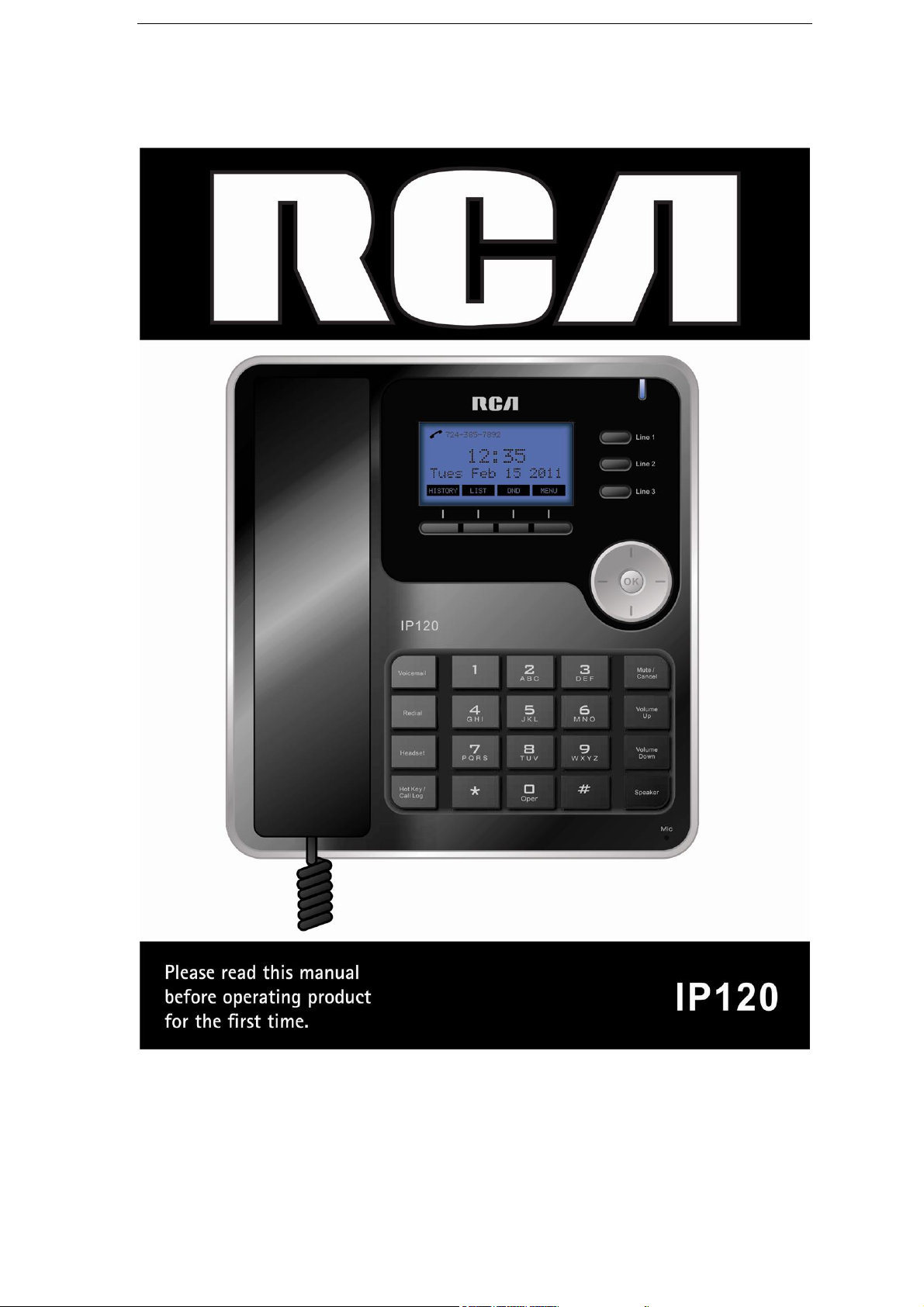
1
Page 2
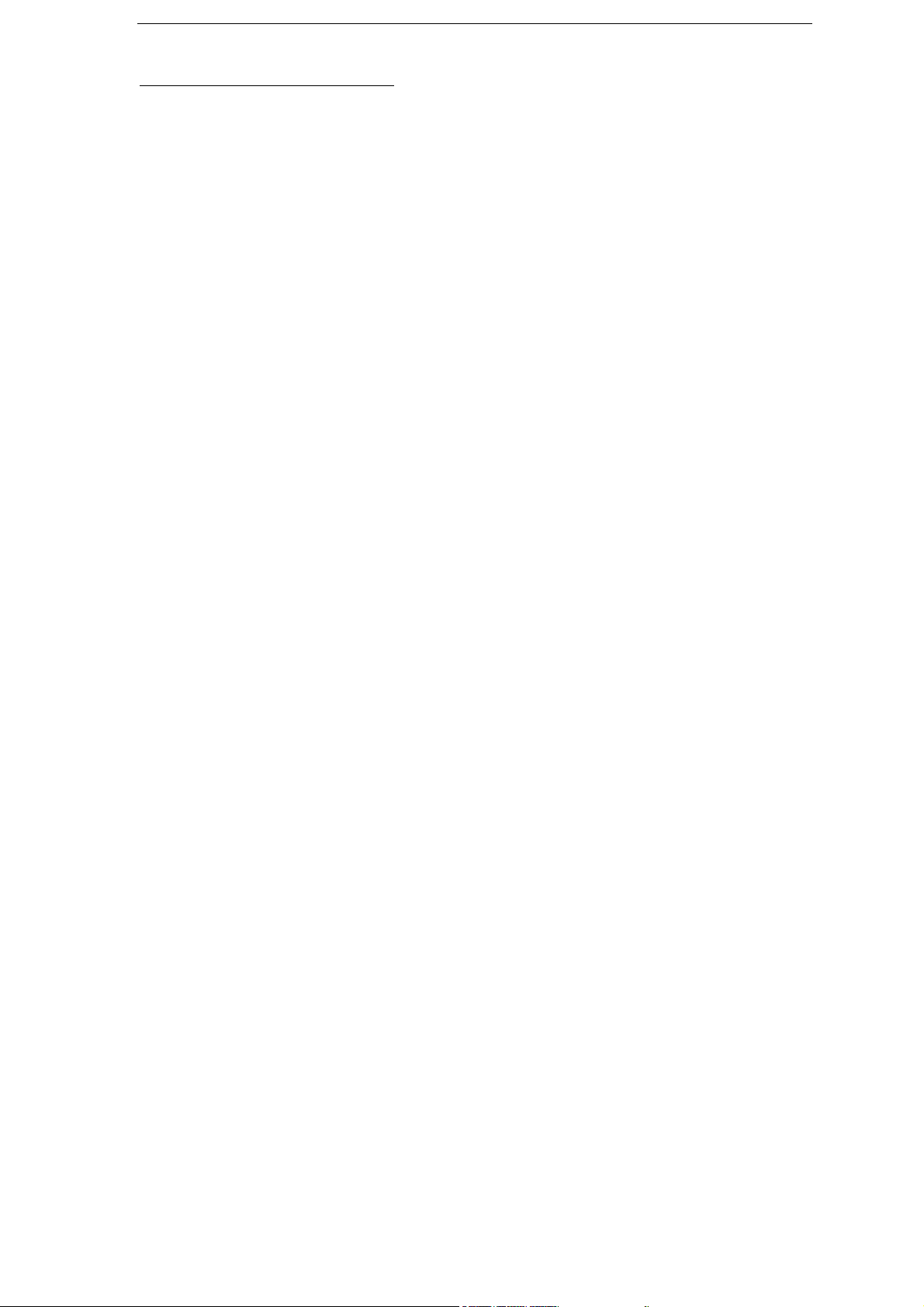
Equipment Approval Information
Your telephone equipment is approved for connection to the Network and is in
compliance with parts 15 FCC Rule.
Notes
*This equipment may not be used on coin service provided by the telephone company.
*Party lines are subject to state tariffs, and therefor, you may not be able to use your
own telephone equipment if you are on a party line. Check with your local telephone
company.
*Notice must be given to the telephone company upon permanent disconnection of
your telephone from your line.
*If your home has specially wired alarm equipment connected to the telephone line, en
sure the installation of this product does not disable your alarm equipment. If you
have questions about what will disable alarm equipment, consult your telephone
company or a qualified installer.
US Number is located on the cabinet bottom
Rights of the Telephone Company
Should your equipment cause trouble on your line which may harm the telephone
network, the telephone company shall, where practicable, notify you that temporary
discontinuance of service may be required. Where prior notice is not practicable and the
circumstances warrant such action, the telephone company may temporarily discon-
tinue service immediately. In case of such temporary discontinuance, the telephone
company must:(1)promptly notify you of such temporary discontinuance;(2)afford
you the opportunity to correct the situation; and (3) inform you of your right to bring a
complaint to the Commission pursuant to procedures set forth in Subpart E of Part 68,
FCC Rules and Regulations.
The telephone company may make changes in its communications facilities, equipment,
operations or procedures where such action is required in the operation of its business
and not inconsistent with FCC Rules and Regulations. If these changes are expected to
affect the use or performance of your telephone equipment, the telephone company
must give you adequate notice, in writing, to allow you to maintain uninterrupted
service.
2
Page 3
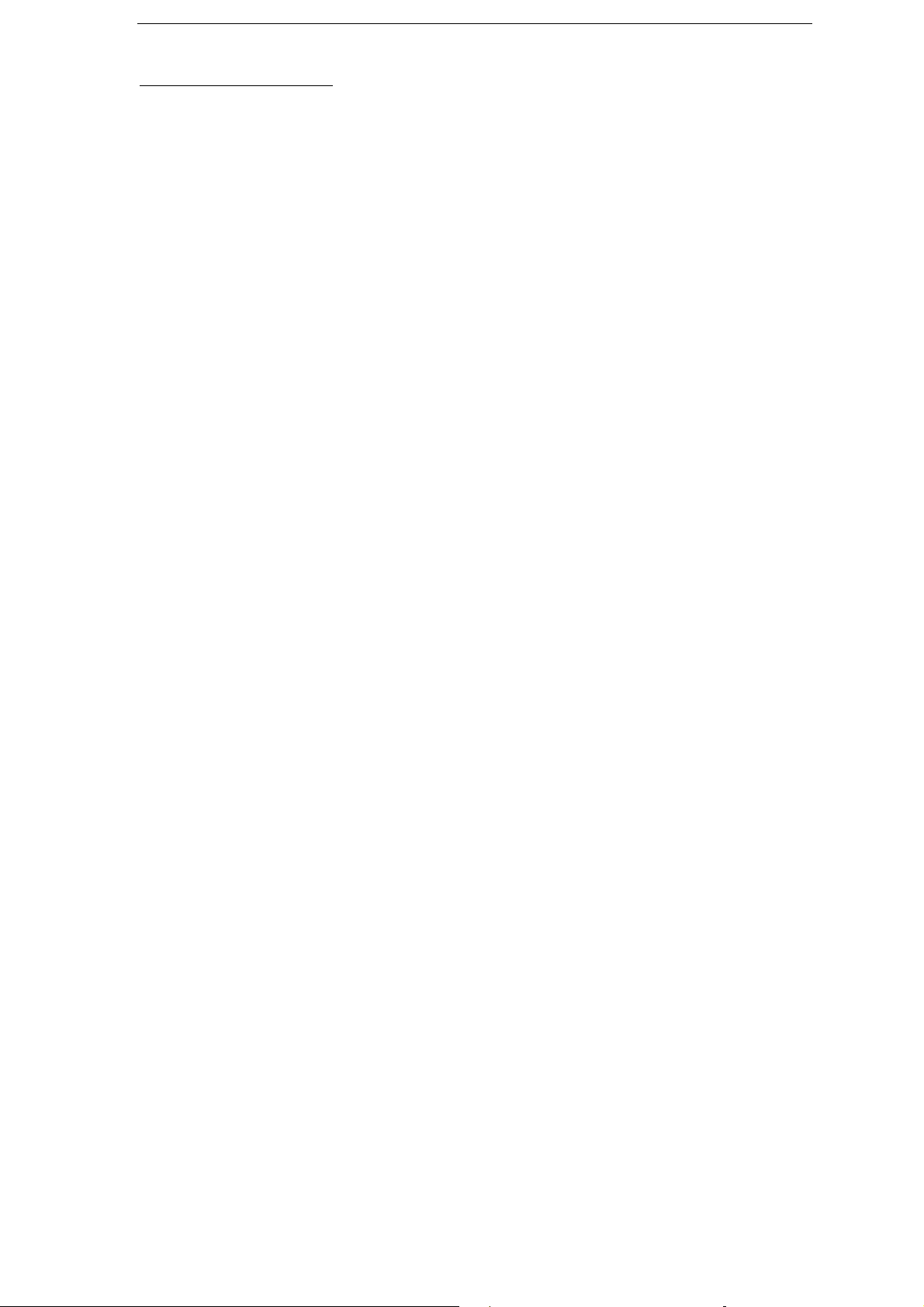
Interference Information
This d evice com p lies wit h Part 15 o f the FCC Rules. Operation is subject to the following
two conditions: (1) This device may not cause harmful interference; and (2) This device
must accept any interference received, including interference that may cause
undesired
operation. Privacy of communications may not be ensured when using this
phone.
This equipment has been tested and found to comply with the limits for a Class B digital
device, pursuant to Part 15 of the FCC Rules. These limits are designed to provide
reason able protection against harmful interference in a residential installation.
This equipment generates, uses, and can radiate radio frequency energy and, if not
installed and used in accordance with the instructions, may cause harmful interference
to radio communications. However, there is no guarantee that interference will not
occur in a particular installation.
If this equipment does cause harmful interference to radio or television reception,
which can be determined by turning the equipment off and on, the user is encouraged
to ery to correct the interference by one or more of the following measures:
*Reorient or relocate the receiving antenna (that is, the antenna for radio or television
that is “receiving” the interference).
*Reorient or relocate and increase the separation between the telecommunications
equipment and Receiver.
*Connect the telecommunications equipment into an outlet on a circuit different from
that to which the receiving antenna is connected.
If these measures do not eliminate the interference, please consult your dealer or an
experienced radio/television technician for additional suggestions. Also, the Federal
Communications Commission has prepared a helpful booklet, “How To Identify and
Resolve Radio/TV Interference Problems.'This booklet is available from the
U.S.Government Printing Office, Washington, D.C. 20402. Please specify stock number
004-000-00345-4 when ordering copies.
Warning: The changes or modifications not expressly approved by the party
responsible for compliance could void the user
’
s authority to operate the equipment.
The RCA IP120 phone is dedicated to business environment use. It is a full-featured
and a flexible SIP solution. It is compatible with most IP PBX and VoIP providers.
Please read through the administrator’s guide before installing your phone.
3
Page 4
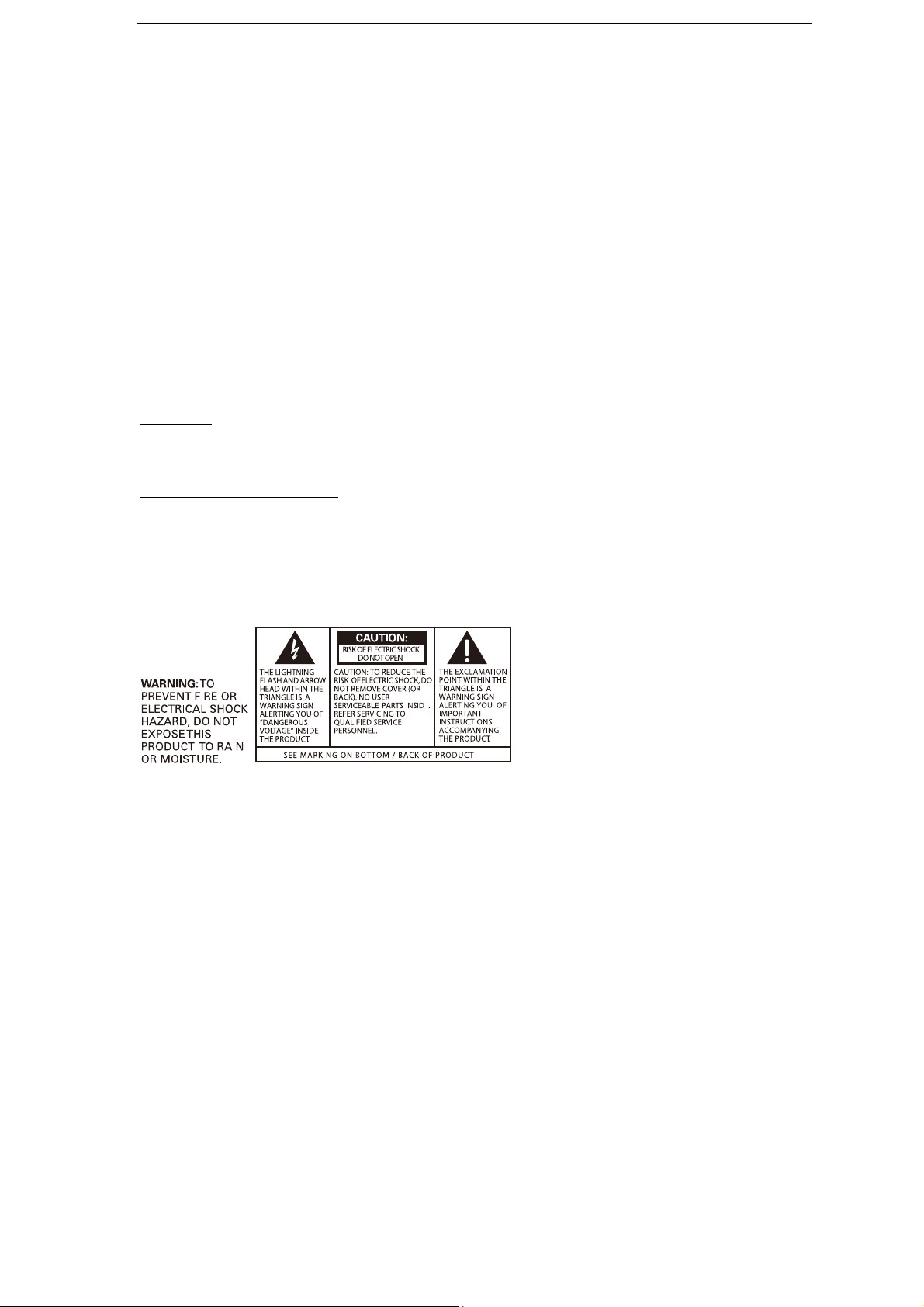
This is a class B device, in a domestic environment; this product may cause radio
interference, in which case the user may be required to take adequate measures.
To avoid the potential effects on the environment and human health as a result of the
presence of hazardous substances in electrical and electronic equipment, end users of
electrical and electronic equipment should understand the meaning of the crossed-out
wheeled bin symbol. Do not dispose of WEEE as unsorted municipal waste and have to
collect such WEEE separately.
Licensing
Licensed under US Patent 6,427,009.
Hearing Aid Compatibility
This telephone system meets FCC standards for Hearing Aid Compatibility.
Table of Contents
Getting Started..................................................... 7
Packing List ............................................................................................. 8
4
Page 5
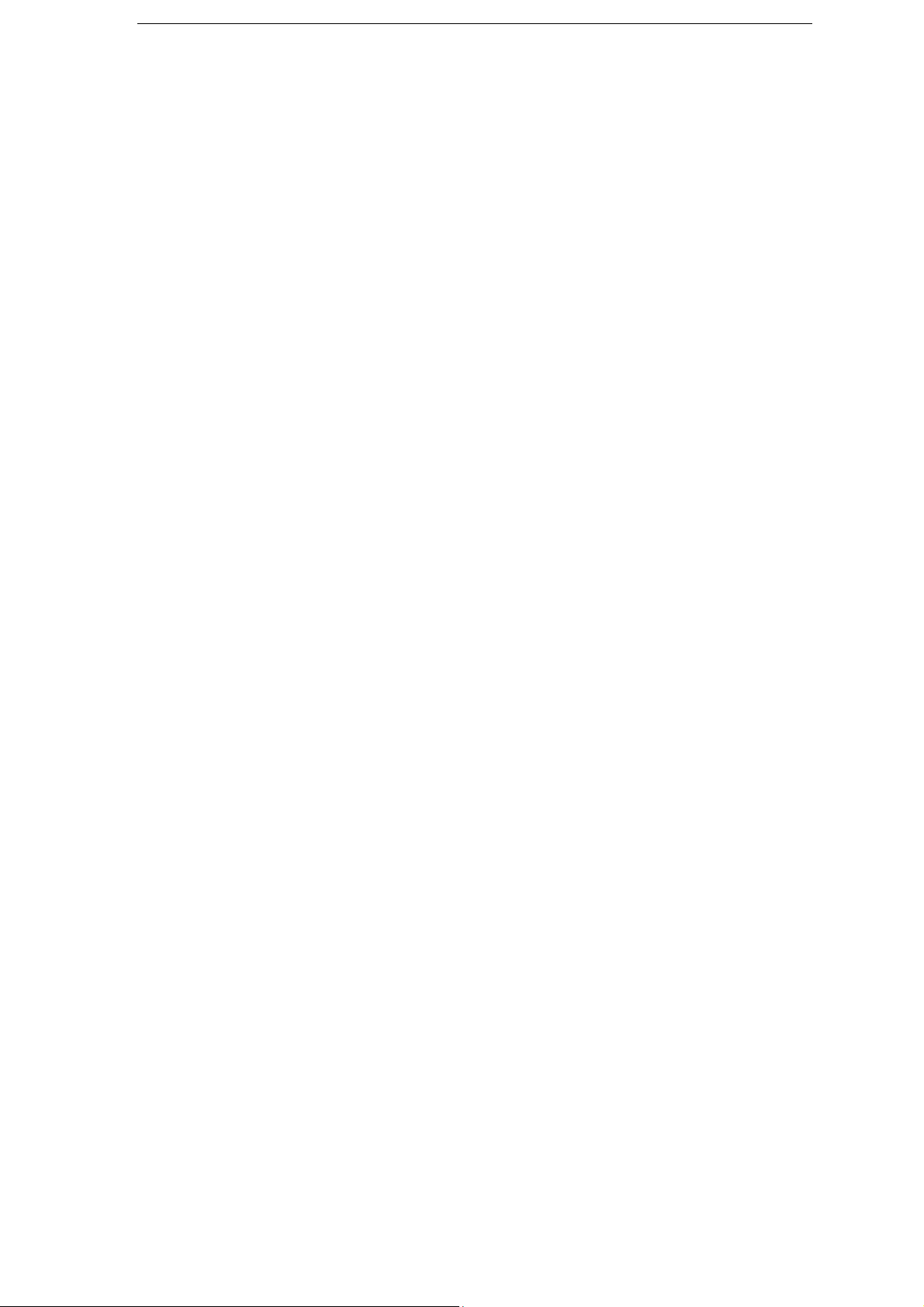
Assembling IP120..................................................................................... 8
Configuration and Registration.................................................................... 9
Basic Configuration via Web Page .........................................................10
Basic Configuration using phone keypad ................................................13
Overview ........................................................- 15 -
Keypad ............................................................................................. - 15 -
LEDs................................................................................................. - 16 -
Icons ................................................................................................ - 16 -
User Interface.................................................................................... - 17 -
Customizing Your Phone.................................- 20 -
General Settings................................................................................. - 20 -
Phone Status................................................................................ - 20 -
Language..................................................................................... - 21 -
Time and Date.............................................................................. - 22 -
Audio Settings.................................................................................... - 23 -
Volume........................................................................................ - 23 -
Ring Tones ................................................................................... - 23 -
Codec Selection ............................................................................ - 24 -
Contact Management .......................................................................... - 25 -
Edit/Add/Delete Contacts ............................................................... - 25 -
Basic Call Functions........................................- 28 -
Outgoing calls .................................................................................... - 28 -
Call Devices ................................................................................. - 28 -
Call Methods ................................................................................ - 28 -
Send Key configuration .................................................................. - 29 -
Hot Line....................................................................................... - 30 -
Anonymous call ............................................................................ - 30 -
Dial Plan ...................................................................................... - 32 -
Incoming calls.................................................................................... - 33 -
5
Page 6
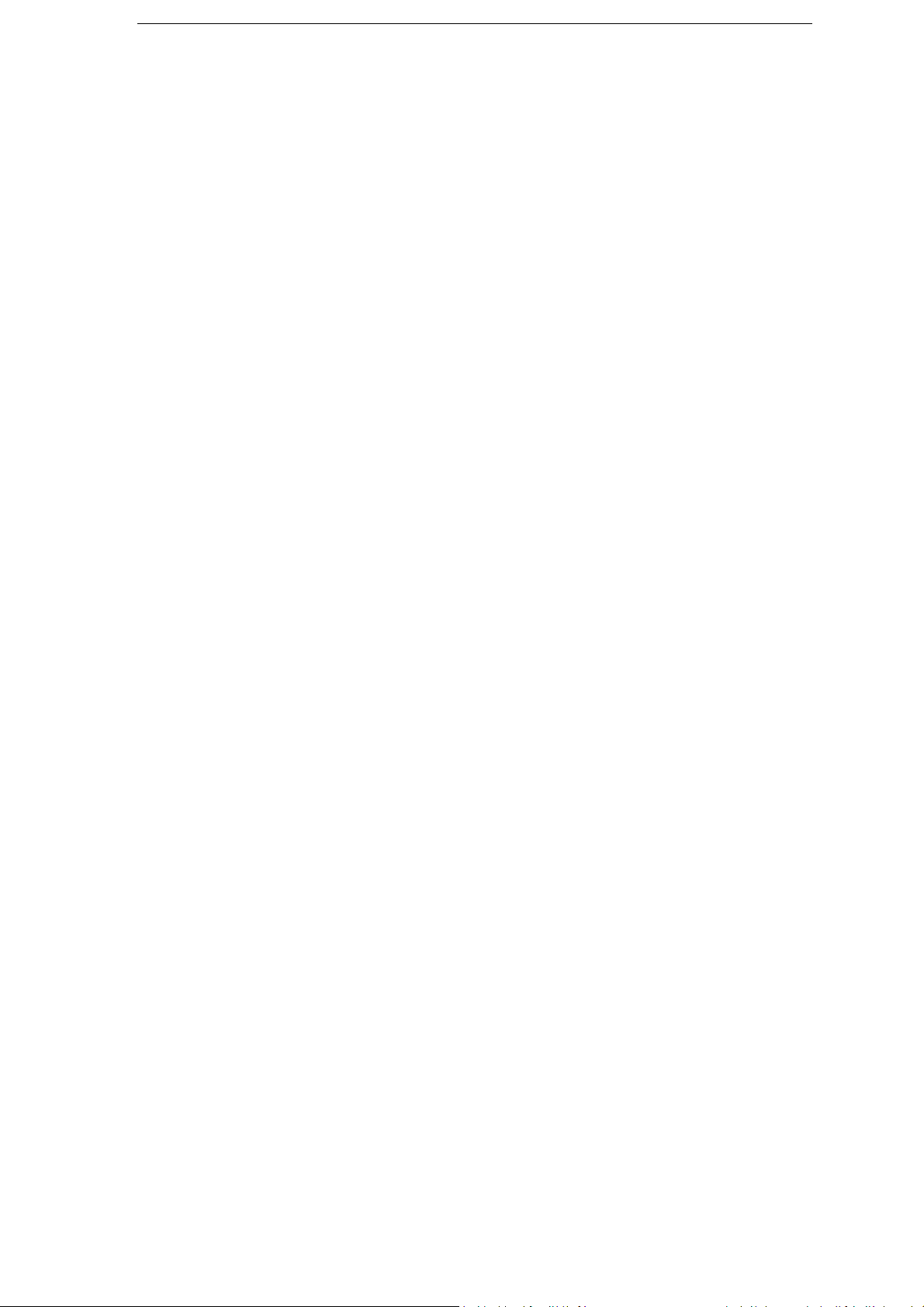
Answering an incoming call............................................................. - 33 -
Rejecting an incoming call .............................................................. - 33 -
DND............................................................................................ - 33 -
Call Forward................................................................................. - 34 -
Auto Answer................................................................................. - 35 -
Call log ............................................................................................. - 36 -
Accessing Call log.......................................................................... - 36 -
Accessing Missed Calls list .............................................................. - 36 -
Accessing Dial Calls list .................................................................. - 36 -
Call list items management ............................................................ - 37 -
During an Active Call........................................................................... - 37 -
Mute ........................................................................................... - 37 -
Call Hold...................................................................................... - 37 -
Call Waiting.................................................................................. - 37 -
Handlingawaitingcall...................................................................................................... ‐37‐
CallWaitingConfiguration................................................................................................ ‐38‐
Call Transfer ............................................ Error! Bookmark not defined.
3-way Conference ......................................................................... - 38 -
Voicemail ..................................................................................... - 38 -
Voicemailsettings............................................................................................................. ‐39‐
RetrievingyourVoicemailmessages................................................................................. ‐39‐
Advanced Functions........................................- 40 -
Account Setting.................................................................................. - 40 -
Network Settings................................................................................ - 41 -
Advanced Network Settings ............................................................ - 41 -
VLAN ................................................................................................................................. ‐41‐
HTTPS................................................................................................................................ ‐41‐
802.1X............................................................................................................................... ‐42‐
Maintenance Tasks.............................................................................. - 42 -
User levels ................................................................................... - 42 -
Administrator Mode ....................................................................... - 42 -
6
Page 7
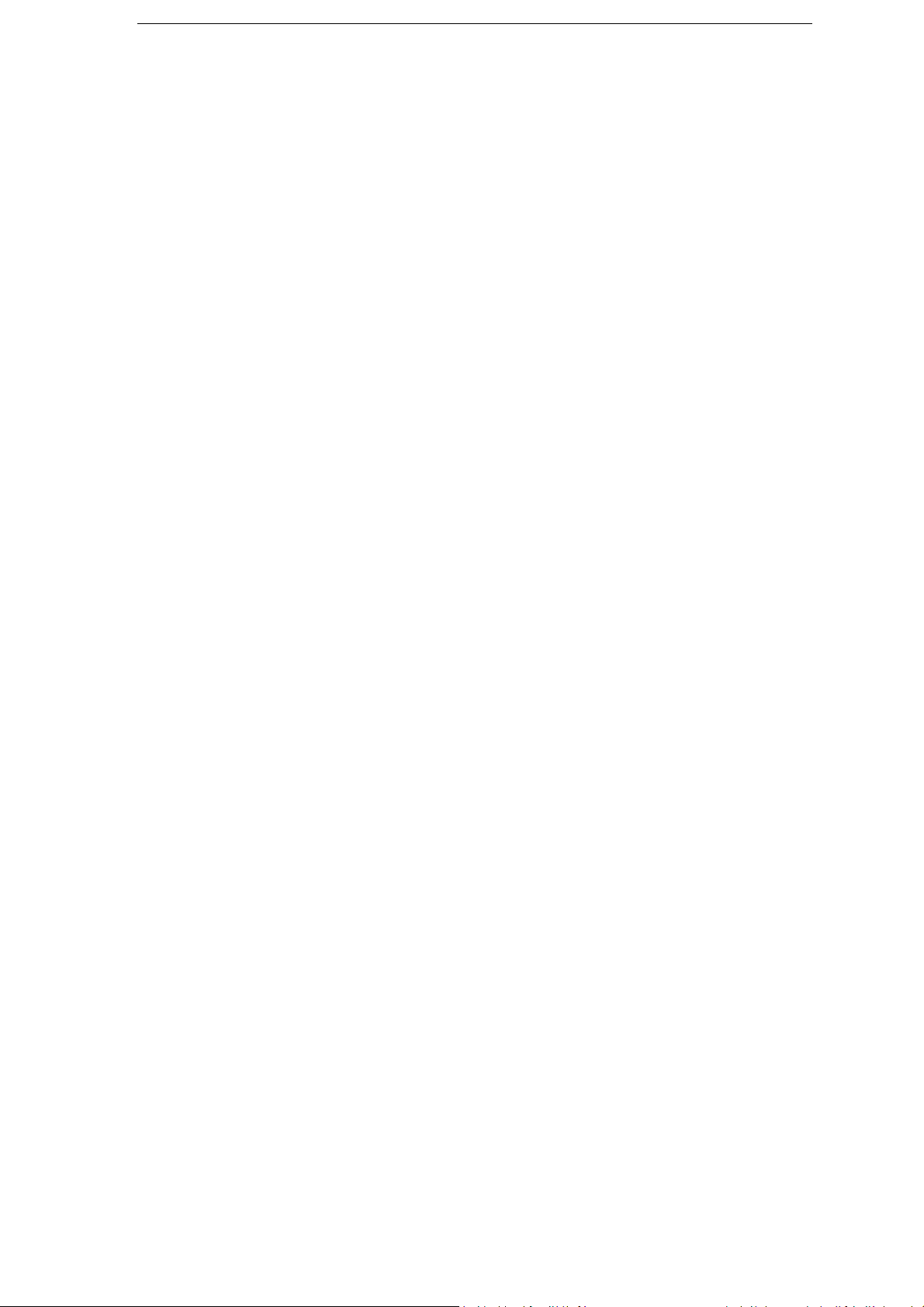
Reboot ........................................................................................ - 43 -
Reset to Factory............................................................................ - 43 -
Firmware Update and Autoprovisioning............................................. - 44 -
Decryption ................................................................................... - 45 -
Keys configuration .............................................................................. - 45 -
Send Key configuration .................................................................. - 45 -
Programmable keys....................................................................... - 46 -
Line keys Configuration.................................................................. - 46 -
Line ................................................................................................................................... ‐47‐
SpeedDial ......................................................................................................................... ‐47‐
Conference........................................................................................................................ ‐47‐
Forward............................................................................................................................. ‐48‐
Transfer............................................................................................................................. ‐48‐
Hold .................................................................................................................................. ‐48‐
DND................................................................................................................................... ‐48‐
CallReturn ........................................................................................................................ ‐49‐
PickUp .............................................................................................................................. ‐49‐
CallPark ............................................................................................................................ ‐49‐
VoiceMail ......................................................................................................................... ‐49‐
Prefix................................................................................................................................. ‐50‐
Redial ................................................................................................................................ ‐50‐
Trouble shooting ............................................- 50 -
Appendix A. ................... Error! Bookmark not defined.
Line Key configuration menu ........................... Error! Bookmark not defined.
Memory Key configuration menu...................... Error! Bookmark not defined.
Getting Started
7
Page 8
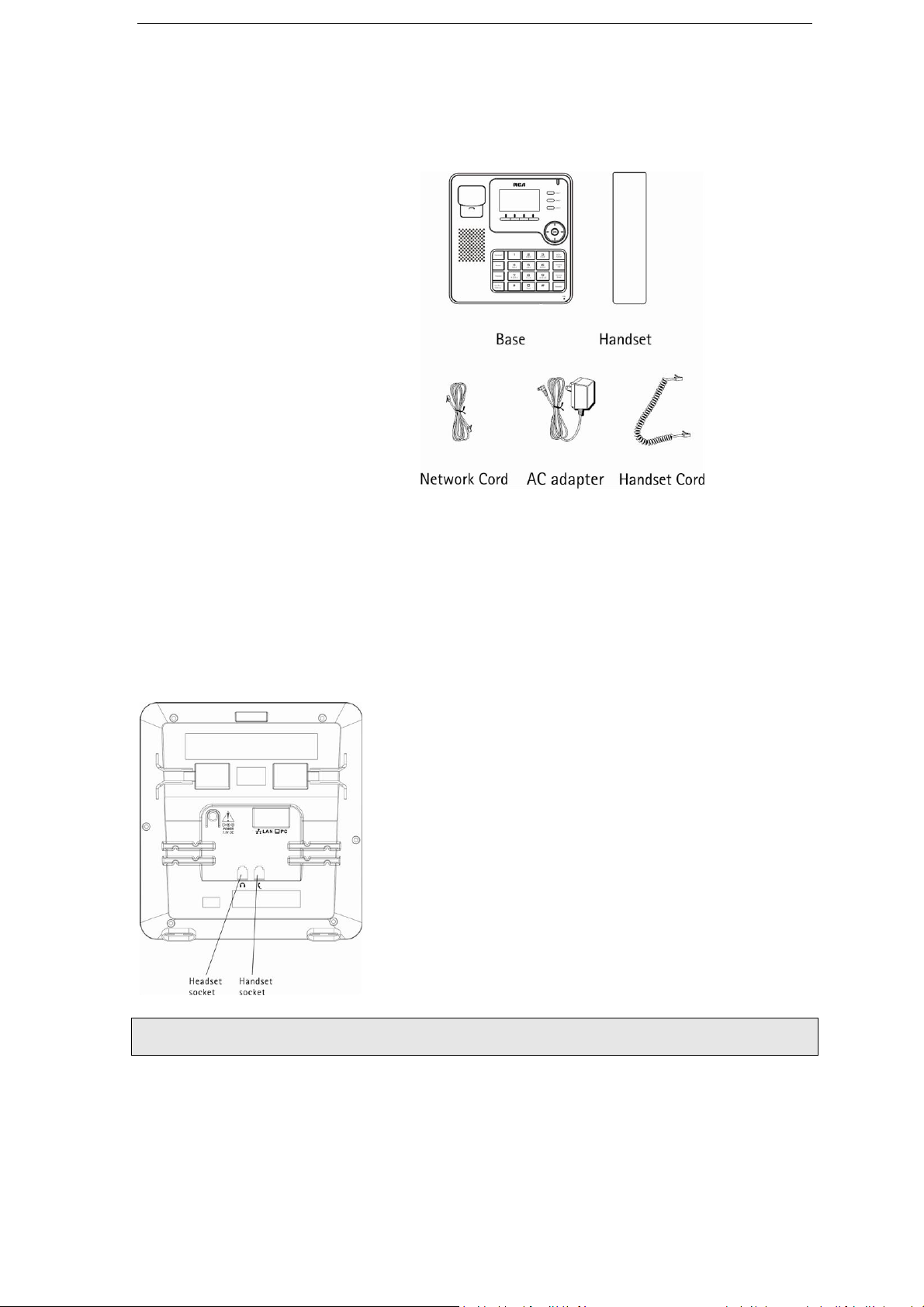
Packing List
The following components are included in your package:
IP120
Handset & Handset Cord
AC Adaptor
Ethernet Cable
Quick Start Guide
Assembling IP120
This section introduces how to assemble the phone with the components in the packing
list:
Connect Handset;
Connect Network and Power.
Connect Handset and Headset, as shown below:
Note: headset is not provided.
Connect Network and Power
You can either connect the phone to the AC Power directly using a power adapter (not
8
Page 9
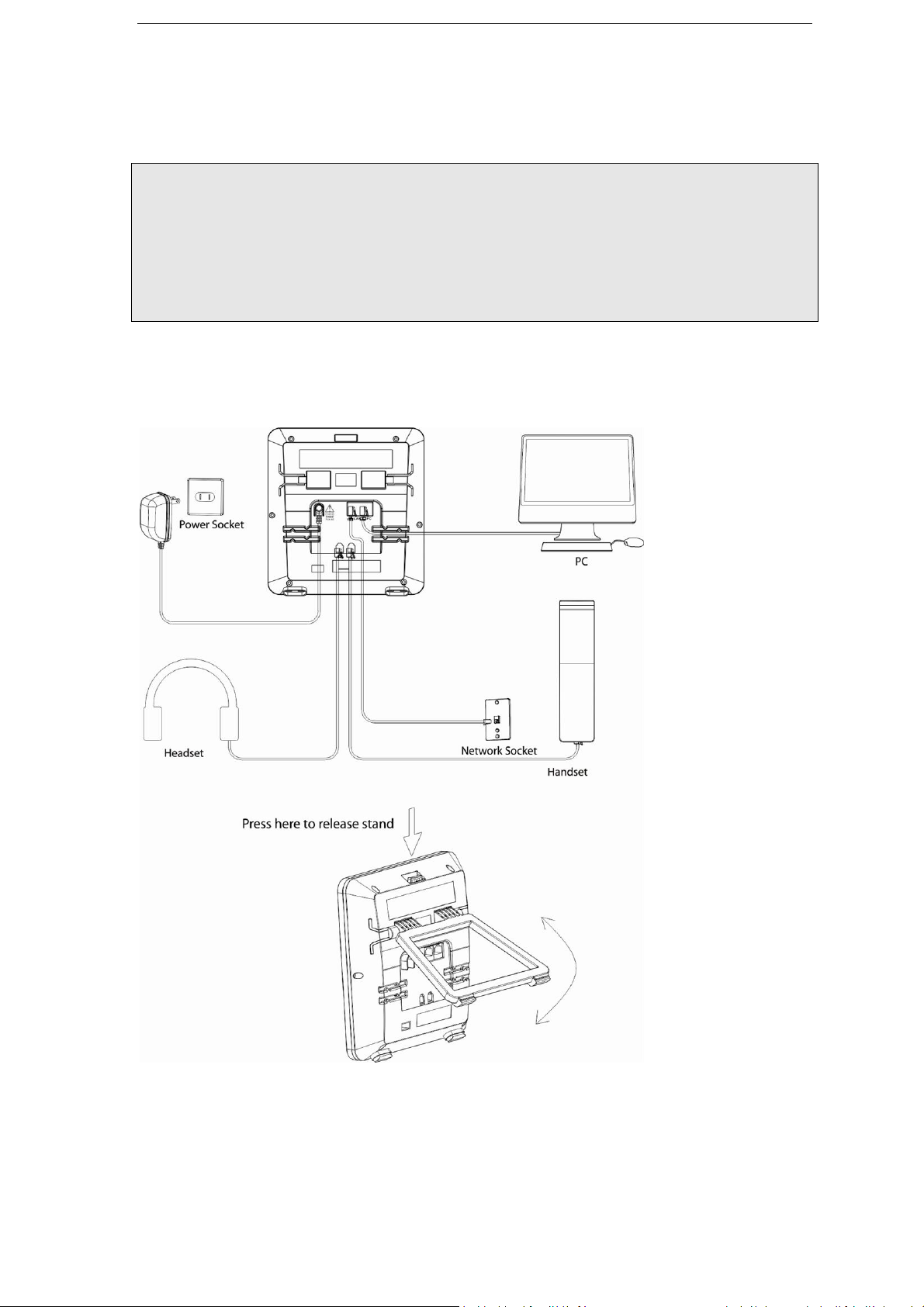
supplied) or to a PoE compliant switch or hub. Your system administrator will advise you
on which one to use.
Note:
If inline power is provided, do not install AC adapter (not provided). Make sure the
Ethernet cable and switch/hub are PoE compliant.
The Internet Port can also be connected to Hub/Switch/IP PBX or other internet
devices.
The phone can also share the network connection with other network devices such as
PCs. Connect the phone’s PC port and computer’s network port together using an
Ethernet cable.
9
Page 10
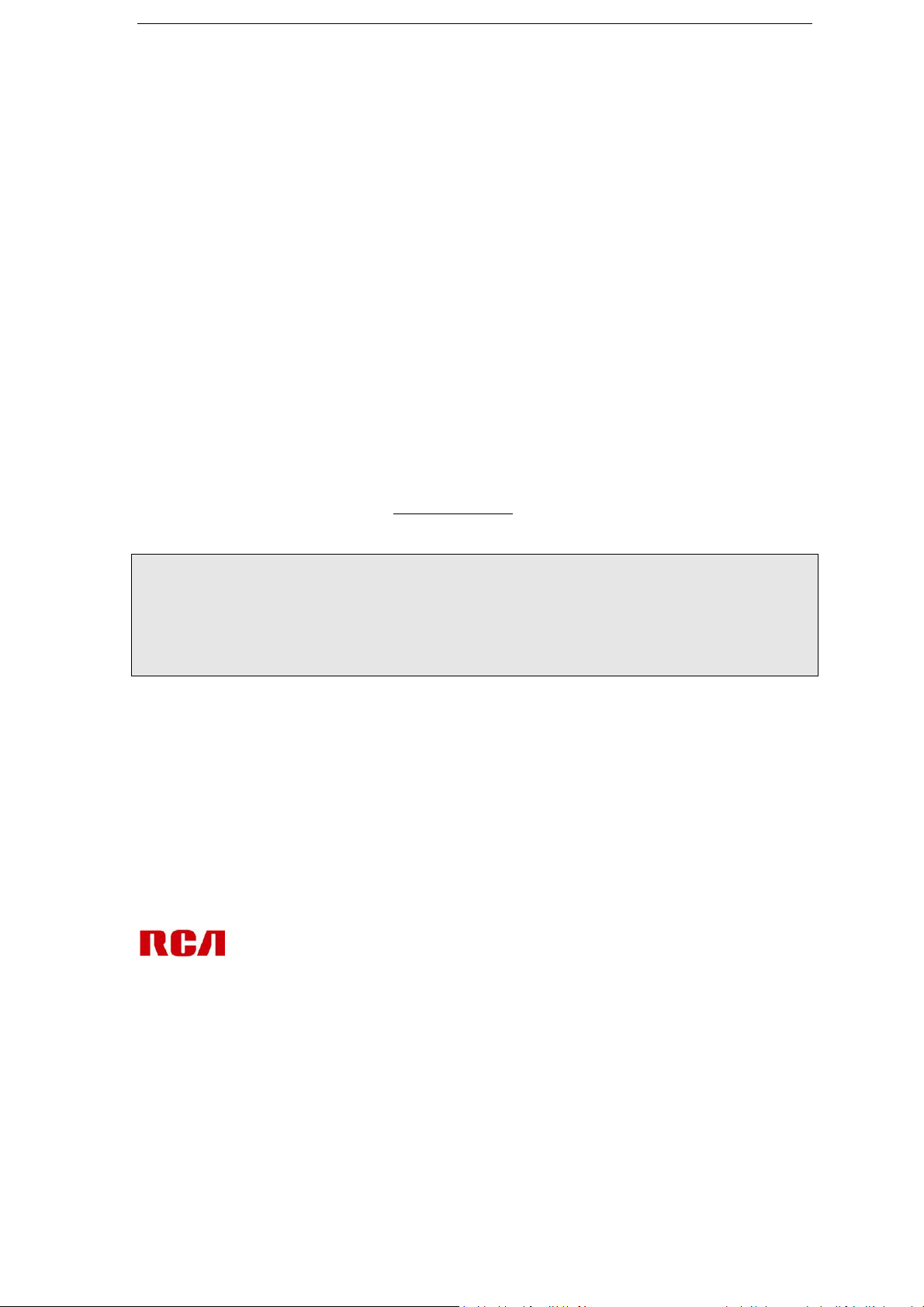
Configuration and Registration
Some simple configurations are needed to get your phone ready for making calls:
network and account information must be correct.
If you are not an administrator, please contact your internet administrator or service
provider for more details.
Basic Configuration via Web Page
IP120 features an embedded web server to help administrators and users configure,
manage and use their phone in an intuitive and simple manner. The phone’s web server
can be accessed with any web browser.
Press OK button of the phone to enter the status page and find out your IP120 IP
address. Enter it (for example http://10.0.4.6
browser. The default administrator’s login name and password are admin/admin.
Note:
Please locate your PC in the same network segment of your IP120 (10.0.4.x) to be able
to access the web configuration page. Please consult your system administrator for
help.
Network Settings
Choose Network -> Internet Port (WAN) Settings.
DHCP: By default the phone attempts to contact a DHCP Server in your network in
order to obtain its valid network settings, e.g. IP address, subnet mask, gateway, DNS
server, etc.
Static IP Address: If your phone cannot contact a DHCP Server for any reason, you
need to enter the network settings manually via Static IP Address. Please contact your
6) into the address bar of your web
10
Page 11
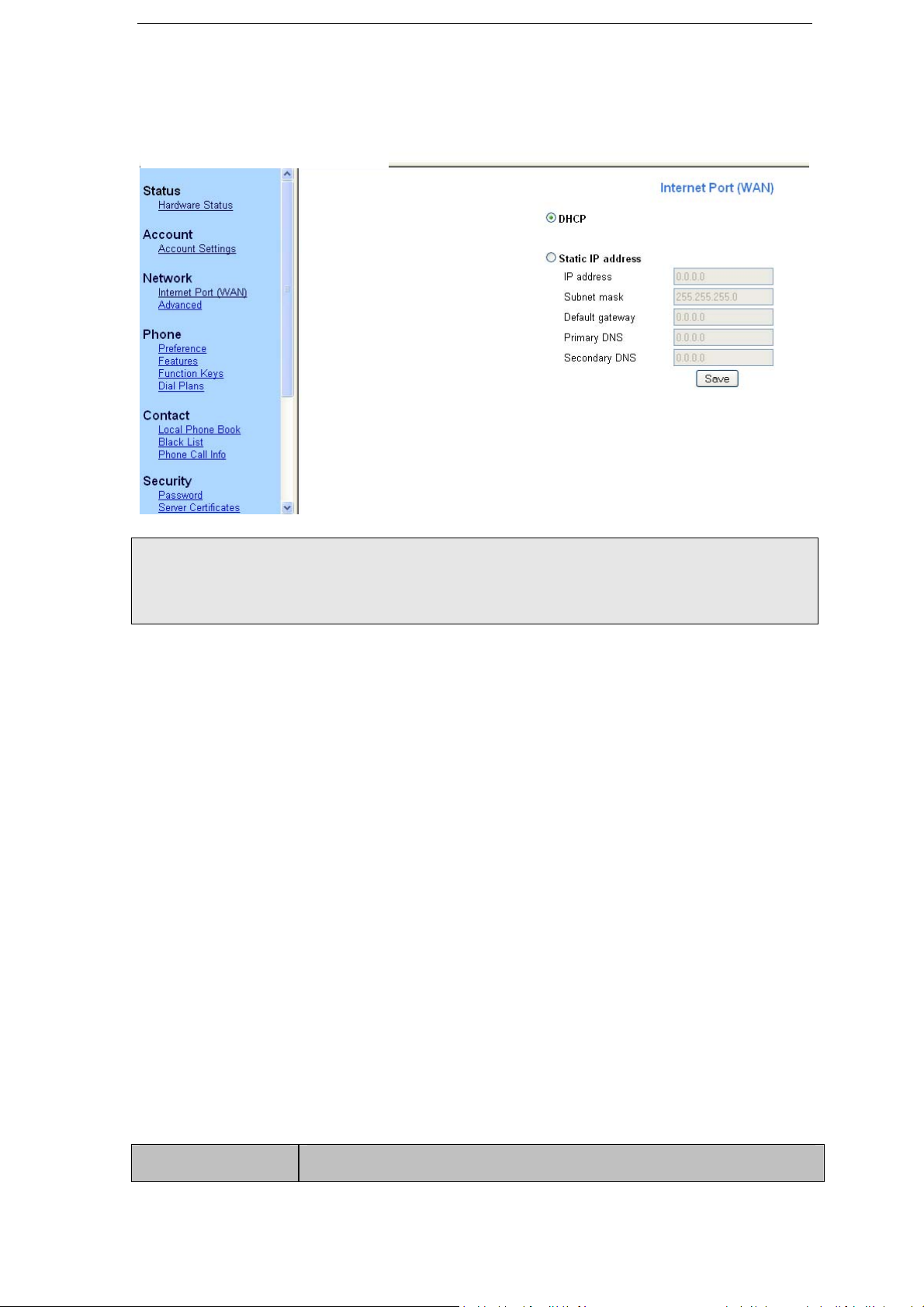
Note: Using the wrong network parameters may result in inaccessibility of your phone
and may also have an impact on your network performance. Please contact your
network administrator.
Account Settings
The phone attempts to register to the SIP server using the account data provided by
automatic or manual initialization.
Choose Account -> Account Settings. Select Account to Account 1. You will find the
following parameters:
Field Description
11
Page 12
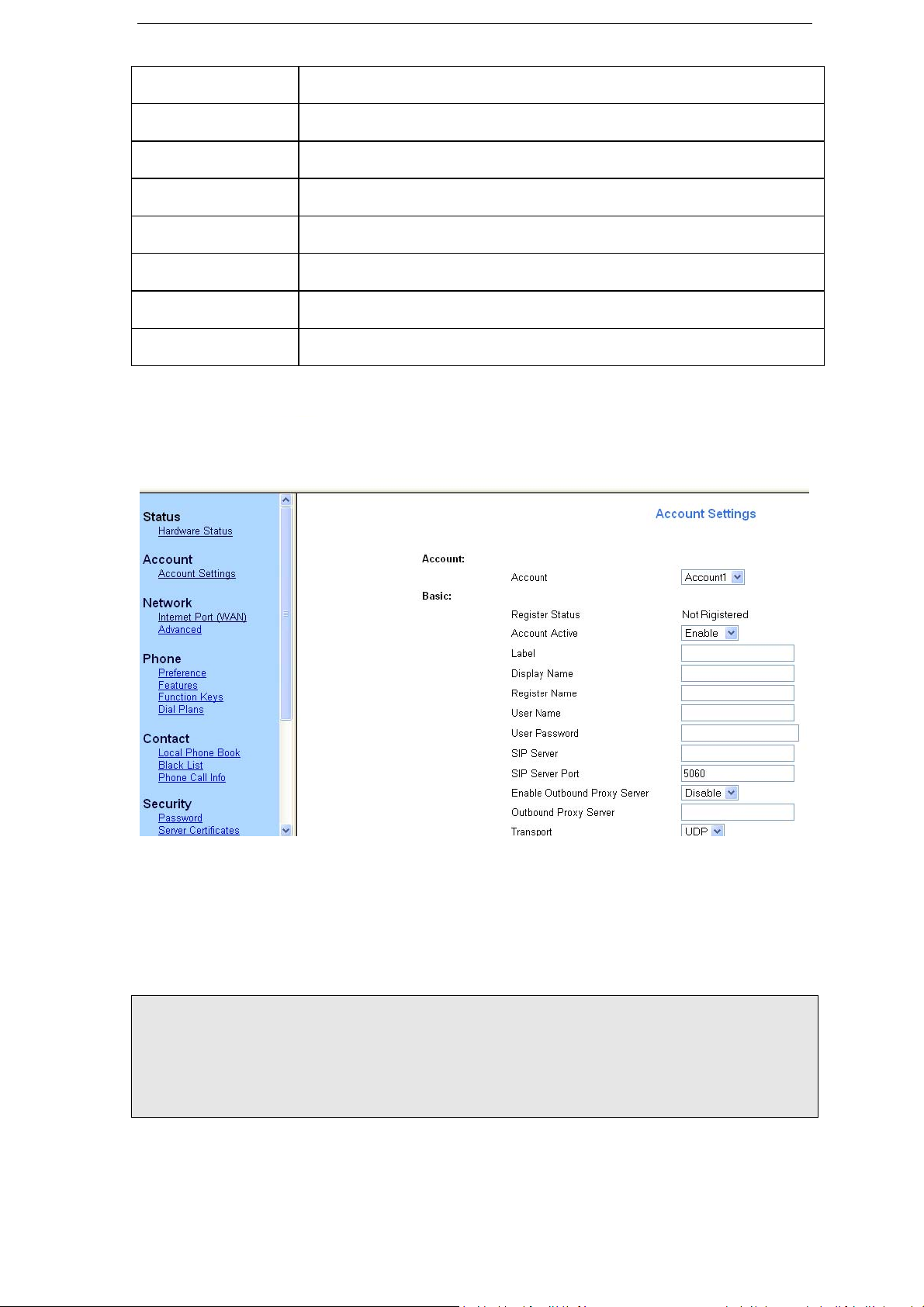
Account Active You can choose to Enable/Disable the account respectively.
Label The name shows on LCD
Display Name The local phone name showing on the other phone when calling.
Register Name Register name, provided by ISP.
User Name User name, provided by ISP.
User Password User password provided by ISP.
SIP Server SIP server address provided by ISP
SIP Server Port
SIP server port provided by ISP. Default is 5060.
Fill the fields and press the “Save” button.
The phone will try to register to the SIP server.
If all accounts registering fail, the phone will display "No Service" by default.
Note:
Should the IP PBX (SIP Server) require an authentication, a correct password is
needed. Make sure you are using the appropriate input method or enter the password
via the web user interface.
12
Page 13
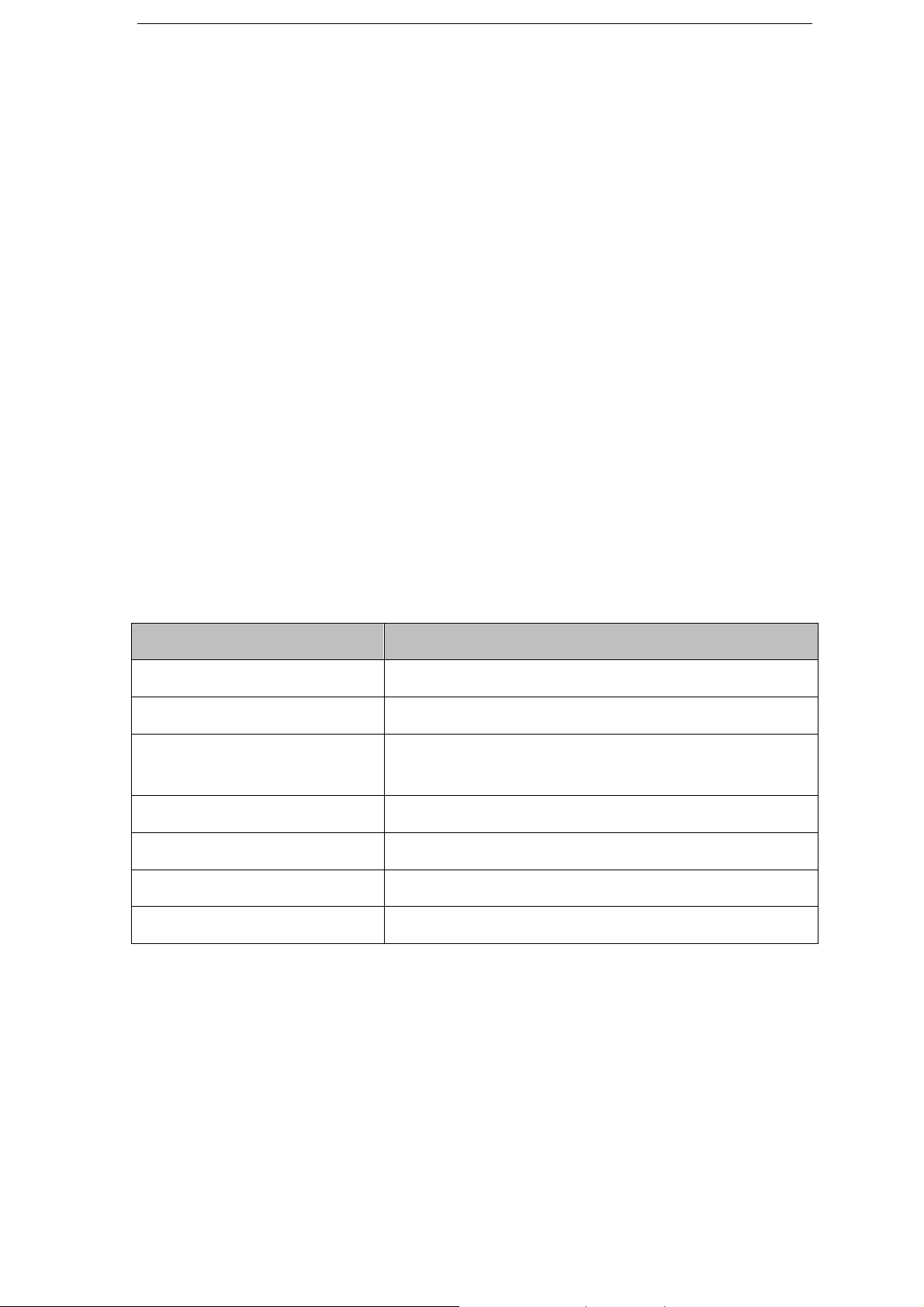
Basic Configuration using phone keypad
You will need admin privilege to perform this and other configurations. By default the
ph one will b e in u ser mode, so you wi ll ne ed to perf orm a simp le procedure t o switch t o
admin mode.
Change phone to admin mode: Press MENUÆ7.User type. Press right navigation key
until you see “admin” on the screen. Then press the down key to be prompted for the
password. It is “admin” by default. Type and press OK.
Network Settings: Press MENU->3.Settings->2.Advanced->OK. Enter the admin
password, and choose Network->WAN Port or VLAN or Web Type or 802.1x
Settings to enter the internet relating configuration page.
Account Settings: Press MENU->3.Settings->2.Advanced->OK. Enter the admin
password, and choose Accounts->OK to configure the account settings.
You find the following fields:
Field Description
Activation Enable/disable the account
Label The name showing on LCD of the phone
Display Name The local phone name showing on the other phone
when calling
Register Name Register name provided by ISP
User Name User name provided by ISP
Password Account password provided by ISP
SIP Server SIP server address provided by ISP
Press up and down buttons to scroll through the parameter list and fill in proper
information. Press OK button to confirm.
Note:
The active User Type is shown with an * on the left of display when you enter MenuÆ 7.
User Type menu, like this:
13
Page 14
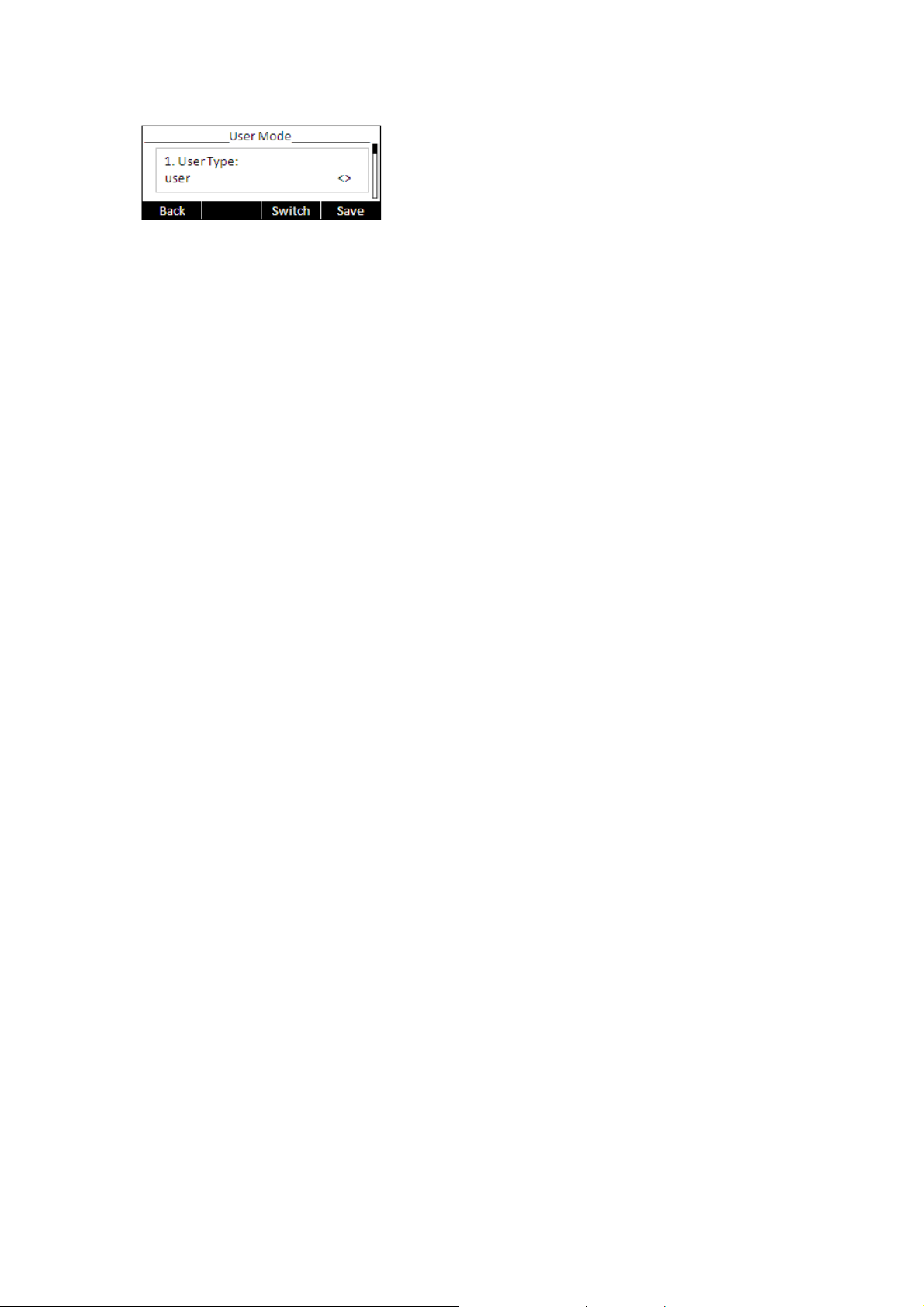
Once you finish all admin related tasks you should change back to user mode with the
same procedure.
- 14 -
Page 15
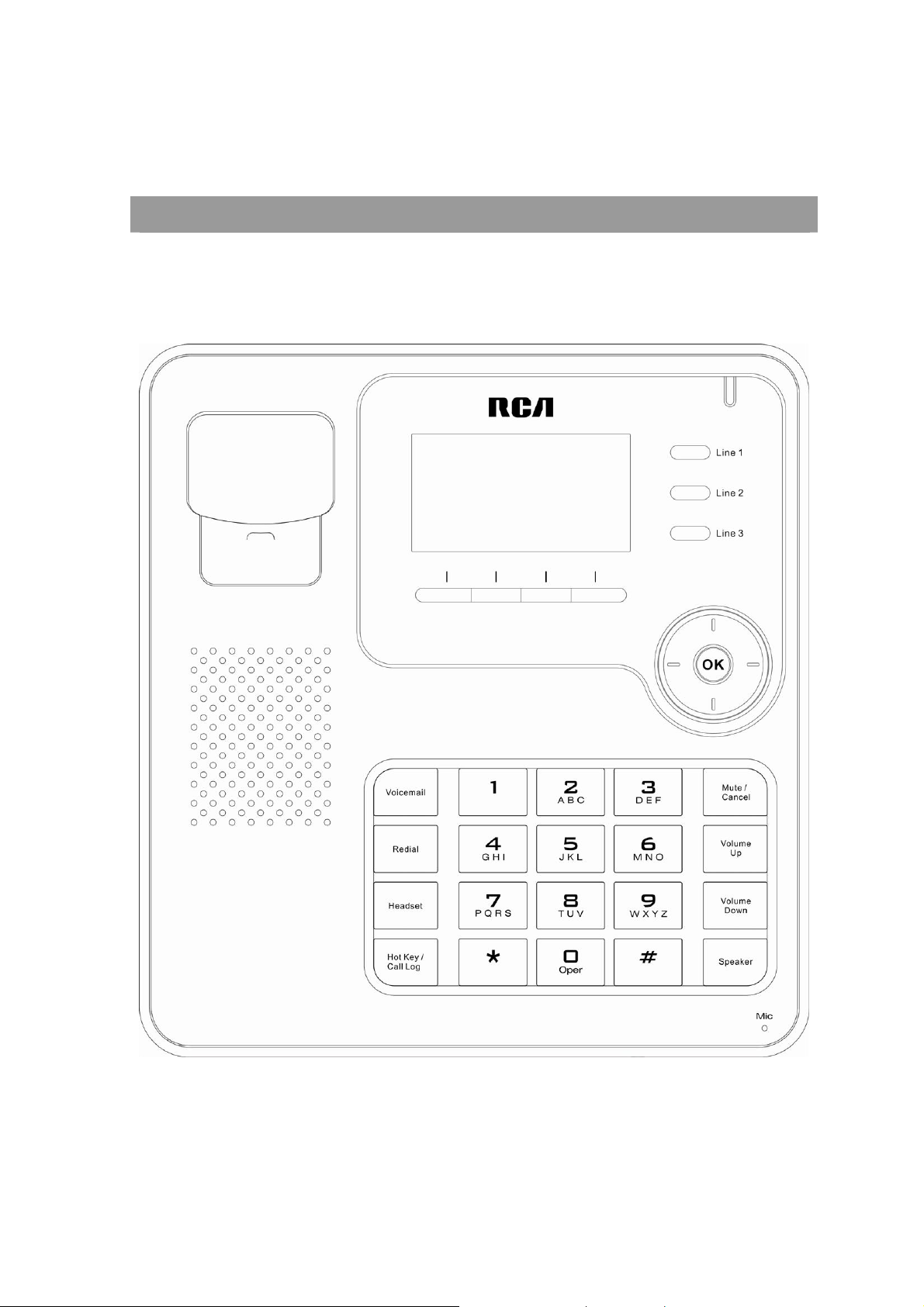
Overview
Keypad
- 15 -
Page 16
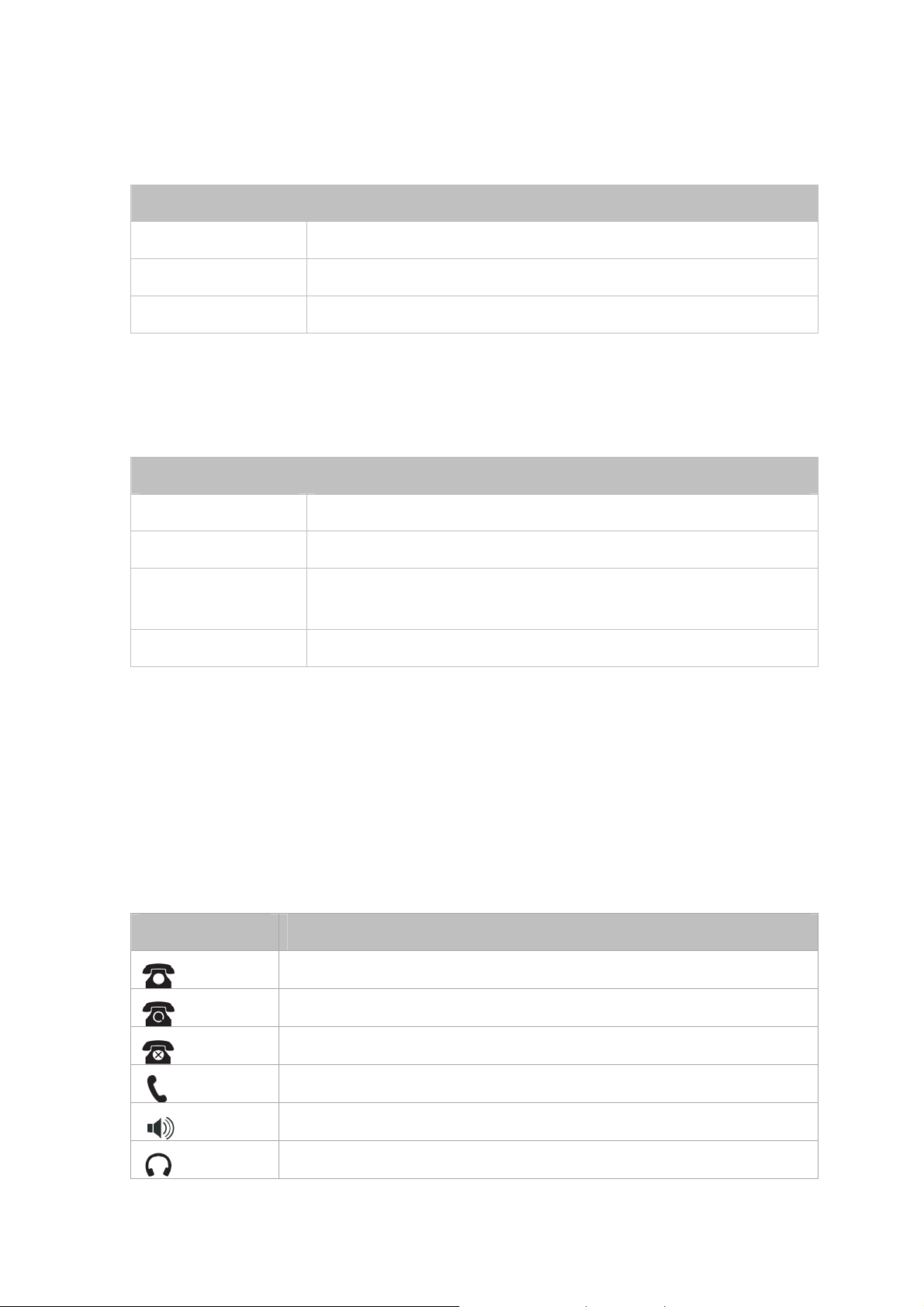
LEDs
Tab le 1 L i n e Key s
LED Status Description
Steady blue The account is active
Blinking blue There is an incoming call to the account, or there is a call on hold
Off The phone is in idle status whatever registered /unregistered
Table 2 Power Indication LED
LED Status Description
Steady orange when new messages or new missed calls
Blinking orange When there is an incoming call or when a call is muted
Slow blinking
orange
Off in idle mode
When network is not available or sip server failure
Icons
IP120 displays different kinds of icons on its LCD, you can refer to the following table for
their meanings:
Icon Description
Account registering
Account registration succeeded
Account registration failed
In handset mode
Handsfree mode activated
In headset mode
- 16 -
Page 17
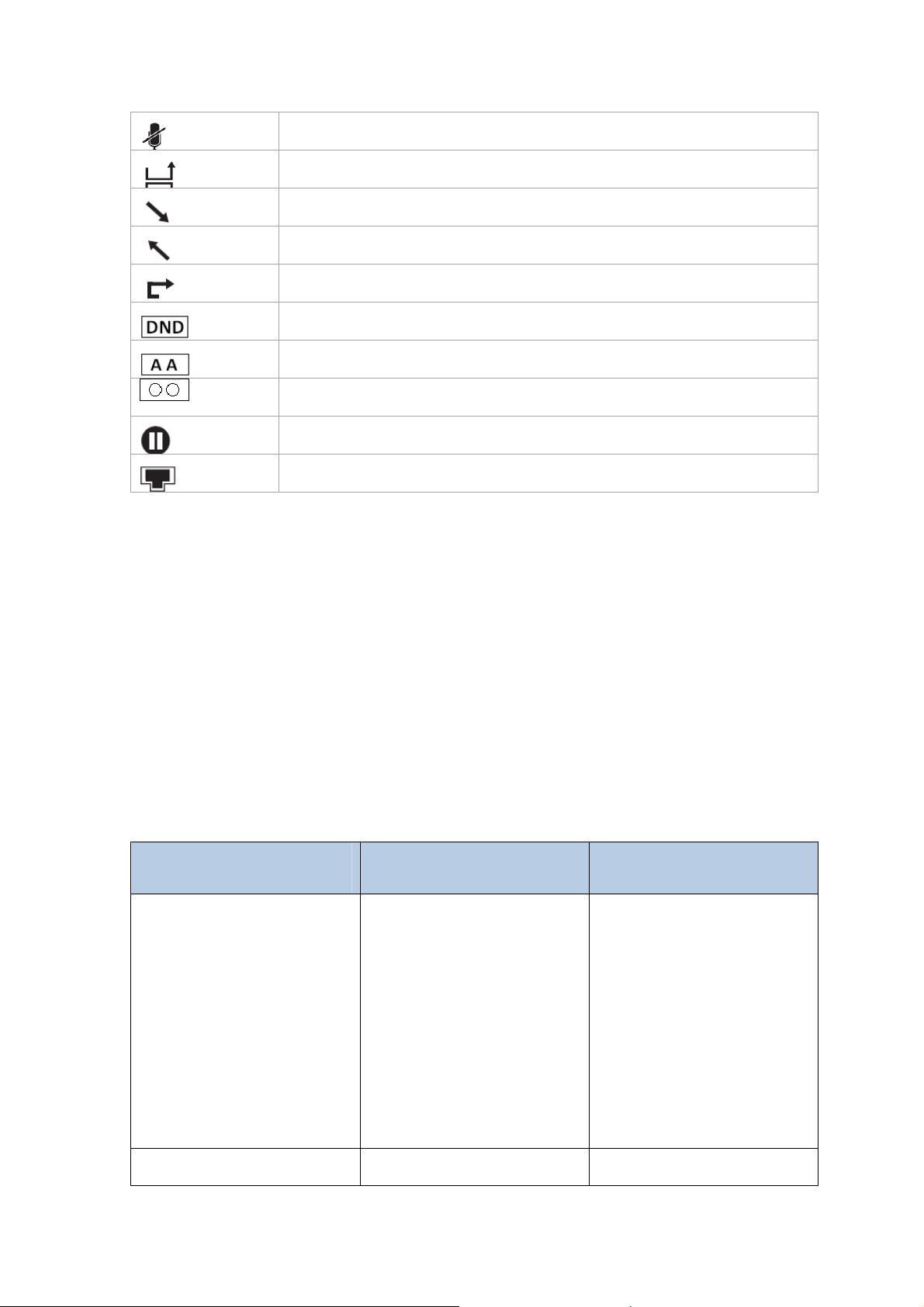
Call muted
Missed calls
Call in
Call out
Call forward
Do not disturb function activated
Auto answer activated
Voicemail
Call on hold
Flashes when internet is disconnected
User Interface
There are two ways to customize specific options on your phone:
Using keypad and display of the phone.
Using Web user interface in an Internet browser from your PC; please refer to
“Configuration and Registration” to get into the Web interface.
In many instances, it is possible to use either the phone user interface or the web
interface to operate the phone and change settings. Some operations, however, are
only possible via phone or web user interface. Please refer to the following table for
differences:
Phone Options Phone UI Web UI
Status
--IP
--MAC
√
√
√
√
--Firmware
--Network
--Phone
--Accounts
Call Features
√
√
√
√
- 17 -
√
√
√
Page 18
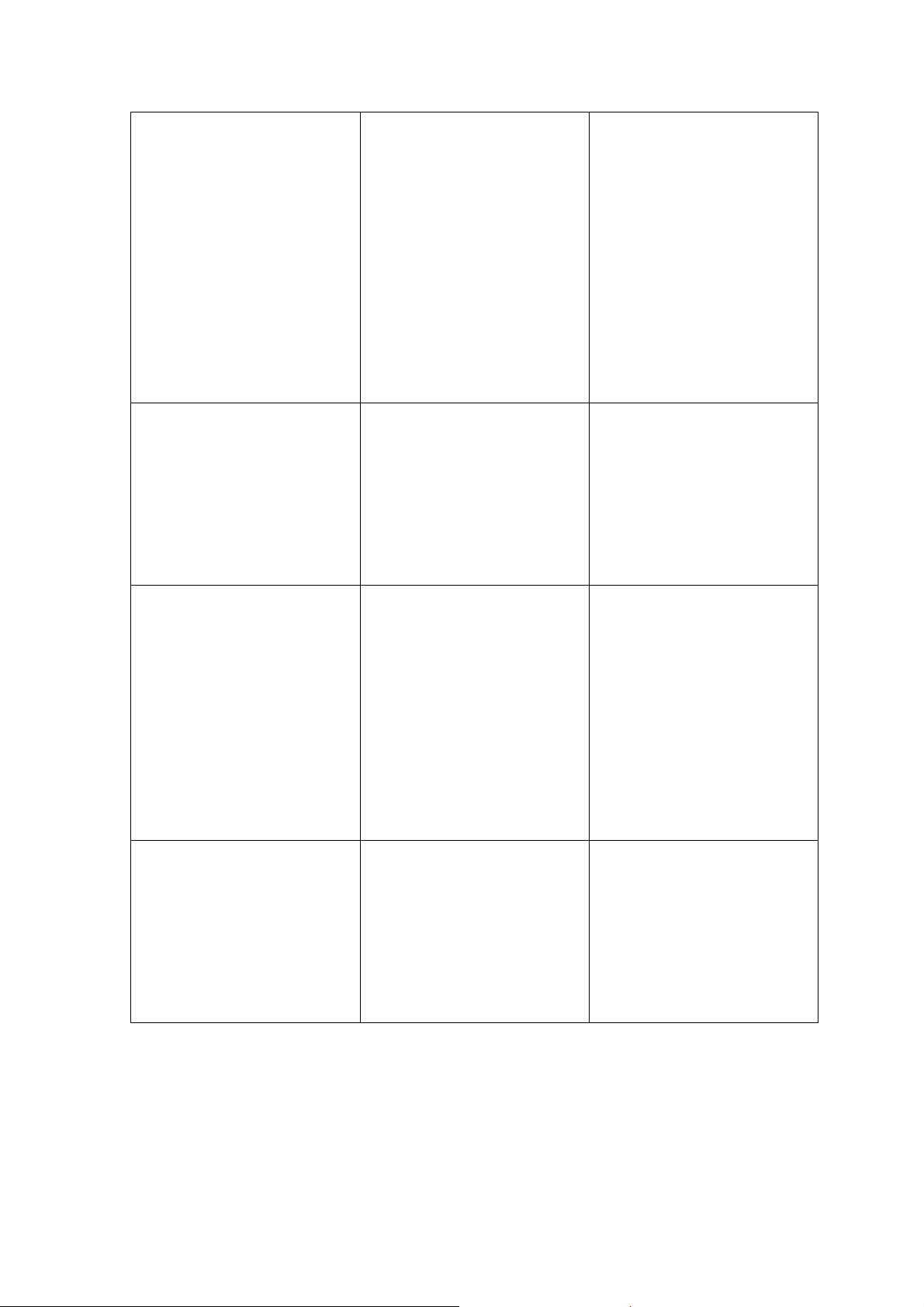
--Forward
--Call Waiting
--Function Keys
--Send Key
--Hot Line
--Anonym Call
--DND
--Logs Setting
Basic Phone Functions
--Language
--Time & Date
--Ring Tone
--Phone Volume
√
√
√
√
√
√
√
√
√
√
√
√
√
√
√
√
√
√
√
√
√
√
Advanced Phone Functions
--Accounts
--Network
--Reset Factory
--Set Password
--Set AES Key
--Auto Provision
Other Features
--Messages
--History
--Directory
--User Mode
√
√
√
√
√
√
√
√
√
√
√
√
√
√
√
√
√
- 18 -
Page 19

Note:
1) The above table only indicates most of phone functions rather than all of them.
Please refer to next chapters for more details.
2) Some functions are password protected. In this case when you are prompted for
a password make sure to introduce one in accordance with active User Type
The default administrator password is admin.
- 19 -
Page 20

Customizing Your Phone
General Settings
Phone Status
You can view the status of your phone using the Phone interface or the Web interface.
This option allows you to review:
IP
MAC
Firmware
Network: MAC, LAN, Netmask, Gateway, DNS, etc
Phone: Model, Hardware, Firmware, Product ID and MAC
Accounts: The 3 SIP accounts status
To check the Phone Status via Phone interface:
Press OK button to check the IP.
Use the navigation keys to check the other information.
To view the Phone Status via Web interface:
Open a web browser and input the IP Address of the phone. Enter login and password
(default login and password are admin and admin). Select Status -> Hardware Status.
- 20 -
Page 21

Language
The default Phone interface language is English.
It also supports French, Spanish, Dutch, German, Italian, Portuguese, etc. You can
change the language for the phone user interface. Please notice that language of the
web user interface is independent of that of phone user interface.
Note:
All languages may not be available for selection. The available languages depend on the
language packs currently loaded on the phone. Please contact your system
administrator or technical support for more information about language packs loading.
To change the language via Phone interface:
Press menu soft key->3.Settings->1.Basic->1.Language->OK.
Scroll through the list of available languages.
Press OK button when the desired language is highlighted.
Press Back soft key to return to the previous screen.
- 21 -
Page 22

Time and Date
Time and date are displayed on IP120 idle screen. By default the date and time of the
phone are configured manually, but you can set to obtain them from a preconfigured
SNTP server, if needed. Please contact your system administrator if the time or date is
incorrect.
To change Time and Date via the Phone interface:
Press menu soft key ->3.Settings->1.Basic->2.Time & Date->OK.
If SNTP is chosen, the phone will automatically get the time from an NTP Server. Use
the up and down navigation keys to highlight the specific options and change
parameters to meet your needs. You can set Time Zone and NTP Server respectively. By
default GMT+0 is configured.
If Manual is chosen, the time can be set manually. Use the up and down navigation keys
to highlight the option and enter the specific date and time.
Press OK button to save your changes. Or press MENU key to return to the previous
screen.
To set time format via the Phone interface:
Press menu soft key->3.Settings->1.Basic->2.Time & Date->3.Time & Date->OK.
Use the Left/Right navigation keys to choose a preferred time format: 12 hour or 24
hour.
Press the OK button to save the changes and return to the previous screen.
- 22 -
Page 23

Note:
By default date and time setting is set to “Manual”.
Audio Settings
Volume
Handset, speaker, headset and ringer volumes can be adjusted independently.
To adjust the volume in idle mode:
Press menu soft key->3.Settings->1.Basic.
Scroll to 4.Phone Volume, and press OK button. Select the item you wish to adjust
Volume
Up
or left and right navigation keys to increase or decrease
and use
volume.
Volume
Down
and
Press OK button to save volume change or press Back soft key to cancel.
Volume
Up
when the phone is in idle
To adjust ring volume you can also press
Volume
Down
and
status.
To adjust the volume when you are in an active call:
Volume
Down
When Handset/Headset/Hands-free mode is activated, press
or
adjust the volume.
Note:
The volume can only be adjusted via Phone interface.
Volume
Up
to
Ring Tones
You can select the type of the ring tone.
- 23 -
Page 24

To select Ring Tone Type via Phone interface:
Press menu soft key->3.Settings->1.Basic->OK.
Scroll to 3.Ring Tone, and press OK button.
Use the up and down navigation keys to highlight your selection. The tone will be
played.
Press OK button to save the change or MENU to cancel.
Codec Selection
IP120 supports the following voice codecs:
PCMU, PCMA, G.729, G.722, G.726, iLBC, iLBD-20
You can enable/disable the desired codecs via Web interface. Please contact your
System Administrator for more details about the codecs.
To enable/disable the codecs via web interface:
Choose Account -> Account Settings (Account 1/Account2/Account3)
Select the desired codecs in Codecs section.
Click Save button to save the change.
- 24 -
Page 25

Note:
Codec Selection can only be done via Web interface.
Contact Management
Edit/Add/Delete Contacts
IP120 features a 300 entries local phonebook and 10 additional speed dial keys. .
With the local directory you can:
- add,
- edit,
- delete,
- dial,
- search for a contact in this directory.
-create groups of contacts
Phonebook includes Directory and Blacklist.
To add a contact via Phone interface:
Press Dir soft key -> 1.Directory or
Menu soft key ->6.Directory-> 1.Directory.
Press OK button to enter into the Contacts list, press Add soft key, enter Name, press
down navigation key to enter phone number of the contact via the keypad.
Press down navigation key to set and choose a special ring tone for the contact.
If you want to assign this contact to a group, use the down navigation key to select the
group.
Press Save soft key to add the contact, or Back soft key to cancel the change.
- 25 -
Page 26

To add a Group via Phone interface:
Press Dir soft key -> 1.Directory or
Menu soft key ->6.Directory-> 1.Directory.
Press the Group soft key to enter to the Add Group page.
Enter the group name and choose associated ring tone.
Press Save soft key to save.
To configure the speed dial keys via Phone Interface:
Press Menu soft key->2. Features->3.Function Keys->2.Memory Keys
Use the up and down navigation keys to select the key on which you want to store a
contact number, press Enter soft key
Use the right and left navigation keys to select Spee d Dial, then use the up and down
keys to select Account, use the left or right navigation keys to if you want to assign this
speed dial keys to a specific account
Then use the up and down navigation keys to select Value, enter the desired number
and press Save soft key to confirm.
Note: in idle mode, with dial tone or during a conversation if you make a long press on
the key, it will automatically call the contact stored on the key.
To edit/delete a contact via Phone interface:
Press Dir soft key -> 1.Directory or
Menu soft key ->6.Directory -> 1.Directory
Use the Up/Down navigation key to highlight the contact list (e.g. 1.Contacts) and
press Enter soft key.
Use the Up/Down navigation key to highlight the contact you want to edit/delete, then
press Option soft key, select Detail/Del soft key.
- 26 -
Page 27

Make the desired changes, press Save soft key, or press Back soft key to return to
previous menu.
To move a contact to the Blacklist via Phone interface:
If you add a contact to the blacklist your phone will automatically reject all calls from
this contact.
Press Dir soft key -> 1.Directory or
Menu soft key ->6.Directory -> 1.Directory
Use the Up/Down navigation key to highlight the contact list (e.g. 1.Contacts) and
press ok button.
Use the Up/Down navigation key to highlight the contact you want to move to blacklist,
then press Option soft key and then select “Move to Black List”.
Press OK soft key, or press Cancel soft key to return to previous menu.
A warning message will ask for confirmation to move the contact.
Press OK soft key to confirm the operation, or press the Cancel soft key to return to the
directory
Manage Blacklist via Web interface:
Choose Contact -> Black List
To move a contact from Call Log to Contacts via Phone interface:
Press Menu soft key ->5.History -> 1. History
Use the navigation keys to highlight a record, then press the Option soft key. Select the
“Add to Contacts”.
To add/delete/edit the Contact list via Web interface:
Choose Contact -> Local Phone Book
To search a contact via Phone interface:
- 27 -
Page 28

Press Dir soft key -> 1.Directory or
Menu soft key ->6.Directory -> 1.Directory
Press the Search soft key
Enter the contact name to be searched and press OK soft key. Contact list will be
searched for matching records.
Basic Call Functions
Outgoing calls
Call Devices
You can make a phone call via the following devices:
Pick up the handset,
Press Speaker button, icon
Press Headset button if the headset is connected to the Headset Port. The
will be shown on the idle screen. This is a toggle key. Pressing it again will unselect
headset as audio device.
Note:
1. You can dial the number first, and then choose the device you will use for your
call.
2. You can select the device first, and then enter the calling number. If dial plan
setting is disabled, call making will start automatically after 5s of keyboard idle.
Alternatively, you can press the OK button to start the call immediately.
icon will be shown on the idle screen.
will be shown on the idle screen.
icon
Call Methods
From phone interface:
- 28 -
Page 29

There are several ways to initiate a call:
1. Press an available line button and dial the number you want to call, or
2. Dial a number and select the audio device, or
3. Go to Directory, use the navigation keys to select the desired contact, or
4. Enter the call history interface, then use the navigation keys to make your
selection or
5. Press a Line key which has been set as speed dial button or
6. Long press on a digit key that has been set as speed dial key.
To terminate a call you can:
1. press the Cancel soft key or
2. If you are in handset mode, replace the handset on hook or
3. If you are in handsfree mode, press the SPEAKER key
Send Key configuration
Admin can set a specific button (“#” or “*”) as the send key. If this feature is enabled,
once you’ve dialed the desired number, you can press this send key to call your
correspondent immediately.
To set the send key via the phone interface:
1) Make sure active User Type is admin or var
2) Press Menu soft key -> 2.Features -> 4.Send Key to enter the configuration
page.
3) Press the Left/Right navigation keys to choose a button that you want to use as
the send key: “#”, “*”, or disable this option.
4) Press Save soft key to save the changes, or Back soft key to discard.
To set the send key via the Web interface:
Go to Phone -> Features (General Information)
- 29 -
Page 30

Hot Line
Hot Line allows your phone to dial a number automatically if it has been off hook for a
specified time period and no keys have been pressed. Both destination number and
timeout can be configured.
The service is enabled if Hot Line Number has been configured.
To set the hot line number via the phone interface:
Press Menu soft key ->2.Features ->5.Hot Line to enter the configuration page.
Enter the hot line number and press up/down navigation key to select HotLine Delay.
Set the Hot Line Delay (default is 4 seconds), then press the OK button to save the
changes.
To set the Hot Line via the Web interface:
Go to Phone -> Features (General Information)
Anonymous call
Anonymous call, also known as Caller ID restriction, allows you to request the network
to hide your subscriber identity when you are performing outgoing calls.
IP120 supports Permanent Caller ID restriction, meaning that while enabled all calls will
request to be anonymous and you need to disable if you want your identity to be
transmitted. This service can be performed locally, or by sending an activation code to
the network.
Additionally IP120 allows you to automatically reject anonymous incoming calls.
These services can be managed through both phone and Web interfaces.
To set Anonymous call via phone interface:
1) Press Menu soft key -> 2.Features -> 6.Anonym Call to enter the configuration
page.
- 30 -
Page 31

2) Use left or right navigation keys to select the account to be anonymous, you can
choose the Line ID.
3) Press down navigation key to display Anonym call, then press left or right
navigation keys to enable/disable the anonymous call function.
4) If you want to perform this function locally, press OK to save your changes.
5) If you would like to activate this function in your service provider please press down
key and enter the Anonym On Code and Anonym Off Code. Whenever you
enable/disable the anonymous call function on your phone, it will automatically
send these codes to the server.
6) Press OK to save your changes, or Back soft key to cancel
To set Anonymous call rejection using phone interface:
1) Enter Anonymous call menu as explained above
2) Press the up or down navigation keys to enter the Rejection page
3) Press right or left navigation keys to enable/disable Anonymous Call Rejection
function.
4) If you would like to use your service provider to get this service, please press
the down key and enter the Reject On Code and Reject Off Code. Whenever you
enable/disable the Rejection option on your phone, it will automatically send
these codes to the server.
5) Press OK to save your changes, or Back soft key to cancel.
Note:
1. To manage Anonymous Calls and Rejection codes you need to have
admin or var rights. Check active User Type before attempting to
configure using phone interface.
To set Anonymous Call Services using the Web interface:
Go to Account -> Account Settings (Basic)
- 31 -
Page 32

Dial Plan
A dial plan establishes the expected number and pattern of digits for a telephone
number. This includes country codes, access codes, area codes and all combinations of
dialed digits.
Dial plans can be used for least cost routing, dialing convenience or to prevent users
from calling specific numbers or groups of numbers.
Dial plans require admin or var privilege.
To configure the dial plans through Web interface, choose
Phone -> Dial Plans
The entire dial plan is enclosed in brackets (). Each dial plan is separated by the pipe |.
The dial plan can include 0 to 9 inclusive, * and #. x represents any digit from 0 to 9.
Repetition (i.e. x.) represents any digit (x) repeated 0 or more times. Big letter T
means to dial the numbers immediately after the dial plan sequence is matched (e.g.
1234T). Square brackets [] are for digit matching. For example, [578]xxx will match
any four digit sequence starting with either 5, 7 or 8. [5-8]xxx will match any four digit
sequence starting with 5, 6, 7 or 8.
Here is a dial plan example:
(111T|[0-4] xxxxxxxxT)
Explanation:
111T This will dial 111 immediately after you entered the third one.
[0-4]xxxxxxxxT Any 9-digit number starting with 0,1,2,3 or 4 will be dialed out
immediately after you entered the 9
th
digit.
The fields in the Dial plans Web interface are
Dial Plan: To place the dial plan
DP Enable: To enable/disable the dial plan
Dial Plan tmo: Timeout to start to convert the calling number according to dial plan (if
enabled)
Dial End tmo: Timeout to start to make call after enter the last digit of calling number
Dial End tmo Enable: To enable/disable the Dial End tmo.
- 32 -
Page 33

Hook Off tmo: Timeout for the unit to go back to standby mode after hook off
Hook Off tmo Enable: To enable/disable the Hook Off tmo.
Incoming calls
Answering an incoming call
1) Lift the handset or press Speaker button to answer using the speakerphone, or
press Headset button to answer using the headset.
2) If you are already talking on the phone, press the corresponding line key or OK
button to answer the new call.
During the conversation, you can alternate between Headset, Handset and Speaker
phone by pressing the corresponding buttons or picking up the handset.
Rejecting an incoming call
Press the Mute/Cancel key to reject an incoming call directly.
DND
When DND function is enabled, all the incoming calls will be rejected and the display
shows
If you press DND soft key in idle mode, you activate or deactivate the DND function.
To configure the DND function via Phone interface:
1) Go to Menu soft key ->2.Features->7.DND to enter the configuration interface.
2) Use the right or left navigation keys to choose Enable/Disable.
3) Press the OK button to save the changes.
4) Choose DND option again to deactivate DND mode.
icon; you can find the incoming call record in the Call History.
You can also activate/deactivate DND function using DND Codes if your IPPBX or server
provides this function:
1) Go to MENU->2.Features->7.DND to enter the configuration interface.
2) Set the DND On Code and the DND Off Code by pressing up or down navigation
keys, then press the OK button to save the changes.
3) When you select to enable/disable the DND function on the phone, it will send these
- 33 -
Page 34

codes to the server, and the server will turn on/off the DND function. In this case,
any calls addressed to the phone’s extension will be rejected by the server
automatically, and will not be included in the Call History.
Note:
When DND is locally enabled, the corresponding icon will be shown on the display
Call Forward
This feature allows you to divert an incoming call to another phone number e.g. a cell
phone or voice mailbox.
The following call forwarding events can be configured:
z Always: Incoming calls are immediately forwarded.
z Busy: Incoming calls are immediately forwarded when the phone is busy.
z No Answer
:
Incoming calls are forwarded when the phone is not answered after a
specific time period.
To configure Call Forward via Phone interface:
1) Press Menu soft key->2.Features->1.Forward. You can also press down
navigation button to enable/disable call forward when the phone is in idle mode.
2) There are 3 options: Always, Busy and No Answer.
3) Select one of them with OK. Then enter the phone number to which calls must be
forwarded. For No answer you can also select the No answer timeout pressing the
down key.
4) If you prefer the server to perform this function, please enter the On Code and Off
Code options, then when you choose to enable the call forward function via your
phone, it will send the corresponding code to the server, which will take care of
forwarding your calls. In this case, forwarded calls will not be stored in the Call
History.
5) Press the OK button to save the changes.
Notes:
1. When you get an incoming call, if you press FWD soft key during ringing you can
dynamically forward the call to a desired number.
- 34 -
Page 35

2. You can quickly enable/disable Forward by pressing down key from idle mode.
Forward type and target number will be the last ones configured using the menu.
3. Only admin/var can set the On/off codes. Make sure the right User Type is active.
4. When Call forward is enabled, the corresponding icon will be shown on the display
To configure Call Forward via Web interface:
Go to Phone -> Features (Forward)
Auto Answer
Auto answer allows an incoming call to be answered without requiring any action by the
user. This is a useful feature for people who have some kind of impairment. This
function is set on a per account basis.
This function should be enabled/disabled by admins or vars.
To set Auto Answer via the phone interface:
1) Make sure active User type is var or admin.
2) Press Menu soft key->3.Settings->2.Advanced, enter the password and press OK
button
3) Then choose 1.Accounts and then select an account, use the up and down
navigation keys to choose Auto Answer option.
4) Use the left or right navigation keys to enable or disable the auto answer function.
The default is Disable.
5) Press the OK button to save the changes.
To set Auto Answer via Web interface:
1) Go to Account->Account Settings page
2) Go to Basic ->Auto Answer option.
3) Select Enabled or Disabled in the pull-down menu, click Save button to save the
change.
- 35 -
Page 36

Call log
IP120 can store up to 100 calls in its Call log. There are 5 different lists:
• All calls
• Forwarded calls
• Missed calls
• Received calls
• Dialed calls
The call logs can be accessed through Web interface (Contact -> Phone Call Info).
In the next paragraphs we will explain how to access them from the phone interface.
Accessing Call log
You can access the Call log by pressing the left key from idle mode. You will be in the “All
calls” list, where calls are sorted sequentially, and each call is marked with the
corresponding icon.
To change list use the right key: the sequence is All, Forwarded, Missed, Received,
Dialed. Note the icons at the top of the screen which indicate the list you are on.
Accessing Missed Calls list
You can also access Missed Calls list by pressing Left navigation key from idle mode to
reach Call log and then right navigation key twice as explained above.
When you are in the Missed Calls list you should see
icon on the screen.
Accessing Dial Calls list
You can access the Dialed calls list directly by pressing the Up navigation key from idle
mode.
You can also access this list by pressing Left navigation key to enter the Call History,
and then left navigation key again.
When you are in the dialed call list you should see
icon on the screen.
- 36 -
Page 37

Call list items management
When you are in a call list, you can:
1) Dial current entry by pressing the Send soft key, or
2) Store it in Directory by pressing Option soft key and select “Add to Contacts”, or
3) Delete it pressing Delete soft key
During an Active Call
Mute
This function allows you to mute the microphone of phone during a call; you cannot be
heard by the other party. You can still hear all other parties while mute is enabled.
To mute/resume the conversation:
Press Mute/Cancal button during a conversation to mute the current call, the icon
will be shown on the LCD, and the power indication LED will blink. Press Mute/Cancal
again to unmute the call. When you press Mute/Cancal button all of the conversations
will be muted.
Call Hold
This call function allows you to place an active call on hold. In this case your IP PBX
might play a melody or message to the other party while waiting. Other calls can be
received and made while having a call on hold.
To hold/resume a call:
Press Hold soft key to put your active call on hold.
If there is only one call on hold, press Hold soft key again to retrieve the call.
If there is more than one call on hold, press the Up/Down navigation keys to select the
desired call, then press Resume soft key to retrieve the call.
Call Waiting
This call feature allows your phone to accept other incoming calls when there are other
active calls.
Handling a waiting call
By default Call Waiting is enabled, and when an incoming call is received during another
active call a short tone will be played.
- 37 -
Page 38

In this situation, user can:
1) Accept the second call using the OK key. The first one will be put on hold
automatically. Or
2) Reject the call using Mute/Cancel button
Call Waiting Configuration
To configure Call Waiting via Phone interface:
1) Make sure active User Type is admin or var
2) Press Menu soft key->2.Features->2.Call Waiting.
3) Use the left or right navigation keys to enable/disable call waiting feature.
4) Use the navigation keys to enable/disable the Play Tone option. This option is
used to define whether to play a short tone when there is an incoming call during an
active call.
5) Press OK button to save the changes, or Back soft key to return to the previous
menu.
To configure Call Waiting via Web interface:
Go to Phone -> Features (General Information)
3-way Conference
Your IP120 is able to establish a three-party conference by locally mixing the audio
signals of your two correspondents.
To establish a conference via phone interface:
1) Once in line with 1
2) Dial 2
nd
party number.
3) When in line with 2
4) Hang up to disconnect all parties.
st
caller, press Conf soft key, 1st caller is put on hold.
nd
party, press Conf soft key to establish the conference.
Voicemail
Your voice mailbox messages, which are usually stored in your local
or hosted VoIP telephony system, can be accessed from your phone.
- 38 -
Page 39

New voice messages can be indicated both acoustically and visually as described below:
z The idle screen will indicate the new voice messages.
z Voicemail button backlight will be on.
z The orange LED of the phone will be steady on.
Voicemail settings
To configure the Voicemail code via Phone interface:
1) Press Menu soft key->4.Messages-> 2.Set Voice Mail.
2) Use the navigation keys to highlight the Line you want to set, enter the number to
connect to your system voicemail.
3) Press OK button to save the change, or press Back soft key to return to the previous
menu.
Note:
1. Please contact your system administrator for the connecting code. Different systems
have different codes.
To configure Voicemail settings using the Web interface:
1) Go to Account->Account Settings and set Voicemail number
Retrieving your Voicemail messages
To check your voicemail status via the Phone interface:
1) Press Menu soft key->4.Messages->1. View Voice Mail.
2) You can view your messages (new and old messages).
To listen to your new messages via the Phone interface:
1) Press Voicemail button directly.
2) You may be prompted to enter the password which is needed to connect to your
VoIP telephony system. It depends on your system.
3) Your voice mailbox is called and you are able to listen to your new and old
voicemails.
Note:
1. Before retrieving the new voicemail, please make sure that the connecting code has
been set on the phone.
- 39 -
Page 40

2. If you have more than one account set on the phone, when pressing the Voicemail
key you will be calling the active account mailbox.
Advanced Functions
Account Setting
Please refer to “Configuration and Registration” chapter for the basic account setting
information. The following table lists the parameters in Advanced Account Setting
section of the web interface.
Field Name Description
Local SIP Port Local SIP port. The default value is 5060.
DTMF Type Select DTMF type.
Session Timer
(seconds)
Voice Encryption
(SRTP)
ptime(ms) The time between two RTP packets of the current used codec
SIP Server Type
You can only configure these settings via Web interface:
1) Go to Account -> Account Settings
This document defines an extension to the Session Initiation
Protocol (SIP). This extension allows for a periodic refresh of
SIP sessions through a re-INVITE or UPDATE request. The
refresh allows both user agents and proxies to determine if the
SIP session is still active.
Voice Encryption (SRTP)
The type of SIP Server
2) Select desired account.
3) Do necessary settings in Advanced section.
You can check with your system administrator or service provider for more information.
- 40 -
Page 41

Network Settings
Please refer to chapter “Configuration and Registration” for the Basic Network WAN
setting information. In the next paragraphs we will describe other Network related
settings.
Advanced Network Settings
VLAN
VLAN is a group of hosts with a common set of requirements that communicate as if
they were attached to the Broadcast domain, regardless of their physical location.
IP120 supports 802.1p and q packet tagging. VLAN ID and Priority can be set via phone
or web interface.
To configure VLAN settings via Phone interface:
1) Make sure the active User Type is admin or var
2) Press Menu soft key->3.Settings->2.Advanced.
3) Enter the password required, scroll to Network option, press ok button and
select VLAN, then press OK to enter.
4) Choose WAN Port and press OK button to enter.
5) Use the left or right navigation keys to choose and set the VLAN Status; input
the VID Number, Priority.
6) Press OK button to save the settings, or Back soft key to return to VLAN menu.
To configure VLAN settings via Web interface:
Choose Network->Advanced. Perform necessary changes. Check with your system
administrator for more information.
HTTPS
IP120 supports HTTPS (Hypertext Transfer Protocol over Secure Socket Layer). Adding
SSL layer under HTTP, in short, adds a security layer to HTTP. Admins can set this
transmission mode via web page.
To configure HTTPS settings via Web interface:
Go to Network->Advanced, choose Web Server option, in the pull-down menu of Type
field, choose the transmission mode, then click the Confirm button to save the changes.
- 41 -
Page 42

802.1X
IEEE 802.1X is an IEEE Standard for port-based Network Access Control (PNAC). It is
part of the IEEE 802.1 group of networking protocols. It provides an authentication
mechanism to devices wishing to attach to a LAN, either establishing a point-to-point
connection or preventing it if authentication fails. It is used for securing wireless 802.1x
access points and is based on the Extensible Authentication Protocol (EAP).
This phone supports 802.1X. For the details, please consult your system administrator
or technical support.
Maintenance Tasks
User levels
The phone allows three modes to configure the phone:
User Mode
VAR mode
Administrator Mode
Administrator mode grants unlimited access to the phone configuration on both Web
and Phone interface. User Mode is not able to access the settings on the Phone interface
such as: Accounts, Network, Reset to Factory, other advance phone settings. VAR mode
grants access to subset of Administrator functions (Login and password are var/var).
Administrator Mode
Administrator mode grants unlimited access to the phone configuration on both web
and phone user interface. The administrator/user password is used to access:
• Web interface.
• The advanced settings of the phone such as Network, Account, Reset to Factory
Settings via the Phone interface.
The default administrator password is admin. Meanwhile the user name for Web
interface access is admin.
To change the administrator password via Phone interface:
1) Make sure active User Type is admin
- 42 -
Page 43

2) Press Menu soft key->3.Settings->2.Advanced
3) You are prompted to enter the required password.
4) Scroll to Set Password option, then press OK button.
5) You are prompted to enter the Current PWD, New PWD and Confirm PWD.
6) Press OK button to confirm the change, or Back soft key to return to previous
menu.
To change the administrator password via Web interface:
Go to Security -> Password
Reboot
You should reboot the phone when you are asked to, e.g. after applying specific
changes to phone configuration.
To reboot via Web interface:
1) Go to System -> Upgrade.
2) Click Reboot button.
Note:
Please do not power off during reboot, or it will cause the flash memory error.
Reset to Factory
You should reset the phone only in this case: the phone configuration was changed and
the phone is not functioning anymore. To maintain the configuration of the phone, you
need your system administrator or service provider’s advice.
To reset to factory via phone interface:
1) Make sure active User Type is admin or var
2) Press Menu soft key->3.Settings->2.Advanced.
3) You are prompted to enter the required password.
4) Scroll to Reset Factory option, then press OK button.
5) You are prompted to confirm the change, press OK to reset to factory settings, or
Back soft key to return to previous menu.
- 43 -
Page 44

It will take a few minutes to reset, please do not power off during resetting, or it will
cause flash memory error.
Note:
If you perform factory reset, all current settings including contact list, call history,
account settings, etc will be lost.
Your phone will have to be configured manually or auto provisioning is used
Firmware Update and Autoprovisioning
The phone is delivered with pre-installed firmware. If you require updating the phone’s
firmware, please contact your system administrator. You can only update the firmware
via Web interface.
To update the firmware manually via Web interface:
Choose System -> Upgrade; select the firmware file in your local computer.
Click upgrade button to update the new firmware.
Please do not power off during the updating.
To update the firmware and configuration automatically, you can use auto provisioning.
Note:
Please check with your Technical Support for the Autoprovisioning guide.
To launch Autoprovisioning using web interface:
Go to System -> Provisioning Settings
Set Auto Provision via phone interface:
1) Press Menu soft key ->3.Settings ->2.Advanced
2) You are prompted to enter password
3) Scroll to 6. Auto Provision and press ok button.
Enter the URL, User Name and Password (optional).
Click OK key to save the changes and reboot the phone.
- 44 -
Page 45

Note:
1. Any power interruption during the subsequent process will most likely lead to a
flash memory error. As a result the system cannot boot up anymore. The procedure
can be only conducted in Administrator Mode.
2. The upgrade priority is DHCP options, preconfigured URL .
Decryption
Your IP120 supports configuration file encryption for provisioning. In case encryption is
used, AES key needs to be configured on the phone.
Set AES key via Web interface:
Go to System -> Provisioning Settings
Note:
You can ask your system administrator for the decrypt password.
Set AES Key via phone interface:
Press Menu soft key->3.Settings->2.Advanced->5.Set AES Key.
Enter the Common AES and the MAC-oriented option.
Press the OK button to save the changes.
Keys configuration
Send Key configuration
Admins can set a specific button (“#” or “*”) as the send key. If this feature is enabled,
once you’ve dialed the desired number, you can press this send key to call your
correspondent immediately.
Please check Send Key configuration in Basic Calls chapter for a complete description.
- 45 -
Page 46

Programmable keys
The keys from 0-9 (memory keys) on the keypad are editable. Users can customize
specific features for these keys according to their needs. (The keys are only
available when the phone is in idle mode).
This function can only be set via the Web interface:
Phone -> Function keys (Memory Key)
Configuration of function keys for idle mode is:
Up key: access to dialed list
Down key: access to call forward
Left key: access to call log
Right key: access to account switch
Ok key: access to status
DND key: access to DND
Line keys Configuration
The phone has 3 line keys to which functions can be assigned out of a list of functions.
The following list shows the functions you can set on the Line keys. The next paragraphs
provide a description for each function. The default configuration for each key is Line.
Line
Speed Dial
Conference
Forward
Transfer
Hold
DND
Call Return
Pick Up
Call Park
Voice Mail
Prefix
- 46 -
Page 47

Redial
Note:
Many of those features require IP PBX or service provider support and hence must be
configured in the server first in order to work on your phone. Contact your system
administrator or Technical support for more details.
In addition, please note that not all the servers support the just above mentioned
features
Line
The most frequent usage for line keys is assigning them one of the two possible user
accounts for call management.
To assign the key as Line via web interface:
Go to Phone -> Function Keys (Line Key)
Speed Dial
You can configure the key as a simplified speed dial key. This key function allows you to
easily access the most frequently dialed numbers.
To assign the key as Speed Dial via web interface:
Go to Phone -> Function Keys (Line Key)
Conference
You are allowed to configure the Line key to be used as a conference key while
remaining in the current call. This key allows a user on a call to conference another
party while remaining in the conference.
To assign the key as Conference via web interface:
Go to Phone -> Function Keys (Line Key)
- 47 -
Page 48

Forward
Two use cases can be considered for this function. If a key is configured as Forward key:
• When you press this key during an incoming call, you will be able to divert this
call directly. Depending on your configuration you will be prompted to enter
target number, or stored value will be used. This function can be used, for
example, to divert certain calls to your voicemail
• When you press it in idle status the phone will enter the forward interface. In
this case you will be able to enable CF and set the phone number to which calls
must be forwarded if it had not been set previously. Forward type will be the
latest used. By pressing the key again CF will be disabled.
To assign the key as Forward via web interface:
Go to Phone -> Function Keys (Line Key)
Transfer
You are able to configure a key as a transfer key to perform the
Blind/Attended/Semi-Attended Transfer. The main difference with Transfer hard key is
in this case you can pre-configure the number to which transfer will be performed. This
is very useful when there is a limited number of numbers to which you usually transfer
your calls.
To assign the key as Transfer via web interface:
Go to Phone -> Function Keys (Line Key)
Hold
The key can be configured as a hold key. You can use this key to hold and retrieve a call
during the conversation.
To assign the key as Hold via web interface:
Go to Phone -> Function Keys (Line Key)
DND
If the key is configured as DND key, it will work as a toggle key to enable/disable this
service.
Please check DND chapter in the Incoming calls section of Basic Call Functions chapter
for more information about this function.
- 48 -
Page 49

To assign DND to a key via web interface:
Go to Phone -> Function Keys (Line Key)
Call Return
Call Return function dials out the last number from which you received a call.
If there is already an active call, when pressing Call Return key the first call will be put
on hold and a new one will be sent to the Call Return number
To assign Call Return to a key via web interface:
Go to Phone -> Function Keys (Line Key)
Pick Up
Pickup key allows you to perform call capture from another ringing station with a single
key press. This feature is not supported by all servers. Please check with your service
or IP PBX provider for more details.
To assign Pick Up to a key via web interface:
Go to Phone -> Function Keys (Line Key)
Call Park
Call Park is a feature that allows a person to put a call on hold at one telephone set and
continue the conversation from any other telephone set. Your server needs to support
this feature. Please check with your service provider or IP PBX vendor for more details.
The “call park” feature is activated by pressing a preprogrammed button or a special
sequence of buttons. When the conversation which is monitored was transferred to an
unused extension number, you can press this key to retrieve the call.
To assign the key as Call Park via web interface:
Go to Phone -> Function Keys (Line Key)
Voice Mail
When the key is configured as Voicemail key you are allowed to access voicemail
quickly by pressing this key.
To assign the key as Voice Mail via web interface:
Go to Phone -> Function Keys (Line Key)
- 49 -
Page 50

Prefix
When you press a key in which prefix function has been set up, the phone will
automatically dial the prefix and you will only have to dial the rest of your
correspondent number to call him out. Prefix can only be assigned to the line keys.
To assign the key as Prefix via web interface:
Go to Phone -> Function Keys (Line Key)
Redial
If a key is configured as Redial key:
• If you press this key in idle status, it will enter the Dialed Calls interface
• If you press this key in off hook mode, last dialed number will be sent directly
• If you press this key when there is an active call, it will be put on hold and a new
call sent to the last dialed number
To assign Redial to a key via web interface:
Go to Phone -> Function Keys (Line Key)
Trouble shooting
I cannot register to the server
Check the IP address (press OK key for status).
Check your gateway.
Check your DNS server.
Make sure your account information is the same as you got from your service provider.
Check whether the SIP server is on.
Check the SIP register port, the default value is 5060.
- 50 -
Page 51

I can’t get an IP address
Make sure you have plugged the Ethernet cable into the WAN port.
Make sure there is an available DHCP server on, and there are available IP addresses in
the server.
Try to set your WAN port to static IP client mode.
During a call, I cannot hear any voice
Make sure your handset is tightly connected with the phone.
Check whether you have muted the conversation or not.
Consult the outbound server details with your service provider.
I have problems to send DTMF digits during calls
Check which kind of DTMF you are using, and whether it is compatible with the server.
Consult the payload value with your service provider.
Time and date are not correct
Select the right time zone or enter the time information manually on the phone.
How to answer the incoming calls during a call?
If a call comes in when you are in a conversation, press OK key to answer the incoming
call.
How to refuse incoming calls during a call?
To refuse current incoming call press Mute/Candel key.
To refuse all incoming calls that may arrive when you are in a conversation you can turn
off call waiting function.
How to update the firmware?
Enter the webpage of your phone, go to System -> Upgrade.
1) Select the file to update, and then click the upgrade button.
Note:
Make sure the firmware you choose is provided by your service provider, or the device
- 51 -
Page 52

will probably crash after the update.
How to auto provision?
Consult auto provision server address with your service provider.
- 52 -
Page 53

- 53 -
Page 54

t
Causes of Poor Reception
• A lum inum sidi ng.
• Foi l backing on insulation.
• H eat ing ducts and other m et al construction t hat can shield radio signals.
• You ’r e t oo cl ose t o appl iances such as microwaves, stoves, com put er s , et c.
• Atm ospher i c conditions, such as strong st or ms.
• B ase is plugged int o AC out l et w ith other el ect r onic devices.
• B aby m onitor is usi ng the same f r equency.
• H andset battery is l ow.
• You’r e out of r ange of t he base.
Service
If trouble is experienced with this equipment, for repair or warranty information, please
contact customer service at 1-800-511-3180. If the equipment is causing harm to the
telephone network, the telephone company may request that you disconnect the equipmen
until the problem is resolved.
This product may be serviced only by the manufacturer or its authorized service agents.
authority to operate this product. For instructions on how to obtain service, refer to the
warranty included in this guide or call customer service at 1-800-511-3180.
Or refer inquires to:
Manager, Consumer Relations
Beaverton, Or 97005
Attach your sales receipt to the booklet for future reference or jot down the date this
product was purchased or received as a gift. This information will be valuable if service
should be required during the warranty period.
Purchase date ________________________________________________
Name of store ________________________________________________
- 54 -
Page 55

- 55 -
Page 56

Y
• Products purchased or serviced outside the USA
• Acts of nature, such as, but not limited to lightning damage
Product Registration:
• Please complete and mail the Product Registration Card packed with your unit. It will
make it easier to contact you should it ever be neccessary. The return of the card is not
required for warranty coverage.
Limitation of Warranty:
• THE WARRANTY STATED ABOVE IS THE ONLY WARRANTY APPLICABLE
PRODUCT. ALL OTHER WARRANTIES, EXPRESS OR IMPLIED
(INCLUDING ALL IMPLIED WARRANTIES OF MERCHANTABILITY OR FITNESS FOR
A PARTICULAR PURPOSE) ARE HEREBY DISCLAIMED. NO VERBAL OR WRITTEN
INFORMATION GIVEN BY TELEFIELD NA INC., ITS AGENTS, OR EMPLOYEES SHALL
CREATE A GUARANTY OR IN ANY WAY INCREASE THE SCOPE OF THIS WARRANTY.
•REPAIR OF REPLACEMENT AS PROVIDED UNDER THIS WARRANTY IS THE EXCLUSIVE
REMEDY OF THE CONSUMER. TELEFIELD NA INC. SHALL NOT BE LIABLE FOR
INCIDENTAL OR CONSEQUENTIAL DAMAGES RESULTING FROM THE USE OF THIS
PRODUCT OR ARISING OUT OF ANY BREACH OF ANY EXPRESS OR IMPLIED WARRANT
ON THIS PRODUCT. THIS DISCLAIMER OF WARRANTIES AND LIMITED WARRANTY
ARE GOVERENED BY THE LAWS OF THE STATE OF OREGON. EXCEPT TO THE EXTENT
PROHIBITED BY APPLICABLE LAW, ANY IMPLIED WARRANTY OF MERCHANTABILITY
OR FITNESS FOR A PARTICULAR PURPOSE ON THIS PRODUCT IS LIMITED TO THE
APPLICABLE WARRANTY PERIOD SET FORTH ABOVE.
TO THIS
How state law relates to this warranty:
• Some states do not allow the exclusion nor limitation of incidental or
damages, or limitations on how long an implied warranty lasts so the above limitations or
exclusions may not apply to you.
from state to state.
consequential
that vary
If you purchased your product outside the USA, Mexico or Canada:
This warranty does not apply. Contact your dealer for warranty information.
- 56 -
Page 57

- 57 -
