
GN Series
HD Digital Video Recorder
GN6516 / GN6816 / GN6916
User Guide

Contents
1.Introduction...............................................................................................................................1
1.1. Package Contents............................................................................................................2
1.2.Functional Features..........................................................................................................3
1.3. Convention Used in This Manual.....................................................................................3
1.4. Hardware Feature............................................................................................................4
1.4.1. Front View............................................................................................................4
1.4.2. Back View.............................................................................................................5
2. Hard Disk Installation, Formatting and Scanning........................................................................8
2.1. Hard Disk Installation.......................................................................................................7
2.2. Hard Disk Formatting.......................................................................................................10
2.3. Hard Disk Scanning...........................................................................................................11
3. Camera......................................................................................................................................12
3.1. Camera Installation...........................................................................................................12
3.1.1. Setup for Local and Remote Monitoring...............................................................12
3.1.2. Adding New Camera............................................................................................14
3.2. Camera Swapping............................................................................................................15
4. Setup for Local and Remote Monitoring...................................................................................16
4.1. Setup for LAN Connection...............................................................................................16
4.2. Setup for Broadband Internet Connection......................................................................19
5. Local Operation.......................................................................................................................22
5.1. Icons Description.............................................................................................................22
5.2. OSD Menu.......................................................................................................................23
5.2.1. OSD Menu Operation..........................................................................................23
5.2.2. OSD Menu Structure...........................................................................................24
5.3. Basic Operation...............................................................................................................63
5.3.1. View Live Video.................................................................................................63
5.3.2. Recording..........................................................................................................63
5.3.3. Playback............................................................................................................67
5.3.4. PTZ....................................................................................................................68
5.4. Advanced Operation........................................................................................................71
5.4.1. Install Alarm Sensors and Relay Control Port....................................................71
5.4.2. Circuit Detection...............................................................................................72
5.4.3. Event Handling..................................................................................................72
5.4.3.1. Arm/Disarm.........................................................................................72
5.4.3.2. Security Switch....................................................................................75
5.4.3.3 Alarm....................................................................................................76
5.4.3.4. Motion.................................................................................................83

5.4.3.5. Video Loss............................................................................................84
5.4.3.6. System Tamper.....................................................................................85
5.4.3.7. Power Failure.......................................................................................85
5.4.3.8. Disk Usage............................................................................................86
5.4.3.9. HDD Fault.............................................................................................87
5.4.3.10. System Restart...................................................................................87
5.4.4. Event Action.........................................................................................................87
5.4.4.1. Recording.............................................................................................88
5.4.4.2. Switch...................................................................................................89
5.4.4.3. Dialback................................................................................................90
5.4.4.4. E-mail....................................................................................................91
5.4.4.5. Mobile notification...............................................................................92
5.4.4.6. Buzzer....................................................................................................92
5.4.4.7. Event LED..............................................................................................93
5.4.4.8. Live Camera..........................................................................................93
5.4.4.9. PTZ........................................................................................................93
5.4.5. Footage Extraction................................................................................................94
5.4.6. Throughput Control...............................................................................................95
5.4.7. Switch Control.......................................................................................................96
5.4.8. Time Synchronization............................................................................................96
5.4.9. Import and Export.................................................................................................98
5.4.10. User Account.......................................................................................................99
5.4.11. SMS......................................................................................................................101
6.1. Remote Operation...............................................................................................................103
6.1. Network Setup.................................................................................................................103
6.1.1. Port Mapping Setup.............................................................................................103
6.1.2. sureLINK Setup......................................................................................................99
6.2. Icons Description.............................................................................................................104
6.3.Basic Operation................................................................................................................106
6.3.1. View Live Video.................................................................................................106
6.3.2. Recording..........................................................................................................108
6.3.3. Playback............................................................................................................110
6.4.Advanced Operation........................................................................................................111
6.4.1. Hard Disk Formatting........................................................................................111
6.4.2. Hard Disk Scanning............................................................................................111
6.4.3. Hard Disk Turn On/Off.......................................................................................111
6.4.4. Event Handling..................................................................................................112
6.4.4.1. Arm/Disarm.........................................................................................112

6.4.4.2. Alarm...................................................................................................114
6.4.4.3. Motion.................................................................................................115
6.4.4.4. Video Loss............................................................................................116
6.4.4.5. System Tamper.....................................................................................117
6.4.4.6. Power Failure.......................................................................................117
6.4.4.7. Disk Usage............................................................................................118
6.4.4.8. Disk Fault..............................................................................................118
6.4.4.9. System Restart......................................................................................119
6.4.5. Event Action.......................................................................................................119
6.4.5.1. Recording..............................................................................................120
6.4.5.2. Switch...................................................................................................120
6.4.5.3. Dialback................................................................................................121
6.4.5.4. E-mail....................................................................................................122
6.4.5.5. Buzzer ..................................................................................................122
6.4.5.6. Mobile notification..............................................................................123
6.4.5.7. Event LED.............................................................................................123
6.4.5.8. Live Camera.........................................................................................123
6.4.5.9. PTZ.......................................................................................................123
6.4.6. Pan Tilt Zoom....................................................................................................124
6.4.7. Footage Extraction............................................................................................127
6.4.8. Throughput Control...........................................................................................127
6.4.9. Switch Control...................................................................................................128
6.4.10. Time Synchronization......................................................................................129
6.4.11. Import and Export...........................................................................................130
6.4.12. User Account...................................................................................................131
6.4.13. Maintenance Log Backup................................................................................132
Appendix A: Safety Instruction..................................................................................................133
Appendix B: Limited Warranty...................................................................................................134
Appendix C: sureLINK Technology..............................................................................................135
Appendix D: Firmware Upgrade.................................................................................................138
Appendix E: Security Mode........................................................................................................139
Appendix F: General Terms Discussion.......................................................................................142
Appendix G: Audit Trail Log Description.....................................................................................143
Appendix H: Specification..........................................................................................................148

Notice:
Signal Communications Limited reserves the right to make improvements to the product
described in this manual at any time and without notice.
This manual is copyrighted. All rights are reserved. This manual should not be copied, reproduced
or translated in whole or part without prior consent from Signal Communications Limited.
TeleEye is a trademark of Signal Communications Limited and is registered in China, European
Communities, Hong Kong, US and other countries.
All other trademarks are the property of their respective owners.
Copyright (c) 2016 Signal Communications Limited (A member of TeleEye Group). All rights
reserved.
Version 3.01
Limits of Liability and Disclaimer of Warranty
Signal Communications Limited has taken care in preparation of this manual, but makes no
expressed or implied warranty of any kind and assume no responsibility for errors or omissions.
No liability is assumed for incidental or consequential damages in connection with or arising out
of the use of the information or accessories contained herein.
Features and specifications are subject to change without prior notice.
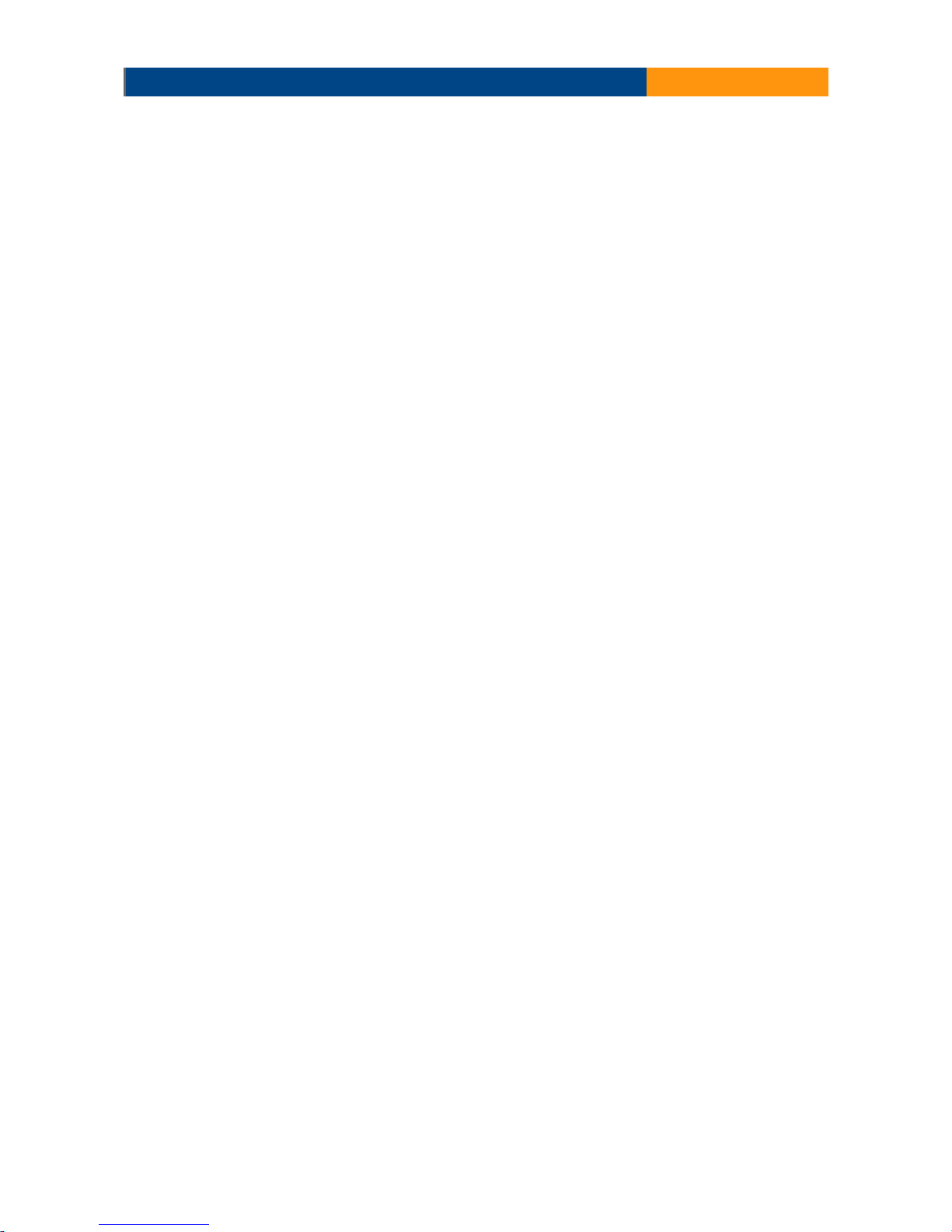
TeleEye GN6516 / GN6608 / GN6916 User Guide Page 1
Section 1: Introduction
TeleEye GN6608/GN6516 and GN6916 is a range of HD digital video recorders, which is specially
designed for dedicated and shared network architecture. All GN models support real-time HD
recording up to the maximum frame rate of 480 fps.
TeleEye GN6608/GN6516 and GN6916 has developed special video streaming protocols that
provide extra security during Internet transmission. The 5 protection layers incorporated in the
TeleEye video surveillance solutions are able to shield off hacker's attacks via the Internet.
TeleEye GN6608/GN6516 and GN6916 HD digital video recorder works with TeleEye cameras and
third party ONVIF Profile S cameras, providing extra protection on the video data for safer
transmission across any public networks.

TeleEye GN6516 / GN6608 / GN6916 User Guide Page 2
1.1. Package Contents
Make sure the following items are included within the package.
5. Software CD
6. HDD screws
3. Mouse
2. Registration
code sheet
1. TeleEye GN HD digital
video recorder
4. Power Adaptor
7. SATA cable x 8

TeleEye GN6516 / GN6608 / GN6916 User Guide Page 3
1.2. Functional Features
•
Independent & efficient HD recording stream
•
3M/4M/1080p/720p HDTV resolution
•
Support TeleEye MQ, MP series, IP cameras conform to ONVIF profile S
•
Video recording up to 400/480 fps
•
Configurable recording frame rate
•
Supporting up to 2/8 SATA HDDs
•
USB video extraction
•
Flexible connections: LAN, broadband & mobile network
•
Support both static & dynamic IP
•
Dedicated video network: require only one IP for up to 16 MQ HD Video Cameras
•
IP filtering
•
Single point video throughput control
•
Mobile video monitoring
•
Triplex operation: simultaneous video monitoring, recording & playback
•
HD video output
•
Multiple login accounts
•
Compliance with BS 8418
•
Sophisticated event management
•
Multi-language OSD
•
Mouse control
1.3. Convention Used in This Manual
[ ] Menu or buttons in On Screen Display (OSD) menu or software
“ “ Option in On Screen Display (OSD) menu or software
Remarks

TeleEye GN6516 / GN6608 / GN6916 User Guide Page 4
1.4. Hardware Feature
1.4.1. Front View
1. Notification LEDs
LED Description
Light up when power on
Light up when network connected
Light up when performing recording
Blink when an event is triggered
2. Front USB port
For mouse control, firmware upgrade, footage extraction, setting import/export
1. Front USB port
For mouse control, firmware upgrade, footage extraction, setting import/export
2. Notification LEDs
LED Description
Light up when power on
Light up when network connected
2
1
GN6516/GN6608
GN6916
1
23

TeleEye GN6516 / GN6608 / GN6916 User Guide Page 5
3. Main control buttons
Button Description
Power ON/OFF
Reset
1.4.2. Back View
1. Power switch
•
Switch on or off the TeleEye GN HD Digital Video Recorder
2. Power input (12V DC)
•
Power supply to TeleEye GN
3. Alarm/switch port and RS-485 in/out port
•
In : 4 special inputs, Arm/disarm, security switch, system tamper, power failure
•
RS485 : 2-way terminal block for connecting a keyboard controller to control a PTZ camera
•
Out : 1 alarm out
4. Rear USB port
•
For mouse control, firmware upgrade, footage extraction, setting import/export
5. TV output
•
HDTV output connector
6. VGA output
•
Standard VGA connector
7. Ethernet jack (10/100/1000 Base-T)
•
Connect to the corporate computer network (e.g. LAN)
GN6516
2
18
345
679

TeleEye GN6516 / GN6608 / GN6916 User Guide Page 6
8. Rear USB port
•
For mouse control, firmware upgrade, footage extraction, setting import/export
9. Audio in/out port, PA
•
Audio In : Connect to audio input device (e.g. amplified microphone) for recording
•
Audio Out : Connect to audio output device (e.g. amplified speaker) to facilitate remote
public addressing
1. Alarm/switch port and RS-485 out port
•
In : 4 special inputs, Arm/disarm, security switch, system tamper, power failure
•
Out : 1 alarm out
2. RS-485 in/out port
•
RS485 : 2-way terminal block for connecting a keyboard controller to control a PTZ camera
3. Rear USB port
•
For mouse control, firmware upgrade, footage extraction, setting import/export (Top rear
USB port common with front USB port)
4. TV output
•
HDTV output connector
5. VGA output
•
Standard VGA connector
6. Audio in/out port, PA
•
Audio In : Connect to audio input device (e.g. amplified microphone) for recording
•
Audio Out : Connect to audio output device (e.g. amplified speaker) to facilitate remote
public addressing
GN6608
9 8 7 6 5 4 3 2 1

TeleEye GN6516 / GN6608 / GN6916 User Guide Page 7
7. Ethernet jack (10/100/1000 Base-T)
•
Connect to the corporate computer network (e.g. LAN)
8. Digital video input ports (POE)
•
RJ-45 connectors for video source input
9. Power input (48V DC)
•
Power supply to TeleEye GN
1. Power input (AC100-240V/3.5-2A)
•
Power supply to TeleEye GN
2. Power switch
•
Switch on or off the TeleEye GN HD Digital Video Recorder
3. Alarm/switch port and RS-485 out port
•
In : 4 special inputs, Arm/disarm, security switch, system tamper, power failure
•
Out : 4 alarm out
•
RS485 : 2-way terminal block for connecting a keyboard controller to control a PTZ camera
4. Rear USB port
•
For mouse control, firmware upgrade, footage extraction, setting import/export (Top rear
USB port common with front USB port)
5. TV output
•
HDTV output connector
12
34511 9 8 7
610
GN6916

TeleEye GN6516 / GN6608 / GN6916 User Guide Page 8
6. E-SATA
•
External SATA connector
7. VGA output
•
Standard VGA connector
8. Audio in/out port, PA
•
Audio In : Connect to audio input device (e.g. amplified microphone) for recording
•
Audio Out : Connect to audio output device (e.g. amplified speaker) to facilitate remote
public addressing
9. Ethernet jack (10/100/1000 Base-T)
•
Connect to the corporate computer network (e.g. LAN)
10. Rear USB port
•
For mouse control, firmware upgrade, footage extraction, setting import/export (Top rear
USB port common with front USB port)
11. Digital video input ports
•
RJ-45 connectors for video source input
Section 2: Hard Disk Installation,
Formatting and Scanning
2.1. Hard Disk Installation
Hard disk is required in recording, video playback and keeping different types of log. Follow the
steps below for disk installation. A hard disk recommendation list has been included in the package
as a reference.
GN6608/GN6516
1. Loosen the screws of cover.
2. Pull off the cover and put HDD into bottom case. Ensure the screw holds are aligned.
3. Mount the HDD on the bottom case with attached screws.

TeleEye GN6516 / GN6608 / GN6916 User Guide Page 9
4. Connect the SATA and power cable to the HDD.
Step 2
Step 3 step 4
GN6916
1. Loosen the screws of cover.
2. Pull off the cover and take out hard disk holder.
3. Mount the HDD on the hard disk holder with attached screws. Maximum 8HDD can be install.
4. Mount the hard disk holder to Teleeye GN.
5. Connect the SATA and power cable to the HDD.
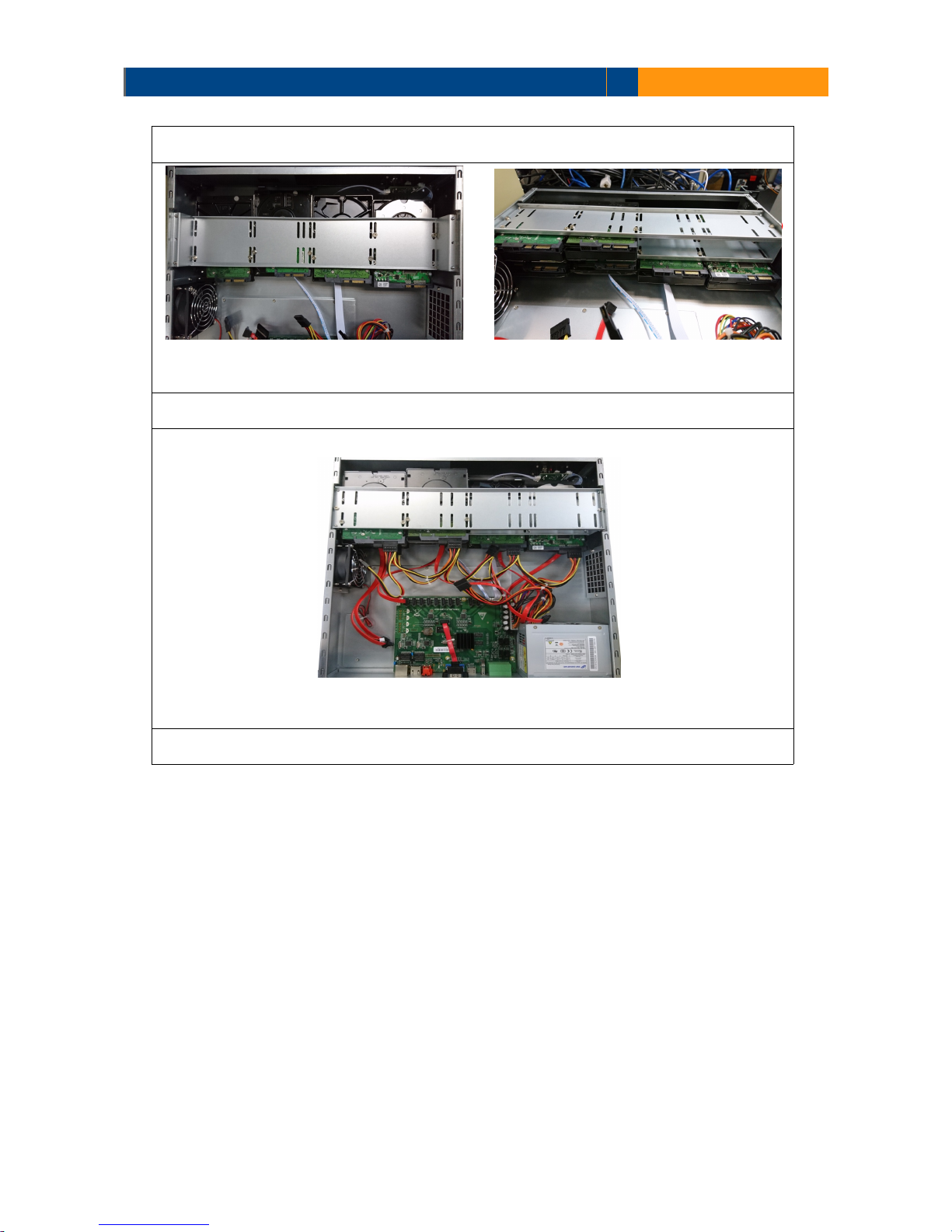
TeleEye GN6516 / GN6608 / GN6916 User Guide Page 10
Step 3
Step 4
Step 5
2.2. Hard Disk Formatting
Formatting is required when the format of an installed hard disk cannot be recognized by the
digital video recorder, most likely a hard disk that has not been used by the video recorder.
Another purpose of disk formatting is to clean up recording space and redeem the file allocation.
An unrecognized hard disk will be formatted automatically after TeleEye GN starts up. Formatting
will erase all data inside the disk. Hence make sure that important data has been backed up before
performing this function. Once it is reconstructed, it would be readable and writable by the digital
video recorder.
User can also perform disk formatting manually. The function can be found in the OSD menu:

TeleEye GN6516 / GN6608 / GN6916 User Guide Page 11
[Main Menu] [HDD/Recording] [Disk Management]
Format Format the selected hard disk
Format All Format all installed hard disks
2.3. Hard Disk Scanning
Hard disk scanning is a maintenance function similar to the Scan Disk function provided by the
operating system of a personal computer. This function is provided in an attempt to rescue the
hard disk in case errors are found, and to enhance its performance and reliability. The function can
be found in the OSD menu:
[Main Menu] [HDD/Recording] [Disk Management].
Clicking on the [Scan All] button will start scanning all installed hard disk.

TeleEye GN6516 / GN6608 / GN6916 User Guide Page 12
Section 3: Camera
There are two video network mode: Dedicated Video Network and Shared IP Network.
3.1. Camera Installation
3.1.1. Setup for Local and Remote Monitoring
Dedicated Video Network
GN6608
GN6916

TeleEye GN6516 / GN6608 / GN6916 User Guide Page 13
Shared IP Network
1. Follow above to install cameras to the video ports of TeleEye GN.
2. Power on TeleEye GN. A startup screen will appear on the connected monitor.
GN6916
GN6516

TeleEye GN6516 / GN6608 / GN6916 User Guide Page 14
3.1.2. Adding New Camera
Dedicated Video Network
Cameras will be search automatically after install camera to the video ports of TeleEye GN6608.
Shared IP Network
[Main Menu] [Add Camera]
2. Click to search cameras. The details of cameras such as CAM number, IP port, Type, Model,
Status will shown on the screen.
3. Select the camera you want to add, click to edit camera information.
4. Click [OK] to connect. There are three type of cameras: TeleEye MQ, TeleEye MP and ONVIF.
Please make sure that you have selected the corresponding type of cameras.
(Whatever the type of cameras you selected, you are requested to enter the username and
password.)
(For TeleEye MQ / MP, the default user name is “admin” and the password is “123456”.)

TeleEye GN6516 / GN6608 / GN6916 User Guide Page 15
3.2. Camera swapping
In Dedicated Video Network mode, the assigned camera numbers in digital video recorder are not
dependent to the port number. It is dependent to the order of inserting camera to the recorder.
For example, if the camera A is connected to the video port 2, and then camera B is connected to
the video port 1, the CAM 1 is connecting with Camera A as it is the first camera to insert. Similarly,
the CAM 2 is connecting with Camera B as it is the second one to insert. Therefore, “First come,
First connected”. However, it is possible to swap the camera numbers you desired.
1. Switch on the video recorder. Open the main OSD menu by right click of mouse. Click the
[Menu] and Select [System].
2. Select [Camera Setting].
3. Click [Camera], and select the original camera number of camera you want to swap. Then click
[Swap Position], and select the desired camera number. Click [Apply].

TeleEye GN6516 / GN6608 / GN6916 User Guide Page 16
Section 4: Setup for Local and
Remote Monitoring
4.1. Setup for LAN Connection
GN6516
GN6608
GN6916

TeleEye GN6516 / GN6608 / GN6916 User Guide Page 17
Equipment:
•
TeleEye GN HD Digital Video Recorder and its power adaptor
•
Cameras
•
CAT-5 cable
•
Network switch or router
•
PC
•
Mouse
PC Requirements:
•
CPU : Intel ® Core i3 Processor
•
RAM : 2 GB
•
HDD : 10 GB free space
•
Display : Direct 3D, Nvidia GeForce GT 220 / ATI Radeon HD 5450 or above
•
OS : Windows XP, Windows Vista or Windows 7
Other Requirements:
•
Java : Sun Microsystems Java 2 runtime Version 1.5.0 or above
•
IE : Windows Internet Explorer Version 6 or above
Setup Procedures on GN Side:
1. Install a hard disk to the TeleEye GN.
If there is no hard disk installed, Recording and Playback are not functional
2. Connect cameras to the network switch or video ports of TeleEye GN.
3. Connect TeleEye GN to the network switch.
4. Plug in the power adaptors to TeleEye GN.
5. If all installed hard disks are not in TeleEye GN recognized format, they would be formatted
automatically when startup completes.
Setup Procedures on PC Side:
1. Install TeleEye IP Setup Utility. .NET framework is also needed for the operations. Both can be
found in the included software CD.
2. Run IP Setup Utility.

TeleEye GN6516 / GN6608 / GN6916 User Guide Page 18
3. Find the TeleEye GN according to the serial number provided by the provider.
4. By default, TeleEye GN obtains the IP address, netmask and gateway automatically through
DHCP. To assign a static value, deselect the “Obtain an IP address automatically” checkbox and
enter the corresponding information. The gateway should be the IP address of the router.
The DNS setting is used for sureLINK, time synchronization and e-mail notification.
5. To access the TeleEye GN, double click the row representing the digital video recorder. A web
browser should be opened automatically.
The first 3 fields of IP address of the PC should be the same as that of TeleEye GN.
6. Besides accessing through IP Setup Utility, user can also open a web browser and type the IP
address plus port number in the format http://IPAddress:PortNumber (e.g.
http://192.168.0.12:1024) or sureLINK address in address bar directly.
7. By default, user name is “admin”. Enter password and press [Connect].
(The default administrator password is “0”+“digits of serial number”. There is an example:
Serial Number :GNS11529
User Name : admin
Default Password : 011529
Details can be found in the registration code sheet)
8. Live video is shown after successful connection.

TeleEye GN6516 / GN6608 / GN6916 User Guide Page 19
4.2. Setup for Broadband Internet Connection
GN6516
GN6608
GN6916

TeleEye GN6516 / GN6608 / GN6916 User Guide Page 20
Equipment:
•
TeleEye GN HD Digital Video Recorder and its power adaptor
•
Cameras
•
CAT-5 cable
•
Network switch or router
•
PC
PC Requirements:
•
CPU: Intel ® Core i3 Processor
•
RAM: 2 GB
•
HDD: 10 GB free space
•
Display:Direct 3D, Nvidia GeForce GT 220 / ATI Radeon HD 5450 or above
•
OS: Windows XP, Windows Vista or Windows 7
Other Requirements:
•
Java: Sun Microsystems Java 2 runtime Version 1.5.0 or above
•
IE: Windows Internet Explorer Version 6 or above
Setup Procedures on GN Side:
1. Install a hard disk to the TeleEye GN.
If there is no hard disk installed, Recording and Playback are not functional
2. Connect cameras to the network switch or video ports of TeleEye GN.
3. Connect TeleEye GN to the network switch.
4. Plug in the power adaptors to TeleEye GN and cameras.
5. If all installed hard disks are not in TeleEye GN recognized format, they would be formatted
automatically when startup completes.
Setup Procedures on PC Side:
1. Configure the network settings of TeleEye GN through PC with LAN connection.
2. Install TeleEye IP Setup Utility. .NET framework is also needed for the operations. Both can be
found in the included software CD.
3. Run IP Setup Utility.

TeleEye GN6516 / GN6608 / GN6916 User Guide Page 21
4. Find the TeleEye GN according to the serial number provided by the provider.
5. By default, TeleEye GN obtains the IP address, netmask and gateway automatically through
DHCP. To assign a static value, deselect the “Obtain an IP address automatically” checkbox and
enter the corresponding information. The gateway should be the IP address of the router.
The DNS setting is used for sureLINK, time synchronization and e-mail notification.
6. Reconnect the digital video recorder to the Internet network.
7. Configure other network settings for TeleEye GN and the PC if necessary, such as router port
mapping, firewall, etc. Please refer to the manual of the router.
8. Open a web browser and type the IP address plus port number in the format
http://IPAddress:PortNumber (e.g. http://192.168.0.12:1024) or sureLINK address in address
bar directly.
9. By default, user name is “admin”. Enter password and press [Connect]. (The default
administrator password is “0”+“digits of serial number”. There is an example:
Serial Number :GNS11529
User Name : admin
Default Password : 011529
Details can be found in the registration code sheet)
10. Live video is shown after successful connection.

TeleEye GN6516 / GN6608 / GN6916 User Guide Page 22
Section 5: Local Operation
5.1. Icons Description
When observing video from local monitor, icons may be shown on the screen. Each of the icons
has its special meaning. A summary of their meanings can be found in the following table.
Icon Representation Icon Representation
Tamper event
Arm/disarm control
Alarm event
Security switch control
Motion event Recording
Video loss event Playback
Power failure event Pause in playback
Disk usage alert event Fast Forward in playback
HDD fault event Backward in playback
Audio enabled Digital /Analog PTZ control
PTZ tite up PTZ tite down
PTZ pan left PTZ pan right
PTZ function (only for
analog PTZ)
PTZ command subtract
(only for analog PTZ)
PTZ command add (only
for analog PTZ)
PTZ command up (only for
analog PTZ)
PTZ command down
(only for analog PTZ)
OSD object selection
PTZ command box
(only for analog PTZ)
Disk scanning
Disk formatting Recovering recording
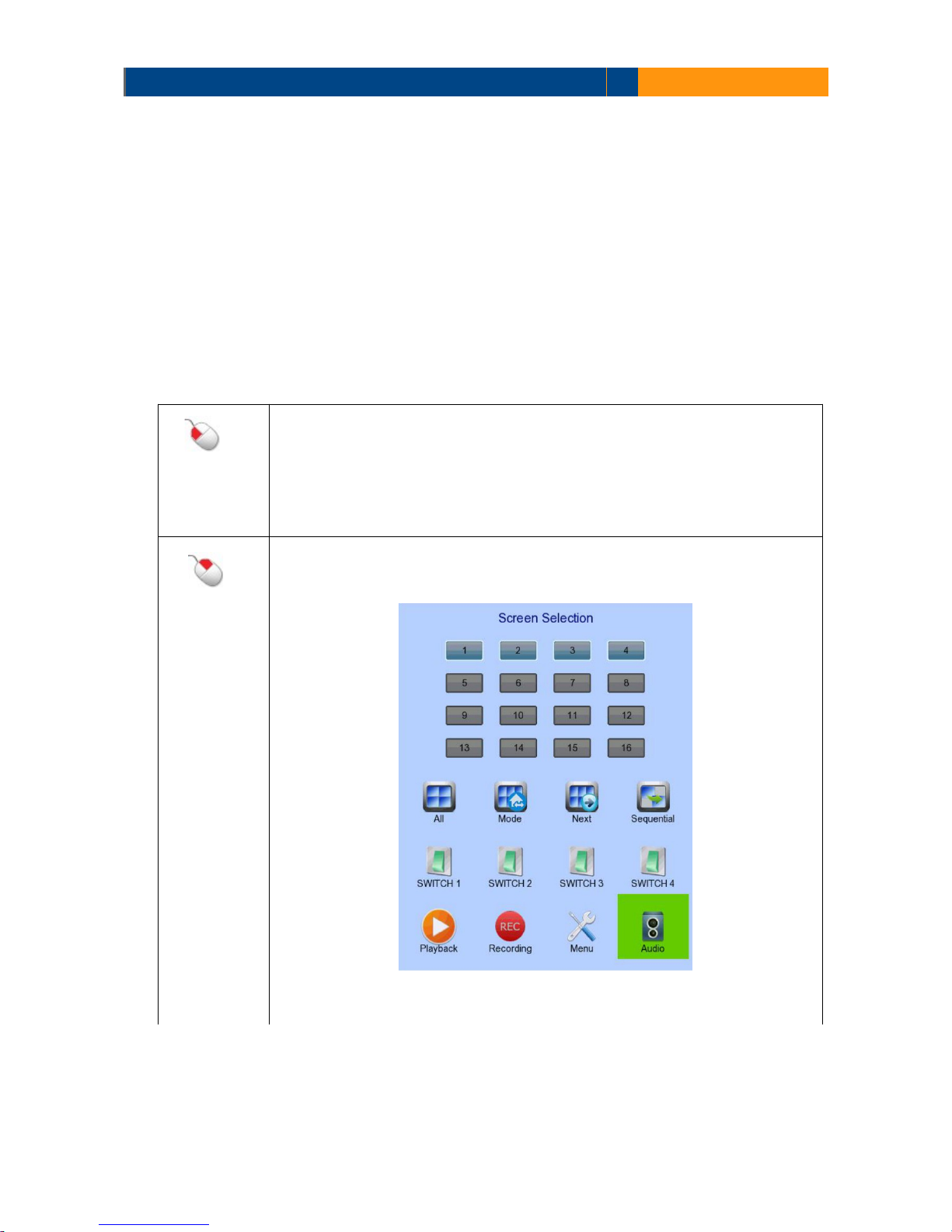
TeleEye GN6516 / GN6608 / GN6916 User Guide Page 23
5.2. OSD Menu
Most local operations are controlled through the on screen display (OSD) menu. A detail
explanation on its operation and structure will be given in this section.
5.2.1. OSD Menu Operation
User can connect a mouse to the USB port or use the control buttons on the front panel to
perform different operations.
A. By Mouse
(Left click)
Enter a sub-menu.
Select a value for menu option.
Double click on a recording log to select playback cameras.
Double click on a system log to perform searching.
Double click on an IP filtering entry to edit.
(Right click)
Used to open and close the OSD menu, or navigate backward to previous
menu.

TeleEye GN6516 / GN6608 / GN6916 User Guide Page 24
When getting through the OSD, user will see different types of item. Their properties are listed
below:
Item Name Description
Yes/No box: 2 options only
Click on it to toggle the option
Spin box: 3 or more options available
Click on the arrows to choose another option
Drop down box: Multiple options available
Click on it to show all available options
Click on an option to select it
Edit box: Require user to enter a value
Click on it to prompt a virtual keypad for inputting
Link: Click on it to enter a sub-men
Tick box Click on it to toggle the option
5.2.2. OSD Menu Structure
Local operations are performed through the OSD Menu. The menu architecture and brief
description on each option will be given in this section.
[Screen Selection]
This menu is for mouse operations and can only be opened by right clicking the mouse.

TeleEye GN6516 / GN6608 / GN6916 User Guide Page 25
Camera Selection Panel Show currently displaying cameras
Click to display selected camera in full screen
All Display all cameras
Mode Select the display mode
Next Display next camera
Sequential Start sequential mode
Switch 1 – Switch 4 Toggle the status of the switch
Playback Display recording log
Recording Change recording to on, off or schedule
OSD Menu Open main OSD menu
Audio Select audio channel
[Screen Selection] [Recording]
Recording Quick menu for selecting recording mode
•
Off :Disable recording
•
On :Enable recording of all cameras
•
Schedule :Enable schedule recording
[Main Menu]
HDD/Recording Change recording and hard disk settings
System Log Display event, connection, operation and setting log
System View server information
Change system settings (e.g. IP, date time, language)

TeleEye GN6516 / GN6608 / GN6916 User Guide Page 26
Add Camera Search camera
Connect camera
Playback Display recording log
Start video playback
Switch Control the switches
Change switch settings
Event Handler Change event settings
Footage Extraction Extract recorded video to USB flash device
User Change security mode
Change user settings
[Main Menu] [HDD/Recording]
Disk Management View hard disk information
Format, scan or turn on/off disk
Recording Mode Select recording mode
•
Off :Disable recording
•
On :Enable recording of all cameras
•
Schedule :Enable schedule recording
Image Size Set recording resolution
•
WQHD :2048 x 1536
•
1080p :1920 x 1080
•
720p :1080 x 720
Video Quality Set video quality
Frame Rate Set recording frame rate, applied to all cameras
•
Auto :Record at highest achievable frame rate
•
X fps :Record at X frames per second
•
Custom :Enable custom frame rate for individual
camera

TeleEye GN6516 / GN6608 / GN6916 User Guide Page 27
Custom Frame Rate Set recording frame rate of individual cameras
Disk Mode Set disk mode
•
Cyclic :Remove oldest data when hard disk full
•
Fixed :Stop recording when hard disk full
Schedule Recording View or change recording schedules
Recording Retention Set recording retention settings
Recover Recording Recover damaged recorded video
[Main Menu] [HDD/Recording] [Disk Management]
Format Format the selected hard disk *
Turn on/off Turn on hard disk for recording purpose *
Scan All Scan all installed hard disks *
Format All Format all installed hard disks *
•
For execution, a local password of current user is required in advanced mode
[Main Menu] [HDD/Recording] [Schedule Recording]

TeleEye GN6516 / GN6608 / GN6916 User Guide Page 28
Add
Add a new recording schedule
Edit Edit the selected schedule
Delete Delete selected schedule
Delete Day Delete all schedules of a day as the selected schedule
[Main Menu] [HDD/Recording] [Schedule Recording] [Add]
Weekdays Select the weekdays to apply the schedule
Start Time Set the start time of the schedule
End Time Set the end time of the schedule
Camera Select the cameras to apply the schedule
Frame Rate Set recording frame rate of the schedule
(not applicable for Custom frame rate)
Recording Type Type of recording schedule
•
Normal :Record when within schedule
•
Motion :Record when motion detected and
within schedule
•
Custom :Record based on individual camera
setting
ADD Confirm add the schedule setting
Motion Setting Set motion detection settings

TeleEye GN6516 / GN6608 / GN6916 User Guide Page 29
[Main Menu] [HDD/Recording] [Schedule Recording] [EDIT]
Most settings are the same as [Add] menu.
EDIT Confirm EDIT the schedule setting
[Main Menu] [HDD/Recording] [Recording Retention]
Enable Enable / disable recording retention
Retention Period Remove recorded video after selected days
Schedule Time for Retention Remove recorded video at selected time
[Main Menu] [HDD/Recording] [Recording Recording]
Press “MENU” button can hide or display progress bar during recovering.
OK Start recover (local password of current user is required in
advanced mode )
CANCEL Back to previous page
[Main Menu] [System Log]
Event Log Display event log
Connection Log Display remote connection log
Setting Log Display setting log
Operation Log Display operation log

TeleEye GN6516 / GN6608 / GN6916 User Guide Page 30
[Main Menu] [System Log] [Event Log]
Date/Time Show event date and time
Ch Show event channel number
Status Show event status
•
Trigger :Event triggered
•
Reset :Event reset
•
Tamper :Event tampered
•
Arm :System armed
•
Disarm :System disarmed
•
Secu Switch On :Security switch turned on
•
Secu Switch Off :Security switch turned off
•
Entry :Event trigger within entry delay
•
Exit :Event trigger within exit delay
Action Show event associated actions
Show previous / next page of log
Show different types of event log

TeleEye GN6516 / GN6608 / GN6916 User Guide Page 31
[Main Menu] [System Log] [Connection Log]
Date/Time Show connection date and time
Access Show IP of the remote host
Status Show connection status
Remark Show type of connection
•
Dial in :Triggered by user
•
Dial back :Triggered by dialback action
User Show the user connected to video server through remote
software
Show previous / next page of log
[Main Menu] [System Log] [Setting Log]

TeleEye GN6516 / GN6608 / GN6916 User Guide Page 32
Date/Time Show date and time of the change
Setting Show setting that is changed
Ch Show channel number of setting if available
Remark Show new value of the setting
Access Show IP of the remote host or “Local” for local host
User Show the user performed the change
Show previous / next page of log
[Main Menu] [System Log] [Operation Log]
Date/Time Show date and time of the operation
Operation Show operation that is done
Access Show IP of the remote host or “Local” for local host
User Show the user performed the operation
Show previous / next page of log
[Main Menu] [System Log] Any Log [Search Log]
Press enter or double click on any log entry to enter [Search Log] menu.
Date Set the search date
Time Set the search time
OK Search for log closest to the date and time

TeleEye GN6516 / GN6608 / GN6916 User Guide Page 33
[Main Menu] [System Log] [Event Log] [Log Option]
If an event log entry is associated with the recording action, pressing enter or double clicking will
enter [Log Option] menu.
Enter [Search Log] menu
Enter [Recording Log] menu with date and time of event log
[Main Menu] [System]
Information Display general information of the digital video recorder
Registration Checking Enable / disable remote registration check
Built In Web Server Enable / disable built in web server
Language Set display language
Video Network Mode Change video network mode
Add Camera
(In Shared Network)
Change shared network mode settings

TeleEye GN6516 / GN6608 / GN6916 User Guide Page 34
Add Camera
(In Dedicated Network)
Change dedicated network settings
Camera Setting Change camera settings
Date /Time Change date and time settings
Network Change connection, throughput and 3G modem settings
External Keyboard Set external keyboard settings
Privacy Mask Set PTZ privacy mask
PTZ Set PTZ arguments
Display Change local monitoring and audio settings
License Check server license
Audio Setting Set audio input and output
System Upgrade Upgrade system from USB device
Import /Export Import or export setting files
Restore Factory Restore default settings
Maintenance Log Backup Extract digital video recorder log
Restart System Button Restart the system
Shutdown System Button Safe shutdown the system
[Main Menu] [System] [Server Information]
Server Name Display name of the digital video recorder
Model Name Display model of the digital video recorder
Serial Number Display serial number of the digital video recorder
Firmware Version Display firmware version of the digital video recorder
CPLD Version Display CPLD version
IP Display IP address of the digital video recorder
Port Display port number of the digital video recorder
Subnet Mask Display subnet mask of the digital video recorder
Gateway Display gateway of the digital video recorder
Primary DNS Display primary DNS of the digital video recorder
Secondary DNS Display secondary DNS of the digital video recorder

TeleEye GN6516 / GN6608 / GN6916 User Guide Page 35
[Main Menu] [System] [Camera Setting]
Camera Select a camera
Installed Enable / disable the video channel
Name Change the name of camera
Swap Position Adjust the swap position
Brightness Set video brightness
Contrast Set video contrast
Saturation Set video saturation
Sharpness Set the sharpness to make video more sharp
Exposure Set the exposure when video is too dark
Mirror Set video mirroring to display image in different way
•
Normal :Normal display
•
H Flip :Left/right flip
•
V Flip :Top/down flip
•
HV Flip :Left/right flip + top/down flip
White Balance Set the white balance when video color displayed is not
correct
Flickerless Set the flickerless to match the environment

TeleEye GN6516 / GN6608 / GN6916 User Guide Page 36
Day Night Set the day night mode to match the environment
•
Auto :Auto adjustment
•
Day :Day mode only (color)
•
Night :Night mode only (black and white)
Sense Up Set video to sense up
Lens Zoom Set camera lens zoom
• OPTICAL ZOOM :support optical zoom only
• OPTI & DIGI ZOOM :support optical and
digital zoom
Vari-Focal [+/-] Adjust the focal
AI Sensitivity Set AI sensitivity
Iris Set video iris
DC Level Adjust the DC level
Focus [+/-] Adjust the focus
HD Resolution Adjust the resolution (720p/1080p)
Restore Default Restore camera factory settings
Undo Undo current change
[Main Menu] [System] [Date/Time]
Time Synchronization Enable Enable / disable time synchronization
Time Zone Set the time zone
Country Select a country
Date Set system date (Time sync disabled only)
Time Set system time (Time sync disabled only)
CHANGE TIME Save the time settings(Time sync disabled only)
Primary Time Server Set the primary time server(Time sync enabled only)
Secondary Time Server Set the secondary time server(Time sync enabled only)
Synchronize Time Perform time synchronization(Time sync enabled only)

TeleEye GN6516 / GN6608 / GN6916 User Guide Page 37
[Main Menu] [System] [Network Setting]
Auto IP Enable / disable auto IP from DHCP
IP Address Set IP address of the digital video recorder
Port Set port number of the digital video recorder
Subnet Mask Set subnet mask of the digital video recorder
Gateway Enable Enable / disable the gateway
Gateway Set gateway of the digital video recorder
Auto DNS Enable / disable auto DNS
Primary DNS Set primary DNS of the digital video recorder
Secondary DNS Set secondary DNS of the digital video recorder
LAN Throughout Set the data rate of LAN connection
Broadband Throughput Set the data rate of broadband connection
Narrowband Throughput Set the data rate of narrowband connection
Mobile Throughput Set the data rate of mobile connection
Remote Live Streaming Setting Set the data rate of live streaming
sureLINK Setting Change sureLINK settings
IP Filtering Change IP filtering settings
Video Network Setting Change video network setting

TeleEye GN6516 / GN6608 / GN6916 User Guide Page 38
[Main Menu] [System] [Network Setting] [Remote Live Streaming Setting]
Remote Live Profile Set remote live resolution,
• AUTO : Live streaming at highest achievable resolution
• HD : Live streaming at 720p resolution
• SD : Live streaming at 720p resolution
Remote Live Frame Rate Set remote live streaming frame rate
•
Auto :Live streaming at highest achievable frame rate
•
X fps :Live streaming at X frames per second
Remote Live Quality Set remote live streaming quality
[Main Menu] [System] [Network Setting] [sureLINK Setting]
Enable Enable / disable sureLINK function
sureLINK Address Set the sureLINK address of the digital video recorder
Refresh Period Set the sureLINK refresh rate
[Main Menu] [System] [Network Setting] [IP Filtering]
Mode Set the IP filtering mode
•
Disable :Disable IP filtering
•
Allow :Only allow selected IP address to connect
•
Deny :Disallow selected IP address to connect
Filtered IP Address Set the IP range to be filtered

TeleEye GN6516 / GN6608 / GN6916 User Guide Page 39
[Main Menu] [System] [Network Setting] [IP Filtering] [Filtered IP Address]
No. Show the IP filtering entry number
Start IP Address Show starting IP of the filtered IP range
End IP Address Show ending IP of the filtered IP range
Add Add an IP filtering entry
Delete Delete the selected IP filtering entry
Delete All Delete all IP filtering entries
Show previous / next page of filtered IP address
[Main Menu] [System] [Network Setting] [IP Filtering]
[Filtered IP Address] [Add]
Start IP Address Set starting IP to be filtered
End IP Address Set ending IP to be filtered
Add Add the filter entry

TeleEye GN6516 / GN6608 / GN6916 User Guide Page 40
[Main Menu] [System] [Network Setting] [IP Filtering]
[Filtered IP Address] [Edit IP Filter]
Press enter or double click on an existing entry to enter [Edit IP Filter] menu.
Start IP Address Change starting IP of the filtering range
End IP Address Change ending IP of the filtered range
Edit Edit the filter entry
[Main Menu] [System] [Network Setting] [Video Network Setting]
IP Address Set the IP address
Subnet Mask Display subnet mask of the digital video recorder
Auto Server IP Enable / Disable the video network setting
[Main Menu] [System] [External Keyboard]
Support External Keyboard Display support of external keyboard
Server ID Set DVR id for PTZ control
RS-485 Baud Rate Set RS-485 input baud rate

TeleEye GN6516 / GN6608 / GN6916 User Guide Page 41
[Main Menu] [System] [Privacy Mask ]
User can draw privacy mask by mouse or buttons
Camera Selected video channel
Mask ID Selected privacy mask id
Mask Status Enable /disable current privacy mask
change current camera center
Edit size of selected privacy mask
DELETE Delete current privacy mask
[Main Menu] [System] [General PTZ Setting]
Camera Selected video channel
Pan Speed Set pan speed
Tit Speed Set tilt speed
Patrol Speed Set patrol speed
Dwell Time Set dwell time for patrol

TeleEye GN6516 / GN6608 / GN6916 User Guide Page 42
[Main Menu] [System] [Display Setting]
Server Name Set name of video server
Date Time Position Set the position for displaying system time
Camera Name Enable Display / hide camera name
Sequential Time Set the switch time between cameras in sequential mode
Sequential Camera Choose cameras displayed in full screen sequential mode
Default Display Mode Set the default display mode
OSD Font Color Set the font color of OSD items
Video Out Resolution Set the output display resolution
Change Resolution Confirm the change in output resolution
[Main Menu] [System] [Audio Setting]

TeleEye GN6516 / GN6608 / GN6916 User Guide Page 43
Hardware Support Display audio feature is supported by video server
Channel Set input audio channel
Channel Installed Enable /disable audio selected input channel
Channel Source Select source of audio
•
BUILT IN : use video server on board audio input
• CAMERA : use external camera audio input
RCA Audio Output Select RCA output
•
PA : RCA output for PA
• LIVE/PB : RCA output for LIVE/PB
PA Channel Set PA channel
PA Installed Enable /disable PA channel
PA Channel Sink Select PA channel source
•
BUILT IN : use video server on board audio output
• CAMERA : use external camera audio output
Live Output Select audio live output channel
[Main Menu] [System] [System Upgrade]
Progress Bar Display the upgrade progress
Upgrade Upgrade the firmware from USB flash device
[Main Menu] [System] [Import /Export]
Import Import settings from USB flash device
Export Export settings to USB flash device

TeleEye GN6516 / GN6608 / GN6916 User Guide Page 44
[Main Menu] [System] [Import /Export] [Export]
Video Export camera settings if selected
Recording Export recording settings if selected
Switch Export switch settings if selected
Date/Time Export date/time settings if selected
Connection Export network settings if selected
Event Handler Export event settings if selected
E-mail/Dialback Export e-mail and dialback settings if selected
Server Export server settings if selected
OSD Export OSD settings if selected
Select All Select / deselect all settings
Export Export the selected settings to USB flash device

TeleEye GN6516 / GN6608 / GN6916 User Guide Page 45
[Main Menu] [Event Status]
Alarm Trigger Show alarm trigger status
Motion Show motion status
Video Loss Show video loss status
Arm/Disarm Tamper Show arm/disarm tamper status
Security Switch Tamper Show security switch tamper status
System Tamper Show system tamper status
Power Failure Show power failure input status
Disk Full Show hard disk usage status
HDD Fault Show hard disk available status
System Restart Show system restart status
Clear Event Clear event that has already reset

TeleEye GN6516 / GN6608 / GN6916 User Guide Page 46
[Main Menu] [Playback]
Date Show date of recording log
Time Show time of recording log
1, 2, ... 16 Show cameras that performed recording in yellow bars
Event Select Display detail of the selected event
Show previous / next page of recording log
Display recording log in smaller time scale
Display recording log in bigger time scale
Search recording log by date and time
Extract video from selected time slot
Search a camera record
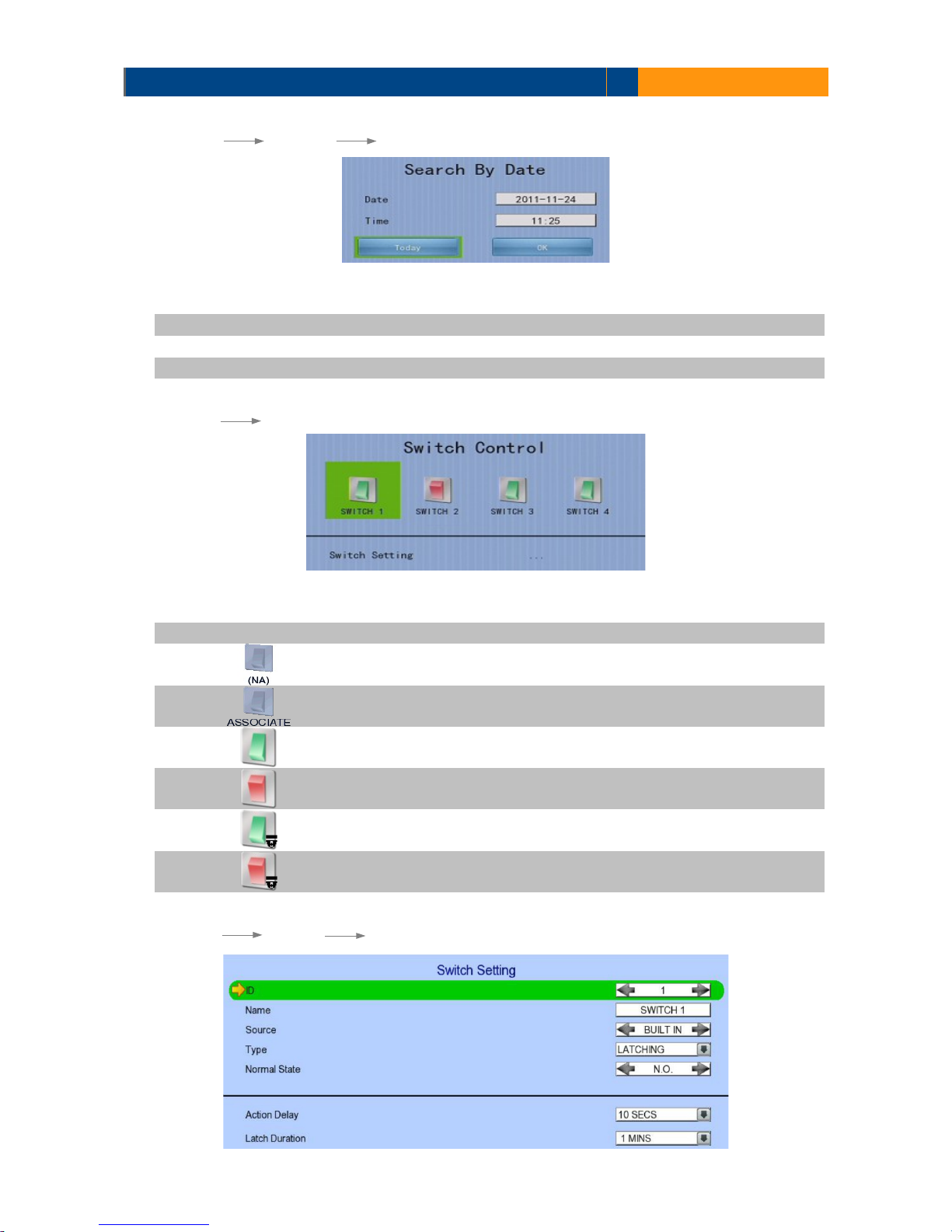
TeleEye GN6516 / GN6608 / GN6916 User Guide Page 47
[Main Menu] [Playback] [Search By Date]
Date Set the search date
Time Set the search time
Today Set date and time to current time
OK Search for log closest to the date and time
[Main Menu] [Switch]
Switch 1 – Switch 4 Toggle the status of the switch
Switch Setting Change switch settings
Switch disable
Associate switch
Latch normal for build in mode
Latch click for build in mode
Latch normal for external mode
Latch click for external mode
[Main Menu] [Switch] [Switch Setting]

TeleEye GN6516 / GN6608 / GN6916 User Guide Page 48
ID Select the switch
Name Name Change the name of switch X
Source Select source of switch
•
BUILT IN : use video server relay
• CAMERA : use external camera switch
Switch Type Change the type of switch
•
Latching : Turn on for a period of time
•
Push button : Turn off 1 second after it is turned on
Action Delay Action setting - set the time between turning off and on
Latch Duration Action setting - set the time for turning on the switch
[Main Menu] [Event Handler]
Arm/Disarm Change arm/disarm settings
Security Switch Change security switch settings
(Arm/Disarm enabled with Hardware Arm mode only)
Alarm Change individual alarm settings
Motion Change motion detection settings
Video Loss Change video loss event settings
System Tamper Change system tamper event settings
Power Failure Change power failure event settings
Disk Usage Change disk usage warning event settings
HDD Fault Change HDD fault event settings
System Restart Change system restart event settings
Event Status Show all event status

TeleEye GN6516 / GN6608 / GN6916 User Guide Page 49
[Main Menu] [Event Handler] [Arm/Disarm]
Enable Enable / disable the arm/disarm control
Mode Select the arm/disarm mode
Arm State Select circuit open/close as system armed(Hardware Arm only)
Associate Switch Associate switch 1 to arm/disarm control status
Schedule Arm/Disarm Enable / disable schedule arm/disarm (Schedule Arm only)
Normal Arm Schedule Set weekly arm/disarm schedule (Schedule Arm only)
Holiday Arm Schedule Set holiday arm/disarm schedule (Schedule Arm only)
[Main Menu] [Event Handler] [Arm/Disarm] [Normal Arm Schedule]
No. Show the schedule number
Start Time Show the start time of system armed
End Time Show the end time of system armed
Weekdays Show the weekdays the schedule applied to
Add Add a normal arm schedule
Delete Delete the selected normal arm schedule
Show previous / next page of schedules

TeleEye GN6516 / GN6608 / GN6916 User Guide Page 50
[Main Menu] [Event Handler] [Arm/Disarm] [Normal Arm Schedule] [Add]
Weekdays Set the weekdays the new schedule applied to
Start Time Set the start time of new schedule
End Time Set the end time of new schedule
Add Add the new normal arm schedule
[Main Menu] [Event Handler] [Arm/Disarm] [Holiday Arm Schedule]
No. Show the schedule number
Start Date Show the start date of schedule
End Date Show the end date of schedule
Start Time Show the start time of system armed
End Time Show the end time of system armed
Add Add a holiday arm schedule
Delete Delete the selected holiday arm schedule
Show previous / next page of schedules

TeleEye GN6516 / GN6608 / GN6916 User Guide Page 51
[Main Menu] [Event Handler] [Arm/Disarm] [Holiday Arm Schedule] [Add]
Start Date Set the start date of new schedule
End Date Set the end date of new schedule
Start Time Set the start time of new schedule
End Time Set the end time of new schedule
Add Add the new holiday arm schedule
[Main Menu] [Event Handler] [Security Switch]
Enable Enable / disable the security switch
On State Select circuit open/close as security switch on
Associate Switch Associate switch 2 to security switch status
Tamper Action Set actions taken when security switch is tampered

TeleEye GN6516 / GN6608 / GN6916 User Guide Page 52
[Main Menu] [Event Handler] [Alarm]
Alarm Select an alarm
Enable Enable / disable selected alarm
Name Change the name of alarm
Source Type Select source of alarm
•
BUILT IN : use video server on board alarm
• CAMERA : use external camera alarm
Sensor Type Select circuit open/close as normal alarm state
Zone Type Set the zone type:
Entry Delay Set the entry delay time (Entry/Exit Zone only)
Exit Delay Set the exit delay time (Entry/Exit Zone only)
Action Set actions taken when alarm is triggered or tampered
ENABLE/DISABLE ALL Enable / disable all alarm
[Main Menu] [Event Handler] [Motion]

TeleEye GN6516 / GN6608 / GN6916 User Guide Page 53
Camera Select a camera
Enable Enable / disable motion event
Motion Detection Setting Set motion detection settings
Zone Set the zone type:
Entry Delay Set the entry delay time (Entry/Exit Zone only)
Exit Delay Set the exit delay time (Entry/Exit Zone only)
Action Set actions taken when motion is detected
ENABLE/DISABLE ALL Enable / disable all motion
[Main Menu] [Event Handler] [Motion] [Motion Detection Setting]
Select Select motion blocks
Deselect Deselect motion blocks
Select All Select all motion blocks
Deselect All Deselect all motion blocks
Sensitivity Set the sensitivity level
Area Set the area sensitivity (Custom sensitivity only)
Level Set the light sensitivity (Custom sensitivity only)
OK Save the motion detection settings
[Main Menu] [Event Handler] [Video Loss]
Camera Select a camera
Enable Enable / disable video loss event
Action Set actions taken when video loss is detected

TeleEye GN6516 / GN6608 / GN6916 User Guide Page 54
[Main Menu] [Event Handler] [System Tamper]
Enable Enable / disable system tamper event
Sensor Type Select circuit open/close as normal state
Action Set actions taken when system tamper is triggered
[Main Menu] [Event Handler] [Power Failure]
Enable Enable / disable power failure event
Sensor Type Select circuit open/close as normal state
Action Set actions taken when power failure is detected
[Main Menu] [Event Handler] [Disk Usage]
Enable Enable / disable disk full event
Warning Level Set the warning level
Action Set actions taken when disk usage exceeds warning level
[Main Menu] [Event Handler] [HDD Fault]
Enable Enable / disable the HDD Fault event
Action Set actions taken when disk failure or lost

TeleEye GN6516 / GN6608 / GN6916 User Guide Page 55
[Main Menu] [Event Handler] [System Restart]
Enable Enable / disable the system restart available event
Action Set actions taken when system restart abnormally
[Main Menu] [Event Handler] Any Event [Action]
Recording Change event recording settings
Switch Change event switch settings
Dial Back Change dialback settings
E-mail Change e-mail settings
Mobile Notification Change mobile notification settings
Buzzer Change buzzer settings
Event LED Change event LED settings
Live Camera Change event associated live camera settings
PTZ Change event associated PTZ camera settings
[Main Menu] [Event Handler] Any Event [Action] [Recording]

TeleEye GN6516 / GN6608 / GN6916 User Guide Page 56
Enable Enable / disable event recording of that event
Recording Mode Set event recording frame rate
•
Auto :Record at highest achievable frame rate.
The storage size is large.
•
1 fps :Record at 1 frame per second. Storage
size is comparably small
Duration After Event Clear Set the post-event recording time
Recording Camera Select cameras performing event recording
[Main Menu] [Event Handler] Any Event [Action] [Switch]
Enable Enable / disable switch action of that event
Switch Select switches turning on when event triggers
General Switch Setting Set the latch duration and action delay
[Main Menu] [Event Handler] Any Event [Action] [Dial Back]
Enable Enable / disable dialback action of that event
Retry Duration (Sec) Set the time between each dialback retrial
Retry Count Set the number of retrial if dialback fails
Entry X Change the settings of dialback entry X
Dial Back Test Start the dial back test

TeleEye GN6516 / GN6608 / GN6916 User Guide Page 57
[Main Menu] [Event Handler] Any Event [Action] [Dial Back]
[Dial Back Entry]
Enable Enable / disable the dialback entry
IP Address Set the dialback IP address when event triggers
Port Set the dialback port when event triggers
[Main Menu] [Event Handler] Any Event [Action] [E-mail]
Enable Enable / disable e-mail action of that event
Image Attachment Associate
Camera
Change event associated camera for image attachment
SMTP Server Change SMTP settings
E-mail X Set the e-mail address of recipient X
Sender E-mail Set the e-mail address of sender
Action Delay Set the minimum time between 2 e-mails of the same
event
Max Number of E-mail Set the maximum e-mails of an event until event clear
E-mail Test Start the e-mail test

TeleEye GN6516 / GN6608 / GN6916 User Guide Page 58
[Main Menu] [Event Handler] Any Event [Action] [E-mail]
[SMTP Server]
Server Address Set the SMTP server address
Port Set the SMTP server port
Authentication Is authentication required for the SMTP server
User Name Set user name used in authentication
Password Set password used in authentication
Network Setting Change the network settings
Time Out Set the allowed time of sending an e-mail in each trial (in
minute)
Retry Set the number of retrial if fails to send the mail
[Main Menu] [Event Handler] Any Event [Action] [Mobile Notification]
Enable Enable / disable mobile notification action of that event
Action Delay Set the minimum time between 2 message of the same
event
Mobile Notification Test Start the mobile notification test
Retry Set the number of retrial if fails to send the message
Mobile Notification
Advance Setting
Set mobile notification server

TeleEye GN6516 / GN6608 / GN6916 User Guide Page 59
[Main Menu] [Event Handler] Any Event [Action] [Buzzer]
Enable Enable / disable buzzer action of that event
Action Delay Set the time between turning off and next turning on
Duration Set the time for turning on the buzzer
[Main Menu] [Event Handler] Any Event [Action] [Event LED]
Enable Enable / disable LED action of that event
[Main Menu] [Event Handler] Any Event [Action] [Live Camera]
Enable Enable / disable live camera action of that event
Associate Camera Select cameras to be displayed when event triggers
[Main Menu] [Event Handler] Any Event [Action] [PTZ]
Enable Enable / disable live camera action of that event
Associate Camera Select PTZ cameras to be displayed when event triggers
Preset Number Select preset position of PTZ camera when event triggers

TeleEye GN6516 / GN6608 / GN6916 User Guide Page 60
[Main Menu] [Footage Extraction]
Backup Device Select device for saving the footage
Device Name Show the name for selected device
FORMAT Format the selected USB device
Backup From Disk Select the source directory
-MASTER: Source from master hard disk
-MIRROR: Source from mirror hard disk
Mode Set extraction mode
-Normal: Extract at the same recording frame rate, with audio
-Quick: Extract selected cameras at low frame rate, no audio
Channel Choose video channels to extract(Select or Quick mode only)
Start Date Set start date of the footage
Start Time Set start time of the footage
Duration Set video length of the footage
Protection Enable / disable password protection
Password Set extraction password(Password protection enabled only)
EXTRACT Start backup using above settings
[Main Menu] [User]

TeleEye GN6516 / GN6608 / GN6916 User Guide Page 61
Security Mode Select security mode
Advanced :Log in and access right required
Current User Display current log in user
Add Account Add new account (Advanced mode only)
Edit/Delete Account Edit or remove an account (Advanced mode only)
Power On Default Right Access right when not logged in (Advanced mode only)
Log out User log out (Advanced mode only)
Log In As Other User User log in (Advanced mode only)
(* For execution, local password of current user is required in advanced mode)
[Main Menu] [User] [Add Account]
User Name User name of new account (4 – 16 characters)
Local Password Password for local log in (4 – 10 characters)
Retype Local Password Confirming the password
Local Time Out Set the auto logout time when no local operation
Account Setting Enable Access right setting
System Setting Enable Access right setting
Recording Setting Enable Access right setting
Video Backup Enable Access right setting
Event Control Enable Access right setting
Camera Control Enable Access right setting
Playback Enable Access right setting
Audio Enable Access right setting
Video Monitoring Enable Access right setting
Switch Enable Access right setting
CONFIRM Create the account

TeleEye GN6516 / GN6608 / GN6916 User Guide Page 62
[Main Menu] [User] [Edit/Delete Account]
Most settings are the same as [Add Account] menu.
Local Login Enable Enable / disable local log in (with remote log in right only)
SAVE Save the account settings
DELETE Delete the account
Show settings of previous / next account
[Main Menu] [User] [Power On Default Right]
Most settings are the same as [Add Account] menu.
SAVE Save the access rights when server startup or local user log out

TeleEye GN6516 / GN6608 / GN6916 User Guide Page 63
5.3. Basic Operation
5.3.1. View Live Video
Depends on the model of the TeleEye GN HD Digital Video Recorder, user can view up to 16 live
videos at the same time. User can also choose to supervise the video channel one by one using the
sequential mode function.
A. By Mouse
(Right click)
Open the [Screen Selection] menu
(Left click)
Click on [1] to [16] to display that camera in full screen.
Click on [All], [Mode] and [next] to display in different modes or other sets
of cameras.
Click on [Sequential] to start sequential mode.
5.3.2. Recording
To suit different situations, TeleEye GN supports 3 recording modes: manual recording, schedule
recording and event recording. When a camera is recording, the icon will be shown next to its
name and the LED will light up in red color.
• Manual Recording The start/stop operation is controlled manually by operator.
Recording will be performed on all cameras once started.
When manual recording is on, schedule recording will be
disabled.

TeleEye GN6516 / GN6608 / GN6916 User Guide Page 64
• Schedule Recording Recording will be started and stopped according to user
defined schedules. Schedules are set on a weekly basis. When
schedule recording is enabled, manual recording will be
disabled.
• Event Recording Event recording will be activated if an event is triggered with
its recording action enabled. It can be performed with
manual recording or schedule recording simultaneously.
Detail description and setup procedure will be given later in
the Advanced Operation section.
To change recording mode quickly, right click mouse to open [Screen Selection] and click
[Recording].
Recording Quick menu for selecting recording mode
• Off :Disable recording
• On :Enable recording of all cameras
• Schedule:Enable schedule recording
To change other recording settings or edit recording schedules, go to the following menus:
[Main Menu] [HDD/Recording]
Disk Management View hard disk information
Format and scan disk
Recording Mode Select the recording mode

TeleEye GN6516 / GN6608 / GN6916 User Guide Page 65
Image Size Set recording resolution
• WQHD :2048 x 1536
• 1080P :1920 x 1080
•
720P :1280 x 720
Video Quality Set video quality
Frame Rate Set recording frame rate, applied to all cameras
•
Auto :Record at highest achievable frame rate
•
X fps :Record at X frames per second
•
Custom :Enable custom frame rate for individual
camera
Disk Mode Set disk mode
•
Cyclic :Remove oldest data when hard disk full
•
Fixed :Stop recording when hard disk full
Recording Redundancy Backup recording video
Schedule Recording View or change recording schedules
Recording Retention Set recording retention settings
Recover Recording Recover damaged recorded video
[Main Menu] [HDD/Recording] [Schedule Recording]
Add Add a new recording schedule
Edit Edit the selected schedule
Delete Delete selected schedule
Delete Day Delete all schedules on the same day as the selected schedule

TeleEye GN6516 / GN6608 / GN6916 User Guide Page 66
[Main Menu] [HDD/Recording] [Schedule Recording] [Add]
Recording Type Type of recording schedule
• Normal :Record when within schedule
• Motion :Record when motion detected and within
schedule
• Custom :Record based on individual camera setting
Weekdays Select the weekdays to apply the schedule
Start Time Set the start time of the schedule
End Time Set the end time of the schedule
Camera Select the cameras to apply the schedule
Frame Rate Set recording frame rate of the schedule
(not applicable for Custom frame rate)
ADD Confirm add the schedule setting
Motion Setting Set motion detection settings
[Main Menu] [HDD/Recording] [Schedule Recording] [EDIT]
Most settings are the same as [Add] menu.
EDIT Confirm EDIT the schedule setting

TeleEye GN6516 / GN6608 / GN6916 User Guide Page 67
5.3.3. Playback
TeleEye GN supports user to view recorded video while not affecting the recording process. A
maximum of 4 video channels can be played at the same time.
[Main Menu] [Playback]
Date Show date of recording log
Time Show time of recording log
1, 2, ... 16 Show cameras that performed recording in yellow bars
Event Select Display detail of the selected event
Show previous / next page of recording log
Display recording log in smaller time scale
Display recording log in bigger time scale
Search recording log by date and time
Extract video from selected time slot
Search a camera record

TeleEye GN6516 / GN6608 / GN6916 User Guide Page 68
[Main Menu] [Playback] [Search By Date]
Date Set the search date
Time Set the search time
Today Set date and time to current time
OK Search for log closest to the date and time
5.3.4. PTZ
When observing video from local monitor, user can select individual video channel by using
(mouse left click). Selected video channel will be pointed by icon. User can press (mouse
left click) to take PTZ control, then the selected channel will be highlighted by icon. For analog
PTZ supported channel, User can click for taking PTZ command after the command box pop-
up on video monitoring screen. User can deselect the PTZ control channel by using , then the
video channel will be pointed by icon.
OSD object selection Digital /Analog PTZ control
PTZ tite up
PTZ tite down
PTZ pan left
PTZ pan right
PTZ function (only for
analog PTZ)
PTZ command subtract
(only for analog PTZ)
PTZ command add
(only for analog PTZ)
PTZ command box
(only for analog PTZ)
PTZ command down
(only for analog PTZ)
PTZ command up
(only for analog PTZ)
For analog PTZ control, user can select different PTZ command by buttons, and control the
value by buttons.
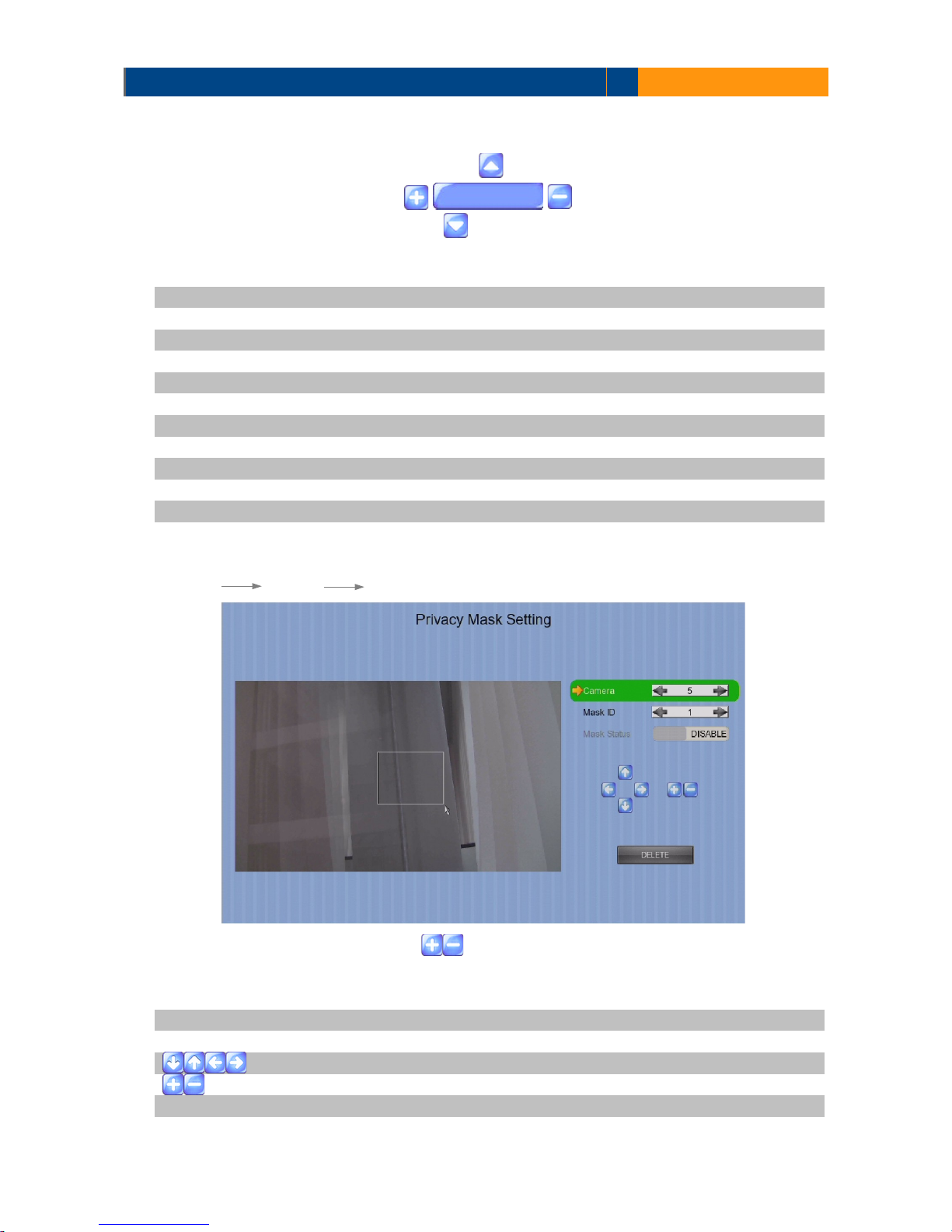
TeleEye GN6516 / GN6608 / GN6916 User Guide Page 69
ZOOM Control zoom in or out
RECALL PRESET:X Recall saved preset position
PROGRAM PRESET:X Edit preset position
AUTO PAN Start auto pan
FOCUS Control focus near or far
IRIS Control iris on or off
RECALL PATROL:X Recall saved patrol
STOP PATROL Stop patrol
CLEAR PATROL Clear patrol 1
START TOUR REC Start tour recording
STOP TORU REC Stop tour recording
SET LIFT LIMIT Set life limit position for auto pan
SET RIGHT LIMIT Set right limit position for auto pan
[Main Menu] [System] [Privacy Mask Setting]
User can draw privacy mask by mouse or buttons.
Camera Selected video channel
Mask ID Selected privacy mask id
Mask Status Enable /disable current privacy mask
change current camera center
Edit size of selected privacy mask
DELETE Delete current privacy mask
ZOOM

TeleEye GN6516 / GN6608 / GN6916 User Guide Page 70
[Main Menu] [System] [General PTZ Setting]
Camera Selected video channel
Pan Speed Set pan speed
Tit Speed Set tilt speed
Patrol Speed Set patrol speed
Dwell Time Set dwell time for patrol
[Main Menu] [System] [External Keyboard]
Support External Keyboard Display support of external keyboard
Server ID Set DVR id for PTZ control
RS-485 Baud Rate Set RS-485 input baud rate

TeleEye GN6516 / GN6608 / GN6916 User Guide Page 71
5.4. Advanced Operation
5.4.1. Install Alarm Sensors and Relay Control Port
TeleEye GN supports up to 4 alarm for connecting with alarm sensors, 4 additional input sensors
and 1 relay ports for control. The definitions of alarm and relay control ports are shown in the
following diagram.
Pin assignment for TeleEye GN6516/GN6608
PIN Function
Pin 1 Arm/Disarm
Pin 2 Security Switch
Pin 3 Power Failure
Pin 4 System Tamper
Pin 5 GND (Alarm in)
Pin 6 Alarm out
Pin 7 Alarm out
Pin assignment for TeleEye GN6916
PIN Function PIN Function
Pin 1 Arm/Disarm Pin 10 Power Failure
Pin 2 Security Switch Pin 11 System Tamper
Pin 3 GND Pin 12 GND
Pin 4
Alarm1 out
Pin 13
Alarm3 out
Pin 5 Pin 14
Pin 6
Alarm2 out
Pin 15
Alarm4 out
Pin 7 Pin 16
Pin 8 GND
Pin 9 GND
Pin 1
Pin 2
Pin 3
Pin 4
GN6608
Pin 1
Pin 2
Pin 3
Pin 4
GN6516
Pin 5
Pin 6
Pin 5
Pin 6
Pin 7
Pin 7
Pin 1
Pin 2
Pin 3
Pin 4
Pin 5
Pin 6
Pin 7
Pin 8
Pin 9
Pin 10
Pin 11
Pin 12
Pin 13
Pin 14
Pin 15
Pin 16
GN6916

TeleEye GN6516 / GN6608 / GN6916 User Guide Page 72
5.4.2. Circuit Detection
TeleEye GN supports two type of circuit detection on all alarm inputs including arm/disarm input,
security switch input, system tamper and power failure input.
NC/NO : Select circuit open/close as system
5.4.3. Event Handling
TeleEye GN HD Digital Video Recorder supports 10 types of event detection and their icons are as
follows.
1. Arm/Disarm
2. Security Switch
3. Alarm
4. Motion
5. Video loss
6. System Tamper
7. Power Failure
8. Disk Usage
9. HDD Fault
10. System Restart
Event Icons in Local Monitor
If an event is triggering, its respective icon will be flashing next to the camera name (for motion,
video loss) or at the bottom of the screen (for all other event types). If an event has reset and the
event status is not yet cleared, the icon will remain static on its original position.
5.4.3.1 Arm/Disarm
Arm/Disarm input is used for enhancing security level of the surveillance area. This input
introduces the concept of 3 zone types of alarm and motion: fire zone, normal and entry/exit zone.
Armed
If the system is armed, alarm sensor and motion that is set as normal zone can be triggered
immediately if someone triggers the sensor or motion detected. It is usually used when there is no
operator at surveillance area.

TeleEye GN6516 / GN6608 / GN6916 User Guide Page 73
Disarmed
If the system is disarmed, alarm and motion events detected from sensors will not result in an
alarm and motion except the fire zone type alarm, motion and arm/disarm tamper. If there are
operators at surveillance area, it is usually disarmed.
Arm/Disarm Mode
TeleEye GN supports 3 different modes of arm/disarm operation:
•
Hardware: Use Arm input to arm/disarm, suitable for local operation
•
Software: Use software to arm/disarm, suitable for remote operation
•
Schedule: Follow preset schedule to arm/disarm, suitable for unmanned location
Under software and schedule mode, the security switch is not applicable.
There are 2 types of arm schedules:
Normal Schedule User can set the arm period in terms of weekday. The system
would arm according to this weekly schedule.
Holiday Schedule User can set the arm date and period for specially handled
holiday. If the date is set to holiday schedule, it will follow
holiday schedule instead of normal schedule.
Physical Configuration for Arm/Disarm
The arm/disarm input and ground of TeleEye GN HD Digital Video Recorder needs to connect to a
control unit which is commonly a switch or password panel for arm/disarm input.
[Main Menu] [Event Handler] [Arm/Disarm]
Enable Enable / disable the arm/disarm control
Mode Select the arm/disarm mode
Arm State Select circuit open/close as system armed(Hardware Arm only)
Associate Switch Associate switch 1 to arm/disarm control status
Schedule Arm/Disarm Enable / disable schedule arm/disarm (Schedule Arm only)
Normal Arm Schedule Set weekly arm/disarm schedule (Schedule Arm only)
Holiday Arm Schedule Set holiday arm/disarm schedule (Schedule Arm only)

TeleEye GN6516 / GN6608 / GN6916 User Guide Page 74
[Main Menu] [Event Handler] [Arm/Disarm] [Normal Arm Schedule]
No. Show the schedule number
Start Time Show the start time of system armed
End Time Show the end time of system armed
Weekdays Show the weekdays the schedule applied to
Add Add a normal arm schedule
Delete Delete the selected normal arm schedule
Show previous / next page of schedules
[Main Menu] [Event Handler] [Arm/Disarm] [Normal Arm Schedule] [Add]
Weekdays Set the weekdays the new schedule applied to
Start Time Set the start time of new schedule
End Time Set the end time of new schedule
Add Add the new normal arm schedule

TeleEye GN6516 / GN6608 / GN6916 User Guide Page 75
[Main Menu] [Event Handler] [Arm/Disarm] [Holiday Arm Schedule]
No. Show the schedule number
Start Date Show the start date of schedule
End Date Show the end date of schedule
Start Time Show the start time of system armed
End Time Show the end time of system armed
Add Add a holiday arm schedule
Delete Delete the selected holiday arm schedule
Show previous / next page of schedules
[Main Menu] [Event Handler] [Arm/Disarm] [Holiday Arm Schedule] [Add]
Start Date Set the start date of new schedule
End Date Set the end date of new schedule
Start Time Set the start time of new schedule
End Time Set the end time of new schedule
Add Add the new holiday arm schedule
5.4.3.2. Security Switch
It is an input to the digital video recorder for wiring a security switch. The purpose of the security
switch is to terminate the exit delay for exit zone alarm. If the security switch is on and the system
is armed, all exit delay will be terminated. If the security switch is off and an entry alarm is
triggered, entry delay will start.

TeleEye GN6516 / GN6608 / GN6916 User Guide Page 76
•
On State
If security switch on state is set to close, it indicates security switch on and off of TeleEye GN when
the state of the circuit is closed and open respectively. Oppositely, if security switch on state is set
to open, it indicates security switch on and off of TeleEye GN when the state of the circuit is open
and closed respectively.
•
Physical Configuration for Security Switch
The security switch input and ground of TeleEye GN digital video recorder needs to connect to a
control circuit which is commonly the lock of the surveillance area for security switch input.
[Main Menu] [Event Handler] [Security Switch]
5.4.3.3 Alarm
It is an input to the digital video recorder from external alarm sensors. Alarm can be used to detect
many events occur at the surveillance area, such as fire and illegal entering by someone. The alarm
event supports BS 8418:2003 which has arm/disarm and security switch functions.
•
Zone Type
All alarm sensors can be associated with zone types if Arm/Disarm input is installed.
Normal Zone This zone allows alarms to be triggered after system armed.
Fire Zone This zone allows alarms to be triggered no matter which arm
state of the system is, i.e. armed or disarmed. It is suitable for
installation of fire detectors
Entry/Exit Zone This zone allows user to set the delay time for entering or
leaving the surveillance area without triggering any alarm
event. If alarm recording action is enabled, recording starts at
entry or exit time throughout the delay.

TeleEye GN6516 / GN6608 / GN6916 User Guide Page 77
Example of Entry/Exit Zone WITH Security Switch Usage
For Entry Zone:
The entry delay is the period of time between entering the surveillance zone and reaching the
digital video recorder. In order to disarm the system for maintenance or repair, user / installer
needs to turn off the security switch and enter the surveillance zone. The delay timer starts from
the 1st trigger by the 1st alarm sensor (i.e. Alarm 4). Note that if user enables recording action,
recording action is automatically activated during entry delay.
The detail description is shown as follows:
1. User turns off security switch
2. The alarm is set at entry delay
3. The 1st trigger is made by Alarm 4 (i.e. user enters the surveillance zone and the entry delay
time begins)
4. 2nd, 3rd and 4th trigger are made and each entry delay starts respectively
5. User disarms the system for maintenance
For example: If the time for going from security switch to digital video recorder is about 8 minutes,
Delay 4 should be around 8 minutes, while Delay 3 should be longer than the time for going from
security switch to Alarm 3, and so on.

TeleEye GN6516 / GN6608 / GN6916 User Guide Page 78
For Exit Zone:
The exit delay is the period of time for leaving a surveillance zone without making false alarm (i.e.
Alarm 1 to Alarm 4). The purpose is to let the user / installer have enough time to leave the
surveillance zone after the digital video recorder is armed. User / installer can set the delay time
for each alarm. Note that if user enables recording action, recording will be activated when an
alarm is triggered during exit delay.
The detail description is shown as follows:
1. User arms the system
2. The alarm is set at exit delay and timer of all alarms begin
3. The 1st trigger is made by Alarm 1 (i.e. user leaves the surveillance zone)
4. 2nd, 3rd and 4th triggers are made respectively
5. User turns on the security switch or waits for all alarm exit delays to expire.
For example, if the time for leaving the surveillance zone is about 8 minutes, user should adjust the
delay time so that Delay 1 = leaving time between the digital video recorder and Alarm 1, Delay 2 =
leaving time between digital video recorder and Alarm 2, Delay 3 = leaving time between digital
video recorder server and Alarm 3 and Delay 4 should be 8 minutes. The alarm will be activated
after the exit delay expired.

TeleEye GN6516 / GN6608 / GN6916 User Guide Page 79
Example of Entry/Exit Zone WITHOUT Security Switch Usage
For Entry Zone:
The entry delay is the period of time between entering the surveillance zone and reachingthe
digital video recorder. In order to disarm the system for maintenance or repair, user / installer
enters the surveillance zone. The delay timer starts from the 1st trigger by the 1st alarm sensor
(i.e. Alarm 4). Note that if user enables recording action, recording action is automatically activated
during entry delay.
The detail description is shown as follows:
1. The alarm is set at entry delay
2. The 1st trigger is made by Alarm 4 (i.e. user enters the surveillance zone and the entry delay
time begins)
3. 2nd, 3rd and 4th trigger are made and each entry delay starts respectively
4. User disarms the system for maintenance
For example: If the time for going from security switch to digital video recorder is about 8 minutes,
Delay 4 should be around 8 minutes, while Delay 3 should be longer than the time for going from
security switch to Alarm 3, and so on.

TeleEye GN6516 / GN6608 / GN6916 User Guide Page 80
For Exit Zone:
The exit delay is the period of time for leaving a surveillance zone without making false alarm (i.e.
Alarm 1 to Alarm 4). The purpose is to let the user / installer have enough time to leave the
surveillance zone after the digital video recorder is armed. User / installer can set the delay time
for each alarm. Note that if user enables recording action, recording will be activated when an
alarm is triggered during exit delay.
The detail description is shown as follows:
1. User arms the system
2. The alarm is set at exit delay and timer of all alarms begin
3. The 1st trigger is made by Alarm 1 (i.e. user leaves the surveillance zone)
4. 2nd, 3rd and 4th triggers are made respectively
5. User waits for all alarm exit delays to expire.
For example, if the time for leaving the surveillance zone is about 8 minutes, user should adjust the
delay time so that Delay 1 = leaving time between digital video recorder and Alarm 1, Delay 2 =
leaving time between digital video recorder and Alarm 2, Delay 3 = leaving time between digital
video recorder and Alarm 3 and Delay 4 should be 8 minutes. The alarm will be activated after the
exit delay expired.

TeleEye GN6516 / GN6608 / GN6916 User Guide Page 81
Different Combination of Cases of Arm/Disarm, Security Switch and Alarm for the 3 Zone Type
Initial State Step 1 Step 2 Step 3 Result
Alarm Arm Security
Switch
Fire Zone
No trigger Arm On Trigger alarm \ \ Alarm trigger
Arm Off Trigger alarm \ \ Alarm trigger
Arm Uninstall Trigger alarm \ \ Alarm trigger
Disarm \ Trigger alarm \ \ Alarm trigger
Uninstall \ Trigger alarm \ \ Alarm trigger
Uninstall Uninstall Trigger alarm \ \ Alarm trigger
Normal Zone
No trigger Arm On Trigger alarm \ \ Alarm trigger
Arm Off Trigger alarm \ \ Alarm trigger
Arm Uninstall Trigger alarm \ \ Alarm trigger
Disarm \ Trigger alarm \ \ No alarm trigger
Uninstall \ Trigger alarm \ \ Alarm trigger
Uninstall Uninstall Trigger alarm \ \ Alarm trigger
Entry/Exit Zone
No trigger Arm On Trigger alarm \ \ Alarm trigger
Disarm Off Arm.
Exit delay starts
Trigger alarm.
Recording starts if
action enabled
Security switch
on.
Exit delay ends.
Recording stops
Alarm can be
triggered any time
after that
Exit delay ends
after preset exit
time.
Recording stops
Alarm can be
triggered any time
after that
Arm On Security switch off Trigger alarm.
Entry delay starts.
Recording starts if
action enabled
Disarm No alarm trigger.
Recording stops
Entry delay ends
after preset entry
time
Alarm trigger.
Recording don’t
stop unless disarm
Disarm Uninstall\ Arm.
Exit delay starts
Trigger alarm.
Recording starts if
action enabled
Exit delay ends
after preset exit
time.
Recording stops
System enter
entry delay
automatically
after next alarm
trigger
Arm Uninstall Trigger alarm.
Entry delay starts.
Recording starts if
action enabled
Disarm \ No alarm trigger.
Recording stops
Entry delay ends
after preset entry
time
\ Alarm trigger.
Recording don’t
stop unless disarm
Disarm Trigger alarm \ \ No alarm trigger
Uninstall Trigger alarm \ \ Alarm trigger
Uninstall Uninstall Trigger alarm \ \ Alarm trigger

TeleEye GN6516 / GN6608 / GN6916 User Guide Page 82
Physical Configuration for Alarm
The alarm input and ground of TeleEye GN HD digital video recorder need to connect to various
kinds of sensors which are commonly installed at entrance or special part of the surveillance area.
[Main Menu] [Event Handler] [Alarm]
Alarm Select an alarm
Enable Enable / disable the alarm
Name Change the name of alarm
Source Type Select source of alarm
•
BUILT IN: use video server on board alarm
• CAMERA: use external camera alarm
Sensor Type Select circuit open/close as normal alarm state
Zone Set the zone type:
Entry Delay Set the entry delay time (Entry/Exit Zone only)
Exit Delay Set the exit delay time (Entry/Exit Zone only)
Action Set actions taken when alarm is triggered or tampered
ENABLE/DISABLE ALL Enable / disable all alarm

TeleEye GN6516 / GN6608 / GN6916 User Guide Page 83
5.4.3.4. Motion
Motion detection can be triggered when motion occurs on the camera. Motion detection has
different sensitivity levels, which can be set up individually on each video input channel. There are
generally 4 options: high, middle, low and custom. Custom option allows user to select the
sensitivity level and detection area themselves.
Sensitivity
Level The definition of level in motion detection is the difference in luminance level
between current and reference field. The level range is 1 to 10, with 1 being the
most sensitive and 10 being the least sensitive.
Area In motion detection, one selected motion block is internally
divided into four sub-blocks. The definition of area is how
many sub-blocks have detected motion in order to trigger a
motion event. Any value between 1 and 4 can be set. The
more sub-blocks are selected, the lower the motion
sensitivity is.
[Main Menu] [Event Handler] [Motion]
Camera Select a camera
Enable Enable / disable motion event
Motion Detection Setting Set motion detection settings
Zone Set the zone type:
Entry Delay Set the entry delay time (Entry/Exit Zone only)
Motion detection example:
The selected motion detection area is
the crossed area in green color. The
motion block will turn to red color
when movement is detected.
The normal display area cannot detect
any motion.

TeleEye GN6516 / GN6608 / GN6916 User Guide Page 84
Exit Delay Set the exit delay time (Entry/Exit Zone only)
Action Set actions taken when motion is detected
ENABLE/DISABLE ALL Enable / disable all motion
[Main Menu] [Event Handler] [Motion] [Motion Detection Setting]
Select Select motion blocks
Deselect Deselect motion blocks
Select All Select all motion blocks
Deselect All Deselect all motion blocks
Sensitivity Set the sensitivity level
Area Set the area sensitivity (Custom sensitivity only)
Level Set the light sensitivity (Custom sensitivity only)
OK Save the motion detection settings
5.4.3.5 Video Loss
Video loss event will be triggered when the video channel input disappears, or the digital video
recorder receives no signal from the camera. When this happens, a blue screen would be displayed
on the local monitor.
[Main Menu] [Event Handler] [Video Loss]

TeleEye GN6516 / GN6608 / GN6916 User Guide Page 85
Camera Select a camera
Enable Enable / disable video loss event
Action Set actions taken when video loss is detected
5.4.3.6 System Tamper
It is an input to the digital video recorder for wiring a tamper switch of the external cabinet outside
the digital video recorder and its accessories. The purpose of system tamper event is to prevent
someone from breaking into the cabinet and destroying the digital video recorder.
Physical Configuration for System Tamper
The system tamper input and ground of TeleEye GN HD digital video recorder need to connect to
an external cabinet which is used for protecting the digital video recorder and its accessories
[Main Menu] [Event Handler] [System Tamper]
Enable Enable / disable system tamper event
Sensor Type Select circuit open/close as normal state
Action Set actions taken when system tamper is triggered
5.4.3.7 Power Failure
It is an input to the digital video recorder typically used for wiring the output signal pin from an
uninterruptible power supply (UPS).
Physical Configuration for Power Failure Input
The power failure input and ground of TeleEye GN digital video recorder need to connect to an
universal power supply circuit UPS in order to detect any power failure condition.

TeleEye GN6516 / GN6608 / GN6916 User Guide Page 86
The UPS circuit setup above is used as an example. Not all UPS have signal output. Some UPS
have self-testing for a period of time. Their signal output may toggle during test.
[Main Menu] [Event Handler] [Power Failure]
Enable Enable / disable power failure event
Sensor Type Select circuit open/close as normal state
Action Set actions taken when power failure is detected
5.4.3.8 Disk Usage
Disk full event will be triggered if hard disk usage exceeds user specified warning level. A total of 6
warning levels can be selected: 50%, 60%, 70%, 80%, 90% and 100%.
[Main Menu] [Event Handler] [Disk Usage]
Enable Enable / disable disk full event
Warning Level Set the warning level
Action Set actions taken when disk usage exceeds warning level
UPS provides backup
power in certain
period and send a
power failure signal
to GN when the
main power does
not work.

TeleEye GN6516 / GN6608 / GN6916 User Guide Page 87
5.4.3.9 HDD Fault
HDD fault event will be triggered when hard disk failure, bad health or hard disk change with
respect to checklist is detected.
[Main Menu] [Event Handler] [HDD Fault]
Enable Enable / disable the HDD fault event
Action Set actions taken when disk failure or lost
5.4.3.10 System Restart
System restart event will be triggered when abnormal restart of video recorder is detected.
[Main Menu] [Event Handler] [System Restart]
Enable Enable / disable the system restart event
Action Set actions taken when system restarted abnormally
5.4.4. Event Action
TeleEye GN HD Digital Video Recorder supports 9 types of actions that can be activated by any
events mentioned in above section.
1. Recording
2. Switch
3. Dialback
4. E-mail
5. Mobile Notification
6. Buzzer
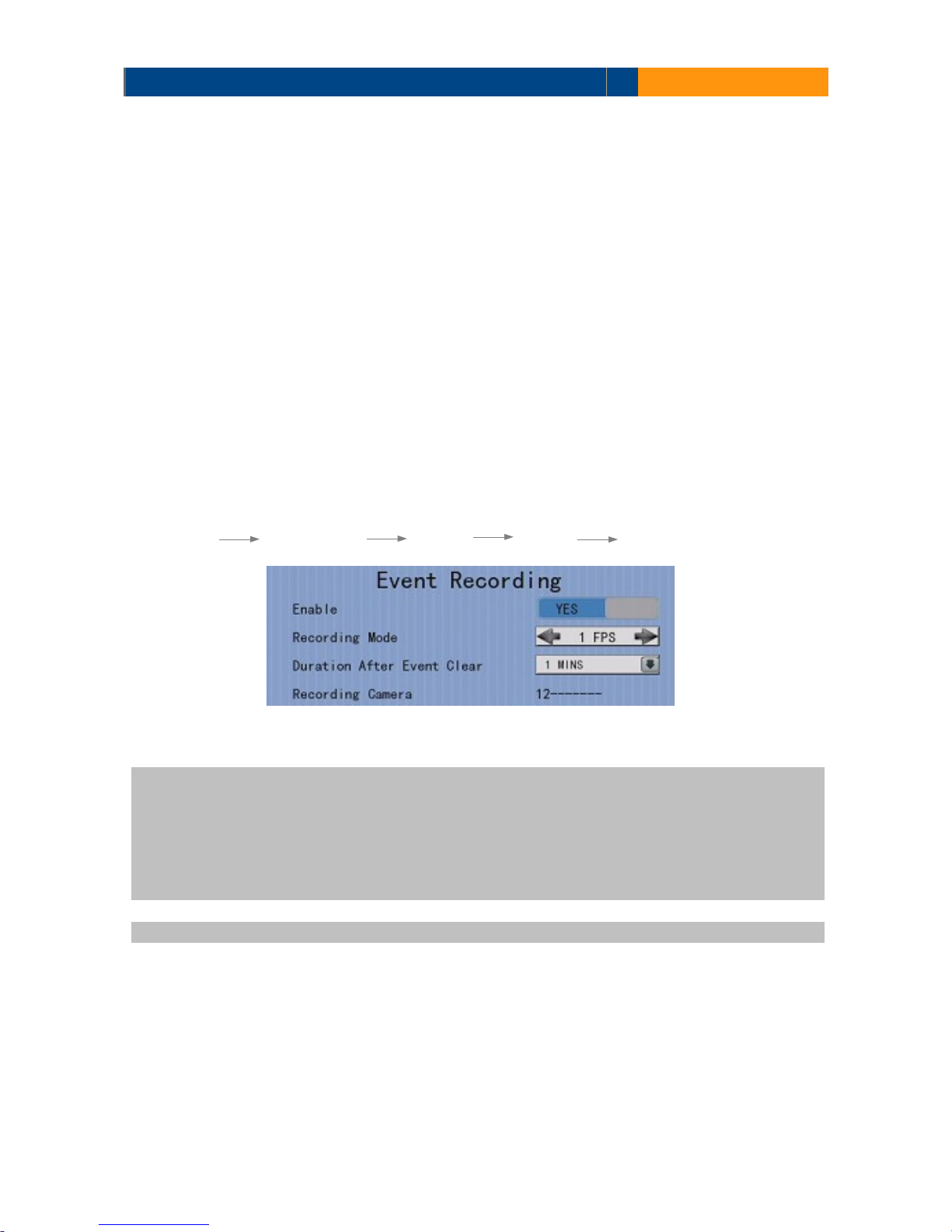
TeleEye GN6516 / GN6608 / GN6916 User Guide Page 88
7. Event LED
8. Live Camera
9. PTZ
5.4.4.1. Recording
When an event is triggered, video recording will be performed on user selected cameras with
selected recording mode.
Pre-Event Recording
Pre-event recording allows video recording before an event is triggered. The period of pre-event
recording is between 1 and 2 minutes before the event is detected. User can find that there is at
least 1 more minute of video in the recording log before event triggering.
Post-Event Recording
After the event is reset, recording will continue until user defined duration time is reached.
[Main Menu] [Event Handler] Any Event [Action] [Recording]
Enable Enable / disable event recording of that event
Recording Mode Set event recording frame rate
•
Auto :Record at highest achievable frame rate.
The storage size is large.
•
1 fps :Record at 1 frame per second. Storage size
is comparably small.
Duration After Event Clear Set the post-event recording time
Recording Camera Select cameras performing event recording

TeleEye GN6516 / GN6608 / GN6916 User Guide Page 89
5.4.4.2. Switch
The switch action allows the digital video recorder to control 1 external relays which are defined by
user.
Switch Type
Two types of switch are supported:
•
Latching : The switch turns on for a period of time.
•
Push-button: The switch turns off 1 second after it is turned on.
Latch Duration
Latch duration is the period of time for turning on the latching type switch.
Action Delay
Action delay is the period of time after the switch is turned off and before turning on again.
Example of Latch Duration and Action Delay
Assuming that the latch duration is 10sec and action delay is 10sec. If an event is triggered, the
on/off status of the switch versus time is shown below.
[Main Menu] [Event Handler] Any Event [Action] [Switch]
Enable Enable / disable switch action of that event
Switch Select switches turning on when event triggers
General Switch Setting Set the latch duration and action delay
Latching type switch
Push-button type switch

TeleEye GN6516 / GN6608 / GN6916 User Guide Page 90
5.4.4.3. Dialback
Dialback allows the digital video recorder to connect to one remote PC through TCP/IP and displays
live video in case an event is triggered. As a result, remote operator can recognize what situation is
at the surveillance area.
The Java web page can’t respond to this request, software like TeleEye sureSIGHT or
sureGUARD needs to be installed to the PC to perform dialback.
[Main Menu] [Event Handler] Any Event [Action] [Dial Back]
Enable Enable / disable dialback action of that event
Retry Duration (Sec) Set the time between each dialback retrial
Retry Count Set the number of retrial if dialback fails
Entry X Change the settings of dialback entry X
Dial Back Test Start the dial back test
[Main Menu] [Event Handler] Any Event [Action] [Dial Back]
[Dial Back Entry]
Enable Enable / disable the dialback entry
IP Address Set the dialback IP address when event triggers
Port Set the dialback port when event triggers

TeleEye GN6516 / GN6608 / GN6916 User Guide Page 91
5.4.4.4. E-mail
The e-mail action supports user to send e-mails to recipient address in order to notify the status of
triggered event.
[Main Menu] [Event Handler] Any Event [Action] [E-mail]
Enable Enable / disable e-mail action of that event
Image Attachment Associate
Camera
Change event associated camera for image attachment
SMTP Server Change SMTP settings
E-mail X Set the e-mail address of recipient X
Sender E-mail Set the e-mail address of sender
Action Delay Set the minimum time between 2 e-mails of the same
event
Max Number of E-mail Set the maximum e-mails of an event until event clear
E-mail Test Start the e-mail test
[Main Menu] [Event Handler] Any Event [Action] [E-mail]
[SMTP Server]
Server Address Set the SMTP server address
Port Set the SMTP server port
Authentication Is authentication required for the SMTP server
User Name Set user name used in authentication
Password Set password used in authentication

TeleEye GN6516 / GN6608 / GN6916 User Guide Page 92
Network Setting Change the network settings
Time Out Set the allowed time of sending an e-mail in each trial (in minute)
Retry Set the number of retrial if fails to send the mail
5.4.4.5. Mobile notification
The mobile notification action supports user to receive a notification in order to
notify the status of triggered event.
[Main Menu] [Event Handler] Any Event [Action] [Mobile Notification]
Enable Enable / disable mobile notification action of that event
Action Delay Set the minimum time between 2 message of the same
event
Mobile Notification Test Start the mobile notification test
Retry Set the number of retrial if fails to send the message
Mobile Notification
Advance Setting
Set mobile notification server
5.4.4.6. Buzzer
The built-in buzzer of the digital video recorder can give “Beep” sound that draws nearby
operator’s attention when an event is triggered.
[Main Menu] [Event Handler] Any Event [Action] [Buzzer]
Enable Enable / disable buzzer action of that event
Action Delay Set the time between turning off and next turning on
Duration Set the time for turning on the buzzer

TeleEye GN6516 / GN6608 / GN6916 User Guide Page 93
5.4.4.7. Event LED
The event LED is the LED built on the front panel of TeleEye GN. If an event is triggered, the LED
will keep blinking until the event is cleared.
[Main Menu] [Event Handler] Any Event [Action] [Event LED]
Enable Enable / disable LED action of that event
5.4.4.8. Live Camera
Event associated live camera displays real time live video of pre-selected cameras when an event is
triggered. Operator can immediately know what is happening at the site. The live camera action
would only be performed once until user clears the event.
[Main Menu] [Event Handler] Any Event [Action] [Live Camera]
Enable Enable / disable live camera action of that event
Associate Camera Select cameras to be displayed when event triggers
5.4.4.9. PTZ
Event associated PTZ camera will move to set preset position when an event is triggered. Operator
can immediately know what is happening at the site. The PTZ action would only be performed
once until user clears the event.
[Main Menu] [Event Handler] Any Event [Action] [PTZ]
Enable Enable / disable live camera action of that event
Associate Camera Select PTZ cameras to be displayed when event triggers
Preset Number Select preset position of PTZ camera when event triggers

TeleEye GN6516 / GN6608 / GN6916 User Guide Page 94
5.4.5. Footage Extraction
Video footage can be extracted to USB flash device for evidence purposes. Back up video can be
played in any PC without special software.
There are 2 extraction modes available:
•
Normal mode : Extract recording at original frame rate, with audio
•
Quick : Extract recording at lower than it's frame rate without audio, so that
this mode can save extracted file size
[Main Menu] [Footage Extraction]
Backup Device Select device for saving the footage
Device Name Show the name for selected device
FORMAT Format the selected USB device
Backup From Disk Select the source directory
-MASTER: Source from master hard disk
-MIRROR: Source from mirror hard disk
Mode Set extraction mode
-Normal: Extract at the same recording frame rate, with audio
-Quick: Extract selected cameras at low frame rate, no audio
Channel Choose video channels to extract(Select or Quick mode only)
Start Date Set start date of the footage
Start Time Set start time of the footage
Duration Set video length of the footage
Protection Enable / disable password protection

TeleEye GN6516 / GN6608 / GN6916 User Guide Page 95
5.4.6. Throughput Control
Video monitoring performance can be affected by network speed. Throughput control can limit the
output data rate of the digital video recorder according to user setting, which should be configured
to fit the network bandwidth to avoid delay or rusty video.
[Main Menu] [System] [Network Setting]
Auto IP Enable / disable auto IP from DHCP
IP Address Set IP address of the digital video recorder
Port Set port number of the digital video recorder
Subnet Set subnet mask of the digital video recorder
Gateway Enable Enable / disable the gateway
Gateway Set gateway of the digital video recorder
Auto DNS Enable / disable auto DNS
Primary DNS Set primary DNS of the digital video recorder
Secondary DNS Set secondary DNS of the digital video recorder
LAN Throughout Set the data rate of LAN connection
Broadband Stream Throughput Set the data rate of broadband connection
Narrowband Stream Throughput Set the data rate of narrowband connection
Mobile Stream Throughput Set the data rate of mobile connection
sureLINK Setting Change sureLINK settings
IP Filtering Change IP filtering settings
USB Modem Change 3G modem settings
Video Network Setting Change video network setting
