Teledyne Lecroy T3AWG3K Series, T3AWG3254, T3AWG3354, T3AWG3258, T3AWG3358 Operator's Manual
...Page 1

Operator’s Manual
T3AWG3K Series
Simple TrueArb
Rev. 1.7
Page 2

2
Summary
GENERAL SAFETY SUMMARY ................................................................................................................................. 4
TO AVOID FIRE OR PERSONAL INJURY ................................................................................................................................. 4
Use Proper Power Cord ......................................................................................................................................... 4
Ground the Product ............................................................................................................................................... 4
Observe All Terminal Ratings ................................................................................................................................ 4
Power Disconnect .................................................................................................................................................. 4
Do Not Operate Without Covers ........................................................................................................................... 4
Do Not Operate With Suspected Failures .............................................................................................................. 4
Avoid Exposed Circuitry ......................................................................................................................................... 4
Do Not Operate in Wet/Damp Conditions. ........................................................................................................... 4
Do Not Operate in an Explosive Atmosphere. ....................................................................................................... 4
Keep Product Surfaces Clean and Dry. .................................................................................................................. 4
Provide Proper Ventilation .................................................................................................................................... 4
SAFETY REQUIREMENTS ................................................................................................................................................... 5
Safety Symbols ...................................................................................................................................................... 5
ENVIRONMENTAL CONSIDERATIONS ..................................................................................................................... 7
PRODUCT END-OF-LIFE HANDLING .................................................................................................................................... 7
EQUIPMENT RECYCLING ................................................................................................................................................... 7
PREFACE ................................................................................................................................................................ 7
PACKAGE CONTENTS ....................................................................................................................................................... 7
RECOMMENDED ACCESSORIES .......................................................................................................................................... 8
MECHANICAL CHARACTERISTICS ........................................................................................................................................ 8
KEY FEATURES................................................................................................................................................................ 9
INSTALLING YOU INSTRUMENT ............................................................................................................................ 10
OPERATING REQUIREMENTS ........................................................................................................................................... 10
ENVIRONMENTAL REQUIREMENTS.................................................................................................................................... 11
POWER SUPPLY REQUIREMENTS ...................................................................................................................................... 11
CLEANING ................................................................................................................................................................... 11
CALIBRATION ............................................................................................................................................................... 12
ABNORMAL CONDITIONS ............................................................................................................................................... 12
POWER THE INSTRUMENT ON AND OFF ............................................................................................................................ 12
PROTECT YOUR INSTRUMENT FROM MISUSE ..................................................................................................................... 13
OBTAINING THE LATEST VERSION RELEASES ....................................................................................................................... 13
INSTALL SIMPLE TRUEARB APPLICATION ........................................................................................................................... 13
INSTRUMENT OVERVIEW ..................................................................................................................................... 16
FRONT PANEL T3AWG3352/3252 ............................................................................................................................... 16
FRONT PANEL T3AWG3354/3254 ............................................................................................................................... 17
FRONT PANEL T3AWG3358/3258 ............................................................................................................................... 18
Page 3
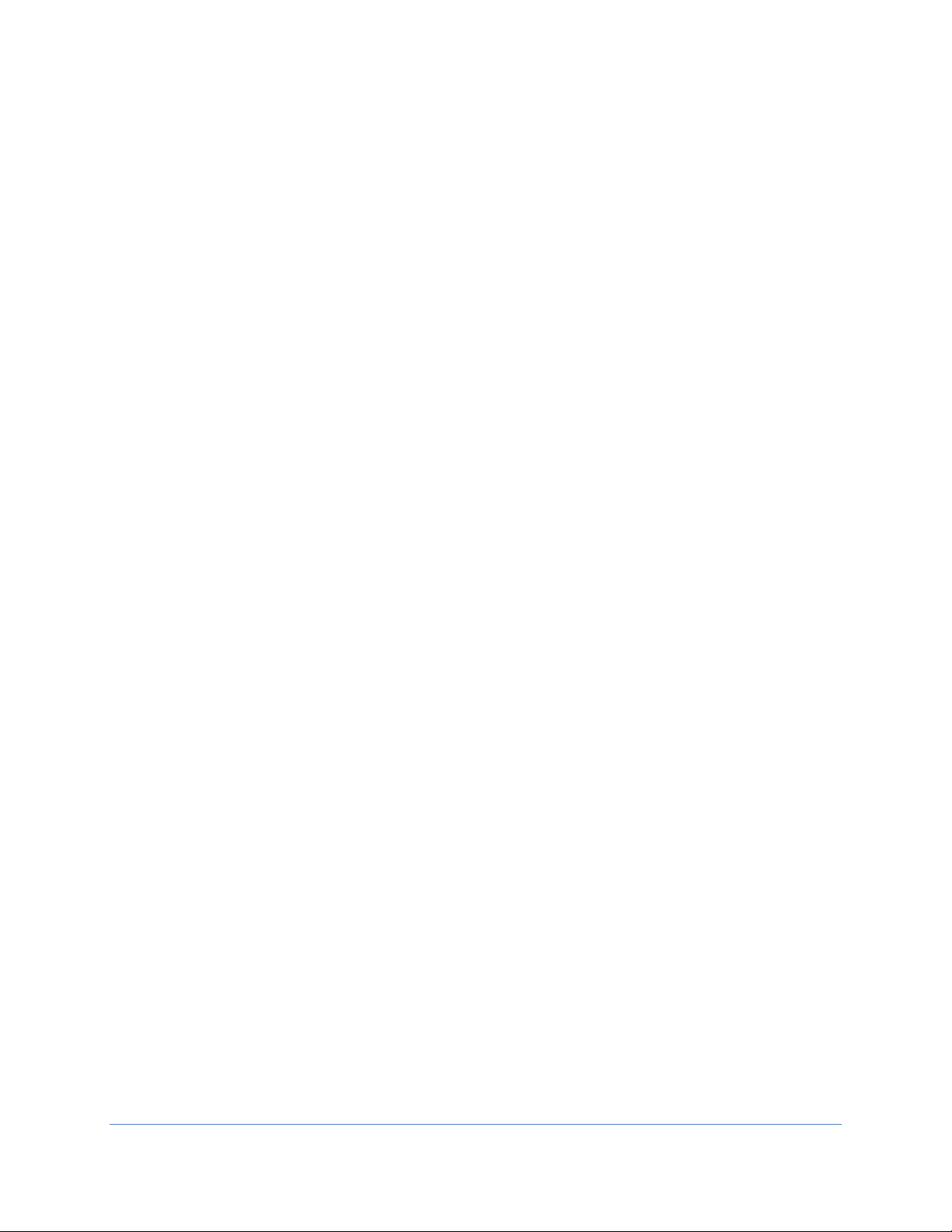
3
Analog Outputs ................................................................................................................................................... 18
Marker Output .................................................................................................................................................... 18
Trigger In ............................................................................................................................................................. 19
Soft keyboard and rotary knob ........................................................................................................................... 20
Numeric Keypad .................................................................................................................................................. 21
REAR PANEL T3AWG3352/3252 ................................................................................................................................. 22
REAR PANEL T3AWG3354/T3AWG3254 – REAR PANEL T3AWG3358/T3AWG3258 ..................................................... 23
External Modulation Input Connector ................................................................................................................. 24
Reference Clock Input Connector ........................................................................................................................ 24
Reference Clock Output Connector ..................................................................................................................... 24
Digital Output connector .................................................................................................................................... 24
Sync In / Sync Out Connectors ............................................................................................................................. 25
QUICK START GUIDE ............................................................................................................................................ 26
SIMPLE TRUEARB APPLICATION ........................................................................................................................... 30
SIMPLE TRUEARB TOUCH UI .......................................................................................................................................... 30
USER INTERFACE DESCRIPTION ........................................................................................................................................ 32
SEQUENCER AREA ........................................................................................................................................................ 33
Sequencer area items .......................................................................................................................................... 35
Sequencer Toolbar .............................................................................................................................................. 36
WAVEFORM AREA ........................................................................................................................................................ 37
Status Toolbar ..................................................................................................................................................... 42
COMMAND BAR ........................................................................................................................................................... 42
SETTINGS .................................................................................................................................................................... 45
Device Settings .................................................................................................................................................... 45
Channel Settings ................................................................................................................................................. 50
Marker Settings ................................................................................................................................................... 54
Sequencer Settings .............................................................................................................................................. 55
WAVEFORM LIST .......................................................................................................................................................... 57
CONFIGURATIONS ............................................................................................................................................... 60
SAVE AS... .................................................................................................................................................................. 60
EXPORT CONFIGURATION ............................................................................................................................................... 60
LOAD FROM… ............................................................................................................................................................. 61
REMOTE CONTROL ............................................................................................................................................... 61
REMOTE DESKTOP CONNECTION ..................................................................................................................................... 62
CALIBRATION AND DIAGNOSTIC .......................................................................................................................... 63
LICENSE ................................................................................................................................................................ 64
APPENDIX A – DIGITAL OPTION AND ACCESSORIES ............................................................................................. 66
1.1 T3AWG3-8DIG-SMA ................................................................................................................................... 69
1.2 B. T3AWG3-8DIG-TTL ................................................................................................................................. 70
CERTIFICATIONS ................................................................................................................................................... 72
Page 4

4
EMC COMPLIANCE ....................................................................................................................................................... 72
SAFETY COMPLIANCE .................................................................................................................................................... 72
ENVIRONMENTAL COMPLIANCE....................................................................................................................................... 73
General Safety Summary
Review the following safety precautions to avoid injury and prevent damage to this product or any
products connected to it.
To avoid potential hazards, use this product only as specified.
Only qualified personnel should perform service procedures.
To Avoid Fire or Personal Injury
Use Proper Power Cord
Use only the power cord specified for this product and certified for the country of use.
Ground the Product
This product is grounded through the grounding conductor of the power cord. To avoid electric shock, the
grounding conductor must be connected to earth ground. Before making connections to the input or
output terminals of the product, ensure that the product is properly grounded.
Observe All Terminal Ratings
To avoid fire or shock hazard, observe all ratings and markings on the product. Consult the product
manual for further ratings information before making connections to the product.
Power Disconnect
The power cord provides Mains disconnect.
Do Not Operate Without Covers
Do not operate this product with covers or panels removed.
Do Not Operate With Suspected Failures
If you suspect that there is damage to this product, have it inspected by qualified service personnel.
Avoid Exposed Circuitry
Do not touch exposed connections and components when power is present. Do Not Operate in
Wet/Damp Conditions.
Do Not Operate in an Explosive Atmosphere.
Keep Product Surfaces Clean and Dry.
Provide Proper Ventilation
Refer to the manual’s installation instructions for details on installing the product so it has proper
ventilation.
Page 5
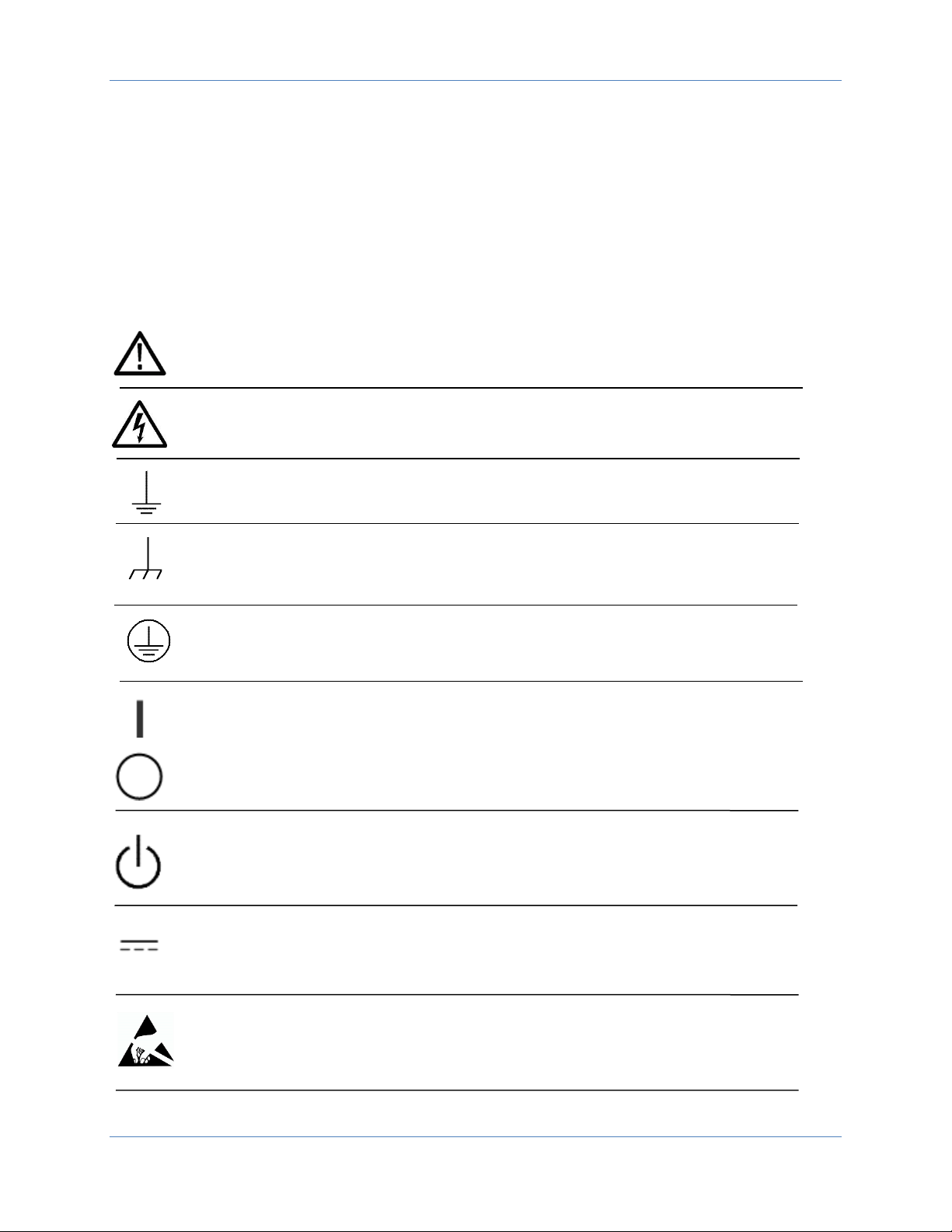
Operator’s Manual Simple TrueArb Application
5
Safety Requirements
This section contains information and warnings that must be observed to keep the instrument operating
in a correct and safe condition. You are required to follow generally accepted safety procedures in
addition to the safety precautions specified in this section.
Safety Symbols
Where the following symbols appear on the instrument’s front or rear panels, or in this manual, they
alert you to important safety considerations.
This symbol is used where caution is required. Refer to the accompanying information or
documents in order to protect against personal injury or damage to the instrument.
This symbol warns of a potential risk of shock hazard.
This symbol is used to denote the measurement ground connection.
This symbol is used to denote a frame or chassis connection.
This symbol is used to denote a safety ground connection.
On (Supply). This is the DC power connect/disconnect switch at the back of the
instrument.
Off (Supply). This is the DC power connect/disconnect switch at the back of the
instrument.
This symbol is used to denote Power. It is located on the front panel and denotes
Power On/Off status of the instrument.
This symbol is used to denote Direct Current.
This symbol is used to denote that the device connectors are sensitive to electrostatic
discharge
Page 6
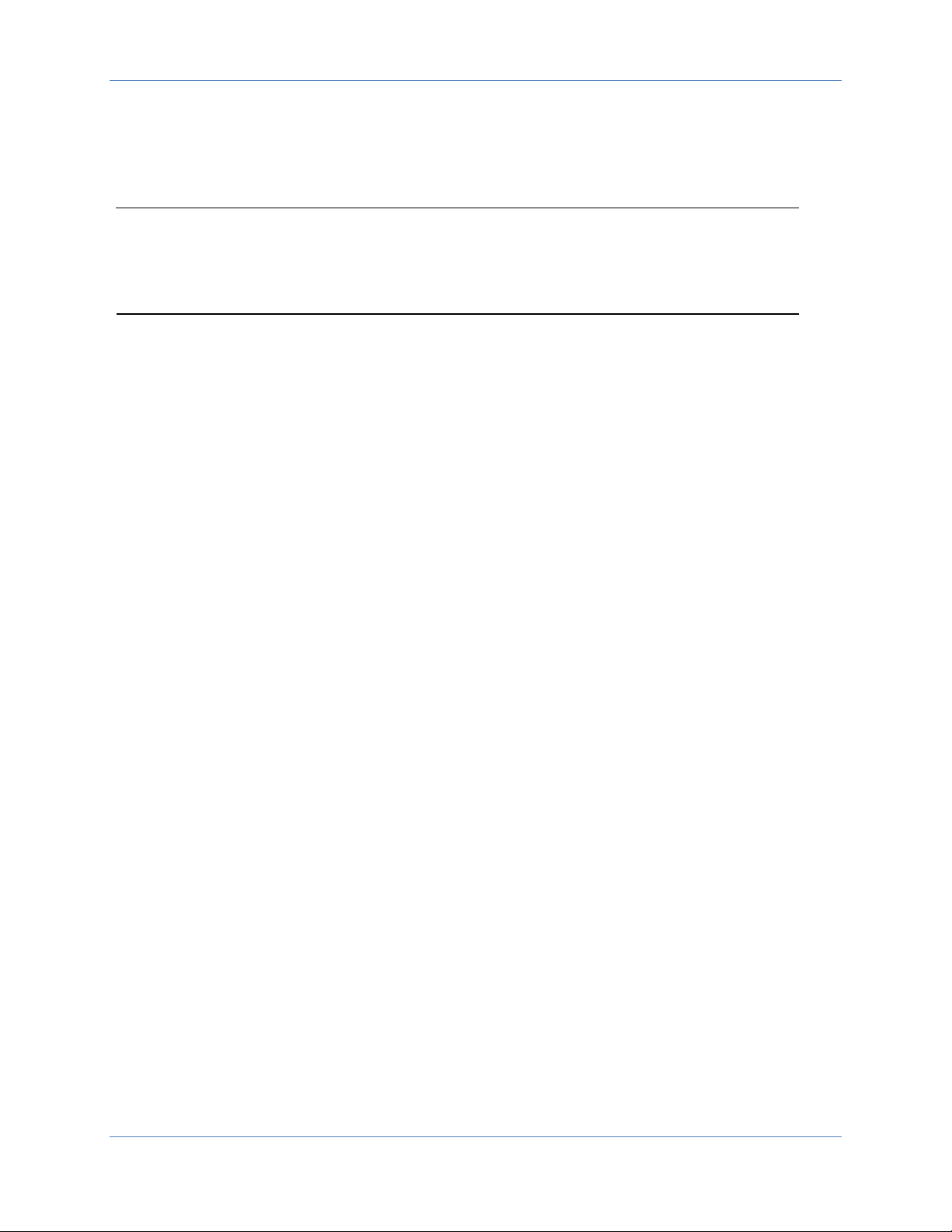
Operator’s Manual Simple TrueArb Application
6
CAUTION
The CAUTION sign indicates a potential hazard. It calls attention to a procedure, practice or condition
which, if not followed, could possibly cause damage to equipment. If a CAUTION is indicated, do not
proceed until its conditions are fully understood and met.
WARNING
The WARNING sign indicates a potential hazard. It calls attention to a procedure, practice or condition
which, if not followed, could possibly cause bodily injury or death. If a WARNING is indicated, do not
proceed until its conditions are fully understood and met.
CAT I
Installation (Overvoltage) Category rating per EN 61010-1 safety standard and is applicable for the
instrument front panel measuring terminals. CAT I rated terminals must only be connected to source
circuits in which measures are taken to limit transient voltages to an appropriately low level.
Page 7
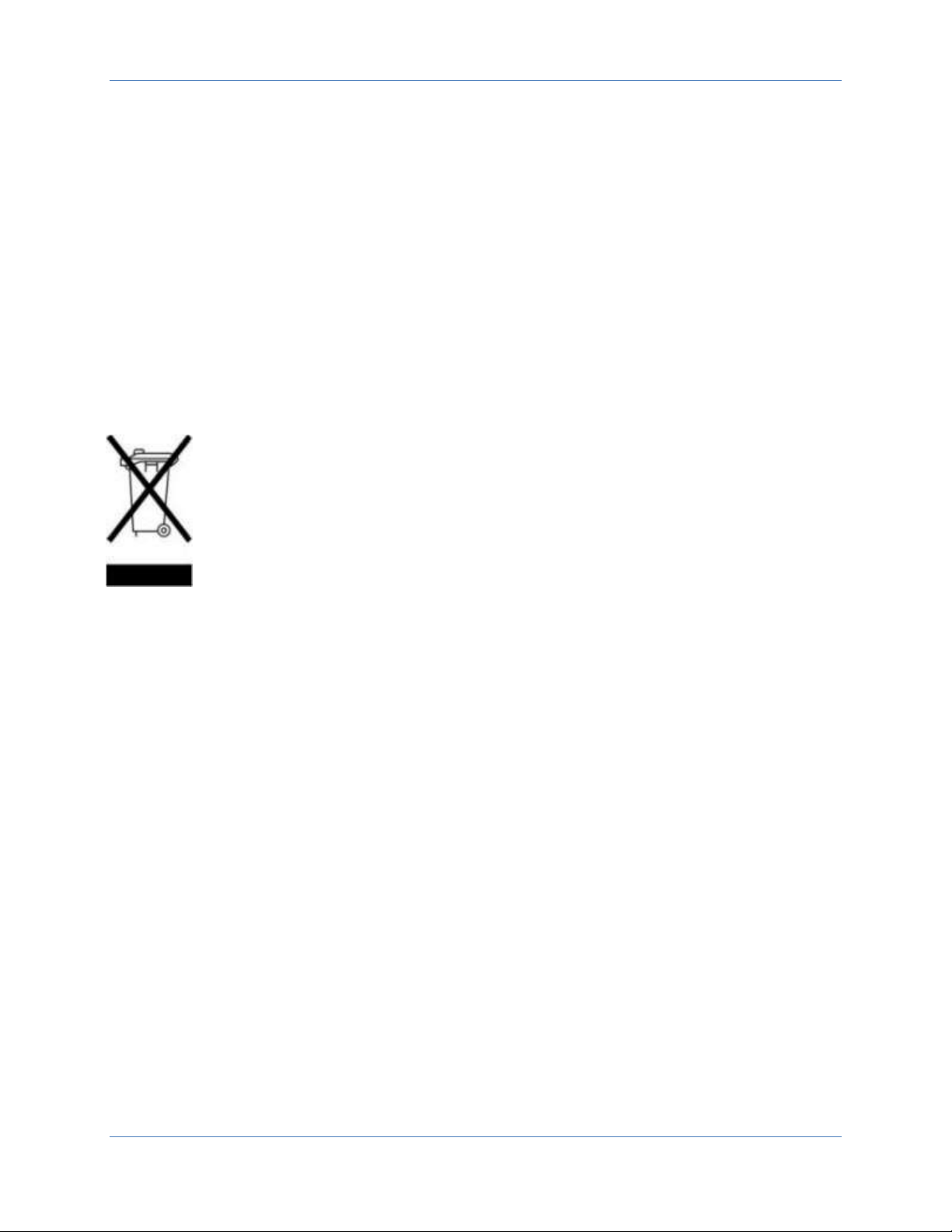
Operator’s Manual Simple TrueArb Application
7
Environmental considerations
Product End-of-life Handling
Observe the following guidelines when recycling an instrument or component.
Equipment Recycling
Production of this equipment required the extraction and use of natural resources. The equipment may
contain substances that could be harmful to the environment or human health if improperly handled at
the product’s end of life. In order to avoid release of such substances into the environment and to
reduce the use of natural resources, we encourage you to recycle this product in an appropriate system
that will ensure that most of the materials are reused or recycled appropriately.
The symbol shown to the left indicates that this product complies with the European
Union’s requirements according to Directive 2002/96/EC on waste electrical and electronic
equipment (WEEE).
Preface
This manual describes the installation and operation of Arb T3AWG-3K Series using the Simple TrueArb
software. Basic operations and concepts are presented in this manual.
The easiest touch screen display interface allows to create waveforms scenarios, only in few screen
touches.
In summary the True Arb technology provides AWG capabilities to the instrument where every data
point is used to generate the output signal which has been stored in memory; the software architecture
makes arbitrary waves easier to manipulate and more flexible once they’ve been created and it adds
sequencing features to the instrument.
Package Contents
The standard T3AWG3K Series package includes the following:
• T3AWG325X or T3AWG335X Arbitrary Waveform Generator equipment
• Power Cord
• Performance/Calibration Certificate
Page 8
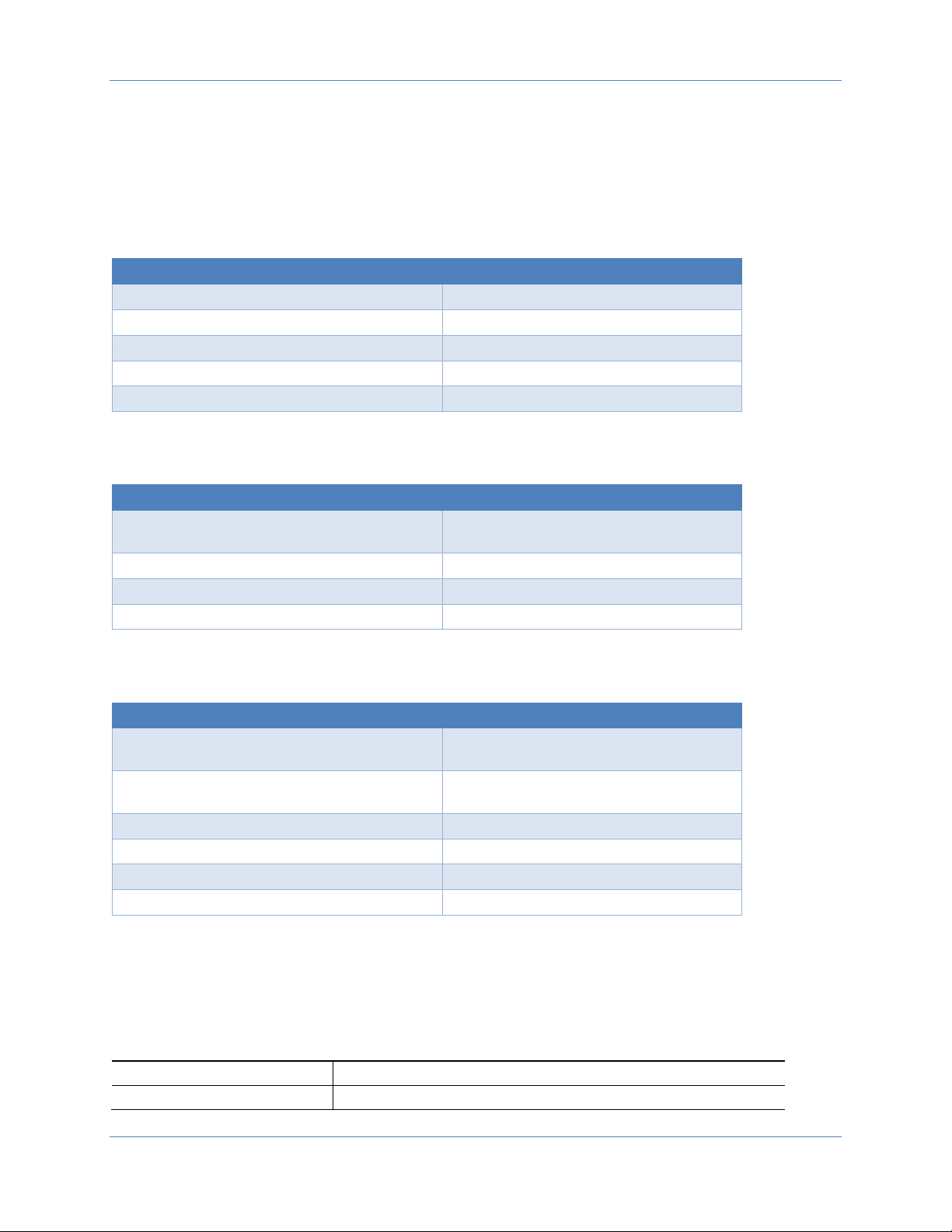
Operator’s Manual Simple TrueArb Application
8
• Quick Start Guide
• CE certificate
Recommended Accessories T3AWG3352/3252
Item
Description
T3AWG3-8DIG/T3AWG3-8DIG-UPGRADE
8 Bit digital outputs (requires LVDS cable)
T3AWG3-8DIG-TTL
LVDS to LVTTL digital adapter probe
T3AWG3-8DIG-SMA
LVDS to SMA digital adapter cable
T3AWG3-8DIG-MSCAB
Digital output LVDS cable
T3AWG3-RACKMOUNT
Rack Mount Kit
Recommended Accessories T3AWG3354/3254
Item
Description
T3AWG3-16DIG-4CH/T3AWG3-16DIGUPGRADE-4CH
16 Bit digital outputs (requires 2 x LVDS
cables)
T3AWG3-8DIG-TTL
LVDS to LVTTL digital adapter probe
T3AWG3-8DIG-SMA
LVDS to SMA digital adapter cable
T3AWG3-8DIG-MSCAB
Digital output LVDS cable
Recommended Accessories T3AWG3358/3258
Item
Description
T3AWG3-16DIG-8CH/T3AWG3-16DIGUPGRADE-8CH
16 Bit digital outputs (requires 2 x LVDS
cables)
T3AWG3-32DIG-8CH/T3AWG3-32DIGUPGRADE-8CH
32 Bit digital outputs (requires 4 x LVDS
cables)
T3AWG3-8DIG-TTL
LVDS to LVTTL digital adapter probe
T3AWG3-8DIG-SMA
LVDS to SMA digital adapter cable
T3AWG3-8DIG-MSCAB
Digital output LVDS cable
T3AWG3-SYNC
SYNC accessories for T3AWG3K-8CH
Mechanical Characteristics
Model T3AWG3352-T3AWG3252
Net Weight
6.5kg
Net Weight with Package
7 kg
Page 9

Operator’s Manual Simple TrueArb Application
9
Overall Dimensions
Height: 143 mm
Width: 362 mm
Depth: 258 mm
Model T3AWG3354-T3AWG3254
Net Weight
6.5kg
Net Weight with Package
7 kg
Overall Dimensions
Height: 160 mm
Width: 450 mm
Depth: 340 mm
Model T3AWG3358-T3AWG3258
Net Weight
10.8kg
Net Weight with Package
11.3 kg
Overall Dimensions
Height: 160 mm
Width: 450 mm
Depth: 340 mm
Key features
The following list describes some of the key features of the T3AWG335X and T3AWG325X
• High resolution, high sampling rate: 16 Bits, 1.2GS/s
• Best output frequency vs amplitude trades off: 350Mhz, 48V voltage window
• 3 operating modes in the same instruments: Function Generator, Arbitrary Waveform Generator
or Digital Pattern Generator
• Very long memory: up to 1 GSample per channel
Page 10
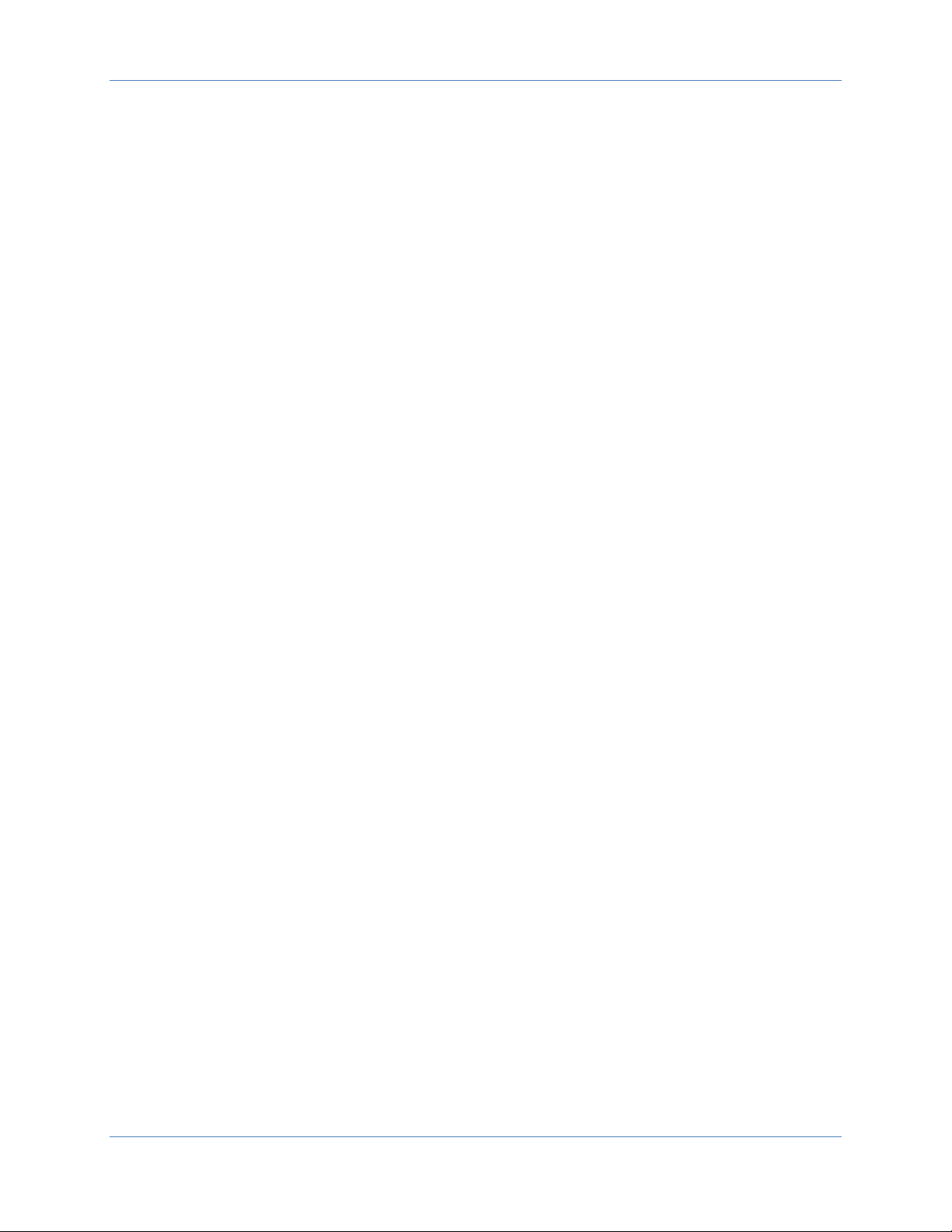
Operator’s Manual Simple TrueArb Application
10
• T3AWG3352/3252 Mixed signal generation: 2 analog output + 8 digital outputs (with T3AWG3-
8DIG option)
• T3AWG3354/3254 Mixed signal generation: 4 analog output + 16 digital outputs (with T3AWG3-
16DIG-4CH option)
• T3AWG3358/3258 Mixed signal generation: 8 analog output + 32 digital outputs (with T3AWG3-
32DIG-8CH option)
• Simple touch screen user interface to create complex waveforms scenarios just in few screen
touches
• Large 7 inch, 1024x600 capacitive touch LCD
• Touchscreen or Keypad data entering
• Windows 10 operating system
• USB and LAN interfaces
• Compact case size with the possibility of rack mounting in 3U
Installing you instrument
Unpack the instrument and check that you received all items listed in the Package Content paragraph.
NOTE. The instrument does not ship with a product software CD. To reinstall the product software,
follow the instructions in the paragraph “Obtaining the Latest Software Releases” to get the latest
software release and the instructions in the paragraph “Install Simple TrueArb Application” to install the
application
Operating Requirements
CAUTION. To ensure proper cooling, keep sides of the instrument clear of obstructions.
Place the instrument on a cart or bench, observing clearance requirements:
• Top: 20 mm (0.8 in)
• Left and right side: 150 mm (5.9 in)
• Bottom: 20 mm (0.8 in)
• Rear: 75 mm (3 in)
CAUTION. Ensure that the equipment is positioned in a way that the disconnecting device can be readily
accessible.
The instrument is intended for indoor use and should be operated in a clean, dry, nonconductive
environment. Occasionally a temporary conductivity that is caused by condensation must be expected.
This location is a typical office/home environment. Temporary condensation occurs only when the
product is out of service.
Page 11
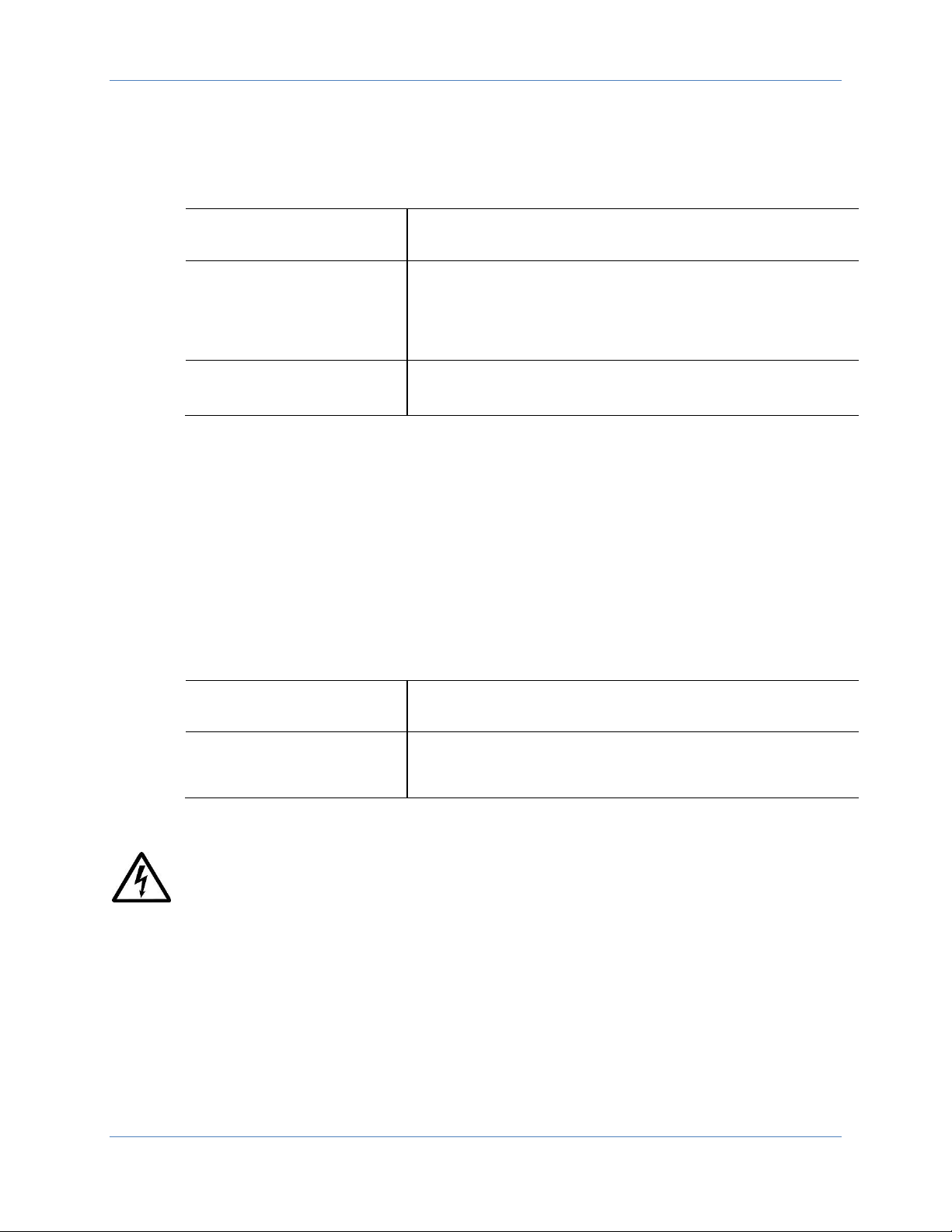
Operator’s Manual Simple TrueArb Application
11
Environmental requirements
Before using this product, ensure that its operating environment is maintained within these parameters:
Temperature
Operating +5 °C to +40 °C (+41 °F to 104 °F)
Non-operating -20 °C to +60 °C (-4 °F to 140 °F)
Humidity
Operating 5% to 80% relative humidity with a maximum wet
bulk temperature of 29 °C at or below +40 °C, non-condensing.
Non-operating 5% to 95% relative humidity with a maximum wet
bulb temperature of 40 °C at or below +60 °C, non- condensing.
Altitude
Operating 3,000 m (9,843 feet)
Non-operating 12,000 m (39,370 feet)
Power supply requirements
WARNING. To reduce the risk of fire and shock, ensure that the mains supply voltage fluctuations do
not exceed 10% of the operating voltage range.
No manual voltage selection is required because the AC Adapter automatically adapts to line voltage.
Source Voltage and Frequency
100 to 240 VAC ±10% @ 45-66 Hz
Power Consumption
T3AWG3352/3252 Maximum: 100W
T3AWG3354/3254 Maximum: 130W
T3AWG3358/3258 Maximum: 150W
WARNING - Electrical Shock Hazard
Only use the power cord provided with your instrument
Cleaning
WARNING. To avoid personal injury, power off the instrument and disconnect it from line voltage
before performing any other following procedures.
Inspect the arbitrary waveform generator as often as operating conditions require. To clean the exterior
surface, perform the following steps:
Page 12
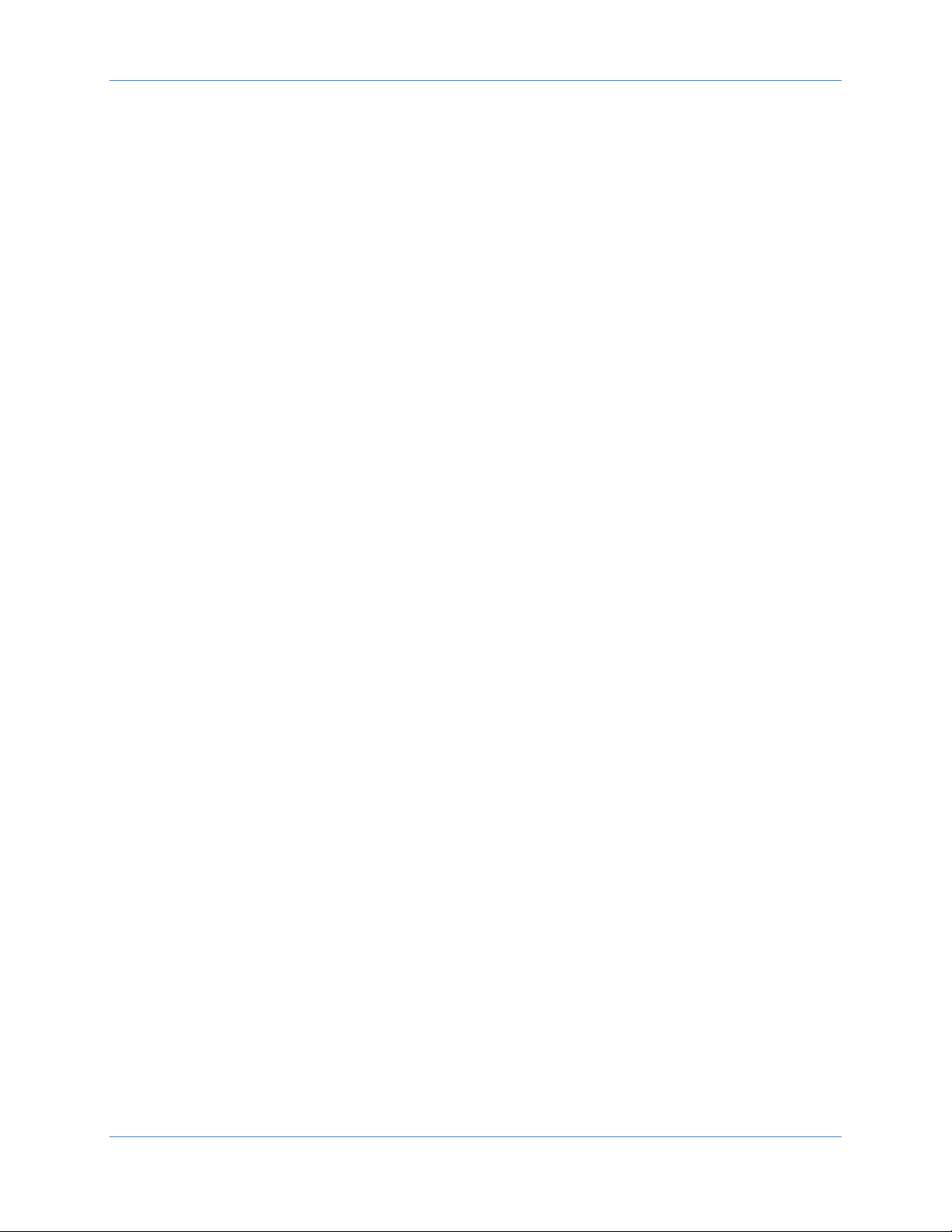
Operator’s Manual Simple TrueArb Application
12
• Remove loose dust on the outside the instrument with a lint-free cloth. Use care to avoid
scratching the front panel display.
• Use a soft cloth dampened with water to clean the instrument. Use a 75% isopropyl alcohol
solution as a cleaner.
CAUTION. To avoid damage to the surface of the arbitrary waveform generator, do not use any
abrasive or chemical cleaning agents.
Calibration
The recommended calibration interval is one year. Calibration should be performed by qualified
personnel only.
Abnormal Conditions
Operate the instrument only as intended by the manufacturer.
If you suspect the instrument’s protection has been impaired, disconnect the power cord and secure the
instrument against any unintended operation.
The instrument’s protection is likely to be impaired if, for example, the instrument shows visible damage
or has been subjected to severe transport stresses.
Proper use of the instrument depends on careful reading of all instructions and labels.
WARNING
Any use of the instrument in a manner not specified by the manufacturer may impair the instrument’s
safety protection.
Power the Instrument On and Off
Power On
• Insert the AC power cord into the power receptacle on the rear panel.
• Use the front-panel power button to power on the instrument.
• Wait until the system shows windows desktop.
• The Simple TrueArb software will start automatically
Page 13
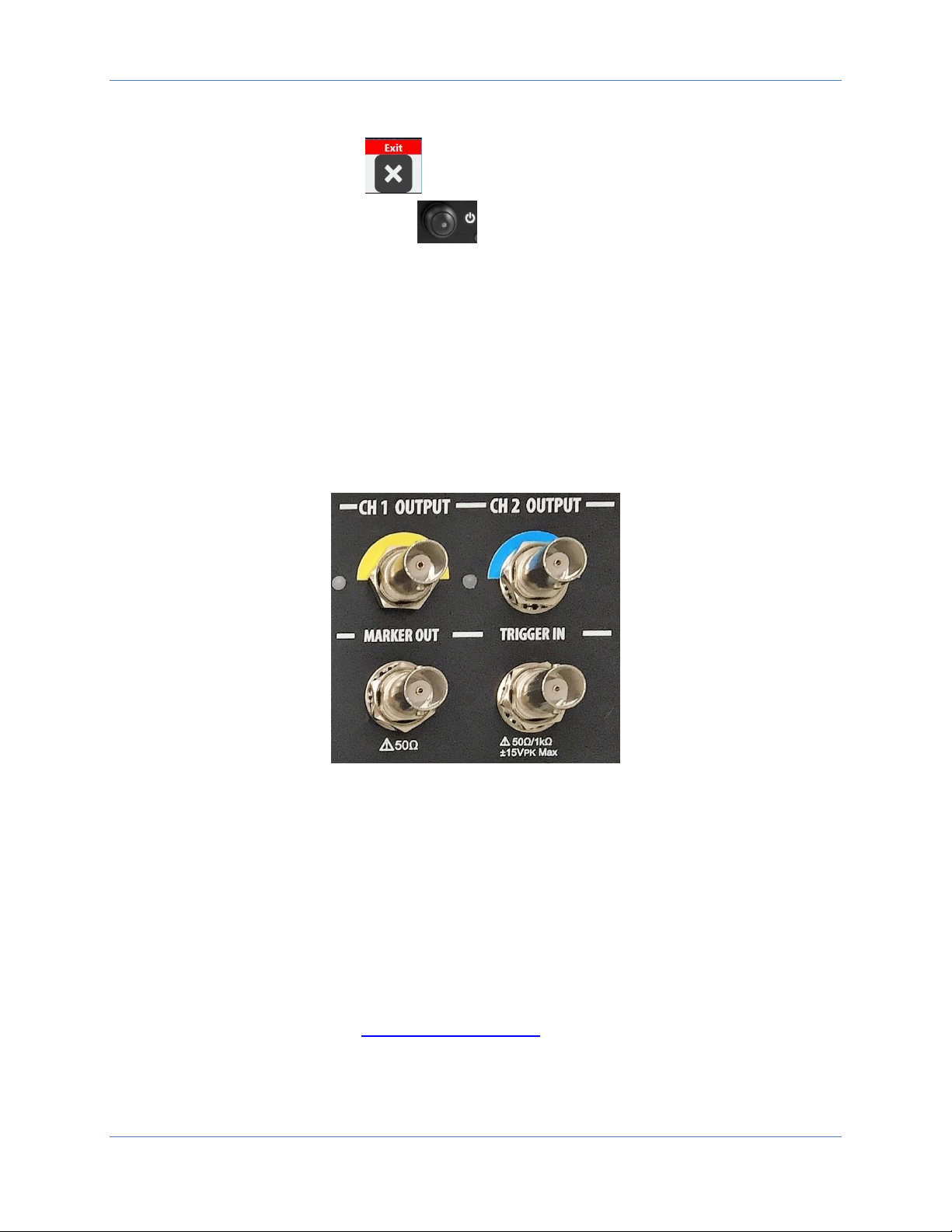
Operator’s Manual Simple TrueArb Application
13
Power Off
• Close the application in use.
• Press the front-panel power button to power off the instrument.
Protect Your Instrument from Misuse
Check Input and Output Connectors
When connecting a cable, be sure to distinguish the input connector from the output connectors to avoid
making the wrong connection.
CAUTION. Do not short output pins or apply external voltages to Output connectors. The instrument
may be damaged.
CAUTION. Do not apply excessive inputs over ±15 Vpk to Trigger Input connector. The instrument may be
damaged.
Obtaining the Latest Version Releases
The latest release of the software may not be installed on your instrument. The latest version could be
found on Teledyne LeCroy website (www.teledynelecroy.com) in the support area
Install Simple TrueArb Application
Page 14
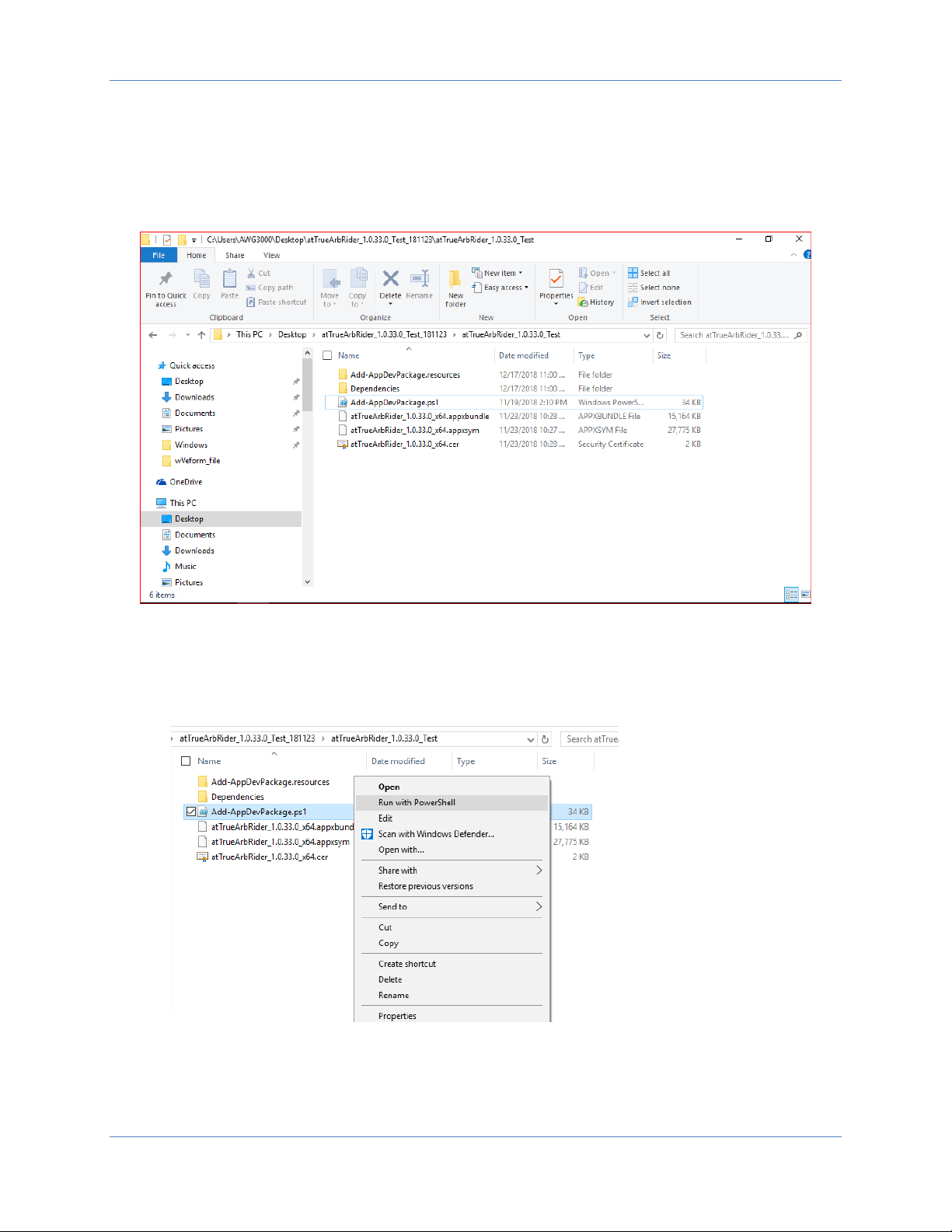
Operator’s Manual Simple TrueArb Application
14
If your instrument has already installed another version of the Simple TrueArb application, DO NOT
uninstall it otherwise you will loose all the configurations and projects.
1. Download the Simple TrueArb setup package from Teledyne Lecroy website and decompress
it to instrument’s local disk.
2. Right click on the “Add-AppDevPackage.ps1” file and select Run with PowerShell to start the
installation.
3. When the application has been installed, press the “Enter” button to continue.
Page 15
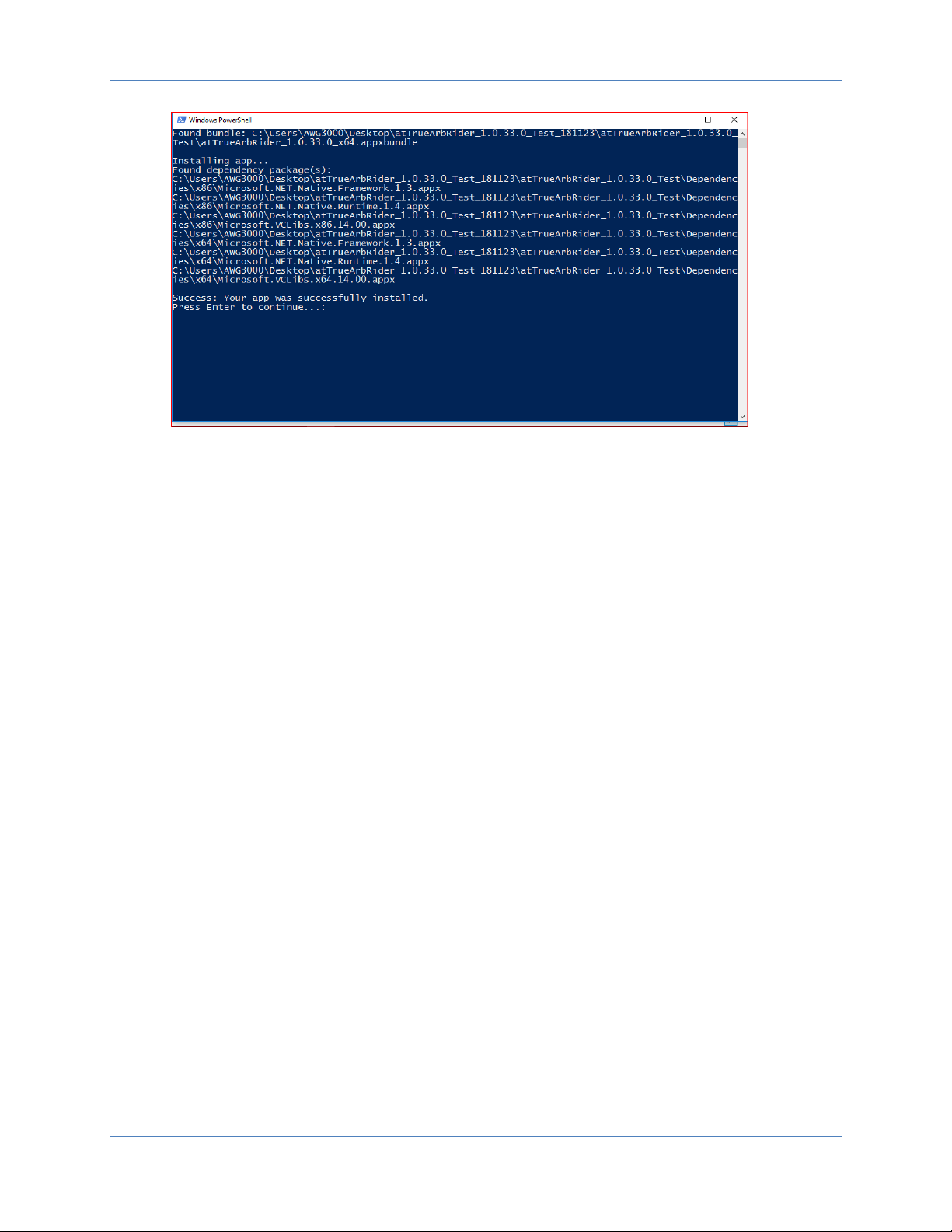
Operator’s Manual Simple TrueArb Application
15
Page 16
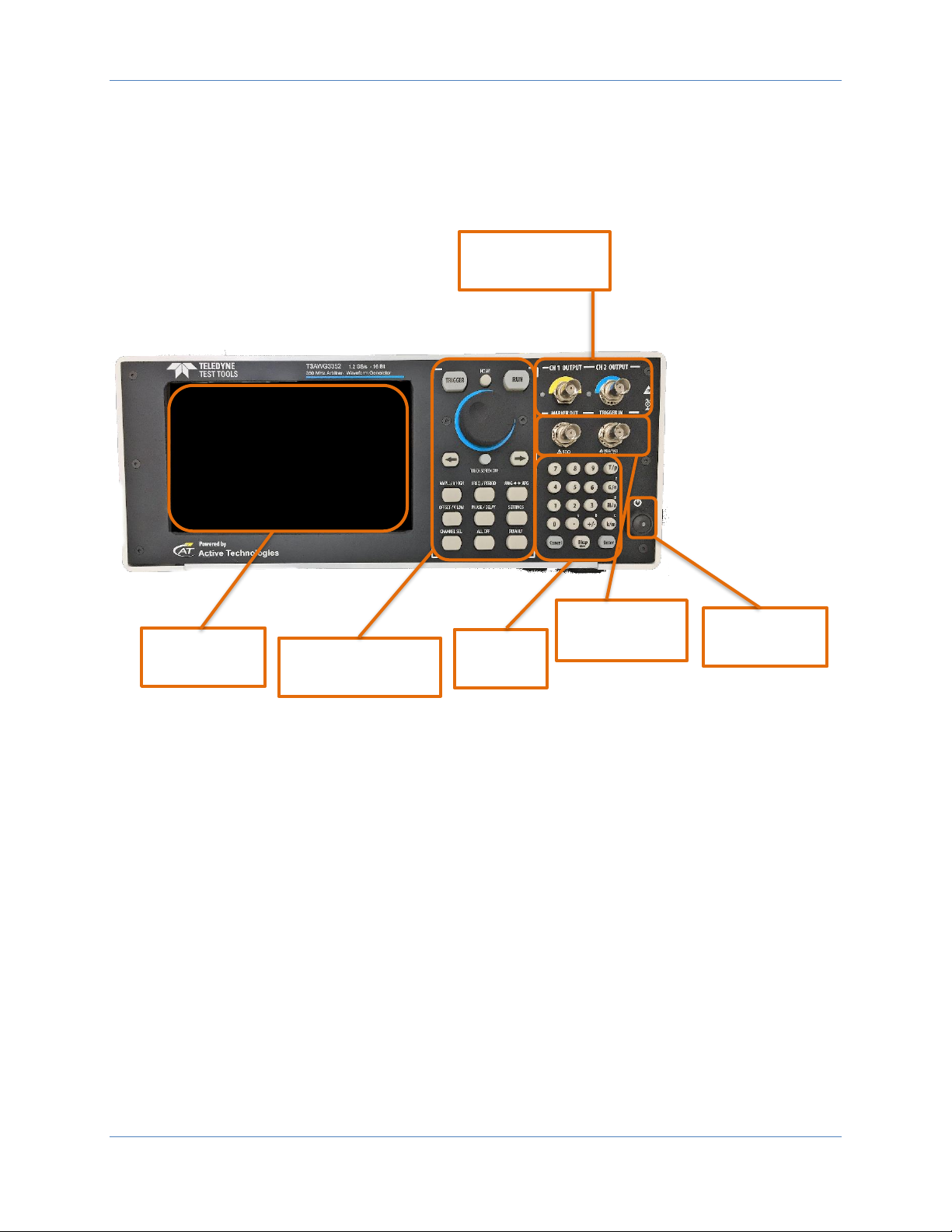
Operator’s Manual Simple TrueArb Application
16
Instrument Overview
Front Panel T3AWG3352/3252
7” Capacitive
Touch Screen
Soft Keyboard and
Rotary Knob
Numeric
Keypad
Power on/off
button
Single ended
analog outputs
Trigger In and
Marker Output
Page 17
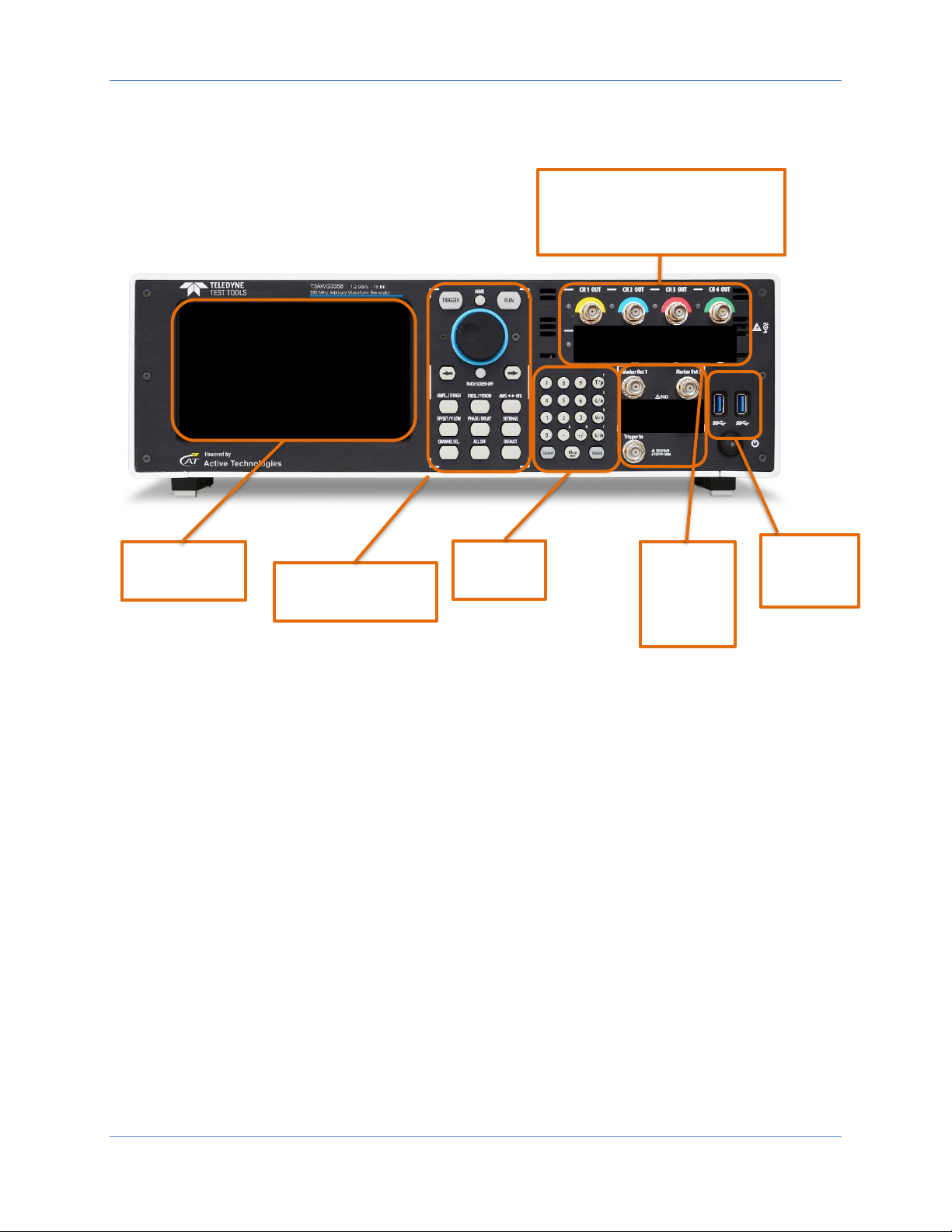
Operator’s Manual Simple TrueArb Application
17
Front Panel T3AWG3354/3254
7” Capacitive
Touch Screen
Soft Keyboard and
Rotary Knob
Single ended analog outputs
Trigger In
and
Marker
Output
Numeric
Keypad
2 USB 3.0
ports
Page 18

Operator’s Manual Simple TrueArb Application
18
Front Panel T3AWG3358/3258
The Touch screen functionalities and features are described in the Simple TrueArb Application
paragraph.
Analog Outputs
The T3AWG-3K Series instrument has 2/4/8 analog output channels, each one is single-ended and the
connector type is a standard BNC.
Marker Output
The Marker Out is a digital output channel that generates a pulse related to the analog waveform. Its
impedance is 50 Ohm and the output voltage amplitude ranges from 1 V to 2.5 V into 50 Ohm load.
The Marker Out generates a digital pulse synchronous with the waveform depending on the Run Mode.
To set the Marker Out parameters refer to the Marker Settings.
The connector type is a standard BNC.
7” Capacitive
Touch Screen
Soft Keyboard and
Rotary Knob
Single ended analog outputs
Trigger In
and
Marker
Output
Numeric
Keypad
2 USB 3.0
ports
Page 19

Operator’s Manual Simple TrueArb Application
19
Marker Out Specification
Value
Connector
1 BNC for each pair of channels on the Front Panel
Output impedance
50 Ω
Output level (into 50 Ω)
1 V to 2.5 V
Important Note:
the Marker Out 1 is linked to the Channel 1 and Channel 2, the Marker Out 2 is linked to the Channel
Out 3 and Channel Out 4, the Marker Out 3 is linked to the Channel Out 5 and Channel Out 6, the
Marker Out 4 is linked to the Channel Out 7 and Channel Out 8.
Model
Marker Out Connectors
T3AWG3352/3252
1 BNC on the Front Panel
T3AWG3354/3254
2 BNCs on the Front Panel
T3AWG3358/3258
4 BNCs on the Front Panel
Trigger In
The Trigger In (TRG. IN connector on the front panel) allows to control the generation by an external
signal source. It has a selectable impedance of 1 kOhm or 50 Ohm. To know how to set the trigger
parameters or the Run Mode refer to the paragraph “Trigger ”. In Continuous mode the Trigger In
doesn’t have any effect.
Trigger In Specification
Value
Connector
BNC on the Front Panel
Number of connectors
1
Input impedance
1 kΩ or 50 Ohm selectable
Slope/Polarity
Positive or negative selectable
Trigger In signal (blue, top) that starts a burst of sine waveform (red, bottom)
Page 20

Operator’s Manual Simple TrueArb Application
20
Soft keyboard and rotary knob
Most of the buttons you use with Simple TrueArb application are virtual ones on the touchscreen, but a
few physical buttons control basic functions, such as the setting of amplitude, offset, frequency, etc.
A physical numeric keypad is available on the front-panel and it can be used instead of the virtual
numeric pad.
A useful central knob is available for fine-tuning and adjustments during the on the fly set up operation.
The rotary knob will change the value in continuous, analog fashion. The push button rotary knob lets
you to change the value increment between Coarse and Fine adjustment.
The → key will move the selected digit to the right and the key will move the selected digit to right.
You can keep pressed the rotating knob and rotate it on the right or on the left to change the Delta
increment.
Rotary Knob
Rotary Push Button
Digit Selection Arrows
Page 21

Operator’s Manual Simple TrueArb Application
21
Button
Description
HOME
If you are in a sub-menu page, use this button to return to the main page.
TRIGGER
Use this button to send an internal trigger to the instrument.
RUN
Use this button to start and stop the signal generation. If the button is on and green the
instrument is running while if it is off the instrument is stopped. Bushing the
button will change the instrument state.
LEFT ARROW
Once the virtual numeric keypad will be opened, use this button to move to the left the
digit selection cursor.
RIGHT ARROW
Once the virtual numeric keypad will be opened, use this button to move to the right the
digit selection cursor.
TOUCH SCREEN
OFF
Use this button to disable the touch screen.
AMPL./V HIGH
Use this button to set the high voltage level or the amplitude of the waveform.
FREQ/PERIOD
Use this button to set the period or the frequency of the waveform.
AWG <-> AFG
Use this button to switch between AFG mode and AWG operating mode.
OFFSET/V LOW
Use this button to set the low voltage level or the offset of the waveform.
PHASE/DELAY
N.A.
SETTINGS
Use this button to open the Settings page
CHANNEL SEL.
Use this button to change the output selection in the user interface
ALL OFF
Use this button to turn off all the outputs.
DEFAULT
Use this button to restore the default settings.
Numeric Keypad
The physical numeric keypad lets you to set the parameter value and their measure unit.
Ones a parameter to be edited is selected by using the touch panel or the soft keyboard each number
pressed in the keypad will be displayed in the display. The Bksp key is provided for deleting erroneous
key presses. The [+/-] key will toggle the sign of the number being entered and may be pressed after
terminating the entry. After the sign and the numeric portion of the desired value have been entered,
the pressing of the multiplier button applies the parameter. The Enter button closes the virtual keyboard
and will apply the entered value.
Page 22
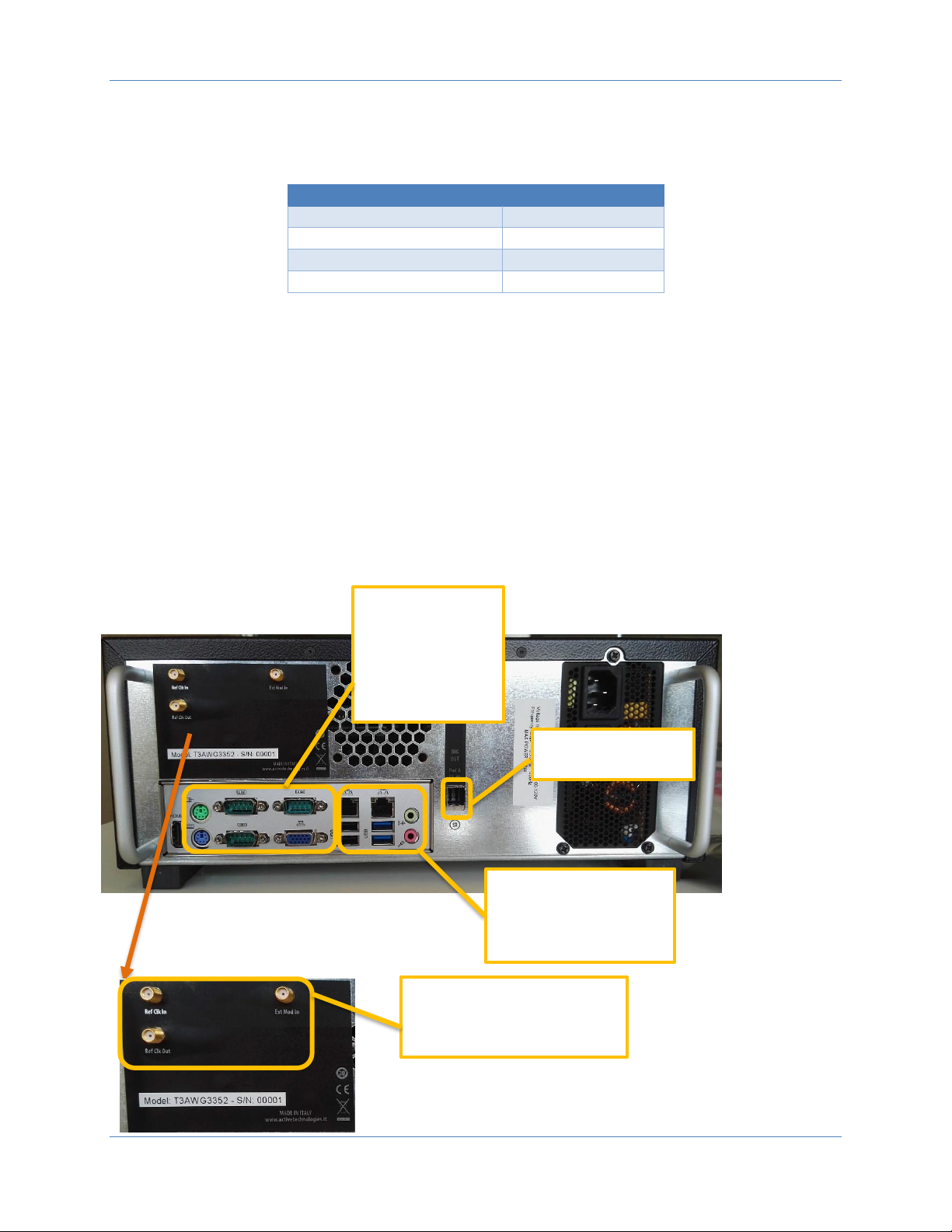
Operator’s Manual Simple TrueArb Application
22
When you select a parameter on the user interface, if you press a Unit Measure Range button it will
automatically update the available range allowed for that parameter.
Unit Measure Range Button
Unit Measure Range
T/p
Tera / pico
G/n
Giga / nano
M/u
Mega / micro
k/m
Kilo / milli
For example if you select the Frequency parameter and you press k/m the unit measure range will be
kHz, if you press M/u it will be MHz, if you press G/n it will be GHz, if you press T/p nothing will happen
because that range is not available for the selected parameter.
If both the two unit of measure of a Unit Measure Range button are available for the selected
parameter (i.e. Mega and Micro), if you press the range button M/u, the range will switch accordingly
between Mega and Micro.
Rear Panel T3AWG3352/3252
The callouts on this image gives the description of the corresponding connectors.
Digital Output
Connector
• HDMI port
• VGA Out port
• PS/2 Mouse &
Keyboard ports
• 3 COM ports
• 2 USB 2.0 ports
• 2 USB 3.0 ports
• 2 LAN port
• Audio IN/OUT
• Ref Clk In: 5 to 100 MHz
• 10 MHz Ref Clock Output
• External Modulation Input
Page 23
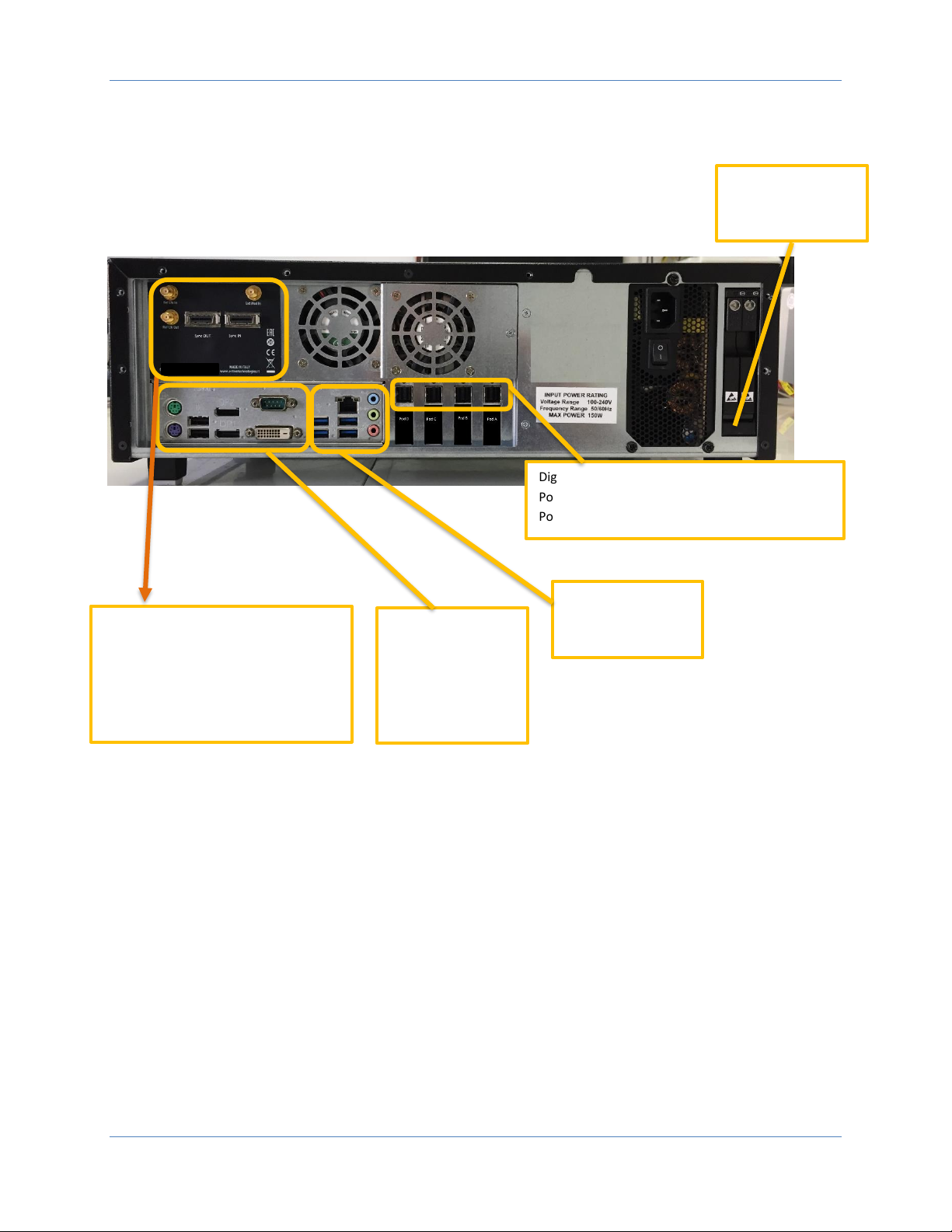
Operator’s Manual Simple TrueArb Application
23
Rear Panel T3AWG3354/T3AWG3254 and
Rear Panel T3AWG3358/T3AWG3258
Digital Output Connectors:
Pod D, Pod C, Pod B, Pod A (T3AWG3358/3258)
Pod B, Pod A (T3AWG3354/3254)
• DVI port
• VGA Out port
• PS/2 Mouse &
Keyboard ports
• 2 DP ports
• 2 USB 2.0
• 4 USB 3.0 ports
• 1 Ethernet port
• Audio IN/OUT ports
• Ref Clk In: 5 to 100 MHz
• 10 MHz Ref Clock Output
• External Modulation Input
• Sync OUT / Sync IN Connectors
(T3AWG3358/3258 only)
• 2 slots for
Removable SSD
Page 24

Operator’s Manual Simple TrueArb Application
24
External Modulation Input Connector
Important Note: this connector is not used by TrueArb application.
Reference Clock Input Connector
The T3AWG-3K can use an external clock source to generate the sampling clock frequency.
This feature allows to synchronize the generator with an external clock.
The connector type is a SMA.
Reference Clock Output Connector
This connector outputs the internal 10Mhz reference clock used to synthesize the DAC sampling clock. If
the clock source is internal it produces a signal at 10 MHz, if the source is external it is disabled.
The connector type is a SMA.
Digital Output connector
The T3AWG-3K series has optional 8/16/32-bit digital outputs, synchronized with the corresponding analog
channels.
The digital output pins are native LVDS standard and the maximum update rate is 1.2 Gbps for the T3AWG335X
(1.0 Gbps for the T3AWG325X).
The output connector is a customized version of the Mini-SAS HD standard connector. An optional
adapter cable to convert from Mini-SAS HD to SMA is available.
The mixed signal generation is a great solution for digital designs and validation, system synchronization and
DAC/ADC tests.
Model
Connector Name
T3AWG3352/3252
Pod A
T3AWG3354/3254
Pod A, Pod B
T3AWG3358/3258
Pod A, Pod B, Pod C, Pod D
The digital output connector and the digital cable should be connected as shown in the picture below.
Page 25

Operator’s Manual Simple TrueArb Application
25
Digital Connector on Two Channels model
Sync In / Sync Out Connectors
The purpose of those connectors is to connect and synchronize together multiple instruments: up to 4
instruments can be linked together.
Those connectors are available on T3AWG3358/T3AWG3258 models only.
Page 26
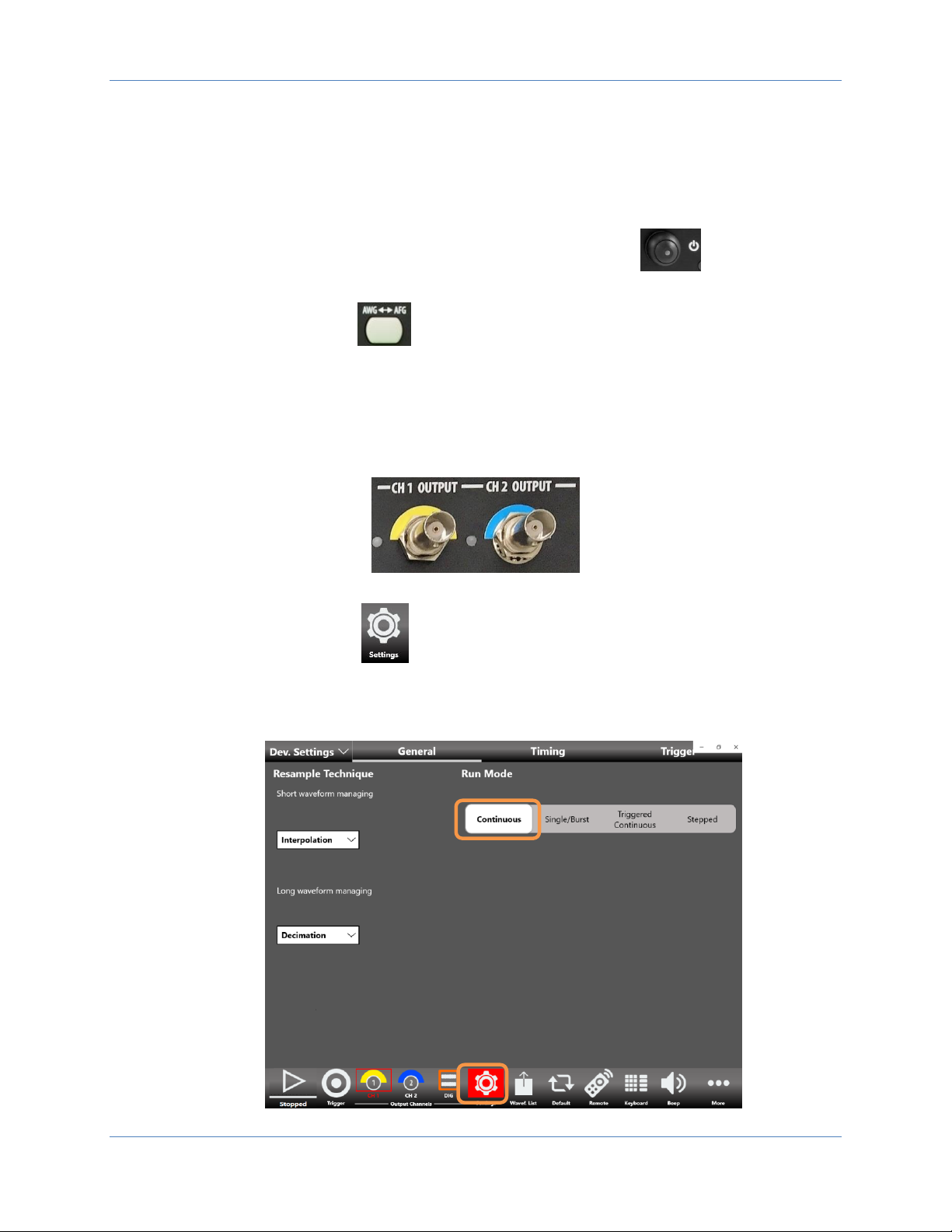
Operator’s Manual Simple TrueArb Application
26
Quick Start Guide
If you are a beginner user, you can follow the steps here below to generate your first waveform.
1. Connect the power cord and the push the front-panel on/off switch to turn on the
instrument.
2. Press the AWG/AFG button to switch from the Simple AFG to the Simple TrueArb
application. Wait until the Simple TrueArb application is executed and ready to accept new
commands.
3. Connect the Output 1 of the instrument to the oscilloscope input with a cable, select 50 Ohm
load on the oscilloscope input.
4.
5. Touch the settings button on the Simple TrueArb UI to open the instrument settings
window
6. Select Dev. Settings → General page, select Continuous as Run Mode
Page 27

Operator’s Manual Simple TrueArb Application
27
7. Touch again the setting button to close the instrument settings window
8. By default the CH1, CH2 are disabled: it means that the outputs are mechanically disconnected
from the load and the digital outputs are in OFF state.
9. The waveform sequencer located at the top of the application starts by default with a single
entry with a sine waveform. Touch the Add Entry button to insert a new entry into the
Channel1.
10. Touch the dropdown waveform list and change it from Sine to Ramp.
Page 28

Operator’s Manual Simple TrueArb Application
28
11. Swipe down to switch from Channel 1 to Channel 2. In the Channel 2 by default the two
sequencer entries will be two Sine Waveforms.
12. Enable the output channels by pressing the CH1 and CH2 buttons located in the bottom of the
application so that they are no more grayed out.
Page 29
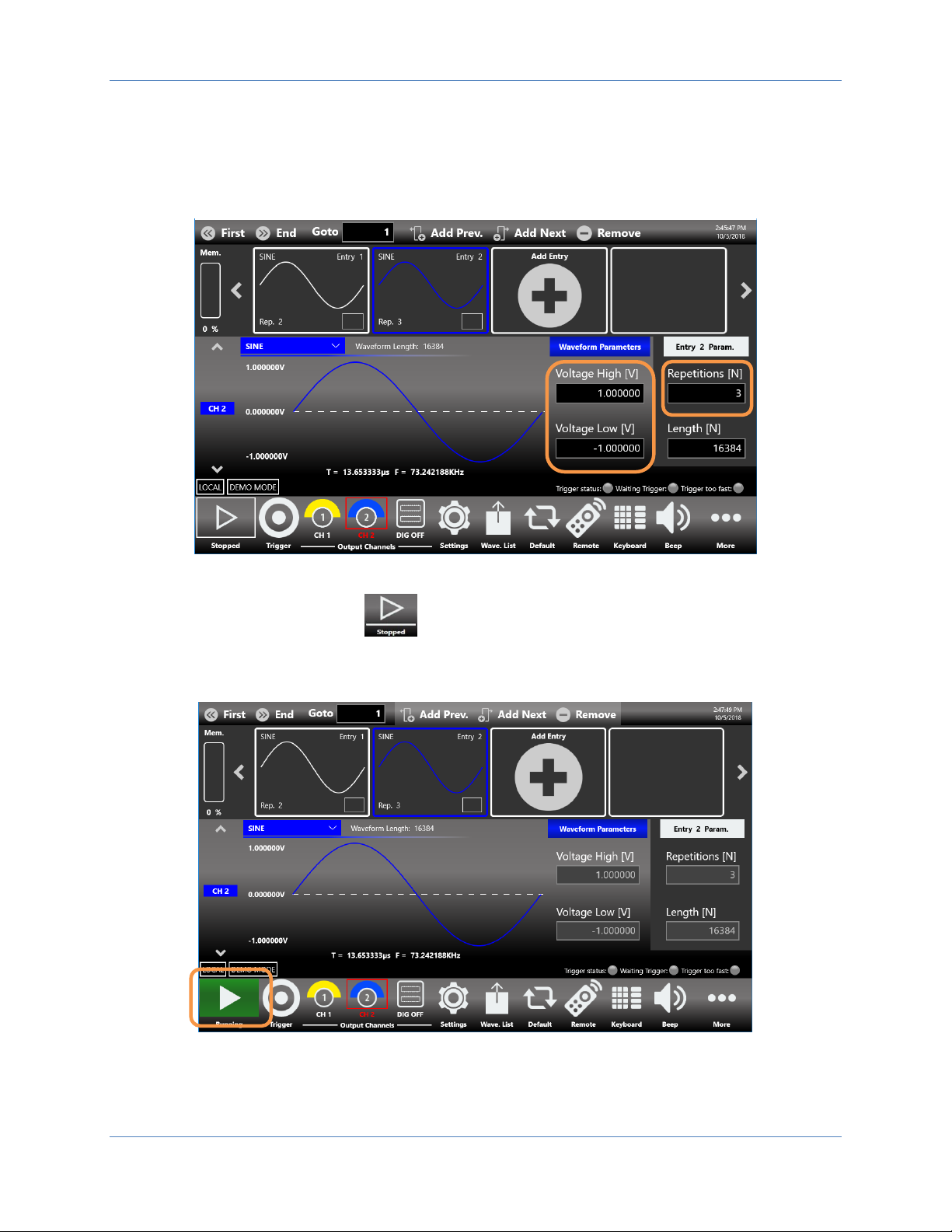
Operator’s Manual Simple TrueArb Application
29
13. Touch the Entry 1 and set the Repetition[N]=2 than touch the Entry 2 and set Repetition[N]=3.
14. You can change the Amplitude/Voltage High and Offset/Voltage Low for each entry.
15. Press the RUN/STOP button and check the generated waveforms on the oscilloscope:
the Entry 1 should be repeated two times and the Entry 2 should be repeated three times.
Page 30
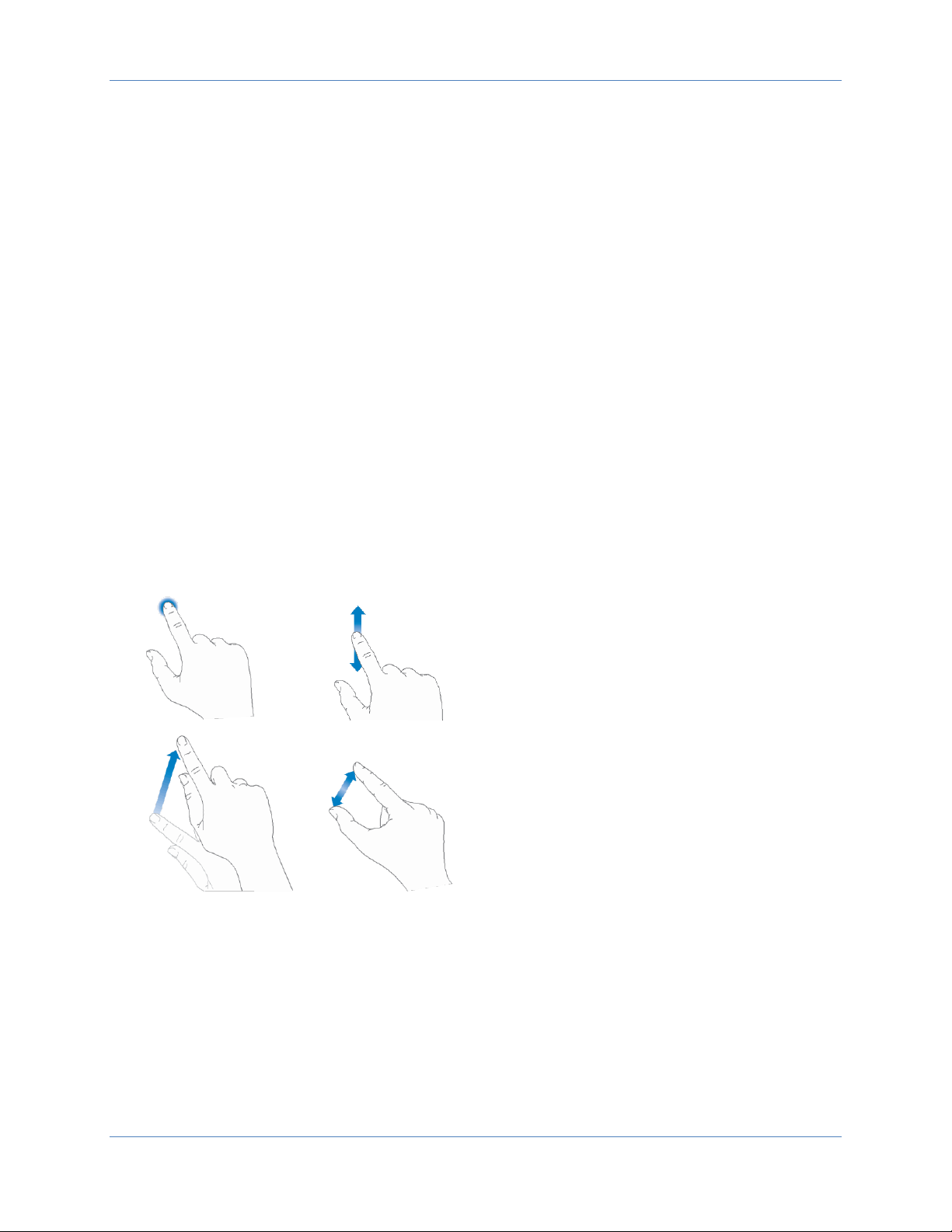
Operator’s Manual Simple TrueArb Application
30
Simple TrueArb Application
The T3AWG-3K includes a 7” capacitive touch screen and Simple touch user interface based on a Microsoft
Windows 10 platform.
You can control instrument operations using one or all of the following entering methods:
• Touch Screen and Front-panel soft key controls
• Keyboard and mouse
Simple TrueArb Touch UI
Simple TrueArb UI is designed for touch to drive simplicity in operating with an Arbitrary Waveform
Generator, by using the today’s modern technique, used on Tablet or smart phones, available in
capacitive touch-screen displays.
All the important instrument controls and settings are always one touch away:
• swipe down gesture to change the output channel
• swipe left or right to navigate through the sequencer entries
• pinch in-out to zoom the waveform graph
• use the touch-friendly virtual numeric keyboard to modify the parameters and to entry new
values on the fly
Page 31
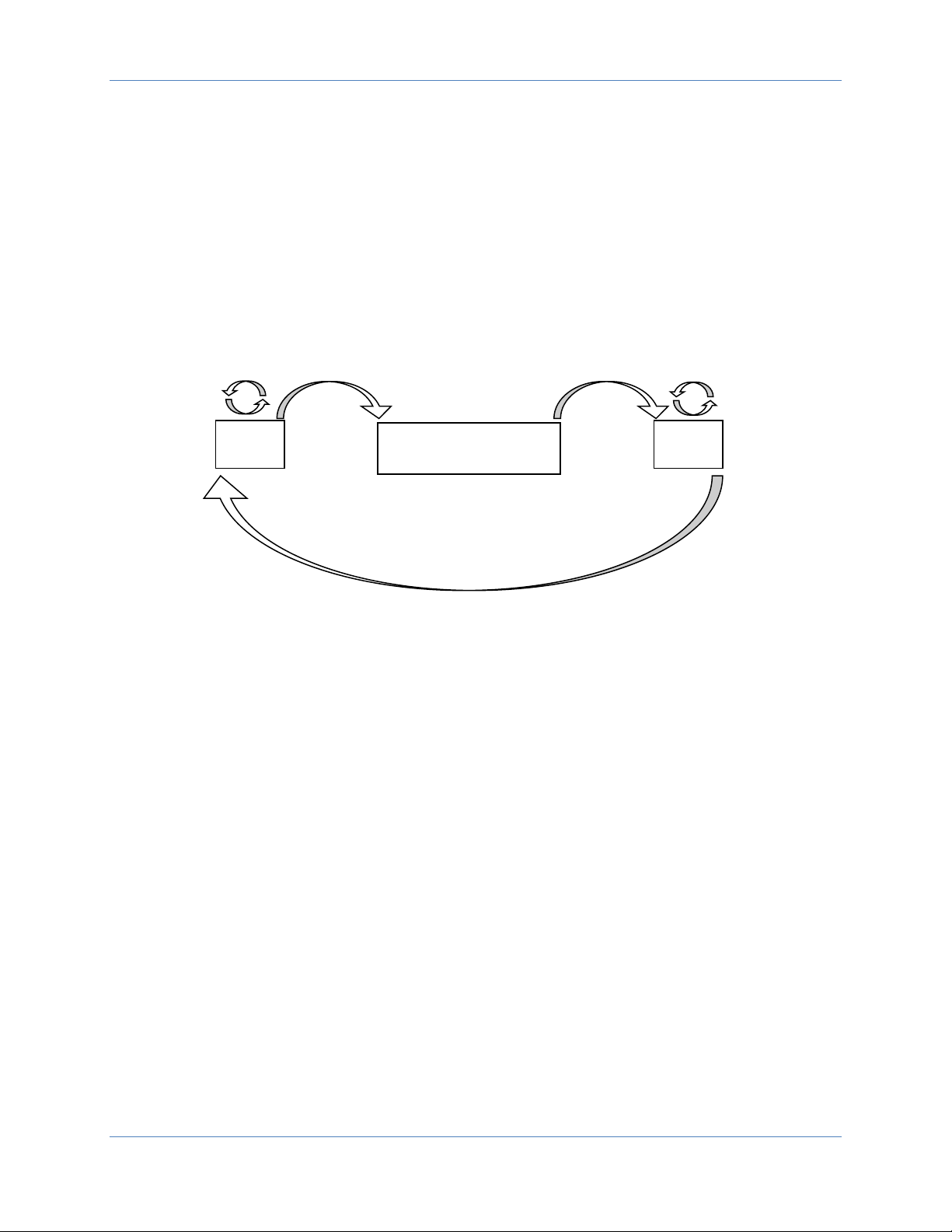
Operator’s Manual Simple TrueArb Application
31
It is sometimes necessary to create long waveform files to fully implement a DUT test. In case where
portions of a waveforms must be repeated, the waveform sequencer functionalities can save you a lot of
memory-intensive waveform programming.
The Sequencer allows you to define the set of waveforms that will be generated, their sequence, the
number of repetitions for each waveform and the generation conditions.
The sequencer is mainly used for the following two purposes:
▪ Output waveform longer than hardware memory
▪ Change the output waveform quickly on a specific trigger conditions
A sequence is made of multiple entries; each entry contains analog and digital waveforms properly
formatted.
IMPORTANT NOTE
The T3AWG-3K Series has a unique sequencer for all channels. Therefor the length and repetitions of
each sequencer entry are common to all output channels. In the same way all analog and digital outputs
share the same sampling clock. In this way they are synchronized each other.
∞
Entry 2
4
Entry 1
(square)
Entry 3
(sine)
Page 32

Operator’s Manual Simple TrueArb Application
32
User Interface Description
The Simple TrueArb software environment provides an easy access to all instrument features and
parameters.
The TrueArb user interface consists of four main elements:
• Sequencer Area: the sequencer contains a list of entries that the user can add/remove to
create its own waveform scenario. Each entry can be repeated or changed in length. The
sequencer is common to all channels.
• Sequencer Toolbar: this bar is contains elements that are used to navigate, add and remove
the sequencer items that will be described below.
• Waveform Area: It contains the Waveform Graph and the Waveform Parameters related to
the selected entry.
• Command Bar: in this bar there are elements to control the instrument operations, to
modify the instrument settings and to manipulate waveforms.
Sequencer Area
Waveform Area
Sequencer Toolbar
Command Bar
Page 33

Operator’s Manual Simple TrueArb Application
33
As mentioned, the display is 7” capacitive touch screen display and you can use the gestures like in a
mobile phone:
If you use the Swipe up or down gesture on the Waveform Area you can switch between
the Output Channel 1, Output Channel 2, …, Output Channel N page.
If you use the Swipe left or right gesture on the Sequencer Area you can navigate through
the sequencer entries.
Sequencer Area
The sequencer starts by default with a single entry with a Sine Waveform. You can touch on the “Add
Entry Button” to insert a new entry into the sequencer.
The TrueArb inserts by default a Sine waveform into the new Entry
To modify the waveform of an entry of the sequencer, you can touch the waveform dropdown list that
will open showing a list of all the waveforms available in the “Waveform List” (predefined or imported).
Page 34

Operator’s Manual Simple TrueArb Application
34
Important Note: if you need to modify the waveform of the other channel that by default are
automatically set to sine waveform when you add a new entry in the sequencer, you should use the
swipe up/down gesture on the Graph Area or press the up/down arrow on the left side of the graph to
change the Output Channel page. Than you can change the waveform by pressing the dropdown
waveform list
IMPORTANT NOTES
• The maximum number of allowed sequencer entries is limited to 100 even if the hardware can
support up to 16384 entries. The maximum number of 16384 entries is supported by remote
instrument programming.
Change the Output channel page
Page 35

Operator’s Manual Simple TrueArb Application
35
Sequencer area items
• Memory Usage. Shows the percentage of memory used to store the waveforms placed in
the sequencer
•
Sequencer Entry. Each sequencer item contains several information:
➢ The index of the Entry (Entry N). Each entry is enumerated starting from 1 up to 16384.
➢ The name of the Waveform assigned to the selected output channel in that entry. Each
output channel can have a different waveform assigned to the same sequencer entry.
➢ The number of Repetitions. Each entry can be repeated from 0 up to 4294967295 times.
If you touch the selection button in the entry, a second bar will open that will let you to:
➢ Select All the entries
➢ Deselect All the entries,
➢ Remove the Selected entry
➢ Close the bar.
Selection Button
Page 36
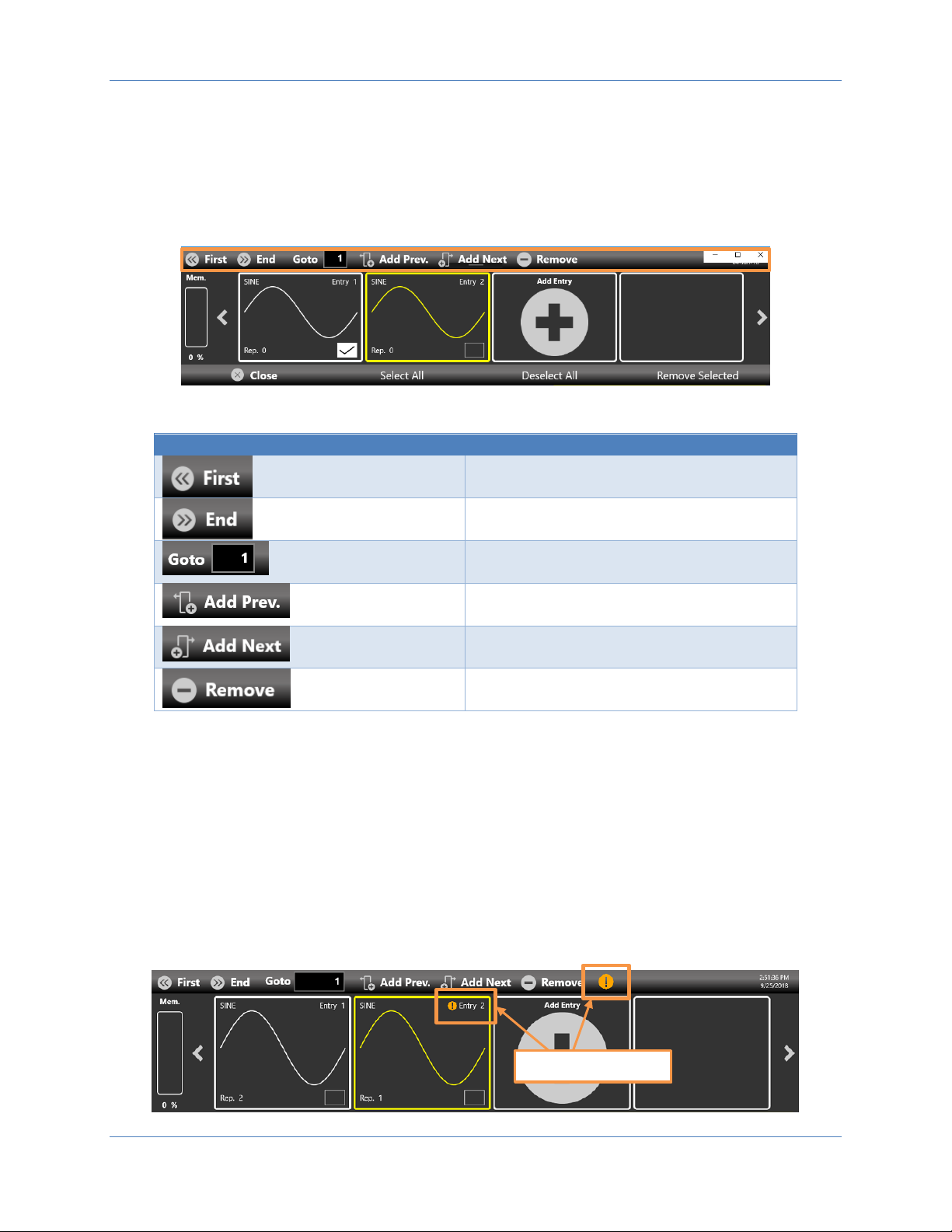
Operator’s Manual Simple TrueArb Application
36
Sequencer Toolbar
This sequencer toolbar contains several buttons to navigate and control the sequencer that are
described here below in detail:
Sequencer Toolbar
Description
First Entry Button – Press this button to go
to the first entry.
Last Entry Button – press this button to go to
the last entry.
Goto Entry Button – Use this button to go to
the Entry N.
Add Prev. Button – Use this button to add a
sequencer entry before the selected entry.
Add Next. Button – Use this button to add a
sequencer entry after the selected entry.
Remove Button – Use this button to remove
the selected entry.
Sequencer Warnings
Warnings are shown in the sequencer toolbar in case one or more channel waveforms have been
assigned to an entry with a different length. The upper warning gives is general warning that notifies this
condition. Additional warnings are displayed inside the entries where the warning condition is detected.
In presence of warnings the application will modify the mismatching waveforms during the execution to
match the entry length using the strategy specified in the Sample increasing/decreasing strategy
parameter (Device Settings -> General page)
Warnings
Page 37

Operator’s Manual Simple TrueArb Application
37
Waveform Area
This area is divided in two main sections, the Waveform Graph area that contains a graphical
representation of the channel waveform and the Waveform Parameters area.
The Waveform Graph gives a description of the waveform assigned to the current channel and
sequencer entry. The waveform is described as:
➢ The waveform shape
➢ The waveform duration and frequency
➢ The waveform amplitude
The waveform length in term of number of samples as it was originally defined in the Waveform
List (described below)
The Waveform Parameters area is divided in two parts. The left part contains the vertical parameters of
the selected waveform in terms of Amplitude[Vpp] and Offset[V] or Voltage High[V] / Voltage Low [V].
These two parameters can be specified independently for each sequencer entry and for each output
channel.
In the right part there are the Repetitions[N] and the Entry Length[N] for the selected sequencer entry.
These two parameters are specific for the selected sequencer entry. In particular Repetitions[N] is the
number of repetitions of the selected sequencer entry.
These parameters are common to all the channels in the same sequencer entry.
Note: Repetitions[N]=1 means that the waveform is executed only once.
Waveform Graph
Page 38
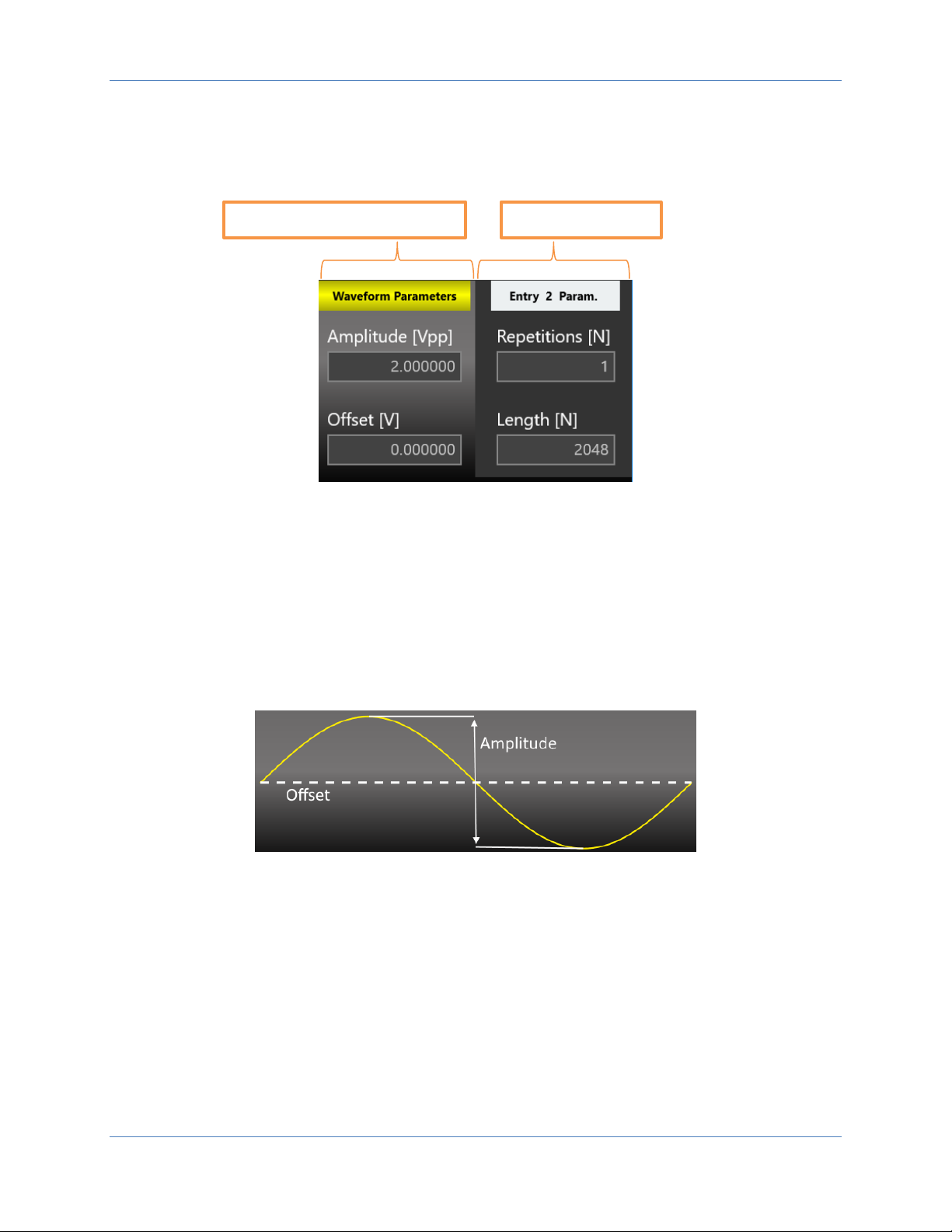
Operator’s Manual Simple TrueArb Application
38
Amplitude[Vpp] parameter
It defines the difference between the maximum value and the minimum value of the waveform
expressed in Volts.
Offset[V]
It defines the voltage of (Vmax+Vmin)/2 expressed in Volts where Vmax is the maximum level of the
waveform and Vmin is the minimum level of the waveform
Voltage High[V]
It defines the maximum level of the waveform expressed in Volts
Voltage Low[V]
It defines the minimum level of the waveform expressed in Volts
Waveform Vertical Parameters
Entry Parameters
Page 39

Operator’s Manual Simple TrueArb Application
39
IMPORTANT NOTES
• The maximum value of repetitions is infinite: Repetitions[N]=Infinite
• Entry Length[N]=2048 is the length of the selected sequencer entry
• The minimum entry length is 32 samples. The entry length granularity is :
o 1 if the entry length is > 384
o 16 if entry length is ≥ 32 and ≤ 384 samples
• The Waveform length is the original length of the waveform in term of number of samples
• The entry length can be different from the waveform length because the entry length is the
same for all the instrument channels while the waveform length can be different. In case the
entry length and the waveform length are different the original waveform will be manipulated
(resampled/cut/extended) to match the entry length
• The maximum value of repetitions is infinite. To set the repetitions to infinite open the On-
Screen Keyboard and press the “INF” button.
You can touch the parameter area to open the Virtual numeric keypad, edit the parameter value and its
measure unit.
Page 40
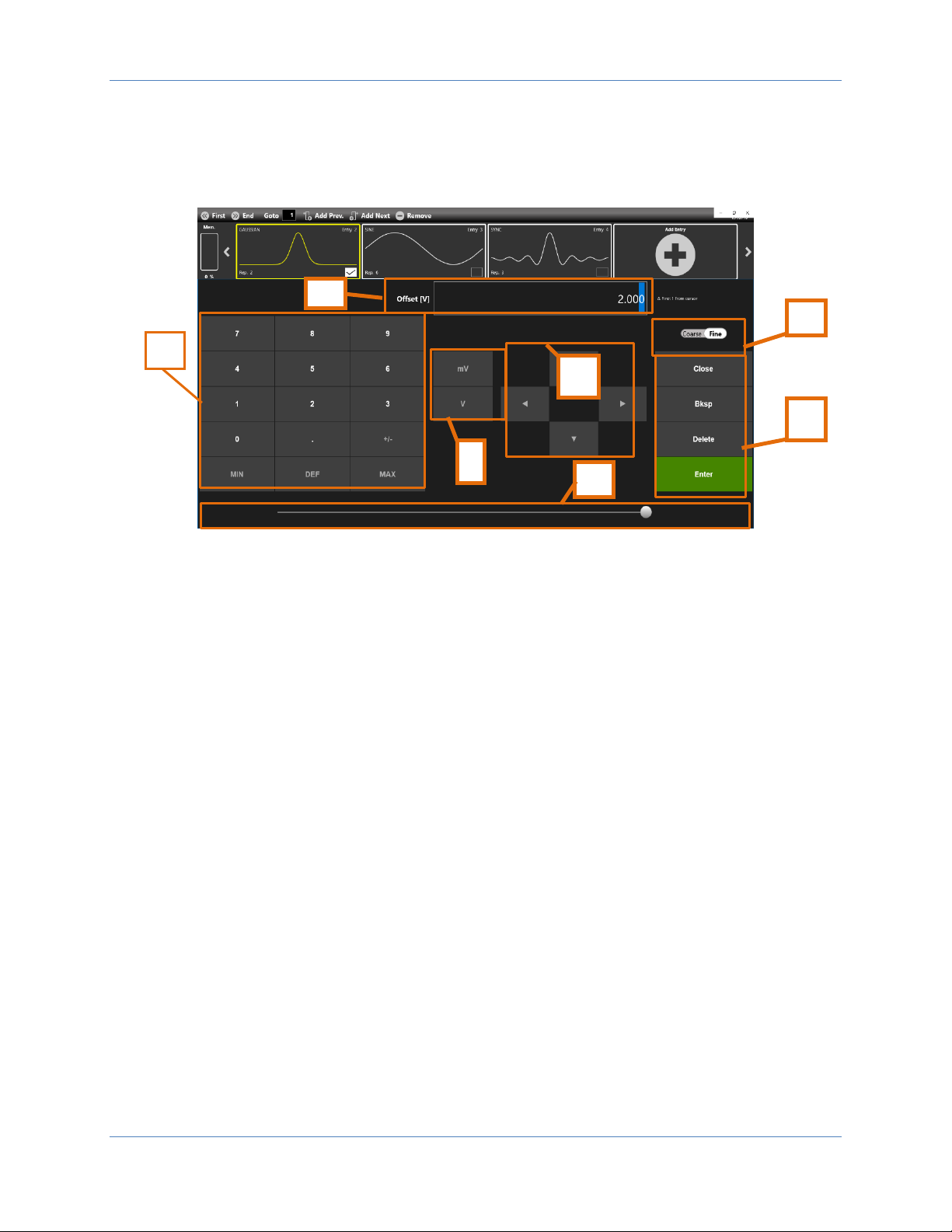
Operator’s Manual Simple TrueArb Application
40
Below there is a description of the keypad items:
1. Parameter Name and Value: This area of the virtual keyboard displays the parameter name,
value and unit of measure.
2. Numeric Keypad: this area contains the keys to edit the number that will be displayed in the
area 1. The [+/-] key will toggle the sign of the number being entered and can be pressed at the
end of the number editing.
Touch the “MIN” and “MAX” buttons to set the minimum and maximum allowed value for the
selected parameter. Use the “DEF” button to set the default value.
3. Arrows: The left/right arrows allow to move the cursor or select the different digit position as
the arrows on the front panel. The up/down arrows allow to modify the value.
4. Measurement Unit: After typing the numeric value these buttons can apply a different
multiplier of the measurement unit. When a measurement unit is pressed, the value is applied
on the fly.
5. Coarse / Fine: the coarse/fine button let you to modify the granularity of the increment.
You can increment or decrement the selected parameter using the UP/DOWN arrows button or
rotating knob on the front panel.
When Fine is selected, the increment is of 1 unit at the current cursor position.
When Coarse is pressed, the Delta increment is displayed in the parameter area and the
parameter value changes in steps of the selected increment.
You can keep pressed the knob and rotate it on the right or on the left to change the Delta
Coarse increment.
6. Control Buttons: The “Close” button closes the virtual keypad without applying any changes on
the instrument while the “Enter” button confirms the changes and it applies them on the
instrument.
6.
7.
2.
4
5.
3.
Page 41

Operator’s Manual Simple TrueArb Application
41
“Bksp” (backspace) button is provided for deleting erroneous key presses, “Delete” button
deletes all digit of the textbox.
7. The horizontal scrollbar allows to change quickly the selected value. The position specifies the
value between the allowed minimum and the maximum.
The increment/decrement value entered by the rotary knob or by the scrollbar are applied to
the instrument on the fly.
Waveform warnings
A warning is shown in the waveform graph in case the channel waveforms length is different from the
entry length. The upper warning gives is general warning that notifies this condition. Additional
warnings are displayed inside the entries where the warning condition is detected.
In presence of warnings the application will modify the mismatching waveforms during the execution to
match the entry length using the strategy specified in the Sample increasing/decreasing strategy
parameter (Device Settings -> General page)
Warning: channel waveform length
and entry length are different
Page 42
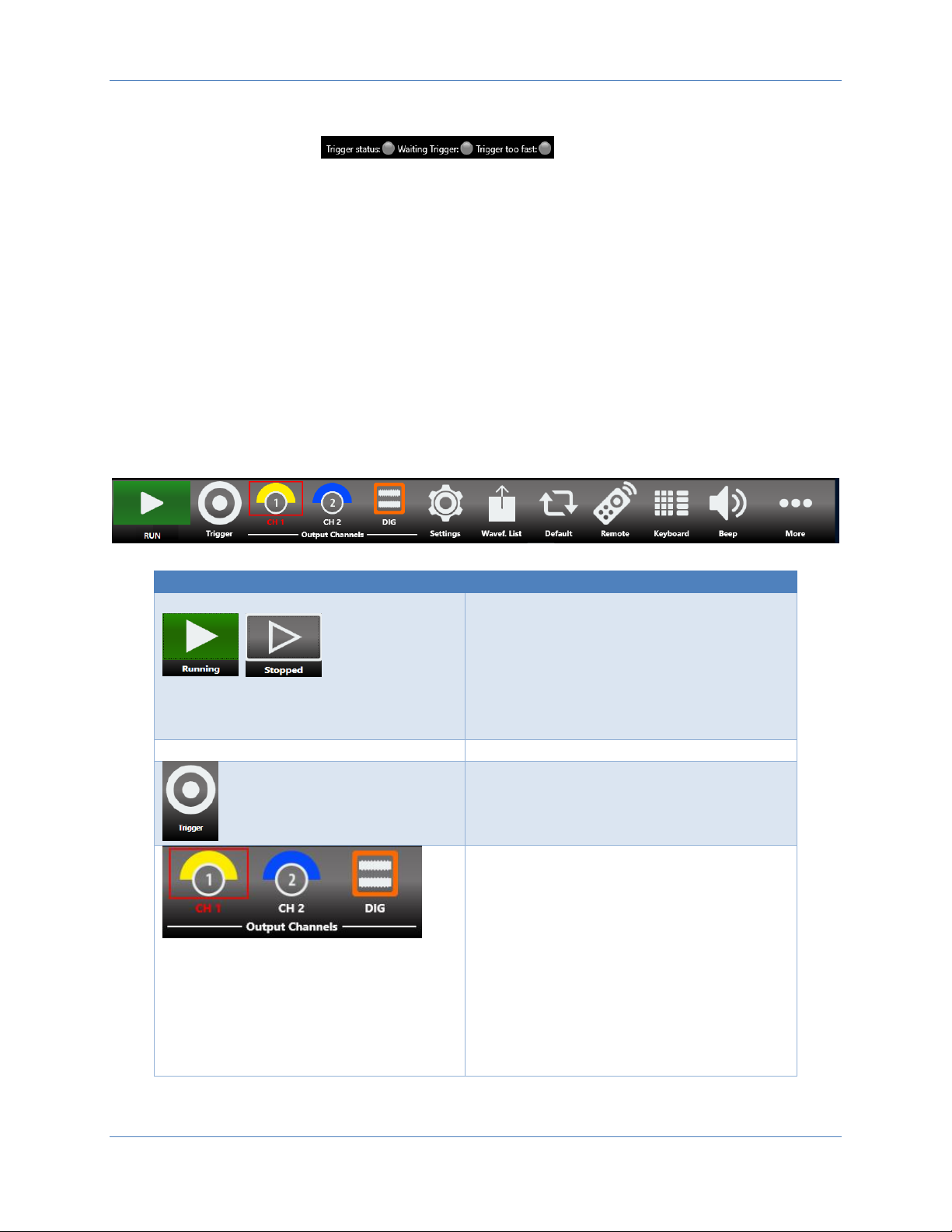
Operator’s Manual Simple TrueArb Application
42
Status Toolbar
Trigger Information indicator: provides information on the trigger
signal condition.
o The Trigger status led notifies you that the instrument has received a trigger signal
o The Waiting Trigger led notifies you when the instrument is waiting for a trigger signal.
o The Trigger too fast led notifies you that the trigger event has been latched, but the
trigger frequency is too high and the instrument cannot be rearmed before the
completion of the previous trigger event. In this situation some trigger events may be
lost.
Command Bar
The command bar contains several touch buttons to control the instrument and its layout changes
depending on the model (in the 4/8 channel models some buttons can be located in the More menu
instead of in the Command Bar). Below a detailed description of this bar is provided.
Command Bar Buttons
Description
RUN/STOP Button – Use this button to set
the instrument in Running state (or Ready to
receive a Trigger) or in the Stopped state. If
the button is green the instrument is running
while if it is grey the instrument is stopped.
Pushing the button will change the
instrument state.
Trigger Button – Use this button to send an
internal software trigger to the instrument.
Independently from the setting this trigger is
always received.
Output Channels Buttons - Press CH1,
CH2,…,CH N, DIG to change the Output
Channel page.
If you press again the Channel button, you
will turn it OFF/ON.
When a channel is OFF, it is mechanically
disconnected from the output.
The DIG button means “Digital” and it will
connect/disconnect the Digital Signals. When
digital signals are disabled they will keep
logic “zero” value at the output.
Page 43
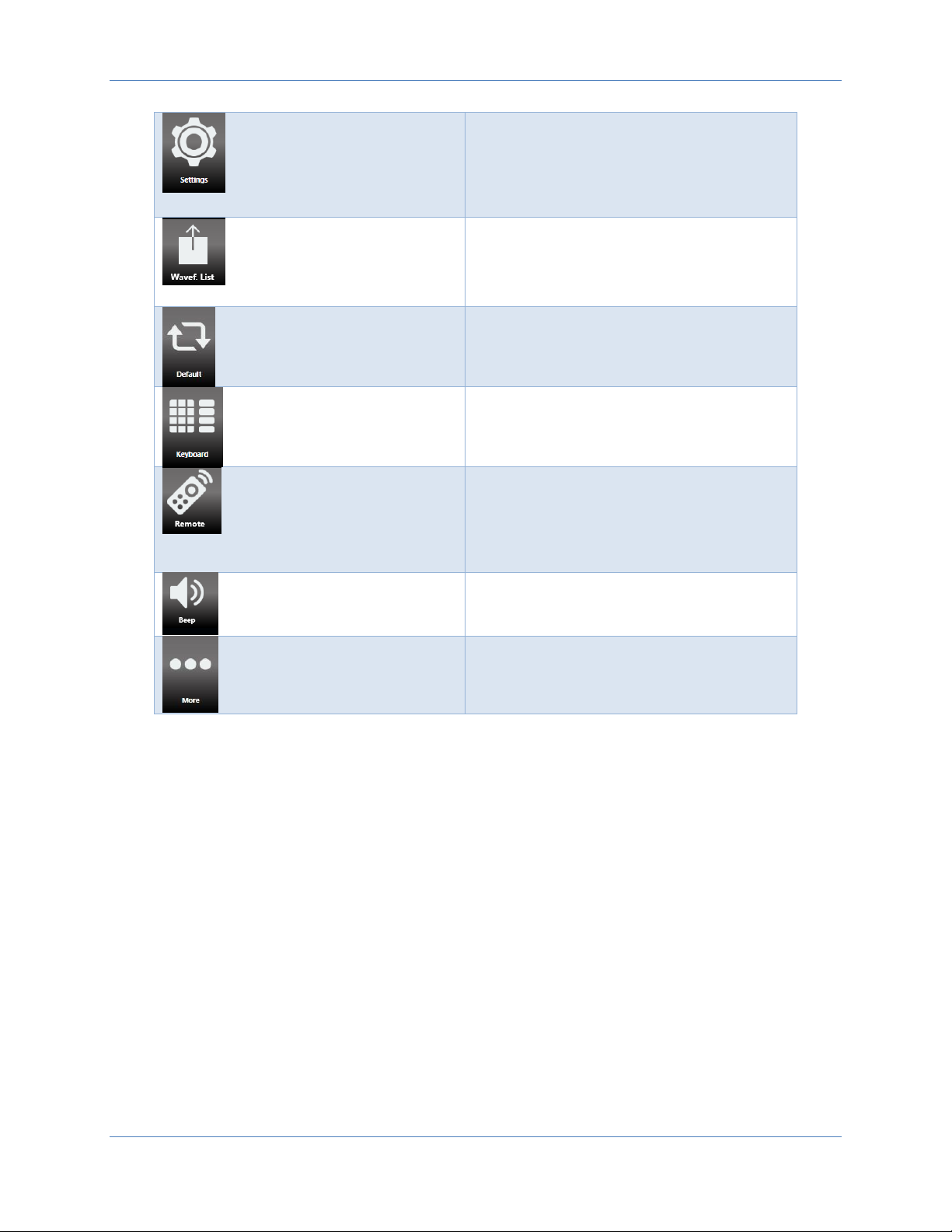
Operator’s Manual Simple TrueArb Application
43
Settings Button – Use this button to open
the output channel Settings, device Settings,
Marker Settings and Sequencer Settings. (For
more information, please refer to the
relative section).
Wavef. List – Use this button to open a page
where you can Import/Export a waveform
from file. (For more information, please refer
to the relative section).
Default – Use this button to restore the
default value of all parameters of the
instrument.
Numeric Keyboard Button – Use this button
to enable or disable the virtual numeric
keyboard.
Remote – Use this button to open the SCPI
server page. In that page you can enable or
disable the SCPI server and see the sequence
of commands sent to the instrument and its
response.
Beep – Use this button to enable or disable
the beep audio signal when the user touches
a button.
More Button – Use this button to have
access to other instrument features. These
buttons are explained in the following table.
Page 44

Operator’s Manual Simple TrueArb Application
44
More Button Menu Items
Description
Exit Button – Press this button to close the
application.
Full/Float Button – press this button to
maximize or reduce the application screen;
in this way you can access to Windows OS.
Load From Button – Use this button to load a
configuration file. (For more information,
please refer to the relative section).
Save As – Use this button to Save the
Current configuration into an existing one or
create a new one. (For more information,
please refer to the relative section).
Export – Use this button to export the
current configuration. (For more
information, please refer to the relative
section).
Remote Control Button – Use this button to
open the SCPI server page. In that page you
can enable or disable the SCPI server and see
the sequence of commands sent to the
instrument and its response.
Change Format – Use this button to change
the waveform vertical parameters from
Voltage High(V) and Voltage Low(V) to
Amplitude(Vpp)/Offset(V)
Change Application – Use this button to
switch from AWG to AFG application.
About Button – Use this button to check the
credits, the software and firmware release
number and the instrument serial number.
Help Button – Use this button to open the
User Manual.
Calibration button – Use this button to enter
the Calibration and Diagnostic page. (For
more information, please refer to the
relative section).
Page 45
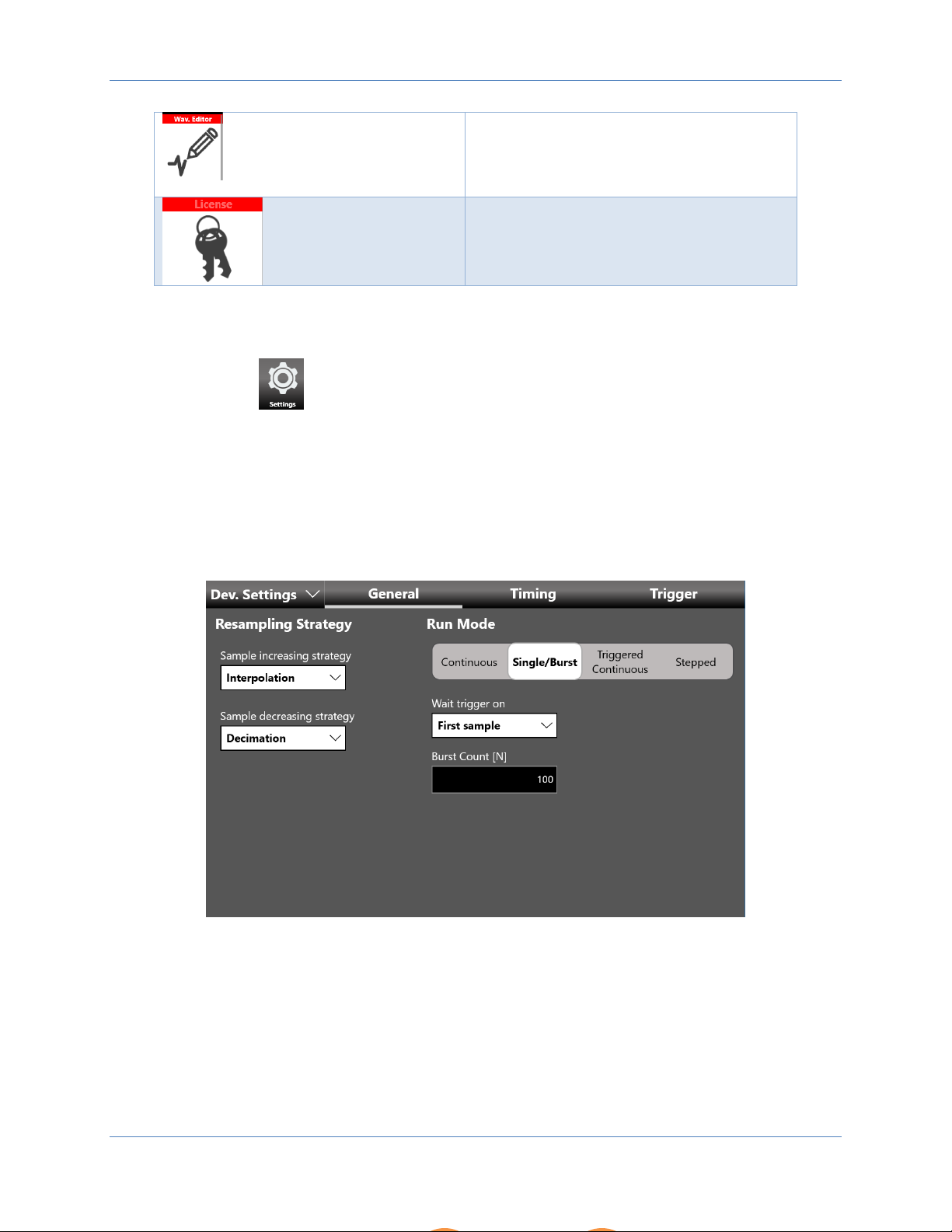
Operator’s Manual Simple TrueArb Application
45
Waveform Editor – Use this button to open
the Waveform Editor software. (For more
information please refer to the Waveform
Editor User Manual).
License button – Use this button to enter the
License setup page. (For more information,
please refer to the relative section).
Settings
Touch the “Settings” button to open the page relative to the Device Settings, Channel Settings,
Marker Setting and Sequencer Setting.
Device Settings
The device settings are common for all the instrument and they are grouped in General settings, Timing
settings and Trigger settings.
General
Run Mode
The Run Mode defines the sequencer execution flow:
• Continuous: when the RUN/STOP button is pressed each waveform will loop as written in the
entry repetition parameter and the entire sequence is repeated circularly until the user presses
the RUN/STOP button as shown in the picture below
Page 46
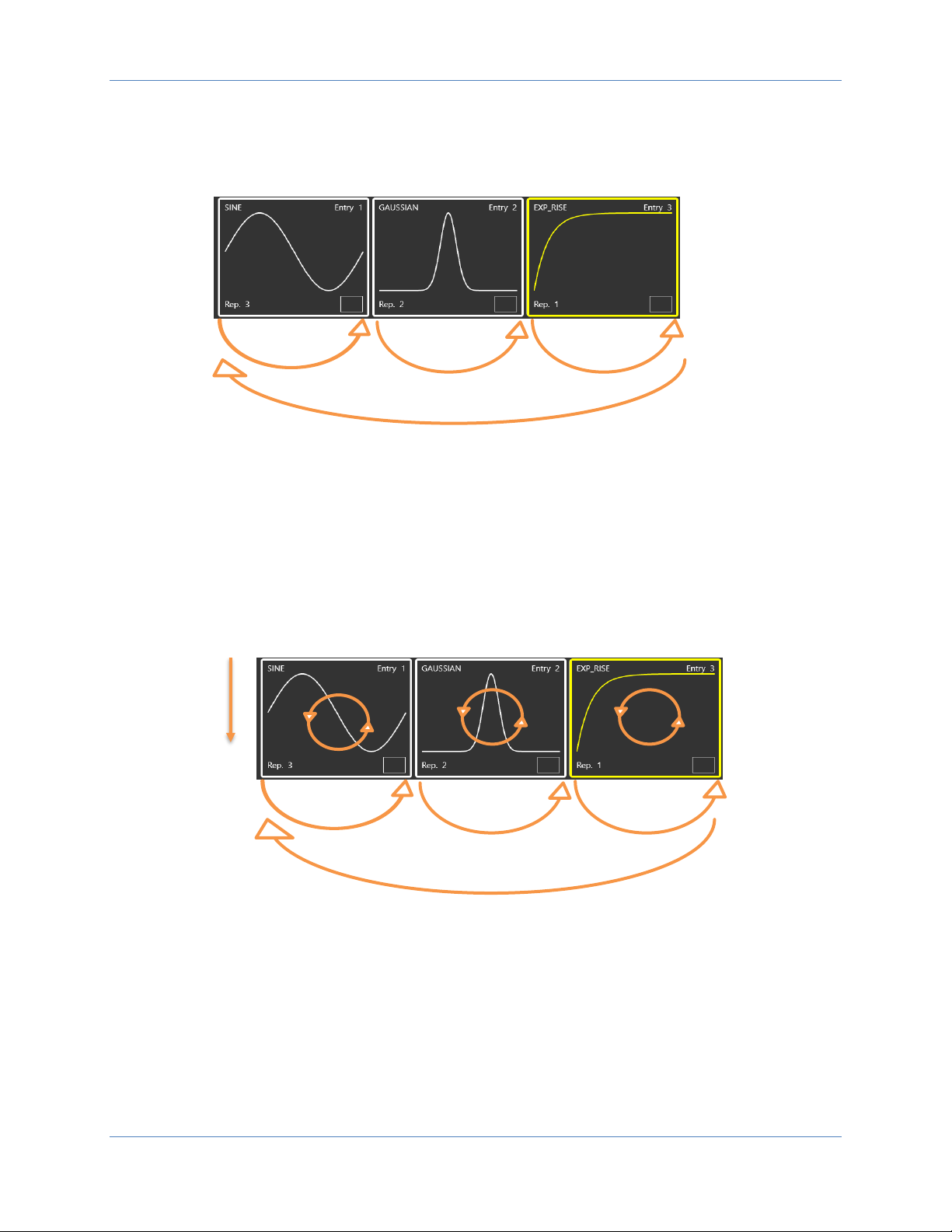
Operator’s Manual Simple TrueArb Application
46
• Single/Burst: when the RUN/STOP button is pressed the instrument waits for a trigger event.
When the trigger event occurs each waveform will loop as written in the entry repetition
parameter and the entire sequence will be repeated circularly many times as written in the
Burst Count[N] parameter. If you set Burst Count[N]=1 the instrument is in Single mode and the
sequence will be repeated only once.
• Triggered Continuous: when pressing the RUN/STOP button the instrument waits for a trigger
event. When the trigger event occurs each waveform will loop as written in the entry repetition
parameter and the entire sequence will be repeated circularly until the user will press the
RUN/STOP button.
∞
2
3
3
2
1
N if burst / 1 if single
Start Trigger
2
3
3
2
1
Page 47
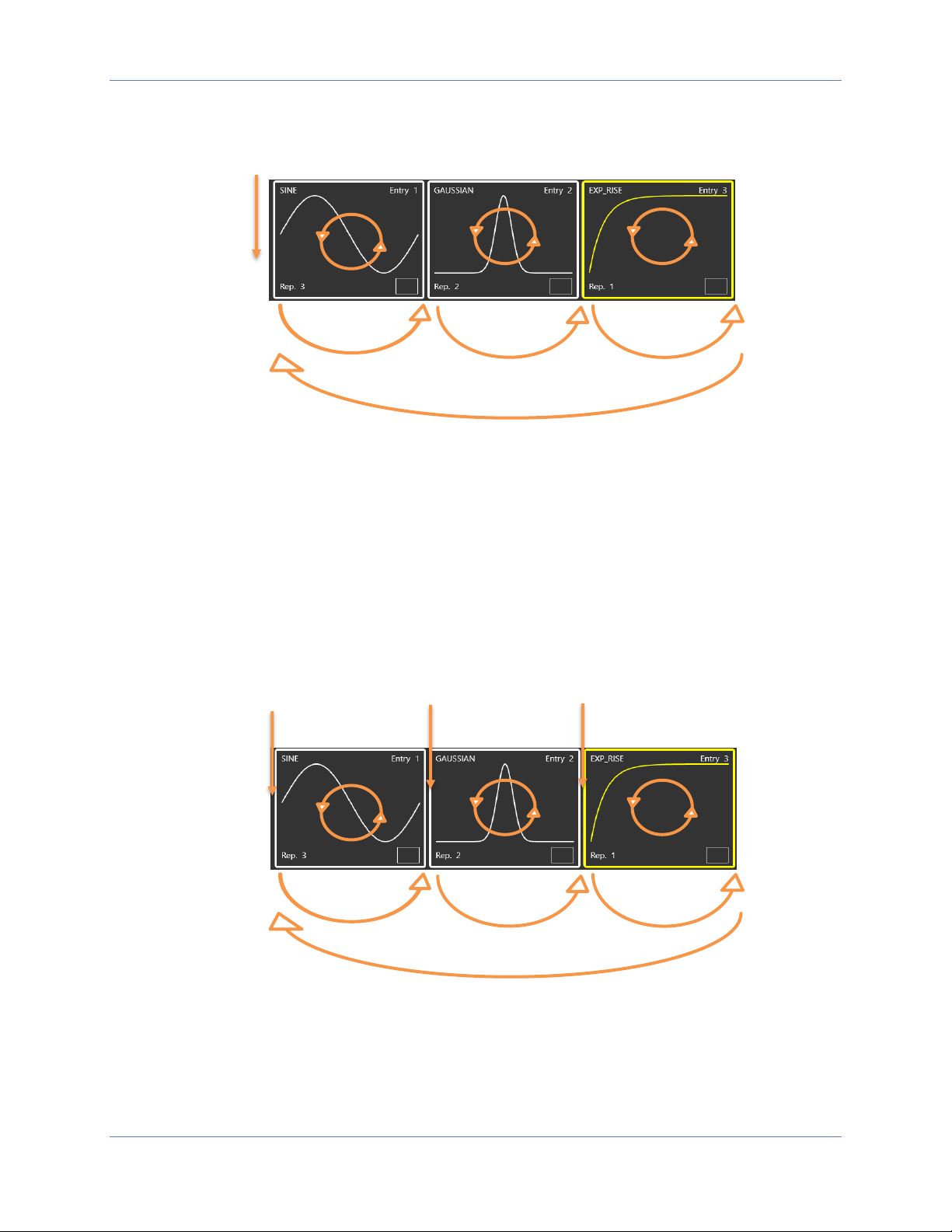
Operator’s Manual Simple TrueArb Application
47
1
• Stepped: after pressing the RUN/STOP button each entry waits for a trigger event before its
execution. The waveform of the entry will loop as written in the entry repetition parameter.
After the generation of an entry has completed, the last sample of the current entry or the first
sample of the next entry is held until the next trigger is received. At the end of the entire
sequence the execution will restart from the first entry.
Note: if you set Infinite repetitions on one entry, the Trigger event lets you jump to the next
one.
Wait Trigger On
Defines the behaviour of the output during the wait trigger condition in the Triggered Run Modes. If
“First sample” is selected the first waveform sample of the next entry is held until the next trigger is
received. If “Last sample” is selected the last waveform sample of the current entry is held until the next
trigger is received.
Start Trigger
Start Trigger
Trigger
Trigger
2
3
∞
2
3
3
2
1 3 2
1
Page 48

Operator’s Manual Simple TrueArb Application
48
Resampling Strategy
It defines the strategy to adapt the original waveform length to the sequencer entry length. The
“Sample increasing strategy” parameter defines the strategy used to adapt the waveform length to the
sequencer entry length in the case where the original waveform length is shorter than the sequencer
entry length. The techniques adopted can be:
• Interpolation: it performs a linear interpolation between the waveform samples
• Return Zero: it fills with ‘0’s the tail of the waveform
• Hold Last: it holds the last value of the waveform
• Samples Multiplication: it repeats the waveform samples
The “Sample decreasing strategy” parameter defines the strategy used to adapt the waveform length to
the sequencer entry length in the case where the original waveform length is longer than the sequencer
entry length. The techniques adopted can be:
• Decimation: it reduces the number of samples maintaining the waveform shape
• Cut tail: it cuts the tail of the waveform reducing its size
• Cut head: it cuts the head of the waveform reducing its size.
Timing
• Sampling Clock[Hz]: specifies the Arbitrary Waveform Generator Sample Rate.
• Sampling Clock Source: specifies the clock source as Internal or External.
If Internal Clock is selected, the sampling clock is synthesized using a reference clock generated
internally.
Page 49
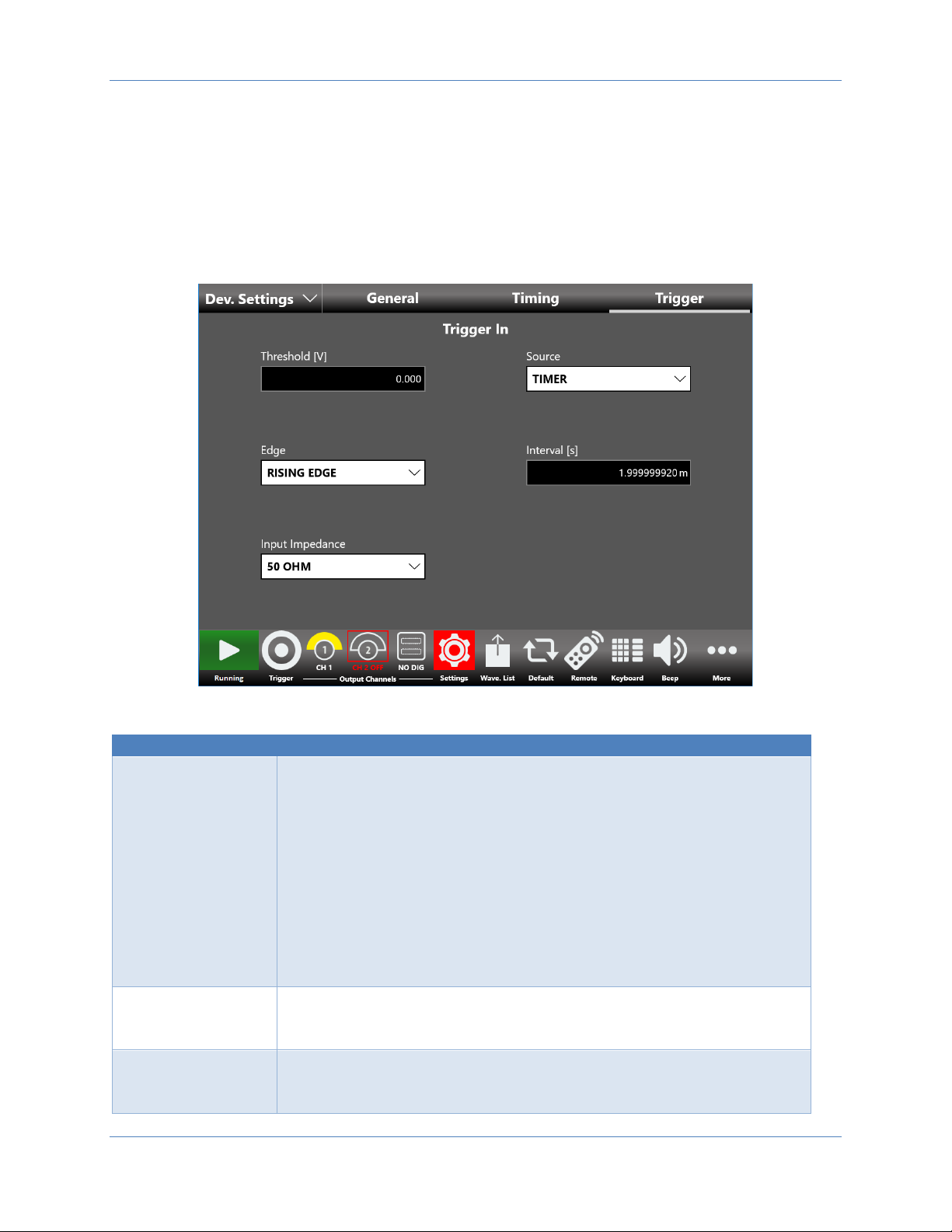
Operator’s Manual Simple TrueArb Application
49
If External is selected, the sampling clock is synthesized using the clock provided externally to
the Ref.Clock In SMA connector.
When the External is selected, the Reference Clock[Hz] control will appear and the user needs to
specify the Reference Clock frequency[Hz].
Trigger
The Trigger settings are common for all the channels
Trigger In Setting
Description
Source
Trigger Button: the Trigger event is provided to the instrument by the
Trigger button on the keyboard or Trigger button on the menu bar or
from a Remote Command.
Timer: The Trigger event is internally generated by a Timer. The Timer
count interval is set by Interval [s] textbox.
Trigger In Connector: the Trigger event is generated by the signal applied
externally on the BNC connector (TRIGGER IN) when it crosses the
selected Threshold with the selected Slope. You can select Threshold
value and Slope using the relative textbox and slider.
Note: The Trigger buttons and the Trigger from remote command are
always active, independently from the selecting Trigger Source.
Interval [s]
Sets the timer count interval. It has effect only when the trigger Source is
Timer. The edited value is automatically rounded to the closest value that
the hardware can implement.
Edge
The Slope can be positive or negative. When Rising Edge is selected the
trigger is detected when the signal on the “TRIGGER IN” BNC connector
crosses the threshold from low to high. The Falling Edge option is the
Page 50

Operator’s Manual Simple TrueArb Application
50
opposite.
“Both Edges” means that Trigger is sensitive to both edges of the signals.
It has effect only when the selected Source is External.
Threshold [V]
It is the threshold that the external signal applied to the “TRIGGER IN”
connector must cross to issue a Trigger event to the instrument. It has
effect only when the selected Source is External.
Impedance
It selects if the “TRIGGER IN” connector impedance: 1 KOhm or
terminated into 50 Ohm.
Channel Settings
The channels settings page allows to manage the parameters of the analog and digital channels
CH 1, CH2, …, CH N analog channel page
• Amplitude Scale[%]: this parameter that can be modified at run-time to adjust the waveform
amplitude while the instrument is running and it is applied to all the waveforms contained in the
sequencer. It is expressed in % and it has a range of 0% to 100%. 100% means that the
waveform keeps its original amplitude.
• Skew[s]: this parameter defines a fine time delay among the analog output channels in order to
de-skew the outputs. The resolution is about 3 ps and depends on the sampling frequency as well
Page 51
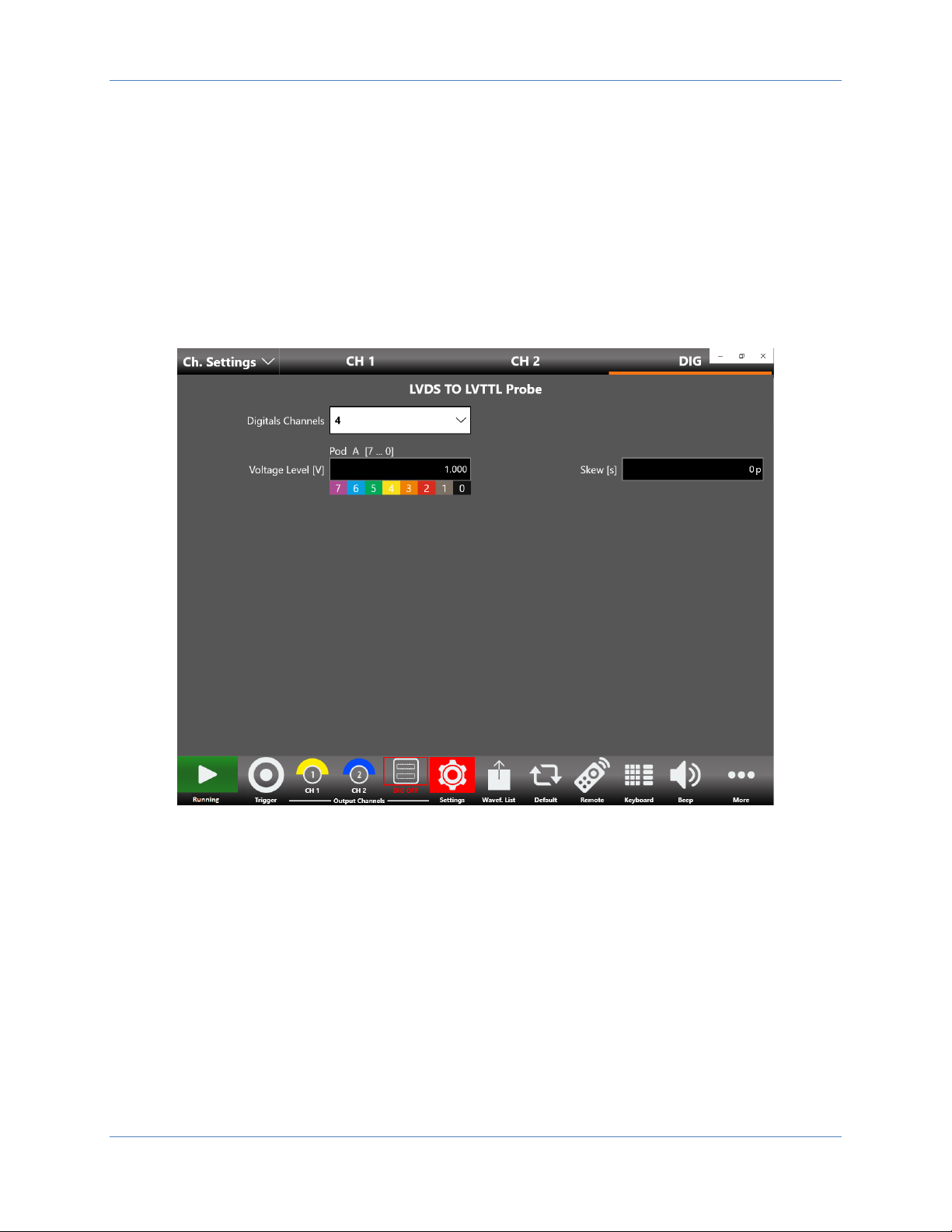
Operator’s Manual Simple TrueArb Application
51
as the maximum time skew allowed. The edited value is automatically rounded to the closest
value that the hardware can implement.
• Output Impedance: defines the output impedance of the analog outputs. It can be set 50 Ohm
or Low Impedance (5 Ohm).
• Polarity: when “Negative” is selected the analog output signal will be inverted.
• Base Line Offset[V]: defines the DC offset value added to the output signal respect to the ground
level.
Digital Channels
Page 52

Operator’s Manual Simple TrueArb Application
52
• Digital Channels: it is possible to enable up to 8 digital line on two channels model, up to 16 on
four channels model and up to 32 on eight channels model.
If the Digital Channels number is 0, the DIG button will be disabled. If two or more
digital lines are selected the DIG button can be touched to enable/disable the digital
lines. Once the digital channels are enabled (≥ 2 digital channels selected) it is possible to access
to the Digital Channels Page (see the picture below) to define the digital waveform sequence as
for the analog channel page.
IMPORTANT NOTE: enabling the digital lines will cause a decrease of resolution in the analog
output channels as shown in the following table
Number
of digital
lines
CH1
Resolution
CH2
Res.
CH3
Res.
CH4
Res.
CH5
Res.
CH6
Res.
CH7
Res.
CH8
Res.
0
16 bits
16 bits
16 bits
16 bits
16 bits
16 bits
16 bits
16 bits
2
14 bits
16 bits
16 bits
16 bits
16 bits
16 bits
16 bits
16 bits
4
12 bits
16 bits
16 bits
16 bits
16 bits
16 bits
16 bits
16 bits
6
12 bits
14 bits
16 bits
16 bits
16 bits
16 bits
16 bits
16 bits
8
12 bits
12 bits
16 bits
16 bits
16 bits
16 bits
16 bits
16 bits
10
12 bits
12 bits
14 bits
16 bits
16 bits
16 bits
16 bits
16 bits
12
12 bits
12 bits
12 bits
16 bits
16 bits
16 bits
16 bits
16 bits
Page 53

Operator’s Manual Simple TrueArb Application
53
14
12 bits
12 bits
12 bits
14 bits
16 bits
16 bits
16 bits
16 bits
16
12 bits
12 bits
12 bits
12 bits
16 bits
16 bits
16 bits
16 bits
18
12 bits
12 bits
12 bits
12 bits
14 bits
16 bits
16 bits
16 bits
20
12 bits
12 bits
12 bits
12 bits
12 bits
16 bits
16 bits
16 bits
22
12 bits
12 bits
12 bits
12 bits
12 bits
14 bits
16 bits
16 bits
24
12 bits
12 bits
12 bits
12 bits
12 bits
12 bits
16 bits
16 bits
26
12 bits
12 bits
12 bits
12 bits
12 bits
12 bits
14 bits
16 bits
28
12 bits
12 bits
12 bits
12 bits
12 bits
12 bits
12 bits
16 bits
30
12 bits
12 bits
12 bits
12 bits
12 bits
12 bits
12 bits
14 bits
32
12 bits
12 bits
12 bits
12 bits
12 bits
12 bits
12 bits
12 bits
• Voltage Level[V]: this parameter defines the output voltage level (in Volt) of the LVDS to LVTTL
Digital Probe. Please note that it will take effect only when the Digital Option is installed in the
instrument and with the LVDS to LVTTL probe connected.
• Skew[s]: it sets the delay between the analog channels and the digital channels in order to de-
skew the analog and digital outputs. The skew between analog/digital channels depends on the
sampling frequency: the minimum skew is 1 clock cycle @ the sampling frequency. The edited
value is automatically rounded to the closest value that the hardware can implement.
Page 54

Operator’s Manual Simple TrueArb Application
54
Marker Settings
On the marker output page you can set the behaviour and parameters of the Marker signal that is
provided at the front panel MARKER OUT BNC connector.
On four and eight channels model, press the marker button to change the selection of the Marker signal.
The available Marker signals depend on the instrument Model, refer to the Marker Output section for a
complete description.
Page 55

Operator’s Manual Simple TrueArb Application
55
Marker Mode:
• Automatic: the marker has a behavior that depends on the Run Mode. In detail:
o Continuous: the instrument generates a Marker pulse of the duration from 6ns to 12 ns
(depending on the sampling frequency), synchronous with the analog outputs, for each
sequencer entry and for each repetition.
o Single/Burst: each time a trigger event has been received, while the instrument is
waiting for a trigger event, a Marker pulse is generated of the duration from 6ns to 12
ns (depending at the sampling frequency).
o Triggered Continuous: at the start event the instrument generates a Marker pulse of
the duration from 6ns to 12 ns (depending at the sampling frequency).
o Stepped: each time a trigger event is received, while the instrument is waiting for a
trigger event, a Marker pulse is generated of the duration from 6ns to 12 ns (depending
at the sampling frequency). In case an entry with infinite repetitions is being executed, if
a trigger event occurs, a Marker pulse will be generate and the execution will skip to the
next entry. In this case the Marker pulse is not synchronous with the waveform of next
entry
• Fixed To Low Voltage/ Fixed To High Voltage: the marker level is fixed to low level or high level.
• Replicate Digital 0: it means that The Marker Out will behave like the Digital line 0 output. This
choice is available only when the digital option is installed and the Digital Channels parameter
(Channel Settings -> DIG page) is > 0.
Marker Skew[s]: defines the skew between the marker and the analog channels. The resolution is 78 ps.
The edited value is automatically rounded to the closest value that the hardware can implement.
Voltage Level[V]: it sets the Marker high level Voltage. The Low level is fixed to 0V.
Sequencer Settings
The sequencer setting page contains some parameter to define the strategy to manage the length of the
sequencer entries in relationship with the length of the channel waveforms defined for each entry.
Page 56

Operator’s Manual Simple TrueArb Application
56
Sequencer item Length Strategy:
• Adapt to the longer analog waveform: if this option is selected the length of an entry of the
sequencer by default will be equal to the length of the longer channel waveform, among all
analog channels, assigned to the entry.
• Adapt to the shorter analog waveform: if this option is selected the length of an entry of the
sequencer by default will be equal to the length of the shorter channel waveform, among all
analog channels, assigned to the entry.
• Apply the default value: if this option is selected the length of an entry of the sequencer by
default will be equal to the value specified in the Sequencer Item Default Length [N] parameter
The length of each entry can be manually and individually overwritten by changing the Entry Length [N]
parameter in the Waveform Parameters section of the Waveform Area. Anyway if a change in any
channel waveform of the entry occur, the length of the entry will be recalculated using the strategy
specified in the Sequencer item Length Strategy parameter.
Sequencer Item Default Length [N]: this parameter specifies the length of the sequencer entries in the
case when the Sequencer item Length Strategy parameter is set to Apply the default value.
Warnings Enabled: this parameter enables or disables the warnings shown in the Sequencer Toolbar and
in the Waveform Area that notify that one or more channel waveforms have been assigned to an entry
with a different length. This situation will cause the application the modify the mismatching waveforms
during the execution to match the entry length using the strategy specified in the Sample
increasing/decreasing strategy parameter (Device Settings -> General page)
Page 57
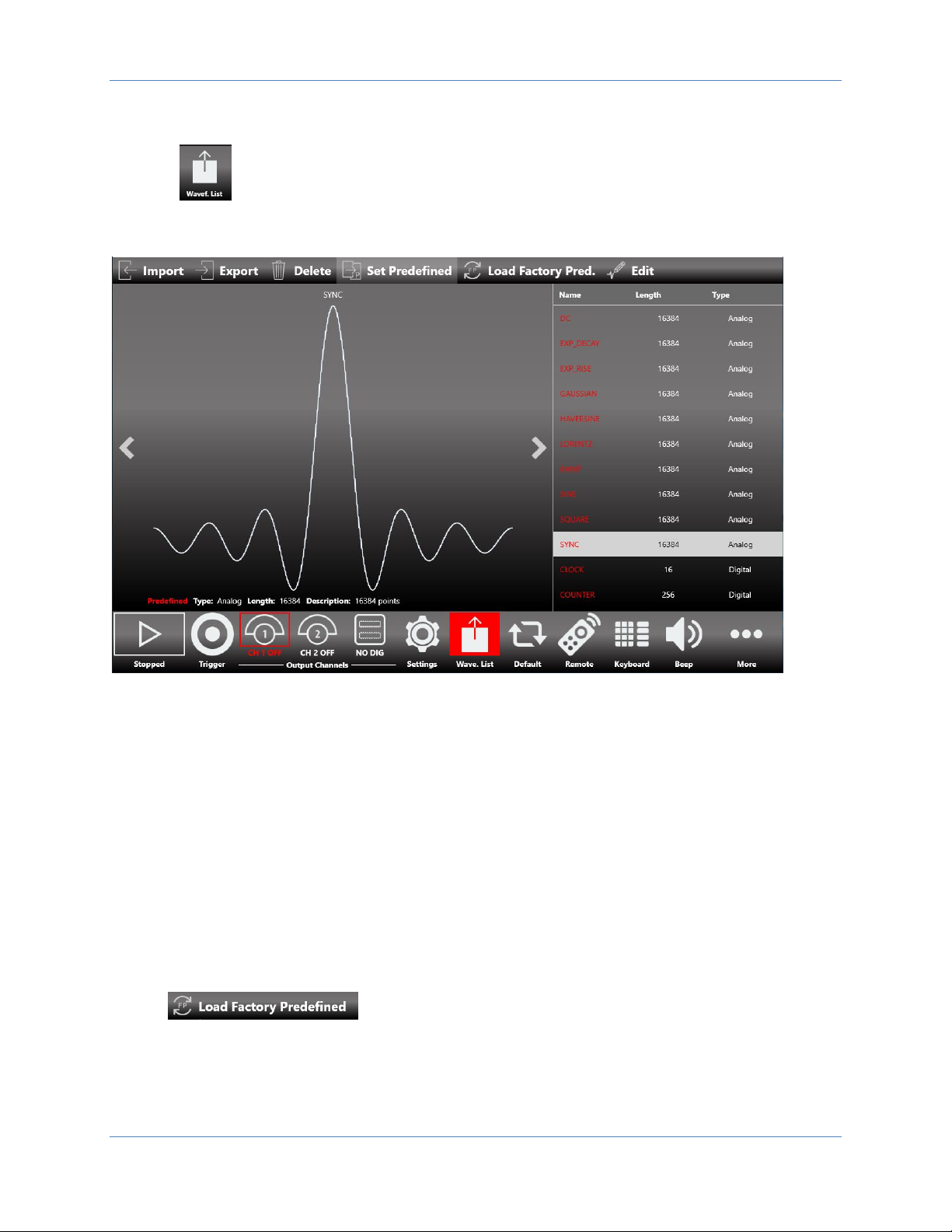
Operator’s Manual Simple TrueArb Application
57
Waveform List
Press the button to open the Waveform List page that collects all the waveforms available in the
current configuration.
The T3AWG-3K series contains by default a set of Factory Predefined Waveforms that are common to all
configurations.
The Predefined Waveforms are the ones in red color on the list, the imported waveforms are the ones in
gray.
Please note that:
• You can build your own set of Predefined Waveform promoting waveforms in the list to
Predefined ones.
• You can delete a Predefined waveform for the exception of ZERO for digital waveforms and SINE
for analog waveforms.
• If you want to restore the Factory Predefined waveforms, you should press the
button. Please note that the imported waveforms previously
promoted as Predefined will not be deleted.
Page 58

Operator’s Manual Simple TrueArb Application
58
How to import an Analog/Digital waveform from a file
Import button allow you to import data from a file to create a new waveform
The supported file formats are:
• TXT – New line (\n) separated text file (one column only with no header)
• .ZIP – Compressed file in binary proprietary format
• .trc – LeCroy oscilloscope binary file format
1. Press the import button and the Windows File Browser will open, select the txt or zip file you
would like to import. The Import page will open.
2. In the Import dialog, the Name and Description fields will be automatically filled with default
values.
3. Select the Waveform Type you would like to import (“Analog” or “Digital”).
If “Analog” is selected the waveform data will be interpreted as a single column of values (the
header is not allowed). The imported waveform is normalized so that the user can easily adjust
its amplitude/offset using the Waveform parameters in the Graph area of the sequencer.
If “Digital” is selected each data point is represented by a 32 bit unsigned integer where the
value of each bit is transferred to the corresponding digital line (Bit 0 -> Digital Line 0, Bit 1 ->
Digital Line 1, …).
4. Press OK to confirm or Close to cancel the operation.
Page 59

Operator’s Manual Simple TrueArb Application
59
How to export an Analog/Digital waveform to a file
• Select an analog or digital waveform on the waveform list
• Press the button
• The exported waveform will be stored in a proprietary binary .zip file format that can be shared
with other instruments running the same application.
• You can export also the Predefined waveforms.
Please note this special case: if you export a Predefined waveform and then you try to import it
again on the list, it will be imported as a standard analog or digital waveform.
How to promote an Analog/Digital waveform to a Predefined
• Select an imported analog or digital waveform on the waveform list
• Press the button
• The waveform will appear on the list in red color to show that it has been promoted to
Predefined.
How to edit an Analog/Digital Waveform
• Prerequisites: “Waveform Editor” software installed
• Select an analog or digital waveform on the waveform list
• Press the button to launch the “Waveform Editor”
• Please refer to the “Waveform Editor” user manual for a complete explanation about editing
and creating waveforms.
How to create a new Analog/Digital Waveform
• Prerequisites: “Waveform Editor” software installed
• Press the button in the More… menu to launch the “Waveform Editor”
• Please refer to the “Waveform Editor” user manual for a complete explanation about editing
and creating waveforms.
Page 60
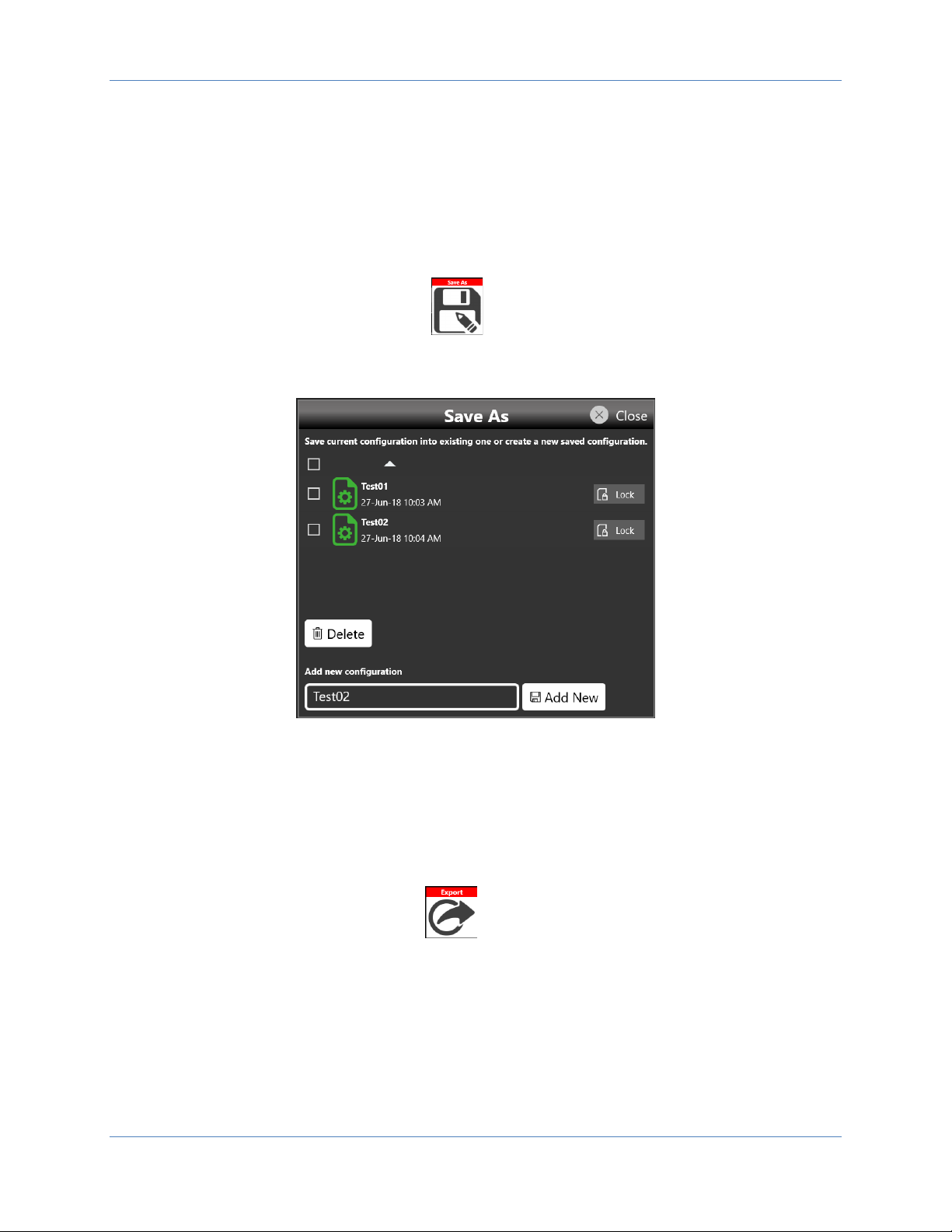
Operator’s Manual Simple TrueArb Application
60
Configurations
A configuration contains the data in proprietary format relative to the channel waveforms inserted into
the sequencer and all the instrument and sequencer parameters.
Save As...
A configuration can be saved by means of the “Save As” button that will open the following
dialog box. The configuration will be saved in the configuration list that can be accessed by the “Load
From” dialog box
In this page you can add a new configuration entry or overwrite an existing one. To create a new
configuration entry, it is necessary to write a name in the text box in the bottom of the page and click on
“Add New”.
Export Configuration
If you touch the Export Configuration button a proprietary binary .zip file relative to the current
configuration will be exported. The exported file can be used to share configurations between different
users or instruments.
Page 61
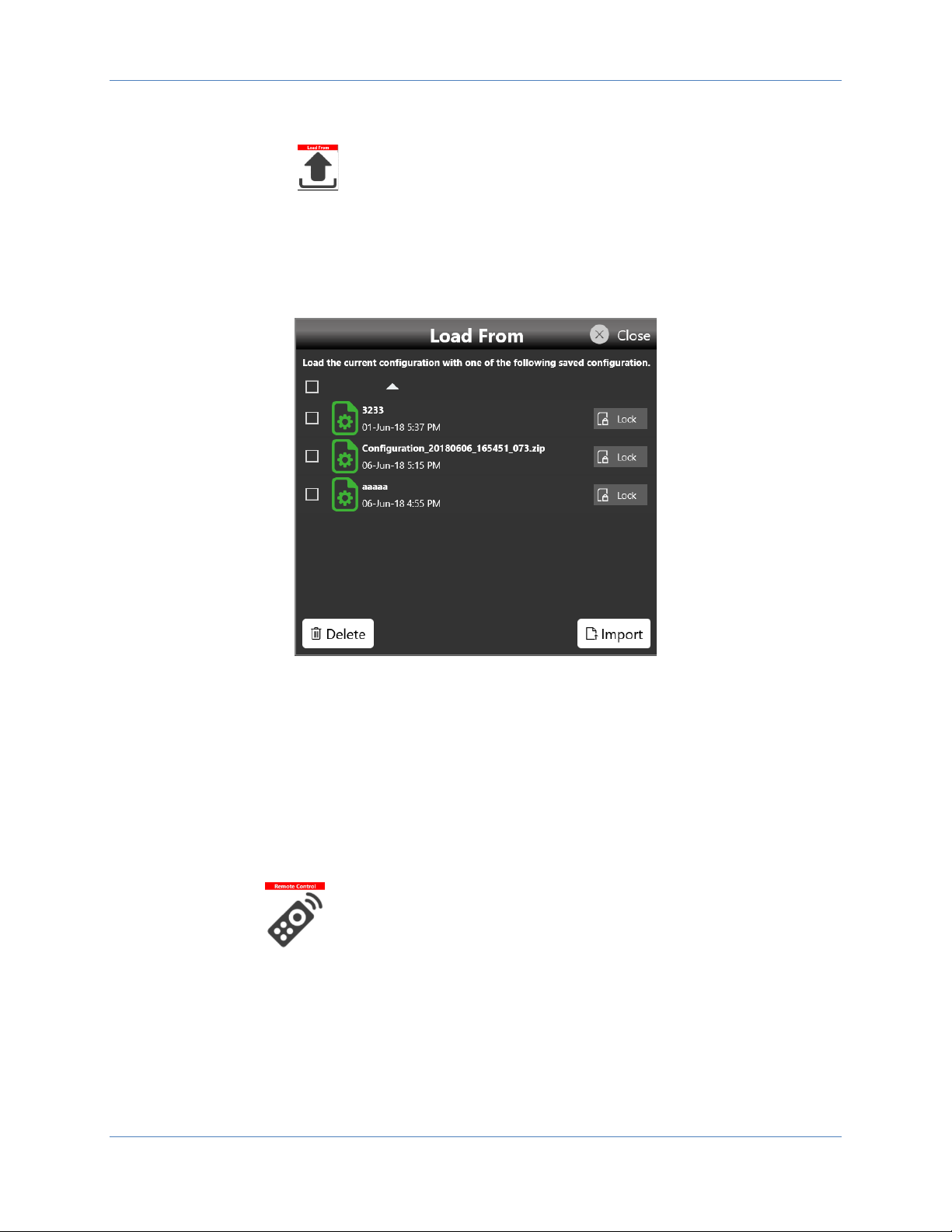
Operator’s Manual Simple TrueArb Application
61
Load From…
Touching the “Load From” button in the “More” menu, a page will be opened that shows the list
of all the saved and imported configurations.
If you select an existing Configuration, you will load all the settings into the instrument.
In the “Load From” page it is also possible to manage the configuration list: you can delete, import or
lock a configuration. When a configuration is locked it can’t be deleted or overwrited.
If you touch the Import Configuration button you can import the configuration file that comes from a
different machine or from a different user. The imported configuration will be inserted in the “Load
From” list.
Remote Control
The “Remote” button located in the Command Bar opens the page of the SCPI server. In that
page there is the list of all the commands received by the SCPI server and its replies. If the text of the
command is displayed in green it means that the command is correct and it has been accepted by the
server. If the text of the command is displayed in red it means that the command is wrong and it hasn’t
been accepted by the server.
Page 62

Operator’s Manual Simple TrueArb Application
62
In the top of the page the Host Name and the IP Address of the instrument are shown. The slider on the
right side of the page allows to enable or disable the SCPI server. By default it is enabled.
Remote Desktop Connection
If you need to connect to the instrument using the remote desktop connection, you should insert the
following credentials:
Computer Name: awg3000
User Name: awg3000
Password: 1234
Page 63
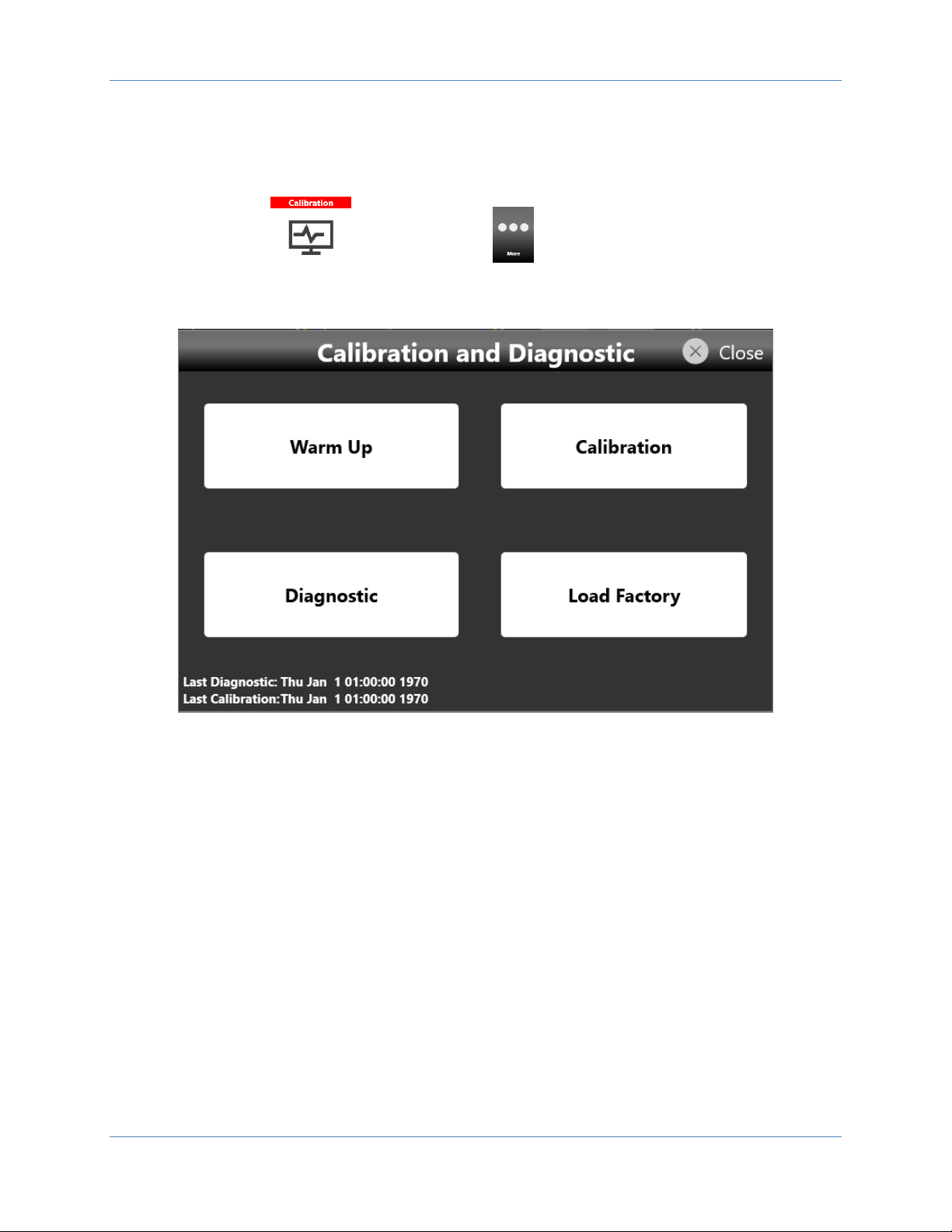
Operator’s Manual Simple TrueArb Application
63
Calibration and Diagnostic
The calibration button in the More.. menu opens the Calibration and Diagnostic page.
Below a description of the actions executed by pressing the buttons located in the page:
• Warm up button: touching this button will start the warm up instrument procedure that will
take 30 minutes. The elapsed time is shown. The procedure can be stopped by touching the
Stop button located at the bottom right of the Warm Up page
• Calibration button: touching this button will start the self-calibration of the instrument. The logs
of the procedure are displayed in a text box that can be saved at the end of the procedure for
further analysis.
• Diagnostic button: touching this button will start the self-diagnostic of the instrument. The logs
of the procedure are displayed in a text box that can be saved at the end of the procedure for
further analysis.
• Load Factory button: touching this button will load the factory calibration parameters.
Page 64

Operator’s Manual Simple TrueArb Application
64
License
The license button in the More.. menu opens the License page that serves to manage
the license options.
Touching the Add New License button it is possible enter a new licence key to enable any of the
following licences:
T3AWG-3352/3252 models
a. T3AWG3-M: memory extension to 256 MSamples per channel
b. T3AWG3-X: memory extension to 512 MSamples per channel
c. T3AWG3-XL: memory extension to 1024 MSamples per channel
d. T3AWG3-HV: hi voltage output (12 Vpp on 50 Ohm)
e. T3AWG3-8 DIG: 8 channel digital license
f. T3AWG3-M-UPGRADE: memory extension to 256 MSamples per channel
g. T3AWG3-X-UPGRADE: memory extension to 512 MSamples per channel
h. T3AWG3-XL-UPGRADE: memory extension to 1024 MSamples per channel
i. T3AWG3-HV-UPGRADE: hi voltage output (12 Vpp on 50 Ohm)
j. T3AWG3-8DIG-UPGRADE: 8 channel digital license
Page 65

Operator’s Manual Simple TrueArb Application
65
T3AWG-3354/3254 models
a. T3AWG3-XL-4CH: 1024 Mpt/Ch Memory Option for T3AWG3K-4CH
b. T3AWG-XL-UPGRADE-4CH: 1024 Mpt/Ch Memory Upgrade-4CH
c. T3AWG3-HV-4CH: High Voltage (12 Vpp on 50 Ohm) for T3AWG3K-4CH
d. T3AWG3-HV-UPGRADE-4CH: High Voltage (12 Vpp on 50 Ohm) UPGRADE for T3AWG-
4CH
e. T3AWG3-16DIG-4CH:16 Digital Output Channels (incl. Mini-SAS cable) for T3AWG3K-
4CH
f. T3AWG3-16DIG-UPGRADE-4CH:16 Digital Output Channels (incl. Mini-SAS cable)
UPGRADE for T3AWG3K-4CH
T3AWG-3358/3258 models
a. T3AWG3-XL-8CH: 1024 Mpt/Ch Memory Option for T3AWG3K-8CH
b. T3AWG-XL-UPGRADE-8CH: 1024 Mpt/Ch Memory Upgrade-8CH
c. T3AWG3-HV-8CH: High Voltage (12 Vpp on 50 Ohm) for T3AWG3K-8CH
d. T3AWG3-HV-UPGRADE-8CH: High Voltage (12 Vpp on 50 Ohm) UPGRADE for T3AWG-
8CH
e. T3AWG3-16DIG-8CH: 16 Digital Output Channels (incl. Mini-SAS cable) for T3AWG-8CH
f. T3AWG3-16DIG-UPGRADE-8CH: 16 Digital Output Channels (incl. Mini-SAS cable)
UPGRADE for T3AWG-8CH
g. T3AWG3-32DIG-8CH: 32 Digital Output Channels (incl. Mini-SAS cable) for T3AWG-8CH
h. T3AWG3-32DIG-UPGRADE-8CH: 32 Digital Output Channels (incl. Mini-SAS cable)
UPGRADE for T3AWG-8CH
To get the licence key please contact your distributor sales representative.
Page 66

Operator’s Manual Simple TrueArb Application
66
Appendix A – Digital Option and
accessories
When you buy the digital option, you will receive a software licence key and 1 mini-SAS HD cable 1m
long.
Be careful that even if this cable has the same mechanical dimension of SFF-8644 standard the electrical
connection are customized, so it's not possible to use standard mini-SAS HD cables otherwise the unit
will be damaged.
There are also two additional accessories available to be used with the digital outputs. These accessories
must be bought separately because they are not included in the digital option. The two accessories are:
• The T3AWG3-8DIG-SMA cable. This is a mini-SAS to SMA cable adapter. It allows to convert the
8 digital LVDS output of the mini-SAS connector into 16 SMA connectors (2 SMA per LVDS pair)
• The T3AWG3-8DIG-TTL. This is a probe that can be connected to the mini-SAS HD cable provided
with the dig license and it allows to convert LVDS output of the mini-SAS HD connector into
LVTTL standard signals.
The end of the mini-SAS HD cable provided with the digital options mechanically mates with standard
mini-SAS HD connectors while the electrical connection is different from the standard.
So if you need to connect the mini-SAS HD cable provided with the digital option you custom pcb to you
can use standard mini-SAS HD connectors (e.g. Amphenol 10112626-101LF, Amphenol 10112632-101LF,
Amphenol 10120666-101LF, TE Connectivity 2198484-1, TE Connectivity 2227580-1) but you should take
case of using the electrical connection shown below.
The connection of the T3AWG3-8DIG-SMA cable adapter (mini-SAS HD to 16 SMA adapter cable) are
also described in the table below.
Page 67

Operator’s Manual Simple TrueArb Application
67
Mini-SAS HD connector pinout
Mini-SAS HD connector
Assigned signal
T3AWG3-8DIG-SMA
Mini SAS HD to 16 SMA cable (8
LVDS output)
A1
+12Vcc
NA
A2
+12Vcc
NA
A3
GND
SMA Ground
A4
DO7_P
DO 7_P
A5
DO7_N
DO 7_P
A6
GND
NA
A7
DO0_P
DO 0_P
A8
DO0_N
DO 0_N
A9
GND
SMA Ground
B1
CS1 (RESERVED). Do not connect.
NA
B2
+12Vcc
NA
B3
GND
SMA Ground
B4
DO6_P
DO 6_P
B5
DO6_N
DO 6_N
Page 68

Operator’s Manual Simple TrueArb Application
68
B6
GND
SMA Ground
B7
DO1_P
DO 1_P
B8
DO1_N
DO 1_N
B9
GND
SMA Ground
C1
+5Vcc
NA
C2
+5Vcc
NA
C3
GND
SMA Ground
C4
D5_P
DO 5_P
C5
D5_N
DO 5_N
C6
GND
SMA Ground
C7
D2_P
DO 2_P
C8
D2_N
DO 2_N
C9
GND
SMA Ground
D1
SCL (RESERVED). Do not connect.
NA
D2
SDA (RESERVED). Do not connect.
NA
D3
GND
SMA Ground
D4
D4_P
DO 4_P
D5
D4_N
DO 4_N
D6
GND
SMA Ground
D7
D3_P
DO 3_P
D8
D3_N
DO 3_N
D9
GND
SMA Ground
Page 69
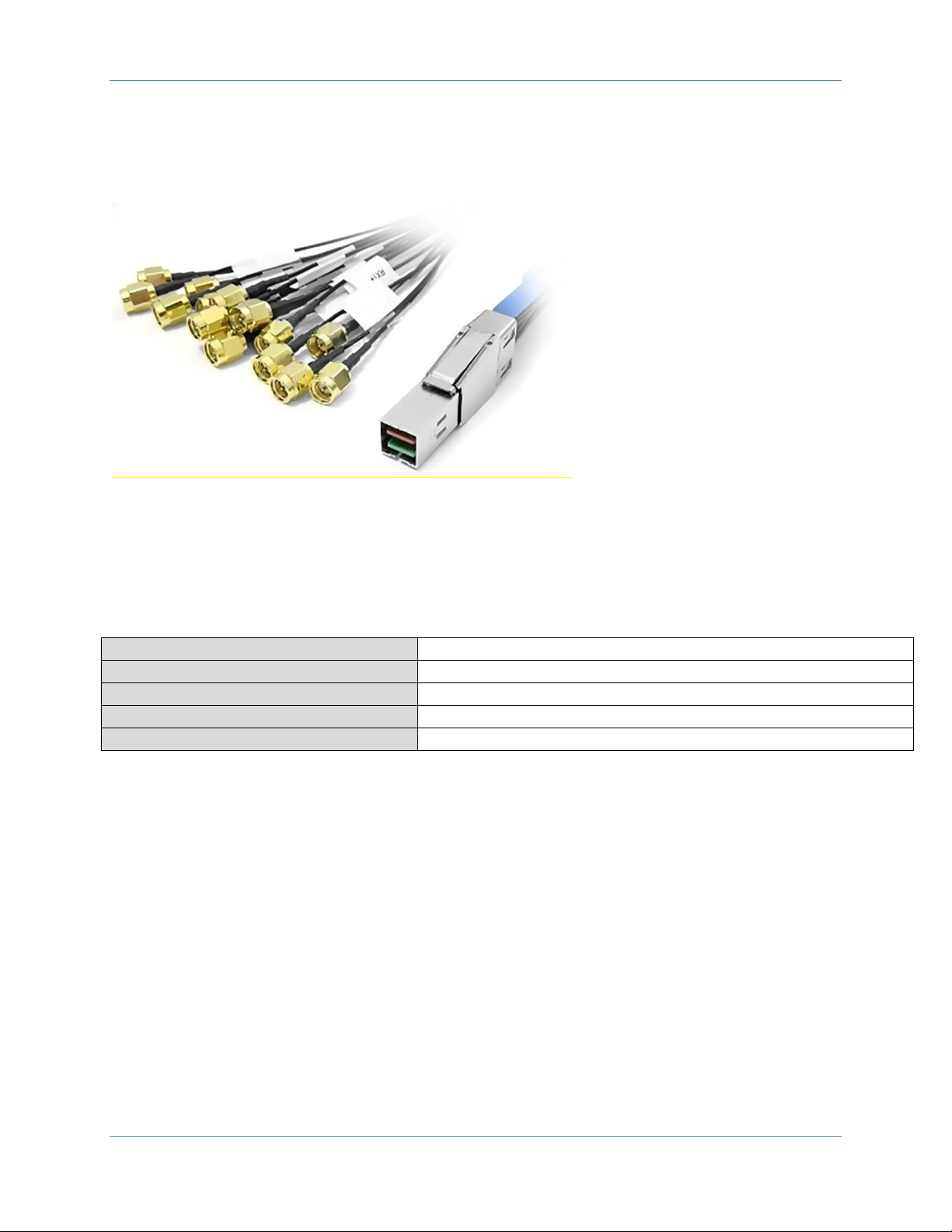
Operator’s Manual Simple TrueArb Application
69
1.1 T3AWG3-8DIG-SMA
The T3AWG3-8DIG-SMA cable adapter converts from the Mini SAS HD connector located on the rear of
the instrument to 16 SMA connectors. This cable ensures the best signal integrity and flexibility required
for transmitting the high speed digital signals provided by the T3AWG-3K generator series.
Output connector
SMA
Output type
LVDS
Number of SMA
16 (8 bits)
Cable type
Proprietary standard
Cable Length
1 meter
Page 70

Operator’s Manual Simple TrueArb Application
70
1.2 B. T3AWG3-8DIG-TTL
The T3AWG3-8DIG-TTL is a 8 bit LVDS to LVTTL converter that converts LVDS differential signals
provided by the mini-SAS HD digital connector to standard LVTTL single ended signals. The probe
provides the possibility to programme by software the voltage high level of the TTL signals from 0.8V to
3.8V.
The T3AWG3-8DIG-TTL probe max bit rate is 125 Mbps @ 0.8V and 400 Mbps@3.6V.
Important Note: the T3AWG3-8 DIG/T3AWG3-8DIG-UPGRADE does not include the T3AWG3-8DIG-TTL
that must be bought separately.
Page 71

Operator’s Manual Simple TrueArb Application
71
Below the description of the TTL signal connector is provided.
Output connector
20 position 2.54 mm 2 Row IDC Header
Output electrical standard
LVTTL
Output impedance
50 Ω nominal
Output voltage
0.8V to 3.8V programmable (same for all channels)
Maximum Update Rate
125 Mbps @ 0.8V and 400 Mbps @ 3.6V
Dimensions
W 52 mm – H 22 mm – D 76 mm
Input Connector
Proprietary standard
Cable Length
1 meter
Cable Type
Proprietary
Page 72

Operator’s Manual Simple TrueArb Application
72
Certifications
Teledyne LeCroy certifies compliance to the following standards as of the time of publication. Please see
the EC Declaration of Conformity document shipped with your product for current certifications.
EMC Compliance
EC DECLARATION OF CONFORMITY - EMC
The instrument meets intent of EC Directive 2014/30/EU for Electromagnetic Compatibility. Compliance
was demonstrated to the following specifications listed in the Official Journal of the European
Communities:
EN 61326-1:2013, EN 61326-2-1:2013 EMC requirements for electrical equipment for measurement,
control, and laboratory use. 1
Electromagnetic Emissions:
EN 55011:2010, Radiated and Conducted Emissions Group 1, Class A
2 3
EN 61000-3-2/A2:2009 Harmonic Current Emissions, Class A
EN 61000-3-3:2008 Voltage Fluctuations and Flickers, Pst = 1
Electromagnetic Immunity:
EN 61000-4-2:2009 Electrostatic Discharge, 4 kV contact, 8 kV air, 4 kV vertical/horizontal coupling
planes 4
EN 61000-4-3/A2:2010 RF Radiated Electromagnetic Field, 3 V/m, 80-1000 MHz; 3 V/m, 1400 MHz - 2
GHz; 1 V/m, 2 GHz - 2.7 GHz
EN 61000-4-4/A1:2010 Electrical Fast Transient/Burst, 1 kV on power supply lines, 0.5 kV on I/O signal
data and control lines 4
EN 61000-4-5:2006 Power Line Surge, 1 kV AC Mains, L-N, L-PE, N-PE 4
EN 61000-4-6:2009 RF Conducted Electromagnetic Field, 3 Vrms, 0.15 MHz - 80 MHz
EN 61000-4-11:2004 Mains Dips and Interruptions, 0%/1 cycle, 70%/25 cycles, 0%/250 cycles
4 5
1
To ensure compliance with all applicable EMC standards, use high-quality shielded interface cables.
2
Emissions which exceed the levels required by this standard may occur when the instrument is
connected to a test object.
3
This product is intended for use in nonresidential areas only. Use in residential areas may cause
electromagnetic interference.
4
Meets Performance Criteria “B” limits of the respective standard: during the disturbance, product
undergoes a temporary degradation or loss of function or performance which is self-recoverable.
5
Performance Criteria “C” applied for 70%/25
Safety Compliance
EC DECLARATION OF CONFORMITY – LOW VOLTAGE
The instrument meets intent of EC Directive 2014/35/EU for Product Safety. Compliance was
demonstrated to the following specifications as listed in the Official Journal of the European
Communities:
EN 61010-1:2010 Safety requirements for electrical equipment for measurement, control, and
laboratory use – Part 1: General requirements
EN 61010-2:030:2010 Safety requirements for electrical equipment for measurement, control, and
laboratory use – Part 2-030: Particular requirements for testing and measuring circuits
The design of the instrument has been verified to conform to the following limits put forth by these
standards:
Page 73

Operator’s Manual Simple TrueArb Application
73
• Mains Supply Connector: Overvoltage Category II, instrument intended to be supplied from the
building wiring at utilization points (socket outlets and similar).
• Measuring Circuit Terminals: No rated measurement category. Terminals not intended
to be connected directly to the mains supply.
• Unit: Pollution Degree 2, operating environment where normally only dry, nonconductive pollution occurs. Temporary conductivity caused by condensation should be
expected.
Environmental Compliance
END-OF-LIFE HANDLING
The instrument is marked with this symbol to indicate that it complies with the applicable European
Union requirements to Directives 2012/19/EU and 2013/56/EU on Waste Electrical and Electronic
Equipment (WEEE) and Batteries.
The instrument is subject to disposal and recycling regulations that vary by country and region. Many
countries prohibit the disposal of waste electronic equipment in standard waste receptacles. For more
information about proper disposal and recycling of your Teledyne LeCroy product, please visit
teledynelecroy.com/recycle.
RESTRICTION OF HAZARDOUS SUBSTANCES (RoHS)
This instrument and its accessories conform to the 2011/65/EU RoHS2 Directive.
931259RevA
