Page 1
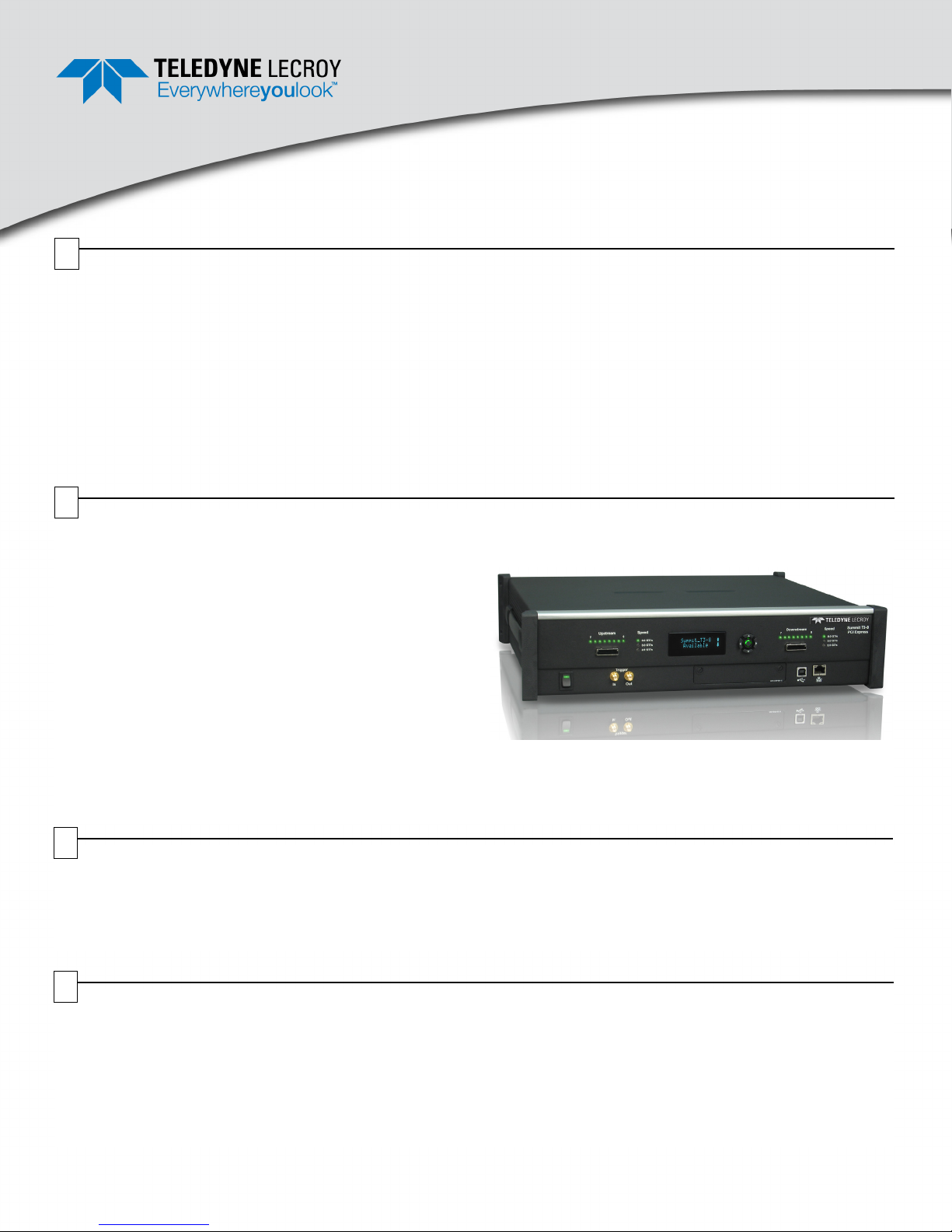
Summit T3-8
PCI Express Protocol Analyzer
Quick Start Guide
1
Introduction
The Summit T3-8 system is a comprehensive analysis tool to display and analyze data traffic for PCI Express 3.1 bus
specification. The Summit T3-8 can capture up to 8 lanes of traffic and depending on configuration up to 4 GB trace depth
with a single unit. Larger trace depths can be achieved by using a second T3-8 unit in expansion mode providing up to
8 GB and bus monitoring up to x16 lanes. The Summit T3-8 can monitor, capture, decode and analyze PCIe protocol with
data rates up to 8.0 GT/s. The Summit T3-8 protocol analyzer can support multiple PCIe storage protocols such as SATA
Express, NVM Express and SCSI Express.
Use this document for quick installation and setup.
If you experience problems or need more information, see the Summit T3-8 User Manual on the Installation DVD or at the
Teledyne LeCroy web site.
2
Components
The analyzer package includes the following components:
• Summit T3-8 analyzer system
• AC Power Cable
• USB and Ethernet cables
• PCIe Protocol Suite Software program DVD-ROM
• Quick Start Guide (this document)
Depending on configuration, the package may also include:
• One probe cable for x8 recording
• Slot interposer
• MidBus Probe kit
Summit T3-8 Protocol Analyzer
Please see the Summit T3-8 User Manual on the
installation DVD for component specifications and further
details.
3
Unpacking the Analyzer
Inspect the received shipping container for any damage. Unpack the container and account for each of the system
components listed on the accompanying packing list. Visually inspect each component for absence of damage.
In the event of damage, notify the shipper and Teledyne LeCroy. Retain all shipping materials for shipper’s inspection.
4
Environmental Conditions
• Temperature: Operating 32° F to 122° F (0° C to 50° C)
• Temperature: Non-Operating 14° F to 176° F (-10° C to 80° C)
• Humidity: Operating 10% to 90% RH (non-condensing)
Page 2
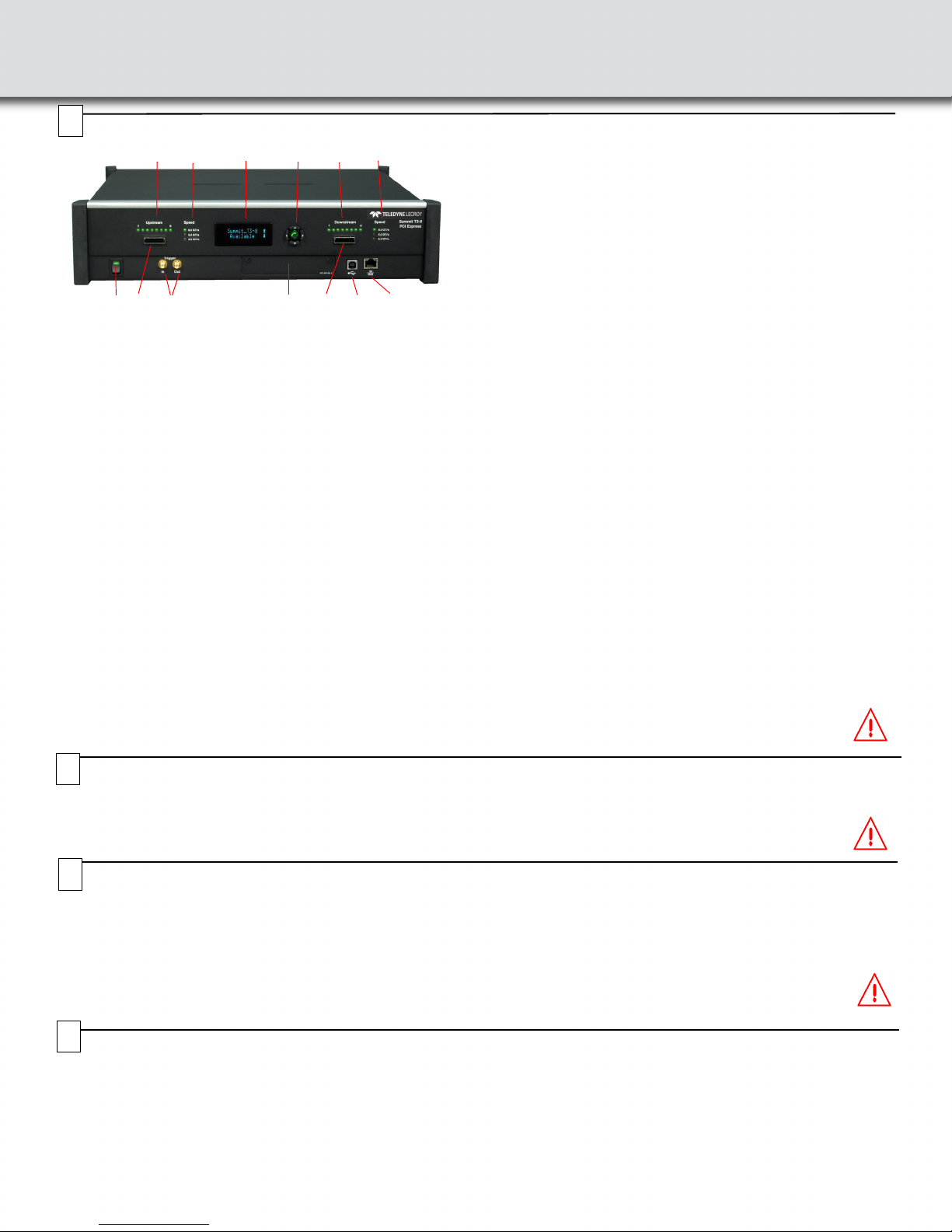
1
634 5
911102
8
7
12
4
5
Front Panel Description
The Analyzer has the following features on the front:
[1] Power Switch (black): 1 = On and 0 = Off.
[2] Upstream [7:0] connector: Connection to the probe for the
capture of upstream direction of the link.
[3] Upstream [7:0] LEDs: Lane activity for upstream lanes. OFF
for electrical idle, orange for activity with errors detected,
green for normal operation.
[4] Speed LEDs: Indicate speed setting the analyzer is using for
each traffic direction.
[5] LCD Menus: Allows you to configure Summit T3-8 and view
status.
[6] Navigation Buttons: Navigate through the LCD menu.
[7] Downstream [7:0] connector: Connection to the probe for
the capture of downstream direction of the link.
[8] Downstream [7:0] LEDs: Lane activity for downstream
lanes. OFF for electrical idle, orange for activity with errors
detected, green for normal operation.
[9] Trigger IN and Out: Provide external trigger capabilities. You
can configure Summit T3-8 to trigger external equipment
using Trigger Out. You can use Trigger In to trigger the
Analyzer from another device.
[10] Expansion Slot: For CATC Sync Expansion Card to allow
multiple Teledyne LeCroy analyzers to send synchronization
and control messages to one another.
[11] USB Type B Host Machine Connector: To connect the
Analyzer to the host machine using a USB connection.
[12] Ethernet Port: 1 GIGE Connectivity allows connection to
the analyzer through an Ethernet network.
LCD Menus
The Summit T3-8 has a front LCD panel that displays the computer
name that is currently connected to the system, the unit serial
number, and the current network configuration. If no computer is
connected to the unit, the LCD panel displays Available.
The LCD panel also allows you to configure network settings for
the analyzer. Use the Up and Down keypad buttons to cycle
through the menu. Press the Center button to select.
Setup Static or Dynamic IP Mode
1. Use the Up and Down buttons to navigate to the
Set IP Configuration menu.
2. Press the Center button to start the setup.
3. Use the Up and Down buttons to select Static or Dynamic
IP configuration.
4. If you select the Static IP network configuration, you must
specify the IP address, Subnet mask, and Gateway. Use the
Up and Down buttons to navigate to the IP address, Subnet
mask, or Gateway.
5. Press the Center button to enter edit mode.
6. In edit mode, use the Left and Right buttons to move the
blinking cursor to any digit.
7. Use the Up and Down buttons to modify the digit.
8. After finishing modifications to the IP address, Subnet mask,
or Gateway, press the Center button to return to the menu.
9. After you specify the IP address, Subnet mask, and Gateway,
use the Up and Down buttons to navigate to the Accept and
Reboot menu item. Press the Center button to apply the new
settings and restart the analyzer.
Note: To cancel your modifications, select the
Cancel Changes menu item.
Warning! Do not open the enclosure. No operator
serviceable parts are inside.
Rear Panel Description
6
The rear panel of the Analyzer has:
Wide-range AC Connector Module
• Power socket
• Enclosed 5.0 A 250 V fuse
Interposers and Probes
7
Gen3 Slot Interposer
The Gen3 Slot Interposer is designed for use with the Summit T3-8
Analyzer and supports lane widths from x1 to x8 at data rates of 2.5 GT/s,
5.0 GT/s or 8.0 GT/s. A separate interposer is used for each lane width
that you would like to probe. Lane reducers should NOT be used with the
Gen3 Slot Interposer. For lane widths up to x8, one Analyzer Y-cable is
required.
8
Installing the Software
The PCIe Protocol Analysis operates all of Teledyne LeCroy’s PCI Express Protocol Analyzer and Exerciser products and and should be installed on a
Microsoft
The minimum requirements for the host machine are:
• Windows 8 (x86 and x64), Windows Server 2012 (x64), Windows 7 (x86 and x64), Windows Server 2008R2 (x64), Windows XP (x86)
• The latest Service Pack available for the Windows OS in use is required.
• It is recommended that you use one of the supported 64-bit Windows versions listed above as they allow using more RAM than the 32-bit ones.
• This software application may use up to 4GB of the RAM in the host machine. For improved performance of the software, it is recommended that
• Storage space of 1GB is required for installing the PCIe Protocol Analysis on the host machine.
®
Windows®-based host machine. You need to install the PCIe Protocol Analysis on the host machine before attaching the Analyzer to the system.
16GB of RAM is installed on the host machine. Memory as little as 2GB would still allow the software to function, but would limit its performance and
user experience.
Expansion Slot: Future use
Warning! For continued protection against fire, replace
fuse only with the type and rating specified
above.
Gen3 MidBus Probe
The Gen3 MidBus Probe is designed for use with the Summit T3-8
Analyzer and supports lane widths from x1 to x8 at data rates of 2.5 GT/s,
5.0 GT/s or 8.0 GT/s.
Warning! Interposer has electrostatic-sensitive components.
Handle only at static-safe work stations.
Page 3

• Additional storage space is needed for the operation of the software application and for storing recorded data in files.
• Please remember that storing large captured traces can result in multiple gigabytes of file sizes and can quickly fill your available storage space.
• To take full advantage of the rich visualization and analysis of Teledyne LeCroy software it is recommended that the display is set to at least 1050
lines of vertical resolution with at least 24-bit color depth.
• The minimum requirement for the display is a resolution of 1024x768 with at least 16-bit color depth.
• It is recommended that a Gigabit (1000Mbps) Ethernet or a USB3.0 link is used for the connection with the Summit analyzers.
• At minimum the host machine should have either a 100/1000Mbps Ethernet connection to the network or a USB2.0 port.
In general, the higher the performance of the host machine, the better user experience you get.
Please refer to the Readme notes and Summit T3-8 User Manual for recommended configurations and additional information. User manuals for your
Teledyne LeCroy PCI Express products can be found in
Start > All Programs > LeCroy > PCIe Protocol Suite Documents.
To install the software, follow the steps below:
Note: You must install the software before connecting the Analyzer to the host machine for the first time.
Refer to the System Requirements in the readme file for information about the exact Windows operating systems supported.
1. Insert the installation disc into the host machine's DVD drive.
2. Typically, the installation process will automatically start. If it doesn't, browse to the 'Autorun' folder on the installation disc, then double-click the
'autorun.exe' file.
3. Follow the on-screen instructions to complete the installation.
Note: If you get an error message during installation of the drivers, consult your system administrator.
Start > All Programs > LeCroy > PCIe Protocol Suite
Software installation can also be downloaded from the Teledyne LeCroy website.
9
Setting Up and Connecting the Summit T3-8 Analyzer
You can connect the Analyzer to the host machine using USB or Ethernet.
Using an Ethernet Connection
To set up the Analyzer using an Ethernet connection:
1. Install PCIe Protocol Analysis on the host machine.
2. Connect the Analyzer to a 100-volt to 240-volt, 50 Hz to
60 Hz, 120 W power outlet using the provided power cord.
3. Connect the Ethernet cable between the Ethernet port on the
Analyzer and a Ethernet port in the local network.
4. Turn on the power switch on the front of the analyzer.
Note 1: No driver installation is needed for Summit T3-8 to
operate over a network.
Note 2: At power-on, the Analyzer initializes and performs a
self-diagnostic. The results are reflected by messages on the
Summit T3-8 LCD display. If the LCD display indicates
failure, call Teledyne LeCroy Customer Support for
assistance.
Note 3: Summit T3-8 is configured at the factory to use dynamic
IP setting and will get all required network parameters from
the DHCP server on your network. If the DHCP server is not
available, or to connect Summit T3-8 directly to the host
machine, you can reconfigure the network settings of Summit
T3-8 using the menus in the LCD display on the front of the
analyzer (see the “LCD Menus” part of section 4 of this
document).
Connecting to Summit T3-8 in the software
Start the PCIe Protocol Analysis and perform the following
procedure to connect to a Summit T3-8 analyzer over the network.
1. Select the Setup > All connected devices… menu in the
PCIe Protocol Analysis application to display the Analyzer
Devices dialog.
2. Select your Summit T3-8 device in the list and press the
Connect button to execute the connection procedure. After
the connection is established, the application displays the
Connection Properties dialog.
3. Select an option:
• Automatically connect to the device: When the
application is started or when the named device appears
on the network while the PCIe Protocol Analysis
application is running on this computer, the PCIe
Protocol Analysis application will try to connect to the
named device.
• Ask if I want to connect to the device: When the
application is started or when the named device appears
on the network while the PCIe Protocol Analysis
application is running on this computer, the PCIe
Protocol Analysis application will display a message box
allowing you to connect to the named device.
• Take no action: When you start the application or when
the named device appears on the network while the
PCIe Protocol Analysis application is running on this
computer, you must connect manually to use the named
device.
Note: When you close the application on this computer (or
you perform manual disconnect), the application
disconnects from the device.
4. Press OK in the Connection Properties dialog. After you
finish the connect procedure, the Summit T3-8 to which you
have connected is marked as Ready and you can use it for
recording.
The Summit devices in the list are marked:
• Locked: Some other client on the network is already
connected to that device
• Ready to connect: Available for connection
Note: To disconnect from a device, display this dialog,
select the device, and click the Disconnect button.
Note 2: Summit T3-8 will not appear in the Analyzer Device
dialog if it is connected on a different Subnet on your
local network. You can connect to it on the Subnet by
Page 4

Using a USB Connection
To set up the Analyzer using a USB connection:
1. Install PCIe Protocol Analysis on the host machine.
2. Connect the Analyzer to a 100-volt to 240-volt, 50 Hz to
60 Hz, 120 W power outlet using the provided power cord.
3. Connect the USB port to a USB port on the host machine
using a USB cable.
4. Turn on the power switch on the front of the analyzer.
Note: At power-on, the Analyzer initializes and performs a
self-diagnostic. The results are reflected by messages on the
Summit T3-8 LCD display. If the LCD display indicates
failure, call Teledyne LeCroy Customer Support for
assistance.
5. Summit T3-8 will be recognized by the host machine as a
USB device.
6. Follow the Microsoft
instructions for the automatic installation of the Analyzer as a
USB device on your analyzing host machine. (The required
USB drivers are included on the Installation DVD and were
installed on your system when you installed the software.)
7. Click Finish when you see the message that says “Windows
has finished installing the software that your new hardware
requires” and the file has been installed in your host machine.
8. Start the PCIe Protocol Analysis, so you can start working
with Summit T3-8.
®
Windows® on-screen Plug-and-Play
10
Connect Summit T3-8 to the system under test using an interposer or probe, and then configure the Recording Options. You can then test
the Analyzer by creating a short snapshot recording.
Making Your First Recording
Connect Summit T3-8 to System under Test using an Interposer or Probe
For a slot interposer, do the following:
1. Insert the slot interposer into a PCI Express slot that you want to monitor.
2. Insert the PCI Express device into the PCIe connector on top of the interposer.
3. Connect Summit T3-8 to the interposer with Analyzer Y cables. Connect cable Side A to the Upstream port of the Analyzer, and
connect cable Side B to the Downstream port.
4. Connect power to the interposer using the provided 12-V power adapter.
For Mid Bus Probe or other types of probes and interposers, please see the Summit T3-8 User Manual.
Configure Recording Options
1. From the Setup menu, select Recording Options.
2. Select the General tab and then choose Summit T3-8 as the Analyzer type.
3. In the Link section, specify the lane width of the PCI Express link to be analyzed. The rest of the settings in this section can be left at
the factory defaults for most PCI Express systems.
4. For multi-lane PCI Express links, the Analyzer needs to observe link training to record link traffic correctly.
5. Click OK at the bottom of the Recording Options dialog box to apply the Analyzer recording settings specified.
Start Recording
1. Start a recording session by clicking the Record button in the toolbar. Recording is tracked and reported on an activity meter in
the status bar.
2. After the recording buffer fills, uploading starts automatically. PCI Express traffic is saved to the hard drive as the file specified in the
recording options, and this file is opened in the application for you to view the traffic.
Note: You can interrupt a session by pressing the Stop button. If Recording is finished and Upload has started but has not finished, a
message box appears. You can:
• Continue uploading.
• Abort the upload and flush the data.
• Abort the upload and preserve all the previously saved data.
Teledyne LeCroy Customer Support
Online Download
Periodically check the Teledyne LeCroy Protocol Solutions Group
web site for software updates and other support related to this
product. Software updates are available to users with a current
Maintenance Agreement.
Trademarks and Servicemarks
Teledyne LeCroy, PCIe Protocol Suite, PCIe Protocol Analysis and
Summit T3-8 are trademarks of Teledyne LeCroy.Microsoft and
Windows are registered trademarks of Microsoft Inc.All other
trademarks are property of their respective companies.
© 2012 Teledyne LeCroy, Inc. All rights reserved. Part Number: 923222-00 Rev D
This document may be printed and reproduced without additional permission, but all copies should contain this copyright notice.
Web: teledynelecroy.com/tm/software/PCIe
E-mail: psgsupport@teledyne.com
Support: teledynelecroy.com/support/contact
Changes
Product specifications are subject to change without notice.
Teledyne LeCroy reserves the right to revise the information in this
document without notice or penalty.
