
WaveSurfer 3000z
Oscilloscopes
Getting Started Guide

II
700 Chestnut Ridge Road
Chestnut Ridge, NY 10977
1.800.5.LECROY • teledynelecroy.com
WaveSurfer 3000z Oscilloscopes
Getting Started Guide
© 2022 Teledyne LeCroy, Inc. All rights reserved.
Unauthorized duplication of Teledyne LeCroy documentation materials is strictly prohibited. Customers are permitted to
duplicate and distribute Teledyne LeCroy documentation for internal educational purposes.
Teledyne LeCroy is a trademark of Teledyne LeCroy, Inc. Other product or brand names are trademarks or requested
trademarks of their respective holders. Information in this publication supersedes all earlier versions. Specifications are
subject to change without notice.
934416-00 Rev A,
wavesurfer-3000z-gsg-eng_24jan22.pdf
January, 2022
934416-00 Rev A

Welcome
Thank you for buying a Teledyne LeCroy product. We’re certain you’ll be pleased with the detailed features unique to our instruments. This guide is
intended to help you set up a WaveSurfer 3000z oscilloscope and learn some basic operating procedures, so you're quickly working with waveforms.
• See the MAUI Oscilloscopes Remote Control and Automation Manual for comprehensive information on remote control of WaveSurfer 3000z.
• See the WaveSurfer 3000z Oscilloscopes Operator’s Manual for detailed information on the operational features of the WaveSurfer 3000z.
Both manuals can be downloaded from the Oscilloscope Manuals page on our website at: teledynelecroy.com/support/techlib
Introduction
Introducing WaveSurfer 3000z Oscillosocopes 2
Key Specifications 2
Materials List 2
Safety 4
Overview
Front of Oscilloscope 4
Powering On/Off 5
Back of Oscilloscope 6
Connecting to External Devices/Systems 7
Front Panel 9
Touch Screen Display 10
Basics
Changing the Display 12
Working With Traces 14
Vertical 16
Digital 18
Horizontal (Timebase) 20
Triggers 22
Zoom 24
Cursors 26
Measurements & Statistics 27
Math 28
Memories (Reference Waveforms) 29
WaveSource 30
Saving and Sharing Data 31
Maintenance
Cleaning 32
Fuse Replacement 32
Calibration 32
Firmware Updates 33
Language Selection 33
Activating Software Options 33
Service 34
Reference
Software Options 35
Warranty 35
Certifications 36
WaveSurfer 3000z Getting Started Guide
1

INTRODUCTION
Introducing WaveSurfer 3000z
The WaveSurfer 3000z accentuates the Most Advanced User Interface
(MAUI) through a 10.1” capacitive touch screen. It promotes true
versatility with 20 Mpts of memory, multi-instrument capabilities, a
powerful, deep toolbox, and 100 MHz - 1 GHz of bandwidth.
Superior User Experience
MAUI is designed for touch, built for simplicity, and made to solve.
Operate the oscilloscope just like a phone or tablet with the most unique
touch screen features on any oscilloscope. Time saving shortcuts and
intuitive dialogs simplify setup and shorten debug time. A deep set of
integrated debug and analysis tools help identify problems and find
solutions quickly.
Advanced Anomaly Detection
A fast waveform update rate used in conjunction with history mode,
WaveScan, sequence sampling mode, and mask testing facilitates
outstanding waveform anomaly detection.
Biggest Touch Screen Display
A large capacitive touch screen enables accessible and responsive touch
operation. The 10.1” display is 30% larger than competitive offerings,
providing more waveform viewing area.
Powerful, Deep Toolbox
The standard collection of math, measurement, debug, and
documentation tools provides unsurpassed analysis capabilities.
Key Specifications
Detailed specifications are maintained on the product page at
teledynelecroy.com.
Bandwidth 100 MHz 200 MHz - 1 GHz
Analog Channels 4 standard 2 interleaved 4 standard 2 interleaved
Memory (per channel) 10 Mpts/ch 20 Mpts/ch 10 Mpts/ch 20 Mpts/ch
Sample Rate (all channels) 1 GS/s 2 GS/s 2 GS/s 4 GS/s
Vertical Resolution 8-bit 8-bit
Digital Channels (optional) 16 16
Digital Sample Rate 500 MS/s 500 MS/s
Min. Digital Pulse Width 4 ns 4 ns
Max. Digital Input Frequency 125 MHz 125 MHz
Materials List
Check that you have all the parts listed here. Contact Teledyne LeCroy
immediately if any part is missing.
1 oscilloscope
•
1 AC power cord rated for the region
•
1 Micro SD card (installed)
•
1 protective front cover
•
4 passive probes
•
1 Getting Started Guide
•
1 Oscilloscope Registration Card
•
1 Calibration Certificate
•
1 Declaration of Conformity (CE Certificate)
•
2
934416-00 Rev A

SAFETY
Safety
Observe generally accepted safety procedures in addition to the
precautions listed here.
Operating Environment
Temperature 0 °C to 50 °C
Humidity Maximum RH 90% (non-condensing) up to 31 °C
Altitude Up to 10,000 ft (3,048 m) at or below 30 °C
Power
AC Power 100-240 VAC (±10%) at 50/60 Hz (±10%) or
Consumption
Nominal 80 W / 80 VA
Maximum* 150 W / 150 VA
Standby 4 W
* All active probes and peripherals installed.
Symbols
decreasing linearly to RH 50% at 50 °C
100-120 VAC (±10%) at 400 Hz (±5%)
Automatic AC Voltage Selection
CAUTION of potential damage to equipment, or WARNING of potential bodily injury.
Do not proceed until the information is fully understood and conditions are met.
WARNING. Risk of electric shock or burn.
Measurement ground connection.
Alternating current
Power On/Standby (Off).
Precautions
Use proper power cord. Use only the power cord shipped with this
instrument and certified for the country of use.
Maintain ground. This product is grounded through the power cord
grounding conductor. To avoid electric shock, connect only to a grounded
mating outlet.
Connect and disconnect properly. Do not connect/disconnect probes or
test leads while they are connected to a live voltage source.
Observe all terminal ratings. Do not apply a voltage to any input that
exceeds the maximum rating of that input. Refer to the markings next to
the BNC terminals for maximum allowed values.
Use only within operational environment listed. Do not use in wet or
explosive environment.
Exercise care when lifting and carrying. Unplug and use the built-in
carrying handle to move the instrument.
Use indoors only.
Keep product surfaces clean and dry.
Do not block the cooling vents. Leave a minimum six-inch (15 cm) gap
between the instrument and the nearest object. Keep the underside clear
of papers and other objects.
Do not remove the covers or inside parts. Refer all maintenance to
qualified service personnel.
Do not operate with suspected failures. Check body and cables
regularly. If any part is damaged, cease operation immediately and
sequester the instrument from inadvertent use.
WaveSurfer 3000z Getting Started Guide
3

OVERVIEW
Front of Oscilloscope
A. Touch Screen Display
B. Front Panel
4
H
934416-00 Rev A
A
E
B
D
C
C. Ground and Calibration Terminals
D. USB 2.0 Ports
E. Mixed Signal Interface
F. Channel Inputs
G. Rotating / Tilting Feet
H. Power On/Off Button
F
G

The touch screen display is the principal viewing and control center of
the oscilloscope. See p.10 for an overview of its components.
The front panel houses buttons and knobs that control different
oscilloscope settings. Operate the instrument using front panel controls,
touch screen controls, or a mix that is convenient for you.
Front mounted host USB 2.0 ports can be used for transferring data or
connecting peripherals such as a mouse or keyboard.
The mixed signal intereface connects the digital leadset to input up-to-16
digital lines (with a Mixed Signal probe).
Ground and calibration output terminals are used to compensate
passive probes.
Channels 1–4 are used to input analog signal.
The rotating, tilting feet
enable four different
viewing positions.
OVERVIEW
Powering On/Off
Connect the line cord rated for your country to the AC power inlet on the
back of the instrument, then plug it into a grounded AC power outlet. (See
Power in “Safety”).
The Power button controls the operational state of the oscilloscope.
Press Power to switch on the instrument and load the oscilloscope software.
The LED on the button lights to show the oscilloscope is on. Press it again to
switch “off” (Standby power).
CAUTION. Do not power on or calibrate the oscilloscope with a
signal attached.
Always use the Power button or the File > Shutdown menu option to
execute a proper shut down process and preserve settings.
The Power button does not disconnect the oscilloscope from the AC
power supply; some “housekeeping” circuitry continues to draw power.
The only way to fully power down the instrument is unplug the AC line
cord from the outlet.
CAUTION. Do not place the instrument so that it is difficult to reach
the power cord in case you need to disconnect from power.
We recommend unplugging the instrument if it will remain unused for a
long period of time.
WaveSurfer 3000z Getting Started Guide
5

OVERVIEW
Back of Oscilloscope
A. Built-in Carrying Handle
6
934416-00 Rev A
A
B. WaveSource Output
C. Kensington Lock
D. Micro SD Card (removable drive)
E. EXT Trigger Input
F. AUX Output
G. VGA Video Output to external monitors
H. Ethernet Port
I. USBTMC Port for remote control
B
J. USB 2.0 Ports
K
K. AC Power Inlet
L
C
ED
GF
H
J
I
L. Fuse Holder

Connecting to External Devices/Systems
After start up, configure external connections using the menu options
listed below. See the WaveSurfer 3000z Oscilloscopes Operator’s Manual
for more detailed instructions.
USB Peripherals
Connect the device to one of the host USB 2.0 ports on the front or back
of the instrument. Most USB connections are "plug-and-play".
Printer
WaveSurfer 3000z supports PictBridge-compliant printers. Connect
to any USB 2.0 port. Go to Utilities > Utilities Setup > Hardcopy to
configure printer settings.
External Monitor
WaveSurfer 3000z supports external monitors with 1024 x 600
resolution. Connect the monitor cable to the VGA video output on the
back of the instrument. The connection is “plug-and-play” and does not
require any further configuration on the oscilloscope.
OVERVIEW
LAN
WaveSurfer 3000z is preset to accept DHCP network addressing over a
TCPIP connection. Just connect a cable from the Ethernet port on the
back panel to a network access device. Go to Utilities > Utilities Setup >
Remote to find the IP address.
To configure a Static IP address, touch Net Connections on the Remote
dialog and enter the IP address.
Go to Utilities > Preference Setup > Email to configure email settings.
Remote Control
You can control the instrument using the IP address. Be sure the
instrument is on the same subnet as the controller.
To switch to USBTMC control, connect a USB-A/B cable from the
USBTMC port on the back of the instrument to the controller. Go to
Utilities > Utilities Setup > Remote to change the remote control setting
to USBTMC.
WaveSource Waveform Generator
Connect a BNC cable from the WaveSource output on the back of the
instrument to the signal input device. Go to Utilities > WaveSource or
touch the front panel WaveSource button to configure the output signal.
Note: WaveSource is optional and requires an activated license key.
Trigger Out
To send a trigger pulse to another device, connect a BNC cable from the
AUX output on the back of the instrument to the other device.
Micro SD Card
The Micro SD card acts as the oscilloscope’s removable hard drive. Use it
to store and easily share setup files, waveform trace files, LabNotebooks,
and other data.
To remove the card, push in and release. The card should partially pop out,
at which point it can be pulled out fully.
To replace the card, push it into the slot until you hear it click.
Note: When using the oscilloscope Disk Utilities, the Micro SD Card is
labeled Storage Card, while a connected USB drive is labeled USB Disk.
WaveSurfer 3000z Getting Started Guide
7

OVERVIEW
Probes
WaveSurfer 3000z oscilloscopes are compatible with the included passive
probes and most Teledyne LeCroy ProBus active probes that are rated for
the oscilloscope’s bandwidth. Probe specifications and documentation
are available at teledynelecroy.com/probes.
Digital Leadset
Delivered with the purchase of the Mixed Signal probe option, the
digital leadset enables input of up-to-16 lines of digital data. Lines can
be organized into two logical groups representing different buses and
renamed appropriately.
The digital leadset features two digital banks with separate threshold
controls, making it possible to simultaneously view data from different
logic families.
Each flying lead has a signal and a ground connection. A variety of ground
extenders and flying ground leads are available for different probing
needs. To achieve optimal signal integrity, connect the ground at the tip
of the flying lead for each channel used in measurements. Use either the
provided ground extenders or ground flying leads to make the ground
connection.
To connect the leadset to the oscilloscope, push the connector into the
mixed signal interface below the front panel until you hear a click.
To remove the leadset, press in and hold the buttons on each side of the
connector, then pull out to release it.
8
934416-00 Rev A

Front Panel
Most of the front panel controls duplicate functionality available through the
touch screen display. They are covered in more detail in the Basics section
and in the WaveSurfer 3000z Oscilloscopes Operator’s Manual.
Shortcut buttons arranged across the top of the front panel give quick
access to commonly used functions. Other shortcut buttons arranged
across the bottom (Decode, WaveScan, etc.) open special applications.
The Print button captures the entire screen and handles it according to your
Hardcopy settings (e.g., print, email, or save to file), or creates a Notebook
Entry in LabNotebook if configured for it.
The Touch Screen button enables or disables touch screen functionality.
The Adjust knob changes the value in any highlighted data entry field when
turned. Pushing the Adjust knob toggles between coarse (large increment) or
fine (small increment) adjustments. Adjust is also used to control the trace
intensity value when the Intensity button is turned on (lit).
All the knobs on the front panel function one way if
turned and another if pushed like a button. The first
label describes the knob’s principal “turn” action; the
second label describes its “push” action.
Front panel buttons light to indicate which functions
and traces are active.
OVERVIEW
WaveSurfer 3000z Getting Started Guide
9

OVERVIEW
Touch Screen Display
The entire display is a capacitive touch screen. Use your finger or a capacitive stylus (not included) to touch, double-touch, touch-and-drag, or draw
a selection box. Many controls that display information also work as “buttons” to access other functions. If you have a mouse installed, you can click
anywhere you can touch to activate a control; in fact, you can alternate between clicking and touching, whichever is convenient.
10
934416-00 Rev A
A
B
D
E
F
G
H
A. Menu Bar
B. Grid Area
C. Trigger Level Indicator
D. Channel Descriptor Box
C
E. Trigger Time Indicator
F. Cursor
G. Timebase and Trigger
Descriptor Boxes
H. Cursor Readout
I. Setup Dialogs
I

OVERVIEW
A menu bar of drop-down menus lets you access set up dialogs and other
functions. All functionality can be accessed through the menu bar.
The grid area displays the waveform traces. You can adjust the
brightness of the grid lines to make other objects more visible.
Trigger level (vertical axis) and trigger time (horizontal axis) indicators
appear on the grid when a trigger is set, color-coded to match the source.
Cursors show where measurement points have been set. Touch-and-drag
cursor indicators to quickly reposition the measurement point. Vertical
cursor readout appears on the Channel descriptor box; Horizontal cursor
readout appears below the Timebase and Trigger descriptor boxes.
Channel (C1-C4), Zoom (Z1-Z4), Math (F1-F2), Memory (M1-M2), and
Digital (Digital1-Digital2, with MSO option) trace descriptor boxes appear
immediately below the grid and summarize current settings for each open
trace. Touch the descriptor box to open the corresponding set up dialog.
Timebase and Trigger descriptor boxes appear at the right of the display.
Timebase and Trigger settings only apply to channel traces. Touch the
descriptor box to open the corresponding set up dialog.
Dialogs appear at the bottom of the display for entering set up data. The
top dialog will be the main entry point for the selected function.
For convenience, related dialogs appear as a series of tabs behind the
main dialog. Touch the tab to open the dialog
The Action toolbar on the main Channel, Math, and Memory dialogs
offers shortcuts to common actions so you don’t have to leave the
underlying dialog. Actions always apply to the active (highlighted) trace.
Apply measurement parameters to the trace
Display a zoom of the trace
Apply math functions to the trace
Open serial data decoder dialogs
(if options installed; else disabled)
Copy the trace to internal memory
(e.g., C2 to M2).
Scale the trace to fit the grid
Apply a custom label to the trace
WaveSurfer 3000z Getting Started Guide
11

BASICS
Changing the Display
Grid Mode
The grid is 8 Vertical divisions representing 256 Vertical levels and 10
Horizontal time divisions. The value represented by each division depends
on the scale settings of the traces that appear on it.
The grid area can contain multiple grids, each representing the full
number of Vertical levels, so vertical precision is always maintained.
8 Vertical
Divisions
256
Vertical
Levels
By default, the oscilloscope has the Auto grid mode enabled. Auto adds a new grid for each new type of trace—(analog) channel, zoom, or math function—and
closes the grid when no longer needed. All traces of the same type appear on the same grid.
You can also choose to display all traces on a Single grid, or one of the XY grid modes that combine a frequency-time trace with the level-time traces.
To modify the touch screen display, choose Display > Display Setup from the menu bar and make your selections from the Display dialog.
934416-00 Rev A
12
256
Vertical
Levels
256
Vertical
Levels

Line and Intensity
Grid Intensity makes the grid lines dimmer or brighter relative to the trace.
You can also apply Axis Labels to show the value currently represented
by the extreme Vertical and Horizontal margins of the grid.
When more data is available than can actually be displayed, Trace Intensity
helps to visualize significant events by applying an algorithm that dims less
frequently occurring samples.
BASICS
The front panel Intensity button sets the
Adjust knob to control the trace intensity
setting.
With Intensity 100%
With Intensity 40%
WaveSurfer 3000z Getting Started Guide
13

BASICS
Working with Traces
The easiest way to turn on a trace is to press the front panel C1-C4, Math,
and Zoom buttons. Provided there is a signal, a waveform appears on the
grid, a new descriptor box opens at the bottom of the grid area, and the
corresponding setup dialog opens. This is now the “active” trace.
To turn off the trace, press the front panel button again.
Traces can also be turned on/off by using the Trace On checkbox on the
Channel, Math, Zoom, and Memory setup dialogs.
Trace Descriptor Boxes
Channel (C1-C4), Zoom (Z1-Z4), Math (F1-F2), Memory (M1-M4), and
Digital (Digital1-Digital2) descriptor boxes appear along the bottom of
the grid area when a trace is turned on. Descriptor boxes summarize and
activate the traces they represent.
Active vs. Inactive Trace
Although several traces may be open and appear on the display, only one at
a time is active. This is true for all traces, regardless of the type. All actions
apply to the active trace until another is selected.
Touch a trace or its descriptor box to activate it and bring it to the foreground.
When the descriptor box appears highlighted in blue, front panel controls and
touch screen gestures apply to that trace.
Active. Controls will work
for this trace.
Inactive. Controls will not work
for this trace.
Trace Context Menu
Touching a trace opens a context menu of actions
that can be applied to that trace, such as create
math function, apply measurements or label.
14
934416-00 Rev A

BASICS
Adjusting Setups
On trace setup dialogs, many entries can be made by selecting from the popup menu that appears when you touch a control.
On some pop-up menus, you can choose to display
options as a list or as icons.
When an entry field appears highlighted in blue after
touching, it is active and the value can be modified by
turning the front panel knobs. Fields that don’t have
a dedicated knob (as do Vertical Level or Horizontal
Delay) can be modified using the Adjust knob.
If you have a keyboard installed, you can type
entries in an active data entry field. Or, you can
touch again, then “type” the entry by touching
keys on the virtual keypad or keyboard.
To use the virtual keypad, touch the soft keys
exactly as you would a calculator. When you
touch OK, the calculated value is entered in the
field.
Touch & Drag
Just as you change the display by using the setup dialogs, you can
change the setups by moving different display objects.
Touch-and-drag waveforms, cursors and trigger indicators to reposition them
on the grid; this is the same as setting the values on the dialog.
Quickly create new zoom traces by touching and dragging to draw a
selection box around a portion of the original trace.
WaveSurfer 3000z Getting Started Guide
15

BASICS
Vertical
Vertical controls adjust analog traces along the Y axis. Traces represent eight Vertical divisions of the source signal at the selected number of Volts or Amperes
per division. The zero level is at the center grid line unless you add positive or negative Offset. The front panel Volts knob also controls the Vertical Scale of
zoom, math, and memory traces.
From the Front Panel
Raise/lower Offset
from zero. Push to
return to zero Offset.
Raise/lower Volts/div.
Push to toggle between
coarse and fine scale
adjustments.
934416-00 Rev A
16
Turn on/activate
trace and open
setup dialog.
Channel Descriptor Box
Pre-Processing Summary List
(changes from default state)
Coupling
Volts/div (Gain)
Offset
Vertical Cursor Positions

From the Touch Screen
Touch Channel descriptor
once to reactivate the trace,
twice to reopen the Cn dialog.
BASICS
Enter Attenuation for
non-Teledyne LeCroy probes.
Optionally, change
Vertical Unit of
grid from Volts to
Amperes.
Refine Volts/div or Offset.
Enter signal
Bandwidth.
Enter Coupling and
Deskew for cables/probes.
WaveSurfer 3000z Getting Started Guide
17

BASICS
Digital
On instruments with a Mixed Signal probe option, Digital selections are added to the Vertical menu, and the front panel Vertical knobs control active Digital line
and bus traces.
From the Front Panel
Turn Offset to
raise/lower group
Vertical Position,
the top of lowest bit
relative to center.
Turn Volts to raise/
lower Group Height,
the total Vertical
divisions occupied
by group.
934416-00 Rev A
18
Digital Descriptor Box
# Digital Lines in Group
Digital Sample Rate
Digital Memory
Digital Display Modes
Turn on/activate
digital traces.
Line trace shows high, low and transition points for each line.
Bus trace collapses lines into hex values.

BASICS
From the Touch Screen
Touch Digital descriptor
once to activate digital trace.
twice to open Digitaln dialog.
Choose a Display Mode
of individual digital lines,
bus trace or both.
Optionally, choose
a new Label for
the lines. Select
Custom to enter
unique names.
Use Display
buttons to switch
between lead
banks as you
select lines.
Use checkboxes
to select the lines
in the group.
Optionally, enter
a unique line
name in the field
beneath.
On the Logic Setup tab, choose a standard
Logic Family, or enter a custom Threshold.
Separate controls allow you to set different
values for each lead bank.
Line Activity
Indicators show the
state of each digital
line: high, low, or
transitioning.
Enter trace
Vertical Position
and Group Height
in divisions.
WaveSurfer 3000z Getting Started Guide
19

BASICS
BASICS
Horizontal (Timebase)
Horizontal controls adjust traces along the X axis. Analog traces usually represent one acquisition of the source signal for 10 divisions of the selected Time
per division. The trigger event is shown at the center of the grid, unless you add positive or negative Delay time. The front panel Time knob also controls the
Horizontal Scale of zoom, math and memory traces, allowing you to "zoom in" to see more detail or "zoom out" to see the bigger picture.
From the Front Panel
934416-00 Rev A
20
Raise/lower trigger Delay.
Push to remove Delay.
Raise/lower Time/div.
Push to toggle between
coarse and fine scale
adjustment of Math
functions and Memories.
Timebase Descriptor Box
Sampling Mode
(blank in real-time)
# Samples
Trigger Delay
(Position)
Time/div
Sample Rate
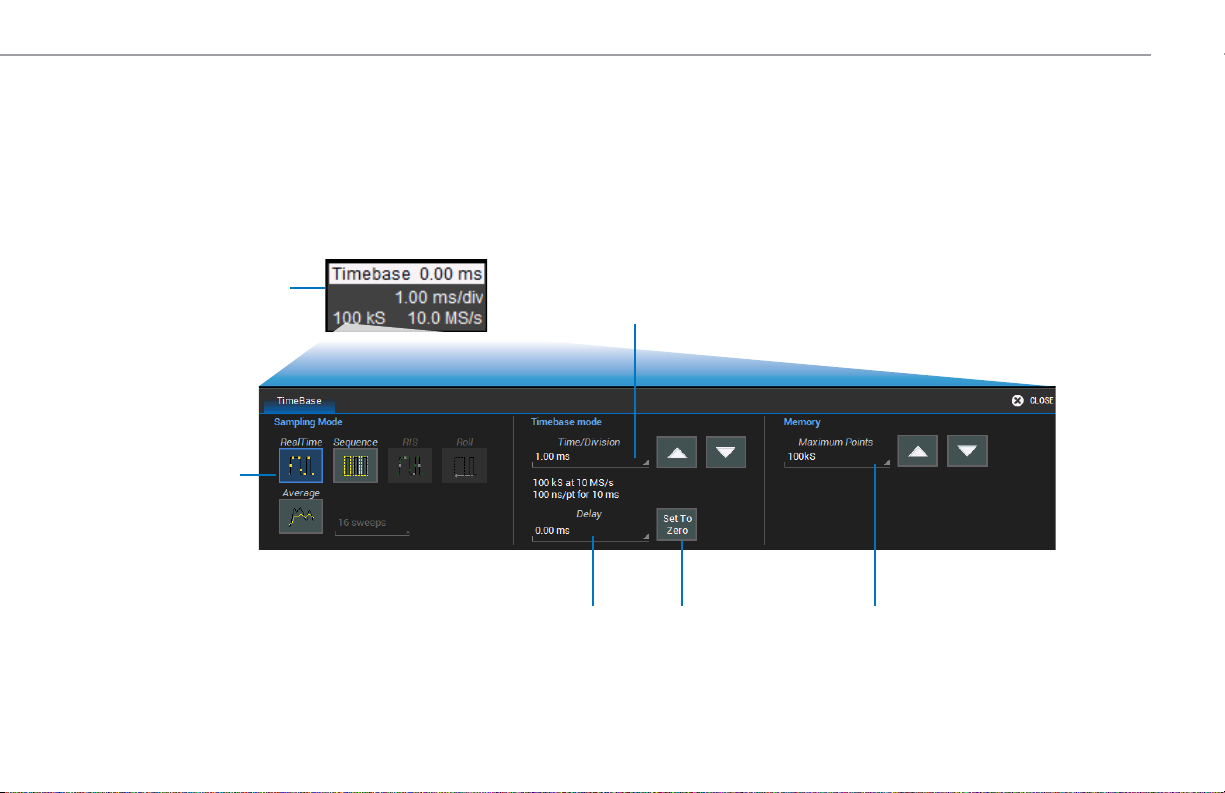
From the Touch Screen
Touch the Timebase descriptor
to open Timebase setup dialog.
Select Sampling Mode.
When Average, also enter
the number of Sweeps.
BASICS
Refine Time/div.
Optionally, enter Delay,
(negative) time before or
(positive) time after trigger
event to show.
Set To Zero
removes Delay.
Enter Maximum Points
of memory to use in
acquisition. Default is the
maximum available.
WaveSurfer 3000z Getting Started Guide
21

BASICS
Triggers
Triggers tell the oscilloscope when to perform an acquisition. The acquisition starts as soon as the trigger is armed and all trigger conditions are met,
unless postponed by a Holdoff count of time or number of trigger events. Trigger types and modes are described at more length in the WaveSurfer 3000z
Oscilloscopes Operator’s Manual.
From the Front Panel Trigger Descriptor Box
22
Raise/lower
trigger Volt/
Amp Level.
Push to
Find Level.
934416-00 Rev A
Trigger
armed.
Select Trigger Mode:
Auto – trigger after preset period if no valid trigger.
Normal – trigger repeatedly when all conditions met.
Single – trigger once when all conditions met.
Stop – stop acquisition.
Trigger
fired.
Open Trigger
setup dialog.
Trigger Mode
Trigger Type
Trigger Indicators
Level
Position
Trigger Source
Trigger Coupling
Trigger Level
Trigger Slope
Pre/Post-Trigger – appears at corner of grid
when trigger point is no-longer visible.

From the Touch Screen
Touch Trigger descriptor to
open Trigger setup dialog.
Open tab to set
trigger Holdoff.
Choose
trigger Type.
BASICS
Choose trigger
Source channel.
Set trigger Level,
or Find Level based
on the input signal.
Set other conditions,
such as Slope and Coupling
(vary by trigger type).
Icon summarizes the
trigger selections.
WaveSurfer 3000z Getting Started Guide
23

BASICS
Zoom
Zoom traces display a magnified portion of another trace. Any trace can be zoomed, although Zoom is most useful for channel traces, as it allows you to see the
source at the original Timebase at the same time as the Zoom "close up."
From the Front Panel
When you use the front panel Zoom button, a new Zoom trace is created for
every open trace, showing a 10x magnification of the source trace.
The un-zoomed portion of the original trace is shaded (grey), so that the
zoomed portion is more visible.
Create Zoom of
all open traces.
Adjust
Horizontal Scale
to change zoom
magnification.
24
The Zoom descriptor box
shows the Zoom Source and
Horizontal Scale, which differs
from the Timebase.
934416-00 Rev A

BASICS
From the Touch Screen
Draw a Zoom box over a
portion of the source trace.
Repeat on another section to
reposition the Zoom trace.
OR
Zoom descriptor
opens Zoom dialog
to make other
adjustments.
On the source trace setup dialog,
touch Action Toolbar Zoom button
to create a new zoom of just that
source trace.
WaveSurfer 3000z Getting Started Guide
25

BASICS
Cursors
Cursors set measurement points on the Vertical or Horizontal axis of a trace (or both). The five preset cursor types are described in more detail in the
WaveSurfer 3000z Oscilloscopes Operator’s Manual. All show the absolute value where the cursor intersects the waveform and the delta of the two lines.
From the Front Panel
From the Touch Screen
Vertical Cursor readout
on descriptor boxes.
Choose Cursor Type.
934416-00 Rev A
26
Adjust cursor position.
Push to select different lines.
Apply cursor.
Continue pressing to cycle
through all Cursor Types.
Cursors > Cursor Setup
opens the Cursor dialog.
Touch-and-drag cursor line
to reposition cursor.
Horizontal Cursor readout
below Timebase.
Set exact Cursor Position
using dialog.
Track moves both lines
together.

BASICS
Measurements & Statistics
Measurements are waveform parameters that can be expressed as numerical values, such as amplitude or frequency. You can set up-to-six
simultaneous measurements on one or more traces and view the active readout in a table below the grid. Statistics can be added to the readout along
with histicons, a miniature histogram of the statistical distribution. You can also gate measurements to limit them to a specific portion of the trace or
plot the trend of the measurement over time.
Measure > Measure
Setup opens the
Measure dialog.
Touch Measure column
to re-open Measure dialog
if closed.
Add/remove Satistics
and Histicons.
Clear Sweeps to restart
measurements..
Choose Measurement and Source
trace to be measured.
Enter measurement Gates in divisions,
or just drag gate markers from edge of
grid to set gates.
WaveSurfer 3000z Getting Started Guide
27

BASICS
Math
Math creates a new trace that displays the result of applying a mathematical function (e.g., Sum, Product, FFT) to one or more source traces. Operations
can be chained by using one math function as a source for the other. The math trace always opens in a separate grid from the source and can be viewed
along side it. One important distinction between math functions and measurement parameters is that the result of math is always another waveform,
whereas the result of measurement is a number.
Math > Math Setup or
front panel Math button
opens the Math dialog.
Math trace units and scale
on Fn descriptor box.
Math tab to turn on/off
function trace.
Fn tab to set up/change
function.
Use Zoom subdialog to
rescale math trace.
Make other settings on
the function subdialog
(vary by operation).
28
Choose Source trace(s)
to operate on and math Operator.
934416-00 Rev A

BASICS
Memories (Reference Waveforms)
Memories are traces stored for reference. They can be recalled to the display for comparison with other traces. A memory can be zoomed or measured
for better analysis of historical data. You can store up-to-two internal memories (M1-M2). After that, new memories will overwrite previously stored data.
Internal memories persist only until the oscilloscope is rebooted. To store memories indefinitely, save them to an external file by choosing File > Save
Waveform. The file can then be recalled into one of the two internal memories for viewing by choosing File > Recall Waveform. Only memory files saved
with the .trc extension can be recalled.
Math > Memory Setup or
front panel Mem button
opens the Memories
dialog.
Memory trace units
and scale on
Mn descriptor box.
Memories tab to
turn on/off memory.
Mn tab to save
new memory.
Choose trace saved in
Copy From Waveform.
It must be visible on the
grid to save to memory.
Copy Now
to save.
Optionally, add Notes
describing memory
before saving.
WaveSurfer 3000z Getting Started Guide
29

BASICS
WaveSource
The optional WaveSource Waveform Generator allows you to output multiple types of waveform signals, including arbitrary waveforms, from the
WaveSurfer 3000z. To use it, just connect a BNC cable from the WaveSource output on the back of the oscilloscope to the input device and set up the
waveform on the WaveSource dialog. To access WaveSource, press the front panel WaveSource button, or choose Utilities > WaveSource.
30
934416-00 Rev A
Select waveform type.
Choose properties:
Frequency or Period,
Amplitude or Level.
Enter properties.

Saving and Sharing Data
Use the oscilloscope File menu options to save and recall data. See the
WaveSurfer 3000z Oscilloscopes Operator’s Manual for more information on
using these features.
LabNotebooks
LabNotebooks store setups, waveform data, and screen image as they
were at the moment of capture. Creating a LabNotebook can be as simple
as pressing the Print button as you work, saving the LabNotebook to the
MicroSD card. Flashback LabNotebooks to restore the oscilloscope to the
exact state it was in when the file was saved. Waveforms and tables are
displayed as they were for new analyses to be performed.
BASICS
Setup, Waveform and Table Data
The current oscilloscope configuration can be saved to internal setup
panels or setup (.LSS) files and later recalled.
Waveform data can be stored to trace (.TRC) files and later recalled into
memories to restore the waveform display to the screen.
Table data can be saved to either ASCII (.TXT) or Excel (.CSV) files.
Screen Captures
The front panel Print button captures an image of the
screen, which will then be handled according to your
chosen Hardcopy (Print) method (send to a printer, save
to an image file, etc.).
File Sharing
If the oscilloscope is networked, LabNotebooks, reports, and other
user data files can be emailed directly from the instrument or saved to
accessible network devices.The oscilloscope can be added to a LAN via
TCP/IP or directly connected to a PC via USBTMC.
Files can also be transferred to a USB drive through any of the host USB
ports. Stored user data files are located on the D: drive.
WaveSurfer 3000z Getting Started Guide
31

MAINTENANCE
Cleaning
Clean the outside of the WaveSurfer 3000z using a soft cloth moistened
with water or isopropyl alcohol solution. Do not use harsh or abrasive
cleansers. Dry thoroughly before using. Do not submerge the instrument
or allow moisture to penetrate it.
Fuse Replacement
Disconnect the power cord before inspecting or replacing the fuse. Open
the fuse holder (located at the rear of the instrument below the AC power
inlet) using a small, flat-bladed screwdriver. Replace the old fuse with a
new 5 x 20 mm T-rated 3.15 A/250 V fuse. Close the fuse holder before
powering on.
WARNING. For continued fire protection at all line voltages, replace
the fuse with one of the specified type and rating only. Always
disconnect the power cord before replacing the fuse.
Calibration
The WaveSurfer 3000z is calibrated at the factory prior to being shipped.
The calibration is run at 23 °C (± 2 °C) and is valid for temperatures ± 5 °C
of the original calibration temperature. Within this temperature range, the
WaveSurfer 3000z will meet all specifications once warmed up.
Warm up the WaveSurfer 3000z for at least 20 minutes prior to each use
so it can reach a stable operating temperature. Specifications are not
guaranteed during the warm up period.
Whenever the oscilloscope is used in an environment ± 5 °C from
the original calibration temperature, or when it has been more than
one month since the previous calibration, manual calibration is
recommended. There are two calibration routines for selection:
Calibrate All calibrates all possible combinations of vertical and
horizontal settings at the current temperature. This calibration is valid for
the current temperature ± 5 °C and takes about 45 minutes.
Calibrate Current Setting calibrates at the current vertical and horizontal
setting. This calibration is valid at this setting only for the current
temperature ± 5 °C and takes under 30 seconds.
From the menu bar, choose Utilities > Preference Setup > Calibration to
run the calibration.
CAUTION. Remove all inputs from the oscilloscope prior to
performing calibration.
Schedule factory calibration once per year. Contact your local Teledyne
LeCroy office for service.
32
934416-00 Rev A

MAINTENANCE
Firmware Updates
Free firmware updates are available periodically from the Teledyne LeCroy
website at teledynelecroy.com/support/softwaredownload. Registered
users will receive email notification when a new update is released. To
download and install the update:
1. From a remote PC, visit our download page and click the link to
Oscilloscope Downloads > Firmware Upgrades.
2. Select your oscilloscope series and model number.
3. Enter your registration login information, or create a new account.
4. Click the download link, and choose to Save the installer to a USB
storage device.
5. Insert the USB device into one of the ports on the front of the
oscilloscope.
6. Go to Utilities > Utilities Setup.
7. On the Utilities dialog, choose Update Firmware.
8. Browse to the installer file in the USB Disk folder, then select
Upgrade.
9. When installation is complete, reboot the instrument.
CAUTION. The installation may take several minutes, depending on
the length of time since your last update. Do not power down the
oscilloscope at any point during the installation process.
Language Selection
To change the language that appears on the oscilloscope touch screen, from
the menu bar, choose Utilities > Preference Setup > Preferences and make
your Language selection.
You can also make this selection at power on by touching the Talk icon when
it appears at the upper-right of the touch screen.
Reboot the oscilloscope after changing language.
Activating Software Options
To purchase an option (p.35), contact your Teledyne LeCroy sales
representative. You will receive a license key via email that activates the
optional features on the oscilloscope. To install the key on the oscilloscope:
1. From the menu bar, choose Utilities > Utilities Setup > Options.
2. Touch Add Key.
3. Enter the new license key and click OK.
4. Reboot the instrument.
WaveSurfer 3000z Getting Started Guide
33

MAINTENANCE
Service
If the WaveSurfer 3000z cannot be serviced on location, contact your
service center for a Return Material Authorization (RMA) code and
instructions where to ship the product. All products returned to the factory
must have an RMA.
Return shipments must be prepaid. Teledyne LeCroy cannot accept COD
or Collect shipments. We recommend air freighting. Insure the item you’re
returning for at least the replacement cost. .
Follow these steps for a smooth product return:
1. Remove all accessories from the instrument.
2. Label the unit with:
• The RMA
• Name and address of the owner
• Description of failure or requisite service.
3. Pack the instrument in its original shipping box, if available, or an
equivalent carton with adequate padding to avoid damage in transit.
Do not include the manual.
4. Mark the outside of the box with the shipping address. Add:
• ATTN: <RMA code assigned by Teledyne LeCroy>
• FRAGILE
5. If returning a product to a different country: contact Teledyne LeCroy
Service for instructions on completing your import/export documents.
Service Plans
Extended warranty, calibration, and upgrade plans are available for
purchase. Contact your Teledyne LeCroy sales representative or
customersupport@teledynelecroy.com to purchase a service plan.
Service Centers
For a complete list of Teledyne LeCroy offices by country, including our
sales and distribution partners, visit: teledynelecroy.com/support/contact
Teledyne LeCroy
700 Chestnut Ridge Road
Chestnut Ridge, NY, 10977, USA
teledynelecroy.com
Sales and Service:
Ph: 800-553-2769 / 845-425-2000
FAX: 845-578-5985
contact.corp@teledynelecroy.com
Support:
Ph: 800-553-2769
customersupport@teledynelecroy.com
34
934416-00 Rev A

REFERENCE
Software Options
Software options are available to enhance the operation of a WaveSurfer
3000z oscilloscope. After activating your license key (see p.14), these
functions are added to the oscilloscope’s menu bar.
The Mixed Signal option (WS3K-MSO) enables mixed analog and digital
input and triggering. The digital leadset is delivered with the purchase of
this option. See p.8 and p.18.
The WaveSource Waveform Generator option (WS3K-FG) provides
stimulus output of Sine, Square, Ramp, Pulse, DC, Noise, and Arbitrary
waveforms. See p.30.
The Spectrum Analyzer option (WS3K-SPECTRUM-1) simplifies setup
and use of the oscilloscope for analyzing frequency-dependent effects.
Users familiar with RF spectrum analyzers can start using the FFT with
little or no concern about the details of setting up an FFT. To access it,
choose Analysis > Spectrum Analyzer.
The Digital Voltmeter option (WS3K-DVM) activates an integrated 4-digit
digital voltmeter and 5-digit frequency counter that operates through the
probes already attached to the oscilloscope channels. View real-time and
statistical (Min., Max., Avg., Range) measurements through a dedicated
display that continues even when your triggering system is stopped.
The free WS3K-DVM license key can be downloaded from
teledynelecroy.com/redeem/dvm.
Serial trigger and decode options provide added insight when
debugging serial data standards. For the most up-to-date list, go to:
teledynelecroy.com/serialdata. To access serial trigger and decode
functions on the oscilloscope, press the front panel Decode button or
choose Analysis > Serial Decode from the menu bar.
Warranty
NOTE: THE WARRANTY BELOW REPLACES ALL OTHER WARRANTIES, EXPRESSED
OR IMPLIED, INCLUDING BUT NOT LIMITED TO ANY IMPLIED WARRANTY OF
MERCHANTABILITY, FITNESS, OR ADEQUACY FOR ANY PARTICULAR PURPOSE OR
USE. TELEDYNE LECROY SHALL NOT BE LIABLE FOR ANY SPECIAL, INCIDENTAL,
OR CONSEQUENTIAL DAMAGES, WHETHER IN CONTRACT OR OTHERWISE. THE
CUSTOMER IS RESPONSIBLE FOR THE TRANSPORTATION AND INSURANCE
CHARGES FOR THE RETURN OF PRODUCTS TO THE SERVICE FACILITY. TELEDYNE
LECROY WILL RETURN ALL PRODUCTS UNDER WARRANTY WITH TRANSPORT
PREPAID.
The product is warranted for normal use and operation, within specifications, for
a period of three years from shipment. Teledyne LeCroy will either repair or, at our
option, replace any product returned to one of our authorized service centers within
this period. However, in order to do this we must first examine the product and find
that it is defective due to workmanship or materials and not due to misuse, neglect,
accident, or abnormal conditions or operation.
Teledyne LeCroy shall not be responsible for any defect, damage, or failure caused
by any of the following: a) attempted repairs or installations by personnel other than
Teledyne LeCroy representatives; b) improper connection to incompatible equipment;
or c) for any damage or malfunction caused by the use of non-Teledyne LeCroy
supplies. Furthermore, Teledyne LeCroy shall not be obligated to service a product that
has been modified or integrated where the modification or integration increases the
task duration or difficulty of servicing the instrument. Spare and replacement parts,
and repairs, all have a 90-day warranty.
The instrument's firmware has been thoroughly tested and is presumed to be
functional. Nevertheless, it is supplied without warranty of any kind covering detailed
performance. Products not made by Teledyne LeCroy are covered solely by the
original manufacturer's warranty.
WaveSurfer 3000z Getting Started Guide
35

REFERENCE
Certications
Teledyne LeCroy certifies compliance to the following standards as of
the time of publication. Please see the EC Declaration of Conformity
document shipped with your product for current certifications.
EMC Compliance
EC DECLARATION OF CONFORMITY - EMC
The instrument meets intent of EC Directive 2014/30/EU for Electromagnetic
Compatibility. Compliance was demonstrated to the following specifications
listed in the Official Journal of the European Communities:
EN 61326-1:2013, EN 61326-2-1:2013 EMC requirements for electrical
equipment for measurement, control, and laboratory use.
Electromagnetic Emissions:
EN 55011:2010, Radiated and Conducted Emissions Group 1, Class A
EN 61000-3-2/A2:2009 Harmonic Current Emissions, Class A
EN 61000-3-3:2008 Voltage Fluctuations and Flickers, Pst = 1
Electromagnetic Immunity:
EN 61000-4-2:2009 Electrostatic Discharge, 4 kV contact, 8 kV air, 4 kV
vertical/horizontal coupling planes
4
EN 61000-4-3/A2:2010 RF Radiated Electromagnetic Field, 3 V/m,
80-1000 MHz; 3 V/m, 1400 MHz - 2 GHz; 1 V/m, 2 GHz - 2.7 GHz
EN 61000-4-4/A1:2010 Electrical Fast Transient/Burst, 1 kV on power
supply lines, 0.5 kV on I/O signal data and control lines
EN 61000-4-5:2006 Power Line Surge, 1 kV AC Mains, L-N, L-PE, N-PE
EN 61000-4-6:2009 RF Conducted Electromagnetic Field, 3 Vrms,
0.15 MHz - 80 MHz
EN 61000-4-11:2004 Mains Dips and Interruptions, 0%/1 cycle,
70%/25 cycles, 0%/250 cycles
4 5
1
2 3
4
4
1
To ensure compliance with all applicable EMC standards, use high-quality shielded interface cables.
2
Emissions which exceed the levels required by this standard may occur when the instrument is
connected to a test object.
3
This product is intended for use in nonresidential areas only. Use in residential areas may cause
electromagnetic interference.
4
Meets Performance Criteria “B” limits of the respective standard: during the disturbance, product
undergoes a temporary degradation or loss of function or performance which is
self-recoverable.
5
Performance Criteria “C” applied for 70%/25 cycle voltage dips and for 0%/250 cycle voltage
interruption test levels per EN61000-4-11.
European Contact:*
Teledyne GmbH, European Division
Im Breitspiel 11c
D-69126 Heidelberg
Germany
Tel: + 49 6221 82700
AUSTRALIA & NEW ZEALAND DECLARATION OF CONFORMITY – EMC
The instrument complies with the EMC provision of the Radio Communications
Act per the following standards, in accordance with requirements imposed by
Australian Communication and Media Authority (ACMA):
AS/NZS CISPR 11:2011 Radiated and Conducted Emissions, Group 1, Class A.
Australia / New Zealand Contacts:*
RS Components Pty Ltd. RS Components Ltd.
Suite 326 The Parade West Units 30 & 31 Warehouse World
Kent Town, South Australia 5067 761 Great South Road
Penrose, Auckland, New Zealand
* Visit teledynelecroy.com/support/contact for the latest contact information.
36
934416-00 Rev A
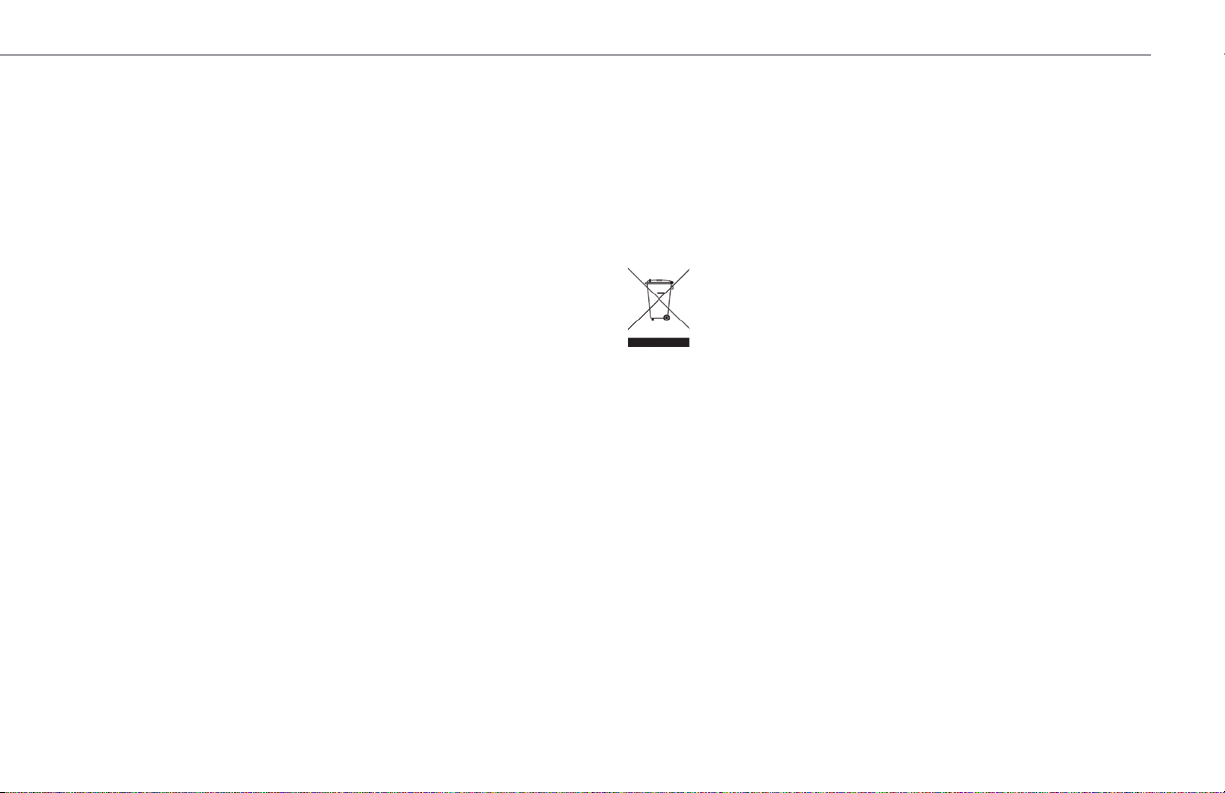
Safety Compliance
EC DECLARATION OF CONFORMITY – LOW VOLTAGE
The oscilloscope meets intent of EC Directive 2014/35/EU for Product
Safety. Compliance was demonstrated to the following specifications as
listed in the Official Journal of the European Communities:
EN 61010-1:2010 Safety requirements for electrical equipment for
measurement, control, and laboratory use – Part 1: General requirements
EN 61010-2:030:2010 Safety requirements for electrical equipment
for measurement, control, and laboratory use – Part 2-030: Particular
requirements for testing and measuring circuits
The design of the instrument has been verified to conform to the
following limits put forth by these standards:
Mains Supply Connector: Overvoltage Category II, instrument intended
•
to be supplied from the building wiring at utilization points (socket
outlets and similar).
Measuring Circuit Terminals: No rated measurement category.
•
Terminals not intended to be connected directly to the mains supply.
Unit: Pollution Degree 2, operating environment where normally only
•
dry, non-conductive pollution occurs. Temporary conductivity caused
by condensation should be expected.
U.S. NATIONALLY RECOGNIZED AGENCY CERTIFICATION
The oscilloscope has been certified by Underwriters Laboratories (UL) to
conform to the following safety standard and bears the UL Listing Mark:
UL 61010-1 Third Edition – Safety standard for electrical measuring and
test equipment.
REFERENCE
CANADIAN CERTIFICATION
The oscilloscope has been certified by Underwriters Laboratories (UL) to
conform to the following safety standard and bears the cUL Listing Mark:
CAN/CSA-C22.2 No. 61010-1-12. Safety requirements for electrical
equipment for measurement, control and laboratory use.
Environmental Compliance
END-OF-LIFE HANDLING
The instrument is marked with this symbol to indicate that it
complies with the applicable European Union requirements of
Directives 2012/19/EU and 2006/66/EC on Waste Electrical and
Electronic Equipment (WEEE) and Batteries.
The instrument is subject to disposal and recycling regulations that vary
by country and region. Many countries prohibit the disposal of waste
electronic equipment in standard waste receptacles. For more information
about proper disposal and recycling of your Teledyne LeCroy product,
please visit teledynelecroy.com/recycle.
RESTRICTION OF HAZARDOUS SUBSTANCES (RoHS)
Unless otherwise specified, all materials and processes are compliant
with RoHS Directive 2011/65/EU in its entirety, inclusive of any further
amendments or modifications of said Directive.
Intellectual Property
All patents pertaining to the WaveSurfer 3000z can be found on our
website at:
teledynelecroy.com/patents/
WaveSurfer 3000z Getting Started Guide
37

934416-00 Rev A,
January, 2022
© 2022 Teledyne LeCroy, Inc. All rights reserved.
