Page 1

QPHY-PCIE3
Operator’s Manual
Revision A – March, 2014
Relating to the following release versions:
Software Version Rev. 7.3.0.0
Script
PCI_Express_Test_Spec_Electrical_Layer_3_0_rev_0_9
Style Sheet Rev. 1.2
Page 2
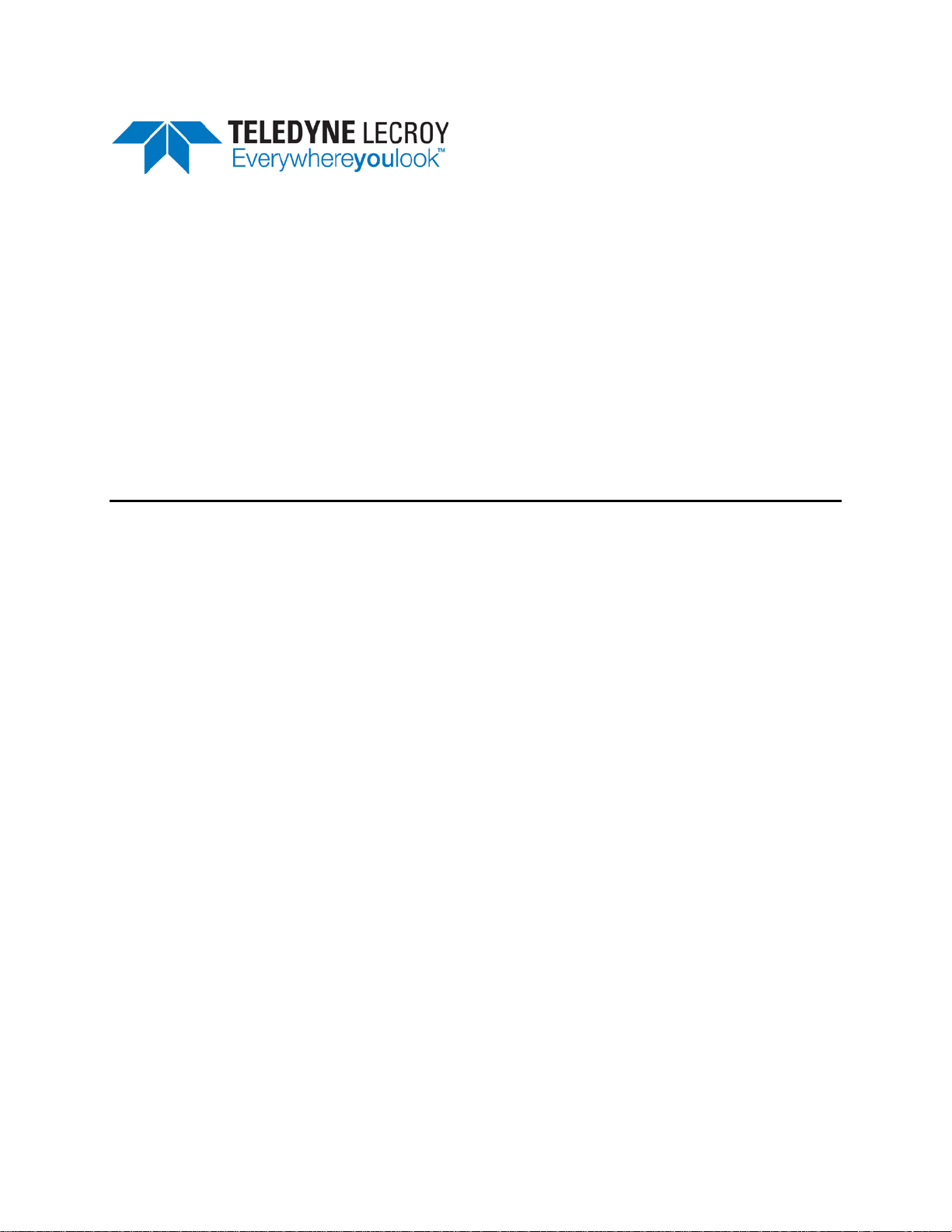
700 Chestnut Ridge Road
Chestnut Ridge, NY, 10977-6499
Tel: (845) 425-2000, Fax: (845) 578 5985
teledynelecroy.com
© 2014 Teledyne LeCroy, Inc. All rights reserved.
Teledyne LeCroy and other product or brand names are trademarks or requested trademarks of their
respective holders. Information in this publication supersedes all earlier versions. Specifications are
subject to change without notice.
922544 Rev A
March, 2014
Page 3
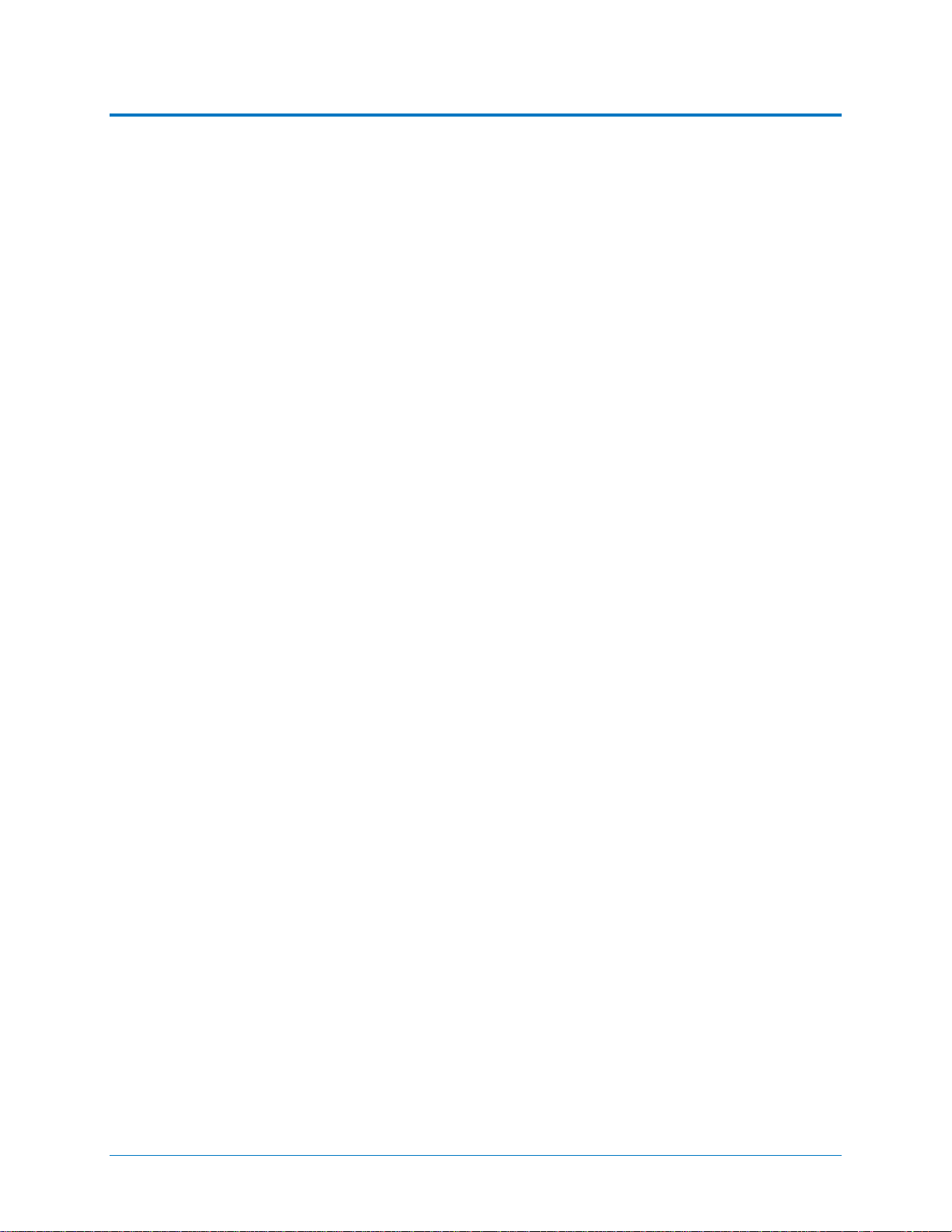
QPHY-PCIE3 Operator’s Manual
Table of Contents
Introduction ............................................................................................................................... 1
About QualiPHY ............................................................................................................................................ 1
About QPHY -PCIE3 ...................................................................................................................................... 1
Required Hardware ....................................................................................................................................... 1
Required Host Computer System ................................................................................................................. 2
Installation and Setup ............................................................................................................... 3
Install Base Application ................................................................................................................................. 3
Activate Components .................................................................................................................................... 3
Set Up Dual Monitor Display ......................................................................................................................... 4
Set Up Remote Control ................................................................................................................................. 4
Using QualiPHY ......................................................................................................................... 5
Accessing the Software ................................................................................................................................. 5
General Setup ............................................................................................................................................... 6
Connection tab ....................................................................................................................................... 6
Session Info tab ..................................................................................................................................... 6
Report tab .............................................................................................................................................. 6
Advanced tab ......................................................................................................................................... 6
About tab ................................................................................................................................................ 6
QualiPHY Test Process ................................................................................................................................. 7
Set Up Test Session .............................................................................................................................. 7
Run Tests ............................................................................................................................................... 7
Run Reports ........................................................................................................................................... 8
Customizing QualiPHY .................................................................................................................................. 9
Copy Configuration ................................................................................................................................ 9
Select Tests ........................................................................................................................................... 9
Edit Variables ....................................................................................................................................... 10
Edit Test Limits .................................................................................................................................... 11
X-Replay Mode ........................................................................................................................................... 12
QPHY-PCIE3 Testing ............................................................................................................... 13
Test Preparation .......................................................................................................................................... 13
Required Test Modes .......................................................................................................................... 13
Physical Setup ..................................................................................................................................... 13
QPHY-PCIE3 Test Configurations ............................................................................................................... 13
Empty Template ................................................................................................................................... 13
CEM Compliance Eye 8 GT/s (Add-in Card) ....................................................................................... 13
CEM Compliance Eye 8 GT/s (Sound Board) ..................................................................................... 13
Demo Transmitter Tests ...................................................................................................................... 14
Transmitter Tests ................................................................................................................................. 14
QPHY-PCIE3 Test Descriptions .................................................................................................................. 14
Test 1.7 – Common Transmitter Parameters ...................................................................................... 15
QPHY-PCIE3 Variables ............................................................................................................................... 15
Specific to “Transmitter Tests” Group .................................................................................................. 17
Specific to “Test 1.4 Compliance Eye 8 GT/s” Group .......................................................................... 17
QPHY-PCIE3 Limit Sets .............................................................................................................................. 18
Error Messages ....................................................................................................................... 18
Manual Deskewing Procedures.............................................................................................. 19
Cable Deskewing Using the Fast Edge Output........................................................................................... 19
Cable Deskewing Without Using the Fast Edge Output ............................................................................. 22
922544 Rev A i
Page 4
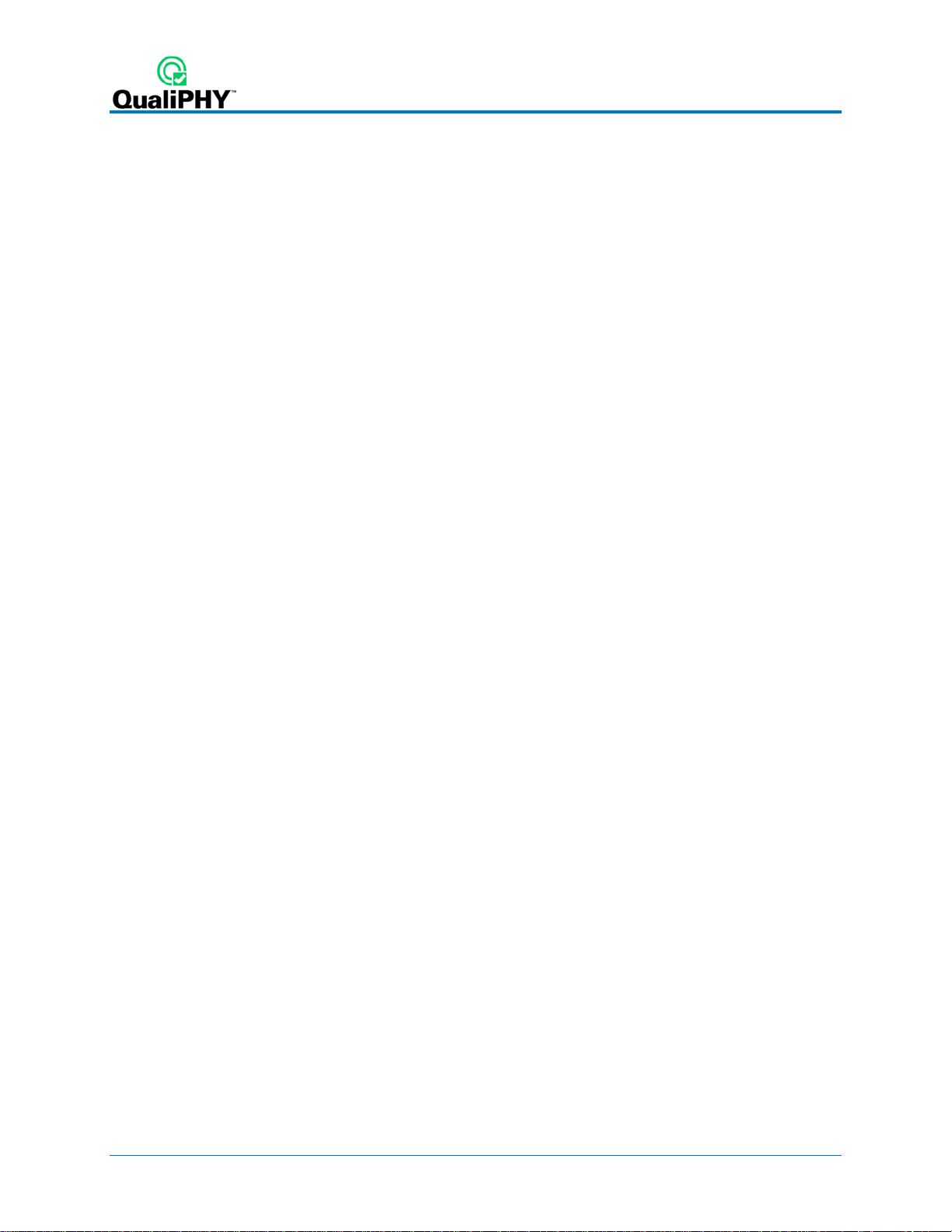
Table of Figures
Figure 1 - QualiPHY framework dialog and Standard selection menu. ................................................. 5
Figure 2 - The Test Report Summary and Details pages. ........................................................................ 8
Figure 3 – X-Replay Mode window. ......................................................................................................... 12
Figure 4 - The Skew parameter right side dialog, Skew clock 2 tab, showing default setup. ........... 23
About This Manual
This manual assumes that you are familiar with using an oscilloscope−in particular the Teledyne
LeCroy oscilloscope that will be used with QualiPHY−and that you have purchased the QPHYPCIE3 software option. Some of the images in this manual may show QualiPHY products other
than QPHY-PCIE3, or were captured using different model oscilloscopes, as they are meant to
illustrate general concepts only. Rest assured that while the user interface may look different
from yours, the functionality is identical.
ii 922544 Rev A
Page 5
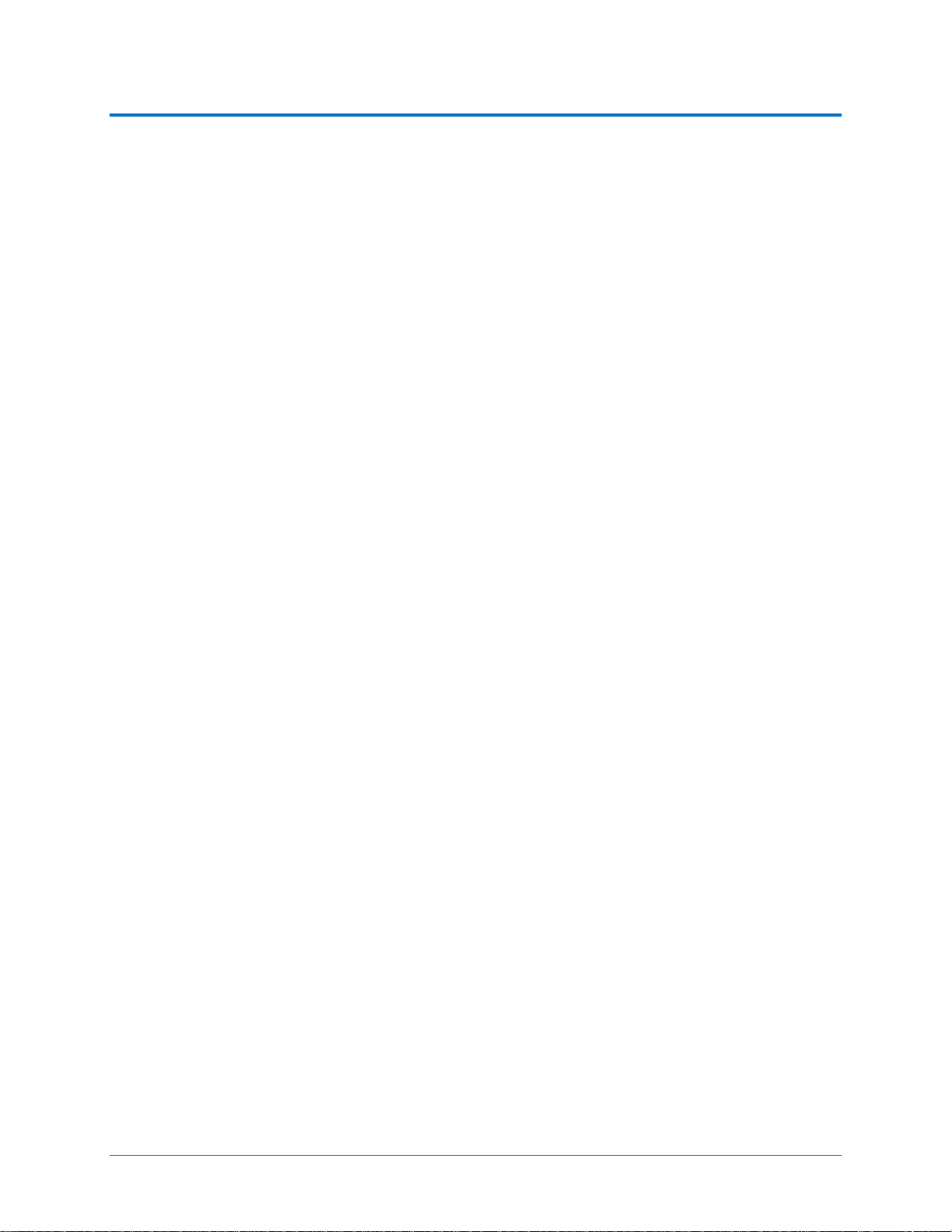
QPHY-PCIE3 Operator’s Manual
Introduction
About QualiPHY
QualiPHY is a highly automated compliance test software meant to help you develop and
validate the PHY (physical-electrical) layer of a device, in accordance with t he official
documents published by the applicable standards organizations and special interest groups
(SIGs). You can additionally set custom variables and limits to test compliance to internal
standards.
QualiPHY is composed of a “framework” application that enables the configuration and control
of separate tests for each standard through a common user interface. Features include:
• Multiple Data Source Capability: Connect to your X-Stream oscilloscope via LAN or
other interfaces.
• User-Defined Test Limits: Parameter interconnect losses can be factored into the
parametric results.
• Flexible Test Results Reporting that includes XML Test Record Generation.
Understand a device performance distribution, or obtain process related information from
the devices under test.
About QPHY-PCIE3
QPHY-PCIE3 is an automated test package performing all the normative, real-time oscilloscope
tests for sources in accordance with PCI Express Card Electromechanical Specification, Rev.
3.0.
The software can be run on any Teledyne LeCroy real-time oscilloscope with at least 13 GHz
bandwidth and a sample rate of at least 40 GS/s.
Required Hardware
• Real-time Teledyne LeCroy oscilloscope with the QualiPHY software and an activated
QPHY-PCIE3 component
• DC blocks
• 1 pair standard SMA-SMP cable and 3 pair short SMA-SMP cables
• 2 pair standard SMA-SMA cable and 2 pair high-quality SMA-SMA cables
• PCIE 3.0 test fixtures (e.g., CBB3)
• PCIe load board
• SMP extractor tool
• Torque wrench
• Power supply
For the most complete and up-to-date list, see the PCI SIG website:
www.pcisig.com/specifications/pciexpress/compliance
922544 Rev A 1
Page 6

Required Host Computer System
Usually, the oscilloscope is the host computer for the QualiPHY software, and all models that
meet the acquisition requirements will also meet the host system requirements. However, if you
wish to run the QualiPHY software from a remote computer, these minimum requirements apply:
• Operating System:
o Windows 2000 Professional with service pack 4
o Windows XP Professional with service pack 2
o Windows VISTA with service pack 1
o Windows 7 Professional
• 1 GHz or faster processor
• 1 GB (32-bit) or 2 GB (64-bit) of RA M
• Ethernet (LAN) network capability
• Hard Drive:
o At least 100 MB free to install the framework application
o Up to 1GB per standard installed to store the log database (each database grows
from a few MB to a maximum of 1 GB)
See Set Up Remote Control
for configuration instructions.
2 922544 Rev A
Page 7
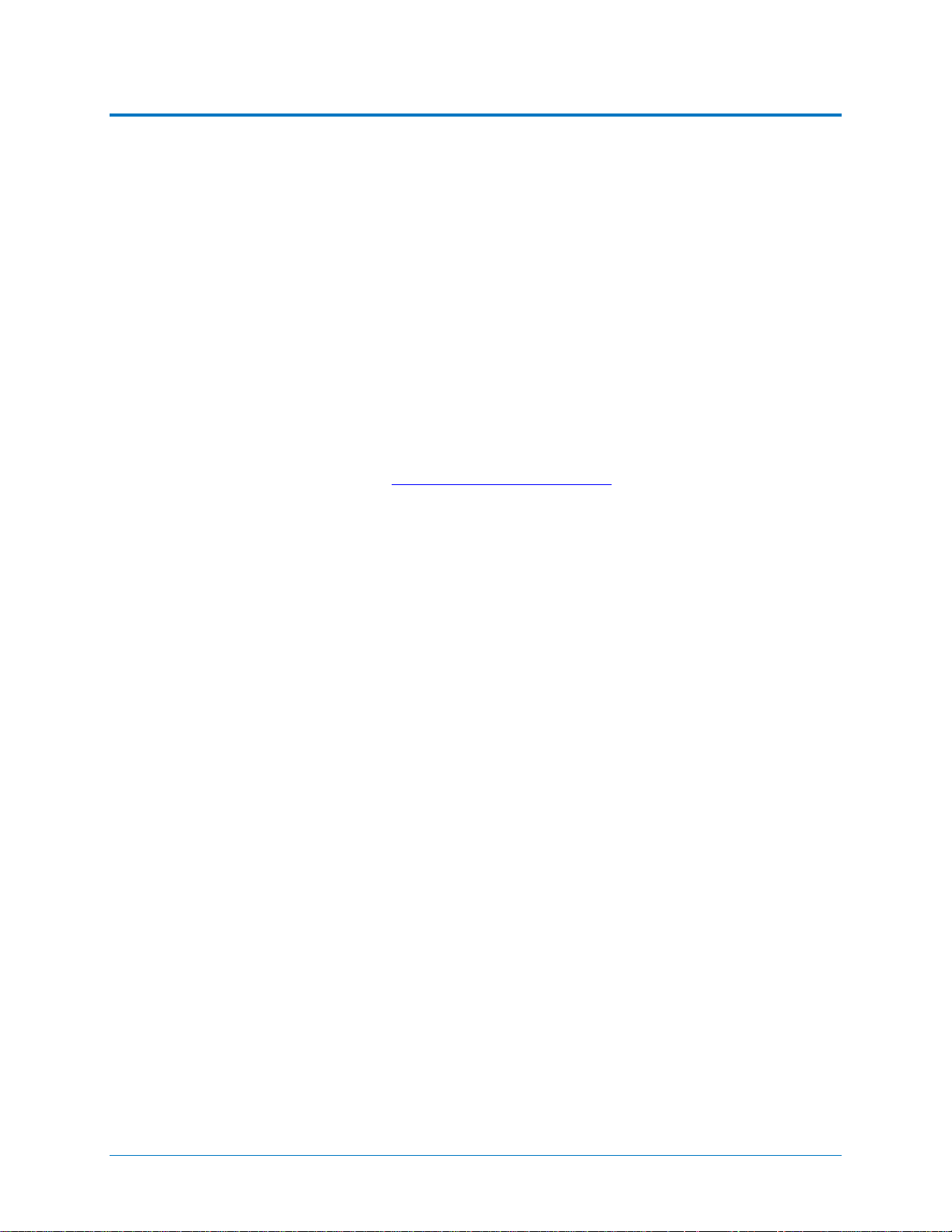
QPHY-PCIE3 Operator’s Manual
Installation and Setup
QualiPHY is a Windows-based application that can be configured with one or more serial data
compliance components. Each compliance component is purchased as a software option.
Install Base Application
Download the latest version of the QualiPHY software from:
teledynelecroy.com/support/softwaredownload under Oscilloscope Downloads > Software Utilities
If the oscilloscope is not connected to the Internet, copy the installer onto a USB memory stick
then transfer it to the oscilloscope desktop or a folder on a D:\ drive to execute it.
Run QualiPHYInstaller.exe and follow the installer prompts. Choose all the components you
plan to activate. If you omit any components now, you will need to update the installation to
activate them later.
By default, the oscilloscope appears as local host when QualiPHY is execut ed on the
oscilloscope. Follow the steps under Add Connection to QualiPHY
is 127.0.0.1.
to check that the IP address
Activate Components
The serial data compliance components are factory installed as part of the main application in
your oscilloscope and are individually activated through the use of an alphanumeric code
uniquely matched to the oscilloscope’s serial number. This option key code is what is delivered
when purchasing a software option.
To activate a component on the oscilloscope:
1. From the menu bar, choose Utilities > Utilit ie s Setup.
2. On the Options tab, click Add Key.
3. Use the Virtual Keyboard to Enter Option Key, then click OK.
If activation is successful, the key code now appears in the list of Installed Opt ion Keys.
4. Restart the oscilloscope application by choosing File > Exit, then double-clicking the
Star t DSO icon on the desktop.
922544 Rev A 3
Page 8
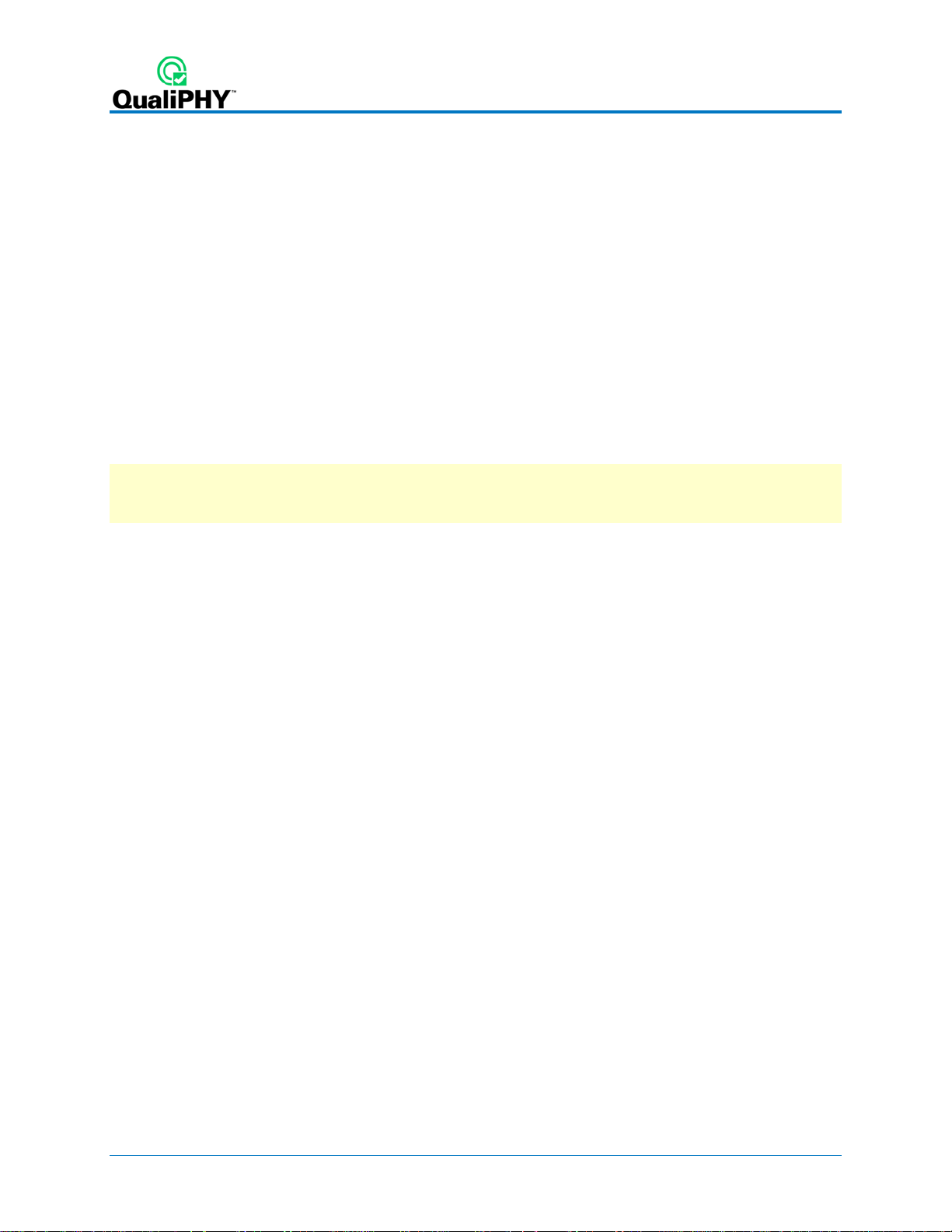
Set Up Dual Monitor Display
Teledyne LeCroy recommends running QualiPHY on an oscilloscope equipped with Dual
Monitor Display capability. This allows the waveform and measurements to be shown on the
oscilloscope LCD display while the QualiPHY application and test results are displayed on a
second monitor.
See the oscilloscope Operator’s Manual or Getting Started Manual for instructions on setting up
dual monitor display.
Set Up Remote Contr ol
QualiPHY software can be executed from a remote host computer, controlling the oscilloscope
through a LAN Connection. To set up remote control:
• The oscilloscope must be connected to a LAN and assigned an IP address (fixed or
dynamic).
• The host computer must be on the same LAN as the oscilloscope.
Note: LXI, GPIB, LSIB, and USBTMC remote control is available for some model instruments.
Follow the same procedure, selecting the appropriate connection type on the oscilloscope and
in QualiPHY.
Configure Oscilloscope for Remot e Cont rol
1. From the menu bar, choose Utilities Utilities Setup...
2. Open the Remote tab and set Remote Control to TCP/IP.
3. Verify that the oscilloscope shows an IP address.
Add Connection to QualiPHY
1. On the host PC, download and run QualiPHYInstaller.exe.
2. Start QualiPHY and click the General Setup button.
3. On the Connection tab, click Scope Selector.
4. Click Add and choose the connection type. Enter the oscilloscope IP address from Step
3 above. Click OK.
5. When the oscilloscope is properly detected, it appears on the Scope Selector dialog.
Select the connection, and click OK.
QualiPHY is now ready to control the oscilloscope.
Select Connection
Multiple oscilloscopes may be accessible to a single remote host. In that case, go to General
Setup and use the Scope Selector at the start of the session to choose the correct connection.
QualiPHY tests the oscilloscope connection when starting a test. The system warns you if there
is a connection problem.
4 922544 Rev A
Page 9
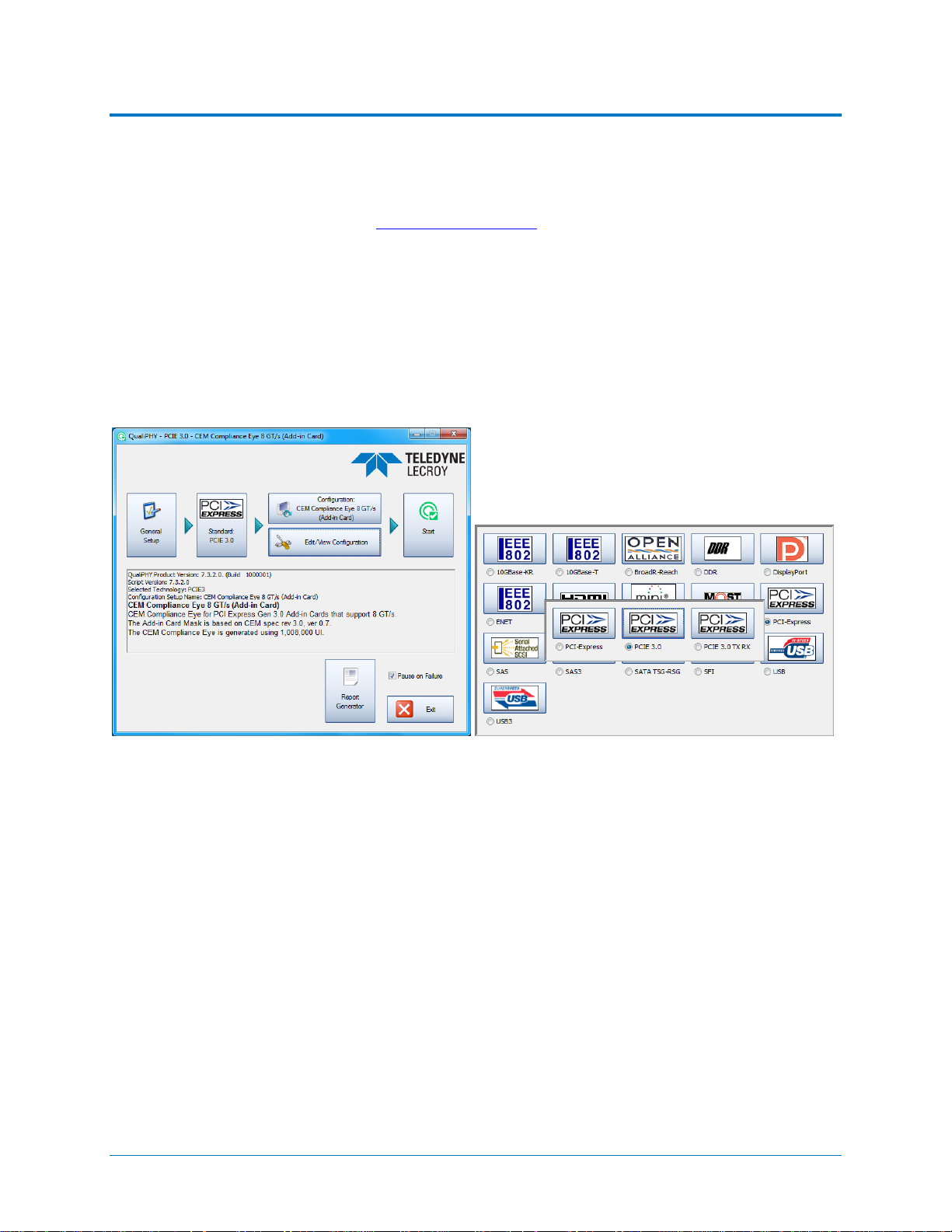
QPHY-PCIE3 Operator’s Manual
Using QualiPHY
This section provides an overview of the QualiPHY user interface and general procedures,
using examples from the QPHY-BroadR-Reach option. For detailed information about the
QPHY-PCIE3 software option, see QPHY-PCIE3 Testing
Accessing the Softw ar e
Once QualiPHY is installed and activated, it can be accessed from the oscilloscope menu bar by
choosing Analysis > QualiPHY, or by double-clicking the QualiPHY desktop icon on a remote
computer.
The QualiPHY framework dialog illustrates the overall software flow, fro m general set up through
running individual compliance tests. Work from left to right, making all desired settings on each
sub-dialog.
.
Figure 1 - QualiPHY framework dialog and Standard selection menu.
The sub-dialogs are organized into tabs each containing configuration controls related to that
part of the process. These are described in more detail in the following sections.
If Pause on Failure is checked, QauliPHY prompts to retry a measure whenever a test fails.
Report Generator launches the manual report generator dialog.
The Exit button at the bottom of the framework dialog closes the QualiPHY application.
922544 Rev A 5
Page 10

General Setup
The first sub-dialog contains general system settings. These remain in effect for each session,
regardless of Standard, until changed.
Connection tab
Shows IP Address of the oscilloscope (local host 127.0 .0.1 if QualiPHY is run from the
oscilloscope). The Scope Selector allows you to choose the oscilloscope used for testing when
several are connected to the QualiPHY installation. See Set Up Remote Control
Session Info tab
Optional information about the test session that may be added to reports, such as: Operator
Name, Device Under Test (DUT), Temperature (in °C) of the test location, and any additional
Comments. There is also an option to Append Results or Replace Results when continuing a
previous session.
To optimize report generation, enter at least a DUT name at the beginning of each session.
Report tab
Settings related to report generation. Choose:
for details.
• Reporting behavior of:
o “Ask to generate a report after tests,” where you’ll be prompted to create a new
file for each set of test results.
o “Never generate a report after tests,” where you’ll need to manually execute the
Report Generator to create a report.
o “Always generate a report after tests,” to autogenerate a report of the latest test
results.
• Default report output format of XML, HTML, or PDF.
• A generic Output file name, including the full path to the report output folder.
Optionally, check Allow style sheet selection in Report Generator to enable the use of a
custom .xslt when generating reports (XML and HTML output only). The path to the .xslt is
entered on the Report Generator dialog.
Report Generator launches the Report Generator dialog, which contains the same settings as
the Report tab, only applied to individual reports.
Advanced tab
This tab launches the X-Replay Mode dialog. See X-Replay Mode.
About tab
Information about your QualiPHY installation.
6 922544 Rev A
Page 11
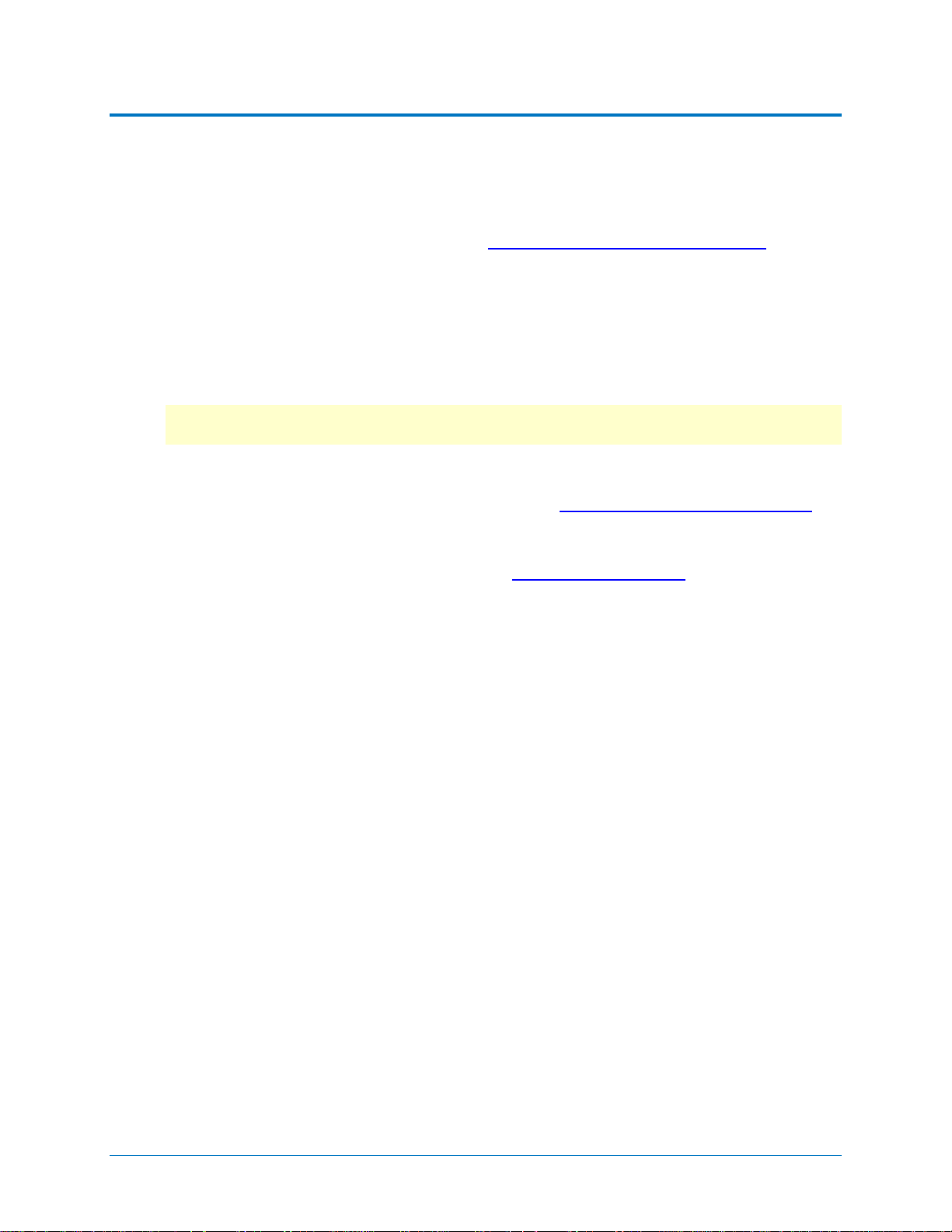
QPHY-PCIE3 Operator’s Manual
QualiPHY Test Process
Once general system settings are in place, these are the steps for running test sessions.
Set Up Test Session
1. Connect the oscilloscope to the DUT. See QPHY-PCIE3 Testing Physical Setup.
2. Access the QualiPHY software to display the framework dialog.
3. If running QualiPHY remotely, click General Setup and open the Scope Selector to
select the correct oscilloscope connection.
4. If you have more than one component activated, click Standard and select the desired
standard to test against. Otherwise, your one activated component will appear as the
default selection.
Note: Although all the QualiPHY components appear on this dialog, only those selected
when installing QualiPHY are enabled for selection.
5. Click the Configuration button and select the test configuration to run. These preloaded configurations are set up to run all the tests required for compliance and provide
a quick, easy way to begin compliance testing. See QPHY-PCIE3 Test Configurations
a description of your configurations.
for
You can also create custom configurations for internal compliance tests by copying and
modifying the pre-loaded configurations. See Customizing QualiPHY
6. Close the Edit/View Configuration dialog to return to the framework dialog.
for details.
Run Tests
1. On the framework dialog, click Start to begin testing.
When tests are in progress, this button changes to Stop. Click it at any time to stop the
test in process. You’ll be able to resume from the point of termination or from the
beginning of the test.
2. Follow the pop-up window prompts. QualiPHY guides you step-by-step through each of
the tests described in the standard specification, including diagrams of t he connection to
the DUT for each required test mode.
3. When all tests are successfully completed, both progress bars on the framework dialog
are completely green and the message “All tests completed successfully” appears. If
problems are encountered, you’ll be offered options to:
• Retry the test from the latest established point defined in the script
• Ignore and Continue with the next test
• Abort Session
922544 Rev A 7
Page 12

Run Reports
The QualiPHY software automates report generation. On the framework dialog, go to General
Setup > Report to pre-configure reporting behavior. You can also manually launch the Report
Generator from the framework dialog.
The Report Generator offers the same selections as the Report tab, only applied to each report
individually, rather than as a system setting. There are also options to link a custom style sheet
(.xslt) to the report, or to Exclude Informative Results.
The Test Report includes a summary table with links to the detailed test result pages.
Figure 2 - The Test Report Summary and Details pages.
Reports are output to the base installation folder *\LeCroy\XReplay\Reports.
You can add your own logo to the report by replacing the file
*\LeCroy\XReplay\StyleSheets\CustomerLogo.jpg.
The re commended maximum size is 250x100 pixels at 72 ppi, 16.7 million colors, 24 bits. Use
the same file name and format.
8 922544 Rev A
Page 13
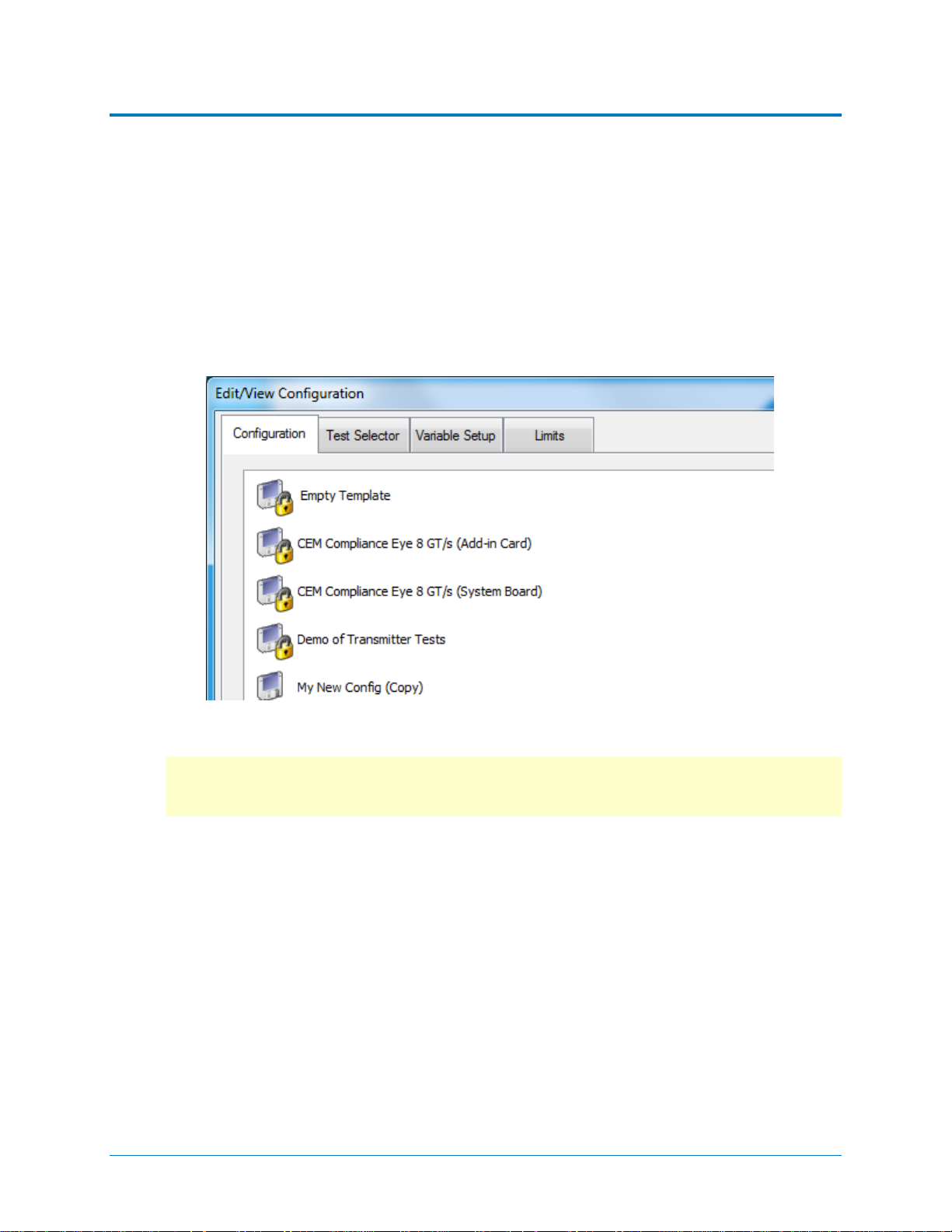
QPHY-PCIE3 Operator’s Manual
Customizing QualiPHY
The pre-loaded configurations cannot be modified. However, you can create your own test
configurations by copying one of the pre-loaded configurations and modifying it.
Copy Configuration
1. Access the QualiPHY framework dialog and select a Standard.
2. Click Edit/View Configuration and select the configuration upon which to base the new
configuration. This can be a pre-loaded configuration or another copy.
3. Click Copy and enter a name and description. Once a custom configuration is defined, it
appears on the Configuration tab followed by “(Copy).”
4. Select the new, custom configuration and follow the procedures below to continue
making changes.
Note: If any part of a configuration is changed, the Save As button becomes active on
the bottom of the dialog. If a custom configuration is changed, the Save button will also
become active to apply the changes to the existing configuration.
Select Tests
On the Test Selector tab, select/deselect the tests that make up the configuration. Each test is
defined by the PCI CEM standard. A description of each test is displayed when it is selected.
To loop any of the tests in this configuration, select the test from the list, then choose to loop
indefinitely until stopped or enter the number of repetitions.
922544 Rev A 9
Page 14

Edit Variables
The Variable Setup tab contains a list of test variables. See QPHY-PCIE3 Variables for a
description of each.
To modify a variable:
1. Select the variable on the Variable Setup tab, then click Edit Variable. (You can also
choose to Reset to Default at any time.)
2. The conditions of this variable appear on a pop-up. Choose the new condition t o apply.
10 922544 Rev A
Page 15

QPHY-PCIE3 Operator’s Manual
Edit Test Limits
The Limits tab shows the Limit Set currently associated with the configuration. Any limit set can
be associated with a custom configuration by selecting it in this field.
The Limits Manager shows the settings for every test limit in a limit set. Those in the default
Compliance Limits set are the limits defined by the standard.
To cre ate a custom l i mit set:
1. On the Limits tab, click Limits Manager.
2. With the default set selected, click Copy Set and enter a name.
Note: You can also choose to copy and/or modify another custom set that has been
associated with this configuration.
3. Double click the limit to be modified, and in the pop-up enter the new values.
You can also Import Limits from a .csv file. Navigate to the file location after clicking the
button.
Tip: Likewise, Export Limits creates a .csv f ile from the current limit set. You may wish to
do this and copy it to format the input .csv file.
922544 Rev A 11
Page 16

X-Replay Mode
The X-Replay mode window is an advanced (“developer”) view of QualiPHY. The tree in the
upper-left frame enables you to navigate to processes in the PCIE3 test script, in case you need
to review the code, which appears in the upper-right frame.
Two other partic u la r ly usef u l features are:
• A list of recent test sessions in the lower-left frame. While you can only generate a
report of the current test session in the QualiPHY wizard, in X-Replay Mode you can
generate a report for any of these recent sessions. Right-click on the session and
choose Create Report from context menu.
• The QualiPHY log in the bottom-right frame. The frame can be split by dragging up the
lower edge. The bottom half of this split frame now shows the raw Python output, which
can be useful if ever the script needs debugging.
Figure 3 – X-Replay Mode window.
12 922544 Rev A
Page 17

QPHY-PCIE3 Operator’s Manual
QPHY-PCIE3 Testing
Test Preparation
Before beginning any test or data acquisition, the oscilloscope should be warmed for at least 20
minutes.
Calibration is automatic under software control and no manual calibration is required. This
procedure will be run again if the temperature of the oscilloscope changes by mor e than a few
degrees.
Required Test Modes
The QPHY-PCIE3 script requires that you place the DUT in the required test modes. The script
will prompt you to do so before each test, but it is recommended that you ensure the DUT is
capable of being placed in the required test modes before beginning testing.
Physical Setup
See the description of each test configuration for specific set up information.
QPHY-PCIE3 Test Configurations
Test configurations include variable settings, limit sets, and test selections.
For detailed descriptions of calibration and testing, please refer to the Teledyne LeCroy
PCIE Gen3 test procedure on PCISIG.com and the official test specification, PCI Express
Card Electromechanical Specification, Rev. 3.0.
Empty Template
This configuration includes all tests and default variable settings specified in the PCIe3
standard. It is meant to serve as a basis for creating custom configurations. Copy and save it
with a unique name, then follow the steps in Customizing QualiPHY
configuration.
CEM Compliance Eye 8 GT/s (Add-in Card)
This configuration generates the CEM Compliance Eye (without SSC) for a PCI Express Gen3
Add-In Car d operating at 8 GT/s. The limit set in use is Compliance Limits. All of the variables
are set to their default settings, except that De-embed Fixture Breakout Channel is set to No
and Product Type is set to Add-In Card. Test 1.4 – Compliance Eye 8 GT/s is performed.
CEM Compliance Eye 8 GT/s (Sound Board)
This configuration generates the CEM Compliance Eye (without SSC) for a PCI Express Gen3
System Board operating at 8 GT/s. A 100 MHz system reference clock must be provi ded. The
limit set in use is Compliance Limits. All of the variables are set to their default settings except
that De-embed Fixture Breakout Channel is set to No and Product Type is set to System Board.
Test 1.4 – Compliance Eye 8 GT/s is performed.
to modify the new
922544 Rev A 13
Page 18

Demo Transmi tte r Test s
This configuration runs all the Transmitter tests (Tests 1.1 – 1.7 below, plus Test 1.4 the
Compliance Eye 8 GT/s test) using waveforms saved on the oscilloscope in D:\PCIe3\Demo
and the default limit set, Compliance Limits. This configuration is meant to easily demonstrate
the QPHY-PCIE3 capabilities when live signals cannot be tested. You will see dialogs and
connection diagrams similar to what you would see during an actual test.
Transmitter Tests
This configuration performs many of the measurements covered by the PCI Express Gen 3
base spec rev 3.0, ver 0.9. The limit set in use is Compliance Limits. All of the variables are set
to their default settings except that De-embed Fixture Breakout Channel is set to No. The tests
that are performed are:
• Test 1.1 – Tx Equalization Presets
• Test 1.2 – Vtx-fs-no-eq
• Test 1.3 – Vtx-eieos-rs/fs Limits
• Test 1.5 – 8 GT/s Tx Jitter Parameters
• Test 1.7 – Common Transmitter Parameters
o Test 1.7.1 – UI
o Test 1.7.2 – Vtx-cm-ac-pp and Vtx-dc-cm
o Test 1.7.3 – Ltx-skew
QPHY-PCIE3 Test Descriptions
TEST 1.1 – TX EQUALIZATION PRESETS
This test measures the transmitter's ability to output the proper amount of pre-shoot and deemphasis for a given preset as specified in the PCI Express Gen3 base spec section 4.3.3.5.2
rev 3.0, ver 0.9. Table 4-16 defines the pre-shoot and de-emphasis coefficients as well as the
tolerance for each preset. The measurement is made on the 1st block of the PCI Express Gen3
compliance pattern on UI 57-62 corresponding to the high and low parts of the pattern.
T
EST 1.2 – VTX-FS-NO-EQ
Transmitter Voltage Full Swing No Equalization. This test measures the transmitter's peak-topeak voltage with 0 dB of pre-shoot and de-emphasis. The measurement is made on the 1st
block of the PCI Express Gen3 compliance pattern on UI 57-62 corresponding to the high and
low parts of the pattern. See section 4.3.3.5.3 in base spec (ver 0.9, rev 3.0).
T
EST 1.3 – VTX-EIEOS-RS/FS LIMITS
Transmitter EIEOS Reduced Swing / Full Swing. This test measures the peak-to-peak EIEOS
reduced swing and full swing voltages. Accurately measuring the EIEOS voltage requires deembedding the breakout channel. The breakout channel's 4-port s-parameter file should be
provided for this test. See section 4.3.3.5.5 in base spec (ver 0.9, rev 3.0).
14 922544 Rev A
Page 19

QPHY-PCIE3 Operator’s Manual
TEST 1.4 – COMPLIANCE EYE 8 GT/S
CEM Compliance Eye 8 GT/s. This test forms an eye diagram using 1,008,000 UI from the PCI
Express Gen 3 compliance pattern (base spec, ver 0.9 rev 3.0). Masks for System Board TX
and Add-In Card TX, as defined in the 0.7 revision of t he PCI Express Gen3 CEM spec, are
available. QualiPHY uses Eye Doctor II to apply the behavioral Rx equalizer, and then uses
SDA II to create the eye diagrams.
T
EST 1.5 – 8 GT/S TX JITTER PARAMETERS
PCIe3 8 GT/s Tx Jitter Parameters. This test measures all transmitter jitter parameters
introduced in the PCI Express Gen 3 base spec for 8 GT/s. They include Ttx-ddj (4.3.3.10.5),
Ttx-utj (4.3.3.10.6) , Ttx-u djdd (4.3.3.10.6), Ttx-upw-tj (4.3.3.10.7), and Ttx-upw-djdd (4.3.3.10.7).
Test 1.7 – Common Transmitter P ar ame te rs
TEST 1.7.1 – UI
Unit Interval. This test measures the unit interval from the bitrate. SSC should be disabled for
this test.
T
EST 1.7.2 – VTX-CM-AC-PP AND VTX-DC-CM
Transmitter common mode AC peak-to-peak voltage and DC common mode voltage. This test
measures the common mode AC peak-to-peak voltage where common mode is half the sum of
a differential voltage signal. DC common mode measures the DC sit of a differential signal.
Measurement must be made over at least 1e6 UI. See section 4.3.3.2 in PCI Express Gen3
base spec ver 0.9 rev 3.0.
T
EST 1.7.3 – LTX-SKEW
Lane-to-Lane Skew. This test measures the skew between lanes belonging to a single link.
QPHY-PCIE3 Variables
BREAKOUT CHANNEL S-PARAMETER FILE
This variable allows the user to specify the four port s-parameter file name (.s4p) to be used for
de-embedding the breakout channel when necessary. The file should be located on the
oscilloscope in D:\Applications\EyeDr\PCIe3 (Note: This is the default path).
D
E-EMBED FIXTURE BREAKOUT CHANNEL
This variable allows the user to select whether or not you would like to de-embed the fixture's
breakout channel. This is required for some tests. If you have the s-parameter files for the
breakout channel, select "Yes". Otherwise, the fixture will be set to ideal.
D
EMO MODE
This variable allows the user to run the tests in demo mode. When this value is to Yes, the tests
can be run in demonstration mode using saved waveforms. The waveforms must be located in
the Saved Waveform Path. During demo mode, the user is still prompted with connection
diagrams based on their other variable selections. This allows the user to experience running
the test as it would be run on live signals. The default value for this variable is No.
922544 Rev A 15
Page 20

DISPLAY CONNECTION DIAGRAMS
This variable enables/disables the display of DUT connection diagrams during the test process.
The default value is Yes.
NPUT TYPE
I
This variable allows the user to specify whether to use the A (top row) or B (bottom row) inputs
for the channel. Depending on the scope model, either Input A or B may support the full
bandwidth of the scope. It is recommended that you use the channel that supports the full
bandwidth of the scope.
P
RODUCT TYPE
This variable allows the user to specify what type of product they are using. The Compliance
Eye test is done on add in card or system boards. The other Tx tests are defined in the PCI
Express Gen3 Base Spec for a transmitter through a breakout channel.
S
AVED WAVEFORM PATH
This variable allows the user to specify the path to use to recall waveforms when Test Mode is
set to Use Saved Data.
AVE INDIVIDUAL RUNS
S
This variable allows the user to specify whether they would like to save the individual runs.
When this value is set to Yes, waveforms will be saved in a separate folder each time the test is
run. For example: D:\Waveforms\PCIe3\[Device Under Test]\Run1. When this value is set to No,
waveforms will be overwritten on every run and saved in D:\Waveforms\PCie3\[Device Under
Test].
S-P
ARAMETER FILES PATH
This variable allows the user to enter the path on the oscilloscope that contains the S-Parameter
files used for emulation and/or de-embedding.
AUSE TO REVIEW RESULTS
P
When set to Yes, the script stops after each test allowing you to view the results. Any new
acquisition done may cause the script to produce unexpected results. The default value for this
variable is No.
T
EST MODE
This variable allows the user to specify whether to Acquire New Data or Use Saved Data for
testing. The default value for this variable is Acquire New Data.
X NEGATIVE SOURCE
T
This variable allows the user to specify the channel being used to measure Lane A Tx-. QPHYPCIe3 Software Option 918801 Rev A 19
X2 NEGATIVE SOURCE
T
This variable allows the user to specify the channel being used to measure Lane B Tx-.
16 922544 Rev A
Page 21

QPHY-PCIE3 Operator’s Manual
TX POSITIVE SOURCE
This variable allows the user to specify the channel being used to measure Lane A Tx+.
X2 POSITIVE SOURCE
T
This variable allows the user to specify the channel being used to measure Lane B Tx+.
DIV
V
Sets the V/div on the oscilloscope channels in use. The Max Tx voltage is 1300 mVpp. At FS,
each side of the differential voltage should be at most 650 mVpp or ± 325 mV . An 85 mV Vertical
scale (*8 divisions) defines the A-to-D vol tag e range to be between -340 mV and 340 mV.
Specific to “Transmitter Tests” Group
DESKEW MEASURE MODE
This variable allows the user to whether to enter the deskew values to use or to use the wizard
method for calculating the skew. Use "Wizard Measured" to launch the automated deskew
measurement. Use "User Defined" and set the Deskew value in picoseconds variable if you
know the deskew required for your setup.
S
KEW (TXN, TXP) (IN PICOSECONDS)
This variable allows the user to specify the cable skew between cables attached to Tx- and Tx+.
The value (in picoseconds) is applied to the channel attached to Tx-. Skew calculation: Txp Txn (edge crossing time).
S
KEW (TX2P, TXP) (IN PICOSECONDS)
This variable allows the user to specify the cable skew between cables attached to Tx2+ and
Tx+. The value (in picoseconds) is applied to the channel attached to Tx2+. Skew calculation:
Txp - Tx2p (edge crossing time).
S
KEW (TX2N, TXP) (IN PICOSECONDS)
This variable allows the user to specify the cable skew between cables attached to Tx2- and
Tx+. The value (in picoseconds) is applied to the channel attached to Tx2-. Skew calculation:
Txp - Tx2n (edge crossing time)
Specific to “Test 1.4 Compliance Eye 8 GT/s” Group
CLOCK SLOPE
This variable specifies the edge the data transitions on relative to the 100 MHz system
reference clock. This variable pertains only to the system board CEM Compliance Eye. This
variable is set to Pos by default.
CTLE
DC GAIN (DB)
This variable allows the user to specify the DC Gain (dB) for the Continuous T ime Linear
Equalizer (CTLE).
922544 Rev A 17
Page 22

USE CTLE
This variable allows the user to specify whether or not to apply Continuous Time Linear
Equalization (CTLE). This variable is set to Yes by default.
SE DFE
U
This variable allows the user to specify whether or not to apply Decision Feedback Equalization
(DFE). This variable is set to Yes by default.
QPHY-PCIE3 Limit Sets
The default installation of QPHY-PCIE 3 contains only one limit set, called Compliance Limits.
In this script, limits are only used to convey Unit labels. The actual limits for each value tested
are encoded in or computed by the script and cannot be changed. The default limits used by
QPHY-PCIE3 are specified in PCI Express Card Electromechanical Specification, Rev. 3.0.
Error Messages
These messages may appear when using QualiPHY.
“Warning, no valid technology package has been found…” This message appears if none
of the QualiPHY components have been activated on the oscilloscope before launching the
QualiPHY application. See Activate Components.
“No devices connected to the application or device not alive…” This message appears if
you are running QualiPHY from a remote PC, but a) you have not connected any oscilloscopes
to the installation, or b) the oscilloscopes are offline. See Set Up Remote Control
oscilloscope.
“This test requires Firmware version x.x.x.x or higher.” The test oscilloscope firmware
needs to be updated. Go to teledynelecroy.com/support/softwaredownload under Oscilloscope
Downloads > Firmware Update to download the latest firmware.
“An <oscilloscope model> or better is required for <test>.” The test cannot be run with this
oscilloscope. If using remote control, you may be able to choose another oscilloscope
connection.
“This test requires the <name> option.” Besides the QualiPHY component, you must
purchase and activate the named software option on the oscilloscope.
to connect an
18 922544 Rev A
Page 23

QPHY-PCIE3 Operator’s Manual
Manual Deske wing Procedures
This section is only applicable to the oscilloscope and the cables connecting to the oscilloscope
channels. Note that the cables connecting the PeRT3 to the fixture or to the DUT must be
phase matched within a tight tolerance because the PeRT, like any generator, does not have the
capability to compensate for mismatched cables connected to its outputs.
Cable Deskewing Using the Fast Edge Output
The following procedure demonstrates how to manually deskew two oscilloscope channels and
cables using the fast edge output, with no need for any T connector or adapters.
This can be done once the temperature of the oscilloscope is stable. The oscilloscope must be
warmed up for at least a half-hour before proceeding. This procedure should be run again if the
temperature of the oscilloscope changes by more than a few degrees.
For the purpose of this procedure, the two channels being deskewed are ref erred to as Channel
X and Channel Y. The reference channel is Channel X and the channel being deskewed is
Channel Y.
1. Begin by recalling the Default Oscilloscope Setup.
2. Configure the oscilloscope as follows:
• Timebase
i. Fixed Sample Rate
ii. Set the Sample Rate to 40 GS/s
iii. Set the Time/Division to 1 ns/div
• Channels
i. Turn on Channel X and Channel Y.
ii. Set V/ div for Channel X and Channel Y to 100mV/div.
iii. Set the Averaging of Channel X and Channel Y to 500 sweeps.
iv. Set the Interpolation of Channel X and Channel Y to Sinx/x.
922544 Rev A 19
Page 24
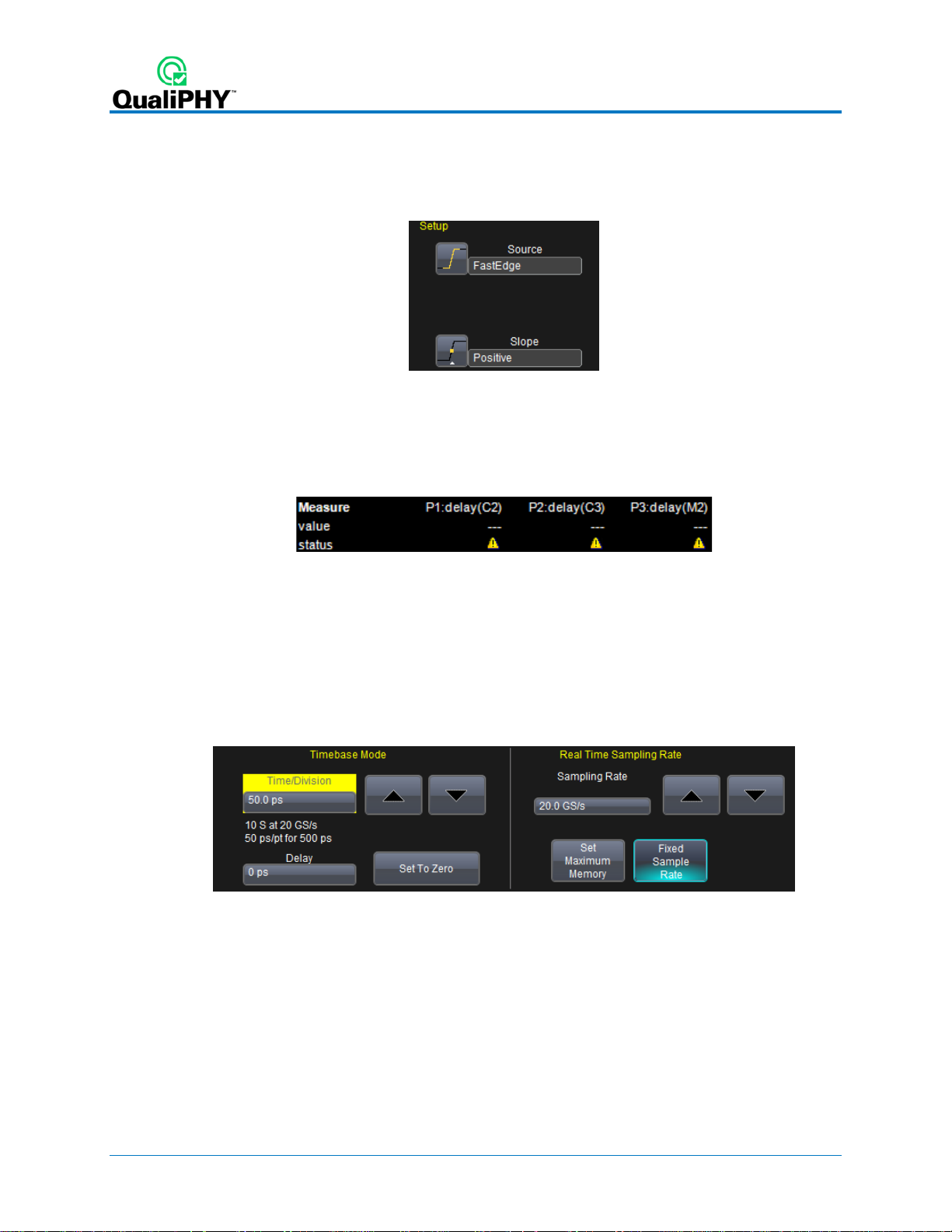
• Trigger
i. Configure to Source to be FastEdge.
ii. Set the Slope to Positive.
• Parameter Measurements:
i. Set the source for P1 to CX and the measure to Delay.
ii. Set the source for P2 to CY and the measure to Delay.
iii. Set the source for P3 to M1 and the measure to Delay.
3. Set the display to Single Grid.
• Click Display Single Gr id .
4. Using the appropriate adapter, connect Channel X to the Fast Edge Output of the
oscilloscope.
5. Adjust the Trigger Delay so that the Channel X signal crosses at the center of the
screen.
6. Change the Timebase to 50 ps/div.
7. Fine tune the Trigger Delay so that the Channel X signal crosses at the exact center of
the screen.
8. Press the Clear Sweeps button on the front panel to reset the averaging.
9. Allow multiple acquisitions to occur until the waveform is stable on the screen.
20 922544 Rev A
Page 25

QPHY-PCIE3 Operator’s Manual
10. Save Channel X to M1.
• Click File Save Waveform.
• Set Save To Memory.
• Set the Source to CX.
• Set the Destination to M1.
• Click Save Now.
11. Disconnect Channel X from the Fast Edge Output and connect Channel Y to the Fast
Edge Output.
12. Press the Clear Sweeps button on the front panel to reset the averaging.
13. Allow multiple acquisitions to occur until the wavefor m is stable on the screen.
14. From the Channel Y menu, adjust the Deskew of Channel Y until Channel Y is directly
over the M1 trace.
15. Ensure that P3 and P2 are reasonably close to the same value. (Typically < 5ps
difference)
922544 Rev A 21
Page 26

Cable Deskewing Without Using the Fast Edge Output
The following procedure demonstrates how to manually deskew two oscilloscope channels and
cables using the differential data signal, with no need for any T connector or adapters.
This can be done once the temperature of the oscilloscope is stable. The oscilloscope must be
warmed up for at least a half-hour before proceeding. This procedure should be run again if the
temperature of the oscilloscope changes by more than a few degrees.
1. Connect a differential data signal to C1 and C2 using two approximately matching
cables. Set up the oscilloscope to use the maximum sample rate. Set the timebase for a
few repetitions of the pattern (at least a few dozen edges).
2. On the C3 menu, check Invert. Now C1 and C2 should look the same.
3. Using the Measure Setup, set P 1 to measure the Skew of C1, C2. Turn on Statistics
(Measure menu). Write down the mean skew value after it stabilizes. This mean skew
value is the addition of Data skew + cable sk ew + channel skew.
4. Swap the cable connections on the Data source side (on the test fixture), and then press
the Clear Sweeps button on the oscilloscope (to clear t he accumulated statistics; since
we changed the input).
5. Write down the mean skew value aft er it stabilizes. This mean skew value is the addition
of (-Data skew) + cable skew + channel skew.
6. Add the two mean skew values and divide the sum in half:
UU [Data skew + cable skew + channel skew] + [ (-Data skew) + cable skew + channel skew]UU
2
The above formula simplifies to:
[cable skew + channel skew]
7. Set the resulting value as the Deskew value in C1 menu.
8. Restore the cable connections to their Step 1 settings (previous). Press the Clear
Sweeps button on the oscilloscope. The mean skew value should be approximately zero
- that is the data skew. Typicall y, results are <1ps given a test fixture meant to minimize
skew on the differential pair.
9. On the C2 menu, clear the Invert checkbox and turn off the parameters.
22 922544 Rev A
Page 27

QPHY-PCIE3 Operator’s Manual
In the previous procedure, we used the default setup of the Skew parameter (which is detecting
positive edges on both signals at 50%). We also inverted C2 in order to make C1 and C2 both
have positive edges at the same time.
Alternately, we clearly could have not inverted C2 and instead selected the Skew clock 2 tab in
the P1 parameter menu and set the oscilloscope to look for negative edges on the second input
(C2). However, we believe that the previous procedure looks much more aesthetically pleasing
from the display as it shows C2 and C3 with the same polarity.
Figure 4 - The Skew parameter right side dialog, Skew clock 2 tab, showing default setup.
922544 Rev A 23
Page 28
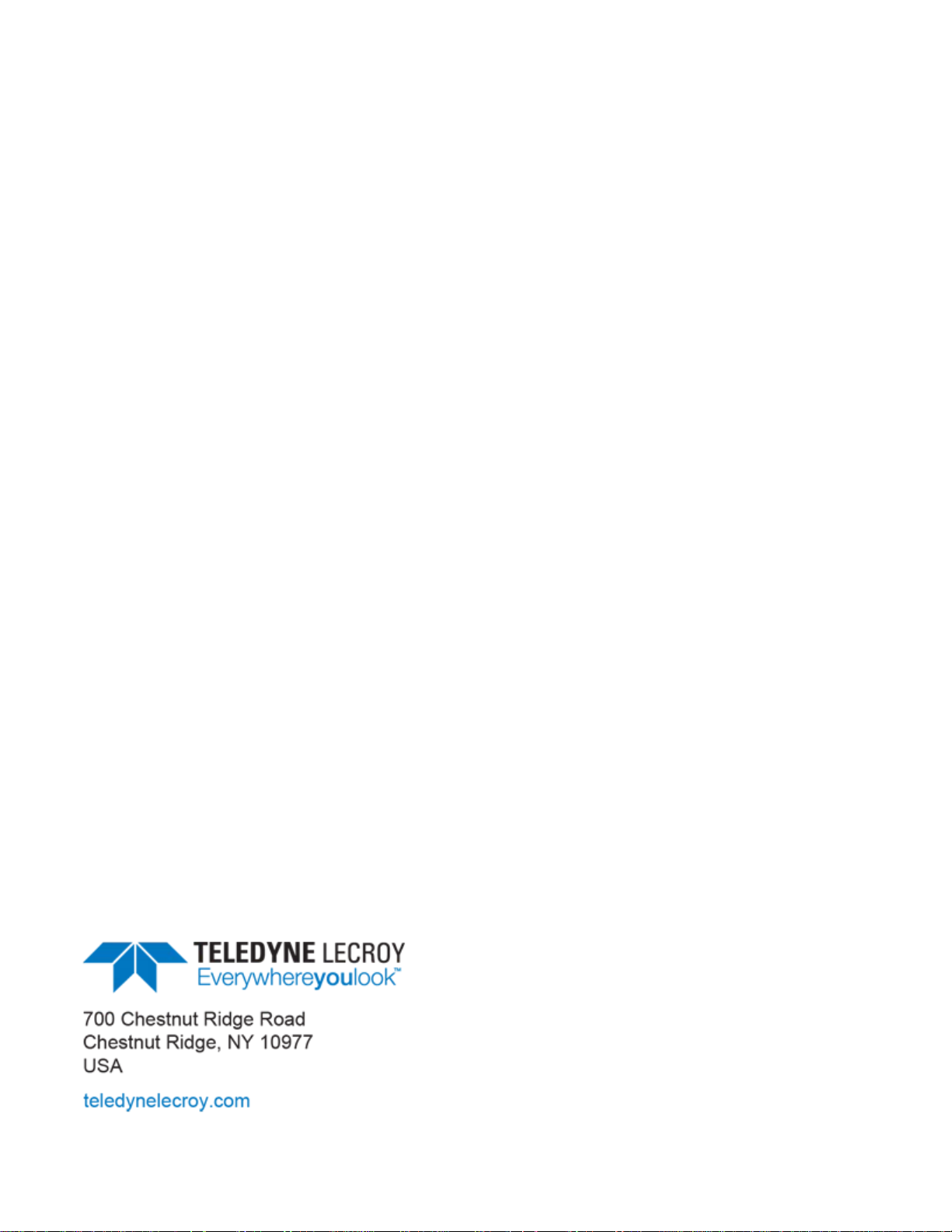
