Page 1

QPHY-DDR4
Operator’s Manual
Revision A – June, 2014
Relating to the Following Release
Versions:
• Software Version Rev. 7.4
• DDR4 Script Rev. 7.4
• Style Sheet Rev. 1.2
Page 2

700 Chestnut Ridge Road
Chestnut Ridge, NY, 10977-6499
Tel: (845) 425-2000, Fax: (845) 578 5985
teledynelecroy.com
© 2014 by Teledyne LeCroy . All rights reserved.
Teledyne LeCroy and other product or brand names are trademarks or requested trademarks of their
respective holders. Information in this publication supersedes all earlier versions. Specifications are
subject to change without notice.
924291 Rev A
June 2014
Page 3

QPHY-DDR4 Software Option
TABLE OF CONTENTS
Introduction to Qualiphy DDR4 ................................................................................................ 6
Required Equipment ..................................................................................................................................... 6
Using Qualiphy DDR4 ............................................................................................................... 7
QualiPHY Compliance Test Platform ....................................................................................... 8
Oscilloscope Option Key Installation ........................................................................................................... 10
Typical (Recommended) Configuration ....................................................................................................... 10
Remote (Network) Configuration ................................................................................................................ 10
Oscilloscope Selection ................................................................................................................................ 10
Accessing the QPHY-DDR4 Software using QualiPHY .............................................................................. 11
Customizing QualiPHY ................................................................................................................................ 13
Creating Custom Configurations ................................................................................................................. 14
QPHY-DDR4 OPERATION ......................................................................................................................... 16
QPHY-DDR4 Measurement Preparation ................................................................................ 17
Deskewing the Probes ................................................................................................................................ 17
Connecting the Probes ................................................................................................................................ 19
Read (R) and Write (W) Burst Requirements ............................................................................................. 19
Initial Signal Checking ................................................................................................................................. 21
QPHY-DDR4 Test Configurations .......................................................................................... 23
QPHY-DDR4 Variables ............................................................................................................ 24
QPHY-DDR4 LIM IT SETS ........................................................................................................ 28
QPHY-DDR4 Test Descriptions .............................................................................................. 29
Clock Tests (Ck Diff) .................................................................................................................................... 29
Eye Diagram Tests (CKdiff-DQSdiff-DQse) ................................................................................................. 38
Write Bursts (Inputs) - DQ and DQS Eyes .......................................................................................... 38
DQ Input Compliance Mask ................................................................................................................. 39
VIHL_AC, DQ AC Input Swing Pk-Pk .................................................................................................. 40
Read Bursts (Outputs) - DQ and DQS Eyes ....................................................................................... 41
VOHL_AC, DQ AC Output Swing Pk -Pk ............................................................................................. 42
Electrical Tests (CKdiff-DQSdiff-DQse) ....................................................................................................... 43
SRIN_dIVW, Input Slew Rate .............................................................................................................. 43
tDVAC, Time Above AC Level ............................................................................................................. 47
AC Overshoot/Undershoot ................................................................................................................... 48
SRQ, Output Slew Rate ....................................................................................................................... 51
Timing Tests (CKdiff-DQSdiff-DQse) ........................................................................................................... 53
tDQSQ_total, DQS to DQ Skew .......................................................................................................... 53
tQSH/tQSL, DQS Output High/Low Time ............................................................................................ 55
tQH_total, DQ Output Hold Time ......................................................................................................... 56
tDQSCK, CK to DQS Skew ................................................................................................................. 57
tHZ/tLZ, High/Low Impedance Time .................................................................................................... 59
tRPRE/tRPST, Read Pre/Postamble Time .......................................................................................... 61
tDQSS, CK to DQS Skew .................................................................................................................... 62
tDQSH/tDQSL, DQS Input High/Low Pulse Width .............................................................................. 64
tDIPW, DQ Input Pulse Width .............................................................................................................. 65
tDSS/tDSH, DQS to CK Setup/Hold Time ........................................................................................... 66
Tdqs/Tdqh, DQ to DQS Setup/Hold Time ........................................................................................... 68
tWPRE/tWPST, Write Pre/Postamble Time ........................................................................................ 69
Appendix A: File name conventions for saved waveforms .................................................. 71
Appendix B: Common WaRning Messages .......................................................................... 72
924291 Rev A 3
Page 4

TABLE OF FIGURES
Figure 1 - Report menu in QualiPHY General Setup................................................................................ 8
Figure 2 - The Test Report includes a summary table with links to the detailed test results ............. 9
Figure 3 - QualiPHY main menu and compliance test Standard selection menu ............................... 11
Figure 4 - QualiPHY configuration selection menu ............................................................................... 12
Figure 5 - QualiPHY test item selection menu ....................................................................................... 13
Figure 6 - Variable Setup and Limits Manager windows ....................................................................... 15
Figure 7 - Start button ............................................................................................................................... 16
Figure 8 - Example of pop-up connection diagram and dial og b ox .................................................... 16
Figure 9 – Overview of QPHY-DDR4 Probe Setups ............................................................................... 19
Figure 10 – Memtest86+ ........................................................................................................................... 20
Figure 11 – Verification of CK signal ....................................................................................................... 21
Figure 12 – Verification of Idle Levels ..................................................................................................... 22
Figure 13 – Example of Auto Levels Reported During Test .................................................................. 27
Figure 14 - Oscilloscope Configuration after tCK, tCH, tCL and tJIT(duty) Tests .............................. 30
Figure 15 - tCK, tCH, tCL and tJIT(duty) Results ................................................................................... 31
Figure 16 - Oscilloscope Configuration after tJIT(per)_total and tJIT(per)_dj Tests .......................... 32
Figure 17 - tJIT(per)_total and tJIT(per)_dj Results ............................................................................... 33
Figure 18 - Oscilloscope Configuration after tJIT(cc)_total and tJIT(cc)_dj Tests ............................. 34
Figure 19 - tJIT(cc)_total and tJIT(cc)_dj Results .................................................................................. 34
Figure 20 - Oscilloscope Configuration after tERR(2per), tERR (3per), tERR (4per), and tERR (5per)
Tests .................................................................................................................................................... 35
Figure 21 - tERR(2per), tERR (3per), tERR (4per), and tERR (5per) Results ....................................... 36
Figure 22 - Oscilloscope Configuration after Write Bursts (Inputs) – DQ and DQS Eyes ................. 38
Figure 23 - Oscilloscope Configuration after DQ Input Compliance Mask Test ................................. 39
Figure 24 - DQ Input Compliance Mask Results .................................................................................... 40
Figure 25 - Oscilloscope Configuration after VIHL_AC Test ................................................................ 40
Figure 26 – VIHL_AC Results ................................................................................................................... 40
Figure 27 - Oscilloscope Configuration after Read Bursts (Outputs) Test ......................................... 41
Figure 28 - Oscilloscope Configuration after DQ Read Eye Test ......................................................... 42
Figure 29 - Oscilloscope Configuration after SRIN_dIVW_R Test ....................................................... 44
Figure 30 – SRIN_dIVW Test Results ...................................................................................................... 44
Figure 31 - Oscilloscope Configuration after Slew_R Test ................................................................... 45
Figure 32 – SRIN_dIVW Test Results ...................................................................................................... 46
Figure 33 - Oscilloscope Configuration after the tDVAC Test .............................................................. 47
Figure 34 - tDVAC Results ........................................................................................................................ 47
Figure 35 - Oscilloscope Configuration after Overshoot Peak Amplitude Test .................................. 48
Figure 36 – Overshoot/Undershoot Results ........................................................................................... 49
Figure 37 - Oscilloscope Configuration after the Overshoot Area Test .............................................. 50
Figure 38 – Overshoot/Undershoot Results ........................................................................................... 51
Figure 39 - Oscilloscope Configuration after the SRQ test .................................................................. 52
Figure 40 - SRQ Results ........................................................................................................................... 52
Figure 41 - Oscilloscope Configuration after the tDQSQ_total test ..................................................... 54
Figure 42 – tDQSQ_total Results ............................................................................................................. 54
Figure 43 - Oscilloscope Configuration after the tQSH test ................................................................. 55
Figure 44 – tQSH/tQSL Results ................................................................................................................ 55
Figure 45 - Oscilloscope Configuration after the tQH_toal test ........................................................... 56
Figure 46 – tQH_total Results .................................................................................................................. 56
Figure 47 - Oscilloscope Configuration after the tDQSCK test ............................................................ 57
Figure 48 – tDQSCK Results .................................................................................................................... 58
Figure 49 - Oscilloscope Configuration after the tLZ(DQ) test ............................................................. 59
Figure 50 – tHZ/tLZ Results ...................................................................................................................... 60
Figure 51 - Oscilloscope Configuration after the tRPRE test ............................................................... 61
Figure 52 – tRPRE/tRPST Results ........................................................................................................... 61
4 924291 Rev A
Page 5

QPHY-DDR4 Software Option
Figure 53 - Oscilloscope Configuration after the tDQSS test ............................................................... 62
Figure 54 – tDQSS Results ....................................................................................................................... 63
Figure 55 - Oscilloscope Configuration after the tDQSH test .............................................................. 64
Figure 56 – tDQSH/tDQSL Results .......................................................................................................... 64
Figure 57 - Oscilloscope Configuration after the tDIPW test ............................................................... 65
Figure 58 – tDIPW Results ........................................................................................................................ 66
Figure 59 - Oscilloscope Configuration after the tDSS test ................................................................. 66
Figure 60 – tDSS/tDSH Results ................................................................................................................ 67
Figure 61 - Oscilloscope Configuration after the Tdqs test ................................................................. 68
Figure 62 – Tdqs/Tdqh Results ................................................................................................................ 68
Figure 63 - Oscilloscope Configuration after the tWPST test .............................................................. 69
Figure 64 – tWPRE/tWPST Re sults.......................................................................................................... 70
Figure 65 – File Name Convention Summary ......................................................................................... 71
Figure 66 – Clock Speed Grade Warning ................................................................................................ 72
Figure 67 – R/W Burst Detection Warning .............................................................................................. 72
Figure 68 – DUT Name Warning ............................................................................................................... 73
924291 Rev A 5
Page 6

Introduction to Qualiphy DDR4
QPHY-DDR4 is an automated test package performing all of the real time oscilloscope in accordance
with JEDEC Standard No. JESD79-4. The standard is available on jedec.org.
The software can be run on any Teledyne LeCroy Zi Series oscillosc ope wit h at lea s t 8 GHz
bandwidth. The oscilloscope must also be equipped with the QPHY-DDR4 and SD AIII opt ions.
Required Equipment
• Real time Teledyne LeCroy Oscillosc ope with at least 8 GHz bandwidth. The minimum
recommended bandwidth for DDR4 is 13 GHz.
• QPHY-DDR4 (available on firmware 7.4.0.3 or later) and SDA III options
Note: SDAIII is included on all SDA and DDA oscilloscope models
o The VirtualProbe option is required to perform de-embedding
• A minimum of three Dxx30-PS differential probes (a fourth probe is required for some probe
setups)
6 924291 Rev A
Page 7

QPHY-DDR4 Software Option
Using Qualiphy DDR4
QualiPHY DDR4 guides the user, step-by-step, through each of the tests in conformance with the
JEDEC DDR4 specification: JESD79-4. To do this, the user must set up a test session.
Before beginning testing, users choose the test configuration they wish to run. There are seven preloaded test configurations. They are:
• 1) Clock tests DDR4-1600 (1 Probe)
• 2) Ckdiff-DQSdiff-DQse DDR4-1600 Write (3 Probes)
• 3) Ckdiff-DQSdiff-DQse DDR4-1600 Read (3 Probes)
• 4) Eye Diagram DDR4-1600 (3 Probes)
• 5) ADD/CTRL tests DDR4-1600 (4 Probes)
• 6) Pre/Postamble test DDR4-1600 (3 Probes)
• D1) Demo of All tests
These pre-loaded configurations provide quick and easy ways to begin DDR4 testing (see the QPHYDDR4 Test Configurations section for details on eac h c onf igurati on). The configurations are separated by
the signals which need to be probed in order to run each configuration. If the user does not want to run
any of these configurations, they can create their own custom configuration (see the Creating Custom
Configurations section for details).
The pre-loaded configurations are set up to run all of the tests required for compliance. If this is not what
the user wants, the variables can be modified (see the QPHY-DDR4 Variables section of this manual).
The variables are pre-loaded with the standard settings for compliance testing; however, the user may
choose to create their own configuration with the variables set as desired.
924291 Rev A 7
Page 8

QualiPHY Compliance Test Platform
QualiPHY is Teledyne LeCroy’s compliance test framework which leads the user through the
compliance tests. QualiPHY displays connection diagrams to ensure tests run properly, automates the
oscilloscope setup, and generates complete, detailed reports.
The QualiPHY software application automates the test and report generation.
Figure 1 - Report menu in QualiPHY Ge n eral Setup
8 924291 Rev A
Page 9

QPHY-DDR4 Software Option
Figure 2 - The Test Report includes a summary table with links to the detailed test results
924291 Rev A 9
Page 10

Oscilloscope Option Key Installation
The required option k eys must be purchased to en able the QPHY-DDR4 compliance tests. If you do not
have the required option keys already call Teledyne LeCroy Customer Support to place an order and
receive the codes.
Enter the key and enable the purchased option as follows:
1. From the oscilloscope menu select Utilities Utilities Setup...
2. Select the Options tab and click the Add Key button.
3. Enter the Key Code using the on-screen keyboard.
4. Restart the oscilloscope to activate the option after installation.
Typical (Recommended) Configuration
QualiPHY software can be executed from the oscilloscope or a host computer. The first step is to install
QualiPHY. Please refer to the QualiPHY Operator’s Manual for installation instructions.
Teledyne LeCroy recommends running Qu aliPHY on an oscillosc ope equipped with Dual Monitor Dis play
capability (Option DMD-1 for oscilloscopes where this is not standard). This allows the waveform and
measurements to be shown on the oscilloscope LCD display while the QualiPHY application and test
results are displayed on a second monitor.
By default, the oscilloscope appears as a local host when QualiPHY is executed in the oscilloscope.
Follow the steps under O sc illo scop e Selection (as follows) and check that the IP address is 127.0.0.1.
Remote (Network) Configuration
It is also possible to install and run QualiPHY on a host computer, controlling the oscilloscope with a
Network/LAN Connection.
The oscilloscope must already be configured, and an IP address (fixed or network-assigned) must already
be established.
Oscilloscope Selection
Set up the oscilloscope using QualiPHY over a LAN (Local Area Network) by doing the following:
1. ... Make sure the host computer is connected to the same LAN as the oscilloscope. If
unsure, contact your system administrator.
2. ... From the oscilloscope menu, select Utilities Utilities Setup...
3. ... Select the Remote tab.
4. ... Verify the oscilloscope has an IP address and the control is set to TCP/IP.
5. ... Run QualiPHY in the host computer and click the General Setup button.
6. ... Select the Connection tab.
7. ... Enter the IP address from step 4 (previous).
8. ... Click the Close button.
QualiPHY is now ready to control the oscilloscope.
10 924291 Rev A
Page 11

QPHY-DDR4 Software Option
QualiPHY tests the oscilloscope connection after clicking the Start button. The system prompts you if
there is a connection problem. QualiPHY’s Scope Selector function can also be used to verify the
connection. Please refer to the QualiPHY Operator’s Manual for explanations on how to use Scope
Selector and other QualiPHY functions.
Accessing the QPHY-DDR4 Software using QualiPHY
This topic provides a basic overview of QualiPHY’s capabilities. Please refer to the QualiPHY Operator’s
Manual for detailed information.
Access the QPHY-DDR4 software using the following steps:
1. Wait for the oscilloscope to start and have its main application running.
2. Launch QualiPHY from the Analysis menu if installed on the oscillos cope or from the desktop
icon if installed on a host computer.
3. From the QualiPHY main window (as follows), select Standard, then DDR DDR4 from the
pop-up menu (if not alread y selected) . If you check the Pause on Failure box (circled) QualiPH Y
prompts to retry the measure whenever a test fails.
Figure 3 - QualiPHY main menu and compliance test Standard selection menu
4. Click the Configuration button in the QualiPHY main menu:
5. Select a configuration from the pop-up menu:
924291 Rev A 11
Page 12

Figure 4 - QualiPHY configuration selection menu
6. Click Start.
7. Follow the pop-up windo w pr ompts.
12 924291 Rev A
Page 13

QPHY-DDR4 Software Option
Customizing QualiPHY
The predefined conf igurations in t he Configuration sc reen can not be m odified. Ho wever, you can create
your own test confi gurations by copying one of the s tandard t est c onf ig ur at ions a nd making modifications.
A description of the test is also shown in the description field when selected.
Figure 5 - QualiPHY test item selection menu
924291 Rev A 13
Page 14

Creating Custom Configurations
Beginning with any of the pre-loaded configurations,
1. Click on the Test Selector tab to change what tests you would like to be included in your new
configuration.
2. Click on the Variable Setup tab to change the variables for your new configuration.
3. Click on the Limits tab to change which limit set should be used for your new configuration
• See QualiPHY Manual for more information
4. Once a change has been made to any of these sections, the Save As button becomes clickable
on the bottom of the dialog.
5. Clicking the Save As button will prompt you for a new configuration name and desc ription.
Note: If a Custom Configuration was used for the procedure, the Save button will also become
clickable on the bottom of the dialog. Clicking this button will update the current configuration
with new changes.
6. Once a custom configuration is defined, script variables and the test limits can be changed by
using the Variable Setup and Limits Manager from the Edit/View Configuration window.
14 924291 Rev A
Page 15

QPHY-DDR4 Software Option
Figure 6 - Variable Setup and Limits Manager windows
924291 Rev A 15
Page 16

QPHY-DDR4 OPERATION
After pressing Start in the QualiPHY menu, the softwar e instructs how to set up the test using pop-up
connection diagrams and dialog boxes. QualiPHY also instructs how to properly configure the Device
Under T est (DUT) to change test signal modes (when necessary).
Figure 7 - Start button
Figure 8 - Example of pop-up connection diagram and dialog b ox
16 924291 Rev A
Page 17

QPHY-DDR4 Software Option
QPHY-DDR4 Measurement Preparation
Deskewing the Probes
For DDR measurements it is crucial to make sure the probes are properly deskewed before running
QPHY-DDR4 to ensure proper signal timing. Ideally, when deskewing the same settings should be used
as when QualiPHY is acquiring the signals for analysis. This will ensure that the channels are deskewed
using the same setup as when running conformance tests. Deskew values are saved and stored by
QPHY at the beginning of each run.
Required Equipment
• PCF200 (included with D1330-PS)
• Square-Pin (SP) tip (included with D1330-PS)
• 50 Ω terminator
Note: Alternatively an LPA-K-A adapter and a SMA cable could be used
Methodology
Before beginning the procedure the oscilloscope should be warmed for at least 20 minutes.
1.) Connect the PCF200 to the oscilloscope’s fast edge output. The PCF 200 fixture has two different
signal paths that can be used, depending on the type of probe tip being used for the
measurement. The upper signal path is for deskewing Solder-In (SI), Quick-Connect (QC) and
Adjustable Tip (AT) probe tips and the lower circuit is for Square-Pin (SP) probe tips. Depending
upon which probe tip is being used the appropriate signal path should be connected to the fast
edge output. For ease of connectivity it is recommended that SP tip is used. As long as the same
tip is used to deskew each probe it does not matter which style of probe tip is used.
2.) Probes are connected electrically in a single-ended arrangement using their designated area on
the fixture. The positive side of the probe must be connected to the signal trace (in between the
two white strips), while the negative side is connected to the ground plane (outside of the white
strips). The positive polarity is indicated on the tip of the probe by a plus sign. In order to minimize
reflections a 50 Ω terminator shall be applied to the end of the signal path in use. If a 50 Ω
terminator is not available a SMA cable can be used to terminate the PCF200 to one of the
oscilloscope’s outputs.
3.) Set the oscilloscope trigger source to “fast edge”, set the trigger type to “edge”, set the trigger
level to 50%, and set the oscilloscope timebase delay to zero. It is recommended that the
oscilloscope be bandwidth limited to the same setting which QualiPHY uses. For DDR4 the
bandwidth limit is set to 13 GHz.
924291 Rev A 17
Page 18

Once everything is properly set up the oscilloscope display should look similar to the figure below. If there
was no propagation delay due to the probe, and no internal oscilloscope channel propagation delay, the
50% trigger level would be in the middle of the oscilloscope grid.
The channel’s deskew value shall be adjusted so that the 50% rising edge point is centered in time, as
shown below. From the channel setup dialog, enable Sinx/x interpolation and set the averaging to 50
sweeps. To adjust the deskew value, touch the Deskew entry once to highlight it yellow, then use the
Adjust control knob to modify the value. Starting with a timebase of approximately 10 ns/div, adjust the
deskew value to move the rising edge of the trace to the center of the display. Now, decrease the
timebase to around 20 ps/div and adjust the deskew value so that the 50% rising edge point is centered in
time. This process shall be repeated for each probe using the same probe tip.
When QualiPHY is started the deskew values from each channel dialog are saved and stored by QPHY at
the beginning of each run. However, at the end of the testing these values will be erased. By saving a
panel setup it is possible to refer to the deskew values after testing has completed.
18 924291 Rev A
Page 19

QPHY-DDR4 Software Option
Connecting the Probes
Determining Signals to Access
The required signals to probe depend up on which tests are being run in QPHY-DDR4. The tests are
broken up into different “Probe Setups” to allow the user to easily see which signals are required for a
particular test. You can view each of the probe setups in the Test Selector tab.
Figure 9 – Overview of QPHY-DDR4 Probe Setups
Best Places to Probe
The DDR4 specification is defined at the balls of the DRAM so the probes should be placed as close to
the DRAM as possible in order to closely follow the specification. This is important to minimize reflections
on the signals. However, in some situations it can make sense to place the probes as close to the
controller as possible. For example, if the user is a controller designer and is only interested in verifying
the performance of the controller. It should be noted that some of the limits may not be applicable in this
scenario.
One of the most desirable locations for probing is at the back side of the vias. This will generally result in
good signal integrity; however, these may not always be accessible. Another alternative is to use an
interposer such as the ones available from Nexus Technologies. No matter where the probes are placed it
is essential to ensure that the probing points are equidistant from the DRAM. This will ensure that there is
no additional skew introduced for timing measurements.
Read (R) and Write (W) Burst Requirements
R/W Burst Detection
QPHY-DDR4 separates R and W burst depending upon the skew between the data (DQ) and strobe
(DQS) signals. For a W burst QPHY expects to see that the DQ and DQS signals are approximately a
quarter cycle out of phase. For a R burst QPHY expects to that the DQ and DQS signals are in phase.
924291 Rev A 19
Page 20

R/W Burst Generation
QPHY-DDR4 recommends to have a minimum of 10 R and 10 W bursts during each acquisition but for
greater statistical significance it is encouraged to have more. Programs which can communicate with the
DRAM and controller are widely available online. One example is Memtest86+ which is available for
download from memtest.org. When using Memtest it is recommended to use test mode 7, which will
randomly generate both R and W bursts. Additionally a custom program can be used to stimulate the
DUT.
Figure 10 – Memtest86+
20 924291 Rev A
Page 21

QPHY-DDR4 Software Option
Initial Signal Checking
Before running QPHY-DDR4 the user should have a quick look at their signals to verify that they make
sense. This section covers some of the basic things which should be verified by the operator before
running QPHY-DDR4.
Expected Channels
By default QPHY-DDR4 expects to see the clock (CK) on CH1, DQS on CH2 and DQ on CH3. This is
what is shown in the connection diagram. The Channel Index variable can always be used to modify any
of these channels.
Signal Amplitude
For best results it is recommended that the signals take up 80% of the grid. In order to adjust the
amplitude of each signal use the Channel Gain variable. The user can determine what the optimal gain
settings are before running QPHY-DDR4 to ensure the best results.
Clock Frequency
By using the frequency parameter on the oscilloscope the user can verify that the DDR system is running
at the transfer rate which the user expects (Transfer Rate =Frequency * 2). This will also help in the limit
selection. The user should also do a quick visual inspection to ensure that the signal does not have any
non-monotonic edges due to reflections.
Figure 11 – Verification of CK signal
924291 Rev A 21
Page 22

Presence of R/W Burst
The operator should do a quick check to make sure their device is outputting the expected bursts. As a
general rule of thumb, during a R burst DQ and DQS should be in phase and during a W burst DQ and
DQS should be a quarter cycle out of phase. Additionally, the signal amplitude can be used to determine
the presence of R and W bursts. If probing at the memory R bursts will have a larger amplitude than W
bursts.
Check Idle Levels
Before running QPHY-DDR4 the operator should do a quick validation of the signal idle levels. If the
signal idle levels are off this will have an impact on the R/W burst detection, electrical, and timing
measurements. DQS should have an idle level of ~ 0 mV. DQ should have an idle level slightly less than
1.2 V.
Figure 12 – Verification of Idle Levels
22 924291 Rev A
Page 23

QPHY-DDR4 Software Option
QPHY-DDR4 Test Configurations
Configurations include variable settings and limit sets as well, not just test selections. See the QPHYDDR4 Variables section for a description of each variable value and its default value.
1) Clock tests DDR4-1600 (1 Probe)
This configuration will run all of the clock tests and requires 1 probe to be connected to the differential
clock. All of the variables are set to their default settings. The limit set in use is DDR4-1600.
2) Ckdiff-DQSdiff-DQse DDR4-1600 Write (3 Probes)
This configuration runs all the tests on write bursts in which 3 probes are required. A probe must be
connected to the differential clock, the differential strobe, and the single-ended data. All variables are set
to their defaults. The limit set in use is DDR4-1600.
3) Ckdiff-DQSdiff-DQse DDR4-1600 Read (3 Probes)
This configuration runs all the tests on read bursts in which 3 probes are required. A probe must be
connected to the differential clock, the differential strobe, and the single-ended data. All variables are set
to their defaults. The limit set in use is DDR4-1600.
4) Eye Diagram DDR4-1600 (3 Probes)
This configuration runs the Eye Diagram tests on both read bursts and write bursts. A probe must be
connected to the differential clock, the differential strobe, and the single-ended data. All variables are set
to their defaults. The limit set in use is DDR4-1600.
5) ADD/CTRL tests DDR4-1600 (4 Probes)
This configuration runs the Address/Control tests. A probe must be connected to the differential clock, the
differential strobe, the single-ended data, and the single-ended Address/Control signal. All variables are
set to their defaults. The limit set in use is DDR4-1600.
6) Pre/Postamble test DDR4-1600 (3 Probes)
This configuration runs all of the tests on the Preambles and Postambles for both read bursts and write
bursts. A probe must be connected to the differential clock, the differential strobe, and the single-ended
data. All variables are set to their defaults. The limit set in use is DDR4-1600.
D1) Demo of All Tests
This configuration uses the saved waveforms found in the D:\Waveforms\DDR4 folder to run all the tests.
All variables are set to their defaults except Use Stored Waveforms is set to Yes and Use Stored Trace
for Speed Grade is set to Yes. The limit set in use is DDR4-1600.
924291 Rev A 23
Page 24

QPHY-DDR4 Variables
Custom Speed Grade in MT/s
This variable allows the user to define a custom speed grade to be used. This speed grade is used to set
the oscilloscope timebase and sampling rate, see Clock Period Per Screen Division for more
information. The default value for this variable is 0. Using the default value, QPHY will read the speed
grade from the selected limit set.
Waveform Path
This variable allows the user to specify the path on the oscilloscope to save and recall waveforms. When
Use Stored Waveforms is set to No, the acquired waveforms will be saved in this path in a subfolder
with the name provided as the Device Under Test in the Session Info prompt at the beginning of the test.
See Appendix A for details on the File Name Conventions For Saved Waveform Data. When Use Stored
Waveforms is set to Yes, QPHY will load save d wav eforms from this path using a subfolder with the
name provided as the Device Under Test in the Session Info prompt. The default value for this variable is
D:\Waveforms\DDR4.
Script Execution Settings
Enable Prompt before Signal Acquisiti on
When set to True a prompt will appear to begin the signal acquisition sequence. This will allow the user to
generate read/write bursts at the start of the acquisition or modify the trigger conditions before signal
acquisition. The default value for this variable is False.
Silent Mode
This variable allows the user to run QPHY without any user interaction when it is set to Yes. The default
value for this variable is No.
Stop On Test
When set to Yes, the script stops after each test allowing the user to view the results. The setup is saved
so the oscilloscope settings can be modified by the user to allow for further debug results. Upon
completion of debugging, testing can be seamlessly resumed with one click of a button. The default value
for this variable is No.
Signal Names
These variables give the user control over the signal names which appear in the test report and
screenshots.
DQ Signal Name
This variable allows the user to assign a name to the DQ signal to appear in the test report and
screenshots. The default signal name is DQ0.
DQS Signal Name
This variable allows the user to assign a name to the DQS signal to appear in the test report and
screenshots. The default signal name is DQS0.
DQS_t Signal Name
This variable allows the user to assign a name to the DQS_t signal to appear in the test report and
screenshots. The default signal name is DQS0_t.
24 924291 Rev A
Page 25

QPHY-DDR4 Software Option
DQS_c Signal Name
This variable allows the user to assign a name to the DQS_c signal to appear in the test report and
screenshots. The default signal name is DQS0_c.
ADD/CTRL Signal Name
This variable allows the user to assign a name to the ADD/CTRL signal to appear in the test report and
screenshots. The default signal name is A0.
CK_t Signal Name
This variable allows the user to assign a name to the CK_t signal to appear in the test report and
screenshots. The default signal name is CK0_t.
CK_c Signal Name
This variable allows the user to assign a name to the CK_c signal to appear in the test report and
screenshots. The default signal name is Ck0_c.
Virtual Probe Setup
These variables must be adjusted if the user wants to use Virtual Probe.
Virtual Probe Control
This variable allows the user to enable VirtualProbing and to determine during which group of tests it
should be applied. The user can choose to apply VirtualProbe during tests on a Read burst, Write burst,
or both Read and Write bursts. In order to use VirtualProbe the oscilloscope must have the VirtualProbe
option. The default value is Off.
Virtual Probe Tool Selection
This variable allows the user to choose between Virtual Probe at Receiver (VP@Rcvr) or VirtualProbe
when Virtual Probe Control is enabled. The default value is VP@Rcvr.
VP at Receiver Path
This variable allows the user to specify the path on the oscilloscope to save/recall Virtual Probe at
Receiver setup files from.
VP@Rcvr setup file name
These variables define the name of the VP@Rcvr setup which will be used for each signal (DQse,
DQSdiff, or CKdiff).
VirtualProbe Path
This variable allows the user to specify the path on the oscilloscope to save/recall Virtual Probe setup files
from.
VirtualProbe setup file name
This variable defines the name of the VirtualProbe setup which will be used for all signals under test.
924291 Rev A 25
Page 26

Demo Settings
These variables must be adjusted if the user wishes to run QPHY using saved waveforms.
Use Stored Waveforms
When enabled QPHY will run using previously stored waveforms. The waveforms will be recalled using
the defined Waveform Path. The default value is No.
Recalled Waveform File Index (5 digits)
QPHY will recall the saved waveform file using the defined 5 digit index of the file. The default value is
00000.
Define format used to set trace names
This variable defines how QPHY will store and recall waveforms. If LeCroy is used then the files will be
automatically saved/recalled using the format defined in Appendix A: File name conventions for saved
waveform. If Dialog is selected the user will be prompted to enter the file names to be saved/recalled.
The default setting is LeCroy.
Use Stored Trace for Speed Grade
This option allows QPHY to be set to measure the clock frequency (which is used to check the selected
speed grade) only once during a run. The default selection is No.
Advanced Settings
These variables are designed to give advanced users more control over the QualiPHY script.
Clock Period Per Screen Division
Oscilloscope timebase and sampling rate are set to acquire the given number of clock cycle per display
horizontal division at a given DUT Speed Grad in MT/s and for a Max. Number of Samples Per Clock
Period. The default is 3341 clock periods (this gives a 10us/div timebase at 667 MT/s and 3.3MS max for
100 samples per period).
Timebase = [Clock Period Per Screen Division] / ([DUT Speed Grade in MT/s] / 2 * 1e6)
Maximum Samples = [Max. Number Of Samples Per Clock Period] * [Clock Period Per Screen Division] *
10
Number of Cycles for Clock test
The JEDEC standard requires 200 cycles for the Clock compliance test. This variable allows the user to
enter any positive whole number. The default value is 200 cycles.
Half Cycle before Write Preambles
This variable allows QPHY to account for an additional half cycle which is added before the write
preamble by some controllers. The default value is Yes.
Max. Number Of Samples Per Clock Period
The oscilloscope timebase and sampling rate is set to acquire the given number of points per clock
period. See the Clock Period Per Screen Division topic for more details. Choose between 10, 20, 50, 100,
200, 500 or 1000. The default value is 100.
26 924291 Rev A
Page 27

QPHY-DDR4 Software Option
Advanced Settings - Custom Levels
Standard, Custom or Auto Levels
This variable allows the user to use either Standard, Custom, or Auto Levels. Standard uses the levels
defined by the JEDEC specification. Custom uses the VIH/VIL AC/DC levels defined by the custom levels
variables. Auto uses the levels QPHY automatically calculates from the top and base of the acquired
waveform. The VIH and VIL levels are calculated using AC120. These levels are reported to the user
during the test and Vref(DQ) is recorded in the report. The default value for this variable is Auto.
Figure 13 – Example of Auto Levels Reported During Test
VDD, VDDQ, VIH(ac), VIH(dc), VIL(ac), VIL(dc), Vref, VSS
These variables allow the user to enter custom values to be used for each level. The units for each
variable are in mV. These variables are only used when Custom levels are in use.
Probe Setup - Common Variables
This section will cover variables which are common to all Probe Setups. Variables which are specific to
each individual Probe Setup are cover in a section dedicated to that Probe Setup.
Probe Tip Selection
This variable will allow the user to select which pro be tip is being us ed. Poss i ble select ions inc lu de SI, PT,
SMA/SMP, SP, and HiTemp. The default selection is SI.
Channel Gain
Allows the user to manually specify the vertical scale in V/div.
Channel Index
Allows the user to manually specify the channel index.
Channel Invert
Allows the user to invert the selected signal.
Channel Offset
Allows the user to manually specify the offset in Volts.
924291 Rev A 27
Page 28

Probe Setup: CKdiff
These variables control the probe setup for the configuration using a differential clock (CK) only.
Jitter BER Level
This variable defines the BER level which will be used by SDA during the tJIT(per) and tJIT(cc) tests. The
default value is -12.
CAS Latency, CAS Write Latency, Speed Bin
These variables are used to define the tCK(avg) limits as defined in tables 80-83 in JESD79-4. These
variables are only used by QPHY when Speed Bin Parameters Automatic Selection is set to No. The
default value for CAS Latency (CL) is 11, for CAS Write Latency (CWL) is 11, and for Speed Bin is DDR4-
1600K.
Speed Bin Parameters Automatic Selection
This variable allows QPHY to automatically select a valid combination of CL, CWL, and Speed Bin set to
Yes. When set to No QPHY will used the appropriate variables as they are defined. The default value is
Yes.
Probe Setup: CKdiff-DQSdiff-DQse
These variables control the probe setup for the configuration using a differential clock (CK), single-ended
Data (DQ), and differential strobe (DQS).
Input Slew Rate
This variable allows the user to control which signals are tested during the input slew rate tests. The user
can choose to test DQ, DQS, and CK or only one of the signals. The default setting is to test DQ, DQS,
and CK.
Probe Setup: CKdiff-DQSdiff-DQse-ADD/CTRLse
These variables control the probe setup for the configuration using a differential clock (CK), a singleended Data (DQ), a differential strobe (DQS), and a single-end ed addr es s (ADD) / c ontr ol(CTRL) signal.
Input Slew Rate
This variable allows the user to control which signals are tested during the input slew rate tests. The user
can choose to test ADD, DQ, DQS, and CK or only one of the signals. The default setting is to test ADD
only.
QPHY-DDR4 LIMIT SETS
The limits in use by QPHY-DDR4 are specified in the JEDEC DDR4 specification, JESD79-4.
QPHY-DDR4 includes limits for DDR4-1600, DDR4-1866, DDR4-2100, and DDR4-2400.
28 924291 Rev A
Page 29

QPHY-DDR4 Software Option
QPHY-DDR4 Test Descriptions
Clock Tests (Ck Diff)
There are 8 tests run in this group. The tests that are run are:
1. tCK(avg), tCK(abs)
2. tCH(avg), tCL(avg), tCH(abs), tCL(abs)
3. tJIT(duty)
4. tJIT(per)_total
5. tJIT(per)_dj
6. tJIT(cc)_total
7. tJIT(cc)_dj
8. tERR(n per)
Each of these tests is described in detail below.
tCK(avg), Average Clock Per iod
tCK(avg) is calculated as the average clock period across any consecutive 200 cycle window, where each
clock period is calculated from rising edge to rising edge.
tCK(abs), Absolute Clock Period
tCK(abs) is defined as the absolute clock period, as measured from one rising edge to the next
consecutive rising edge.
tCH(avg), Average High Pulse Width
tCH(avg) is defined as the average high puls e wid th, a s calculat ed ac ros s any consecut ive 200 hi gh
pulses.
tCL(avg), Average Low Pulse Width
tCL(avg) is defined as the average low pulse width, as calculated across any consecutive 200 low pulses.
tCH(abs), Absolute High Pulse Width
tCH(abs) is the absolute instantaneous clock high pulse width, as measured from one rising edge to the
following falling edge.
tCL(abs), Absolute Low Pulse Width
tCL(abs) is the absolute instantaneous clock low pulse width, as measured from one falling edge to the
following rising edge.
tJIT(duty), Half Period Jitter
tJIT(duty) is defined as the cumulative set of tCH jitter and tCL jitter over 200 consecutive cycles.
tCH jitter is the largest deviation of any single tCH from tCH(avg) and tCL jitter is the largest deviation of
any single tCL from tCL(avg).
tJIT(duty) = Min/max of {tJIT(CH), tJIT(CL)} where, tJIT(CH) = {tCHi - tCH(avg) where i=1 to 200} and
tJIT(CL) = {tCLi - tCL(avg) wher e i=1 to 200} .
924291 Rev A 29
Page 30

After the completion of the tCK, tCH, tCL, and tJIT(duty) tests the oscilloscope is in the following
configuration:
Figure 14 - Oscilloscope Configuration after tCK, tCH, tCL and tJIT(duty) Tests
Shown on this screen:
• Z1 is a zoom of the differential clock signal
30 924291 Rev A
Page 31

QPHY-DDR4 Software Option
Figure 15 - tCK, tCH, tCL and tJIT(duty) Results
In the Measure section:
• tCK rise (P1) is the period measurement at Vref (0 mV) of Z1 (differential clock signal) on only the
rising edges. The mean value is the measured value for tCK(avg), rise. The minimum value is
the measured value for tCK(abs), rise, min reported in mtCK(avg). The maximum value is the
measured value for tCK(abs), rise, max reported in mtCK(avg).
• tCK fall (P2) is the period measurement at Vref (0 mV) of Z1 (differential clock signal) on only the
falling edges. The mean value is the measured value for tCK(avg), fall. The minimum value is
the measured value for tCK(abs), fall, min reported in mtCK(avg). The maximum value is the
measured value for tCK(abs), fall, max reported in mtCK(avg).
• tCH (P3) is the width measure at Vref (0 mV) of Z1 (differential clock signal) on only the high pulses.
The mean value is the measured value for tCH(avg) reported in mtCK(avg). The minimum value
is the measured value for tCH(abs), min reported in mtCK(avg).
• tCL (P4) is the width measure at Vref (0 mV) of Z1 (differential clock signal) on only the low pulses.
The mean value is the measured value for tCL(avg) reported in mtCK(avg). The minimum value
is the measured value for tCL(abs), min reported in mtCK(avg).
• tJIT(CH) (P5) subtracts the mean of P3 (tCH(avg)) from all of the tCH values. The minimum value is
the measured value for tJIT(CH), min and the maximum value is the measured value for
tJIT(CH), max.
924291 Rev A 31
Page 32

• tJIT(CL) (P6) subtracts the mean of P4 (tCL(avg)) from all of the tCL values. The minimum value is
the measured value for tJIT(CL), min and the maximum value is the measured value for
tJIT(CL), max.
• tJIT(per) rise (P7) subtracts the mean of P1 (tCK(avg), rise) from all of the tCK rise values. This is
displayed for informational purposes only and correlates to the legacy tJIT(per) measurement.
• tJIT(per) fall (P8) subtracts the mean of P2 (tCK(avg), fall) from all of the tCK fall values. This is
displayed for informational purposes only and correlates to the legacy tJIT(per) measurement.
• tJIT(cc) rise (P9) takes the difference between the clock period of two consecutive cycles for only
the rising edge. This is displayed for informational purposes only and correlates to the legacy
tJIT(cc) measurement.
• tJIT(cc) fall (P10) takes the difference between the clock period of two consecutive cycles for only
the falling edge. This is displayed for informational purposes only and correlates to the legacy
tJIT(cc) measurement.
• tJIT(duty) min (P11) is the minimum value of the difference between minimum tCH/tCL clock period
and the average tCH/tCL. This is the measured value for tJIT(duty), min in mUI.
• tJIT(duty) max (P12) is the maximum value of the difference between minimum tCH/tCL clock
period and the average tCH/tCL. This is the measured value for tJIT(duty), min in mUI.
tJIT(per)_total, tJIT(per)_dj, Clock Period Jitter
tJIT(per) is defined as the largest deviation of any signal tCK from tCK(avg).
After the completion of the tJIT(per)_total and tJIT(per)_dj tests the oscilloscope is in the following
configuration:
Figure 16 - Oscilloscope Configuration after tJIT(per)_total and tJIT(per)_dj Tests
32 924291 Rev A
Page 33

QPHY-DDR4 Software Option
Shown on this screen:
• RjBUjSpect is the RjBUj Spectrum of the differential clock signal. The signal type on the signal input
section of SDA III is setup to measure a Clock and to use “Period” as the Jitter Parameter.
Figure 17 - tJIT(per)_total and tJIT(per)_dj Results
In the SDA Jitter section:
• Tj(1e-12) is the total jitter calculated using the spectral direct method in SDA III. The user can modify
the BER level using the Jitter BER Level variable (see the QPHY-DDR4 Variables section for
more information). This value is reported as tJIT(per)_total in ps for informational purposes. The
value is also reported in UI to be tested against the limit from the specification.
• Rj(spD) is the random jitter calculated using the spectral direct method in SDA III. This value is
reported for informational purposes.
• Dj(spD) is the deterministic jitter calculated using the spectral direct method in SDA III. This value is
reported as tJIT(per)_dj in ps for informational purposes. The value is also reported in UI to be
tested against the limit from the specification.
tJIT(cc)_total, tJIT(cc)_dj, Total and Deterministic Cycle to Cycle Period Jitter
tJIT(cc) is defined as the absolute difference in clock period between two consecutive clock cycles.
After the completion of the tJIT(cc)_total and tJIT(cc)_dj tests the oscilloscope is in the following
configuration:
924291 Rev A 33
Page 34

Figure 18 - Oscilloscope Configuration after tJIT(cc)_total and tJIT(cc)_dj Tests
Shown on this screen:
• RjBUjSpect is the RjBUj Spectrum of the differential clock signal. The signal type on the signal input
section of SDA III is setup to measure a Clock and to use “Cycle-Cycle” as the Jitter Parameter.
Figure 19 - tJIT(cc)_total and tJIT(cc)_dj Results
In the SDA Jitter section:
• Tj(1e-12) is the total jitter calculated using the spectral direct method in SDA III. The user can modify
the BER level using the Jitter BER Level variable (see the QPHY-DDR4 Variables section for
more information). This value is reported as tJIT(cc)_total in ps for informational purposes. The
value is also reported in UI to be tested against the limit from the specification.
• Rj(spD) is the random jitter calculated using the spectral direct method in SDA III. This value is
reported for informational purposes.
• Dj(spD) is the deterministic jitter calculated using the spectral direct method in SDA III. This value is
reported as tJIT(cc)_dj in ps for informational purposes. The value is also reported in UI to be
tested against the limit from the specification.
tERR(n Per), Cumulative Error
tERR(n Per) is defined as the cumulative error across n multiple clock cycles from tCK(avg).
34 924291 Rev A
Page 35

QPHY-DDR4 Software Option
There are 12 different tests:
tERR(2per), tERR (3per), tERR (4per), tERR (5per), tERR(6per), tERR (7per), tERR (8per), tERR (9per),
tERR (10per), tERR (11per), tERR (12per), tERR (13-50per)
Note: Only tERR(2per), tERR (3per), tERR (4per), and tERR (5per) will be discussed below. The
setup for all tERR(n per) tests is exactly the same.
After the completion of the tERR(2per), tERR (3per), tERR (4per), and tERR (5per) tests the oscilloscope
is in the following configuration:
Figure 20 - Oscilloscope Configuration after tERR(2per), tERR (3per), tERR (4per), and tERR (5per)
Tests
Shown on this screen:
• Z1 is a zoom of the differential clock signal
924291 Rev A 35
Page 36

Figure 21 - tERR(2per), tERR (3per), tERR (4per), and tERR (5per) Results
In the Measure section:
• tCK rise (P1) is the period measurement at Vref (0 mV) of Z1 (differential clock signal) on only the
rising edges. This value is used for the tERR calculation on the rising edge.
• tCK fall (P2) is the period measurement at Vref (0 mV) of Z1 (differential clock signal) on only the
falling edges. This value is used for the tERR calculation on the rising edge.
• tERR(1 per) r (P3) is the TIE measure at Vref (0 mV) of Z1 (differential clock signal) on only the
rising edges (positive pulses). It is set up to measure edges at intervals of 1. This is reported as
informational only.
• tERR(1 per) fall (P4) is the TIE measure at Vref (0 mV) of Z1 (differential clock signal) on only the
falling edges (negative pulses). It is set up to measure edges at intervals of 1. This is reported as
informational only.
• tERR(2 per) r (P5) is the TIE measure at Vref (0 mV) of Z1 (differential clock signal) on only the
rising edges (positive pulses). It is set up to measure edges at intervals of 2. The minimum value
is measured as tERR(2per)rise, min reported in mUI and the maximum value is measured as
tERR(2per)rise, max reported in mUI.
• tERR(2 per) fall (P6) is the TIE measure at Vref (0 mV) of Z1 (differential clock signal) on only the
falling edges (negative pulses). It is set up to measure edges at intervals of 2. The minimum
value is measured as tERR(2per)fall, min reported in mUI and the maximum value is measured
as tERR(2per)fall, max reported in mUI.
• tERR(3 per) r (P7) is the TIE measure at Vref (0 mV) of Z1 (differential clock signal) on only the
rising edges (positive pulses). It is set up to measure edges at intervals of 3. The minimum value
is measured as tERR(3per)rise, min reported in mUI and the maximum value is measured as
tERR(3per)rise, max reported in mUI.
36 924291 Rev A
Page 37

QPHY-DDR4 Software Option
• tERR(3 per) fall (P8) is the TIE measure at Vref (0 mV) of Z1 (differential clock signal) on only the
falling edges (negative pulses). It is set up to measure edges at intervals of 3. The minimum
value is measured as tERR(3per)fall, min reported in mUI and the maximum value is measured
as tERR(3per)fall, max reported in mUI.
• tERR(4 per) r (P9) is the TIE measure at Vref (0 mV) of Z1 (differential clock signal) on only the
rising edges (positive pulses). It is set up to measure edges at intervals of 4. The minimum value
is measured as tERR(4per)rise, min reported in mUI and the maximum value is measured as
tERR(4per)rise, max reported in mUI.
• tERR(4 per) fall (P10) is the TIE measure at Vref (0 mV) of Z1 (differential clock signal) on only the
falling edges (negative pulses). It is set up to measure edges at intervals of 4. The minimum
value is measured as tERR(4per)fall, min reported in mUI and the maximum value is measured
as tERR(4per)fall, max reported in mUI.
• tERR(5 per) r (P11) is the TIE measure at Vref (0 mV) of Z1 (differential clock signal) on only the
rising edges (positive pulses). It is set up to measure edges at intervals of 5. The minimum value
is measured as tERR(5per)rise, min reported in mUI and the maximum value is measured as
tERR(5per)rise, max reported in mUI.
• tERR(5 per) fall (P12) is the TIE measure at Vref (0 mV) of Z1 (differential clock signal) on only the
falling edges (negative pulses). It is set up to measure edges at intervals of 5. The minimum
value is measured as tERR(5per)fall, min reported in mUI and the maximum value is measured
as tERR(5per)fall, max reported in mUI.
924291 Rev A 37
Page 38

Eye Diagram Tests (CKdiff-DQSdiff-DQse)
There are 5 tests run in this group. The tests that are run are:
Eye Diagrams on W bursts
1. Write Bursts (Inputs) - DQ and DQS Eyes
2. DQ Input Compliance Mask
3. VIHL_AC, DQ AC Input Swing Pk-Pk
Eye Diagrams on R bursts
4. Read Bursts (Outputs) - DQ and DQS Eyes
5. VOHL_AC, DQ AC Output Swing Pk-Pk
Each of these tests is described in detail below.
Write Bursts (Inputs) - DQ and DQS Eyes
This is an informational only test that creates an eye diagram for DQ and DQS of all of the W bursts
detected in the acquisition. DQS is the timing reference for both eye diagrams and the reference point is
shown on the center screen.
After the completion of the Write Bursts (Inputs) - DQ and DQS Eyes the oscilloscope is in the following
configuration:
Figure 22 - Oscilloscope Configuration after Write Bursts (Inpu ts) – DQ and DQS Eyes
Shown on this screen:
• F6 is the DQS eye diagram of the W bursts from the acquired signal. DQS is used as the timing
reference for this test which causes the eye to come to a “pin point” on the center grid. This math
function is assigned an alias based on the assigned DQS signal name. The number of bits
38 924291 Rev A
Page 39

QPHY-DDR4 Software Option
contained in the eye diagram is displayed in the bottom row of the F6 descriptor box. In this case
there are 5,136 DQS bits in the eye.
• F7 is the DQ eye diagram of the W bursts from the acquired signal. This math function is assigned
an alias based on the assigned DQ signal name. The number of bits contained in the eye diagram
is displayed in the bottom row of the F7 descriptor box. In this case there are 5,136 DQ bits in the
eye.
In the Measure section:
• tBurst W (P2) displays the number of W bursts detected in the acquisition.
• ClockFreq (P8) is the measured clock frequency from the acquired waveform
DQ Input Compliance Mask
This test will test the DQ W eye against the mask defined in the specification. The mask is created from
the TdIVW_total (0.2 UI) and VdIVW_total (136 mV) limits.
After the completion of the DQ Input Compliance Mask test the oscilloscope is in the following
configuration:
Figure 23 - Oscilloscope Configuration after DQ Input Compliance Mask Test
Shown on this screen:
• F7 is the DQ eye diagram of the write bursts from the acquired signal. The DQS signal is the timing
reference for this eye diagram. This math function is assigned an alias based on the assigned DQ
signal name. The number of bits contained in the eye diagram is displayed in the bottom row of
the F7 descriptor box. In this case there are 5,136 DQ bits in the eye.
Any mask failures are reported as Eye Mask Hit. Any mask hits result in a failure for this test.
924291 Rev A 39
Page 40

Figure 24 - DQ Input Compliance Mask Results
In the Measure section:
• tBurst W (P2) displays the number of W bursts detected in the acquisition.
• ClockFreq (P8) is the measured clock frequency from the acquired waveform
VIHL_AC, DQ AC Input Swing Pk-Pk
VIHL_AC will test the peak to peak amplitude of the DQ signal for each UI. The DQ signal must meet or
exceed the specified level at any point over the total UI. It is measured as a peak to peak voltage
centered at Vref.
After the completion of the VIHL_AC test the oscilloscope is in the following configuration:
Figure 25 - Oscilloscope Configuration after VIHL_AC Test
Shown on this screen:
• F7 is the DQ eye diagram of the write bursts from the acquired signal. The DQS signal is the timing
reference for this eye diagram. This math function is assigned an alias based on the assigned DQ
signal name. The number of bits contained in the eye diagram is displayed in the bottom row of
the F7 descriptor box. In this case there are 5,136 DQ bits in the eye.
Figure 26 – VIHL_AC Results
40 924291 Rev A
Page 41

QPHY-DDR4 Software Option
In the Measure section:
• tBurst W (P2) displays the number of W bursts detected in the acquisition.
• ClockFreq (P8) is the measured clock frequency from the acquired waveform
• VIHL_AC (P11) calculates the minimum eye opening for each UI. The measured value is reported
as VIHL_AC min.
Read Bursts (Outputs) - DQ and DQS Eyes
This is an informational only test that creates an eye diagram for DQ and DQS of all of the R bursts
detected in the acquisition. DQS is the timing reference for both eye diagrams and the reference point is
shown on the second division.
After the completion of the Read Bursts (Outputs) – DQ and DQS Eyes the oscilloscope is in the following
configuration:
Figure 27 - Oscilloscope Configuration after Read Bursts (Outputs ) Test
Shown on this screen:
• F6 is the DQS eye diagram of the R bursts from the acquired signal. DQS is used as the timing
reference for this test which causes the eye to come to a “pin point” on the second division. This
math function is assigned an alias based on the assigned DQS signal name. The number of bits
contained in the eye diagram is displayed in the bottom row of the F6 descriptor box. In this case
there are 7,000 DQS bits in the eye.
• F7 is the DQ eye diagram of the write bursts from the acquired signal. This math function is assigned
an alias based on the assigned DQ signal name. The number of bits contained in the eye diagram
is displayed in the bottom row of the F7 descriptor box. In this case there are 7,000 DQ bits in the
eye.
924291 Rev A 41
Page 42

In the Measure section:
• tBurst R (P2) displays the number of R bursts detected in the acquisition.
• ClockFreq (P8) is the measured clock frequency from the acquired waveform.
VOHL_AC, DQ AC Output Swing Pk-Pk
This is an informational only test that creates an eye diagram for DQ in all of the R bursts detected in the
acquisition. DQS is the timing reference for this eye. Additionally, VOHL_AC will test the peak to peak
amplitude of the DQ signal for each UI. It is measured as a peak to peak voltage centered at Vref.
After the completion of the DQ Read Eye the oscilloscope is in the following configuration:
Figure 28 - Oscilloscope Configuration after DQ Read Eye T est
Shown on this screen:
• F7 is the DQ eye diagram of the write bursts from the acquired signal. The DQS signal is the timing
reference for this eye diagram. This math function is assigned an alias based on the assigned DQ
signal name. The number of bits contained in the eye diagram is displayed in the bottom row of
the F7 descriptor box. In this case there are 7,000 DQ bits in the eye.
In the Measure section:
• tBurst R (P2) displays the number of R bursts detected in the acquisition.
• ClockFreq (P8) is the measured clock frequency from the acquired waveform.
• VOHL_AC (P11) calculates the minimum eye opening for each UI. This value is provided as
informational only and is analogous to the VIHL_AC measurement on the W bursts.
42 924291 Rev A
Page 43

QPHY-DDR4 Software Option
Electrical Tests (CKdiff-DQSdiff-DQse)
The electrical tests will be discussed in 4 groups in this section. The groups of tests that are run are:
Electrical Tests on W bursts
1. SRIN_dIVW, Input Slew Rate
2. tDV AC, Time Above AC Level
3. AC Overshoot/Undershoot
Electrical Tests on R bursts
4. SRQ, Output Slew Rate
Each of these tests are des c r ibed in detail below.
SRIN_dIVW, Input Slew Rate
The purpose of these tests are to characterize the slew rate on all of the W (input) signals. This test is
performed on both rising and falling edges. By default the slew rate is measured on DQ, DQS, and CK;
however, the Input Slew Rate variable allows the user to choose what signals are measured as part of
this test (see the QPHY-DDR4 Variables section for more information).
Note: The DDR4 spec introduces a different slew rate definition for DQ (SRIN_dIVW) compared to
the traditional DDR slew rate methodology (Vref to VIH(ac)/VIL(ac)). DQS and CK are both still
measured using the traditional DDR slew rate methodology. Both approaches will be described in
different sections below. The measurement methodology will only be discussed for the rising edge.
SRIN_dIVW, Input Slew Rate (DQ)
The DDR4 specification defines different voltage levels to measure the slew rate over compared to the
traditional approach of Vref to VIH(ac)/VIL(ac). The slew rate is measured across VdIVW, the input
compliance mask voltage, centered at Vref.
924291 Rev A 43
Page 44

After the completion of the SRIN_dIVW_R test the oscilloscope is in the following configuration:
Figure 29 - Oscilloscope Configuration after SRIN_dIVW_R Test
Shown on this screen:
• Z2 is a zoom of F2, the acquired DQS signal after any probe deskew has been applied. The zoom is
positioned at the location of the “worst case” SRIN_dIVWR measurement indicated by
t@SRINRmin. A trace label is applied on this trace according to the signal name assigned to
DQS. This signal is not measured in this test and is only provided as a visual reference.
• Z3 is a zoom of F3, the acquired DQ signal after any probe deskew has been applied. The zoom is
position at the location of the “worst case” SRIN_dIVWR measurement indicated by
t@SRINRmin. A trace label is applied on this trace according to the signal name assigned to DQ.
This is the signal which is measured in this test.
Figure 30 – SRIN_dIVW Test Results
44 924291 Rev A
Page 45

QPHY-DDR4 Software Option
In the Measure section:
• SRIN_dIVWR (P1) is measuring the slew rate of DQ on the rising edges. The slew rate is measured
across VdIVW_total centered at Vref. The minimum value is the measured value for
SRIN_dIVWR of DQ min. Since the limit in the specification is undefined this test is Informational
Only.
• tDQDQS (P2) is measuring the skew between DQ and DQS. Since this measurement is performed
once per burst, this shows how many W bursts were in the acquire d w avef orm.
• t@SRINRmin (P4) displays the location of where the minimum value of SRIN_dIVWR occurred.
This is used to position the zoom traces at the location of the “worst case results”.
• P5: slew(Z3) displays the minimum value of SRIN_dIVWR and is used to display the slew rate
measurement markers.
Slew, Input Slew Rate (DQS and CK)
The input slew rate measurements on DQS and CK are still made following a traditional approach of Vref
to VIH(ac)/VIL(ac). These measurements are labeled as Slew_R and Slew_F in the report to higlight the
difference.
After the completion of the Slew_R test the oscilloscope is in the following configuration:
Figure 31 - Oscilloscope Configuration after Slew_R Test
Shown on this screen:
• Z2 is a zoom of F2, the acquired DQS signal after any probe deskew has been applied. The zoom is
positioned at the location of the “worst case” Slew_R measurement indicated by t@SRINRmin. A
trace label is applied on this trace according to the signal name assigned to DQS. This is the
signal which is measured in this test.
924291 Rev A 45
Page 46
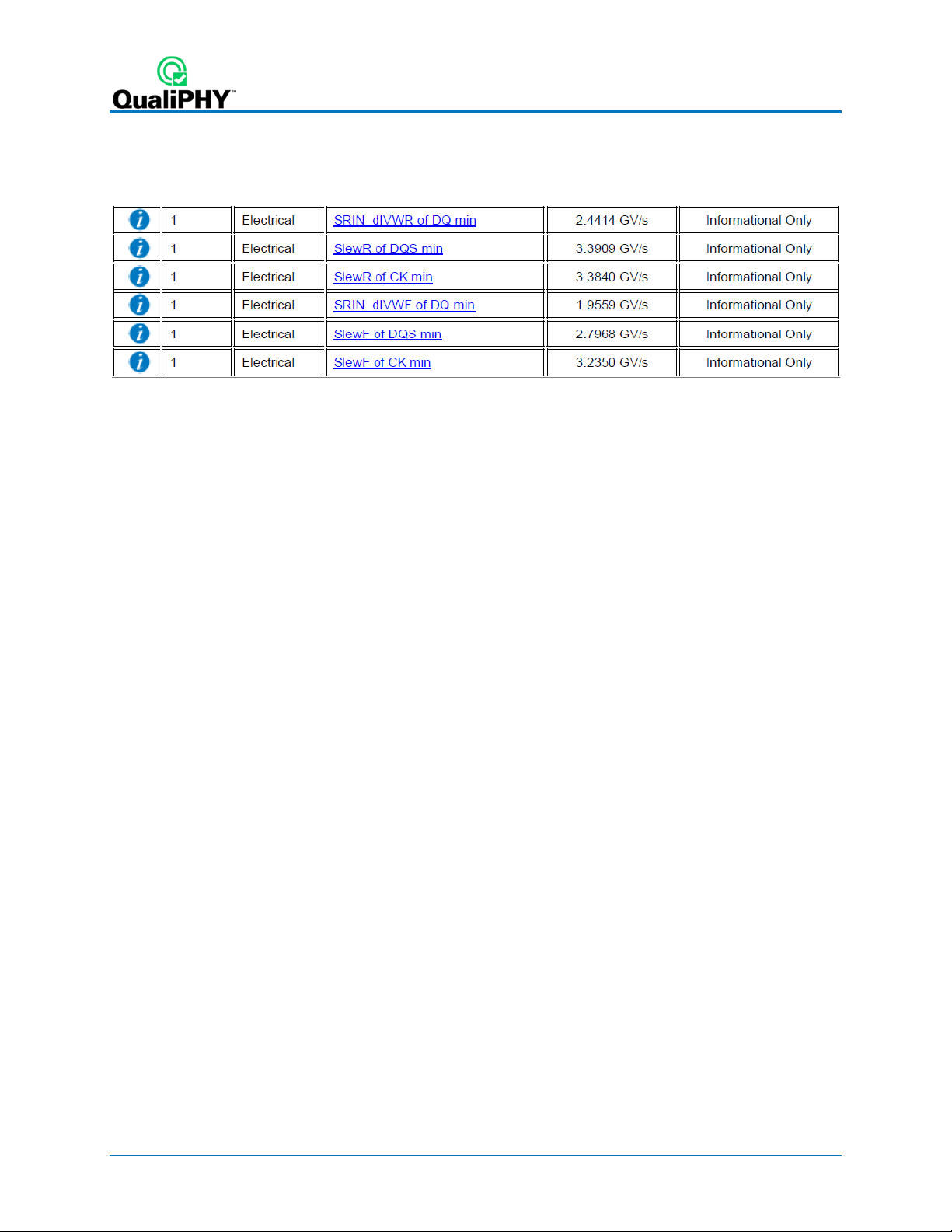
• Z3 is a zoom of F3, the acquired DQ signal after any probe deskew has been applied. The zoom is
position at the location of the “worst case” Slew_R measurement indicated by t@SRINRmin. A
trace label is applied on this trace according to the signal name assigned to DQ. This signal is not
measured in this test and is only provided as a visual reference.
Figure 32 – SRIN_dIVW Test Results
In the Measure section:
• SRIN_dIVWR (P1) is measuring the slew rate of DQS on the rising edges. The slew rate on the
rising edge is measured from Vref to VIH(ac). The minimum value is the measured value for
SlewR of DQS min. Since the limit in the specification is undefined this test is Informational Only.
• tDQDQS (P2) is measuring the skew between DQ and DQS. Since this measurement is performed
once per burst, this shows how many W bursts were in the acquired waveform.
• t@SRINRmin (P4) displays the location of where the minimum value of Slew_R occurred. This is
used to position the zoom traces at the location of the “worst case results”.
• P5: slew(Z3) displays the minimum value of Slew_R and is used to display the slew rate
measurement markers.
46 924291 Rev A
Page 47

QPHY-DDR4 Software Option
tDVAC, Time Above AC Level
The purpose of this test is to verify the allowed time before ringback for the differential CK signal. It is
measured as the time above the VIH(ac) level and below the VIL(ac) level. This clock signal is only
measured when a W burst has been detected.
Note: Only tDVAC measured on above VIH(ac) will be discussed below. The measurement
methodology is exactly same for below VIL(ac).
After the completion of the tDVAC test the oscilloscope is in the following configuration:
Figure 33 - Oscilloscope Configuration after the tDVAC Test
Shown on this screen
• Z1 is a zoom of F1, the acquired CK signal after any probe deskew has been applied. The zoom is
positioned at the location of the “worst case” tDVAC measurement indicated by t@tVACmin. A
trace label is applied on this trace according to the signal name assigned to CK and placed at the
VIH(ac) level.
Figure 34 - tDVAC Results
In the Measure section:
• tVACvih (P1) is measur ing the time above VIH(ac) for CK. VIH(ac) is indicated by the trace label
“CK at VIH(ac)”. The minimum value is the measured value for tDVAC min of CK. Since the limit
in the specification is undefined this test is Informational Only.
924291 Rev A 47
Page 48

• tDQDQS (P2) is measuring the skew between DQ and DQS. Since this measurement is performed
once per burst, this shows how many W bursts were in the acquired waveform.
• t@tVACmin (P4) displays the location of where the minimum value of tDVAC occurred. This is used
to position the zoom traces at the location of the “worst case results”.
• Slew(z1) is measuring the slew rate on the rising edge of CK at t@tVACmin from Vref to VIH(ac).
This value is used to determine the appropriate limit for tDVAC.
AC Overshoot/Undershoot
The purpose of this test is to characterize the overshoot above VDDQ and undershoot below VSSQ on
DQ, DQS, and CK during W bursts. Both peak amplitude and area are tested.
Note: Only overshoot of DQ will be discussed below. The measurement methodology is exactly same
for the DQS and CK. The measurement methodology is also identical for undershoot except VSSQ is
used instead of VDDQ.
Peak Amplitude
After the completion of the Overshoot Peak Amplitude test the oscilloscope is in the following
configuration:
Figure 35 - Oscilloscope Configuration after Overshoot Peak Amplitude Test
48 924291 Rev A
Page 49

QPHY-DDR4 Software Option
Shown on this screen:
• Z2 is a zoom of F2, the acquired DQS signal after any probe deskew has been applied. The zoom is
positioned at the location of the “worst case” Overshoot Peak Amplitude measurement indicated
by t@PeakMax. A trace label is applied on this trace according to the signal name assigned to
DQS. This signal is not measured in this test and is only provided as a visual reference.
• Z3 is a zoom of F3, the acquired DQ signal after any probe deskew has been applied. The zoom is
position at the location of the “worst case” Overshoot Peak Amplitude measurement indicated by
t@PeakMax. A trace label is applied on this trace on the pulse with the worst overshoot peak
amplitude according to the signal name assigned to DQ. This is the signal which is measured in
this test.
Figure 36 – Overshoot/Undershoot Results
In the Measure section:
• OvershootPeak (P1) is measuring the overshoot peak amplitude above VDDQ for of each DQ
pulse. The VDDQ level is indicated by alternating dashed cursor and the peak amplitude level is
indicator by the other cursor. The peak amplitude is measured only 1 UI after a transition. The
maximum value is the measured value for DQ Overshoot peak amplitude Max. This test is
considered passing if the measured value is less than 400 mV.
• t@PeakMax (P3) displays the location of where the maximum value of OvershootPeak occurred.
This is used to position the zoom traces at the location of the “worst case results”.
924291 Rev A 49
Page 50

Area
After the completion of the Overshoot Area test the oscilloscope is in the following configuration:
Figure 37 - Oscilloscope Configuration after the Overshoot Area Test
Shown on this screen:
• Z2 is a zoom of F2, the acquired DQS signal after any probe deskew has been applied. The zoom is
positioned at the location of the “worst case” Overshoot Area measurement indicated by
t@AreaMax. A trace label is applied on this trace according to the signal name assigned to DQS.
This signal is not measured in this test and is only provided as a visual reference.
• Z3 is a zoom of F3, the acquired DQ signal after any probe deskew has been applied. The zoom is
position at the location of the “worst case” Overshoot Area measurement indicated by
t@AreaMax. A trace label is applied on this trace according to the signal name assigned to DQ.
This is the signal which is measured in this test.
50 924291 Rev A
Page 51

QPHY-DDR4 Software Option
Figure 38 – Overshoot/Undersho ot Results
In the Measure section:
• OvershootArea (P1) is measuring the overshoot peak amplitude above VDDQ for of each DQ
pulse. The VDDQ level is indicated the cursor. The peak amplitude is measured only 1 UI after a
transition. The maximum value is the measured value for DQ Overshoot area Max. This test is
considered passing if the meas ur ed valu e is less than 200 pVs.
• t@AreaMax (P3) displays the location of where the maximum value of OvershootArea occurred.
This is used to position the zoom traces at the location of the “worst case results”.
SRQ, Output Slew Rate
The purpose of this test is to characterize the slew rate on DQ and DQS of all of the R burst (output) in
the acquisition. This test is performed on both rising (SRQ) and falling edges (SRF) and both the
minimum and maximum values are measured.
Note: Only slew rate measured on the rising edge of DQ will be discussed below. The measurement
methodology is exactly same for the falling edge except the slew rate is measured from VOH(ac) to
VOL(ac) instead of VOH(ac) to VOL(ac). The measurement methodology is also identical for DQS.
924291 Rev A 51
Page 52

After the completion of the SRQ test the oscilloscope is in the following configuration:
Figure 39 - Oscilloscope Configuration after the SRQ test
Shown on this screen:
• Z2 is a zoom of F2, the acquired DQS signal after any probe deskew has been applied. The zoom is
positioned at the location of the “worst case” SRQ R measurement indicated by t@SRQ Rmin. A
trace label is applied on this trace according to the signal name assigned to DQS. This signal is
not measured in this test and is only provided as a visual reference.
• Z3 is a zoom of F3, the acquired DQ signal after any probe deskew has been applied. The zoom is
position at the location of the “worst case” SRQ R measurement indicated by t@SRQ Rmin. A
trace label is applied on this trace according to the signal name assigned to DQ. This is the signal
which is measured in this test.
Figure 40 - SRQ Results
52 924291 Rev A
Page 53

QPHY-DDR4 Software Option
In the Measure section:
• SRQ R (P1) is measuring the slew rate of DQ on the rising edges. The slew rate on the rising edge
is measured from VOL(ac) to VOH(ac). The minimum value is the measured value for SRQ R of
DQ min. This test is considered passing if the measured value is greater than 4 GV/s.
• tDQDQS (P2) is measuring the skew between DQ and DQS. Since this measurement is performed
once per burst, this shows how many R bursts were in the acquired waveform.
• t@SRQ Rmin (P4) displays the location of where the minimum value of SRQ R occurred. This is
used to position the zoom traces at the location of the “worst case results”.
• P5: slew(Z3) displays the minimum value of SRQ R and is used to display the slew rate
measurement markers.
Timing Tests (CKdiff-DQSdiff-DQse)
The timing tests will be discussed in 12 groups in this section. The groups of tests that are run are:
Timing Tests on R bursts
1. tDQSQ_total, DQS to DQ Skew
2. tQSH/tQSL, DQS Output High/Low Time
3. tQH_total, DQ Output Hold Time
4. tDQSCK, CK to DQS Skew
5. tHZ/tLZ, High/Low Impedance Time
6. tRPRE/tRPST, Read Pre/Postamble Time
Timing Tests on W bursts
7. tDQSS, CK to DQS Skew
8. tDQSH/tDQSL, DQS Input High/Low Pulse Width
9. tDIPW, DQ Input Pulse Width
10. tDSS/tDSH, DQS to CK Setup/Hold Time
11. Tdqs/Tdqh, DQ to DQS Setup/Hold Time
12. tWPRE/tWPST, Write Pre/Postamble Time
Each of these tests are described in detail below.
tDQSQ_total, DQS to DQ Skew
The purpose of this test is to characterize the latest valid transition of DQ. This test measure the
maximum skew between DQS at Vref and DQ at Vref for all DQ transitions during a R burst.
After the completion of the tDQSQ_total test the oscilloscope is in the following configuration:
924291 Rev A 53
Page 54

Figure 41 - Oscilloscope Configuration after the tDQSQ_total test
Shown on this screen:
• Z2 is a zoom of F2, the acquired DQS signal after any probe deskew has been applied. The zoom is
positioned at the location of the “worst case” tDQSQ measurement indicated by t@tDQSQmax. A
trace label is applied at Vref on this trace according to the signal name assigned to DQS.
• Z3 is a zoom of F3, the acquired DQ signal after any probe deskew has been applied. The zoom is
position at the location of the “worst case” tDQSQ measur ement indicated by t@tDQSQmax. A
trace label is applied at Vref on this trace according to the signal name assigned to DQ.
Figure 42 – tDQSQ_total Results
In the Measure section:
• tDQSQ (P1) is measuring the skew between DQS at Vref and DQ at Vref for each DQ transition.
Essentially the time between the two trace labels is measured. The maximum value is the
measured value for tDQSQ_total Max reported in mUI. This test is considered informational only
since the limit is undefined.
• tDQDQS (P2) is measuring the skew between DQ and DQS. Since this measurement is performed
once per burst, this shows how many R bursts were in the acquired waveform.
• t@tDQSQmax (P3) displays the location of where the maximum value of tDQSQ occurred. This is
used to position the zoom traces at the location of the “worst case results”.
54 924291 Rev A
Page 55

QPHY-DDR4 Software Option
tQSH/tQSL, DQS Output High/Low Time
These tests measure the high time (tQSH) and low time (tQSL) for each valid DQS transition during a R
burst. Both the maximum and minimum tQSH/tQSL values are measured.
tQSH and tQSL, which are measured on R bursts.
Note: Only tQSH will be discussed below. The measurement methodology is the same for the tQSL
expect the measurement is made on DQS from falling edge to a rising edge instead of a rising edge
to a falling edge.
After the completion of the tQSH test the oscilloscope is in the following configuration:
These tests are very similar to
Figure 43 - Oscilloscope Configuration after the tQSH test
Shown on this screen:
• Z2 is a zoom of F2, the acquired DQS signal after any probe deskew has been applied. The zoom is
positioned at the location of the “worst case” tQSH measurement indicated by t@tQSHmin. A
trace label is applied at Vref on this trace according to the signal name assigned to DQS.
Figure 44 – tQSH/tQSL Results
In the Measure section:
• tQSH (P1) is measuring the high time of DQS. The high time is determined by measuring the time
DQS crosses Vref on a rising edge at to the time DQS crosses the next associated falling edge at
924291 Rev A 55
Page 56

Vref. The minimum value is the measured value for tQSH min reported in mUI. This test is
considered informational only since the limit is undefined.
• tDQDQS (P2) is measuring the skew between DQ and DQS. Since this measurement is performed
once per burst, this shows how many R bursts were in the acquired wavef orm.
• t@tQSHmin (P4) displays the location of where the minimum value of tQSH occurred. This is used
to position the zoom traces at the location of the “worst case results”.
tQH_total, DQ Output Hold Time
The purpose of this test is to characterize the earliest invalid transition of DQ. This measures the
minimum time from
After the completion of the tQH_total test the oscilloscope is in the following configuration:
DQS at Vref to the next DQ transition at Vref.
Figure 45 - Oscilloscope Configuration after the tQH_toal test
Shown on this screen:
• Z2 is a zoom of F2, the acquired DQS signal after any probe deskew has been applied. The zoom is
positioned at the location of the “worst case” tQH measurement indicated by t@tQHmin. A trace
label is applied at Vref on this trace according to the signal name assigned to DQS.
• Z3 is a zoom of F3, the acquired DQ signal after any probe deskew has been applied. The zoom is
position at the location of the “worst case” tQH measurement indicated by t@tQHmin. A trace
label is applied at Vref on this trace according to the signal name assigned to DQ.
Figure 46 – tQH_total Results
56 924291 Rev A
Page 57

QPHY-DDR4 Software Option
In the Measure section:
• tQH (P1) is measuring the hold time of DQ. The hold time is determined by measuring the time from
DQS at Vref to the next DQ transition at Vref. Essentially the time between the two trace labels is
measured. The minimum value is the measured value for tQH_total Min reported in mUI. This
test is considered informational only since the limit is undefined.
• tDQDQS (P2) is measuring the skew between DQ and DQS. Since this measurement is performed
once per burst, this shows how many R bursts were in the acquired waveform.
• t@tQHmin (P4) displays the location of where the minimum value of tQH occurred. This is used to
position the zoom traces at the location of the “worst case results”.
tDQSCK, CK to DQS Skew
The purpose of this test is to characterize the allowed range for a rising data strobe edge relative to CK
on R bursts. This measures the time from
and minimum values are measured. This test is very similar to tDQSS, which is measured on W bursts.
After the completion of the tDQSCK test the oscilloscope is in the following configuration:
CK rising at Vref to the nearest DQS rising at Vref. Both the maximum
Figure 47 - Oscilloscope Configuration after the tDQSCK test
Shown on this screen:
• Z1 is a zoom of F1, the acquired CK signal after any probe deskew has been applied. The zoom is
position at the location of the “worst case” tDQSCK measurement indicated by t@tDQSCKmax. A
trace label is applied on this trace at Vref.
• Z2 is a zoom of F2, the acquired DQS signal after any probe deskew has been applied. The zoom is
positioned at the location of the “worst case” tDQSCK measurement indicated by
924291 Rev A 57
Page 58

t@tDQSCKmax. A trace label is applied at Vref on this trace according to the signal name
assigned to DQS.
In the Measure section:
Figure 48 – tDQSCK Results
• tDQSCK (P1) is measuring the skew between CK and DQS. The skew is measured between
rising at Vref to the nearest DQS rising at Vref
measured. The maximum value is the measured value for tDQSCK max. This test is considered
informational only since the limit is undefined.
• tDQDQS (P2) is measuring the skew between DQ and DQS. Since this measurement is performed
once per burst, this shows how many R bursts were in the acquired waveform.
• t@tDQSCKmax (P4) displays the location of where the minimum value of tDQSCK occurred. This is
used to position the zoom traces at the location of the “worst case results”.
. Essentially the time between the two trace labels is
CK
58 924291 Rev A
Page 59

QPHY-DDR4 Software Option
tHZ/tLZ, High/Low Impedance Time
The purpose of this test is to characterize the High and Low Impedance times. These tests are measuring
the timing between when the device quits driving (tHZ) or begins driving (tLZ) and CK at Vref. tHZ only
tests the maximum value and tLZ tests both a minimum and a maximum value. These tests are measured
on both DQ and DQS. Both of these test use an interpolation algorithm to determine the point where the
signal begins and depending upon the signal shape this can lead to some inaccuracies.
Note: Only tHZ(DQ) will be discussed below. The only difference between tLZ and tHZ is begin
driving vs when the device quits driving. tLZ measures the time from when DQ/DQS begin driving
from CK. tHZ measures the time from when DQ/DQS quits driving from CK. The measurement
methodology is the same for the DQS.
After the completion of the tLZ(DQ) test the oscilloscope is in the following configuration:
Figure 49 - Oscilloscope Configuration after the tLZ(DQ) test
Shown on this screen:
• Z1 is a zoom of F1, the acquired CK signal after any probe deskew has been applied. The zoom is
position at the location of the “worst case” tHZ measurement indicated by t@tHZmax. A trace
label is applied on this trace at Vref.
• Z2 is a zoom of F2, the acquired DQS signal after any probe deskew has been applied. The zoom is
positioned at the location of the “worst case” tHZ measurement indicated by t@tHZmax. This
signal is not measured in this test and is only provided as a visual reference.
• Z3 is a zoom of F3, the acquired DQ signal after any probe deskew has been applied. The zoom is
position at the location of the “worst case” tHZ measurement indicated by t@tHZmax. A trace
label is applied on this trace according to the signal name assigned to DQ to indic ate wher e the
924291 Rev A 59
Page 60

interpolation algorithm has determined where the device is no longer driving. This is the signal
which is measured in this test.
Figure 50 – tHZ/tLZ Results
In the Measure section:
• tHZ (P1) is measuring the time from CK at Vref to the time DQ quits driving. This time is indicated by
the trace label which is found through interpolation. Essentially the time between the two trace
labels is measured. The maximum value is the measured value for tHZ(DQ) max. This test is
considered informational only since the limit is undefined.
• tDQDQS (P2) is measuring the skew between DQ and DQS. Since this measurement is performed
once per burst, this shows how many R bursts were in the acquired waveform.
• t@tHZmax (P3) displays the location of where the maximum value of tHZ occurred. This is used to
position the zoom traces at the location of the “worst case results”.
60 924291 Rev A
Page 61

QPHY-DDR4 Software Option
tRPRE/t RP ST, Read Pre/Po stamble Time
The purpose of these tests are to characterize the Preamble and Postamble times during all R bursts
detected in the acquisition. tRPRE is measuring the ti ming between when preamble starts (DQS comes
out of idle) and where the preamble ends (DQS at Vref). tRPST is measuring the timing between when
the postamble starts (DQS at Vref) and where the postamble ends (DQS begins to returns to idle). Both of
these test use an interpolation algorithm to determine the point where the signal begins and depending
upon the signal shape this can lead to some inaccuracies.
Note: Only tRPRE will be discussed below. As stated the only difference between TRPRE and tRPST
is whether the preambles or postambles are measured.
After the completion of the tRPRE test the oscilloscope is in the following configuration:
Figure 51 - Oscilloscope Configuration after the tRPRE test
Shown on this screen:
• Z2 is a zoom of F2, the acquired DQS signal after any probe deskew has been applied. The zoom is
positioned at the location of the “worst case” tRPRE measurement indicated by t@tRPREmin. A
trace label is applied on this trace according to the signal name assigned to DQS to indicate
where the interpolation algorithm has determined where the device is no longer idle and Vref.
Figure 52 – tRPRE/tRPST Results
924291 Rev A 61
Page 62

In the Measure section:
• tRPRE (P1) is measuring the time from when time DQS quits driving to the next rising edge on DQS
at Vref. The idle quit time is indicated by the trace label which is found through interpolation.
Essentially the time between the two trace labels is measured. The minimum value is the
measured value for tRPRE min reported in mtCK(avg). This test is considered informational only
since the limit is undefined.
• tDQDQS (P2) is measuring the skew between DQ and DQS. Since this measurement is performed
once per burst, this shows how many R bursts were in the acquired waveform.
• t@tRPREmin (P4) displays the location of where the minimum value of tRPRE occurred. This is
used to position the zoom traces at the location of the “worst case results”.
tDQSS, CK to DQS Skew
The purpose of this test is to characterize the allowed range for a rising DQS edge relative to CK on W
bursts. This measures the time from
minimum values are measured. This test is very similar to tDQSCK, which is measured on R bursts.
After the completion of the tDQSS test the oscilloscope is in the following configuration:
CK rising at Vref to the nearest DQS rising at Vref. Both the maximum and
Figure 53 - Oscilloscope Configuration after the tDQSS test
Shown on this screen:
• Z1 is a zoom of F1, the acquired CK signal after any probe deskew has been applied. The zoom is
position at the location of the “worst case” tDQSS measurement indicated by t@tDQSSmax. A
trace label is applied on this trace at Vref.
62 924291 Rev A
Page 63

QPHY-DDR4 Software Option
• Z2 is a zoom of F2, the acquired DQS signal after any probe deskew has been applied. The zoom is
positioned at the location of the “worst case” tDQSS measurement indicated by t@tDQSSmax. A
trace label is applied at Vref on this trace according to the signal name assigned to DQS.
Figure 54 – tDQSS Results
In the Measure section:
• tDQSS (P1) is measuring the skew between CK and DQS. The skew is measured between
at Vref to the nearest DQS rising at Vref. Essentially the time between the two trace labels is
measured. The maximum value is the measured value for tDQSS max and is reported in
mtCK(avg). This test is considered informational only since the limit is undefined.
• tDQDQS (P2) is measuring the skew between DQ and DQS. Since this measurement is performed
once per burst, this shows how many W bursts were in the acquired waveform.
• t@tDQSSmax (P3) displays the location of where the maximum value of tDQSS occurred. This is
used to position the zoom traces at the location of the “worst case results”.
CK rising
924291 Rev A 63
Page 64

tDQSH/tDQSL, DQS Input High/Low Pulse Width
These tests measure the high (tDQSH) and low (tDQSL) pulse widths of each DQS signal during a W
burst. Both the maximum and minimum tDQSH/tDQSL values are measured.
tQSH and tQSL, which are measured on R bursts.
Note: Only tDQSH will be discussed below. The measurement methodology is the same for the
tDQSL expect the measurement is made on DQS from falling edge to a rising edge instead of a rising
edge to a falling edge.
After the completion of the tDQSH test the oscilloscope is in the following configuration:
This tests are very similar to
Figure 55 - Oscilloscope Configuration after the tDQSH test
Shown on this screen:
• Z2 is a zoom of F2, the acquired DQS signal after any probe deskew has been applied. The zoom is
positioned at the location of the “worst case” tDQSH measurement indicated by t@tDQSHmin. A
trace label is applied at Vref on this trace according to the signal name assigned to DQS.
Figure 56 – tDQSH/tDQSL Results
64 924291 Rev A
Page 65

QPHY-DDR4 Software Option
In the Measure section:
• tDQSH (P1) is measuring the high time of DQS. The high time is determined by measuring the time
DQS crosses Vref on a rising edge at to the time DQS crosses the next associated falling edge at
Vref. The minimum value is the measured value for tDQSH min and is reported in mtCK(avg).
This test is considered informational only since the limit is undefined.
• tDQDQS (P2) is measuring the skew between DQ and DQS. Since this measurement is performed
once per burst, this shows how many W bursts were in the acquired waveform.
• t@tDQSHmin (P4) displays the location of where the minimum value of tDQSH occurred. This is
used to position the zoom traces at the location of the “worst case results”.
tDIPW, DQ Input Pulse Width
This test is measuring the pulse widths of the DQ signal during the W burst. Both the minimum value is
measured on both high and low pulses.
After the completion of the tDIPW test the oscilloscope is in the following configuration:
Figure 57 - Oscilloscope Configuration after the tDIPW test
Shown on this screen:
• Z3 is a zoom of F3, the acquired DQ signal after any probe deskew has been applied. The zoom is
positioned at the location of the “worst case” tDIPW measurement indicated by t@tDIPWmin. A
trace label is applied at Vref on this trace according to the signal name assigned to DQ.
924291 Rev A 65
Page 66

Figure 58 – tDIPW Results
In the Measure section:
• tDIPW (P1) is measuring the high time of DQS. The high time is determined by measuring the time
DQ crosses Vref on a rising edge (centered on the screen) at to the time DQ crosses the next
associated falling edge at Vref (indicated by the trace label). The minimum value is the measured
value for tDIPW min High and is reported in mUI. This test is considered passing if the minimum
value is greater than 0.58 UI .
• tDQDQS (P2) is measuring the skew between DQ and DQS. Since this measurement is performed
once per burst, this shows how many W bursts were in the acquired waveform.
• t@tDIPWmin (P4) displays the location of where the minimum value of tDIPW occurred. This is
used to position the zoom traces at the location of the “worst case results”.
tDSS/tDSH, DQS to CK Setup/Hold Time
The purpose of this test is to characterize the setup and hold time for a falling DQS edge to the rising CK
edge on W bursts. The minimum value is measured for both tDSS and tDSH.
Note: Only tDSS will be discussed belo w. The measurement methodology is the same for the tDSH
expect the hold time is measured rather than the setup time.
After the completion of the tDSS test the oscilloscope is in the following configuration:
Figure 59 - Oscilloscope Configuration after the tDSS test
66 924291 Rev A
Page 67

QPHY-DDR4 Software Option
Shown on this screen:
• Z1 is a zoom of F1, the acquired CK signal after any probe deskew has been applied. The zoom is
position at the location of the “worst case” tDSS measurement indicated by t@tDSSmax. A trace
label is applied on this trace at Vref.
• Z2 is a zoom of F2, the acquired DQS signal after any probe deskew has been applied. The zoom is
positioned at the location of the “worst case” tDSS measurement indicated by t@tDSSmax. A
trace label is applied at Vref on this trace according to the signal name assigned to DQS.
Figure 60 – tDSS/tDSH Results
In the Measure section:
• tDSS (P1) is measuring the setup time from when DQS crossed Vref to when Ck crosses Vref.
Essentially the time between the two trace labels is measured. The minimum value is the
measured value for t DS S m in and is reported in mtCK(avg). This test is considered informational
only since the limit is undefined.
• tDQDQS (P2) is measuring the skew between DQ and DQS. Since this measurement is performed
once per burst, this shows how many W bursts were in the acquired waveform.
• t@tDSSmin (P4) displays the location of where the minimum value of tDSS occurred. This is used
to position the zoom traces at the location of the “worst case results”.
924291 Rev A 67
Page 68

Tdqs/Tdqh, DQ to DQS Setup/Hold Time
The purpose of this test is to characterize the setup and hold time between DQ and DQS on W bursts.
The maximum value is measured for both Tdqs and Tdqh.
Note: Only Tdqs will be discussed below. The measurement methodology is the same for the Tdqh
expect the hold time is measured rather than the setup time.
After the completion of the Tdqs test the oscilloscope is in the following configuration:
Figure 61 - Oscilloscope Configuration after the Tdqs test
Shown on this screen:
• Z2 is a zoom of F2, the acquired DQS signal after any probe deskew has been applied. The zoom is
positioned at the location of the “worst case” Tdqs measurement indicated by t@Tdqsmax. A
trace label is applied at Vref on this trace according to the signal name assigned to DQS.
• Z3 is a zoom of F3, the acquired DQ signal after any probe deskew has been applied. The zoom is
positioned at the location of the “worst case” Tdqs measurement indicated by t@Tdqsmax. A
trace label is applied at Vref + (0.5 * VdIVW) on this trace according to the signal name assigned
to DQ.
Figure 62 – Tdqs/Tdqh Results
68 924291 Rev A
Page 69

QPHY-DDR4 Software Option
In the Measure section:
• Tdqs (P1) is measuring the setup time from when the rising edge on DQ crosses Vref + (0.5*VdiVW)
to when the rising edge on DQS crosses Vref. Essentially the time between the two trace labels is
measured. The maximum value is the measured value for Tdqs max and is reported in mUI. This
test is considered informational only since the limit is undefined.
• tDQDQS (P2) is measuring the skew between DQ and DQS. Since this measurement is performed
once per burst, this shows how many W bursts were in the acquired waveform.
• t@Tdqsmax (P3) displays the location of where the minimum value of tDSS occurred. This is used
to position the zoom traces at the location of the “worst case results”.
tWPRE/tWPST, Write Pre/Postamble Time
The purpose of these tests is to characterize the Preamble and Postamble times during all W bursts
detected in the acquisition. tWPRE is measuring the timing between when preamble starts (DQS comes
out of idle) and where the preamble ends (DQS at Vref). tWPST is measuring the timing between when
the postamble starts (DQS at Vref) and where the postamble ends (DQS begins to returns to idle). Both of
these test use an interpolation algorithm to determine the point where the signal begins and depending
upon the signal shape this can lead to some inaccuracies.
Note: Only tWPST will be discussed below. As stated the only difference between TWPRE and
tWPST is whether the preambles or postambles are measured.
After the completion of the tWPST test the oscilloscope is in the following configuration:
Figure 63 - Oscilloscope Configuration after the tWPST test
924291 Rev A 69
Page 70

Shown on this screen:
• Z2 is a zoom of F2, the acquired DQS signal after any probe deskew has been applied. The zoom is
positioned at the location of the “worst case” tWPST measurement indicated by t@tWPSTmin. A
trace label is applied on this trace according to the signal name assigned to DQS to indicate
where the interpolation algorithm has determined where the device is no longer driving and Vref.
Figure 64 – tWPRE/tWPST Results
In the Measure section:
• tWPST (P1) is measuring the time from DQS begins to return to idle to the last falling edge on DQS
at Vref. The low level quit time is indicated by the trace label which is found through interpolation.
Essentially the time between the two trace labels is measured. The minimum value is the
measured value for tWPST min reported in mtCK(avg). This test is considered informational only
since the limit is undefined.
• tDQDQS (P2) is measuring the skew between DQ and DQS. Since this measurement is performed
once per burst, this shows how many W bursts were in the acquired waveform.
• t@tWPSTmin (P4) displays the location of where the minimum value of tWPST occurred. This is
used to position the zoom traces at the location of the “worst case results”.
70 924291 Rev A
Page 71

QPHY-DDR4 Software Option
Portion of Trace Name
Meaning
C2
Channel Index
CKDQ0DQS3
Probe Setup
DQS3
Signal Name
00014
File Index
Appendix A: File name con ventions f or s aved waveforms
QPHY-DDR4 saves the waveforms from each acquisition using a specific file name convention. This
specific waveform name definition allows the user to re-run any acquisition to recreate specific test
results. When running QPHY-DDR4 in demo mode the variables need to be setup up appropriately to let
QPHY know which waveform should be recalled.
Here is a typical QPHY-DDR4 waveform name:
• C2: This is the channel used to acquire the signal. In this case C2 was used. When running in Demo
mode this portion of the waveform must match the Channel Index variable.
Possible values: C1, C2, C3, C4
• CKDQ0DQS3: This is the probe setup used during the acquisition. When running in Demo mode this
portion of the waveform must match the Probe Setup for the test being run.
Possible Values: CK (CK diff probe Setup), CKDQxDQSx (CK-DQ-DQS 3 probe setup),
CKDQxDQSxAx (CK-DQ-DQS-Add 4 probe setup), etc.
• DQS3: This is the signal name for this trace as it was set using the Signal Name variable. When
running in Demo mode this portion of the waveform must match the Signal Name variable.
Poss ib le values : DQ 0-63, DQ S0-15, etc.
• 00014: This is the file index. QPHY will automatically increment this by one on each run. When
running in Demo mode this portion of the waveform must match the Recalled Waveform File
Index variable.
Poss ib le values : Any five digit number
C2_CKDQ0DQS3_DQS3_DQS3_00014.trc
924291 Rev A 71
Figure 65 – File Name Convention Summary
Page 72

Appendix B: Common WaRning Messages
Clock Speed Grade
At the beginning of each run QPHY measures the clock speed. This is used to verify that the appropriate
limit set is being used. The warning message occurs when the measured speed grade is greater than
10% different than the selected speed grade. When attempting to run on saved waveforms, if the
displayed data rate is zero this is an indication that the waveforms were not properly loaded by QPHY.
Figure 66 – Clock Speed Grade Warning
Solution
Check to make sure the appropriate limit set has been selected or if using custom speed grade set the
Custom Speed Grade variable.
Read/Write Burst
At the beginning of each acquisition QPHY will check to see that enough R or W bursts are captured in
the acquisition. This warning appears when less than 10 R or W bursts are not detected. When there are
less than 10 bursts detected the measurements will not have much of a statistical significance. If only R
burst tests are selected than the script will only check for R burst and vice versa with W burst.
Figure 67 – R/W Burst Detection Warning
Solution
Verify that the device has enough DQ and DQS transitions. Either the acquisition length or the burst
density can be increased. To increase the acquisition length, adjust the Clock Period Per Screen Division
variable.
72 924291 Rev A
Page 73

QPHY-DDR4 Software Option
DUT Name
When running in Demo mode QPHY will prompt a warning if the DUT name is not “Demo”. The DUT
name entered should match the name of the folder containing the saved waveforms.
Figure 68 – DUT Name Warning
Solution
Ensure that the DUT name matches the folder which you have the saved waveforms in. If it does press
“OK”.
Thank you for reading the QPHY-DDR4 Operator’s Manual. If you have any further questions please
contact your local Teledyne LeCroy representative for assistance.
924291 Rev A 73
