Page 1

QPHY-10GBase-KR
Operator’s Manual
Revision A – May, 2014
Relating to the following release versions:
Software Version Rev. 7.3.x.x
Script 10GBase-KR.IRT
Style Sheet Rev. 1.2
Page 2

700 Chestnut Ridge Road
Chestnut Ridge, NY, 10977-6499
Tel: (845) 425-2000, Fax: (845) 578 5985
teledynelecroy.com
© 2014 Teledyne LeCroy, Inc. All rights reserved.
Teledyne LeCroy and other product or brand names are trademarks or requested trademarks of their
respective holders. Information in this publication supersedes all earlier versions. Specifications are
subject to change without notice.
923664 Rev A
May, 2014
Page 3

QPHY-10GBase-KR Operator’s Manual
Table of Contents
Introduction ............................................................................................................................... 1
About QualiPHY ............................................................................................................................................ 1
About QPHY-10GBase-KR ........................................................................................................................... 1
Required Equipment ..................................................................................................................................... 1
Required Host Computer Syst em ................................................................................................................. 2
Installation and Setup ............................................................................................................... 3
Install Base Application ................................................................................................................................. 3
Activate Components .................................................................................................................................... 3
Set Up Dual Monitor Display ......................................................................................................................... 3
Set Up Remote Control ................................................................................................................................. 4
Configure Oscilloscope for Remote Control .......................................................................................... 4
Add Connection to QualiPHY ................................................................................................................ 4
Select Connection .................................................................................................................................. 4
Using QualiPHY ......................................................................................................................... 5
Accessing the Software ................................................................................................................................. 5
General Setup ............................................................................................................................................... 6
Connection tab ....................................................................................................................................... 6
Session Info tab ..................................................................................................................................... 6
Report tab .............................................................................................................................................. 6
Advanced tab ......................................................................................................................................... 6
About tab ................................................................................................................................................ 6
QualiPHY Test Process ................................................................................................................................. 7
Set Up Test Session .............................................................................................................................. 7
Run Tests ............................................................................................................................................... 8
Run Reports ........................................................................................................................................... 9
Customizing QualiPHY ................................................................................................................................ 10
Copy Configuration .............................................................................................................................. 10
Select Tests ......................................................................................................................................... 10
Edit Variables ....................................................................................................................................... 11
Edit Test Limits .................................................................................................................................... 12
X-Replay Mode ........................................................................................................................................... 13
QPHY-10GBase-KR Testing ................................................................................................... 14
Test Preparation .......................................................................................................................................... 14
QPHY-10GBase-KR Test Configurations .................................................................................................... 14
DEMO Mode ........................................................................................................................................ 14
Run Live with Pauses, Single Ended Inputs on row A......................................................................... 14
QPHY-10GBase-KR Test Descriptions ....................................................................................................... 15
Jitter: Tj, Rj, Dj, DCD & BitRate ........................................................................................................... 15
Voltage Measurements Single Ended – on 0101 ................................................................................ 15
Voltage Measurements Differential – on 0101 .................................................................................... 15
Transition Time Test ............................................................................................................................ 15
TX Output Waveform Tests ................................................................................................................. 15
QPHY-10GBase-KR Variables .................................................................................................................... 16
Specific to Jitter and Voltage Tests ..................................................................................................... 17
QPHY-10GBase-KR Limit Sets ................................................................................................................... 17
Manual Deskewing Procedures.............................................................................................. 18
Cable Deskewing Using the Fast Edge Output........................................................................................... 18
Cable Deskewing Without Using the Fast Edge Output ............................................................................. 21
Error Messages ....................................................................................................................... 23
923664 Rev A i
Page 4

Table of Figures
Figure 1 - QualiPHY framework dialog and Standard selection menu. ................................................. 5
Figure 3 - The Test Report summary and detail pages. .......................................................................... 9
Figure 4 - Variable Setup tab. ................................................................................................................... 11
Figure 5 - Limits Manager dialog. ............................................................................................................ 12
Figure 6 – X-Replay Mode window. ......................................................................................................... 13
Figure 7 - The Skew parameter right side dialog, Skew clock 2 tab, showing default setup. ........... 22
About This Manual
This manual assumes that you are familiar with using an oscilloscope−in particular the Teledyne
LeCroy oscilloscope that will be used with QualiPHY−and that you have purchased the QPHY10GBase-KR software option. Some of the images in this manual may show QualiPHY products
other than QPHY-10GBase-KR, or were captured using different model oscilloscopes, as they
are meant to illustrate general concepts only. Rest assured that while the user interface may
look different from yours, the functionality is identical.
ii 923664 Rev A
Page 5
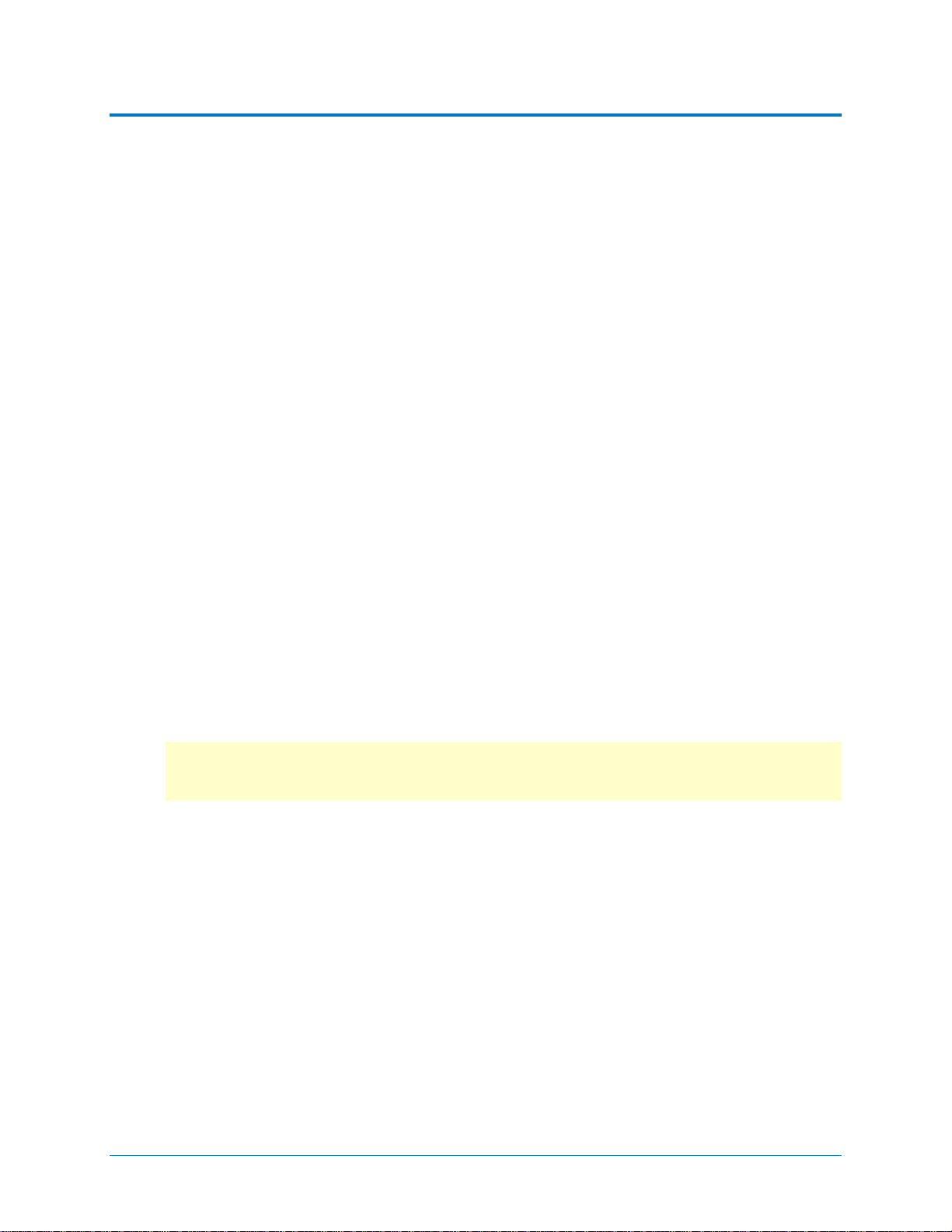
QPHY-10GBase-KR Operator’s Manual
Introduction
About QualiPHY
QualiPHY is highly automated compliance test software meant to help you develop and validate
the PHY (physical-electrical) layer of a device, in accordance with the official documents
published by the applicable standards organizations and special interest groups (SIGs). You can
additionally set custom variables and limits to test compliance to internal standards.
QualiPHY is composed of a “framework” application that enables the configuration and control
of separate tests for each standard through a common user interface. Features include:
• Multiple Data Source Capability: Connect to your X-Stream oscilloscope via LAN or
other interfaces.
• User-Defined Test Limits: Parameter interconnect losses can be factored into the
parametric results.
• Flexible Test Results Reporting that includes XML Test Record Generation.
Understand a device performance distribution, or obtain process related information from
the devices under test.
About QPHY-10GBase-KR
QPHY-10GBase-KR is an automated test package performing all the normative, real-time
oscilloscope tests for sources in accordance with Clause 72 of IEEE 802.3ap-2007.
The software can be run on any Teledyne LeCroy oscilloscope with at least 16 GHz bandwidth.
Required Equipment
• Real-time Teledyne LeCroy oscilloscope with oscilloscope with the QualiPHY software
and an activated QPHY-10GBase-KR software option
Note: QPHY-10GBase-KR tests are designed to run on WavePro/SDA/DDA 7Zi/ZI-A,
WaveMaster/SDA/DDA Zi/Zi-A, LabMaster 9Zi/Zi-A Series oscilloscopes with minimum
16 GHz bandwidth.
• SDAII or SDAIII oscilloscope software option. (SDAII / SDIII is standard on SDA model
oscilloscopes)
923664 Rev A 1
Page 6

Required Host Computer System
Usually, the oscilloscope is the host computer for the QualiPHY software, and all models that
meet the acquisition requirements will also meet the host system requirements. However, if you
wish to run the QualiPHY software from a remote computer, these minimum requirements apply:
• Operating System:
o Windows 2000 Professional with service pack 4
o Windows XP Professional with service pack 2
o Windows VISTA with service pack 1
o Windows 7 Professional
• 1 GHz or faster processor
• 1 GB (32-bit) or 2 GB (64-bit) of RAM
• Ethernet (LAN) network capability
• Hard Drive:
o At least 100 MB free to install the framework application
o Up to 1GB per standard installed to store the log database (each database grows
from a few MB to a maximum of 1 GB)
See Set Up Remote Control
for configuration instructions.
2 923664 Rev A
Page 7

QPHY-10GBase-KR Operator’s Manual
Installation and Setup
QualiPHY is a Windows-based application that can be configured with one or more serial data
compliance components. Each compliance component is purchased as a software option.
Install Base Application
Download the latest version of the QualiPHY software from:
teledynelecroy.com/support/softwaredownload under Oscilloscope Downloads > Software Utilities
If the oscilloscope is not connected to the Internet, copy the installer onto a USB memory stick,
then transfer it to the oscilloscope desktop or a folder on a D:\ drive to execute it.
Run QualiPHYInstaller.exe and follow the installer prompts. Choose all the components you
plan to activate. If you omit any components now, you will need to update the installation to
activate them later.
By default, the oscilloscope appears as local host when QualiPHY is executed on the
oscilloscope. Follow the steps under Add Connection to QualiPHY
is 127.0.0.1.
to check that the IP address
Activate Components
The serial data compliance components are factory installed as part of the main application in
your oscilloscope and are individually activated through the use of an alphanumeric code
uniquely matched to the oscilloscope’s serial number. This option key code is what is delivered
when purchasing a software option.
To activate an option on the oscilloscope:
1. From the menu bar, choose Utilities > Utilities Set u p .
2. On the Options tab, click Add Key.
3. Use the Virtual Keyboard to Enter Option Key, then click OK.
If activation is successful, the key code now appears in the list of Installed Option Keys.
4. Restart the oscilloscope application by choosing File > Exit, then double-clicking the
Start DSO icon on the desktop.
Set Up Dual Monitor Display
Teledyne LeCroy recommends running QualiPHY on an oscilloscope equipped with Dual
Monitor Display capability. This allows the waveform and measurements to be shown on the
oscilloscope LCD display while the QualiPHY application and test results are displayed on a
second monitor.
See the oscilloscope Operator’s Manual or Getting Started Manual for instructions on setting up
dual monitor display.
923664 Rev A 3
Page 8

Set Up Remote Contr ol
QualiPHY software can be executed from a remote host computer, controlling the oscilloscope
through a LAN Connection. To set up remote c ontrol:
• The oscilloscope must be connected to a LAN and assigned an IP address (fixed or
dynamic).
• The host computer must be on the same LAN as the oscilloscope.
Note: LXI, GPIB, LSIB, and USBTMC remote control is available for some model instruments.
Follow the same procedure, selecting the appropriate connection type on the oscilloscope and
in QualiPHY.
Configure Oscilloscope for Remot e Cont rol
1. From the menu bar, choose Utilities Utilities Setup...
2. Open the Remote tab and set Remote Control to TCP/IP.
3. Verify that the oscilloscope shows an IP address.
Add Connection to QualiPHY
1. On the host PC, download and run QualiPHYInstaller.exe.
2. Start QualiPHY and click the General Setup button.
3. On the Connection tab, click Scope Selector.
4. Click Add and choose the connection type. Enter the oscilloscope IP address from Step
3 above. Click OK.
5. When the oscilloscope is properly detected, it appears on the Scope Selector dialog.
Select the connection, and click OK.
QualiPHY is now ready to control the oscilloscope.
Select Connection
Multiple oscilloscopes may be accessible to a single remote host. In that case, go to General
Setup and use the Scope Selector at the start of the QualiPHY session to choose the correct
connection.
QualiPHY tests the oscilloscope connection when starting a test. The system warns you if there
is a connection problem.
4 923664 Rev A
Page 9

QPHY-10GBase-KR Operator’s Manual
Using QualiPHY
This section provides an overview of the QualiPHY user interface and general procedures. For
detailed information about the QPHY-10GBase-KR software option, see
Testing.
Accessing the Softw ar e
Once QualiPHY is installed and activated, it can be accessed from the oscilloscope menu bar
by choosing Analysis > QualiPHY, or by double-clicking the QualiPHY desktop icon on a
remote computer.
The QualiPHY framework dialog illustrates the overall software flow, from general set up
through running individual compliance tests. Work from left to right, making all desired settings
on each sub-dialog.
QPHY-10GBase-KR
Figure 1 - QualiPHY framework dialog and Standard selection me nu.
The sub-dialogs are organized into tabs each containing configuration controls related to that
part of the process. These are described in more detail in the following sections.
If Pause on Failure is checked, QualiPHY prompts to retry a measure whenever a test fails.
Report Generator launches the manual report generator dialog.
The Exit button at the bottom of the framework dialog closes the QualiPHY application.
923664 Rev A 5
Page 10

General Setup
The first sub-dialog contains general system settings. These remain in effect for each session,
regardless of Standard, until changed.
Connection ta b
Shows IP Address of the test oscilloscope (local host 127.0.0.1 if QualiPHY is run from the
oscilloscope). The Scope Selector allows you to choose the oscilloscope used for testing when
several are connected to the QualiPHY installation. See Set Up Remote Control
Session Info tab
Optional information about the test session that may be added to reports, such as: Operator
Name, Device Under Test (DUT), Temperature (in °C) of the test location, and any additional
Comments. There is also an option to Append Results or Replace Results when continuing a
previous session.
To optimize report generation, enter at least a DUT name at the beginning of each session.
Report tab
Settings related to automatic report generation. Choose:
• Reporting behavior of:
for details.
o “Ask to generate a report after tests,” where you’ll be prompted to create a new
file for each set of test results.
o “Never generate a report after tests,” where you’ll need to manually execute the
Report Generator to create a report.
o “Always generate a report after tests,” to autogenerate a report of the latest test
results.
• Default report output type of XML, HTML, or PDF.
• A generic Output file name, including the full path to the report output folder.
• Optionally, check Allow sty le sheet selection in Report Generator to enable the use
of a custom .xslt when generating reports. The path to the .xslt is entered on the Report
Generator dialog.
Report Generator launches the Report Generator dialog, which contains the same settings as
the Report tab, only applied to individual reports.
Advanced tab
This tab launches the X-Replay Mode dialog. See X-Replay Mode.
About tab
Information about your QualiPHY installation.
6 923664 Rev A
Page 11

QPHY-10GBase-KR Operator’s Manual
QualiPHY Test Process
Once general system settings are in place, these are the steps for running test sessions.
Set Up Test Session
1. Connect the oscilloscope to the DUT. See QPHY-10GBase-KR Testing Physical Setup.
2. Access the QualiPHY software to display the framework dialog.
3. If running QualiPHY remotely, click General Setup and open the Scope Selector to
select the correct oscilloscope connection.
4. If you have more than one component activated, click Standard and select the desired
standard to test against. Otherwise, your one activated component will appear as the
default selection.
Note: Although all the QualiPHY components appear on this dialog, only those selected
when installing QualiPHY are enabled for selection.
5. Click the Configuration button and select the test configuration to run. These preloaded configurations are set up to run all the tests required for compliance and provide
a quick, easy way to begin compliance testing. See
Configurations for a description of your configurations.
QPHY-10GBase-KR Test
You can also create custom configurations for internal compliance tests by copying and
modifying the pre-loaded configurations. See Customizing QualiPHY
6. Close the Edit/View Configuration dialog to return to the framework dialog.
for de tails.
923664 Rev A 7
Page 12

Run Tests
1. On the framework dialog, click Start to begin testing.
When tests are in progress, this button changes to Stop. Click it at any time to stop the
test in process. You’ll be able to resume from the point of termination or from the
beginning of the test.
2. Follow the pop-up window prompts. QualiPHY guides you step-by-step through each of
the tests described in the standard specification, including diagrams of the connection to
the DUT for each required test mode.
3. When all tests are successfully completed, both progress bars on the framework dialog
are completely green and the message “All tests completed successfully” appears. If
problems are encountered, you’ll be offered options to:
• Retry the test from the latest established point defined in the script
• Ignore and Continue with the next test
• Abort Session
8 923664 Rev A
Page 13

QPHY-10GBase-KR Operator’s Manual
Run Reports
The QualiPHY software automates report generation. On the framework dialog, go to General
Setup > Report to pre-configure reporting behavior. You can also manually launch the Report
Generator from the framework dialog once a test is run.
The Report Generator offers the same selections as the Report tab, only applied to each report
individually, rather than as a system setting. This enables you to save reports for each test
session, rather than overwrite the generic report file. There are also options to link a custom
style sheet (.xslt) to the report, or to Exclude Informative Results.
The Test Report includes a summary table with links to the detailed test result pages.
Figure 2 - The Test Report summary and detail pages.
Reports are output to the base installation folder *\LeCroy\XReplay\Reports.
You can add your own logo to the report by replacing the file
*\LeCroy\XReplay\StyleSheets\CustomerLogo.jpg.
The recommended maximum size is 250x100 pixels at 72 ppi, 16.7 million colors, 24 bits. Use
the same file name and format.
923664 Rev A 9
Page 14

Customizing QualiPHY
The pre-loaded configurations cannot be modified. However, you can create your own test
configurations by copying one of the standard test configurations and modifying it.
Copy Configuration
1. Access the QualiPHY framework dialog and select a Standard.
2. Click Edit/View Configuration and select the configuration upon which to base the new
configuration. This can be a pre-loaded configuration or another copy.
3. Click Copy and enter a name and description. Once a custom configuration is defined, it
appears on the Configuration tab followed by “(Copy).”
4. Select the new, custom configuration and follow the procedures below to continue
making changes.
Note: If any part of a configuration is changed, the Save As button becomes active on
the bottom of the dialog. If a custom configuration is changed, the Save button will also
become active to apply the changes to the existing configuration.
Select Tests
On the Test Selector tab, select/deselect the tests that make up the configuration. Each test is
defined by the 10GBase-KR standard. A description of each test is displayed when it is selected.
To loop any of the tests in this configuration, select the test from the list, then choose to loop
indefinitely until stopped or enter the number of repetitions.
10 923664 Rev A
Page 15

QPHY-10GBase-KR Operator’s Manual
Edit Variables
The Variable Setup tab contains a list of test variables. See QPHY-10GBase-KR Variables for a
description of each.
To modify a variable:
1. Select the variable on the Var iable Setup tab, then click Edit Variable. (You can also
choose to Reset to Default at any time.)
2. The conditions of this variable appear on a pop-up. Choose the new condition to apply.
Figure 3 - Variable Setup tab.
923664 Rev A 11
Page 16

Edit Test Limits
The Limits tab shows the Limit Set currently associated with the configuration. Any limit set can
be associated with a custom configuration by selecting it in this field.
The Limits Manager shows the settings for every test limit in a limit set. Those in the default set
are the limits defined by the standard.
To create a custom limit set:
1. On the Limits tab, click Limits Manager.
2. With the default set selected, click Copy Set and enter a name.
Note: You can also choose to copy and/or modify another custom set that has been
associated with this configuration.
3. Double click the limit to be modified, and in the pop-up enter the new values.
You can also Import Limits from a .csv file. Navigate to the file location after clicking the
button.
Tip: Likewise, Export Limits creates a .csv file from the current limit set. You may wish to
do this and copy it to format the input .csv file.
Figure 4 - Limits Manager dialog.
12 923664 Rev A
Page 17

QPHY-10GBase-KR Operator’s Manual
X-Replay Mode
The X-Replay mode window is an advanced (“developer”) view of QualiPHY. The tree in the
upper-left frame enables you to navigate to processes in the 10GBase-KR test script, in case
you need to review the code, which appears in the upper-right fra me.
Two other particularly useful features are:
• A list of recent test sessions in the lower-left frame. While you can only generate a
report of the current test session in the QualiPHY wizard, in X-Replay Mode you can
generate a report for any of these recent sessions. Select the session and choose
Report > Create Report from the menu bar.
• An event log is shown in the bottom-right frame. The frame can be split by dragging up
the lower edge. The bottom half of the frame now shows the raw Python output, which
can be useful if ever the script needs debugging.
Figure 5 – X-Replay Mode window.
923664 Rev A 13
Page 18

QPHY-10GBase-KR Testing
Test Preparation
Before beginning any test or data acquisition, the oscilloscope should be warmed for at least 20
minutes.
Calibration is automatic under software control and no manual calibration is required. This
procedure will be run again if the temperature of the oscilloscope changes by more than a few
degrees.
QPHY-10GBase-KR Tes t Con fig ura tio ns
Test configurations include variable settings, limit sets, and test selections. See QPHY-
10GBase-KR Variables for a description of each variable and its default value. See the QPHY10GBase-KR Limit Sets for more information about the default test limits.
DEMO Mode
This configuration performs a demonstration of all tests covered in QualiPHY 10GBase-KR
using stored waveforms. The limit set in use is IEEE 802.3ap limits. All variables are set to their
default settings except that Test Mode is set to Use Saved Data, Saved Waveform Path is set to
D:\Waveforms\10GBaseKR\Demo, Demo Mode is set to Yes. The tests performed are:
• Jitter (Tj, Rj, Dj, DCD and Bit Rat e)
• Voltage Measurements (Single ended)
• Transition Time Measurements
• Tx Equalization
Run Live wi th Pauses, Sing le E nd ed I npu ts on row A
The configuration generates the specification-required measurements and eye diagram as
described in section 72.7 of IEEE 802.3ap-2007. All variables are set to their default settings.
The tests performed are:
• Jitter (Tj, Rj, Dj, DCD and Bit Rat e)
• Voltage Measurements (single ended)
• Transition Time Measurements
• Tx Equalization
14 923664 Rev A
Page 19

QPHY-10GBase-KR Operator’s Manual
QPHY-10GBase-KR Test Descriptions
These are the standard 10GBase-KR compliance tests.
Jitter: Tj, Rj , Dj, DCD & Bit Rate
This test measures all timing parameters that can be measured on a PRBS or scrambled data
signal. The measurements are directly produced by SDAII or SDAIII.
Voltage Measurements Single Ended – on 0101
This test measures MaxDiffPPOutVoltage, MaxCommonMode and MinCommonMode, and
DutyCycle. MaxCommonMode is 1.9V. The MinDiffCommonMode limit is -0.04 V, even though
the spec is 0, so that readings within scope tolerance for DC accuracy will pass.
Voltage Measurements Differential – on 0101
This test measures MaxDiffPPOutVoltage and Duty Cycle. It is not possible to measure
common mode voltage through a differential probe; the probe does its best to suppress
common mode.
Transition T ime T est
This test measures Rise 20%-80% and Fall 80%-20%. Results must be between 24 and 47ps.
TX Output Waveform Tests
See IEEE Std 802.3 sections:
• 72.7.1.10 Transmitter output waveform
• 72.7.1.11 Transmitter output waveform requirements (Table 72-8 and requirements that
follow it, particula rly)
• TX EQ part 1: C(0) min, C(1) and C(-1) disabled
• TX EQ part 2: C(0) max, C(1) and C(-1) disabled
• TX EQ part 3: C(0) and C(1) min, C(-1) disabled
• TX EQ part 4: C(0) and C(-1) min, C(1) disabled
In each of these sections several “level matching” requirements are checked, and the invariant
requirements on “delta V2” and “delta V5” are checked.
923664 Rev A 15
Page 20

QPHY-10GBase-KR Variables
ACQUIRE LIVE DATA
This variable allows the user to acquire live data signals instead of using stored waveform files.
D
EMO MODE
When this value is to “On”, the tests are run in demonstration mode using saved waveforms.
The waveforms are recalled into memory automatically. (Note that the waveforms are stored
internally in the QPHY-10GBASE-KR script file). The default value for this variable is “Off”.
D
IFFERENTIAL SIGNAL SOURCE
This variable allows the user to specify signal source (CH1-CH4, M1-M4, F1-F8, etc.) for the
differential signal to be used.
I
NPUT ROW
This variable allows the user to specify the upper or lower row for signal input.
S
AVE WAVEFORM PATH
This variable holds the path to which data will be saved, or if "AquireLiveData" is false, the path
from which previously stored waveforms will be read. The "Device Under Test" name is
appended to this path when it is used. The path MUST end with a backslash. For example: if
the Save Waveform Path is set to D:\Waveforms\SFI\, then files will be saved in (or recalled
from) D:\Waveforms\SFI\[Device Under Test].
S
AVE WAVEFORMS
If Y es, waveforms will be stored in the subdirectory specified in SaveWaveformPath (the
directory name will be the DUT name). If you set this to Yes, be sure the SaveWaveformPath is
an accessible drive.
S
IGNAL IS DIFFERENTIAL
Set TRUE if signal was acquired through a differential probe or equivalent, so that there is only
one source, the copy does not have to compute the difference between two waveforms. If
FALSE, the scope gets two inputs and it will compute the difference.
S
IGNAL SOURCE N
This variable allows the user to specify which channel is used to acquire the Negative lane of
the different channel.
S
IGNAL SOURCE P
This variable allows the user to specify which channel is used to acquire the Positive lane of the
different channel.
S
TOP ON TEST
Stop to review results, after each time results are saved. The user will be asked to "press OK to
continue" each time. This gives the user a chance to acquire new data and adjust settings.
16 923664 Rev A
Page 21

QPHY-10GBase-KR Operator’s Manual
Specific to Jitter and Voltage Tests
TEST PATTERN FOR JITTER
Choose the pattern to use for jitter measurements. Patterns 1 and 2 are short enough to treat as
a repeating pattern. Pattern 3, PRBS-31, is treated as a non-repeating pattern. Default is
Pattern 1 or 2.
QPHY-10GBase-KR Limit Sets
The default installation of QPHY-10GBase-KR contains only one test limit set, called “Default.”
In this script, limits are only used to convey Unit labels. The actual limits for each value tested
are encoded in or computed by the script and cannot be changed. The default limits used by
QPHY-10GBase-KR are specified in IEEE 802.3ap-2007.
923664 Rev A 17
Page 22

Manual Deske wing Procedures
This section is only applicable to the oscilloscope and the cables connecting to the oscilloscope
channels.
Cable Deskewing Using the Fast Edge Output
The following procedure demonstrates how to manually deskew two oscilloscope channels and
cables using the fast edge output, with no need for any T connector or adapters.
Note: Fast Edge output is available only on some models. If your oscilloscope does not have
Fast Edge output, see Cable Deskewing Without Using the Fast Edge Output.
This can be done once the temperature of the oscilloscope is stable. The oscilloscope must be
warmed up for at least a half-hour before proceeding. This procedure should be run again if the
temperature of the oscilloscope changes by more than a few degrees.
For the purpose of this procedure, the two channels being deskewed are referred to as Channel
X and Channel Y. The reference channel is Channel X and the channel being deskewed is
Channel Y.
1. Begin by recalling the Default Oscilloscope Setup.
2. Configure the oscilloscope as follows:
• Timebase
i. Fixed Sample Rate
ii. Set the Sample Rate to 40 GS/s
iii. Set the Time/Division to 1 ns/div
• Channels
i. Turn on Channel X and Channel Y.
ii. Set V/div for Channel X and Channel Y to 100mV/div.
iii. Set the Averaging of Channel X and Channel Y to 500 sweeps.
iv. Set the Interpolation of Channel X and Channel Y to Sinx/x.
18 923664 Rev A
Page 23

• Trigger
i. Configure to Source to be FastEdge.
ii. Set the Slope to Positive.
• Parameter Measurements:
i. Set the source for P1 to CX and the measure to Delay.
ii. Set the source for P2 to CY and the measure to Delay.
iii. Set the source for P3 to M1 and the measure to Delay.
QPHY-10GBase-KR Operator’s Manual
3. Set the display to Single Grid.
• Click Display Single Grid.
4. Using the appropriate adapter, connect Channel X to the Fast Edge Output of the
oscilloscope.
5. Adjust the Trigger Delay so that the Channel X signal crosses at the center of the
screen.
6. Change the Timebase to 50 ps/div.
7. Fine tune the T rigger Delay so that the Channel X signal crosses at the exact center of
the screen.
8. Press the Clear Sweeps button on the front panel to reset the averaging.
9. Allow multiple acquisitions to occur until the waveform is stable on the screen.
923664 Rev A 19
Page 24

10. Save Channel X to M1.
• Click File Save Waveform.
• Set Save To Memory.
• Set the Source to CX.
• Set the Destination to M1.
• Click Save Now.
11. Disconnect Channel X from the Fast Edge Output and connect Channel Y to the Fast
Edge Output.
12. Press the Clear Sweeps button on the front panel to reset the averaging.
13. Allow multiple acquisitions to occur until the waveform is stable on the screen.
14. From the Channel Y menu, adjust the Deskew of Channel Y until Channel Y is directly
over the M1 trace.
15. Ensure that P3 and P2 are reasonably close to the same value. (Typically < 5ps
difference)
20 923664 Rev A
Page 25

QPHY-10GBase-KR Operator’s Manual
Cable Deskewing Without Using the Fast Edge Output
The following procedure demonstrates how to manually deskew two oscilloscope channels and
cables using the differential data signal, with no need for any T connector or adapters.
This can be done once the temperature of the oscilloscope is stable. The oscilloscope must be
warmed up for at least a half-hour before proceeding. This procedure should be run again if the
temperature of the oscilloscope changes by more than a few degrees.
1. Connect a differential data signal to C1 and C2 using two approximately matching
cables. Set up the oscilloscope to use the maximum sample rate. Set the timebase for a
few repetitions of the pattern (at least a few dozen edges).
2. On the C3 menu, check Invert. Now C1 and C2 should look the same.
3. Using the Measure Setup, set P1 to measure the Skew of C1, C2. Turn on Statistics
(Measure menu). Write down the mean skew value after it stabilizes. This mean skew
value is the addition of Data skew + cable skew + channel skew.
4. Swap the cable connections on the Data source side (on the test fixture), and then press
the Clear Sweeps button on the oscilloscope (to clear the accumulated statistics; since
we changed the input).
5. Write down the mean skew value after it stabilizes. This mean skew value is the addition
of (-Data skew) + cable skew + channel skew.
6. Add the two mean skew values and divide the sum in half:
UU [Data skew + cable skew + channel skew] + [ (-Data skew) + cable skew + channel skew]UU
2
The above formula simplifies to:
[cable skew + channel skew]
7. Set the resulting value as the Deskew value in C1 menu.
8. Restore the cable connections to their Step 1 settings (previous). Press the Clear
Sweeps button on the oscilloscope. The mean skew value should be approximately zero
- that is the data skew. Typically, r esult s are <1ps given a test fixture meant to minimize
skew on the differential pair.
9. On the C2 menu, clear the Invert checkbox and turn off the parameters.
923664 Rev A 21
Page 26

In the previous procedure, we used the default setup of the Skew parameter (which is detecting
positive edges on both signals at 50%). We also inverted C2 in order to make C1 and C2 both
have positive edges at the same time.
Alternately, we clearly could have not inverted C2 and instead selected the Skew clock 2 tab in
the P1 parameter menu and set the oscilloscope to look for negative edges on the second input
(C2). However, we believe that the previous procedure looks much more aesthetically pleasing
from the display as it shows C2 and C3 with the same polarity.
Figure 6 - The Skew parameter right side dialog, Skew clock 2 tab, showing default setup.
22 923664 Rev A
Page 27

QPHY-10GBase-KR Operator’s Manual
Error Messages
These messages may appear when using QualiPHY.
“Warning, no valid technology package has been found…” This message appears if none
of the QualiPHY components have been activated on the oscilloscope before launching the
QualiPHY application. See Activate Components.
“No devices connected to the application or device not alive…” This message appears if
you are running QualiPHY from a remote PC, but a) you have not connected any oscilloscopes
to the installation, or b) the oscilloscopes are offline. See Set Up Remote Control
oscilloscope.
“This test requires Firmware version x.x.x.x or higher.” The test oscilloscope firmware
needs to be updated. Go to teledynelecroy.com/support/softwaredownload under Oscilloscope
Downloads > Firmware Update to download the latest firmware.
“An <oscilloscope model> or better is required for <test>.” The test cannot be run with this
oscilloscope. If using remote control, you may be able to choose another oscilloscope
connection.
“This test requires the <name> option.” Besides the QualiPHY component, you must
purchase and activate the named software option on the oscilloscope.
to connect an
923664 Rev A 23
Page 28

