Teledyne Piranha4 4K, Piranha4 2K User Manual

17 April 2013
03-032-20176-00
www.teledynedalsa.com
Piranha4 4K and 2K
High Speed Dual Line CMOS Monochrome Camera
User’s Manual
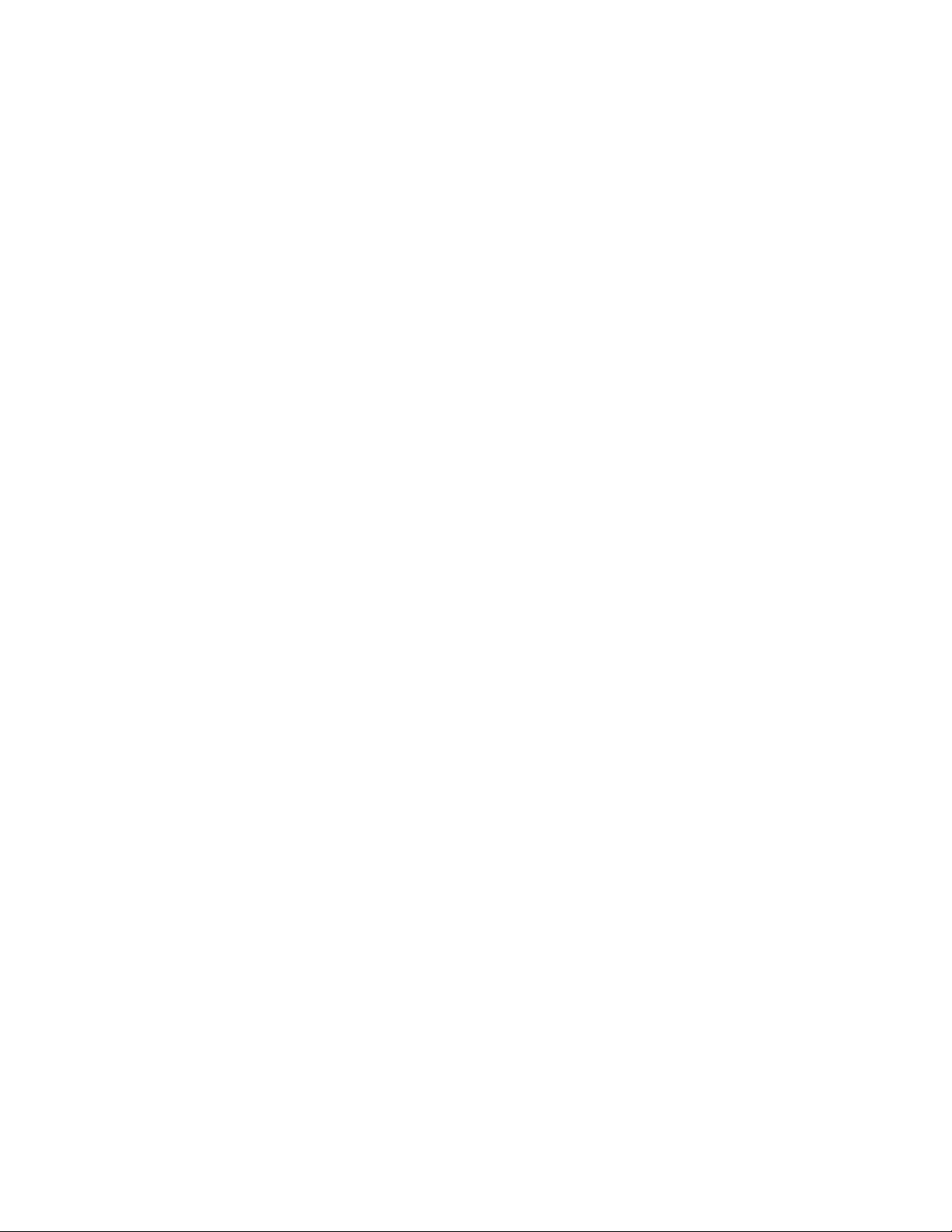
2 Piranha4 4K and 2K Dual Line Monochrome CMOS Camera User's Manual
North America
605 McMurray Rd
Waterloo, ON N2V 2E9
Canada
Tel: 519 886 6000
Fax: 519 886 8023
www.teledynedalsa.com
sales.americas@teledynedalsa.com
support@teledynedalsa.com
Europe
Breslauer Str. 34
D-82194 Gröbenzell (Munich)
Germany
Tel: +49 - 8142 – 46770
Fax: +49 - 8142 – 467746
www. teledynedalsa.com
sales.europe@teledynedalsa.com
support@teledynedalsa.com
Asia Pacific
Ikebukuro East 13F
3-4-3 Higashi-Ikebukuro
Toshima-ku, Tokyo 170-0013
Japan
Tel: 81 3 5960 6353
Fax: 81 3 5960 6354 (fax)
www.teledynedalsa.com
sales.asia@teledynedalsa.com
support@teledynedalsa.com
© 2013 Teled yne DALSA, Inc. All information provided in this manual is believed to be accurate and reliable. No responsibility is
assumed by Teledyne DALSA for its use. Teledyne DALSA reserves the right to make changes to this information without notice.
Reproduction of this manual in whole or in part, by any means, is prohibited w ithout prior permission having been obtained from
Teled yne DALSA.
About Teledyne Technologies and Teledyne DALSA, Inc.
Teled yne Technologies is a leading provid er of sophisticated electronic subsystems, instrumentation and communication prod ucts,
en gin eered systems, aero sp a ce en gine s, and energy an d p ow er ge nera tio n systems. Teledyn e Techn ologies‘ op erations ar e p rimar i ly
located in the United States, the United Kingdom and Mexico. For mo re info rm ation , v isit Teled yne Technologies‘ website a t
www.teledyne.com.
Teled yne DALSA, a Teledyne Technologies company, is an international leader in high performance digital imaging and
semiconductors with approximately 1,000 employees worldwide, head quartered in Waterloo, Ontario, Canada. Established in 1980,
the company designs, develops, manufactures and markets digital imaging products and solutions, in addition to providing MEMS
products an d serv ices. For mo re information , visit Teled yne DA LSA‘s w ebsite at www.teledynedalsa.com.
Support
For further information not included in this manual, or for information on Teledyne DALSA‘s extensive lin e of imag e sensing
products, please contact:
03-032-20176-00 Teledyne DALSA
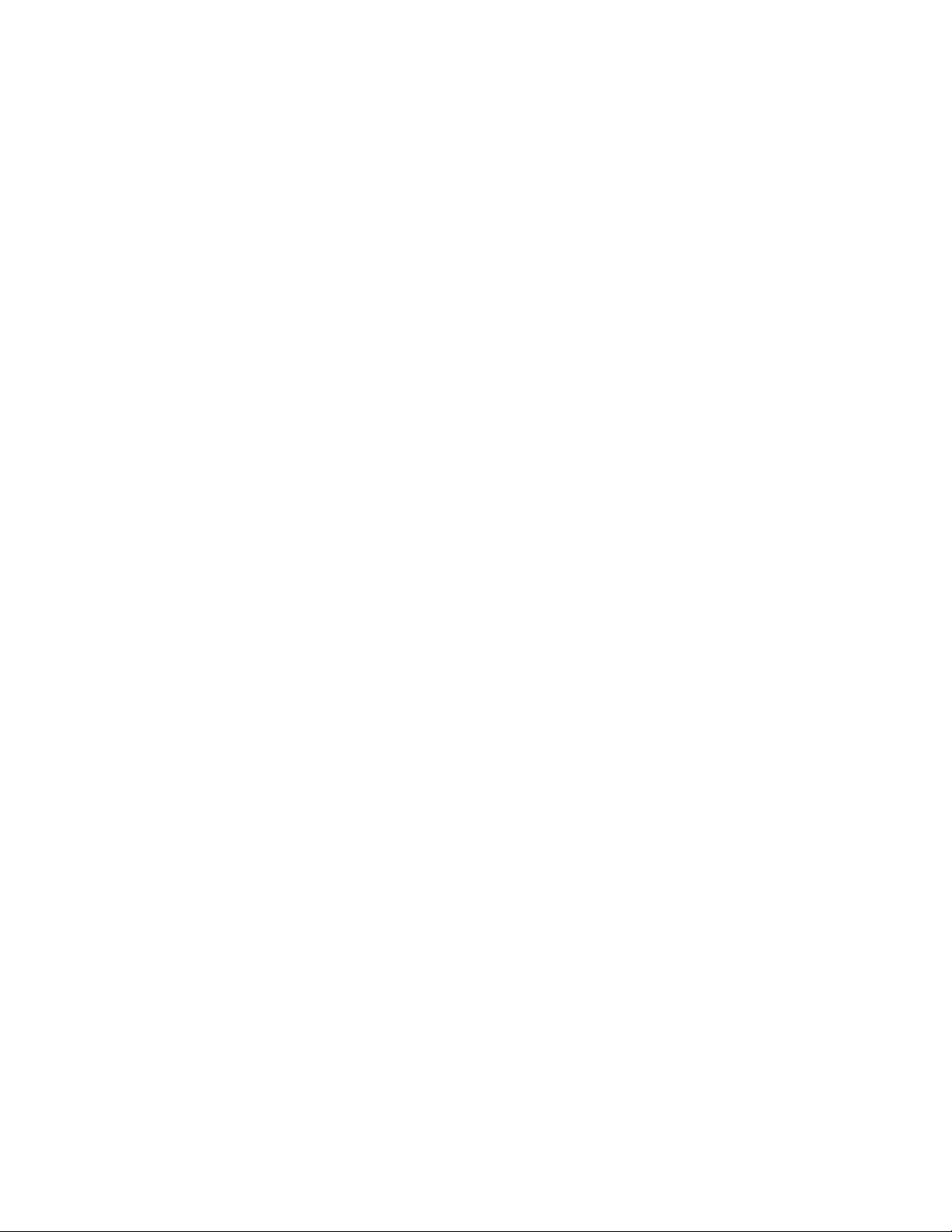
Piranha4 4K and 2K Dual Line Monochrome CMOS Camera User's Manual 3
Contents
1. System Precautions and Cleaning ___________________________________________________________________ 6
Precautions ..................................................................................................................................................... 6
Electrostatic Discharge and the CMOS Sensor ................................................................................................. 6
2. The Piranha4 Camera ___________________________________________________________________________ 7
Camera Highlights ............................................................................................................................................................. 7
Camera Performance Specifications .................................................................................................................................. 8
Certifications and Compliance ........................................................................................................................................... 9
Supported Industry Standards ........................................................................................................................................... 9
Responsivity ....................................................................................................................................................................... 10
Mechanicals ........................................................................................................................................................................ 12
Camera Mounting and Heat Sink Considerations ........................................................................................... 14
3. Quick, Simple Steps to Acquire an Image ______________________________________________________________ 15
4. Software and Hardware Setup______________________________________________________________________ 16
Recommended System Requirements ............................................................................................................. 16
Setup Steps: Overview ....................................................................................................................................................... 16
1. Install and Configure Frame Grabber and Software .................................................................................. 16
2. Connect Camera Link and Power Cables .................................................................................................... 16
3. Establish communicating with the camera .................................................................................................. 16
4. Operate the Camera ................................................................................................................................... 16
Step 1. Install and configure the frame grabber and software ......................................................................................... 17
Install Frame Grabber .................................................................................................................................... 17
Install Sapera LT and CamExpert GUI ............................................................................................................ 17
Step 2. Connect Data, Trigger, and Power Cables ............................................................................................................. 18
Data Connector: Camera Link ........................................................................................................................ 19
Camera Link Bit Definitions ............................................................................................................................ 21
Camera Link Drive Capability ......................................................................................................................... 22
Input Signals, Camera Link ............................................................................................................................ 22
Output Signals, Camera Link Clocking Signals............................................................................................... 23
Power Connector ............................................................................................................................................. 23
LEDs ................................................................................................................................................................ 24
Step 3. Establish Communication with the Camera ........................................................................................................... 24
Power on the camera ...................................................................................................................................... 24
Connect to the frame grabber ......................................................................................................................... 24
Connect to the camera .................................................................................................................................... 25
Check LED Status ............................................................................................................................................ 25
Software Interface ........................................................................................................................................... 25
Using Sapera CamExpert with Piranha4 Cameras ............................................................................................................ 26
CamExpert Panes ............................................................................................................................................ 27
4. Camera Operation ______________________________________________________________________________ 29
Factory Settings ................................................................................................................................................................. 29
Area Mode ......................................................................................................................................................................... 29
Check Camera and Sensor Information ............................................................................................................................. 31
Teledyne DALSA 03-032-20176-00
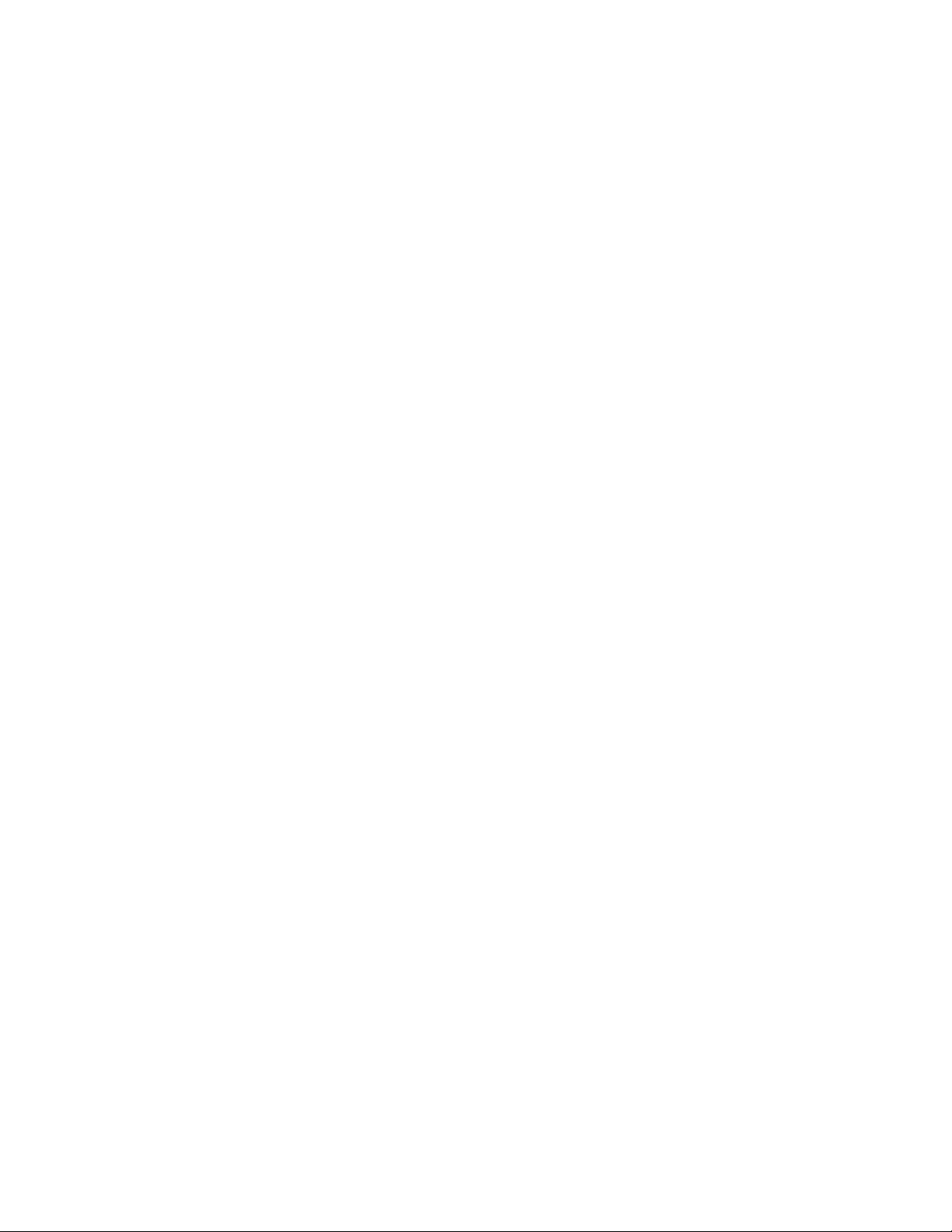
4 Piranha4 4K and 2K Dual Line Monochrome CMOS Camera User's Manual
Verify Temperature and Voltage ....................................................................................................................................... 31
Saving and Restoring Camera Settings ............................................................................................................................. 32
Camera Link Configuration ............................................................................................................................................... 34
TDI and Single Line Modes ................................................................................................................................................ 34
Sensitivity Modes and Pixel Readout .............................................................................................................. 35
Trigger Modes .................................................................................................................................................................... 36
Exposure Controls .............................................................................................................................................................. 36
Exposure Modes in Detail .................................................................................................................................................. 37
Set Line Rate ..................................................................................................................................................................... 39
Set Exposure Time ............................................................................................................................................................. 43
Control Gain and Black Level ............................................................................................................................................ 43
Set Image Size ................................................................................................................................................................... 44
Set Baud Rate .................................................................................................................................................................... 44
Pixel Format ...................................................................................................................................................................... 45
Camera Direction Control .................................................................................................................................................. 45
Camera Direction ............................................................................................................................................ 46
Pixel Readout Direction (Mirroring Mode) ........................................................................................................................ 46
Resetting the Camera ........................................................................................................................................................ 47
Calibrating the Camera ..................................................................................................................................................... 47
Appendix A: GenICam Commands _____________________________________________________________________ 51
Camera Information Category ........................................................................................................................................... 51
Camera Information Feature Descriptions...................................................................................................... 52
Camera Configuration Selection Dialog ......................................................................................................... 55
Camera Power-up Configuration .................................................................................................................... 55
User Set Configuration Management ............................................................................................................. 55
Camera Control Category .................................................................................................................................................. 56
Camera Control Feature Descriptions ............................................................................................................. 57
Digital I/O Control Feature Descriptions ........................................................................................................ 58
Flat Field Category ............................................................................................................................................................ 60
Flat Field Control Feature Description ............................................................................................................ 60
Region of Interest (ROI) .................................................................................................................................. 62
Image Format Control Category ........................................................................................................................................ 62
Image Format Control Feature Description .................................................................................................... 64
Binning .............................................................................................................................................................................. 65
Area of Interest (AOI) Setup .............................................................................................................................................. 65
Instructions on using the camera scan direction to control camera parameters ................................................................ 68
Transport Layer Control Category ..................................................................................................................................... 71
Transport Layer Feature Descriptions ............................................................................................................. 72
Acquisition and Transfer Control Category ........................................................................................................................ 72
Acquisition and Transfer Control Feature Descriptions................................................................................... 73
Serial Port Control Category .............................................................................................................................................. 74
Serial Port Control Feature Descriptions ........................................................................................................ 74
File Access Control Category .............................................................................................................................................. 75
File Access Control Feature Descriptions ......................................................................................................... 76
File Access via the CamExpert Tool ................................................................................................................. 77
Download a List of Camera Parameters ......................................................................................................... 78
03-032-20176-00 Teledyne DALSA
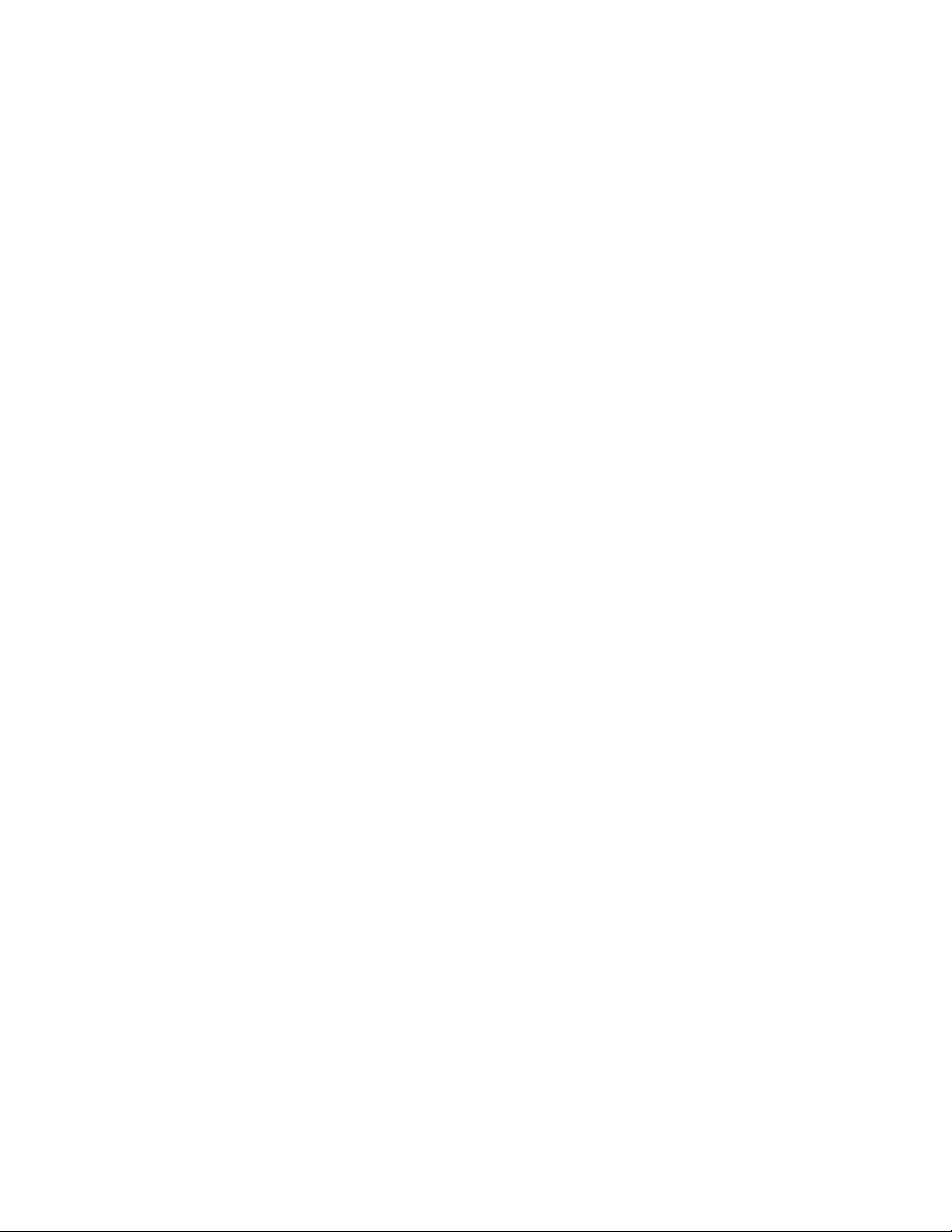
Piranha4 4K and 2K Dual Line Monochrome CMOS Camera User's Manual 5
Appendix B: ASCII Commands _______________________________________________________________________ 80
Port Configuration .......................................................................................................................................... 81
Commands ...................................................................................................................................................... 82
Appendix C: Quick Setup and Image Acquisition ___________________________________________________________ 92
Appendix D: The Sensor Window _____________________________________________________________________ 95
Cleaning and Protecting Against Dust, Oil, and Scratches .............................................................................. 95
Cleaning the Sensor Window .......................................................................................................................... 96
Appendix E: Camera, Frame Grabber Communication _______________________________________________________ 97
Setting Up Communication between the Camera and the Frame Grabber .................................................... 97
EMC Declaration _________________________________________________________________________________ 99
Revision History _________________________________________________________________________________ 100
Index ________________________________________________________________________________________ 101
Teledyne DALSA 03-032-20176-00

6 Piranha4 4K and 2K Dual Line Monochrome CMOS Camera User's Manual
1. System Precautions and
Cleaning
Precautions
Read these precautions and this manual carefully before using the camera.
Confirm that the camer a‘s p ackagin g is u nd am aged befor e op enin g it. If th e p ackagin g is damaged p lease
contact the related logistics personnel.
Do not open the housing of the camera. The warranty is voided if the housing is opened.
Keep th e camer a‘s fron t plate temperature in a range of 0 °C to 65 °C during operation.
Do not operate the camera in the vicinity of strong electromagnetic fields. In addition, avoid electrostatic
charging, violent vibration, and excess moisture.
To clean the device, avoid electrostatic charging by using a dry, clean absorbent cotton cloth dampened
with a small quantity of pure alcohol. Do not use methylated alcohol. To clean the surface of the camera
housing, use a soft, dry cloth. To remove severe stains use a soft cloth dampened with a small quantity of
neutral detergent and then wipe dry. Do not use volatile solvents such as benzene and thinners, as they
can damage the surface finish. Further cleaning instructions are below.
Though this camera supports hot plugging, it is recommended that you p ower down and disconnect
power to the camera before you add or replace system components.
Electrostatic Discharge and the CMOS Sensor
Image sensors and the camera bodies housing are susceptible to damage from electrostatic discharge
(ESD). Electrostatic charge introduced to the sensor window surface can induce charge buildup on the
underside of the window. The charge normally dissipates within 24 hour s and the sensor returns to
normal operation.
03-032-20176-00 Teledyne DALSA

Piranha4 4K and 2K Dual Line Monochrome CMOS Camera User's Manual 7
2. The Piranha4 Camera
Camera Highlights
Teledyne DALSA expands its Piranha4 dual line CMOS camera family with 4K and 2K resolution
models. The new Piranha4 models offer higher speeds and more responsive pixels in a choice of sizes
and resolutions. Programmable features include multiple region-of-interest, high dynamic range
operation, and rapid bi-directional sw itch ing, a n d are designed to m eet tod ay‘s demandin g im aging
applications.
Key Features
High speed: up to 140 kHz in TDI mode and up to 280 kHz in Area mode
Combination of various pixel sizes and resolutions
Bi-directional
Compact camera body
Programmability
Multiple Regions of Interest for calibration and d ata reduction
8, 10, and 12 bit output
Flat field and lens shading correction
8 programmable coefficient sets
GenICam or ASCII compliant interfacing
Applications
Automated optical inspection
Transportation safety and security systems
High performance sorting systems
Materials grading and inspection systems
Web inspection
General purpose machine vision
Teledyne DALSA 03-032-20176-00
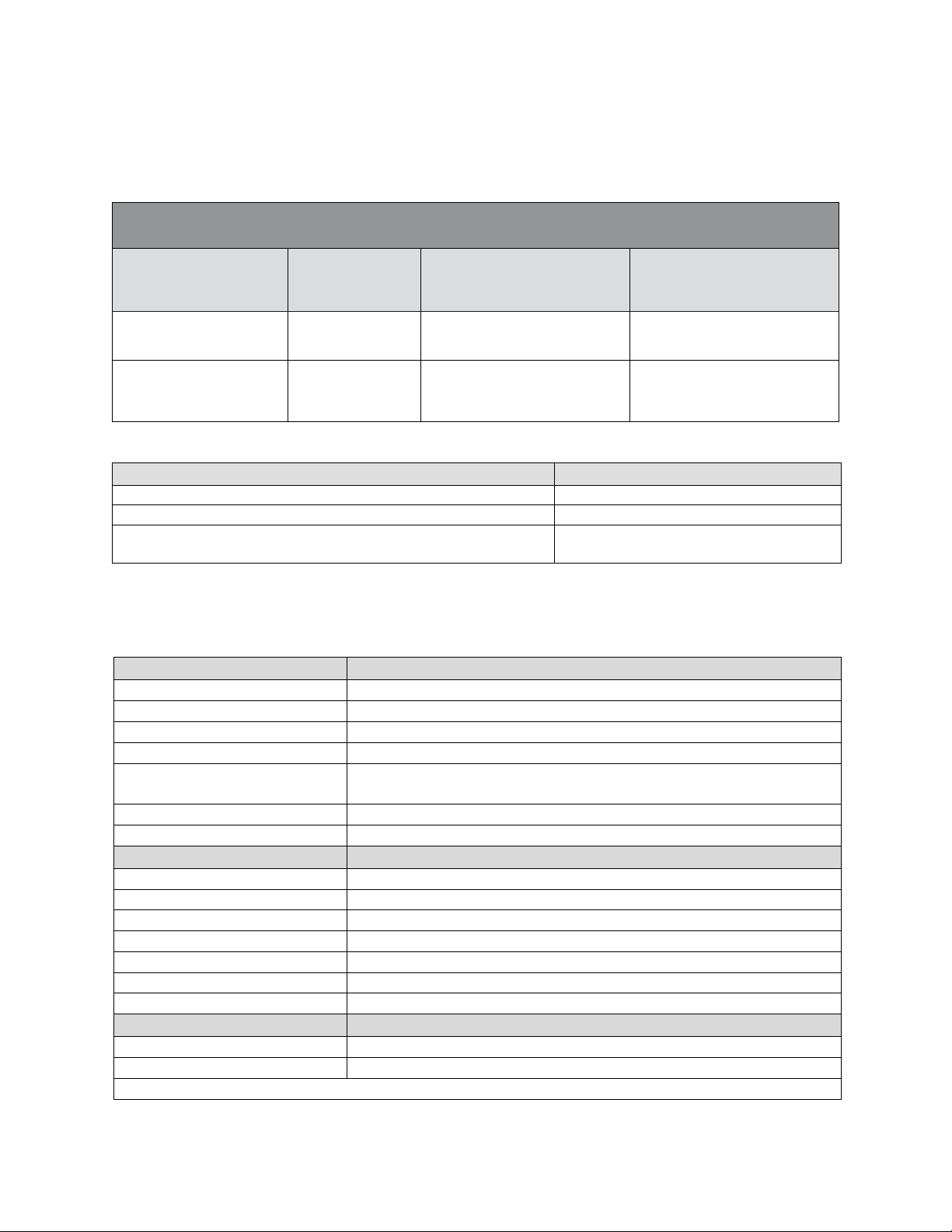
8 Piranha4 4K and 2K Dual Line Monochrome CMOS Camera User's Manual
Piranha4 Dual Line Model Comparison
Part Number
Resolution
Maximum Line Rates
TDI Mode (Area Mode)
Pixel Size
P4-CM-04K10D-00-R
P4-CM-04K07D-00-R
4096 x 2 pixels
4096 x 2 pixels
100 kHz (200 kHz)
70 kHz (140 kHz)
10.56 µm x 10.56 µm
7.04 µm x 7.04 µm
P4-CM-02K14D-00-R
P4-CM-02K10D-00-R
2048 x 2 pixels
2048 x 2 pixels
140 kHz (280 kHz)
100 kHz (200 kHz)
14.08 µm x 14.08 µm
10.56 µm x 10.56 µm
Software
Product Number / Version Number
Camera firmware
Embedded within camera
GenICam™ support (XML camera description file)
Embedded within camera
Sapera LT, including CamExpert GUI application and
GenICam for Camera Link imaging driver
Version 7.20 or later
Specifications
Performance
Imager Format
High speed CMOS dual line scan
Resolution
4096 x 2 and 2048 x 2 pixels
Pixel Size
7.04 µm x 7.04 µm and 10.56 µm x 10.56 µm
Pixel Fill Factor
100 %
Line Rate
Up to 140 kHz in TDI mode (280 kHz area mode)
Exposure Time
4 µs to 3 ms
Bit Depth
8, 10, and 12 bit, selectable
Connectors and Mechanicals
Control & Data Interface
Base, Med ium, Full, and Deca Camera Link configurations (2 x SDR-26)
Power Connector
Hirose 6-pin male circular
Power Supply
+ 12 V to + 24 V DC (+11.4 V to +25.2 V maximum limits)
Power Dissipation
< 11 W
Size
62 mm (W) x 62 mm (H) x 48 mm (D)
Mass
< 340 g
Operating Temp
0 °C to 65 °C, front plate temperature
Optical Interface
Lens Mount
M58 x 0.75 (4k) and M42 x 1(2k), F-mount adapter available
Sensor to Camera Front Distance
12 mm
Sensor Alignment (aligned to sides of camera)
Models
The camera is available in the following configurations:
Table 1: Camera Models Comparison
Table 2: Software
Camera Performance Specifications
Table 3: Camera Performance Specifications
03-032-20176-00 Teledyne DALSA
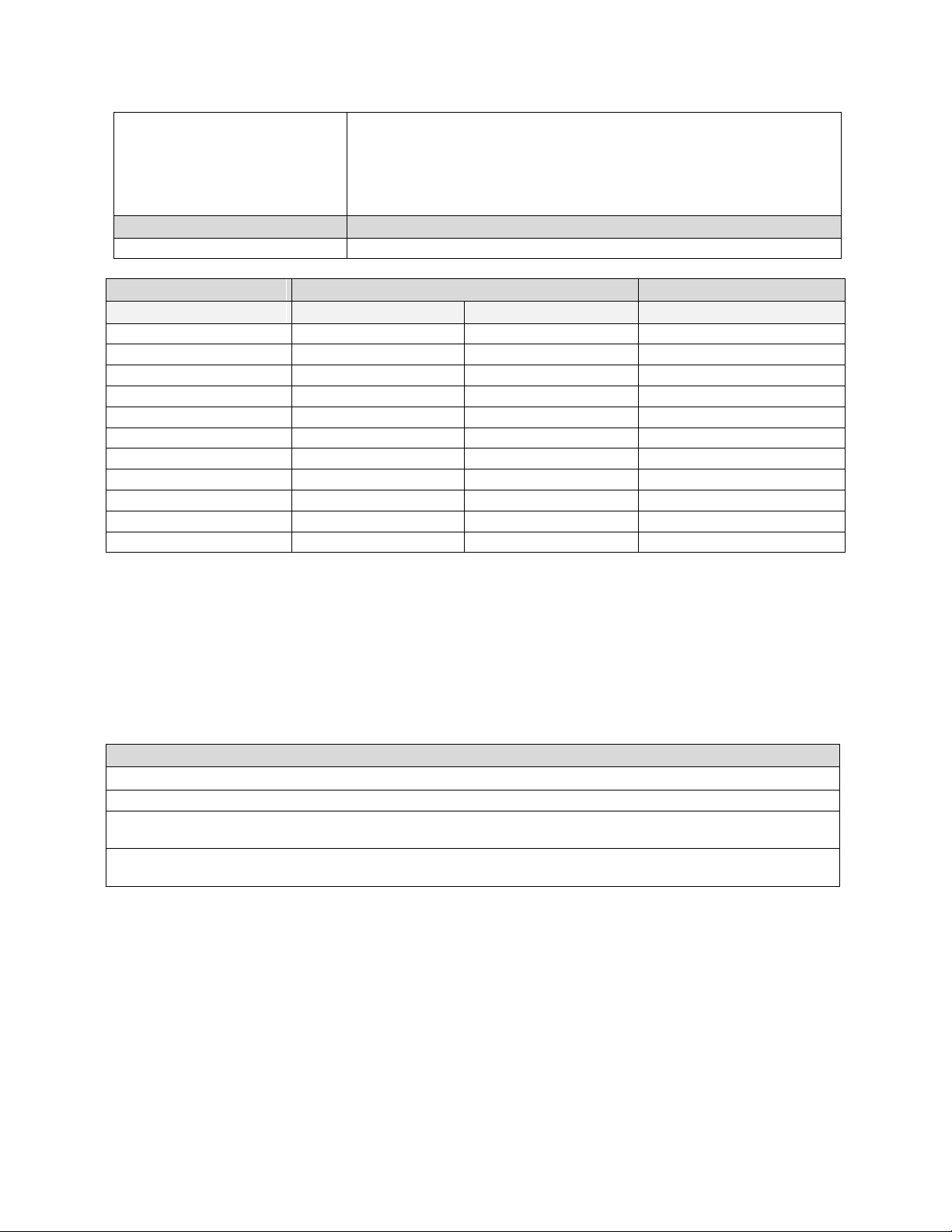
Piranha4 4K and 2K Dual Line Monochrome CMOS Camera User's Manual 9
y (parallelism)
x
y
z
z
0.08° or 100 µm
± 100 µm
± 100 µm
± 250 µm
± 0.2°
Compliance
Regulatory Compliance
CE, FCC, and RoHS; GenICam
Operating Ranges
Performance
Notes
Single Line
Dual Line
Dynamic Range
61.5 dB
60 dB
Random Noise
3.42 DN* rms
4.16 DN rms
FFC enabled
Broadband Responsivity
430 DN/ (nJ/ cm2)
677 DN/ (nJ/ cm2)
Gain
1x to 10x Nominal range
1x to 10x Nominal range
DC Offset
7 DN
14 DN
FFC enabled
PRNU
< 1% @ 50% Sat
< 1% @ 50% Sat
FPN
< 8 DN
< 8 DN
SEE
9.52 nJ / cm2
6.05 nJ / cm2
NEE
7.95 pJ / cm2
6.14 pJ / cm2
Antiblooming
> 100 x Saturation
> 100 x Saturation
Integral non-linearity
1.5 % DN
2.5 % DN
Compliance
EN 55011, FCC Part 15, CISPR 11, and ICES-003 Class A Radiated Emissions Requirements
EN 55024 and EN 61326-1 Immunity to Disturbance
RoHS per EU Directive 2002/ 95/ EC and WEEE per EU Directive 2002/ 96/ EC and China Electronic Industry
Standard SJ/ T11364-2006
GenICam XML Description File, Sup er set of th e GenICam™ Stan d a rd Fea tu res N am in g Co n ven tion specificatio n
V1.5, Camera Link Serial Comm u n ication: Gen ICam ™ Gen eric Con trol Protocol (Gen CP V1.0)
*DN = digital number
Test Conditions:
Values measured using 12-bit, 1x gain.
10 kHz line rate
Light source: broadband, quartz halogen, 3250 K with 700 nm IR cutoff filter.
Front plate temperature: 45º C
Certifications and Compliance
Supported Industry Standards
GenICam™
Piranha4 cameras are GenICam compliant. They implement a su p erset of th e GenICa m ™ Stand ard
Features Naming Convention specification V1.5.
This description takes the form of an XML device description file respecting the syntax defined by the
GenApi module of the GenICam ™ specification. The camera uses the GenICam ™ Generic Con trol
Protocol (GenCP V1.0) to communicate over the Camera Link serial port.
Teledyne DALSA 03-032-20176-00
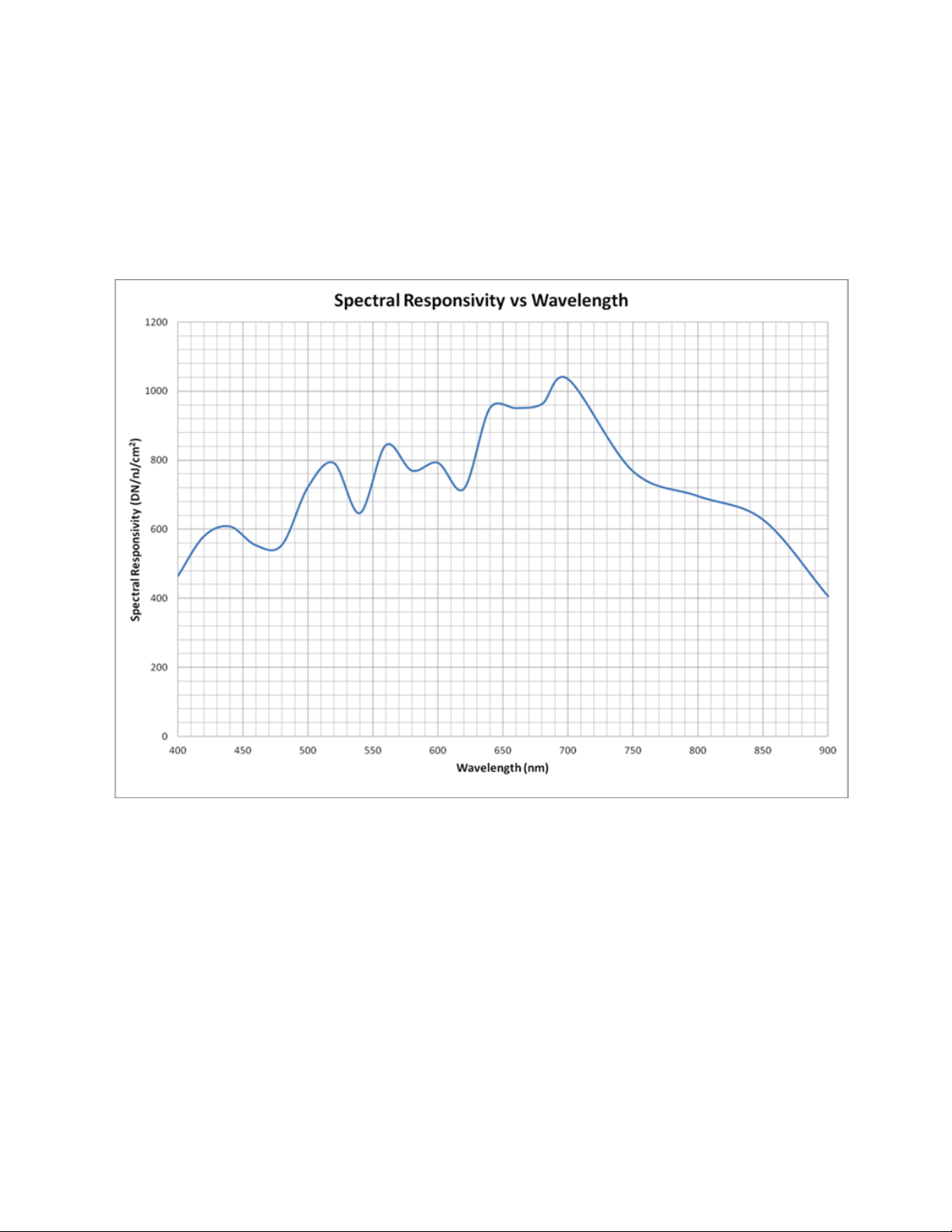
10 Piranha4 4K and 2K Dual Line Monochrome CMOS Camera User's Manual
38.25
For more information see www.genicam.org.
Responsivity
The responsivity graph describes the sensor response to different wavelengths of light (excluding lens
and light source characteristics).
Figure 1: Spectral Responsivity vs. Wavelength (Dual Line)
03-032-20176-00 Teledyne DALSA

Piranha4 4K and 2K Dual Line Monochrome CMOS Camera User's Manual 11
Figure 2: Relationship between FPN and Temperature
Teledyne DALSA 03-032-20176-00
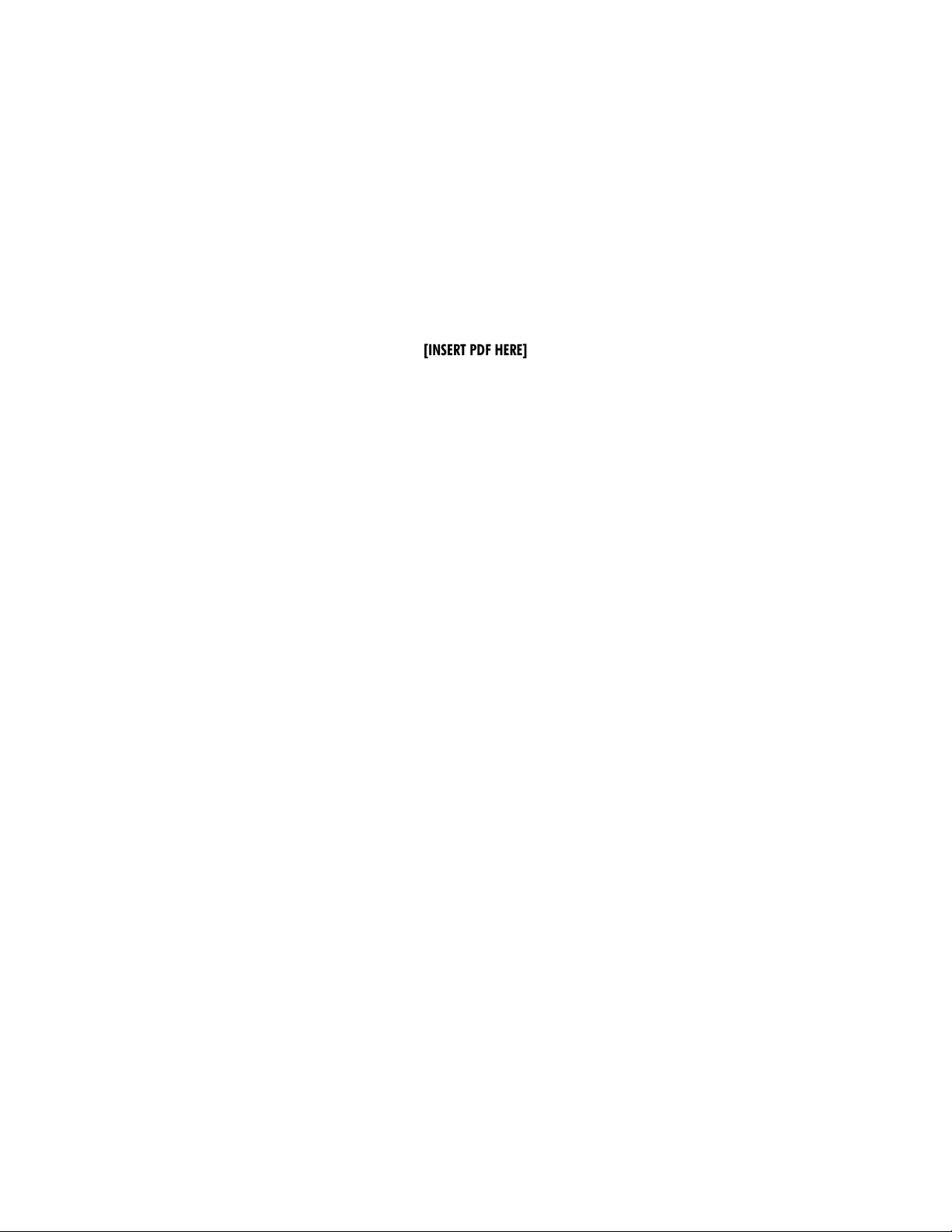
12 Piranha4 4K and 2K Dual Line Monochrome CMOS Camera User's Manual
1
2
3
4
REV
DESCRIPTION
NOTES:
1. UNITS: MILLIMETERS.
2. IMAGE AREA IS ALIGNED TO DATUMS A B & C .
(11.4)
(20.34)
(
1
9
.
1
)
(
9
)
(
9
)
(42)
(
7
)
(
4
7
.
8
7
)
M4x0.7 - 6H Z 6
(2X) THIS SIDE
(2X) FAR SIDE
(54)
62B0.05
6
2
B
0
.
0
5
M4x0.7 - 6H Z 6
(4X)
(
5
4
)
FIRST PIXEL
REFERENCE HOLE
M42x1 - 6H
(
4
2
)
(7)
M4x0.7 - 6H Z 6
(2X) THIS SIDE
(2X) FAR SIDE
A
B
C
31
B0.10
3
1
B
0
.
1
0
CENTER OF
IMAGE AREA
±0.2°
12B 0.25 OPTICAL DISTANCE
H
0.1 A
E 0.05
IMAGE
AREA
1
2
3
4
REV
DESCRIPTION
DATE
NOTES:
1. UNITS: MILLIMETERS.
2. IMAGE AREA IS ALIGNED TO DATUMS A B & C .
(54)
62 0.05
6
2
0
.
0
5
M4x0.7 - 6H 6
(4X)
FIRST PIXEL
REFERENCE HOLE
(
5
4
)
C
B
(42)
(
4
7
.
8
7
)
(
7
)
M4x0.7 - 6H 6
(2X) THIS SIDE
(2X) FAR SIDE
(
4
2
)
(7)
M4x0.7 - 6H 6
(2X) THIS SIDE
(2X) FAR SIDE
A
(
9
)
(
9
)
(
1
9
.
1
)
(11.4)
(20.34)
M58x0.75 - 6H
12 0.25 OPTICAL DISTANCE
IMAGE
AREA
0.1 A
0.05
3
1
0
.
1
0
310.10
CENTER OF
IMAGE AREA
±0.2°
01
ADDED VIEW OF CAMERA ASSEMBLY WITH OPTIONAL EXTERNAL HEAT SINKS
(SHEET 2); DRAWING 03-129-20033-04 USED FOR REFERENCE
SEP 13/2012 I.P.
Mechanicals
[INSERT PDF HERE]
Figure 3: 2K (Top) and 4K (Bottom) Camera Mechanicals
03-032-20176-00 Teledyne DALSA
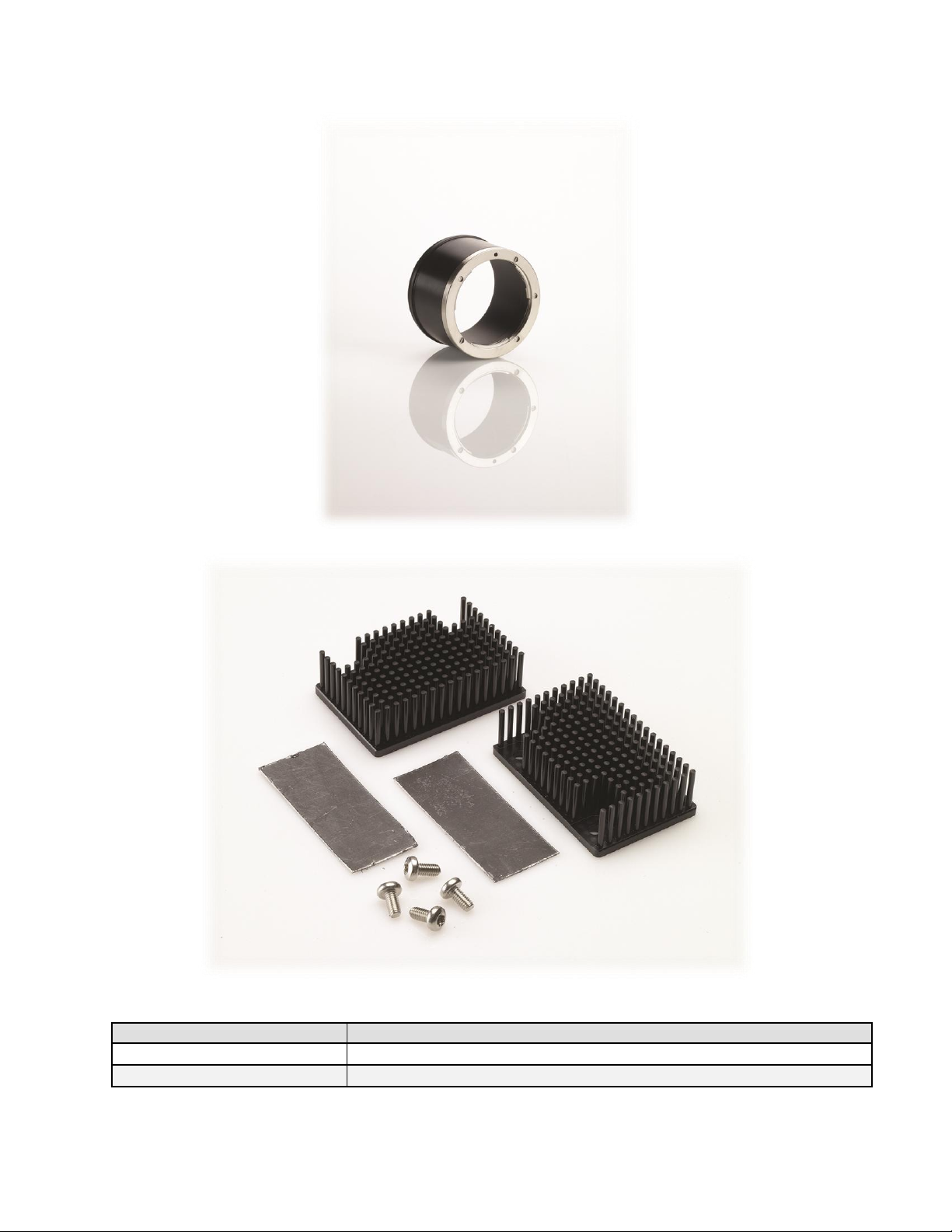
Piranha4 4K and 2K Dual Line Monochrome CMOS Camera User's Manual 13
Part No.
Description
AC-LN-00002-A0-R
M58 to F-mount adapter (12mm BFD), heavy d uty
AC-MS-00108-00-R
Heat sink for P4-4k/ 2k cameras
Figure 5: Piranha4 Heat Sink Accessories Kit
Optional Lens Mount and Heat Sink Accessories
Figure 4: Nikon M58 to F-Mount Adapter
Teledyne DALSA 03-032-20176-00

14 Piranha4 4K and 2K Dual Line Monochrome CMOS Camera User's Manual
Camera Mounting and Heat Sink Considerations
Up to two optional heat sinks can be installed on the Piranha4 camera. As illustrated, they are ideally
positioned to allow close spacing of the cameras. These heat sinks are designed to provide adequate
convection cooling when not obstructed by enclosures or mounting assemblies.
Teledyne DALSA recognises that each cust omer ‘s app lication can be unique. In consideration, the P4
camera heat sinks have been designed in such a way that they can be repositioned on the different faces
of the camera or removed entirely, depending on the mounting configuration and its heat sinking
potential.
Repositioning or removal of the heat sinks must be performed with care in order to avoid temperature
issues. The camera has the ability to measure its internal temperature. Use this feature to record the
internal temperature of the camera when it is mounted in your system and operating under the worst
case conditions. The camera will stop outputting data if its internal temperature reaches 80 °C. Refer to
the Figure 14. Cam Exp ert‘s Cam era Information Window
Verify Temperature and Voltage section for more information.
03-032-20176-00 Teledyne DALSA
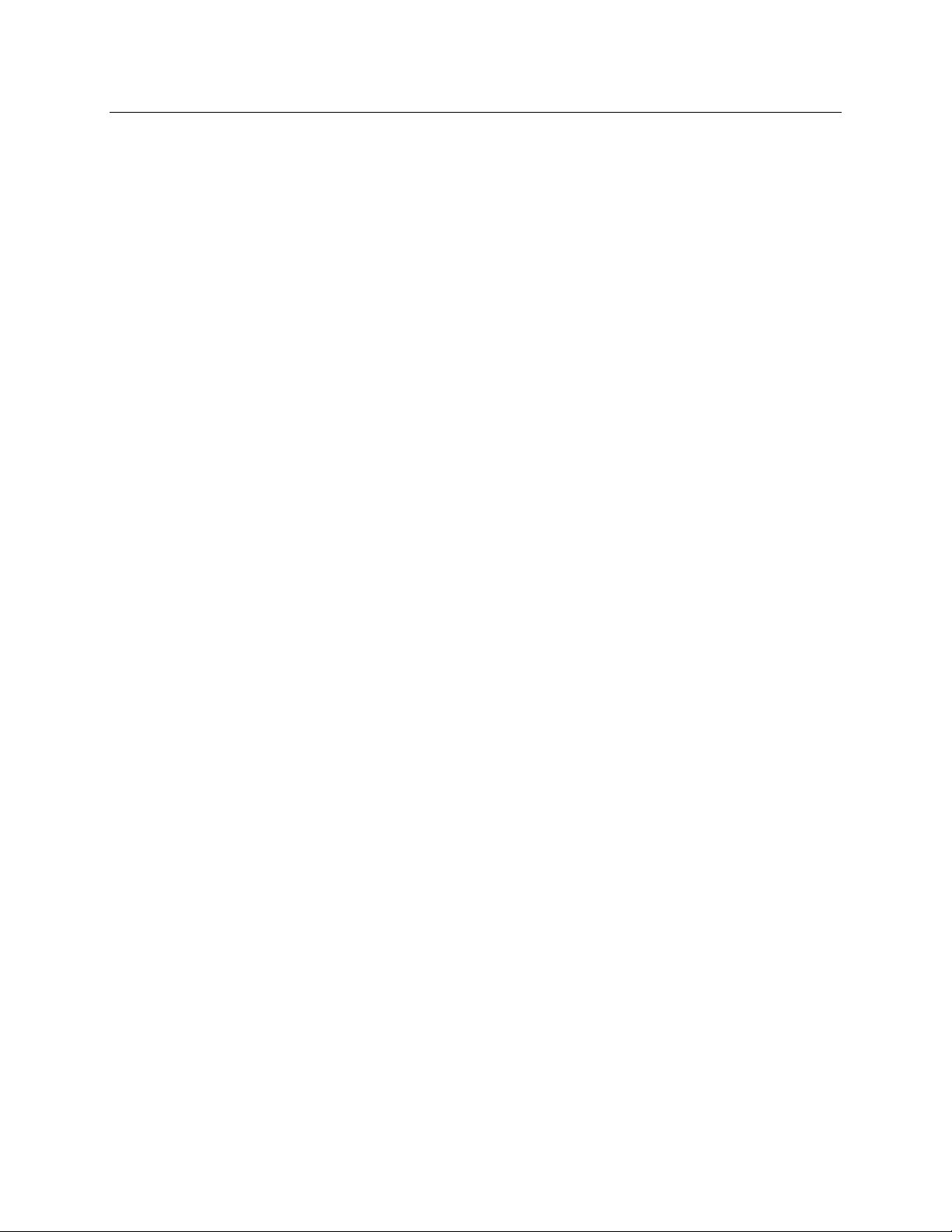
Piranha4 4K and 2K Dual Line Monochrome CMOS Camera User's Manual 15
3. Quick, Simple Steps to
Acquire an Image
For users who are familiar with Camera Link cameras, have a basic understanding of their imaging
requirements, and w ho are primarily interested in evaluating the Piranha4 camera, an overview of the
steps required to get this camera operational and acquiring images quickly can be found in Appendix C:
Quick Setup and Image Acquisition.
Teledyne DALSA 03-032-20176-00
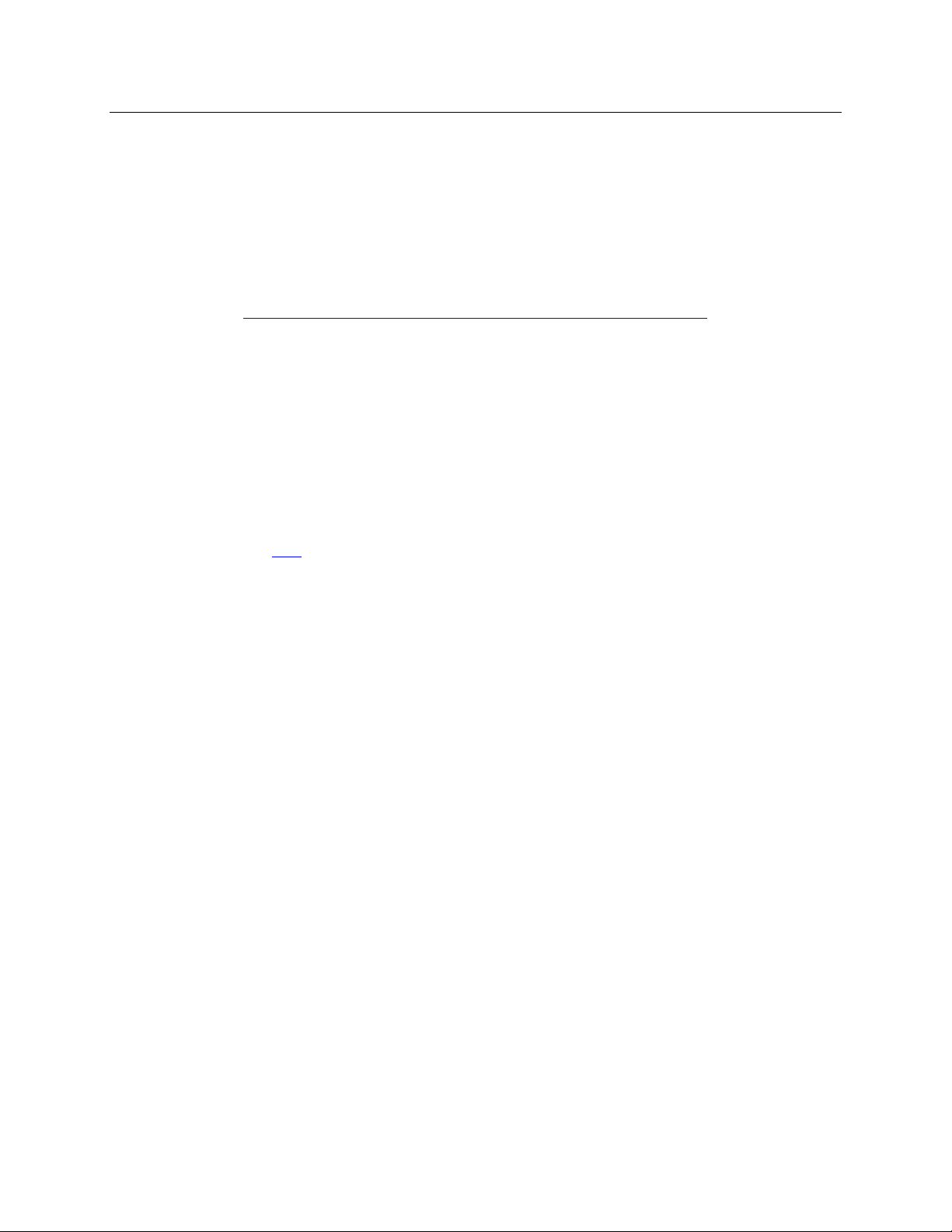
16 Piranha4 4K and 2K Dual Line Monochrome CMOS Camera User's Manual
4. Software and Hardware Setup
Recommended System Requirements
To achieve best system performance, the following minimum requirements are recommended:
High bandwidth frame grabber, e.g. Xcelera-CL PX8 Full Camera Link frame grabber (Part # OR-
X8CO-XPF00): www.teledynedalsa.com/ imaging/ products/ fg/ OR-X8C0-XPF00/ .
Operating systems: Windows XP / Vista / 7, 32 / 64-bit.
Setup Steps: Overview
Take the following steps in order to setup and run your camera system. They are described briefly below
and in more detail in the sections that follow.
1. Install and Configure Frame Grabber and Software
We recommend the Xcelera-CL PX8 Full frame grabber or equivalent, described in detail on the
teledynedalsa.com site here. Follow the m an u factu rer ‘s in stallation in str u ctions.
A Gen ICam™ comp lian t XML d evice description file is em b edd ed w ithin th e camera firmware allowing
GenICam ™ com p liant ap p lication to know th e camer a‘s capabilities immediately after connection.
Installing Sap eraLT gives you access to th e Cam Exper t GUI, a GenICa m ™ com pliant ap p lication .
2. Connect Camera Link and Power Cables
Connect the Camera Link cables from the camera to the computer.
Connect a power cable from the camera to a +12 VDC to +24 VDC power supply.
3. Establish communicating with the camera
Start the GUI and establish communication with the camera.
ASCII Commands
As an alternative to the CamExpert (or equivalent) GUI, you can communicate with this camera using
ASCII-based commands. Open up an ASCII interface and press the ESC key, then the communication
mode will be switched into the ASCII command mode other than the GenICam mode. A complete list of
the commands and a description of how to access them can be found in the appendix: Appendix B: ASCII
Commands.
4. Operate the Camera
At this point you will be ready to start operating the camera in order to acquire images, set camera
functions, and save settings.
03-032-20176-00 Teledyne DALSA
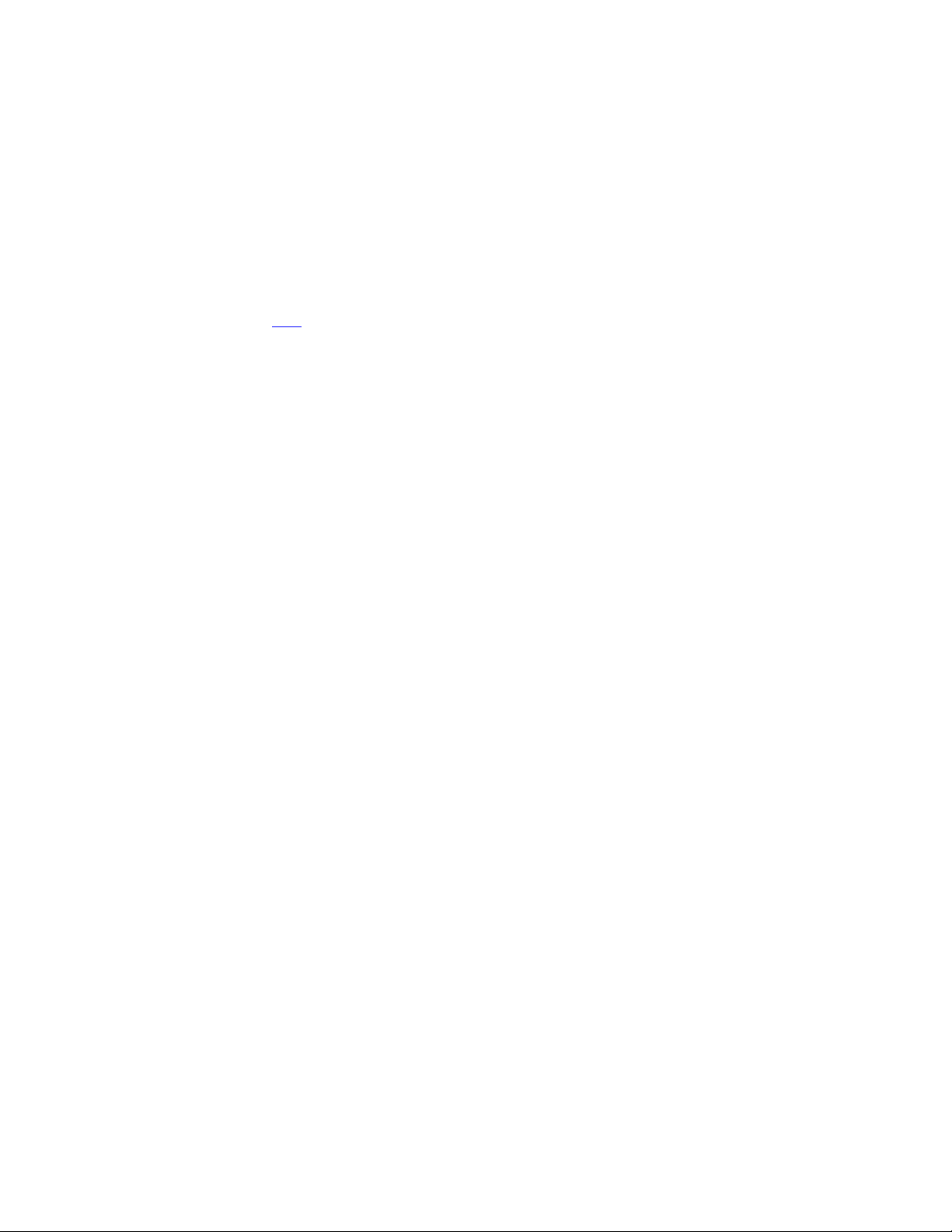
Piranha4 4K and 2K Dual Line Monochrome CMOS Camera User's Manual 17
Step 1. Install and configure the frame grabber
and software
Install Frame Grabber
Install a Full configuration Camera Lin k fram e grabber accor d ing to th e m anu facturer‘s description .
We recommend the Xcelera-CL PX8 frame grabber or equivalent, described in detail on the
teledynedalsa.com site here.
Install Sapera LT and CamExpert GUI
Communicate with the camera using a Camera Link-compliant interface. We recommend you use
CamExpert. CamExpert is the camera interfacing tool supported by the Sapera library and comes
bundled with SaperaLT. Using CamExpert is the simplest and quickest w ay to send commands to and
receive information from the camera.
Camera Link Control Communications
The P4 family of cam eras are GenICam ™ com pliant. Sap era u ses th e GenICam ™ Gen eric Contr ol
Protocol (GenCP V1.0) to communicate with the camera over the Camera Link serial port. When
communications are first established Sapera will when connecting for the first time download the
GenICam ™ XML D escrip tion file. Th is file d etails how to access and control the cam era.
Teledyne DALSA 03-032-20176-00
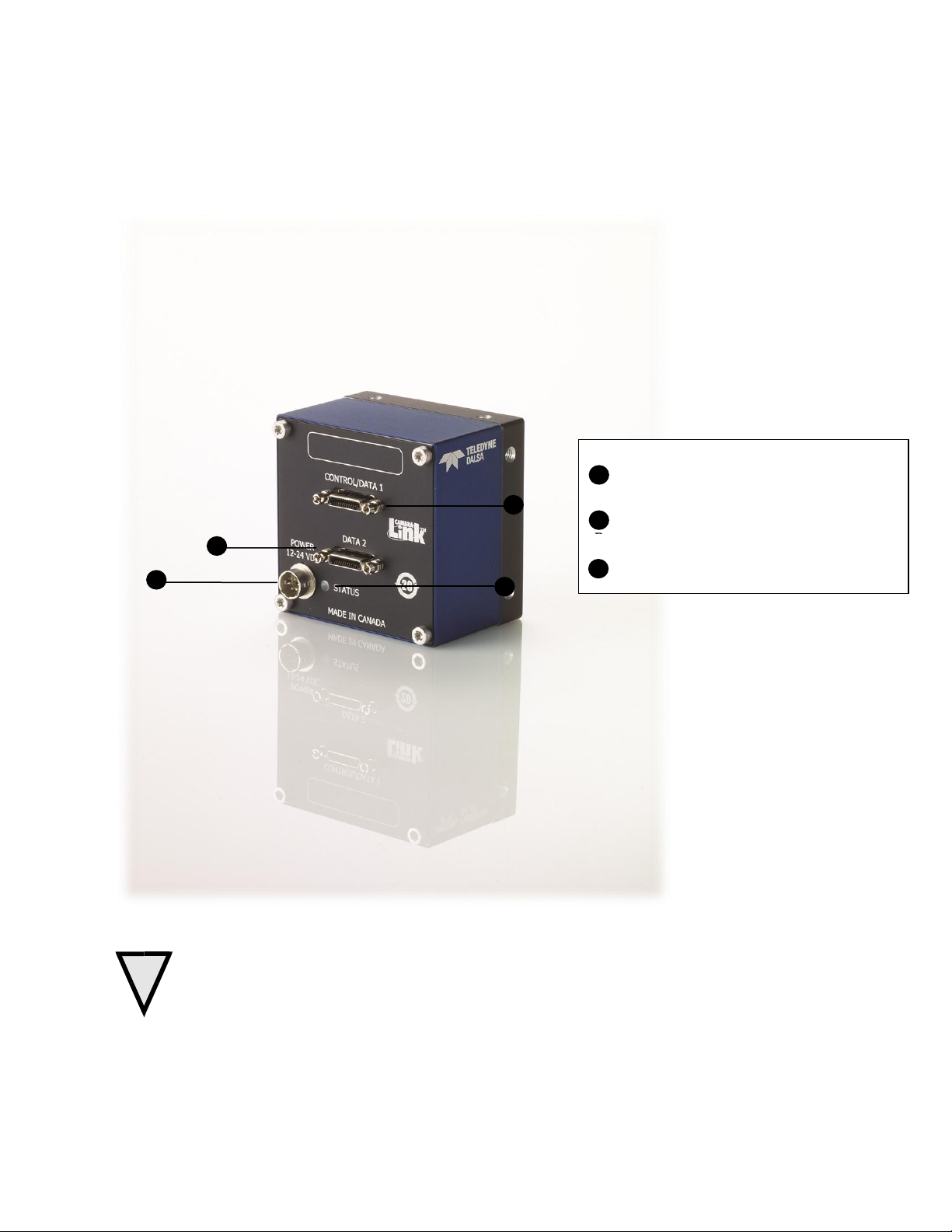
18 Piranha4 4K and 2K Dual Line Monochrome CMOS Camera User's Manual
!
B
B
C
A
Power
+12V to +24V DC Hirose 6-pin
Control & Data
Camera Link 26-pin SDR26 connectors
Status
Diagnostic LED
A
B
C
Step 2. Connect Data, Trigger, and Power Cables
Note: the use of cables types and lengths other than those specified may result in increased emission or
decreased immunity and performance of the camera.
WARNING! Grounding Instructions
Static electricity can damage electronic components. It‘s critical that you d ischarge any static
electrical charge by touching a grounded surface, such as the metal computer chassis, before
handling the camera hardware.
03-032-20176-00 Teledyne DALSA
Figure 6: Input and Output, Trigger, and Power Connectors
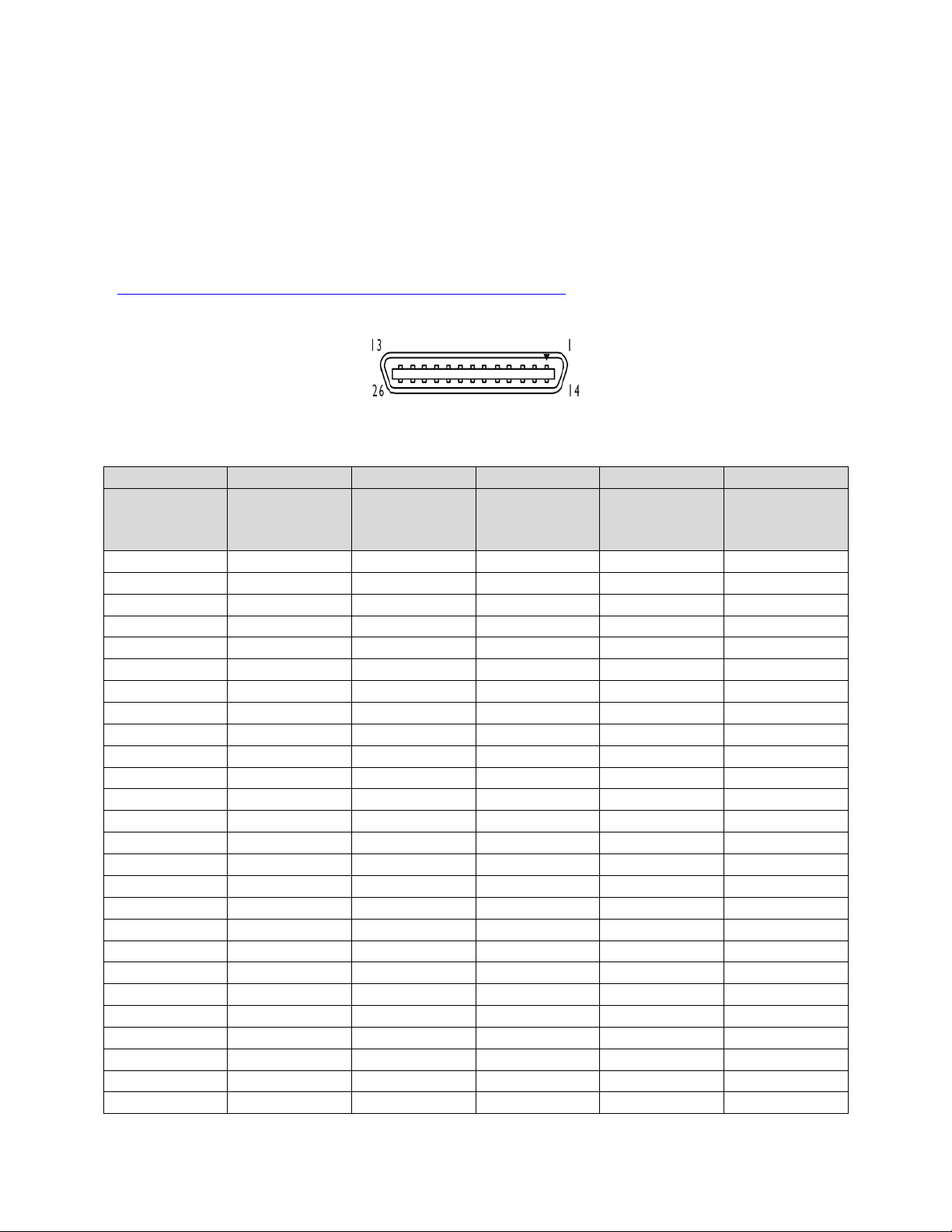
Piranha4 4K and 2K Dual Line Monochrome CMOS Camera User's Manual 19
Data 2
Control / Data 1
Camera
Connector
Right Angle
Frame Grabber
Connector
Channel Link
Signal
Camera
Connector
Right Angle
Frame Grabber
Connector
Channel Link
Signal
1 1 inner shield
1 1 inner shield
14
14
inner shield
14
14
inner shield
2
25
Y0- 2 25
X0-
15
12
Y0+
15
12
X0+ 3 24
Y1- 3 24
X1-
16
11
Y1+
16
11
X1+ 4 23
Y2- 4 23
X2-
17
10
Y2+
17
10
X2+ 5 22
Yclk-
5
22
Xclk-
18 9 Yclk+
18 9 Xclk+
6
21
Y3- 6 21
X3-
19 8 Y3+
19 8 X3+ 7 20
100 ohm
7
20
SerTC+
20 7 terminated
20 7 SerTC-
8
19
Z0- 8 19
SerTFG-
21 6 Z0+
21 6 SerTFG+
9
18
Z1- 9 18
CC1-
22 5 Z1+
22 5 CC1+
10
17
Z2-
10
17
CC2+
23 4 Z2+
23 4 CC2-
11
16
Zclk-
11
16
CC3-
24 3 Zclk+
24 3 CC3+
12
15
Z3-
12
15
CC4+
25 2 Z3+
25 2 CC4-
13
13
inner shield
13
13
inner shield
26
26
inner shield
26
26
inner shield
Data Connector: Camera Link
The camera uses two Camera Link SDR26 cables transmitting the Camera Link Base, Medium, or Full
configuration. The figure below shows the SDR26 Camera Link Connector and the tables that follow list
the Camera Link Base, Medium, and Full configurations.
For detailed information on Camera Link please refer to the Camera Link Road Map available from th e
Knowledge Center on the Teledyne DALSA Web site:
(http:/ / www.teledynedalsa.com/ mv/ knowledge/ appnotes.aspx).
Figure 7. Camera Link Connector
Teledyne DALSA 03-032-20176-00
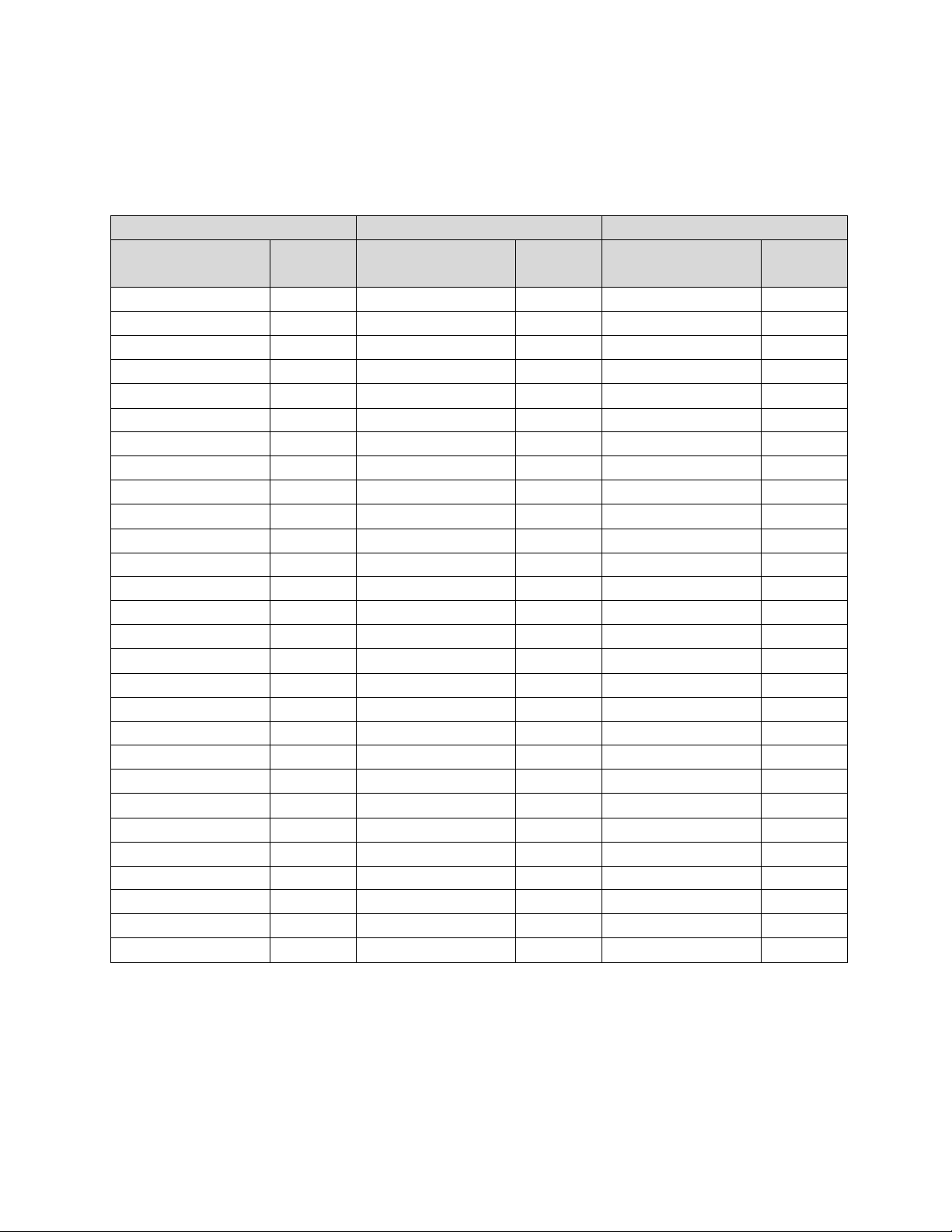
20 Piranha4 4K and 2K Dual Line Monochrome CMOS Camera User's Manual
8 bits Camera Link Full Configuration
Connector 1: Channel link X
Connector 2: Channel link Y
Connector 3: Channel link Z
Camera/Frame
Grabber Pin
Bit Name
Camera/Frame
Grabber Pin
Bit Name
Camera/Frame
Grabber Pin
Bit Name
Tx0/Rx0
D0(0)
Tx0/Rx0
D3(0)
Tx0/Rx0
D6(0)
Tx1/Rx1
D0(1)
Tx1/Rx1
D3(1)
Tx1/Rx1
D6(1)
Tx2/Rx2
D0(2)
Tx2/Rx2
D3(2)
Tx2/Rx2
D6(2)
Tx3/Rx3
D0(3)
Tx3/Rx3
D3(3)
Tx3/Rx3
D6(3)
Tx4/Rx4
D0(4)
Tx4/Rx4
D3(4)
Tx4/Rx4
D6(4)
Tx5/Rx5
D0(7)
Tx5/Rx5
D3(7)
Tx5/Rx5
D6(7)
Tx6/Rx6
D0(5)
Tx6/Rx6
D3(5)
Tx6/Rx6
D6(5)
Tx7/Rx7
D1(0)
Tx7/Rx7
D4(0)
Tx7/Rx7
D7(0)
Tx8/Rx8
D1(1)
Tx8/Rx8
D4(1)
Tx8/Rx8
D7(1)
Tx9/Rx9
D1(2)
Tx9/Rx9
D4(2)
Tx9/Rx9
D7(2)
Tx10/Rx10
D1(6)
Tx10/Rx10
D4(6)
Tx10/Rx10
D7(6)
Tx11/Rx11
D1(7)
Tx11/Rx11
D4(7)
Tx11/Rx11
D7(7)
Tx12/Rx12
D1(3)
Tx12/Rx12
D4(3)
Tx12/Rx12
D7(3)
Tx13/Rx13
D1(4)
Tx13/Rx13
D4(4)
Tx13/Rx13
D7(4)
Tx14/Rx14
D1(5)
Tx14/Rx14
D4(5)
Tx14/Rx14
D7(5)
Tx15/Rx15
D2(0)
Tx15/Rx15
D5(0)
Tx15/Rx15
Not Used
Tx16/Rx16
D2(6)
Tx16/Rx16
D5(6)
Tx16/Rx16
Not Used
Tx17/Rx17
D2(7)
Tx17/Rx17
D5(7)
Tx17/Rx17
Not Used
Tx18/Rx18
D2(1)
Tx18/Rx18
D5(1)
Tx18/Rx18
Not Used
Tx19/Rx19
D2(2)
Tx19/Rx19
D5(2)
Tx19/Rx19
Not Used
Tx20/Rx20
D2(3)
Tx20/Rx20
D5(3)
Tx20/Rx20
Not Used
Tx21/Rx21
D2(4)
Tx21/Rx21
D5(4)
Tx21/Rx21
Not Used
Tx22/Rx22
D2(5)
Tx22/Rx22
D5(5)
Tx22/Rx22
Not Used
Tx23/Rx23
Not Used
Tx23/Rx23
Not Used
Tx23/Rx23
Not Used
Tx24/Rx24
LVAL
Tx24/Rx24
LVAL
Tx24/Rx24
LVAL
Tx25/Rx25
FVAL
Tx25/Rx25
FVAL
Tx25/Rx25
FVAL
Tx26/Rx26
Not Used
Tx26/Rx26
Not Used
Tx26/Rx26
Not Used
Tx27/Rx27
D0(6)
Tx27/Rx27
D3(6)
Tx27/Rx27
D6(6)
Tap 1 bits are D0(x)...Tap 8 bits are D7(x)
*Exterior Overshield is connected to the shells of the connectors on both ends. Unused pairs should be terminated in 100 ohms at
both ends of the cable. Inner shield is connected to signal ground inside camera
Full Configuration
03-032-20176-00 Teledyne DALSA
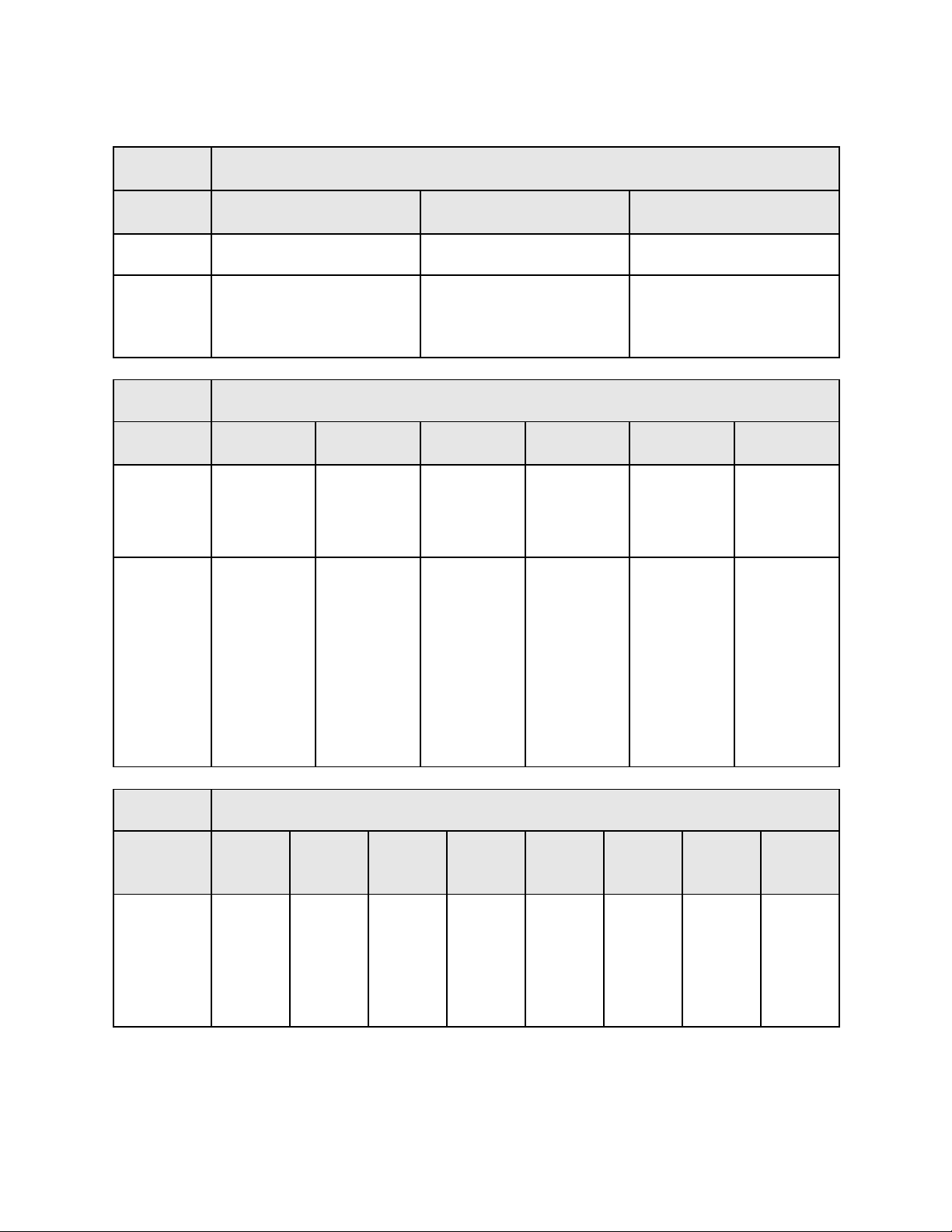
Piranha4 4K and 2K Dual Line Monochrome CMOS Camera User's Manual 21
BASE
Configuration
T0
Pixel Format
Port A
Bits 0 thru 7
Port B
Bits 0 thru 7
Port C
Bits 0 thru 7
Mono 8
Tap 1 LSB..Bit 7
Pixels (1, 3, 5, ... 8189, 8191)
Tap 2 LSB..Bit7
Pixels (2, 4, 6, ... 4094, 4096)
xxxxxxx
Mono 12
Tap 1 LSB.. Bit 7
Pixels (1, 3, 5, ... 8189, 8191)
Tap 1 Bits 8,9,10,11
Pixels (1, 3, 5, ... 4093,4095)
Tap 2 Bits 8,9,10,11
Pixels (2,4,6, ... 4094, 4096)
Tap 2 LSB..Bit 7
Pixels (2,4,6, ... 4094, 4096)
Medium
Configuration
T0
Pixel Format
Port A
Bits 0 thru 7
Port B
Bits 0 thru 7
Port C
Bits 0 thru 7
Port D
Bits 0 thru 7
Port E
Bits 0 thru 7
Port F
Bits 0 thru 7
Mono 8
Tap 1
LSB..Bit 7
Pixels (1, 5, 9,
... 4089, 4093)
Tap 2
LSB..Bit 7
Pixels (2, 6,
10, ... 4090,
4094)
Tap 3
LSB..Bit 7
Pixels (3, 7,
11, ... 4091,
4095)
Tap 4
LSB...Bit 7
Pixels (4, 8,
12, ... 4092,
4096)
xxxxxxxx
Xxxxxxxx
Mono 10 /
Mono 12
Tap 1
LSB.. Bit 7
Pixels (1, 5, 9,
... 4091, 4095)
Tap 1
Bits 8,9,10,11
Pixels (1, 5, 9,
... 4091, 4095)
Tap 2
Bits 8,9,10,11
Pixels (2, 6,
10, ... 4092,
4096)
Tap 2
LSB..Bit 7
Pixels (2, 6,
10, ... 4092,
4096)
Tap 4
LSB…Bit 7
Pixels (4, 8,
12, ... 4090,
4094)
Tap 3
LSB…Bit 7
Pixels (3, 7,
11, ... 4089,
4093)
Tap 3
Bit 8,9,10,11
Pixels (3, 7,
11, ... 4089,
4093)
Tap 4
Bits 8,9,10,11
Pixels (4, 8,
12, ... 4090,
4094)
Full
Configuration
T0
Pixel Format
Port A
LSB…Bit 7
Port B
LSB…Bit 8
Port C
LSB…Bit 8
Port D
LSB…Bit 8
Port E
LSB…Bit 8
Port F
LSB…Bit 8
Port G
LSB…Bit 8
Port H
LSB…Bit 8
Mono 8
Tap 1
LSB…
Bit 7
Pixels (1,
9, 17, ...
4081,
4089)
Tap 2
LSB…
Bit 7
Pixels (2,
10, 18, ...
4082,
4090)
Tap 3
LSB…
Bit 7
Pixels (3,
11, 19, ...
4083,
4091)
Tap 4
LSB…
Bit 7
Pixels (4,
12, 20, ...
4084,
4092)
Tap 5
LSB…
Bit 7
Pixels (5,
13, 21, ...
4085,
4093)
Tap 6
LSB…
Bit 7
Pixels (6,
14, 22, ...
4086,
4094)
Tap 7
LSB…Bit
7
Pixels (7,
15, 23, ...
4087,
4095)
Tap 8
LSB…
Bit 7
Pixels (8,
16, 24, ...
4088,
4096)
Camera Link Bit Definitions
Teledyne DALSA 03-032-20176-00

22 Piranha4 4K and 2K Dual Line Monochrome CMOS Camera User's Manual
Deca
Configuration
T0
Pixel Format
Port A
LSB…
Bit 7
Port B
LSB…
Bit 8
Port C
LSB…
Bit 8
Port D
LSB…
Bit 8
Port E
LSB…
Bit 8
Port F
LSB…
Bit 8
Port G
LSB…
Bit 8
Port H
LSB…
Bit 8
Port I
LSB…Bit 8
Port K
LSB…Bit 8
Mono 8
Tap 1
LSB…
Bit 7
Pixels
(1, 11,
21, ...
4081,
4091)
Tap 2
LSB…
Bit 7
Pixels
(2, 12,
22, ...
4082,
4092)
Tap 3
LSB…
Bit 7
Pixels
(3, 13,
23, ...
4083,
4093)
Tap 4
LSB…
Bit 7
Pixels
(4, 14,
24, ...
4084,
4094)
Tap 5
LSB…
Bit 7
Pixels
(5, 15,
25, ...
4085,
4095)
Tap 6
LSB…
Bit 7
Pixels
(6, 16,
26, ...
4086,
4096)
Tap 7
LSB…
Bit 7
Pixels
(7, 17,
27, ...
4087)
Tap 8
LSB…
Bit 7
Pixels
(8, 18,
28, ...
4088)
Tap 9
LSB…
Bit 7
Pixels (9,
19, 29, ...
4089)
Tap 10
LSB…
Bit 7
Pixels
(10, 20,
30, ...
4090)
Signal
Configuration
CC1
EXSYNC
CC2
Spare
CC3
Direction
CC4
Spare
Cable Length
Frame Grabber (Manufacturer/Part Number)
10 m
TeledyneDALSA Xcelera-CL PX4 / OR-X4C0-XPF00
TeledyneDALSA Xcelera-CL+ PX8 Full / OR-X8C0-XPF00
Matrox Radient eCL – RAD2GSF150400
15 m
TeledyneDALSA Xcelera-CL+ PX8 Full / OR-X8C0-XPF00
Table 4: Camera Link Bit Definitions
Table 5: Camera Control Configuration
For additional Camera Link documentation refer to the Teledyne DALSA Web site‘s Knowledge Center
application notes.
Camera Link Drive Capability
The camera link cable drive capability on P4-4K cameras has been improved to reach up to 15 meters.
This provides longer cable lengths without the need for additional components like, repeaters etc.
This capability has been tested using a number of frame grabbers (listed in the table below ) and w as
tested using standard camera link cables from Component Express Inc. The cable length drive achieved
on the various frame grabbers is as follows:
Table 6: Cable Length and Frame Grabber Pairings
Input Signals, Camera Link
The camera accepts control inputs through the Camera Link SDR26F connector. The camera ships in
internal sync, and internally programmed integration.
03-032-20176-00 Teledyne DALSA
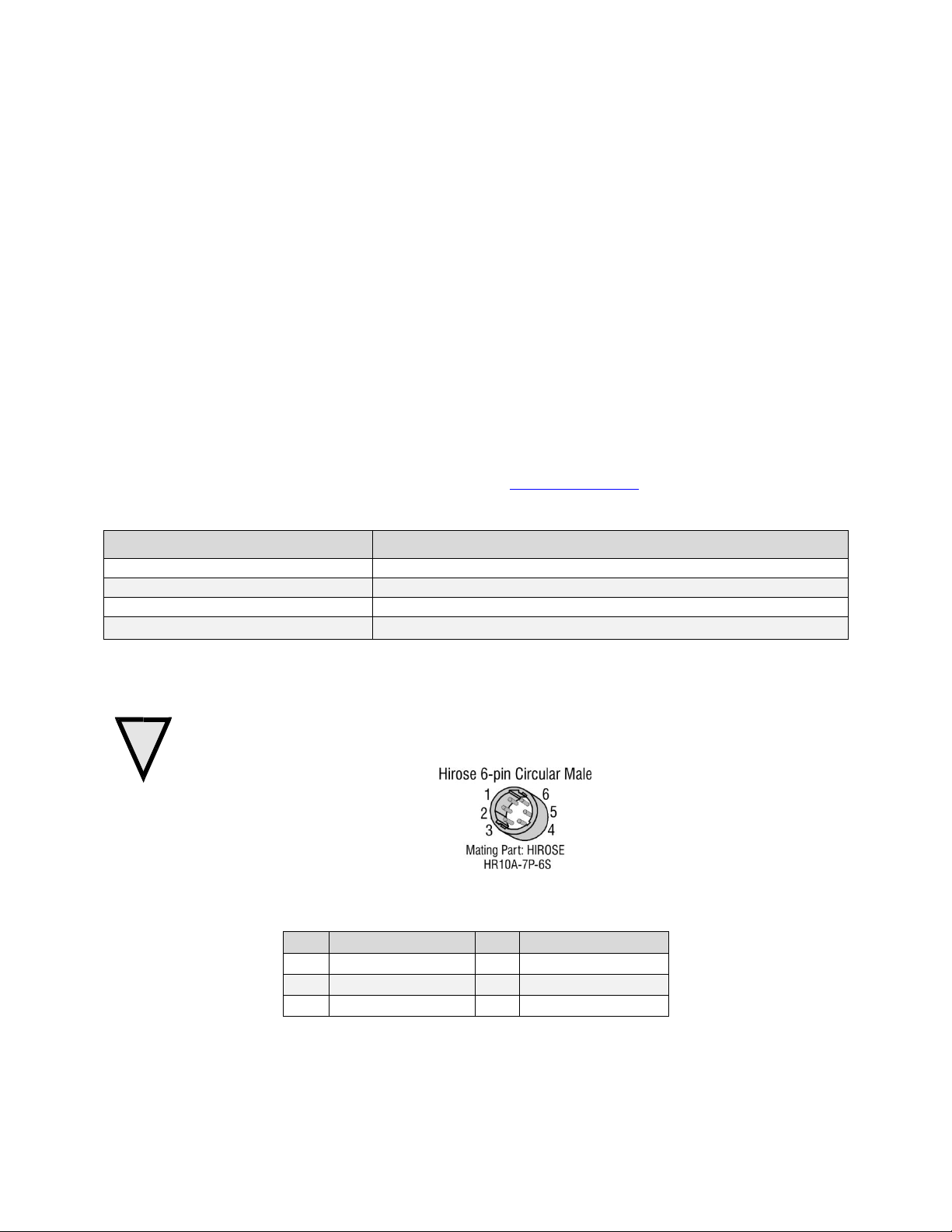
Piranha4 4K and 2K Dual Line Monochrome CMOS Camera User's Manual 23
Clocking Signal
Indicates
LVAL (high)
Outputting valid line
DVAL
Not used
STROBE (rising edge)
Valid data
FVAL
Set to 0
Pin
Description
Pin
Description
1
+12 V to +24 V DC
4
GND
2
+12 V to +24 V DC
5
GND
3
+12 V to +24 V DC
6
GND
!
EXSYNC (Line Readout Trigger)
Line rate can be set internally using the GenICam features. The external control signal EXSYNC is
optional and enabled through the user interface. This camera uses the falling edge of EXSYNC to trigger
pixel readout.
The EXSYNC signal tells the camera when to integrate and readout the image. It can be either an
internally generated signal by the camera, or it can be supplied externally via the serial interface.
Depending upon the mode of operation the high time of the EXSYNC signal can represent the integration
period.
Note: The EXSYNC signal is measured at CC1 a nd w ill give a ―tr u e‖ m easurem en t (i.e. within th e
measurement resolution of 25 ns) even though the camera will only trigger at a maximum of 100 KHz.
Output Signals, Camera Link Clocking Signals
These signals indicate when data is valid, allowing you to clock the data from the camera to your
acquisition system. These signals are part of the Camera Link configuration and you should refer to the
Camera Link Implementation Road Map, available at our Knowledge Center, for the standard location of
these signals.
Power Connector
WARNING: It is extremely important that you apply the appropriate voltages to your camera.
Incorrect voltages may damage the camera. Input voltage requirement: +12 VDC to +24 VDC,
2 Amps. Before connecting power to the camera, test all power supplies.
Figure 8: 6-pin Hirose Circular Male Power Plug—Power Connector
Table 7. Power Plug Pinout
The camera requires a single voltage input +12 VDC to +24 VDC. The camera meets all performance
specifications using standard switching power supplies, although well-regulated linear supplies provide
optimum performance.
Teledyne DALSA 03-032-20176-00
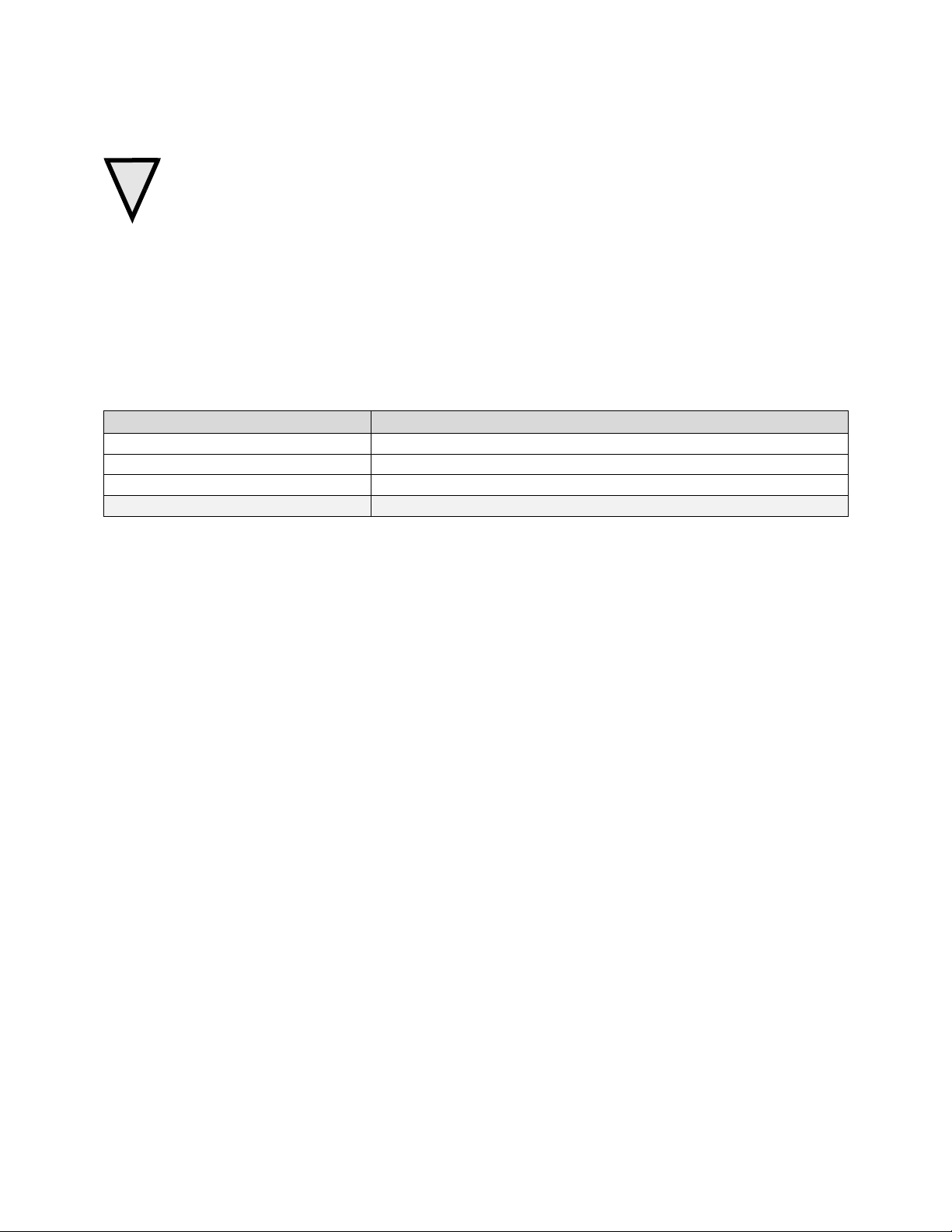
24 Piranha4 4K and 2K Dual Line Monochrome CMOS Camera User's Manual
!
Color of Status LED
Meaning
Off
No power or hardware malfunction
Blinking
Powering up or calibrating
Green
Ready
Red
Error. Check BiST register for the specific error
WARNING: When setting up the camera’s power supplies follow these guidelines:
Apply the appropriate voltages.
Protect the camera with a 2 amp slow-blow fuse between the power supply and the camera.
Do not use the shield on a multi-conductor cable for ground.
Keep leads as short as possible in order to reduce voltage drop.
Use high-quality supplies in order to minimize noise.
Note: If your power supply does not meet these requirements, then the camera performance specifications are not
guaranteed.
LEDs
The camera is equipped with an LED on the back to display the operational status of the camera. The
table below summarizes the operating states of the camera and the corresponding LED states. When more
than one condition is active, the LED indicates the condition with the highest priority.
Step 3. Establish Communication with the
Camera
Power on the camera
Turn on the camera‘s power supply. You may have to wait while the camera readies itself for operation.
The camera must boot fully before it will be recognized by the GUI—the LED shines green once the
camera is ready.
Connect to the frame grabber
1. Start Sapera CamExpert (or equivalent Camera Link compliant interface) by double clicking the
desktop icon created during the software installation.
2. CamExpert will search for installed Sapera devices. In the Devices list area on the left side, the
connected frame grabber will be shown.
3. Select the frame grabber device by clicking on the name.
Note: The first time you set up the camera you will need to establish a communication link between the
camera and frame grabber.
03-032-20176-00 Teledyne DALSA
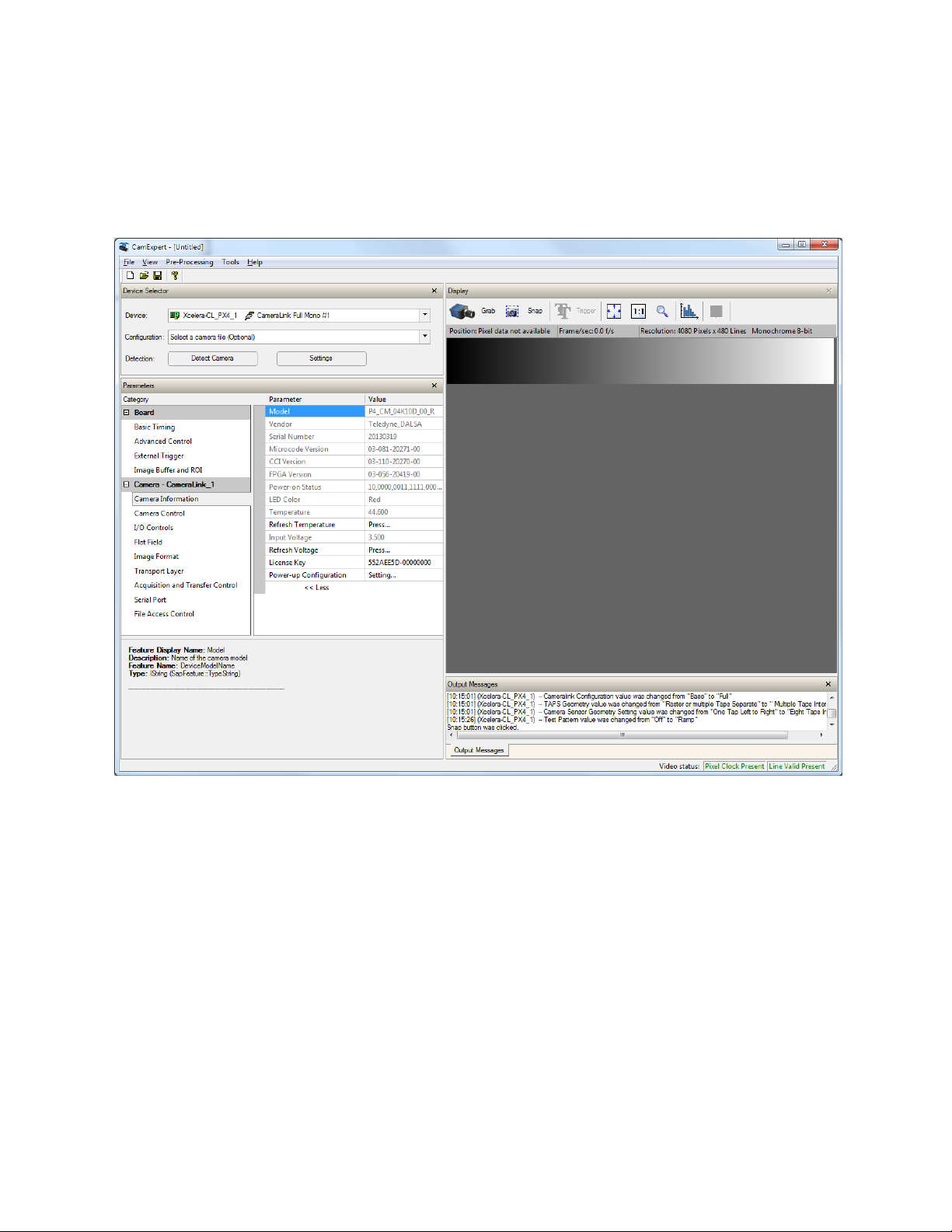
Piranha4 4K and 2K Dual Line Monochrome CMOS Camera User's Manual 25
Connect to the camera
1. Start a new Sapera CamExpert application (or equivalent Camera Link compliant interface) by
double clicking the desktop icon created during the software installation.
2. In the Devices list area on the left side, select the COM port below the Camera Link label.
Figure 9. CamExpert GUI showing connected camera
Check LED Status
If the camera is operating correctly at this point, the diagnostic LED will shine green.
Software Interface
All the camera features can be controlled through the CamExpert interface. For example, under the
Camera Control menu in the camera window you can control the line rate and exposure times.
Teledyne DALSA 03-032-20176-00

26 Piranha4 4K and 2K Dual Line Monochrome CMOS Camera User's Manual
A note on the CamExpert examples shown here: The examples shown for illustrative purposes and may
not entirely reflect the features and parameters available from the camera model used in your
application.
At this p oin t you r h ost and camer a sy stem sh ou ld be setup and you can verify t h e cam er a‘s op eration by
retr ieving a test p attern and settin g the camera‘s tr ig ger and exp osu r e tim e.
Using Sapera CamExpert with Piranha4
Cameras
CamExpert is the camera interfacing tool supported by the Sapera library. When used with a Piranha4
camera, CamExpert allows a user to test all camera operating modes. Additionally CamExpert saves the
camera user settings configuration to the camera or saves multiple configurations as individual camera
parameter files on the host system (*.ccf). Cam Exp ert can also be u sed to u p grad e th e cam era‘s soft w are.
An important component of CamExpert is its live acquisition display window which allo ws immediate
verification of timing or control parameters without the need to run a separate acquisition program.
For context sensitive help, click on the button then click on a camera configuration parameter. A
short description of the configuration parameter will be shown in a popup. Click on the button to
open the help file for more descriptive information on CamExpert.
The central section of CamExpert provides access to the camera features and parameters. Note: The
availability of the features is dependent on the CamExpert user setting.
03-032-20176-00 Teledyne DALSA

Piranha4 4K and 2K Dual Line Monochrome CMOS Camera User's Manual 27
CamExpert Panes
Figure 10. CamExpert’s Camera Control Window
The CamExpert application uses panes to simplify choosing and configuring camera files or acquisition
parameters for the installed device.
Device Selector pane: View and select from any installed Sapera acquisition device. Once a device is
selected CamExpert will only present acquisition parameters applicable to that device. Optionally
select a camera file included with the Sapera installation or saved by the user.
Parameters pane: Allows viewing or changing all acquisition parameters supported by the
acquisition device. CamExpert displays parameters only if those parameters are supported by the
installed device. This avoids confusion by eliminating parameter choices when they do not apply to
the hardware in use.
Display pane: Provides a live or single frame acquisition display. Frame buffer parameters are shown
in an information bar above the image window.
Control Buttons: The Display pane includes CamExpert control buttons. These are:
Teledyne DALSA 03-032-20176-00
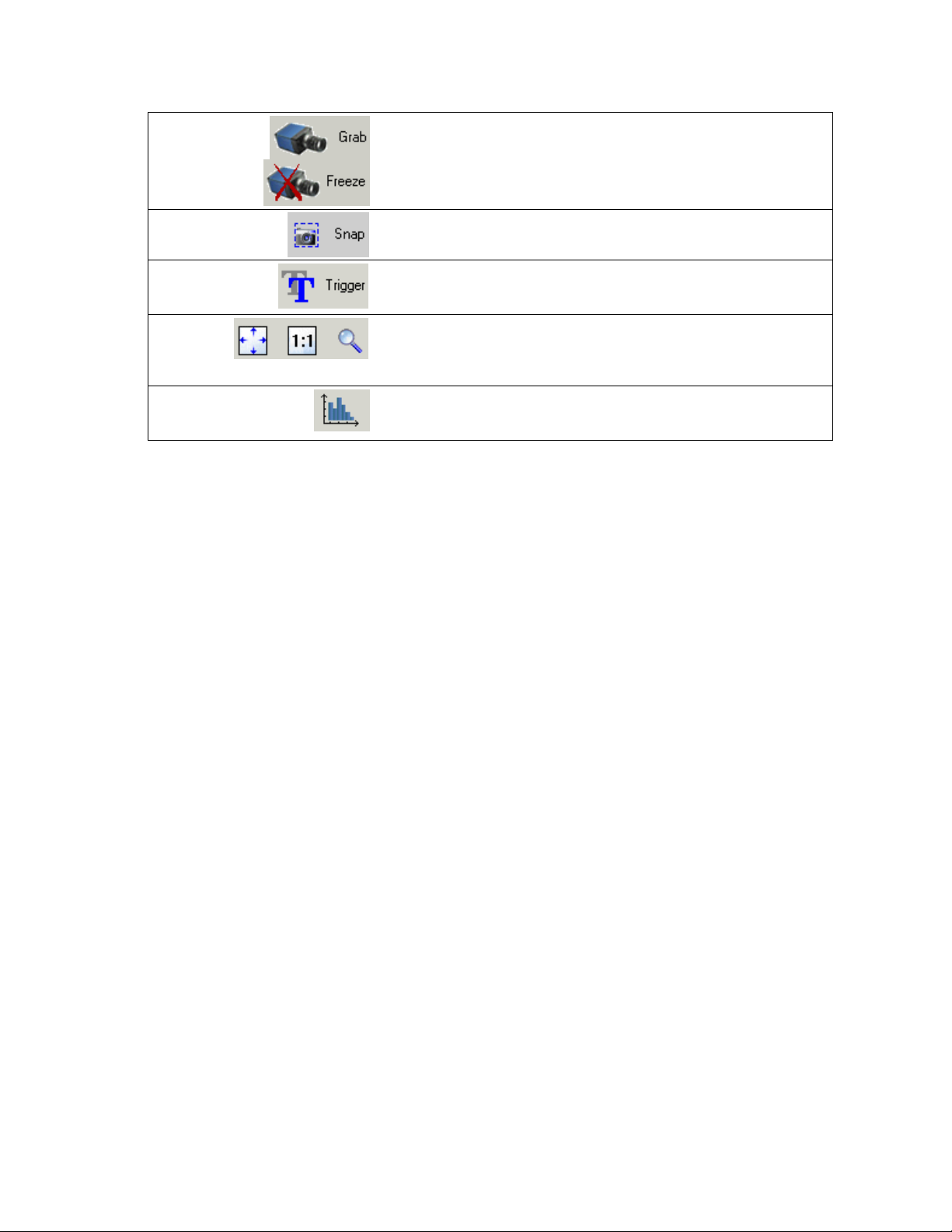
28 Piranha4 4K and 2K Dual Line Monochrome CMOS Camera User's Manual
Acquisition control button:
Click once to start live grab, click again to stop.
Single frame grab:
Click to acquire one frame from device.
Trigger button:
With the I/ O control parameters set to Trigger Enabled, click to send a
single trigger command.
CamExpert display controls:
(these do not modify the frame buffer data)
Stretch image to fit, set image display to original size, or zoom the
image to virtually any size and ratio.
Histogram / Profile tool:
Select to view a histogram or line/ column profile during live
acquisition or in a still image.
Output Message pane: Displays messages from CamExpert or the device driver.
At this point you are ready to start operating the camera in order to acquire images, set camera functions,
and save settings.
03-032-20176-00 Teledyne DALSA
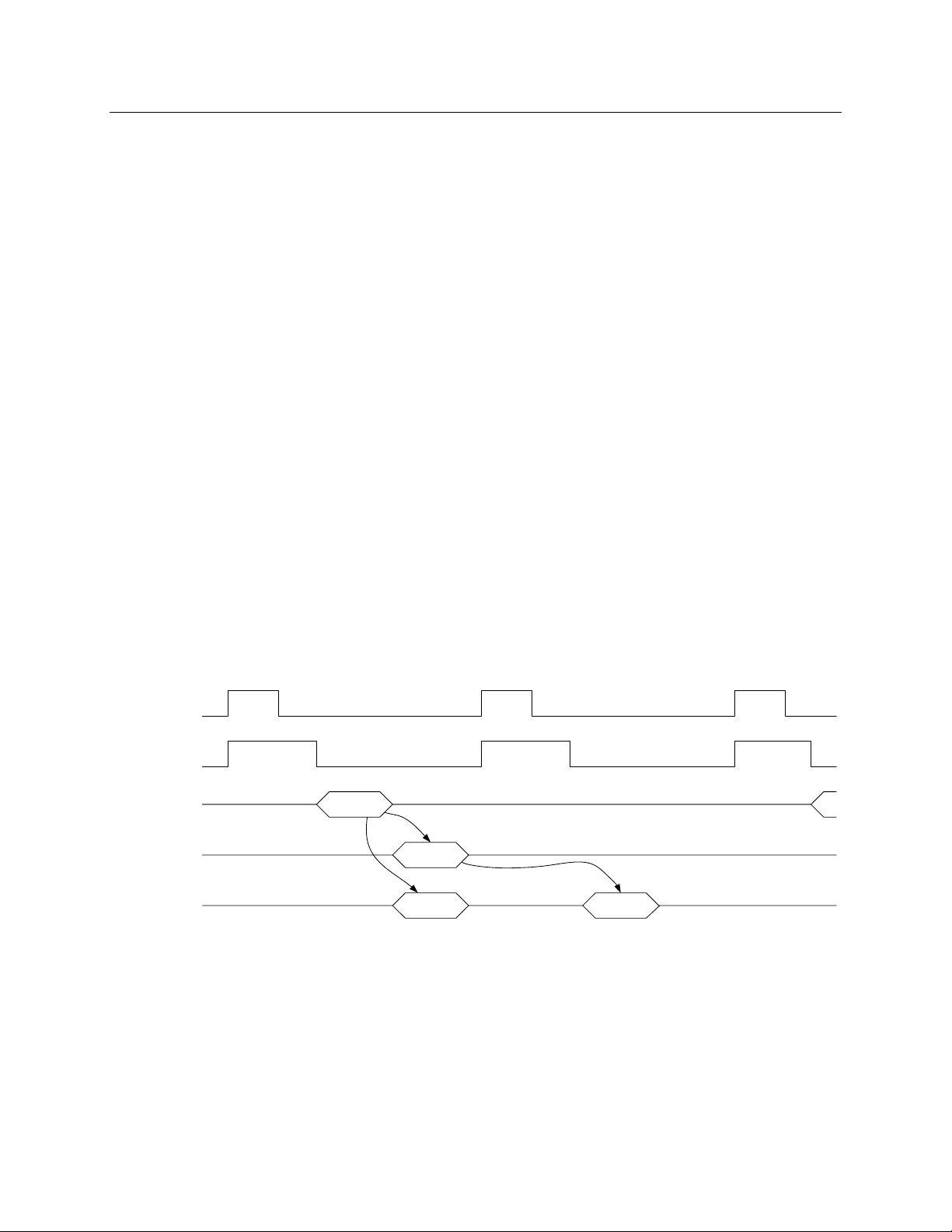
Piranha4 4K and 2K Dual Line Monochrome CMOS Camera User's Manual 29
Exsync
Programmed
Exposure Time
Bottom Line Stored
In Memory
CL Output
Top and Bottom Lines
Read out of Sensor
Top Line
Transmitted out
Camera Link
Bottom Line
Transmitted out
Camera Link
4. Camera Operation
Factory Settings
The camera ships and powers up for the first time with the following factory settings:
Camera Link Full, 8 bit pixels
Internal trigger, line rate 10 kHz
Internal exposure control, exposure time 50 µs
2 stage TDI
1x horizontal and vertical binning
Offset 0, Gain 1x
Area Mode
The use of area mode in the P4 mono camera allow data rate to be twice as fast compared to TDI Stage =1
or TDI Stages = 2. Similar to TDI Stage = 2 mode both top and bottom lines of the sensor are exposed at
the same time. The difference being instead of summing the lines each line is read out separately. Figure
xx illustrates how this is done. On the first exsync both lines are exposed and then the sensor is read out.
One line is processed and stored in camera memory but the other line is processed and sent out the
camera link. The next exsync does not reach the sensor, but instead the store data is transferred out the
camera link port.
Figure 11. Area Mode data transfer timing
In is important that the exposure time in area mode be appropriate for the line rate coming in or set up in
the camera. The exposure time should not be longer than the inverse of the line rate or else the image will
smear.
Scan direction is also important. If th e direction is wrong the image will look choppy as can be seen in
figure yy
Teledyne DALSA 03-032-20176-00
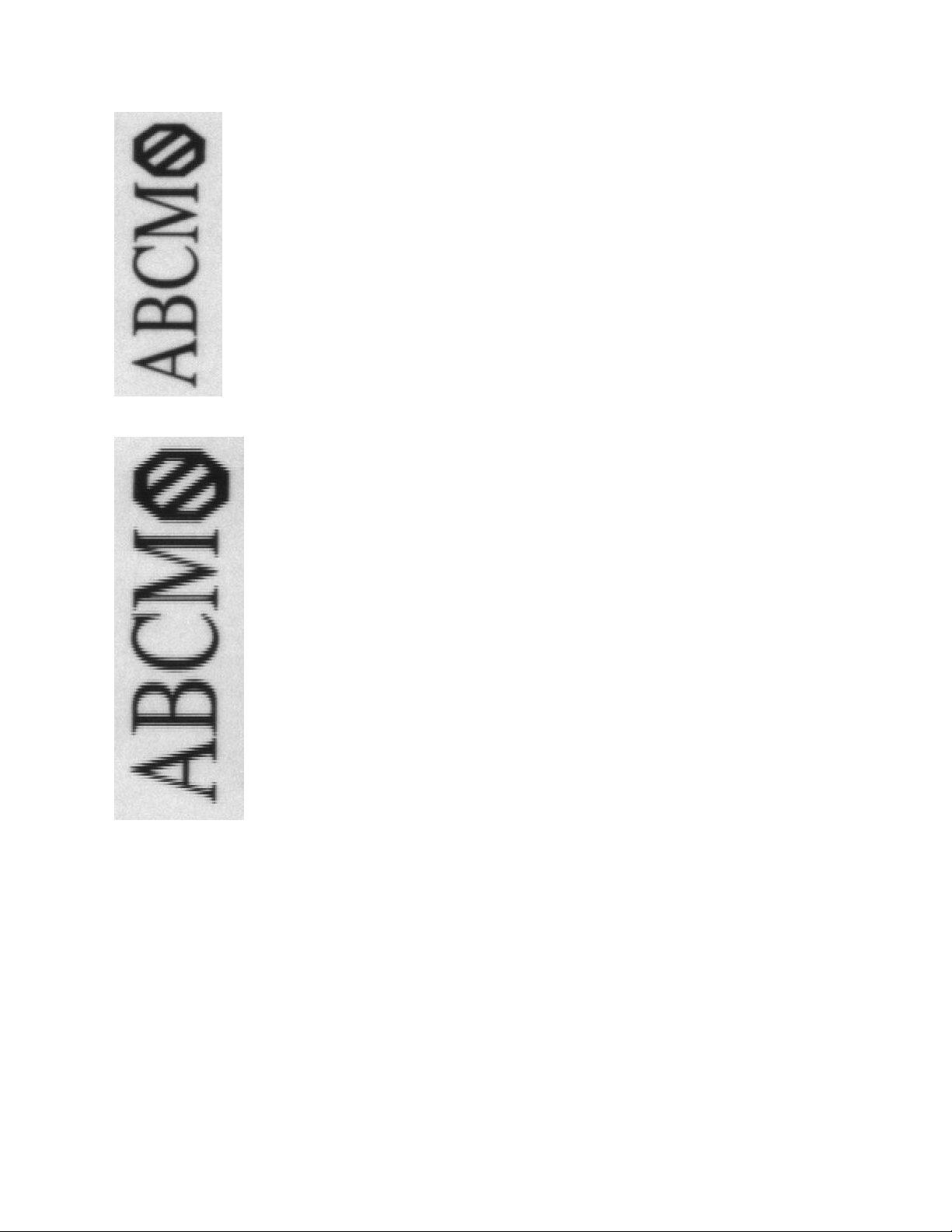
30 Piranha4 4K and 2K Dual Line Monochrome CMOS Camera User's Manual
Figure 12. Image with in appropriate scan direction
Figure 13. Image with proper scan direction
03-032-20176-00 Teledyne DALSA
