
2105/2105Ci/Gi
Part #69-2003-635 of Assembly #60-2004-635
Copyright © 2011. All rights reserved, Teledyne Instruments, Inc.
Revision C, August 2013
Interface Module
Installation and Operation Guide
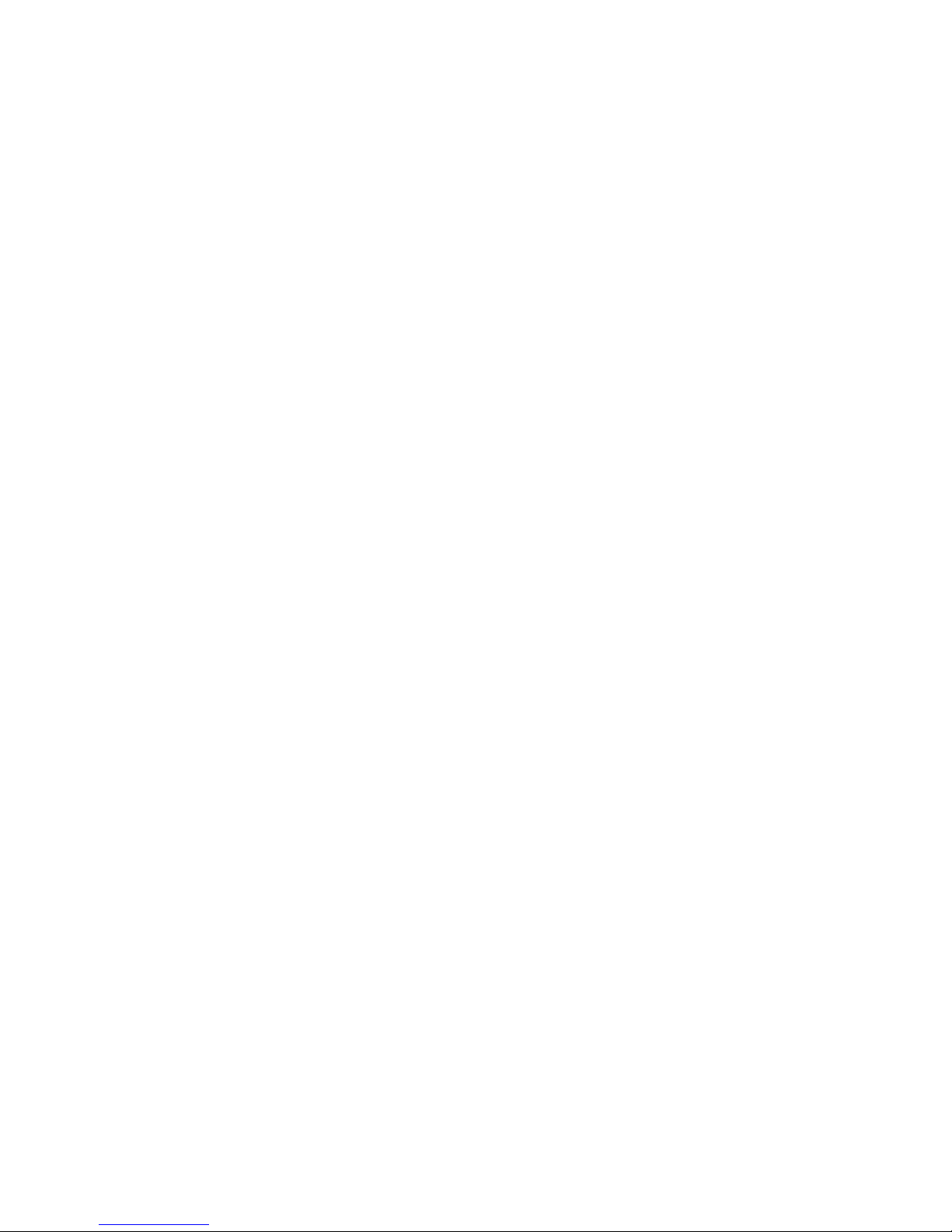
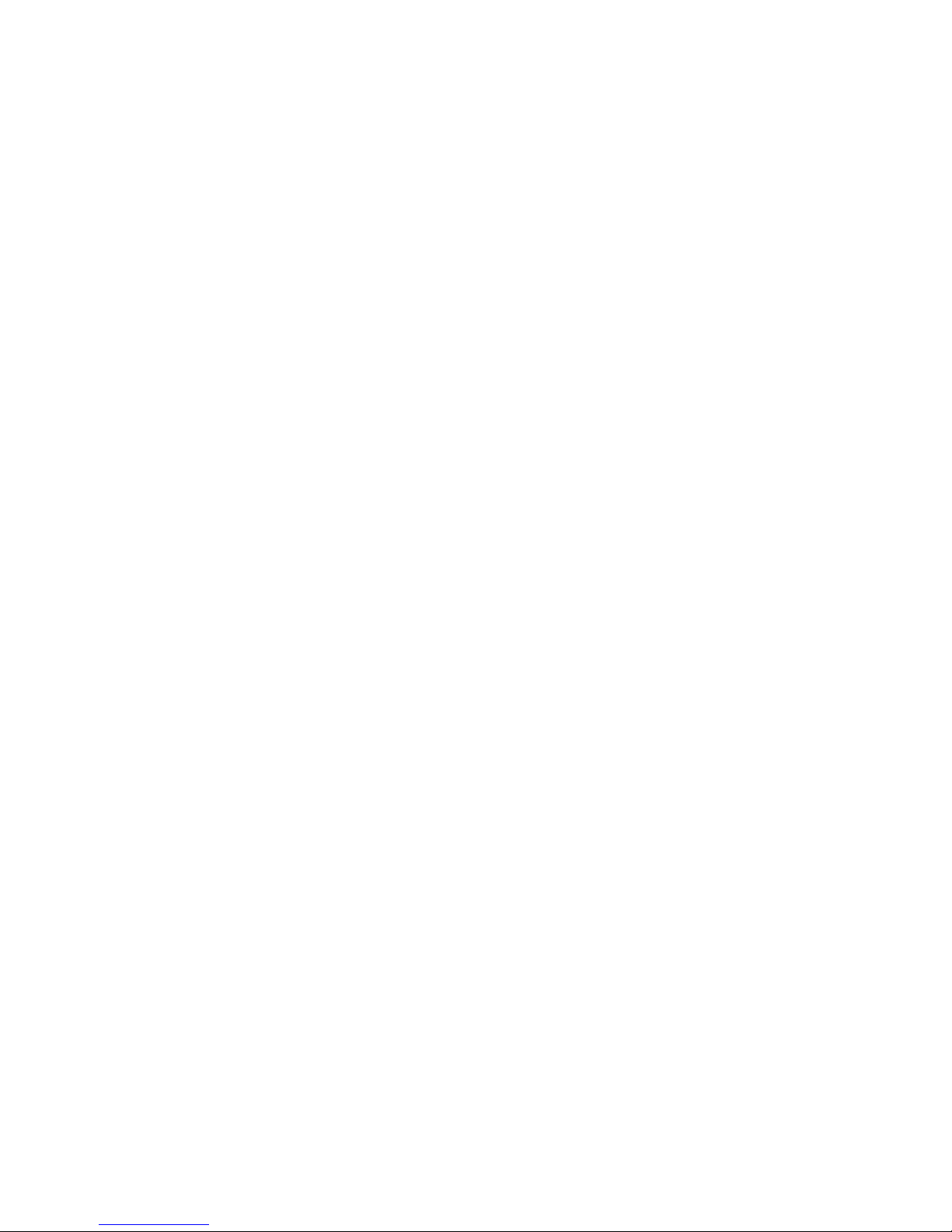
Foreword
This instruction manual is designed to help you gain a thorough understanding of the operation of
the equipment. Teledyne Isco recommends that you read this manual completely before placing the
equipment in service.
Although Teledyne Isco designs reliability into all equipment, there is always the possibility of a
malfunction. This manual may help in diagnosing and repairing the malfunction.
If a problem persists, call or e-mail the Teledyne Isco Technical Service Department for assistance.
Simple difficulties can often be diagnosed over the phone.
If it is necessary to return the equipment to the factory for service, please follow the shipping
instructions provided by the Customer Service Department, including the use of the Return
Authorization Number specified. Be sure to include a note describing the malfunction. This
will aid in the prompt repair and return of the equipment.
Teledyne Isco welcomes suggestions that would improve the information presented in this manual
or enhance the operation of the equipment itself.
Teledyne Isco is continually improving its products and reserves the right to change product
specifications, replacement parts, schematics, and instructions without notice.
Contact Information
Customer Service
Phone: (800) 228-4373 (USA, Canada, Mexico)
Fax: (402) 465-3022
Email: IscoCSR@teledyne.com
Technical Support
Phone: Toll Free (866) 298-6174 (Samplers and Flow Meters)
Email: IscoService@teledyne.com
Return equipment to: 4700 Superior Street, Lincoln, NE 68504-1398
Other Correspondence
Mail to: P.O. Box 82531, Lincoln, NE 68501-2531
Email: IscoInfo@teledyne.com
(402) 464-0231 (Outside North America)
Toll Free (800) 775-2965 (Syringe Pumps and Liquid Chromatography)
Revised September 2012
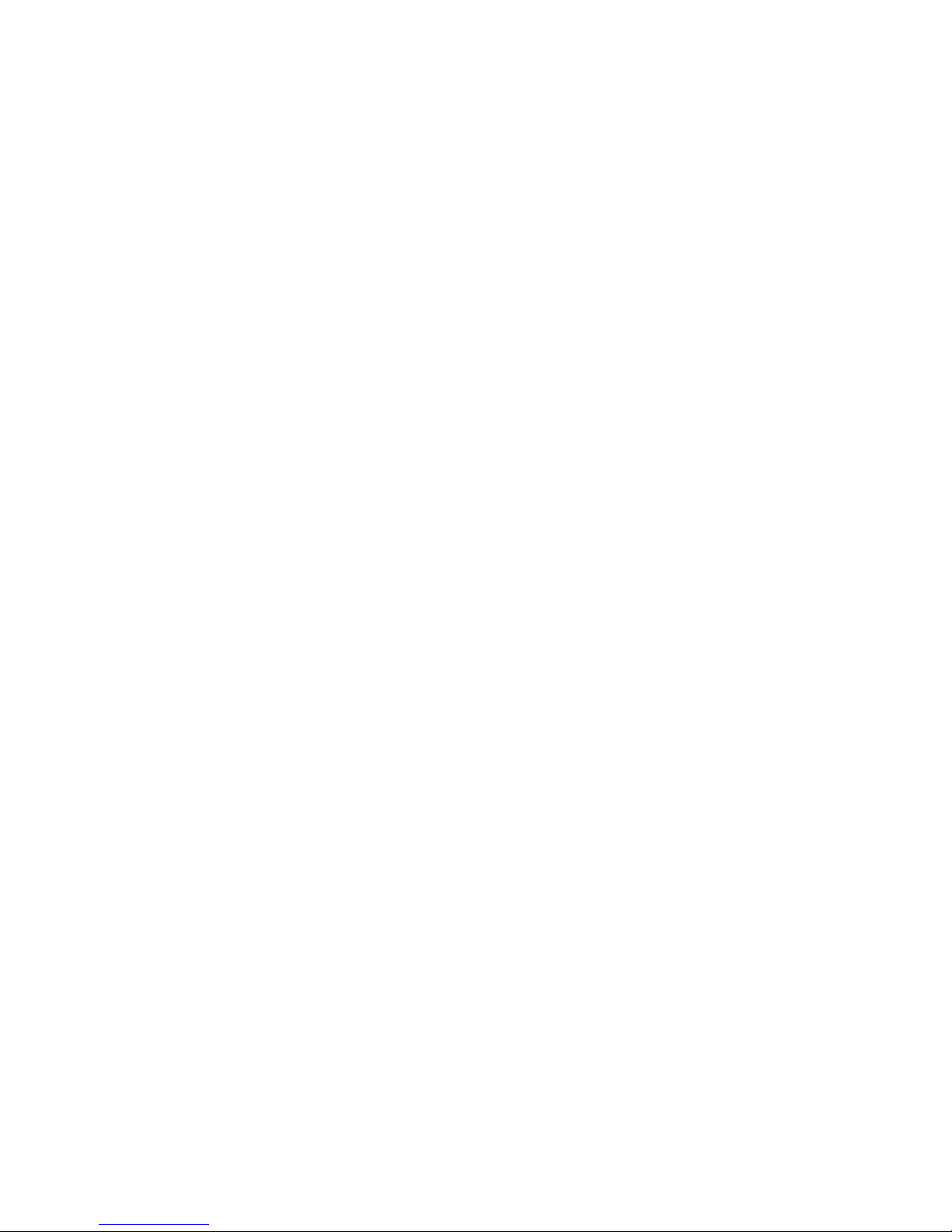
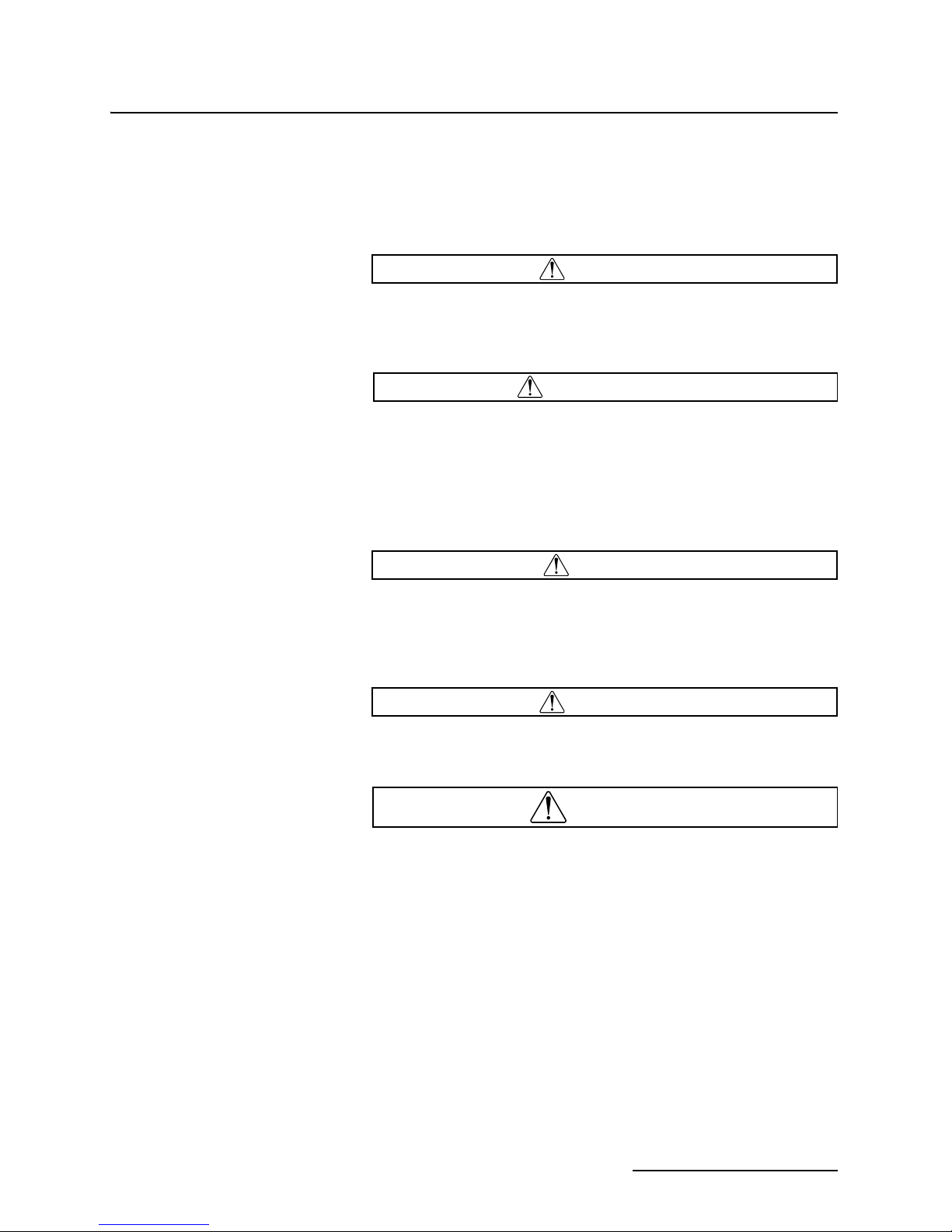
2105 Interface Module
WARNING
AVERTISSEMENT
CAUTION
WARNING
DANGER
Safety
2105 Interface Module
Safety
General Warnings Before installing, operating, or maintaining this equipment, it is
imperative that all hazards and preventive measures are fully
understood. While specific hazards may vary according to
location and application, take heed of the following general
warnings:
Avoid hazardous practices! If you use this instrument in
any way not specified in this manual, the protection
provided by the instrument may be impaired.
Éviter les usages périlleux! Si vous utilisez cet instrument
d’une manière autre que celles qui sont specifiées dans ce
manuel, la protection fournie de l’instrument peut être
affaiblie; cela augmentera votre risque de blessure.
Hazard Severity Levels This manual applies Hazard Severity Levels to the safety alerts,
These three levels are described in the sample alerts below.
Cautions identify a potential hazard, which if not avoided, may
result in minor or moderate injury. This category can also warn
you of unsafe practices, or conditions that may cause property
damage.
Warnings identify a potentially hazardous condition, which
if not avoided, could result in death or serious injury.
DANGER – limited to the most extreme situations
to identify an imminent hazard, which if not
avoided, will result in death or serious injury.
iii

2105 Interface Module
Safety
Hazard Symbols The equipment and this manual use symbols used to warn of
hazards. The symbols are explained below.
Hazard Symbols
Warnings and Cautions
The exclamation point within the triangle is a warning sign alerting you of
important instructions in the instrument’s technical reference manual.
The lightning flash and arrowhead within the triangle is a warning sign alerting you of “dangerous voltage” inside the product.
Symboles de sécurité
Ce symbole signale l’existence d’instructions importantes relatives au
produit dans ce manuel.
Ce symbole signale la présence d’un danger d’électocution.
Warnungen und Vorsichtshinweise
Advertencias y Precauciones
Das Ausrufezeichen in Dreieck ist ein Warnzeichen, das Sie darauf
aufmerksam macht, daß wichtige Anleitungen zu diesem Handbuch
gehören.
Der gepfeilte Blitz im Dreieck ist ein Warnzeichen, das Sei vor “gefährlichen
Spannungen” im Inneren des Produkts warnt.
Esta señal le advierte sobre la importancia de las instrucciones del manual
que acompañan a este producto.
Esta señal alerta sobre la presencia de alto voltaje en el interior del
producto.
iv
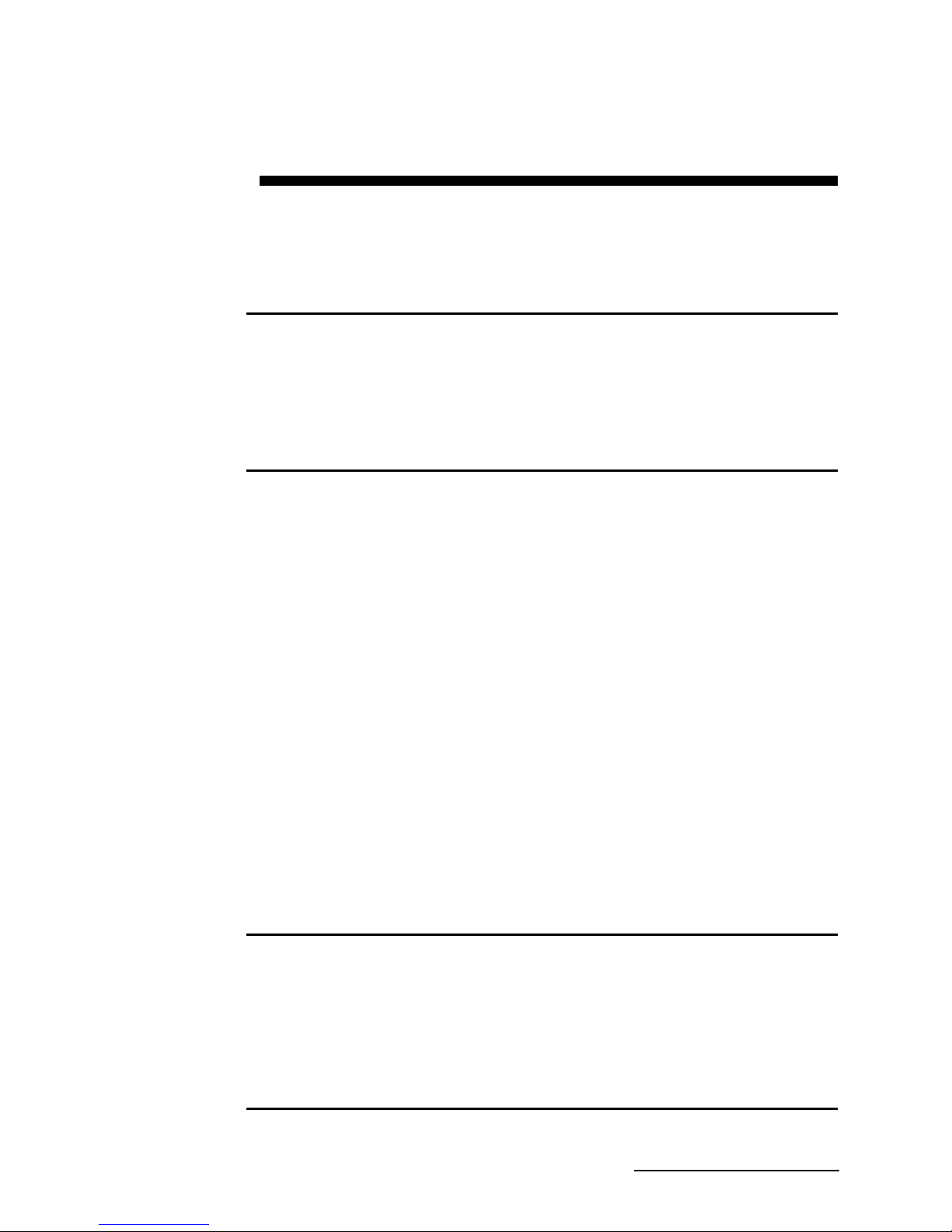
2105 Interface Module
Table of Contents
Section 1 Introduction
1.1 Product Description. . . . . . . . . . . . . . . . . . . . . . . . . . . . . . . . . . . . . . . . . . . . . . . . . . 1-1
1.2 2105 Module Components. . . . . . . . . . . . . . . . . . . . . . . . . . . . . . . . . . . . . . . . . . . . . 1-2
1.3 Battery Module Components . . . . . . . . . . . . . . . . . . . . . . . . . . . . . . . . . . . . . . . . . . 1-4
1.4 Technical Specifications . . . . . . . . . . . . . . . . . . . . . . . . . . . . . . . . . . . . . . . . . . . . . . 1-6
1.5 Safety Symbols and Hazard Alerts . . . . . . . . . . . . . . . . . . . . . . . . . . . . . . . . . . . . . 1-9
1.6 Technical Service. . . . . . . . . . . . . . . . . . . . . . . . . . . . . . . . . . . . . . . . . . . . . . . . . . . 1-10
Section 2 Installation and Operation
2.1 Unpacking Instructions . . . . . . . . . . . . . . . . . . . . . . . . . . . . . . . . . . . . . . . . . . . . . . 2-1
2.2 System Power . . . . . . . . . . . . . . . . . . . . . . . . . . . . . . . . . . . . . . . . . . . . . . . . . . . . . . 2-1
2.3 Installation Preparation . . . . . . . . . . . . . . . . . . . . . . . . . . . . . . . . . . . . . . . . . . . . . . 2-3
2.3.1 Latches - Locking and Unlocking . . . . . . . . . . . . . . . . . . . . . . . . . . . . . . . . . 2-4
2.3.2 Communication Connectors . . . . . . . . . . . . . . . . . . . . . . . . . . . . . . . . . . . . . 2-5
2.3.3 Installing the Batteries . . . . . . . . . . . . . . . . . . . . . . . . . . . . . . . . . . . . . . . . . 2-6
2.4 Stacking Modules . . . . . . . . . . . . . . . . . . . . . . . . . . . . . . . . . . . . . . . . . . . . . . . . . . . 2-7
2.5 Connecting to Flowlink. . . . . . . . . . . . . . . . . . . . . . . . . . . . . . . . . . . . . . . . . . . . . . . 2-8
2.5.1 Modem Site Connection . . . . . . . . . . . . . . . . . . . . . . . . . . . . . . . . . . . . . . . . 2-12
2.6 Power Conservation (cellular modules) . . . . . . . . . . . . . . . . . . . . . . . . . . . . . . . . . 2-14
2.7 Setting Up Text Alarms (cellular modules) . . . . . . . . . . . . . . . . . . . . . . . . . . . . . . 2-15
2.8 Pushed Data Capability
(cellular modules) . . . . . . . . . . . . . . . . . . . . . . . . . . . . . . . . . . . . . . . . . . . . . . . . . . 2-17
2.9 SDI-12 Input . . . . . . . . . . . . . . . . . . . . . . . . . . . . . . . . . . . . . . . . . . . . . . . . . . . . . . 2-18
2.10 Rain Gauge Interface . . . . . . . . . . . . . . . . . . . . . . . . . . . . . . . . . . . . . . . . . . . . . . 2-19
2.11 Sampler Interface . . . . . . . . . . . . . . . . . . . . . . . . . . . . . . . . . . . . . . . . . . . . . . . . . 2-20
2.12 Sampler Pass-Through Mode . . . . . . . . . . . . . . . . . . . . . . . . . . . . . . . . . . . . . . . . 2-21
2.13 Pulse Doppler Devices. . . . . . . . . . . . . . . . . . . . . . . . . . . . . . . . . . . . . . . . . . . . . . 2-25
2.14 Modbus Input . . . . . . . . . . . . . . . . . . . . . . . . . . . . . . . . . . . . . . . . . . . . . . . . . . . . 2-26
2.14.1 4200 and 6700 Series Measured Data . . . . . . . . . . . . . . . . . . . . . . . . . . . 2-28
2.15 Cables. . . . . . . . . . . . . . . . . . . . . . . . . . . . . . . . . . . . . . . . . . . . . . . . . . . . . . . . . . . 2-34
2.16 2105 Universal Cable . . . . . . . . . . . . . . . . . . . . . . . . . . . . . . . . . . . . . . . . . . . . . . 2-35
2.16.1 Preparation . . . . . . . . . . . . . . . . . . . . . . . . . . . . . . . . . . . . . . . . . . . . . . . . 2-35
2.16.2 2105 Connection . . . . . . . . . . . . . . . . . . . . . . . . . . . . . . . . . . . . . . . . . . . . . 2-35
Section 3 2105Ci Cellular Modem Module
3.1 Overview . . . . . . . . . . . . . . . . . . . . . . . . . . . . . . . . . . . . . . . . . . . . . . . . . . . . . . . . . . 3-1
3.1.1 Data Retrieval . . . . . . . . . . . . . . . . . . . . . . . . . . . . . . . . . . . . . . . . . . . . . . . . 3-1
3.1.2 Text Messaging . . . . . . . . . . . . . . . . . . . . . . . . . . . . . . . . . . . . . . . . . . . . . . . 3-1
3.1.3 Stacking / Compatibility . . . . . . . . . . . . . . . . . . . . . . . . . . . . . . . . . . . . . . . . 3-1
3.1.4 Cellular Service . . . . . . . . . . . . . . . . . . . . . . . . . . . . . . . . . . . . . . . . . . . . . . . 3-1
3.1.5 2105Ci Label Information . . . . . . . . . . . . . . . . . . . . . . . . . . . . . . . . . . . . . . . 3-2
3.2 Magnetic-Mount Antenna. . . . . . . . . . . . . . . . . . . . . . . . . . . . . . . . . . . . . . . . . . . . . 3-2
Section 4 2105Gi Cellular Modem Module
4.1 Overview . . . . . . . . . . . . . . . . . . . . . . . . . . . . . . . . . . . . . . . . . . . . . . . . . . . . . . . . . . 4-1
v
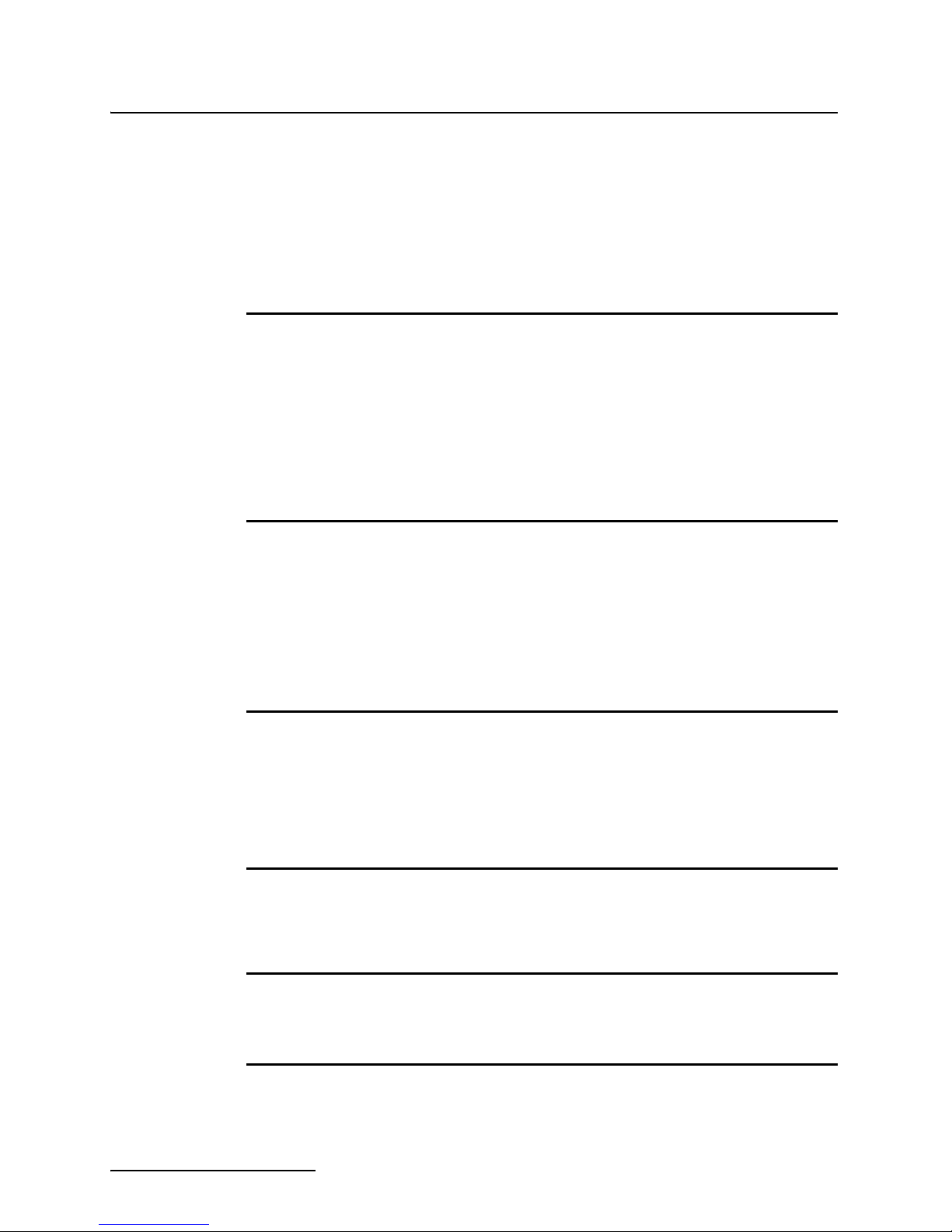
2105 Interface Module
Table of Contents
Section 5 Modbus Protocol and 2100 Output
Section 6 Maintenance
4.1.1 Data Retrieval . . . . . . . . . . . . . . . . . . . . . . . . . . . . . . . . . . . . . . . . . . . . . . . . 4-1
4.1.2 Text Messaging . . . . . . . . . . . . . . . . . . . . . . . . . . . . . . . . . . . . . . . . . . . . . . . 4-1
4.1.3 Stacking / Compatibility . . . . . . . . . . . . . . . . . . . . . . . . . . . . . . . . . . . . . . . . 4-1
4.2 SIM Card . . . . . . . . . . . . . . . . . . . . . . . . . . . . . . . . . . . . . . . . . . . . . . . . . . . . . . . . . . 4-1
4.3 Antenna Options . . . . . . . . . . . . . . . . . . . . . . . . . . . . . . . . . . . . . . . . . . . . . . . . . . . . 4-4
4.3.1 Magnetic-Mount Antenna . . . . . . . . . . . . . . . . . . . . . . . . . . . . . . . . . . . . . . . 4-4
4.3.2 In-Street Antenna . . . . . . . . . . . . . . . . . . . . . . . . . . . . . . . . . . . . . . . . . . . . . 4-4
4.3.3 Manhole Lid-Mount Antenna . . . . . . . . . . . . . . . . . . . . . . . . . . . . . . . . . . . . 4-5
5.1 Introduction. . . . . . . . . . . . . . . . . . . . . . . . . . . . . . . . . . . . . . . . . . . . . . . . . . . . . . . . 5-1
5.2 Operation . . . . . . . . . . . . . . . . . . . . . . . . . . . . . . . . . . . . . . . . . . . . . . . . . . . . . . . . . . 5-1
5.2.1 Establishing Communication . . . . . . . . . . . . . . . . . . . . . . . . . . . . . . . . . . . . 5-2
5.2.2 Module Addressing . . . . . . . . . . . . . . . . . . . . . . . . . . . . . . . . . . . . . . . . . . . . 5-2
5.3 Configurations. . . . . . . . . . . . . . . . . . . . . . . . . . . . . . . . . . . . . . . . . . . . . . . . . . . . . . 5-3
5.4 Glossary of Terms . . . . . . . . . . . . . . . . . . . . . . . . . . . . . . . . . . . . . . . . . . . . . . . . . . . 5-4
5.5 Common Acronyms . . . . . . . . . . . . . . . . . . . . . . . . . . . . . . . . . . . . . . . . . . . . . . . . . . 5-5
5.6 Register Specifications - 2100 Output . . . . . . . . . . . . . . . . . . . . . . . . . . . . . . . . . . . 5-5
5.6.1 Register Addresses . . . . . . . . . . . . . . . . . . . . . . . . . . . . . . . . . . . . . . . . . . . . . 5-6
6.1 Overview . . . . . . . . . . . . . . . . . . . . . . . . . . . . . . . . . . . . . . . . . . . . . . . . . . . . . . . . . . 6-1
6.1.1 Cleaning . . . . . . . . . . . . . . . . . . . . . . . . . . . . . . . . . . . . . . . . . . . . . . . . . . . . . 6-1
6.2 Desiccant . . . . . . . . . . . . . . . . . . . . . . . . . . . . . . . . . . . . . . . . . . . . . . . . . . . . . . . . . . 6-1
6.2.1 Replacing the Desiccant . . . . . . . . . . . . . . . . . . . . . . . . . . . . . . . . . . . . . . . . 6-2
6.2.2 Reactivating the Desiccant . . . . . . . . . . . . . . . . . . . . . . . . . . . . . . . . . . . . . . 6-2
6.3 Hydrophobic Filter . . . . . . . . . . . . . . . . . . . . . . . . . . . . . . . . . . . . . . . . . . . . . . . . . . 6-3
6.4 O-Rings . . . . . . . . . . . . . . . . . . . . . . . . . . . . . . . . . . . . . . . . . . . . . . . . . . . . . . . . . . . 6-3
6.5 How to Obtain Service . . . . . . . . . . . . . . . . . . . . . . . . . . . . . . . . . . . . . . . . . . . . . . . 6-3
Appendix A Replacement Parts List
A.1 Replacement Parts Diagrams and Listings . . . . . . . . . . . . . . . . . . . . . . . . . . . . . . A-1
A.2 2105/Ci/Gi Module . . . . . . . . . . . . . . . . . . . . . . . . . . . . . . . . . . . . . . . . . . . . . . . . . . A-2
A.3 2105 Ci Magnetic Mount Antenna. . . . . . . . . . . . . . . . . . . . . . . . . . . . . . . . . . . . . . A-8
A.4 2105Gi Magnetic Mount Antenna . . . . . . . . . . . . . . . . . . . . . . . . . . . . . . . . . . . . . A-10
A.5 2105Ci/Gi In-Street Antenna. . . . . . . . . . . . . . . . . . . . . . . . . . . . . . . . . . . . . . . . . A-12
A.6 2191 Battery Module . . . . . . . . . . . . . . . . . . . . . . . . . . . . . . . . . . . . . . . . . . . . . . . A-14
Appendix B Accessories
B.1 How to Order. . . . . . . . . . . . . . . . . . . . . . . . . . . . . . . . . . . . . . . . . . . . . . . . . . . . . . . B-1
B.2 General Accessories . . . . . . . . . . . . . . . . . . . . . . . . . . . . . . . . . . . . . . . . . . . . . . . . . B-1
B.3 Cables . . . . . . . . . . . . . . . . . . . . . . . . . . . . . . . . . . . . . . . . . . . . . . . . . . . . . . . . . . . .B-2
Appendix C Material Safety Data Sheets
List of Figures
1-1 2105 Components - Top View . . . . . . . . . . . . . . . . . . . . . . . . . . . . . . . . . . . . . . . . . 1-2
1-2 2105 Components - Bottom View . . . . . . . . . . . . . . . . . . . . . . . . . . . . . . . . . . . . . . 1-3
1-3 Battery module components, top view . . . . . . . . . . . . . . . . . . . . . . . . . . . . . . . . . . 1-4
vi
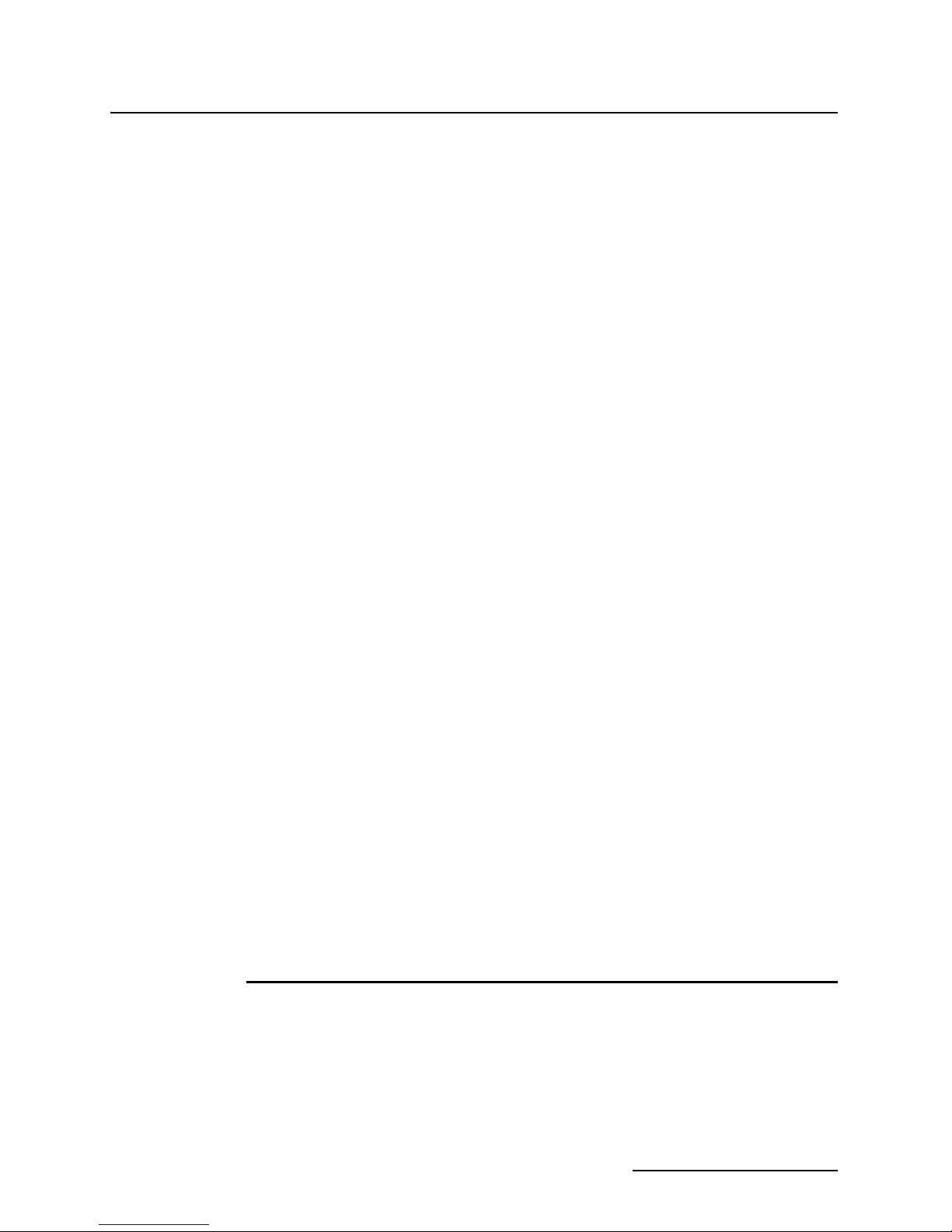
2105 Interface Module
Table of Contents
1-4 Battery Module Components, Bottom View . . . . . . . . . . . . . . . . . . . . . . . . . . . . . . 1-5
1-5 Specification drawing: 2105 (larger width for cellular modules) . . . . . . . . . . . . . . 1-7
1-6 Specification drawing: 2105 mounted on 2191 battery module . . . . . . . . . . . . . . . 1-8
2-1 Identifying the 2150 voltage specification . . . . . . . . . . . . . . . . . . . . . . . . . . . . . . . 2-2
2-2 Identifying the voltage specification on the DB9 cable . . . . . . . . . . . . . . . . . . . . . 2-3
2-3 Unlocking the latch . . . . . . . . . . . . . . . . . . . . . . . . . . . . . . . . . . . . . . . . . . . . . . . . . 2-4
2-4 Locking the latch . . . . . . . . . . . . . . . . . . . . . . . . . . . . . . . . . . . . . . . . . . . . . . . . . . . 2-5
2-5 Loading the 2191 Battery module . . . . . . . . . . . . . . . . . . . . . . . . . . . . . . . . . . . . . . 2-6
2-6 Unlock latch and stow the cap . . . . . . . . . . . . . . . . . . . . . . . . . . . . . . . . . . . . . . . . . 2-7
2-7 Aligning the modules . . . . . . . . . . . . . . . . . . . . . . . . . . . . . . . . . . . . . . . . . . . . . . . . 2-7
2-8 Flowlink connect screen . . . . . . . . . . . . . . . . . . . . . . . . . . . . . . . . . . . . . . . . . . . . . . 2-8
2-9 Site resolution screen . . . . . . . . . . . . . . . . . . . . . . . . . . . . . . . . . . . . . . . . . . . . . . . . 2-9
2-10 Site Information screen . . . . . . . . . . . . . . . . . . . . . . . . . . . . . . . . . . . . . . . . . . . . 2-10
2-11 Devices screen - connected to site . . . . . . . . . . . . . . . . . . . . . . . . . . . . . . . . . . . . 2-11
2-12 Modem screen - configuring the cellular modem . . . . . . . . . . . . . . . . . . . . . . . . 2-12
2-13 Devices screen - configuring for Serial-Over-IP
communication (2105Ci shown) . . . . . . . . . . . . . . . . . . . . . . . . . . . . . . . . . . . . . . 2-13
2-14 Wireless power control window . . . . . . . . . . . . . . . . . . . . . . . . . . . . . . . . . . . . . . 2-14
2-15 Setting up text messaging and alarm conditions . . . . . . . . . . . . . . . . . . . . . . . . 2-15
2-16 Data tab . . . . . . . . . . . . . . . . . . . . . . . . . . . . . . . . . . . . . . . . . . . . . . . . . . . . . . . . 2-17
2-17 Sonde setup tab . . . . . . . . . . . . . . . . . . . . . . . . . . . . . . . . . . . . . . . . . . . . . . . . . . 2-18
2-18 Rainfall measurement tab . . . . . . . . . . . . . . . . . . . . . . . . . . . . . . . . . . . . . . . . . . 2-19
2-19 Sampler tab . . . . . . . . . . . . . . . . . . . . . . . . . . . . . . . . . . . . . . . . . . . . . . . . . . . . . 2-20
2-20 Data Storage Setup window . . . . . . . . . . . . . . . . . . . . . . . . . . . . . . . . . . . . . . . . 2-21
2-21 Cable connections for sampler Pass-Through Mode . . . . . . . . . . . . . . . . . . . . . . 2-22
2-22 HyperTerminal connection screen . . . . . . . . . . . . . . . . . . . . . . . . . . . . . . . . . . . . 2-22
2-23 Specifying the connection number . . . . . . . . . . . . . . . . . . . . . . . . . . . . . . . . . . . . 2-23
2-24 HyperTerminal Settings tab . . . . . . . . . . . . . . . . . . . . . . . . . . . . . . . . . . . . . . . . 2-23
2-25 HyperTerminal connect window . . . . . . . . . . . . . . . . . . . . . . . . . . . . . . . . . . . . . 2-24
2-26 ADFM tab for Pulse Doppler devices . . . . . . . . . . . . . . . . . . . . . . . . . . . . . . . . . 2-25
2-27 Modbus input tab . . . . . . . . . . . . . . . . . . . . . . . . . . . . . . . . . . . . . . . . . . . . . . . . . 2-26
2-28 Modbus configuration window . . . . . . . . . . . . . . . . . . . . . . . . . . . . . . . . . . . . . . . 2-27
2-29 Device parameters (measured data) . . . . . . . . . . . . . . . . . . . . . . . . . . . . . . . . . . 2-27
2-30 2105 cables and associated equipment . . . . . . . . . . . . . . . . . . . . . . . . . . . . . . . . 2-34
2-31 2105 Interface connector . . . . . . . . . . . . . . . . . . . . . . . . . . . . . . . . . . . . . . . . . . . 2-35
3-1 2103Ci module serial label . . . . . . . . . . . . . . . . . . . . . . . . . . . . . . . . . . . . . . . . . . . . 3-2
3-2 2105Ci magnetic mount antenna . . . . . . . . . . . . . . . . . . . . . . . . . . . . . . . . . . . . . . 3-2
4-1 Accessing the SIM card on the bottom of the module . . . . . . . . . . . . . . . . . . . . . . 4-2
4-2 SIM card slot and release switch (unlocked position) . . . . . . . . . . . . . . . . . . . . . . 4-2
4-3 Inserting the SIM card into the module . . . . . . . . . . . . . . . . . . . . . . . . . . . . . . . . . 4-3
4-4 2105Gi magnetic mount antenna . . . . . . . . . . . . . . . . . . . . . . . . . . . . . . . . . . . . . . 4-4
4-5 Buried-in-street antenna . . . . . . . . . . . . . . . . . . . . . . . . . . . . . . . . . . . . . . . . . . . . . 4-4
4-6 Manhole lid-mount antenna . . . . . . . . . . . . . . . . . . . . . . . . . . . . . . . . . . . . . . . . . . 4-5
4-7 Manhole lid-mount antenna: Installation . . . . . . . . . . . . . . . . . . . . . . . . . . . . . . . . 4-5
5-1 Configuration example (direct connection shown) . . . . . . . . . . . . . . . . . . . . . . . . . 5-3
List of Tables
1-1 2105 Interface Module Components - Top View . . . . . . . . . . . . . . . . . . . . . . . . . . . 1-2
1-2 2105 Interface Module Components - Bottom View . . . . . . . . . . . . . . . . . . . . . . . . 1-3
1-3 Battery Module Components - Top View . . . . . . . . . . . . . . . . . . . . . . . . . . . . . . . . 1-4
1-4 Battery Module Components - Bottom View . . . . . . . . . . . . . . . . . . . . . . . . . . . . . 1-5
1-5 Technical Specifications: 2105 Interface Module . . . . . . . . . . . . . . . . . . . . . . . . . . 1-6
1-6 Technical Specifications: 2191 Battery Module . . . . . . . . . . . . . . . . . . . . . . . . . . . 1-7
2-1 Voltage Specifications for 2100 System Components . . . . . . . . . . . . . . . . . . . . . . . 2-2
2-2 Sampler Pass Through Mode Connection Steps . . . . . . . . . . . . . . . . . . . . . . . . . 2-24
vii
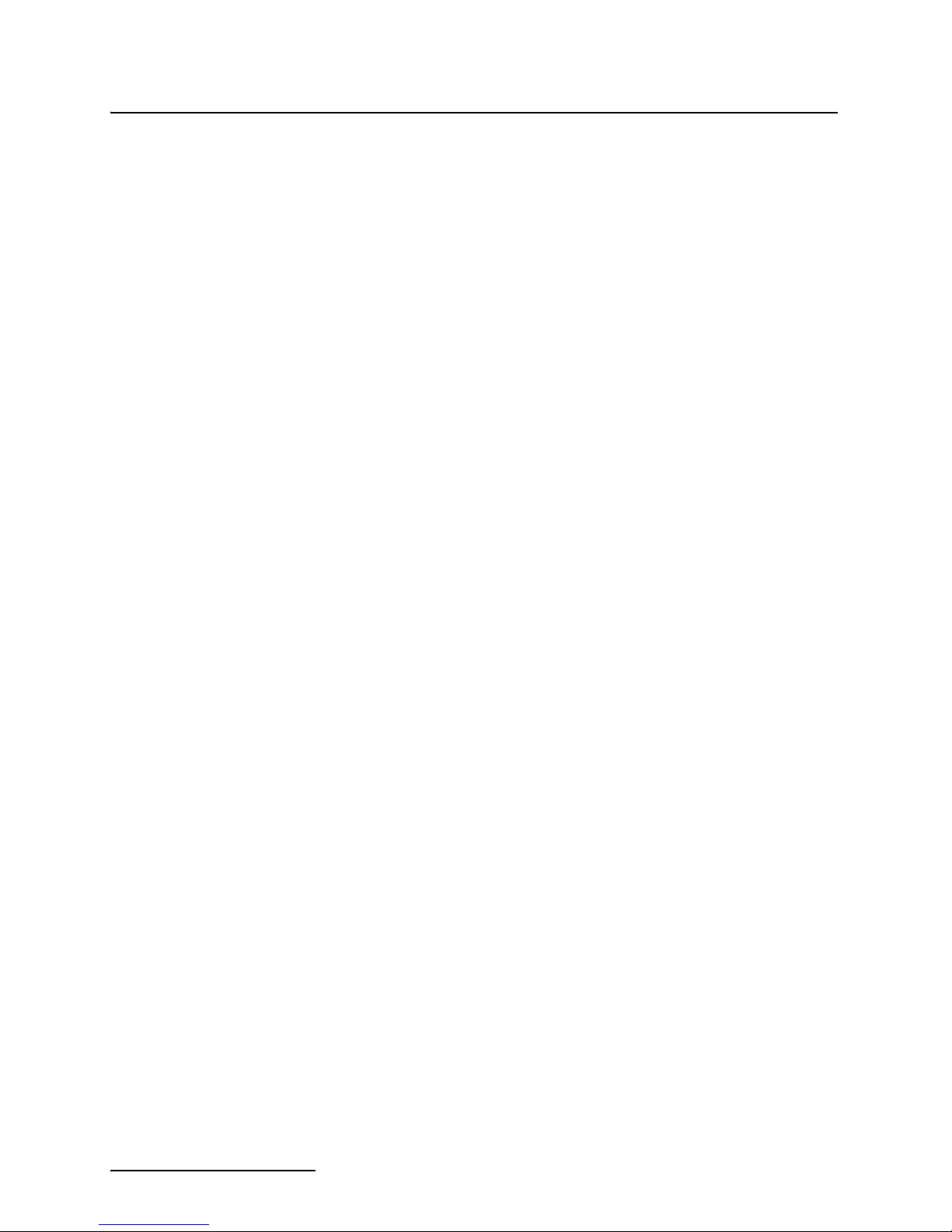
2105 Interface Module
Table of Contents
2-3 4200/6700 Series Supported Data Types . . . . . . . . . . . . . . . . . . . . . . . . . . . . . . . 2-30
2-4 2105 Port Connector Functions . . . . . . . . . . . . . . . . . . . . . . . . . . . . . . . . . . . . . . . 2-36
viii
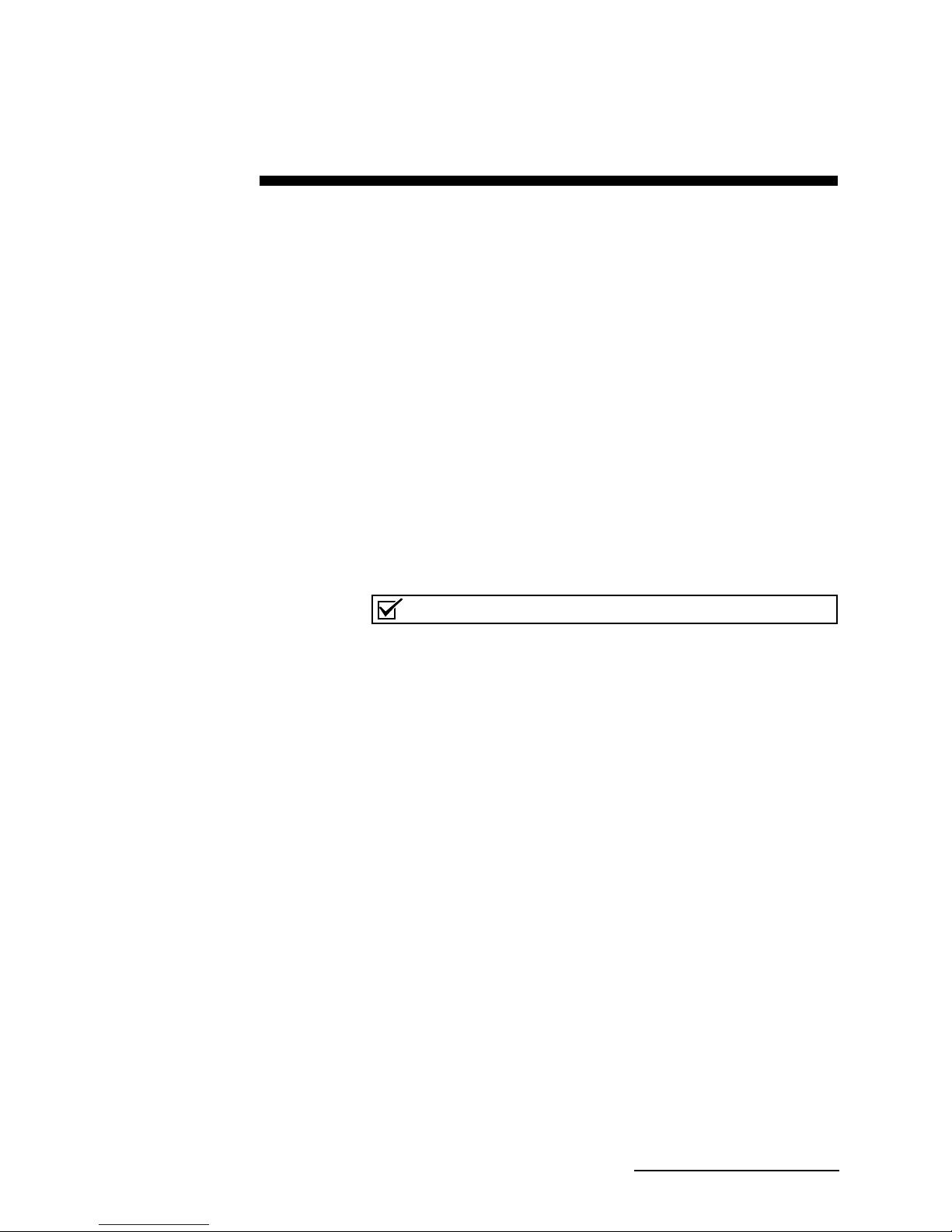
2105 Interface Module
Note
Section 1 Introduction
This instruction manual is designed to help you gain a thorough
understanding of the operation of the 2105, 2105Ci, and 2105Gi
Interface Modules. Teledyne Isco recommends that you read this
manual completely before placing the equipment into service.
Information in this manual pertains to both the 2105 module and
2105Ci/Gi cellular modem modules. Specific differences between
the modules are identified wherever they occur.
Part numbers for ordering associated equipment and accessories
can be found in Appendices A and B, near the end of this manual.
1.1 Product Description The 2105 Interface Module is designed to store data from Isco’s
2100 Series flow modules and Pulse Doppler flow meters. The
2105 also provides Modbus input, sampler interface, and rain
gauge and SDI-12 input. It works in conjunction with Isco’s
Flowlink software.
If you have ordered any version of the Isco Model 677 logging
rain gauge (Isco rain gauge and 2105 module combination),
your system includes the rain gauge interface cable.
The 2105 can be located anywhere within a stack of up to three
other 2100 Series networked modules, using the same locking
mechanism that connects the 2100 Series modules to each other.
The 2105 is compatible with Isco’s 2150 Area Velocity flow
module, 2110 Ultrasonic flow module, 2160 LaserFlow module,
2101 Field Wizard, 2103 landline modem module, 2103Ci cellular
modem module, and 2102 wireless module. The stack can be
powered by any of several power options offered by Teledyne Isco,
such as the 2191 battery module.
All enclosures are rated NEMA 4X, 6P (IP68). The permanently
sealed enclosures are designed to meet the environmental
demands of many flow monitoring applications. All connections
between modules, sensors, and communication cables lock in
place. The locking mechanisms strongly secure the components
and ensure a watertight seal.
1-1

2105 Interface Module
11
2
2
3
3
4
4
5
5
6
7
8
8
2105 Module
Cellular Modem Module
Section 1 Introduction
1.2 2105 Module
Components
Figures 1-1 and 1-2 identify the key components of the 2105
Interface Module.
Figure 1-1 2105 Components - Top View
Table 1-1 2105 Interface Module Components - Top View
Item No. Name Description
1 Communication Connector This port is used to connect the 2105 to other modules in a stack,
or to a computer using an RS232 cable.
2 Connector Cap Install on the communication connector when it is not in use to
protect the connector from moisture damage. When the connector
is in use, store the connector cap on the cap holder.
3 Cap Holder Stores the connector cap when the communication connector is in
use.
4 Instrument Interface
Cable Connector
5 Connector Plug Insert into the interface connector when the connector is not in
6 Antenna Cable Connector
(cellular modules)
7 Connector Plug
8 Latch Release Push in to unlock the module from a stack.
(cellular modules)
Used to connect the module to compatible equipment for data
logging and sampler control
use to protect it from damage.
Used to connect the modem to the magnetic mount antenna.
Insert into the antenna cable connector when the connector is not
in use to protect it from damage.
1-2

Figure 1-2 2105 Components - Bottom View
1
2
4
3
5
6
2105 Interface Module
Section 1 Introduction
Table 1-2 2105 Interface Module Components - Bottom View
Item No. Name Description
1 Communication and Power
Connector
2 Connector Plug Insert into the communication connector when not in use to protect the
3 Plug Holder Stores the connector Plug when the communication connector is in use.
4 Desiccant Cartridge and
Hydrophobic Filter
5 Latch Push in to lock the module in a stack.
6 SIM Card Compartment
Cover (2105Gi only)
This connects the 2105 to other 2100 Series modules in the stack and is
used to transfer data and/or receive power.
connector from moisture damage. When the connector is in use, store
the connector cap in the cap holder.
Prevents moisture from entering the unit.
Remove this cover to access the SIM card for replacement
(see Section 4 ).
1-3

2105 Interface Module
1
2
3
4
5
Section 1 Introduction
1.3 Battery Module
Components
Figures 1-3 and 1-4 identify key components of the 2191 Battery
Module.
Figure 1-3 Battery module components, top view
Table 1-3 Battery Module Components - Top View
Item No. Name Description
1 Communication Connector Connects the modules in the stack, transfers power and data.
2 Connector Cap
(Stowed on Cap Holder)
3 Lantern Battery
(Alkaline shown)
4 Door Two circular doors contain the desiccant bags, hold the battery carriers in
5 Battery Carrier Holds batteries in place and transfers power to the connectors.
Insert into the communication connector when not in use to protect the
connector from moisture damage. When the connector is in use, store the
connector cap on the cap holder.
6V alkaline or rechargeable lead-acid battery, quantity of 2.
place, and seal the module case.
1-4
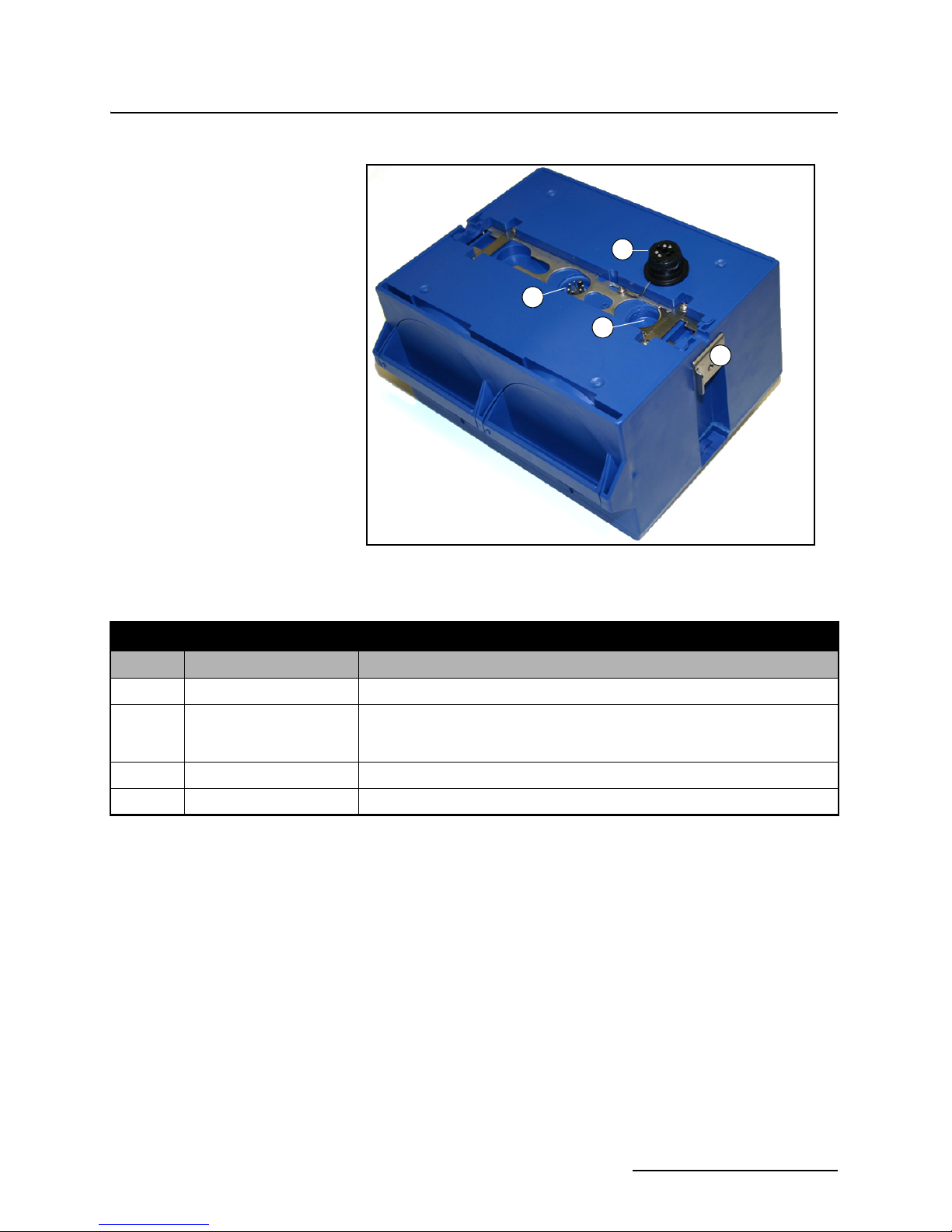
2105 Interface Module
2
1
3
4
Section 1 Introduction
Figure 1-4 Battery Module Components, Bottom View
Table 1-4 Battery Module Components - Bottom View
Item No. Name Description
1 Communication Connector Connects the modules in the stack, transfers power and data.
2 Connector Plug Insert into the communication connector when not in use to protect the con-
nector from moisture damage. When the connector is in use, store the connector cap in the cap holder.
3 Plug Holder Stores the connector plug when the communication connector is in use.
4 Latch Push in to lock the module in a stack.
1-5
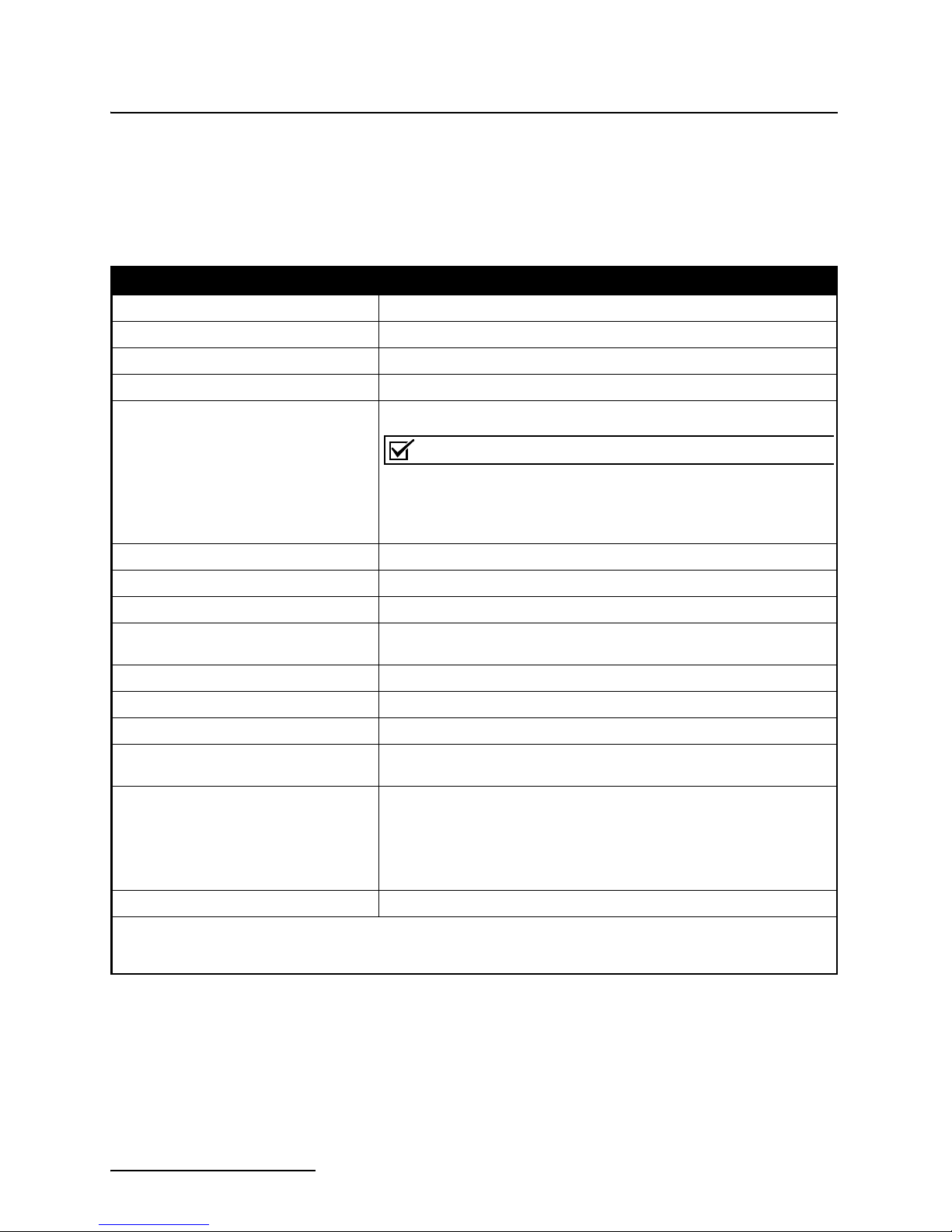
2105 Interface Module
Note
Section 1 Introduction
1.4 Technical
Specifications
Technical specifications for the 2105 Interface Module are given
in Table 1-5. Technical specifications for the 2191 Battery
Module are given in Table 1-6.
Following the specification tables are dimensional drawings to
assist in planning your installation.
Table 1-5 Technical Specifications: 2105 Interface Module
Dimensions (H x W x D) 2.9 x 11.3 x 7.5 in. 7.4 x 28.7 x 19.1 cm
Weight 2 lbs. (0.9 kg)
Material High-impact molded polystyrene, Stainless steel
Enclosure NEMA 4X, 6P, IP68
Power 7 to 26 VDC, 100 mA typical at 12 VDC, 1 mA standby, 2 A maximum.
Some other system components, including cables, have
lower voltage limits and cannot be connected in systems
powered by more than 16.6 VDC. Refer to Section 2.2 for
complete information.
Operating Temperature -4° to 140°F (-20° to 60°C)
Storage Temperature -40° to 140°F (-40° to 60°C)
Typical Battery Life Up to 254 days*
Serial Port Communication Speeds
(not cellular)
Optional Cellular Communication Serial Over IP (SOIP): CDMA (2105Ci), GPRS (2105Gi)
Data Storage 798 Kb non-volatile flash
Storage Mode Rollover, 5 bytes per reading
Storage Interval 15 or 30 seconds; 1, 2, 5, 15, or 30 minutes; or 1, 2, 4, 12, or 24 hours.
Data Types Flow Rate, Level, Rainfall, Conductivity, Dissolved Oxygen, Temperature,
Sampler Flow Pulse Output 12V Pulse; Duration 65-75 ms.
Actual battery life will vary depending upon configuration. The figure given assumes interrogation with Flowlink once a week, with a site configuration
*
of a 2105, 2150, and 2191 (using Energizer 529 batteries) and a connection speed of 38400 bps. The 2150 was configured to record level, velocity,
and flow rate every 15 minutes; total flow and battery voltage every 24 hours.
9600, 19200, and 38400 bps
Storage rate variable based on measured parameters
pH, Percent, Velocity, Volume, Total Dissolved Solids, Salinity, Phosphate, Ammonia, Nitrate, TOC, COD, Total Suspended Solids, Sludge
Index, Sludge Volume, SAC, Turbidity, Load, Input Voltage, Wireless Signal, Rainfall Intensity, Specific Conductance, Chloride, Chlorophyll, ORP,
Ammonium
1-6
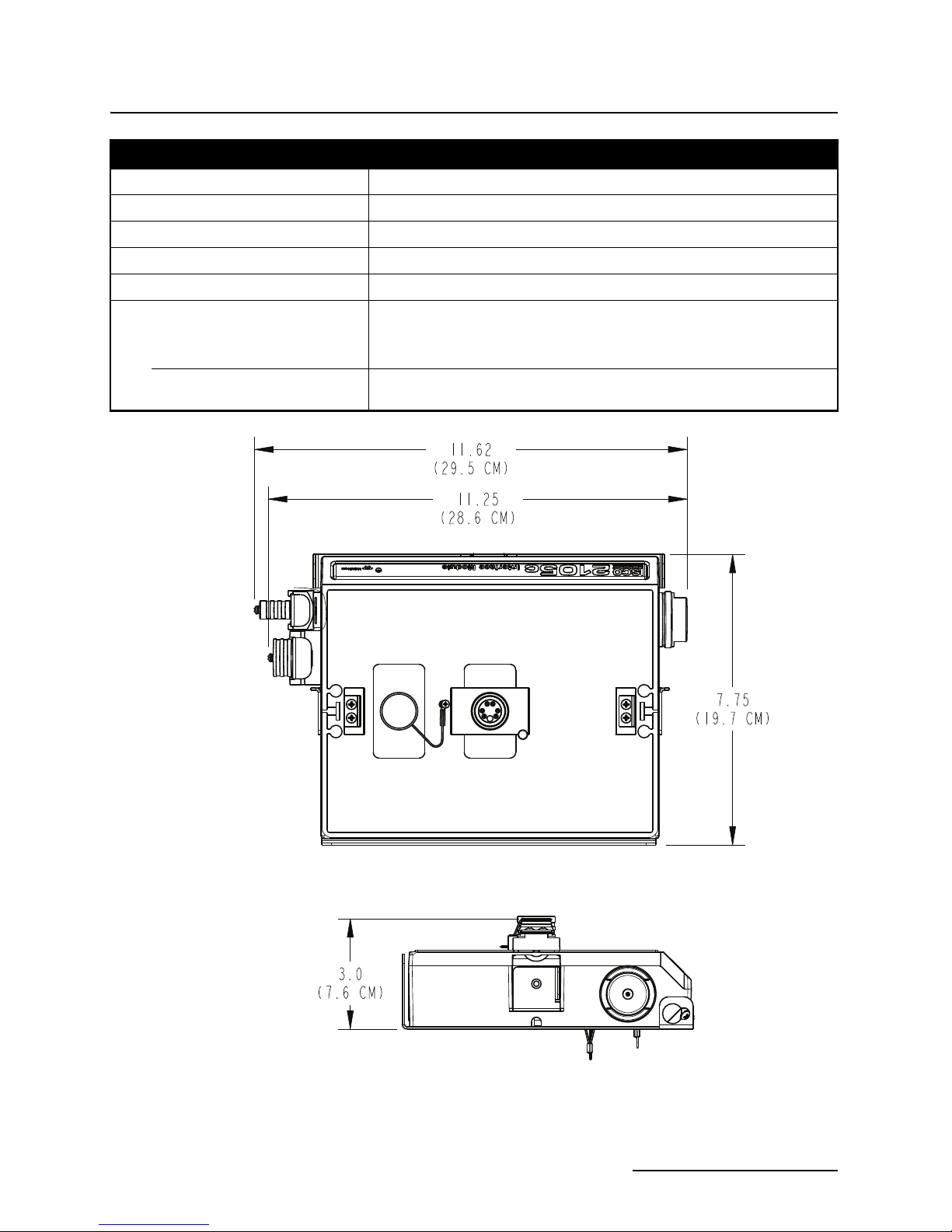
2105 Interface Module
Section 1 Introduction
Table 1-6 Technical Specifications: 2191 Battery Module
Dimensions (H x W x D) 6.0 x 9.6 x 7.5 in. 15.2 x 24.4 x 19.1 cm
Weight (without batteries) 3.2 lbs. 1.4 kg
Materials Polystyrene, stainless steel
Enclosure (self-certified) NEMA 4X, 6P IP68
Batteries 6V alkaline lantern or rechargeable lead-acid lantern, quantity 2
Capacity
Alkaline Lantern Batteries
(Eveready Energizer® Model 529)
Rechargeable Lead-acid Lantern
Batteries
25 Ahrs
5 Ahrs
Figure 1-5 Specification drawing: 2105 (larger width for cellular modules)
1-7
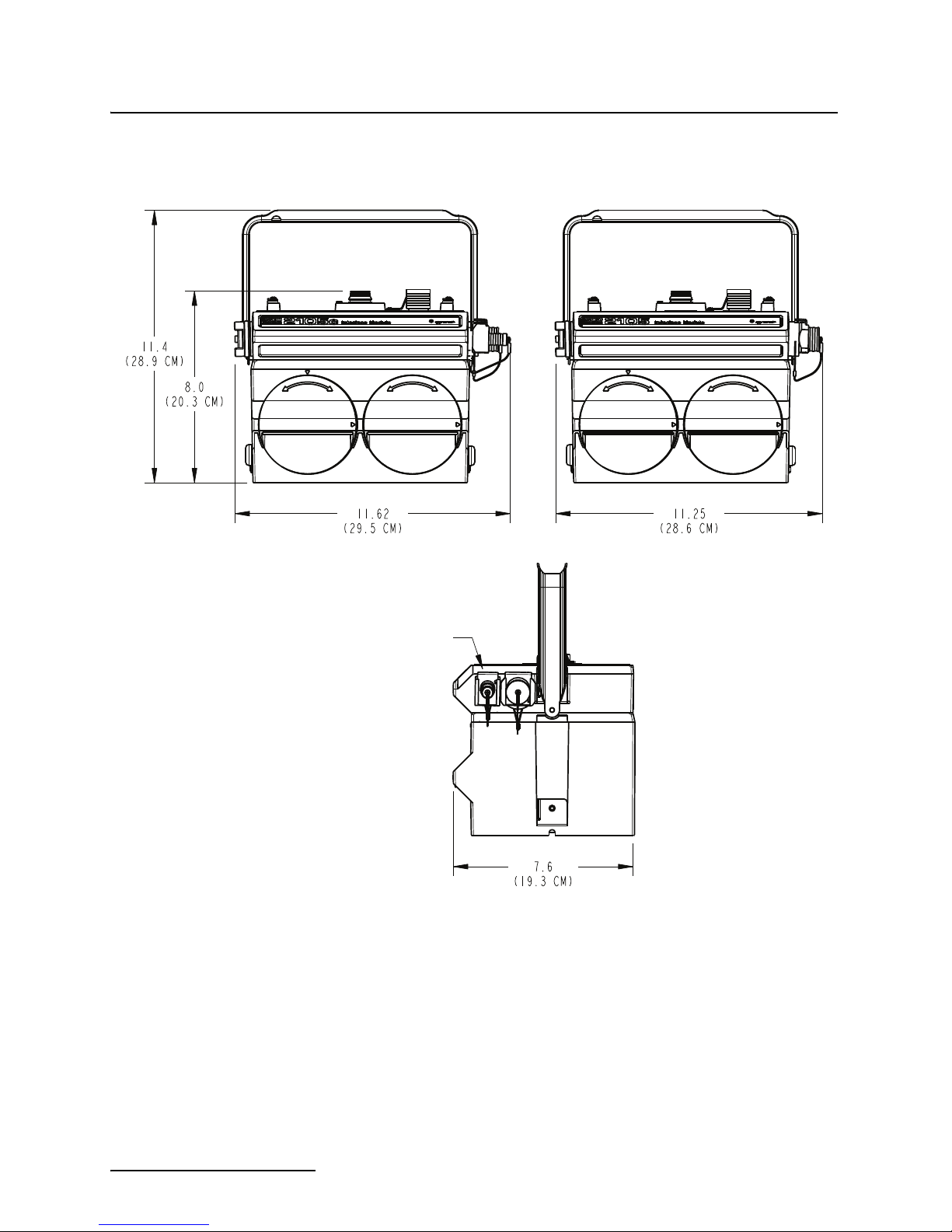
2105 Interface Module
Section 1 Introduction
2105Ci/Gi
Antenna Connector
Cellular Only
2105
Figure 1-6 Specification drawing: 2105 mounted on 2191 battery module
1-8
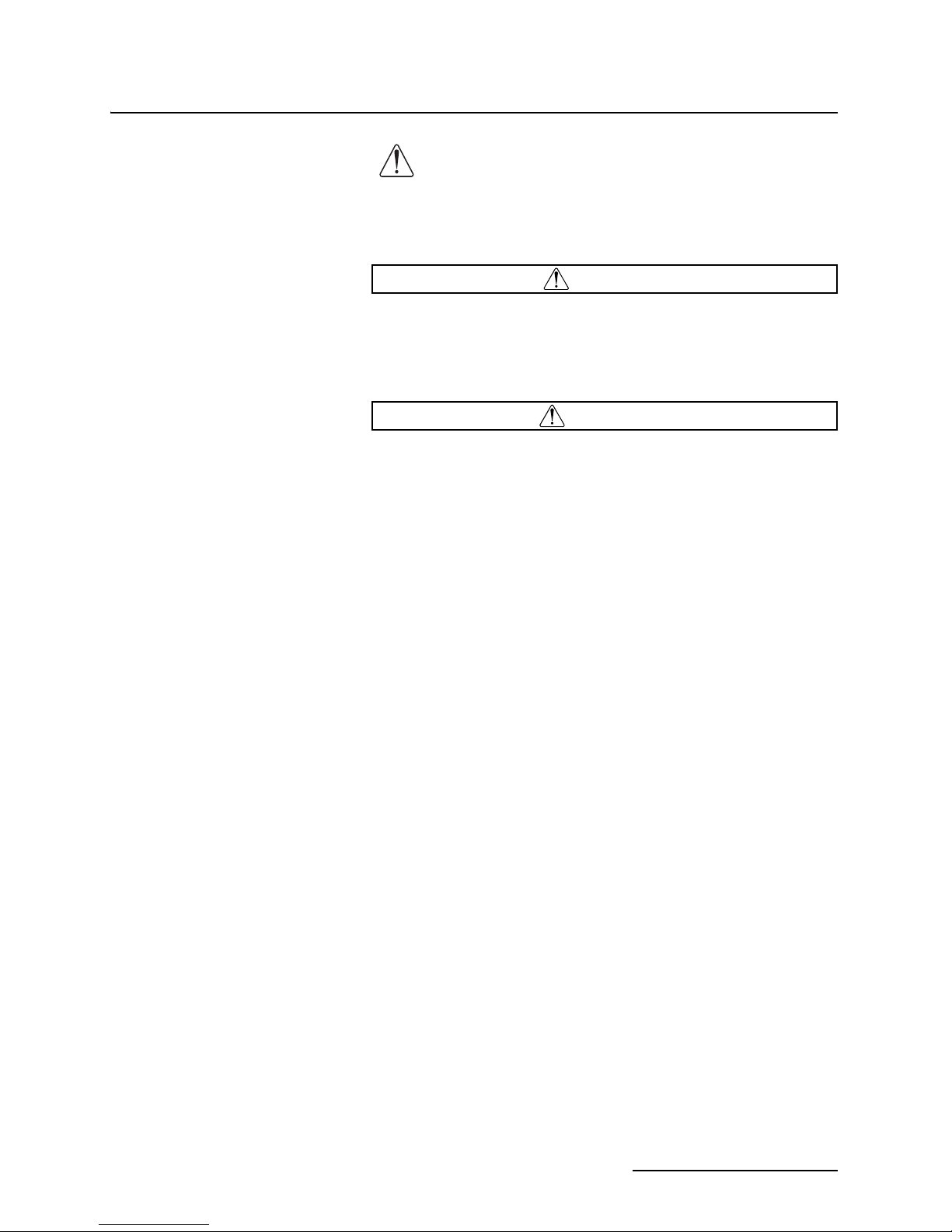
2105 Interface Module
CAUTION
WARNING
Section 1 Introduction
1.5 Safety Symbols and
Hazard Alerts
This icon identifies a general hazard and is accompanied
with details about the hazard. The instruction manual
identifies the hazardous condition and any steps necessary to correct the condition. The manual presents this information in one of two ways:
Cautions identify a potential hazard, which if not avoided, may
result in minor or moderate injury. This category can also warn
you of unsafe practices, or conditions that may cause property
damage.
Warnings indicate potentially hazardous conditions. If you
do not avoid these risks, they could cause you death or
serious injury.
1-9
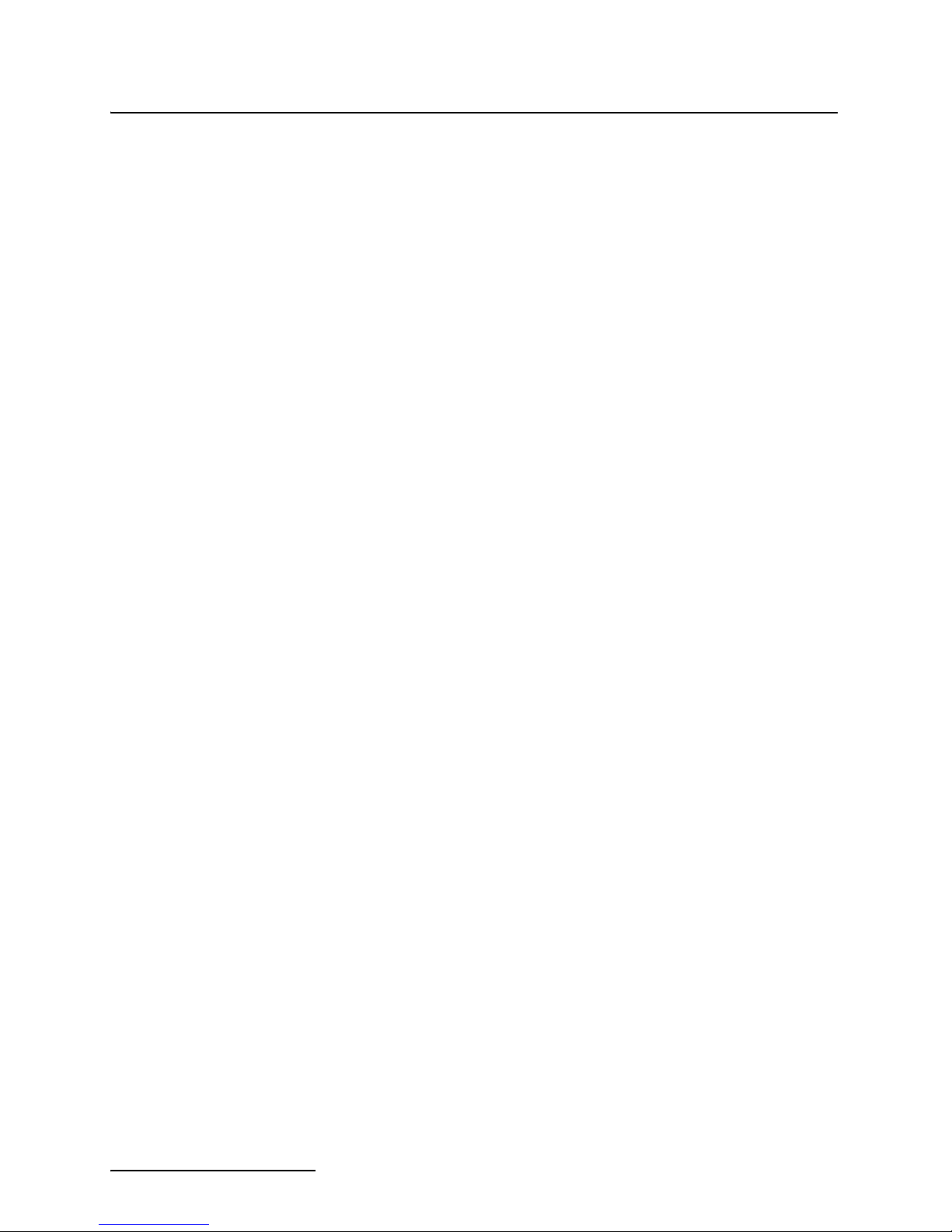
2105 Interface Module
Section 1 Introduction
1.6 Technical Service Although Teledyne Isco designs reliability into all of its
equipment, you can use this manual to help in diagnosing and
resolving many issues. If a problem persists, call or write the
Teledyne Isco Technical Service Department for assistance:
Teledyne Isco
Technical Service Department
P.O. Box 82531
Lincoln, NE 68501
866-298-6174 or 402-464-0231
FAX: 402-465-3001
e-mail: IscoService@teledyne.com
Simple difficulties can often be diagnosed over the phone. If it is
necessary to return the equipment to the factory for service,
please follow the shipping instructions provided by the Technical
Service Department, including the use of the Return Authorization Number specified. Be sure to include a note describing the
malfunction. This will aid in the prompt repair and return of the
equipment.
1-10
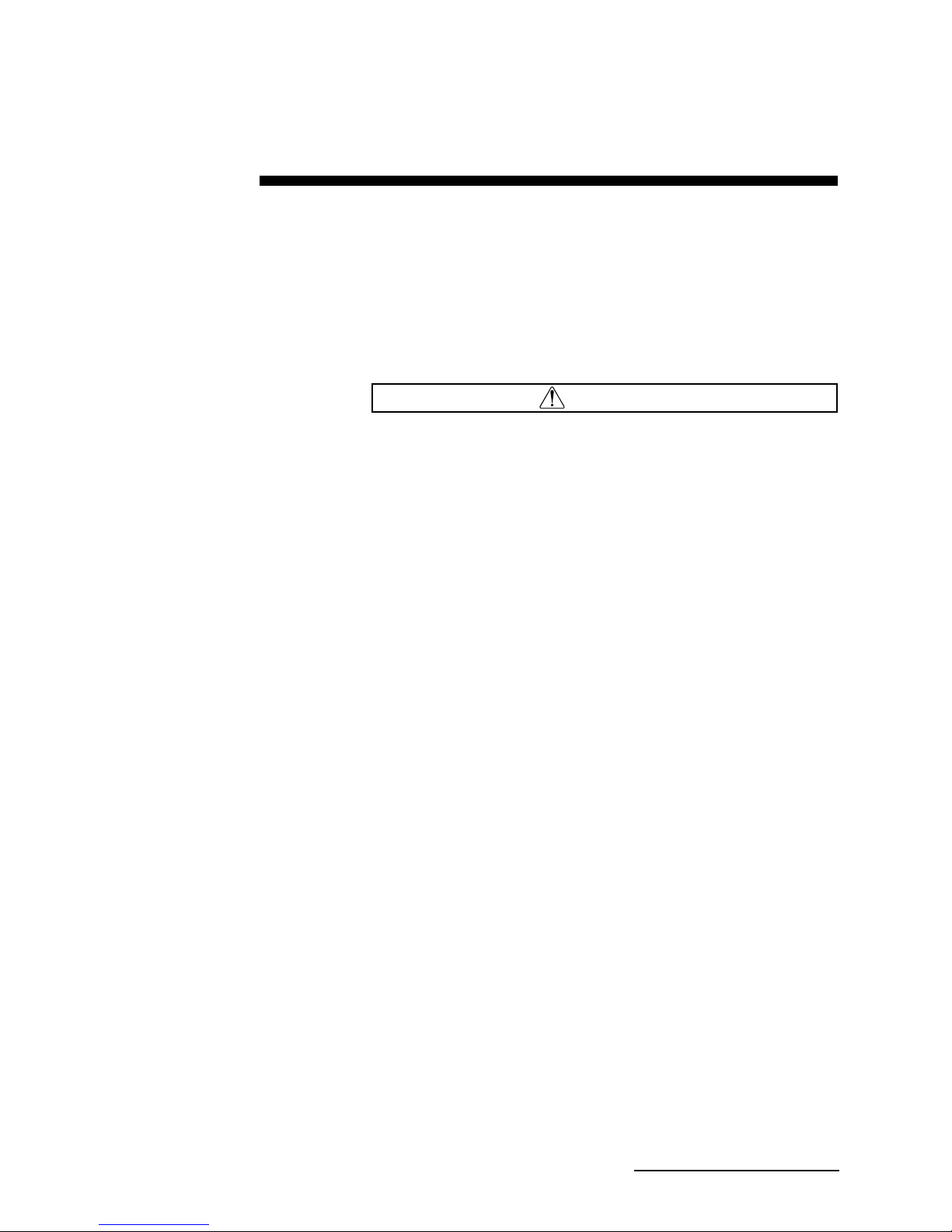
2105 Interface Module
WARNING
Teledyne Isco
Customer Service Dept.
P.O. Box 82531
Lincoln, NE 68501 USA
Phone: (800) 228-4373
Outside USA & Canada call:
(402) 464-0231
FAX: (402) 465-3022
E-mail: IscoInfo@teledyne.com
Section 2 Installation and Operation
2.1 Unpacking
Instructions
When the system arrives, inspect the contents for any damage. If
there is damage, contact the delivery company and Teledyne Isco
(or its agent) immediately.
If there is any evidence that any items may have been
damaged in shipping, do not attempt to install the unit.
Please contact Teledyne Isco (or its agent) for advice.
When you unpack the system, check the items against the
packing list. If any parts are missing, contact the delivery
company and Teledyne Isco’s Customer Service Department.
When you report missing part(s), please indicate them by part
number. In addition to the main packing list, there may be other
packing lists for various sub-components.
It is recommended that you retain the shipping cartons as they
can be used to ship the unit in the event that it is necessary to
transport the system.
Please complete the registration card and return it to Teledyne
Isco.
2.2 System Power 2105 modules can be powered by 7 to 26 volts. Some other 2100
system components are limited to a maximum of 16.6 volts
(12 volts typical). The voltage specification is printed on the
serial tag located on the back of the module (refer to Figure 2-1).
Table 2-1 lists the maximum voltages for all Isco 2100 instrumentation. Regardless of the capabilities of other components,
never attempt to connect a voltage module or cable to a system
using a power supply that exceeds its stated operating range.
2-1
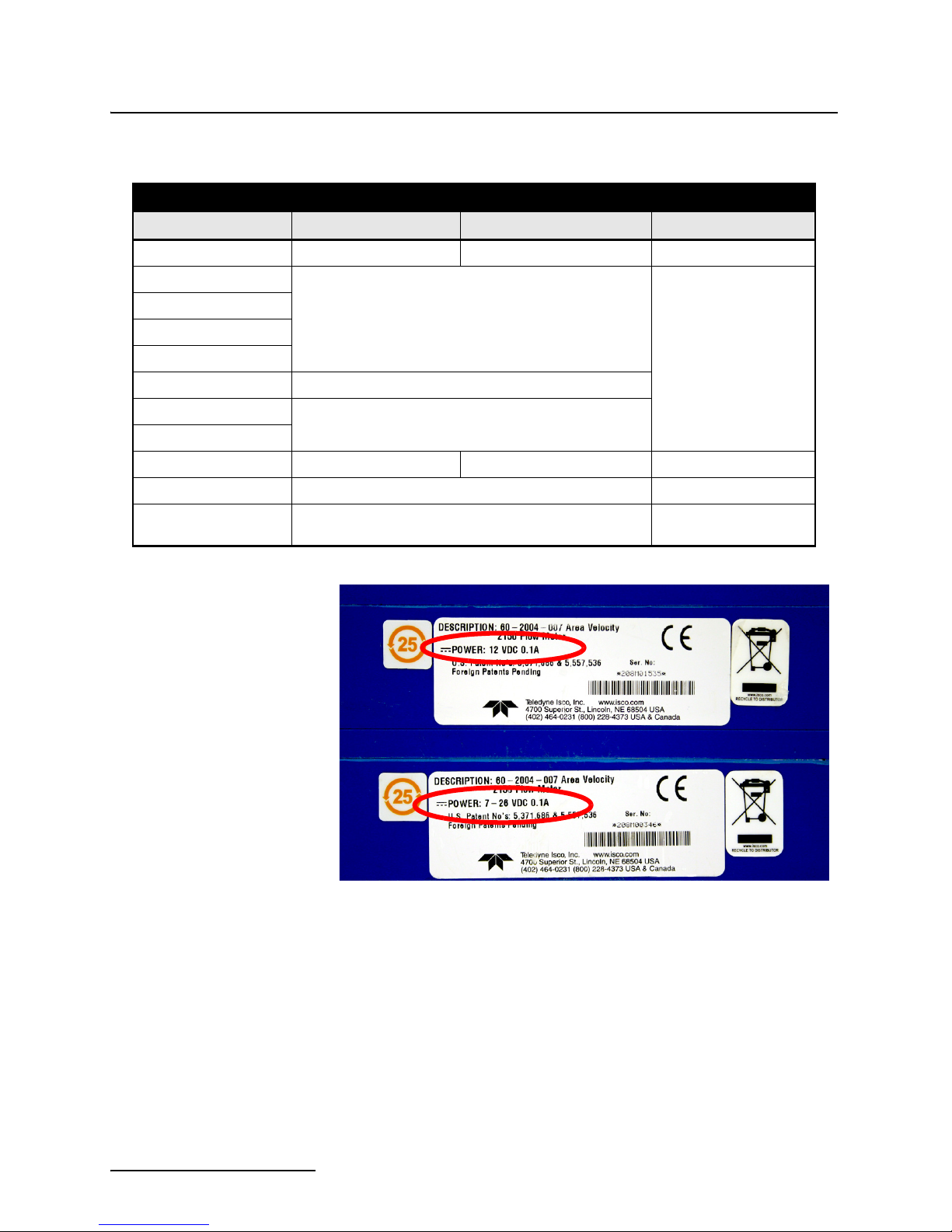
2105 Interface Module
Section 2 Installation and Operation
Table 2-1 Voltage Specifications for 2100 System Components
Module or Cable Earlier Voltage Range Current Voltage Range Updated
2150 7-16.6 VDC 7-26 VDC March 2005
2110
2101
2103
7-16.6 VDC
2160
2102 10.2-16.6 VDC
2108
2105
RS-232 DB9 Cable 7-16.6 VDC 7-26 VDC January 2009
RS-232 USB Cable 7-26 VDC N/A
Sampler Interface Cable
7-26 VDC
12VDC
N/A (Cable is powered
from sampler.)
N/A
Figure 2-1 Identifying the 2150 voltage specification
2-2
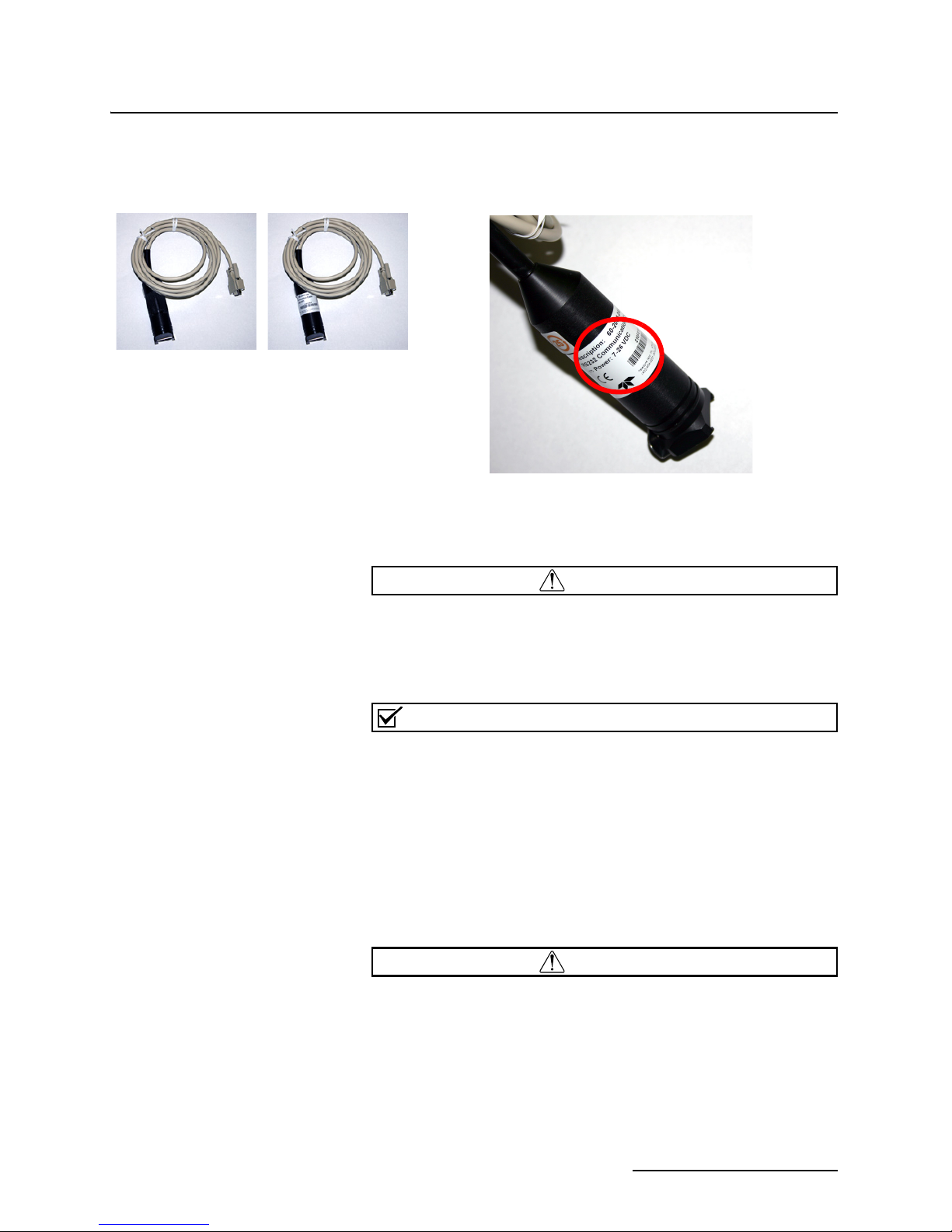
The module crown connector on the earlier RS-232 DB9 digital
WARNING
Note
WARNING
Lower Voltage
DB9 Cable
Higher Voltage
DB9 Cable
communication cable is unmarked. The connector on the 26-volt
cable has a serial tag specifying the higher voltage (Figure 2-2).
Figure 2-2 Identifying the voltage specification on the DB9 cable
2105 Interface Module
Section 2 Installation and Operation
2.3 Installation
Preparation
Injury and/or equipment damage can result from
connecting modules or cables to a power source exceeding
the specified operating voltage range. Check labeling on all
modules and cables for voltage ranges.
All connected system components should share a common
supply ground.
The 2100 Series components are often installed in confined
spaces. Some examples of confined spaces include manholes,
pipelines, digesters, and storage tanks. These spaces may become
hazardous environments that can prove fatal for those unprepared. These spaces are governed by OSHA 1910.146 and require
a permit before entering.
Avoid hazardous practices! If you use these instruments in
any way not specified in this manual, the protection
provided by the instruments may be impaired; this will
increase your risk of injury.
2-3
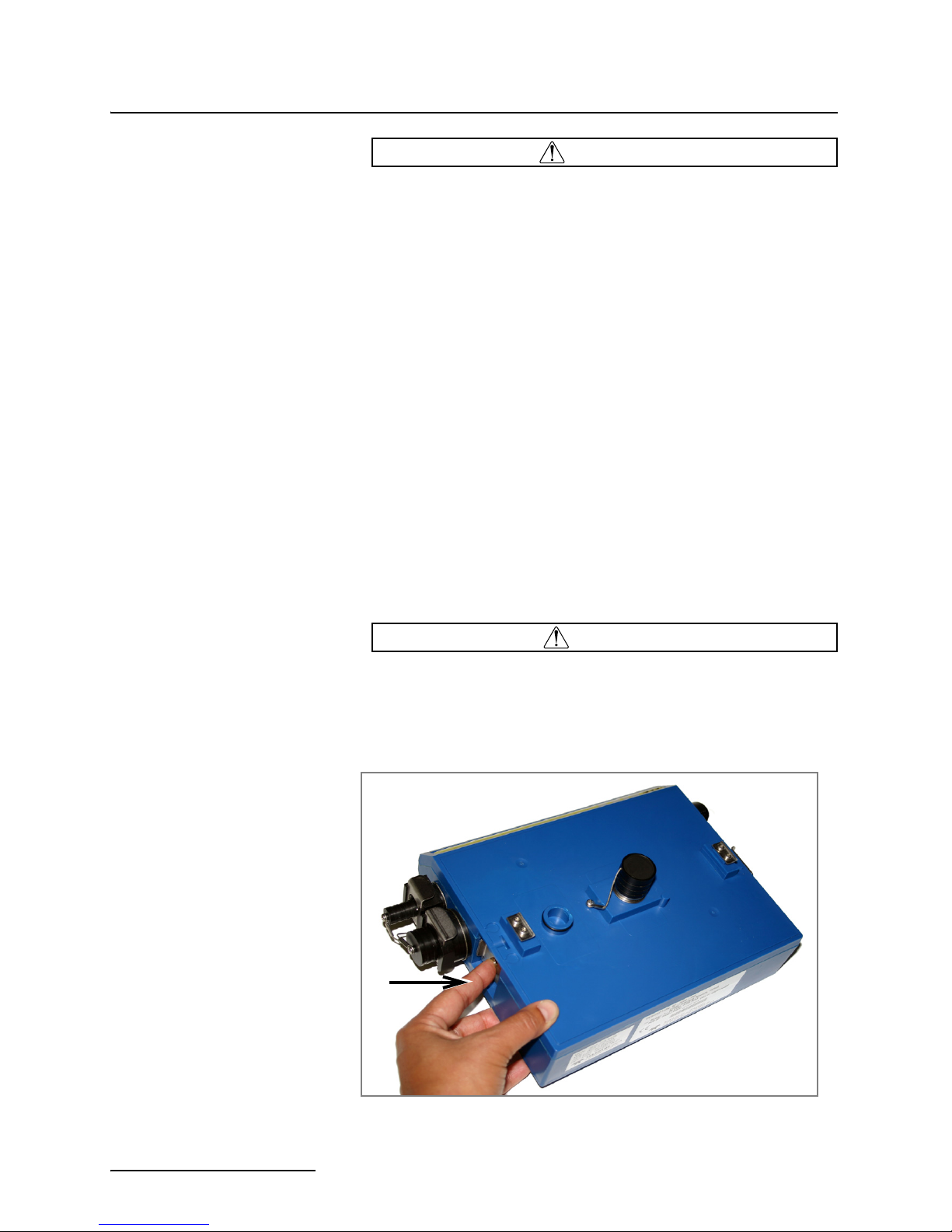
2105 Interface Module
WARNING
CAUTION
Section 2 Installation and Operation
The installation and use of this product may subject you to
hazardous working conditions that can cause you serious
or fatal injuries. Take any necessary precautions before
entering a worksite. Install and operate this product in
accordance with all applicable safety and health
regulations, and local ordinances.
Follow the instructions below to install your 2105 module. Most
of these instructions are similar for the 2105Ci and 2105Gi.
Where there are specific differences between the modules, they
are identified.
2.3.1 Latches - Locking and
Unlocking
Latches must be operated to stack and unstack the modules, and
to gain access to the vent screw. The latch is normally locked, but
you must unlock it to install the module on top of another module
in a stack.
To unlock the latch, push in the latch release on the connector
side of the module (Figure 2-3).
To lock the latch, push in the latch on the desiccant side of the
module (Figure 2-4).
The latch can be damaged by applying too much force. Never
press on both sides at the same time. Do not force the latch if it
is obstructed. While some degree of pressure must be applied
to slide the latch, the ends of the latches should never be bent.
Figure 2-3 Unlocking the latch
2-4
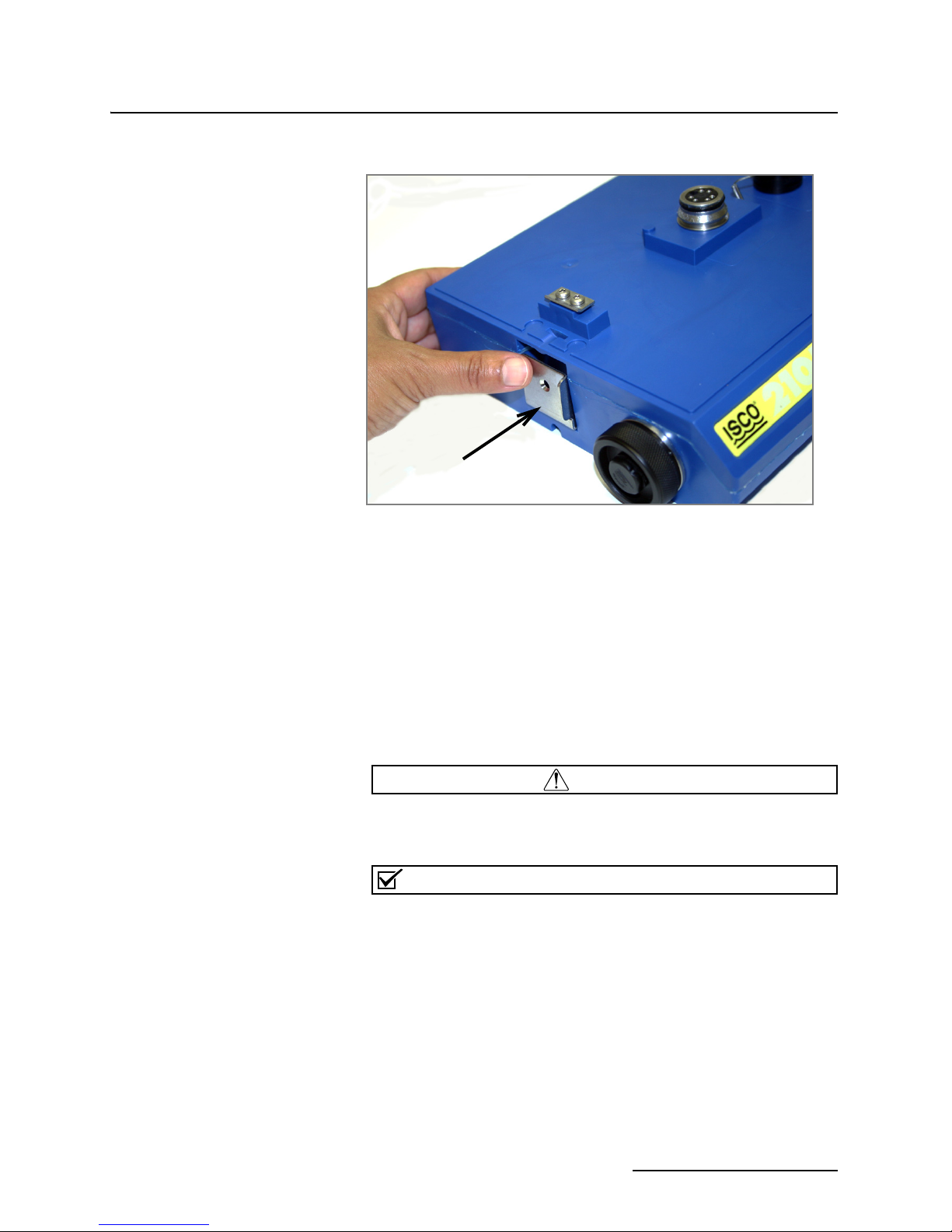
Figure 2-4 Locking the latch
CAUTION
Note
2105 Interface Module
Section 2 Installation and Operation
Latches will “click” when they are fully locked or unlocked.
2.3.2 Communication
Connectors
When a communication connector is not in use, the connector should always be capped. The cap seals the connector
to prevent corrosion, prevent moisture from entering the unit,
and improve communications.
When a communication connector is in use, store the cap on the
holder next to the connector. The communication connector will
be sealed by its mating connector.
Caps PUSH ON and PULL OFF. Do not rotate the caps to
remove them from the connectors.
For modules to correctly stack and lock together, protective
caps between the modules must be stored on the holders.
2-5

2105 Interface Module
Note
1. Load the lantern battery into the
carrier.
2. Insert the carrier and battery into the module.
Note the position of the carrier’s connector; it
must be aligned toward the center of the module.
3. Align the marks indicated and
insert the door.
4. Rotate the door
1
/4 turn clockwise.
Repeat this procedure to install
the second battery.
Section 2 Installation and Operation
2.3.3 Installing the Batteries The 2191 battery module requires two lantern batteries. The
figures below show a 6 VDC alkaline battery. Rechargeable 6
VDC lead-acid batteries are also available from Teledyne Isco.
To install the batteries, follow the instructions below.
Figure 2-5 Loading the 2191 Battery module
2-6
The batteries should always be replaced as a pair. Never mix
old and new batteries.

2105 Interface Module
LED
Indicator
Section 2 Installation and Operation
2.4 Stacking Modules The 2105 can be located anywhere within a stack of up to four
2100 Series networked modules. It will draw its power from the
same source as the rest of the stack.
To connect the 2105 with another 2100 Series module:
1. On the top of the 2100 Series module, remove the cap and
stow it on the holder. This exposes the communication connector on the module.
2. Inspect the module’s communication connector. It should
be clean and dry. Damaged O-rings must be replaced.
3. If you are using the metal carrying handle, insert it
between the top two modules, with the handle turned
toward the rear of the stack (opposite the yellow labels).
4. Unlock the 2105’s latch by pressing in on the latch release.
5. Underneath the 2105, remove the cap from the lower communication connector and stow it in the holder.
Figure 2-6 Unlock latch and stow the cap
6. Gently press the modules together and lock the 2105’s
Figure 2-7 Aligning the modules
latch (desiccant side). The red LED on the front of the unit
will blink during the start-up routine to indicate the 2105
is operating.
2-7
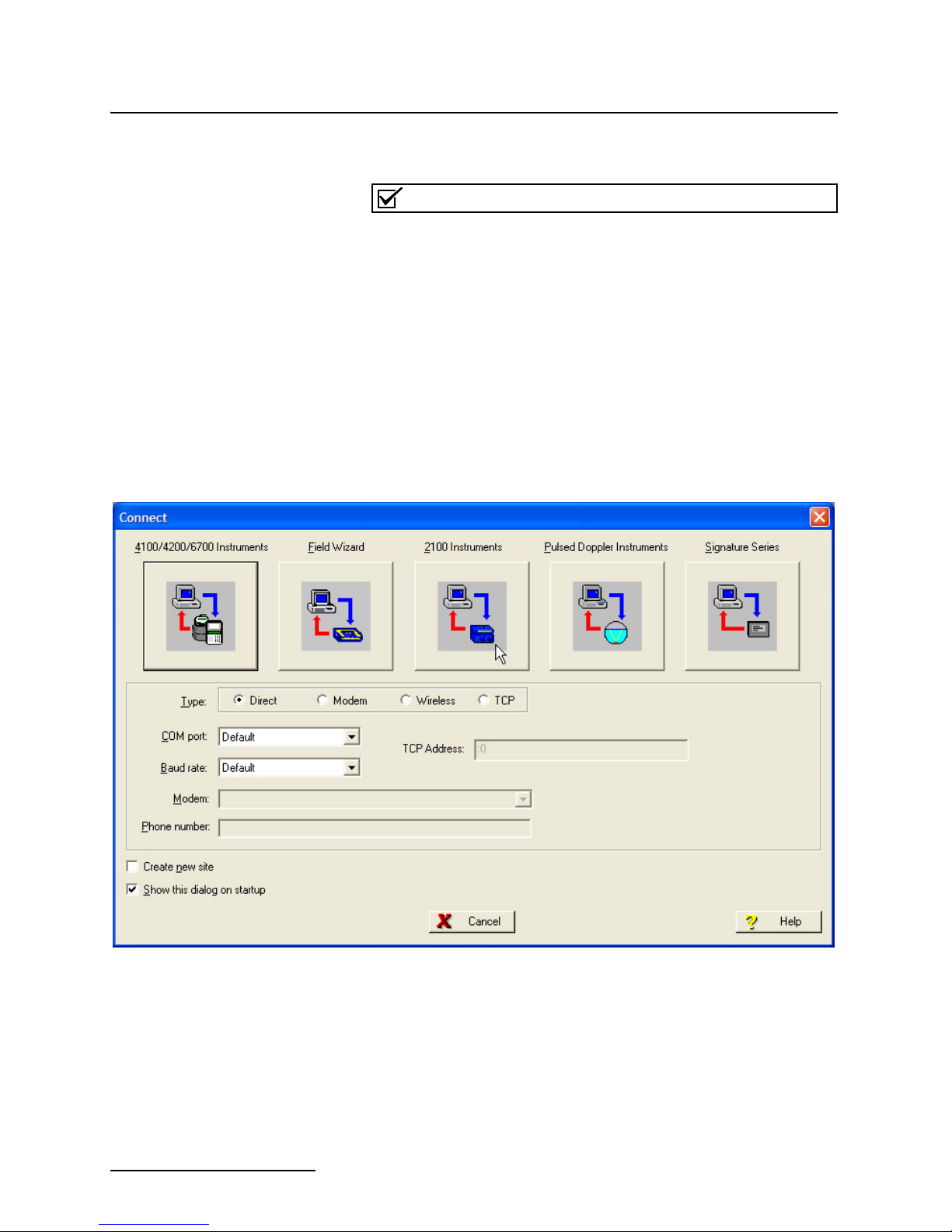
2105 Interface Module
Note
Section 2 Installation and Operation
2.5 Connecting to
Flowlink
Once the system is installed, you will configure it in a new or
existing site using Isco’s Flowlink software.
The 2105 and 2105Ci/Gi Modules require Flowlink version
5.12.052 or later.
The first time you connect to the site, you must connect your
computer directly to the stack using Isco’s RS232 connect cable
or USB port connect cable. Open Flowlink and go to the Connect
screen (Figure 2-8) by either selecting it from the pull down
menu or clicking on the Quick Connect icon.
Make sure the connection Type is Direct, and click on the 2100
Instrument icon to connect. Upon initial connection, Flowlink
creates a site file and adds it to the database. If the system
detects the addition of a new module to an existing site, it will
display the Site Resolution screen (Figure 2-9). Otherwise, it will
display the Site Info screen (Figure 2-10).
Figure 2-8 Flowlink connect screen
2-8
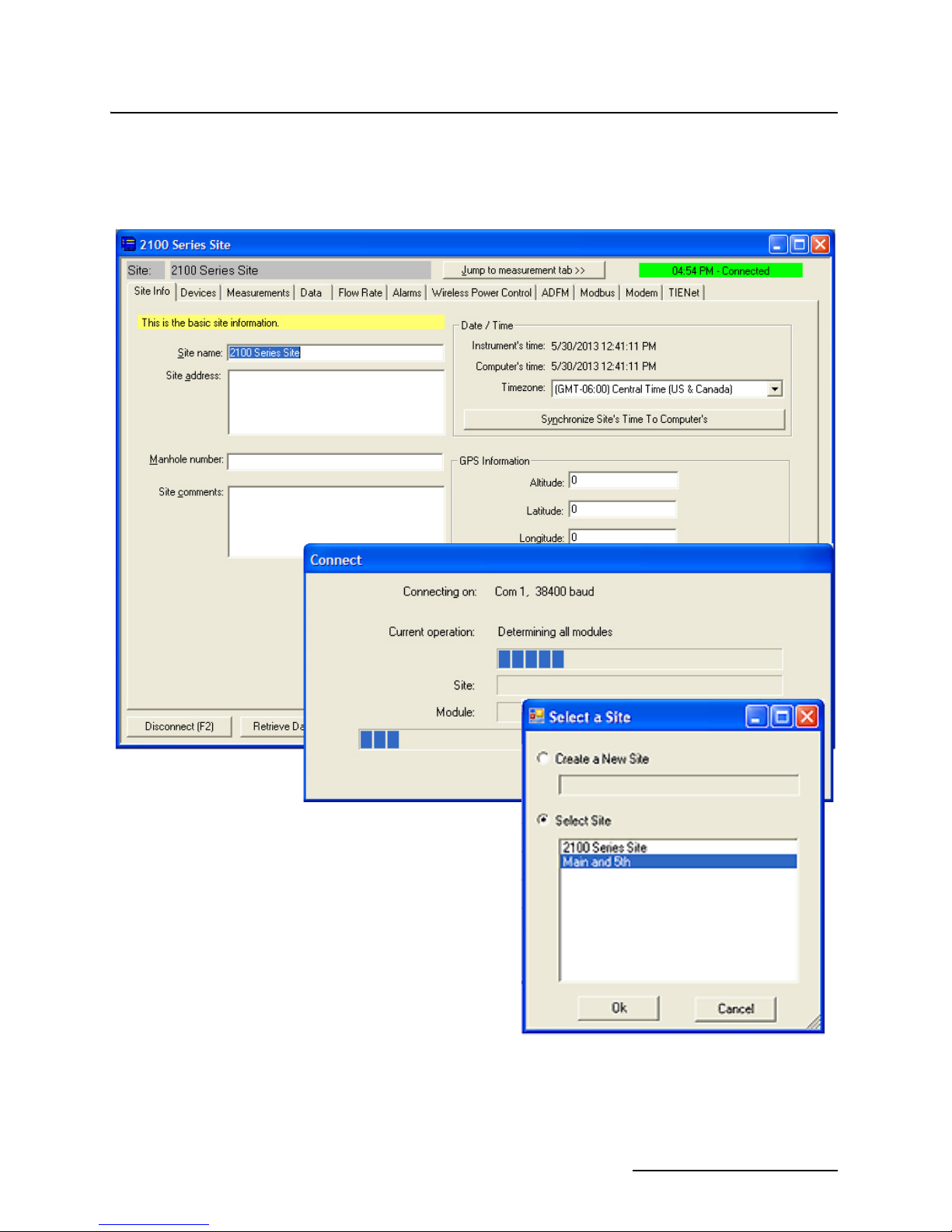
2105 Interface Module
Section 2 Installation and Operation
To add the new module to an existing site, select the appropriate
site and click OK. To create a new site, select Create a New Site.
Click in the name field, enter the name for the site, and click OK.
Upon connection, the Site Info tab will appear.
Figure 2-9 Site resolution screen
2-9
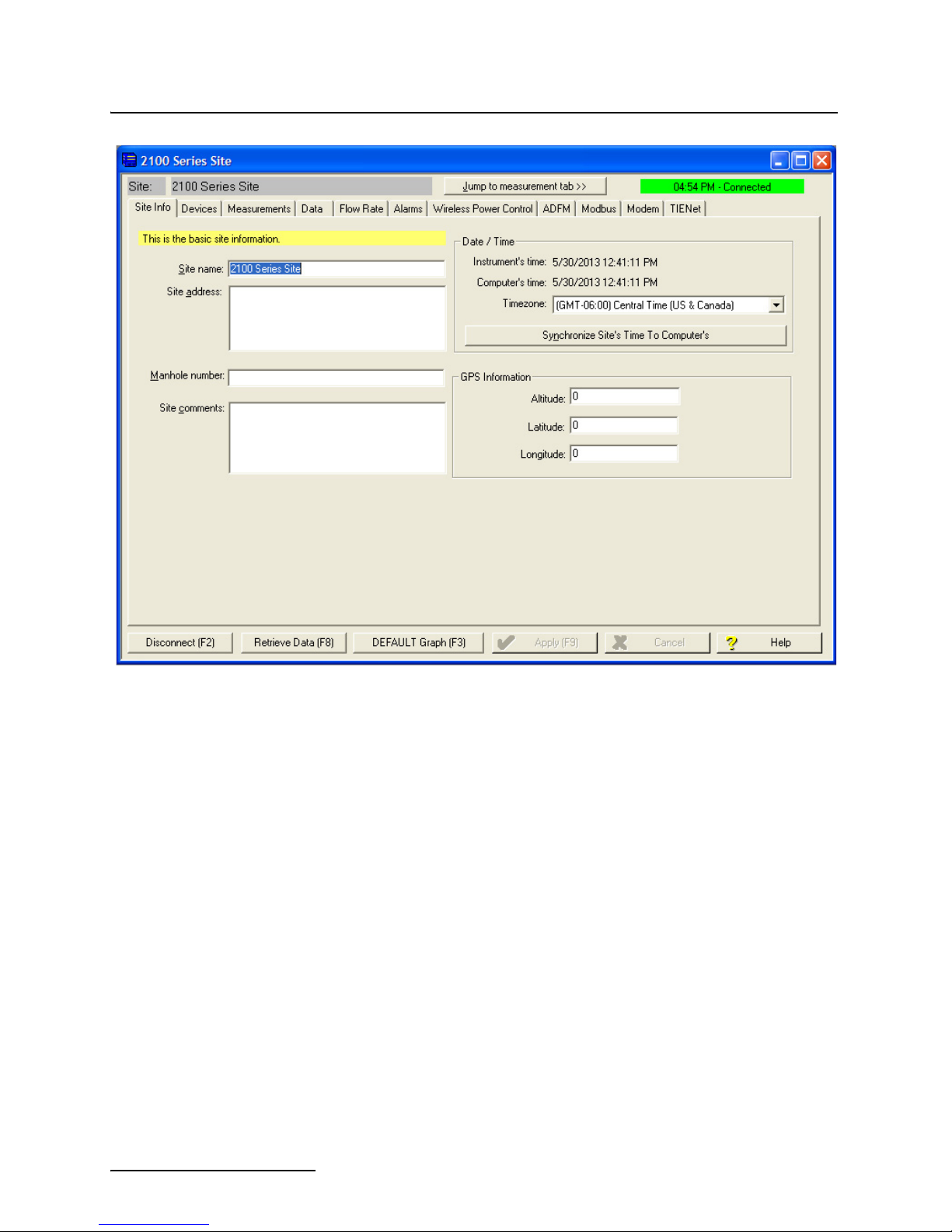
2105 Interface Module
Section 2 Installation and Operation
Figure 2-10 Site Information screen
2-10

2105 Interface Module
Section 2 Installation and Operation
When the module has been added to the system, you will see the
Devices screen.
Figure 2-11 Devices screen - connected to site
This window displays all of the modules connected to the site.
2-11

2105 Interface Module
Note
Select IP for Serial Over
IP communication.
TCP port number
(default = 1700)
Section 2 Installation and Operation
2.5.1 Modem Site
Connection
To begin using the 2105’s cellular modem, you must set up the
modem’s operation on the Modem screen.
The digital cellular modem provides Serial Over IP (IP) communication. This mode of communication is much faster, and does
not require analog infrastructure. Phone service with a static IP
address, rather than a land line, provides efficient communication.
CSD communication is being phased out by Verizon. As of July
2012, no new CSD lines can be added, and all CSD service is
scheduled to end in 2014.
The default TCP port is 1700, but you can change the port
number if necessary.
If using a 2105Gi, you must enter the Access Point Name (APN)
information provided by your cellular service carrier. The Outbound box will only become active if you are using Flowlink Pro
software and have set up the pushed data function (refer to
Pushed Data Capability (cellular modules), Section 2.8).
Figure 2-12 Modem screen - configuring the cellular modem
2-12

2105 Interface Module
Select TCP
radio button.
Enter IP
Address
Section 2 Installation and Operation
Connection Information for the site is set up on the Devices
screen. Click the Disconnect button to activate the fields.
Serial over IP connection To set up a serial-over-IP connection, select the “TCP” radio
button on the Devices tab. In the TCP address field, to the left of
the colon, enter the modem’s IP address from the serial tag on
the back of the 2105Ci, or in the case of the 2105Gi, obtained
from your carrier. The default TCP port is 1700, but can be edited
if necessary. Click Apply to save your settings.
Figure 2-13 Devices screen - configuring for Serial-Over-IP
communication (2105Ci shown)
If your cellular service is set up and ready for use through your
service provider, you can now connect to your interface module
via cellular connection.
For systems using the cellular modem, a Power Control method
is highly recommended to conserve battery power (refer to
Section 2.6).
2-13

2105 Interface Module
Note
Section 2 Installation and Operation
2.6 Power Conservation
(cellular modules)
If you are using a cellular module, you may want to conserve
battery power by setting up a Power Control method using the
equation builder. Rather than have the internal modem continuously enabled, you can specify conditions for when it is powered
up. To begin configuring the power settings, click the Wireless
Power Control tab. Then click on Set Equation. (The Set Wireless
Schedule button is not intended for use with cellular modules.)
Power Control applies only to the internal modem, not the
module itself. However, during the specified periods when the
modem is disabled, you will only be able to communicate with
the module via direct connection.
Figure 2-14 Wireless power control window
2-14
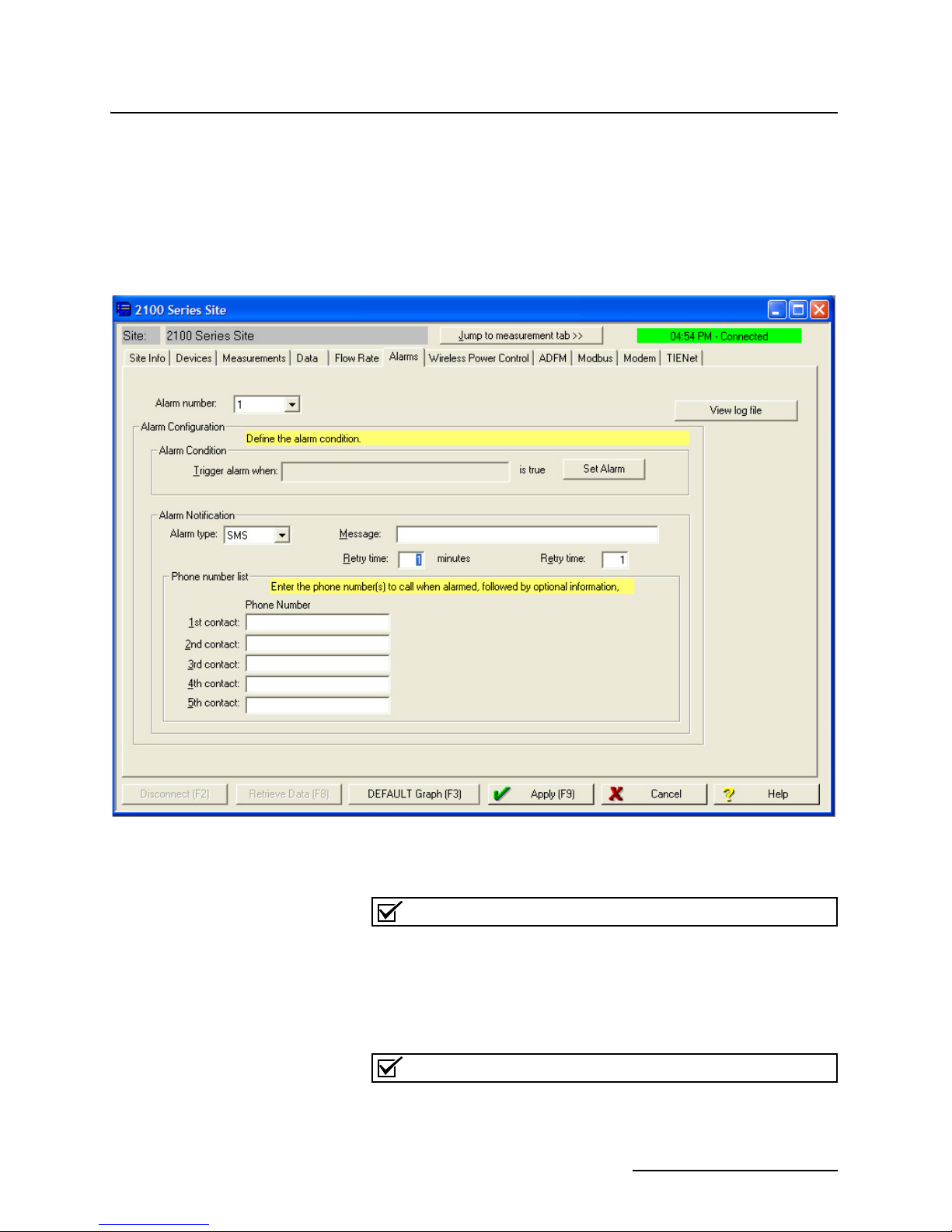
2105 Interface Module
Note
Note
Section 2 Installation and Operation
2.7 Setting Up Text
Alarms (cellular
modules)
The 2105Ci/Gi is capable of digital text messaging to up to 5 text
capable cellular phones when a programmed alarm condition
occurs. To program the module for text messaging, you must have
the Short Message Service (SMS) and parameter settings of your
cell phones.
1. Make sure you are connected to the site, and select the
Alarms tab (Figure 2-15).
Figure 2-15 Setting up text messaging and alarm conditions
2. Under Alarm Notification, select the Alarm type SMS.
The Server option (SVR) pushes the alarm to a server, which
then emails the alarm message to a selected notification
group. This capability requires Flowlink Pro client software. For
complete information about server alarms, refer to the Flowlink
Help windows or software manual.
The Telocator Alphanumeric Protocol option (TAP) has been
retained for legacy systems; you may be unable to obtain a
number or service.
2-15

2105 Interface Module
Section 2 Installation and Operation
3. In the Phone Number list box, type the contact telephone
numbers. These must be valid SMS phone numbers. You
must enter at least one number; you can enter as many as
five. When an alarm condition is triggered, the system will
try dialing each number in the list.
4.
You must enter a message to be sent to the phone. In the field
labeled Message,
type the outgoing text message (maximum
of 32 characters).
5. Under “Alarm condition,” select the retry number and
interval, and define the alarm condition using the Equation Builder. Defined alarm conditions will appear on the
pull-down list.
6. Click the Apply button or press F9 when you are done, to
update the module’s settings.
2-16

2105 Interface Module
Click the Pushed Data
button to set up a schedule
for the data to be pushed to a
Flowlink Pro server.
Section 2 Installation and Operation
2.8 Pushed Data
Capability
(cellular modules)
The 2105Ci/Gi can automatically send data to a designated
server running Isco Flowlink Pro software. The user-specified
primary data transmission interval (5 minutes to 24 hours) can
automatically change to a secondary interval when specific site
conditions occur at the monitoring site. An Oracle® or Microsoft®
SQL database is required to use this feature. Contact the factory
for additional information.
To use the data push capability, connect to the interface module
and select the Data tab.
Figure 2-16 Data tab
2-17

2105 Interface Module
Section 2 Installation and Operation
Detailed Flowlink instructions are beyond the scope of this
manual. Flowlink’s operating instructions are available in a
Windows Help format. You can access the Help topics for an
active window by clicking its Help button or by pressing F1 on
your computer’s keyboard. You can also access Help topics by
selecting Help from the Flowlink menu.
2.9 SDI-12 Input The 2105 connects to up to two SDI-12 sondes for measurement
of parameters such as conductivity, dissolved oxygen, etc.,
depending on how your system is configured. An interface cable
is available for connection to YSI sondes. All other sondes can be
connected using the universal interface cable. See Figure 2-30 for
cable information.
Scan for and activate or remove connected sondes using the
Sonde tab (Figure 2-17). To choose the parameters measured by
each sonde, highlight the sonde in the Active Sondes list and
click Configure.
To set up data storage for each parameter, use the Jump to measurement tab pull down list.
Figure 2-17 Sonde setup tab
2-18

2105 Interface Module
Note
Section 2 Installation and Operation
2.10 Rain Gauge Interface The 2105 will log rainfall data, and can enable a connected
Teledyne Isco water sampler based on a rain event (see 2.11
Sampler Interface). For more information about sampler
enabling and rain events, refer to your Flowlink Help menu.
Two 2105/rain gauge interconnect cables are available: one for
the Teledyne Isco model 674 rain gauge, and one for non-Isco rain
gauges. See Figure 2-30 for cable information.
If you have ordered any version of the Teledyne Isco Model
677 logging rain gauge (Isco rain gauge and 2105 module
combination), your system includes the rain gauge interface
cable.
Measurement units are selectable on the Rainfall tab’s pull down
list (Figure 2-18). Total rainfall data storage is set up like any
other parameter in Set Up Data Storage... However, the total
rainfall on the measurement tab resets to zero at midnight.
Figure 2-18 Rainfall measurement tab
2-19

2105 Interface Module
Section 2 Installation and Operation
2.11 Sampler Interface The 2105 can control a connected Teledyne Isco wastewater
sampler. Two interconnect ‘Y’ cables are available: one for the
4700 refrigerated sampler, and one for all other Teledyne Isco
samplers. See Figure 2-30 for cable information.
From the Sampler tab (Figure 2-19), you can choose to keep the
sampler enabled or disabled, or enable the sampler based on conditions. To keep the sampler enabled once it has been triggered,
select the Latch check box.
For more information about sampler enabling and rain events,
refer to your Flowlink Help menu.
The 2105 can pace the sampler based on total flow volume. Be
sure that the sampler’s programmed sampling interval, combined with the 2105’s Flow Pulse interval, produce the desired
volume interval.
Figure 2-19 Sampler tab
2-20

2105 Interface Module
Note
Section 2 Installation and Operation
To record sample events and bottle numbers, select Set Up Data
Storage... on the Sampler tab. In the Data Storage Setup window
(Figure 2-20), select the check box next to Enable Logging.
Figure 2-20 Data Storage Setup window
2.12 Sampler
Pass-Through Mode
The 2105 module offers a “Pass-Through” mode which, when activated, allows you to remotely access a 6712 or Avalanche
sampler’s configuration settings.
The Pass-Through feature allows full remote control of the
sampler’s keypad functions. With this access, you can view or
modify all program and configuration settings, and also view
stored reports, current status, and data values. You can start a
program, modify the current program, or stop an active program.
This feature is helpful for applications such as storm monitoring
where the need to adjust program operation due to pending
events is often necessary.
If you use this feature, it is important that you follow the steps
in Table 2-2. Make sure you close all active menus and close
the terminal emulation connection to the sampler, or the 2105
will remain in Pass-Through mode. While in this mode, the
2105 will be unable to push data, send alarms, or accept
incoming communications.
If you are using CSD service and need to terminate the Pass
Thru mode, log back into the terminal emulation program and
follow steps 10-14 in Table 2-2.
If you are using SOIP service and you lose communication
with the module while in Pass-Through mode, you will need to
2-21

2105 Interface Module
Section 2 Installation and Operation
visit the site and cycle the power to restore wireless communications.
To use this feature, two cables are required (Figure 2-21). You
will need the 2105-to-sampler ‘Y’ cable, and the 2105-to-sampler
single cable that connects the sampler cable to the computer port
of the sampler.
Figure 2-21 Cable connections for sampler Pass-Through Mode
A terminal emulation program, such as HyperTerminmal or Tera
Term, is also required. The following configuration screen
examples are from HyperTerminal, but the process and
command lines are similar for any terminal emulation program.
Enter a Name and click OK (Figure 2-22). The next screen will
prompt selection of the communication port. Select a modem and
click OK.
Figure 2-22 HyperTerminal connection screen
2-22

2105 Interface Module
Section 2 Installation and Operation
On the Connect screen, click Modify and enter phone number of
the site you want to access and select the Settings tab
(Figure 2-23).
Figure 2-23 Specifying the connection number
From the Settings tab (Figure 2-24), select ANSI for emulation
mode and click OK.
Figure 2-24 HyperTerminal Settings tab
2-23

2105 Interface Module
Section 2 Installation and Operation
The Connect window will reappear.
Figure 2-25 HyperTerminal connect window
To begin communication to your sampler, Click Dial. The PC will
call and connect to the 2105. Once connected, follow the steps in
the Table 2-2 below. Note that <CR> (carriage return) means to
press Enter.
Table 2-2 Sampler Pass Through Mode Connection Steps
Step Command Function Description
1 ????
2 SP <CR> Accesses the “System Process” menu
3 60 <CR>
4 ADFM> Type ACOM Opens the “Pass thru” connection
5 ????
6 MENU <CR> Enters the “Sampler Control” menu
7 CONTROL <CR>
8
,, ,, <CR>
9 ESC Key Used at any time, to return to the previous screen
10 q <CR> Exits the “Control” Menu
11 q <CR> Exits the “Menu” mode
12 CTRL+C
13 q <CR> Exits the “ADFM” Menu
14 q <CR> Closes the HyperTerminal connection to the 2105
(Hold the shift key and press the “?” key repeatedly until you see a response.)
This logs into the 2105.
60 enters the ADFM settings
(Hold the shift key and press the “?” key repeatedly until you see a response.)
This logs into the 6712 or Avalanche
Accesses the sampler’s keypad.
Arrow keys are used to navigate the displays just as the arrow keys on
the sampler’s keypad.
Closes 2105 Pass-thru Connection
2-24

2105 Interface Module
Note
Section 2 Installation and Operation
2.13 Pulse Doppler Devices The 2105 can receive flow data (QMain, Velocity, and Depth)
from a connected Pulse Doppler device, including the standard
depth ADFM, the H-ADFM (large channels), the accQmin
(shallow water measurement), and the Hot Tap (closed and pressurized pipes). Teledyne Isco offers a 25-foot ‘Y’ cable (see Figure
2-30), for connection to a Pulse Doppler instrument.
Pulse Doppler input and Modbus input (see Section 2.14) cannot be used simultaneously in the same system.
The 2105Ci/Gi can push Pulse Doppler ensemble data to a
Flowlink Pro database server. Pulse Doppler support and pushed
data functions are activated by selecting the check box on the
ADFM tab (Figure 2-26). The pushed data function is configured
from the Data tab (Figure 2-16). See Flowlink Pro’s Help menu
for detailed instructions on pushed data setup. Make sure that
the baud rate you have selected from the pull down list matches
that of the instrument.
Figure 2-26 ADFM tab for Pulse Doppler devices
2-25

2105 Interface Module
Note
Note
Add Modbus
device
Section 2 Installation and Operation
2.14 Modbus Input The 2105 module is capable of receiving data from devices using
Modbus ASCII or Modbus RTU protocol.
The 2105 Modbus input function supports ASCII and RTU protocols, but the RS-232 can only interface directly with one input.
The RS-485 will require a converter, but it can support up to two
inputs. Teledyne Isco offers an RS-232 to RS-485 converter.
You must set up and configure your monitoring/control system
and Modbus device(s) before adding the 2105 module.
Modbus and Pulse Doppler input (see Section 2.13) cannot be
used simultaneously in the same system.
From the Modbus tab, configure the protocol. To add a device to
the system, click New Device.
Figure 2-27 Modbus input tab
2-26

The information entered in the configuration window will be
Address between 1
and 247
List of added
parameters
determined by the characteristics of your particular system.
Select the device’s Modbus address, between 1 and 247. Enter a
connection retry interval in milliseconds (Request Timeout), and
the number of connection attempts before a connection failure is
determined.
Figure 2-28 Modbus configuration window
2105 Interface Module
Section 2 Installation and Operation
Click Continue to open the Device Parameters window. From this
window, specify the parameter(s) measured by the device.
Figure 2-29 Device parameters (measured data)
2-27

2105 Interface Module
Note
Note
Section 2 Installation and Operation
Enter a name for the parameter, and the number of the device’s
register holding the data. The data format will depend on the
output of the connected device. The units of measure available in
the pull down list are determined by the data type you select.
Select the First Word High check box if the data format contains
a byte ordering that needs to be reversed, once received.
If scaling and/or an offset are required, enter the scaling multiple
for Y (1 for no scaling) and an offset value for X (0 for no offset).
When all of the properties of the measured parameter have been
specified, click Add. All added parameters will appear in the
Associated Properties field on the right. When you are finished
editing the Device Parameters, click OK to save your changes.
All Modbus device inputs must use the same Modbus protocol
and baud rate.
All connected Modbus devices now appear in the upper left
corner of the Modbus tab. The field to the right displays the measured parameters of any highlighted device.
Each added Modbus data input now appears along with any
other data labels on the Measurements tab, and may be selected
and edited for data storage like any other data type.
2.14.1 4200 and 6700 Series
Measured Data
All 2100 modules have Modbus output capability. For an over-
view of Modbus principles and an explanation of Modbus output operation as it applies to 2100 modules, turn to
Section 3 Modbus Protocol and 2100 Output.
This section is specific to 4200 Series flow meters and 6700
Series samplers. For overall Modbus input instructions, begin by
reading Section 2.14 Modbus Input.
The 2105 module can capture, log, and push data from a 4200
Series flow meter or 6700 Series sampler. The 2105 interfaces
with the instrument through a simulated Modbus connection.
4200/6700 data parameters must be entered as Modbus parameters.
Data stored in the 4200/6700 may not exactly match the same
data stored in the 2105 because the 4200/6700 stores the average
of readings per interval, while the 2105 will retrieve only the last
measurement taken for each interval. Because of this difference
in data storage, the 4200/6700 clock should be set slightly ahead
of the 2105 clock in order for the 2105 to capture recently
updated parameters.
The interface will not work unless the flow meter or sampler's
serial output function is activated. By default, 4200 flow meters
and 6700 Series samplers do not have the serial output function
activated.
2-28

2105 Interface Module
Section 2 Installation and Operation
Activating 4200 Serial
Output
Activating Sampler Serial
Output
To activate the serial output function:
1. Go into the 4200 Set Up screen.
2. Use the arrow key to arrow to Optional Outputs.
3. Select the Serial Output option.
4. Under Periodic Serial Output, Choose ON.
5. Under the baud rate, Choose 2400 or 9600 (must match the
baud rate selected in the 2105).
6. Under Serial output interval- Choose between 15 seconds
to 15 minutes.
You can turn on the serial output before or after configuration of
the 4200.
The 6700 Series sampler must be in extended mode for serial
data output. To place the sampler in extended mode, at the main
menu press keys 6712.2.
To activate serial data output:
1. From the Other Functions menu, select Software Options.
2. On the Software Options screen, scroll and select Serial
Output. Select YES.
3. Under Port Settings, choose 2400 or 9600 (must match the
baud rate selected for the 2105).
4. Select the desired output interval between 15 seconds and 15
minutes.
Configuring the 2105 for
4200/6700
To configure the 2105 for interfacing with the 4200/6700:
1. Connect the 2105 to the instrument’s interrogator port.
(Contact the factory to order the appropriate cable.)
2. Connect to the 2105 with Flowlink and select the Modbus
tab.
3. In the Protocol Setup box:
a. The Protocol Type field is not used.
b. Baud: 2400 or 9600
c. Bits: 8
d. Parity: None
e. Stop Bits: 1
4. Click New Device and enter a Device Name for your instrument. For the Address, enter 245. Click Continue.
5. In the Device Parameters window, use the register
addresses from Table 2-3 to enter all desired parameters,
taking care to specify “4 byte float” for Data Format. Also
refer to Table 2-3 for the correct Flowlink Data Type and
Units of Measure.
The Parameter Name can be anything you choose, provided
it is used only once.
2-29

2105 Interface Module
Note
Section 2 Installation and Operation
Table 2-3 4200/6700 Series Supported Data Types
The Data Command Field column in Table 2-3 refers to serial
data identifiers used in remote operation. For consistency, you
may wish to use the identifier for the Parameter Name.
Register
Number
1 Battery Voltage Volts BV
3 Level Meters LE
5 Level Signal Strength 0 - 100% LSI
7 Flow Cubic meters per second FL
9 Volume Cubic meters VO
11 Forward volume Cubic meters FV
13 Reverse volume Cubic meters RV
15 Sampler Enabled Volume Cubic Meters SV
17 Rain (rolls over every 255 tips) Tips RA
19 Current day’s rain (tips since midnight) Tips CR
21 Previous day’s rain (tips since midnight) Tips PR
23 pH pH units PH
25 Dissolved Oxygen Milligrams per liter DO
27 Temperature Degrees Celsius TE
29 YSI 600 pH pH units YPH
31 YSI Dissolved Oxygen Milligrams per liter YDO
Parameter
(Flowlink Data Type)
Units of measure
Data
Command
Field
33 YSI 600 Conductivity Millisiemens per centimeter YCO
35 YSI 600 Specific Conductance Millisiemens per centimeter YSP
37 YSI 600 Salinity Parts per thousand YSA
39 YSI 600 Total Dissolved Solids Milligrams per liter YTD
41 YSI 600Temperature Degrees Celsius YTE
43 YSI oxidation reduction potential Millivolts YOR
45 YSI level Meters YLE
47 YSI ammonium-nitrogen Milligrams nitrogen per liter YMM
49 YSI ammonia-nitrogen Milligrams nitrogen per liter YMA
51 YSI nitrate-nitrogen Milligrams nitrogen per liter YNI
53 YSI turbidity Nephelometric turbidity units YTB
55 YSI chloride Milligrams per liter YCL
2-30

2105 Interface Module
Section 2 Installation and Operation
Table 2-3 4200/6700 Series Supported Data Types (Continued)
Register
Number
57 YSI flow rate Cubic meters per second YFL
59 YSI flow volume Cubic meters YVO
61 Sampler Enable Status Logical SS
63 Velocity Meters per second VE
65 Velocity Signal Percent VSI
67 Velocity Spectrum Strength Percent VSP
69 FR Temperature Degrees Celsius RTE
71 Conductivity Milliseimens per centimeter CO0
73 Dissolved oxygen Milligrams per liter DO0
75 pH pH units PH0
77 Salinity Parts per thousand SA0
79 Specific Conductance Milliseimens per centimeter SP0
81 Total Dissolved Solids Grams per liter TD0
83 Temperature Degrees Celsius TE0
85 Oxidation reduction potential Millivolts OR0
87 Level Meters LE0
Parameter
(Flowlink Data Type)
Units of measure
Data
Command
Field
89 Ammonium-nitrogen Milligrams nitrogen per liter MM0
91 Ammonia-nitrogen Milligrams nitrogen per liter MA0
93 Nitrate-Nitrogen Milligrams nitrogen per liter NI0
95 Turbidity Nephelometric turbidity units TB0
97 Chloride Milligrams per liter CL0
99 Chlorophyll Micrograms per liter CP0
101 Flow rate Cubic meters per second FL0
103 Flow volume Cubic meters VO0
105 Conductivity Milliseimens per centimeter CO1
107 Dissolved oxygen Milligrams per liter DO1
109 pH pH units PH1
111 Salinity Parts per thousand SA1
113 Specific Conductance Milliseimens per centimeter SP1
115 Total Dissolved Solids Grams per liter TD1
117 Temperature Degrees Celsius TE1
119 Oxidation reduction Potential millivolts OR1
2-31

2105 Interface Module
Note
Section 2 Installation and Operation
Table 2-3 4200/6700 Series Supported Data Types (Continued)
Register
Number
121 Level Meters LE1
123 Ammonium-nitrogen Milligrams nitrogen per liter MM1
125 Ammonia-nitrogen Milligrams nitrogen per liter MA1
127 Nitrate-Nitrogen Milligrams nitrogen per liter NI1
129 Turbidity Nephelometric turbidity units TB1
131 Chloride Milligrams per liter CL1
133 Chlorophyll Micrograms per liter CP1
135 Flow rate Cubic meters per second FL1
137 Flow volume Cubic meters VO1
139 Conductivity Milliseimens per centimeter CO2
141 Dissolved oxygen Milligrams per liter DO2
143 pH pH units PH2
145 Salinity Parts per thousand SA2
147 Specific Conductance Milliseimens per centimeter SP2
149 Total Dissolved Solids Grams per liter TD2
151 Temperature Degrees Celsius TE2
Parameter
(Flowlink Data Type)
Units of measure
Command
Data
Field
153 Oxidation reduction Potential millivolts OR2
155 Level Meters LE2
157 Ammonium-nitrogen Milligrams nitrogen per liter MM2
159 Ammonia-nitrogen Milligrams nitrogen per liter MA2
161 Nitrate-Nitrogen Milligrams nitrogen per liter NI2
163 Turbidity Nephelometric turbidity units TB2
165 Chloride Milligrams per liter CL2
167 Chlorophyll Micrograms per liter CP2
169 Flow rate Cubic meters per second FL2
171 Flow volume Cubic meters VO2
For the following parameters, the N in the identifier indicates a variable in an SDI-12 address.
(N *34)+71 Conductivity Milliseimens per centimeter CON
(N *34)+73 Dissolved oxygen Milligrams per liter DON
(N *34)+75 pH pH units PHN
(N *34)+77 Salinity Parts per thousand SAN
(N *34)+79 Specific Conductance Milliseimens per centimeter SPN
2-32

2105 Interface Module
Section 2 Installation and Operation
Table 2-3 4200/6700 Series Supported Data Types (Continued)
Register
Number
(N *34)+81 Total Dissolved Solids Grams per liter TDN
(N *34)+83 Temperature Degrees Celsius TEN
(N *34)+85 Oxidation reduction Potential millivolts ORN
(N *34)+87 Level Meters LEN
(N *34)+89 Ammonium-nitrogen Milligrams nitrogen per liter MMN
(N *34)+91 Ammonia-nitrogen Milligrams nitrogen per liter MAN
(N *17)+93 Nitrate-Nitrogen Milligrams nitrogen per liter NIN
(N *17)+95 Turbidity Nephelometric turbidity units TBN
(N *17)+97 Chloride Milligrams per liter CLN
(N *17)+99 Chlorophyll Micrograms per liter CPN
(N *17)+101 Flow rate Cubic meters per second FLN
(N *17)+103 Flow volume Cubic meters VON
Parameter
(Flowlink Data Type)
Units of measure
Data
Command
Field
2-33

2105 Interface Module
Note
600
YSI
674
69-2004-580
Universal Interconnect
Cable, 10' 2105
69-2004-581
Rain Gauge Interconnect
Cable, 50' 2105
69-2004-582
SDI-12 YSI Interconnect
Cable, 6" 2105
69-2004-583
Isco 674 Rain Gauge Interconnect
Cable, 10" 2105
69-2004-584
Y Cable, 2105 to
Sampler, 25'
69-2004-589
Y Cable, 2105 to
9-pin metal
ADFM Canister, 25'
69-2004-585
Y Cable, 2105
Connector, 10"
69-2004-586
Y Cable, 2105
to 4700, 25'
69-2004-587
Y Cable, 2105
to 16-pin ADFM box, caniste
or accQmin, 25'
Kit #60-2007-580
Sealed in-line cable joiner
IP68 Rating Tested
(See Section 2.16 for
detailed information.)
Section 2 Installation and Operation
2.15 Cables A variety of interfacing cables are available for use with the 2105
module. Figure 2-30 briefly describes the purpose of each cable.
Depending on your configuration, a system may combine up to 8
instruments.
For information about additional cable options, contact Teledyne Isco.
Figure 2-30 2105 cables and associated equipment
2-34

2105 Interface Module
CAUTION
WARNING
Note
Module Connector
Ta b
Universal Cable
Connector
(Modem
Module Shown)
Section 2 Installation and Operation
2.16 2105 Universal Cable This multipurpose cable connects to the 12-pin female connector
on the side of the 2105 module. The non-terminated end can be
wired to compatible circuits for interfacing. These instructions
explain how to prepare the cable for use, and the function of each
wire.
Risk of equipment damage. Only experienced electronic technicians should make the connections to an external device.
2.16.1 Preparation 1. Referring to Table 2-4, select the appropriate wires and tin
the ends with solder or attach crimped connector ends.
2. Electrically insulate any unused wires.
3. Ensure that the connection has protection from the environment, such as cable conduit. Teledyne Isco offers a
sealed, in-line cable joiner for water protection.
Ensure that no wire ends come into contact with each other.
Personal injury, power shutdown, or component failure can
result. Wires not in use should be individually sealed at all
times.
2.16.2 2105 Connection To connect the cable to a 2105 module, simply press the cable
connector into the module’s connector port until it clicks
(Figure 2-31). To disconnect the cable, press down on the
spring-loaded connector tab and pull the cable connector out.
Always insert connector caps into unused connectors to terminate the network and prevent moisture damage.
Figure 2-31 2105 Interface connector
2-35

2105 Interface Module
Section 2 Installation and Operation
Table 2-4 2105 Port Connector Functions
Pin
A - SDI-12A Brown SDI-12 Data SDI-12 Data Master Transmits/Receives 0 to 5
B - XMT-IO1B Red I/O + Serial Out TTL Serial Transmit Transmits 0 to 5 VDC,
C - RCV-IO2C Orange I/O + Serial In TTL Serial Receive Receives ± 4 to 26 VDC,
D - V5D-IO3D Yellow I/O + Pulser Flow Pulse OutputbTransmits 65-75 ms, 5 VDC
E - A2D-IO4E Green I/O, Analog
F - A2D-IO5F Blue I/O, Analog
G - CTR-IO6G Violet I/O, Analog
H - CTR-IO7H Gray I/O + Counter Sampler Bottle
J - DGND-J Black Digital Ground Digital Ground 0 VDC, 100 mA typical
K - VBAT-K Tan Battery Voltage Battery Voltage 7-26 VDC, 1A maximum
L - PGND-L White Power Ground Power Ground 0 VDC, 3A maximum
Wire
Color
Functionality
c
Voltage
Voltage
Voltage
Default
Configuration
Sampler Inhibit Output
Sampler Event Mark
Input
Rain Gauge Tip
Input
Number Input
a
Additional Information
VDC, 1200bps
default 9600bps
default 9600bps
pulses
Transmits sustained, 0
VDC for Inhibit
Receives 3 second, 4 to 26
VDC pulses
Receives 48 ms, 0 VDC
Rain pulses
Receives 48 ms, 4 to 26
VDC pulses
M - PSRC-M Pink Power Source Power Source
(switched)
a. All voltage levels are positive default and referenced to common ground on pins J and L.
b. All pulse signals are considered 50% duty cycle.
c. See user manual for additional information on alternate configurations.
9-12 VDC, 0.5A maximum
2-36

2105 Interface Module
CAUTION
Section 3 2105Ci Cellular Modem Module
3.1 Overview The 2105Ci Modem Module contains a cellular modem equipped
with Code Division Multiple Access (CDMA) technology. The
2105Ci has 1xRTT capability where this service is available.
After the module is installed, you must establish that there is a
modem at the site by configuring the module via direct connection with Isco’s Flowlink software (see Section 2.5).
3.1.1 Data Retrieval Using a computer running Flowlink, you can call up your monitoring site to configure the flow module settings and retrieve flow
data.
Detailed operating instructions are available in Flowlink in a
Windows Help format, and in the flow module’s Installation and
Operation Guide.
3.1.2 Text Messaging Using CDMA technology, the 2105Ci is capable of digital text
messaging to up to 5 text capable cellular phones when a pre-programmed alarm condition occurs.
Consult the Flowlink Help files and manual for details on programming alarm conditions.
3.1.3 Stacking /
Compatibility
3.1.4 Cellular Service The 2105Ci only works in a CDMA cellular service area. See your
The 2105Ci can be located anywhere within a stack of 2100
Series modules, or used remotely, powered by an Isco 2191
battery module. The 2105Ci is compatible with Teledyne Isco’s
2150 Area Velocity flow module, 2110 Ultrasonic flow module,
2160 LaserFlow module, 2101 Field Wizard, 2102 Wireless
module, 674 Rain Gauge, and accQmin Flow Meter.
Never use the 2105Ci module’s antenna with a 2105C module.
local service provider for availability.
3-1

2105 Interface Module
Note
Note
2105Ci & Antenna
Section 3 2105Ci Cellular Modem Module
3.1.5 2105Ci Label
Information
Figure 3-1 2103Ci module serial label
3.2 Magnetic-Mount
Antenna
You should record the IP address, printed on the serial label on
the back of the case (Figure 2-1). You will need this information
when you configure the unit.
The magnetic-mount antenna, included with your system, has a
10-foot cable, and should be mounted pointing up. This antenna
is for general use, and is especially desirable when the system is
housed within an enclosure.
When any communication connector is not in use, it should
always be capped. The cap will seal the connector to prevent
corrosion, prevent moisture from entering the unit, and improve
communications.
For the transmitter to comply with FCC Maximum Permissible
Exposure (MPE) regulations, the antenna must be located a
minimum of 30 centimeters (12 inches) from the human body.
Figure 3-2 2105Ci magnetic mount antenna
3-2

2105 Interface Module
Section 4 2105Gi Cellular Modem Module
4.1 Overview The 2105Gi Modem Module contains a cellular modem equipped
with Global System Mobile (GSM) communication technology,
with GPRS service capability.
After the module is installed, you must establish that there is a
modem at the site by configuring the module via direct connection with Isco’s Flowlink software (see Section 2.5).
4.1.1 Data Retrieval Using a computer running Flowlink, and the appropriate cellular
service, you can call up your monitoring site to configure the flow
module settings and retrieve flow data.
Detailed operating instructions are available in Flowlink in a
Windows Help format, and in the flow module’s Installation and
Operation Guide.
4.1.2 Text Messaging Using GSM technology, and with the appropriate Subscriber
Identity Module (SIM) card, the 2105Gi is capable of digital text
messaging to up to five text-capable cellular phones when a
pre-programmed alarm condition occurs.
Consult the Flowlink Help files and manual for details on programming alarm conditions.
4.1.3 Stacking /
Compatibility
The 2105Gi can be located anywhere within a stack of 2100
Series modules, or used remotely, powered by an Isco 2191
battery module. The 2105Gi is compatible with Teledyne Isco’s
2150 Area Velocity flow module, 2110 Ultrasonic flow module,
2160 LaserFlow module, 2101 Field Wizard, and 2102 Wireless
module, 674 Rain Gauge, and accQmin Flow Meter.
4.2 SIM Card The data transmission capabilities of the 2105Gi are dependent
upon the type of service plan you have through your cell phone
service provider. The service parameters, or provider, can be
changed by simply replacing the SIM card in your 2105Gi. Check
with your service provider to verify what data transmission technologies are available for your use.
To access the SIM card slot, turn the 2105Gi module over. On the
bottom is the round metal cover of the compartment holding the
card. The card is most easily removed by placing a coin in the
center slot and turning counterclockwise (Figure 4-1).
4-1

2105 Interface Module
Slot
Switch
Section 4 2105Gi Cellular Modem Module
Figure 4-1 Accessing the SIM card on the bottom of the module
The SIM card is held in the slot in the modem with a small
switch. To remove or insert the card, push the switch into the
unlocked position (away from the card slot).
Figure 4-2 SIM card slot and release switch (unlocked position)
4-2

2105 Interface Module
Note
Pr
e
s
s
?
“
C
l
i
c
k
”
Lock
switch
After inserting the SIM card, slide the release
switch into the locked position to secure the
card in place. Then reinstall the metal cover on
the bottom of the module.
To eject the SIM card, slide the switch away
from the card and press the edge of the card in
so that it “clicks” again. The spring release
then allows the card to be removed.
Section 4 2105Gi Cellular Modem Module
Inserting the SIM card is made easier by propping the module in
a vertical position. Press the card, oriented as shown below, into
the spring-loaded slot until it “clicks” in place.
Figure 4-3 Inserting the SIM card into the module
The SIM card will not work unless the switch is in the locked
position.
4-3

2105 Interface Module
Note
Section 4 2105Gi Cellular Modem Module
4.3 Antenna Options One of three antenna types is included with your system, spec-
ified when ordering: the magnetic mount antenna, the in-street
antenna, or the manhole lid-mount antenna.
For the transmitter to comply with FCC Maximum Permissible
Exposure (MPE) regulations, the antenna must be located a
minimum of 30 centimeters (12 inches) from the human body.
4.3.1 Magnetic-Mount
Antenna
Figure 4-4 2105Gi magnetic mount antenna
4.3.2 In-Street Antenna This antenna is 4 inches in diameter and 1.75 inches tall, with a
The magnetic-mount antenna, included with your system, is 3
inches tall, with a 10-foot cable. It should be mounted pointing
up. This antenna is for general use, and is especially desirable
when the system is housed within an enclosure.
10 foot cable. It is used primarily in manhole applications.
The antenna can be buried next to the manhole, in a hole bored
into the pavement, at a depth leaving the top of the antenna
flush with the street. A connecting hole is drilled through the
manhole collar for the antenna’s cable. To complete the installation, fill the holes in with cement.
Figure 4-5 Buried-in-street antenna
4-4

2105 Interface Module
Note
Antenna
Manhole lid
Mounting hardware
Mounting shank
Section 4 2105Gi Cellular Modem Module
4.3.3 Manhole Lid-Mount
Antenna
This antenna is 6 inches in diameter and 0.705 inches tall (4.575
inches tall with manhole and mounting shank included) With a
10-foot cable.
A hole is drilled into the manhole cover to accommodate the
by 4" shank, then the antenna is inserted, cable first, into the
hole and fastened in place using the special tool provided with
the antenna.
Figure 4-6 Manhole lid-mount antenna
3
/4"
Figure 4-7 Manhole lid-mount antenna: Installation
When any communication connector is not in use, it should
always be capped. The cap will seal the connector to prevent
corrosion, prevent moisture from entering the unit, and improve
communications.
4-5

2105 Interface Module
Section 4 2105Gi Cellular Modem Module
4-6

2105 Interface Module
Note
Section 5 Modbus Protocol and 2100 Output
Sections 5.1 through 5.5 give an overview of the basic capabilities
and operation of Modbus protocol as it applies to Isco 2100 Series
flow modules.
For a Glossary of Terms and Common Acronyms, see Sections 5.4
and 5.5.
The 2105 Interface Module is capable of receiving Modbus
input using ASCII or RTU protocol. For 2105 Modbus input
configuration, see Section 2.14 Modbus Input.
5.1 Introduction Modbus is a simple command/response mechanism to read from
and write to specific memory locations called registers. A register
is a holding place for a piece of digital information within the
equipment. For data output, the Isco 2100 Series devices use
Modbus ASCII protocol, the method discussed in this section.
Modbus ASCII has more liberal communication timing requirements. Modbus communication for the Isco 2100 Series provides
a standard protocol that can be used to retrieve real-time data
from a single module or stack of modules at a site, or multiple
sites, over a wide area. The data can be sent to a central computer for display, data collection, or process control.
Modbus output implementation is independent of Flowlink and
cannot alter the Flowlink-programmed configuration of the
module. Modbus cannot be used to retrieve historical data from a
module’s memory.
Due to the wide variety of configurations that can be made with
Modbus, it is impossible to cover every usable application. This
section will discuss the overall capabilities and operation of
Modbus.
5.2 Operation There are many standard, third party Modbus drivers and OPC
servers that may be used to link a remote Modbus device, such as
a 2100 Series module, to SCADA or process control software,
such as Wonderware™ or Intellution™. The OPC server communicates with the remote instrumentation and accesses registers.
The definition of what information is contained and where (the
register number, or address) is decided by the manufacturer
(Teledyne Isco).
In a 2100 module, the registers hold, but are not limited to, the
current real-time value of the meter’s level, velocity, flow, input
voltage, temperature, and total flow readings, stored in specified
register locations.
5-1

2105 Interface Module
Note
Section 5 Modbus Protocol and 2100 Output
By accessing these registers you can obtain the current value of
whatever parameter you desire. The reading(s) can then be displayed or stored wherever you designate as a destination; for
example, a process control computer.
Level, flow, velocity, and temperature data is stored in metric
units only.
Not all registers are limited to read-only data storage. You can
also use some registers for control purposes. For example, by
writing a “1” value to register 24 (“Identify Module” register), you
will tell a 2100 module to light the LED on the front of the
module. For register definitions for individual modules, including
read/write designation, contact Teledyne Isco.
5.2.1 Establishing
Communication
Modbus Protocol Setup
5.2.2 Module Addressing When connecting to a site via a Modbus OPC server, you use a
There are several different communications protocols supported
in the 2100 series that require auto-baud rate detection. Because
of this, each time a modbus connection is made, the module uses
a polling mechanism to repeatedly send a command until a
response is received. It may take up to 20 command retries
before the module has identified the baud rate and a response is
received.
The communication settings for Modbus protocol are as follows:
Baud: 9600
Bits: 8
Parity: None
Stop Bits: 1
dedicated line of communication to that module or stack from the
OPC server, which can be a dedicated communications cable
(direct connection) or a dedicated phone number (modem).
When you are using a direct connection, you are dedicating a
specified COM port on the computer, and that COM port determines the site to which you are connecting.
When you are using a modem, the dedicated line is defined by
the site's phone number.
If you connect more than one 2100 Series module at a site, the
Modbus OPC server, while using the shared communication line
for all of the modules within the network, must have some way to
differentiate between the modules. When sending a command to
a specific module, the command has an address field. This allows
the server software to talk to, as well as control, the specified
module, while ignoring other modules in the same stack or site.
5-2

2105 Interface Module
Note
2150
2150
OPC
Server
Process
Control
COM
port 1
COM
port 2
Section 5 Modbus Protocol and 2100 Output
Each module capable of Modbus Protocol communication will
automatically create its own specific ASCII address within the
site, using:
• The model numbers of the modules
• The user-defined module names
5.3 Configurations A variety of configurations can be made with Modbus, either
through direct connection or through a modem.
In the example shown in Figure 5-1, you are direct-connecting a
server PC to two individual 2100 sites through Modbus, using
the COM ports on the OPC Server, which are directly connected
to the remote sites.
Connection to the module is made through the RS-232 communication port on the top of the module.
For low power operation, we recommend connecting the module(s) to the computer using the straight-through cable (Isco
part number 60-5314-529), which consumes less power,
instead of our standard interrogation cable.
In Figure 5-1, the OPC Server PC must have two COM ports.
Modbus requires one COM port each, for direct connection of
each site.
Figure 5-1 Configuration example (direct connection shown)
5-3

2105 Interface Module
Section 5 Modbus Protocol and 2100 Output
The operation sequence for the example above can be summarized in the following steps:
2150:
1. 2150s take readings from probes.
2. 2150s store readings (level, velocity, flow rate, etc.) in their
specified registers.
Process Control:
3. The user requests data through Process Control.
4. Process Control asks the OPC server to gather information.
5. OPC connects to the 2150 stack through the cable (direct
connection), takes register data from the specified 2150,
and populates the OPC server's holding index.
6. Process Control takes data from the OPC server's holding
index and gives data to the user.
Note that Process Control can be either manual or automated in
this example, and that the OPC server and Process Control may
be located physically on the same computer.
5.4 Glossary of Terms ASCII – Short for American Standard Code for Information
Interchange, ASCII is a code that represents English characters
with numbers. Most computers represent text with ASCII code,
making it possible for one computer or device to share data with
another. For output, 2100 modules support Modbus ASCII protocol.
Dedicated Line – A telecommunications path reserved for communication between two specified points and not shared among
multiple points.
Modbus Protocol – Modbus Protocol is a messaging structure
used to establish master-slave/client server communications
between intelligent devices. Modbus is a simple
command/response mechanism to read from and write to registers.
OPC – OPC (OLE for Process Control) means open connectivity
via open (free for use) standards. It is a series of software standards specifications that fill a need in automation (like printer
drivers did for Windows), acting as a translator for data transmission and process control.
The specification defines a standard set of objects, interfaces, and
methods for use in process control and manufacturing automation applications to facilitate interoperability. There are hundreds of OPC Data Access servers and clients.
Registers – Registers are locations in memory that have specific
data stored for retrieval or are used for control functions. A register is a holding place for a piece of digital information within
the equipment. The definition of what is contained and where
(the registry number, or address) is decided by the manufacturer
(in this case Teledyne Isco).
5-4

2105 Interface Module
Section 5 Modbus Protocol and 2100 Output
SCADA – SCADA (Supervisory Control And Data Acquisition)
is a computer system for gathering and analyzing real-time data.
SCADA systems are used to monitor and control plant operation,
or equipment in industries such as telecommunications, water
and waste control, energy, oil and gas refining, and transportation.
The SCADA system transfers the information (for example,
where a leak has occurred in a pipeline), back to a central site,
alerting the home station of the leak, performing necessary
analysis and control (such as determining if the leak is critical),
and displaying the information in a logical and organized
manner.
SCADA systems can be relatively simple, such as one that monitors the environmental conditions of a small office building, or
very complex, such as a system that monitors all the activity in a
nuclear power plant or a municipal water system.
5.5 Common Acronyms ASCII – American Standard Code for Information Interchange
DCS – Distributed Control Systems
MTU – Master Terminal Unit
OPC – Object Linking and Embedding (OLE) for Process Control
PLC – Programmable Logic Controller
RTU – Remote Terminal Unit
SCADA – Supervisory Control And Data Acquisition
TCP/IP – Transmission Control Protocol/Internet Protocol
5.6 Register Specifications
- 2100 Output
All numbers in the Modbus registers are stored most significant
byte first. If the polling device has a byte ordering of least significant byte first (an Intel-based PC, for example), the bytes will
need to be reversed after they are received.
The Modbus ASCII address is used to index the data by modules.
Modbus ASCII address 1 contains information related to the site.
The first register contains a 16-bit integer count of the number of
modules that have data to report. The maximum number of
modules that can be supported is 4.
Modbus ASCII addresses 2 through the number of the module in
the stack (N) minus 1 contain data from the individual modules.
The Modbus ASCII addresses will be sorted by the model
number, and then by module name, which is entered by the user
through Flowlink. This allows the user to control the ordering of
the addresses and easily predict what data will be in specific registers. Every measured parameter has a corresponding status
and measurement time that are updated with each measurement. The maximum number of supported measurements
from all modules in the system is 28.
5-5

2105 Interface Module
Note
Section 5 Modbus Protocol and 2100 Output
The Modbus registers are assigned within 30 seconds after the
2100 module is powered up. To conserve power for the users who
do not use Modbus communications, no Modbus registers will be
updated with sensor readings until a Modbus master communicates with the 2100 module.
5.6.1 Register Addresses For a table of Modbus output registers for this instrument, please
contact Teledyne Isco.
Teledyne Isco
Technical Service Department
P.O. Box 82531
Lincoln, NE 68501
866-298-6174 or 402-464-0231
FAX: 402-465-3001
e-mail: IscoService@teledyne.com
In a system consisting of more than one module, the “top”
module (the one being queried) is holding the Modbus data for
the entire system. Although most registry locations are the
same for all 2100 Series modules, some will be determined by
the specific module being interrogated, and its firmware version.
5-6

2105 Interface Module
Section 6 Maintenance
6.1 Overview The 2105 is designed to perform reliably in adverse conditions
with a minimal amount of routine service requirements. To keep
your system working properly, you should check the desiccant
and channel conditions at regular intervals.
Maintenance intervals are affected by many variables. Humidity
levels obviously affect the service life of the desiccant, and the
amount of debris in the stream can drastically alter the channel
conditions.
Experience is often the best tool to use when establishing
minimum maintenance intervals for your system. Until you have
gained an understanding of the module’s operation under differing environmental conditions, a weekly maintenance interval
is recommended.
6.1.1 Cleaning The module case may be cleaned using a soft cloth, warm water,
and a mild detergent. Do not use an abrasive cleanser, or you
might scratch the surface of the case.
Before cleaning, make sure that all the protective connector caps
are in place to avoid damage to any of the connectors. You should
also ensure that no water or cleanser enters the desiccant unit.
6.2 Desiccant The 2105 uses desiccant to protect the internal components from
moisture damage. The cartridge is filled with indicating silica
gel, which is blue or yellow when dry. As the desiccant becomes
saturated, the color changes from blue to pink, or from yellow to
green. Replace the desiccant before the entire length of the cartridge turns pink or green.
6-1

2105 Interface Module
CAUTION
Collar
Cartridge
Section 6 Maintenance
6.2.1 Replacing the
Desiccant
6.2.2 Reactivating the
Desiccant
The desiccant is contained in a cartridge located on the side of
the 2105. To remove the cartridge, unscrew the collar and slide
the cartridge out of the 2105. The clear tube reveals the silica gel
desiccant inside.
To replace the silica gel desiccant:
1. Hold the cartridge upright with the collar at the top.
2. As shown in the margin, push the collar off the cartridge.
3. Empty the saturated silica gel beads or granules.
4. Fill the tube with new (Isco P/N 099-0011-03) or reactivated (see Section 6.2.2) silica gel desiccant.
5. Press the collar onto the tube.
6. Slide the cartridge into the 2105. Tighten the collar to seal
the cartridge in place.
Silica gel beads and granules of desiccant can be reactivated.
Desiccant may produce irritating fumes when heated. Observe
the following precautions:
• Use a vented oven in a well ventilated room.
• Do not remain in the room while the regeneration is taking
place.
• Use the recommended temperature. Avoid heating the
desiccant at higher than recommended temperatures.
Silica gel To reactivate the silica gel desiccant, pour the spent desiccant
6-2
There is the potential of irritating fumes coming from the desiccant during reactivation. Because of this, we urge you to use
caution, and to heat the desiccant in a well ventilated room.
Material Safety Data Sheets are in the back of this manual.
The desiccant’s ability to remove moisture may lessen with each
saturation/reactivation cycle, resulting in a need for more frequent service. After several cycles, the desiccant may no longer
be effective as it saturates too quickly. At this point, replace the
desiccant.
into a heat resistant container. Never heat the cartridge
assembly; it will melt. Heat the silica gel in a vented convection
oven at 212° to 350°F (100° to 175°C) for two to three hours, or
until the blue or yellow color returns. Allow the desiccant to cool
and store it in an airtight container until ready for use.

2105 Interface Module
Note
Section 6 Maintenance
6.3 Hydrophobic Filter If the 2105 is in a humid location or submerged, a hydrophobic
filter prevents water from entering the desiccant cartridge. Any
amount of water will plug the filter and it must be rinsed with
clean water and allowed to dry, or replaced to prevent internal
damage to the module.
Remove the hydrophobic filter with a
screw in the replacement filter.
If the hydrophobic filter frequently requires replacement, consider relocating the modules so that they are better protected.
5
/8" or 16mm socket. Gently
6.4 O-Rings The communication connectors on the 2105 contain O-rings that
need periodic treatment with silicone lubricant and replacement.
Whenever you replace the O-rings, or have removed them from
the connectors for some reason, you should lubricate the O-rings
by applying lubricant around the circumference of the ring.
Do not use petroleum-based lubricants. Petroleum-based
lubricants will cause the O-ring to swell and eventually deteriorate. Aerosol silicone lubricant sprays often use petroleum
based propellants. If you are using an aerosol spray, allow a
few minutes for the propellant to evaporate before proceeding.
6.5 How to Obtain Service The internal components of the 2105 are not user-serviceable.
The case is completely sealed to protect the internal components.
To repair the unit, the case must be broken open and replaced. If
you think your module requires repair, contact Isco’s Technical
Service Department.
Corresponding with a Teledyne Isco Technical Service Representative can often resolve the problem without the need to return
the item. If the difficulty cannot be resolved you will be issued a
Return Authorization Number (RAN) and information on
returning it to the factory.
Teledyne Isco
Technical Service Department
P.O. Box 82531
Lincoln, NE 68501
866-298-6174 or 402-464-0231
FAX: 402-465-3001
e-mail: IscoService@teledyne.com
6-3

2105 Interface Module
Section 6 Maintenance
6-4

2105 Interface Module
Appendix A Replacement Parts List
A.1 Replacement Parts
Diagrams and Listings
Replacement parts are called out in illustrations in this section.
Reference the call-outs in the accompanying tables to determine
the part number for the item.
Replacement parts can be purchased by contacting Teledyne
Isco’s Customer Service Department.
Teledyne Isco
Customer Service Department
P.O. Box 82531
Lincoln, NE 68501 USA
Phone: (800) 228-4373
(402) 464-0231
FAX:(402) 465-3022
E-mail:IscoInfo@teledyne.com
A-1

2105 Interface Module
Appendix A Replacement Parts List
A.2 2105/Ci/Gi Module
A-2

2105 Interface Module
Appendix A Replacement Parts List
A-3

2105 Interface Module
Appendix A Replacement Parts List
A-4

2105 Interface Module
Appendix A Replacement Parts List
A-5

2105 Interface Module
Appendix A Replacement Parts List
A-6

2105 Interface Module
Appendix A Replacement Parts List
Page intentionally left blank.
A-7

2105 Interface Module
Appendix A Replacement Parts List
A.3 2105 Ci Magnetic
Mount Antenna
A-8

2105 Interface Module
Appendix A Replacement Parts List
A-9

2105 Interface Module
Appendix A Replacement Parts List
A.4 2105Gi Magnetic
Mount Antenna
A-10

2105 Interface Module
Appendix A Replacement Parts List
A-11

2105 Interface Module
Appendix A Replacement Parts List
A.5 2105Ci/Gi In-Street
Antenna
A-12

2105 Interface Module
Appendix A Replacement Parts List
A-13

2105 Interface Module
Appendix A Replacement Parts List
A.6 2191 Battery Module
A-14

2105 Interface Module
Appendix A Replacement Parts List
A-15

2105 Interface Module
Appendix A Replacement Parts List
A-16

2105 Interface Module
Appendix B Accessories
B.1 How to Order Accessories can be purchased by contacting Teledyne Isco’s Cus-
tomer Service Department.
Teledyne Isco
Customer Service Dept.
P.O. Box 82531
Lincoln, NE 68501 USA
Phone: (800) 228-4373
(402) 464-0231
FAX: (402) 465-3022
E-mail: IscoInfo@teledyne.com
B.2 General Accessories 2105 Instruction Manual . . . . . . . . . . . . . . . . . . . . . . 69-2003-635
Alkaline Lantern Battery . . . . . . . . . . . . . . . . . . . . . . 340-2006-02
Rechargeable 6V Lead-acid Lantern Battery. . . . . . . 60-2004-041
Charging Adapter for 6V Lead-acid
Lantern Battery . . . . . . . . . . . . . . . . . . . . . . . . . . . . . . 60-2004-040
Flowlink and Flowlink Pro Software . . . . . . . . . . . . .(call factory)
Isco Open Channel Flow
Measurement Handbook . . . . . . . . . . . . . . . . . . . . . . . 60-3003-041
Magnetic Mount Antenna for 2105Ci . . . . . . . . . . . . . 60-2004-550
Magnetic Mount Antenna for 2105Gi . . . . . . . . . . . . . 60-2004-551
Buried-In-Street Antenna . . . . . . . . . . . . . . . . . . . . . . 60-2004-564
Manhole Lid Antenna . . . . . . . . . . . . . . . . . . . . . . . . . 60-5314-820
B-1

2105 Interface Module
Appendix B Accessories
B.3 Cables Power adaptor cable for Isco batteries and
power packs, 2 ft standard, CE-rated . . . . . . . . . . . . . 69-2004-451
RS232 Interrogator Cable . . . . . . . . . . . . . . . . . . . . . . 60-2004-046
USB Port Interrogator Cable . . . . . . . . . . . . . . . . . . . 60-2004-507
Universal Interconnect Cable . . . . . . . . . . . . . . . . . . . 69-2004-580
(non-terminated)
Rain Gauge Cable . . . . . . . . . . . . . . . . . . . . . . . . . . . . 69-2004-581
(dual spade connectors)
SDI-12 YSI Cable . . . . . . . . . . . . . . . . . . . . . . . . . . . . . 69-2004-582
Rain Gauge Model 674 Cable . . . . . . . . . . . . . . . . . . . 69-2004-583
4200 Series Flow Meter Cable. . . . . . . . . . . . . . . . . . . 60-5314-855
Y Cable: 2105/Isco Sampler . . . . . . . . . . . . . . . . . . . . . 69-2004-584
Y Cable: 2105 Connectors . . . . . . . . . . . . . . . . . . . . . . 69-2004-585
Y Cable: 2105/4700 Sampler . . . . . . . . . . . . . . . . . . . . 69-2004-586
Y Cable: 2105/ADFM Box/AccQmin . . . . . . . . . . . . . . 69-2004-587
Y Cable: 2105/ADFM Canister . . . . . . . . . . . . . . . . . . 69-2004-589
2100 Series Sampler Interface Cable . . . . . . . . . . . . . 60-2004-260
B-2

2105 Interface Module
Appendix C Material Safety Data Sheets
This appendix to the manual provides Material Safety Data
Sheets for the desiccant used by the 2105 Module.
Teledyne Isco cannot guarantee the accuracy of the data. Specific
questions regarding the use and handling of the products should
be directed to the manufacturer listed on the MSDS.
C-1

2105 Interface Module
MATERIAL SAFETY DATA SHEET
Effective Date
March 8, 2005
MSDS Number
M163
Section 1 Product and Company Information
Product Name: Silica gel, indicating, yellow
Product Use:
Desiccant, absorbent
Grades:
Silica gel, indicating
Synonyms:
Amorphous silica gel, SiO
2
, silicon dioxide (amorphous)
Company;
Multisorb Technologies, Inc.
Street Address:
325 Harlem Road
City, State, Zip, Country:
Buffalo, NY 14224-1893 USA
Telephone Number:
(716) 824 8900 [USA] Monday - Friday (8:00 - 5:00 EDT)
Fax Number:
(716) 824 4091 [USA]
Website / E-Mail :
multisorb.com
Section 2 Composition / Information on Ingredients
Component Name CAS Number % by Weight
Synthetic amorphous silica gel (SiO
2
) 112926-00-8 100
Phenolphthalein 77-09-08 100 ppm
While this material is not classified, this MSDS contains valuable information critical to the safe handling
and proper use of this product. This MSDS should be retained and available for employees and other users
of this product.
Section 3 Hazard Identification
Emergency Overview:
A yellow bead or granular material that poses little or no immediate hazard.
This material is not combustible.
Potential Health Effects:
Eyes:
Dust and or product may cause eye discomfort and irritation seen as tearing and reddening.
Skin:
The product dust may cause drying of the skin. Silica gel may get hot enough to burn skin
when it adsorbs moisture rapidly. Use an excess of water to cool the silica gel.
Ingestion:
Material is not toxic and will pass through the body normally.
Inhalation:
Slight irritation is possible but none is expected.
Medical Effects Generally Aggravated by Exposure:
Respiratory ailments.
Chronic Effects/Carcinogenity:
May cause eye, skin and mucous membrane irritation and drying.
Appendix C Material Safety Data Sheets
C-2

Section 4 First Aid Measures
Eyes:
Rinse the eyes well with water while lifting the eye lids. If irritation persists, consult a
physician.
Skin:
Wash affected area with soap and water.
Ingestion:
Ingestion is unlikely, this material will pass through the body normally.
Inhalation:
Remove the affected person to fresh air and get medical attention if necessary.
Notes to Physician:
Not applicable
Section 5 Fire Fighting Measures
Flammable Properties:
Not flammable
Flash Point:
Not applicable
Method:
Not applicable
Flammable Limits:
Not flammable
Lower Flammability Limit:
Not applicable
Upper Flammability Limit:
Not applicable
Autoignition Temperature:
Not applicable
Hazardous Combustion Products:
Not applicable
Extinguishing Media:
Use extinguishing media that is appropriate for the surrounding fire. Silica gel is
not combustible.
Fire Fighting Instructions:
Not combustible
Unusual Fire and Explosion Hazards:
None
Section 6 Accidental Release Measures
Spill:
Sweep or vacuum up and place the spilled material in a waste disposal container. Avoid raising dust.
Wash with soap and water after handling.
Section 7 Handling and Storage
Handling:
Avoid raising dust and minimize the contact between worker and the material. Practice
good hygienic work practices.
Storage:
Store in a cool, dry location. Keep in sealed containers away from moisture. The silica gel
will readily adsorb moisture.
2105 Interface Module
Appendix C Material Safety Data Sheets
C-3

2105 Interface Module
Section 8 Exposure Controls/Personal Protection
Engineering Controls:
Use exhaust ventilation to keep the airborne concentrations below the exposure
limits.
Respiratory Protection:
Use NIOSH approved respirator when the air quality levels exceed the TLV's.
Skin Protection:
Light gloves will protect against abrasion and drying of the skin.
Eye Protection:
Safety glasses.
Component Name Exposure Limits
OSHA
PEL
ACGIH
TLV
Other
Recommended
Limits
Silica gel
TWA 20 mppcf
(80 mg / m
3
% SiO2)
TWA 10 mg / m
3
NIOSH REL
TWA 6 mg / m
3
IDLH 3000 mg / m
3
Phenolphthalein Not Applicable Not Applicable Not Applicable
Section 9 Physical and Chemical Properties
Appearance:
Yellow beads or granules
Vapor Density:
Not applicable
Odor:
None
Boiling Point:
4046q F (2230q C)
Physical State:
Solid bead
Melting Point:
3110q F (1710q C)
PH:
Not applicable
Solubility:
Insoluble in water
Vapor Pressure:
Not applicable
Specific Gravity:
2.1
Section 10 Stability and Reactivity
Stability:
Stable
Conditions to avoid:
Moisture and high humidity environments.
Incompatibility:
Water, fluorine, oxygen difluoride, chlorine trifluoride
Hazardous Decomposition Products:
None
Hazardous Polymerization:
Will not occur
Appendix C Material Safety Data Sheets
C-4

Section 11 Toxicological Information
This product and its components are not listed on the NTP or OSHA Carcinogen lists.
Animal Toxicology Tests for DOT Hazard classification
( Tests Conducted on finely ground silica gel)
1 - hour LC
50
(rat) > 2 mg / l
48 - hour oral LD
50
(rat) est. > 31,600 mg / kg
48 - hour dermal LD
50
(rabbit) est. > 2,000 mg / kg
Considered an ocular irritant
Human Toxicology Silica gel is a synthetic amorphous silica not to be confused with crystalline silica.
Epidemiological studies indicate low potential for adverse health effects. In the activated form, silica gel
acts as a desiccant and can cause a drying irritation of the mucous membranes and skin in cases of severe
exposure. Multisorb Technologies Inc. knows of no medical conditions that are abnormally aggravated by
exposure to silica gel. The primary route of entry is inhalation of dust.
Section 12 Ecological Information
Not known to have any adverse effect on the aquatic environment. Silica gel is insoluble and non-toxic.
Section 13 Disposal Information
Disposal Information If this product as supplied becomes a waste, it does not meet the criteria of a
hazardous waste as defined under the Resource Conservation and Recovery Act (RCRA) 40 CFR 261.
Materials of a hazardous nature that contact the product during normal use may be retained on the product.
The user of the product must identify the hazards associated with the retained material in order to assess the
waste disposal options. Dispose according to federal, state and local regulations.
Section 14 Transportation Information
U.S. Department of Transportation Shipping Name:
Not classified as a hazardous material. Not regulated.
Section 15 Regulatory Information
(Not meant to be all inclusive - selected regulations represented)
TSCA Listed:
Yes
DSL/NDSL (Canadian) Listed:
Yes
OSHA:
TWA 20 mppcf (80 mg / m
3
% SiO2) for Silica gel
NIOSH:
REL TWA 6 mg / m
3
IDLH 3,000 mg / m3 for silica gel
Animal tests conducted in 1976 - 1978. 18 month exposure at 15 mg / m
3
showed silica
deposition in respiratory macrophages and lymph nodes, minimum lung impairment, no silicosis.
ACGIH:
TLV - 10 mg / m
3
for Silica gel
DOT:
Not classified as a hazardous material.
2105 Interface Module
Appendix C Material Safety Data Sheets
C-5

2105 Interface Module
Appendix C Material Safety Data Sheets
C-6

2105 Interface Module
Index
Numerics
2105 universal cable, 2-35
4200/6700 data input, 2-28
A
accessories, B-1
ADFM flow meters, 2-25
alarms, 2-15
antenna options
2105Ci, 3-2
2105Gi, 4-4
B
battery module
batteries, 2-6
components, 1-4
C
cables, 2-34
CDMA modem module, 3-1
components
2191 battery module, 1-4
bottom view, 1-3
top view, 1-2
connecting
cables, 2-34
Flowlink, 2-8
modem, 2-12
connectors, 2-5
contact information, 2-1, A-1, B-1
technical service, 1-10
D
desiccant, 6-1
dimensional drawings, 1-7
Flowlink software, 2-8
G
GSM modem module, 4-1
I
installation, 2-3
batteries, 2-6
connectors, 2-5
latches, 2-4
L
latches, 2-4
stacking modules, 2-7
M
maintenance, 6-1
material safety data, C-1
Modbus
4200/6700 data input, 2-28
input, 2-26
output, 5-1
registers, 5-5
modem connection, 2-12
serial over IP, 2-13
modem module
2105Ci, 3-1
2105Gi, 4-1
pushed data, 2-17
text messaging, 2-15
modem setup screen, 2-12
MSDS, C-1
O
o-rings, 6-3
F
filter, 6-3
Flowlink
modbus input, 2-26
power conservation, 2-14
pulse doppler flow data, 2-25
pushed data, 2-17
rain gauge interface, 2-19
sampler interface, 2-20
SDI-12 input, 2-18
text messaging, 2-15
P
parts, A-1, B-1
power, 2-1
power conservation, 2-14
pulse doppler devices, 2-25
pushed data, 2-17
R
rain gauge, 2-19
replacement parts, A-1
Index-1

2105 Interface Module
Index
S
safety information, 1-9, C-1
system power, 2-1
sampler "Pass Thru" mode, 2-21
sampler interface, 2-20
SDI-12 input, 2-18
service, 6-3
sondes, 2-18
specifications, 1-6
stacking, 2-7
T
TCP connection, 2-13
technical specifications, 1-6
text messaging, 2-15
Index-2
