
Genie Nano Series
™
Camera User’s Manual
Monochrome
& Color GigE Vision Area Scan
May 3, 2017
Rev: 0015
P/N: G3-G00M-USR00
www.teledynedalsa.com
sensors | cameras | frame grabbers | processors | software | vision solutions
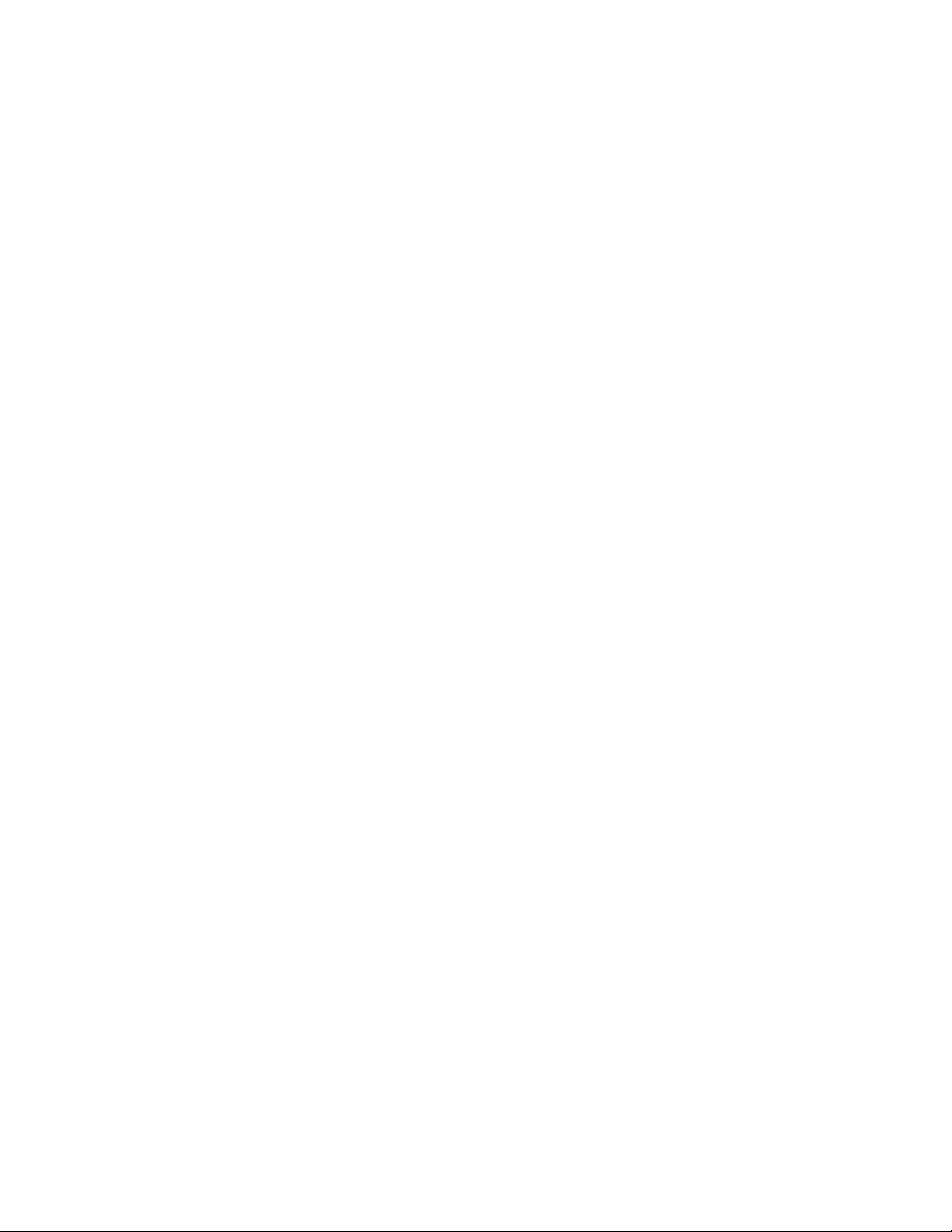
Notice
© 2015-2017 Teledyne DAL SA
All information provided in this manual is believed to be accurate and reliable. No responsibility is
assumed by Teledyne DALSA for its use. Teledyne DALSA reserves the right to make changes to
this information without notice. Reproduction of this manual in whole or in part, by any means, is
prohibited without prior permission having been obtained from Teledyne DALSA.
Microsoft and Windows are registered trademarks of Microsoft Corporation in the United States and
other countries. Windows, Windows 7, Windows 10 are trademarks of Microsoft Corporation.
All other trademarks or intellectual property mentioned herein belong to their respective owners.
Document Date: May 3, 2017
Document Number: G3-G00M-USR00
About Teledyne DALSA
Teledyne DALSA is an international high performance semiconductor and electronics company that
designs, develops, manufactures, and markets digital imaging products and solutions, in addition
to providing wafer foundry services.
Teledyne DALSA Digital Imaging offers the widest range of machine vision components in the
world. From industry-leading image sensors through powerful and sophisticated cameras, frame
grabbers, vision processors and software to easy-to-use vision appliances and custom vision
modules.
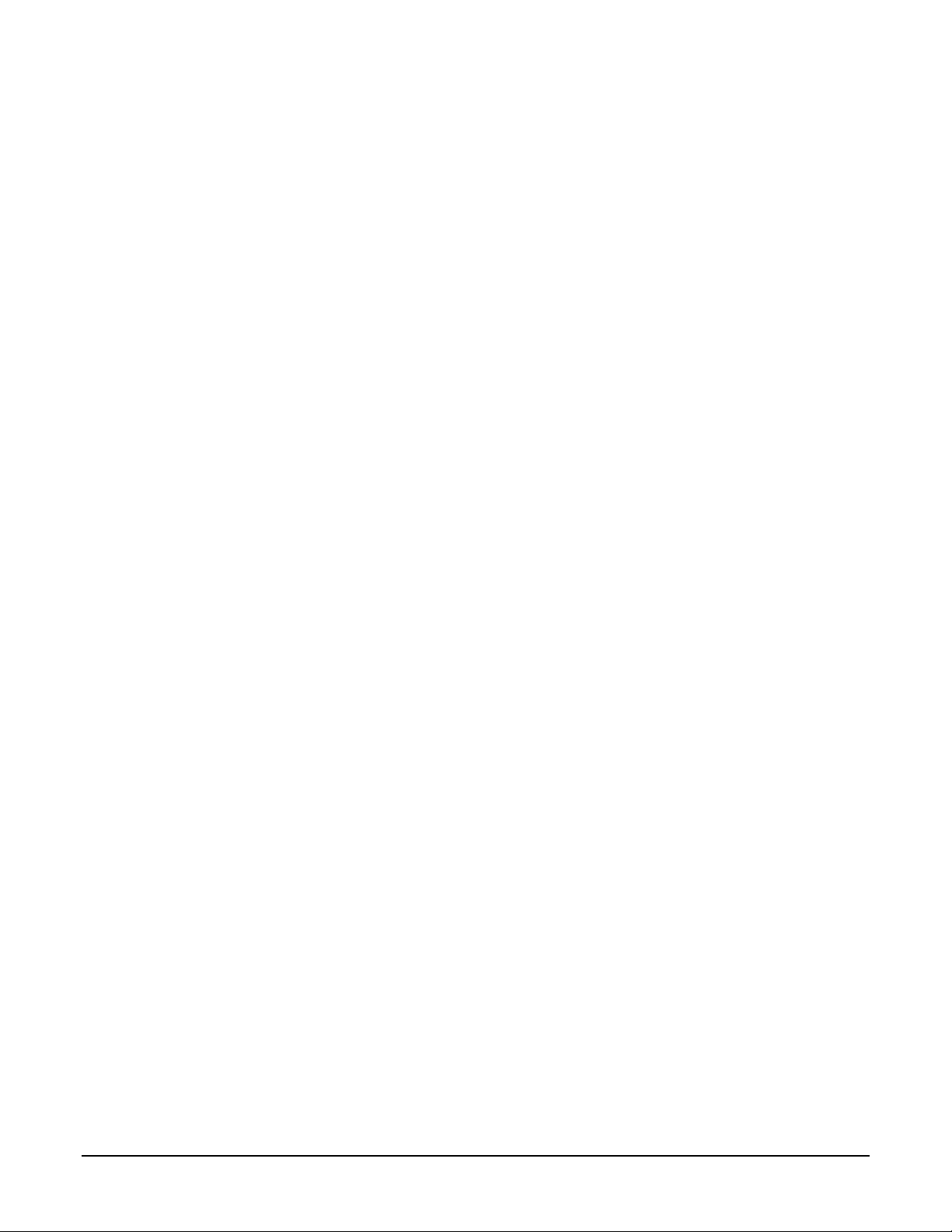
Nano Series GigE Vision Camera Contents • 1
Contents
GENIE NANO SERIES OVERVIEW 8
DESCRIPTION 8
GigE with TurboDrive 8
Genie Nano Overview 9
GigE Firmware 9
PART NUMBERS AND SOFTWARE REQUIREMENTS 10
Monochrome Ca m e ras 10
Color Cameras 12
Accessories 15
Teledyne DALSA Development Software 16
Third Party GigE Vision Development 16
About GigE Vision 16
GENIE NANO COMMON SPECIFICATIONS 17
Sensor Cosmetic Specifications 19
Dynamic Range & Signal to Noise Ratio Test Conditions 20
EMI, Shock and Vibration Certifications 20
Mean Time Between Failure (MTBF) 21
MODEL SPECIFICATIONS: M/C1940 & M/C1920 22
Spectral Response 24
MODEL SPECIFICATIONS: M/C2020, M/C2050 25
MODEL SPECIFICATIONS: M/C2420, M/C2450 26
Spectral Responses 27
MODEL SPECIFICATIONS: M/C4060, M/C4040 28
Spectral Responses 29
MODEL SPECIFICATIONS: M/C4030, M/C4020 30
Spectral Responses 31
MODEL SPECIFICATIONS: M/C640, M/C800, M/C1280, M/C1930, M/C2590 32
Spectral Response 35
MODEL SPECIFICATIONS: NANO XL – M/C 5100, M/C 4090 36
Spectral Response 38
MODEL SPECIFICATIONS: C4900 39
Spectral Response 40
Model C4900 Sensor Cosmetic Specifications 41
Guide to Using a Rolling Shutter Camera 42
Characteristics 42
Overview of Ele c tr onic Rolling Sh utter (ERS) Exposures 43
Overview of Global Reset Relea s e ( G R R ) Exposures 44
COMPARISON OF SIMILAR ON-SEMI AND SONY SENSORS 45
NANO QUICK START 47
TESTING NANO WITHOUT A LENS 47
TESTING NANO WITH A LENS 47
THE CAMERA WORKS — NOW WHAT 47
CONNECTING THE GENIE NANO CAMERA 48
GIGE NETWORK ADAPTER OVERVIEW 48
PAUSE Frame Support 48
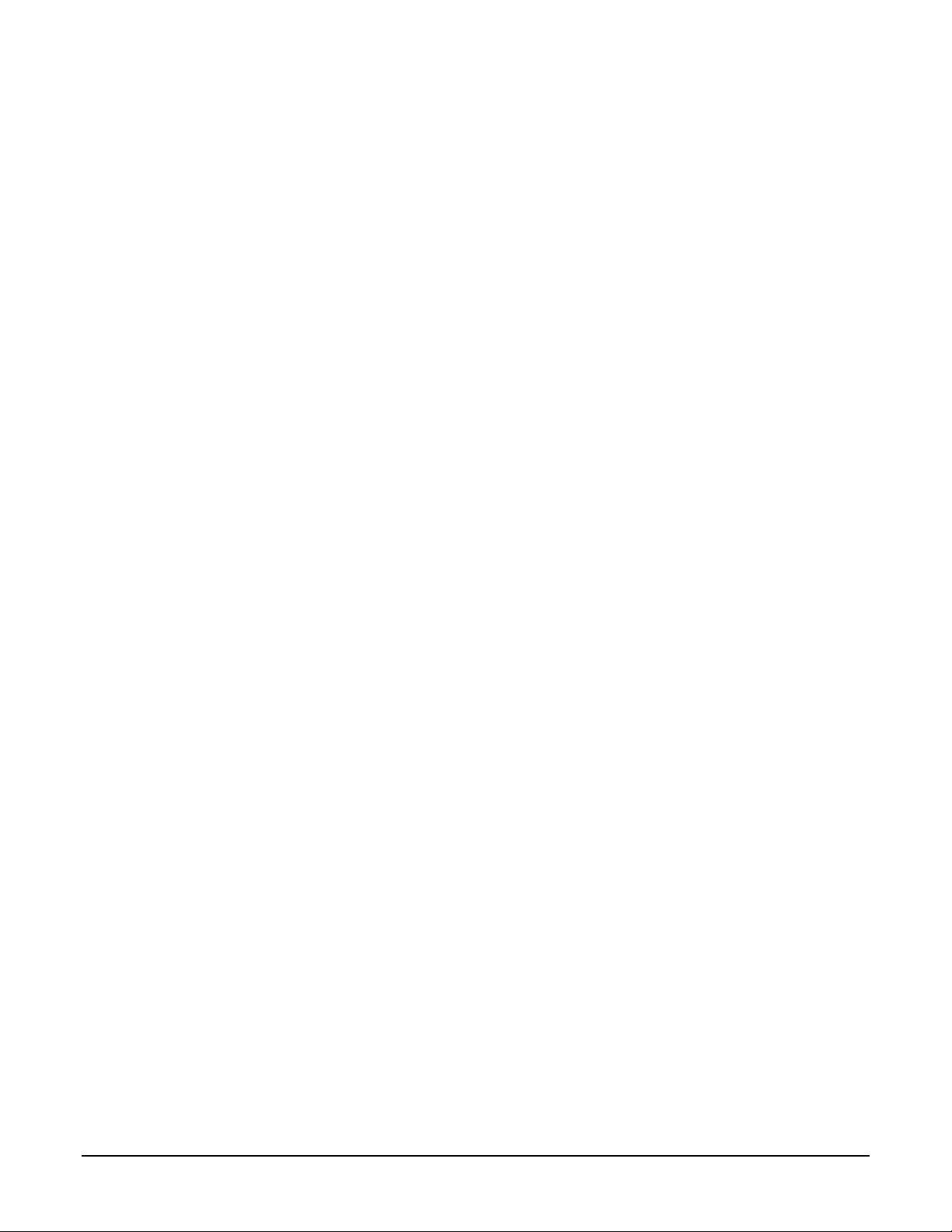
2 • Contents Nano Series GigE Vision Camera
CONNECT THE GENIE NANO CAMERA 48
Connectors 49
LED Indicators
50
Camera Status LED Indicator 50
LED States on Pow er Up 50
Genie Nano IP Configuration Sequence 51
Supported Networ k Configurations 51
PREVENTING OPERATIONAL FAULTS DUE TO ESD 52
USING NANO WITH SAPERA API 53
NETWORK AND COMPUTER OVERVIEW 53
INSTALLATION 54
Procedure 54
Camera Firmware Updates 54
Firmware via Linux or Third Party Tools 54
GigE Server Verification 55
GigE Server Status 55
OPTIMIZING THE NETWORK ADAPTER USED WITH NANO 56
QUICK TEST WITH CAMEXPERT (WINDOWS) 56
About the Device User ID 57
OPERATIONAL REFERENCE 58
USING CAMEXPERT WITH GENIE NANO CAMERAS 58
CamExpert Panes 58
CamExpert View Para meter s O ption 59
CAMERA INFORMATION CATEGORY 60
Camera Information Feature Descriptions 60
Power-up Configuration Dialog 64
Camera Power-up Configuration 64
Load / Save Configuration 64
SENSOR CONTROL CATEGORY 65
Sensor Control Feature Descriptions 66
Offset/Gain Control Details (Sony sensors) 69
Sony Sensors Gain Stage Diagram 69
Offset/Gain Control Details (On-Semi Python sensors) 70
On-Semi Python Sensors Gain Stage Diagram 70
Bayer Mosaic Pattern 71
OnSemi Sensor Artifacts with Fast Readout Mode 71
Fast Readout Mode A r tifacts Correc tion 72
Exposure Alignment: Overview 72
Synchronous Exposure Alignment 72
Reset Exposure Alignment 72
Sensor Exposure Timing: Sony Sensor Models 73
Trigger Characteristics: Start of Exposure 73
Sensor Exposure Timing: OnSemi Python Models 74
Trigger Characteristics: Start of Exposure 74
AUTO-BRIGHTNESS CONTROL CATEGORY 75
Auto-Brightness Feature Descriptions 75
Using Auto-Brightness 77
General Preparation 77
Auto-Brightness with Frame Luminance Averaging 78
Auto-Gain 78
Auto-Brightness by using Auto-Exposure and Auto-Gain 78
I/O CONTROL CATEGORY 79
I/O Control Feature Descriptions 80
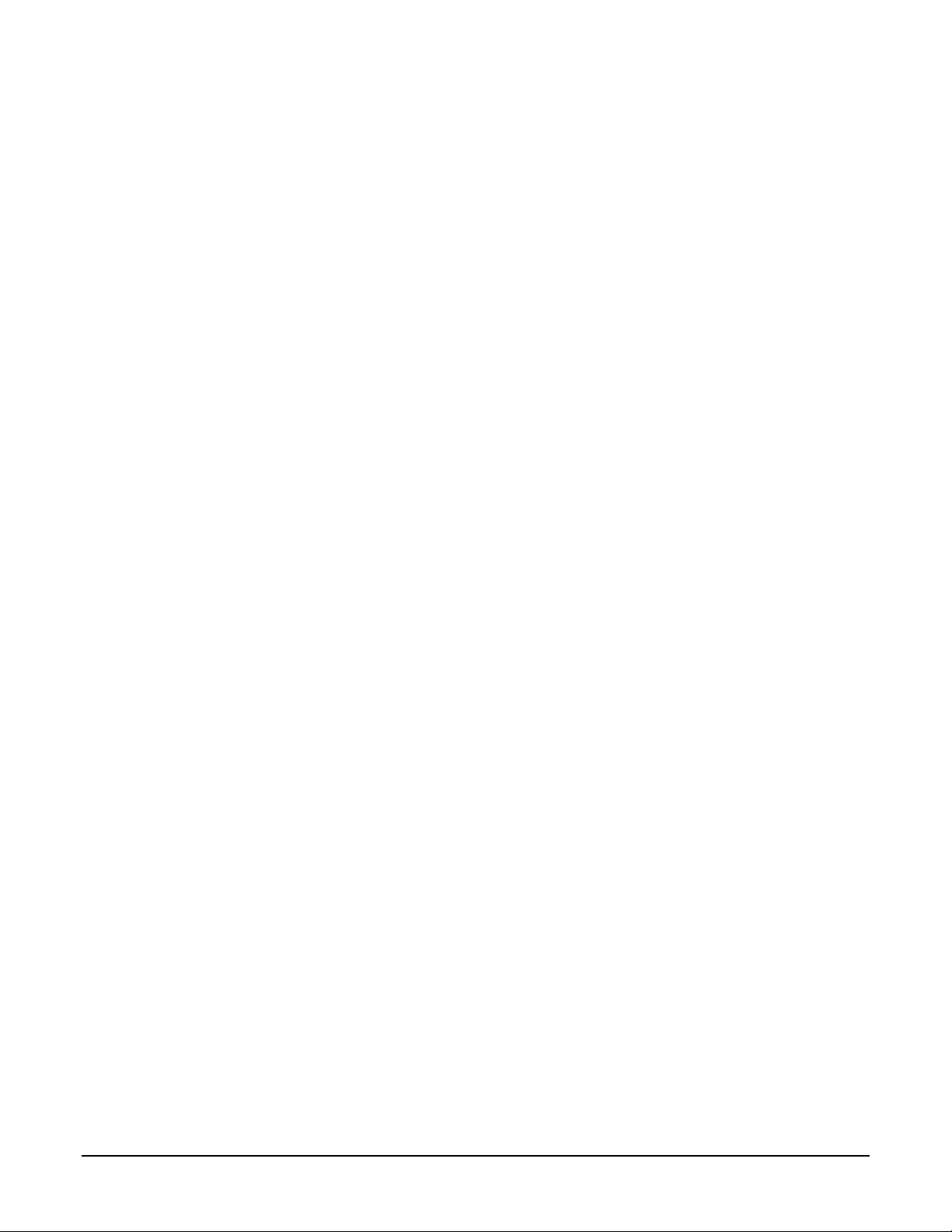
Nano Series GigE Vision Camera Contents • 3
I/O Module Block Diagram 84
Trigger Mode Details 84
Trigger Source Types (Tr igger Mode=On) 84
Input Line Details 85
Trigger Overlap: Feature D eta ils 86
Output Line Detai ls 93
Output High an d Ou tput Low Block Diagra m
93
COUNTER AND TIMER CONTROL CATEGORY 94
Counter and Timer Control Feature Description 94
Counter and T im er Group Block Diagram 98
Example: Counter Start Source = OFF 99
Example: Counter Start Source = CounterEnd (itse lf) 99
Example: CounterStartSource = EVENT and Signal (Edge Base) 100
Example: CounterStar tS ou r c e = Line (Edge Base) Example 100
ADVANCED PROCESSING
C
ONTROL CATEGORY 101
Advanced Processing Control Feature Descriptions 101
Lookup Table (LUT) Overview 104
LUT Size vs. Outp ut Pixel
Format 104
Defective Pixel Replacement 105
Example User Defective Pi xel Map XML File 105
Monochrome Def ective Pixel Replac e ment Algorithm D escription 106
Color Defective P ixel Replacement Algorithm Description 108
COLOR PROCESSING CONTROL CATEGORY 109
Color Processing Control Feature Description 109
Color Processing Functional Overview 110
White Balance O pe r a tion 111
Simplified RGB De s ig n Firmware Block Diagram 111
Saturation an d L uminance Operati on 112
FLAT FIELD CORRECTION CATEGORY 113
Flat Field Correction Feature Description 113
CYCLING PRESET MODE CONTROL CATEGORY 115
Cycling Preset Mode Control Feature Description 116
Using Cycling Presets—a Simple Example 120
Multi-Exposure Cy c lin g Example S etup 120
Cycling Reset Timing Details 121
Case 1: Cycling with Internal Synchronous Increment 121
Case 2: Cycling with External Asynchronous Increment 121
Using Cycling Presets with Output Controls 122
Feature Settings for this Example 122
Cycling Mode Constraints with a changing ROI 123
Specifics Concerning OnSemi Sensor Models 123
Specifics Conc erning Sony Sensor Models 123
IMAGE FORMAT CONTROL CATEGORY 124
Image Format Control Feature Description 125
Width and Height Features for Partial Scan Control 130
Vertical Cropping (Partial Sca n) 130
Maximum Frame Rate Examples (Models M/C 1920 & 1940) 131
Maximum Frame Rate Examples (Models M2420 & M2450) 131
Maximum Frame Rate Examples (Models M2020 & M2050) 132
Maximum Frame Rate Examples (Models M/C 4040 & 4060) 132
Maximum Frame Rate Examples (Models M/C 4020 & 4030) 133
Maximum Frame Rate Examples (Model M/C 2590) 133
Maximum Frame Rate Examples (Model C 4900) 134
Maximum Frame Rate Examples (Model M/C 1930) 135
Maximum Frame Rate Examples (Model M/C 1280) 135
Maximum Frame Rate Examples (Model M/C 800) 136
Maximum Frame Rate Examples (Model M/C 640) 136
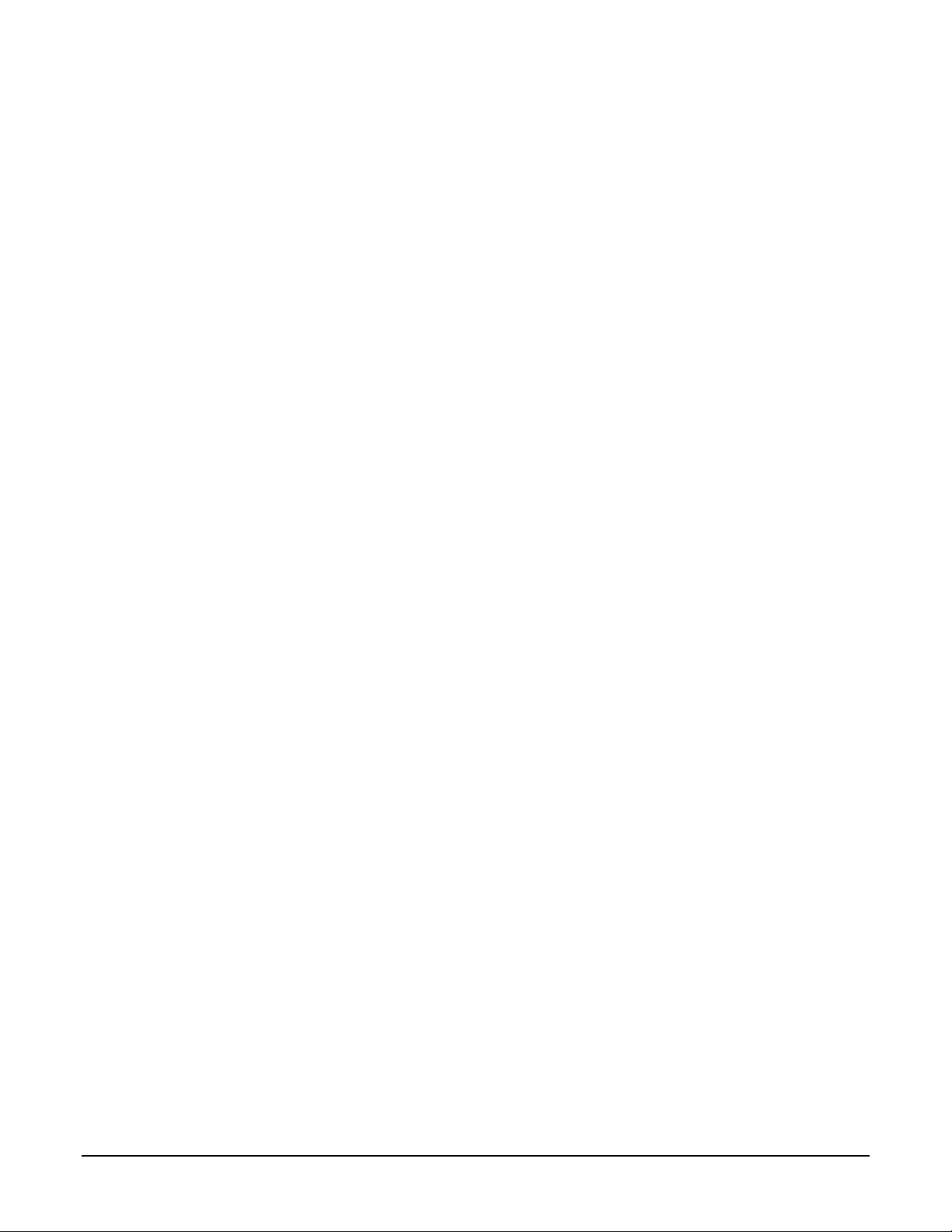
4 • Contents Nano Series GigE Vision Camera
Maximum Frame Rate Examples (Nano XL–M5100) 137
Maximum Frame Rate Examples (Nano XL–M4090) 138
Horizontal Cropping (Partial Scan) 139
Using the Multiple ROI Mode 139
Important Usage D etails 140
Example: Two H or izontal ROI Areas (2x1) 140
Example: Four ROI Areas (2x2) 141
Example: Actual Sample with Six ROI Areas (3x2) 141
Horizontal and Vertical Flip 143
Image Flip – Full Frame 143
Image Flip – Multi-ROI Mode 144
Binning Function and Limitations 145
Horizontal Binning Constraints 145
Vertical Binning Constraints 145
Internal Test Pattern Generator 146
METADATA CONTROL
CATEGORY
147
Metadata Control Category Feature Descriptions 147
Metadata Notes: 150
Extracting Metadata Stored in a Sapera Buffer 151
ACQUISITION AND TRANSFER CONTROL CATEGORY 153
Acquisition and Transfer Control Feature Descriptions 154
Acquisition B uffering 155
Using Transfer Queue Current Block Count with CamExpert 156
Features that Cannot be Changed During a Transfer 156
ACTION CONTROL CATEGORY 157
Action Control Feature Descriptions 158
GigE Vision Action Command Refer ence 158
Nano Features s upporting Action C om m a nd 158
EVENT CONTROL CATEGORY 159
Event Control Feature Descriptions 160
Basic Exposure Events Overview 164
Events Assoc ia ted with Triggered Synch r on ous Exposures 165
Events Associated with T r iggered M ultiple Frame Synch r on ous Exposures 165
Overview of Precision Time Protocol Mode (IEEE 1588) 166
PTP Master Cloc k Identity 166
An Example with two Nano Cameras 166
IEEE 1588 Reference Resources 167
Examples using Timestamp Modulo Event for Acquisitions 167
Case Examples Overv iew 167
Case 1: Simple Repeating Ac quisitions as Upcoming Events 167
Case 2: Potential Uncertainnes s to the Start Time 168
Case 3: Timer Reset before the Actual Star t Time 169
Case 4: Timer Res et a fter the Actual S tart Time 170
Case 5: Changin g ‘timestampModulo’ d uring Acquisitions 171
GIGE VISION TRANSPORT LAYER CONTROL CATEGORY 172
GigE Vision Transport Layer Feature Descriptions 172
Defaults for devicePacketResendBufferSize 177
GIGE VISION HOST CONTROL CATEGORY 178
Teledyne DALSA TurboDrive 178
FILE ACCESS CONTROL CATEGORY 178
File Access Control Feature Descriptions 179
Updating Firmware via File Access in CamExpert 182
Overview of the deviceUserBuffer Feature 182
IMPLEMENTING TRIGGER-TO-IMAGE RELIABILITY 183
OVERVIEW 183
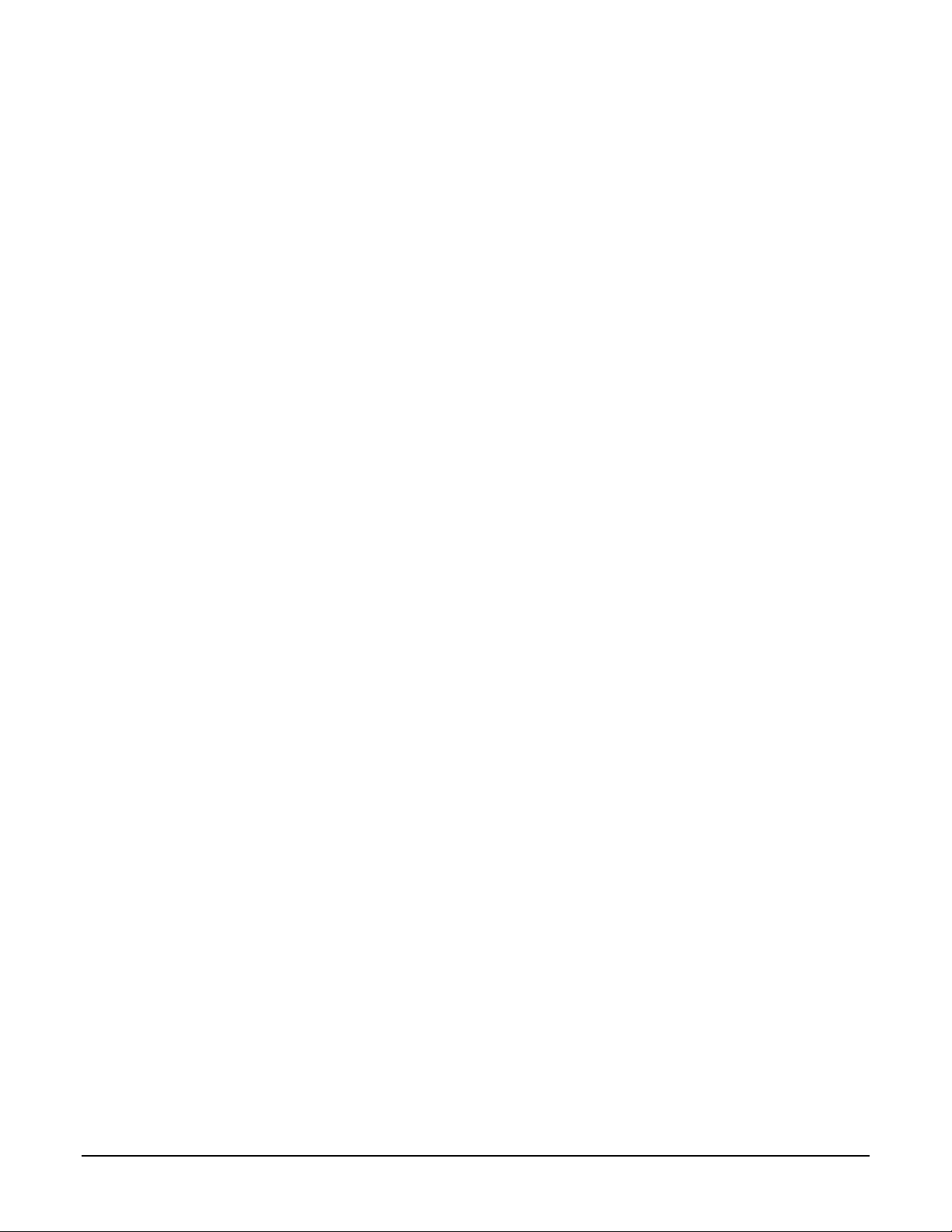
Nano Series GigE Vision Camera Contents • 5
T2IR with Genie Nano 183
NANO FEATURES FOR T2IR MONITORING 183
SAPERA TOOLS FOR NETWORKING 185
NANO IP CONFIGURATION MODE DETAILS 185
TECHNICAL SPECIFICATIONS 186
MECHANICAL SPECIFICATIONS — C & CS MOUNT: 186
MECHANICAL SPECIFICATIONS — NANO XL: 188
ADDITIONAL NOTES ON GENIE NANO IDENTIFICATION AND MECHANICAL 189
Temperatur e Ma n ag ement 189
SENSOR ALIGNMENT SPECIFICATION 189
CONNECTORS 190
10-pin I/O Connector Details 190
Camera DC Power Characteristics 191
I/O Mating Connector Sources 191
Power over Ethernet (PoE) Support 191
Input Signals Electrical Specifications 192
External Input Details 192
External Input DC Characteristics 192
External Inpu t AC Timing Character istics 193
External Inpu ts: Using TTL/LVTTL Drivers 193
External Inputs: Using Common Collector NPN Driv e r s 194
External Inpu ts: Using Common Emitte r NPN Driver 194
External Inputs: Using a Balanced Driver 195
Output Signals Electrical Specifications 195
External Output Details and DC Characteristics 195
External Output AC Timing Characteristics 196
External Outputs: Using Extern al TTL/LVTTL Drivers 197
External Outputs: Using Extern al LED Indicators 197
Using Nano Outputs to drive other Nano Inputs 199
COMPUTER REQUIREMENTS FOR NANO CAMERAS 200
Host PC System 200
Recommended Network Adapters 200
Ethernet Switch Requirements 201
IEEE 802.3x Pause Fram e Flow Control 201
Ethernet to Fiber-Optic Interface Requirements 201
EC & FCC DECLARATIONS OF CONFORMITY 202
Models: M/C1920, M/C1940 202
Models: M/C2590, M/C1930, M/C1280, M/C800, M/C640 203
Models: M/C2020, M/C2050, M/C2420, M/C2450 204
Models: M/C4020, M/C4030, M/C4040, M/C4060 205
Models: M/C5100, M/C4090 206
ADDITIONAL REFERENCE INFORMATION 207
CHOOSING A LENS WITH THE CORRECT IMAGE CIRCLE 207
Lens Options for Models ‘M/C1940’ & ‘M/C1920’ 207
Lens Options for Models ‘2450/2420’ & ‘2050/2020’ 208
Lens Options for Models ‘4060/4040/4030/4020’ 208
Lens Options for XL Models ‘M/C 5100’ and ‘M/C 4090 209
Lens Options for Model ‘C4900’ 210
Lens Options for Models ‘M/C2590’ 210
Lens Options for Models ‘M/C1930’ 211
Lens Options for Models ‘M/C1280’ 211
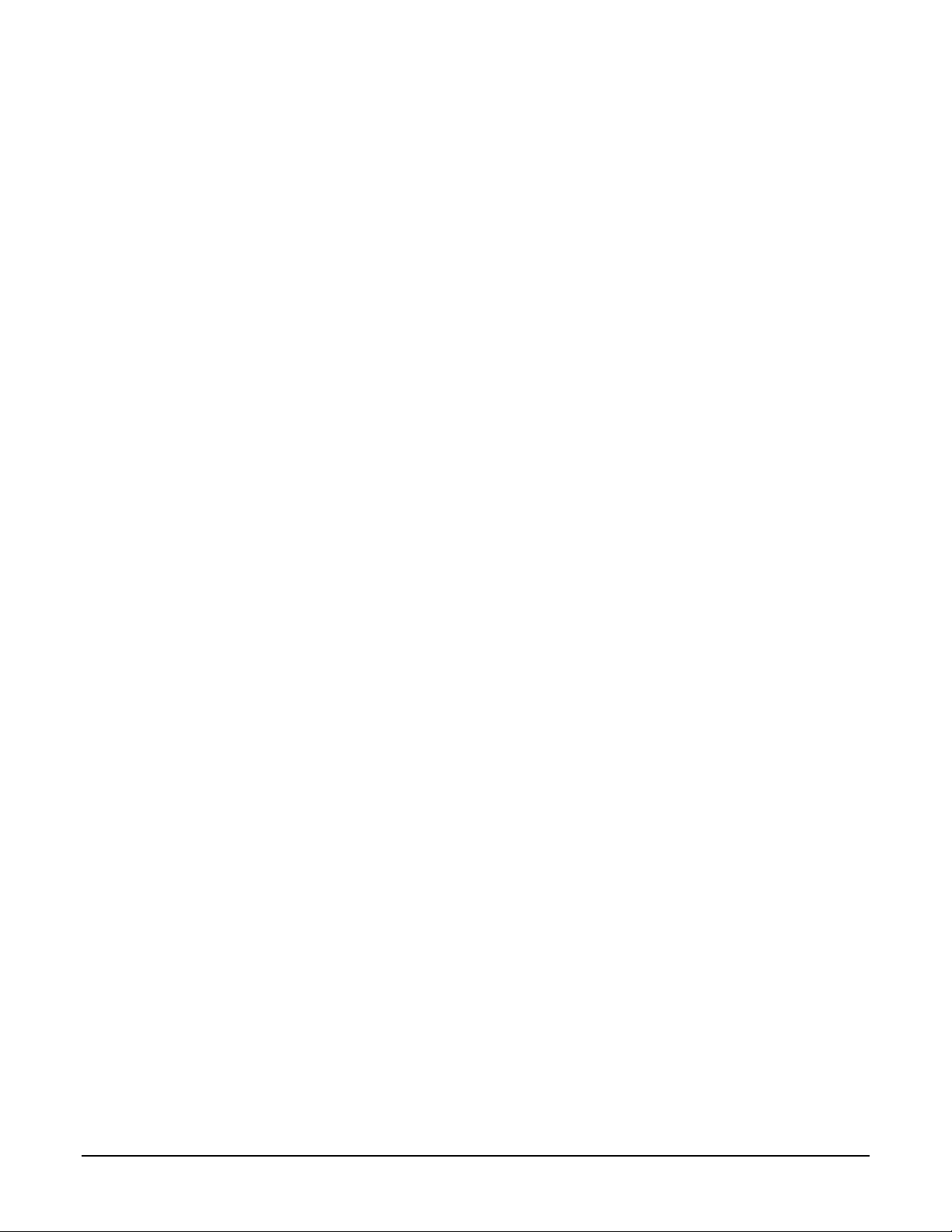
6 • Contents Nano Series GigE Vision Camera
Lens Options for Models ‘M/C800’ 212
Lens Options for Models ‘M/C640’ 212
Additional Lens Parameters (application specific) 213
OPTICAL CONSIDERATIONS 213
Illumination 213
Light Sources 214
IR Cut-off Filters 214
Nano Models with Built-in IR Cut-off Filters 214
Guidelines for Choosing IR Cu t-off Filters 214
Back Focal Variance when using any Filter 215
LENS MODELING 217
Magnification and Resolution 217
SENSOR HANDLING INSTRUCTIONS 218
Electrostatic Discharge and the Sensor 218
Protecting Against Dust, Oil and Scratches 218
Cleaning the Sensor Window 219
RUGGEDIZED
CABLE ACCESSORIES
219
Cable Assembly G3-AIOC-BLUNT2M 220
Cable Assembly G3-AIOC-BRKOUT2M 222
Components Express Right-Angle Cable Assemblies 224
Cable Assembly: Right-Angle I/O Bunt End 224
Cable Assembly: Right-Angle I/O to Euro B lock 225
Ruggedized RJ45 Ethernet Cables 226
Components Ex pr e s s Contact Inf or mation 226
Cable Assembly: Right-Angle Ethernet 227
Right-Angle Cable-Set (Mounted) 228
TROUBLESHOOTING 229
OVERVIEW 229
Problem Type Summary 229
Verifying Network Parameters 231
Before Contacting Technical Support 231
DEVICE AVAILABLE WITH OPERATIONAL ISSUES 231
Firmware Updates 231
Power Failure During a Firmware Update–Now What? 232
Cabling and Communication Issues 232
Acquisition Error without Timeout Messages 232
Grab has Random Bad Data or Noise 233
No camera exposure when ex pec ted 233
Camera is func tional but frame rate is lower than expected 234
Camera acquis ition is good but fr a m e r a te is lower than expected 234
Camera is functional, frame rate is as expected, but image is black 234
Other Problems or Issues 235
Preventing Dropped Packets by adjusting Power Opti on s 235
Random Invalid Trigger Events 235
Minimum Sapera Version Requ ired 236
Issues with uninstalling Cognex VisionPro with S a p er a LT CamExpert 236
ADDENDUMS 237
AC CHARACTERISTICS: “1 INPUT / 3 OUTPUT” MODELS 237
REVISION HISTORY 238
CONTACT INFORMATION 239
SALES INFORMATION 239

Nano Series GigE Vision Camera Contents • 7
TECHNICAL SUPPORT 239
INDEX 240

8 • Genie Nano Series Overview Nano Series GigE Vision Camera
Genie Nano Series Overview
Description
The Genie Nano series, a member of the Genie camera family, provides a new series of affordable
easy to use digital cameras specifically engineered for industrial imaging applications r equiring
improved network integration.
Genie Nano cameras use the industries’ latest leading sensors such as the Sony Pregius series and
On-Semi Python series of global shutter active pixel-type CMOS image sensors.
Genie Nano
cameras combine standard gigabit Ethernet technology (supporting GigE Vision 1.2)
with the Teledyne DALSA Trigger-to-Image
-Reliability framework to dependably capture and
transfer images from the camera to the host PC. Genie Nano
cameras are available in a number of
models implementing different sensors, image resolutions, and feature sets, either in monochrome,
monochrome NIR, or color versions.
GigE with TurboDrive
Genie Nano cameras include TurboDrive™ technology, delivering high speed data transfers
exceeding the GigE l imit. TurboDrive uses advanced data modeling to boost data transfers up to 2
or 3 times faster than standard GigE Vision speeds – with no loss of image quality. These
breakthrough rates are achieved using a proprietary process that assembles data from the sensor
to optimize throughput, simultaneously taking full advantage of both the sensor’s maximum frame
rate and the camera’s maximum GigE data transfer speed (up to 115 Mbytes/s). Teledyne DALSA’s
TurboDrive increases system dependability and robustness similar to Camera Link throughput on a
GigE network.
Important: Actual Transfers with TurboDrive is image content dependent but in the best case
scenario, transfers over a GigE Network can reach the camera’s internal acquisition limit of up to
252MB/sec. If transfers are less than the camera maximum acquisition rate, camera memory will
be used as a circular frame buffer. Refer to TurboDrive Primer on the Teledyne DALSA web site for more
details.
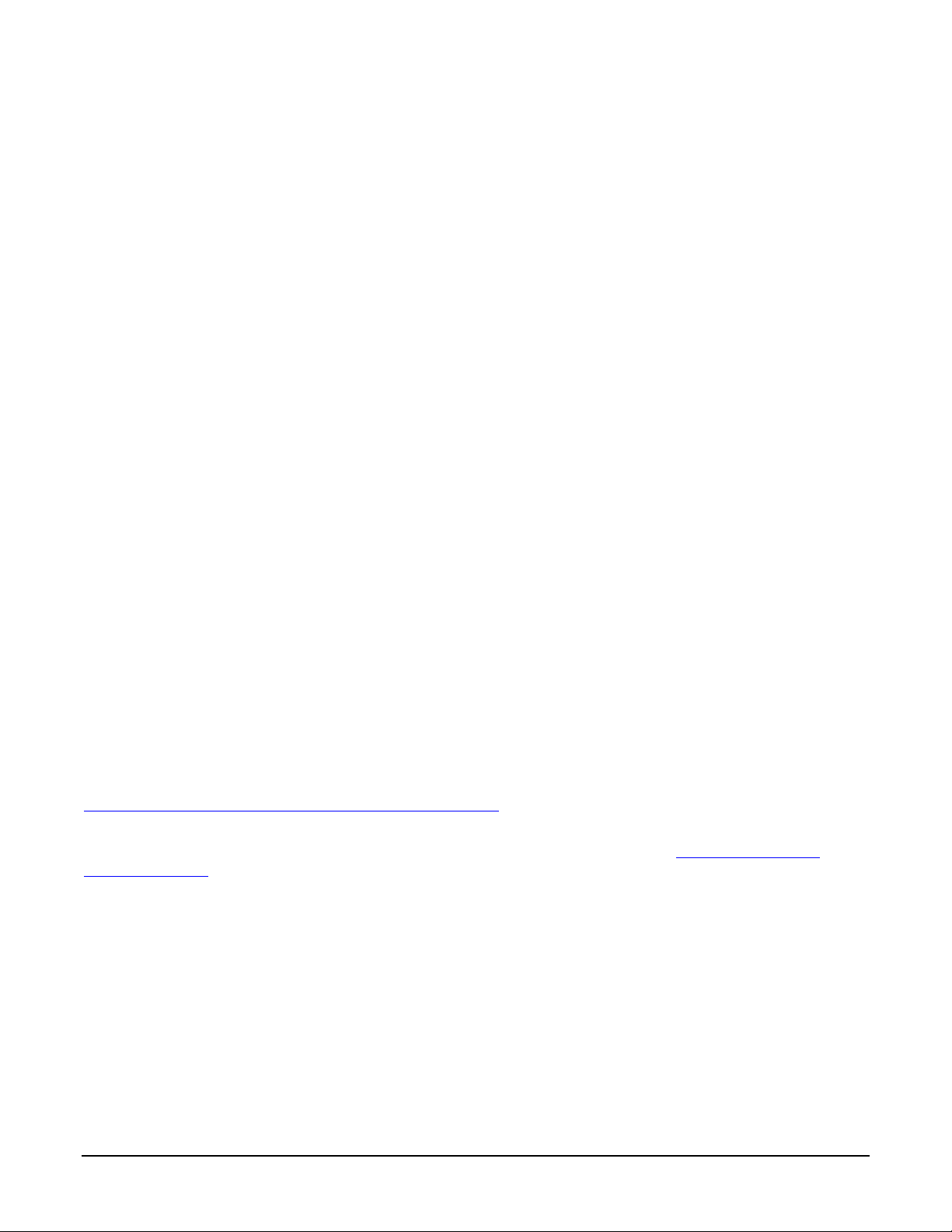
Nano Series GigE Vision Camera Genie Nano Series Overview • 9
Genie Nano Overview
• Optimized, rugged design
with a wider operating temperature
• Availa ble in multiple sensors/resolutions, monochrome and color
• Higher frame rates with Teledyne DALSA GigE Vision TurboDrive Technology
• Visual camera multicolor status LED on back plate
• Multi-ROI support
• 2 (default models) general purpose opto-coupled inputs
• 2 (default models) general purpose opto-coupled outputs (user, counter, or timer driven for
Strobe and Flash triggering)
• Counter, Timer, and Events available to support imaging applications
• Cycling mode supports 64 multiple camera setups (including Multi-Exposure)
• Supports Image Time-Stamp based on IEEE1588-2008 (PTP: Precise Time Protocol) or an
Internal Timer
• Programmable Look-Up-Table (LUT) available
• Defective Pixel replacement available on some models
• Multicast and Action Command supported
• Image metadata supported
• Supports Pow e r Ove r Ethernet (PoE) or auxiliary power input
• Implements 32 MB of Flash Memory
• 2 User Settings sets to store and recall camera configurations
• Supports the Gigabit Ethernet PAUSE Frame feature
• GigE Vision 1.2 compliant
• Gigabit Ethernet (GigE) interconnection to a computer via standard CAT5e or CAT6 cables
• Gigabit Ethernet (GigE) transfer speed up to 115 MB/second
• Application development with the freely available Sapera™ LT software libraries
• Native Teledyne DALSA Trigger-to-Image Reliability design framework
• Refer to the Operation Reference and Technical Specifications section of the manual for full
details
• Refer to the Sapera LT 8.10 release notes for information on GigE Vision and TurboDrive
Technology su p p o rt .
GigE Firmware
Firmware updates for Genie Nano are available for download from the Teledyne DALSA web site
www.teledynedalsa.com/imaging/support/downloads. Choose Genie Nano Firmware from the
available download sections, then choose the zip file download specific to your camera model.
When using Sapera LT, update the camera firmware using CamExpert (see File Access via the
CamExpert Tool).
The Camera firmware can also be easily upgrade/downgrade within your own application via the
API. The camera has a failsafe scheme which prevents unrecoverable camera errors even in the
case of a power interruption.
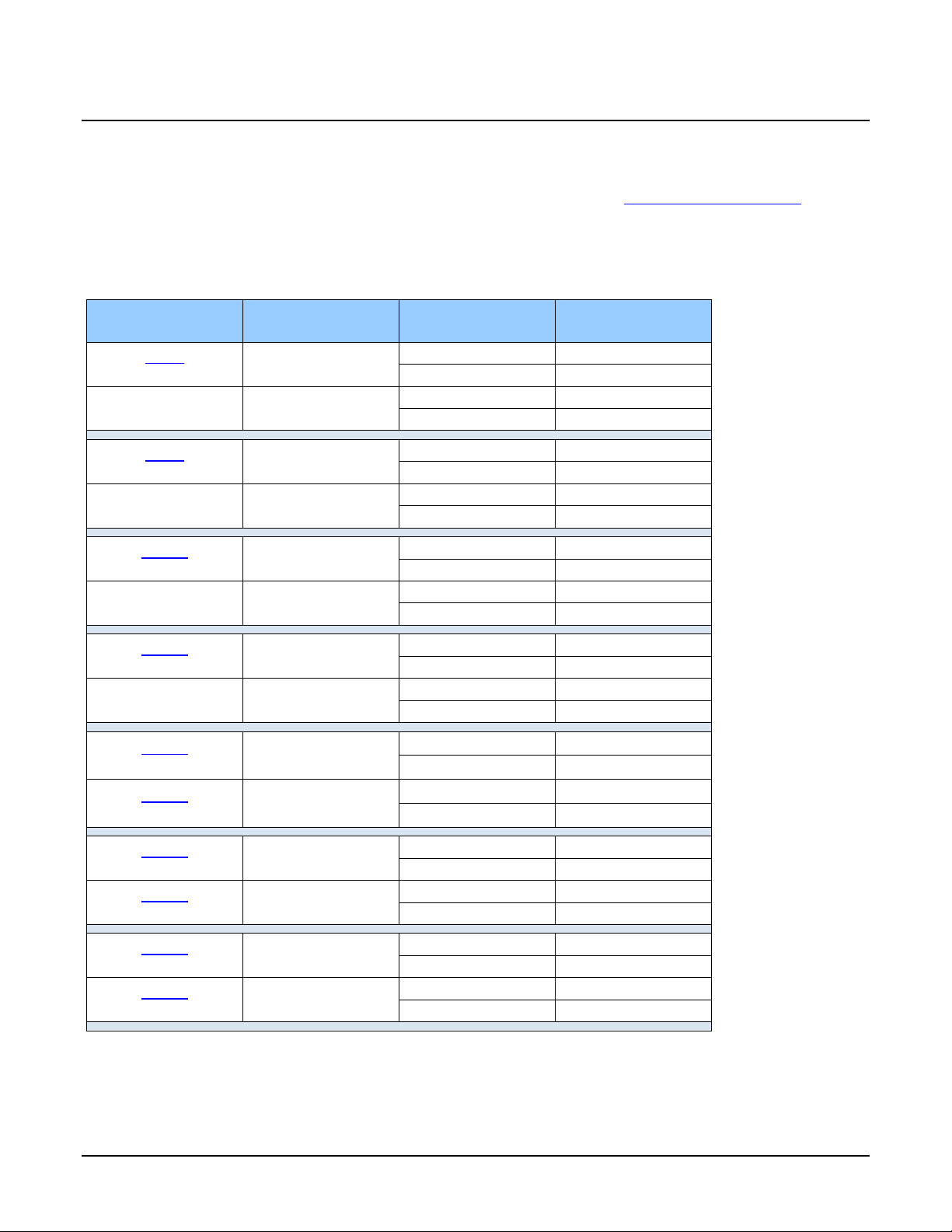
10 • Genie Nano Series Overview Nano Series GigE Vision Camera
Part Numbers
and Software Requirements
This manual covers the released Genie Nano monochrome and color models summarized in the two
tables below. These tables list models in increasing resolution. Nano common specifications and
details for each Genie Nano model follow these tables.
Monochrome Cameras
Model
Full Resolution
Sensor Size/Model
Lens
Part Number
M640
672 x 512
On-Semi 0.3M
(Python300)
C-mount
G3-GM10-M0640
CS-mount
G3-GM10-M0641
M640 NIR
672 x 512
On-Semi 0.3M
(Python300
)
C-mount
G3-GM12-M0640
CS-mount
G3-GM12-M0641
M800
832 x 632
On
-Semi 0.5M
(
Python500)
C-mount
G3
-GM10
-M0800
CS-mount
G3-GM10-M0801
M800 NIR
832 x 632
On-Semi 0.5M
(
Python500)
C-mount
G3-
GM12-M0800
CS-mount
G3-GM12-M0801
M1280
1280 x 1024
On-
Semi 1.3M
(Python1300
)
C-mount
G3
-GM10-M1280
CS-mount
G3-GM10-M1281
M1280 NIR
1280 x 1024
On-Semi 1.3M
(Python1300
)
C-mount
G3-GM12-M1280
CS-mount
G3-GM12-M1281
M1930
1984 x 1264
On-Semi 2.3M
(Python2000)
C-mount
G3
-GM10-M1930
CS-mount
G3-GM10-M1931
M1930 NIR
1984 x 1264
On-Semi 2.3M
(Python2000)
C-mount
G3-GM12-M1930
CS-mount
G3-GM12-M1931
M1940
1936 x 1216
Sony 2.3M
(IMX174)
C-mount
G3-GM10-M1940
CS-mount
G3-GM10-M1941
M1920
1936 x 1216
Sony 2.3M
(IMX249)
C-mount
G3-
GM11
-M1920
CS-mount
G3-GM11-M1921
M2050
2048 x 1536
Sony 3.2M
(IMX252)
C-mount
G3-GM10-M2050
CS-mount
G3-GM10-M2051
M2020
2048 x 1536
Sony 3.2M
(IMX265)
C-mount
G3-GM11-M2020
CS-mount
G3-GM11-M2021
M2450
2448 x 2048
Sony 5.1M
(IMX250)
C-mount
G3-GM10-M2450
CS-mount
G3-GM10-M2451
M2420
2448 x 2048
Sony 5.1M
(IMX264)
C-mount
G3-GM11-M2420
CS-mount
G3-GM11-M2421
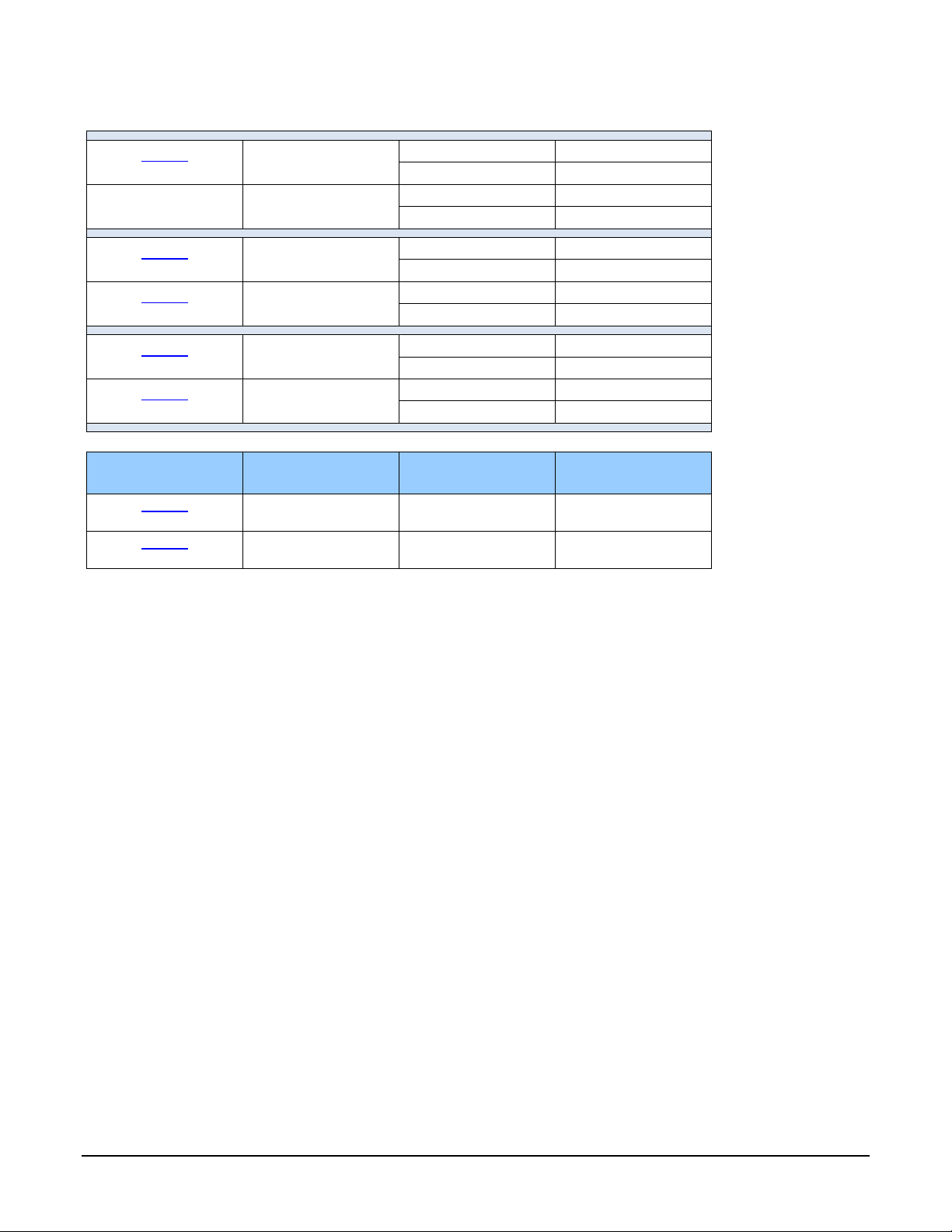
Nano Series GigE Vision Camera Genie Nano Series Overview • 11
Monochrome Cameras Continued
M2590
2592 x 2048
On-Semi 5.1M
(
Python5000)
C-mount
G3
-GM10-
M2590
CS-mount
G3-GM10-M2591
M2590 NIR
2592 x 2048
On-Semi 5.1M
(Python
5000)
C-mount
G3-GM1
2-M2590
CS-mount
G3-GM12-M2591
M4060
4112 x2176
Sony 8.9M
(IMX255)
C-mount
G3-GM10-M4060
CS-mount
G3-GM10-M4061
M4030
4112 x2176
Sony 8.9M
(IMX267)
C-mount
G3-GM11-M4030
CS-mount
G3-GM11-M4031
M4040
4112 x 3008
Sony 12M
(IMX253)
C-mount
G3-GM10-M4040
CS-mount
G3-GM10-M4041
M4020
4112 x 3008
Sony 12M
(IMX304)
C-mount
G3-GM11-M4020
CS
-mount
G3-GM11-M4021
Nano XL Model
Full
Resolution
Sensor
Size/Model
Lens
Part Number
M4090
4096 x 4096
On-Semi 16M
(Python 16K)
M42 mount
G3-GM30-M4095
M5100
5120 x 5120
On-Semi
25M
(Python
25K)
M42
mount
G3-GM30
-M5105
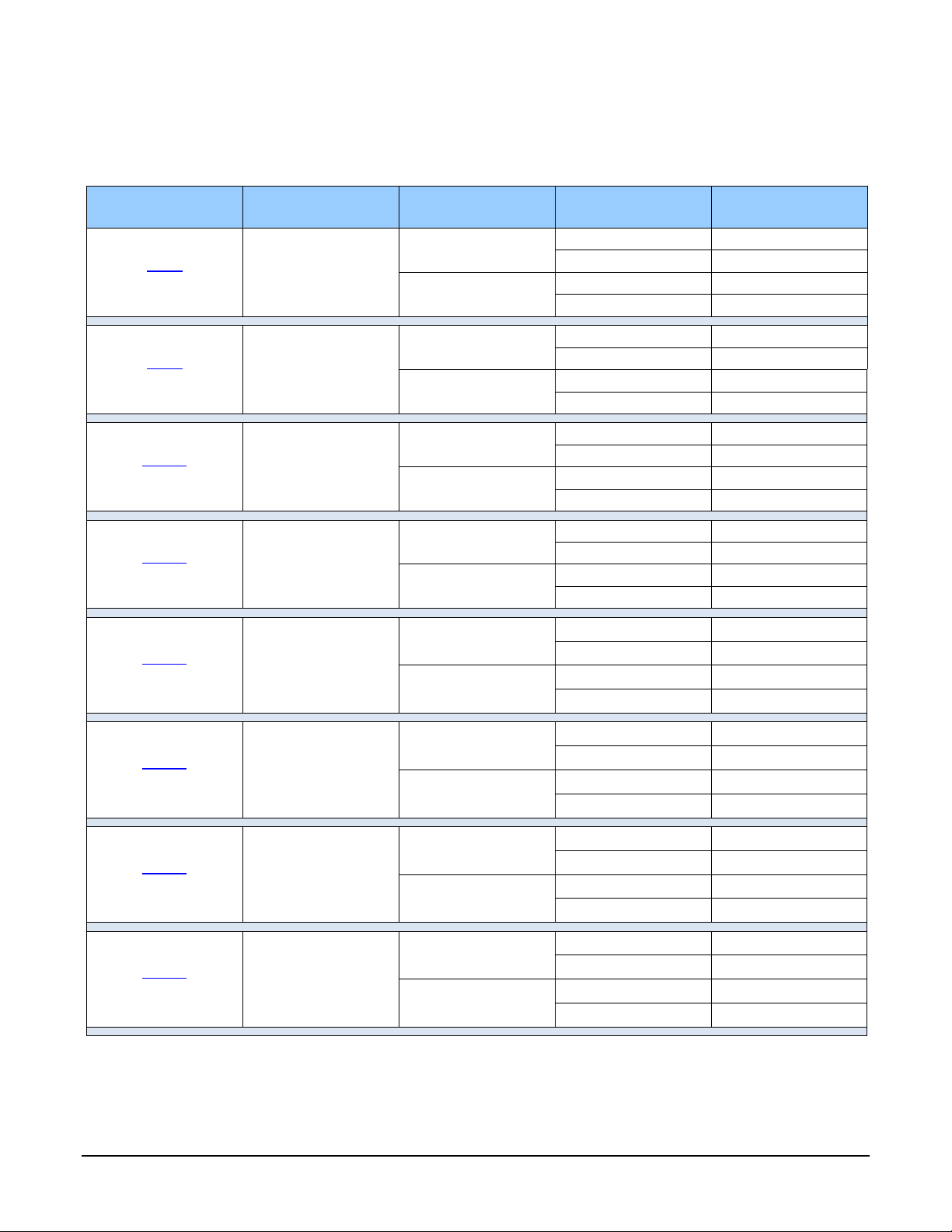
12 • Genie Nano Series Overview Nano Series GigE Vision Camera
Color Cameras
Model
Full Resolution
Sensor Size/Model
Lens
Part Number
Notes
C640
672 x 512
On-Semi 0.3M
(Python300)
C-mount
G3-GC10-C0640
G3-GC10-C0640IF
with IR Cut-off Filter
CS-mount
G3-GC10-C0641
G3-GC10-C0641IF
with IR Cut-off Filter
C800
832 x 632
On-Semi 0.5M
(Python500)
C-mount
G3-GC10-C0800
G3-GC10-C0800IF
with IR Cut-off Filter
CS-mount
G3-GC10-C0801
G3-GC10-C0801IF
with IR Cut-off Filter
C1280
1280 x 1024
On-Semi 1.3M
(Python1300
)
C-mount
G3-GC10-C1280
G3-GC10-C1280IF
with IR Cut-off Filter
CS
-mount
G3-GC10-C1281
G3-GC10-
C1281IF
with IR Cut
-off Filter
C1930
1984 x 1264
On-Semi 2M
(Python2000)
C-mount
G3-GC10-C1930
G3-GC10-C1930IF
with IR Cut-off Filter
CS-mount
G3-GC10-C1931
G3-GC10-C1931IF
with IR Cut-off Filter
C1940
1936 x 1216
Sony 2.3M
(IMX174)
C-mount
G3-GC10-C1940
G3
-GC10
-C1940IF
with
IR Cut
-off Filter
CS-mount
G3-GC10-C1941
G3-GC10-C1941IF
with IR Cut-off Filter
C1920
1936 x 1216
Sony 2.3M
(IMX249)
C-mount
G3-GC11-C1920
G3-GC11-C1920IF
with IR Cut-off Filter
CS-mount
G3-GC11-C1921
G3-GC11-C1921IF
with IR Cut-off Filter
C2050
2048 x 1536
Sony 3.2M
(IMX252)
C-mount
G3-GC10-C2050
G3-GC10-C2050IF
with IR Cut-off Filter
CS-mount
G3-GC10-C2051
G3-GC10-C2051IF
with IR Cut-off Filter
C2020
2048 x 1536
Sony 3.2M
(IMX265)
C-
mount
G3-G
C11
-C2020
G3-GC11-C2020IF
with IR Cut-off Filter
CS-mount
G3-GC11-C2021
G3-GC11-C2021IF
with IR Cut-off Filter
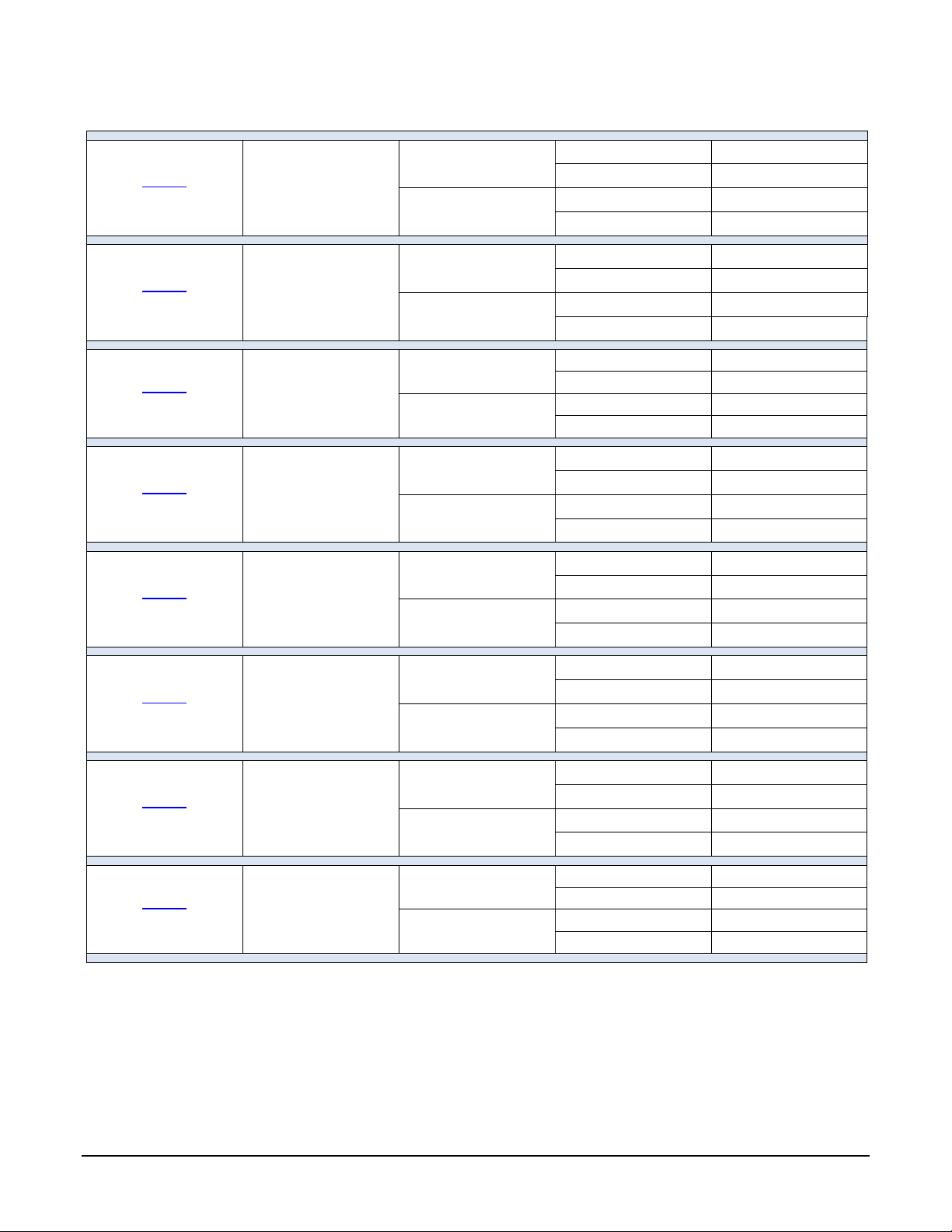
Nano Series GigE Vision Camera Genie Nano Series Overview • 13
Color Cameras Continued
C2450
2448 x 2048
Sony 5.1M
(IMX250
)
C-mount
G3-G
C10-C2
450
G3-GC10-C2
450IF
with IR Cut-off Filter
CS-mount
G3-GC10-C2451
G3-GC10-C2451IF
with IR Cut-off Filter
C2420
2448 x 2048
Sony 5.1M
(IMX264)
C-mount
G3-GC11-C2420
G3-GC11-C2420IF
with IR Cut-off Filter
CS-mount
G3-GC11-C2421
G3-GC11-C2421IF
with IR Cut-off Filter
C2590
2592 x 2048
On-Semi 5.1M
(Python5000)
C-mount
G3-GC10-C2590
G3-GC10-C2590IF
with IR Cut-off Filter
CS-mount
G3-GC10-C2591
G3
-GC10-C2591IF
with IR Cut-off Filter
C4060
4112 x 2176
Sony 8.9M
(IMX255)
C-mount
G3-GC10-C4060
G3
-GC10-C4060
IF
with IR Cut-off Filter
CS-mount
G3-GC10-C4061
G3-GC10-C4061IF
with IR Cut-off Filter
C4030
4112 x 2176
Sony 8.9M
(IMX267)
C-mount
G3-GC11-C4030
G3-GC11-C4030IF
with IR Cut-off Filter
CS-mount
G3-GC11-C4031
G3-GC11-C4031IF
with IR Cut-off Filter
C4040
4114 x 3008
Sony 12M
(IMX253)
C-mount
G3-GC10-4040C
G3-GC10-C4040IF
with IR Cut-off Filter
CS-mount
G3-GC10-C4041
G3-GC10-C4041IF
with
IR Cut
-off Filter
C4020
4114 x 3008
Sony 12M
(IMX304)
C-mount
G3-GC11-4020C
G3-GC11-C4020IF
with IR Cut-off Filter
CS-mount
G3-GC11-C4021
G3-GC11-C4021IF
with IR Cut-off Filter
C4900
4912 x 3682
On-Semi 18M
(AR1820HS)
Rolling Shutter
C-mount
G3-GC10-C4900
G3-GC10-C4900IF
with IR Cut-off Filter
CS-mount
G3-GC10-C4901
G3-GC10-C4901IF
with IR Cut-off Filter
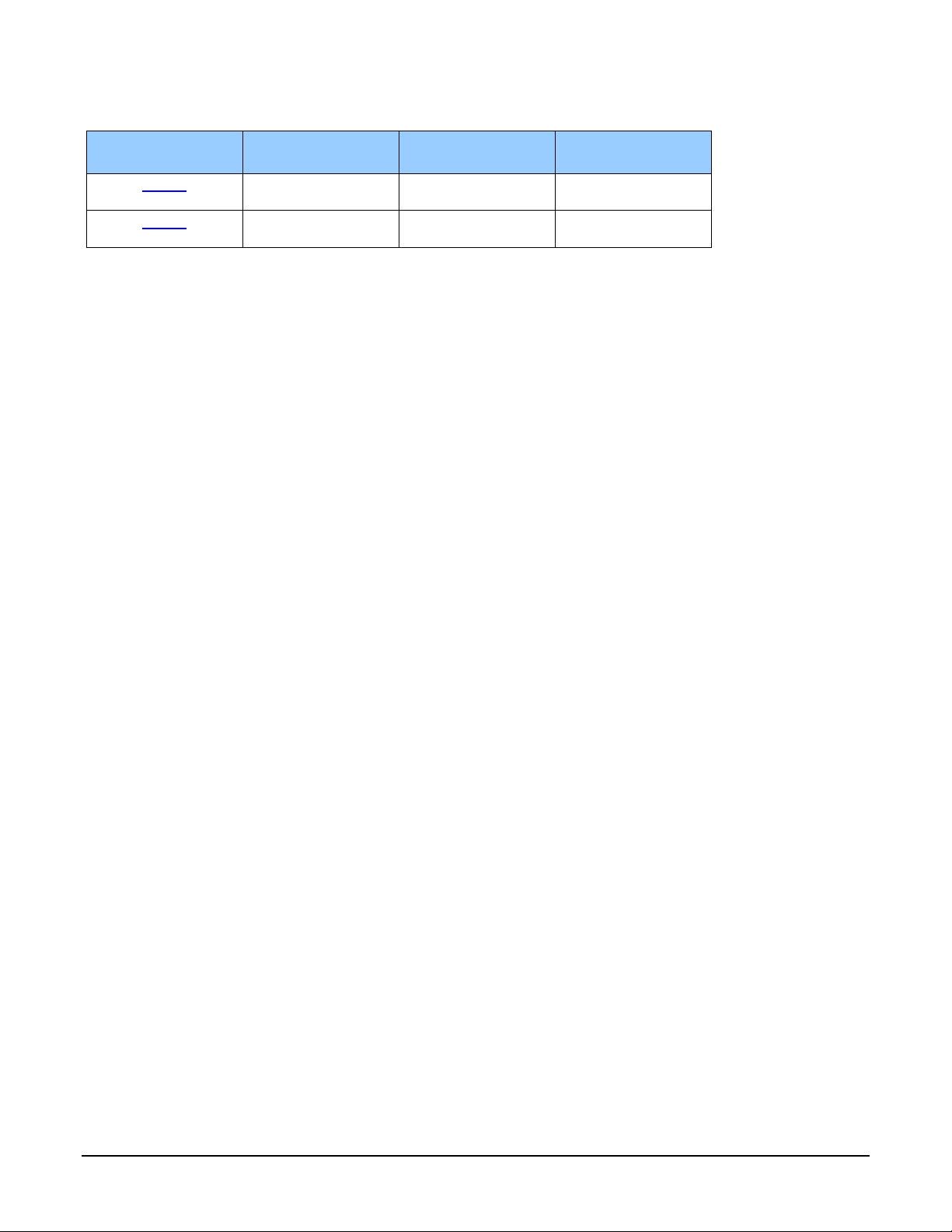
14 • Genie Nano Series Overview Nano Series GigE Vision Camera
Color Cameras Continued
Nano XL Model
Full Resolution
Sensor Size/Model
Lens
Part Number
C4090
4096 x 4096
On-Semi 16M
(Python 16K)
M42 mount
G3-GC30-C4095
C5100
5120 x 5120
On-Semi 25M
(Python 25K)
M42 mount
G3-GC30-C5105
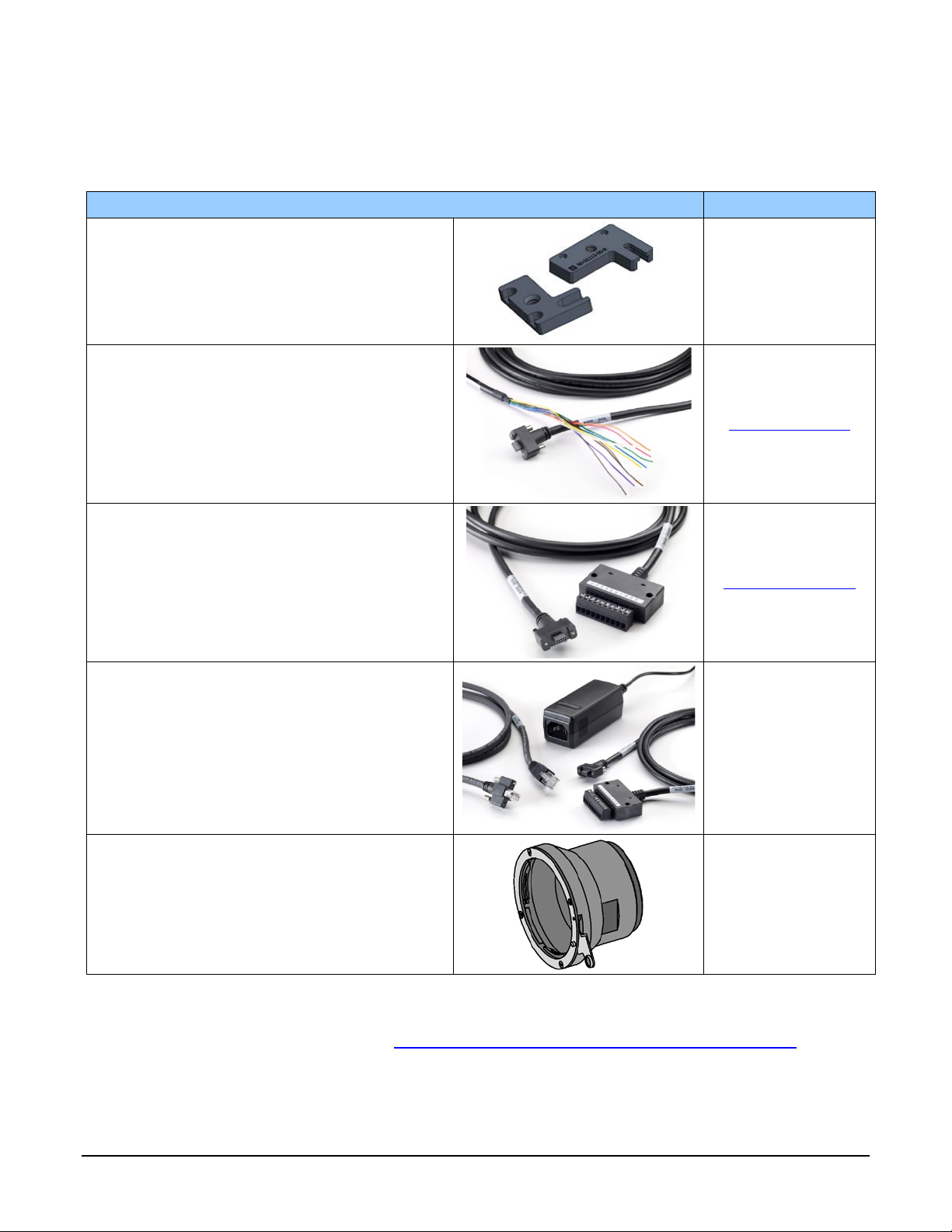
Nano Series GigE Vision Camera Genie Nano Series Overview • 15
Accessories
Nano Accessories & Cables (sold separately)
Order Number
Mounting Bracket Plate
(2 or 3 screw camera mount),
with ¼ inch external device screw mount
(also known as a tripod mount)
G3-AMNT-BRA01
I/O Blunt End Cable
(2 meter Screw Retention to Flying Leads)
G3-AIOC-BLUNT2M
I/O Breakout Cable
(2 meter
Screw
Retention to
Euroblock connector
)
G3-AIOC
-BRKOUT2M
Power and Cable Evaluation Kit
• Includes a Power Supply (12V),
• an Ethernet Cable (RJ-45, 2 meter),
• and a 2 meter I/O Breakout Cable (Euroblock)
G3-ACBL-EVALKIT
Nano X L — M42 to F-mount (Nikon) adapter
(same adapter part as used with Genie TS)
Note that there is no support for Nikon lens features
such as focus and aperture motor controls.
G2-AM42-MOUNT4
Right angle I/O cables and Ethernet cables (including combo evaluation packages) are available
directly from our preferred source (see Components Express Right-Angle Cable Assemblies).
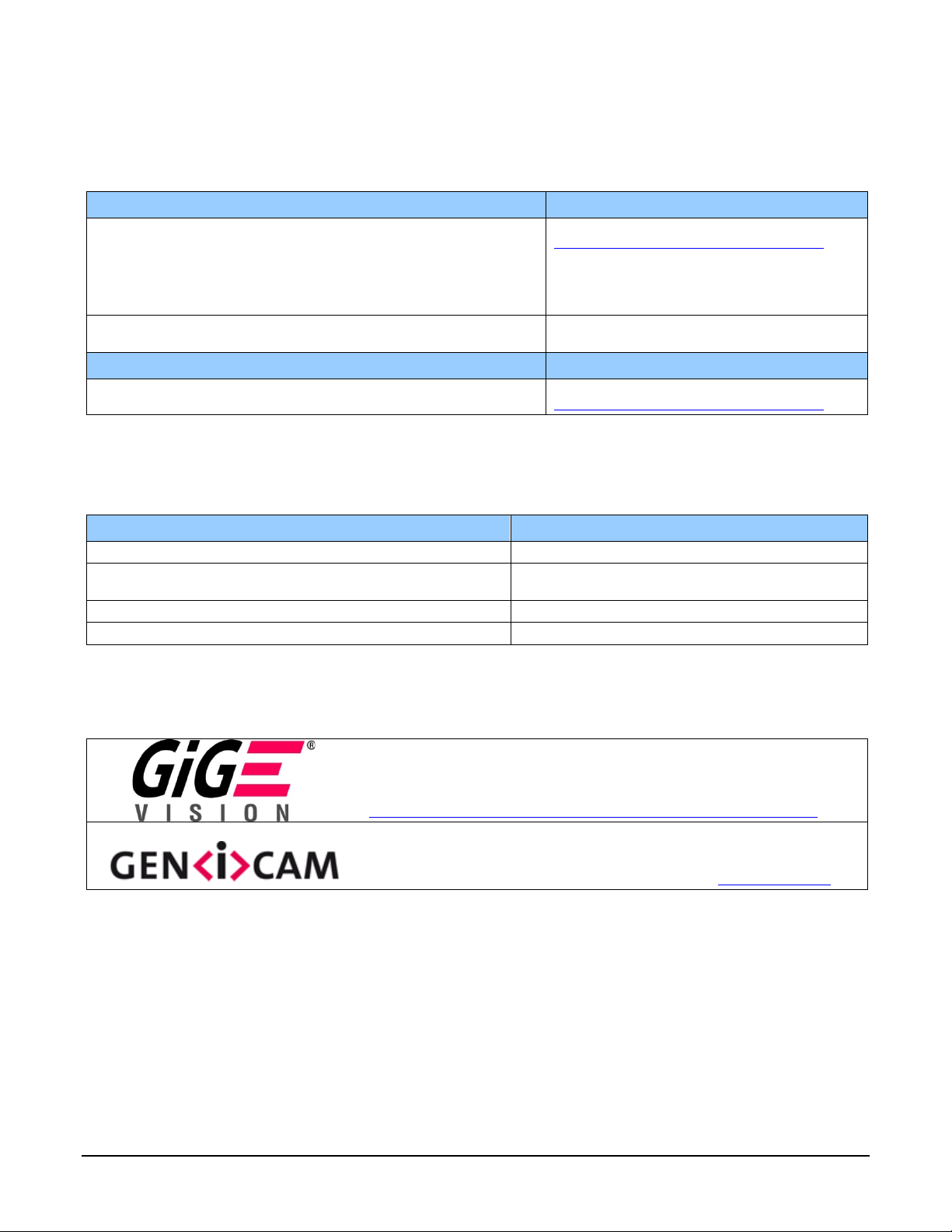
16 • Genie Nano Series Overview Nano Series GigE Vision Camera
Teledyne DALSA Development Software
Teledyne DALSA Software Platform for Microsoft Windows
Sapera LT version 8.00 or later (8.10 or later recommended),
for Windows. Includes Sapera Network Imaging Package and
GigE Vision Imaging Driver, Sapera Runtime and CamExpert.
Provides everything you will need to develop im aging appl ications
Sapera documentation provided in compiled HTML help ,
and Adobe Acrobat® (PDF)
Available for download
http://www.teledynedalsa.com/imaging/support/
Sapera Processing Imaging Developm e nt Libr ary
(available for Windows or Linux – sold separ ate ly):
Contact Teledyne DALSA Sales
Teledyne DALSA Software Platform for Linux
GigE-V Framework Ver. 2.0 (for both X86 or Arm type pr oce ssor)
Available for download
http://www.teledynedalsa.com/imaging/support/
Third Party GigE Vision
Development
Third Party GigE Vision Software Platform Requirements
Support of
GenICam
GenApi version 2.
3
General acquisition and control
Support of GenICam GenApi version 2.3
File access: firmware, configuration data, upload &
download
Support of GenICam XML schema version 1.1
GenICam™ support — XML camera description file
Embedded within Genie Nano
About GigE Vision
Genie Nano cameras are 100% compliant with the GigE Vision 1.2
specification which defines the communication interface protocol used by any
GigE Vision device. The device descriptio n and capabilities are contained in an
XML file. For more information see:
http://www.machinevisiononline.org/public/articles/index.cfm?cat=167
Genie Nano cameras implement a superset of the GenICam™ specif i c ation
which defines device capabilities. This description takes the form of an XML
device description file respecting the syntax defined by the GenApi module of
the GenICam™ specification. For more infor ma tio n see www.genicam.org.
The Teledyne
DALSA
GigE Vision Module provides a license free development pl
atform
for Teledyne
DALSA
GigE hardware or Sapera vision applications. Additionally supported are Sapera GigE Vision
applications for third party hardware with the purchase of a GigE Vision Module license, or the
Sapera processing SDK with a valid license.
The GigE Vision Compliant XML device description file is embedded within Genie Nano firmware
allowing GigE Vision Compliant applications access to Genie Nano capabilities and controls
immediately after connection.
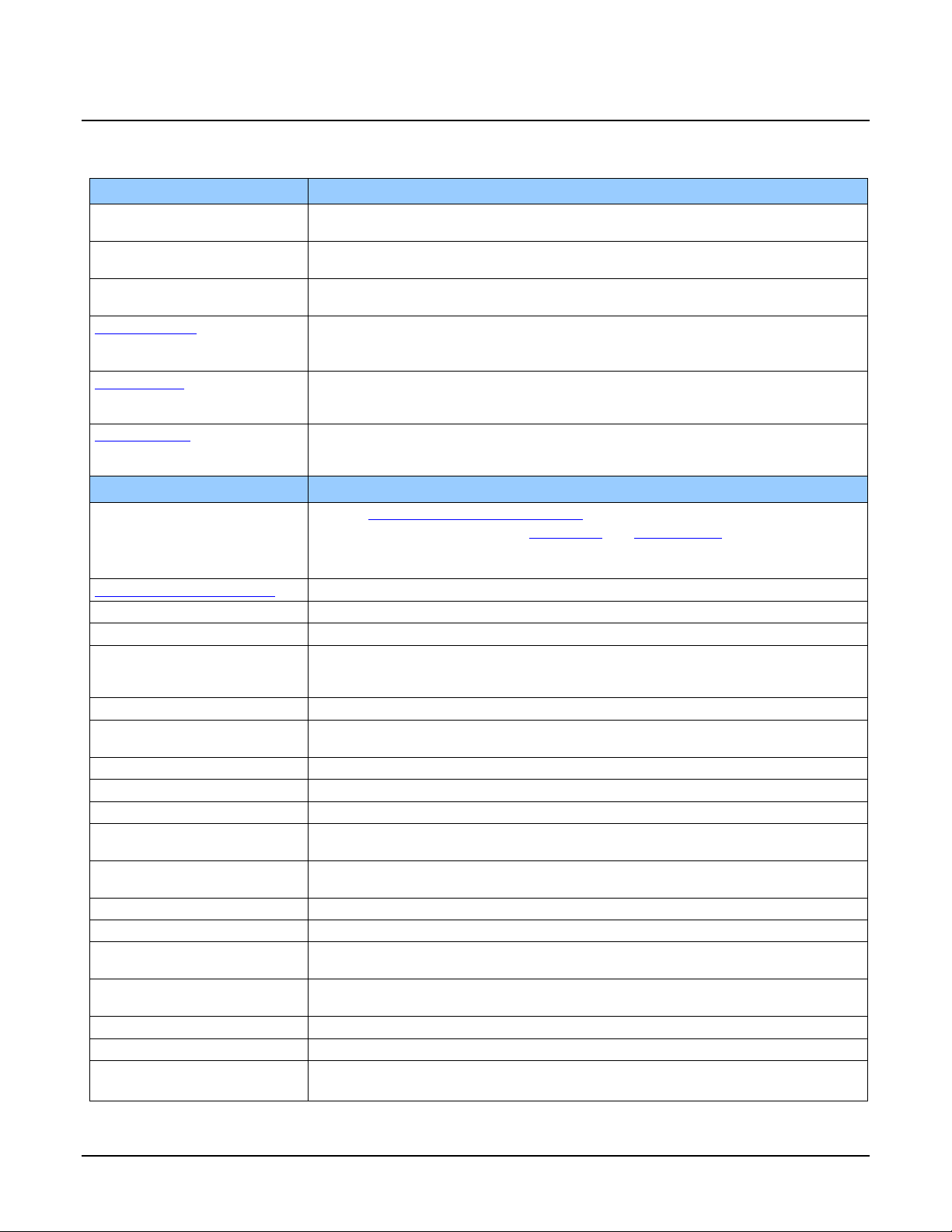
Nano Series GigE Vision Camera Genie Nano Series Overview • 17
Genie Nano
Common
Specifications
Model and Sensor specific specifications follow the common specifications presented here.
Camera Controls
Synchronization Modes
Free running, External tr iggered, Software trigger through Ethernet, Precision Time
Protocol (PTP)
Exposure Control
Internal – Programmable via the camera API
External (Global Shutter models) – based on Trigg er Wi d th
Exposure Time Maximum
16 sec (Global Shutter models)
0.5 sec (Rolling Shutter model – C4900)
Exposure Mode s
Programmable in increments of 1µs
minimum (in µs) is model specific
Pulse controlled via Trigger pulse width (Global Shutter models).
Trigger Inputs
Opto-isolated, 2.4V to 24V typical, 16mA min.
Debounce range from 0 up to 255 µs
Trigger Delay fro m 0 to 2 , 000,000 µs
Strobe Outputs
Output opto-isolated:
Aligned to the start
of exposure with a programmable delay, duration and polar ity
(using “start of exposure on output line source” feature)
Features
Image Buffer
(VGA to 5M models)
(8.9M to 18M models)
(Nano XL models)
Refer to transferQueueMemorySize feature.
90 MB total on-board memory for acquisitions and packet resend buffering
200 MB total
500 MB total
Reserved Private User Buffer
4 kB flash memory for OEM usage (deviceUserBuffer)
Flash memory
32 MB flash memory implemented
Gain
In Sensor gain (mode l depe ndent) and Digital gain up to 4x
Auto-Brightness
Yes , with Auto-Exposure and AGC (Sensor Gain or FPGA Gain)
Note1: Sensor Gain AGC only with Sony sensors
Note2: Not applicable to model C4900 (rolling s hutte r se nso r)
Color model output
Color cameras support Bayer output or RGB output firmware.
Binning (monochrome models)
Support for both Horizontal and Vertical Binning: 1x, 2x, and 4x in FPGA
Models M640, M800, M1280, M1930, M2590, M4040, M4060 have in-sensor binning
LUT
Programmable LUT (Look-up-table) up to 12-Bit (model dependent)
Defective Pixel Replacement
Available on some models — up to 1024 entri e s (2048 for Nano XL)
Automatic White Balance
Available on Color models
Counter and Timer
1 Counter, and 1 Timer. User programmable, acquis ition independent, with event
generation, and can control Output I/O pins
Timestamp
Timer to Timestamp images and events (1μs tics using Internal Clock, 8 nanosecond
tics when using IEEE1588 ( PTP: Precise time Protoco l)
Metadata
Metadata Output at the end of the Images (also known as GenICam Chunk Data)
Cycling Mode
Automatic cycling between 64 camera setups
Multicast
Programming support for multicasting images (requires Multicast host support: refer to
the SDK documentation – if supported)
Action Command
Programmable for up to 2 GenICam Action Commands (requires host support: refer to
the SDK documentation – if supported)
Test image
Internal generator with choice of static a nd shifting p a tterns
User settings
Select factory default or either of two user saved camera configurations
TurboDrive Technology
Supported with 8-bit or 16-bit buffer format (see Sapera 8.10 release notes)
Not supported with RGB output firmware for any Nano model
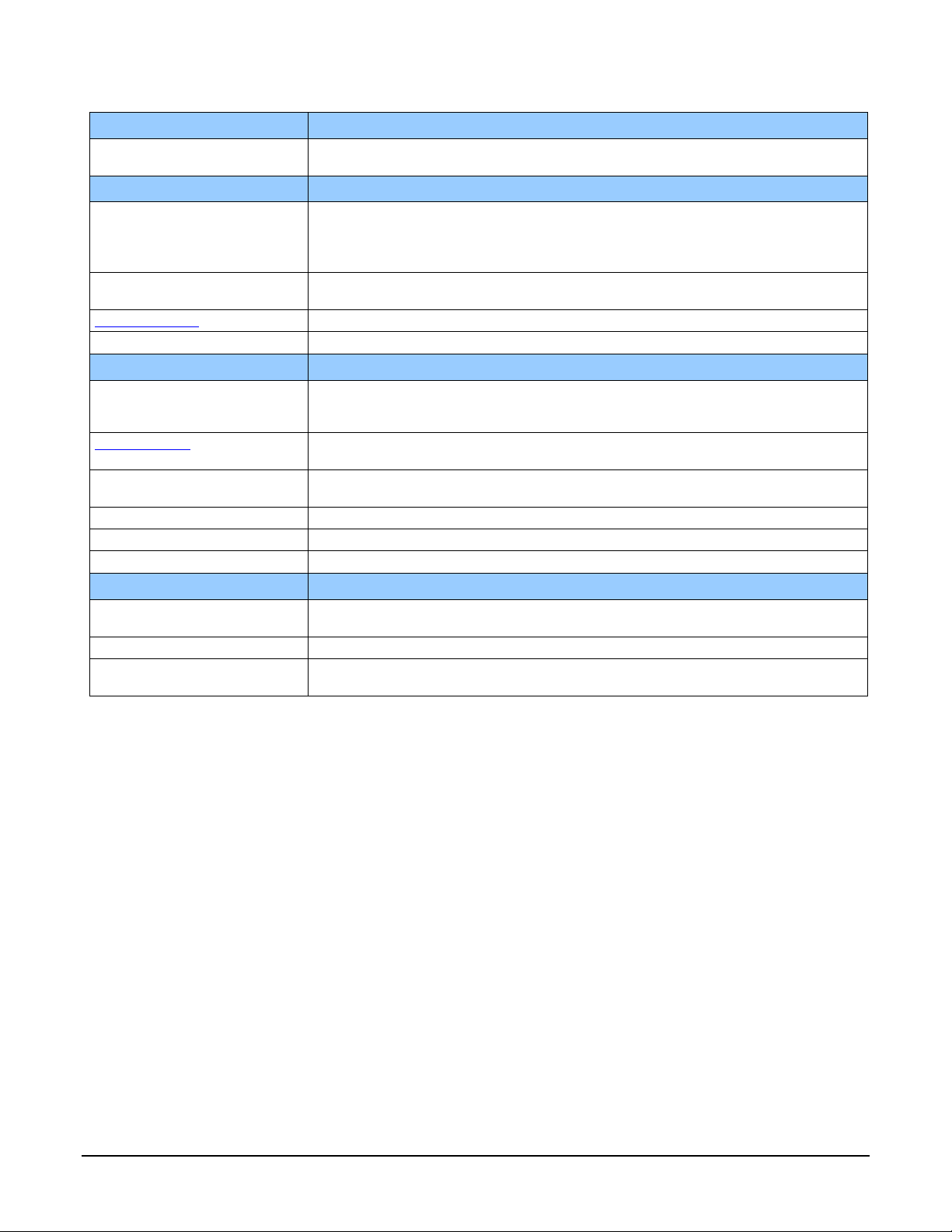
18 • Genie Nano Series Overview Nano Series GigE Vision Camera
Back Focal Distance
17.52 mm (C-mount models), 12.52 mm (CS-mount models)
12 mm (model Nano XL)
Mechanical Interface
Camera (L x H x W)
see Mechanical Specifications
21.2 mm x 29 mm x 44 mm (without lens mount or Ethernet connector)
38.9 mm x 29 mm x 44 mm (with C-mount and Ethernet connector)
23.7 mm x 59 mm x 59 mm (Nano XL without Ethernet connector)
38.3 mm x 59 mm x 59 mm (Nano XL with Ethernet connector)
Mass (approximate value due to
sensor variations)
~ 46g (C-mount with no lens)
~ 163g — model Nano XL
Power connector
via 10-pin connector, or RJ45 in PoE mode
Ethernet connector
RJ45
Electrical Interface
Input Voltage
+10 to +36 Volts DC (+10%/- 10%)
+9 to +56 Volts DC (Absolute min/max Range) on Auxiliary c o nnector
Supports the Power Over Ethernet standard. (PoE Class 3 as per IEEE 802.3af)
Inputs/Outputs
Default models have 2 Inputs and 2 Outputs
Optional models have 1 Input and 3 Outputs
Power Dissipation
(typical)
From 3.8W to 4.9W (dependent on N ano mod e l and power supp ly vo ltag e )
Up to 6.5W for model Nano XL
Data Output
Gigabit Ethernet 1000Mbps (10/100 Mbps are not supported) 115 MB/sec max.
Ethernet Option supported
PAUSE Frame support (as per IEEE 802.3x)
Data and Control
GigE Vision 1.2 compliant
Environmental Conditions
Operating Temperature
-20°C to +65°C (-4°F to +149°F) — temperature measured at camera housing. Any
metallic camera mounting which provid e s heat-sinking reduces internal temperatures.
Operating Relative Humidi ty
10% to 80% non-condensing
Storage
-40°C to +80°C (-4°F to +176°F) temperature at 20% to 80% non-condensing
relative humidity
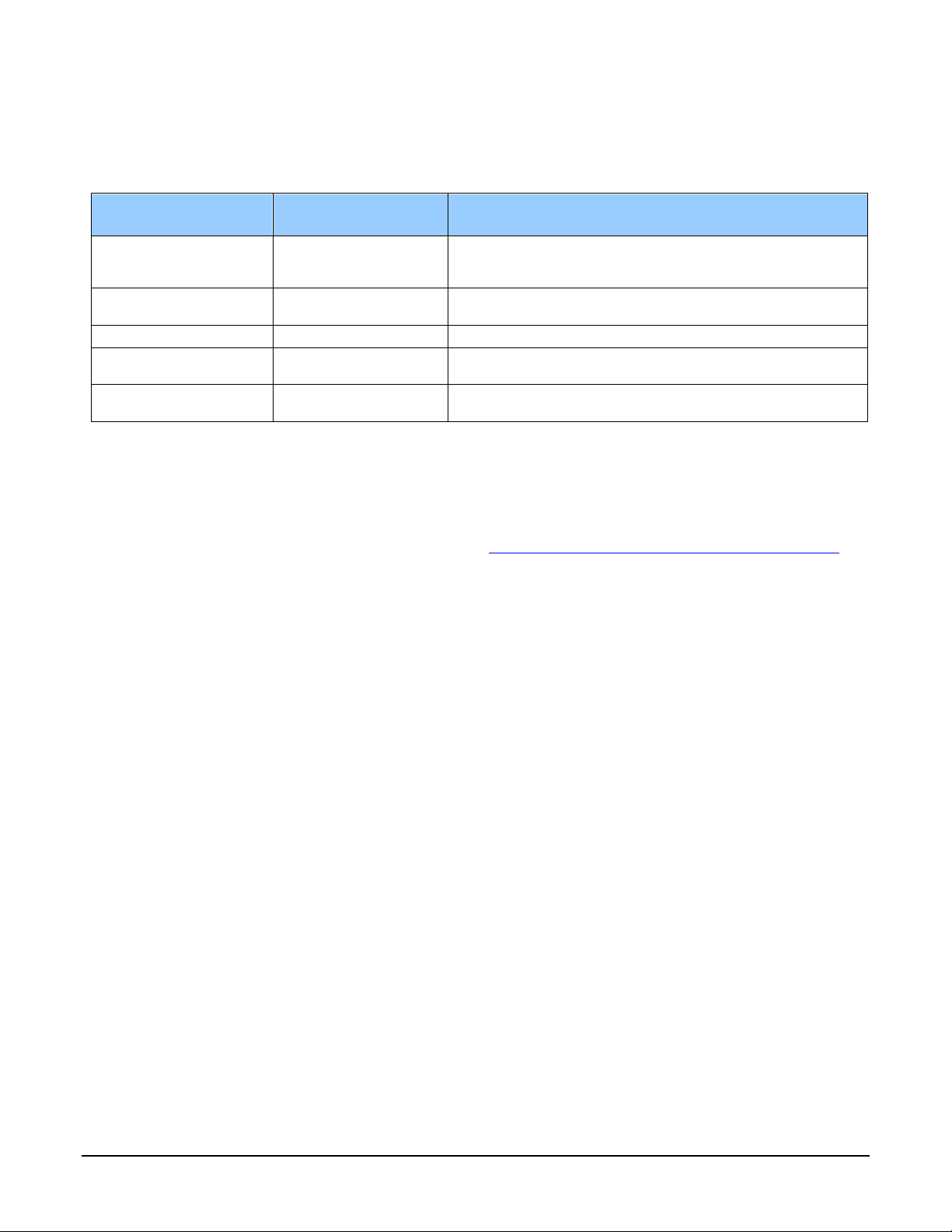
Nano Series GigE Vision Camera Genie Nano Series Overview • 19
Sensor Cosmetic Specifications
After Factory Calibration and/or Corrections are Applied (if applicable — dependent on sensor)
Blemish Specifications
Maximum Number of
Defects
Blemish Description
Hot/Dead Pixel defects
Typical 0.0025%
Max 0.005%
Any pixel that deviates by ±20% from the average of
neighboring pixels at 50% saturation includ ing pixel stuck at 0
and maximum saturated value.
Spot def ects
none
Grouping of more than 8 pixel defects within a sub-area of 3x3
pixels, to a maximum spot size of 7x7 pixels.
Clusters defects
none
Grouping of more than 5 single pixel defects in a 3x3 kernel.
Column defects
none
Vertical grouping of more than 10 contiguous pixel defects
along a single column.
Row defects
none
Horizontal grouping of more than 10 contiguous pix e l defects
along a single row.
• Test conditions
• Nominal light = illumination at 50% of saturation
• Temperature of camera is 45°C
• At exposures lower than 0.25 seconds
• At nominal sensor gain (1x)
• For Model C4900 (Rolling Shutter sensor) see Model C4900 Sensor Cosmetic Specifications
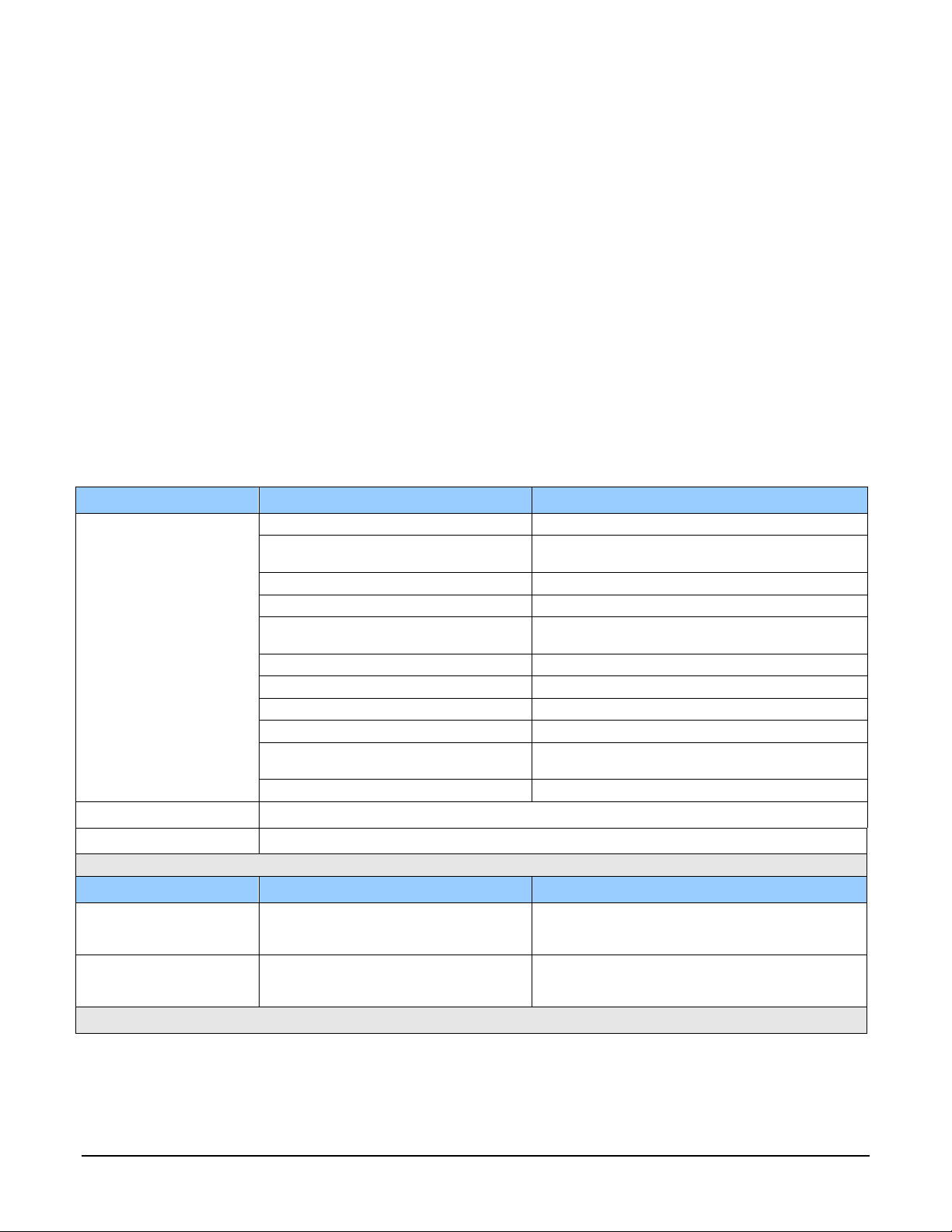
20 • Genie Nano Series Overview Nano Series GigE Vision Camera
Dynamic Range & Signal to Noise Ratio Test Conditions
Dynamic Range Test Conditions
• Exposure 100µs
• 0% Full Light Level
SNR Test Conditions
• Exposure 2000µs
• 80% saturation
Specifications calculated according to EMVA-1288 standard, using wh ite LED lig ht
• For On-
semi Python
• Max saturated values: up to 100 millisecond (Gain1.0) for the 0.3M to 5M
• Max saturated values: up to 10 millisecond (Gain1.0) for the 16M to 25M
• For Sony
• Max saturated values: Max Pixel format bit depth - 1DN
EMI, Shock and Vibration Certifications
Compliance Directives
Standards ID
Overview
CE
EN61000-
4-2 : 2008
Electrostatic discharge im munity te s t
EN61000-4-3 : 2006 A1 : 2007 A2 :
2010
Radiated, radio-frequency, electromagnetic field
immunity test
EN61000-4-4 : 2004
Electrical fast transient/burst immunity test
EN61000
-4-5 : 2005
Surge immunity
EN61000-4-6 : 2008
Immunity to conducted disturbances , induced by
radio
-frequency fields
EN61000
-4-8 : 2009
Power frequency magnetic field immunity
EN61000-4-11 : 2004
Voltage variations immunity
EN61000-6-2 : 2005
Electromagnetic immunity
EN61000-6-4: 2007
Electromagnetic emissions
CISPR 11: 2009 A1 :
group 1 FCC, part 15, s ubpart B:2010
Limit: class A Conducted Emissions
CISPR 22 : 2008 Limit: class A
LAN port Conducted Emissions
FCC
Part 15, class A
RoHS
Compliancy as per European directive 20
11/65/EC
For an image of Genie Nano certificates see “EC & FCC Declarations of Confor mi ty” on page 202
Vibration & Shock Tests
Test Levels (while operating)
Test Parameters
Random vibrations
Level 1: 2 grms 60 min.
Level 2: 4 grms 45 min.
Level 3:
6 grms 30 min.
Frequency rang e : 5 to 2000 Hz
Directions: X, Y, and Z axes
Shocks
Level 1: 2 0 g / 11 ms
Level 2: 3 0 g / 11 ms
Level 3: 4 0 g / 60 ms
Shape: half-sine
Number: 3 shocks (+) and 3 shocks (-)
Directions: ±X, ±Y, and ±Z axes
Additional information concerning test conditions and methodologies is available on request.
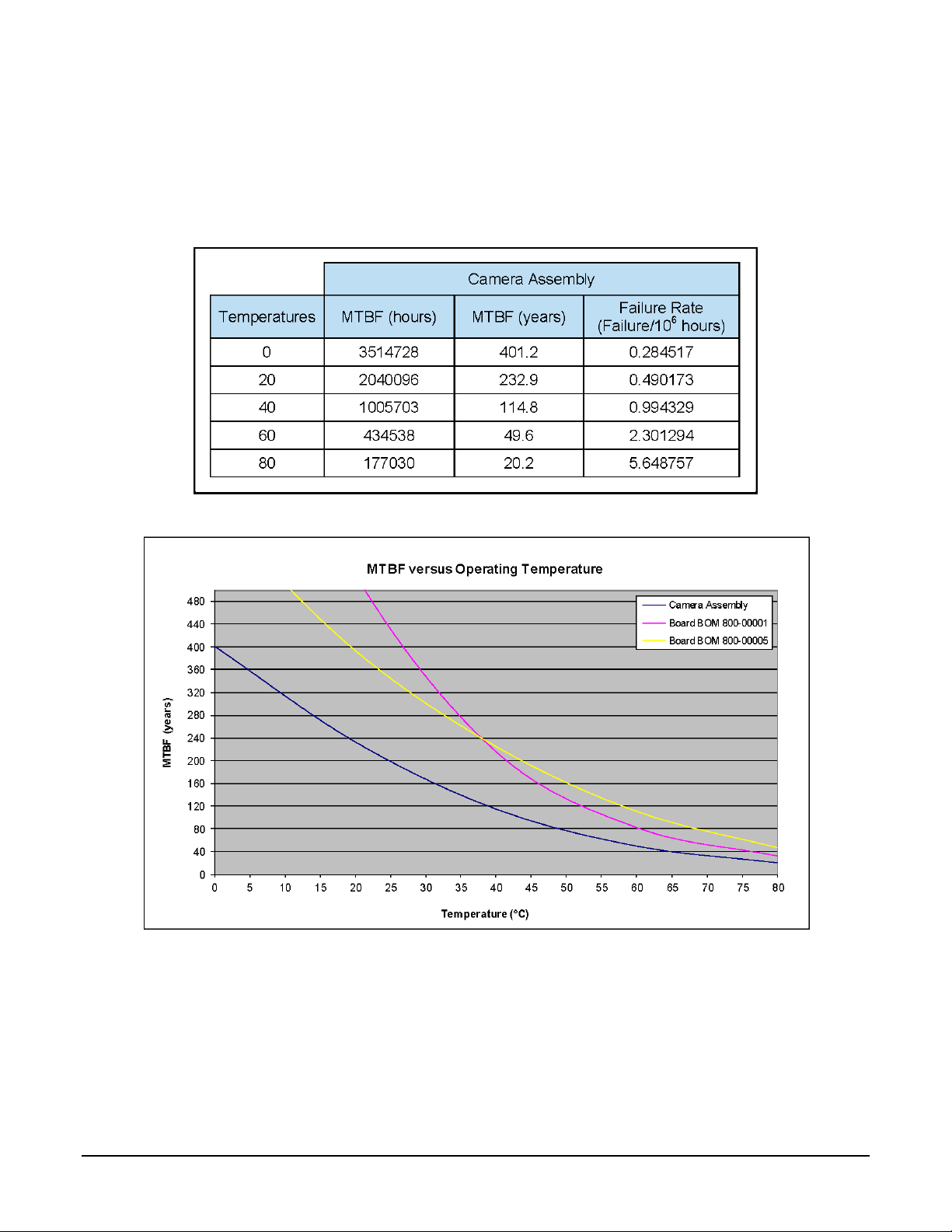
Nano Series GigE Vision Camera Genie Nano Series Overview • 21
Mean Time Between Failure (MTBF)
The analysis was carried out for operating temperatures varying from 0 to 80ºC. The following
table presents the predicted MTBF and failure rate values.
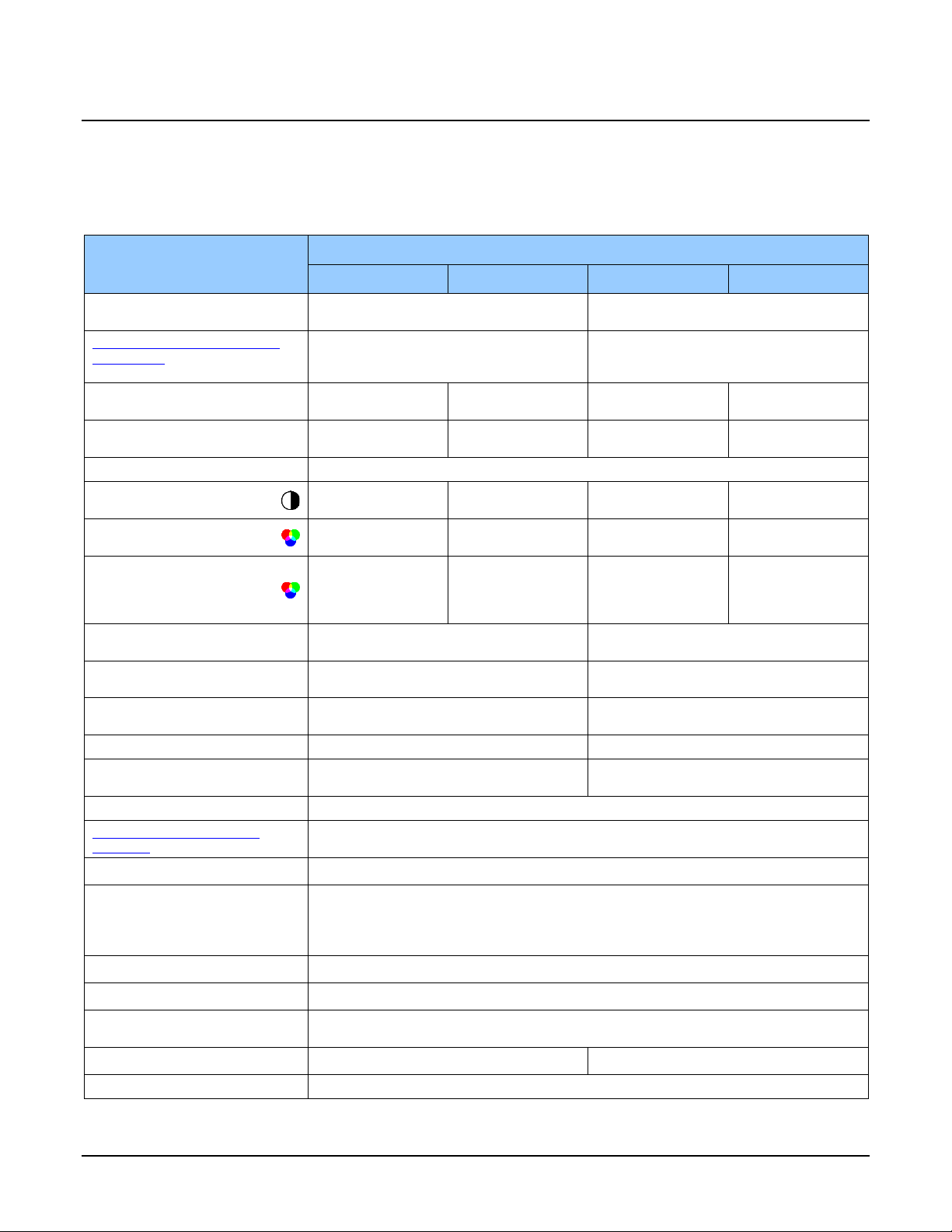
22 • Genie Nano Series Overview Nano Series GigE Vision Camera
Model
Specifications: M/C1940 & M/C1920
Model specific specifications and response graphics for these Sony models are provided here. The
response curves describe the sensor, excluding lens and light source characteristics.
Supported Features
Camera Models
M1920
C1920
M1940
C1940
Minimum Frame Rate
(internal acquisition)
0.06 fps
0.06 fps
Maximum Internal Acquisition
Frame Rate
(entire resolution–1936x1216)*
38.8 fps
83.9 fps
Maximum Sustained Frame Rate
Output
(with TurboDrive)**
38.8 fps
(8-bit)
N/A
83.9 fps (8-bit)
N/A
Maximum Sustained Frame Rate
Output
(without TurboDrive)
38.8 fps (8-bit)
26.1 fps (12-bit)
26.1 fps (YUV422)
13 fps (RGB A)
52.2 fps (8-bit)
26.1 fps (10-bit)
26.1 fps (YUV422)
13 fps (RGB A)
Maximum Frame Rate Output
System dependent on the GigE network (based on typical 115 MBs of image data)
Pixel Data Formats
(Monochrome)
Mono 8-bit
Mono 12-bit
N/A
Mono 8
-bit
Mono
10-bit
N/A
Pixel Data Formats
(Bayer color)
N/A
Bayer 8-bit
Bayer 12-bit
N/A
Bayer 8-bit
Bayer 10-bit
Pixel Data Formats
(RGB Output Design)
N/A
Monochrome 8
-bit
YUV 422
RGB 24
-bits
RGBA 32-Bits
N/A
Monochrome 8
-bit
YUV 422
RGB 24
-bits
RGBA 32
-Bits
Trigger to Exposure
Minimum delay
2 line time (41 µs)
2 line time (19 µs)
Trigger to Exposure Start jitter
(best case)
Up to 1 line time
0 to 20.5 µs
Up to 1 line time
0 to 9.5 µs
Actual Sensor Exposure Time
Minimum ***
1 line time + 13.73 us = 34.23 µs
auto-adjusted to steps of 20.5 µs
1 line time + 13.73 us = 23.23 µs
auto-adjusted to steps of 9.5 µs
Horizontal Line Time
20.5 µs
9.5 µs
Min. Time from End of Exposur e
to Start of Next Exp osure
13 lines (266.5µs)
13 lines (123.5µs)
Readout Time
Horizontal Line Time (max) x (lines in full frame +20) — in μs
Internal Trigger to Start of
Exposure
2 to 3 line time
External Exposure Control
(1 line time + 13.73 us)
Gain Control
In-Sensor Gain: 48dB range
up to 24dB as analog gain in 0.1 dB steps (1x to 15x)
from 24dB to 48dB as digital gain in 0.1 dB steps (from 16x to 250x )
Additional Digital Gain: 4x
Black Offset Control
Yes (0 to 511 DN)
Binning
2x , 4x, Summing in FPGA ( Monochrome sensors only)
Auto-Brightness
Yes , with Auto-Exposure and AGC (Sensor Gain or FPGA Gain)
Note: Sensor Gain AGC only with Sony sensors
Multi-ROI Support
Yes — FPGA (firmware 1.01 or later)
Yes — In-Sensor
Pixel Size
5.86 µm x 5.86 µm
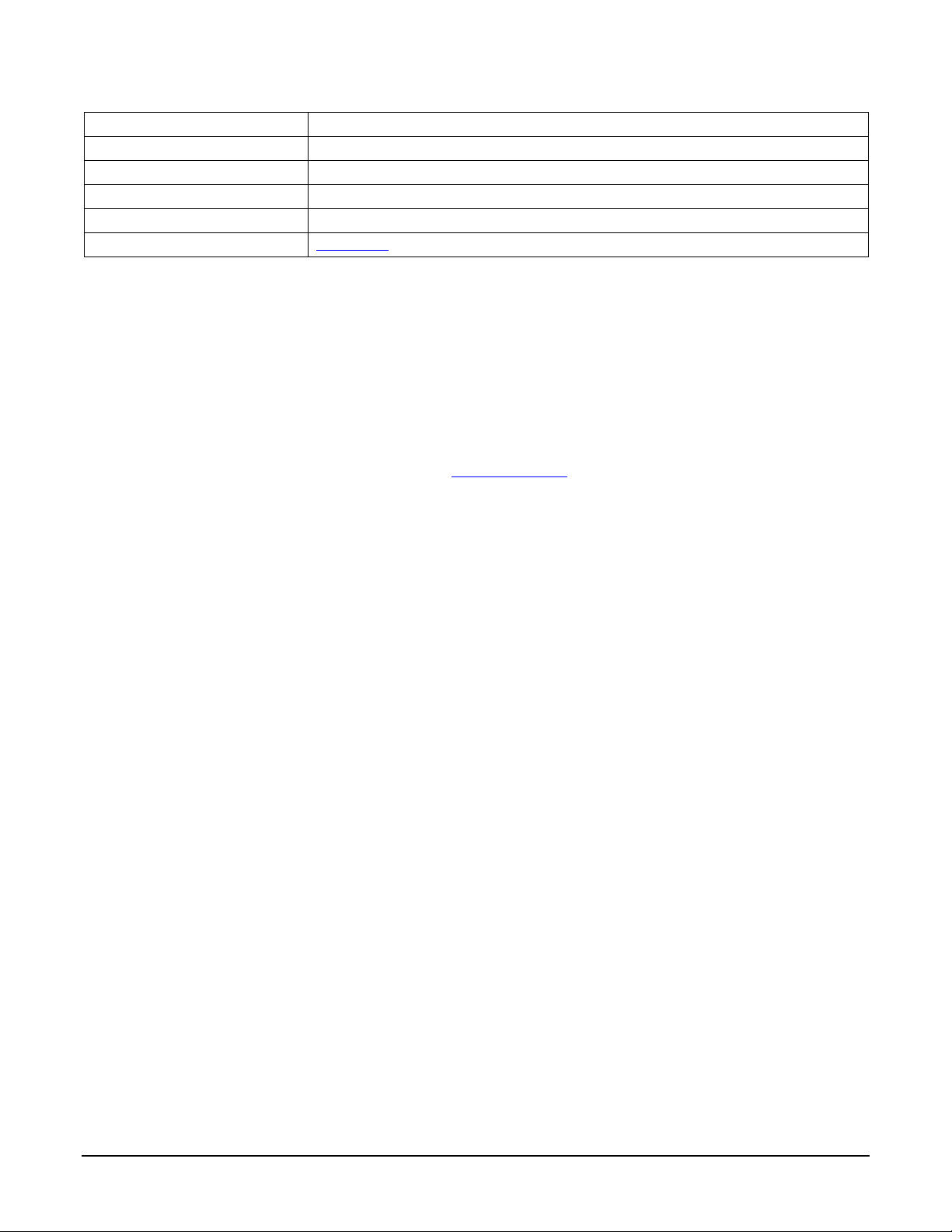
Nano Series GigE Vision Camera Genie Nano Series Overview • 23
Shutter
Full frame electronic
global shutter
function
Full Well charge
32 ke (max)
Output Dynamic Range
75.5 dB (12-bit), 68.3 dB (10
-bit)
Signal to Noise ratio
43.9 dB typical
DN Variation
50% saturation: < +/- 0.5%
Responsivity
see graphic:
* Entire Resolution includes Over-scan pixels:
• Active resolution is 1920x1200. The 8 + 8 additional pixels per line and 8 + 8 additional
vertical lines are available for preprocessing and/or camera mechanical alignment
operations in a system.
** Limited to the Genie Nano Architecture:
•
~250MB/sec Sustained into the TurboDrive Engine
•
Additional note: This transfer was
achieved using 1500 Byte Packet Size.
*** Actual Exposure Time:
• The actual internal minimum exposure may be different than what is programmed. Use the
feature “exposureTimeActual” from the Sensor Con t rol category to read back the actual
sensor exposure.
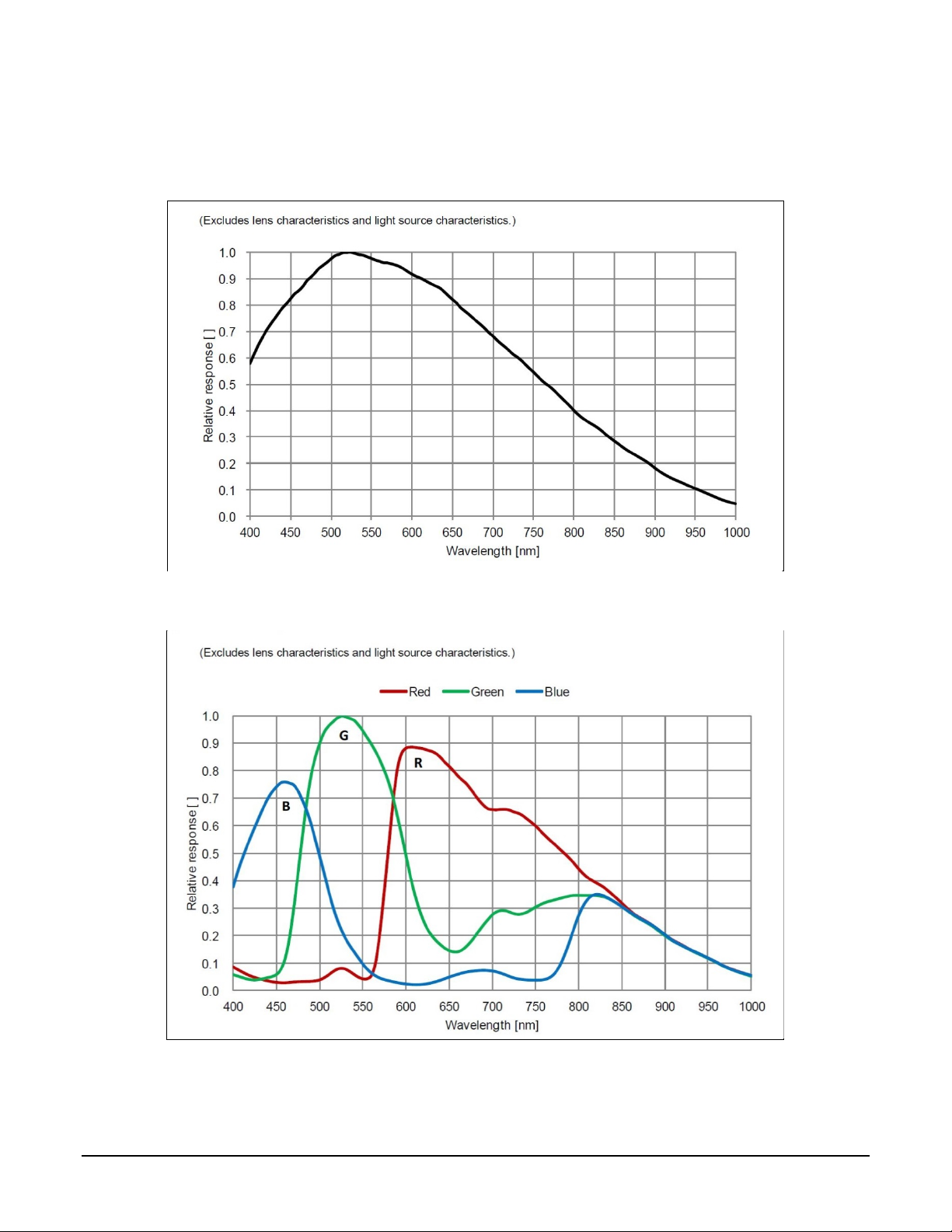
24 • Genie Nano Series Overview Nano Series GigE Vision Camera
Spectral Response
Monochrome Models M194x & M192x, (Sony IMX174 & IMX249)
Measured Fill-Factor x Quantum Efficiency (FF x QE)
Color Models C194x & C192x, (Sony IMX174 & IMX249)
Measured Fill-Factor x Quantum Efficiency (FF x QE)
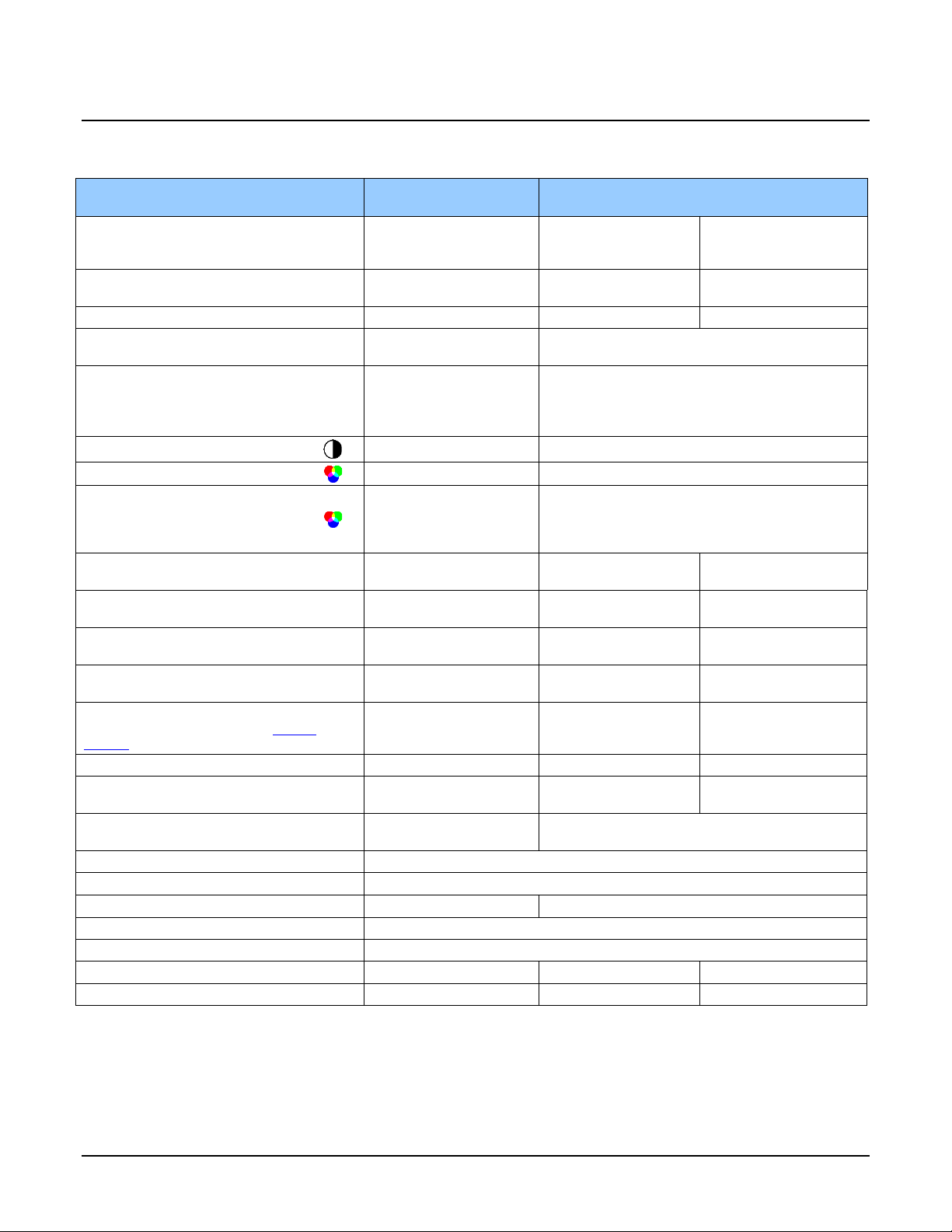
Nano Series GigE Vision Camera Genie Nano Series Overview • 25
Model
Specifications
: M
/C2020, M/C2050
Supported Features
Nano
-M/C2020
2048 x 1536
Nano-M/C2050
2048 x 1536
Sensor Firmware
Sony IMX265
Standard Design
Sony IMX252
Standard Design
Sony IMX252
Default
Firmware
High Sensitivity Design
Full Well charge † dependent on Firmware
Design Loaded
11ke (max)
11ke (max)
2.75ke (max)
Max. Internal Frame Rate
53 fps at
116 fps
143 fps
Maximum Sustained Frame Rate Output
(with TurboDrive)**
53 fps (8-bit Mono)
26 fps (12-bit Mono)
83 fps (monochrome camera only)
Maximum Sustained Frame Rate Output
(without TurboDrive)
36 fps (8-bit Mono)
18 fps (12-bit Mono)
18 fps (Yuv422 color)
9 fps (RGBA color)
Monochrome Camera: 24 fps (8-bit)
Color Camera: 24 fps (8-bit)
12 fps (Yuv422)
6 fps (RGBA)
Pixel Data Formats
Mono 8-bit / 12-bit
Mono 8-bit
Pixel Data Formats (Baye r o utput)
Bayer 8-Bit / 12-bit
Bayer 8-Bit
Pixel Data Formats (RGB output)
Monochrome 8
-bit
YUV 422
RGB 24
-bits
RGBA 32
-Bits
Monochrome 8
-bit
RGBA 32
-bit
RGB 24
-bit
Yuv422 16-
bit
Trigger to Exposure Minimum delay
(Synchronous Exposure Alignment)
2 line time (24 µs)
2 line time (10.8 µs)
2 line time (8.8 µs)
Trigger to Exposure Minimum delay
(Reset Exposure Alignment)
0 µs
0 µs
0 µs
Trigger to Exposure Start jitter (best case
with Synchronous Exposure Alignment)
Up to 1 line time
0 to 11.92 µs
Up to 1 line time
0 to 5.4 µs
Up to 1 line time
0 to 4.4 µs
Trigger to Exposure Start jitter
(Reset Exposure Alignment)
0 µs
0 µs
0 µs
Actual Exposure Time Minimum
(see “exposureTimeActual” in Sensor
Control)
1 line time+13.73µs
(25.65µs), auto step s of
11.9µs
1 line time+13.73µs
(19.13µs) auto steps
of 5.4µs
1 line time+13.73µs
(18.13µs) auto steps of
4.4µs
Horizontal Line Time
11.92 µs
5.4µs
4.4µs
Min. Time from End of Exposure to Start of
Next Exposure
8 lines – 13.73µs
(81.6 µs)
10 lines – 13.73µs
(40.4 µs)
10 lines – 13.73µs
(30.3 µs)
Readout Time
(H Line Time) x (lines in
frame +17) —
in μs
(H Line Time) x (lines in frame +23)
— in μs
Gain Control
In-sensor Analog Gain (1x to 1
5x), In
-sensor Digital Gain (1 to 16x)
Black offset control
Yes
Multi
-ROI Support
In
-FPGA
In
-Sensor
Pixel Size
3.45 µm x 3.45 µm
Shutter
Full frame electronic global shutter func ti o n
Output Dynamic Range (dB)
76.4
82.2
56.8
SNR (dB)
39.6
32.8
33.1
† Model M2050 also supports Standard Design Firmware which increases the Full Well charge to 11Ke but reduces the
maximum frame rate.
** Limited to the Genie Nano Architecture:
~250MB/sec Sustained into the TurboDrive Engine achieved using 1500 Byte Packet Size
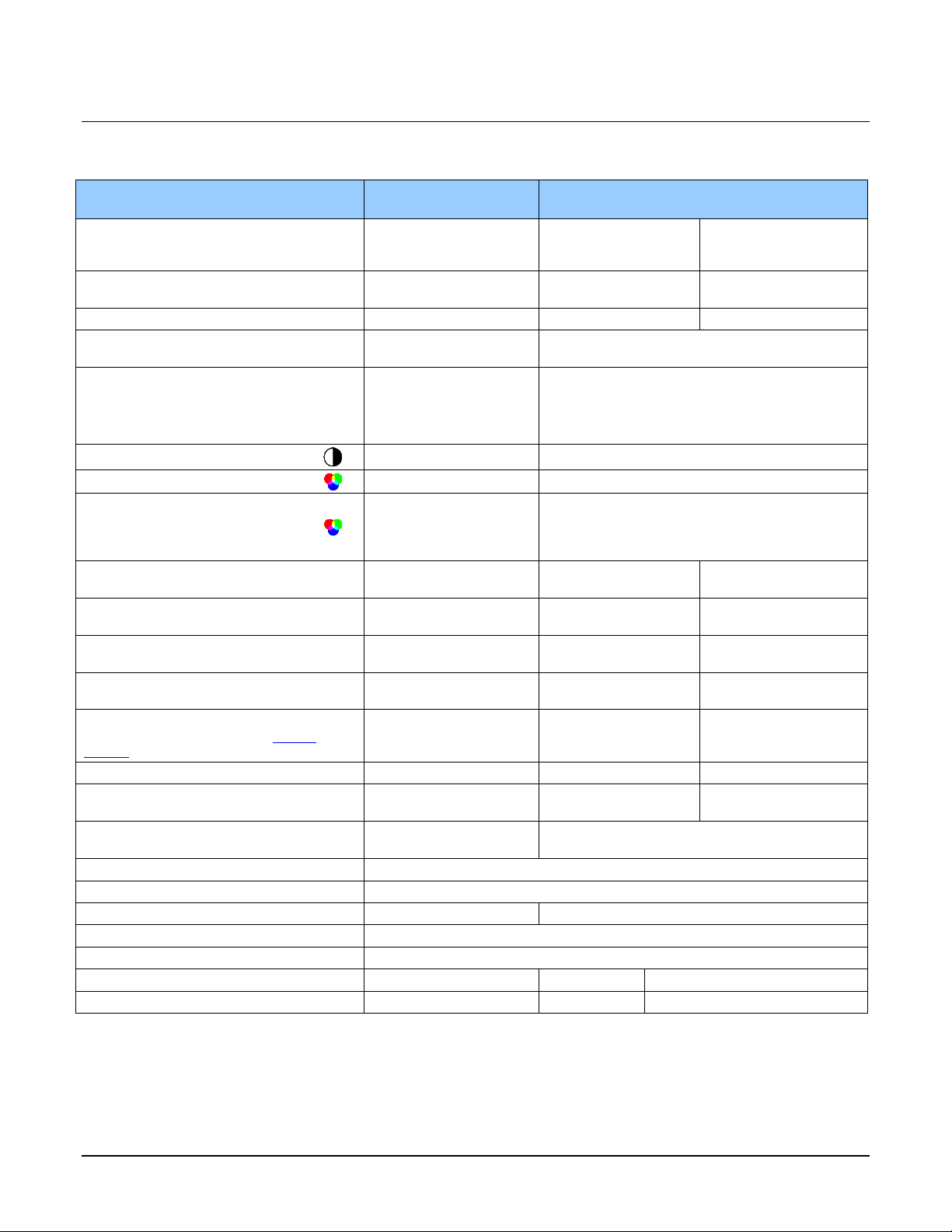
26 • Genie Nano Series Overview Nano Series GigE Vision Camera
Model Specifications: M/C2420, M/C2450
Supported Features
Nano-M/C2420
2448 x 2048
Nano-M/C2450
2448 x 2048
Sensor Firmware
Sony IMX264
Standard Design
Sony IMX250
Standard Design
Sony IMX250
Default Firmware
High Sensitivity Design
Full Well charge † dependent on Firmware
Design Loaded
11ke (max)
11ke (max)
2.75ke (max)
Max. Internal Frame Rate
35 fps at
76 fps
93 fps
Maximum Sustained Frame Rate Output
(with TurboDrive)**
35 fps (8
-bit mono)
17.5 fps (12-bit mono)
53 fps (monochrome camera only)
Maximum Sustained Frame Rate Output
(without TurboDrive)
22.5 fps (8
-bit
Mono)
11 fps (12-bit Mono)
11 fps (Yuv422 color)
5.5 fps (RGBA color)
Monochrome Camera: 24 fps (8-bit)
Color Camera: 24 fps (8-bit)
12 fps (Yuv422)
6 fps (RGBA)
Pixel Data Formats
Mono 8-bit / 12-bit Mono 8-bit
Pixel Data Formats (Baye r o utput)
Bayer 8
-Bit / 12-bit
Bayer 8
-Bit
Pixel Data Formats
(RGB output)
Monochrome 8
-bit
YUV 422
RGB 24
-bits
RGBA 32
-Bits
Monochrome 8
-bit
RGBA 32-bit
RGB 24-
bit
Yuv422 16
-bit
Trigger to Exposure Minimum delay
(Synchronous Exposure Alignment
)
2 line time (28
µs)
2 line time (12.5
µs)
2 line tim
e (10.22
µs)
Trigger to Exposure Minimum delay
(Reset Exposure Alignment)
0 µs
0 µs
0 µs
Trigger to Exposure Start jitter (best case
with Synchronous Exposure Alignment)
Up to 1 line time
0 to 13.92 µs
Up to 1 line time
0 to 6.25 µs
Up to 1 line time
0 to 5.11 µs
Trigger to Exposure Start jitter
(Reset Exposure Alignment)
0 µs
0 µs
0 µs
Exposure Time Minimum
(see “exposureTimeActual” in Sensor
Control)
1 line time+13.73µs
(27.65µs) auto steps of
13.9µs
1 line time+13.73µs
(19.98µs) auto steps
of 6.25µs
1 line time+13.73µs
(18.83µs) auto steps of
5.11µs
Horizontal Line Time
13.92µs
6.25µs
5.11µs
Min. Time from End of Exposure to Start of
Next Exposure
8 lines – 13.73µs
(97.6 µs)
10 lines – 13.73µs
(48.8 µs)
10 lines – 13.73µs
(37.3 µs)
Readout Time
(H Line Time) x (lines in
frame +17) — in μs
(H Line Time) x (lines in frame +23) — in μs
Gain Control
In-sensor Analog Gain (1x to 16x), In-sensor Digital Gain (1 to 16x)
Black offset control
Yes
Multi-ROI Support
In-FPGA
In-Sensor
Pixel Size
3.45 µm x 3.45 µm
Shutter
Full frame electronic global shutter func ti o n
Output Dynamic Range (dB)
76.4
75.4
56.7
SNR (dB)
39.6
32.8
33.1
† Model M2450 also suppor ts Standard Design Firmware which increases the Full Well charge to 11Ke but red uces the
maximum frame rate.
** Limited to the Genie Nano Architecture:
~250MB/sec Sustained into the TurboDrive Engine achieved using 1500 Byte Packet Size
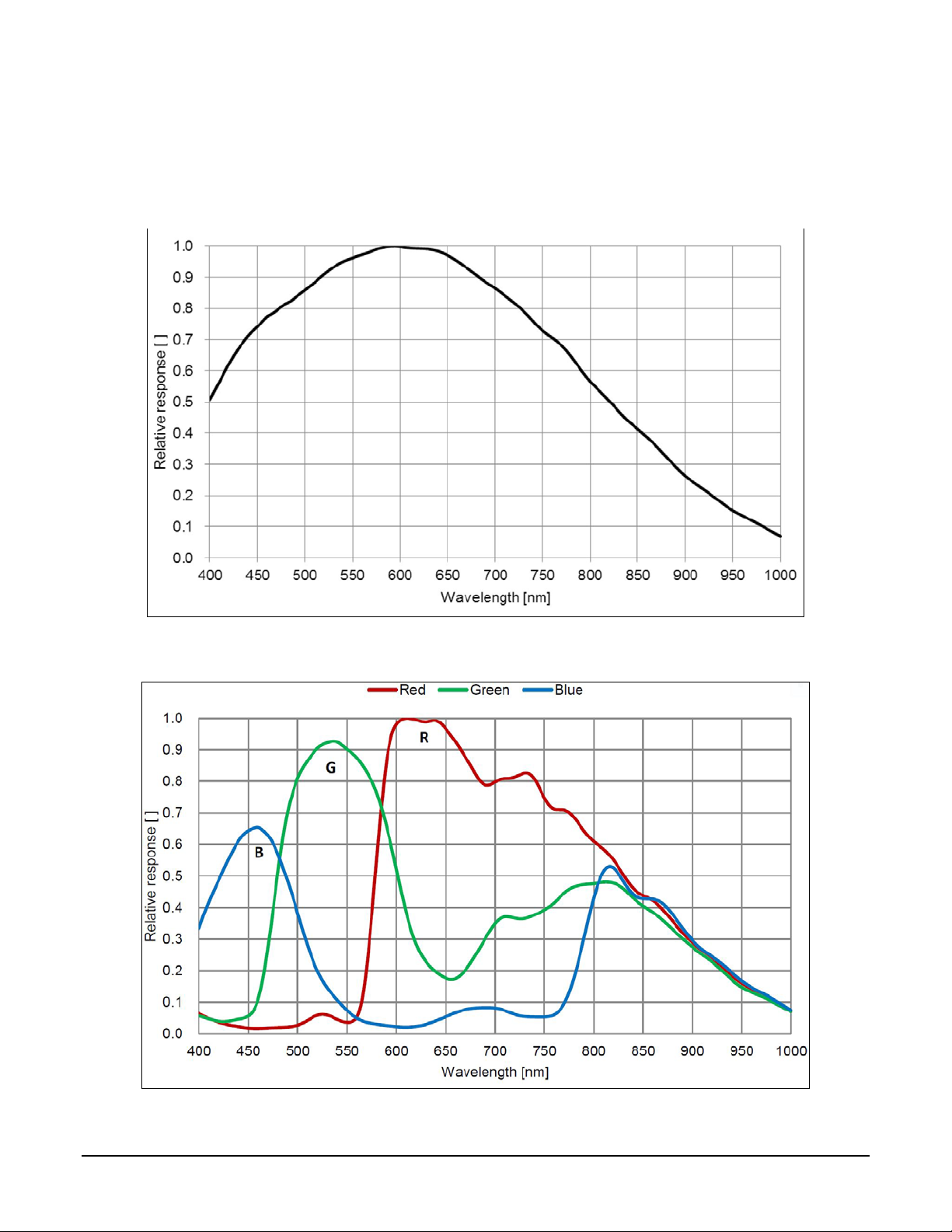
Nano Series GigE Vision Camera Genie Nano Series Overview • 27
Spectral Responses
The response curves describe the sensor, excluding lens and light source characteristics.
Models M2020, M2050, M2420, M2450
Models C2020, C2050, C2420, C2450
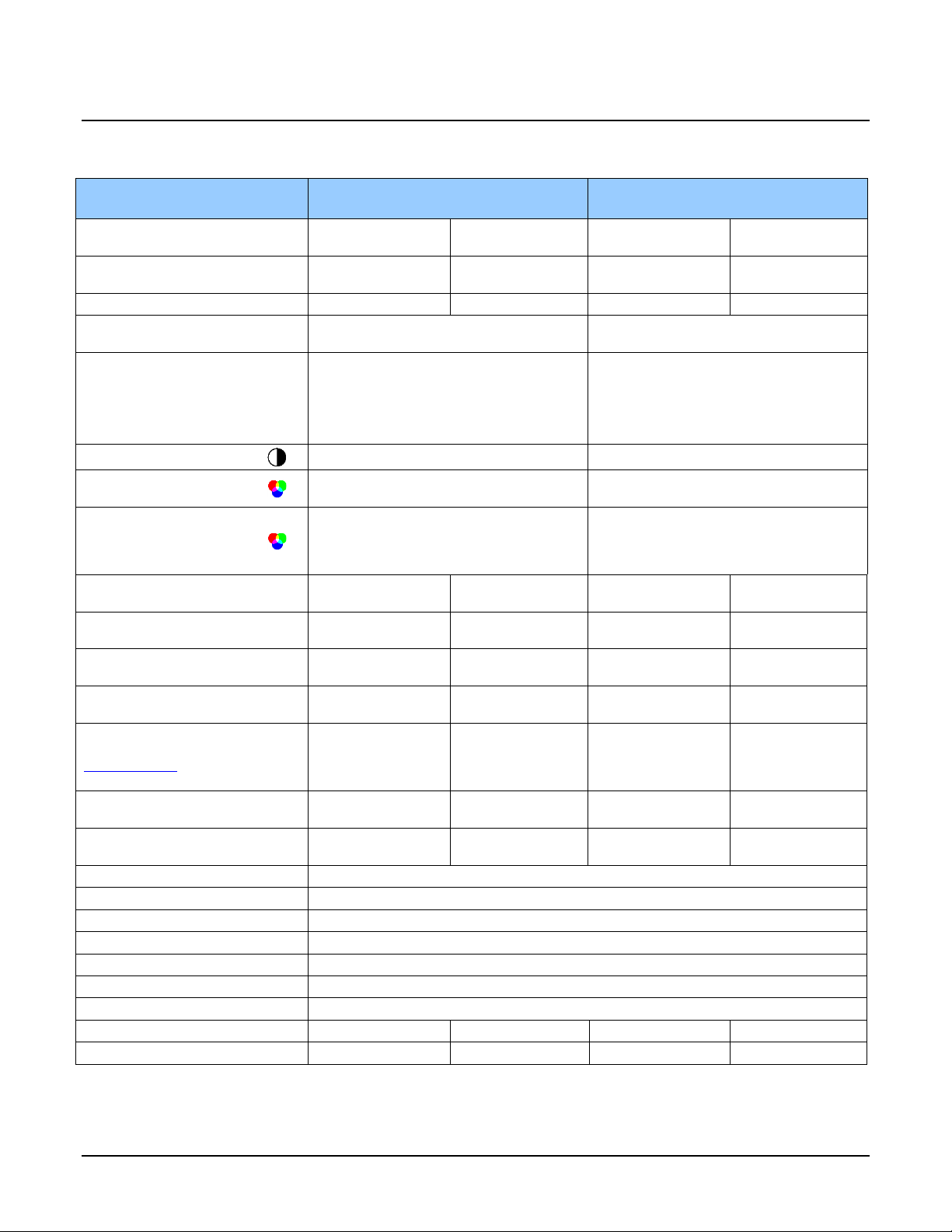
28 • Genie Nano Series Overview Nano Series GigE Vision Camera
Model
Specifications
: M/C4060, M/C
4040
Supported Features
M/C
-4060
4112 x 2176
(Sony IMX255)
M/C-4040
4112 x 3008 (Sony IMX253)
Sensor Firmware
Standard Design
High Sensitivity
Design (default)
Standard Design
High Sensitivity
Design (default)
Full Well charge dependent on
Firmware Design Loaded
11ke (max)
2.75ke (max)
11ke (max)
2.75ke (max)
Max. Internal Frame Rate
46 fps
56 fps
33 fps
41 fps
Maximum Sustained Frame Rate
Output (with TurboDrive)**
30 fps (monochrome camera only)
21 fps (monochrome camera only)
Maximum Sustained Frame Rate
Output (without TurboDrive)
Monochrome Camera: 14 fps (8-bit)
Color Camera:
14 fps (8-bit)
7 fps (Yuv422)
3.5 fps (RGBA)
Monochrome Camera: 9.7 fps (8
-bit)
Color Camera: 9.7 f ps (8-bit)
4.3 fps (Yuv422)
2.4 fps (RGBA)
Pixel Data Formats
Mono 8-bi
Mono 8
-bit
Pixel Data Formats
(Bayer output)
Bayer 8-Bit
Bayer 8-Bit
Pixel Data Formats
(RGB output)
Monochrome 8-bit
RGBA 32-bit
RGB 24-
bit
Yuv422 16-bit
Monochrome 8-bit
RGBA 32
-bit
RGB 24-bit
Yuv422 16-bit
Trigger to Exposure Minimum
delay (Synchronous Exposure)
2 line time (19.5µs)
2 line time
(15.8µs)
2 line time (19.5µs)
2 line time
(15.8µs)
Trigger to Exposure Minimum
delay (Reset Exposure )
0 µs
0 µs
0 µs
0 µs
Trigger to Exposure Start jitter
(Synchronous Exposure)
Up to 1 line time
0 to 9.72µs
Up to 1 line time
0 to 7.89µs
Up to 1 line time
0 to 9.72µs
Up to 1 line time
0 to 7.89µs
Trigger to Exposure Start jitter
(Reset Exposure)
0 µs
0 µs
0 µs
0 µs
Exposure Time Minimum
(see “exposureTimeActual” in
Sensor Control)
1 line time +
14.26µs (24µs)
auto adjusted
(9.72µs steps)
1 line time +
14.26µs (22µs)
auto adjusted
(7.89µs steps)
1 line time +
14.26µs (24µs)
auto adjusted
(9.72µs steps)
1 line time +
14.26µs (22µs)
auto adjusted
(7.89µs steps)
Horizontal Line Time (no binning)
(with in-sensor binning)
9.72µs
5.27µs
7.89µs
4.95µs
9.72µs
5.27µs
7.89µs
4.95µs
Min. Time from End of Exposure
to Start of Next Exp osure
16 lines – 14.26µs
(141.3µs)
16 lines – 14.26µs
(112µs)
16 lines – 14.26µs
(141.3µs)
16 lines – 14.26µs
(112µs)
Readout Time
(H Line Time) x (lines in frame +39) in μs
Gain Control
In-sensor Analog Gain (1x to 16x), In-sensor Digital Gain (1 to 16x)
Black offset control
Yes
Multi-ROI Support
In-Sensor (not available with in-sensor binning)
In-Sensor Binning (monochrome)
2x2 Only – provides increased frame r ate . (In-sensor single or multi-ROI is disabled).
Pixel Size
3.45 µm x 3.45 µm
Shutter
Full frame electronic global shutter func ti o n
Output Dynamic Range (dB)
76.46
56.43
76.46
56.43
SNR (dB)
39.60
33.01
39.60
33.01
** Limited to the Genie Nano Architecture:
~250MB/sec Sustained into the TurboD r ive Eng i ne achie ved using 1500 Byte Packet Size

Nano Series GigE Vision Camera Genie Nano Series Overview • 29
Spectral Responses
The response curves describe the sensor, excluding lens and light source characteristics.
Models M4060, M4040
Models C4060, C4040

30 • Genie Nano Series Overview Nano Series GigE Vision Camera
Model
Specifications
: M/C4030, M/C4020
Supported Features
M/C
-4030
4112 x 2176
(Sony IMX267)
M/C-4020
4112 x 3008 (Sony IMX304)
Sensor Firmware
Standard Design
RGB Output
Standard Design
RGB Output
Full Well charge dependent on
Firmware Design Loaded
11ke (max)
11ke (max)
Max. Internal Frame Rate
30.1 fps @ maximum resolution
21.9 fps @ maximum resolution
Maximum Sustained Frame Rate
Output (with TurboDrive)**
29.6 fps (8-bit)
max resolution
N/A
21.5 fps (8-bit)
max resolution
N/A
Maximum Sustained Frame Rate
Output (without TurboDrive)
13.8 fps (8-bit)
6.9 fps (12-bit)
6.9 fps (YUV422)
3.5 fps (RGBA)
9.9 fps (8-
bit)
5 fps (12-bit)
5 fps (YUV422)
2.5 fps (RGBA)
Pixel Data Formats
Monochrome
8-bit, 12-bit
N/A
Monochrome
8-bit, 12-bit
N/A
Pixel Data Formats
(RGB Output tentative for
ver. 1.07 release)
Bayer
8-Bit, 12-bit
Monochrome 8-bit
YUV 422
RGB 24-bits
RGBA 32-Bits
Bayer
8-Bit, 12-bit
Monochrome 8-bit
YUV 422
RGB 24-bits
RGBA 32-Bits
Trigger to Exposure Minimum
delay (Synchronous Exposure)
2 line time (
30µs)
2 line time (
30µs)
Trigger to Exposure Minimum
delay (Reset Exposure )
0 µs
0 µs
Trigger to Exposure Start jitter
(Synchronous Exposure)
Up to 1 line time
0 to 15µs
Up to 1 line time
0 to 15µs
Trigger to Exposure Start jitter
(Reset Exposure)
0 µs
0 µs
Exposure Time Minimum
(see “exposureTimeActual” in
Sensor Control)
1 line time + 21 µs
1 line time + 21 µs
Horizontal Line Time
15µs
15µs
Min. Time from End of Exposure to
Start of Next Exposure
10 lines (150µs)
10 lines (150µs)
Readout Time
19μs Synchronous Exposure, 21µs Reset Exposure
Gain Control
In-sensor Analog Gain (1x to 16x), In-sensor Digital Gain (1 to 16x)
Black offset control
Yes
Multi-ROI Support
In-FPGA
Pixel Size
3.45 µm x 3.45 µm
Shutter
Full frame electronic global shutter func ti o n
Output Dynamic Range (dB)
76.46
76.46
SNR (dB)
39.60
39.60
** Limited to the Genie Nano Architecture:
~250MB/sec Sustained into the TurboDrive Engine achieved using 1500 Byte Packet Size

Nano Series GigE Vision Camera Genie Nano Series Overview • 31
Spectral Responses
The response curves describe the sensor, excluding lens and light source characteristics.
Models M4030, M4020
Models C4030, C4020

32 • Genie Nano Series Overview Nano Series GigE Vision Camera
Model
Specifications
: M/C640, M/C800, M/C1280
,
M/C1930, M/C2590
Model specific specifications and response graphics for the On-Semi Python series are provided
here. The response curves describe the sensor, excluding lens and light source characteristics.
Supported Features
M640/NIR
C640
M800/NIR
C800
M1280/NIR
C1280
Full Active Resolution*
672 x 512
832 x 632
1280 x 1024
Pixel Data Formats
(Standard Firmware)
Mono 8-bit
Mono 10-bit
Bayer 8-bit
Bayer 10-bit
Mono 8-bit
Mono 10-bit
Bayer 8-bit
Bayer 10-bit
Mono 8-bit
Mono 10-bit
Bayer 8-bit
Bayer 10-bit
Pixel Data Formats
(RGB Output Firmware)
N/A
Mono 8-bit
Yuv422 16-bit
RGB 24-bit
RGBA 32-bit
N/A
Mono 8-bit
Yuv422 16-bit
RGB 24-bit
RGBA 32-bit
N/A
Mono 8-bit
Yuv422 16-bit
RGB 24-bit
RGBA 32-bit
Max. Internal Frame
Rate with Fast Readout
Mode enabled (default)
862 fps at
640 x 480
566 fps at 800 x 600
213 fps at
1280 x 1024
Max. Internal
Frame
Rate without Fast
Readout Mode
(i.e. max-quality)
603 fps
at 640 x 480
419 fps
at 800 x 600
174 fps at 1280 x 1024
Maximum Sustained
Frame Rate Output
(with TurboDrive)**
862 fps (8-bit)
432 fps (10-bit)
(N/A with RGB DESIGN)
552 fps (8-bit)
277 fps (10-bit)
(N/A with RGB DESIGN)
203 fps (8-bit)
112 fps (10-bit)
(N/A with RGB DESIGN)
Maximum Sustained
Frame Rate Output
(without TurboDrive)
383 fps (8-bit)
191 fps (10-bit or YUV)
248 fps (8-bit)
124 fps (10-bit or YUV)
90 fps (8-bit)
45 fps (10-bit or YUV)
Trigger to Exposure
Minimum delay ***
0 µs
Trigger to Exposure Start
jitter (best case)
0 µs
Actual Exposure Time
Minimum ***
34 µs
Minimum Time from
End of Exposure to
Start of Next Exposure
19 µs – Normal Readout
18 µs – Fast Readout
Note: The feature “Sensor FPN Correctio n Mode” applicab le to the se three resolution models.
*** Note: The actual internal mi nim u m exp o sure may be different than what is prog r ammed. Use the feature “exposureTimeActual” from the
Sensor Control category to read back the actual sensor exposure. The exposure start sensor event is delayed 4 µs from the actual start.

Nano Series GigE Vision Camera Genie Nano Series Overview • 33
Supported Features
M1930 / NIR
C1930
M2590 / NIR
C2590
Full Active Resolution*
1984 x 1264
2592 x 2048
Pixel Data Formats
(Standard Firmware)
Mono 8-bit
Mono 10-bit
Bayer 8-bit
Bayer 10-bit
Mono 8-bit
Mono 10-bit
Bayer 8-bit
Bayer 10-bit
Pixel Data Formats
(RGB Output Firmware)
N/A
Mono 8-bit
Yuv422 16-bit
RGB 24-bit
RGBA 32-bit
N/A
Mono 8-bit
Yuv422 16-bit
RGB 24-bit
RGBA 32-bit
Max. Internal Frame Rate
116 fps at
1920 x 1200
51 fps at
2592 x 2048
Maximum Sustained
Frame Rate Output
(with TurboDrive)**
115 fps (8-bit)
57.5 fps (10-bit)
(N/A with RGB DESIGN)
50 fps (8-bit)
25 fps (10-bit)
(N/A with RGB DESIGN)
Maximum Sustained
Frame Rate Output
(without TurboDrive)
51 fps (8-bit)
25.5 fps (10-bit or YUV)
22.5 fps (8-bit)
11 fps (10-bit or YUV)
Trigger to Exposure
Minimum delay ***
3 µs
Trigger to Exposure Start
jitter (best case)
0 µs
Actual Exposure Time
Minimum ***
86 µs
Minimum Time from
End o
f Exposure to
Start of Next Exposure
49 µs – Normal Readout
47 µs – Fast Readout
Note: The feature “
Sensor FPN Correction Mode
” is not a
pplicable to the
se two resolution
model
s.
*** Note: The actual internal minimum exposure may be different than what is programmed. Use t h e feat ur e “exposureTimeActual” from the
Sensor Control
category to read back the actual sensor exposure. The exposure start sensor event is delaye
d 4 µs
from the actual start.
Common Specifications — M/C640, M/C800, M/C 12 80, M /C 1930, M/C2 590
Internal Trigger to Start
of Exposure
4 µs
640x480, 800x600,
1280x1024 models
exposureAlignment = Reset
8 µs
1920x1200, 2592x2048
models
4 µs
640x480, 800x600,
1280x1024 models
exposureAlignment = Synchronous With No Overlap
between the new exposure and the previous readout
8 µs
1920x1200, 2592x 2048
models
26.2 µs
exposureAlignment = Synchronous With Overlap
between
the
new exposure and
the previous readout
Horizontal Readout Line
Time
Normal Mode
640x480: 3.30µs / 800x600: 3.86µ s / 1280x1024: 5.53µs
1920 x 1200: 9.00µs / 2592 x 2048: 11.33µs
Fast Readout Mode
Enabled
640x480: 2.28µs / 800x600: 2.83µ s / 1280x1024: 4.50µs
1920 x 1200: 7.00µs / 2592 x 2048: 9.33µs
Frame Readout time:
640x480/800x600/1280x1024
ROT = ( Horizontal line tim e at curre nt res olution * number of lines ) + (3 * ( line time of the
1280 model ))
1920x1200/2592x2048
ROT = ( Horizontal line tim e at curre nt res olution * number of lines ) + (3 * ( line time of the
2592 model ))

34 • Genie Nano Series Overview Nano Series GigE Vision Camera
Normal Mode approximation
640x480: 1602µs
800x600: 2332µs
1280x1024: 5676µs
Add 75µs when overlapping Exposure and Readout
1920x1200: 10831µs
2592x2048: 23242µs
Add 76µs when overlapping Exposure and Readout
Fast Readout Mode approximation
640x480: 1107µs
800x600: 1713µs
1280x1024: 4621µs
Add 62µs when overlapping Exposure and Readout
1920x1200: 8428µs
2592x2048: 19142µs
Add 64µs when overlapping Exposure and Readout
Gain Control
In
-sensor Analog Gain (1x to 8x)
In-sensor Digital Gain (1x to 32x)
Black offset control
Yes (1 to 255 DN)
Number of Cycling sets
1 to 64 sets
Multi-ROI Support
In-FPGA: M/C640, M/C800, M/C1280, M/C1930, M/C2590
Image Flipping
Yes — Vertical only, In-sensor
Binning (in
-sensor)
Yes — 2x2
Defective Pixel
Replacement
Yes — up to 512 position
Pixel Size
4.8 µm x 4.8 µm
Shutter
Full frame electronic global shutter func ti o n
Full Well charge
10ke (max)
Output Dynamic
Range
62.1 dB
Res
ponsivity
see graphic on the next page below
* Entire Resolution includes Over-scan pixels:
• The additional pixels per line and additional vertic al lines are available for preprocessing
and/or camera mechanical alignment operations in a system.
** Limited to the Genie Nano Architecture:
• ~250MB/sec Sustained into the TurboDrive Engine achieved using 1500 Byte Packet Size

Nano Series GigE Vision Camera Genie Nano Series Overview • 35
Spectral Response
On-Semi Python Series — Monochrome and Color
On-Semi Python Series — Monochrome and NIR

36 • Genie Nano Series Overview Nano Series GigE Vision Camera
Model
Specifications
: Na
no XL – M/C 5100, M/C 4090
Model specific specifications and response graphics for the On-Semi Python (25K & 16K) series are
provided here. The response curves describe the sensor, excluding lens and light source
characteristics.
Supported Features
M/C 5100
(5120 x 5120)
M/C 4090
(4096 x 4096)
Sensor Firmware
Standard Design
High Speed Design
Standard Design
High Speed Design
Full Well charge dependent on
Firmware Design Loaded
12ke (max)
12ke (max)
Max. Internal Frame Rate
10.2 fps
20.1 fps
15.6 fps
31.2 fps
Maximum Sustained Frame Rate
Output (with TurboDrive) **
10 fps (8-bit)
10 fps (8-bit)
15.6 fps (8-bit)
15.6 fps (8-bit)
Maximum Sustained Frame Rate
Output (without TurboDrive)
4.5 fps (8-bit)
4.5 fps (8-bit)
7.1 fps (8-bit)
7.1
fps (8-bit)
Pixel Data Formats
Mono 8 & 10 bit
Bayer 8 & 10 bit
Mono 8 bit
Bayer 8 bit
Mono 8 & 10 bit
Bayer 8 & 10 bit
Mono 8 bit
Bayer 8 bit
Trigger to Exposure Minimum
delay
(Synchronous Exposure)
4
µs
4 µs 4 µs
4 µs
Trigger to Exposure Minimum
delay (Reset Exposure)
4 µs
4 µs
4 µs
4 µs
Trigger to
Exposure Start jitter
(Synchronous Exposure)
Up to 1 line time
Up to 1 line time
Up to 1 line time
Up to 1 line time
Trigger to Exposure Start jitter
(Reset Exposure)
0 µs
0 µs
0 µs
0 µs
Exposure Time Minimum
(see “exposureTimeActual” in
Sensor Control)
34 µs 34 µs
34
µs
34 µs
Horizontal Line Time:
Normal Mode ‡‡
33.1 µs
16.55 µs
29.55 µs
14.78 µs
Horizontal Line Time:
Fast Readout ‡‡
19.1 µs
9.56 µs
15.55 µs
7.78 µs
Min. Time from End of Exposure
to Start of Next Exp osure
42 µs
42 µs
Readout Time
(Horizontal Line Time * NB Lines) + ( 2 * Horizontal Line Time at Maximum Sensor
Width ), in μs
Gain Control
In-sensor Analog Gain (1x to 3.17x)
Auto
-Brightness
Yes , with Auto
-Exposure and AGC (FPGA Gain)
Black offset control
Yes
Multi
-ROI Support
In-
Sensor
Image Flip
Vertical only
Image Correction
User data and Flat Line Correction
Defective Pixel Replacement
Yes , up to 2048 position
Pixel Size
4.5 µm x 4.5 µm
Shutter
Full frame electronic global shutter func ti o n
Output Dynamic Range (dB)
55.3
55.3
55.3
55.3
SNR (dB)
39.4
39.6
39.4
39.6

Nano Series GigE Vision Camera Genie Nano Series Overview • 37
** Limited to the Genie Nano Architecture:
~250MB/sec Sustained into the TurboDrive Engine achieved using 1500 Byte Packet Size
‡‡ Horizontal Line Time: Table Values and Formulas
Values stated in the table are calculated for the maximum sensor widths, specifically:
• Model M5100=5120 pixels
• Model M4090=4096 pixels
The following formulas describe Horizontal Line Time. Note that in “Fast Readout” mode, the line
time does not reduce for widths below 4032 pixels, thus no need to calculate applicable time values
for shorter lines.
• Horizontal line time (Standard Firmware, Normal mode) =
• Horizontal line time** (Standard Firmware, Fast Readout mode) =
• Horizontal line time (High Speed Firmware, Normal mode) =
• Horizontal line time** (High Speed Firmware, Fast Readout mode) =

38 • Genie Nano Series Overview Nano Series GigE Vision Camera
Spectral Response
On-Semi Python Series — Monochrome and NIR
On-Semi Python Series — Bayer Color

Nano Series GigE Vision Camera Genie Nano Series Overview • 39
Model Specifications: C4900
Model specific specifications and response graphics for the On-Semi AR1820HS sensor are provided
here. The response curves exclude lens and light source characteristics.
Supported Features
C4900
Shutter
Electronic Rolling Shutter function (ERS)
with Global Reset Release (GRR) functio n
Full Active Resolution*
4912 x 3682
Pixel Size
1.25 µm x 1.25 µm
Firmware
Standard Bayer Output Design
RGB Output Design
Pixel Data Formats
Bayer 8-Bit
Bayer 12-Bit
Monochrome 8-bit
YUV422
RGB 24-bit
RGBA 32-bit (RGB 24 & Mono 8)
Max. Internal Frame Rate
13 fps at 4912 x 3682 resolution
42 fps at 2556 x 1842 resolution (Decimation 2x2)
118 fps at 1228 x 920 resolution (Decimation 4x4)
Maximum Sustained Frame Rate Output
Full Resolution without TurboDriv e
6 fps Bayer 8-bit
3 fps Bayer 12-bit
6 fps Monochrome 8-bit
3 fps YUV422
2 fps RGB 24-bit
1.5 fps RGBA 32-bit
Maximum Sustained Frame Rate Output
Full Resolution with TurboDrive
13 fps
N/A
Exposure Time Minimum
No Decimation
99 µsec (Rolling Shutter Mode)
798 µsec (GRR Shutter Mode)
Exposure Time Minimum
with 2x2
Decimation
61 µsec (Rolling Shutter Mode)
458 µsec (GRR Shutter Mode)
Exposure Time Minimum
with 4x4 Decimation
43 µsec (Rolling Shutter Mode)
310 µsec (GRR Shutter Mode)
Exposure Time Maximum
0.5 seconds
Trigger to Exposure Minimum delay
TBA (µs)
Trigger to Exposure Start jitter (best case)
TBA (µs)
Exposure Control
Internal — Programmable via the camera API
Horizontal Readout Line Time
(full resolution)
20.9 µs
Gain Control
In-sensor Analog Gain (1x to 8x)
Black Level control
Analog 8-bit DN control
Vertical Flip and/or Horizontal Fl ip
Yes
Sensor Decimation
Horizontal 1, 2, or 4
Vertical 1, 2, or 4
Multi-ROI Support
No
Full Well charge
4.3ke (max)
Dynamic Range
56.8 dB
Sensor SNR
35.6 dB
Responsivity
see graphic on the next page below

40 • Genie Nano Series Overview Nano Series GigE Vision Camera
Spectral Response

Nano Series GigE Vision Camera Genie Nano Series Overview • 41
Model C4900 Sensor Cosmetic Specifications
Due to the significant engineering design differences of the Rolling Shutter – High Pixe l Density
sensor used in the model C4900, its cosmetic specifications are not consistent with the other Nano
models. The following table appl
ies
only to the Nano model C4900 (AR1820HS sensor).
Blemish Specification
Maximum Number
of Defects
Blemish Description
& Test Condition
(LSB values refer to 10-bit output)
Very Hot Pixel Defect
600
Defined as any single pixel greater than 500 LSBs above the mean
value of the array, with the sensor operated under no illuminatio n.
(Analog gain = 8x; exposure time = 200ms)
Hot Pixel Defect
1500
Defined as any single pixel greater than 300 LSBs above the mean
value of the array, with the sensor operated under no illumination.
(Analog gain = 8x; exposure time = 200ms)
Very Bright Pixel Defect
600
Sensor illuminated to midlevel
(450 LSBs to 650 LSBs
).
Within a color plane,
each pixel is compared to the mean of the
neighboring 11 x 11 pixels. A pixel value 50 percent or more above
the mean is considered a very bright pixel defect.
(Analog gain = 1x; exposure time = 12.5ms)
Bright Pixel Defect
1500
Sensor illuminated to midlevel (450 LSBs t o 650 LSBs).
Within a color plane, each pixel is compared to the mean of the
neighboring 11 x 11 pixels. A pixel value 25 percent or more above
the mean is considered a bright pixel defect.
(Analog gain = 1x; exposure time = 12.5ms)
Very Dark Pixel Defect
600
Sensor illuminated to midlevel (450 LSBs to 650 LSBs).
Within a color plane, each pixel is compared to the mean of the
neighboring 11 x 11 pixels. A pixel value 50 percent or more below
the mean is considered a very dark pixel defect.
(Analog gain = 1x; exposure time = 12.5ms)
Dark Pixel Defect
600
Sensor illuminated to midlevel (450 LSBs to 650 LSBs).
Within a color plane, each pixel is compared to the mean of the
neighboring 11 x 11 pixels. A pixel value 25 percent or more below
the mean is considered a dark pixel defect.
(Analog gain = 1x; exposure time = 12.5ms)

42 • Genie Nano Series Overview Nano Series GigE Vision Camera
Guide to Using a Rolling Shutter Camera
The Genie Nano C4900 implements the On-Semi AR1820HS rolling shutter sensor to achieve a high
pixel density – low cost solution for a number of imaging implementations.
Characteristics
Rolling shutter sensor cameras have different usage characteristics and thus provide different
application solutions compared to the Nano global shutter models. The following points highlight
those differences:
Simpler Senso r De s ign Attributes
• Rolling shutter cameras have a simpler design with smaller pixels, allowing higher resolutions
for a given sensor physical area. As an example mobile phones use rolling shutter sensors.
• Depending on the imaging requirements, the higher density pixel array may require a higher
quality lens. Lens specifications define the Resolution and Contrast/Modulation attributes which
must be considered. This commonly used gauge is the Modulation Transfer Function (MTF)
which is extensively covered by lens suppliers to qualify their products. Consider reading
https://www.edmundoptics.com/resources/application-notes/optics/introduction-to-modulation-transfer-function/ as
an initial start to understanding MTF.
• A rolling shutter sensor
exposes, samples, and reads out sequentially, as part of the design
criteria to achieve a higher pixel density via simplified circuitry.
• Rolling shutter sensors generate less heat which translates to a lower noise level (SNR).
• Global shutter CMOS sensors require a more complicated circuit architecture, thus limiting the
pixel d
ensity for a given physical size.
Rolling Shutter Trade-
offs
When selecting a rolling shutter camera, the user needs to understand that the camera is not
suitable for all machine vision applications. Limitatio ns are such a s:
• A rolling shutter camera is unsuitable for applications like barcode scanning, machine vision, or
automated inspection systems, which require the imaging of rapidly moving objects.
• Moving objects are subject to temporal distortions best described as positional errors (shifts)
from the top of an object to its bottom, due to how individual lines are exposed (detailed
below).
• Rolling shutter cameras using Global Reset Release mode (GRR) are not suitable for moving
objects in well
-lit environments.
• Degree of distortions change as exposure time is increased or decreased.
• Use of a strobe flash with a controlled duration, in a dark imaging environment, is required to
eliminate positional distortions.
• The Internet has many sources and examples of the visual distortions due to Rolling Shutter
sensors, mostly in reference to using cell phones and consumer cameras. The guidelines that
follow will permit the successful usage of rolling shutter cameras in machine vison applications.
Guide to ERS or GRR Exposure Modes.
The following two pages provide overviews on using either the typical Electronic Rolling Shutter
(ERS) Exposures or Global Reset Release (GRR) Exposures modes. Overall these tow exposure
types have similar constraints but need to be understood for a successful application.

Nano Series GigE Vision Camera Genie Nano Series Overview • 43
Overview of Electronic Rolling Shutter (ERS) Exposures
Referring to the following graphic:
• Each sensor line is exposed for the programmed time integration period.
• Exposures start with Line 1. The sensor design uses a shared line readout circuit. Due to this
simplified circuitry, only a single line of pixel data can be readout at any given time. Therefore
the line 2 exposure (integration period) is delayed by the required readout time of line 1.
• This delayed line exposure is repeated from the sensor’s first line to its last sensor line.
• This sequence allows the common readout circuit to read the data from each row. This results
in an exposure start time delay between the first to last row - thus the name rolling shutter.
• To avoid motion artifacts the user needs to freeze motion using flash lighting of suitable length
in a dark environment. The flash is triggered at the start of the last line’s exposure and stops at
the end of the first line’s exposure. The flash must maintain a constant light output during this
period.
• To control the flash device, use the Genie Nano output signal with these feature selections:
outputLineSource=PulseOnStartofExposure, outputLinePulseDelay=flashZoneDelay (delay to
the start of the last line exposure), outputLinePulseDuration=flashZoneDuration
(optimal
flash zone time as shown in the graphic below).
• The two new features mentioned, flashZoneDelay and flashZoneDuration, automatically
provide the optimal flash zone time values no matter the exposure duration and any vertical
cropping/offset settings. The user is free to use any delay or duration as required.
• The dark environment illumination ensures minimal exposure (and thus motion artifacts) during
the sensor lines integration time occurring before and after the flash period.

44 • Genie Nano Series Overview Nano Series GigE Vision Camera
Overview of Global Reset Release (GRR) Exposures
Referring to the following graphic:
• All sensor lines start integrating at the same time, therefore GRR mode is also known as Global
Start Mode.
• The first sensor line (line 1) only is exposed for the programmed time integration period.
• As mentioned previously, the sensor design uses a shared line readout circuit. Therefore again,
only a single line of pixel data can be readout at any given time.
• With each sensor line starting integration at once, each following line's exposure is increased by
the readout time required by the previous row.
• In a well-lit environment with static objects, there is a visible exposure increase from the top
sensor row to the bottom sensor row.
• And again, with moving objects in a well-lit environment, there is motion blurring from top to
bottom.
•
Therefore as described previously, flash lighting in a dark environment
is
used to freeze motion.
The flash period matches the integration period for line 1. The increasing exposures for the
other sensor lines will not be visible without any other illumination source.
• Use a Genie Nano output signal for flash control as described above.

Nano Series GigE Vision Camera Genie Nano Series Overview • 45
Comparison of Similar On-Semi and Sony Sensors
The following table provides an overview comparison of the Nano cameras having a similar field of view (approximately 2K horizontal) using
On-Semi and Sony Sensors. Not all Nano cameras are presented so as to keep this table reasonable in size.
Parameters highlighted in green indicate specifications of interest when considering which Genie Nano camera may best match the imaging
requirement. Also consider Nano cameras in other resolutions to best match your imaging system.
Model
Nano 1930 FRM †
(1984 x
1264)
On-
Semi Python
Nano 1920
(1936
x 1216)
Sony Pregius
Nano
1940
(1936 x 1216)
Sony Pregius
Nano 2020
(2048 x 1536)
Sony Pregius
Nano 2050 HSD ‡
(2048 x 1536)
Sony
Pregius
Max Acquisition Frame Rate
in Native Resolution
116 fps
38 fps
83
fps
53 fps
143 fps
Acquisition Frame Rate with
Region-of-Interest (ROI):
640 x 480 = 717 fps
1024 x 250 = 878 fps
640 x 480 = 94 fps
1024 x 250 = 169 fps
640 x 480 = 202 fp s
1024 x 250 = 364 fps
640 x 480 =
164 fps
1024 x 2
48 = 301 fps
640 x 480 = 436
fps
1024 x 248 = 791 fps
Minimum Exposure
87 µs
34.23 µs
23.23 µs
25 µs
18 µs
Exposure Granularity
1 µs step
20.5 µs step
9.5 µs step
12 µs step
4.4 µs step
Trigger to Exposure
Minimum delay
(best case scenario **)
3 µs
2 line time (41 µs)
2 line time (19 µs)
0 µs
0 µs
Trigger to Exposure Start
jitter (best case scenario**)
0 µs
Up to 1 line time
0 to 20.5 µs
Up to 1 line time
0 to 9.5 µs
0µs
0 µs
Min. Time from End of
Exposure to Start of Next
Exposure
47 μs
512.5 μs
237.5 μs
81 µs
30 µs
Pixel Format
8 and 10 bit
8 and 12 bit
8 and 10 bit
8 and 12 bit
8 bit
Multi-ROI capability
Yes, 16 ROIs
Yes, 16 ROIs
(No FPS increase)
Yes, 16 ROIs
Yes, 16 ROIs
Yes, 16 ROIs
Moving ROI (i.e. Cycling
Mode) supported in Sensor
thus maximizing fps
Yes
No
No
No
No
Image Flipping
Yes
Vertical only
Yes
Horizontal and Vertical
Yes
Horizontal and Vertical
Yes
Horizontal and Vertical
Yes
Horizontal and Vertical
Sensor Gain range
(in the Analog domain)
1 to 8x multiplying factor
1 to 15x multiplying factor
1 to 15x multiplying factor
1 to 16x multiplying f ac tor
1 to 16x multiplying f ac tor

46 • Genie Nano Series Overview Nano Series GigE Vision Camera
Sensor Gain range
(in the Digital domain)
1 to 16x multiplying factor
1 to 15x multiplying factor
(Applied after Maximum
Analog gain)
1 to 15x multiplying f a c tor
(Applied after Maximum
Analog gain)
1 to 16x multiplying f ac tor
(Applied after Maximum
Analog gain)
1 to 16x multiplying f ac tor
(Applied after Maximum
Analog gain)
Dynamic Range
62.1 dB
75.5 dB
68.3 dB
76.4 dB
56.8 dB
Signal-to-noise Ration
39.8 dB
43.9 dB
43.9 dB
39.6 dB
33.1 dB
Full Well Charge (-e)
10 ke (max)
32ke (max)
32ke (max)
11ke (max)
2.
75ke (max)
Pixel Size
(µm)
4.8 x 4.8
5.86 x 5.86
5.86 x 5.86
3.45 x 3.45
3.45 x 3.45
**
Excluding the input Opto-coupler’s propagation delay, trigger input jitter time is added to the fixed line count delay as shown by the linked graphic.
† FRM
Fast Readout Mode
‡ HSD High Sensitivity Design

Nano Series GigE Vision Camera Nano Quick Start • 47
Nano Quick Start
If you are familiar with GigE Vision cameras, follow these steps to quickly install and acquire
images with Genie Nano and Sapera LT in a Windows OS system. If you are not familiar with
Teledyne DALSA GigE Vision cameras go to Connecting the Genie Nano Camera.
• Your computer requires a second or unused Ethernet Gigabit network interface (NIC) that is
separate from any NIC connected to any corporate or external network.
• Install Sapera 8.01 (or later) and make certain to select the installation for GigE Vision support.
• Connect the Nano to the spare NIC and wait for the GigE Server Icon in the Windows tray to
show that the Nano is connected. The Nano Status LED will change to steady Blue.
Testing Nano without a Lens
• Start CamExpert. The Nano Status LED will be steady Green.
• From the Image Format Feature Category, s
elect the Moving Grey Diagonal Ramp test patter
n
from the
Test Image Selector Parameter
.
• Click grab. You will see the moving pattern in the CamExpert display window.
Testing Nano with a Lens
• Start CamExpert. The Nano Status LED will be steady Green.
• Click
the
Display Control
button
to show a
full
camera image on CamExpert display.
• Click grab.
• Adjust the lens aperture plus Focus, and/or adjust the Nano Exposure Time as required.
The Camera Works — Now What
Consult this manual for detailed Networking and Nano feature descriptions, as you write, debug,
and optimize your imaging application.

48 • Connecting the Genie Nano Camera Nano Series GigE Vision Camera
Connecting the Genie Nano
Camera
GigE Network Adapter Overview
Genie Nano connects to a computer’s Gigabit Network Adapter (NIC). If the computer is already
connected to a network, the computer requires a second network adapter, either onboard or an
additional PCIe NIC adapter. Refer to the Teledyne DALSA Network Imaging manual for information
on optimizing network adapters for GigE Vision cameras.
PAUSE Frame Support
The Genie Nano supports (and monitors) the Gigabit Ethernet PAUSE Frame feature as per
IEEE 802.3x. PAUSE Frame is the Ethernet flow control mechanism to manage network traffic
within an Ethernet switch when multiple cameras are simultaneously used. This requires that the
flow control option in the NIC property settings and the Ethernet switch settings must be enabled.
The user application can monitor the Pause Frame Received Event as describe in Event Controls.
Refer to the Teledyne DALSA Network Imaging manual for additional information.
Note: Some Ethernet Switches may produc e more Pause Frame requests than expected when Jumbo
Frames is enable. Setting the Ethernet Packet Size to the default of 1500, may minimize Pause Requests
from such a switch and improve overall transfer bandwidth.
Connect the Genie Nano Camera
Connecting a Genie Nano to a network system is similar whether using the Teledyne DALSA
Sapera LT package or a third party GigE Vision development package.
• Power supplies must meet the requirements defined in section Input Signals Electrical . Apply
power to the camera.
• Connect Nano to the host computer GigE network adapter or to the Ethernet switch via a CAT5e
or CAT6 Ethernet cable (the switch connects to the computer NIC to be used for imaging, not a
corporate network). Note: the cable should not be less than 1 meter (3 feet) long or more than
100 meters (328 feet) long.
• Once communication with the host computer is started the automatic IP configuration sequence
will assign an LLA IP address as described in section Genie Nano IP Configuration Sequence, or
a DHCP IP address if a DHCP server is present on your network (such as the one installed with
Sapera LT).
• Check the status LED which will be initially red then switch to flashing blue while waiting for IP
configuration. See Camera Status LED for Nano LED display descriptions.
• The factory defaults for Nano is Persistent IP disabled and DHCP enabled with LLA always
enabled as per the GigE Vision specification. For additional information see Nano IP
Configuration Mode Details. See the next section Connectors for an overview of the Nano
interfaces.

Nano Series GigE Vision Camera Connecting the Genie Nano Camera • 49
Connectors
The Nano has two connectors:
• A single RJ45 Ethernet connector for control and video data transmitted to/from the host
computer Gigabit NIC. The Genie Nano also supports Power Over Ethernet (PoE).
See Ruggedized RJ45 Ethernet Cables for secure cables.
• A 10 pin I/O connector for camera power, plus trigger, strobe and general I/O signals. The
connector supports a retention latch, while the Nano case supports thumbscrews. Teledyne
DALSA provides optional cables (see Accessories). See 10-pin I/O Connector Details for
connector pin out specifications.
• Note that the Nano XL uses the same two connectors but on a larger camera body.
The following figure of the Genie Nano back end shows connector and LED locations. See
Mechanical Specifications for details on the connectors and camera mounting dimensions, including
the Nano XL.
Status LED
10
Pin
I
/
O
&
Power
Ethernet Connector
(
supports PoE
)
Supports
Thumbscrew
Secured Cables
Camera Mounts
(
4
sides
)
Optional Tripod
Mount
Genie Nano – Rear View

50 • Connecting the Genie Nano Camera Nano Series GigE Vision Camera
LED Indicators
The Genie Nano has one multicolor LED to provide a simple visible indication of camera state, as
described below. The Nano Ethernet connector does not have indicator LEDs; the user should use
the LED status on the Ethernet switch or computer NIC to observe networking status.
Camera Status LED Indicator
The camera is equipped with one LED to display its operational status. When more than one
condition is active, the LED color indicates the condition with the highest priority (such as – an
acquisition in progress has more priority than a valid IP address assignment).
Once the Genie Nano connects
to a network
and an IP address is assigned, the Status LED will turn
to steady blue. Only at this time will it be possible by the GigE Server or any application to
communicate with the camera. The following table summarizes the LED states
and corresponding
camera status.
LED State
Definition
LED is off
No power to the camera
Steady Red
Initial state on power up before flashing.
Remains as steady Red only if there is a fatal error
.
Camera is not initialized **
Flashing Red
Initialization sequence in progre s s
**
Wait less than a minute for the Nano to reboo t its e lf.
Steady Red +
Flashing Blue
Fatal Error. If the Genie Nano does not reboot itself contact Technical
Support.
Slow
Flashing Blue
Ethernet cable disconnected. The camera continuously attempts to assign
itself an IP address.
Fast Flashing Blue
File Access Feature is transferring data s uc h as a firmware upd ate , e tc .
Steady Blue
IP address assigned;
no application connected to the camera
Steady Green
Application connected
Flashing Green
Acquisition in progress. Flashing occurs on frame acquisition but does not
exceed a rate of 100ms for faster frame rates.
Note: Even if the Nano has obtained an IP address, it might be on a different subnet than the NIC it is attached
to. Therefore, if the Nano LED is blue b ut an application cannot see it, this indicates a network configur a tio n
problem. Review troubleshooting suggestions in the Network Imaging manual.
LED States on Power Up
The following LED sequence occurs when the Genie Nano is powered up connected to a network.
Flashing Red
initialization
Flashing Blue
waiting for IP
Blue
IP assigned
Green
application
connected
Red
power connected

Nano Series GigE Vision Camera Connecting the Genie Nano Camera • 51
Genie Nano IP Configuration Sequence
The Genie Nano IP (Internet Protocol) Configuration sequence to assign an IP address is executed
automatically on camera power-up or when connected to a network. As a GigE Vision compliant
device, Nano attempts to assign an IP address as follows.
For any GigE Vision device, the IP configuration protocol sequence is:
• Persistent IP (if enabled)
• DHCP (if a DHCP server is present such as the Teledyne DALSA Smart DHCP server)
• Link-Local Address (always enabled as default)
The factory defaults for Nano is Persistent IP disabled and DHCP enabled with LLA always enabled
as per the GigE Vision specification. For additional information see Nano IP Configuration Mode
Details.
Supported Network Configurations
The Genie Nano obtains an IP address using the Link Local Address (LLA) or DHCP, by default. If
required, a persistent IP address can be assigned (refer to the Network Imaging manual).
Preferably, a DHCP server is present on the network, where the Genie Nano issues a DHCP request
for an IP address. The DHCP server then provides the Nano an IP address. The Teledyne DALSA
Network Configuration tool, installed with the Sapera Teledyne DALSA Network Imaging
Package, provides a DHCP server which is easily enabled on the NIC used with the Genie Nano
(refer to the Teledyne DALSA Network Imaging user’s manual).
The LLA method, if used, automatically assigns the Nano with a randomly chosen address on the
169.254.xxx.xxx subnet. After an address is chosen, the link-local process sends an ARP query
with that IP onto the network to see if it is already in use. If there is no response, the IP is
assigned to the device, otherwise another IP is selected, and the ARP is repeated. Note that the
LLA mode is unable to forward packets across routers.

52 • Connecting the Genie Nano Camera Nano Series GigE Vision Camera
Preventing Operational Faults due to ESD
Nano camera installations which do not protect agains t ESD (electrostatic
discharge) may exhibit operational faults. Problems such as random packet loss,
random camera resets, and random loss of Ethernet connections, may all be
solved by proper ESD management.
The Nano camera when used with a simple power su pply a nd Ethernet cable, is
not properly connected to ear th ground and therefore is s usceptible to ESD
caused problems. An Ethernet cable ha s no ground connection and a power
supply’s 0 volt return line is not necessarily connected to e a r th ground.
Teledyne DALSA has performed ESD testing on Nano cameras using an 8 kilovolt ESD generator
without any indication of operational faults. The two following methods, either individually or
together will prevent ESD problems.
• Method 1: Use a shielded
/grounded
power supply
that connects ground to pin
-10 of the I/O
connector. The
Nano case is now prope
rly connected to earth ground and can withstand ESD of
8 kilovolts, as tested by Teledyne DALSA.
• Method 2: When using Power Over Ethernet (P
oE), Teledyne DALSA strongly recommends using
a shielded Ethernet cable to provide a ground connection from the con
trolling computer/power
supply, to the Genie Nano. PoE requires a powered computer NIC, or a powered Ethernet
switch, or an Ethernet power injector.
•
Method
3: Mount the camera on a metallic platform with
a good connection to earth ground.

Nano Series GigE Vision Camera Using Nano with Sapera API • 53
Using Nano with Sapera API
A Genie Nano camera installation with the Teledyne DALSA Sapera API
generally follows the
sequence described below.
Network and Computer Overview
• Nano needs to connect to a computer with a GigE network adapter, either built in on the
computer motherboard or installed as a third party PCI adapter. See the previous section
Connecting the Genie Nano Camera.
• Laptop computers with built in GigE network adapters may still not be able to stream full
frame rates from Nano, especially when on battery power.
• Nano also can connect through a Gi gabit Ethernet switch. When using VLAN groups, the
Nano and controlling computer must be in the same group (refer to the Teledyne DALSA
Network Imaging Package user’s manual).
• If Genie Nano is to be used in a Sapera development environment, Sapera LT 8.10 needs to
be installed, which includes the GigE Vision Module software package with the Teledyne
DALSA GigE Vision TurboDrive Technology module.
• If Genie Nano will be used in a third party GigE Vision Compliant environment, Sapera or
Sapera runtime is not required and you need to follow the installation instructions of the third
party package.
• The Windows Firewall exceptions feature is automatically configured to allow the Sapera GigE
Server to pass through the firewall.
• Computers with VPN software (virtual private network) may need to have the VPN driver
disabled in the NIC properties. This would be required only on the NIC used with the Nano.
Testing by the user is required.
• Once a Nano is connected, look at the small camera icon added to the Windows tray (next to
the clock). Ensure the Nano camera has been found (right click the icon and select Status) Note
that in Windows 7, the icon remains hidden until a camera is connected.
• A new Nano installation may require a firmware upd at e. The File Selector feature is used to
select a firmware file. See the CamExpert procedure Updating Firmware via File Access in
CamExpert for additional information.
•
Use CamExpert (installed either with Sapera or Sapera runtime) to test the installation of the
Nano camera. Set the Nano to internal test pattern. See Internal Test Pattern Generator.
• Set up the other components of the imaging system such as light sources, camera mounts,
optics, encoders, trigger sources, etc. Test with CamExpert.

54 • Using Nano with Sapera API Nano Series GigE Vision Camera
Installation
Note: to install Sapera LT and the GigE Vision packa ge, log on to the works tation as an administrator or
with an account that has administrator pr ivileges.
When Genie Nano is used in a Sapera development environment, Sapera LT 8.10 (o r later)
needs to be installed, which automatically provides all GigE Vision camera support including
TurboDrive.
If no Sapera development is required. Then the Sapera LT SDK is not needed to control the
Linea GigE camera. Sapera runtime with CamExpert provides everything to control the camera.
Procedure
• Download and install Sapera LT 8.10 (or later)
which automatically provides GigE Vision support
with Teledyne DALSA TurboDrive™ technology. Note that Nano features m ay change when an
older versions of Sapera LT is used.
• Op
tional: If the Teledyne DALSA Sapera LT SDK package is not used, click to install the
Genie
Nano firmware and user manuals only. Follow the on screen prompts.
• Connect the camera to an available free Gigabit NIC that’s not part of some other corporate
network
.
Refer to Sapera LT User’s Manual concerning application development with Sapera.
Note: The Teledyne DALSA Sapera CamExpert tool (used throughout this manual to describe Genie Nano
features) is installed with either the Sapera LT runtime or the Sapera LT development package.
Camera Firmware Updates
Under Windows, the user can upload new firmware, using the File Access Control features provided
by the Sapera CamExpert tool.
Download the latest firmware version released for any Nano model from the Teledyne DALSA
support web page: http://www.teledynedalsa.com/imaging/support/downloads/firmware/
Firmware via Linux or Third Party Tools
Consult your third party GigE Vision software package for file uploads to the connected device.

Nano Series GigE Vision Camera Using Nano with Sapera API • 55
GigE Server Verification
After a successful Genie Nano
Framework packag
e installation, the GigE S erver icon is visible in the
desktop taskbar tray area (note that in Windows 7 the icon remains hidden until a came ra is
connected). After connecting a camera (see following section), allow a few seconds for the GigE
Server status to update. The Nano camera must be on the same subnet as the NIC to be
recognized by the GigE Server.
Device Available
Device IP Error
Device Not Available
GigE Server
Tray Icon:
The normal GigE server tray
icon when the Genie device is
found. It will take a few
seconds for the GigE Server to
refresh its state after the Genie
has obtained an IP address.
The GigE server tray icon
shows a warning when a device
is connected but there is some
type of IP error.
A red X will remain over the
GigE server tray icon when the
Genie device is not found. This
indicates a major network issue.
Or in the simplest case
, the
Genie is not connected.
If you place your mouse cursor on this icon, the GigE Server will display the number of GigE Vision
devices found by your PC. Right click the icon and select status to view information about those
devices. See Troubleshooting for more information.
GigE Server Status
Once the Genie Nano is assigned an IP address (its Status LED is steady blue) the GigE server tray
icon will not have a red X through it, indicating that the Nano device was found. It might take a few
seconds for the GigE Server to refresh its state after the Nano has obtained an IP address.
Right-click the GigE Server tray icon to open the following menu.
Click on Show Status to open a window listing all devices connected to the host system. Each Gig E
device is listed by name along with important information such as the assigned IP address and
device MAC address. The screen shot below shows a connected Nano with no networking problems.
In the event that the device is physically connected, but the Sapera GigE Server icon is indicating
that the connected device is not recognized, click Scan Network to restart the discovery process.
Note that the GigE server periodically scans the network automatically to refresh its state. See
Troubleshooting for network problems.

56 • Using Nano with Sapera API Nano Series GigE Vision Camera
Optimizing the Network Adapter used with Nano
Most Gigabit network interface controllers (NIC) allow user modifications to parameters such as
Adapter Buffers and Jumbo Frames. These should be optimized for use with the Nano during the
installation. Refer to the NetworkOptimizationGuide.pdf fo r op t imization information (available
with the Sapera LT installation [C:\Program Files\Teledyne DALSA\Network Inte rface]).
Quick Test with CamExpert (Windows)
When the Genie Nano camera is connected to a Gigabit network adapter on a host computer,
testing the installation with CamExpert is a straightforward procedure.
• Start Sapera CamExpert by double clicking the desktop icon created during the software
installation.
•
CamExpert will search for installed Sapera devices. In the Device list area on the left side, the
connected Nano camera is shown or will be listed in a few seconds after CamExpert completes
the automatic device search (device discovery).
• Select the Nano camera device by clicking on the camera user defined name. By default the
Nano camera is identifie d by its serial number. The Nano status LED will turn green, indicating
the CamExpert application is now connected.
• Click on the Grab button for live acquisition (the Nano default is Free Running mode). Focus
and adjust the lens iris. See Operational Reference for information on CamExpert parameters
with the Nano camera.
• If the Nano has no lens, just select one of the internal test patterns available (Image Format
Controls – Test Image Selector). All but one are static images to use with the Snap or Grab
function of CamExpert. The single “moving” test image is a shifting diagonal ramp pattern,
which is useful for testing network/computer bandwidth iss ue s (see following image).
• Refer to the Teledyne DALSA Network Imaging package manual if error messages are shown in
the Output Messages pane while grabbing.

Nano Series GigE Vision Camera Using Nano with Sapera API • 57
About the Device User ID
The Nano can be programmed with a user defined name to aid identifying multiple cameras
connected to the network. For instance, on an inspection system with 4 cameras, the first camera
might be labeled “top view”, the second “left view”, the third “right view” and the last one “bottom
view”. The factory default user name is set to match the camera serial number for quick initial
identification. Note that the factory programmed Genie Nano serial number and MAC address are
not user changeable.
When using CamExper t , mu ltiple Genie Nano cameras on the network are seen as different
“Nano-xxxxx” devices as an example. Non Teledyne DALSA cameras are labeled as “GigEVision
Device”. Click on a device user name to select it for control by CamExpert.
An imaging application uses any one of these attributes to identify a camera: its IP address, MAC
address, serial number or User Name. Some important considerations are listed below.
• Do not use the camera’s IP address as identification (unless it is a persistent IP) since it can
change with each power cycle.
• A MAC address is unique to a single camera, therefore the control application is limited to the
vision system with that unique camera if it uses the camera’s MAC address.
• The User Name can be freely programmed to clearly represent the camera usage. This scheme
is recommended for an application to identify cameras. In this case, the vision system can be
duplicated any number of times with cameras identified by their function, not their serial
numbers or MAC address.

58 • Operational Reference Nano Series GigE Vision Camera
Operational Reference
Using CamExpert with Genie Nano Cameras
The Sapera CamExpert tool is the interfacing tool for GigE Vision cameras, and is supported by the
Sapera library and hardware. CamExpert allows a user to test camera functions. Additionally
CamExpert saves the Nano user settings configuration to the camera or saves multiple
configurations as individual camera parameter files on the host system (*.ccf).
An important component of CamExpert is its live acquisition display window which allows
immediate verification of timing or control parameters without the need to run a separate
acquisition program.
CamExpert Panes
The various areas of the CamExpert tool are described in the summary figure below. GigE Vision
device Categories and Parameter features are displayed as per the device’s XML description file.
The number of parameters shown is dependent on the View mode selected
(i.e. Beginn er, Expert, Guru – see description below).

Nano Series GigE Vision Camera Operational Reference • 59
• Device pane: View and select from any installed GigE Vision or Sapera acquisition device. After
a device is selected CamExpert will only present parameters applicable to that device.
• Parameters pane: Allows viewing or changing all acquisition parameters supported by the
acquisition device. CamExpert displays parameters only if those parameters are supported by
the installed device. This avoids confusion by eliminating parameter choices when they do not
apply to the hardware in use.
• Display pane: Provides a live or single frame acquisition display. Frame buffer parameters are
shown in an information bar above the image window.
• Control Buttons: The Display pane includes CamExpert control buttons. These are:
Acquisition control button:
Click once to start live grab, click again to stop.
Single frame grab:
Click to acquire one frame from device.
Software trigger button:
With the I/O control parameters set to Trigger Enable d / Softwa r e Tr igg e r
type, click to send a single software trigger comm and .
CamExpert display contro l s:
(these do not modify the frame buffer data)
Stretch (or shrink) image to fit, set image display to orig inal s iz e , or zoom
the image to any size and ratio. Note that under certain combinations of
image resolution, acquisition fr a me ra te , and host computer speed, the
CamExpert screen display may not update comp le te ly due to the host CPU
running at near 100%. This does not affect the acquisitio n.
Histogram / Profile tool:
Select to view a histogram or line/column prof i le dur ing liv e acq uis ition.
• Output pane: Displays messages from CamExpert or the GigE Vision driver.
CamExpert View Parameters Option
All camera features have a Visibility attribute which defines its requirement or complexity. The
states vary from Beginner (features required for basic operation of the device) to Guru (optional
features required only for complex operations).
CamExpert presents camera features based on their visibility attribute and provides quick Visibility
level selection via controls below each Category Parameter list [ << Less More>> ]. The user can
also choose the Visibility level from the View ∙ Parameters Options menu.

60 • Operational Reference Nano Series GigE Vision Camera
Camera Information Category
Camera information can be retrieved via a controlling application. Parameters such as camera
model, firmware version, etc. are read to uniquely identify the connected Nano device. These
features are typically
read
-only. GigE Vision applications retrieve this information to identify the
camera along with its characteristics.
Features listed in the description table but tagged as Invisible are usually for Teledyne DALSA or
third party software usage—not typically needed by end user applications.
Camera Information Feature Descriptions
The following table describes these parameters along with their view attribute and in which device
version the feature was introduced. Additionally the Device Version column will indicate which
parameter is a member of the DALSA Features Naming Convention (indicated by DFNC), versus
the GenICam Standard Features Naming Convention (SFNC tag is not shown).
New features for a major device version release will be indicated by green text for easy
identification.

Nano Series GigE Vision Camera Operational Reference • 61
Display Name
Feature
& Values
Description
Device
Version
& View
Manufacture r Na me
DeviceVendorName
Displays the device vendor name.
1.00
Beginner
Family Name
DeviceFamilyName
Displays the device family name.
1.00
Beginner
Model Name
DeviceModelName
Displays the device model name.
1.00
Beginner
Device Version
DeviceVersion
Displays the device version. This tag will also
highlight if the firmware is a beta or custom
design. (RO)
1.00
Beginner
Manufacturer Part
Number
deviceManufacturerPartNumber
Displays the device manufacturer part
number.
1.00
DFNC
Beginner
Manufacturer Info
DeviceManufacturerInfo
This feature provides extended manufacturer
information about the device. Genie Nano
cameras show which firm w a re des ign is
currently loaded.
1.00
Beginner
Firmware Version
DeviceFirmwareVersion
Displays the currently loaded firmware version
number. Firmware files have a unique number
and have the .cbf file extension.
1.00
Beginner
Seria l N umber
DeviceSer
ialNumber
Displays the device’s factory set serial
number.
1.00
Expert
MAC Address
deviceMacAddress
Displays the unique MAC (Media Access
Control) address of the Device.
1.00
DFNC
Beginner
Device User ID
DeviceUserID
Feature to store a user
-programmable
identifier of up to 15 characters. The default
factory setting is the camera serial number.
(RW)
1.00
Beginner
Device Built-In Self Test
deviceBIST
Command to perform an internal test which
will determine the devic e sta tu s. (W)
1.00
Beginner
Device Built-In Self Test
Status
deviceBISTStatus
Return the status of the device Built-In SelfTest. Possible return v al u es are devicespecific.
1.00
Beginner
Passed
Passed
No failure detected
Last firmware update
failed
FirmwareUpdateFailure
Last firmware update operation failed.
Unexpected Error
Unexpected_Error
Switched to recovery mode due to unexp e c t ed
software error.
Sensor Initialization
Failure
SensorFailure
There was an error initializing the sensor. The
camera may not be able to capture images.
(1.05)
Firmware Error
FirmwareError
Firmware encountered an error during
streaming.
(1.06)
Device Built-In Self Test
Status All
deviceBISTStatusAll
Return the status of the device Built-In SelfTest as a bitfield. The meaning for each bit is
device-specific. A value of 0 indicates no
error.
Bit-0=1:Firmware Update Failure
Bit-2=1:Unexpected Error
1.00
DFNC
Beginner
Device Reset
DeviceReset
Resets the device to its power up state. (W)
1.00
Beginner
Device Temperature
Selector
DeviceTemperatureSelector
Select the source where the t emperat u re is
read.
1.00
Beginner
Internal
Internal
Value from FPGA and or PHY temperature.
MaxInternal
MaxInternal
Records the highest devic e t emperature since
power up. Value is reset on power off.

62 • Operational Reference Nano Series GigE Vision Camera
Device Temperature
DeviceTemperature
The temperature of the sel ected source in
degrees Celsius. Maximum temperature
should not exceed +70°C for reliable
operation.
1.00
Beginner
DALSA Software
Compatibility
Component List
DALSASo
ftwareCompatibilityComponentList
List the optional Teledyne DALSA software
functions that are supported.
1.00
Beginner
TurboDrive 8-bit
requires v8.01
or greater
Compatibility1
Teledyne DALSA Turbo Drive 8-bit
(Monochrome or Bayer) requires Sapera-LT
8.01 or greater.
TurboDrive 10-bit
requires v8.10 or
greater
Compatibility2
Teledyne DALSA Turbo Drive 10-bit
(Monochrome or Bayer) requires Sapera-LT
8.10 or greater.
TurboDrive 12-bit
requires v8.10 or
greater
Compatibility3
Teledyne DALSA Turbo Drive 12-bit
(Monochrome or Bayer) requires Sapera-LT
8.10 or greater.
Multicast requires a
newer version
Compatibility4
Multicast feature supp o r t requ i res a newer
version of Sapera LT than currently installed.
Power-up Config uration
Selector
UserSetDefaultSelector
Selects the camera configuration set to load
and make active on camera power-up or
reset. The camera configura t i on sets are
stored in camera non-volatile memory . ( RW)
1.00
Beginner
Factory Setting
Default
Load factory default feature settings.
UserSet1
UserSet1
Select the user defined configuration UserSet
1 as the Power-up Configuration.
UserSet2
UserSet2
Select the user defined configuration UserSet
2 as the Power-up Configuration.
User Set Selector
UserSetSelector
Selects the camera configuration set to load
feature settings from or sa ve current feature
settings to. The Factory set contains default
camera feature settings. (RW)
1.00
Beginner
Factory Setting
Default
Select the default camera feature settings
saved by the factory.
UserSet 1
UserSet1
Select the User Defined Conf iguration space
UserSet1 to save to or load from features
settings previously saved by the user.
UserSet 2
UserSet2
Select
the User Defined Configuration space
UserSet1 to save to or load from features
settings previously saved by the user.
Load Configuration
UserSetLoad
Loads the camera configuration set specified
by the User Set Selector featur e, to t he
camera and makes it active. Can not be
updated during a Sapera transfer. (W)
1.00
Beginner
Save Configuration
UserSetSave
Saves the current camera configuration to the
user set specified by the User Set Sel ector
feature. The user sets are located on the
camera in non-volatile memory. (W)
1.00
Beginner
Power
-up Configura tion
Selector
UserSetDefault
Specify the camera configuration set to load
and make active on camera power
-up or
reset. The camera configura t i on sets are
stored in camera non-volatile memory .
1.00
Beginn
er
Seria l N umber
DeviceID
Displays the device’s factory set camera serial
number.
1.00
Invisible
Factory Setting
Default
Select the Factory Setting values as the
Power-up Configuration.
1.00
Invisible
UserSet1
UserSet1
Select the user defined configuration UserSet
1 as the Power-up Configuration.
UserSet2
UserSet2
Select the user defined configuration UserSet
2 as the Power-up Configuration.

Nano Series GigE Vision Camera Operational Reference • 63
Calibration Date
deviceCalibrationDateRaw
Date when the camera was calibr ated.
Device Acquisition Type
deviceAcquisitionType
Displays the Device Acqui
sition Type of the
product.
1.00
DFNC
Invisible
Sensor
Sensor
The device gets its data directly from a
sensor.
Device TL Type
DeviceTLType
Transport Layer type of the device.
1.00
DFNC
Invisible
GigE Vision
GigEVision
GigE Vision Transport Layer
Device TL Version Major
DeviceTLVersionMajor
Major version of the device’s Transport Layer.
1.00
Invisible
Device TL Version Minor
DeviceTLVersionMinor
Minor version of the device’s Transport Layer.
userSetError
Error Flags for UserSetLoad & UserSetSave
1.00
Invisible
NoError
No Error
LoadGenericError
Unknown error
LoadBusyError
The camera is busy and cannot perform the
action
LoadMemoryError
Not enough memory to load set
LoadFileError
Internal file I/O error
LoadInvalidSetError
At least one register could not be restored
properly
LoadResourceManagerError
An internal error happened related to the
resource manager
SaveGenericError
Unknown error
SaveBusyError
The camera is busy and cannot perform the
action
SaveMemoryError
Camera ran ou t o f memory while s a vi n g set
SaveFileError
Internal file I/O error
SaveInvalidSetError
An invalid user set was requested
SaveResourceManagerError
An internal error happened related to the
resource manager
DFNC Major Rev
deviceDFNCVersionMajor
Major revision of Dalsa Feature Naming
Convention which was used to create the
device’s XML.
1.00
DFNC
Invisible
DFNC Minor Rev
deviceDFNCVersionMinor
Minor revision of Dalsa Feature Naming
Convention which was used to create the
device’s XML.
1.00
DFNC
Invisible
SFNC Major Rev
DeviceSFNCVersionMajor
Major Version of the Genicam Standard
Features Naming Convention which was used
to create the device’s XML.
1.00
DFNC
Invisible
SFNC Minor Rev
DeviceSFNCVersionMinor
Minor Version of the Genicam Standard
Features Naming Convention which was used
to create the device’s XML.
1.00
DFNC
Invisible
SFNC SubMinor Rev
DeviceSFNCVersionSubMinor
SubMinor Version of the Genicam Standard
Features Naming Convention which was used
to create the device’s XML.
1.00
Invisible

64 • Operational Reference Nano Series GigE Vision Camera
Power-up Configuration Dialog
CamExpert provides a dialog box which combines the features to select the camera power-up state
and for the user to save or load a Nano camera state.
Camera Power-up Configuration
The first drop list selects the camera configuration state to load on power-up (see feature
UserSetDefaultSelector). The user chooses from one factory data set or one of two possible user
saved states.
Load / Save Configuration
The second drop list allows the user to change the camera configuration any time after a power-up
(see feature UserSetSelector). To reset the camera to the factory configuration, select Factory
Setting and click Load. To save a current camera configuration, select User Set 1 or 2 and click
Save. Select a saved user set and click Load to restore a saved configuration.

Nano Series GigE Vision Camera Operational Reference • 65
Sensor Control Category
The Genie Nano sensor controls, as shown by CamExpert, groups sensor specific parameters. This
group includes controls for frame rate, exposure time, gain, etc. Parameters in gray are read only,
either always or due to
other feature settings.
Parameters in black are user set in CamExpert or
programmable via an imaging application.
Features listed in the description table that are tagged as
Invisible
are usually for Teledyne DALSA
or third party software usage—not typically needed by end user applications. Also important,
features shown by CamExpert may change with different Genie Nano models implementing
different sens ors, image resolutions, and color versions.

66 • Operational Reference Nano Series GigE Vision Camera
Sensor Control Feature Descriptions
The following table describes these features
along with their view attribute and
device
version.
For each feature the device version may differ
for each camera sensor available.
When a Device Version number is indicated, this represents the camera software functional group, not a firmware revision number. As Genie
Nano capabilities evolve the device version will increase, therefore identifying the supported function package. New features for a major
device version release will be indicated by green text for easy identification.
The first column indicates whether a feature applies to monochrome or color camera models via a symbol. No symbol indicates a common
feature. Additionally the description column will indicate which feature is a member of the DALSA Features Naming Convention (indicated by
DFNC), versus the GenICam Standard Features Naming Convention (SFNC tag is not shown).
B/W
Color
Display Name
Feature & Values
Description
Notes
Device Scan Type
DeviceScanType
Defines the scan type of the device’s sensor.
Genie Nano is an Areascan camera.
< RO, Beginner >
Areascan
Areascan
Device uses an Areascan sensor.
Sensor Color Type
sensorColorType
Defines the camera sensor color type.
< RO, DFNC, Beginner >
Monochrome Sensor
Monochrome
Sensor color type is monochrome.
Bayer Sensor
CFA_Bayer
Sensor color type is Bayer Color Filter Array (CFA).
Input Pixel Size
pixelSizeInput
Size of the ima g e input pixels, in bits per pixel.
< RO, DFNC, Guru >
8 Bits/Pixel
Bpp8
Sensor output data path is 8 bits per pixel.
10 Bits/Pixel
Bpp10
Sensor output data path is 10 bits per pixel.
12 Bits/Pixel
Bpp12
Sensor output data path is 12 bits per pixel.
Sensor Width
SensorWidth
Defines the sensor width in active pixels.
< RO, Expert >
Sensor Height
SensorHeight
Defines the sensor height in active lines.
< RO, Expert >
Acquisition Frame Rate
Control Mode
acquisitionFrameRateControlMode
Set the frame control method used in free running mode. Note that this feature applies only to
sensor acquisitions, not internal test images. < 1.01, DFNC, Guru >
Programmable
Programmable
The camera frame rate is controlled by the AcquisitionFrameRate feature.
Maximum Speed
MaximumSpeed
The camera operates at its maximum frame rate using the current expos u re (time and delay)
configuration.
Acquisition Frame Rate
AcquisitionFrameRate
Specifies the camera int ern al fr a me ra te , i n Hz.
Any user entered value is automatically adjusted to a valid camera value. Note that a change in
frame rate takes effect only when the acquisition is stopped and restarted.
< Beginner >

Nano Series GigE Vision Camera Operational Reference • 67
Exposure Mode
ExposureMode
Sets the operation mode for the camera’s exposure (or electronic shutter).
< Beginner >
Timed
Timed
The exposure duration time is set using the Exposure Time featur e and the exposure starts with a
FrameStart event.
Trigger Width
TriggerWidth
Uses the width of the trigger signal pulse to control the exposure duration. Use the Trigger
Activation feature to set the polarity of the trigger.
The Trigger Width setting is applicable with Trigger Selector
= Single Frame Trigger(Start).
Exposure Alignment
exposureAlignment
Exposure Alignment sp ecifies how the exposure is executed in rel a tionship to the sensor capabili ti es
and current frame trigger.
< DFNC Beginner >
Synchronous
Synchronous
Exposure is synchronous to the internal timing of the sensor. The readout is concurrent to the
exposure for the fastest pos sible frame rate. When a valid trigger i s received and the ExposureTime
is shorter than the readout p er i od, th e ExposureStart event is latched i n th e previous frame’s
readout. That is; the ExposureStartEvent is delayed and is initiated when the actual exposure starts
such that the exposure ends and readout begins as soon as the previous readout has completed.
Reset
Reset
Sensor timing is reset to ini t i at e exp os u re when a valid trigger is received. Readout is sequential to
exposure, reducing the maximum achievable frame rates. Tha t i s, a trigg er r eceived during
exposure or readout is ignored since data would be lost by performing a reset.
Exposure Delay
exposureDelay
Specifies the delay in mic roseconds (µs) to apply after the FrameSt art event before starting the
ExposureStart event.
< DFNC Beginner >
Exposure Time
ExposureTime
Sets the exposure time (in mic rosec o n d s) when the Exposure Mode feature is set to Tim ed .
< Beginner >
Actual Exposure Time
exposureTimeActual
Actual Exposure Time performed by sensor due to its design, based on the requested Exposure
Time.
< Beginner >
Sensor Shutter Mode
SensorShutterMode
States or selects the supported shutter mode of the device.
< Beginner >
Ver. 1.06
Global
Global
The shutter exposes all pix el s at the s a me time.
Global Reset
GlobalReset
The shutter opens at the same time for all pixels but ends in a line sequential manner.
Rolling
Rolling
The shutter opens and closes sequentially for groups (typically lines) of pixels.
Gain Selector
GainSelector
Selects which gain is controlled when adjusting gain features.
< Beginner >
Sensor
SensorAll
Apply a gain adjustment within the sensor to the entire image. The first half of the gain range is
applied in the analog domain and the second half is digital.
Sensor Analog
SensorAnalog
Apply an analog gain adjustment within the sensor to the entire image.
ver. 1-02
Sensor Digital
SensorDigital
Apply a digital gain adjustment within the sensor to the entire image.
ver. 1.02
Digital
DigitalAll
Apply a digital gain adjustment to the entire image. This independent gain factor is applied to the
image after the sensor.
Gain
Gain
Sets the selected gain as an amplification factor applied to the image. User adjusts the Gain feature
or the GainRaw feature.
< Beginner >
Gain (Raw)
GainRaw
Raw Gain value that is set in camera (Model Specific for range and step values).
< Guru>

68 • Operational Reference Nano Series GigE Vision Camera
Black Level Selector
BlackLevelSelector
Selects which Black Level to ad j u st using the Black Level features.
< Beginner >
Analog
AnalogAll
Sensor Dark Offset
Black Level
BlackLevel
Controls the black level as an absolute physical value. This represents a DC offset applied to the
video signal, in DN (digital number) units. The Black Level Selector feature specifies the channel to
adjust.
< Beginner >
Fast Readout Mode
fastReadoutMode
Selects the sensor
’s readout mode.
< Guru, 1.01 >
ver. 1.02
Off
Off
When this mode is off, the row blanking and row readout occur sequentially in the sensor.
Active
Active
When this mode is active, the row blanking and row readout occur in parallel in the sensor. This
helps achieve a lower total frame readout time
resulting in a faster maximum frame rate. There are
minor DN column artifacts, typically of no
significance.
Sensor FPN Correction
Mode
sensorFpnCorrectionMode
Activation mode for the sensor Fixed Pattern Noise correction function.
< Guru, 1.01 >
ver. 1.02
Off
Off
Disables the sensor FPN Correction Mode
Active
Active
Enables the sensor FPN Correction Mode.
Note: Applicable to the models listed below
M640, M640 NIR, C640
M800, M800 NIR, C800
M1280, M1280 NIR, C1280

Nano Series GigE Vision Camera Operational Reference • 69
Offset/Gain Control Details (Sony sensors)
The Gain and Black level functions are applied at the sensor and/or on the digital image values
output by the sensor, as described below.
• Gain Selector = Sensor: The gain function is a linear multiplier control in 0.01 steps within
the sensor hardware (range is “1-251”, which is a +48dB maximum gain).
• Gain: Sensor gain is applied first by an analog amplifier (multiplier range of “1-15.85”,
i.e. +24dB) and then continues automatically via a digital amplifier as shown in the graphic
below.
• Important: Digital noise increases linearly and quickly with higher gain values. Users should
evaluate image quality with added gain.
• Gain (Raw): Provides an alternative method to control sensor gain, where values entered are
in
0.1dB increments. Therefore the range is 0 to 480 which controls a 0 to 48dB gain range.
•
Gain Selec
tor = Digital: The gain function controls the post sensor digital amplifier (available
only on some models of Nano cameras). This gain factor is independent of any sensor gain set.
This setting is a linear multiplying number of 1 to 4, in 0.1 steps).
• Black Level: This offset variable exists within the sensor. The Sony sensors allow an offset
range between 0 and 511 DN. The factory settings default value for each sensor used by
various Nano models, is recommended as per the sensor manufacturer design specifications.
Note: With the factory default offset, testing a camera’s black output in 8-bit mode may show
a 2 DN value difference across the image. Changing the Black Level value up or down will push
sensor noise (present at the sensors native bits per pixel) to fall within one 8-bit value, thus the
noise becomes hidden.
Sony Sensors Gain Stage Diagram
Sensor Gain Control
Post Digital Gain Control
Sony Sensor Gain Stages
Analog Digital
Black Level
Control
Digital

70 • Operational Reference Nano Series GigE Vision Camera
Offset/Gain Control Details (On-Semi Python sensors)
The Gain and Black level functions are applied at the sensor and/or on the digital image values
output by the sensor, as described below.
• Gain Selector = Sensor
Analog
: The gain function is a linear multiplier control in 0.01 steps
within the sensor hardware (Gain range is “1-8”, which is a +18dB gain).
• Gain Selector = Sensor Digital: The gain function is a linear multiplier control in 0.01 steps
within the sensor hardware (Gain range is “1-31.99”, which is +30dB gain).
• Important: Digital noise increases linearly and quickly with higher gain values. Users should
evaluate image quality with added gain.
• Gain (Raw): Shows the raw sensor control for each gain stage or an alternative method to
control sensor gain.
• Black Level: This offset variable exists within the sensor. The On-Semi sensors allow an offset
range between 0 and 255 DN. The factory settings default value for each sensor used by
various Nano models, is recommended as per the sensor manufacturer design specifications.
Note: With the factory default offset, testing a camera’s black output in 8-bit mode may show
a 2 DN value difference across the image. Changing the Black Level value up or down will push
sensor noise (present at the sensors native bits per pixel) to fall within one 8-bit value, thus the
noise becomes hidden.
On-Semi Python Sensors Gain Stage Diagram
Analog Gain Control
Post Digital Gain Control
On-Semi Sensor Gain Stages
Analog
Black Level
Control
DigitalDigital
Digital Gain Control

Nano Series GigE Vision Camera Operational Reference • 71
Bayer Mosaic Pattern
Genie Nano Color cameras
output raw Bayer image data using the mosaic pattern shown below.
Teledyne DALSA Sapera CamExpert tool interprets the raw Bayer output when the user enables the
Pre-Processing Software Bayer Decoder. CamExpert also provides an automatic white balance tool
to aid RGB gain adjustments.
Bayer Mosaic P a tte r n and the CamExpert p r ocessing func tion to decode the Genie Nano Color
OnSemi Sensor Artifacts with Fast Readout Mode
When the Nano OnSemi sensor models have Fast Readout mode active, the row blanking and row
readout occur in parallel in the sensor. This reduces the total frame readout time resulting in a
faster maximum frame rate. But as a consequence there are minor column artifacts (of very low
DN), typically of no sign ifican ce and irrelevant for many imaging systems. Note that these column
artifacts will become more prominent as sensor gain is increased.
The image below shows a “dark” capture with Fast Readout Mode enabled and analog gain set to
maximum (8x). The artifacts will become visible as fixed pattern DN column variations near the left
edge of the video frame. There are darker columns followed by lighter columns as marked by the
overlay graphics. These DN variations are not random columns, but consistent between individual
OnSemi sensors operating in Fast Readout mode with high gain.

72 • Operational Reference Nano Series GigE Vision Camera
Fast Readout Mode Artifacts Correction
With all Nano OnSemi sensor models: A simple software host based “Flat Line” correction available
with Sapera LT , can be used to eliminate this Fast Readout Mode artifact. Users can test this with
the Sapera CamExpert tool. Refer to the manual (Sapera Getting Started - Cameras) for
instructions in calibrating and using the software based Flat Line correction.
With sp ecifically t he Nano XL mo dels: E nable the camera based Flat Line features as described in
the Flat Field Correction Category.
Alternatively for maximum acquisitio n q u ality, disable Fast Readout Mode to elimin a t e
acquisition DN variances, at a small reduction of the maximum frame rate. Also remem ber that
high gain settings will increase overall sensor noise therefore additional gain should be used only
as necessary.
Exposure Alignment: Overview
Exposure Control modes define the method and timing of controlling the sensor integration period
.
The integration period is the amount of time the sensor is exposed to incoming light before the
video frame data is transmitted to the controlling computer.
• Exposure control is defined as the start of exposure and exposure duration.
• The feature
Exposure Mode selects the controlling method for the exposure.
•
The start of exposure is initiated by an internal timer signal, an external input trigger signal
(Trigger Mode=ON), or a software function call.
• The exposure duration can be programmable (Exposure Mode = Timed, free run or extern al
trigger) or controlled by the external input trigger pulse width (Exposure Mode = TriggerWidth).
Note that different Nano models will support different combinations of exposure controls.
See also Trigger Overlap: Feature Details.
Synchronous Exposure Alignment
Exposure is synchronous to the internal timing of the sensor. The readout is concurrent to the
exposure for the fastest possible frame rate.
When a valid trigger is received and the Exposure Time is shorter than the readout period, the
Exposure Start event is latched in the previous frame’s readout. That is; the Exposure Start Event
is delayed and is initiated when the actual exposure starts such that the exposure ends and
readout begins as soon as the previous readout has completed.
• For Sony sensor models the exposure is synchronous to the line timing of the sensor. The frame
exposure start is subject to 1 horizontal line jitter.
• The programmable exposure duration is in 1µs steps.
• Exposure duration is from a camera sensor specific minimum (in µs) up to 16 sec.
• Any trigger received before the start of frame readout is ignored and generates an invalid frame
trigger event.
Reset Exposure Alignment
Sensor timing is reset to initiate exposure when a valid trigger is received. Readout is sequential to
exposure, reducing the maximum achievable frame rates. That is, a trigger received during
exposure or readout is ignored since data would be lost by performing a reset.

Nano Series GigE Vision Camera Operational Reference • 73
Sensor Exposure Timing: Sony Sensor Models
Nano cameras with Sony sensors have general timing characteristics
using synchronous exposure
mode, as described below.
Trigger Characteristics: Start of Exposure
External
Trigger Input
Input propagation Delay (
see Input Signals Electrical Specifications
)
Internal Trigger Control
Delay to Next Horizontal Time
(
delay jitter)
Re-
alignment delay is maximum
of 1 Horizontal Line Time
Internal Continuous Horizontal Line Time Clock
Actual Sensor Exposure Start Delay
after
2 H -Time
<< Exposure Active >>
Sensor Exposure
Start of Exposure Details
for Nano Sony Sensor Models
rising edge active
Additional triggered exposure mode features and timing are described in the I/O Controls Category.
See sections
Model
Specifications: M/C1940 & M/C1920, Model Specifications: M/C2020, M/C2050,
& Model Specifications: M/C2420, M/C2450 for specific timing values.

74 • Operational Reference Nano Series GigE Vision Camera
Sensor Exposure Timing: OnSemi Python Models
Nano cameras with OnSemi sensors have general timing characteristics as described below.
Trigger Characteristics: Start of Exposure
External
Trigger Input
Input propagation Delay (
see Input Signals Electrical Specifications)
Internal Trigger Control
<< Exposure Active >>
Start of Exposure Details
for Nano Models using OnSemi Python
rising edge active
Internal Delay
(exposureAlignment
=
Reset or Synchronous With No Overlap
)
Internal Delay
(exposureAlignment
= Synchronous With Overlap
)
Additional triggered exposure mode features and timing specific to OnSemi sensors are described
in the I/O Controls Category.
See sections, Model Specifications: M/C640, M/C800, M/C1280, M/C1930, M/C2590 for specific
timing values.

Nano Series GigE Vision Camera Operational Reference • 75
Auto
-Brightness Control Category
The Genie Nano Auto-Brightness controls, as shown by CamExpert as a sub group to Sensor
Controls, groups features used to configure the automatic gain function. Parameters in gray are
read only, either always or due to another parameter being disabled. Parameters in black are user
set in CamExpert or programmable via an imaging application.
Features listed in the description table but tagged as Invisible are usually for Teledyne DALSA or
third party software usage—not typically needed by end user applications. Also important, Genie
Nano cameras are available in a number of models implementing different sensors which may
support different features or none from this category.
Auto-Brightness Feature Descriptions
The following table describes these features along with their view attribute and device version. For
each feature the device version may differ for different camera senso rs as they become available.
When a Device Version number is indicated, this represents the camera software functional group,
not a firmware revision number. As Genie Nano capabilities evolve the device version will increase,
therefore identifying the supported function package. New features for a major device version
release will be indicated by green text for easy identification.
Features are common for all Nano models unless indicated otherwise. Additionally the description
column will indicate which feature is a member of the DALSA Features Naming Convention
(indicated by DFNC), versus the GenICam Standard Features Naming Convention (SFNC tag is not
shown).
Note: Auto-Brightness not supported with model C4900 (18M Rolling Shutter).

76 • Operational Reference Nano Series GigE Vision Camera
Display Name
Feature & Values
Description
Device
Version
Auto-Brightness Mode
autoBrightnessMode
Sets the mode for the Auto
-Brightness function.
1.04
Expert
DFNC
Off
Off
Disable the auto-brightness mo de .
Active
Active
Activates the auto
-brightness mode when the
AcquisitionStart or AcquisitionArm command is
received.
Auto-Brightness
Sequence
autoBrightnessSequence
Specifies the processing order for the autobrightness algorithm. Gain and Exposure are
adjusted sequentially, in the selected order, to
achieve the auto-brightness target value. If the
Gain or Exposure features are not available or
disabled, that feature is ignored in the processing
sequence.
< DFNC Expert >
1.04
Expert
DFNC
Exposure \ Gain
Exposure_Gain_Iris
Adjust Exposure, Gain, in that order to achieve
the auto
-brightness target value.
Gain
\ Exposure
Gain_Exposure
_Iris
Adjust Gain, Exposure, in that order, to achieve
the auto-brightness target value.
Auto-Brightness Target
Source
autoBrightnessTargetSource
Specifies the source image color plane(s) used by
the Auto
-Brightness algorithm to determine the
brightness adjustment required to obtain the
auto-brightness target value.
1.04
Expert
DFNC
Luminance
Luminance
The luminance or Y component of the image is
used as the auto-brightness target source.
Raw Bayer Pattern
RawBayerPattern
The Raw Bayer Pattern of the image is used as
the auto-brightness target source.
Auto-Brightness Target
autoBrightnessTarget
Sets the target image grayscale value, in DN, for
the auto-brightness algorithm. Features that use
auto-brightness include ExposureAuto, and
GainAuto.
1.04
Expert
DFNC
Auto
-Brightness Target
Variation
autoBrightnessTargetRangeVariation
Sets the auto-brightness target Range Variation in
(DN). An autoBrightnessTarget value within this
range is considered valid and will not be
compensated.
1.04
Expert
DFNC
Auto-Brightness
Algorithm
autoBrightnessAlgorithm
Specifies the auto-brightness algorithm used to
calculate the brightness in the target image
source plane(s).
1.04
Expert
DFNC
Average
Average
The auto-brightness algorithm calculates the
average luminance from the camera image and
determines if the brightness should increase or
decrease based on the requested target
brightness.
Auto-Brightness
Minimum Time
Activation
autoBrightnessAlgoMinTimeActivation
Specifies the time delay b etween an image
brightness change from the autoBrightnessTarget
and when compensation of Gain/Exposure starts.
This eliminates repetitive adjustments of short
term brightness variations.
1.04
Expert
DFNC
Auto-Brightness
Convergence Time
autoBrightnessAlgoConvergenceTime
Specifies the maximum time the
autoBrightnessAlgorithm should take to
compensate the image brightness as defined by
the autoBrightnessTarget. Actual times typically
are less but may on occasion be more.
1.04
Expert
DFNC
Auto-Exposure
ExposureAuto
Sets the automatic exposure mode when the
ExposureMode feature is s et to Tim ed .
1.04
Expert
Off
Off
Exposure duration is manually controlled using
the ExposureTime feature.
Continuous
Continuous
Exposure duration is constantly adapted by the
camera to meet the auto-brightnes s target pixel
value.

Nano Series GigE Vision Camera Operational Reference • 77
Auto
-Exposure Time Min
Value
exposureAutoMinValue
Sets the minimum exposure time val ue allowed
by the user, in microseconds, for the AutoExposure function.
1.04
Expert
DFNC
Auto-Exposure Time
Max Value
exposureAutoMaxValue
Sets the maximum exposure tim e val u e allowed
by the user, in microseconds, for the AutoExposure function.
1.04
Expert
DFNC
Automatic Gain Control
GainAuto
Controls the state of the automatic gain control.
1.04
Expert
Off
Off
Gain is manually controlled using the Gain
feature.
Continuous
Continuous
Gain is constantly adjusted by the camera to
meet the auto-
brightness target pixel va l ue. The
initial starting gain can be set by setting GainAuto
to Off, changing the gain value and then setting it
back to Continuous.
Auto-Gain Source
gainAutoSource
Selects the gain to control.
1.06
Expert
Digital
DigitalAll
Digital
Sensor
SensorAll
Sensor
(available in some models)
Auto
-Gain Max Value
gainAutoMaxValue
Sets the maximum gain multiplier value for the
autom atic gain algorithm. The automatic gain
function is an amplification factor applied to the
video signal to obtain the auto-brightness target
value.
1.04
Expert
DFNC
Auto-Gain Min Value
gainAutoMinValue
Sets the minimum gain multiplier value for the
autom atic gain algorithm. The automatic gain
function is an amplification factor applied to the
video signal to obtain the auto-brightness target
value.
1.04
Expert
DFNC
Auto-Brightness
Algorithm Source
autoBrightnessAlgoSource
Specifies the source location of the AutoBrightness algorithm.
1.04
Invisible
DFNC
Local
Local
The auto
-brightness algorithm runs in the
camera.
Ethernet
Host
The auto-brightness algorithm runs on a host
machine via the Ethernet connection.
Using Auto-Brightness
The Auto-Brightness features are designed to maintain consistent brightness (or image intensity) in
situations where lighting varies. These features benefit from being optimized for each applications
lighting. The information below describes making these adjustments and the feature
interdependencies. All feature example settings and acquisitions examples below are made using
the Sapera CamExpert tool.
Important: Setup is critical. The Auto-Brightness algorithm cannot converge unless control
features are set properly (as required by the imaging situation). The following cases describe
simple setups and the control feature considerations required to make them work.
General Preparation
• Before using any controls, a simple setup for experimentation is to have a reasonable free
running acquisition of n-frames per second (AcquisitionFrameRate) and an exposure time
(ExposureTime) that provides a viewable image.
• Take note of the frame rate and exposure time. If the frame rate is very slow due to a long
exposure, add analog gain (GainSelector and Gain) and adjust the exposure time again.
• Enable all Auto-Brightness features by setting autoBrightnessMode to active (live acquisition
must be off). This master feature only activates the auto-brightness, auto-exposure, and autogain controls but doesn’t enable the processing.

78 • Operational Reference Nano Series GigE Vision Camera
• The features autoBrightnessSequence, autoBrightnessTargetSource, autoBrightnessTarget,
autoBrightnessTargetRangeVariation, and autoBrightnessAlgorithm can remain at their default
settings for this demo.
• Note that the Auto-Brightness function is not available if “Cycling Mode” is active.
The Auto-Brightne s s ex am ples below are s um marized as follows:
• Auto-Brightness by Frame Luminance Averaging
• Auto-Brightness by Adjusting a Digital Gain
• Auto-Brightness by Adjusting both Gain and Exposure
Auto-Brightness with Frame Luminance Averaging
After the preparations described above, the Auto-Exposure function is tested as follows. These
setup steps are made before doing a live acquisition.
• Set the autoBrightnessAlgoConvergenceTime to a larger value than the default 2 seconds if
more time is required to ensure adequate time for convergence.
• Set ExposureAuto to Continuous to activate all Auto-exposure features.
• Referring to the ExposureTime value used to get a viewable image during the free-running
preparation stage, set exposureAutoMaxValue to a maximum exposure time longer than was
needed. This maximum exposure limit feature may be required in imaging situations where the
frame rate must not be forced below some minimum value. Also check that
exposureAutoMinValue is low enough to allow the auto exposure a wide range to function in
(but not too low else the algorithm will undershoot).
• Enable live acquisition (Grab button in CamExpert). The image exposure will adjust itself until
the autoBrightnessTarget value is achieved. During live acquisition, the autoBrightnessTarget
value can be changed to observe the algorithm converge to the new luminance value.
• Stop live acquisition (Freeze button in CamExpert). The feature ExposureTime is updated with
the last exposure time used by the auto exposure algorithm. Adjust frame rate and analog gain
settings as required to test again. Adjust other features mentioned as required.
Auto-Gain
An alternative method of automating exposure control is by varying the Nano Digital Gain. The user
needs to note that the digital gain stage is limited to a small positive multiplier and will have the
side effect of increasing digital no ise.
• Setup will be similar to using auto exposure alone.
• Enable automatic digital gain by setting the feature GainAuto to Continuo us.
• Limit the total digital gain range by adjusting the values for gainAutoMaxValue and
gainAutoMinValue.
Auto-Brightness by using Auto-Exposure and Auto-Gain
• Use both ExposureAuto and GainAuto together to maximize the range of the Auto-Brightness
range.
• Use autoBrightnessSequence to select the order of automation.
• Caution: Even with both a ut omatic functions enabled, exposure convergence to a target value
requires prop e r set u p .

Nano Series GigE Vision Camera Operational Reference • 79
I/O Control Category
The Genie Nano I/O controls, as shown by CamExpert, groups features used to configure external
inputs and acquisition actions based on those inputs, plus camera output signals to other devices.
Parameters in gray are read only, either always or due to another parameter being disabled.
Parameters in black are user set in CamExpert or programmable via an imaging application.
Features listed in the description table but tagged as Invisible are usually for Teledyne DALSA or
third party software usage—not typically needed by end user applications. Also important, Genie
Nano cameras are available in a number of models implementing different sensors which may
support different features within this category.

80 • Operational Reference Nano Series GigE Vision Camera
I/O Control Feature Descriptions
The following table describes these features along with their view attribute and minimum camera
firmware version required. Add
itionally the
Device Version column will indicate which parameter is
a member of the DALSA Features Naming Convention (indicated by DFNC), versus the GenICam
Standard Features Naming Convention (SFNC tag is not shown).
The Device Version number represents the camera software functional group, not a firmware
revision number. As Genie Nano capabilities evolve the device version tag will increase, therefore
identifying the supported function package. New features for a major device version release will be
indicated by green text for easy identification.
Display Name
Feature & Values
Description
Device
Version
& View
Trigger Selector
TriggerSelector
Selects which type of trigg e r to conf i g u re wit h t h e
various Trigger features.
1.00
Beginner
Single Frame Trigger(Start)
FrameStart
Selects a trigger starting the capture of a single
frame. Fra me s i ze is determined by image format
feature “Height”.
MultiFrame Trigger(Start)
FrameBurstStart
Selects a trigger to capture multiple frames. The
number of frames is specified by the
“triggerFrameCount” feature.
AcquisitionStart
Trigger(Start)
AcquisitionStart
Enables the selection of a trigger source that starts
the Acquisition of one or many frames
. (Ver.1.05
)
Trigger Mode
TriggerMode
Controls the enable state of the selected trigger.
1.00
Beginner
Off
Off
The selected trigger is turned off.
On
On
The selected trigger is turned a ctive.
Trigger Frames Count
triggerFrameCount
Sets the total number of frames to acquire when a
valid trigger is received. This feature is available
when Trigger Selector = MultiFrame Trigger(Start).
1.00
DFNC
Beginner
Software Trigger
TriggerSoftware
Generate a software command internal trigger
immediately no matter what the TriggerSource
feature is set to.
1.00
Beginner
Trigger Source
TriggerSource
Specifies the internal signal or physical input line to
use as the trigger source. The s el ected trigger
must have its TriggerMode set to ON.
See Input Signals Electrical Specifications.
1.00
Beginner
Line 1
Line1
Select Line 1 (and associated I/O control block) to
use as the external trigg er so u rce. See
LineSelector featur e fo r com p l et e lis t .
Line 2
Line2
Select Line 2 (and associated I/O control block) to
use as the external trigg er so u rce. See
LineSelector featur e fo r com p l et e lis t .
Software
Software
The trigger command source is only generated by
software using the Trigger Software command.
Action 1
Action1
Select the GigEVision Action Command 1 as the
internal trigger source. This is a broadcast
command that multiple devices can respond to
simultaneously. (Ver. 1.03)
Action 2
Action2
Select the GigEVision Action Command 2 as the
internal trigger source. This is a broadcast
command that multiple devices can respond to
simultaneously. (Ver. 1.05)
Timestamp Modulo Event
timestampModuloEvent
Select the timestamp modulo event as the internal
trigger source.
(
Ver. 1.03)
Timer1End Event
Timer1End
Select the TimerEnd Event as the internal trigger
source.

Nano Series GigE Vision Camera Operational Reference • 81
Counter1End Event
Counter1End
Select the CounterEnd Even t as t he inter na l t ri gger
source.
Trigger Input Line Activation
TriggerActivation
Select the activation mod e fo r th e selected Input
Line trigger source. This is applicable only for
external line inputs.
1.00
Beginner
Rising Edge
RisingEdge
The trigger is considered valid on the rising edge of
the line source signal (after any processing by the
line inverter module).
Falling Edge
FallingEdge
The trigger is considered valid on the falling edge
of the line source signal (after any processing by
the line inverter module).
Any Edge
AnyEdge
The trigger is considered valid on any edge of the
line source signal (after any processing by the line
inverter module).
Level High
LevelHigh
The trigger is considered valid on the high level of
the line source signal.
Level Low
LevelLow
The trigger is considered valid on the low level of
the line source signal.
Trigger Delay
TriggerDelay
Specifies the delay in microseconds to apply after
receiving the trigger an d before activating the
triggerEvent
. (min=0, max=2000000
)
1.00
Beginner
Trigger Overlap
TriggerOverlap
States if a trigger overlap is permitted with the
Active F rame re adout s ignal. This feature defines if
a new valid trigger will be accepted (or latched) for
a new frame.
1.00
Guru
Off
Off
No trigger overlap is permitted.
ReadOut
ReadOut
Trigger is accepted immedi at el y after the start of
the readout.
End Of Exposure
EndOfExposure
Trigger is accepted immedi at el y after the previous
exposure period. This will latch the Trigger and
delay the Exposure if the end of that exposure is
shorter than the previous readout.
Line Selector
LineSelector
Selects the physical line (o r pin) of t he external
device connector to configure.
1.00
Beginner
Line 1
Line1
Index of the physical line and associated I/O
control block to use. Pin 5 is the Input Signal and
Pin 3 is the common Ground on the I/O connector.
Line 2
Line2
Index of the physical line and associated I/O
control block to use. Pin 7 is the Input Signal and
Pin 3 is the common Ground on the I/O connector.
Line 3
Line3
Index of the physical line and associated I/O
control block to use. Pin 6 is the Output Signal and
Pin 4 is the common output power on the I/O
connector.
Line 4
Line4
Index of the physical line and associated I/O
control block to use. Pin 8 is the Output Signal and
Pin 4 is the common output power on the I/O
connector.
Line 5
Line5
(Optional Model – see Output3 below) Index of the
physical line and associated I/O control block to
use. Pin 9 is the Output Signal and Pin 4 is the
common output power on the I/O connector.
Line Name
lineName
Description of the physical Pin associat ed with the
logical line.
1.00
Beginner
DFNC
Input 1
Input 2
Input1
Input2
Associated with the logical line Input 1
Associated with the logical line Input 2
* “G3-GM2… or G3-GC2…” part numbers denote
optional “1 input / 3 output” special order models.
Output 1
Output 2
Output 3
Output1
Output2
Output3
Associated with the logical line Output 1
Associated with the logical line Output 2
* “G3-GM2… or G3-GC2…” part numbers denote
optional “1 input / 3 output” special order mod e ls.

82 • Operational Reference Nano Series GigE Vision Camera
Line Format
LineFormat
Specify the current electrical format of the selected
physical input or output. (RO)
1.00
Expert
Opto
-Coupled
OptoCoupled
The line is opto-Coupled.
Line Mode
LineMode
Reports if the physical Line is an Input or O
utput
signal. (RO)
See Input
Signals Electrical Specifications.
See Output Signals Electrical Specifications.
1.00
Expert
Input
Input
The line is an input line.
Output
Output
The line is an output line.
Line Status
LineStatus
Returns the current status of the selected input or
output line.
1.00
Expert
False
The Line is logic LOW
True
The Line is logic HIGH
Line Status All
LineStatusAll
Returns the current status of all available line
signals, at time of polling, in a single bitfield. The
order is Line1, Line2, Line3, ...
1.00
Expert
Line Inverter
LineInverter
Control to invert the polarity of the selected input
or output line signal.
1.00
Beginner
False / True
Input Line Detection Level
lineDetectionLevel
Specifies the voltage t hr eshold required to
recognize a signal transition on an input line.
1.00
Beginner
DFNC
Threshold for TTL
Threshold_for_TTL
A signal below 0.8V will be detected as a Logical
LOW and a signal greater than 2.4V will be
detected as a Logical HIGH on the selected input
line.
Input Line Debouncing
Period
lineDebouncingPeriod
Specifies the minimum delay before an input line
voltage transition is recognizing as a signal
transition.
1.00
Beginner
DFNC
Output Line Source
outputLineSource
Selects which internal signal or event driven pulse
or software control state to output on the selected
line. Note, the LineM
ode feature must be set to
Output. The List of supported output line sources is
product-specific. The Event Control section
provides details and timing diagrams for the
supported trigger modes.
1.00
Beginner
DFNC
Off
Off
Line output is Open
Software Controlled
SoftwareControlled
The OutputLineValue feature changes the state of
the output
Pulse on: Start of Frame
PulseOnStartofFrame
Generate a pulse on the start of the Frame Active
event
Pulse on: Start of Exposure
PulseOnStartofExposure
Generate a pulse on the ExposureSt a r t event. This
option is typically used to trigger a strobe light.
Pulse on: End of Exposure
PulseOnEndofExposure
Generate a pulse on the ExposureEnd event. This
option is typically used to trigger a strobe light.
Pulse on: Start of Readout
PulseOnStartofReadout
Generate a pulse on the Readou t Start event.
Pulse on: End of Readout
PulseOnEndofReadout
Generate a pulse on the Readou t End ev en t .
Pulse on: Valid Frame
Trigger
PulseOnValidFrameTrigger
Generate a pulse on the ValidF rameTrigger event.
Pulse on: Reject e d Fr ame(s)
Trigger
PulseOnInvalidFrameTrigger
Generate a pulse on the Inval idF r am eTr i g g er
event.
Pulse on: Start of Acquisition
PulseOnStartofAcquisition
Generate a pulse when the AcquisiontStart event
occurs.
Pulse on: End of Acquisition
PulseOnEndofAcquisition
Generate a pulse when the AcquisiontStop event
occurs.
Pulse on: End of Timer 1
PulseOnEndofTimer1
Generate a pulse on the TimerEnd 1 ev en t.
Pulse on: End of Counter 1
PulseOnEndofCounter1
Generate a pulse on the CounterEnd 1 event.
Pulse on: Input 1 Event
PulseOnInput1
Generate a pulse on the Input signal 1 event
Pulse on: Input 2 Event
PulseOnInput2
Generate a pulse on the Input signal 2 event

Nano Series GigE Vision Camera Operational Reference • 83
Pulse on:
Action 1
PulseOnAction1
Generate a pulse on the
GigEVision Action Command 1. (ver:1.03)
Pulse on: Action 2
PulseOnAction2
Generate
a pulse on the
GigEVision Action Command 2.
(ver:1.03)
Pulse on: Software
Command
PulseOnSoftwareCmd
Generate a pulse on the Input of a Software
Command
Exposure Active
ExposureActive
Generate a signal that is act ive when the Exposure
is active. <from v1.01>
Output Line Pulse Signal
Activation
outputLinePulseActivation
Specifies the input line activation mode to tri
gger
the OutputLine pulse.
1.00
Beginner
DFNC
Rising Edge
RisingEdge
Specifies that the trigger is considered valid on the
rising edge of the source signal.
Falling Edge
FallingEdge
Specifies that the trigger is considered valid on the
falling edge of the source signal.
Any Edge
AnyEdge
Specifies that the trigger is considered valid on the
falling or rising edge of the source signal.
Output Line Pulse Delay
outputLinePulseDelay
Sets the delay (in µs) before the output line pulse
signal. Applicable for the OutputLineSource
feature.
1.00
Beginner
DFNC
Output Line Pulse Duration
outputLinePulseDuration
Sets the width (duration) of the output line pulse in
microseconds.
1.00
Beginner
DFNC
Output Line Value
outputL
ineValue
Sets the output state of the sel ected Line if the
outputLineSoftwareLatchControl = OFF.
OutputLineSource must be SoftwareControlled. If
the outputLineSoftwareLatchControl = Latch , the
state of the pin will change with the
outputLineSoftwareCmd command.
1.00
Beginner
DFNC
Active
Active
Sets the Output circuit to close
Inactive
Inactive
Sets the Output circuit to open
Output Line Software Latch
Control
outputLineSoftwareLatchControl
When Off, the selected output line is set with the
value in Output Line Value.
1.00
Guru
DFNC
Off
Off
Output pin state set by outputLineValue.
Latch
Latch
Output pin state set by outputLineSoftwareCmd.
Flash Zone
Delay
flashZoneDelay
Returns the recommended output pulse delay,
corresponding to the delay of the last line exposure
start of a rolling shutter sensor, when the
Output
Line Source = Pulse on Start of Exposure. (RO)
1.06
Guru
DFNC
Model C4900
Flash Zone Duration
flashZoneDuration
Returns the recommended output pulse duration
for controlling a flash device for the optimal flash
zone time. (RO)
1.06
Guru
DFNC
Model C4900
Output Line Software
Command
outputLineSoftwareCmd
Writing a value of 1 in the bit field applies the
Latch value of the outputLineSoftwareLatchControl
and/or executes the Puls eOn Sof t wa reCmd for any
output line programmed for software control. The
feature outputLineSoftwareCmd can take any
binary value and each bit set to 1 corresponds to a
Icommand for an Output. Note that Outputs are
numbered from 1 to N, therefore Bit 1 of
outputLineSoftwareCmd corresponds to Output1.
This is applicable to OutputLineSource = Pulse On:
where Software Cmd (for Pulse mode) or
OutputLineSource = SoftwareControlled and
OutputLineSoftwareLatchControl = Latch (for static
states).
1.00
Expert
DFNC
Line Pinout
linePinAssociation
Enumeration of the physical line (or pin) on the
device I/O connector. (RO)
1.00
Invisible
Pin5=Signal – Pin3=Gnd
Pin5Signal_Pin
3Gnd
Pin 5 is the Input Signal and Pin 3 is the common
input Ground on the I/O connector.
Pin7=Signal – Pin3=Gnd
Pin7Signal_Pin3Gnd
Pin 7 is the Input Signal and Pin 3 is the common
input Ground on the I/O connector.
Pin6=Signal – Pin4=Pwr
Pin6Signal_Pin4Pwr
Pin 6 is the Output Signal and Pin 4 is the common
output Power on the device connector.

84 • Operational Reference Nano Series GigE Vision Camera
Pin8=Signal
– Pin4=Pwr
Pin8Signal_Pin4Pwr
Pin 8 is the Output2 Signal and Pin 4 is the
common output Power on the device connector.
I/O Module Block Diagram
Line Selector
=
Line 1 to
4
Physical
Line
Event Driven
Input
inverter
Output
inverter
Software Driven
Pulse
generator
LineStatus
Trigger
Line
Activation
Trigger Signal
Timer
TimerEnd Event
CounterEnd Event
Software Trigger
Cmd
Line
Mode
Input
or
ouput
Input
Output
Timer and Counter Module
Counter
Line
Debouncer
Event Driven
Trigger
Source
Trigger Module
Output
Line
Source
Signal Driven
Software Driven
Line
Detection
Level
Trigger Mode Details
Genie Nano image exposures are initiated by an event. The trigger event is either the camera’s
programmable internal clock used in free running mode, an external input used for synchronizing
exposures to external triggers, or a programmed function call message by the controlling
computer. These triggering modes are described below.
• Free running (Trigger Mode=Off): The Nano free-running mode has programmable internal
timers for frame rate and exposure period. Frame rate minimums, maximums, and increments
supported are sensor specific.
Maximum frame rates are dependent on the required exposure.
• External trigger (Trigger Mode=On)
: Exposures are controlled by an e
xternal trigger signal
where the specific input line is selected by the Trigger Source
feature. External signals are
isolated by an opto-coupler input with a time programmable debounce circuit.
Trigger Source Types
(Trigger Mode=On)
• Trigger Source=Software: An exposure trigger is sent as a control command via the
Ethernet network connection. Software triggers cannot be considered time accurate due to
network latency and sequential command jitter. But a software trigger is more responsive than
calling a single-frame acquisition since the latter must validate the acquisition parameters and
modify on-
board buffer allocation if the buffer size has changed since the last acquisition.
•
Trigger Source = Line 1 or 2: An
external trigger signal is opto
-coupled and subject to a
signal debounce, input delay, plus inversion circuits.

Nano Series GigE Vision Camera Operational Reference • 85
• Trigger Line Polarity: For external line signals, a rising edge signal is suggested to minimize
the time it takes for the opto-coupler to change state.
• Trigger Source=Timer1End Event: The Timer1 End Event is used as the internal trigger
source. Refer to Counter and Timer Controls for information on those features.
• Trigger Source=Counter1End Event: The Counter1 End Event is used as the internal trigger
source.
Input Line Details
The general purpose input line signals are connected to I/O lines 1 an d 2, which have the following
features for control or status indication.
• Feature set: LineSelector (RW), LineName (RO), linePinAssociation (RO), LineFormat (RO),
LineMode (RO), lineDetectionLevel (RW), lineDebouncingPeriod (RW), LineInverter (RW),
LineStatus (RO).
• Connector: See 10-pin
I/O
Connector Details for connector pinout and electrical information.
The cable shell and shield should electrically connect the Genie Nano chassis to computer
chassis for maximum EMI protection.
• Line Transition Validation:
Each input incorporates a signal debounce circuit
(following the
opto-couple) to eliminate short noise transitions that could be wrongly interpreted as a valid
pulse. The duration is u ser
-programmable from 0µs to 255µs with CamExpert.
• Line Signal Propagation & Timing: Maximum delay values are defined in Input Signals
Electrical
Specifications
.

86 • Operational Reference Nano Series GigE Vision Camera
Trigger Overlap: Feature Details
The Trigger Overlap feature defines how the Nano handles triggers that might occur more
frequently than the Frame Active period (an exposure plus readout period).
If TriggerOverlap=OFF, then triggers received before the end of the Frame Active period are
ignored. Other TriggerOverlap values are dependent on the Nano model and sensor used.
• TriggerOverlap=Off
• No trigger overlap is permitted.
Diagram Conditions:
• TriggerMode=On
• ExposureMode=Timed
• TriggerActivation=RisingEdge
• TriggerDelay=0
• TriggerSelector=FrameStart
• ExposureAlignment=Synchronous
Trigger Input
Trigger Exclusion Period
Exposure
1
Readout
1
Frame
1
Active period
Trigger Exclusion Period
Exposure
2
Readout 2
Frame 2
Active period
Frame Exposure
Frame Readout
TriggerOverlap
=
Off
Timing specific to OnSemi models
• Minimum Trigger to Exposure start delay: 3.23µs (shown as 4µs)
• Readout Time:
• M/C2590: 23242µs + 16.5µs
• M/C1930: 10831µs + 16.5µs
• M/C1280: 5676µs + 16.5µs
• M/C800: 2332µs + 16.5µs
• M/C640: 1602µs + 16.5µs

Nano Series GigE Vision Camera Operational Reference • 87
• TriggerOverlap=ReadOut
• Trigger is accepted at the beginning of the frame Readout. The
“End of Exposure to Start of
Readout” time is sensor dependent.
Diagram Conditions:
• TriggerMode=On
• ExposureM
ode
=Timed
• TriggerActivation=RisingEdge
• TriggerDelay=0
• TriggerSelector=FrameStart
• ExposureAlignment=Synchronous
Trigger Input
Trigger Exclusion Period
Exposure
1
Readout
1
Frame
1
Active period
Exposure
2
Readout 2
Frame 2
Active period
Frame Exposure
Frame Readout
TriggerOverlap=
Readout
Trigger Exclusion Period
End of Exposure
to Start of Readout
End of Exposure
to Start of Readout
Timing specific to OnSemi models
• Trigger to Exposure start has a delay which includes the sensor readout time plus a
minimum of 62µs. An exposure always starts after the readout of the previous frame.
• Trigger Delay Times (min. with normal ROT):
• M/C2590: 23318µs
• M/C1930: 10907µs
• M/C1280: 5751µs
• M/C800: 2407µs
• M/C640: 1677µs

88 • Operational Reference Nano Series GigE Vision Camera
• TriggerOverlap=EndOfExposure
• Trigger is accepted immediately after the previous exposure period. This will latch the Trigger
and delay the Exposure if the end of that exposure is shorter than the previous read ou t .
Diagram Conditions:
• TriggerMode=On
• ExposureMode=Timed
• TriggerActivation=RisingEdge
• TriggerDelay=0
• TriggerSelector=FrameStart
• ExposureAlignment=Synchronous
Applicable to current Sony sensor models
Sony sensor Nano models support a maximum trigger rate by allowing a trigger signal soon after
the exposure period. A trigger is accepted and buffered for a 12 line clock period (after the
exclusion period) a t which the next exposure s tarts. As shown in the diagram below, the following
exposure can be active even before the frame readout of the previous exposure.
Trigger Input
Trigger Exclusion Period
Exposure 1
Readout 1
Frame 1
Active period
Exposure 2
Readout
2
Frame 2 Active period
Frame Exposure
Frame Readout
TriggerOverlap=
EndOfExposure
Trigger Exclusion Period

Nano Series GigE Vision Camera Operational Reference • 89
• TriggerOverlap= EndOfExposure or Readout
• This special condition describes the case of a short exposure relative to the readout period. A
trigger received before the end of the frame readout is latched and delayed until such time that
the following short exposure will end with the end of the previous frame readout. The second
readout period will then start immediately.
Diagram Conditions:
• TriggerMode=On
• ExposureMode=Timed
• TriggerActivation=RisingEdge
• TriggerDelay=0
• TriggerSelector=FrameStart
• ExposureAlignment=Synchronous
Trigger Input
Exposure 1
Readout 1
Frame 1 Active period
Exposure
2
Readout
2
Frame
2 Active period
Frame Exposure
Frame Readout
TriggerOverlap=
EndOfExposure or Readout
Trigger Exclusion Period
Trigger Exclusion Period
Trigger Latched
and Delayed

90 • Operational Reference Nano Series GigE Vision Camera
• TriggerOverlap= Readout and ExposureMode=TriggerWidth
• This special condition describes the case of a short TriggerWidth exposure relative to the
readout period. If the next Trigger input signal occurs during the previous frame readout,
attempting to stop the frame active period before the current readout is completed, the camera
will continue the second exposure until the previous readout is completed. In this condition the
actual exposure time is longer than the trigger input width.
Diagram Conditions (Sony Sensors):
• TriggerMode=On
• ExposureMode=TriggerWidth
• TriggerActivation=RisingEdge
• TriggerDelay=0
• TriggerSelector
=FrameStart
• ExposureAlignment=Synchronous
Trigger Input
Exposure
1
Readout
1
Frame
1
Active period
Exposure 2
Readout
2
Frame
2 Active period
Frame Exposure
Frame Readout
TriggerOverlap
= Readout
and
ExposureMode
=
TriggerWidth
Exposure 2
extended until Readout
1 completes

Nano Series GigE Vision Camera Operational Reference • 91
Diagram Conditions (OnSemi Sensors):
• TriggerMode=On
• ExposureMode=TriggerWidth
• TriggerActivation=RisingEdge
• TriggerDelay=0
• TriggerSelector
=FrameStart
• ExposureAlignment=Synchronous
Trigger Input
Exposure
1
Readout 1
Frame 1 Active period
Exposure
2
Readout
2
Frame
2 Active period
Frame Exposure
Frame Readout
OnSemi Sensor TriggerOverlap
= Readout
and ExposureMode=TriggerWidth
Exposure 2
delayed so that it ends when Readout
1
ends

92 • Operational Reference Nano Series GigE Vision Camera
• TriggerOverlap=Off and ExposureMode=TriggerWidth
Diagram Conditions:
•
TriggerMode=On
• ExposureMode=TriggerWidth
• TriggerActivation=RisingEdge
• TriggerDelay=0
• TriggerSelector=FrameStart
• ExposureAlignment=Synchronous
Trigger Input
Exposure 1
Readout
1
Frame
1 Active period
Exposure 2
Readout 2
Frame 2 Active period
Frame Exposure
Frame Readout
TriggerOverlap
= Off
and ExposureMode
=TriggerWidth
Exclusion Region
Exclusion Region

Nano Series GigE Vision Camera Operational Reference • 93
Output Line Details
The general purpose output line signals are connected to I/O lines 3 and 4, which have the
following features for control or status indication.
• Feature set: LineInverter (RW), outputLineSource (RW), outputLinePulseDelay (RW),
outputLinePulseDuration (RW), outputLineValue (RW), outputLineSoftwareCmd (RW),
LineSelector (RW), LineName (RO), linePinAssociation (RO), LineFormat (RO), LineMode (RO),
LineStatus (RO). See Output Signals Elect rical Specifications for more information.
• External outputs: Can be used as a strobe signals to control lighting or to generate
programmable pulses when specific events are generated by the camera.
• Output on Events: Each output can be set independently to one of the available event modes
defined by the ‘outputLineSource’ feature.
Output High and Output Low Block Diagram
Output signal lines
when either in the High or Low state are shown in t
he following figures
with an
simplified external circuit.
Camera Output
LOAD
VCC
Camera Output
LOAD
VCC
current flow
Examples of Logic HI and Logic LO output circuits

94 • Operational Reference Nano Series GigE Vision Camera
Counter and Timer Control Category
The Genie Nano counter and timer controls, as shown by CamExpert, groups parameters used to
configure acquisition counters and timers for various input lines and signal edge detection.
Parameters in gray are read only, either always or due to another parameter being disabled.
Parameters in black are user set in CamExpert or programmable via an imaging application.
Features listed in the description table but tagged as Invisible are usually for Teledyne DALSA or
third party software usage—not typically needed by end user applications. Also important, Genie
Nano cameras are available in a number of models implementing different sensors and image
resolutions which may not support the full feature set defined in this category.
Counter and Timer Control Feature Description
The following table and block diagram, describes these parameters along with their view attribute
and minimum camera firmware version required. Additionally the Device Version column will
indicate which parameter is a member of the DALSA Features Naming Convention (indicated by
DFNC), versus the GenICam Standard Features Naming Convention (SFNC tag is not shown).
The Device Version number represents the camera software functional group, not a firmware
revision number. As Genie Nano capabilities evolve the device version tag will increase, therefore
identifying the supported function package. New features for a major device version release will be
indicated by green text for easy identification.

Nano Series GigE Vision Camera Operational Reference • 95
Display Name
Feature
& Values
Description
Device
Version
& View
Counter Selector
counterSelector
Selects the counter to configure.
1.00
Expert
DFNC
Counter 1
Counter1
Select counter 1
Counter mode
counterMode
Selects the counter mode. The s elec ted Counter is
either Active or Disabled. When Disabled, the Counter
can be configured.
1.00
Expert
DFNC
Off
Off
The selected Counter is Dis abled
Active
Active
The selected Counter is Enab l ed
Counter Status
counterStatus
Returns the current state of the counter.
1.00
Expert
DFNC
Counter Idle
CounterIdle
The counter is idle.
The counterStartSource feature is set to off.
Counter Trigger Wait
CounterTriggerWait
The counter is waiting for a start trigger.
Counter Active
CounterActive
The counter is counting for the specified duration.
Counter Completed
CounterCompleted
The counter reached the CounterDuration count.
Counter Overflow
CounterOverflow
The counter reached its maximum possible count.
Counter Start Source
counterStartSource
Select the counter start source. Counter increments
from 0 to the value of the counterDuration feature.
1.10
Expert
DFNC
Off
Off
Counter is stopped.
Acquisition Start
AcquisitionStart
Counter starts on the reception of the Acquisition
Start ev
ent.
Acquisition End
AcquisitionEnd
Counter starts on the reception of the Acquisition End
event.
Exposure Start
ExposureStart
Counter starts on the reception of the Exposure Start
event
Exposure End
ExposureEnd
Counter starts on the reception of the Exposure End
event.
Readout Start
ReadoutStart
Counter starts on the reception of the Readout Start
event.
Readout End
ReadoutEnd
Counter starts on the reception of the Readout End
event.
Frame Start
FrameStart
Counter starts on the reception of the Frame Start
event.
Valid Frame Trigger
ValidFrameTrigger
Counter starts on the reception of the Valid Frame
Trigger.
Rejected Frame Trigger
InvalidFrameTrigger
Counter starts on the reception of the Invalid Frame
Trigger.
Action 1
Action1
GigEVisi
on Action Command 1. This is a broadcast
command that multiple devices can respond to
simultaneously. (1.03)
Action 2
Action2
GigEVision Action Command 2. This is a broadcast
command that multiple devices can respond to
simultaneously. (1.03)
Line 1
Line1
Counter starts on the specified transitions on Line 1
See Input Signals Electrical Specifications.
Line 2
Line2
Counter starts on the specified transitions on Line 2
Output 1 Line3
Counts the number of transitions (based on the
counterIncrementalLineActivation feature setting) of
Output 1.
Output 2
Line4
Counts the number of transitions (based on the
counterIncrementalLineActivation feature setting) of
Output 2.
Timer 1 End
Timer1End
Counter starts on the reception of the Timer 1 End
event.
Counter 1 End
Counter1End
Counter starts on the reception of the Counter 1 End
event.

96 • Operational Reference Nano Series GigE Vision Camera
Counter Start Line
Activation
counterStartLineActivation
Selects the activatio n mod e of the inp ut line trigger
which starts the counter. This is only applicable when
the counterStartSource feature selects a physical
Line.
1.00
Expert
DFNC
Rising Edge
RisingEdge
Starts counting on rising edge of the selected Line.
Falling Edge
FallingEdge
Starts counting on falling edge of the selected Line.
Any Edge
AnyEdge
Starts counting on the falling or rising edge of the
selected Line.
Counter Incremental
Source
counterIncrementalSource
Select the event source which increments the
counter. The Event Control section provides details
and timing diagrams for the supported events.
1.00
Expert
DFNC
Off
Off
Counter is stopped.
Acquisition Start
AcquisitionStart
Counts the number of Acquisition Start events.
Acquisition End
AcquisitionEnd
Counts the number of Acquisition End events.
Exposure Start
ExposureStart
Counts the number of Exposure Start events.
ExposureEnd
ExposureEnd
Counts the number of Exposure End events.
Readout Start
ReadoutStart
Counts the number of Readout Start events.
Readout End
ReadoutEnd
Counts the number of Readout End events.
Frame Start
FrameStart
Counts the number of Frame Start events.
Valid Frame Trigger
ValidFrameTrigger
Counts the number of Valid Frame Triggers.
Rejected Frame(s)
Trigger
InvalidFrameTrigger
Counts the number of Rejected F ram e(s) Trigger.
MultiFrame End Trigger
FrameBurstEnd
Counts the number of multi-frame end triggers
Line 1
Line1
Counts the number of transitions on Line 1 (based on
the counterIncrementalLineActivation feature setting)
See Input Signals Electrical Specifications.
Line 2
Line2
Counts the number of transitions on Line 2 (based on
the counterIncrementalLineActivation feature setting)
Output 1
Line3
Counts the number of transitions of Output 1 (based
on the counterIncrementalLineActivation feature
setting)
Output 2
Line4
Counts the number of transitions of Output 2 (based
on the counterIncrementalLineActivation feature
setting)
Internal Clock
InternalClock
The counter increments on each microsecond tick of
the device internal Cloc k .
Timer 1 End
Timer1End
Counts the number of Timer 1 End events.
Counter Incremental Line
Activation
counterIncrementalLineActivation
Selects the counter signal activation mode. The
counter increments on the specified signal edge or
level.
1.00
Expert
DFNC
Rising Edge
RisingEdge
Increment the counter on the rising edge of the
selected I/O Line.
Falling Edge
FallingEdge
Increment the counter on the falling edge of the
selected I/O Line.
Any Edge
AnyEdge
Increment the counter on the falling or rising edge of
the selected I/O Line.
Counter Duration
counterDuration
Sets the duration (or number of ev ent s) before the
CounterEnd event is generat ed .
1.00
Expert
DFNC
Counter Reset Source
counterResetSource
Selects the signal sourc e to re s et the co un ter . After a
reset the counter waits for the next countStartSource
signal or event.
1.10
Expert
DFNC
Reset Cmd
Off
Reset on reception of the Reset Icommand.
Acquisition Start
AcquisitionStart
Reset on reception of the Acquisition Start.
Acquisition End
AcquisitionEnd
Reset on reception of the AcquisitionEnd
Exposure Start
ExposureStart
Reset on reception of the Expos ure Star t event.
Exposure End
ExposureEnd
Reset on reception of the Expos ure End event.

Nano Series GigE Vision Camera Operational Reference • 97
Readout Start
ReadoutStart
Reset the counter on the recep ti on of the Readout
Start event.
Readout End
ReadoutEnd
Reset the counter on the recep ti on of the Readout
End event.
Frame Trigger
FrameStart
Reset on reception of the Frame Trigger.
Valid Frame Trigger
ValidFrameTrigger
Reset on reception of the Val id Frame T ri gger.
Rejected Frame Trigger
InvalidFrameTrigger
Reset on reception of the Inv a lid Fram e T ri g ger.
MultiFrame End Trigger
FrameBurstEnd
Reset on reception of the Frame Burst en d .
Line 1
Line1
Reset counter on the specified transition on line 1.
See Input Signals Electrical Specifications.
Line 2
Line2
Reset counter on the specified transition on line 2.
Output 1
Line3
Counts the number of transitions of Output 1 (based
on the counterIncrementalLineActivation feature
setting).
Output 2
Line4
Counts the number of transitions of Output 2 (based
on the counterIncrementalLineActivation feature
setting).
Timer 1 End
Timer1End
Reset on reception of the Timer End.
Counter 1 End
Counter1End
Reset on the reception of the Counter end .
Counter Reset Input Line
Activation
counterResetLineActivation
Specify the edge transition on the selected line that
will reset the selected co u nt er .
1.00
Expert
DFNC
Rising Edge
RisingEdge
Reset counter on rising edge of the sel ected signal.
Falling Edge
FallingEdge
Reset counter on falling ed g e of the selected signal.
Any Edge
AnyEdge
Reset counter on the falling or rising edge of the
selected signal
Counter Value
counterValue
Read the current value of the selected counter.
1.00
Expert
DFNC
Counter Value At Reset
counterValueAtReset
Stores the counter value of the selected counter when
it was r
eset by a trigger or by an explicit Counter
Reset command.
1.00
Expert
DFNC
Counter Reset
counterReset
Resets the selected counter to zero. The counter
starts immediately after the reset. To temporarily
disable the counter, set the Counter Event Source
feature to Off.
1.00
Expert
DFNC
Timer Selector
timerSelector
Selects which timer to config ur e.
1.00
Expert
DFNC
Timer 1
Timer1
Timer 1 selected
Timer Mode
timerMode
Select the Timer mode. The selected Timer is Active
or Disabled. When Disabled, the Timer can be
configured.
1.00
Expert
DFNC
Off
Off
The selected Timer is Disab l ed.
Active
Active
The selected Timer is Enabled.
Timer Status
timerStatus
Returns the current state of the timer.
1.00
Expert
DFNC
Timer Idle
TimerIdle
The timer is idle. The CounterStartSource featu re is
set to off.
Timer Trigger Wait
TimerTriggerWait
The timer is waiting for a start trigger.
Timer Active
TimerActive
The timer is counting for the specified duration.
Timer Completed
TimerCompleted
The timer reached the TimerDuration count.
Timer Start Source
timerStartSource
Select the trigger sourc e to sta r t the timer. The Event
Control section provides details and timing d iagra ms
for the supported events.
1.00
Expert
DFNC
TimerReset Cmd
Off
Starts with the reception of the TimerReset
Icommand.
Acquisition Start
AcquisitionStart
Start Timer on Acquisition Start event.
Acquisition End
AcquisitionEnd
Start Timer on Acquisition End event
Exposure Start
ExposureStart
Start Timer on Exposure Start event.
Exposure End
ExposureEnd
Start Timer on Exposure End event.

98 • Operational Reference Nano Series GigE Vision Camera
Readout Start
Readout
End
Start Timer on Readout Start event.
Readout End
ReadoutStart
Start Timer on Readout End
event.
Frame Start FrameStart
Start Timer on Frame Start event.
Frame Trigger
ValidFrameTrigger
Start Timer on Frame Trigger event.
Frame Burst End
FrameBurstEnd
Start Timer on Frame Burst End event.
Action
1
Action1
GigEVision Action Command 1. This is a broadcast
command that multiple devices can respond to
simultaneously. (1.03)
Action 2
Action2
GigEVision Action Command 2. This is a broadcast
command that multiple devices can respond to
simultaneously.
(1.03)
Line 1
Line1
Start Timer on a transition of I/O Line 1 event.
See Input Signals Electrical Specifications.
Line 2
Line2
Start Timer on a transition of I/O Line 2 event.
Timer 1 End
Timer1End
Start Timer on Timer End event.
Counter 1 End
Counter1End
Start Timer on Counter 1 End event.
Timer Line Activation
timerStartLineActivation
Select the trigger activation mode which starts the
timer.
1.00
Expert
DFNC
Rising Edge
RisingEdge
Starts counter on rising edge of the selected signal.
Falling Edge
FallingEdge
Starts counter on falling edge of the selected signal.
Any Edge
AnyEdge
Starts counter on the falling or rising edge of the
selected signal.
Timer Duration
timerDuration
Sets the duration (in microseconds) of the timer
pulse.
1.00
Expert
DFNC
Timer Value
timerValue
Reads the current value (in microseconds) of the
selected timer.
1.00
Expert
DFNC
Timer Reset
timerReset
Resets the timer to 0 while timerStatus=TimerActive.
Timer then waits for the next timerStartSource event.
1.00
Expert
DFNC
Counter and Timer Gr
oup Block Diagram
Line Selector =
Line 1 to
4
Physical
Line
Event Driven
Input
inverter
Output
inverter
Software Driven
Pulse
generator
LineStatus
Trigger
Line
Activation
Trigger Signal
Timer
TimerEnd Event
CounterEnd Event
Software Trigger
Cmd
Line
Mode
Input
or
ouput
Input
Output
Timer and Counter Module
Counter
Line
Debouncer
Event Driven
Trigger
Source
Trigger Module
Output
Line
Source
Signal Driven
Software Driven
Line
Detection
Level
