Page 1

2403 Walsh Avenue, Santa Clara, CA 95051-1302 Tel: +1/408.727.6600 Fax: +1/408.727.6622
CATC™ BPT™ 1.00
User’s Manual
Document Revision 1.00
July 12, 2002 730-0035-00
Page 2
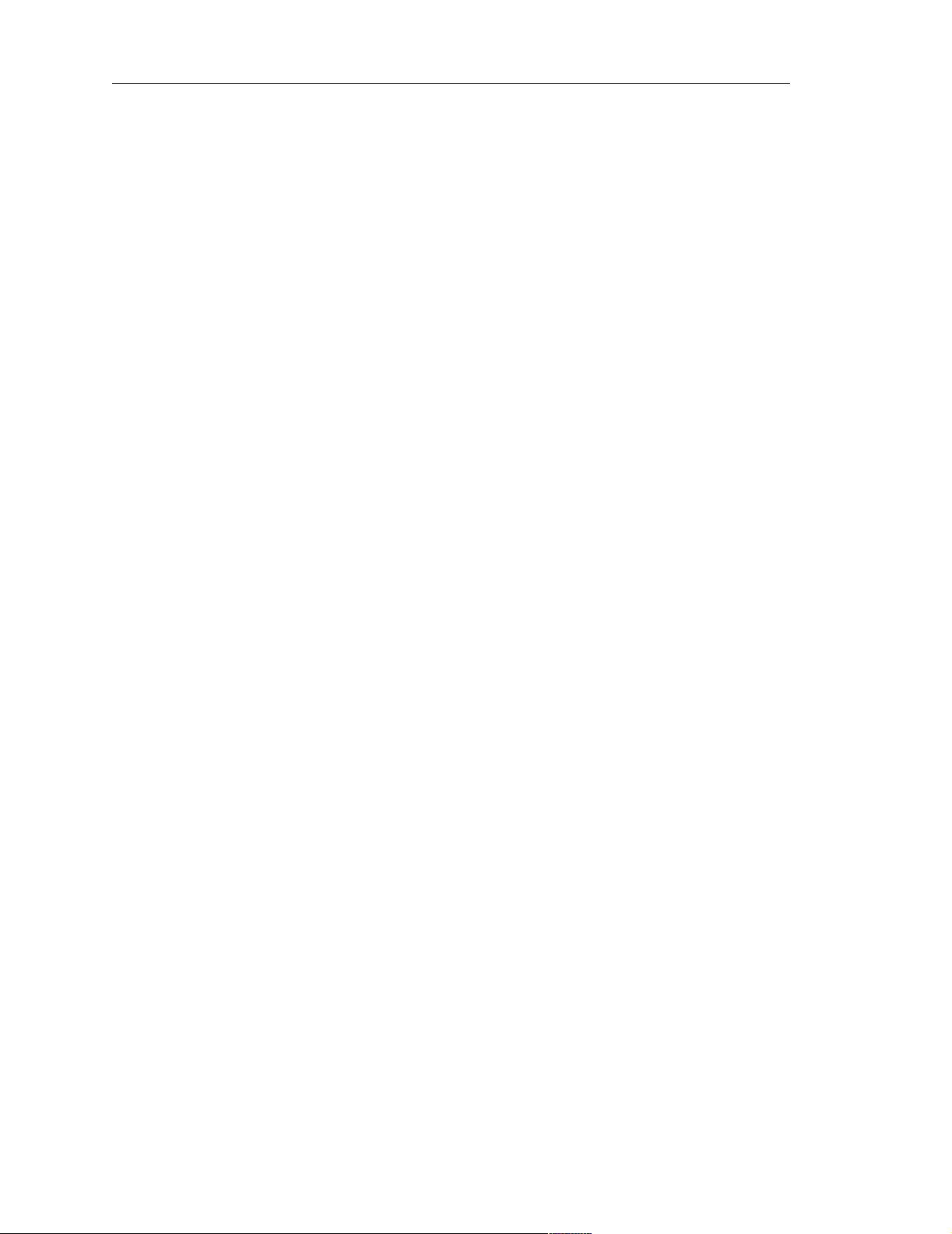
CATC BPT 1.00
User’s Manual
CATC BPT 1.00 User’s Manual, Document Revision
1.00
Product Part Number: 730-0035-00
Document Disclaimer
The information contained in this document has been carefully checked and is believed to
be reliable. However, no responsibility can be assumed for inaccuracies that may not have
been detected.
CATC reserves the right to revise the information presented in this document without notice
or penalty.
Trademarks and Servicemarks
CATC and BPT are trademarks of Computer Access Technology Corporation.
Bluetooth is a trademark owned by Bluetooth SIG, Inc. and is used by Computer Access
Technology Corporation under license.
Microsoft, Windows, and Windows NT are either registered trademarks or trademarks of
Microsoft Corporation in the United States and/or other countries.
Intel, Pentium, and Celeron are trademarks or registered trademarks of Intel Corporation or
its subsidiaries in the United States and other countries.
AMD, Athlon, Duron, and AMD-K6 are trademarks of Advanced Micro Devices, Inc.
All other trademarks are property of their respective companies.
Copyright
Copyright 2002, Computer Access Technology Corporation (CATC). All rights reserved.
This document may be printed and reproduced without additional permission, but all copies
should contain this copyright notice.
ii
Page 3
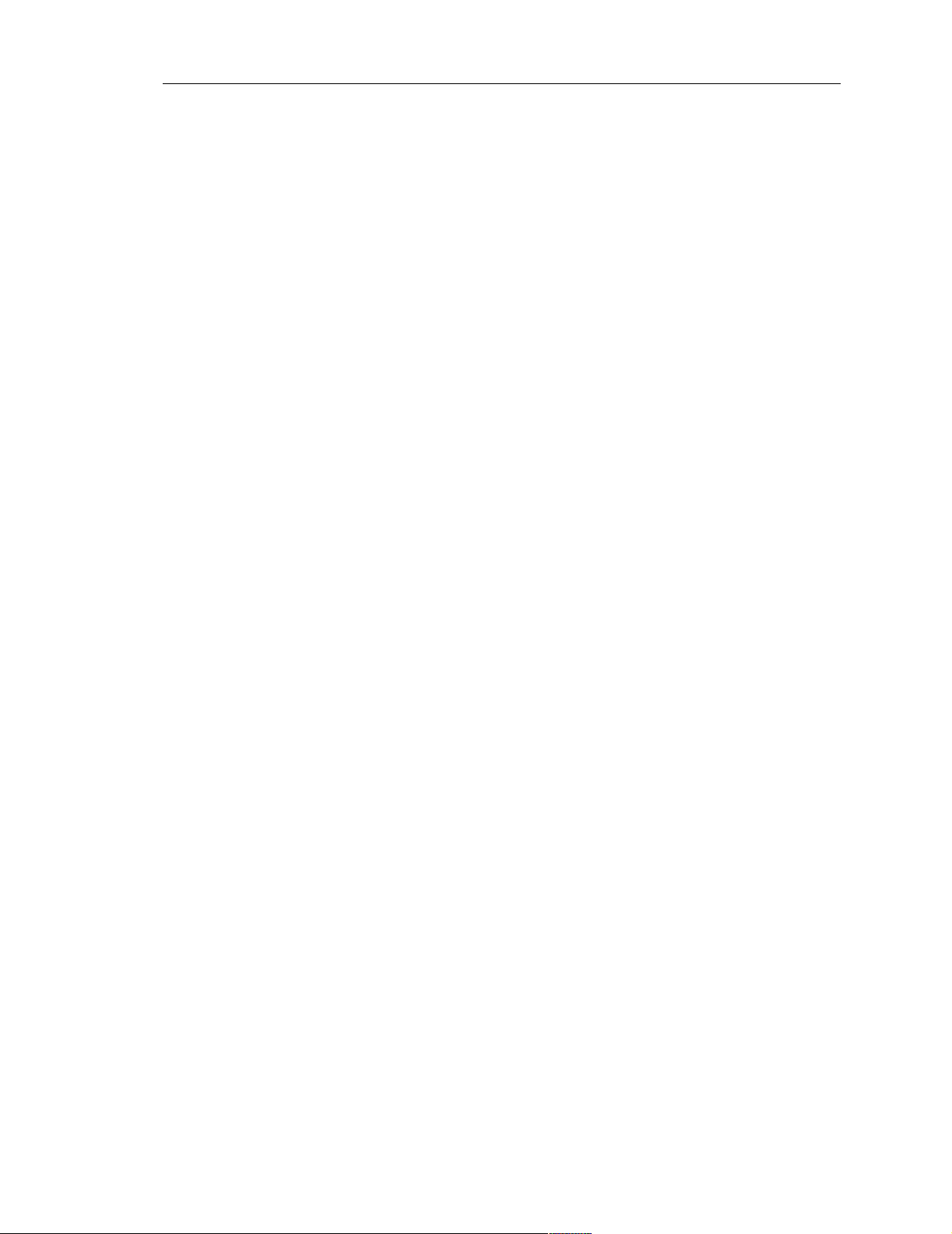
CATC BPT 1.00
User’s Manual
CONFORMANCE STATEMENTS
FCC Conformance Statement
This equipment has been tested and found to comply with the limits for both a Class A and
Class B digital device, pursuant to Part 15 of the FCC Rules. These limits are designed to
provide reasonable protection against harmful interference when the equipment is operated
in a commercial or residential environment. This equipment generates, uses, and can radiate
radio frequency energy, and, if not installed and used in accordance with the instruction
manual, may cause harmful interference to radio communications. The end user of this
product should be aware that any changes or modifications made to this equipment without
the approval of CATC could result in the product not meeting the Class A or Class B limits,
in which case the FCC could void the user's authority to operate the equipment.
Important Notice
This equipment contains Transmitter Module FCC ID PNI8001001. To comply with FCC
RF exposure requirements (sections 1.1307 and 1.310 of the Rules) only the antenna
supplied by CATC must be used for this device. The antenna must be located at least 20
centimeters away from all persons.
EU Conformance Statement
This equipment complies with the R&TT Directive 1999/5/EC. It has been tested and
found to comply with EN55022:1998 Class B (EN61000-3-2:1998, EN61000-3-3:1995),
EN55024:1998 (EN61000-4-2:1995, EN61000-4-3:1995, EN61000-4-4:1995,
EN61000-4-5:1995, EN61000-4-6:1995, EN61000-4-11:1994), and EN60950:1999. The
transmitter module was tested and found to comply with ETS 300 328 (1997).
iii
Page 4
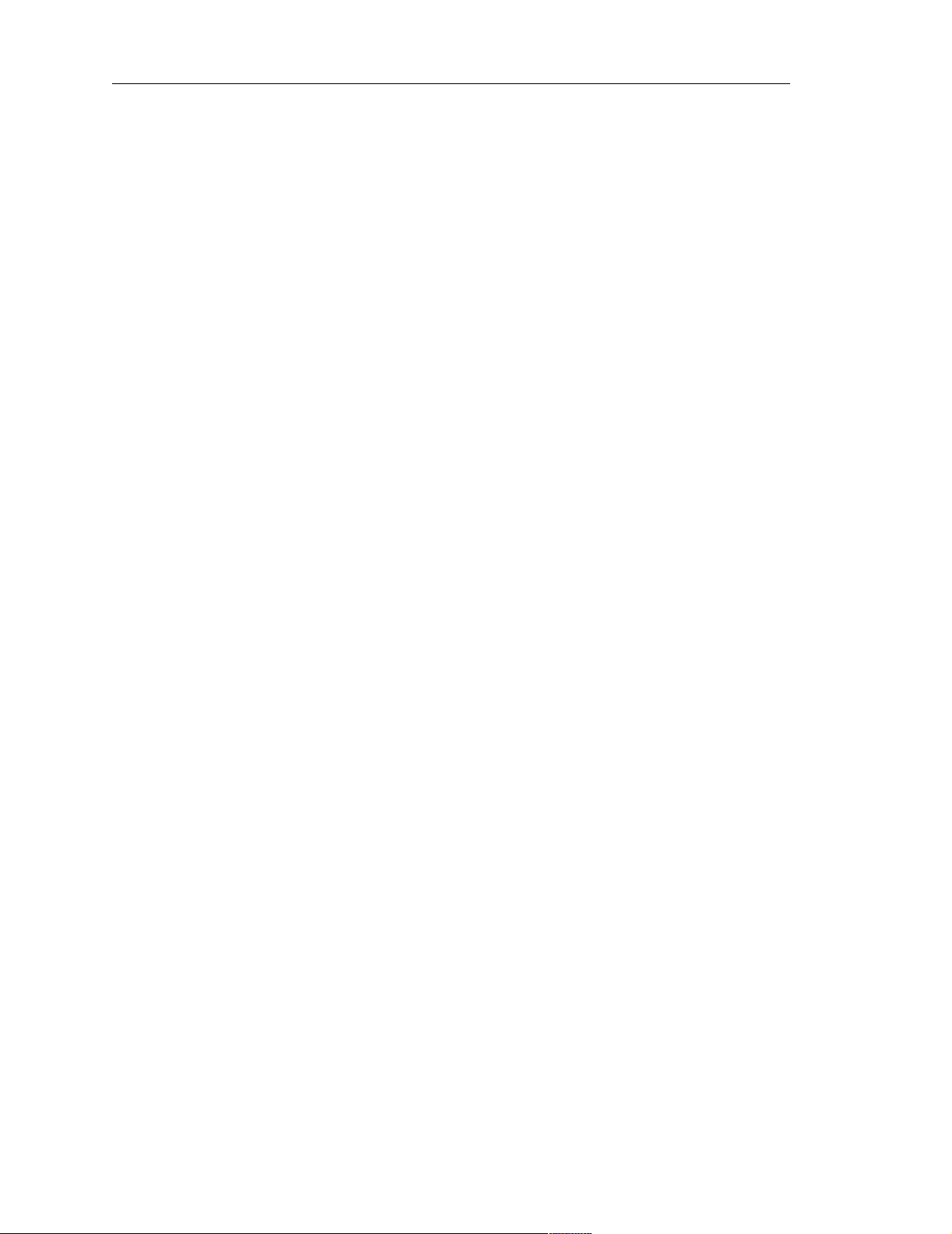
CATC BPT 1.00
User’s Manual
iv
Page 5
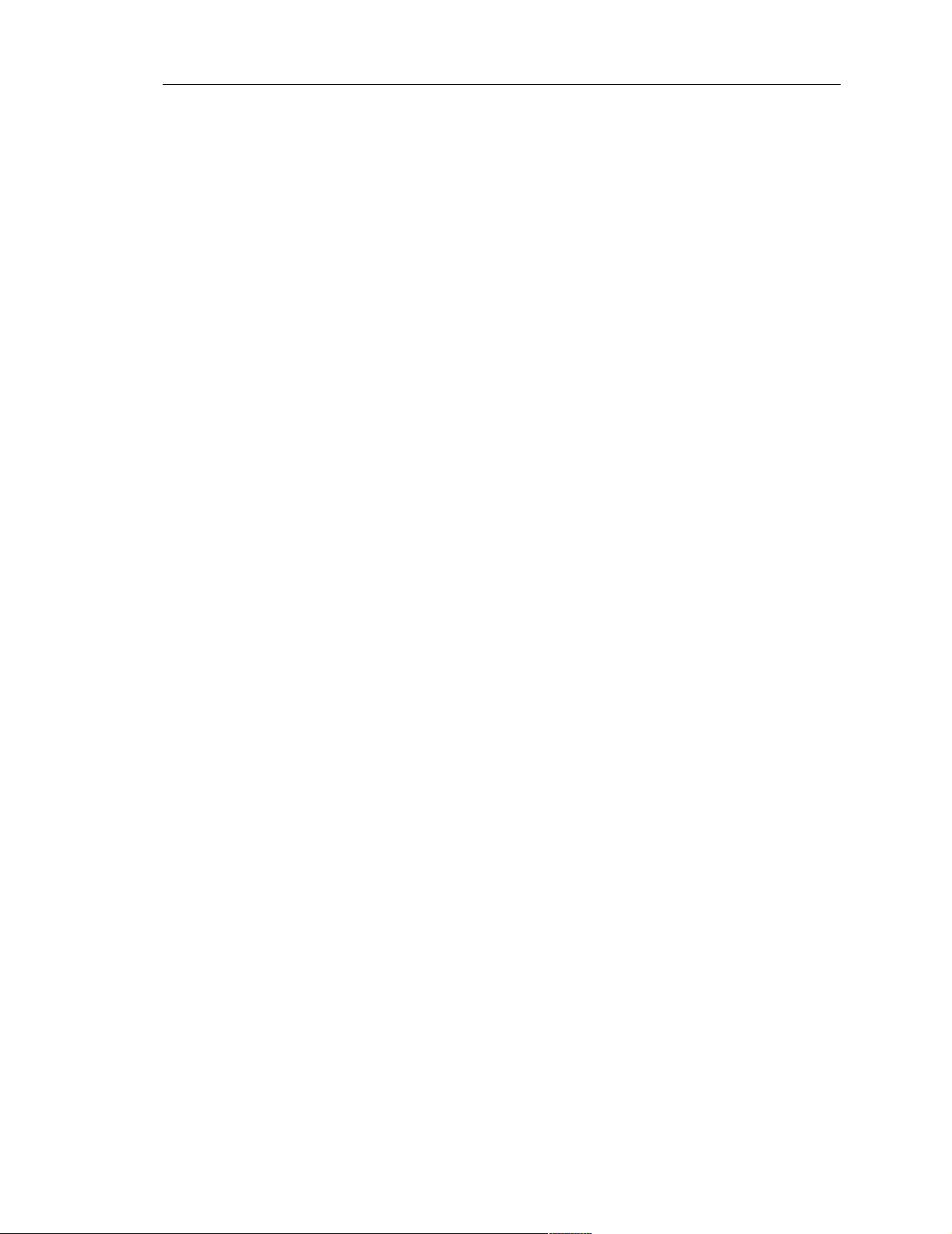
CATC BPT 1.00
User’s Manual
TABLE OF CONTENTS
Conformance Statements . . . . . . . . . . . . . . . . . . . . . . . . . . . . . . . . . . . iii
FCC Conformance Statement . . . . . . . . . . . . . . . . . . . . . . . . . . . . . . . . . . . . . . . . . . . iii
EU Conformance Statement. . . . . . . . . . . . . . . . . . . . . . . . . . . . . . . . . . . . . . . . . . . . . iii
1 Introduction . . . . . . . . . . . . . . . . . . . . . . . . . . . . . . . . . . . . . . . . . . . . . . . 1
Intended Use . . . . . . . . . . . . . . . . . . . . . . . . . . . . . . . . . . . . . . . . . . . . . . . . . . . . . . . . . 1
Features . . . . . . . . . . . . . . . . . . . . . . . . . . . . . . . . . . . . . . . . . . . . . . . . . . . . . . . . . . . . . 1
System Components. . . . . . . . . . . . . . . . . . . . . . . . . . . . . . . . . . . . . . . . . . . . . . . . . . . . 1
Bluetooth Specification . . . . . . . . . . . . . . . . . . . . . . . . . . . . . . . . . . . . . . . . . . . . . . . . . 2
Hardware Specifications . . . . . . . . . . . . . . . . . . . . . . . . . . . . . . . . . . . . . . . . . . . . . . . . 2
Package . . . . . . . . . . . . . . . . . . . . . . . . . . . . . . . . . . . . . . . . . . . . . . . . . . . . . . . 2
Environmental Conditions . . . . . . . . . . . . . . . . . . . . . . . . . . . . . . . . . . . . . . . . 2
Host Compatibility . . . . . . . . . . . . . . . . . . . . . . . . . . . . . . . . . . . . . . . . . . . . . . 2
Hardware Interfaces . . . . . . . . . . . . . . . . . . . . . . . . . . . . . . . . . . . . . . . . . . . . . 2
Radio . . . . . . . . . . . . . . . . . . . . . . . . . . . . . . . . . . . . . . . . . . . . . . . . . . . . . . . . . 2
System Requirements. . . . . . . . . . . . . . . . . . . . . . . . . . . . . . . . . . . . . . . . . . . . . . . . . . . 3
2 Getting Started . . . . . . . . . . . . . . . . . . . . . . . . . . . . . . . . . . . . . . . . . . . . . 5
Installing the BPT . . . . . . . . . . . . . . . . . . . . . . . . . . . . . . . . . . . . . . . . . . . . . . . . . . . . . 5
Software Installation . . . . . . . . . . . . . . . . . . . . . . . . . . . . . . . . . . . . . . . . . . . . . . . . 5
Install from CD-ROM . . . . . . . . . . . . . . . . . . . . . . . . . . . . . . . . . . . . . . . . . . . . 5
Install from installation download . . . . . . . . . . . . . . . . . . . . . . . . . . . . . . . . . . 5
Hardware Installation . . . . . . . . . . . . . . . . . . . . . . . . . . . . . . . . . . . . . . . . . . . . . . . 5
Starting the BPT. . . . . . . . . . . . . . . . . . . . . . . . . . . . . . . . . . . . . . . . . . . . . . . . . . . . . . . 6
Starting the BPT Hardware Unit . . . . . . . . . . . . . . . . . . . . . . . . . . . . . . . . . . . . . . . 6
Starting the BPT Application . . . . . . . . . . . . . . . . . . . . . . . . . . . . . . . . . . . . . . . . . 6
Stopping the BPT . . . . . . . . . . . . . . . . . . . . . . . . . . . . . . . . . . . . . . . . . . . . . . . . . . . . . . 6
Turning Off the BPT Hardware Unit . . . . . . . . . . . . . . . . . . . . . . . . . . . . . . . . . . . 6
Shutting Down the BPT Application . . . . . . . . . . . . . . . . . . . . . . . . . . . . . . . . . . . 6
BPT’s BD_ADDR . . . . . . . . . . . . . . . . . . . . . . . . . . . . . . . . . . . . . . . . . . . . . . . . . . . . . 7
License Keys . . . . . . . . . . . . . . . . . . . . . . . . . . . . . . . . . . . . . . . . . . . . . . . . . . . . . . . . . 7
License Information . . . . . . . . . . . . . . . . . . . . . . . . . . . . . . . . . . . . . . . . . . . . . . . . . . . . 7
v
Page 6
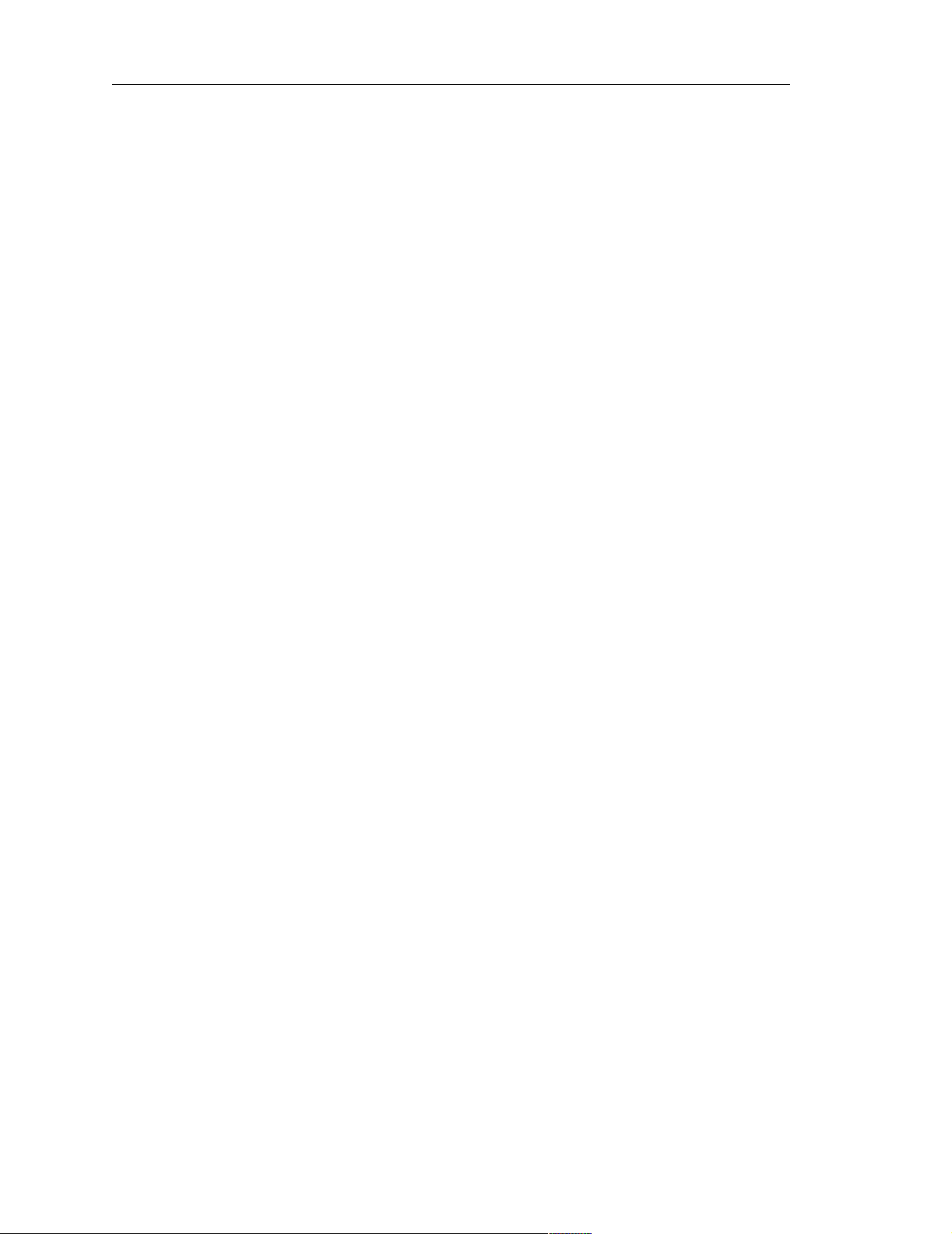
CATC BPT 1.00
User’s Manual Table of Contents
About BPT . . . . . . . . . . . . . . . . . . . . . . . . . . . . . . . . . . . . . . . . . . . . . . . . . . . . . . . . . . 7
3 BPT User Interface . . . . . . . . . . . . . . . . . . . . . . . . . . . . . . . . . . . . . . . . . 9
User Interface Overview . . . . . . . . . . . . . . . . . . . . . . . . . . . . . . . . . . . . . . . . . . . . . . . . 9
Results Area . . . . . . . . . . . . . . . . . . . . . . . . . . . . . . . . . . . . . . . . . . . . . . . . . . . . . . . . 10
4 Configuring Tests . . . . . . . . . . . . . . . . . . . . . . . . . . . . . . . . . . . . . . . . . 11
BPT.ini . . . . . . . . . . . . . . . . . . . . . . . . . . . . . . . . . . . . . . . . . . . . . . . . . . . . . . . . . . . . 11
Keywords . . . . . . . . . . . . . . . . . . . . . . . . . . . . . . . . . . . . . . . . . . . . . . . . . . . . . . . .11
Comments . . . . . . . . . . . . . . . . . . . . . . . . . . . . . . . . . . . . . . . . . . . . . . . . . . . . . . .11
Options . . . . . . . . . . . . . . . . . . . . . . . . . . . . . . . . . . . . . . . . . . . . . . . . . . . . . . . . . .12
Run Mode . . . . . . . . . . . . . . . . . . . . . . . . . . . . . . . . . . . . . . . . . . . . . . . . . . . .12
Max Devices . . . . . . . . . . . . . . . . . . . . . . . . . . . . . . . . . . . . . . . . . . . . . . . . . .12
Tests . . . . . . . . . . . . . . . . . . . . . . . . . . . . . . . . . . . . . . . . . . . . . . . . . . . . . . . . . . . .13
Test . . . . . . . . . . . . . . . . . . . . . . . . . . . . . . . . . . . . . . . . . . . . . . . . . . . . . . . . . .13
Devices . . . . . . . . . . . . . . . . . . . . . . . . . . . . . . . . . . . . . . . . . . . . . . . . . . . . . . . . . .13
Device . . . . . . . . . . . . . . . . . . . . . . . . . . . . . . . . . . . . . . . . . . . . . . . . . . . . . . .13
Exclude . . . . . . . . . . . . . . . . . . . . . . . . . . . . . . . . . . . . . . . . . . . . . . . . . . . . . .14
Test Scripts . . . . . . . . . . . . . . . . . . . . . . . . . . . . . . . . . . . . . . . . . . . . . . . . . . . . . . . . . 14
5 Running Tests . . . . . . . . . . . . . . . . . . . . . . . . . . . . . . . . . . . . . . . . . . . . 15
Selecting Devices . . . . . . . . . . . . . . . . . . . . . . . . . . . . . . . . . . . . . . . . . . . . . . . . . . . . 15
Normal Mode . . . . . . . . . . . . . . . . . . . . . . . . . . . . . . . . . . . . . . . . . . . . . . . . . . . . .15
Inquiry Mode . . . . . . . . . . . . . . . . . . . . . . . . . . . . . . . . . . . . . . . . . . . . . . . . . . . . .15
Perform Inquiry . . . . . . . . . . . . . . . . . . . . . . . . . . . . . . . . . . . . . . . . . . . . . . . .16
Select a Specific Device . . . . . . . . . . . . . . . . . . . . . . . . . . . . . . . . . . . . . . . . . . . .16
Select all Devices . . . . . . . . . . . . . . . . . . . . . . . . . . . . . . . . . . . . . . . . . . . . . . . . . .17
Prevent Tests from Running on Specific Devices . . . . . . . . . . . . . . . . . . . . . . . . .17
Select Failed Devices Only . . . . . . . . . . . . . . . . . . . . . . . . . . . . . . . . . . . . . . . . . .17
Selecting Tests . . . . . . . . . . . . . . . . . . . . . . . . . . . . . . . . . . . . . . . . . . . . . . . . . . . . . . 17
Start Testing . . . . . . . . . . . . . . . . . . . . . . . . . . . . . . . . . . . . . . . . . . . . . . . . . . . . . . . . 17
Test Progress Bar . . . . . . . . . . . . . . . . . . . . . . . . . . . . . . . . . . . . . . . . . . . . . . . . . .18
Test Status . . . . . . . . . . . . . . . . . . . . . . . . . . . . . . . . . . . . . . . . . . . . . . . . . . . . . . .18
Pause Testing . . . . . . . . . . . . . . . . . . . . . . . . . . . . . . . . . . . . . . . . . . . . . . . . . . . . . . . 18
Resume Testing. . . . . . . . . . . . . . . . . . . . . . . . . . . . . . . . . . . . . . . . . . . . . . . . . . . . . . 18
Stop Testing . . . . . . . . . . . . . . . . . . . . . . . . . . . . . . . . . . . . . . . . . . . . . . . . . . . . . . . . 18
Viewing Test Results . . . . . . . . . . . . . . . . . . . . . . . . . . . . . . . . . . . . . . . . . . . . . . . . . 19
Basic Results . . . . . . . . . . . . . . . . . . . . . . . . . . . . . . . . . . . . . . . . . . . . . . . . . . . . .19
Detailed Results . . . . . . . . . . . . . . . . . . . . . . . . . . . . . . . . . . . . . . . . . . . . . . . . . . .19
Example Log File . . . . . . . . . . . . . . . . . . . . . . . . . . . . . . . . . . . . . . . . . . . . . . .19
vi
Page 7
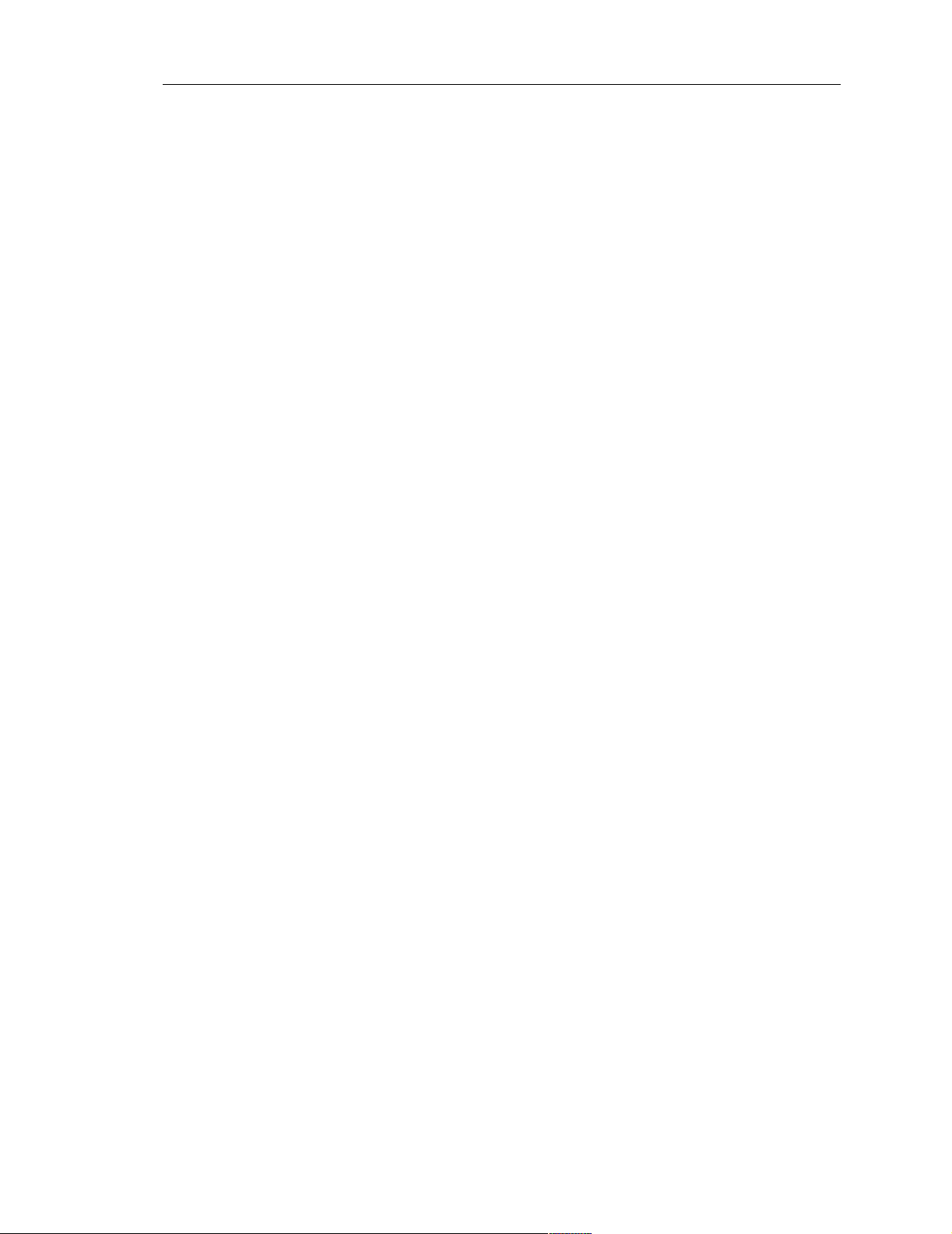
CATC BPT 1.00 CHAPTER 1
User’s Manual Introduction
CHAPTER 1: INTRODUCTION
The CATC BPT™, a Bluetooth™ production tester, continues CATC’s line of protocol test
equipment. The BPT is a combination of hardware and software that can be used as a
validation tester for Bluetooth devices in a production environment. Its software interface
enables production operators to quickly and easily test the basic functionality of devices.
The tests are executed by scripts that issue basic Bluetooth commands. These scripts, which
are supplied with the BPT, are written in the CATC Scripting Language (CSL) and may be
edited by a test engineer. Test results are unambiguous so that a device’s condition can be
readily known. Additionally, details of the activity for each test are written to a log file,
allowing test engineers to more closely examine the events that occur during testing.
1.1 Intended Use
The CATC BPT provides a test environment for the production of Bluetooth devices. Its
purpose is to test the minimum requirements for Bluetooth devices. The BPT gives
production operators clear PASS or FAIL test results to ascertain whether a Bluetooth device
is functioning and has been assembled correctly.
1.2 Features
• Simple user interface allows operator to easily specify devices under test
• Operators may test one device at a time or select a range of devices to test
• Tests basic Bluetooth functionality to verify correct assembly of Bluetooth devices
• Test scripts are written in the CATC Scripting Language and may be edited by test engineers
• Basic test results are straightforward and displayed in the user interface
• Detailed test results are written to a printable log file
• Power-on self-diagnostics
• USB connection between the BPT and host computer
• Obtains power from USB connection — no external power required
• One-year warranty and hotline customer support
1.3 System Components
The CATC BPT system includes the following items:
• One BPT hardware unit
• One external antenna
• One USB cable
1
Page 8
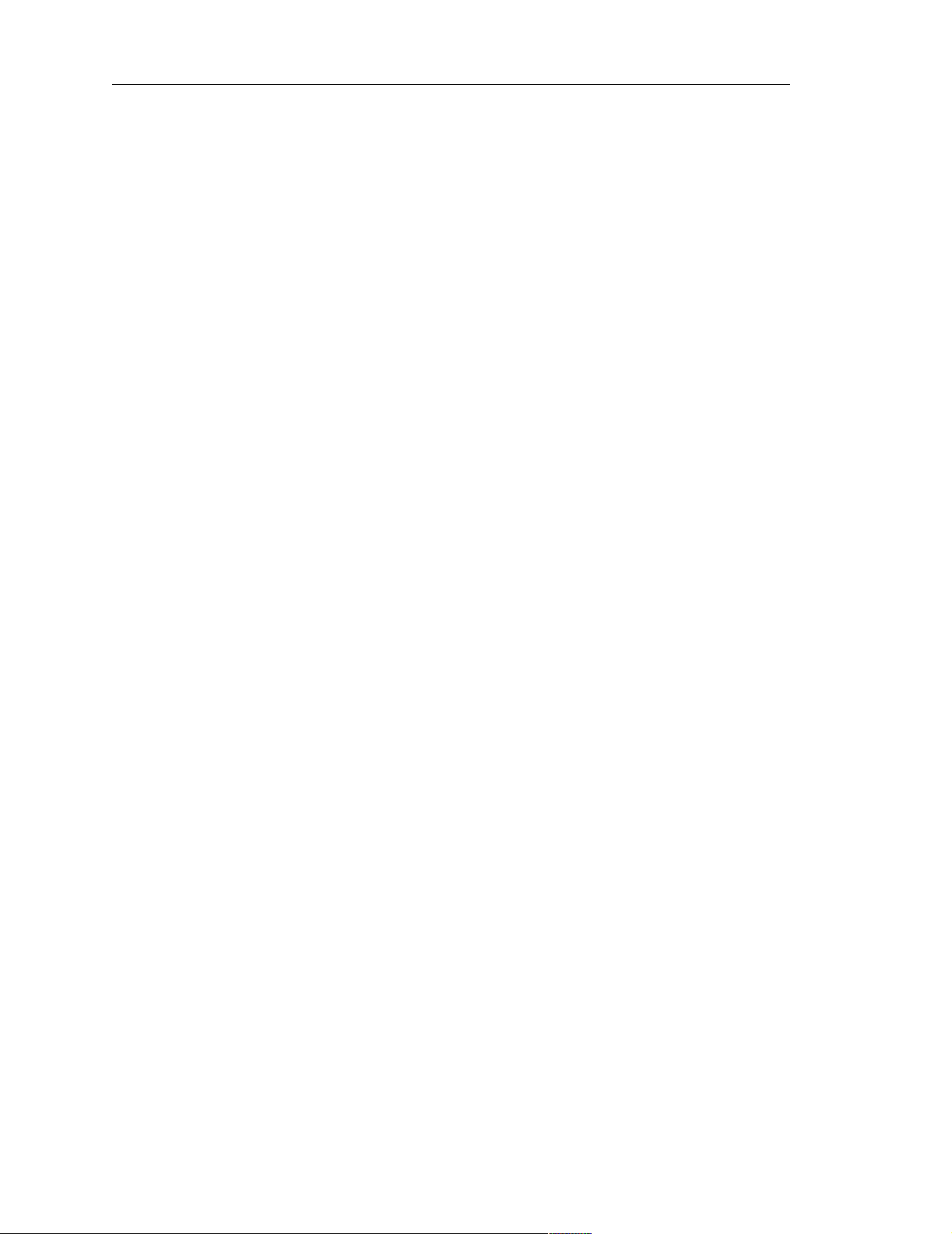
CATC BPT 1.00 CHAPTER 1
User’s Manual Introduction
• BPT application installation CD
• BPT User’s Manual on CD
• CATC Scripting Language User’s Manual on CD
1.4 Bluetooth Specification
Please refer to the Bluetooth Specification, version 1.1, for details on the Bluetooth wireless
technology protocol. The Bluetooth Specification is available from the Bluetooth SIG at its
web site: http://www.bluetooth.com.
1.5 Hardware Specifications
Package
Dimensions: 3.4 x 2.6 x 1.0 inches (8.6 x 6.6 x 2.5 centimeters)
Connectors: Host connection (USB, type B)
Audio connection (2.5 mm audio stereo jack)
Weight: 3.0 ounces (84g)
Environmental Conditions
Operating Range: 0 to 55 °C (32 to 131 °F)
Storage Range: -20 to 80 °C (-4 to 176 °F)
Humidity: 10 to 90%, non-condensing
Host Compatibility
Works with any PC equipped with a functioning USB port and running a Microsoft®
Windows® 98 SE, Windows 2000, Windows Me, or Windows XP operating system.
Hardware Interfaces
• Connects to the host computer via a standard USB interface
• 2.4 GHz (ISM band) external antenna
• 2.5 mm audio stereo jack
Radio
• Bluetooth version 1.1 qualified
• Class 2 designation with +4dBm transmit power and <-70 receiver sensitivity
• FCC and CE compliant
2
Page 9
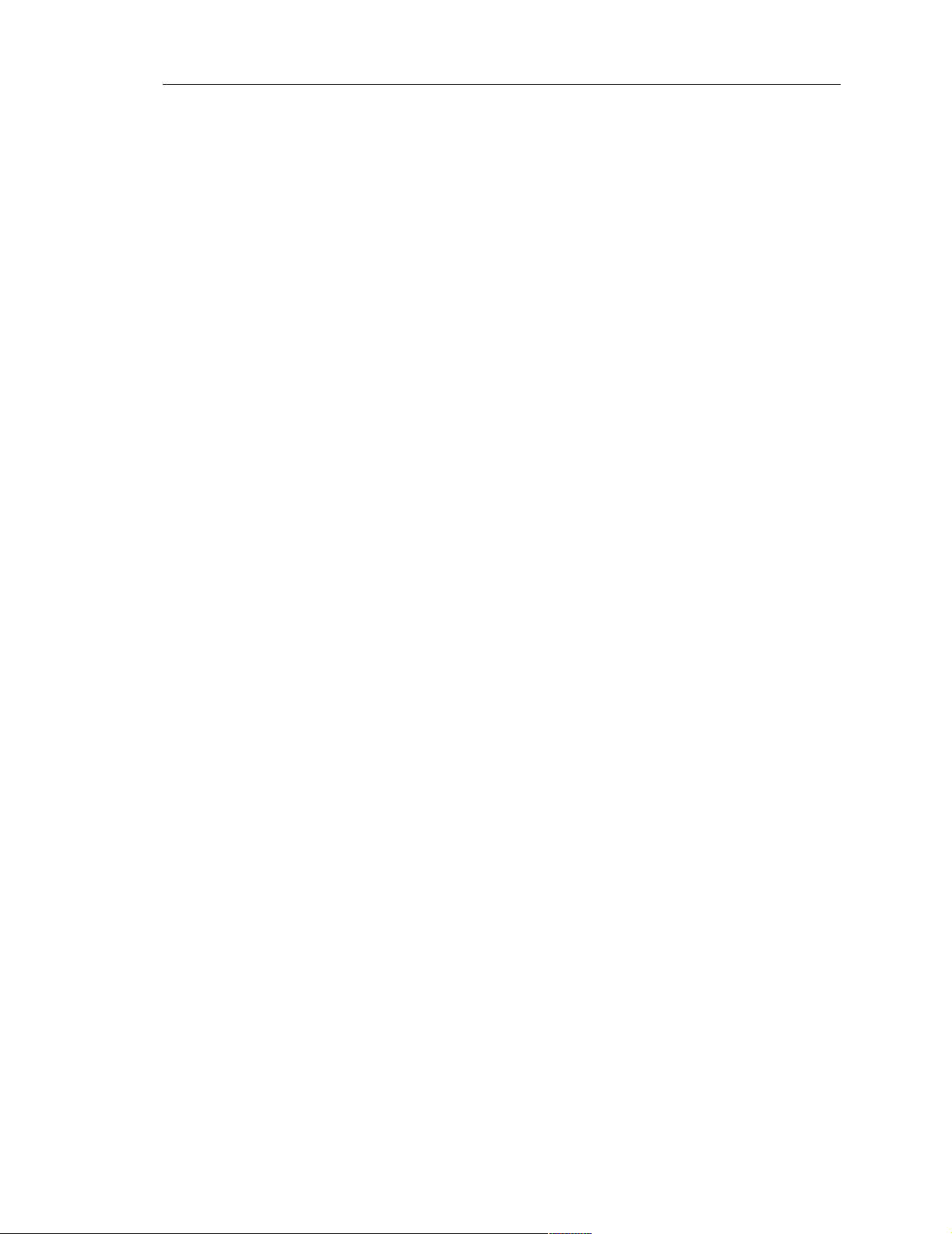
CATC BPT 1.00 CHAPTER 1
User’s Manual Introduction
1.6 System Requirements
The following is the recommended configuration for the host machine that runs the BPT
application and is connected to the BPT hardware unit.
• Operating system: Microsoft® Windows® 98 SE, Windows 2000, Windows Me, or
Windows XP operating system.
• Required setup: Microsoft Internet Explorer 4 or later must be installed.
• Processor: For optimum performance, use processors of the Intel® Pentium® III or
Pentium 4 family, the AMD® Athlon® or Duron® family, or other compatible processors with clock speed of 500mHz or higher. Must have, as a minimum, a processor from
the Intel Pentium II or Celeron® family, AMD-K6® family, or equivalent with clock
speed of 300mHz.
• Memory: Minimum of 64 MB of RAM is recommended.
• Hard disk: Minimum 2 GB hard disk with at least 650 MB of free space is required.
• Display: Resolution of 1024 x 768 with at least 16-bit color is recommended (resolution
of 800 x 600 with 16-bit color is a minimum).
• Connectivity: A USB interface is required to connect the host computer to the BPT
hardware unit.
3
Page 10

CATC BPT 1.00 CHAPTER 1
User’s Manual Introduction
4
Page 11

CATC BPT 1.00 CHAPTER 2
User’s Manual Getting Started
CHAPTER 2: GETTING STARTED
This chapter describes how to install, start, and stop the BPT hardware unit and its software.
2.1 Installing the BPT
The BPT can be installed on any PC or laptop computer running a Windows 98 SE,
Windows Me, Windows 2000, or Windows XP operating system.
2.1.1 Software Installation
The BPT software can be installed from the installation CD or from installation files
available for download at www.catc.com.
Install from CD-ROM
Step 1 Insert the installation CD into the CD-ROM drive on the host computer (the
computer that will run the software and that will be connected to the BPT
hardware).
Note: Windows should automatically detect the CD and start the BPT installation
program. If the program does not start automatically, select Start > Run...
from the Windows taskbar and click the Browse button. Navigate to the
CD-ROM drive that contains the installation CD, select the file AutoRun.exe
and click Open. If it still doesn’t start, navigate to the \software\BPT directory
on the CD-ROM, double-click the file Setup.exe, and proceed to Step 3.
Step 2 Choose Install software to start the setup program.
Step 3 Follow the on-screen instructions to complete the software installation.
Install from installation download
Step 1 Select Start > Run... from the Windows taskbar and click the Browse button,
then navigate to the Disk 1 directory of the BPT installation download. Select
the file Setup.exe and click Open.
Step 2 Follow the on-screen instructions to complete the software installation.
2.1.2 Hardware Installation
The BPT hardware unit can be installed using the installation CD or the installation files
available for download at www.catc.com.
Step 1 Attach the external antenna to the BPT hardware unit by screwing it onto the
connector labelled ANT.
Step 2 Plug one end of the USB cable into the USB port on the hardware unit.
Step 3 Plug the other end of the USB cable into a USB port on the host computer.
5
Page 12

CATC BPT 1.00 CHAPTER 2
User’s Manual Getting Started
Windows should automatically detect the BPT hardware and open the
Windows Hardware Wizard to install it. If the installation doesn’t finish
automatically, proceed to Step 4.
Step 4 Follow the Hardware Wizard’s on-screen instructions to complete the
installation. If the wizard prompts you for driver information, insert the BPT
installation CD-ROM and direct the wizard to the directory
<drive>:\software\BPT. Substitute the drive letter of the CD-ROM drive for
<drive>. For example, if the CD-ROM drive is drive D, navigate to
D:\software\BPT.
Note: If you are using installation files downloaded from the CATC website, you
will need to direct the wizard to the Disk 1 directory of the installation files
so that it can locate the driver.
2.2 Starting the BPT
2.2.1 Starting the BPT Hardware Unit
The BPT hardware is powered by the USB cable. One end of the USB cable should be
plugged into the USB port on the BPT; the other end of the cable should be plugged into the
USB port on the host computer. When connected, the BPT hardware has power any time the
host computer is on.
2.2.2 Starting the BPT Application
Use one of the following procedures to start the BPT application:
• Select Start > Programs > CATC > CATC BPT from the Windows taskbar.
• In Windows Explorer or My Computer, navigate to the directory that contains
the BPT, then double-click on the BPT.exe icon.
2.3 Stopping the BPT
2.3.1 Turning Off the BPT Hardware Unit
There are two ways to turn off the BPT hardware:
Detach the USB cable from the host computer or the BPT hardware, or both.
or
Shut down the host computer.
2.3.2 Shutting Down the BPT Application
Do any of the following to close the BPT application:
• Click the Close button on the far right end of the Title bar.
6
Page 13

CATC BPT 1.00 CHAPTER 2
User’s Manual Getting Started
• Click the Control icon on the far left end of the Title bar to open the Control menu,
then choose Close from the menu.
• Double-click the Control icon on the far left end of the Title bar.
• Press Alt + F4.
2.4 BPT’s BD_ADDR
The BPT’s Bluetooth address is displayed on the title bar. It can also be viewed by
right-clicking on the BPT taskbar button and choosing “About CATC BPT” from the menu
that pops up. This will open the About box, which displays the BPT’s BD_ADDR in
addition to other information about the product.
2.5 License Keys
A License Key is necessary to enable software maintenance in the BPT. License Keys must
be obtained from CATC.
Follow these steps to install License Keys:
Step 1 Right-click on the BPT taskbar button and select Update License… from the
pop-up menu.
The Update License dialog will come up.
Step 2 Enter the path and filename for the License Key or use the Browse button to
navigate to the directory that contains the License Key. Select the .lic file,
and then click Update Device.
2.6 License Information
Licensing information for the BPT may be viewed by right-clicking on the BPT taskbar
button and selecting Display License Information... from the pop-up menu. The License
Information window will open, displaying the maintenance expiration and features data for
the CATC BPT.
2.7 About BPT
The About box displays the BPT’s version, build number, copyright, and Bluetooth address.
Access the About box by right-clicking on the BPT button on the task bar and selecting
“About CATC BPT...” from the menu that pops up.
7
Page 14

CATC BPT 1.00 CHAPTER 2
User’s Manual Getting Started
8
Page 15

CATC BPT 1.00 CHAPTER 3
User’s Manual BPT User Interface
CHAPTER 3: BPT USER INTERFACE
The CATC BPT provides a simple and efficient user interface for running tests and viewing
test results. Figure 3-1 shows the BPT application window.
Figure 3-1: BPT user interface
3.1 User Interface Overview
The BPT user interface contains the following elements:
• Title bar — The title bar is located at the top of the application window. It identifies the
window as CATC BPT and also shows the BD_ADDR of the BPT hardware.
• Select Devices area — The Select Devices area contains buttons to assist the operator in
specifying the devices to test.
• Test progress bar — The test progress bar provides information about test progress and
results.
• Status bar — The left side of the Status bar reports information about the tests that are
being run, including the BD_ADDR of the device being tested and the name of the test.
The right side of the Status bar indicates the current testing mode (Normal or Inquiry).
• Results area — The Results area is the main portion of the application window. Device
addresses, test names, and test states are displayed in this pane. Note that this information is listed only if there are tests and devices defined in the file BPT.ini, or if devices
have been discovered via an inquiry.
9
Page 16

CATC BPT 1.00 CHAPTER 3
User’s Manual BPT User Interface
• Legend button — The Legend button opens the Legend, which lists the test names and
contains the Test Status key. The test names come from the “TEST: Test Name” section
in the headers of the individual script files that are listed in the [Tests] section of the
initialization file, BPT.ini. The Test Status key displays possible testing states that might
be shown in the Results area during and after test execution.
• Operation buttons — These buttons provide access to the Start, Stop, Pause, and
Resume test operations.
3.2 Results Area
The Results area (Figure 3-2) is empty unless device addresses and test files are designated
in the file BPT.ini.
Note: If the Run Mode has been defined as Inquiry in BPT.ini, then the Results area is blank until an inquiry
is executed by BPT.
If these things have been specified, then information about the devices and the tests is shown
(as in Figure 3-1).
Figure 3-2: Results area
The following information is displayed in the Results area:
• Device — This column lists the BD_ADDRs of the devices that are listed in BPT.ini or
that were found via an inquiry.
• Test Names — These columns list the names of the tests that will be run for each device
under test. The tests are specified in the initialization file BPT.ini.
10
Page 17

CATC BPT 1.00 CHAPTER 4
User’s Manual Configuring Tests
CHAPTER 4: CONFIGURING TESTS
The configuration of the tests run by the BPT is accomplished by editing the initialization
file BPT.ini and by editing the test script files that contain the Bluetooth commands.
4.1 BPT.ini
The initialization file BPT.ini is used to configure the test mode, specify the test scripts, and
name the devices that the BPT will use when running tests. It is a text file and can easily be
edited using a program such as Notepad.
Note: Changes that are made in the initialization file won’t take effect in the application until the file is saved
and the application is restarted.
The BPT is shipped with a sample BPT.ini. You can edit the sample file to suit your needs,
or create a new file. If you create a new file, it must be called BPT.ini, and you will have to
delete the original BPT.ini, save it with a new name, or save it in a different directory. If the
initialization file isn’t found, the BPT uses default values for the Run Mode and Max
Devices options.
The BPT software looks for the initialization file in the current directory first, and then, if it
isn’t found there, in the application directory. This allows you to keep multiple copies of
BPT.ini, each in its own directory. This permits easy access to specialized test configurations
without having to edit the initialization file over and over again. To use a specific
configuration, put a shortcut to the BPT executable in that file’s directory and start the
application from there.
BPT.ini must contain the following sections in order to correctly configure the BPT:
• [Options] — page 12
• [Tests] — page 13
• [Devices] — page 13
4.1.1 Keywords
These keywords are used when editing the initialization file: Run Mode, Normal,
Inquiry, Max Devices, Test, Device, and Exclude.
The keywords are used to define options in the initialization file. There must only be one
definition per line in the file. The definitions follow this format:
keyword=value
It is permissible to have whitespace on either side of the equal sign, so that the following are
also acceptable:
keyword =value
keyword= value
keyword = value
11
Page 18

CATC BPT 1.00 CHAPTER 4
User’s Manual Configuring Tests
4.1.2 Comments
Comments in BPT.ini begin with a semicolon (;) and finish at the end of the line. The end
of the line is indicated by pressing the Return or Enter key. Anything contained inside the
comment delimiters is ignored by the application. Comments must reside on lines by
themselves; they cannot share lines with option definitions.
Comments can be a useful way to provide documentation within the initialization file, to
make it easier for others (or yourself) to understand the data in the file. Comments are also
useful in BPT.ini as a way to disable option definitions that you want the application to
ignore, but that you don’t want to delete from the file. For example, the following lines
would result in the first address being loaded into the application, but the second address
would not be loaded because it has been commented out.
Device=001234567890
;Device=001234567899
4.1.3 Options
The [Options] section contains the definitions for Run Mode and Max Devices.
Run Mode
The Run Mode keyword specifies the testing mode that the BPT will use. The only two
possible values for the Run Mode definition are the keywords Normal and Inquiry.
Normal
The Normal keyword specifies that the BPT will use the Normal testing mode. This means
that the BPT will obtain device addresses from the list in BPT.ini. This is the default value.
Note: If any of the devices have been both listed and excluded in the [Devices] section of the initialization
file, then they will not be listed in the Device column.
Run Mode=Normal
Inquiry
The Inquiry keyword specifies that the BPT will use the Inquiry testing mode. This
means that the BPT will obtain device addresses by performing a general inquiry to detect
local Bluetooth devices. The devices that are found via the inquiry will be listed in the
Device column in the BPT application.
Note: If any of the devices that are found via the inquiry have been excluded in [Devices] section of the
initialization file, then they will not be listed in the Device column.
Run Mode=Inquiry
12
Page 19

CATC BPT 1.00 CHAPTER 4
User’s Manual Configuring Tests
Max Devices
The Max Devices keyword is used to define the maximum number of device addresses
that can be loaded into the BPT application. This can be used to prevent the BPT from trying
to load an exceedingly large range of BD_ADDRs, which may overwhelm the system and
cause it to fail. The value for a Max Devices definition is an integer. The default value is
256.
Max Devices=100
Addresses are loaded into the application in ascending order, starting with the lowest
address. If the number of addresses defined in the initialization file is larger than the Max
Devices value, then the higher addresses will not be loaded.
4.1.4 Tests
The [Tests] section defines the tests that will be run.
Test
The Test keyword specifies the test scripts that will be used by the BPT to execute
Bluetooth commands on the devices. The value for a Test definition is the filename,
including the extension, of a BPT test script.
Note: If the test script is not located in the same directory in which the BPT is installed, you must enter either
the complete or relative path and filename for the script.
Test=Data Transfer.script
Test=C:\Program Files\CATC\Inquiry.script
Test=Scripts\Master.script
4.1.5 Devices
The [Devices] section defines the addresses of the devices under test (DUTs).
Device
The Device keyword specifies the Bluetooth addresses for the DUTs so that the BPT can
locate the devices when executing the tests. The value for a Device definition is a device’s
BD_ADDR or a range of BD_ADDRs.
The following are all acceptable formats for entering BD_ADDRs:
•0
• 0x6
• 0x123456789AB
• 0123456789AB
• 11:22:33:44:55:66
The BD_ADDR values are not case-sensitive.
13
Page 20

CATC BPT 1.00 CHAPTER 4
User’s Manual Configuring Tests
Add Individual BD_ADDRs
This is the format for defining a single device:
Device=00803071684c8
Add a Range of BD_ADDRs
This is the format for defining a range of devices:
Device=000000000001 000000000010
There must be at least one space between the two addresses.
Exclude
The Exclude keyword is used to specify device addresses that should not be loaded into
the BPT application if they are listed in the [Devices] section or found via an inquiry.
The value for an Exclude definition is a device’s BD_ADDR or a range of BD_ADDRs.
Exclude=00803071684c8
Exclude=000000000001 000000000010
4.2 Test Scripts
The BPT uses test scripts to execute Bluetooth commands on the devices under test. Several
test scripts are included with the BPT software installation. They can be used as-is or
modified by a test engineer. Additionally, brand new, customized scripts may be written.
This allows test engineers to add specialized tests to suit specific production needs.
The test scripts are written in the CATC Scripting Language (CSL). For more information
about CSL, please consult CATC Scripting Language (CSL) Reference Manual for the BPT,
which is included with the BPT installation. It is also available on the CATC website at
http://www.catc.com.
The test scripts that CATC supplies for the BPT are distributed in the directory in which the
BPT application is installed. They are identifiable by the .script extension.
Note: If you plan to modify any of the scripts that come with the BPT, it's a good idea to make backups of the
original scripts before making changes.
These scripts are included with the BPT software installation:
• Data Transfer.script — This script implements the Data Transfer test. The BPT connects
with the DUT and sends it an Echo Request.
• Inquiry.script — This script implements the Inquiry Response test. The BPT performs a
Bluetooth Inquiry, and if the DUT is found, the test passes.
• Master.script — This script implements the Master Connect test. The BPT attempts to
connect as master with the DUT as slave.
• Slave.script — This script implements the Slave Connect test. The DUT attempts to
connect as master with the BPT as slave.
14
Page 21

CATC BPT 1.00 CHAPTER 5
User’s Manual Running Tests
CHAPTER 5: RUNNING TESTS
This chapter explains how to use the BPT to run tests on Bluetooth devices, and how to view
the results of those tests.
5.1 Selecting Devices
The operator may run tests on one device at a time, or on all of the DUTs that are listed in
the Devices column.
The tests run one at a time, on one device at a time. The devices are tested in the order that
the DUTs are listed in the Devices column of the BPT application. The DUTs appear in
ascending order of their BD_ADDRs, so this means that if more than one test is being run
on more than one device, the tests will begin on the device with the lowest BD_ADDR.
After all tests have completed on the first device, the tests will move on to the device with
the next-highest address, and so on.
5.1.1 Normal Mode
When the BPT is running in Normal Mode, the BD_ADDRs in the Device column come
from the addresses that are listed in the [Devices] section of the initialization file, BPT.ini.
For more information about the specifying devices in Normal Mode, please see Chapter 4,
“Configuring Tests,” on page 11.
Once the devices have been specified and the application is started, device selection may be
further configured as explained in sections 5.1.3–5.1.6 on pages 16–17.
5.1.2 Inquiry Mode
When the BPT is running in Inquiry Mode, the BD_ADDRs in the Device
column are found via a general inquiry. For more information about running
the BPT in Inquiry Mode, please see Chapter 4, “Configuring Tests,” on page
11.
Configuring the BPT to run in Inquiry Mode causes the Inquiry Mode section
to appear to the right of the Select Devices area in the user interface. It
supplies the Inquiry button, which is necessary in order to initiate a Bluetooth inquiry by the
BPT.
Once the devices have been added to the Device column via an inquiry, device selection may
be further configured as explained in sections 5.1.3–5.1.6 on pages 16–17.
Figure 5-1:
Inquiry Mode
section
15
Page 22

CATC BPT 1.00 CHAPTER 5
User’s Manual Running Tests
Perform Inquiry
To perform an inquiry so that the BPT will obtain device addresses by performing a general
inquiry to detect local Bluetooth devices and list the BD_ADDRs in the Device column in
the BPT application:
Step 1 Configure the initialization file to put the BPT in the Inquiry Run Mode. For
more information about running the BPT in Inquiry Mode, please see “Run
Mode” on page 12.
Step 2 Open the BPT application.
Step 3 Click the Inquiry button.
The BPT will initiate a general inquiry. During the inquiry, the Test Progress
bar reads “Inquiry in progress...” and shows the percentage of the inquiry
that has been completed. The message “Inquiry in progress.” is displayed in
the Status bar.
The BD_ADDRs of any local Bluetooth devices that are found will be added
to the Device column.
When the inquiry is complete, the total number of devices found is reported
in the Status bar.
Figure 5-2: Number of devices found, as reported in the Status bar
5.1.3 Select a Specific Device
You can execute tests on one specific device in the Device column by using the checkboxes
to select it.
Step 1 Place a checkmark next to the address of the DUT that you would like to test.
Step 2 Make sure that all other devices are unchecked.
Note: An easy way to do this is to press the None button in the Select Devices area
(Figure 5-4), then checkmark the desired DUT.
Figure 5-3: Run tests on a
single device via the Device
column checkboxes
16
Page 23

CATC BPT 1.00 CHAPTER 5
User’s Manual Running Tests
5.1.4 Select all Devices
To run tests on all the devices in the Device column, they must
all be selected by placing checkmarks next to the addresses.
When they are all checked, execute the tests on all of the listed
devices by clicking the Start button.
Note: All tests are checked by default when the application is opened.
There are two ways to place checkmarks next to all of the tests:
• Press the All button in the Select Devices area.
-or-
• Use the mouse to place checkmarks in the checkboxes next to every test.
Figure 5-4: Select Devices area
of the BPT application interface
5.1.5 Prevent Tests from Running on Specific Devices
One or more DUTs can be disabled in the Device column to prevent the tests from running
on those devices. The disabled devices will be skipped during test execution.
• Use the mouse to uncheck the addresses of the devices that you wish to disable.
To re-enable the devices, use the mouse to place checkmarks next to the device addresses.
5.1.6 Select Failed Devices Only
This option allows the operator to re-test only those devices which failed one or more of the
tests during the last test set execution. It disables the rest of the devices in the Device
column.
• Press the Failed Only button in the Select Devices area (Figure 5-4).
Checkmarks will be removed from all the DUTs that passed all tests the last time the tests
were run.
5.2 Selecting Tests
The test names come from the “TEST: Test Name” section in the headers of the individual
script files that are listed in the [Tests] section of the initialization file, BPT.ini. For more
information about the file, please see Chapter 4, “Configuring Tests,” on page 11.
5.3 Start Testing
Test execution is started by pressing the Start button.
17
Page 24

CATC BPT 1.00 CHAPTER 5
User’s Manual Running Tests
The first test will run on the first device in the Device column; when that test is complete,
the second test (if any) will run on the device, and so on with all specified tests. When all
tests have completed on the first device, testing will continue in the same manner on the next
device in the Device column, until either all tests have been run on all devices, or the
operator presses the Stop or Pause button.
5.3.1 Test Progress Bar
While tests are executing, the Test Progress bar shows the percentage of testing that has
completed for all tests and devices.
Figure 5-5: Tes t pr og re ss
5.3.2 Test Status
During test execution, the left side of the Status bar reports the BD_ADDR of the device
being tested and the name of the test that is currently running.
Figure 5-6: Status bar display during testing
5.4 Pause Testing
After test execution has begun, the Start button changes to a Pause button.
At this time, the testing may be paused by pressing the Pause button.
When the Pause button is pressed, the Test Progress bar reads “Pausing
Tests...” while the BPT pauses test execution, then changes to “Testing
Paused” after test execution has paused.
5.5 Resume Testing
If testing is Paused, the Pause button changes to the Resume button.
Pressing the Resume button causes the testing to continue where it left off.
5.6 Stop Testing
At any time during test execution, testing may be stopped by clicking the
Stop button. This will stop the current test and also will prevent any
subsequent tests in the list from executing. Tests may also be stopped after
the testing has been paused.
18
Page 25

CATC BPT 1.00 CHAPTER 5
User’s Manual Running Tests
When the Stop button is pressed, the Test Progress bar reads “Stopping Tests...” while the
BPT halts test execution, then changes to “Ready to Test” after test execution has stopped.
5.7 Viewing Test Results
Basic test results can viewed in the BPT application by the operator, and detailed results can
be viewed in the log file by the test engineer.
5.7.1 Basic Results
Results for each test are displayed in the numbered test columns. Possible values are:
• TEST — Indicates that the test is in progress.
• PASS — Indicates that the test completed successfully.
• FAIL — Indicates that the test did not complete successfully.
Figure 5-7: Basic test results shown in the numbered test columns
Additionally, if all the devices pass all the tests, the Test Progress bar reads “PASSED.”
However, if any device fails a test, the Test Progress bar reads “FAILED.”
The Status bar reports the number of tests that passed and failed.
Figure 5-8:
5.7.2 Detailed Results
Details of the activity for each test set are written to the log file BPTlog.txt, allowing test
engineers to more closely examine the events that occurred during testing.
Example Log File
Wed 06/26/02 13:33:49 BPT end.
Wed 06/26/02 13:33:56 BPT start.
Wed 06/26/02 13:33:57 Run Mode: Normal
Wed 06/26/02 13:34:01 Test Start : 00:03:6E:10:2D:00 'Inquiry
Response Test'
Wed 06/26/02 13:34:08 Test Result: 00:03:6E:10:2D:00 'Inquiry
Response Test': Success
Wed 06/26/02 13:34:08 Test Start : 00:03:6E:10:2D:00 'Master
Connect Test'
19
Page 26

CATC BPT 1.00 CHAPTER 5
User’s Manual Running Tests
Wed 06/26/02 13:34:10 Test Result: 00:03:6E:10:2D:00 'Master
Connect Test': Success
Wed 06/26/02 13:34:10 Test Start : 00:80:37:16:84:C8 'Inquiry
Response Test'
Wed 06/26/02 13:34:18 Test Start : 00:80:37:16:84:C8 'Inquiry
Response Test'
Wed 06/26/02 13:34:25 Test Result: 00:80:37:16:84:C8 'Inquiry
Response Test': Success
Wed 06/26/02 13:34:25 Test Start : 00:80:37:16:84:C8 'Master
Connect Test'
Wed 06/26/02 13:34:30 Test Result: 00:80:37:16:84:C8 'Master
Connect Test': Failure
20
Page 27

GLOSSARY
BD_ADDR Unique number that is assigned to and identifies a Bluetooth device.
Bluetooth A short-range wireless technology specification designed to transmit voice and
data from one device to another without the use of cables.
Bluetooth address The BD_ADDR of a Bluetooth device.
configuring tests Specifying the Bluetooth addresses for DUTs and specifying the tests to
run on those DUTs.
CSL CATC Scripting Language: Developed by CATC, it is used to write BPT test scripts
and is integrated into a number of CATC products.
device A Bluetooth hardware product.
DUT Device Under Test: The particular Bluetooth device that the operator has selected to
be the device tested. It is the device on which specified test scripts will be run.
executing the test Process by which an operator starts the running of a test or set of tests
on one or more devices under test.
host computer The computer that is running the BPT software and is connected to the BPT
hardware.
inquiry Process by which the BPT detects Bluetooth devices within its range and loads
their BD_ADDRs into the BPT user interface.
log file A printable, text-based file that contains information about the BPT’s activities.
Information about all tests that are run by the BPT are recorded in the log file.
operator A person who performs the procedure of executing tests.
21
Page 28

CATC BPT 1.00 GLOSSARY
test engineer An engineer who is responsible for configuring the test system. This person
should have the knowledge and capability to edit script files.
test A group of one or more Bluetooth commands that are directed to a device under test
in order to determine whether the device is capable of executing those commands.
test script An editable text file that contains basic Bluetooth commands to execute tests on
DUTs. Test scripts are written in the CATC Scripting Language and are identified by the
extension .script.
test set One or more tests selected by an operator to be run on one or more DUTs.
22
