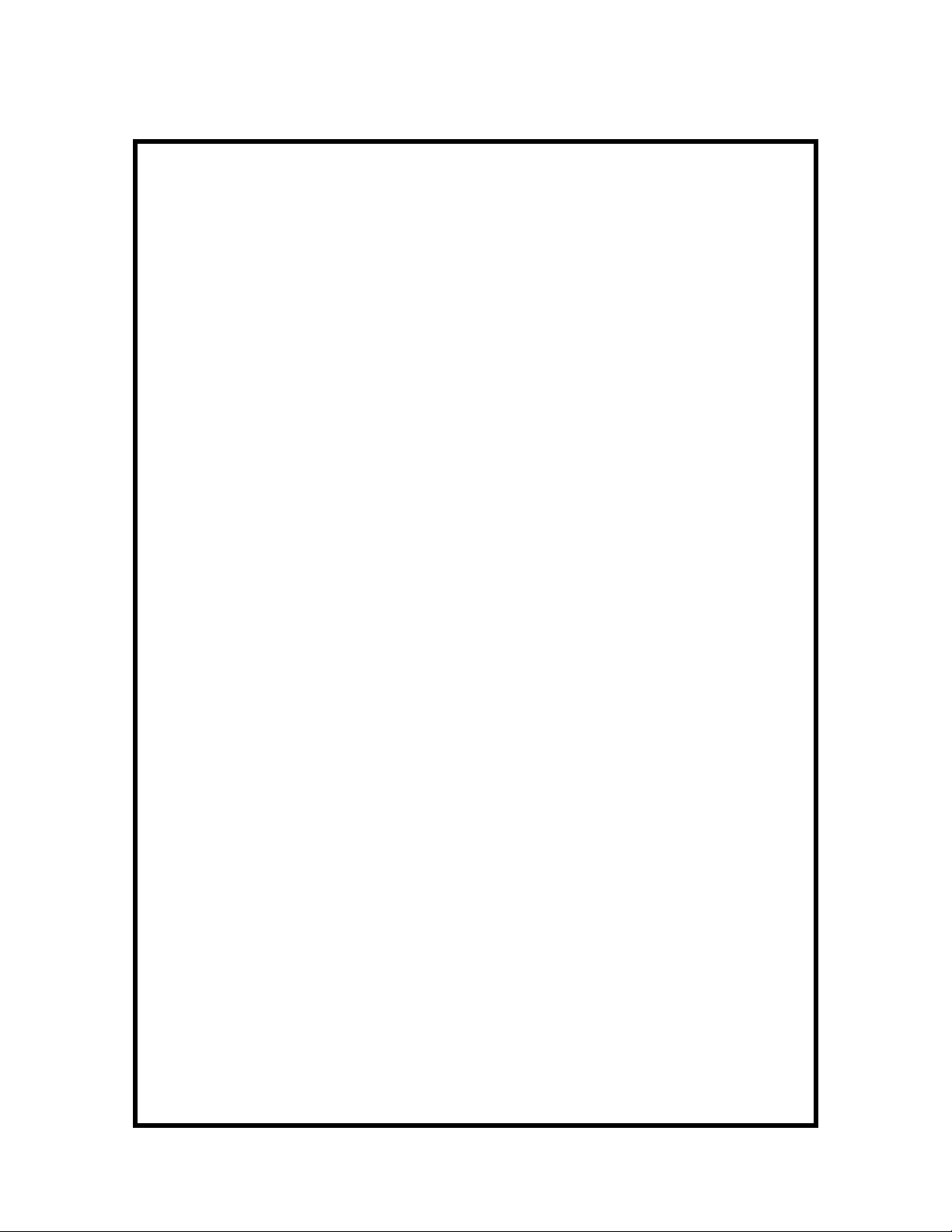
Airlink
User Manual
for
Universal Model
and
WLAN Ethernet Bridge Model
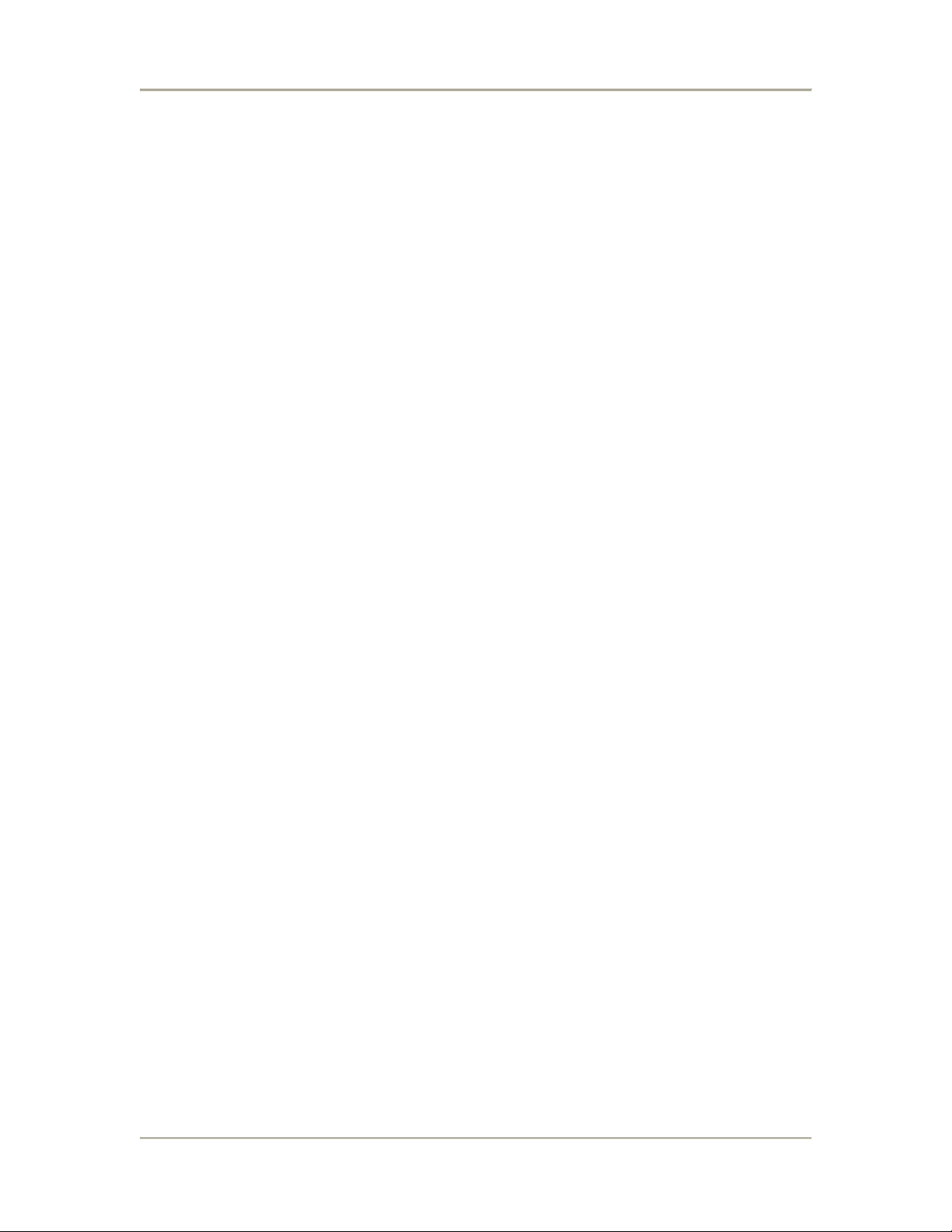
FCC Compliance
NOTE: This equipment has been tested and found to comply with the limits for a Class B & C
digital device, pursuant to Part 15 of the FCC Rules. These limits are designed to provide
reasonable protection against harmful interference in a residential installation. This equipment
generates, uses and can radiate radio frequency energy and, if not installed and used in
accordance with the instructions, may cause harmful interference to radio communications.
However, there is no guarantee that interference will not occur in a particular installation. If this
equipment does cause harmful interference to radio or television reception, which can be
determined by turning the equipment off and on, the user is encouraged to try to correct the
interference by one or more of the following measures:
-- Reorient or relocate the receiving antenna.
-- Increase the separation between the equipment and receiver.
-- Connect the equipment into an outlet on a circuit different from that to which the receiver is
connected.
-- Consult the dealer or an experienced radio/TV technician for help.
Any changes or modifications not expressly approved by the party responsible for compliance
could void the user’s authority to operate the equipment.
No special accessory is required to enable the equipment to comply with the emission limits.
This transmitter must not be co-located or operating in conjunction with any other antenna or
transmitter
IMPORTANT NOTE:
FCC Radiation Exposure Statement:
This equipment complies with FCC radiation exposure limits set forth for an uncontrolled
environment. This equipment should be installed and operated with minimum distance 20cm
between the radiator & your body.
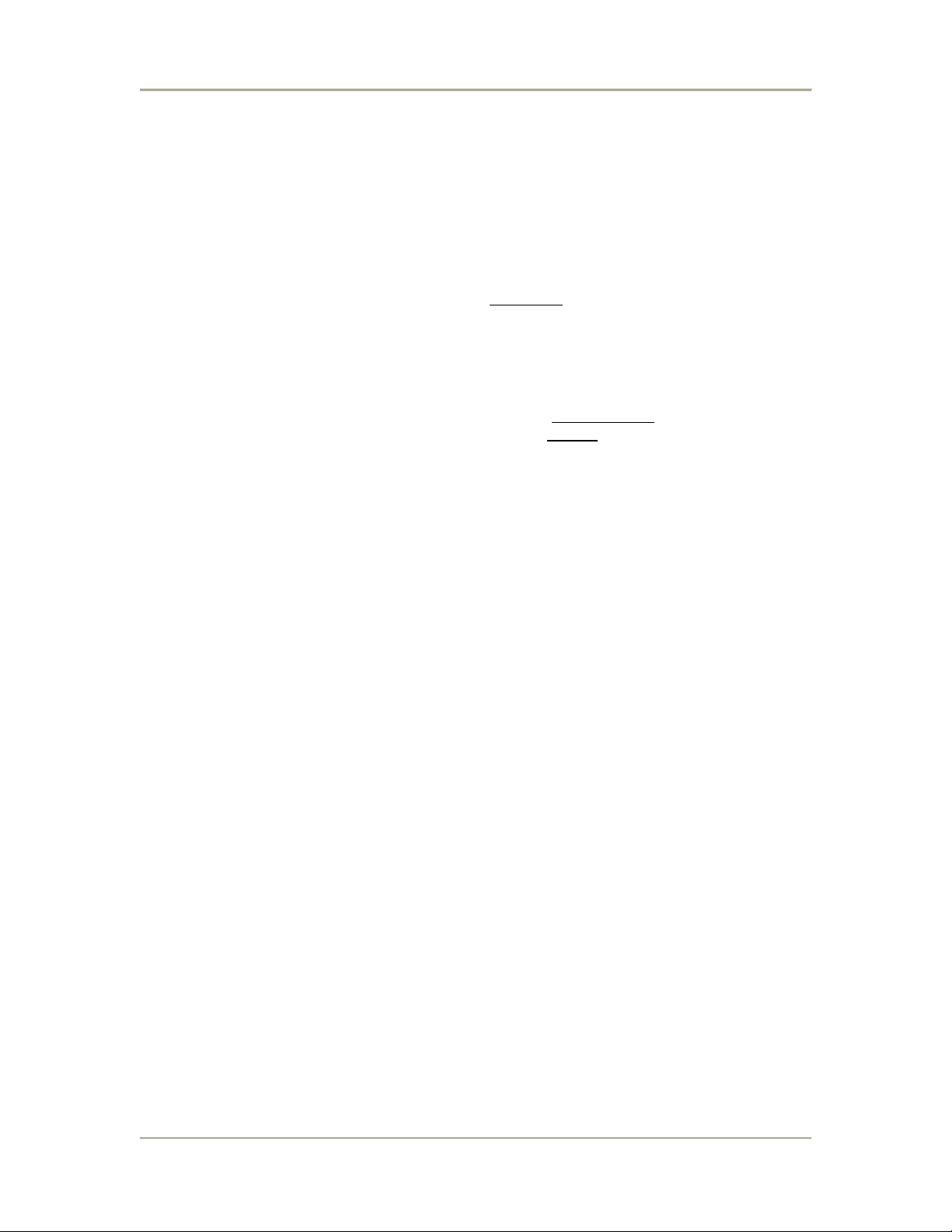
This device is intended only for OEM integrators under the following
conditions:
1) The antenna must be installed such that 20 cm is maintained between the antenna and
users, and
2) The transmitter module may not be co-located with any other transmitter or antenna,
3) For all products market in US, OEM has to limit the operation channels in CH1 to CH11 for
2.4G band by supplied firmware programming tool. OEM shall not supply any tool or info to
the end-user regarding to Regulatory Domain change.
As long as 3 conditions above are met, further transmitter
the OEM integrator is still responsible for testing their end-product for any additional
compliance requirements required with this module installed (for example, digital device
emissions, PC peripheral requirements, etc.).
test will not be required. However,
IMPORTANT NOTE: In the event that these conditions can not be met, then the FCC
authorization is no longer considered valid and the FCC ID can not
In these circumstances, the OEM integrator will be responsible for re-evaluating the end product
(including the transmitter) and obtaining a separate FCC authorization.
be used on the final product.
End Product Labeling
This transmitter module is authorized only for use in device where the antenna may be installed
such that 20 cm may be maintained between the antenna and users. The final end product must
be labeled in a visible area with the following: “Contains FCC ID: DXAIWLAN”.
Manual Information To the End User
The OEM integrator has to be aware not to provide information to the end user regarding how to
install or remove this RF module in the user’s manual of the end product which integrates this
module.
The end user manual shall include all required regulatory information/warning as show in this
manual.
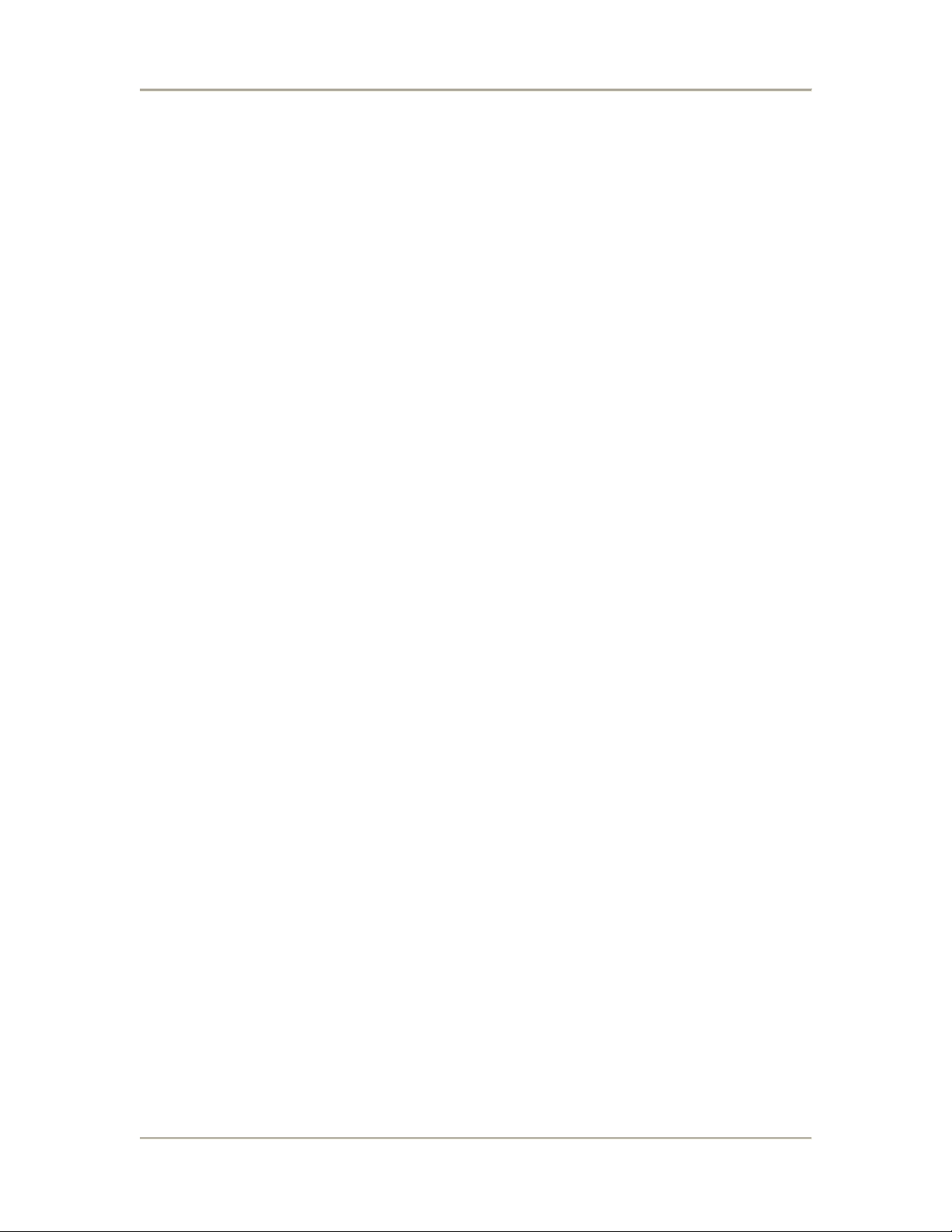
Contents
INTRODUCTION............................................................................................................. 1
THE PRODUCT.................................................................................................................. 1
PRODUCT FEATURES........................................................................................................ 1
BASIC IP NETWORKING ................................................................................................... 2
WIRELESS LAN BASICS................................................................................................... 3
GETTING STARTED ...................................................................................................... 5
CONNECTING EXPRESSPORT ADAPTER............................................................................. 5
EXPRESSPORT ADAPTER CONFIGURATION ....................................................... 6
WEB CONFIGURATION ..................................................................................................... 6
BASIC CONFIGURATION ................................................................................................. 8
ADMINISTRATION ....................................................................................................... 8
LOCATION................................................................................................................... 8
IP CONFIGURATION .................................................................................................... 8
OPERATION MODE ...................................................................................................... 9
ADVANCE CONFIGURATION ......................................................................................... 11
RADIO SETTING ........................................................................................................ 11
WPA SECURITY........................................................................................................ 12
SECURITY SERVER SETTINGS .................................................................................... 12
NON-WPA SECURITY............................................................................................... 13
PROTOCOL ................................................................................................................ 14
MISCELLANEOUS ...................................................................................................... 14
STATUS.......................................................................................................................... 16
SYSTEM STATUS ....................................................................................................... 16
ASSOCIATION STATUS............................................................................................... 16
SUPER USER .................................................................................................................. 17
SUPER USER.............................................................................................................. 17
IRMWARE UPGRADE................................................................................................ 17
F
F
IRMWARE VERSION ................................................................................................. 18
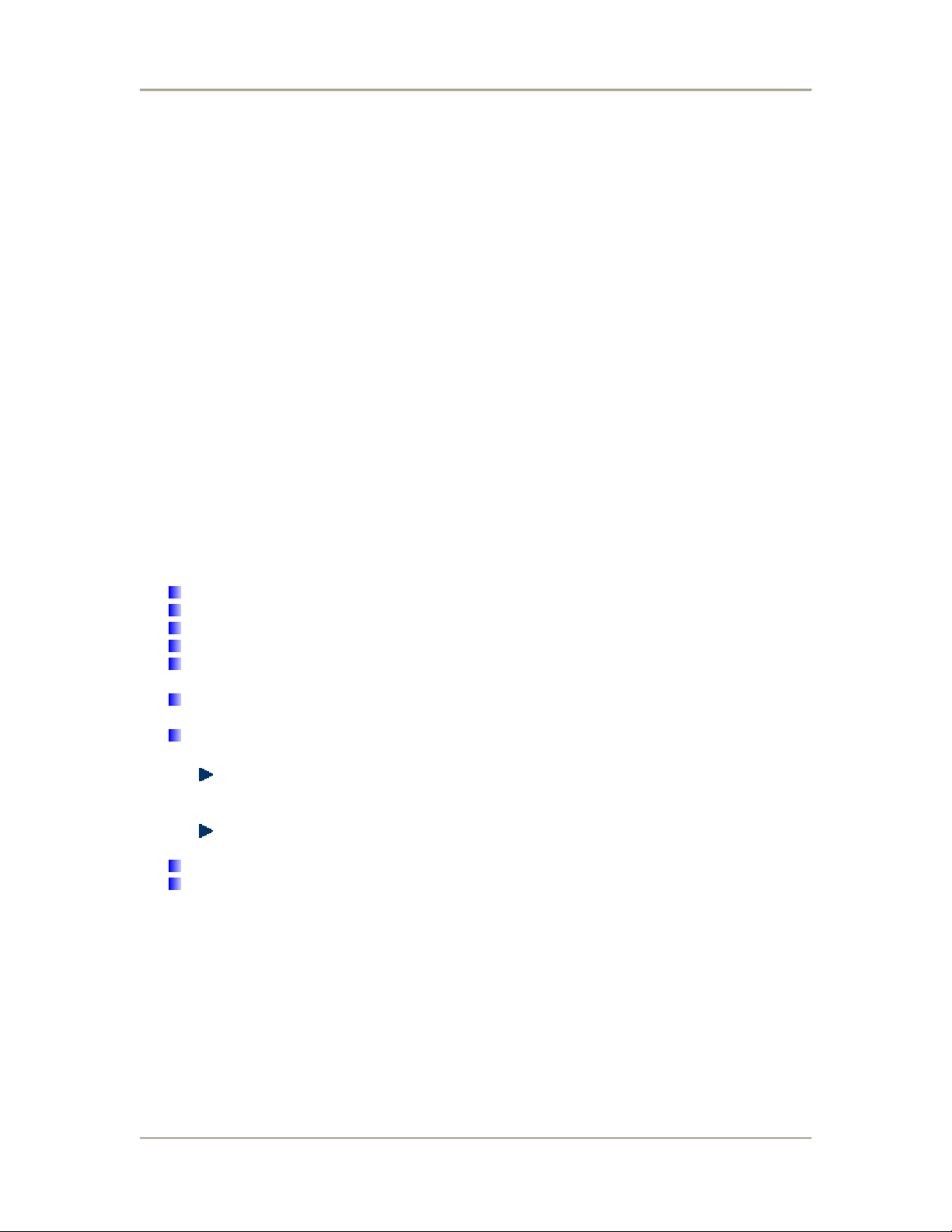
Introduction
The Product
The product is based on the IEEE 802.11g standard, which is the latest 54Mbps Wireless LAN
(WLAN) standard. This standard is five times faster than the widely deployed WiFi (802.11b)
products that are found in homes, airport and public wireless hotspots. Because 802.11g uses the
same 2.4GHz frequency band, the product is fully interoperable with existing WiFi cards and
devices.
Having two wireless protocols in one product ensure that your investments are protected, while
enabling you to enjoy the fastest Wireless LAN speed.
The product is a combination of 3 devices:
a. Wireless LAN Access Point (AP) compliant to 802.11b and 802.11g standards.
b. Wireless Ethernet Bridge.
c. VDSL Converter.
The product is an all-in-one device that allows multiple PCs to share a network.
Product Features
Fully compatibility with IEEE 802.11g WLAN standard
Wireless data rate of up to 54Mbps
2.4GHz license-free frequency band
Full backward compatibility with 802.11b standard (WiFi 11Mbps)
802.1x Authentication. Used with a RADIUS server to check and verify the identity of
WLAN users.
WEP (Wired Equivalent Privacy). A simple WLAN encryption standard to protect wireless
data from sniffers.
WPA (WiFi Protected Access). An improved WLAN encryption standard where the secret
key changes automatically at regular intervals.
TKIP (Temporal Key Integrity Protocol). When used with a corporate RADIUS
server, the WLAN encryption key is changed regularly. Used for high security
enterprise networks.
Pre Shared Key. For the home user without a RADIUS server. A new key is
generated each time the PC connects.
Intuitive Web-based configuration
Access Control List provides added security
1
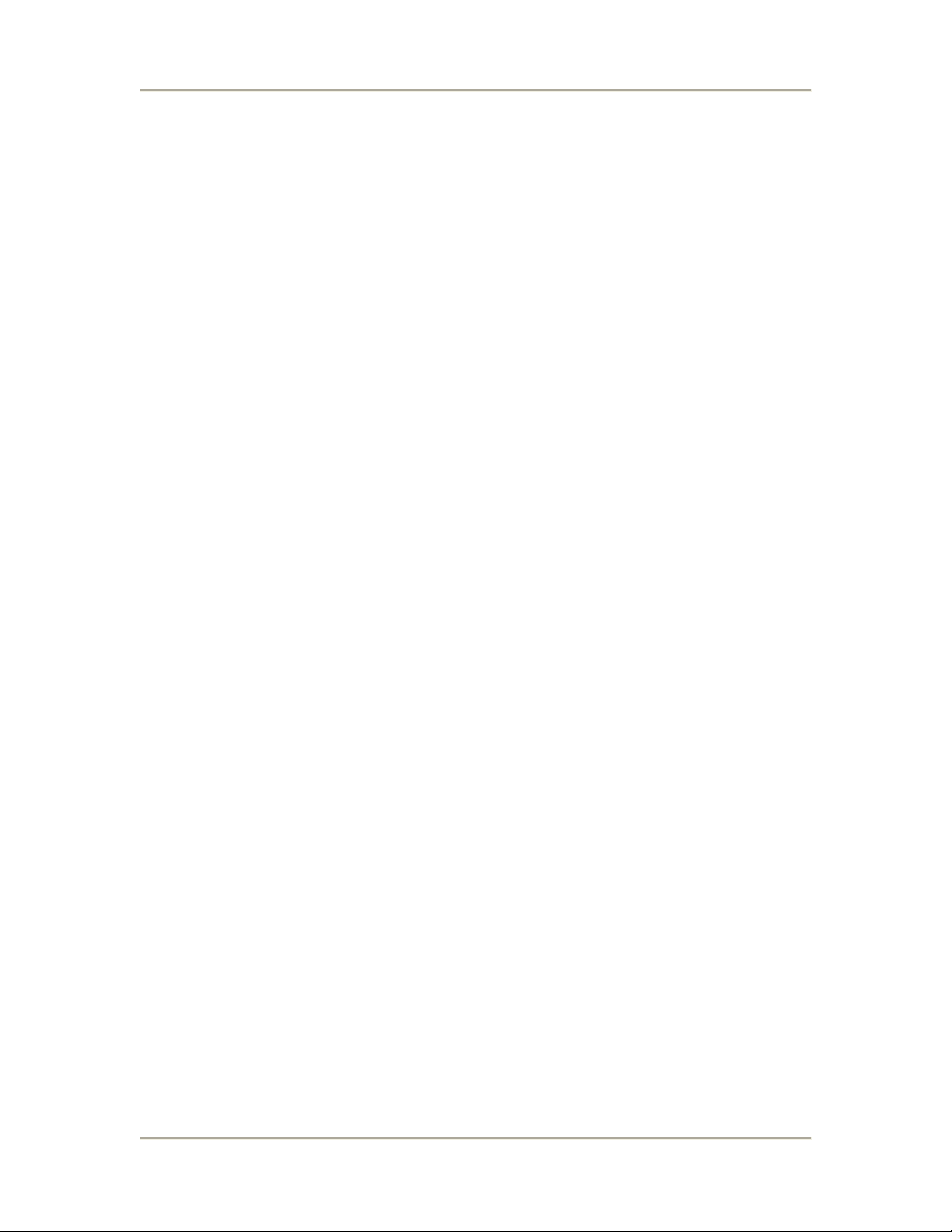
Basic IP Networking
IP = Internet Protocol
IP stands for Internet Protocol. In an IP network, every device has a unique IP Address (For
example: 192.168.1.35) to identify itself. There are two ways of assigning an IP address to a PC
or Router: Static and Automatic (DHCP). Static IP addresses are keyed-in manually, while
Dynamic IPs are distributed by a DHCP Server.
Ports
Every packet of traffic is identified by its Source and Destination Addresses, which would ensure
that the packet arrives at the correct destination. A Port Number is also embedded in each
packet; to identify which software application that generated and uses that packet. Therefore, if
ExpressPort adapter blocks a certain port number, it denies the particular software from using the
connection.
Static IP Address
Static IP addressing ensures that the device will always have the same IP address. Static
addressing is commonly used for your servers.
Dynamic IP Address
A dynamic IP address is one that is automatically assigned to a PC. These IP addresses are
“dynamic” because they are only temporarily leased to the PC when it connects to the network.
This is the most convenient and common way of managing IP addresses in a network. The
Server that manages this pool of IP addresses is called the DHCP Server. The product has a
DHCP Server built-in to simplify the network management.
DHCP (Dynamic Host Configuration Protocol)
The PC obtaining an IP address from the Server is called the DHCP Client. If there is already a
DHCP Server running on your network, you must disable one of the two DHCP servers. Running
more than one DHCP server together will cause network problems!
2
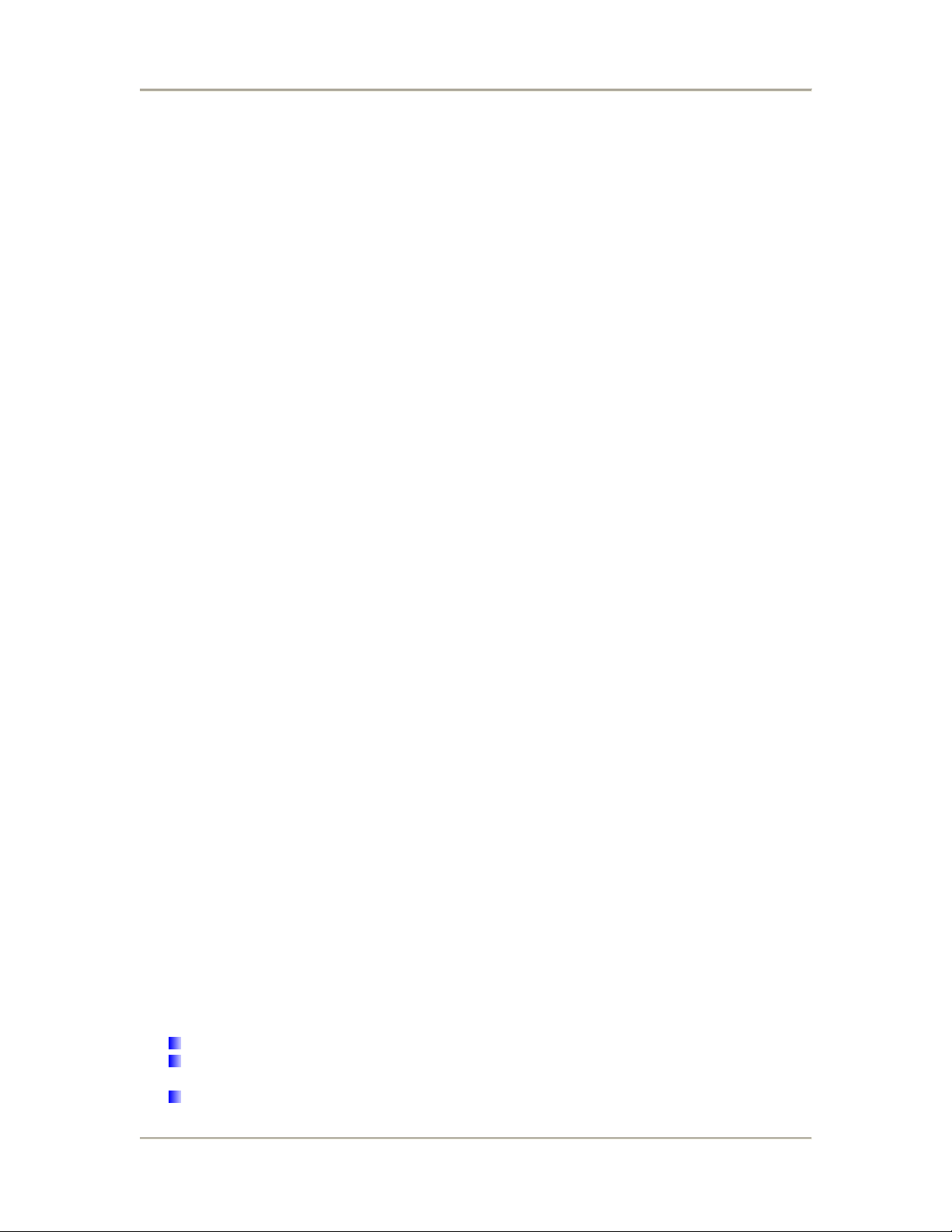
Wireless LAN Basics
A Wireless LAN (WLAN) is a computer network that transmits and receives data with radio
signals instead of using cables. WLANs have become common in homes, offices, airports and
public Hotspots. WLAN can support the same applications and software that run on a wired
network (LAN). Besides supporting the same software and functions, WLAN brings greater
convenience and eliminates the need to lay Ethernet cables in a home or office.
The ExpressPort adapter is based on the finalised 802.11g standard. The IEEE 802.11g standard
is an improvement on the 802.11b (WiFi) standard. It increases the data rate up to 54 Mbps
within the 2.4GHz band. As the 802.11b standard is also using the 2.4GHz frequency band, the
product is fully backward compatible with the older 802.11b devices. WiFi cards can be used to
connect to ExpressPort adapter at 11Mbps.
The ExpressPort adapter is also known as the Wireless Access Point (AP). The PC using the
Cardbus is known as the Client. WLAN networking involves a few additional parameters to be
configured:
SSID
The SSID is the “network name” for the WLAN network. The SSID is any name, and can be any
set of characters or numbers, and must be configured on both the AP and Client. The Client sniffs
the radio frequencies for an AP with the same SSID with itself. The client locks onto the AP and
they are “associated”.
To enable plug-and-play convenience, most client cards can sniff the frequencies to extract the
available SSIDs to let the user choose from.
Encryption
WLAN traffic can be captured by anybody to be read! The solution is to use encryption to make
the traffic appear as random characters to the eavesdropper. Both the AP and client must use the
same encryption standard and key to enable them to decode the “rubbish”. If the encryption
settings are mismatched, the client and AP cannot associate. WEP (Wired Equivalent Privacy) is
the most common WLAN encryption standard.
MAC Address Control
Every client card has a unique MAC Address. This MAC Address can be input into the AP
(Router), such that the AP only allows this pool of MAC Addresses to use the WLAN.
Channel
There are a total of 13 channels in the 2.4GHz band. Depending on regulation, not all the
frequencies may be available in every country. Frequency is configured on the AP only. The client
searches for the AP and locks onto that AP’s channel.
Signal Strength
Radio signals drop in power over a distance. Even if all the settings are correct, a low signal
strength makes association impossible. The usable distance between the AP and client can
range from a few meters indoor to 200m outdoors maximum. When setting up the AP, make sure
that you:
Keep the distance from the AP to the clients as short as possible.
Make sure that the WLAN signals do not have to pass through too many concrete walls
and metal structures to reach the client.
Make sure that APs are located far away from one another to avoid interference.
3

Interference
Interference happens when 2 APs with the same channels are placed near to one another. The
speed of the network drops and the signal strength fluctuates wildly.
Roaming
Association happens when the SSID, Encryption and MAC Address Control settings are correct
between the AP and client. If 2 APs with these same settings are located in the same area, the
client would choose to associate to the one which gives it a better signal strength. The client
would roam over to the 2nd AP when he moves nearer to it. The client switches AP and
frequency as he does so.
4

GETTING STARTED
Connecting ExpressPort adapter
The ExpressPort adapter attaches directly to the underside of most Teledex telephones, taking
up no more space on the desktop. The cables are all connected to the top right hand side of
ExpressPort adapter.
Phone Cable
Connect the Ethernet cable and telephone cable as shown in the figure below. Please note that
the head of the Ethernet Cable looks similar to a phone connector but is bigger.
Ethernet Cable
5

EXPRESSPORT ADAPTER CONFIGURATION
Web Configuration
ExpressPort adapter can be configure using a web server.
1. Connect the network as shown previously.
2. Open a Web browser (Internet Explorer, Netscape etc.).
3. Type ExpressPort adapter’s LAN IP (192.168.1.20) address into the browser’s Address
field.
4. Enter username and password. There are two types of users, admin user and super user.
The default username and password for admin user is admin/admin while the default
username and password for super user is super/super. Super user will be able to access
more features in the web server as compared to the admin user.
In every ExpressPort adapter Web Configuration page, the left panel is the navigation menu
containing the main sections. The right-side frame is where the detailed configuration is done.
Navigation
panel
If your PC is connected via Ethernet cable, check that the
corresponding Link LED lights up on ExpressPort adapter.
If your PC is wireless, check the PC’s card utility to make sure that the
signal strength is good.
Configuration
panel
6

Remember that after every configuration change, it is necessary to:
- Click Update on the page.
- Reboot ExpressPort adapter.
The changes take effect only AFTER Reboot.
7

Basic Configuration
Administration
This page allows you to change the Username and Password for admin user. The default
username and password is admin / admin. After every factory reset, the Username and Password
reverts to this combination.
Location
This page allows you to store the hotel room information.
Room No: Enter the room number where the ExpressPort adapter is being place.
Password: Enter the password.
Extra Info: Enter any extra information that for the particular room.
Authentication URL: The website for the authentication server.
Server Port: The port number use by the server.
IP Configuration
This page allows you to choose the type of IP
Static IP mode: When you boot up the ExpressPort adapter for the first time, it is in Static mode.
You assign a Static IP to ExpressPort adapter.
8

DHCP mode: ExpressPort adapter will obtain an IP Address from an upstream DHCP Server.
When in DHCP client mode, these 4 columns show the IP settings obtained
from the network.
Operation Mode
Operation Mode: ExpressPort adapter can be used as an Access Point or as a Wireless Bridge.
Wireless Bridge is used when it is not advisable to lay an Ethernet line over a distance. Two
ExpressPort adapters can be set up to connect over this distance, acting as the wired backbone.
SSID: Service Set Identifier. It is a sequence of characters that uniquely names a Wireless LAN.
This name allows PCs to connect to the correct Wireless Access Point when multiple Access
Points operate in the same location.
Supress SSID: When this is ticked, ExpressPort adapter will not broadcast the SSID. Unwelcome
PCs will not be able to scan for the SSID of this ExpressPort adapter, and they can only
associate if they know exactly what is the SSID.
Wireless Mode: To choose to operate the AP or Bridge in 802.11b or 802.11g. Both operate in
the frequency of 2.4GHz but 802.11g has a faster data rate of 54Mbps as compared to the
11Mbps of 802.11b.
Radio Frequency: There are 11 different frequency channels. You can choose to set the
frequency channel to use or use SmartSelect for automatic channel selection.
Enable 11b AP Support: This is use only if ExpressPort adapter is set to Bridge mode. Tick the
box if the AP that the bridge is associated to supports only 802.11b.
Remote AP MAC List: This is use only if ExpressPort adapter is set to Bridge mode. The Bridge
will only associate with AP whose MAC address is in the list.
Site Survey: Display the MAC address, RSSI, SSID and the channel of other AP.
9

Remember that after every configuration change, it is necessary to:
- Click Update on the page.
- Reboot ExpressPort adapter.
The changes take effect only AFTER Reboot.
10

Advance Configuration
Radio Setting
Data Rate: You can fix the data rate to different values as 11Mbps or 6Mbps. However it is
recommended to set the setting to “Best” for ExpressPort adapter to determine the best data rate
to be use.
Transmit Power: Sometimes, it is useful to decrease the coverage range of each ExpressPort
adapter, so that more ExpressPort adapter can be located together without interference to one
another.
Beacon Interval
roaming process very responsive. However, throughput will decrease, so it is necessary to strike
a balance. Typical Beacon Interval is set to 100ms.
Data Beacon Rate (DTIM): Choose between 1 to 16384.This is always a multiple of the beacon
interval. It determines how often the beacon contains a delivery traffic indication message (DTIM).
The DTIM tells power-save client devices that a packet is waiting for them.
Fragment Length
RTS/CTS Threshold: Enter a value between 256 and 2346
Short Preamble
manufacturers implement long preambles. Even if there is a mismatch between ExpressPort
adapter and the client, they can still connect well and the mismatch may not be noticeable to
most users. Do not change this setting without seeking advice.
Allow 2.4GHz 54Mbps Stations Only
of 2.4 Ghz 54 Mbps STA only.
Protection Mode: Select None, Always or Auto
Protection Rate: Select 1Mbps, 2Mbps, 5.5Mbps or 11Mbps
Protection Type: Select either CTS only or RTS-CTS
Short Slot Time: Enable or disable short time slot usage
: Choose between 20 to 1000.Low Beacon Interval will make the association and
: Specifies the fragment length. Enter a value between 256 and 2346.
: Enable to use Short Preamble in the Wireless LAN packet headers. Most
: Use this radio button to enable or disable the association
11

WPA Security
This section allows you to configure wireless encryption to prevent unwelcome parties from
reading your traffic. Authentication can also be configured to block outsiders from accessing your
network.
Enable WPA Security: Tick the box to enable the following suite of Encryption and
Authentication features. Enabling WPA Security will disable the non-WPA security.
PSK: Pre-shared Key. PSK mode is less secure than EAP as it does not use a RADIUS Server.
To configure, key in an 8-64 character PassPhrase onto both ExpressPort adapter and the Client.
EAP: Extensible Authentication Protocol. When chosen, the RADIUS server is used for
authentication between ExpressPort adapter and Client. To configure, use the “Edit Security
Server Settings” feature.
Security Server: This is to edit the RADIUS Server.
PassPhrase: Key in the 8-64 character for PSK.
Cipher Type: Choose Auto, TKIP or AES
Group Key Update Interval: Specifies the interval in milliseconds
Security Server Settings
Non-WPA Security
RADIUS Server: Enter the IP Address of the
RADIUS Server (for 802.1x authentication
purposes). This is used only when you have a RADIUS Server and want to use it for
authenticating the Wireless Clients. Almost all homes and many offices do not have a RADIUIS
Server. These settings are for advanced users only.
RADIUS Port
RADIUS Secret: Enter the Shared Secret of the RADIUS Server. (Only if 802.1x protocol is used)
2.4GHz Key Source: Specify the location of the key storage. (Only if 802.1x is used.) If you are
using PSK or Pre-shared key, select local.
: Enter the port number of the RADIUS Server.
12

Remember that after every configuration change, it is necessary to:
- Click Update on the page.
- Reboot ExpressPort adapter.
The changes take effect only AFTER Reboot.
Non-WPA Security
Enable Non-WPA Security: Tick the box to enable the following suite of Encryption and
Authentication features. Enabling non-WPA security will disable WPA security.
Open System: No encryption and authentication features in this mode. When the ExpressPort
adapter is in this mode, any Client can associate with it.
Pre-shared Key: When chosen, the encryption Key is also used for authentication between
ExpressPort adapter and Client. To configure, enter the encryption Key in the “Encryption Key”
field.
Key Entry Method: Choose Hexadecimal if you want to enter the Keys in hexadecimal format.
Otherwise, choose Ascii Text to enter the Key in ASCII format. ASCII is also called Alphanumeric
in some systems. Use the same key format for ExpressPort adapter and Client!
Key Length: Choose the number of bit for the encryption key.
13

Access Control List: To enable MAC Address Filtering, enable Access Control List. Only valid
computers (whose MAC addresses are in the MAC address table) would be allowed to access
ExpressPort adapter. Click on Edit ACL Lists to amend the MAC address table.
Hexadecimal Characters:
0,1,2,3,4,5,6,7,8,9 and a,b,c,d,e,f
ASCII Characters:
0,1,2,……8,9 and
a,b,c,d,………x,y,z
To add a MAC address, key in the MAC address in the format 00:11:22:33:44:55. The table
display all the MAC address currently allows.
Protocol
Filter AppleTalk Packet: Selecting this option will disallow all AppleTalk packets to pass through
Filter IPX Packet: Selecting this option will disallow all IPX packets to pass through
Wireless Isolation: Selecting this option will disallow wireless clients associated with this device
to communicate with each other
Miscellaneous
14

Enable Telnet: Disable/enable Telnet access to this device
Request Internet Access: TBA
Restore Good Setting: Restore last known good setting
Save the current setting as a backup: After you have successfully configured ExpressPort
adapter, you can save this “Good Config” into memory. You can retrieve this “Good Config” later,
if you have messed up some settings and do not know what was the previous working setting. If
you have even forgotten the password to get into the configuration pages, you would have to do a
Factory Reset to ExpressPort adapter.
Restore settings from the backup: Allows you to retrieve the “Good Config” that you have
saved previously.
Remember that after every configuration change, it is necessary to:
- Click Update on the page.
- Reboot ExpressPort adapter.
The changes take effect only AFTER Reboot.
15

Status
System Status
This page presents a convenient overview of the overall status of the ExpressPort adapter. The
most common configuration parameters are shown here, for a quick look.
Association Status
This page presents an overview of the MAC address of all the Client connected to ExpressPort
adapter through Ethernet or wireless.
16

Super User
Super User
This page allows you to change the Username and Password for admin user. The default
username and password is admin / admin. After every factory reset, the Username and Password
reverts to this combination. ExpressPort adapter does not allow you to set the same Username
for both admin and super users.
The Username of super user cannot be the same as the Username of admin
user.
Firmware Upgrade
This page allows you to update the firmware (software) in ExpressPort adapter. New firmwares
are issued to improve the performance and add features to the product.
The new firmware will be name “apimg1”.
1. Save the file in your PC.
2. Browse to the file with the name “apimg1”.
3. Click on Upload.
4. Reboot the ExpressPort adapter and the process is complete.
Do not change the filename of the new firmware. New firmware with filename
other than “apimg1” will cause the process to fail.
17

Remember that after every configuration change, it is necessary to:
- Click Update on the page.
- Reboot ExpressPort adapter.
The changes take effect only AFTER Reboot.
Firmware Version
This page presents information of the firmware version of ExpressPort adapter.
18
