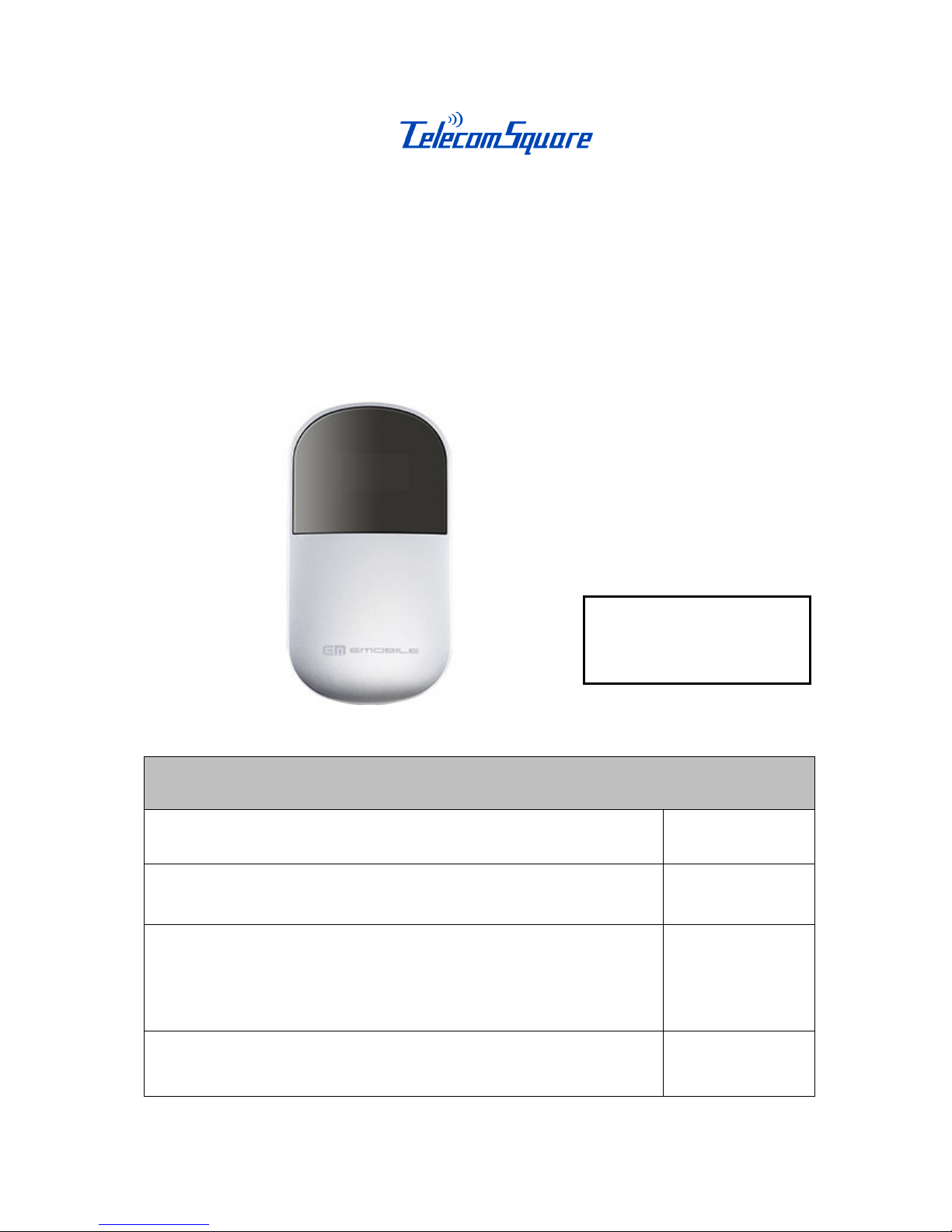
JP-ET(Wi-Fi) 120220
Mobile Wi-Fi Router
EMOBILE D25HW
User Guide
Contents Page
Read me first
2
Overview and Function
3-4
Accessing the Internet
• PC
• iPhone / iPod touch / iPad
5-11
Troubleshooting
12
Battery
Connection Time :Up to 4 hrs
Standby Time :Up to 100 hrs
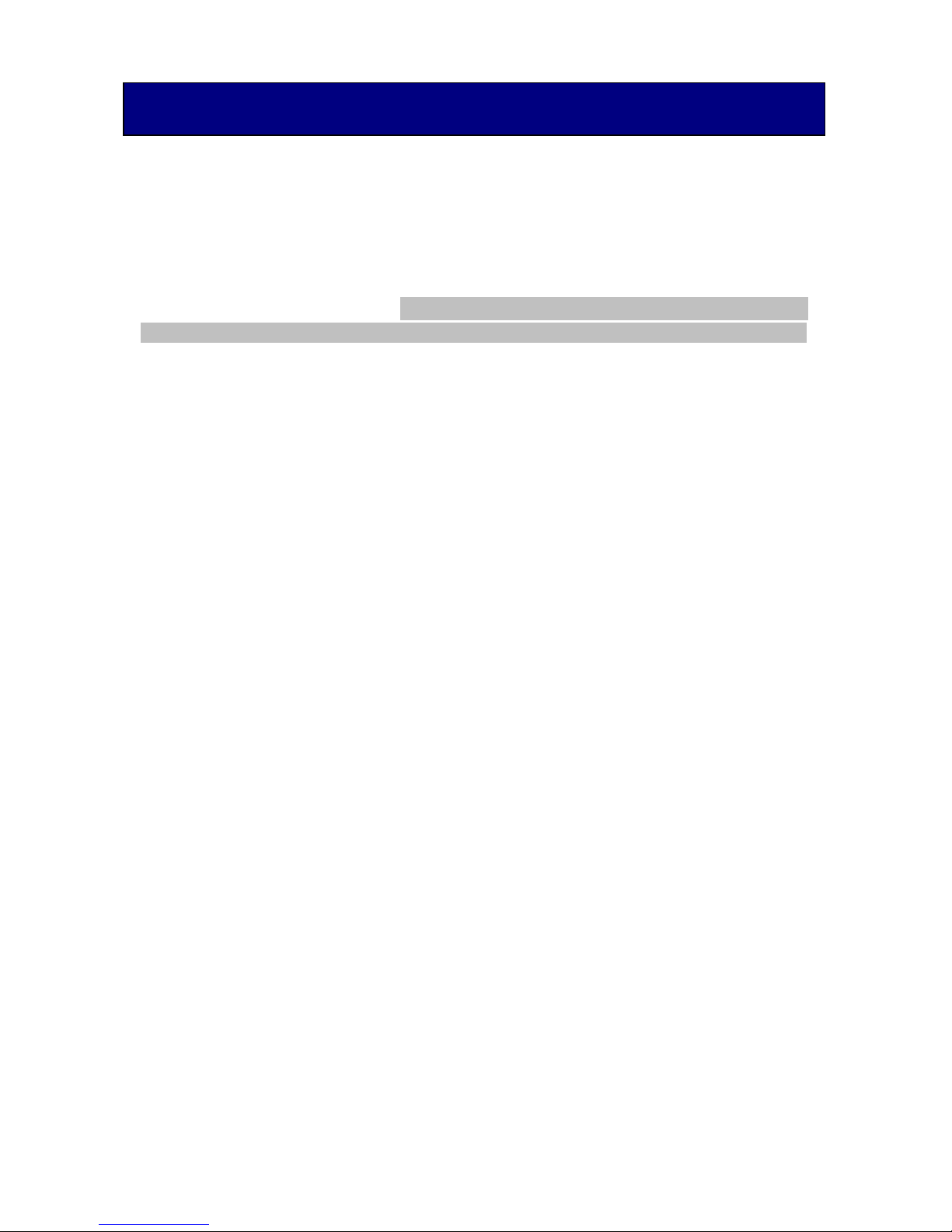
2
【About the rental agreement】
The user has read and agreed the TelecomSquare Rental Agreement, and shall pay
the fee in full.
【Router is a precision instrument】
Please be careful for the handling. The user has to pay full compensation for the damage,
arrangement of replacement and shipping charges in case of incorrect handling or usage.
【
Prohibition】
It is strictly prohibited to take off the silver sticker on the router.
【Coverage area】
The coverage area of the router is limited within Japan.
※The main areas are the Tokyo metropolitan area and prefectural capitals.
Attention: Even in service areas, there may be network error in building, train, tunnel,
underground, subway station, between high buildings, or mountains. There also may be
certain spots where signals are weak due to other circumstances.
【
About Connection】
You may not get a connection due to the network saturation. In this case, please wait a while
and try again.
◆
VPN (Virtual Private Network)
・
VPN connection problem may appear due to different problem of security.
・
For any VPN trouble shooting, please contact your network administrator.
・
ATTENTION: Telecom Square cannot insure the VPN support.
【Attention】
Please make sure that your internet devices are properly connected to the router when
you access to the Internet. If your devices are connected to the roaming network other
than the router, you may be charged a large amount of international roaming charge from
your mobile operator.
Read Me First
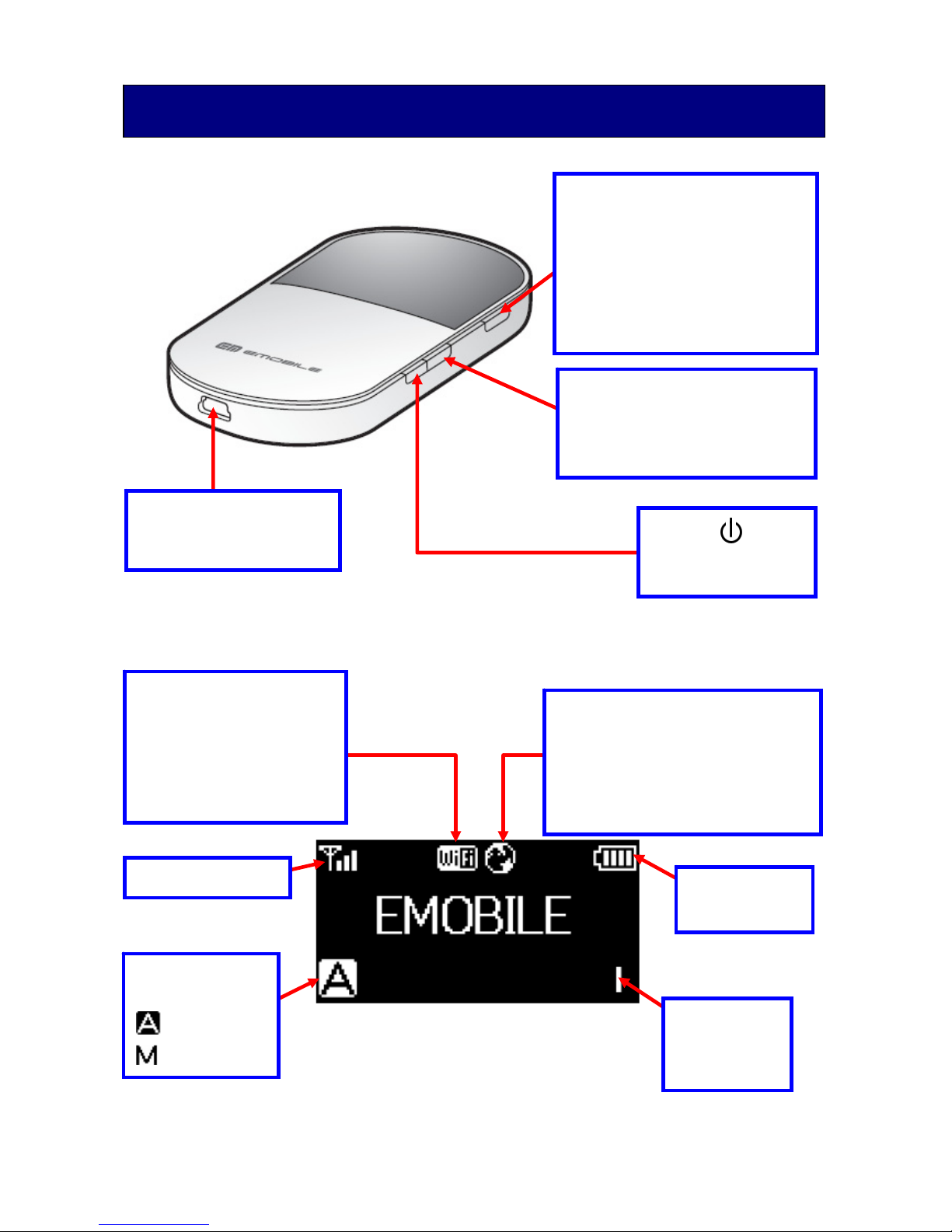
3
Overview and Function
WiFi/WPS
Press and hold to switch
ON/OFF the wireless
connection.
Power
Press and hold to
switch ON/OFF
CONNECT
・Connect/disconnect to
Internet (Manual mode)
・Press and hold to change
the Internet connection
mode (automatic/manual)
Connector
Connect the AC adapter.
Signal Strength
Battery
power level
Number of
connected
devices
WiFi enabled
・Displayed: Wi-Fi
enabled
・Not displayed: Wi-Fi
disabled
Internet Connection
・Displayed: Connected to
Internet
・Not displayed: Not connected
to Internet
Connection
mode
・ :Automatic
・ :Manual
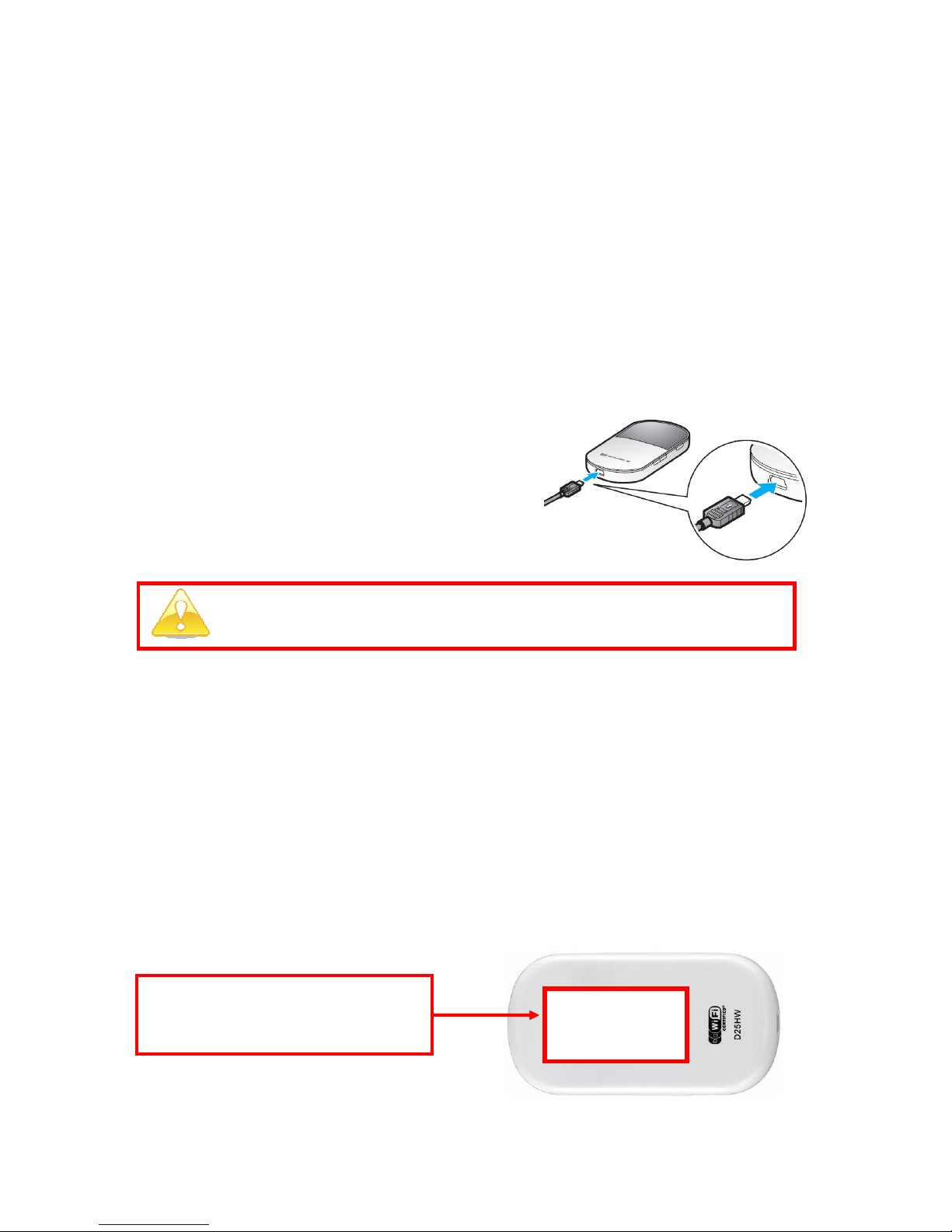
4
【Supported Connection Type】
IEEE802.11b/g
【Connection Speed】
・You can send and receive emails, view email attachments, and browse
Internet outside the office with download speed up to7.2Mbps
and upload speed up to 5.8Mbps.
・We cannot assure the maximum speed. The maximum speed is best effort.
・The speed may vary depending on your location and/or the network status.
【
Charging the Battery】
Connect the cable as shown in the picture.
The battery will be fully charged in
approximately 4 hours. The charging
indicator stops moving when the battery is
fully charged. The battery charger’s voltage
range is 100-240V.
※Keep away from water and any type of liquid to avoid danger and
breakage. Please pay attention to the surrounding environment when
using the router.
【SSID, WEP KEY/WPA KEY】
SSID: Wireless network name of the router.
WEP KEY/WPA KEY: Password for using the network.
The continuous operating time is about 4 hours. Please be careful
of the remaining power while using.
※SSID, WEP KEY/WPA KEY are
written on the BACK of the
router.

5
【Automatic Mode】
※The default setting is “Automatic” mode.
It starts connecting to the internet automatically after powering on.
1. Press and hold the POWER button ( ) to power on the router.
appears on the screen when the wireless
connection is available. The Internet connection
is made automatically, and appears on the
screen when the Internet connection is established.
2. Please refer to “WiFi Connection” on P. 6 for further details about the
connection between the router and your devices.
【Manual Mode】
Change the connection mode from “MANUAL” to “AUTOMATIC”
1. Press and hold the “CONNECT” button for over 5 seconds,
the connection mode will change to .
※ If the mark does not appear, press and hold the “WiFi/WPS” button
for a while. Afterwards, the connection will be established automatically and
“ ” will be shown if the internet connection is successful.
2. Please refer to “WiFi Connection” on P. 6 for further details about the
connection between the router and your devices.
One router can host up to 5 devices simultaneously.
If the router remains unconnected for over 10 minutes, wireless
connection will disconnect automatically. ( and disappear on
the screen.) In such case, press and hold the “WiFi/WPS” button to
switch ON wireless connection again in automatic mode. For manual
mode, press “CONNECT” to establish wireless connection again.
Accessing the Internet

6
The following is set-up procedures for Windows XP (SP3).
Please contact the manufacturers of your devices or system
administrators for further set-up information.
1. Open “START” menu, select “Connect To” → select “Wireless
Network Connection.”
WiFi Connection (PC)
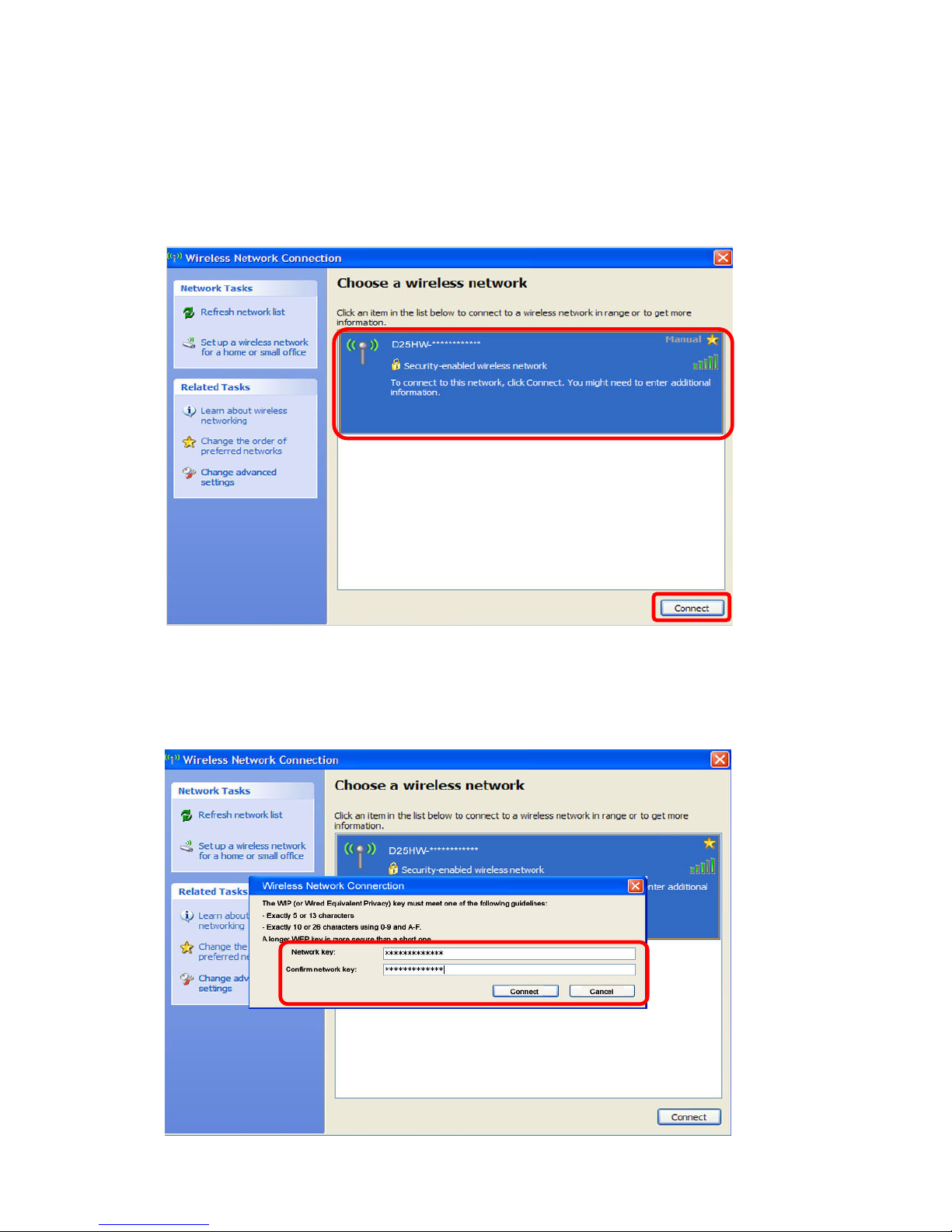
7
2. Select Network name (SSID): D25HW – XXXXXXXXXXXX
(XXXXXXXXXXXX is various for different routers) from
“Choose a wireless network,” click “Connect.”
Network name (SSID) is written on the BACK of the router (P.4).
3. Input “WEP KEY” twice in “Network Key,” click “Connect.”
※WEP KEY is written on the BACK of the router (P.4).
※Please try WPA KEY if WEP KEY does not work.

8
4. WiFi connection is established
“Connected” is shown when Wi-Fi connection is established.
5. Internet connection is OK.

9
The following is the set-up procedures for iPhone. The set-up
procedures for iPod/iPad are almost the same.
1. From “Settings” screen, select “Wi-Fi,”
switch “ON.”
Select SSID: D25HW – XXXXXXXXXXXX
(XXXXXXXXXXXXs is various for
different routers)
from “Wireless Network List.”
SSID is written on the BACK of the
router (P.4).
2. Input “WEP KEY” in the field of
“Password,” click “Join.”
※WEP KEY is written on the BACK
of the router (P.4).
※Please try WPA KEY if WEP KEY
does not work.
Wi-Fi Connection (iPhone / iPod touch / iPad)

10
3. WiFi connection is established.
「✔」
appears beside SSID when connection is
established.
4. Internet connection is OK.
【Data Roaming】
You MUST switch OFF “Data Roaming” of your mobile phone, e.g. iPhone, when you use
mobile WiFi router. You may be charged a large amount of international roaming charge by
your mobile operator if you let the “Data Roaming” of your mobile phone on.
The average international roaming charge of watching a movie for 5
minutes (about 4Mb) is about 8,700 yen.
【Set-up Procedures】
From “Settings” screen, select “General”
→ “Network”
→ “Data Roaming”
→ switch “OFF”
Attention

11
【Send / Receive Mail】
Some mail services are unavailable.
Available
● xxx
@i.softbank.jp (special email address for Softbank iPhone’s users)
● Other PC email address (POP3; IMAP) Gmail, Yahoo email, etc.
Unavailable
●
MMS (Multimedia Messaging Service)
• S!mail of Softbank
• iMode mail of DoCoMo
• Ez mail of au
SMS (Short Message Service)
• SMS of Softbank
• Short mail of DoCoMo
The above services are unavailable with WiFi.
You are charged for international roaming charge by your mobile network
operator if you use the above services overseas.
• C mail of au
Both sending and receiving email are unavailable.
Some services may be unavailable for other smart phones.
Please contact your mobile network operator for further details.

12
My device cannot connect to the Internet via Wi-Fi.
◆
Is your device Wi-Fi enabled?
Check whether Wi-Fi is enabled on your device.
◆
Did you enter the WEP key correctly?
Check whether the WEP key is correctly entered and try
establishing the connection. If your device cannot connect to
the Internet with the correct WEP key, try the WPA key.
※
Please contact the manufacturers of your devices or system
administrators for further set-up information.
Cannot connect to the Internet!
The network suddenly gets disconnected!
◆
Is the signal available?
(①)
The network may not be available
if the signal strength is faint.
Try again at different locations.
◆
Is the battery power enough?
(②)
Check the battery power level.
Charge the battery if the power
level is low.
◆ Is the connection in “MANUAL” mode?(③)
If you press and hold the “CONNECT” button for over 5 seconds,
the connection mode will switch from
“AUTOMATIC” to “MANUAL”.
Please refer to P.5 “Accessing the Internet” for more details about
the connection methods.
Please call our support desk immediately when
the trouble is not solved even if you tried the
troubleshooting in this manual.
Troubleshooting
Continuous operating time:
About 4 hours
(when hosting 1 device)
①
②
③

13
Forgot to return the phone at the airport
Return to our office as the address below
TelecomSquare Inc.
1F Narita Asahi Bldg.
2152 - 2 Fudogaoka, Narita, Chiba,
JAPAN 286 - 0044
