Telecom FM OneStream GBRI Quick Start Manual
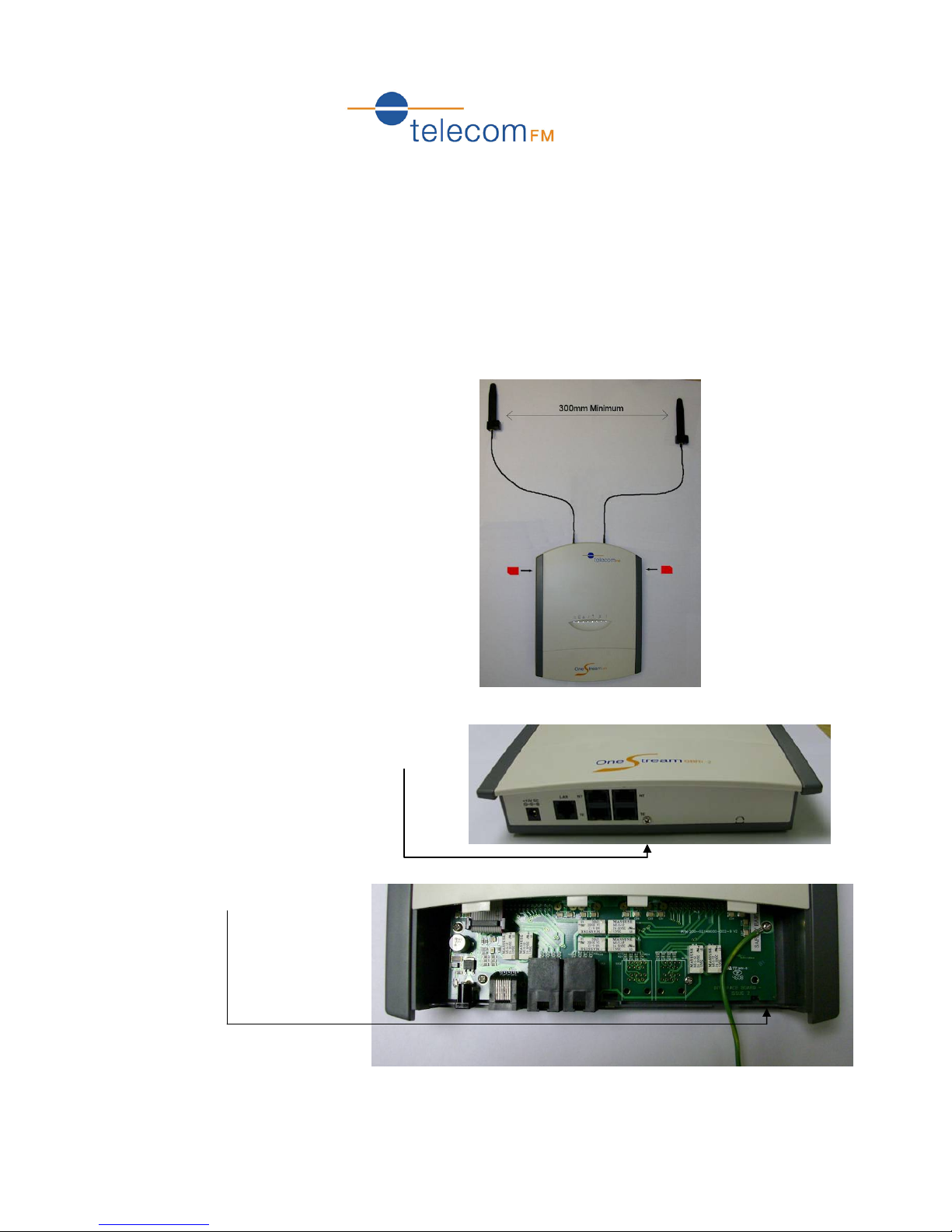
1
OneStream GBRI Quick Start Guide
Version 1
This guide gives a basic overvi ew of installing and programming the OneStream GBRI to route calls
between PBX Trunk (S0) ports and GSM. For more information please refer to the OneStream
Hardware Installation Guide and OneStream Programming Guide which are both included
with the unit.
1 Hardware Installation
1. Insert SIM Cards and attach Antennae:
2. Take the bottom cover off by removing
the small screw at the bottom of the unit
and sliding the cover downwards
3. Connect the Safety Earth
Ground

OneStream GBRI Quick Start Guide
2
4. Replace the bottom cover by
sliding it back upwards and
replacing the screw.
5. Connect the first TE port
on the OneStream to an
available Trunk (S0) Port
on the PBX.
6. Connect the power to the unit and wait for
the Red LED to go out.
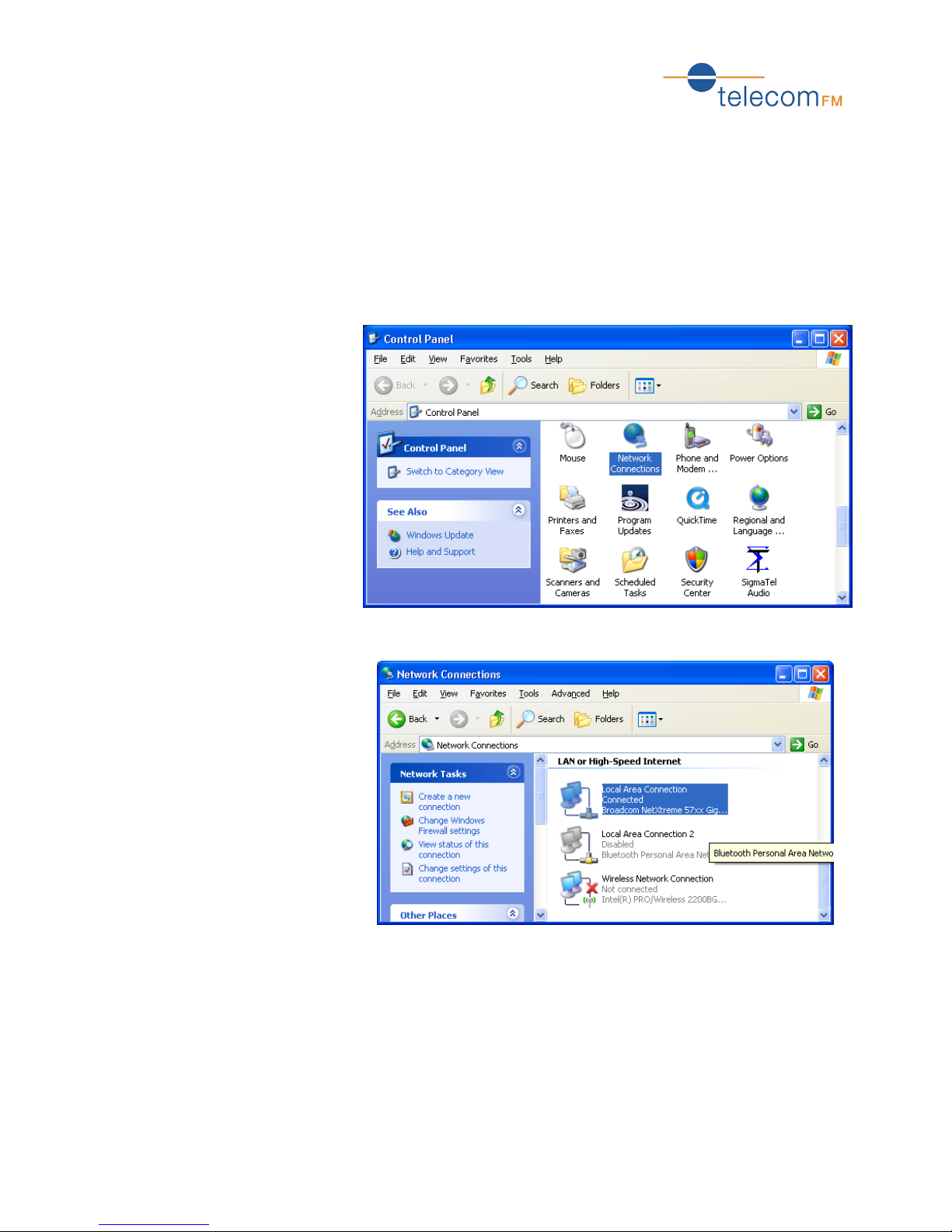
OneStream GBRI Quick Start Guide
3
2 Programming
By default:
When OneStream starts up, it will try to find a DHCP Server to obtain an IP Address automatically.
If it does not find a DHCP server, it will use its default IP Address of 192.168.0.1.
2.1 Setting up your PC
In order to access the OneStream Web Interface and program the unit your PC must be set to a
compatible IP Address e.g. 192.168.0.2. To change the IP Address of your PC:
1. Click on the Start menu,
Control Panel (if you do not
see the display like this then
click on “Switch to Classic
View”):
2. Double-click on Network
Connections:
