Telecom FM 3G PHONE User Manual

3G PHONE
Fixed Wireless Phone
PC Connectivity
Version 01 – October 2012
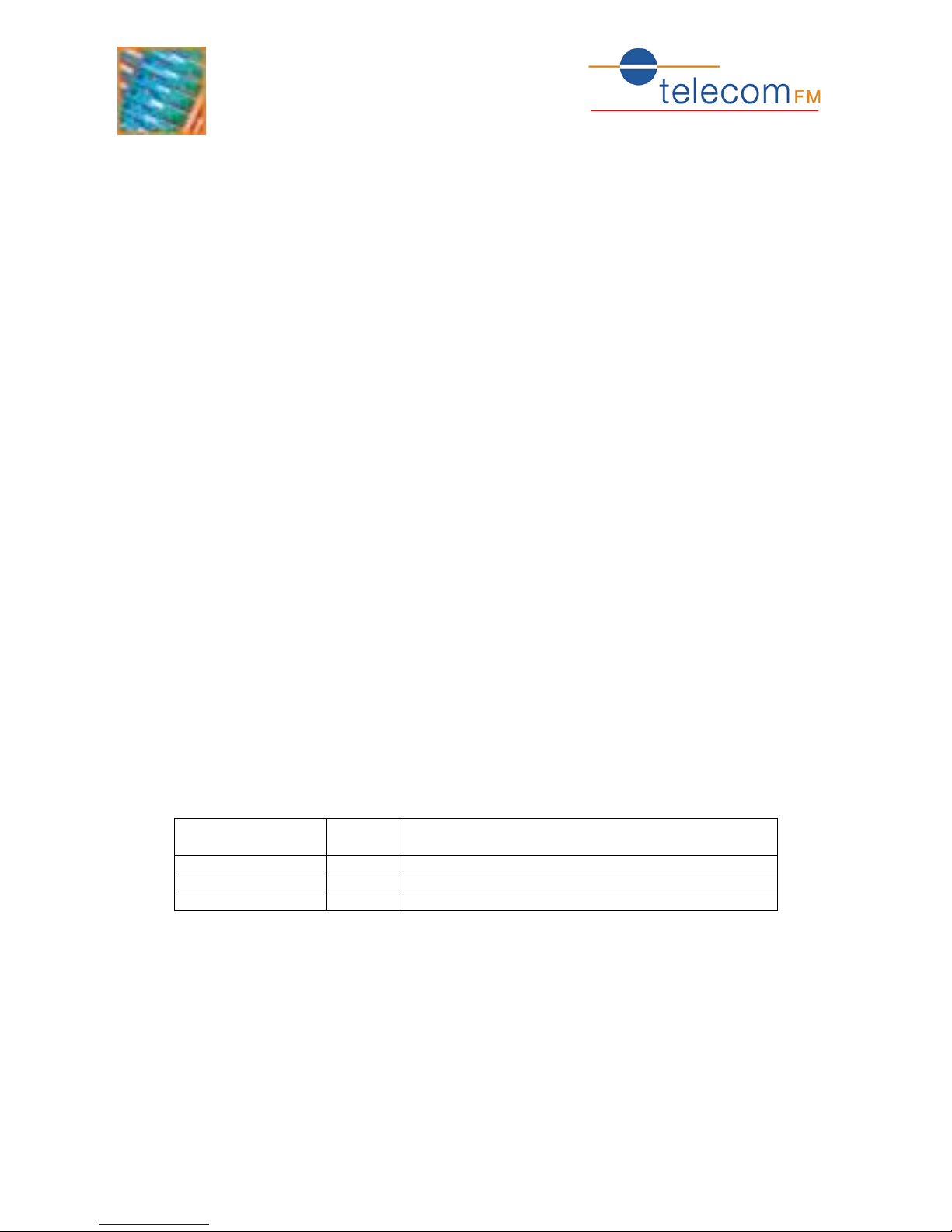
3G Phone
PC Connectivity
2
1. Contents
1. Contents ..................................................................................................... 2
2. Installation .................................................................................................. 3
2.1. Windows 7 / Vista ..................................................................................... 3
2.2. Windows XP .............................................................................................. 7
3. Connect to the Internet ................................................................................11
3.1. Windows 7 / Vista ....................................................................................11
3.2. Windows XP .............................................................................................17
4. Outlook Contact Synchronisation ...................................................................24
4.1. Installation ..............................................................................................24
4.2. Copy Contacts from Outlook to the Phone ...................................................27
4.3. Copy Contacts from the Phone to Outlook ...................................................28
5. Outlook Dial................................................................................................29
Document Control
Date
Doc
Version
Change
October 2012
1
1st release of document
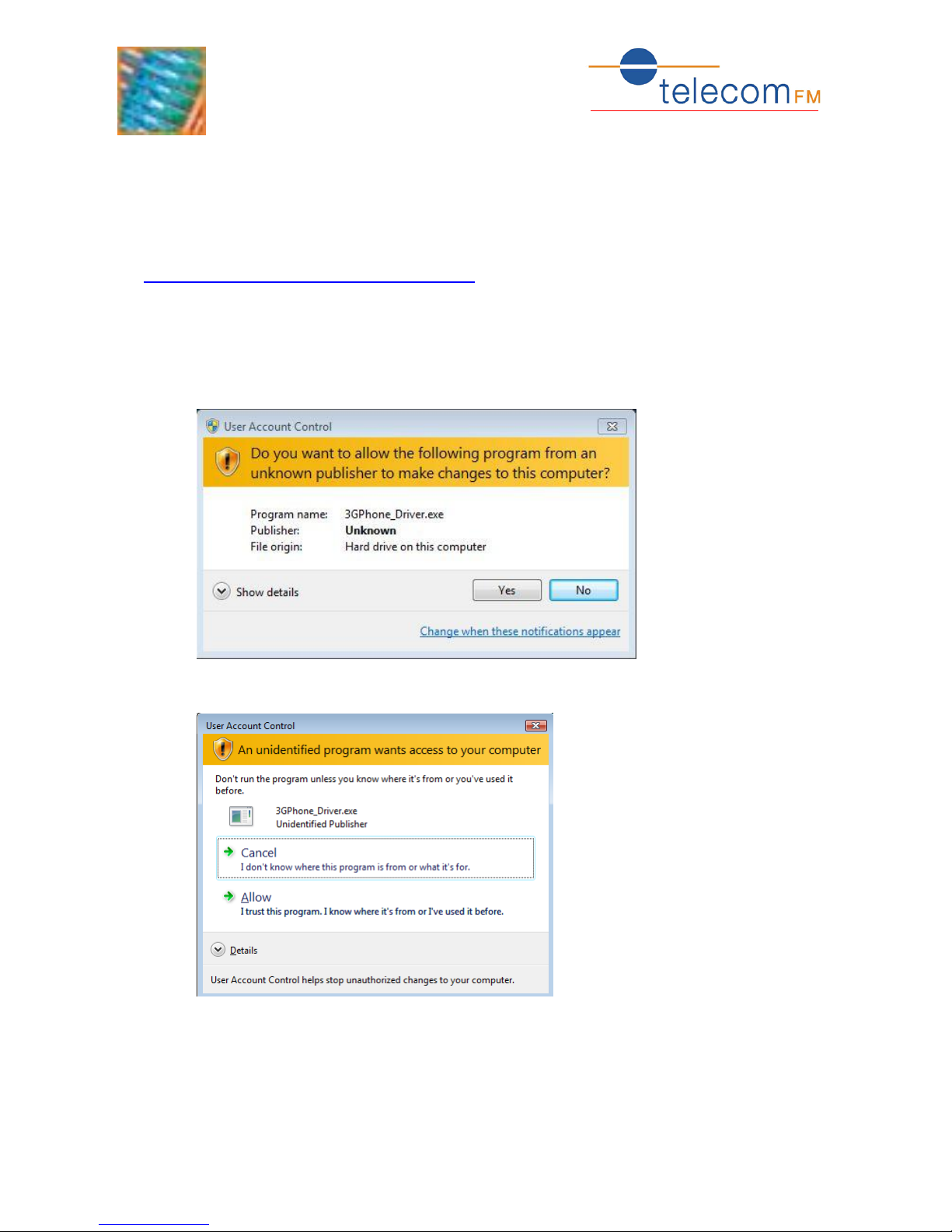
3G Phone
PC Connectivity
3
2. Installation
The 3GPhone drivers should be installed BEFORE connecting the phone to the
PC.
The latest 3GPhone drivers can be downloaded from:
www.telecomfm.co.uk/support/3gphone.htm
2.1. Windows 7 / Vista
1. Browse to the folder containing the drivers and double-click the
3GPhone_Driver.exe file. Depending on Windows settings the User Account
Control dialog may be displayed:
OR
2. Click Yes or Allow to start the Installer
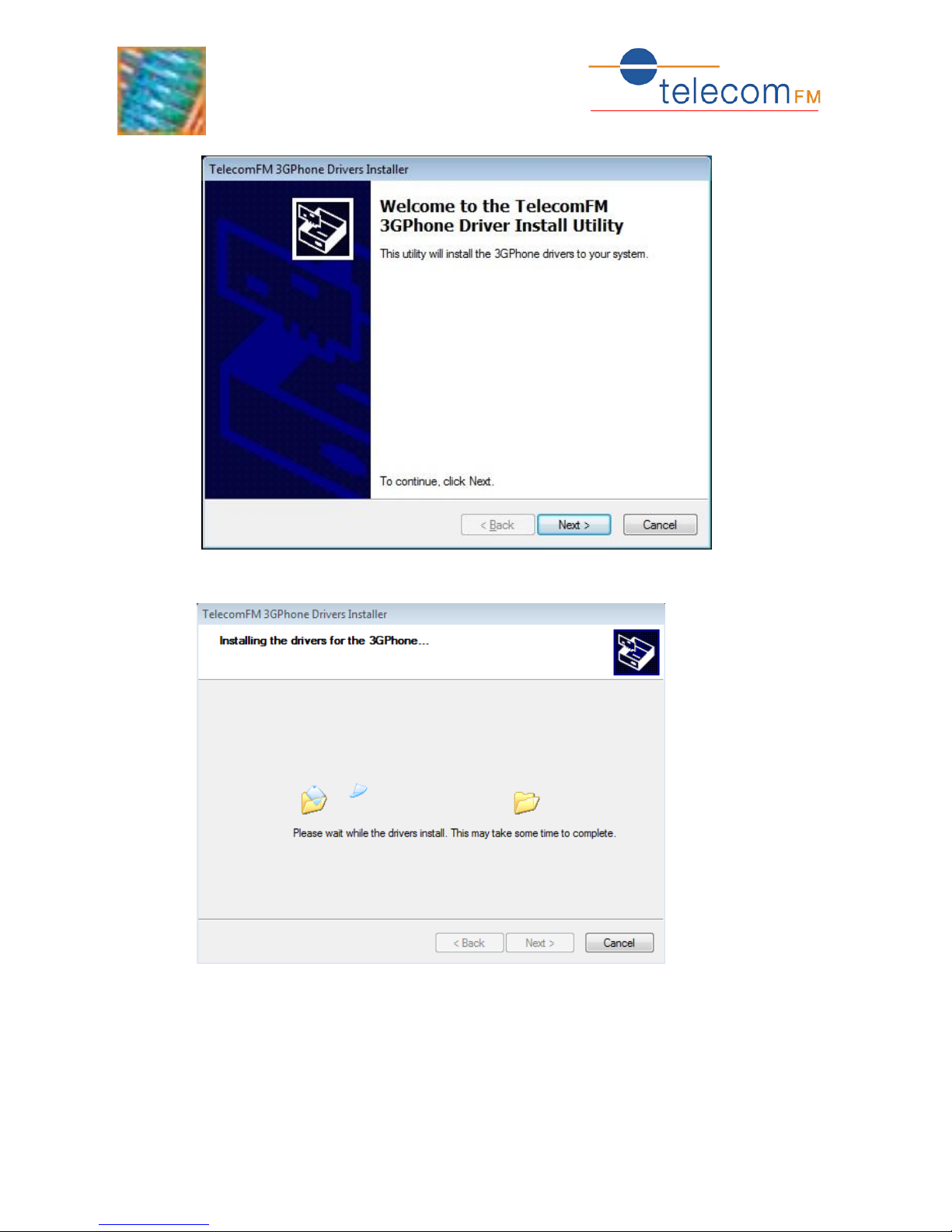
3G Phone
PC Connectivity
4
3. Click Next to install the drivers. The driver files will then be copied to the PC
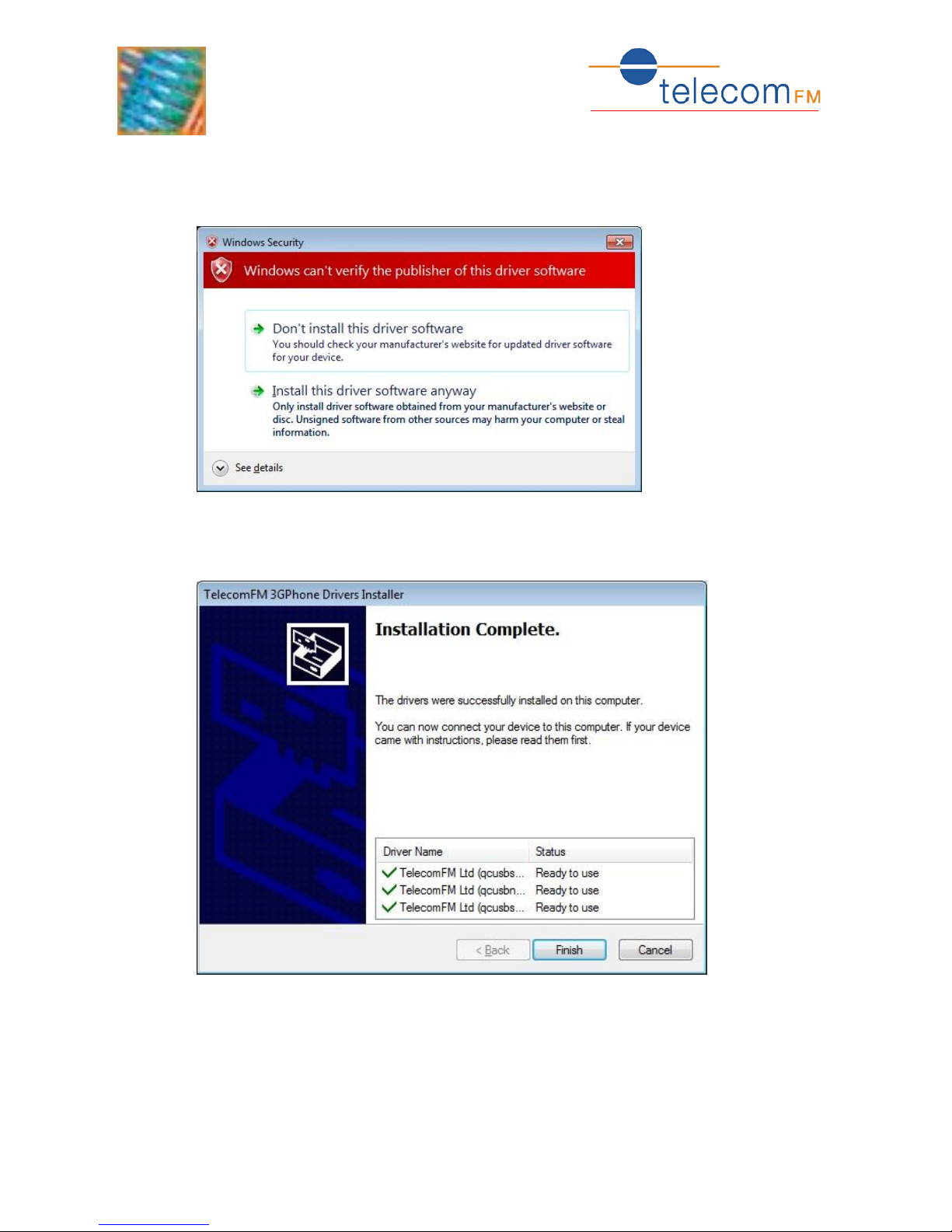
3G Phone
PC Connectivity
5
4. If the Windows Security Warning is displayed click Install this driver software
anyway to continue (this warning will be displayed three times since the phone
driver package consists of three different drivers)
5. The Installation Complete screen will be shown when all of the drivers have been
installed
6. Click Finish to close the Installer. The 3GPhone drivers are now installed on the
PC.
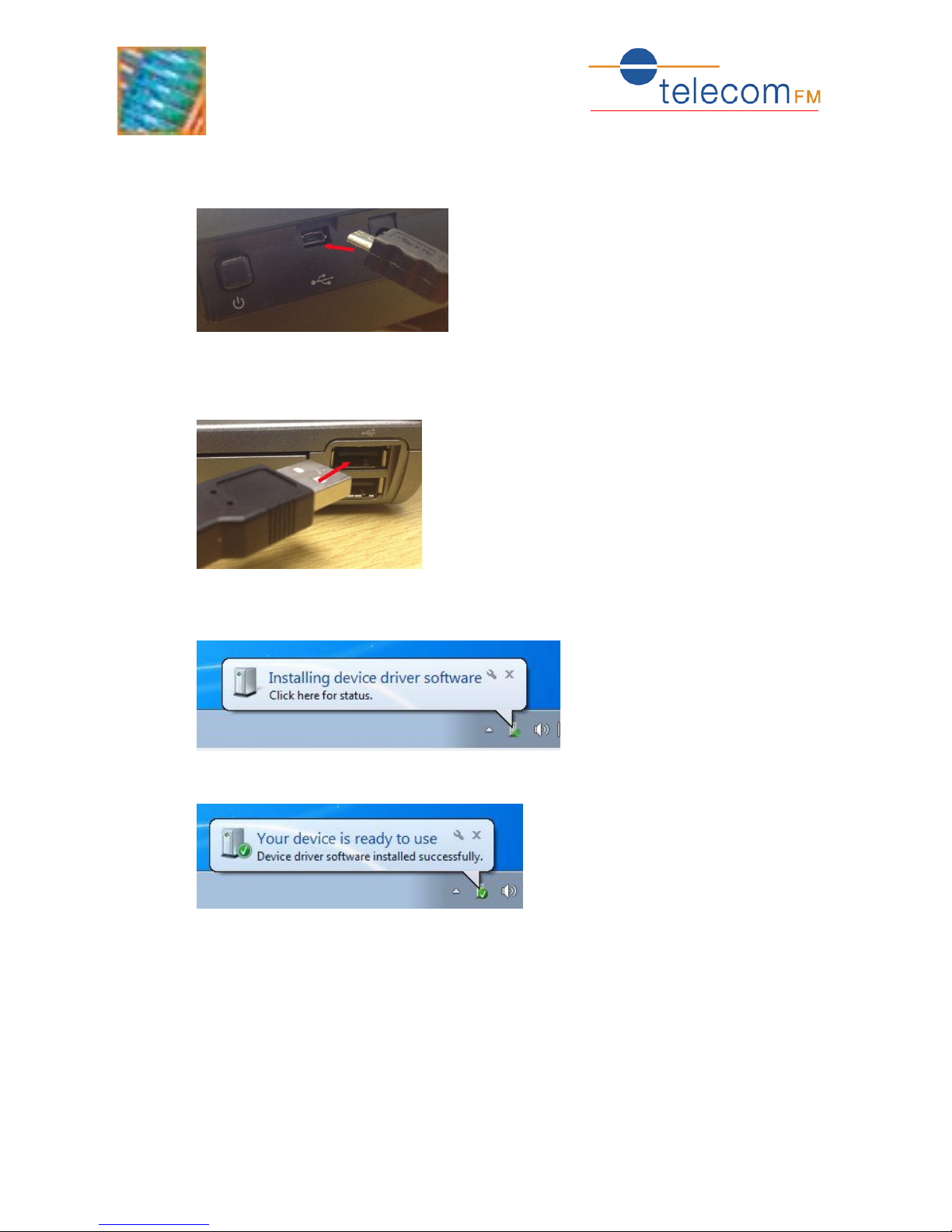
3G Phone
PC Connectivity
6
7. Using the supplied USB cable connect the Micro-USB plug to the USB socket on
the rear of the 3GPhone:
8. Connect the other end of the supplied USB cable to an available USB port on the
PC:
9. If this is the first time that the phone has been connected to this port then the
following message will be displayed:
Followed by:
10. The phone is now installed on the PC and ready for use.
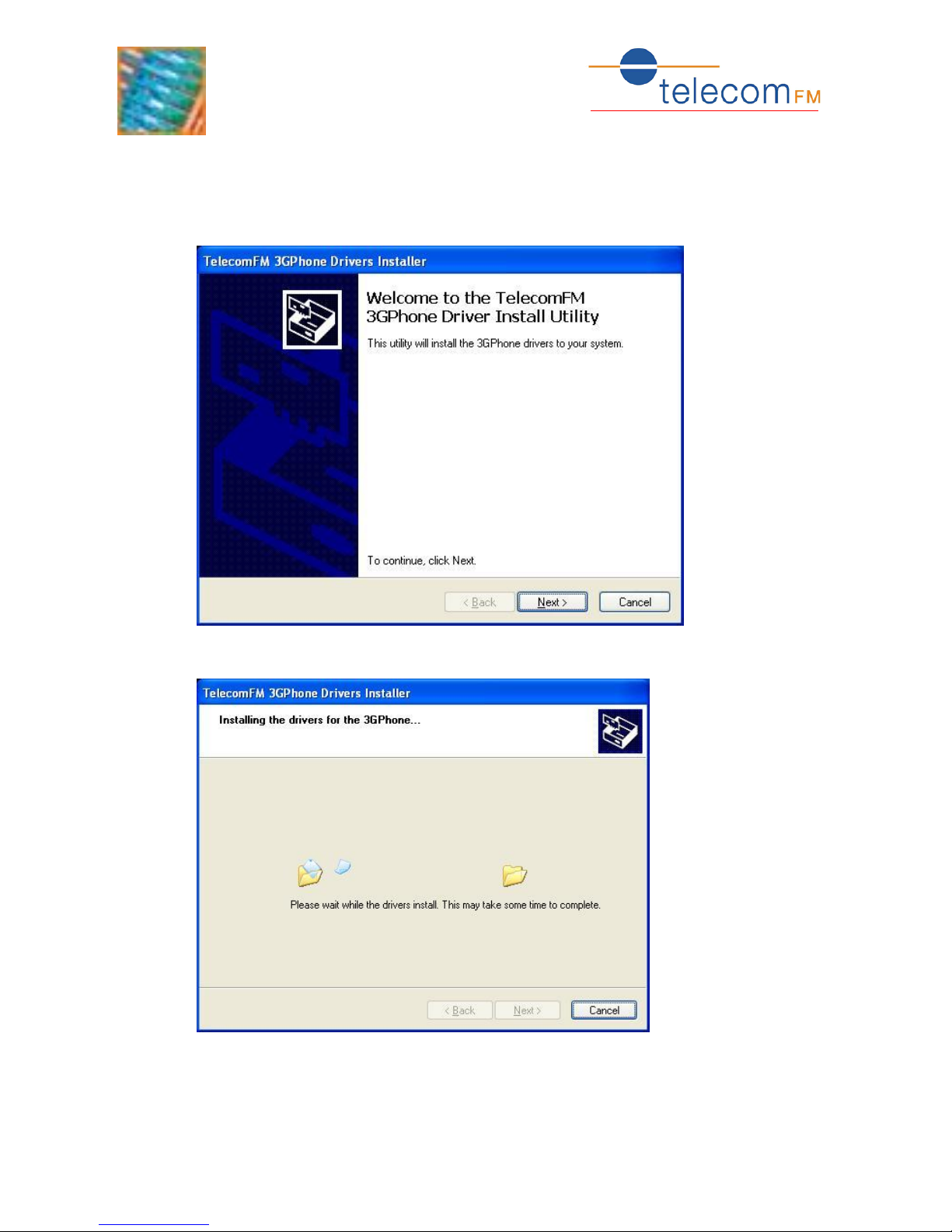
3G Phone
PC Connectivity
7
2.2. Windows XP
1. Browse to the folder containing the drivers and double-click the
3GPhone_Driver.exe file. The Installer Welcome Screen will be displayed
2. Click Next to install the drivers. The driver files will then be copied to the PC
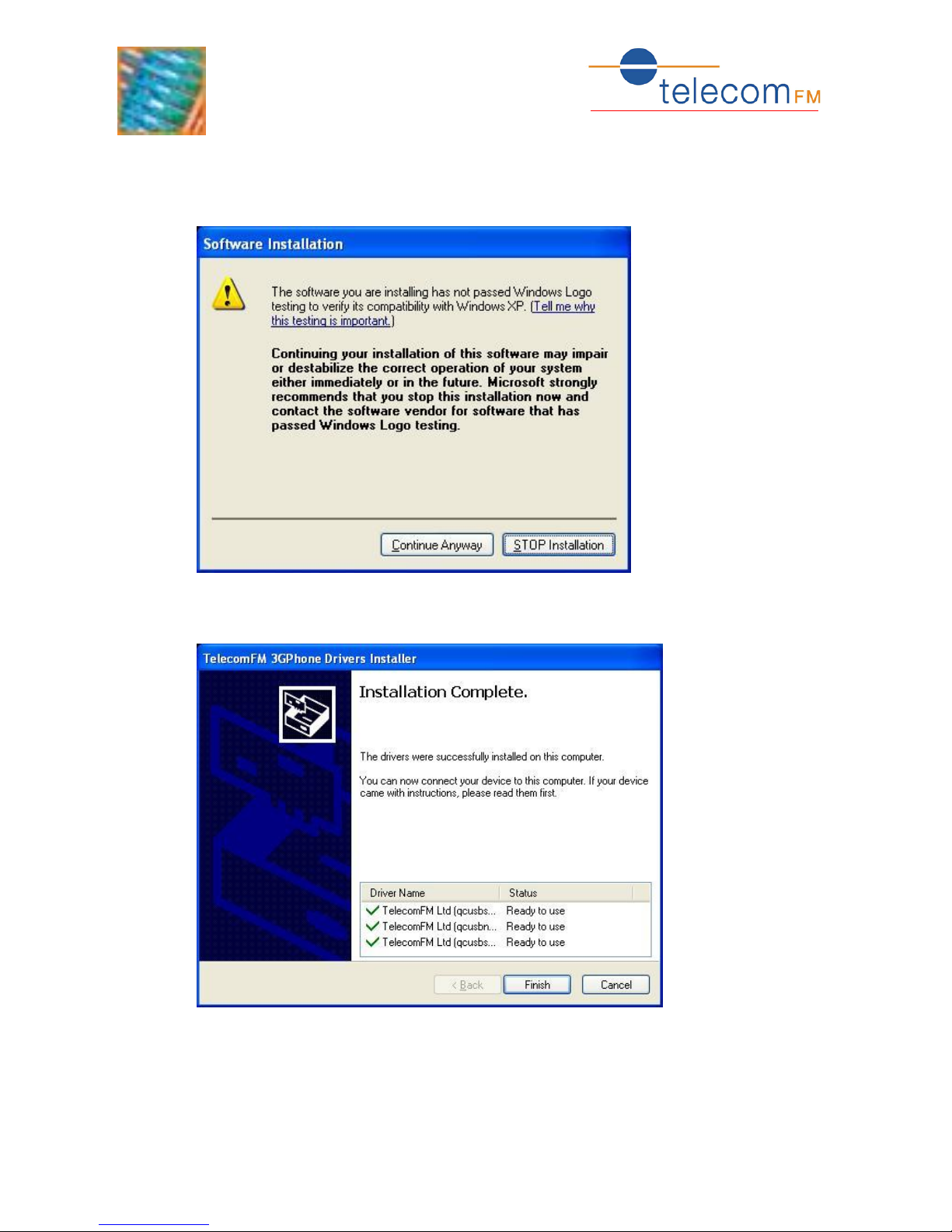
3G Phone
PC Connectivity
8
3. If the Software Installation Warning is displayed click Continue Anyway to
continue (this warning will be displayed three times since the phone driver
package consists of three different drivers)
4. The Installation Complete screen will be shown when all of the drivers have been
installed
5. Click Finish to close the Installer. The 3GPhone drivers are now installed on the
PC.
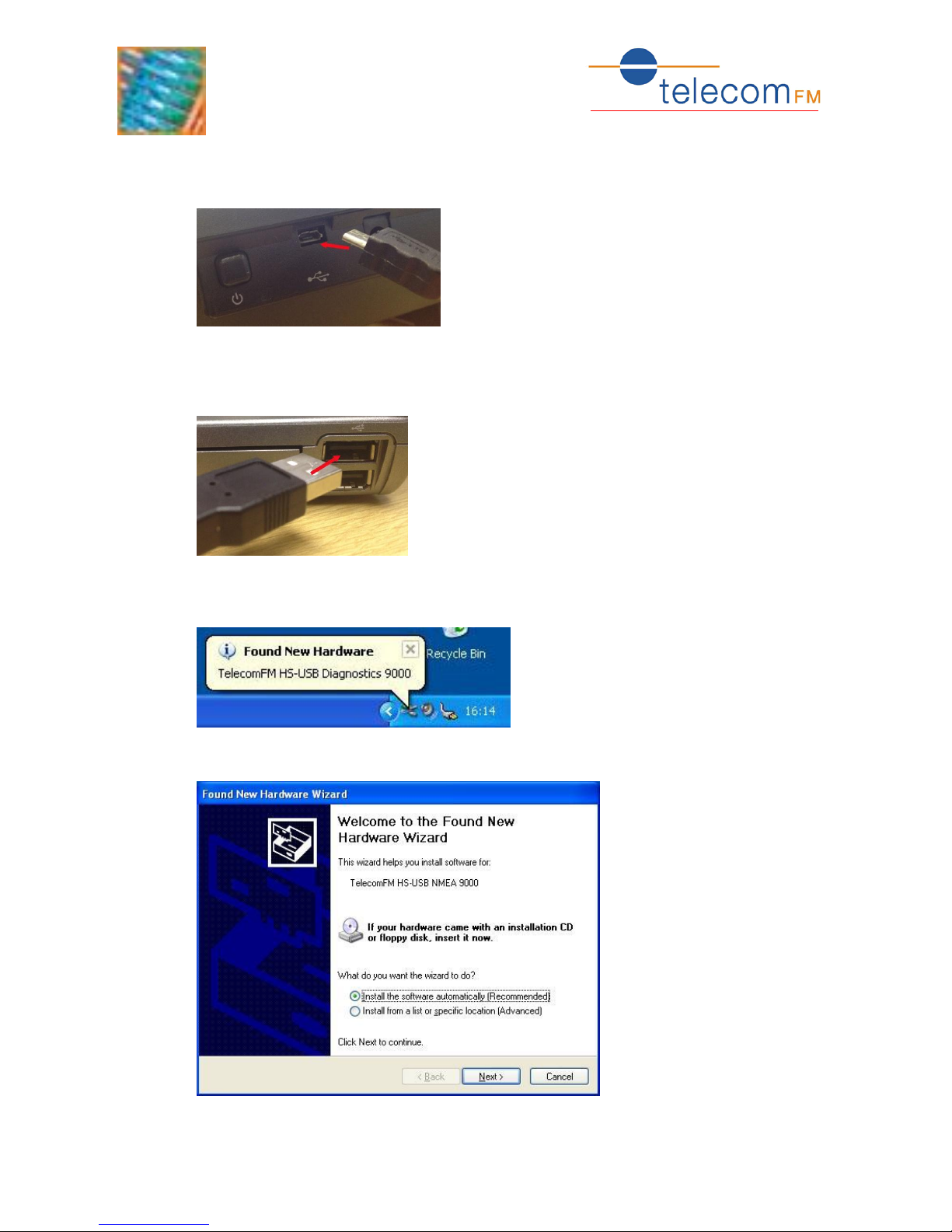
3G Phone
PC Connectivity
9
6. Using the supplied USB cable connect the Micro-USB plug to the USB socket on
the rear of the 3GPhone:
7. Connect the other end of the supplied USB cable to an available USB port on the
PC:
8. If this is the first time that the phone has been connected to this port then the
following message will be displayed:
Followed by:
