Page 1
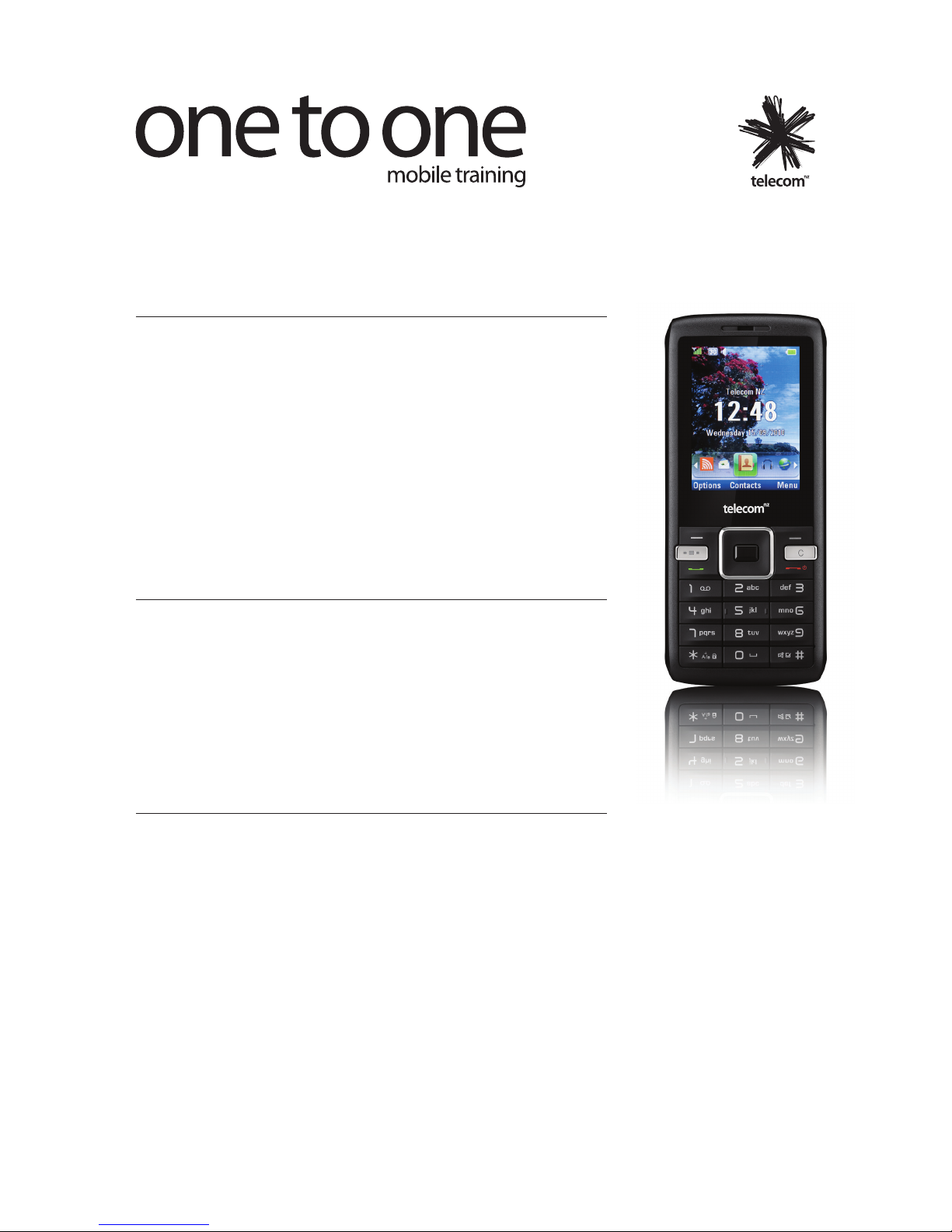
Quick Start Guide – Telecom U3100
Using Contacts
• To view your contacts, from the home screen, scroll to the Contacts icon.
Press Open.
• To create a new contact, from the home screen, scroll to the Contacts icon. Press
Open. Press Options and scroll to Create contact. Press Select. Scroll to Phone or
SIM card and press Select. Scroll to the First name eld and enter the rst name of
your contact. Scroll to the Last name eld and enter the last name of your contact.
Scroll to the Nick name eld and enter the nick name of your contact. Scroll to
the Mobile phone eld and enter the mobile phone number of your contact.
Repeat the procedure if you wish to add more details to your contact. Once you are
nished, press Save.
• To change your contact numbers to NZ country code +64, enter “+”, then 64 and
remove the rst 0 from the dialling code. The number will read +64 27 123 4567 or
+64 9 123 4567.
Using Speed Dial
To save time you can mark your frequently dialled contacts in your speed dial and
reduce time to search for them in your contact list:
• To assign a phone number to one of the number keys (2-9), from the home screen,
press the Swapper key and scroll to the Settings icon. Press Open. Scroll to
Advanced settings and press Select. Scroll to Applications and press Select. Scroll
to Contact settings and press Select. Scroll to Speed dial and press Select. Scroll
to the desired speed dial key, press Set and scroll to the desired contact. Press OK.
Press the Power / End key to return to the home screen.
• To call in the standby mode, press and hold down the assigned key.
Using Messaging - Text, Voicemail and Email
To send a text message:
• From the home screen, scroll to the Messages icon and press Open. Scroll to Create message and press Select. Enter
your text message and press Send to. Scroll to Edit number and press Select. Enter your contact’s details and press Done.
Once you are nished, press Send.
To check your voicemail:
• From the home screen, press and hold down the 1 key. A personal greeting makes all the dierence and means people
are more likely to leave a message. Here is a personal greeting anyone can use: Hi, this is <your name>. I’m not available
right now, but if you leave your name, number and a brief message I’ll get back to you as soon as possible.
To set-up email on your mobile:
• From the home screen, press the Swapper key and scroll to the Email icon. Press Open. Scroll to Add account and press
Select. Enter your email address and press Next. Enter your email password and press Next. Select the desired protocol
and press Next. Select the desired Network access point and press Next. Press OK.
Quick Start Guide – Telecom U3100 1/2
Page 2
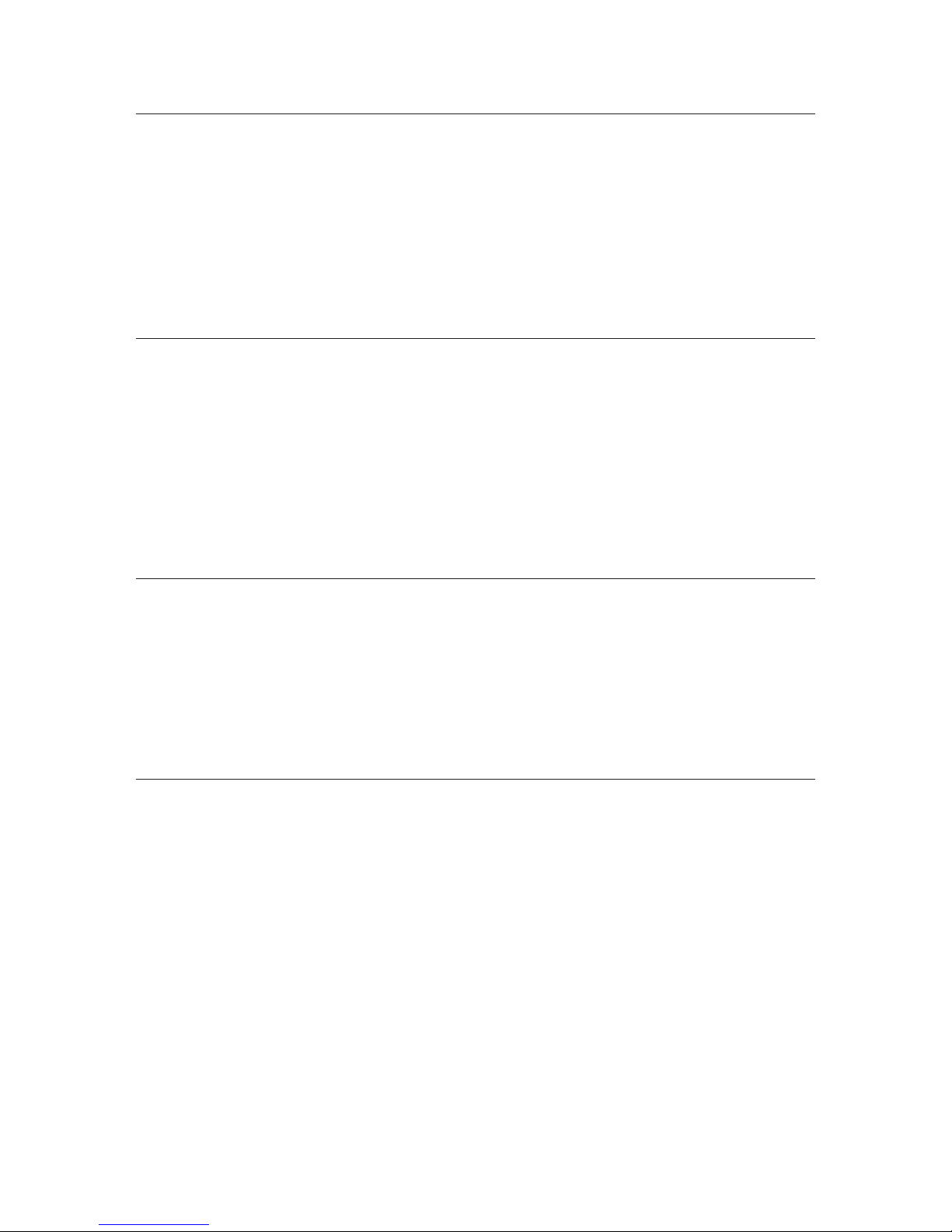
Changing your Prole
Proles are used to change your mobile phone settings for dierent situations:
• To quickly silence your mobile, press and hold the # (hash) key. This will switch your mobile to Silent mode. To return to the
previous prole, press and hold the # (hash) key again.
• To select other proles, from the home screen, press the Swapper key and scroll to the Settings icon. Press Open. Scroll to
Proles and press Select. Scroll to the desired prole and press Activate.
To customise your proles:
• From the home screen, press the Swapper key and scroll to the Settings icon. Press Open. Scroll to Proles and press
Select. Scroll to the desired prole and press Edit. Scroll to the desired options, customise and press the OK key to
validate. Once you are nished, press Back and press Activate.
TWorld - Mobile Internet and personalisation
TWorld is your gateway to the mobile Internet:
• To access TWorld, from the home screen, scroll to the Browser icon and press Open. Scroll to Open homepage and press
Select.
• To access social networking sites, scroll to the Browser icon and press Open. Scroll to Open Homepage and press Select.
Scroll to More>> and press Select. Scroll to Social Pulse and press Select. Sign in with your Yahoo ID or @xtra.co.nz email
to see all your friends’ updates from various social networking sites.
• To browse the Internet, scroll to the Browser icon and press Open. Scroll to Open Homepage and press Select. Scroll to
the Search eld and press Select. Enter your keyword or ULR address. Once you are nished, press Submit.
• To manage your mobile account and view your usage meters scroll to the Browser icon and press Open. Scroll to Open
Homepage and press Select.
Using Bluetooth®
Bluetooth® oers you...
• To create a Bluetooth® connection you have to activate Bluetooth. From the home screen, press the Swapper key, scroll to
the Settings icon and press Open. Scroll to Bluetooth and press Select. Press Select again.
• Once Bluetooth® is switched on, you can connect to other Bluetooth® devices:
• On the Bluetooth menu, scroll to Settings and press Select. Scroll to Discoverable and press Change. Scroll to Yes and
press Select. Press Back. Scroll to Search devices and press Select. Scroll to the device you wish to pair with and press
Select. Enter a passcode (i.e. 0000) and press OK. Enter the same passcode on the device you wish to pair. Press the Power
/ End key to return to the home screen.
Power Management
To extend the battery life of your mobile, follow these simple steps:
• Decrease the brightness of the screen (Menu > Settings > Open > Display > Brightness level > Extra dark > Select).
• Change the time-out after which the backlight is switched o (Menu > Settings > Open > Display > Backlight time > 10
seconds > Select).
• Set Bluetooth® to o when not in use.
Quick Start Guide – Telecom U3100 2/2
TPM 1385 10/2010
