Page 1

Telecom T4010
Telecom T4010 - Quick Start Guide: Page 1 of 3
Quick Start Guide - Getting to know your new phone
Micro USB
Connector
Headset Jack
Camera
Lens
Back Cover
Microphone
Power
Button
Earpiece
Back Key
Home Key
Menu Key
Volume
Buttons
Battery
Indicator
Home screen
“Dock”
Home screen
page indicator
Network
strength
Time
Speaker
To view more information on how to get started, go to:
http://help.spark.co.nz/app/answers/detail/a_id/32344
or search for Telecom T4010 Support
Page 2
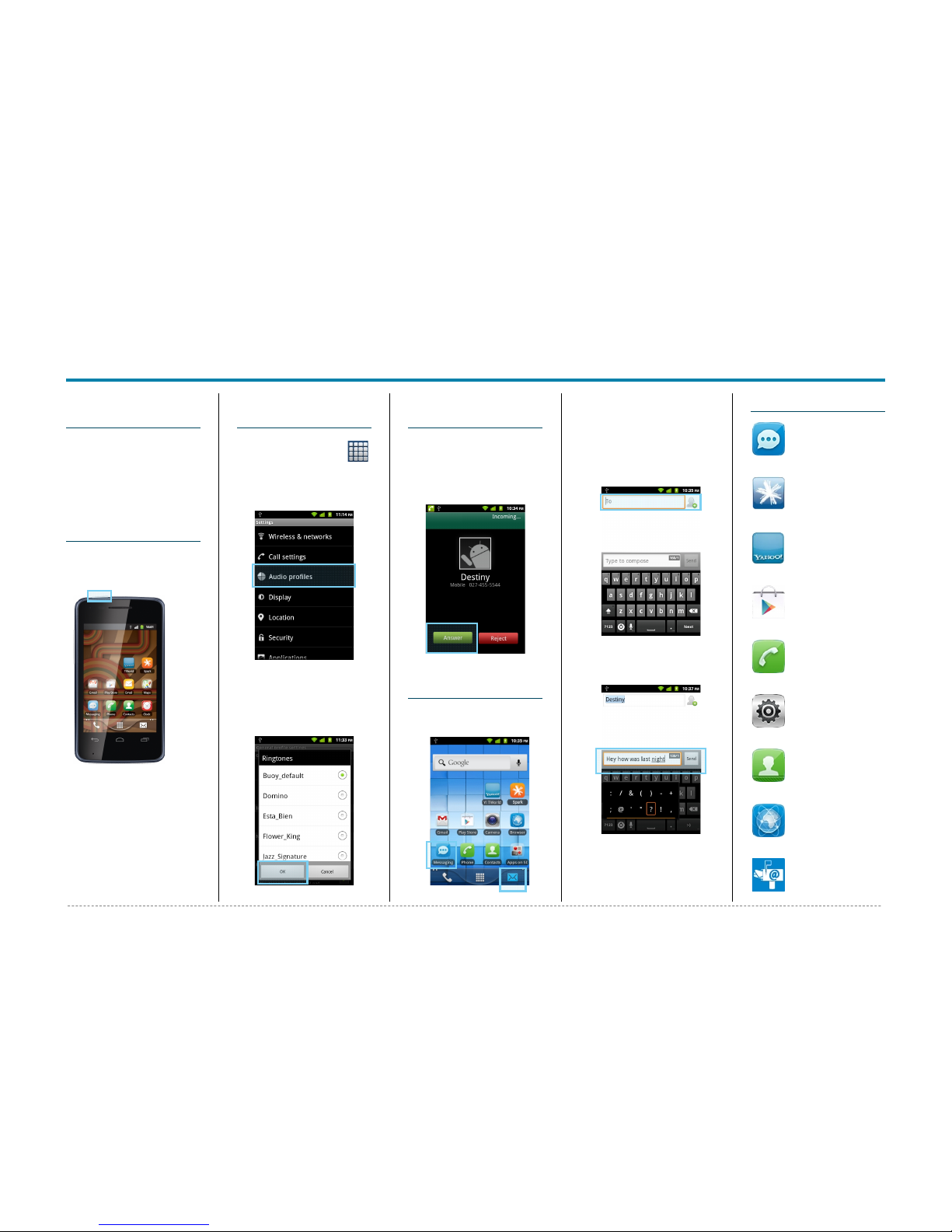
Telecom T4010
Telecom T4010 - Quick Start Guide: Page 2 of 3
Welcome to the
Telecom T4010
This Quick Start guide tells
you how to set up your
Telecom T4010 and use
some common features.
How to Turn on
the Device
To turn on your phone to
start, press and hold the
Power button.
Then follow the instructions
to set up your phone. To
turn the phone off, press
and hold the Power button.
A Power Options message
will appear. Tap Power Off
on the screen.
How to Change
your Ringtone
1. From your Home
Screen, tap your
App Drawer.
2. Tap Settings.
3. Tap Audio Profiles.
4. Tap General.
5. Tap Phone Ringtone.
6. Tap the desired ringtone.
7. Tap OK.
How to Answer a
Call
1. When you receive a call.
the, Incoming call
screen opens.
2. Tap the green Answer
button to answer.
How to Send a
Text Message
1. From the Home screen,
tap Messaging.
2. Tap the Compose New
Message Button.
3. In the To field, enter
the recipient’s phone
number, or tap the
Contacts icon to select
from your contacts list.
4. Tap the Type Message
field and enter the
desired message.
5. Tap the Send button.
Appendix
Messaging:
Tap this icon to send an SMS or
MMS message.
T World:
Tap to get the latest news,
ringtones and more
Play Store:
Tap to download more apps.
Phone:
Tap here to make a call, to
view your contacts and more
Settings:
Tap to open your phones
Settings.
Contacts:
View all your contacts to either
Call, Email, SMS or Share them.
Internet:
Tap here to access the
internet on your phone.
MyMobile:
Tap this icon to view usage and
to top up your account
Email:
Setup your phone to send
and receive email via POP or
Exchange protocols.
Page 3

Telecom T4010
Telecom T4010 - Quick Start Guide: Page 3 of 3
How to setup a
Yahoo!Xtra
email account
1. From your Home
Screen, tap your
App Drawer.
2. Tap Email.
3. Tap Next.
4. Tap Next.
5. Select Xtra and tap
Next.
6. Enter your Xtra email
address.
7. Enter your Xtra
password and tap
Next.
8. Wait for Incomming and
Outgoing settings to be
retreived.
9. Enter the Account
Name and Your Name.
10.Tap Done.
How to Connect
to Facebook
1. From your Home
Screen, tap your
App Drawer.
2. Tap Facebook.
3. Tap Install.
4. Once installed, tap
Open.
5. Enter your Facebook
email address.
6. Tap the Password field.
7. Enter your password
details.
8. Tap Log in.
9. Tap Skip.
10.Tap the Home Key to
exit.
How to Toggle
Mobile Data on
or off
1. From your Home screen,
swipe down the
Notification bar.
2. Tap Data Connection
to turn Mobile Data On
or Off.
How to Connect
to a Wi-Fi
Network
1. From your Home
Screen, tap your
App Drawer.
2. Tap Settings.
3. Tap Wireless &
Networks.
4. Ensure Wi-Fi is ticked.
5. Tap Wi-Fi Settings.
6. Locate and tap the
network you wish to
connect to, listed under
Wi-Fi networks.
7. If the network is
secured, enter the
password.
8. Tap Connect.
Install and View
Usage on the
Spark NZ App
1. Open the Play
Store and
search for
Spark NZ.
1. Tap and install the
Spark NZ app.
2. Wait for install to finish.
3. Press the Home Key.
4. From your app
drawer, tap the
Spark icon.
5. Tap Register.
6. Enter your mobile
number and tap Next.
7. Enter the SMS
validation code and
your desired password in
the required fields.
8. Tap Sign In.
9. Tap the Menu
button in the
top left corner.
10.Tap My Usage.
Note: By default you will be
automatically logged in
whenever you open the
Spark App in the future.
