Page 1
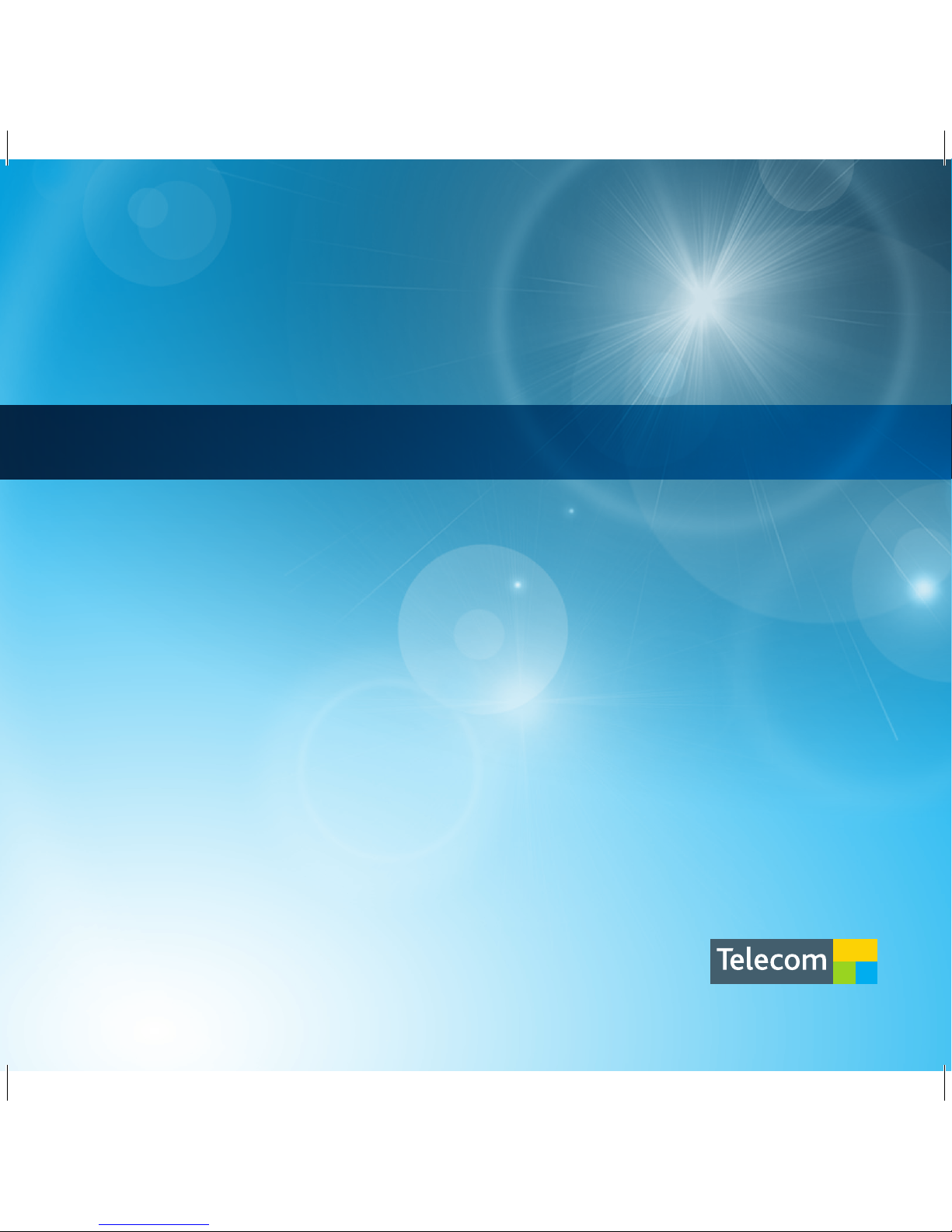
User Manual
R90 Mobile Phone
Page 2
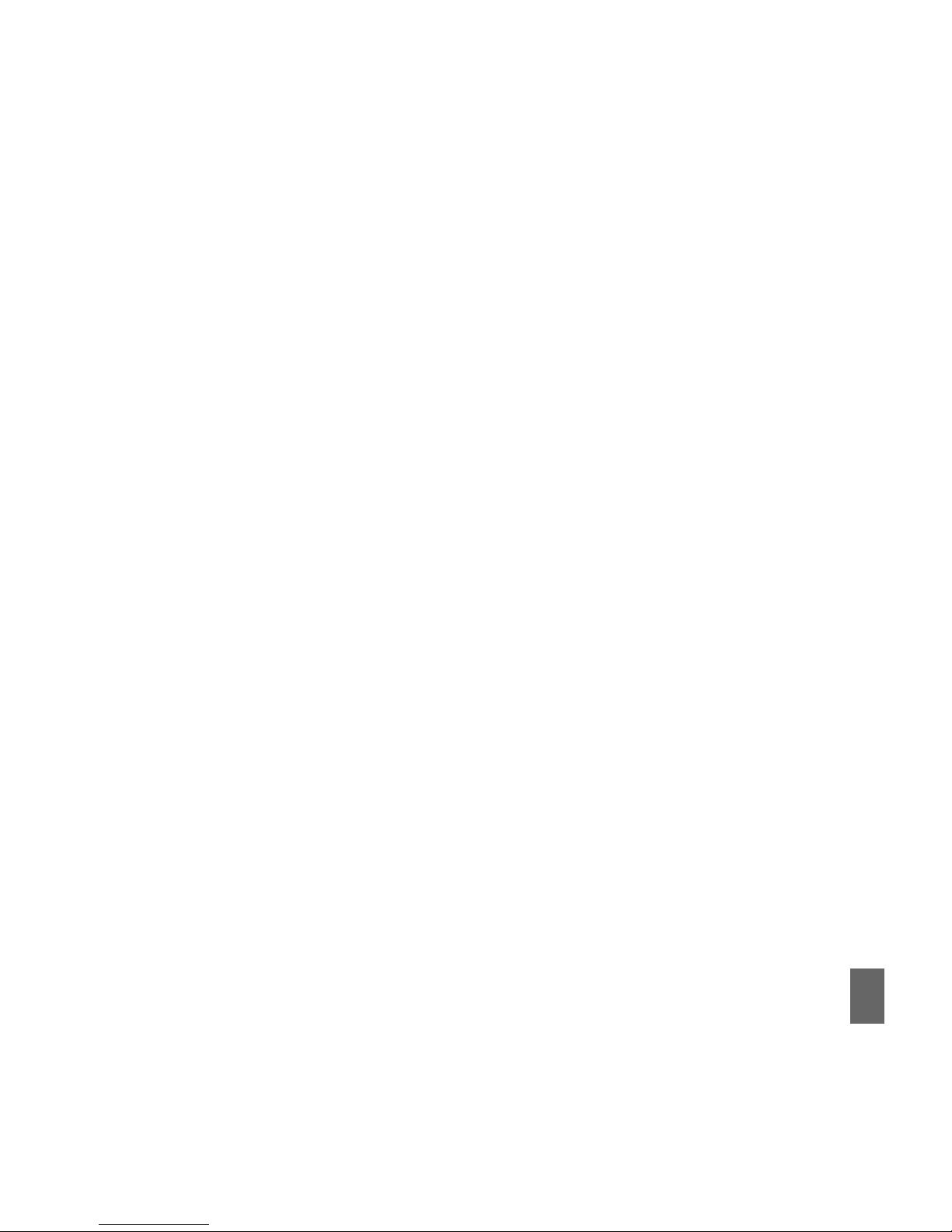
1
PC Software RequirementsPC Software Requirements
PC Software RequirementsPC Software Requirements
PC Software Requirements
JoinME PC Software supports Microsoft Vista, Windows 2000 with Service Pack 4 or Windows XP with Service Pack 2 & 3 only.
JoinME MAC has limited functionality and supports MAC OSX 10.4 and above.
Warnings and Safety NoticesWarnings and Safety Notices
Warnings and Safety NoticesWarnings and Safety Notices
Warnings and Safety Notices
Please read all the safety notices before using this device.
Do not use the phone at a refuelling point. Do not use near fuel or chemicals.
Do not transport or store flammable gas, liquid or explosives in the same compartment of
your vehicle as your mobile phone and accessories.
CC
CC
C
opop
opop
op
yryr
yryr
yr
ight © 2009 ZTE ight © 2009 ZTE
ight © 2009 ZTE ight © 2009 ZTE
ight © 2009 ZTE
CC
CC
C
oror
oror
or
porpor
porpor
por
ation ation
ation ation
ation
All rAll r
All rAll r
All r
ights rights r
ights rights r
ights r
eserveserv
eserveserv
eserv
ed.ed.
ed.ed.
ed.
1st Edition March 2009 V1.0
No part of this publication may be excerpted, reproduced, translated or utilized in any form
or by any means, electronic or mechanical, including photocopying and microfilm, without
the prior written permission of ZTE Corporation.
ZTE Corporation operates a policy of continuous development. ZTE Corporation reserves
the right to make changes and improvements to any of the products described in this
document without prior notice.
Limitation of LiabilityLimitation of Liability
Limitation of LiabilityLimitation of Liability
Limitation of Liability
ZTE shall not be liable for any loss of profits or indirect, special, incidental or consequential
damages resulting from or arising out of or in connection with using this product, whether or
not ZTE had been advised, knew or should have known the possibility of such damages.
Refer to the enclosed warranty card for full warranty and service information.
Page 3

2
CC
CC
C
ontentsontents
ontentsontents
ontents
Environmental InformationEnvironmental Information
Environmental InformationEnvironmental Information
Environmental Information
..................................................................................................................................................................................................................
..................................................................................................................................................................................................................
.........................................................................................................
88
88
8
ImporImpor
ImporImpor
Impor
tant Note ftant Note f
tant Note ftant Note f
tant Note f
or Dust and or Dust and
or Dust and or Dust and
or Dust and
WW
WW
W
ater Prater Pr
ater Prater Pr
ater Pr
otectionotection
otectionotection
otection
..........................................................................................................................
..........................................................................................................................
.............................................................
88
88
8
1 1
1 1
1
WW
WW
W
elcomeelcome
elcomeelcome
elcome
............................................................................................................................................................................................................................................................................................
............................................................................................................................................................................................................................................................................................
..............................................................................................................................................
99
99
9
1.1 How to use the manual...................................................................................................................... 10
1.2 RF Safety Information ........................................................................................................................... 11
1.3 Handset Overview ............................................................................................................................... 12
1.4 Keypad Functions .................................................................................................................................. 14
1.5 Information Bar Icons .......................................................................................................................... 15
1.6 Menu Quick Reference Guide ........................................................................................................ 16
2 Getting Started2 Getting Started
2 Getting Started2 Getting Started
2 Getting Started
..........................................................................................................................................................................................................................................................
..........................................................................................................................................................................................................................................................
.............................................................................................................................
1818
1818
18
2.1 How do I remove the battery cover? ........................................................................................... 18
2.2 How do I insert the USIM Card? ...................................................................................................... 18
2.3 How do I insert the Battery? ........................................................................................................... 20
2.4 How to switch the phone On or Off? ............................................................................................ 21
2.5 How do I set the time and date? ................................................................................................... 21
2.6 How do I lock the keypad? ................................................................................................................ 21
2.7 How do I connect the charger? ..................................................................................................... 22
2.8 Tips about charging and battery life............................................................................................. 22
3 Basic Operation3 Basic Operation
3 Basic Operation3 Basic Operation
3 Basic Operation
......................................................................................................................................................................................................................................................
......................................................................................................................................................................................................................................................
...........................................................................................................................
2323
2323
23
3.1 How do I make a voice call? ............................................................................................................ 23
3.2 How do I answer an incoming call? .............................................................................................. 23
3.3 How do I send a Text Message (SMS)? ........................................................................................ 23
3.4 How do I navigate the Menu? ......................................................................................................... 24
4 Contacts4 Contacts
4 Contacts4 Contacts
4 Contacts
........................................................................................................................................................................................................................................................................................
........................................................................................................................................................................................................................................................................................
............................................................................................................................................
2525
2525
25
Page 4
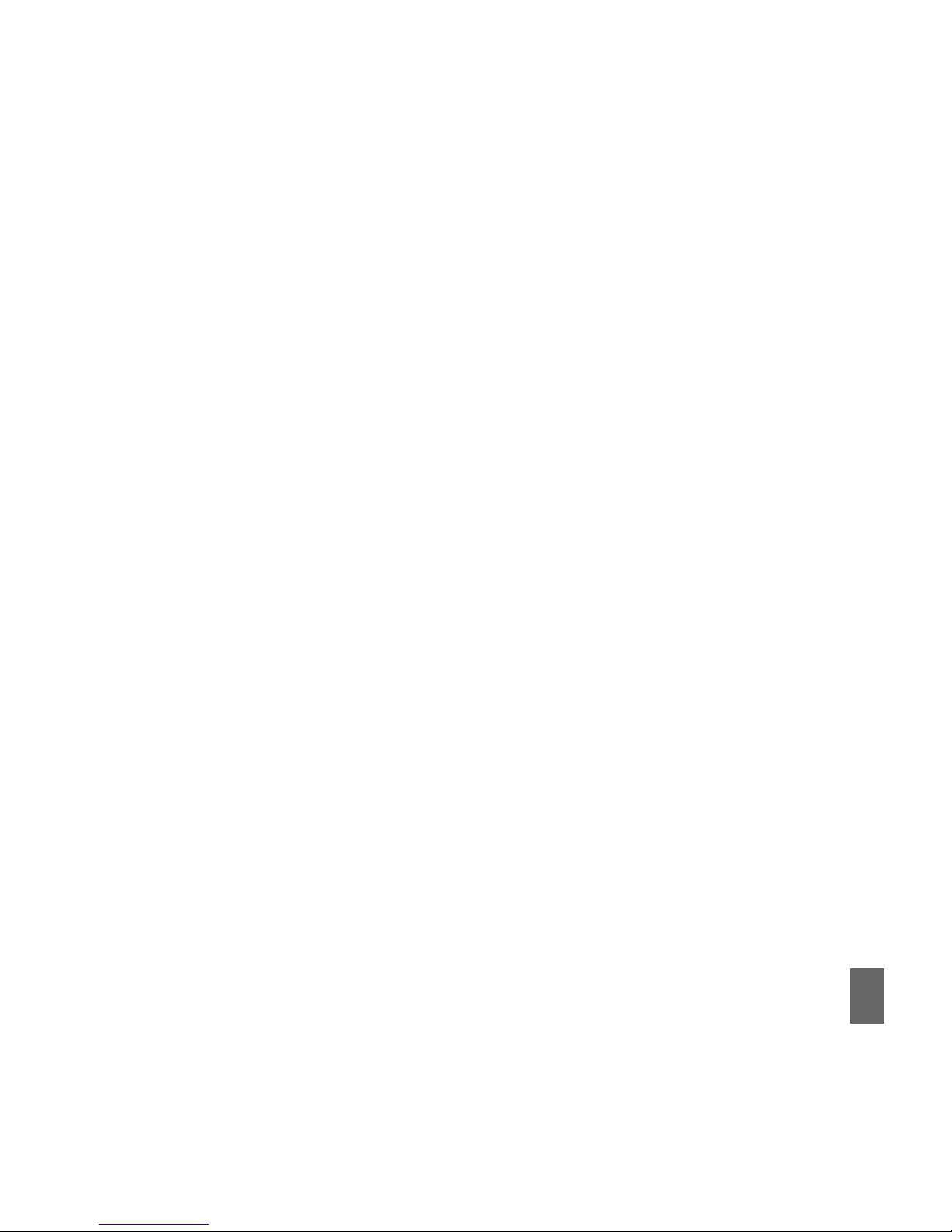
3
4.1 How do I enter my Contacts? .......................................................................................................... 25
4.2 How do I copy all Contacts from a USIM card? ......................................................................... 25
4.3 How do I search my Contacts? ........................................................................................................ 25
4.4 How do I add a Contact from a received call number? ........................................................ 26
4.5 How do I add a Contact from a received SMS?......................................................................... 26
4.6 How do I set a dedicated ringtone or image to a Contact? ............................................... 26
4.7 How do I set Speed Dial numbers? ............................................................................................... 27
4.8 How do I make a call using Speed Dial? ..................................................................................... 27
4.9 How do I update an existing Contact? ......................................................................................... 27
4.10 Advanced Contact Options ............................................................................................................. 28
5 Calls5 Calls
5 Calls5 Calls
5 Calls
..........................................................................................................................................................................................................................................................................................................
..........................................................................................................................................................................................................................................................................................................
.....................................................................................................................................................
2929
2929
29
5.1 How do I make a Voice Call? ............................................................................................................ 29
5.2 How do I make a Call from my Contacts? .................................................................................... 29
5.3 How do I view and make a Call from my Call History? ........................................................... 29
5.4 How do I activate Speakerphone? ................................................................................................ 30
5.5 Call options during an active Voice Call ...................................................................................... 30
5.6 Hints and Tips for Calls ....................................................................................................................... 30
5.7 How do I insert a ‘Pause’ in the dialled number? ................................................................... 31
5.8 How do I answer a Call? ..................................................................................................................... 31
5.9 How do I make a Video Call? ............................................................................................................ 31
5.10 How do I answer a Video Call? ..................................................................................................... 32
5.11 Call options during an active Video Call ................................................................................... 32
5.12 How do I make Emergency Calls?................................................................................................ 33
5.13 Videophone Settings......................................................................................................................... 34
5.14 Call Divert ............................................................................................................................................. 34
5.15 Call Waiting ........................................................................................................................................... 34
5.16 Call Barring ........................................................................................................................................... 35
Page 5
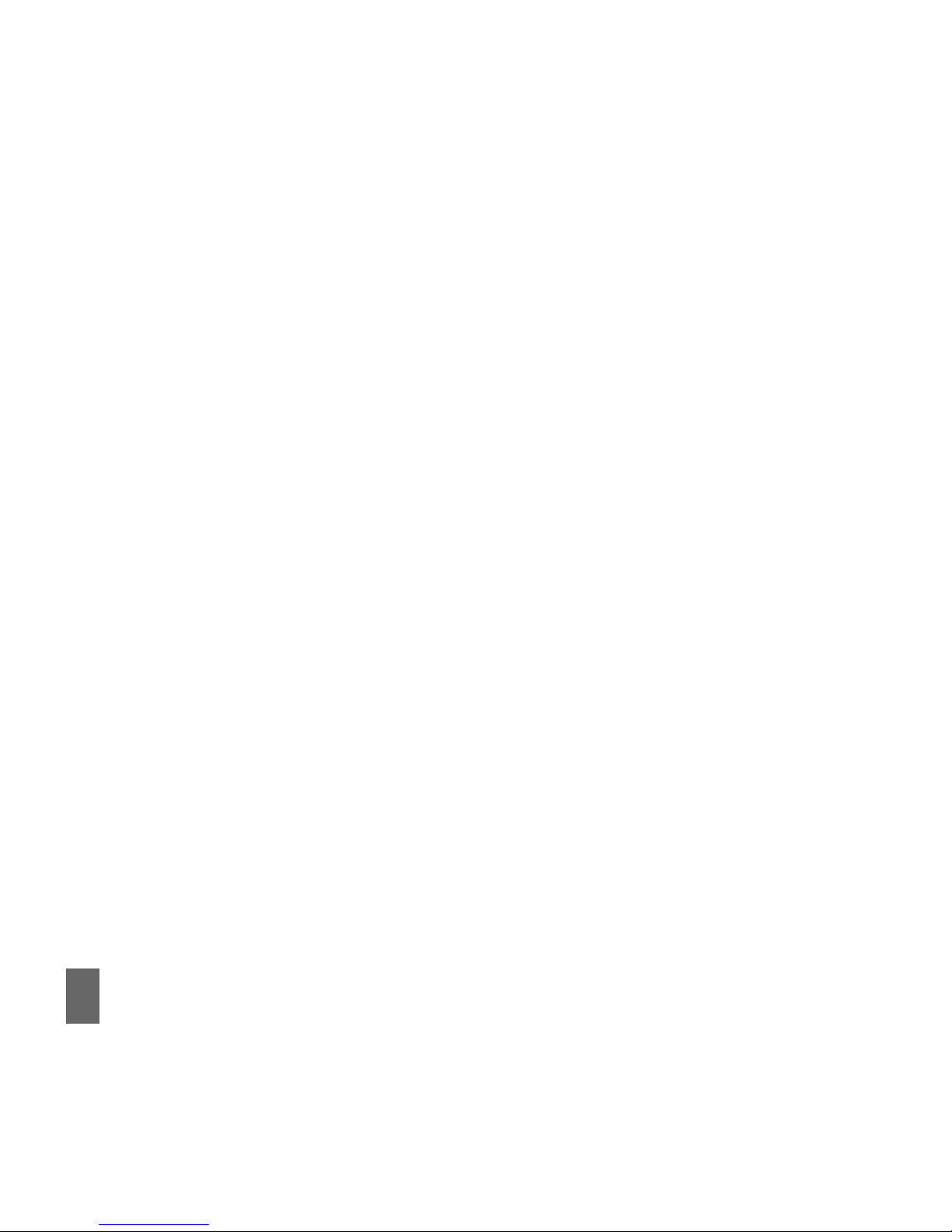
4
5.17 Send my number ................................................................................................................................. 35
5.18 Missed Calls Alert .............................................................................................................................. 36
5.19 Call Options when Connected to a Bluetooth device ........................................................ 36
6 Messages and Emails6 Messages and Emails
6 Messages and Emails6 Messages and Emails
6 Messages and Emails
................................................................................................................................................................................................................................
................................................................................................................................................................................................................................
................................................................................................................
3737
3737
37
6.1 How do I send a Text Message (SMS)? ........................................................................................ 37
6.2 How do I view a received Text Message (SMS)? ..................................................................... 38
6.3 How do I use Predictive Text? ......................................................................................................... 38
6.4 How do I add words to the My Words Dictionary? .................................................................. 39
6.5 Special Characters and SMS Message Length ......................................................................... 40
6.6 How do I send a Multimedia Message (MMS)? ........................................................................ 40
6.7 How do I receive a Multimedia Message (MMS)?.................................................................. 41
6.8 MMS and SMS Advanced Settings ................................................................................................... 41
6.9 WAP Push Messages............................................................................................................................. 41
6.10 How do I send an Email? ................................................................................................................. 42
6.11 How do I receive an Email? ........................................................................................................... 43
6.12 How do I set up automatic Email Retrieval? ........................................................................... 43
6.13 Pushmail Settings ............................................................................................................................... 43
7 How to Personalise the Phone7 How to Personalise the Phone
7 How to Personalise the Phone7 How to Personalise the Phone
7 How to Personalise the Phone
........................................................................................................................................................................................
........................................................................................................................................................................................
............................................................................................
4444
4444
44
7.1 Change the Profiles.............................................................................................................................. 44
7.2 Change the Shortcut Keys (Arrow keys)...................................................................................... 45
7.3 Change the Background Screen (Wallpaper)........................................................................... 45
7.4 Change the default Ringtones ........................................................................................................ 46
7.5 Enable Vibrate Mode........................................................................................................................... 46
7.6 Engage the Meeting Profile with a single key press ............................................................. 46
7.7 Switch the Keytones off ..................................................................................................................... 47
7.8 Set Spoken Key Sounds ....................................................................................................................... 47
7.9 Change the Display Backlighting ................................................................................................... 47
Page 6
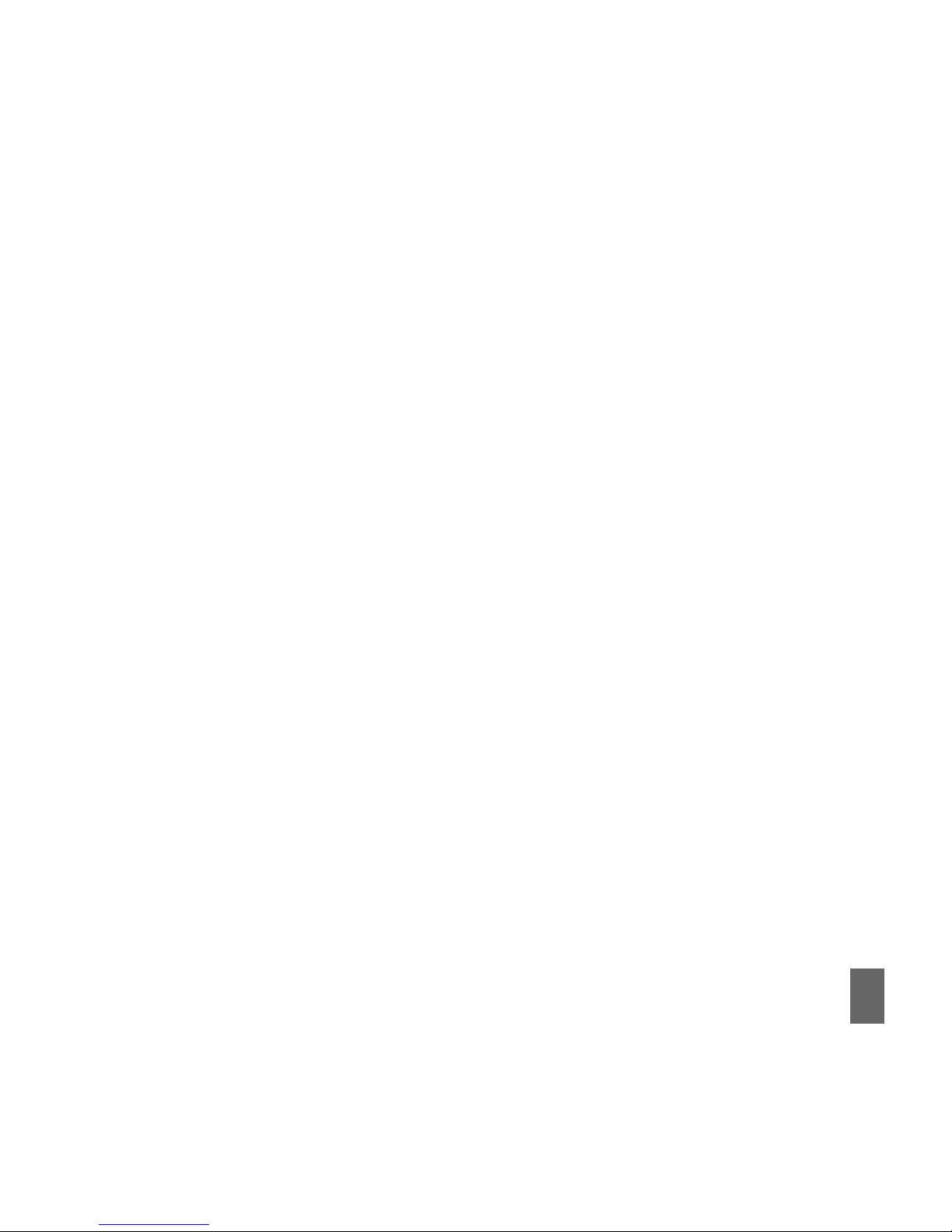
5
7.10 Change the Screen Brightness .................................................................................................... 47
7.11 Add a Greeting and Owner name ................................................................................................ 48
7.12 Set the Keypad backlighting.......................................................................................................... 48
7.13 What is the PIN Code? ...................................................................................................................... 48
7.14 What is the Handset Code? ........................................................................................................... 49
7.15 Additional notes on PIN Codes ...................................................................................................... 49
7.16 Fixed Dial Numbers, FDN List ....................................................................................................... 49
8 File Manager and External Memory8 File Manager and External Memory
8 File Manager and External Memory8 File Manager and External Memory
8 File Manager and External Memory
................................................................................................................................................................
................................................................................................................................................................
................................................................................
5050
5050
50
8.1 File Manager .......................................................................................................................................... 50
8.2 Installing Additional Memory – MicroSDTM Card .................................................................... 51
8.3 Access the T-Flash card (MicroSDTM) using File Manager ................................................. 52
8.4 File Manager and T-Flash Options Table ...................................................................................... 52
9 9
9 9
9
Alarms and Alarms and
Alarms and Alarms and
Alarms and
AA
AA
A
ppointmentsppointments
ppointmentsppointments
ppointments
............................................................................................................................................................................................................
............................................................................................................................................................................................................
......................................................................................................
5353
5353
53
9.1 Set Alarms ................................................................................................................................................ 53
9.2 Set Appointments using the Calendar ......................................................................................... 54
10 Imag10 Imag
10 Imag10 Imag
10 Imag
ing - Picturing - Pictur
ing - Picturing - Pictur
ing - Pictur
es and es and
es and es and
es and
VV
VV
V
ideosideos
ideosideos
ideos
..................................................................................................................................................................................
..................................................................................................................................................................................
.........................................................................................
5555
5555
55
10.1 How to use the Camera .................................................................................................................. 55
10.2 How to use the Video Camera ..................................................................................................... 56
10.3 Viewing pictures and videos ......................................................................................................... 57
11 Music11 Music
11 Music11 Music
11 Music
................................................................................................................................................................................................................................................................................................
................................................................................................................................................................................................................................................................................................
................................................................................................................................................
5858
5858
58
11.1 FM Radio ................................................................................................................................................. 58
11.2 Browse and play music files from File Manager ................................................................... 58
11.3 Create a new Playlist ........................................................................................................................ 59
12 Connectivity12 Connectivity
12 Connectivity12 Connectivity
12 Connectivity
................................................................................................................................................................................................................................................................
................................................................................................................................................................................................................................................................
................................................................................................................................
6060
6060
60
12.1 Use JoinME to connect the phone to a computer ................................................................ 60
12.2 Installing JoinME .................................................................................................................................. 61
12.3 Use JoinME to copy photos to your computer ......................................................................... 62
Page 7
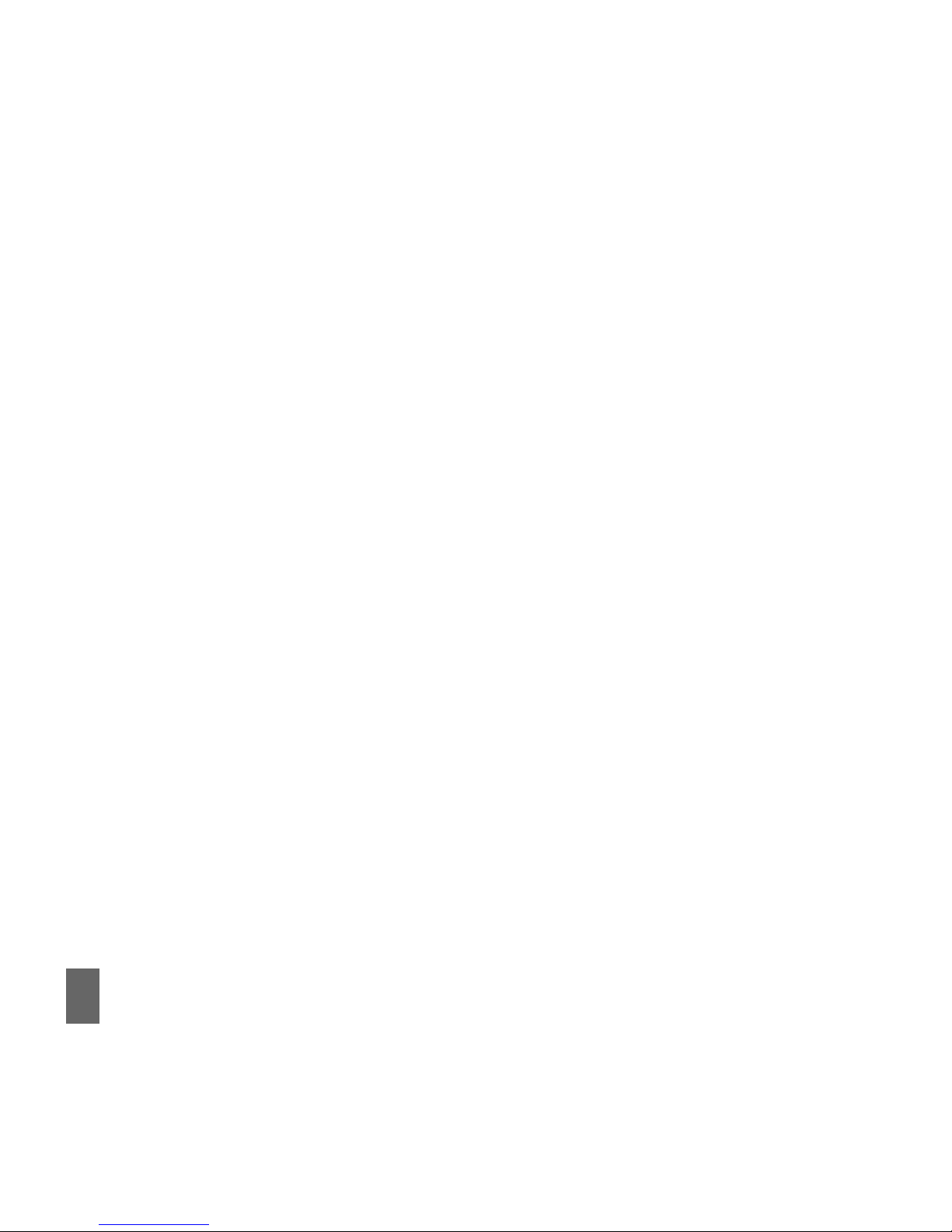
6
12.4 Use JoinME to transfer music from a computer ..................................................................... 64
12.5 Enter Contacts using JoinME .......................................................................................................... 66
12.6 Copy contacts from phone to the computer (back-up) ...................................................... 67
12.7 Import Contacts from Microsoft Outlook ................................................................................... 68
12.8 Export Contacts to Outlook ............................................................................................................. 69
12.9 Use JoinME to send an SMS ............................................................................................................ 70
12.10 Import Calendar events from Microsoft Outlook ................................................................ 70
12.11 Use JoinME to connect to the Internet .................................................................................. 71
12.12 Connect to a Bluetooth Device ................................................................................................ 72
12.13 Dial Up Networking using USB or Bluetooth ........................................................................ 74
12.14 PC Connection ................................................................................................................................... 76
12.15 Synchronize with a network server (SyncML) ...................................................................... 76
13 13
13 13
13
Other FOther F
Other FOther F
Other F
acilitiesacilities
acilitiesacilities
acilities
....................................................................................................................................................................................................................................................
....................................................................................................................................................................................................................................................
..........................................................................................................................
7777
7777
77
13.1 Browser .................................................................................................................................................. 77
13.2 Stopwatch .............................................................................................................................................. 78
13.3 Calculator .............................................................................................................................................. 78
13.4 World Time ............................................................................................................................................ 78
13.5 Currency Conversion ......................................................................................................................... 79
13.6 Games and Applications .................................................................................................................. 79
13.7 Slide Show ............................................................................................................................................. 79
13.8 Voice Recorder ................................................................................................................................... 80
13.9 Streaming URL ..................................................................................................................................... 80
13.10 Access Point Settings ..................................................................................................................... 80
13.11 Restore default settings............................................................................................................... 81
13.12 Auto Keylock ...................................................................................................................................... 81
13.13 Download Location ......................................................................................................................... 81
13.14 Connections ....................................................................................................................................... 82
Page 8
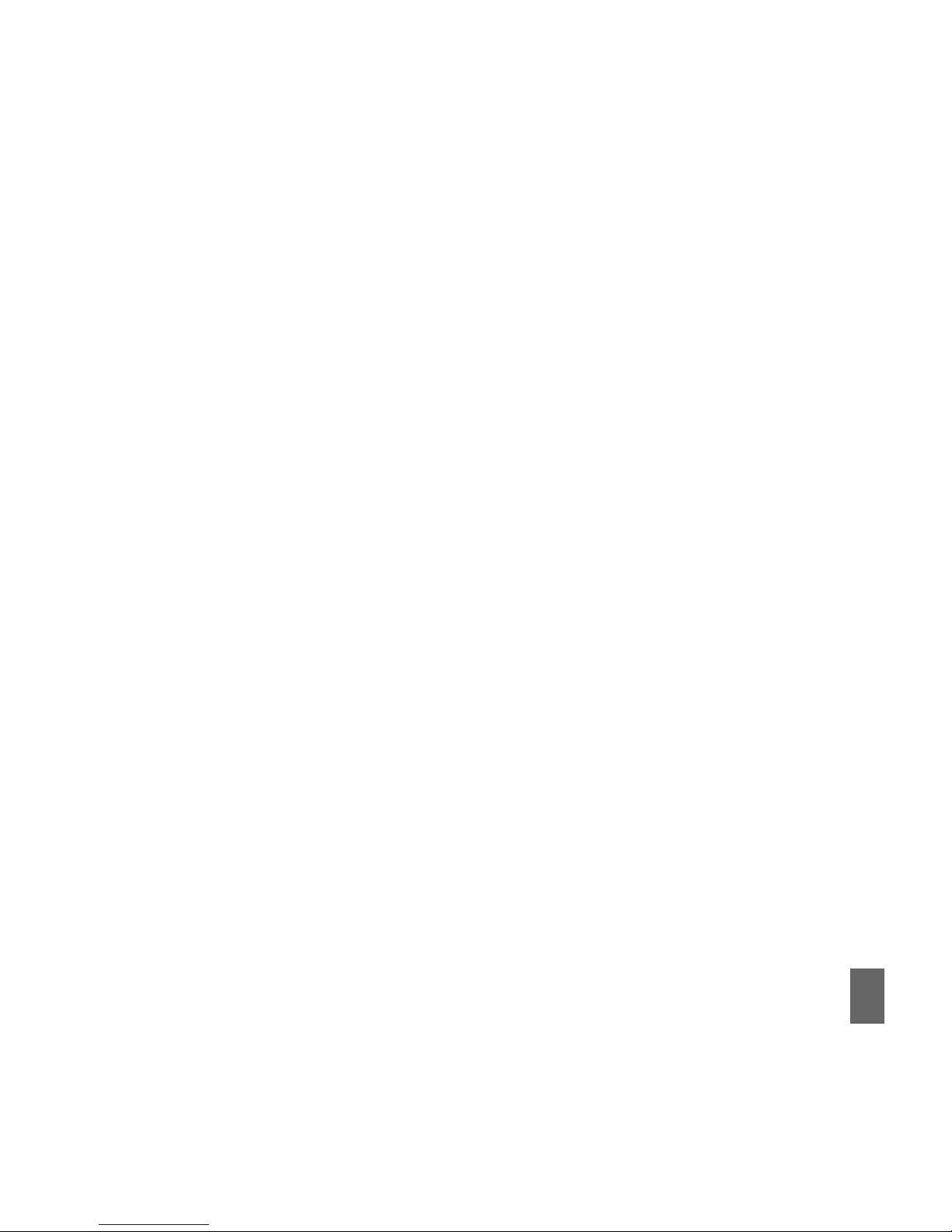
7
13.15 Network Settings ............................................................................................................................. 82
13.16 CTM ........................................................................................................................................................ 83
14 14
14 14
14
TT
TT
T
ecec
ecec
ec
hnicalhnical
hnicalhnical
hnical
,,
,,
,
Suppor Suppor
Suppor Suppor
Suppor
t and t and
t and t and
t and
WW
WW
W
arrarr
arrarr
arr
anty Infanty Inf
anty Infanty Inf
anty Inf
ormationormation
ormationormation
ormation
..............................................................................................................
..............................................................................................................
.......................................................
8484
8484
84
14.1 Troubleshooting................................................................................................................................... 84
14.2 Support Information ........................................................................................................................... 86
14.3 Error Messages ................................................................................................................................... 87
14.4 Warranty Information ........................................................................................................................ 87
14.5 Technical Parameters ...................................................................................................................... 88
15 General Safety and Maintenance Information15 General Safety and Maintenance Information
15 General Safety and Maintenance Information15 General Safety and Maintenance Information
15 General Safety and Maintenance Information
..............................................................................................................
..............................................................................................................
.......................................................
8989
8989
89
Page 9
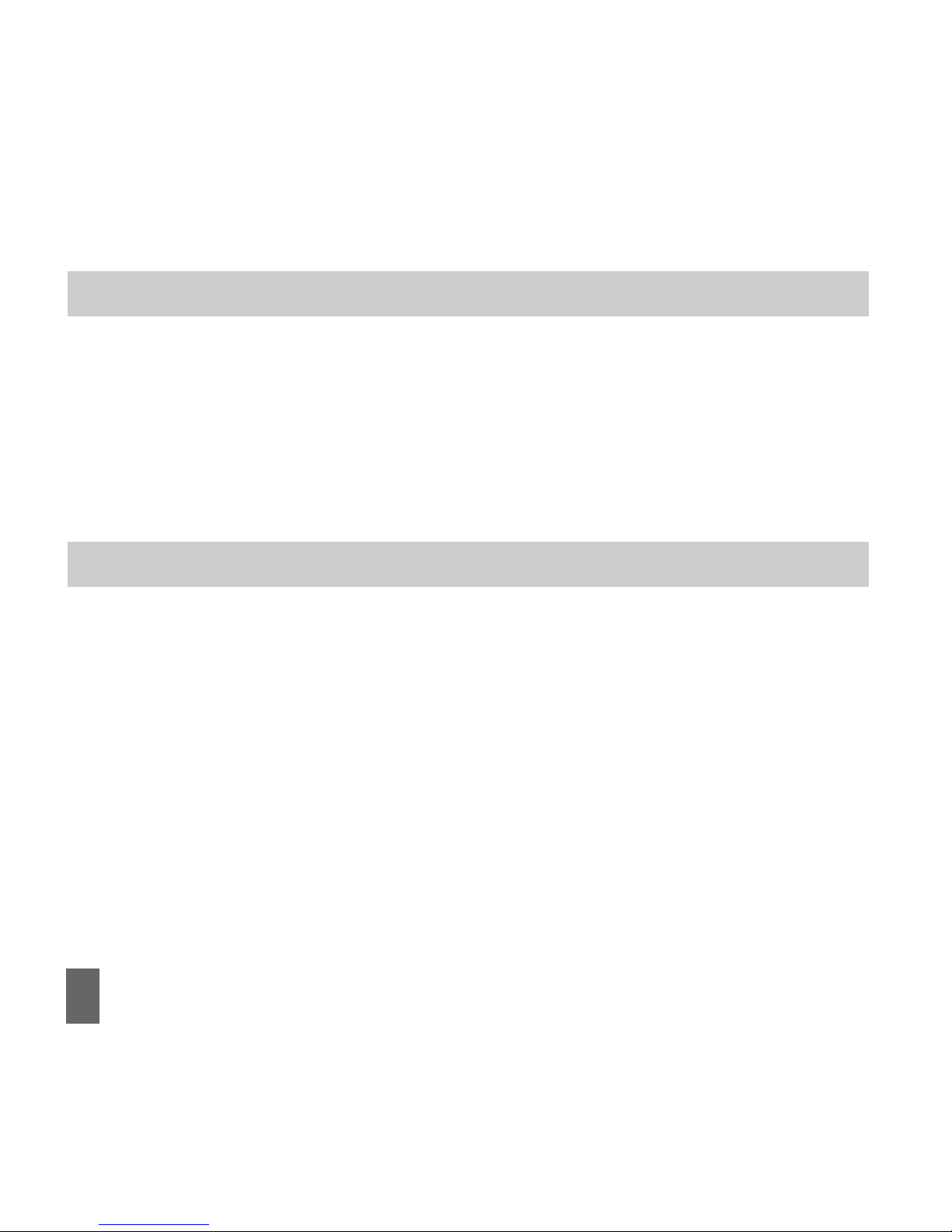
8
Environmental InformationEnvironmental Information
Environmental InformationEnvironmental Information
Environmental Information
Your handset is made using the latest manufacturing techniques and environmental standards to reduce waste and hazards to the environment. However at the end of life of the
equipment the manufacturer recommends that you return the handset and accessories to
the nearest re-cycling depot. Valuable materials such as gold, silver, and copper can be
recovered from the handset. Any toxic materials will be prevented from entering the environment and the waste materials will be recycled.
ImporImpor
ImporImpor
Impor
tant Note ftant Note f
tant Note ftant Note f
tant Note f
or Dust and or Dust and
or Dust and or Dust and
or Dust and
WW
WW
W
ater Prater Pr
ater Prater Pr
ater Pr
otectionotection
otectionotection
otection
The R90 is a ruggedised handset that offers some degree of protection against dust and
liquid ingress. It is
notnot
notnot
not waterproof and it is important to remember that liquid damage is not
covered under warranty. The protection standards apply to limited dust and liquid ingress.
To maintain protection please ensure that the port and battery covers are properly closed.
Page 10
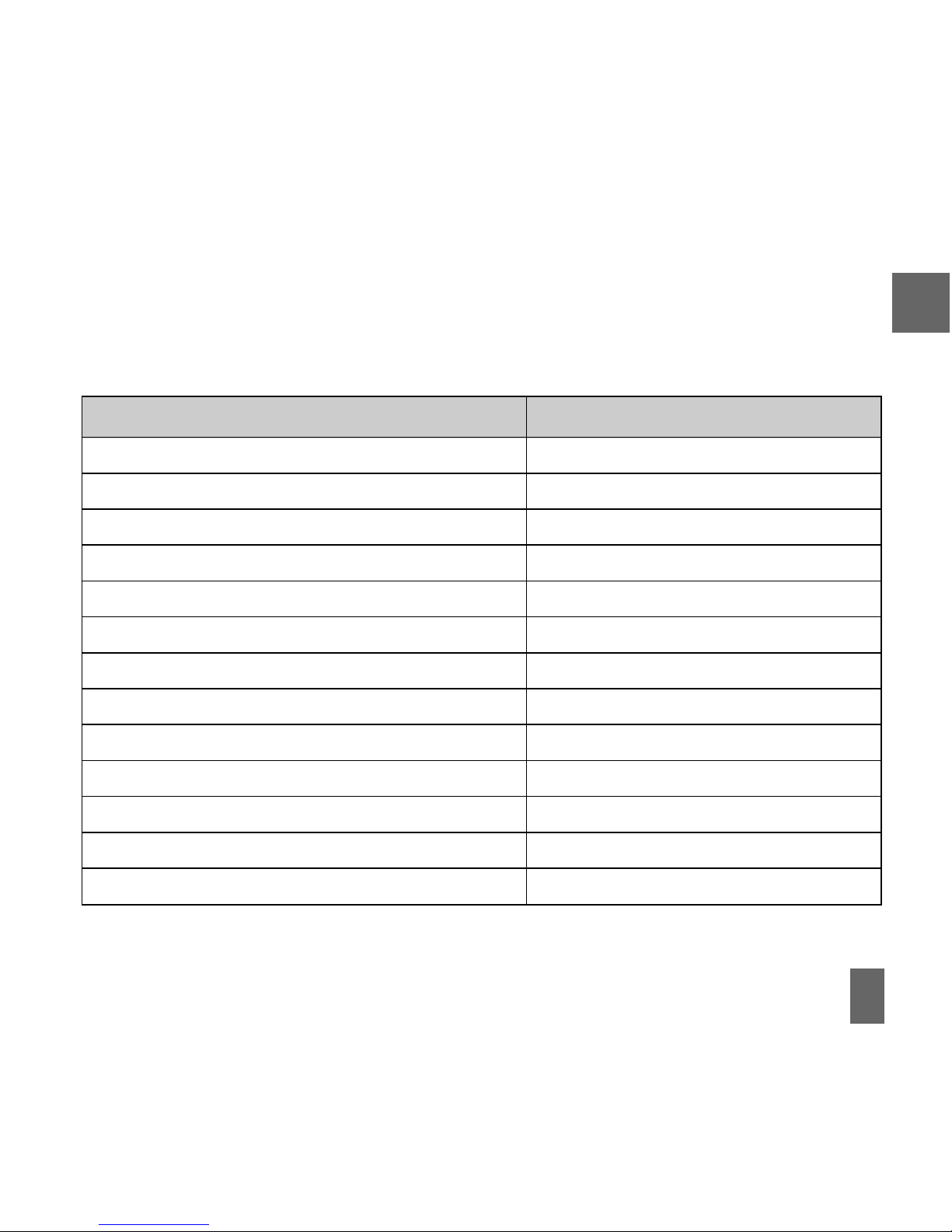
9
1 1
1 1
1
WW
WW
W
elcomeelcome
elcomeelcome
elcome
Congratulations on choosing the Telecom R90 handset. Please take a few minutes to read the
user guide to help you get the most from your new mobile.
OperationOperation
OperationOperation
Operation
Quick ReferenceQuick Reference
Quick ReferenceQuick Reference
Quick Reference
Handset overview, keypad and information bar Section 1 – Introduction
Making a call Section 2 – Getting Started
Quick introduction to key features, Calls & SMS Section 3 – Basic Operation
Store a list of contact names & phone numbers Section 4 – Contacts
View calls received, dialled and missed Section 5 – Calls
Text messages – sending and receiving Section 6 – Messages and Emails
Personalise your phone e.g. ringtone, screen Section 7 – Personalise
Managing handset files and content Section 8 – File Manager
Setting alarms and reminders Section 9 – Alarms and Appointments
Using the camera – take photos, record videos Section 10 – Imaging
Using the FM radio and MP3 Player Section 11 – Music
Connecting to a PC to copy pictures & music Section 12 – Connectivity
Calculator, Stopwatch and more… Section 13 – Other Facilities
1
Page 11
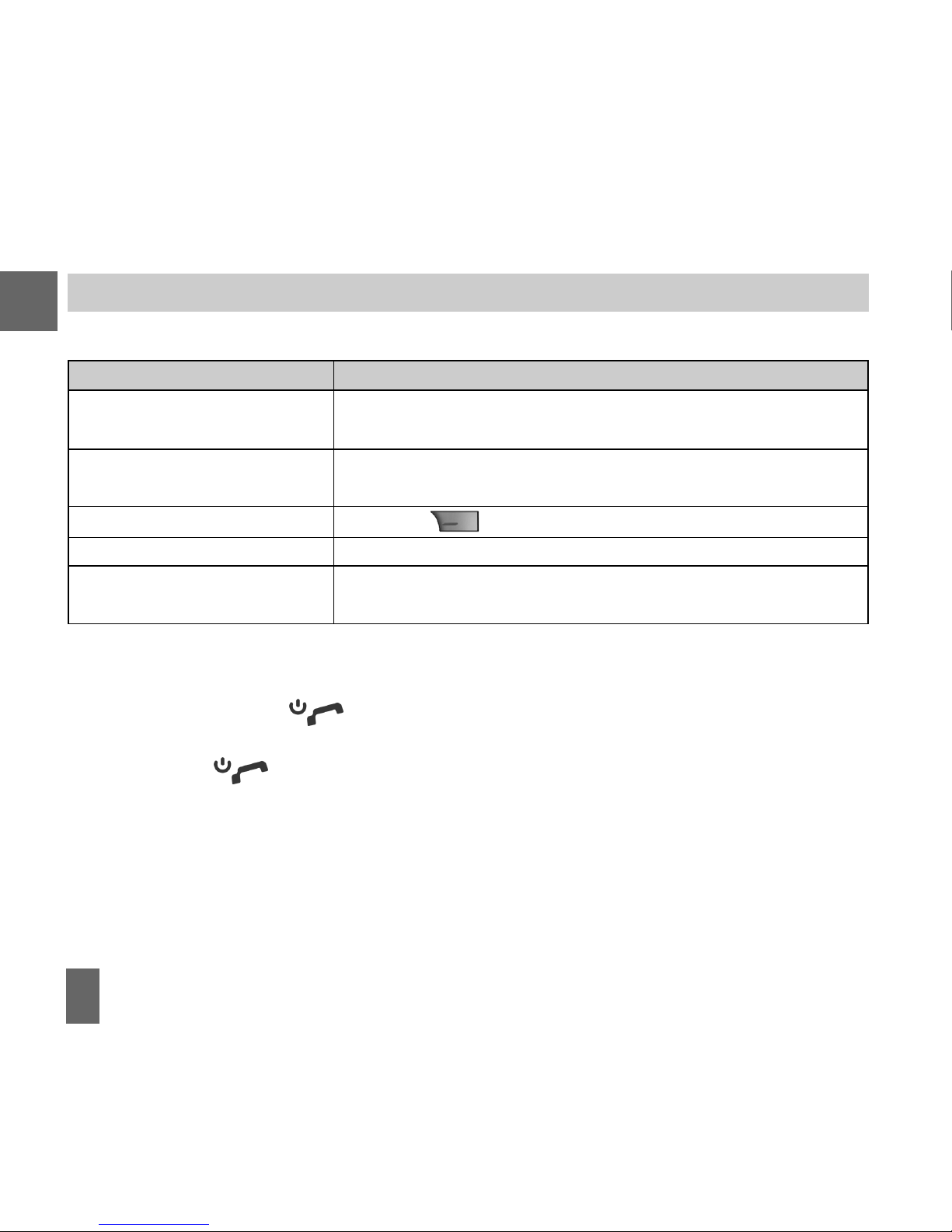
10
1.1 1.1
1.1 1.1
1.1
How to use the manualHow to use the manual
How to use the manualHow to use the manual
How to use the manual
The following instructional format is used in the manual:The following instructional format is used in the manual:
The following instructional format is used in the manual:The following instructional format is used in the manual:
The following instructional format is used in the manual:
InstructionInstruction
InstructionInstruction
Instruction
DescriptionDescription
DescriptionDescription
Description
Press the
Left Left
Left Left
Left
ArrArr
ArrArr
Arr
ow ow
ow ow
ow Press the left directional key on the four way navigation
controller
Press
OKOK
OKOK
OK Press the
OKOK
OKOK
OK key in the centre of the four way navigation
controller
Press the
Right Soft KeyRight Soft Key
Right Soft KeyRight Soft Key
Right Soft Key Press the key just below the screen
Long pressLong press
Long pressLong press
Long press Press and hold the key for 2 seconds
MenMen
MenMen
Men
u u
u u
u >
TT
TT
T
oolsools
oolsools
ools Go to the
Main MenMain Men
Main MenMain Men
Main Men
uu
uu
u (press
OKOK
OKOK
OK) select
TT
TT
T
ools ools
ools ools
ools and press
OKOK
OKOK
OK to open
1
z The functions for the
OKOK
OKOK
OK and
Soft keysSoft keys
Soft keysSoft keys
Soft keys change depending on where you are in the
menu. The functions are described at the bottom of the handset display.
z The
End End
End End
End or
Exit Exit
Exit Exit
Exit key is used to exit the menus,
EndEnd
EndEnd
End a Call and switch the phone
OnOn
OnOn
On or
OffOff
OffOff
Off. From within a sub-menu the
ExitExit
ExitExit
Exit key goes to the main menu.
z Long press
to switch the handset
OnOn
OnOn
On and
OffOff
OffOff
Off.
z The
C keyC key
C keyC key
C key is used to step back in menus and to clear text in text modes. In text edit mode
press once for backspace, press and hold to clear all the text.
z Menu and setting choices on the handset are shown in
bold bold
bold bold
bold text in the manual. Quickly
find the answer by checking the front
ContentsContents
ContentsContents
Contents or the back
IndexIndex
IndexIndex
Index.
Page 12
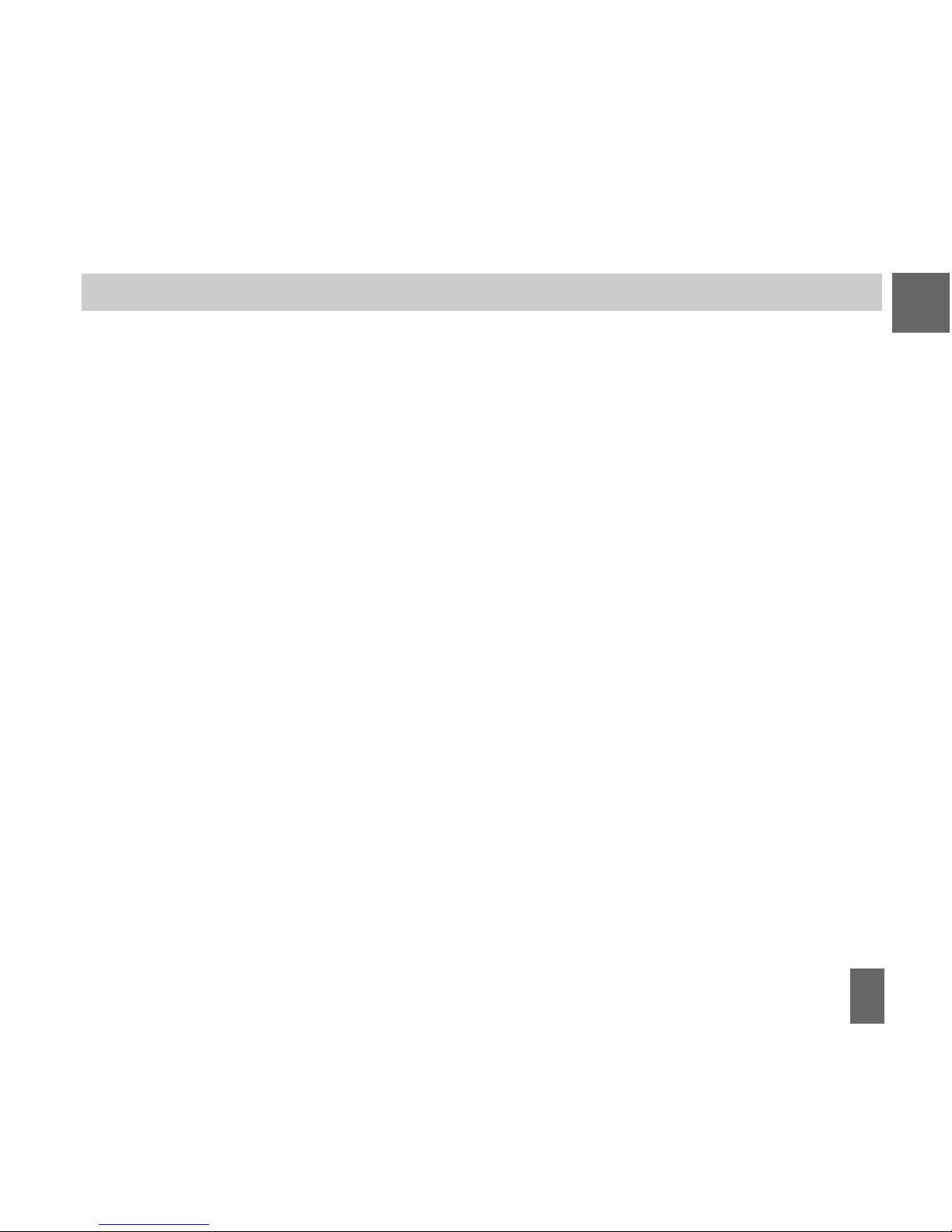
11
1.2 1.2
1.2 1.2
1.2
RF Safety InformationRF Safety Information
RF Safety InformationRF Safety Information
RF Safety Information
The handset has an internal antenna located at the top of the phone. For optimum performance with minimum power consumption do not cover the antenna area with your hand.
Hold the handset between thumb and finger in the middle of the device. Covering the
antenna affects call quality, may cause the handset to operate at higher power level than
needed, and may shorten talk and idle times.
Radio Frequency EnergyRadio Frequency Energy
Radio Frequency EnergyRadio Frequency Energy
Radio Frequency Energy
The handset is a low-power radio transmitter and receiver. When switched on it intermittently transmits radio frequency (RF) energy (radio waves). The transmit power level is
optimized for best performance and automatically reduces when there is good quality
reception. Maximum power is only used at the edge of network coverage so under most
circumstances the power output is very low. Under poor network conditions the phone will
transmit at a higher power, may get hot and will have a significantly shorter battery life.
DeclarDeclar
DeclarDeclar
Declar
ation oation o
ation oation o
ation o
f f
f f
f
CC
CC
C
onfonf
onfonf
onf
ormityormity
ormityormity
ormity
We declare under our sole responsibility that the product(s) detailed in this manual, and in
combination with our accessories, conform with the essential requirements of The Radio
Communications Standard (Electro-magnetic Radiation Human Exposure) 2003 and the
Australian Communications and Media Authority Section 376 of the Telecommunications
Act 1999.
1
Page 13
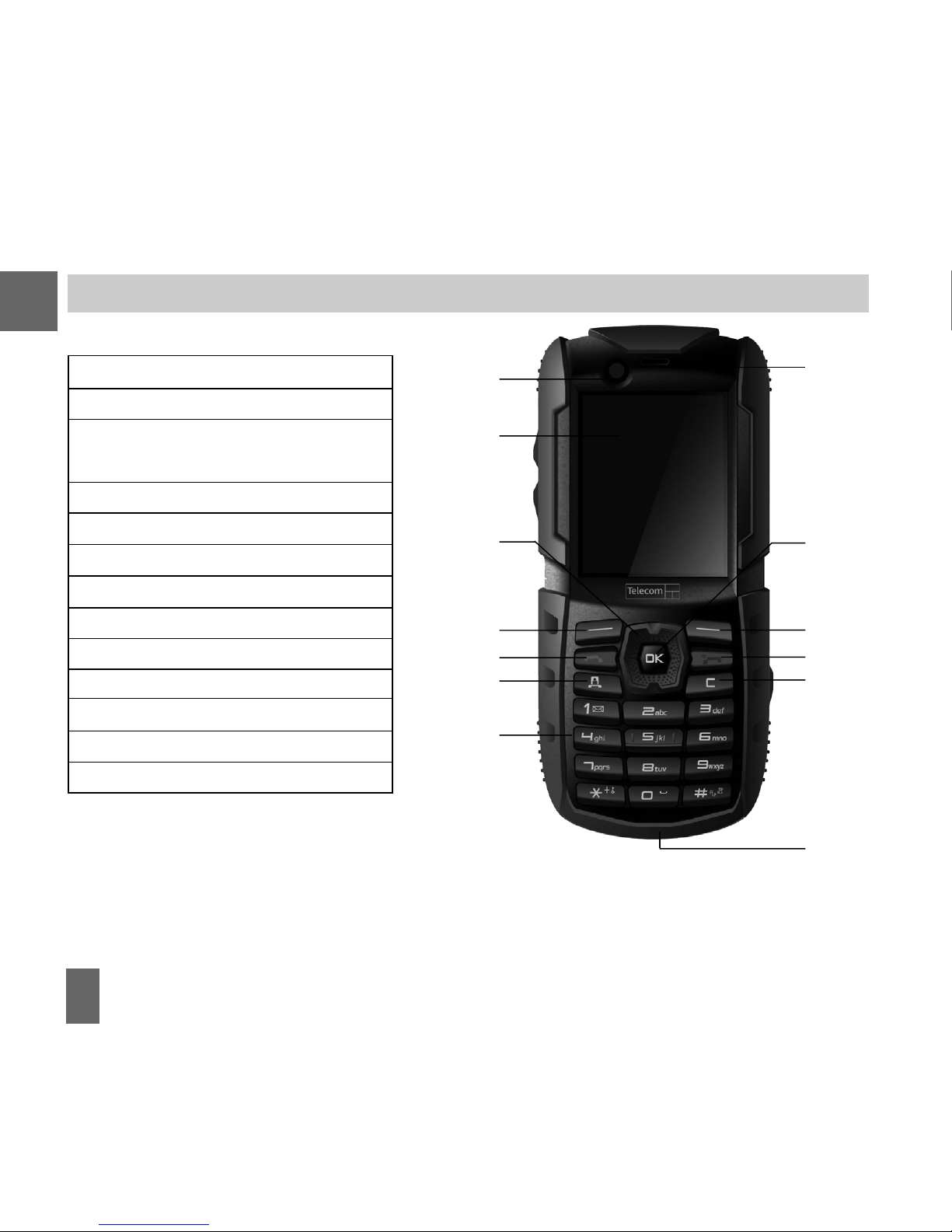
12
1. Camera for Video Calling
2. Display
3. Four way navigation controller
-Arrow Keys(
)
4. Left Soft Key (LSK)
5. Call Key, show Call History
6. Video Call Key
7. Keypad
8. Microphone
9. Clear / Back Key *
10. End / Exit / Power Key
11. Right Soft Key (RSK)
12. OK Key
13. Speaker
* The
C keC ke
C keC ke
C ke
yy
yy
y is used to step back in menus and to
clear text in text modes. In text edit mode press
once for backspace, press and hold to clear all
the text.
1.3 Handset 1.3 Handset
1.3 Handset 1.3 Handset
1.3 Handset
OO
OO
O
vv
vv
v
erviewerview
erviewerview
erview
7
6
5
4
3
2
1
8
9
10
11
12
13
1
Page 14

13
Handset Handset
Handset Handset
Handset
OO
OO
O
vv
vv
v
erviewerview
erviewerview
erview
1
Left Rear Right Left Rear Right
Left Rear Right Left Rear Right
Left Rear Right
Battery Cover
Volume keys
Charger,USB
Headset port
Camera key
Speaker
Camera
External Antenna
port
Page 15
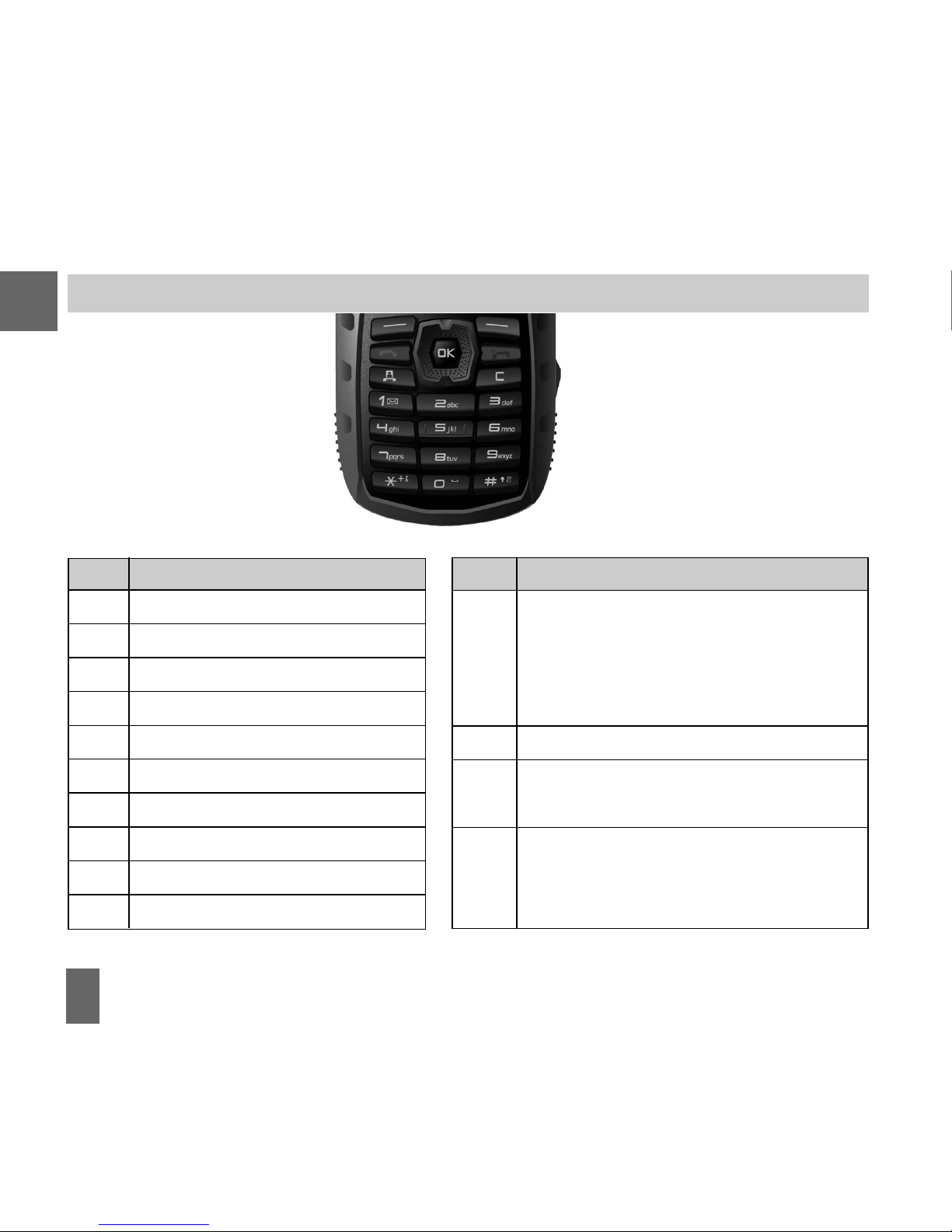
14
1.4 K1.4 K
1.4 K1.4 K
1.4 K
ee
ee
e
ypad Fypad F
ypad Fypad F
ypad F
unctionsunctions
unctionsunctions
unctions
KeyKey
KeyKey
Key
CC
CC
C
orrorr
orrorr
orr
esponding Fesponding F
esponding Fesponding F
esponding F
unctionsunctions
unctionsunctions
unctions
11
11
1 1 | punctuation marks | voicemail
22
22
2 2 | abc | ABC
33
33
3 3 | def | DEF
44
44
4 4 | ghi | GHI
55
55
5 5 | jkl | JKL
66
66
6 6 | mno | MNO
77
77
7 7 | pqrs | PQRS
88
88
8 8 | tuv | TUV
99
99
9 9 | wxyz | WXYZ
00
00
0 0 | Space
KeyKey
KeyKey
Key
CC
CC
C
orrorr
orrorr
orr
esponding Fesponding F
esponding Fesponding F
esponding F
unctionsunctions
unctionsunctions
unctions
Long press for keylock
Special characters in text modes
Press twice for the international prefix
‘+’, three times for ‘Pause’
# #
# #
# Toggle text mode. Long press for Meeting Mode
Open All Calls list
Call a dialled or selected number
End a call
EndEnd
EndEnd
End Exit a menu
Long press to power ON / OFF
CallCall
CallCall
Call
**
**
*
1
Page 16
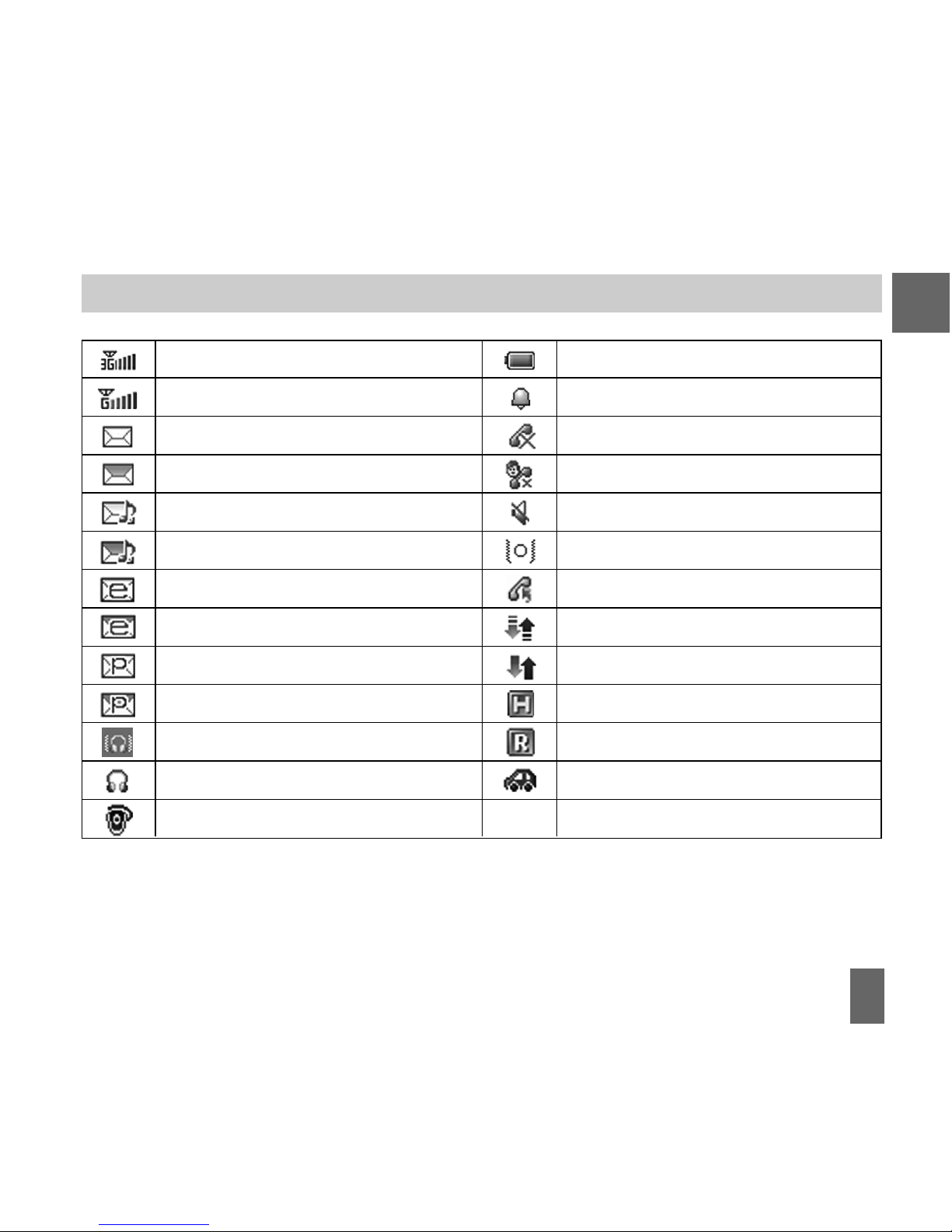
15
1.5 Information Bar Icons1.5 Information Bar Icons
1.5 Information Bar Icons1.5 Information Bar Icons
1.5 Information Bar Icons
3G Signal Strength
GSM Signal Strength
New SMS (Text Message)
SMS Memory is Full
New MMS (Multimedia Message)
MMS Memory is Full
New E-mail
E-mail Memory is Full
New Wap Push Message
Wap Push Memory is Full
Headset and Vibrate Mode
Headset Mode
Bluetooth is ON
Battery Level Indicator
Alarm is set
Missed Call
Missed Video Call
Silent Mode
Vibrate mode enabled
Call Forward is Active
PDP Data Available
PDP Data Connected
High speed data, HSDPA
Roaming
Car kit attached
1
Page 17
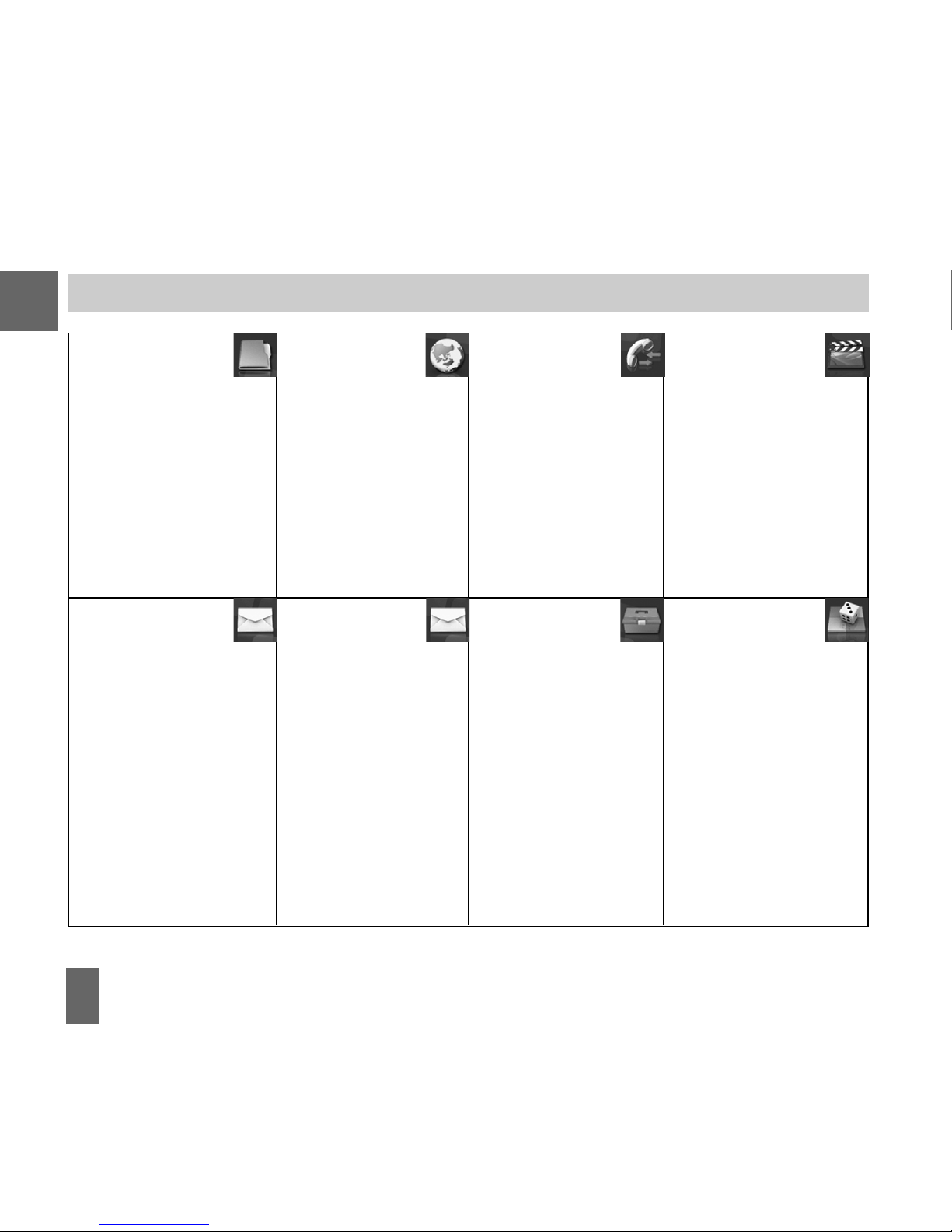
16
1.6 Men1.6 Men
1.6 Men1.6 Men
1.6 Men
u u
u u
u
QuicQuic
QuicQuic
Quic
k Rk R
k Rk R
k R
efef
efef
ef
erer
erer
er
ence ence
ence ence
ence
GuideGuide
GuideGuide
Guide
File ManagerFile Manager
File ManagerFile Manager
File Manager
A. PhoneA. Phone
A. PhoneA. Phone
A. Phone
Photos
Audios
Videos
Others
B.B.
B.B.
B.
TFlash TFlash
TFlash TFlash
TFlash
CarCar
CarCar
Car
dd
dd
d
BrowserBrowser
BrowserBrowser
Browser
1 Home
2 New Link
3 Bookmarks
4 History
5 Saved Page
6 Settings
7 Version
CallsCalls
CallsCalls
Calls
A. Call logA. Call log
A. Call logA. Call log
A. Call log
1 All calls
2 Missed calls
3 Received calls
4 Dialled calls
B. > Calls Info.B. > Calls Info.
B. > Calls Info.B. > Calls Info.
B. > Calls Info.
1 Call duration
MultimediaMultimedia
MultimediaMultimedia
Multimedia
1 Camera
2 Video camera
3 FM radio
4 Media player
5 Playlist
6 Slide show
7 Streaming URL
8 Voice recorder
MessagesMessages
MessagesMessages
Messages
A. MessageA. Message
A. MessageA. Message
A. Message
1 New Message
2 Inbox (0/0)
3 Outbox (0)
4 Drafts (0)
5 Sent (0)
6 User folders
7 (U)SIM Inbox (0/0)
8 Settings
9 Memory info.
MessagesMessages
MessagesMessages
Messages
B. > E-mailB. > E-mail
B. > E-mailB. > E-mail
B. > E-mail
1 New Email
2 Inbox (0/0)
3 Outbox (0)
4 Drafts (0)
5 Sent (0)
6 User folders
7 Settings
8 Memory info.
TT
TT
T
oolsools
oolsools
ools
1 Alarm
2 Bluetooth
3 Calendar
4 Stopwatch
5 Calculator
6 World Time
7 Syncml
8 Currency
Conversion
Games Games
Games Games
Games
&&
&&
&
AA
AA
A
ppspps
ppspps
pps
Download Applications
1
Page 18

17
ContactsContacts
ContactsContacts
Contacts
A.A.
A.A.
A . All
B.B.
B.B.
B.
>>
>>
> (U)SIM
C.C.
C.C.
C.
>>
>>
> Family
D.D.
D.D.
D.
>>
>>
> Friends
E.E.
E.E.
E.
>>
>>
> Work
F.F.
F.F.
F.
>>
>>
> VIP
G.G.
G.G.
G.
>>
>>
> Unclassified
SettingsSettings
SettingsSettings
Settings
A.A.
A.A.
A.
ScreenScreen
ScreenScreen
Screen
1 Wallpaper
2 Display Backlighting
3 Set brightness
4 Keypad Backlighting
5 Owner name
6 Greeting
B.B.
B.B.
B.
> Handset> Handset
> Handset> Handset
> Handset
1 Language
2 Time and Date
3 Network settings
4 Own phone number
5 Shortcut keys
6 Connections
7 Access point settings
8 Restore default settings
9 Keylock
10 Network time
11 Download location
12 PC Connection
13 CTM
14 Missed calls alert
C.C.
C.C.
C.
> Profiles> Profiles
> Profiles> Profiles
> Profiles
1 General
2 Meeting
3 Outdoor
4 Silent
5 Carkit
D.D.
D.D.
D.
> Security> Security
> Security> Security
> Security
1 Activate security codes
2 Change security codes
3 Fixed dial numbers
4 FDN list
E.E.
E.E.
E.
> Call> Call
> Call> Call
> Call
1 Videophone setting
2 Call divert
3 Call waiting
4 Call barring
5 Send my number
1
Page 19
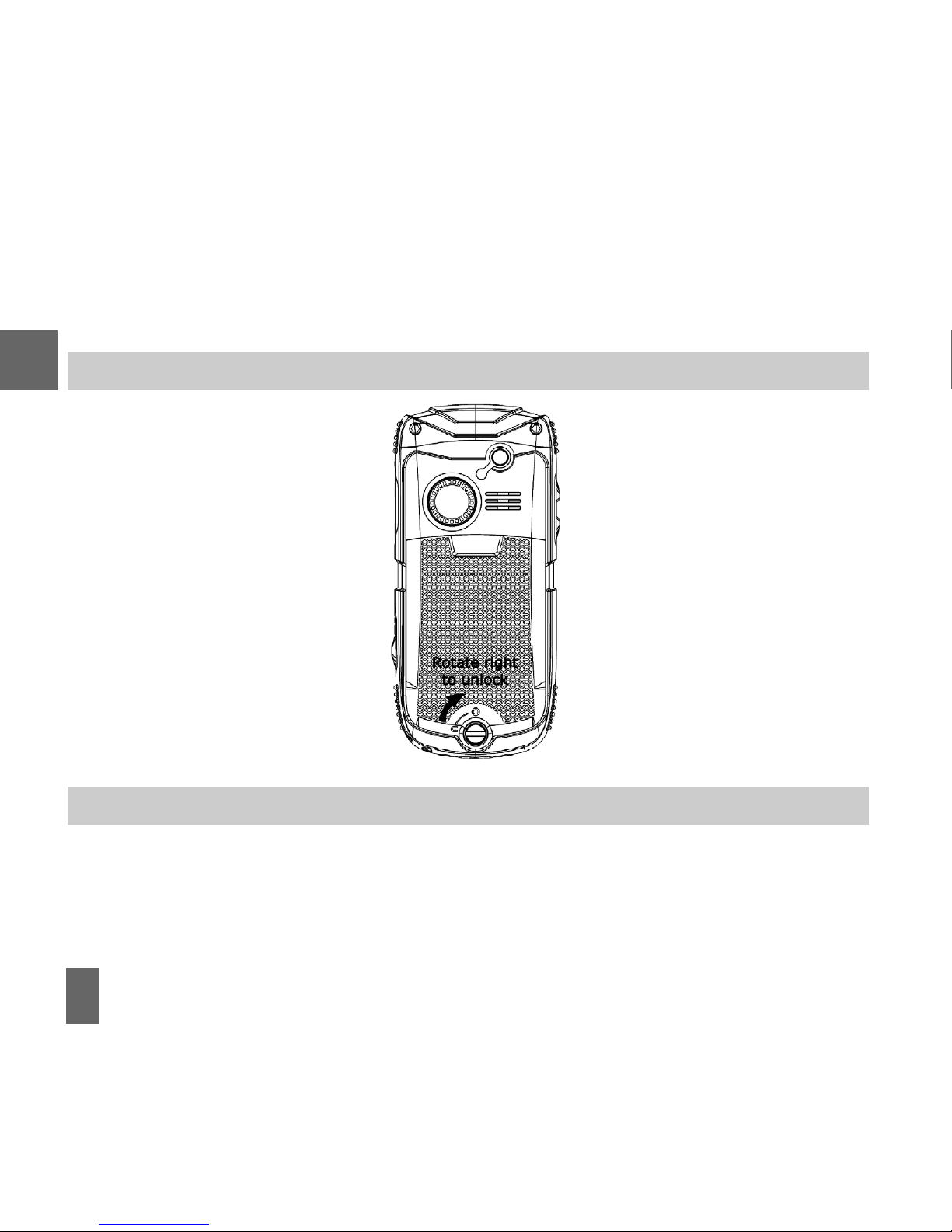
18
2 2
2 2
2
Getting SGetting S
Getting SGetting S
Getting S
tartar
tartar
tar
tedted
tedted
ted
2.1 2.1
2.1 2.1
2.1
How do I remove the battery cover?How do I remove the battery cover?
How do I remove the battery cover?How do I remove the battery cover?
How do I remove the battery cover?
Rotate the locking screw to
the right to unlock the battery cover.
Grasp the bottom of the
cover and raise up to open.
2.2 2.2
2.2 2.2
2.2
How do I inserHow do I inser
How do I inserHow do I inser
How do I inser
t the USIM t the USIM
t the USIM t the USIM
t the USIM
CarCar
CarCar
Car
d?d?
d?d?
d?
The
USIM cardUSIM card
USIM cardUSIM card
USIM card (UMTS Subscriber Interface Module) is the small plastic smart-card with
gold contacts. It holds personal information such as names and phone numbers. It can be
moved between different phones if required.
The USIM carThe USIM car
The USIM carThe USIM car
The USIM car
d md m
d md m
d m
ust be inserust be inser
ust be inserust be inser
ust be inser
ted befted bef
ted befted bef
ted bef
oror
oror
or
ee
ee
e
using the handsetusing the handset
using the handsetusing the handset
using the handset.
2
Page 20
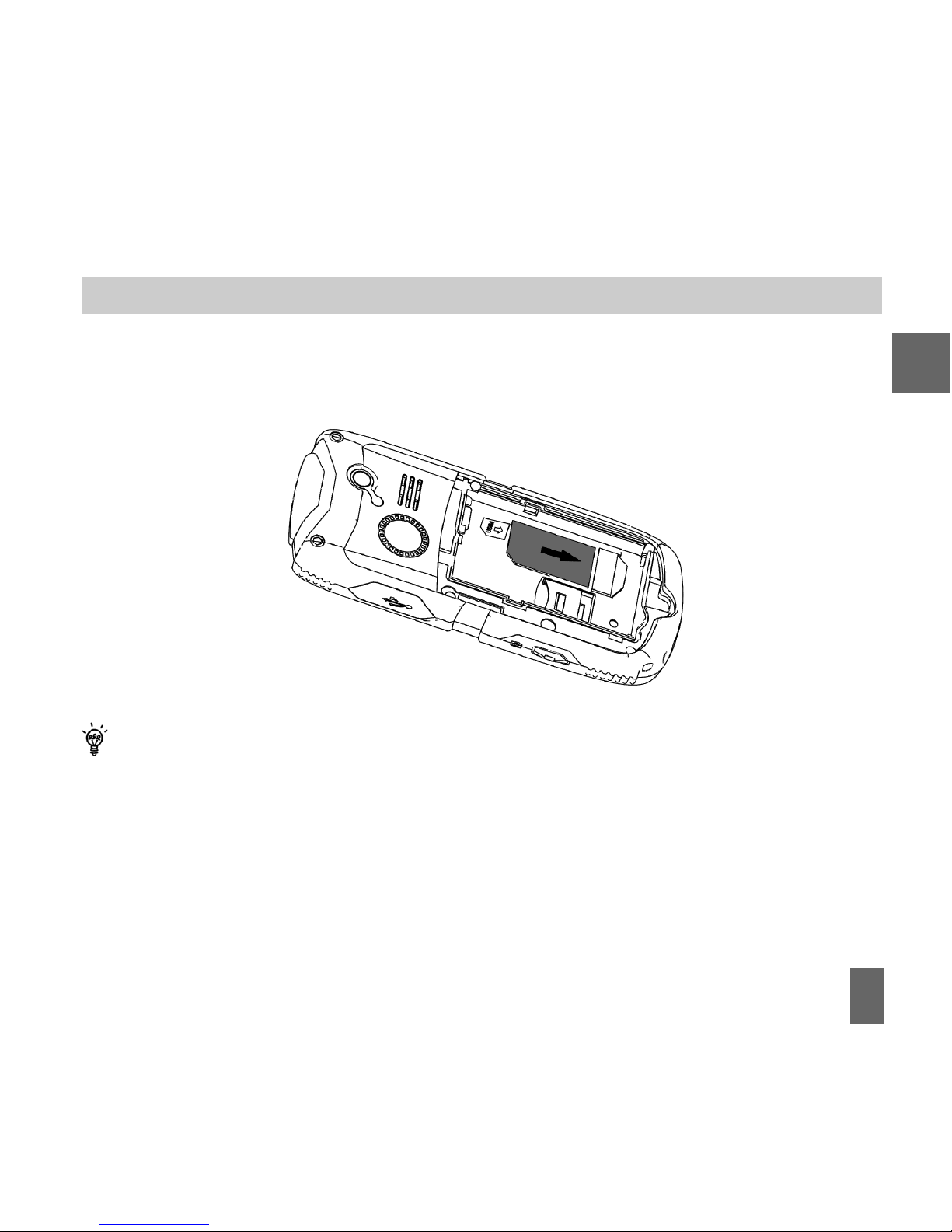
19
How do I insert the USIM card?How do I insert the USIM card?
How do I insert the USIM card?How do I insert the USIM card?
How do I insert the USIM card?
Insert the USIM card with the
gold contactsgold contacts
gold contactsgold contacts
gold contacts facing
downdown
downdown
down and the bevelled edge on the
left hand side as shown. Carefully slide it under the metal bar observing the correct
orientation.
Always handle the USIM card with care to avoid damage. If your USIM card is faulty
please contact your service provider.
If your handset displays:If your handset displays:
If your handset displays:If your handset displays:
If your handset displays:
“
No (U)SIM detectedNo (U)SIM detected
No (U)SIM detectedNo (U)SIM detected
No (U)SIM detected” check the USIM is inserted correctly.
“
Enter PUK codeEnter PUK code
Enter PUK codeEnter PUK code
Enter PUK code” please contact your Service Provider.
“
Enter Unlock codeEnter Unlock code
Enter Unlock codeEnter Unlock code
Enter Unlock code” please contact your Service Provider.
2
Page 21
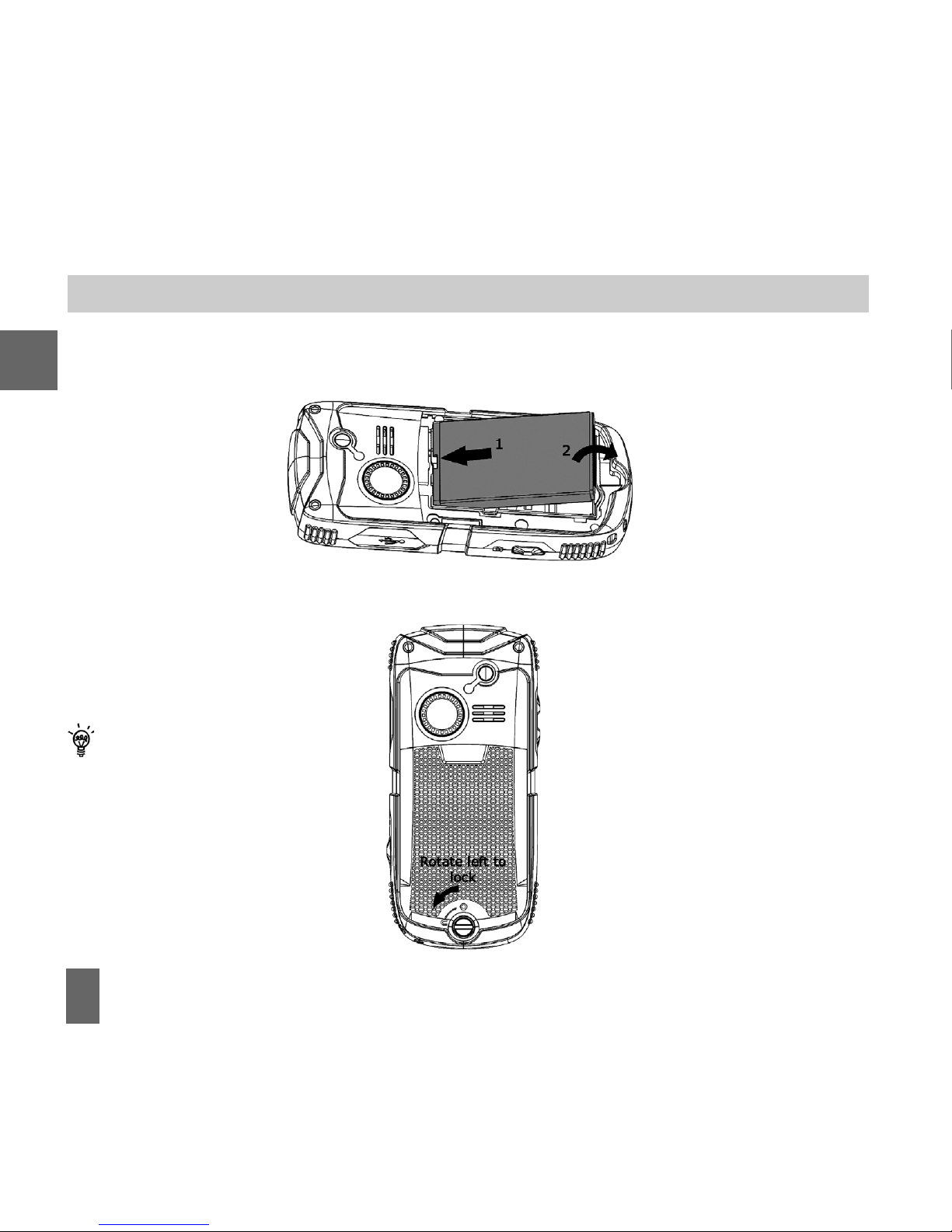
20
2.3 How do I insert the Battery?2.3 How do I insert the Battery?
2.3 How do I insert the Battery?2.3 How do I insert the Battery?
2.3 How do I insert the Battery?
InserInser
InserInser
Inser
t the batteryt the battery
t the batteryt the battery
t the battery as shown with the contacts located against the gold springs. The
battery will only fit one way.
Close the caseClose the case
Close the caseClose the case
Close the case by locating the plastic cover securely then rotate the locking screw to the
left to engage the back cover
lock.
To maintain the dust and
water protection it is important to close the covers securely. If you use a
car kit or antenna patch
lead remember to close
the antenna port cover
after use.
2
Page 22
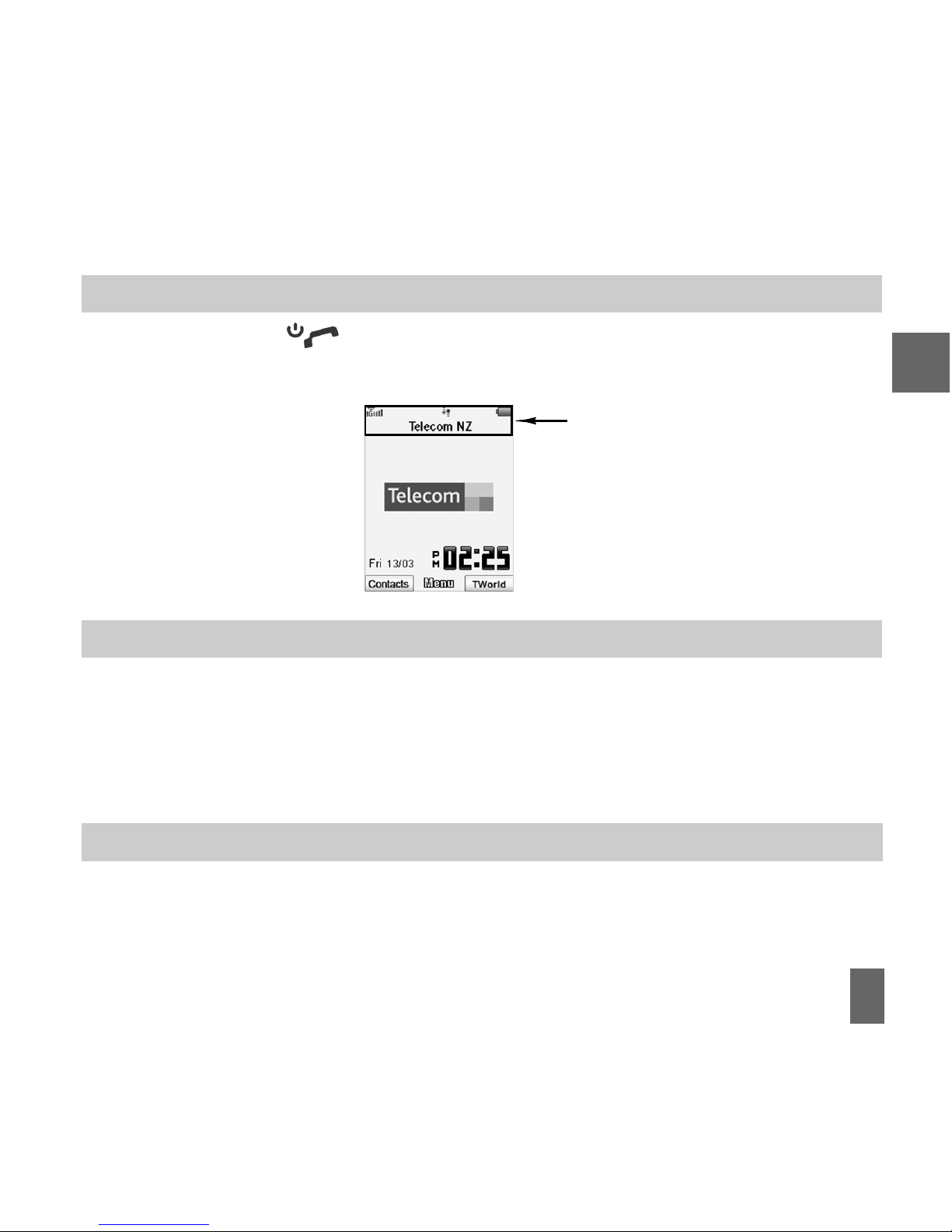
21
2.5 2.5
2.5 2.5
2.5
How do I set the time and date?How do I set the time and date?
How do I set the time and date?How do I set the time and date?
How do I set the time and date?
The time and date is set automatically from the networkThe time and date is set automatically from the network
The time and date is set automatically from the networkThe time and date is set automatically from the network
The time and date is set automatically from the network. It takes a few seconds
to update when the phone is first switched on. Select
1212
1212
12 or
24 hr24 hr
24 hr24 hr
24 hr format in the
NetworkNetwork
NetworkNetwork
Network
TT
TT
T
imeime
imeime
ime menu. To manually set the time it is necessary to switch
Network Network
Network Network
Network
TT
TT
T
imeime
imeime
ime
oo
oo
o
ff
ff
f
ff
ff
f:
MenMen
MenMen
Men
uu
uu
u >
SettingsSettings
SettingsSettings
Settings >
HandsetHandset
HandsetHandset
Handset >
Network Network
Network Network
Network
TT
TT
T
ime > Sime > S
ime > Sime > S
ime > S
tate tate
tate
tate
tate
OfOf
OfOf
Of
ff
ff
f then set the time and date
manually:
MenMen
MenMen
Men
uu
uu
u >
SettingsSettings
SettingsSettings
Settings >
HandsetHandset
HandsetHandset
Handset >
TT
TT
T
ime and dateime and date
ime and dateime and date
ime and date.
2.6 2.6
2.6 2.6
2.6
How do I lock the keypad?How do I lock the keypad?
How do I lock the keypad?How do I lock the keypad?
How do I lock the keypad?
Manual keylockManual keylock
Manual keylockManual keylock
Manual keylock: Long press the
* key* key
* key* key
* key then press the
right soft keyright soft key
right soft keyright soft key
right soft key to engage or
disengage keylock.
Auto keylock: Menu > Settings > Handset > Keylock Auto keylock: Menu > Settings > Handset > Keylock
Auto keylock: Menu > Settings > Handset > Keylock Auto keylock: Menu > Settings > Handset > Keylock
Auto keylock: Menu > Settings > Handset > Keylock Set the lock time.
2.4 2.4
2.4 2.4
2.4
How to switcHow to switc
How to switcHow to switc
How to switc
h the phone h the phone
h the phone h the phone
h the phone
On or On or
On or On or
On or
OfOf
OfOf
Of
ff
ff
f
? ?
? ?
?
Press and holdPress and hold
Press and holdPress and hold
Press and hold the key for
two secondstwo seconds
two secondstwo seconds
two seconds to switch the phone
ONON
ONON
ON or
OFFOFF
OFFOFF
OFF.
The
start upstart up
start upstart up
start up screen below is referred to throughout the manual as the
Idle Screen:Idle Screen:
Idle Screen:Idle Screen:
Idle Screen:
The Main ScreenThe Main Screen
The Main ScreenThe Main Screen
The Main Screen
The Information barThe Information bar
The Information barThe Information bar
The Information bar
2
Page 23
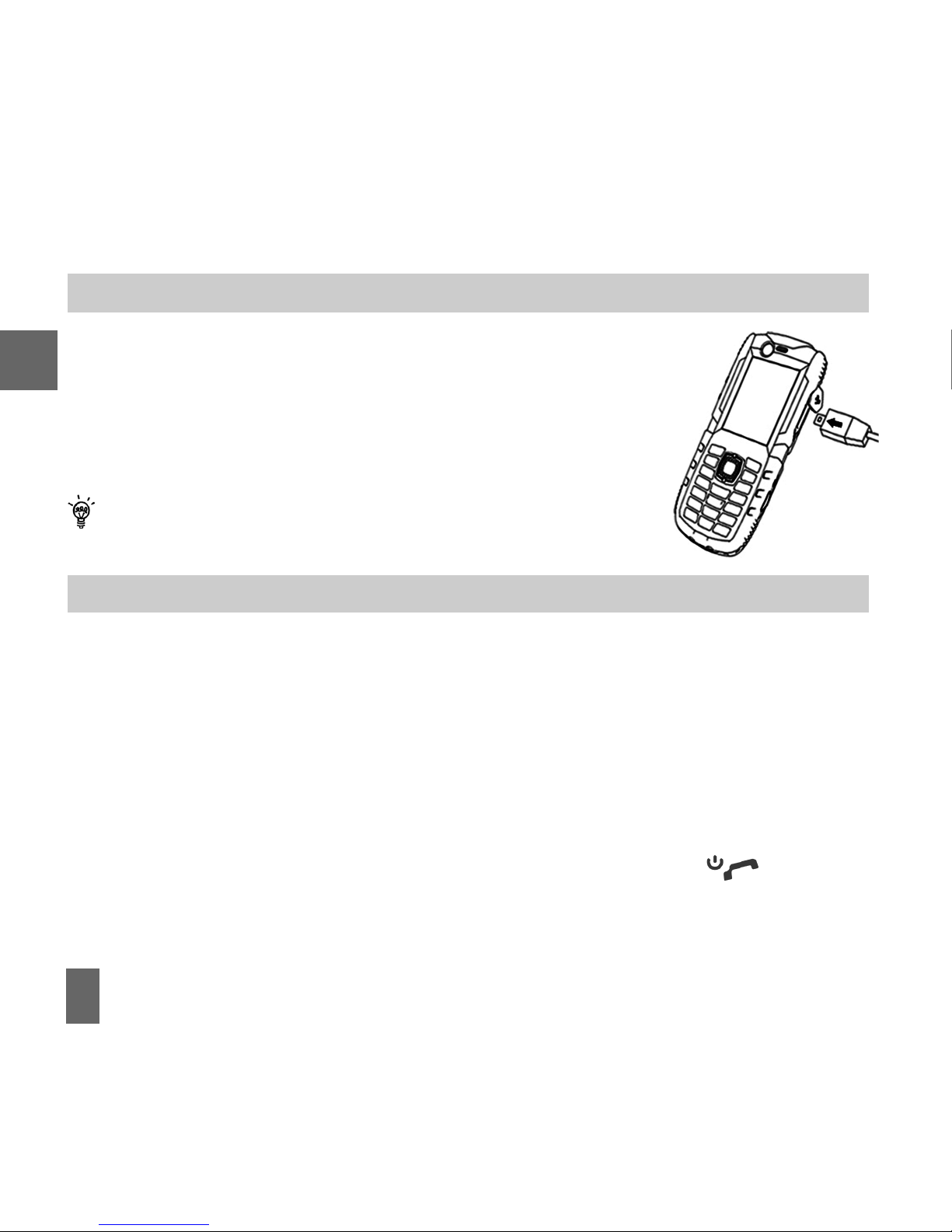
22
2.7 2.7
2.7 2.7
2.7
How do I connect the charger?How do I connect the charger?
How do I connect the charger?How do I connect the charger?
How do I connect the charger?
Charge before initial use
..
..
.
The cThe c
The cThe c
The c
harhar
harhar
har
gg
gg
g
er lead onler lead onl
er lead onler lead onl
er lead onl
y fits one wy fits one w
y fits one wy fits one w
y fits one w
aa
aa
a
yy
yy
y.
The plug is marked with an arrow on the top face.
AlwAlw
AlwAlw
Alw
aa
aa
a
ysys
ysys
ys insert
the charger lead carefully with the
arrowarrow
arrowarrow
arrow
facingfacing
facingfacing
facing the
toptop
toptop
top of the
phone as shown:
DODO
DODO
DO
NOTNOT
NOTNOT
NOT use excessive force which may damage the USB socket
Physical damagePhysical damage
Physical damagePhysical damage
Physical damage to the USB port is
NOTNOT
NOTNOT
NOT covered by warranty.
The phone can also be charged by connecting it to a computer
using the
USBUSB
USBUSB
USB
lead lead
lead lead
lead supplied.
2.8 2.8
2.8 2.8
2.8
TT
TT
T
ips about cips about c
ips about cips about c
ips about c
harhar
harhar
har
gg
gg
g
ing and battery lifing and battery lif
ing and battery lifing and battery lif
ing and battery lif
ee
ee
e
z Only use the AC charger and USB lead supplied.
z Insert the charger lead
carefullycarefully
carefullycarefully
carefully with the arrow facing the
toptop
toptop
top of the phone.
z Normal charge time is
2-3 hours2-3 hours
2-3 hours2-3 hours
2-3 hours. Do not leave on charge for more than 24hrs.
z When not using the phone for long periods remove the battery.
z Charge the battery between 0°C~50°C. Charge promptly when flat.
z With
poor network conditionspoor network conditions
poor network conditionspoor network conditions
poor network conditions (less than 2 bars)
battery life is reducedbattery life is reduced
battery life is reducedbattery life is reduced
battery life is reduced.
z To increase battery life turn off Bluetooth when not in use and limit multimedia functions.
z After charging in the OFF state turn the phone ON by long pressing .
z Battery life will be improved after a few charge / discharge cycles.
2
Page 24
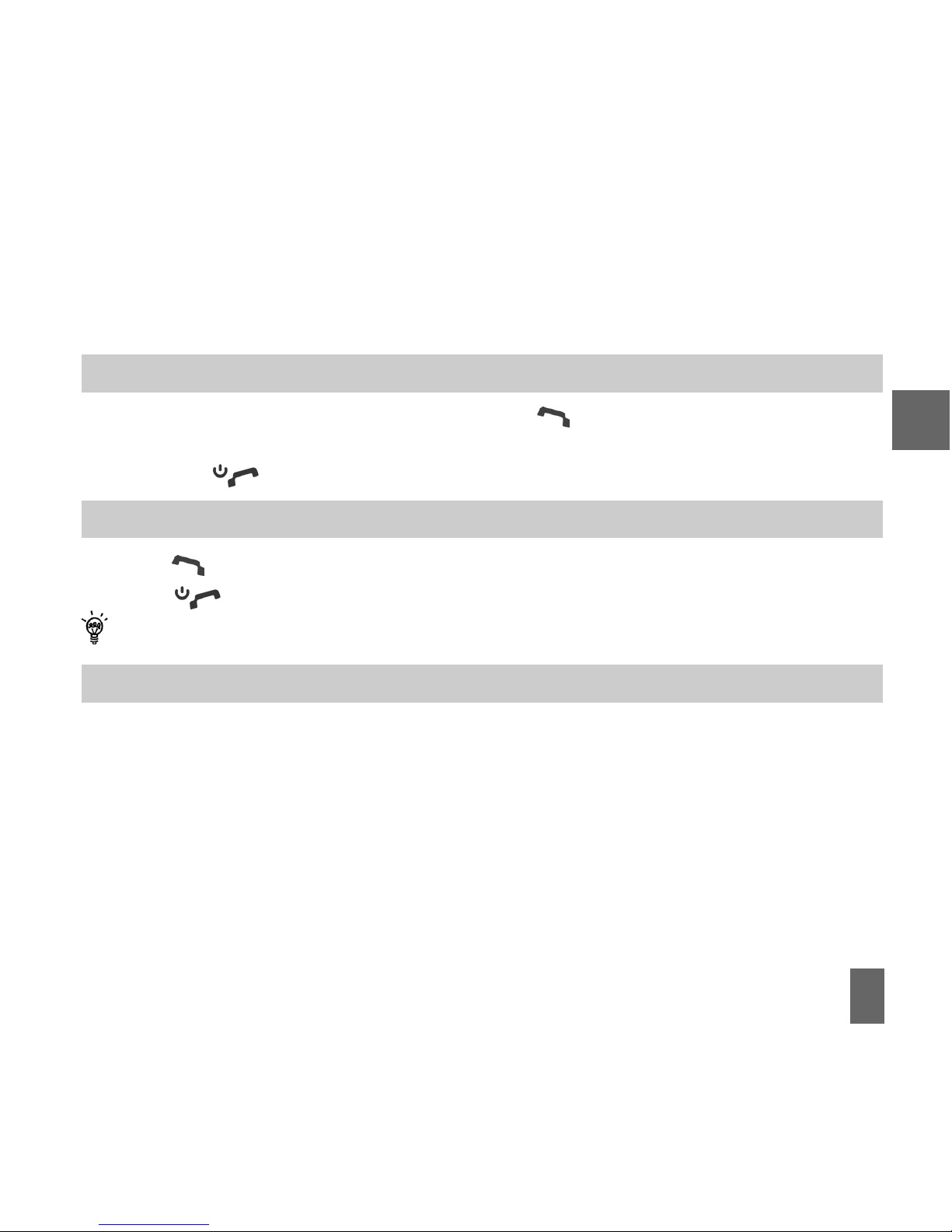
23
3 3
3 3
3
Basic Basic
Basic Basic
Basic
OperOper
OperOper
Oper
ationation
ationation
ation
3.1 3.1
3.1 3.1
3.1
How do I make a voice call?How do I make a voice call?
How do I make a voice call?How do I make a voice call?
How do I make a voice call?
z Enter the number on the keypad and press the key to make the call.
z Press
OKOK
OKOK
OK to activate
HandsfreeHandsfree
HandsfreeHandsfree
Handsfree (speakerphone) mode.
z Press the key to end the call.
3.2 3.2
3.2 3.2
3.2
How do I answer an incoming call?How do I answer an incoming call?
How do I answer an incoming call?How do I answer an incoming call?
How do I answer an incoming call?
z Press or
OK OK
OK OK
OK to answer the call,
OK OK
OK OK
OK will activate
Handsfree Handsfree
Handsfree Handsfree
Handsfree mode.
z Press or
Reject Reject
Reject Reject
Reject to end the call.
If
VV
VV
V
oicemailoicemail
oicemailoicemail
oicemail is active pressing
RR
RR
R
ejecteject
ejecteject
eject will forward the call to
VV
VV
V
oicemail.oicemail.
oicemail.oicemail.
oicemail.
3.3 3.3
3.3 3.3
3.3
How do I send a How do I send a
How do I send a How do I send a
How do I send a
TT
TT
T
ext Messagext Messag
ext Messagext Messag
ext Messag
e (SMS)?e (SMS)?
e (SMS)?e (SMS)?
e (SMS)?
z Press the
Left Left
Left Left
Left
ArrArr
ArrArr
Arr
ow Kow K
ow Kow K
ow K
ee
ee
e
y y
y y
y for
MessagMessag
MessagMessag
Messag
es.es.
es.es.
es.
z Press
OKOK
OKOK
OK for
New MessagNew Messag
New MessagNew Messag
New Messag
e.e.
e.e.
e.
Press
OK OK
OK OK
OK for
TT
TT
T
ext Messagext Messag
ext Messagext Messag
ext Messag
e.e.
e.e.
e.
z Enter the phone number directly or press
OKOK
OKOK
OK to select from
Contacts.Contacts.
Contacts.Contacts.
Contacts.
z Select the
CC
CC
C
ontactontact
ontactontact
ontact then press
OKOK
OKOK
OK for
DoneDone
DoneDone
Done. The
CC
CC
C
ontactontact
ontactontact
ontact number will be displayed,
press
OK.OK.
OK.OK.
OK.
z Press the
Down Down
Down Down
Down
ArrArr
ArrArr
Arr
owow
owow
ow
twicetwice
twicetwice
twice to move the cursor into the text field.
z Type the message using the letter keys on the keypad (see Chapter 6).
z Press the
OKOK
OKOK
OK to send the message.
3
Page 25

24
3.4 3.4
3.4 3.4
3.4
How do I navigate the Menu?How do I navigate the Menu?
How do I navigate the Menu?How do I navigate the Menu?
How do I navigate the Menu?
The
MenuMenu
MenuMenu
Menu is a grid of icons that are used to access key features on the phone.
From the
Idle ScrIdle Scr
Idle ScrIdle Scr
Idle Scr
eeneen
eeneen
een press
OKOK
OKOK
OK to access the
MenMen
MenMen
Men
uu
uu
u. Use the
ArrArr
ArrArr
Arr
ow Kow K
ow Kow K
ow K
ee
ee
e
ysys
ysys
ys to
move the cursor or press the corresponding number key as shown on the grid below. Eg
Menu > 5Menu > 5
Menu > 5Menu > 5
Menu > 5 =
MessagesMessages
MessagesMessages
Messages.
OKOK
OKOK
OK
Icon descriptionIcon description
Icon descriptionIcon description
Icon description
ShortcutsShortcuts
ShortcutsShortcuts
Shortcuts
From the idle screen the
ArrArr
ArrArr
Arr
ow Kow K
ow Kow K
ow K
ee
ee
e
ysys
ysys
ys launch the default
ShorShor
ShorShor
Shor
tcutstcuts
tcutstcuts
tcuts as shown:
Shortcuts:
MenuMenu
MenuMenu
Menu >
SettingsSettings
SettingsSettings
Settings > tab right to
HandsetHandset
HandsetHandset
Handset >
Shortcut keysShortcut keys
Shortcut keysShortcut keys
Shortcut keys
From sleep mode (dark screen) press the key once to wake up the handset, press the
key again to perform the required function.
TWorldTWorld
TWorldTWorld
TWorld
Messages File Manager Messages File Manager
Messages File Manager Messages File Manager
Messages File Manager
CallsCalls
CallsCalls
Calls
3
Page 26
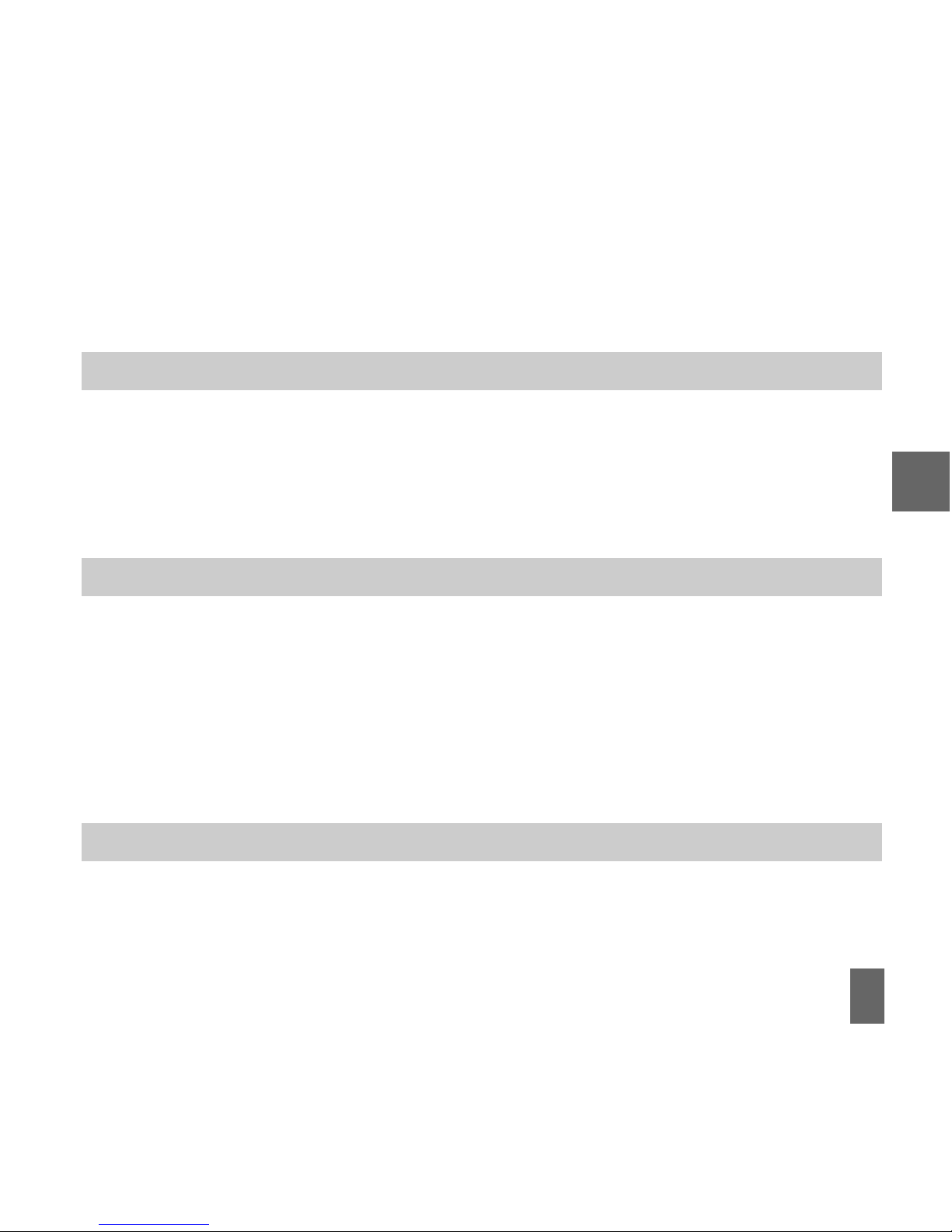
25
4 4
4 4
4
CC
CC
C
ontactsontacts
ontactsontacts
ontacts
4.1 4.1
4.1 4.1
4.1
How do I enter mHow do I enter m
How do I enter mHow do I enter m
How do I enter m
y y
y y
y
CC
CC
C
ontacts?ontacts?
ontacts?ontacts?
ontacts?
z From the
Idle ScreenIdle Screen
Idle ScreenIdle Screen
Idle Screen enter the phone number, press the
Left Soft KeyLeft Soft Key
Left Soft KeyLeft Soft Key
Left Soft Key to
SaveSave
SaveSave
Save.
z Press
OK OK
OK OK
OK to create a
New New
New New
New
CC
CC
C
ontactontact
ontactontact
ontact or press the
Down Down
Down Down
Down
ArrArr
ArrArr
Arr
owow
owow
ow to
Update existingUpdate existing
Update existingUpdate existing
Update existing
contactcontact
contactcontact
contact.
z Using the keypad, enter a
namename
namename
name for the new
ContactContact
ContactContact
Contact or modify an existing contact.
z Press
OKOK
OKOK
OK to
SaSa
SaSa
Sa
vv
vv
v
ee
ee
e. The default save location is the USIM card. Change if required.
4.2 4.2
4.2 4.2
4.2
How do I copHow do I cop
How do I copHow do I cop
How do I cop
y all y all
y all y all
y all
CC
CC
C
ontacts frontacts fr
ontacts frontacts fr
ontacts fr
om a USIM carom a USIM car
om a USIM carom a USIM car
om a USIM car
d?d?
d?d?
d?
All USIM Contacts are automatically read by the handset.
To copy
CC
CC
C
ontactsontacts
ontactsontacts
ontacts into the handset memory follow the steps below:
z Insert the
USIMUSIM
USIMUSIM
USIM card where the contacts are stored. Switch the phone
onon
onon
on
z From the
idle screenidle screen
idle screenidle screen
idle screen press the
Left Soft KeyLeft Soft Key
Left Soft KeyLeft Soft Key
Left Soft Key for
Contacts.Contacts.
Contacts.Contacts.
Contacts.
z Press the
Right Right
Right Right
Right
ArrArr
ArrArr
Arr
owow
owow
ow once for
USIMUSIM
USIMUSIM
USIM to show the list of
CC
CC
C
ontactsontacts
ontactsontacts
ontacts on the USIM card
z Press the
Left Soft KeyLeft Soft Key
Left Soft KeyLeft Soft Key
Left Soft Key for
Options Options
Options Options
Options then use
the
arrow keysarrow keys
arrow keysarrow keys
arrow keys to select,
CopyCopy
CopyCopy
Copy >
CC
CC
C
opop
opop
op
y all y all
y all y all
y all >
OKOK
OKOK
OK >
YY
YY
Y
es es
es es
es to confirm.
4.3 4.3
4.3 4.3
4.3
How do I searHow do I sear
How do I searHow do I sear
How do I sear
cc
cc
c
h mh m
h mh m
h m
y y
y y
y
CC
CC
C
ontacts?ontacts?
ontacts?ontacts?
ontacts?
From the
idle scridle scr
idle scridle scr
idle scr
eeneen
eeneen
een press the
Left SoLeft So
Left SoLeft So
Left So
ft Kft K
ft Kft K
ft K
ee
ee
e
yy
yy
y for
CC
CC
C
ontactsontacts
ontactsontacts
ontacts. To find the
CC
CC
C
ontactontact
ontactontact
ontact ‘John’
press the 5 key once for ‘J’. All names starting with ‘J’ will be displayed.
Refine the search by entering more letters that can occur anywhere in the name.
4
Page 27
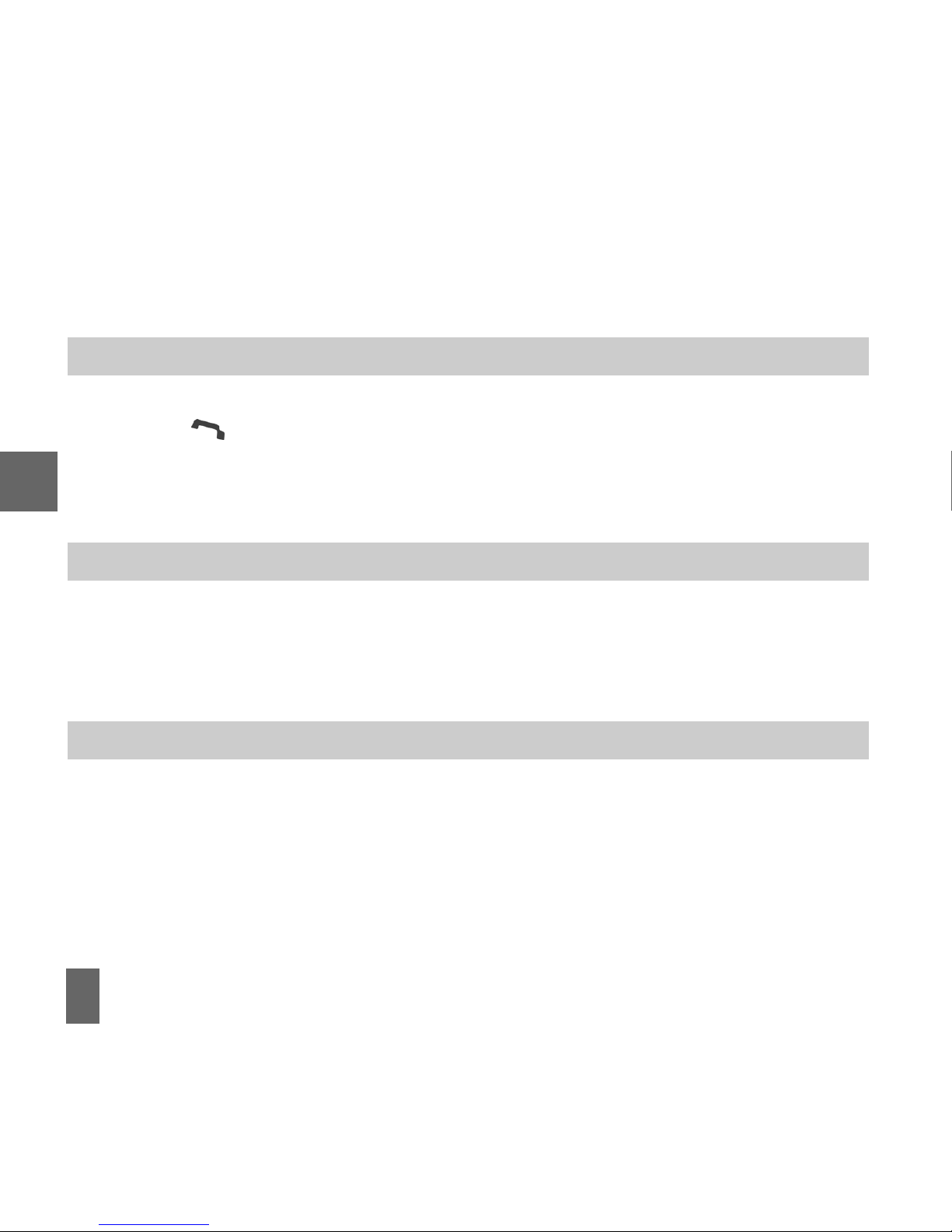
26
Eg. ‘Jn’ will find ‘John’ and ‘Julian’ but not ‘James’ whereas ‘Ja’ will find Julian and James but
not John
4.4 4.4
4.4 4.4
4.4
How do I add a How do I add a
How do I add a How do I add a
How do I add a
CC
CC
C
ontact frontact fr
ontact frontact fr
ontact fr
om a rom a r
om a rom a r
om a r
eceiveceiv
eceiveceiv
eceiv
ed call ned call n
ed call ned call n
ed call n
umber?umber?
umber?umber?
umber?
After
receiving a callreceiving a call
receiving a callreceiving a call
receiving a call you can
add the caller’s numberadd the caller’s number
add the caller’s numberadd the caller’s number
add the caller’s number to the
ContactsContacts
ContactsContacts
Contacts list:
z Press the key to display
All All
All All
All
Calls.Calls.
Calls.Calls.
Calls.
The last call received will be at the top of the list.
z Press the
Left Soft KeyLeft Soft Key
Left Soft KeyLeft Soft Key
Left Soft Key >
OptionsOptions
OptionsOptions
Options >
SaveSave
SaveSave
Save >
New ContactNew Contact
New ContactNew Contact
New Contact or
Update Update
Update Update
Update to modify a
contact >
OKOK
OKOK
OK
z Enter or modify the contact details and press
OKOK
OKOK
OK to
SaveSave
SaveSave
Save.
4.5 4.5
4.5 4.5
4.5
How do I add a How do I add a
How do I add a How do I add a
How do I add a
CC
CC
C
ontact frontact fr
ontact frontact fr
ontact fr
om a rom a r
om a rom a r
om a r
eceiveceiv
eceiveceiv
eceiv
ed SMS?ed SMS?
ed SMS?ed SMS?
ed SMS?
MenuMenu
MenuMenu
Menu >
MessagesMessages
MessagesMessages
Messages >
InboxInbox
InboxInbox
Inbox
z Select the required message and press
OK OK
OK OK
OK to
VV
VV
V
iewiew
iewiew
iew
..
..
.
z Press
Options >Options >
Options >Options >
Options >
Use highlight objectUse highlight object
Use highlight objectUse highlight object
Use highlight object to save the number.
z Choose
New ContactNew Contact
New ContactNew Contact
New Contact to create a new contact from the received SMS number.
4.6 4.6
4.6 4.6
4.6
How do I set a dedicated rHow do I set a dedicated r
How do I set a dedicated rHow do I set a dedicated r
How do I set a dedicated r
ingtone or imagingtone or imag
ingtone or imagingtone or imag
ingtone or imag
e to a e to a
e to a e to a
e to a
CC
CC
C
ontact?ontact?
ontact?ontact?
ontact?
The contact
mustmust
mustmust
must be stored on the handset in order to set a dedicated ring or image.
Menu Menu
Menu Menu
Menu >
ContactsContacts
ContactsContacts
Contacts (Shortcut =
Left Soft KeyLeft Soft Key
Left Soft KeyLeft Soft Key
Left Soft Key)
z Use the
arrow keysarrow keys
arrow keysarrow keys
arrow keys to find the required contact (must be stored on the handset).
z Press
OKOK
OKOK
OK to
VV
VV
V
iewiew
iewiew
iew >
EE
EE
E
ditdit
ditdit
dit >
OptionsOptions
OptionsOptions
Options >
AA
AA
A
dd rdd r
dd rdd r
dd r
ing and photoing and photo
ing and photoing and photo
ing and photo
..
..
.
Select the required feature.
z Press
AA
AA
A
dddd
dddd
dd then navigate to the folder where the Ringtone or Picture is stored.
z Press
OKOK
OKOK
OK to
SaveSave
SaveSave
Save your choices when complete.
4
Page 28
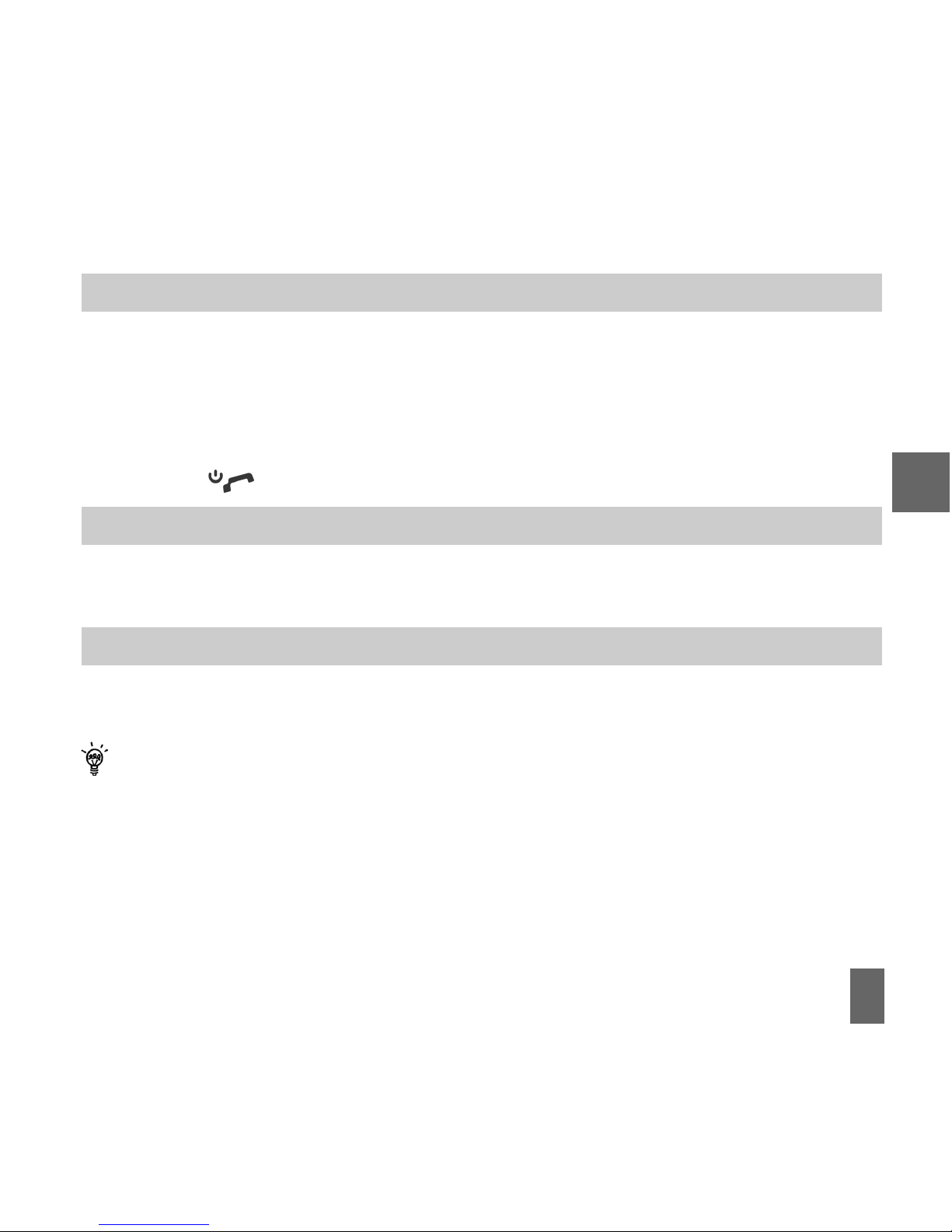
27
4.7 4.7
4.7 4.7
4.7
How do I set Speed Dial numbers?How do I set Speed Dial numbers?
How do I set Speed Dial numbers?How do I set Speed Dial numbers?
How do I set Speed Dial numbers?
Having
Speed Dials Speed Dials
Speed Dials Speed Dials
Speed Dials set makes it quicker to call selected contacts.
MenuMenu
MenuMenu
Menu >
ContactsContacts
ContactsContacts
Contacts > Select the
ContactContact
ContactContact
Contact >
OptionsOptions
OptionsOptions
Options >
Scroll downScroll down
Scroll downScroll down
Scroll down
>
Speed Dial > SetupSpeed Dial > Setup
Speed Dial > SetupSpeed Dial > Setup
Speed Dial > Setup
z Assign the chosen contact to the next available number.
z
Speed dials 1 is prSpeed dials 1 is pr
Speed dials 1 is prSpeed dials 1 is pr
Speed dials 1 is pr
eseteset
eseteset
eset for
VV
VV
V
oicemailoicemail
oicemailoicemail
oicemail and
cannotcannot
cannotcannot
cannot be changed.
z Press the
OK KeyOK Key
OK KeyOK Key
OK Key to
SetupSetup
SetupSetup
Setup the speed dial, press the
Right Soft KeyRight Soft Key
Right Soft KeyRight Soft Key
Right Soft Key to cancel.
z Press the key to exit when finished.
4.8 4.8
4.8 4.8
4.8
How do I make a call using Speed Dial?How do I make a call using Speed Dial?
How do I make a call using Speed Dial?How do I make a call using Speed Dial?
How do I make a call using Speed Dial?
z From the
Idle screenIdle screen
Idle screenIdle screen
Idle screen
press and holdpress and hold
press and holdpress and hold
press and hold the required number key to call that
ContactContact
ContactContact
Contact.
z E.g. A
long prlong pr
long prlong pr
long pr
essess
essess
ess on the
1 ke1 ke
1 ke1 ke
1 ke
yy
yy
y will automatically dial the
VV
VV
V
oicemailoicemail
oicemailoicemail
oicemail service.
4.9 4.9
4.9 4.9
4.9
How do I update an existing How do I update an existing
How do I update an existing How do I update an existing
How do I update an existing
CC
CC
C
ontact?ontact?
ontact?ontact?
ontact?
z Edit the existing contact:
MenMen
MenMen
Men
uu
uu
u >
CC
CC
C
ontactsontacts
ontactsontacts
ontacts >
VV
VV
V
iewiew
iewiew
iew >
EE
EE
E
ditdit
ditdit
dit
z Press
Save when finishedSave when finished
Save when finishedSave when finished
Save when finished.
z
ContactsContacts
ContactsContacts
Contacts are normally stored in the default Group,
UnclassifiedUnclassified
UnclassifiedUnclassified
Unclassified.
z You can move contacts into other Groups: Family, Friends, Work, and VIP.
z Regardless of Group, all contacts on the handset are displayed under
All.All.
All.All.
All.
z Search for a contact by entering the first letter of the name.
z Refine the search by entering more letters that can occur anywhere in the name. Eg.
‘Jn’ will find ‘John’ and ‘Julian’ but not ‘James’
4
Page 29

28
4.10 4.10
4.10 4.10
4.10
AA
AA
A
dvdv
dvdv
dv
anced anced
anced anced
anced
CC
CC
C
ontact ontact
ontact ontact
ontact
OptionsOptions
OptionsOptions
Options
MenuMenu
MenuMenu
Menu >
ContactsContacts
ContactsContacts
Contacts >
OptionsOptions
OptionsOptions
Options
4
OptionOption
OptionOption
Option
Description or subsequent optionsDescription or subsequent options
Description or subsequent optionsDescription or subsequent options
Description or subsequent options
Call Make a Voice Call or Video Call to the selected contact
New Contact Create a new contact
Edit Contact Edit the selected contact
Delete Delete contact, Delete all (Phone), Delete all (U)SIM, Delete all (Both)
Copy Copy to phone, Copy all
Send Bus. Card Send a business card via SMS, MMS, E-mail or Bluetooth
Default Memory Default save location for contacts, (U)SIM card or Phone
Service dial number Preset Voicemail and Video-mail message bank numbers
Speed Dial Assign a speed dial to the selected contact
Manage Contact Set Group parameters (eg Ringtone and photo), Speed dial info and
check the memory status
Page 30

29
5 5
5 5
5
CallsCalls
CallsCalls
Calls
5.1 5.1
5.1 5.1
5.1
How do I make a How do I make a
How do I make a How do I make a
How do I make a
VV
VV
V
oice oice
oice oice
oice
Call?Call?
Call?Call?
Call?
z Enter the
numbernumber
numbernumber
number on the
keypadkeypad
keypadkeypad
keypad and press to make a voice call.
z Press
OKOK
OKOK
OK to activate
HandsfreeHandsfree
HandsfreeHandsfree
Handsfree or
Speakerphone (Loudsp.).Speakerphone (Loudsp.).
Speakerphone (Loudsp.).Speakerphone (Loudsp.).
Speakerphone (Loudsp.).
z Press the key to end the call.
5.2 5.2
5.2 5.2
5.2
How do I make a How do I make a
How do I make a How do I make a
How do I make a
Call frCall fr
Call frCall fr
Call fr
om mom m
om mom m
om m
y y
y y
y
CC
CC
C
ontacts?ontacts?
ontacts?ontacts?
ontacts?
z Press the
Left Soft KeyLeft Soft Key
Left Soft KeyLeft Soft Key
Left Soft Key for the
Contacts Contacts
Contacts Contacts
Contacts menu.
z Use the
ArrArr
ArrArr
Arr
ow Kow K
ow Kow K
ow K
ee
ee
e
ys ys
ys ys
ys
to scroll to the chosen contact.
z Search
ContactsContacts
ContactsContacts
Contacts using the
letter keysletter keys
letter keysletter keys
letter keys – eg. press ‘J’ to find John.
z Press the key to make the call.
z Press the key to end the call.
5.3 5.3
5.3 5.3
5.3
How do I view and make a How do I view and make a
How do I view and make a How do I view and make a
How do I view and make a
Call frCall fr
Call frCall fr
Call fr
om mom m
om mom m
om m
y y
y y
y
Call History?Call History?
Call History?Call History?
Call History?
z Press to bring up
All All
All All
All
CallsCalls
CallsCalls
Calls. Press again for
Last Number RLast Number R
Last Number RLast Number R
Last Number R
edialedial
edialedial
edial
z Use the
ArrArr
ArrArr
Arr
ow Kow K
ow Kow K
ow K
ee
ee
e
ys ys
ys ys
ys to choose a number from the
All callsAll calls
All callsAll calls
All calls list.
z Press the key to make the call.
z Press the key to end the call.
5
Page 31

30
5.4 5.4
5.4 5.4
5.4
How do I activate Speakerphone?How do I activate Speakerphone?
How do I activate Speakerphone?How do I activate Speakerphone?
How do I activate Speakerphone?
HandsfreeHandsfree
HandsfreeHandsfree
Handsfree/
Speakerphone Speakerphone
Speakerphone Speakerphone
Speakerphone is activated by pressing
OK (Loudsp)OK (Loudsp)
OK (Loudsp)OK (Loudsp)
OK (Loudsp) during a call.
5.5 5.5
5.5 5.5
5.5
Call options durCall options dur
Call options durCall options dur
Call options dur
ing an activing an activ
ing an activing an activ
ing an activ
e e
e e
e
VV
VV
V
oice oice
oice oice
oice
CallCall
CallCall
Call
Press the
Left Soft KeyLeft Soft Key
Left Soft KeyLeft Soft Key
Left Soft Key for
OptionsOptions
OptionsOptions
Options during a voice call. Use the
End keyEnd key
End keyEnd key
End key to return to the call menu
HoldHold
HoldHold
Hold: Puts the current call on hold
End callEnd call
End callEnd call
End call: End the call
RecordRecord
RecordRecord
Record: Record the current call. The audio file is saved to the My Audios folder
DTMF Off/OnDTMF Off/On
DTMF Off/OnDTMF Off/On
DTMF Off/On: Enable or disable sending DTMF tones.
Default is ONDefault is ON
Default is ONDefault is ON
Default is ON
MessageMessage
MessageMessage
Message: Switch to SMS interface during a call
ContactsContacts
ContactsContacts
Contacts: Switch to Contacts interface during a call
BrowserBrowser
BrowserBrowser
Browser: Launch the web browser
5
5.6 Hints and 5.6 Hints and
5.6 Hints and 5.6 Hints and
5.6 Hints and
TT
TT
T
ips fips f
ips fips f
ips f
or or
or or
or
CallsCalls
CallsCalls
Calls
z Press the
star keystar key
star keystar key
star key twice for the
International Prefix ‘+’, International Prefix ‘+’,
International Prefix ‘+’, International Prefix ‘+’,
International Prefix ‘+’, 3 times for Pause (see 5.7).
z To call a number from a message
highlighthighlight
highlighthighlight
highlight the number then
prpr
prpr
pr
essess
essess
ess
z The microphone is on the base of the handset. Be careful not to block it.
z During a call
cc
cc
c
hanghang
hanghang
hang
ee
ee
e the
vv
vv
v
olumeolume
olumeolume
olume using the
side side
side side
side
VV
VV
V
olume keolume ke
olume keolume ke
olume ke
ys.ys.
ys.ys.
ys.
z The number of rings before the phone diverts to Voicemail is set by your Service
Provider. Contact your Service Provider to change this setting.
z To enable international roaming please contact your Service Provider.
Page 32

31
5
5.7 How do I insert a ‘Pause’ in the dialled number?5.7 How do I insert a ‘Pause’ in the dialled number?
5.7 How do I insert a ‘Pause’ in the dialled number?5.7 How do I insert a ‘Pause’ in the dialled number?
5.7 How do I insert a ‘Pause’ in the dialled number?
z The pause character can be used to set up automatic dialling to various services, such as
phone banking and voicemail, where keytones are used to choose from available options.
z Press the * Key three times to enter a pause into the dialling sequence.
z Each ‘P’ inserts a 3 second delay. Multiple pauses can be inserted for the required delay.
z An example dialling sequence might be 1800xxxyyyP1P2P5.
z After entering your sequence press the
Left Soft KeyLeft Soft Key
Left Soft KeyLeft Soft Key
Left Soft Key to
SaveSave
SaveSave
Save it to your
Contacts.Contacts.
Contacts.Contacts.
Contacts.
5.8 5.8
5.8 5.8
5.8
How do I answer a How do I answer a
How do I answer a How do I answer a
How do I answer a
Call?Call?
Call?Call?
Call?
When you
receivereceive
receivereceive
receive an
incoming callincoming call
incoming callincoming call
incoming call:
z The phone will
light uplight up
light uplight up
light up, the
call alertcall alert
call alertcall alert
call alert will
soundsound
soundsound
sound and the phone will
vibratevibrate
vibratevibrate
vibrate depending
on the current
profileprofile
profileprofile
profile setting.
z You will receive an incoming
call notificationcall notification
call notificationcall notification
call notification displayed on the
scrscr
scrscr
scr
een.een.
een.een.
een.
z Press or
OK OK
OK OK
OK to
initiate Speakerphone (
Loudsp.Loudsp.
Loudsp.Loudsp.
Loudsp.)
to answer the call.
z Press to
RejectReject
RejectReject
Reject the call.
z Press
SilenceSilence
SilenceSilence
Silence to mute the
incoming rincoming r
incoming rincoming r
incoming r
inging
inging
ing if required. This feature is useful to silence the
incoming ring without answering the call. The other party hears ring tone until the call ends.
5.9 5.9
5.9 5.9
5.9
How do I make a How do I make a
How do I make a How do I make a
How do I make a
VV
VV
V
ideo ideo
ideo ideo
ideo
Call?Call?
Call?Call?
Call?
3G coverage is required to make and receive video calls.
z Enter the phone number using the keypad or from the
ContactsContacts
ContactsContacts
Contacts list as already described
z Press to make a
video callvideo call
video callvideo call
video call.
z Press to
endend
endend
end the call.
Page 33

32
If the call is not successful you will be asked if you want to try a voice call.
5.10 5.10
5.10 5.10
5.10
How do I answer a How do I answer a
How do I answer a How do I answer a
How do I answer a
VV
VV
V
ideo ideo
ideo ideo
ideo
Call?Call?
Call?Call?
Call?
3G coverage is required to make and receive video calls. If a video call is received when
browsing or using multimedia functions, the browser, media player or FM radio will be suspended.
When rWhen r
When rWhen r
When r
eceiving an incoming eceiving an incoming
eceiving an incoming eceiving an incoming
eceiving an incoming
VV
VV
V
ideo call:ideo call:
ideo call:ideo call:
ideo call:
z The phone will
ringring
ringring
ring,
vibratevibrate
vibratevibrate
vibrate and
illuminateilluminate
illuminateilluminate
illuminate depending on the current
profileprofile
profileprofile
profile setting,
z Press the
VV
VV
V
ideo call keideo call ke
ideo call keideo call ke
ideo call ke
y y
y y
y to
acac
acac
ac
ceptcept
ceptcept
cept the video call,
z Press the
End keyEnd key
End keyEnd key
End key to
endend
endend
end the video call.
5.11 5.11
5.11 5.11
5.11
Call options durCall options dur
Call options durCall options dur
Call options dur
ing an activing an activ
ing an activing an activ
ing an activ
e e
e e
e
VV
VV
V
ideo ideo
ideo ideo
ideo
CallCall
CallCall
Call
Press the
Left Soft Key Left Soft Key
Left Soft Key Left Soft Key
Left Soft Key for the following
OptionsOptions
OptionsOptions
Options during a
video callvideo call
video callvideo call
video call:
Hold / Cancel holdHold / Cancel hold
Hold / Cancel holdHold / Cancel hold
Hold / Cancel hold Send a
still picturestill picture
still picturestill picture
still picture instead of your own image and the
voice is mutedvoice is muted
voice is mutedvoice is muted
voice is muted
Start recording videoStart recording video
Start recording videoStart recording video
Start recording video Record video from the other party (i.e. received video stream)
Block / Send my pictureBlock / Send my picture
Block / Send my pictureBlock / Send my picture
Block / Send my picture Block / Send your own image to the other party
Use back / front cameraUse back / front camera
Use back / front cameraUse back / front camera
Use back / front camera Select the back/front camera
BrightnessBrightness
BrightnessBrightness
Brightness Adjust the brightness
ZoomZoom
ZoomZoom
Zoom Change the magnification of your own image
PIP on / offPIP on / off
PIP on / offPIP on / off
PIP on / off Hide or show your own picture on the local screen
Exchange PIPExchange PIP
Exchange PIPExchange PIP
Exchange PIP Swap the Picture in Picture display the other way round
New text messageNew text message
New text messageNew text message
New text message Send
SMSSMS
SMSSMS
SMS during a video call
ContactsContacts
ContactsContacts
Contacts Switch to
ContactsContacts
ContactsContacts
Contacts interface
5
Page 34

33
5.12 5.12
5.12 5.12
5.12
How do I make EmerHow do I make Emer
How do I make EmerHow do I make Emer
How do I make Emer
gg
gg
g
encenc
encenc
enc
y y
y y
y
Calls?Calls?
Calls?Calls?
Calls?
TT
TT
T
o make an emero make an emer
o make an emero make an emer
o make an emer
gg
gg
g
encenc
encenc
enc
y call dury call dur
y call dury call dur
y call dur
ing normal useing normal use
ing normal useing normal use
ing normal use
z Ensure that the handset is
switched onswitched on
switched onswitched on
switched on and
in servicein service
in servicein service
in service.
z Press repeatedly to return to the
Idle ScreenIdle Screen
Idle ScreenIdle Screen
Idle Screen.
z Enter the emergency number for the present location using the keypad, (eg 111).
z Press to call the number. Follow instructions received and do not end the call until
told to do so.
z If the keypad is locked it is possible to dial the Emergency Numbers without having to
unlock the keypad.
Press the numbers as required then press the Call keyPress the numbers as required then press the Call key
Press the numbers as required then press the Call keyPress the numbers as required then press the Call key
Press the numbers as required then press the Call key.
z
Emergency calls can also be made without a USIM CardEmergency calls can also be made without a USIM Card
Emergency calls can also be made without a USIM CardEmergency calls can also be made without a USIM Card
Emergency calls can also be made without a USIM Card.
z Enter the emergency number and press or
OKOK
OKOK
OK to make the call.
z Advise the operator which emergency service you require.
z Give your position and remain stationary to get the best coverage.
z Due to the nature of the cellular system the connection of emergency calls cannot be
guaranteed.
z Never rely solely on any wireless device for essential communications ie. medical
emergencies.
z
The Emergency Number 112 is used internationallyThe Emergency Number 112 is used internationally
The Emergency Number 112 is used internationallyThe Emergency Number 112 is used internationally
The Emergency Number 112 is used internationally.
5
Page 35

34
AA
AA
A
dvdv
dvdv
dv
anced anced
anced anced
anced
Call SettingsCall Settings
Call SettingsCall Settings
Call Settings
5.13 5.13
5.13 5.13
5.13
VV
VV
V
ideophone Settingsideophone Settings
ideophone Settingsideophone Settings
ideophone Settings
MenMen
MenMen
Men
uu
uu
u >
Settings Settings
Settings Settings
Settings > tab right to
Call Call
Call Call
Call >
VV
VV
V
ideophone settingsideophone settings
ideophone settingsideophone settings
ideophone settings
All the fields are preset. Contact your Service Provider for more details.
5.14 5.14
5.14 5.14
5.14
Call DivCall Div
Call DivCall Div
Call Div
erer
erer
er
tt
tt
t
Menu > Settings >Menu > Settings >
Menu > Settings >Menu > Settings >
Menu > Settings > tab right to
Call > Call divert Call > Call divert
Call > Call divert Call > Call divert
Call > Call divert
This service enables incoming calls to be
diverted diverted
diverted diverted
diverted to another number. Choose the
Call divertCall divert
Call divertCall divert
Call divert
function required from the menu list. Select the function to Activate, Deactivate or Check status.
5.15 5.15
5.15 5.15
5.15
Call Call
Call Call
Call
WW
WW
W
aitingaiting
aitingaiting
aiting
MenMen
MenMen
Men
uu
uu
u >
Settings Settings
Settings Settings
Settings > tab right to
Call Call
Call Call
Call >
Call Call
Call Call
Call
WW
WW
W
aitingaiting
aitingaiting
aiting
This feature allows an incoming call to be answered while already on a call. Answering the
incoming call will automatically place the first call on hold. The handset displays a table
showing the
AA
AA
A
ctivctiv
ctivctiv
ctiv
ee
ee
e call and call on
HoldHold
HoldHold
Hold. Pressing
OptionsOptions
OptionsOptions
Options allows the switching between
the ‘
ActiveActive
ActiveActive
Active’ and ‘
HoldHold
HoldHold
Hold’ calls.
Press
OptionsOptions
OptionsOptions
Options to switch calls between
HoldHold
HoldHold
Hold and
AA
AA
A
ctivctiv
ctivctiv
ctiv
e:e:
e:e:
e:
5
03991234xx 03991234xx
03991234xx 03991234xx
03991234xx
AA
AA
A
ctivctiv
ctivctiv
ctiv
ee
ee
e Press
Options Options
Options Options
Options >
HoldHold
HoldHold
Hold to switch calls
03996543xx Hold03996543xx Hold
03996543xx Hold03996543xx Hold
03996543xx Hold Press
OptionsOptions
OptionsOptions
Options >
AA
AA
A
ctivctiv
ctivctiv
ctiv
ee
ee
e to switch calls
Page 36

35
5.16 5.16
5.16 5.16
5.16
Call BarrCall Barr
Call BarrCall Barr
Call Barr
inging
inging
ing
MenuMenu
MenuMenu
Menu >
Settings Settings
Settings Settings
Settings > tab right to
Call Call
Call Call
Call >
Call barring Call barring
Call barring Call barring
Call barring
Call barring is a network feature. The barring password is provided by your service provider.
The service needs to be enabled on your account. To obtain your PIN number contact your
Service Provider.
Bar all outgoing callsBar all outgoing calls
Bar all outgoing callsBar all outgoing calls
Bar all outgoing calls Calls cannot be made
Bar outgoing calls (international)Bar outgoing calls (international)
Bar outgoing calls (international)Bar outgoing calls (international)
Bar outgoing calls (international) International calls cannot be made
Outgoing International Calls exceptOutgoing International Calls except
Outgoing International Calls exceptOutgoing International Calls except
Outgoing International Calls except Restricts international calls except to your home
for calls to the home countryfor calls to the home country
for calls to the home countryfor calls to the home country
for calls to the home country country
Bar all incoming callsBar all incoming calls
Bar all incoming callsBar all incoming calls
Bar all incoming calls Calls cannot be received
Bar incoming calls whenBar incoming calls when
Bar incoming calls whenBar incoming calls when
Bar incoming calls when Calls cannot be received when you are overseas
international roaminginternational roaming
international roaminginternational roaming
international roaming
Cancel all call barringCancel all call barring
Cancel all call barringCancel all call barring
Cancel all call barring Cancels all barring settings
Change passwordChange password
Change passwordChange password
Change password Set password to activate or erase call barring
5.17 5.17
5.17 5.17
5.17
Send my numberSend my number
Send my numberSend my number
Send my number
MenuMenu
MenuMenu
Menu >
Settings Settings
Settings Settings
Settings > tab right to
Call Call
Call Call
Call >
Send my number Send my number
Send my number Send my number
Send my number
SendSend
SendSend
Send or
hidehide
hidehide
hide your number
ww
ww
w
hen making callshen making calls
hen making callshen making calls
hen making calls. Switch it
onon
onon
on or
oo
oo
o
ff
ff
f
ff
ff
f. The default set by the
network is On.
5
Page 37

36
5.18 5.18
5.18 5.18
5.18
Missed Missed
Missed Missed
Missed
Calls Calls
Calls Calls
Calls
AlerAler
AlerAler
Aler
tt
tt
t
MenuMenu
MenuMenu
Menu >
Settings Settings
Settings Settings
Settings > tab right to
Handset > Missed calls alertHandset > Missed calls alert
Handset > Missed calls alertHandset > Missed calls alert
Handset > Missed calls alert
After missing a call, the
missed call icon missed call icon
missed call icon missed call icon
missed call icon will be displayed on the
information barinformation bar
information barinformation bar
information bar.
When the
Missed call alertMissed call alert
Missed call alertMissed call alert
Missed call alert is set the reminder tones will sound at your specified interval
for 5 times or until the on screen message is acknowledged.
After a missed call press the
call kecall ke
call kecall ke
call ke
yy
yy
y to display the
All All
All All
All
CallsCalls
CallsCalls
Calls list.
Press the green
call keycall key
call keycall key
call key again to dial the last number.
5.19 5.19
5.19 5.19
5.19
Call Call
Call Call
Call
Options wOptions w
Options wOptions w
Options w
hen hen
hen hen
hen
CC
CC
C
onnected to a Bluetooth deviceonnected to a Bluetooth device
onnected to a Bluetooth deviceonnected to a Bluetooth device
onnected to a Bluetooth device
If the
handsethandset
handsethandset
handset is
connectedconnected
connectedconnected
connected to a Bluetooth accessory such as a
car kitcar kit
car kitcar kit
car kit or a
wirelesswireless
wirelesswireless
wireless
headsetheadset
headsetheadset
headset then an incoming call is forwarded to the Bluetooth device. Press the
Call keyCall key
Call keyCall key
Call key on
the
BluetoothBluetooth
BluetoothBluetooth
Bluetooth
devicedevice
devicedevice
device to answer the call. When idle press the call key on the Bluetooth
device to initiate Last Number Redial on the handset. The handset does not support the
transfer of Contacts over Bluetooth. See Section 12.11 for more details.
An
active callactive call
active callactive call
active call can be
switchedswitched
switchedswitched
switched between the
Bluetooth deviceBluetooth device
Bluetooth deviceBluetooth device
Bluetooth device and the
handsethandset
handsethandset
handset
by pressing:
OptionsOptions
OptionsOptions
Options >
Switch to Handset / Switch to Bluetooth.Switch to Handset / Switch to Bluetooth.
Switch to Handset / Switch to Bluetooth.Switch to Handset / Switch to Bluetooth.
Switch to Handset / Switch to Bluetooth.
5
Page 38

37
6 6
6 6
6
Messages and EmailsMessages and Emails
Messages and EmailsMessages and Emails
Messages and Emails
6.1 6.1
6.1 6.1
6.1
How do I send a How do I send a
How do I send a How do I send a
How do I send a
TT
TT
T
ext Messagext Messag
ext Messagext Messag
ext Messag
e (SMS)?e (SMS)?
e (SMS)?e (SMS)?
e (SMS)?
Left Left
Left Left
Left
ArrArr
ArrArr
Arr
owow
owow
ow >
New MessagNew Messag
New MessagNew Messag
New Messag
ee
ee
e >
TT
TT
T
ext Messagext Messag
ext Messagext Messag
ext Messag
ee
ee
e or
MenMen
MenMen
Men
uu
uu
u >
MessagMessag
MessagMessag
Messag
eses
eses
es >
New MessagNew Messag
New MessagNew Messag
New Messag
ee
ee
e >
TT
TT
T
ext Messagext Messag
ext Messagext Messag
ext Messag
ee
ee
e
z Press the
OK Key OK Key
OK Key OK Key
OK Key to select from
Contacts (Cont.)Contacts (Cont.)
Contacts (Cont.)Contacts (Cont.)
Contacts (Cont.) or enter the number manually.
z Scroll to the chosen contact and press
OK twiceOK twice
OK twiceOK twice
OK twice (once to select and once to confirm).
z Press the
Down Down
Down Down
Down
ArrArr
ArrArr
Arr
ow ow
ow ow
ow
twice twice
twice twice
twice (once to add contacts, once to enter the text area).
z The default text mode is Predictive Text indicated by the eZiEng symbol
z Enter text by pressing the corresponding keys once for each required letter eg. 43556 for
‘hello’. The system updates the display to show the most probable entry. See Section 6.3
for more details.
z Select the desired word from the available list and press
OKOK
OKOK
OK to confirm or choose
SpellSpell
SpellSpell
Spell
WW
WW
W
oror
oror
or
d? d?
d? d?
d? to add a new word to the My Words dictionary.
z Press
OptionsOptions
OptionsOptions
Options for the
My My
My My
My
WW
WW
W
oror
oror
or
dsds
dsds
ds dictionary.
z Press the
# ke# ke
# ke# ke
# ke
yy
yy
y to toggle between
eZiEngeZiEng
eZiEngeZiEng
eZiEng,
123123
123123
123,
ABCABC
ABCABC
ABC and
abcabc
abcabc
abc text modes.
z When completed press the
OK KeyOK Key
OK KeyOK Key
OK Key to
SendSend
SendSend
Send the message.
z Send an SMS, MMS or Email to up to 10 recipients.
TIPTIP
TIPTIP
TIP
To maintain handset performance it is good practice to delete old SMS and MMS messages
regularly.
6
Page 39

38
6.2 6.2
6.2 6.2
6.2
How do I view a rHow do I view a r
How do I view a rHow do I view a r
How do I view a r
eceiveceiv
eceiveceiv
eceiv
ed ed
ed ed
ed
TT
TT
T
ext Messagext Messag
ext Messagext Messag
ext Messag
e (SMS)?e (SMS)?
e (SMS)?e (SMS)?
e (SMS)?
z The
envelope icon envelope icon
envelope icon envelope icon
envelope icon will appear on the
information barinformation bar
information barinformation bar
information bar to
indicate a received
message. The
messagmessag
messagmessag
messag
e alere aler
e alere aler
e aler
t tonet tone
t tonet tone
t tone and
vibrvibr
vibrvibr
vibr
ateate
ateate
ate activate depending on the current
prpr
prpr
pr
oo
oo
o
filefile
filefile
file setting. Press
OKOK
OKOK
OK to View the message.
z Navigate to the Inbox (
MenuMenu
MenuMenu
Menu >
MessagesMessages
MessagesMessages
Messages >
InboxInbox
InboxInbox
Inbox >
OKOK
OKOK
OK to
SelectSelect
SelectSelect
Select) to view all received
messages. Scroll to the desired message and press
OKOK
OKOK
OK to
VV
VV
V
iewiew
iewiew
iew.
6.3 6.3
6.3 6.3
6.3
How do I use PrHow do I use Pr
How do I use PrHow do I use Pr
How do I use Pr
edictivedictiv
edictivedictiv
edictiv
e e
e e
e
TT
TT
T
ext?ext?
ext?ext?
ext?
Predictive text allows words to be entered more efficiently using a single keypress for each letter,
as opposed to multiple keypresses in multi-tap text mode. Compare how to write the word ‘the’:
TT
TT
T
rr
rr
r
aditional maditional m
aditional maditional m
aditional m
ulul
ulul
ul
ti-tap text mode (ABCti-tap text mode (ABC
ti-tap text mode (ABCti-tap text mode (ABC
ti-tap text mode (ABC
,,
,,
,
abc abc
abc abc
abc
))
))
)
PrPr
PrPr
Pr
edictivedictiv
edictivedictiv
edictiv
e e
e e
e
TT
TT
T
ext Mode (eZiEngext Mode (eZiEng
ext Mode (eZiEngext Mode (eZiEng
ext Mode (eZiEng
))
))
)
Press 8 (tuv) once to select ‘t’ Press 8 once for ‘t’
Press 4 (ghi) twice to select ‘h’ Press 4 once for ‘h’
Press 3 (def) twice to select ‘e’ Press 3 once for ‘e’
z The
default text modedefault text mode
default text modedefault text mode
default text mode is
predictive textpredictive text
predictive textpredictive text
predictive text indicated by
eZieZi
eZieZi
eZi
EnEn
EnEn
En
gg
gg
g
in the top right of
the display.
z Press the
##
##
#
ke ke
ke ke
ke
yy
yy
y to toggle between different modes
eZieZi
eZieZi
eZi
EnEn
EnEn
En
gg
gg
g
,,
,,
,
abc abc
abc abc
abc
,,
,,
,
ABCABC
ABCABC
ABC
,,
,,
,
123 123
123 123
123.
z It is not possible to disable predictive text mode or to change the initial mode.
z
Predictive textPredictive text
Predictive textPredictive text
Predictive text uses a dictionary to generate words from the sequence of letters.
z When a word is highlighted use the
##
##
#
ke ke
ke ke
ke
yy
yy
y for capitals: dave >
##
##
# > Dave >
##
##
# > DAVE.
z Select the desired word from the available list using the
keyskeys
keyskeys
keys and press
OKOK
OKOK
OK to
6
Page 40

39
confirm or choose
Spell Spell
Spell Spell
Spell
WW
WW
W
oror
oror
or
d? d?
d? d?
d? to save to My Words. Unknown words default to
Spell Spell
Spell Spell
Spell
Word?Word?
Word?Word?
Word?
z If the next letter is on the same key, wait until the cursor appears or press the
RightRight
RightRight
Right
arrow arrow
arrow arrow
arrow
??
??
?to move the cursor on.
z To insert a
space space
space space
space press the
0 0
0 0
0 key. To
deletedelete
deletedelete
delete letters press the
C keC ke
C keC ke
C ke
yy
yy
y.
z Press the
1 key 1 key
1 key 1 key
1 key for common punctuation marks. Press the
**
**
*
key key
key key
key for special characters.
z
ABCABC
ABCABC
ABC,
abcabc
abcabc
abc are multi-tap modes. Press the key once for the first letter, twice for the second
letter etc.
z In text input screens (eg SMS, MMS and E-Mail) you can add your own words to the built-in
DictionaryDictionary
DictionaryDictionary
Dictionary which is called
My My
My My
My
WW
WW
W
oror
oror
or
dsds
dsds
ds.
z Press the
Options Options
Options Options
Options key to access
My My
My My
My
WW
WW
W
oror
oror
or
dsds
dsds
ds to
AA
AA
A
dddd
dddd
dd new words to the available lists.
6.4 6.4
6.4 6.4
6.4
How do I add worHow do I add wor
How do I add worHow do I add wor
How do I add wor
ds to the My ds to the My
ds to the My ds to the My
ds to the My
WW
WW
W
oror
oror
or
ds Dictionary?ds Dictionary?
ds Dictionary?ds Dictionary?
ds Dictionary?
z From
prpr
prpr
pr
edictivedictiv
edictivedictiv
edictiv
e texte text
e texte text
e text mode enter words directly by choosing
Spell Spell
Spell Spell
Spell
WW
WW
W
oror
oror
or
d?d?
d?d?
d?
z From the text entry screen press the
OptionsOptions
OptionsOptions
Options key and select
My My
My My
My
WW
WW
W
oror
oror
or
dsds
dsds
ds.
z The first time you use
My My
My My
My
WW
WW
W
oror
oror
or
dsds
dsds
ds press
OK OK
OK OK
OK to
AA
AA
A
dddd
dddd
dd a new word.
z Type the new word using the
ABCABC
ABCABC
ABC or
abcabc
abcabc
abc modes then press
OKOK
OKOK
OK to
SaSa
SaSa
Sa
vv
vv
v
ee
ee
e it.
z In
My My
My My
My
WW
WW
W
oror
oror
or
dsds
dsds
ds you can press the
OptionsOptions
OptionsOptions
Options key to
EE
EE
E
ditdit
ditdit
dit,
DeleteDelete
DeleteDelete
Delete or
Delete allDelete all
Delete allDelete all
Delete all.
6
Page 41

40
6.5 6.5
6.5 6.5
6.5
Special Special
Special Special
Special
CharChar
CharChar
Char
acteracter
acteracter
acter
s and SMS Messags and SMS Messag
s and SMS Messags and SMS Messag
s and SMS Messag
e Lengthe Length
e Lengthe Length
e Length
The
underlined cunderlined c
underlined cunderlined c
underlined c
harhar
harhar
har
acteracter
acteracter
acter
ss
ss
s in the above chart are
UnicodeUnicode
UnicodeUnicode
Unicode Characters. This means that they
are
notnot
notnot
not part of the
standard SMS character setstandard SMS character set
standard SMS character setstandard SMS character set
standard SMS character set and they require
2 SMS characters2 SMS characters
2 SMS characters2 SMS characters
2 SMS characters
toto
toto
to
transmittransmit
transmittransmit
transmit them. Normal SMS message length is 160 characters. If exceeded, the message will
be sent by two SMS’. When the underlined characters are used the message length is limited to
70 characters. When 70 characters are exceeded the message is sent by two SMS’.
6.6 6.6
6.6 6.6
6.6
How do I send a Multimedia Message (MMS)?How do I send a Multimedia Message (MMS)?
How do I send a Multimedia Message (MMS)?How do I send a Multimedia Message (MMS)?
How do I send a Multimedia Message (MMS)?
Use a
Multimedia Message Multimedia Message
Multimedia Message Multimedia Message
Multimedia Message to send
picturespictures
picturespictures
pictures,
musicmusic
musicmusic
music or
video filesvideo files
video filesvideo files
video files to your friends. It
is also possible to send an MMS directly to an email address.
MenuMenu
MenuMenu
Menu >
MessagesMessages
MessagesMessages
Messages >
New MessageNew Message
New MessageNew Message
New Message >
Multimedia MessageMultimedia Message
Multimedia MessageMultimedia Message
Multimedia Message
z Enter the phone number, email address or press
OKOK
OKOK
OK for
Contacts.Contacts.
Contacts.Contacts.
Contacts.
z Press the
down arrowdown arrow
down arrowdown arrow
down arrow and enter text in the title field.
6
Page 42

41
z Press the
down arrowdown arrow
down arrowdown arrow
down arrow to enter the text area.
z Press
OK OK
OK OK
OK to
InserInser
InserInser
Inser
tt
tt
t an
ImagImag
ImagImag
Imag
ee
ee
e,
AA
AA
A
udioudio
udioudio
udio or
VV
VV
V
ideoideo
ideoideo
ideo file.
z Browse the folders to select the required file. Press
OK.OK.
OK.OK.
OK.
z When finished press the
Right Soft KeyRight Soft Key
Right Soft KeyRight Soft Key
Right Soft Key to
Send.Send.
Send.Send.
Send.
z Send an SMS, MMS or Email to up to 10 recipients.
z Each ‘page’ can only contain one image, one audio, and one video file. To add more than
one file of the same type, select
OptionsOptions
OptionsOptions
Options to add a new page.
6.7 6.7
6.7 6.7
6.7
How do I receive a Multimedia Message (MMS)?How do I receive a Multimedia Message (MMS)?
How do I receive a Multimedia Message (MMS)?How do I receive a Multimedia Message (MMS)?
How do I receive a Multimedia Message (MMS)?
MenuMenu
MenuMenu
Menu >
MessagesMessages
MessagesMessages
Messages >
InboxInbox
InboxInbox
Inbox
z When
rr
rr
r
eceivingeceiving
eceivingeceiving
eceiving an
MMSMMS
MMSMMS
MMS you get a standard
messagmessag
messagmessag
messag
e alere aler
e alere aler
e aler
tt
tt
t. Press
OKOK
OKOK
OK to
VV
VV
V
iewiew
iewiew
iew.
z Press
RetrieveRetrieve
RetrieveRetrieve
Retrieve to download the message attachment.
z When the attachment has downloaded press the
Left Soft Key Left Soft Key
Left Soft Key Left Soft Key
Left Soft Key for
OptionsOptions
OptionsOptions
Options to
Save.Save.
Save.Save.
Save.
6.8 6.8
6.8 6.8
6.8
MMS and SMS MMS and SMS
MMS and SMS MMS and SMS
MMS and SMS
AA
AA
A
dvdv
dvdv
dv
anced Settingsanced Settings
anced Settingsanced Settings
anced Settings
MenMen
MenMen
Men
u > Messagu > Messag
u > Messagu > Messag
u > Messag
es > Settings > es > Settings >
es > Settings > es > Settings >
es > Settings >
TT
TT
T
ext Msgext Msg
ext Msgext Msg
ext Msg
..
..
.
Settings Settings
Settings Settings
Settings
The message centre number is stored on your USIM card supplied by your service provider.
The MMS and SMS advanced settings are preset by your Service Provider.
6.9 6.9
6.9 6.9
6.9
WW
WW
W
AP Push MessagAP Push Messag
AP Push MessagAP Push Messag
AP Push Messag
es es
es es
es
Menu > Messages > Settings > Mul. Msg Settings > Push MessagesMenu > Messages > Settings > Mul. Msg Settings > Push Messages
Menu > Messages > Settings > Mul. Msg Settings > Push MessagesMenu > Messages > Settings > Mul. Msg Settings > Push Messages
Menu > Messages > Settings > Mul. Msg Settings > Push Messages
A WAP push message is a formatted SMS that displays a message to the user, giving the
option of connecting directly to a particular URL via the mobile phone’s WAP browser.
6
Page 43

42
z WAP Push Messages are indicated by the icon on the main display.
z Use the Browser to view Push Messages. Set to Reject to disable Push Messages
6.10 6.10
6.10 6.10
6.10
How do I send an Email?How do I send an Email?
How do I send an Email?How do I send an Email?
How do I send an Email?
Menu > Messages > Menu > Messages >
Menu > Messages > Menu > Messages >
Menu > Messages > tab right to
Email Email
Email Email
Email >
SettingsSettings
SettingsSettings
Settings >
Mailbox SettingsMailbox Settings
Mailbox SettingsMailbox Settings
Mailbox Settings >
EditEdit
EditEdit
Edit
z The
defaultdefault
defaultdefault
default Email
clientclient
clientclient
client is configured for your service provider.
zz
zz
z
AddAdd
AddAdd
Add your
usernameusername
usernameusername
username,
passwordpassword
passwordpassword
password and
email address.email address.
email address.email address.
email address.
z The username should be the full address: username@domain.com
z It is possible to
AA
AA
A
dddd
dddd
dd other providers under
MailboMailbo
MailboMailbo
Mailbo
x Settings.x Settings.
x Settings.x Settings.
x Settings.
z Configure the settings by reference to the other provider.
SendingSending
SendingSending
Sending an Email
MenuMenu
MenuMenu
Menu >
MessagesMessages
MessagesMessages
Messages > tab right to
EmailEmail
EmailEmail
Email >
New E-mailNew E-mail
New E-mailNew E-mail
New E-mail
z Enter the sender’s address e.g. username@domain.com
z Press the
down arrowdown arrow
down arrowdown arrow
down arrow to access the Copy Field.
z Press the
down arrdown arr
down arrdown arr
down arr
owow
owow
ow to access the Title Field.
z Press the
down arrdown arr
down arrdown arr
down arr
owow
owow
ow to enter the Text Field.
z Press
OK OK
OK OK
OK to
InsertInsert
InsertInsert
Insert attachments if required.
z Browse to the appropriate folder to add the attachment.
z When you are finished press the
Right Soft KeyRight Soft Key
Right Soft KeyRight Soft Key
Right Soft Key to
Send.Send.
Send.Send.
Send.
z Send an SMS, MMS or Email to up to 10 recipients.
6
Page 44

43
6.11 6.11
6.11 6.11
6.11
How do I receive an Email?How do I receive an Email?
How do I receive an Email?How do I receive an Email?
How do I receive an Email?
Configure the
Email Client Email Client
Email Client Email Client
Email Client with your personal settings to enable Emails.
Menu > Messages > Menu > Messages >
Menu > Messages > Menu > Messages >
Menu > Messages > tab right to
Email Email
Email Email
Email >
SettingsSettings
SettingsSettings
Settings >
Mailbox SettingsMailbox Settings
Mailbox SettingsMailbox Settings
Mailbox Settings >
EditEdit
EditEdit
Edit
z The default Email client is configured for your service provider.
zz
zz
z
AddAdd
AddAdd
Add your
usernameusername
usernameusername
username,
passwordpassword
passwordpassword
password and
email address.email address.
email address.email address.
email address.
z The username should be the full address: username@domain.com
z It is possible to
AA
AA
A
dddd
dddd
dd other providers under
MailboMailbo
MailboMailbo
Mailbo
x Settings.x Settings.
x Settings.x Settings.
x Settings.
z Configure the POP Server details, SSL settings, IP Address etc. by reference to the other
provider.
z
MenuMenu
MenuMenu
Menu >
MessagesMessages
MessagesMessages
Messages > tab right to
EmailEmail
EmailEmail
Email >
InboxInbox
InboxInbox
Inbox >
OptionsOptions
OptionsOptions
Options >
Retrieve.Retrieve.
Retrieve.Retrieve.
Retrieve.
z New Email messages will be delivered to the handset.
6.12 6.12
6.12 6.12
6.12
How do I set up automatic Email Retrieval?How do I set up automatic Email Retrieval?
How do I set up automatic Email Retrieval?How do I set up automatic Email Retrieval?
How do I set up automatic Email Retrieval?
MenMen
MenMen
Men
uu
uu
u >
MessagMessag
MessagMessag
Messag
eses
eses
es > tab right to
EmailEmail
EmailEmail
Email >
Settings > Settings >
Settings > Settings >
Settings >
AA
AA
A
utomatic Rutomatic R
utomatic Rutomatic R
utomatic R
etretr
etretr
etr
ieviev
ieviev
iev
alal
alal
al
Set your required polling time interval to check the server for new Email messages.
6.13 6.13
6.13 6.13
6.13
Pushmail SettingsPushmail Settings
Pushmail SettingsPushmail Settings
Pushmail Settings
MenuMenu
MenuMenu
Menu >
MessagesMessages
MessagesMessages
Messages > tab right to
E-mailE-mail
E-mailE-mail
E-mail >
SettingsSettings
SettingsSettings
Settings >
Pushmail Settings Pushmail Settings
Pushmail Settings Pushmail Settings
Pushmail Settings >
Receive Receive
Receive Receive
Receive
PushmailPushmail
PushmailPushmail
Pushmail
Pushmail Pushmail
Pushmail Pushmail
Pushmail provides an automatic email retrieval service that is Always On. New emails
arriving on your server are ‘pushed’ to your handset. This feature depends on network
support and it is not provided automatically by a POP3 server.
6
Page 45

44
7 7
7 7
7
How to Personalise the PhoneHow to Personalise the Phone
How to Personalise the PhoneHow to Personalise the Phone
How to Personalise the Phone
There are many ways to customise the handset such as changing profiles, wallpaper,
ringtones, setting up shortcuts etc.
7.1 7.1
7.1 7.1
7.1
ChangChang
ChangChang
Chang
e the Pre the Pr
e the Pre the Pr
e the Pr
oo
oo
o
filesfiles
filesfiles
files
MenuMenu
MenuMenu
Menu >
SettingsSettings
SettingsSettings
Settings > tab right to
Profiles Profiles
Profiles Profiles
Profiles >
Edit Edit
Edit Edit
Edit the required
ProfileProfile
ProfileProfile
Profile
ProfilesProfiles
ProfilesProfiles
Profiles are used to control the
preferred ringing modepreferred ringing mode
preferred ringing modepreferred ringing mode
preferred ringing mode,
keys toneskeys tones
keys toneskeys tones
keys tones etc.
The pre-defined profiles are:
GeneralGeneral
GeneralGeneral
General Keytones ON, Ringing ON, Vibrate OFF
Meeting*Meeting*
Meeting*Meeting*
Meeting* Keytones OFF, Ringing OFF, Vibrate ON
OutdoorOutdoor
OutdoorOutdoor
Outdoor Keytones ON, Ringing ON, Vibrate ON
SilentSilent
SilentSilent
Silent Keytones OFF, Ringing OFF, Vibrate OFF
Car KitCar Kit
Car KitCar Kit
Car Kit Keytones OFF, Ringing ON, Vibrate OFF, Auto answer, Backlighting Always on
The following profile settings can be customised using
EditEdit
EditEdit
Edit
Voicecall ringtone Ring volume Message tone Warning Tone
Videocall ringtone Ring type (vibrate) Keytones Earpiece volume
*From the idle screen long press the
##
##
#
key key
key key
key to engage
Meeting ModeMeeting Mode
Meeting ModeMeeting Mode
Meeting Mode
The Car Kit profile is only available when installed in a car kit.
7
Page 46

45
7.2 7.2
7.2 7.2
7.2
ChangChang
ChangChang
Chang
e the Shore the Shor
e the Shore the Shor
e the Shor
tcut Ktcut K
tcut Ktcut K
tcut K
ee
ee
e
ys (Arrys (Arr
ys (Arrys (Arr
ys (Arr
ow keow ke
ow keow ke
ow ke
ys)ys)
ys)ys)
ys)
The
three arrow keysthree arrow keys
three arrow keysthree arrow keys
three arrow keys ( ) can be customised to launch
preferred featurespreferred features
preferred featurespreferred features
preferred features
quickly from the
idle screenidle screen
idle screenidle screen
idle screen.
MenuMenu
MenuMenu
Menu >
SettingsSettings
SettingsSettings
Settings > tab right to
HandsetHandset
HandsetHandset
Handset >
Shortcut Keys Shortcut Keys
Shortcut Keys Shortcut Keys
Shortcut Keys >
OK OK
OK OK
OK
z Set each key in turn to your preferred setting.
z Scroll to the chosen feature and press
OK OK
OK OK
OK to assign the shortcut key.
Example Shortcut Setting:Example Shortcut Setting:
Example Shortcut Setting:Example Shortcut Setting:
Example Shortcut Setting:
Home Page Home Page
Home Page Home Page
Home Page
CalendarCalendar
CalendarCalendar
Calendar
MessagMessag
MessagMessag
Messag
eses
eses
es
CC
CC
C
ontactsontacts
ontactsontacts
ontacts
7.3 7.3
7.3 7.3
7.3
ChangChang
ChangChang
Chang
e the Bace the Bac
e the Bace the Bac
e the Bac
kgrkgr
kgrkgr
kgr
ound Scround Scr
ound Scround Scr
ound Scr
een (Ween (W
een (Ween (W
een (W
allpaper)allpaper)
allpaper)allpaper)
allpaper)
MenMen
MenMen
Men
uu
uu
u >
SettingsSettings
SettingsSettings
Settings >
WW
WW
W
allpaperallpaper
allpaperallpaper
allpaper
z Browse to the
required folder eg Photos > My Pictures required folder eg Photos > My Pictures
required folder eg Photos > My Pictures required folder eg Photos > My Pictures
required folder eg Photos > My Pictures
z Choose the required picture and press
Set Set
Set Set
Set to confirm.
See
ConnectivityConnectivity
ConnectivityConnectivity
Connectivity to import pictures.
See
ImagingImaging
ImagingImaging
Imaging to take photos on the camera.
7
Page 47

46
7.4 7.4
7.4 7.4
7.4
ChangChang
ChangChang
Chang
e the defe the def
e the defe the def
e the def
aulaul
aulaul
aul
t Ringtonest Ringtones
t Ringtonest Ringtones
t Ringtones
MenuMenu
MenuMenu
Menu >
SettingsSettings
SettingsSettings
Settings > tab right to
Profiles Profiles
Profiles Profiles
Profiles >
EditEdit
EditEdit
Edit
z Edit the
current profilecurrent profile
current profilecurrent profile
current profile to change the default
RingtonesRingtones
RingtonesRingtones
Ringtones for all incoming calls.
z Press
OK OK
OK OK
OK to
ModifyModify
ModifyModify
Modify the
VV
VV
V
oicecalloicecall
oicecalloicecall
oicecall
rr
rr
r
ingtoneingtone
ingtoneingtone
ingtone (scroll down to select
VV
VV
V
ideocallideocall
ideocallideocall
ideocall
rr
rr
r
ingtoneingtone
ingtoneingtone
ingtone)
z Browse to
AA
AA
A
udiosudios
udiosudios
udios,
Ring Ring
Ring Ring
Ring to see the available built in tones.
z See
Connectivity Connectivity
Connectivity Connectivity
Connectivity to import your own music files.
7.5 7.5
7.5 7.5
7.5
Enable Enable
Enable Enable
Enable
VV
VV
V
ibribr
ibribr
ibr
ate Modeate Mode
ate Modeate Mode
ate Mode
MenuMenu
MenuMenu
Menu >
SettingsSettings
SettingsSettings
Settings > tab right to
Profiles Profiles
Profiles Profiles
Profiles >
EditEdit
EditEdit
Edit
z Edit the
currcurr
currcurr
curr
ent prent pr
ent prent pr
ent pr
oo
oo
o
filefile
filefile
file to enable the
VV
VV
V
ibribr
ibribr
ibr
ateate
ateate
ate function.
z Scroll down to
RingRing
RingRing
Ring
ing ing
ing ing
ing
TT
TT
T
ypeype
ypeype
ype and press OK to
ModifyModify
ModifyModify
Modify
..
..
.
z Select the required mode and press
OK OK
OK OK
OK to confirm.
z The
vibrate iconvibrate icon
vibrate iconvibrate icon
vibrate icon will be displayed on the
Information Bar.Information Bar.
Information Bar.Information Bar.
Information Bar.
7.6 7.6
7.6 7.6
7.6
Engage the Meeting Profile with a single key pressEngage the Meeting Profile with a single key press
Engage the Meeting Profile with a single key pressEngage the Meeting Profile with a single key press
Engage the Meeting Profile with a single key press
z
MuteMute
MuteMute
Mute the handset and switch it to vibrate mode by
long pressinglong pressing
long pressinglong pressing
long pressing the
# #
# #
#
key key
key key
key from the
Idle ScreenIdle Screen
Idle ScreenIdle Screen
Idle Screen:
z
Press and holdPress and hold
Press and holdPress and hold
Press and hold the
# #
# #
#
keykey
keykey
key to engage and disengage
Meeting Mode.Meeting Mode.
Meeting Mode.Meeting Mode.
Meeting Mode.
z The vibrate icon and mute symbol will be displayed on the
InformationInformation
InformationInformation
Information
BarBar
BarBar
Bar.
7
Page 48

47
7.7 7.7
7.7 7.7
7.7
Switch the Keytones offSwitch the Keytones off
Switch the Keytones offSwitch the Keytones off
Switch the Keytones off
MenuMenu
MenuMenu
Menu >
SettingsSettings
SettingsSettings
Settings > tab right to
Profiles Profiles
Profiles Profiles
Profiles >
EditEdit
EditEdit
Edit
z Scroll down to Keytones and switch them off.
7.8 7.8
7.8 7.8
7.8
Set Spoken Key SoundsSet Spoken Key Sounds
Set Spoken Key SoundsSet Spoken Key Sounds
Set Spoken Key Sounds
MenuMenu
MenuMenu
Menu >
SettingsSettings
SettingsSettings
Settings > tab right to
Profiles Profiles
Profiles Profiles
Profiles >
EditEdit
EditEdit
Edit
z Scroll down to
Keypad soundKeypad sound
Keypad soundKeypad sound
Keypad sound and select your preferred language.
z Choose from Tones, Chinese, English or Maori.
7.9 7.9
7.9 7.9
7.9
ChangChang
ChangChang
Chang
e the Displae the Displa
e the Displae the Displa
e the Displa
y Bacy Bac
y Bacy Bac
y Bac
klightingklighting
klightingklighting
klighting
MenuMenu
MenuMenu
Menu >
SettingsSettings
SettingsSettings
Settings >
Display backlightingDisplay backlighting
Display backlightingDisplay backlighting
Display backlighting
z Backlight duration is the main screen lighting. After the set time the screen goes to half
light.
z Halflight duration, the screen is partially lit for the specified time.
7.10 7.10
7.10 7.10
7.10
ChangChang
ChangChang
Chang
e the Scre the Scr
e the Scre the Scr
e the Scr
een Breen Br
een Breen Br
een Br
ightnessightness
ightnessightness
ightness
MenuMenu
MenuMenu
Menu >
SettingsSettings
SettingsSettings
Settings >
SetSet
SetSet
Set
BrightnessBrightness
BrightnessBrightness
Brightness
z Use the Up and Down keys to set the desired brightness level.
z The daylight viewable display is semi transparent. Optimise your viewing angle using
direct sunlight to assist screen back lighting.
7
Page 49

48
7.11 7.11
7.11 7.11
7.11
AA
AA
A
dd a dd a
dd a dd a
dd a
GrGr
GrGr
Gr
eeting and eeting and
eeting and eeting and
eeting and
OO
OO
O
wner namewner name
wner namewner name
wner name
MenuMenu
MenuMenu
Menu >
SettingsSettings
SettingsSettings
Settings >
Owner nameOwner name
Owner nameOwner name
Owner name
MenuMenu
MenuMenu
Menu >
SettingsSettings
SettingsSettings
Settings >
GreetingGreeting
GreetingGreeting
Greeting
z The
Owner nameOwner name
Owner nameOwner name
Owner name is permanently displayed on the idle screen.
z The
GreetingGreeting
GreetingGreeting
Greeting is displayed during the start up sequence.
7.12 7.12
7.12 7.12
7.12
Set the Keypad backlightingSet the Keypad backlighting
Set the Keypad backlightingSet the Keypad backlighting
Set the Keypad backlighting
MenuMenu
MenuMenu
Menu >
SettingsSettings
SettingsSettings
Settings >
Keypad backlightingKeypad backlighting
Keypad backlightingKeypad backlighting
Keypad backlighting
Duration 30 secs The keys remain illuminated for 30 seconds after the last key press
Always On The keypad backlighting is enabled for the
DurationDuration
DurationDuration
Duration
Customise The keypad is only illuminated between the times set
Keypad backlighting is unnecessary during the day so a customised setting will improve battery life.
7.13 7.13
7.13 7.13
7.13
What is the PIN What is the PIN
What is the PIN What is the PIN
What is the PIN
CC
CC
C
ode?ode?
ode?ode?
ode?
MenMen
MenMen
Men
uu
uu
u >
Settings Settings
Settings Settings
Settings >
tab right to
SecurSecur
SecurSecur
Secur
ity ity
ity ity
ity >
AA
AA
A
ctivctiv
ctivctiv
ctiv
ate Securate Secur
ate Securate Secur
ate Secur
ity ity
ity ity
ity
CC
CC
C
odes > Pin odes > Pin
odes > Pin odes > Pin
odes > Pin
CC
CC
C
odeode
odeode
ode
z The
PIN codePIN code
PIN codePIN code
PIN code is stored on the
USIM cardUSIM card
USIM cardUSIM card
USIM card and protects your
accountaccount
accountaccount
account against unwanted use.
z Select
OnOn
OnOn
On or
OfOf
OfOf
Of
ff
ff
f and enter the PIN number to confirm. The original PIN number is
provided by your service provider but can be changed if required.
z To change the PIN Code select
ChangChang
ChangChang
Chang
e Secure Secur
e Secure Secur
e Secur
ity ity
ity ity
ity
CC
CC
C
odes.odes.
odes.odes.
odes.
z
If you forget the PIN code it can be supplied by your service providerIf you forget the PIN code it can be supplied by your service provider
If you forget the PIN code it can be supplied by your service providerIf you forget the PIN code it can be supplied by your service provider
If you forget the PIN code it can be supplied by your service provider.
7
Page 50

49
7.14 7.14
7.14 7.14
7.14
What is the Handset What is the Handset
What is the Handset What is the Handset
What is the Handset
CC
CC
C
ode?ode?
ode?ode?
ode?
MenMen
MenMen
Men
u > Settings > u > Settings >
u > Settings > u > Settings >
u > Settings > tab right to
SecurSecur
SecurSecur
Secur
ity > ity >
ity > ity >
ity >
AA
AA
A
ctivctiv
ctivctiv
ctiv
ate Securate Secur
ate Securate Secur
ate Secur
ity ity
ity ity
ity
CC
CC
C
odes > Handset odes > Handset
odes > Handset odes > Handset
odes > Handset
CC
CC
C
odeode
odeode
ode
z The Handset Code is stored on the handset and protects against unwanted use. If the
handset is lost or stolen it cannot be switched on without the handset lock code. This
provides a greater level of protection than the PIN code which protects the USIM card
only. The default code is 0000.
z Select On or Off and enter the Handset code, 0000.
z To change the Handset Code select
ChangChang
ChangChang
Chang
e Secure Secur
e Secure Secur
e Secur
ity ity
ity ity
ity
CC
CC
C
odes odes
odes odes
odes and enter a new code.
z
It is important to remember this code as it cannot be reset once it is lostIt is important to remember this code as it cannot be reset once it is lost
It is important to remember this code as it cannot be reset once it is lostIt is important to remember this code as it cannot be reset once it is lost
It is important to remember this code as it cannot be reset once it is lost
or forgotten.or forgotten.
or forgotten.or forgotten.
or forgotten.
7.15 7.15
7.15 7.15
7.15
AA
AA
A
dditional notes on PIN dditional notes on PIN
dditional notes on PIN dditional notes on PIN
dditional notes on PIN
CC
CC
C
odesodes
odesodes
odes
z The PIN and PUK Codes are provided by your Service Provider.
z If you enter the PIN number incorrectly three times the phone will be PUK locked.
z Contact your service provider to get the PIN Unlocking Key (PUK code).
z PIN2 Code is an additional PIN on the USIM card and is not generally supported.
7.16 7.16
7.16 7.16
7.16
Fixed Dial Numbers, FDN ListFixed Dial Numbers, FDN List
Fixed Dial Numbers, FDN ListFixed Dial Numbers, FDN List
Fixed Dial Numbers, FDN List
MenuMenu
MenuMenu
Menu >
Settings Settings
Settings Settings
Settings >
tab right to
Security Security
Security Security
Security >
Fixed dial numbersFixed dial numbers
Fixed dial numbersFixed dial numbers
Fixed dial numbers &
FDN listFDN list
FDN listFDN list
FDN list
Fixed Dial Numbers are only used on SIM cards with restricted dialling abilities. Only the
numbers stored on the SIM card can be dialled and the SIM Contacts are protected by an
additional PIN number. This feature is not available to normal users.
7
Page 51

50
8 8
8 8
8
File Manager and External MemoryFile Manager and External Memory
File Manager and External MemoryFile Manager and External Memory
File Manager and External Memory
All user files and downloaded content are stored in the File Manager.
8.1 8.1
8.1 8.1
8.1
File ManagerFile Manager
File ManagerFile Manager
File Manager
MenuMenu
MenuMenu
Menu >
File ManagerFile Manager
File ManagerFile Manager
File Manager
The file manager is separated into four folders,
PhotosPhotos
PhotosPhotos
Photos,
AA
AA
A
udiosudios
udiosudios
udios,
VV
VV
V
ideosideos
ideosideos
ideos and
OtherOther
OtherOther
Other
ss
ss
s as shown:
FolderFolder
FolderFolder
Folder
ContentsContents
ContentsContents
Contents
DescriptionDescription
DescriptionDescription
Description
Supported FormatsSupported Formats
Supported FormatsSupported Formats
Supported Formats
PhotosPhotos
PhotosPhotos
Photos Wallpapers Background screens for the handset BMP, JPG, GIF
My Pictures Default directory for handset BMP, JPG, GIF
pictures
AudiosAudios
AudiosAudios
Audios Ring Pre-loaded handset Ring Tones MP3, WAV, MID, WMA, AMR,
MMF
My Audios Storage for your own Audio MP3, WAV, MID, WMA, AMR,
files (MP3 etc) MMF
VideosVideos
VideosVideos
Videos My Videos Default directory for handset videos MP4, 3GP
OthersOthers
Others
Others
Others Downloaded Internet files, Java MIDP 2.0
JAVA apps etc.
8
Page 52

51
8.2 8.2
8.2 8.2
8.2
Installing Installing
Installing Installing
Installing
AA
AA
A
dditional Memory – Micrdditional Memory – Micr
dditional Memory – Micrdditional Memory – Micr
dditional Memory – Micr
oSDoSD
oSDoSD
oSD
TM TM
TM TM
TM
CarCar
CarCar
Car
dd
dd
d
Handset memory can be increased by inserting a MicroSDTM (HC) card up to 4GB.
MicroSD
TM
cards up to 2GB are supported (FAT 16 format).
MicroSD
TM
HC (high capacity) cards up to 4GB are supported (FAT 32 format).
z Open the back of the handset and remove the battery.
z Slide down the MicroSD
TM
card holder (1) to release the lock and raise.
z Carefully insert the MicroSD
TM
card (2) as shown above.
z Place the card into position, lower the card holder and lock by sliding the holder up.
z Re-insert the battery, close the back cover and switch the handset on.
z With the MicroSD
TM
card inserted the default storage location (for photos etc) is the
External MemoryExternal Memory
External MemoryExternal Memory
External Memory. You can set this under
MenMen
MenMen
Men
uu
uu
u >
SettingsSettings
SettingsSettings
Settings > tab right to
HandsetHandset
HandsetHandset
Handset >
DownloadDownload
DownloadDownload
Download
LocationLocation
LocationLocation
Location.
8
Page 53

52
8.3 8.3
8.3 8.3
8.3
AA
AA
A
cc
cc
c
cess the cess the
cess the cess the
cess the
TT
TT
T
-Flash car-Flash car
-Flash car-Flash car
-Flash car
d (Micrd (Micr
d (Micrd (Micr
d (Micr
oSDoSD
oSDoSD
oSD
TMTM
TMTM
TM
) using F) using F
) using F) using F
) using F
ile Managile Manag
ile Managile Manag
ile Manag
erer
erer
er
MenMen
MenMen
Men
uu
uu
u >
FF
FF
F
ile Managile Manag
ile Managile Manag
ile Manag
erer
erer
er > tab right to
TT
TT
T
-Flash -Flash
-Flash -Flash
-Flash
CarCar
CarCar
Car
dd
dd
d
z All the folders and files that are stored on the card (if fitted) are displayed
8.4 8.4
8.4 8.4
8.4
FF
FF
F
ile Managile Manag
ile Managile Manag
ile Manag
er and er and
er and er and
er and
TT
TT
T
-Flash -Flash
-Flash -Flash
-Flash
Options Options
Options Options
Options
TT
TT
T
ableable
ableable
able
Depending on your location within
File ManagerFile Manager
File ManagerFile Manager
File Manager, there are different
OptionsOptions
OptionsOptions
Options (
Left softLeft soft
Left softLeft soft
Left soft
keykey
keykey
key) available as shown in the table below:
Folder OptionsFolder Options
Folder OptionsFolder Options
Folder Options
File OptionsFile Options
File OptionsFile Options
File Options
Mark OptionsMark Options
Mark OptionsMark Options
Mark Options
Search Mark Mark all files
New folder Send Unmark all
Delete Set as ringtone / wallpaper Add to playlist / slide
Delete all Add to playlist / slide Move to
Rename Move to Copy to
Folder information Copy to Delete
Space information Rename Delete all
Delete Play marked files
Delete all Space information
Mark all files New folder
File information
Space information
New folder
Press
Options Options
Options Options
Options to
MarkMark
MarkMark
Mark files to perform the function to multiple files.
8
Page 54

53
9 Alarms and Appointments
9.1 9.1
9.1 9.1
9.1
Set Set
Set Set
Set
AlarmsAlarms
AlarmsAlarms
Alarms
MenMen
MenMen
Men
uu
uu
u >
TT
TT
T
oolsools
oolsools
ools >
AlarmAlarm
AlarmAlarm
Alarm >
AA
AA
A
dddd
dddd
dd
Configure the alarm as required using the Alarm Setup Screen:
z
DailDail
DailDail
Dail
yy
yy
y Alarm goes off every day.
z
WW
WW
W
orkdaorkda
orkdaorkda
orkda
yy
yy
y Alarm goes off Mon – Fri only (Rest days can be set under
OptionsOptions
OptionsOptions
Options).
z
WW
WW
W
eekleekl
eekleekl
eekl
yy
yy
y Alarm will go off at the same time each week.
z
OnceOnce
OnceOnce
Once Alarm will only go off once.
z
SnoozeSnooze
SnoozeSnooze
Snooze
can be set to be Off, 5, 10, 15 or 30 minute intervals.
z
Snooze Snooze
Snooze Snooze
Snooze will repeat for
six timessix times
six timessix times
six times or until you
StopStop
StopStop
Stop the alarm by pressing
OK.OK.
OK.OK.
OK.
z The
Alarm Alarm
Alarm Alarm
Alarm
TT
TT
T
oneone
oneone
one is preset by the Ringfile Press
EE
EE
E
ditdit
ditdit
dit to change if required.
z If the Alarm time has passed it cannot be saved.
z If the phone is off the Alarm will automatically switch on the handset.
Alarm Summary Alarm Summary
Alarm Summary Alarm Summary
Alarm Summary
TT
TT
T
ableable
ableable
able
Alarm typeAlarm type
Alarm typeAlarm type
Alarm type Daily, Workday, Weekly, Once
Alarm dateAlarm date
Alarm dateAlarm date
Alarm date Available with Weekly and Once
Alarm timeAlarm time
Alarm timeAlarm time
Alarm time Set as required
SnoozeSnooze
SnoozeSnooze
Snooze Off, 5, 10, 15, 30 minutes
RingtoneRingtone
RingtoneRingtone
Ringtone On / Off
RingfileRingfile
RingfileRingfile
Ringfile Alarm.mid, press
EditEdit
EditEdit
Edit to change
StatusStatus
StatusStatus
Status Enable / Disable
Alarm remarkAlarm remark
Alarm remarkAlarm remark
Alarm remark Optional
9
Page 55

54
9.2 9.2
9.2 9.2
9.2
Set Set
Set Set
Set
AA
AA
A
ppointments using the ppointments using the
ppointments using the ppointments using the
ppointments using the
CalendarCalendar
CalendarCalendar
Calendar
MenMen
MenMen
Men
uu
uu
u >
TT
TT
T
oolsools
oolsools
ools >
CalendarCalendar
CalendarCalendar
Calendar >
AA
AA
A
dddd
dddd
dd
z Add an
AA
AA
A
ppointmentppointment
ppointmentppointment
ppointment,
MemoMemo
MemoMemo
Memo or
RR
RR
R
emindereminder
emindereminder
eminder
..
..
.
The memo function does not include an alarm
z Use the
MeetingMeeting
MeetingMeeting
Meeting function to set
rr
rr
r
epeat evepeat ev
epeat evepeat ev
epeat ev
entsents
entsents
ents such as
WW
WW
W
eekleekl
eekleekl
eekl
y Meetingsy Meetings
y Meetingsy Meetings
y Meetings and
AnnivAnniv
AnnivAnniv
Anniv
erer
erer
er
sarsar
sarsar
sar
iesies
iesies
ies.
z Follow the prompts on screen to configure the event, see the examples in the table below
z Events are shown by a highlighted box on the event day.
z Use
OptionsOptions
OptionsOptions
Options to see the Month view and to change default behaviour under
SettingsSettings
SettingsSettings
Settings
z If the Alarm time has passed or is after the event time you cannot save the appointment
z If the phone is switched off the Alarm will automatically switch on the handset.
z Remember to scroll to the bottom of the handset display to see all the available options.
Examples oExamples o
Examples oExamples o
Examples o
f diff dif
f diff dif
f dif
ff
ff
f
erer
erer
er
ent uses fent uses f
ent uses fent uses f
ent uses f
or the or the
or the or the
or the
Calendar > Calendar >
Calendar > Calendar >
Calendar >
AA
AA
A
ppointment functionppointment function
ppointment functionppointment function
ppointment function
Daily ReminderDaily Reminder
Daily ReminderDaily Reminder
Daily Reminder
Meeting with alarmMeeting with alarm
Meeting with alarmMeeting with alarm
Meeting with alarm
Repeat MeetingRepeat Meeting
Repeat MeetingRepeat Meeting
Repeat Meeting
AnniversaryAnniversary
AnniversaryAnniversary
Anniversary
SubjectSubject
SubjectSubject
Subject Check mail Appointment Weekly Team John’s Birthday
LocationLocation
LocationLocation
Location Dentist Office
Start timeStart time
Start timeStart time
Start time 10.00am 11.00am 10.00am 08.00am
End timeEnd time
End timeEnd time
End time 10.00am 01.00pm 11.00am 08.00am
Start dateStart date
Start dateStart date
Start date 28/9/08 30/10/2008 29/9/2008 29/03/2009
End dateEnd date
End dateEnd date
End date 01/01/2010 N/A 01/01/2010 29/03/2050
Alarm setAlarm set
Alarm setAlarm set
Alarm set On On On On
Alarm timeAlarm time
Alarm timeAlarm time
Alarm time 09.45am 10.00am 09.45am 08.00am
Alarm dateAlarm date
Alarm dateAlarm date
Alarm date 28/9/08 30/10/2008 29/9/2008 29/3/09
Repeat setRepeat set
Repeat setRepeat set
Repeat set Daily Not repeated Weekly Yearly
Repeat untilRepeat until
Repeat untilRepeat until
Repeat until 28/10/08 N/A 29/9/2012 29/03/2030
9
Page 56

55
10 10
10 10
10
ImagImag
ImagImag
Imag
ing - Picturing - Pictur
ing - Picturing - Pictur
ing - Pictur
es and es and
es and es and
es and
VV
VV
V
ideosideos
ideosideos
ideos
10.1 How to use the 10.1 How to use the
10.1 How to use the 10.1 How to use the
10.1 How to use the
CamerCamer
CamerCamer
Camer
aa
aa
a
MenuMenu
MenuMenu
Menu >
MultimediaMultimedia
MultimediaMultimedia
Multimedia >
CameraCamera
CameraCamera
Camera
Shortcuts:Shortcuts:
Shortcuts:Shortcuts:
Shortcuts: Press and hold the side camera key to activate the camera.
The camera key activates the shutter and if pressed again will
SaveSave
SaveSave
Save the image.
From Still mode press
to change to Video mode as shown by the icon in the top right
hand corner.
z Use the Up and Down arrows to control the zoom*
z Press the
OptionsOptions
OptionsOptions
Options button to:
¾ Change the
Photo SizePhoto Size
Photo SizePhoto Size
Photo Size
¾ Change the
Photo QualityPhoto Quality
Photo QualityPhoto Quality
Photo Quality
¾ Change the
BrightnessBrightness
BrightnessBrightness
Brightness
¾ Change the
ContrastContrast
ContrastContrast
Contrast
¾ Apply an
EffectEffect
EffectEffect
Effect (
Normal, B&WNormal, B&W
Normal, B&WNormal, B&W
Normal, B&W or
SepiaSepia
SepiaSepia
Sepia)
¾ Change the
Shutter soundShutter sound
Shutter soundShutter sound
Shutter sound
¾
Save toSave to
Save toSave to
Save to – Handset memory or External Memory (SD card if fitted)
¾
Use the front / back cameraUse the front / back camera
Use the front / back cameraUse the front / back camera
Use the front / back camera
¾
SS
SS
S
witcwitc
witcwitc
witc
h to h to
h to h to
h to
VV
VV
V
ideo ideo
ideo ideo
ideo
CamerCamer
CamerCamer
Camer
aa
aa
a
¾ Press
My Pics My Pics
My Pics My Pics
My Pics to view your saved pictures
* Zoom is not available on 1200 x 1600 as the screen is at maximum resolution.
MenuMenu
MenuMenu
Menu >
MultimediaMultimedia
MultimediaMultimedia
Multimedia >
CameraCamera
CameraCamera
Camera >
OptionsOptions
OptionsOptions
Options >
Photo Size Photo Size
Photo Size Photo Size
Photo Size to increase the size.
10
Page 57

56
10.2 How to use the 10.2 How to use the
10.2 How to use the 10.2 How to use the
10.2 How to use the
VV
VV
V
ideo ideo
ideo ideo
ideo
CamerCamer
CamerCamer
Camer
aa
aa
a
MenMen
MenMen
Men
uu
uu
u >
MulMul
MulMul
Mul
timediatimedia
timediatimedia
timedia >
VV
VV
V
ideo ideo
ideo ideo
ideo
CamerCamer
CamerCamer
Camer
aa
aa
a
Shortcut:Shortcut:
Shortcut:Shortcut:
Shortcut: Press and hold the side camera key to activate the camera, press to
switch to video mode. From Video mode press the
to change to Still mode as shown
by the icon in the top right hand corner.
z Use the Up and Down arrows to control the zoom
z Press the
OptionsOptions
OptionsOptions
Options button to change the following:
¾
Video sizeVideo size
Video sizeVideo size
Video size default is 15 seconds. Change if required
¾
Video QualityVideo Quality
Video QualityVideo Quality
Video Quality
¾
BrightnessBrightness
BrightnessBrightness
Brightness
¾
ContrastContrast
ContrastContrast
Contrast
¾
EffectEffect
EffectEffect
Effect (
Normal, B&WNormal, B&W
Normal, B&WNormal, B&W
Normal, B&W or
SepiaSepia
SepiaSepia
Sepia)
¾
VideoVideo
VideoVideo
Video
soundsound
soundsound
sound
¾
Video format,Video format,
Video format,Video format,
Video format, MP4 or 3GP
¾
Save toSave to
Save toSave to
Save to – Handset memory or External memory (SD card if fitted)
¾
Use the front / back cameraUse the front / back camera
Use the front / back cameraUse the front / back camera
Use the front / back camera
¾
Switch to CameraSwitch to Camera
Switch to CameraSwitch to Camera
Switch to Camera
Press My Vids to view your saved video files
When viewing a video press
FF
FF
F
ull Scrull Scr
ull Scrull Scr
ull Scr
eeneen
eeneen
een to view in Landscape.
10
Page 58

57
10.3 10.3
10.3 10.3
10.3
VV
VV
V
iewing picturiewing pictur
iewing picturiewing pictur
iewing pictur
es and videoses and videos
es and videoses and videos
es and videos
1.1.
1.1.
1.
View the file directly from file managerView the file directly from file manager
View the file directly from file managerView the file directly from file manager
View the file directly from file manager
MenuMenu
MenuMenu
Menu >
File Manager > Photos > My Pictures orFile Manager > Photos > My Pictures or
File Manager > Photos > My Pictures orFile Manager > Photos > My Pictures or
File Manager > Photos > My Pictures or
MenMen
MenMen
Men
uu
uu
u >
FF
FF
F
ile Managile Manag
ile Managile Manag
ile Manag
er > er >
er > er >
er >
VV
VV
V
ideos > My ideos > My
ideos > My ideos > My
ideos > My
VV
VV
V
ideosideos
ideosideos
ideos
Scroll down the list to your chosen picture, Press
OpenOpen
OpenOpen
Open to view the image.
2.2.
2.2.
2.
Create a slide show to view pictures in sequenceCreate a slide show to view pictures in sequence
Create a slide show to view pictures in sequenceCreate a slide show to view pictures in sequence
Create a slide show to view pictures in sequence
MenMen
MenMen
Men
uu
uu
u >
MulMul
MulMul
Mul
timediatimedia
timediatimedia
timedia >
Slide ShowSlide Show
Slide ShowSlide Show
Slide Show >
AA
AA
A
dddd
dddd
dd >
PhotosPhotos
PhotosPhotos
Photos >
My PicturMy Pictur
My PicturMy Pictur
My Pictur
eses
eses
es
Select your required photos using
Options > MarkOptions > Mark
Options > MarkOptions > Mark
Options > Mark and then
SaveSave
SaveSave
Save
Press
StartStart
StartStart
Start to automatically view the pictures sequentially.
3.3.
3.3.
3.
VV
VV
V
iew My Pics or My iew My Pics or My
iew My Pics or My iew My Pics or My
iew My Pics or My
VV
VV
V
ids frids fr
ids frids fr
ids fr
om om
om om
om
CamerCamer
CamerCamer
Camer
a modea mode
a modea mode
a mode
MenuMenu
MenuMenu
Menu >
MultimediaMultimedia
MultimediaMultimedia
Multimedia >
Camera > My Pics
Camera > My Pics
Camera > My PicsCamera > My Pics
Camera > My Pics
MenMen
MenMen
Men
uu
uu
u >
MulMul
MulMul
Mul
timediatimedia
timediatimedia
timedia >
VV
VV
V
ideoideo
ideoideo
ideo
CamerCamer
CamerCamer
Camer
a > My a > My
a > My a > My
a > My
VV
VV
V
idsids
idsids
ids
Press the Right Soft Key to select
My PicsMy Pics
My PicsMy Pics
My Pics or
My My
My My
My
VV
VV
V
idsids
idsids
ids to view your photos.
AA
AA
A
dditional fdditional f
dditional fdditional f
dditional f
eatureatur
eatureatur
eatur
es wes w
es wes w
es w
hen viewing Picturhen viewing Pictur
hen viewing Picturhen viewing Pictur
hen viewing Pictur
es and
es and
es and es and
es and
VV
VV
V
ideos ideos
ideos ideos
ideos (* = Available in Full Screen
mode only)
Still PicturesStill Pictures
Still PicturesStill Pictures
Still Pictures
FF
FF
F
ull Scrull Scr
ull Scrull Scr
ull Scr
eeneen
eeneen
een Right Soft Key
Zoom in / out*Zoom in / out*
Zoom in / out*Zoom in / out*
Zoom in / out* Up / Down
Rotate imageRotate image
Rotate imageRotate image
Rotate image 1,3 keys
Move image*Move image*
Move image*Move image*
Move image* 2,4,6,8
VideosVideos
VideosVideos
Videos
FF
FF
F
ull Scrull Scr
ull Scrull Scr
ull Scr
eeneen
eeneen
een Right Soft Key
VV
VV
V
olume up / downolume up / down
olume up / downolume up / down
olume up / down Up and Down Arrows
BrightnessBrightness
BrightnessBrightness
Brightness 2,8
10
Page 59

58
11 11
11 11
11
MusicMusic
MusicMusic
Music
To import music files onto the handset see the following sections:
z Import music files from your computer using JoinME (See
ConnectivityConnectivity
ConnectivityConnectivity
Connectivity).
z Import music files from your computer or other device using Bluetooth (See
ConnectivityConnectivity
ConnectivityConnectivity
Connectivity).
z Download music files from the internet (ask your service provider for assistance if required).
11.1 11.1
11.1 11.1
11.1
FM RadioFM Radio
FM RadioFM Radio
FM Radio
Menu Menu
Menu Menu
Menu >
Multimedia Multimedia
Multimedia Multimedia
Multimedia >
FM Radio FM Radio
FM Radio FM Radio
FM Radio
z Insert the personal hands free kit (PHF). The headset acts as the antenna for the FM radio.
z Tune the required station using the keys or
OptionsOptions
OptionsOptions
Options >
AA
AA
A
uto Searuto Sear
uto Searuto Sear
uto Sear
cc
cc
c
hh
hh
h or
Set Set
Set Set
Set
ChannelChannel
ChannelChannel
Channel.
z
Auto SearchAuto Search
Auto SearchAuto Search
Auto Search scans automatically for channels.
z Use
Set Channel Set Channel
Set Channel Set Channel
Set Channel to enter the frequency using the keypad and * key to access the decimal
point.
z
RememberRemember
RememberRemember
Remember to
SaveSave
SaveSave
Save the
new channelnew channel
new channelnew channel
new channel.
z Press
OptionsOptions
OptionsOptions
Options >
RR
RR
R
enameename
enameename
ename to personalize the channel name eg ABC.
z If an incoming call is received, the radio will be suspended while you answer the call.
11.2 11.2
11.2 11.2
11.2
Browse and play music files from File ManagerBrowse and play music files from File Manager
Browse and play music files from File ManagerBrowse and play music files from File Manager
Browse and play music files from File Manager
MenMen
MenMen
Men
u u
u u
u >
F F
F F
F
ile managile manag
ile managile manag
ile manag
er er
er er
er >
AA
AA
A
udios udios
udios udios
udios >
My My
My My
My
AA
AA
A
udiosudios
udiosudios
udios
z Press
OpenOpen
OpenOpen
Open to play the desired music file.
z
WW
WW
W
arningarning
arningarning
arning – At high volumes, prolonged listening to audio devices can damage your hearing.
11
Page 60

59
11.3 11.3
11.3 11.3
11.3
CrCr
CrCr
Cr
eate a new Plaeate a new Pla
eate a new Plaeate a new Pla
eate a new Pla
ylistylist
ylistylist
ylist
Method 1: Create a Playlist from File ManagerMethod 1: Create a Playlist from File Manager
Method 1: Create a Playlist from File ManagerMethod 1: Create a Playlist from File Manager
Method 1: Create a Playlist from File Manager
MenMen
MenMen
Men
u > Fu > F
u > Fu > F
u > F
ile Managile Manag
ile Managile Manag
ile Manag
er > er >
er > er >
er >
AA
AA
A
udios > My udios > My
udios > My udios > My
udios > My
AA
AA
A
udiosudios
udiosudios
udios
z Scroll through the files and Mark file(s) or press
OptionsOptions
OptionsOptions
Options >
Mark all files.Mark all files.
Mark all files.Mark all files.
Mark all files.
z Press
Options Options
Options Options
Options >
AA
AA
A
dd to Pladd to Pla
dd to Pladd to Pla
dd to Pla
ylistylist
ylistylist
ylist >
OK OK
OK OK
OK (for existing Playlist)
or
New New
New New
New
,,
,,
,
OK OK
OK OK
OK (for new playlist).
z The selected song or songs will be added to an existing or new playlist.
zz
zz
z
MenuMenu
MenuMenu
Menu >
MultimediaMultimedia
MultimediaMultimedia
Multimedia >
Playlist > Playlist >
Playlist > Playlist >
Playlist > Scroll to select,
OK OK
OK OK
OK to
Play.Play.
Play.Play.
Play.
Method 2: Create a playlist in MultimediaMethod 2: Create a playlist in Multimedia
Method 2: Create a playlist in MultimediaMethod 2: Create a playlist in Multimedia
Method 2: Create a playlist in Multimedia
MenMen
MenMen
Men
uu
uu
u >
MulMul
MulMul
Mul
timediatimedia
timediatimedia
timedia >
PlaPla
PlaPla
Pla
ylistylist
ylistylist
ylist >
AA
AA
A
dddd
dddd
dd > Playlist name >
OKOK
OKOK
OK >
AA
AA
A
udiosudios
udiosudios
udios >
My My
My My
My
AA
AA
A
udiosudios
udiosudios
udios
z Scroll through the tracks and press
OptionsOptions
OptionsOptions
Options >
MarkMark
MarkMark
Mark to add the selected files to the playlist.
z Press
OKOK
OKOK
OK to save the
PlaylistPlaylist
PlaylistPlaylist
Playlist, Press
OKOK
OKOK
OK again to begin playing it.
z Once a
PlaylistPlaylist
PlaylistPlaylist
Playlist has been saved press
OptionsOptions
OptionsOptions
Options >
EditEdit
EditEdit
Edit
PlaylistPlaylist
PlaylistPlaylist
Playlist to add or delete tracks
and press
OptionsOptions
OptionsOptions
Options to rename, delete etc. After editing a
Pla Pla
Pla Pla
Pla
ylistylist
ylistylist
ylist, you need to save it.
z From within a Playlist press
OptionsOptions
OptionsOptions
Options to set the
Repeat SettingRepeat Setting
Repeat SettingRepeat Setting
Repeat Setting;
no repeatno repeat
no repeatno repeat
no repeat,
allall
allall
all
repeatrepeat
repeatrepeat
repeat or
shuffle.shuffle.
shuffle.shuffle.
shuffle.
z Use the side volume keys to adjust the volume.
z Use keys to select tracks from your playlist
z Press the keys to skip tracks
z Press and hold the keys to forward or rewind through tracks.
It is possible to create up to six different playlists.
11
Page 61

60
12 12
12 12
12
CC
CC
C
onnectivityonnectivity
onnectivityonnectivity
onnectivity
12.1 12.1
12.1 12.1
12.1
Use JoinME to connect the phone to a computerUse JoinME to connect the phone to a computer
Use JoinME to connect the phone to a computerUse JoinME to connect the phone to a computer
Use JoinME to connect the phone to a computer
JoinME is a computer program that enables the transfer of music and picture files between
your PC and your handset. It is also used to manage contacts, messages and calendar
functions and to connect to the internet. The MAC version has limited functionality and all
the installation details and examples below are for the PC version.
CompatibilityCompatibility
CompatibilityCompatibility
Compatibility
z The software is compatible with Windows* XP Service Pack 2 & 3, Windows* 2000 SP 4
Windows Vista*, MAC OS 10.4 and 10.5 (and above), but cannot be guaranteed to run on
these systems. 64 bit drivers are provided.
z It is not compatible with Windows* ME, 98, 95.
z The software may not run in all PC environments, or with other software.
z Multi-boot systems are not supported.
z The software should be installed and run under the Administrator login.
InstallationInstallation
InstallationInstallation
Installation
z Please follow the installation steps carefully.
z If the installation fails please see the ReadMe file on the CD or consult our web site for
more help at
www.zte.co.nz
*Windows, Vista, XP, 2000 & ME are trademarks of the Microsoft Corporation.
12
Page 62

61
12.2 12.2
12.2 12.2
12.2
Installing JoinMEInstalling JoinME
Installing JoinMEInstalling JoinME
Installing JoinME
Please install the JoinME CD
beforebefore
beforebefore
before connecting the phone to the computer.
z Insert the CD provided into the computer.
z The CD will auto-start after a few seconds.
z If auto run does not start then run Setup.exe from the CD.
z The installation shield will launch and guide you through the installation.
z Please follow the prompts to install the software.
z When the installation is complete plug the handset into the computer using the USB lead
supplied.
z The USB lead is unique and should not be used for other devices (It is not the same as
digital camera leads).
z When the handset is plugged in the computer will automatically install the drivers. If this
fails consult our website for more help or access Windows Device Manager to update the
drivers. See
www.zte.co.nz for instructions.
NoteNote
NoteNote
Note
If the phone is connected to the computer before installing the CD then the drivers will
not be installed correctly.
z Unplug the phone, un-install then re-install JoinME.
z See www.zte.co.nz for more assistance.
12
Page 63

62
12.3 12.3
12.3 12.3
12.3
Use JoinME to copy photos to your computerUse JoinME to copy photos to your computer
Use JoinME to copy photos to your computerUse JoinME to copy photos to your computer
Use JoinME to copy photos to your computer
Transfer photos from the handset to your computer using JoinME:
z
Make sure the phone is switched on and connected to the computer andMake sure the phone is switched on and connected to the computer and
Make sure the phone is switched on and connected to the computer andMake sure the phone is switched on and connected to the computer and
Make sure the phone is switched on and connected to the computer and
JoinME has been installedJoinME has been installed
JoinME has been installedJoinME has been installed
JoinME has been installed.
z The PC Connection on the handset needs to be set to USB
Menu > Settings > Menu > Settings >
Menu > Settings > Menu > Settings >
Menu > Settings > tab right to
Handset > PC Connection > USBHandset > PC Connection > USB
Handset > PC Connection > USBHandset > PC Connection > USB
Handset > PC Connection > USB
z
Connect the phoneConnect the phone
Connect the phoneConnect the phone
Connect the phone to the computer
using the USB leadusing the USB lead
using the USB leadusing the USB lead
using the USB lead supplied.
z
Double-clickDouble-click
Double-clickDouble-click
Double-click the
JoinME iconJoinME icon
JoinME iconJoinME icon
JoinME icon on the
desktopdesktop
desktopdesktop
desktop.
z Select the phone type and
press Connectpress Connect
press Connectpress Connect
press Connect.
z Select the
Media buttonMedia button
Media buttonMedia button
Media button as shown on the next page.
z
Double clickDouble click
Double clickDouble click
Double click on
My PhoneMy Phone
My PhoneMy Phone
My Phone in the
bottom left hand corner.bottom left hand corner.
bottom left hand corner.bottom left hand corner.
bottom left hand corner.
z
Double clickDouble click
Double clickDouble click
Double click on
PhotosPhotos
PhotosPhotos
Photos to expand the folder structure.
z
Double clickDouble click
Double clickDouble click
Double click on
My PicturesMy Pictures
My PicturesMy Pictures
My Pictures to see the picture files on the right hand side.
z
DragDrag
DragDrag
Drag* the required file from the file list and
DropDrop
DropDrop
Drop* it into the required
destinationdestination
destinationdestination
destination
folderfolder
folderfolder
folder on the PC.
z The file will be copied to the destination folder (eg Desktop).
z
Files can only be transferred into FoldersFiles can only be transferred into Folders
Files can only be transferred into FoldersFiles can only be transferred into Folders
Files can only be transferred into Folders.
z The default picture size is small when viewed on the computer. See 10.1
*
Drag and DropDrag and Drop
Drag and DropDrag and Drop
Drag and Drop is a method of copying files. Click on the file, hold down the left mouse
button, move the mouse pointer to the required destination and release the left mouse
button to Drop the file to that location.
AlAl
AlAl
Al
ternativternativ
ternativternativ
ternativ
elel
elel
el
yy
yy
y right click on the file and use
CC
CC
C
opop
opop
op
yy
yy
y
and
PastePaste
PastePaste
Paste from the menu.
12
Page 64

63
Copy files (eg Photos) from phone to computer using JoinME
1. Select the
Media button.Media button.
Media button.Media button.
Media button.
2. Select
My PicturesMy Pictures
My PicturesMy Pictures
My Pictures folder on
My Phone.My Phone.
My Phone.My Phone.
My Phone.
3.
DragDrag
DragDrag
Drag the picture from
My PicturesMy Pictures
My PicturesMy Pictures
My Pictures to a
folderfolder
folderfolder
folder on the
PC.PC.
PC.PC.
PC.
4.
AlternativelyAlternatively
AlternativelyAlternatively
Alternatively right click on the file and
use
CopyCopy
CopyCopy
Copy and
PastePaste
PastePaste
Paste from the menu.
Files can only be copied into
FoldersFolders
FoldersFolders
Folders
Notes on transferring filesNotes on transferring files
Notes on transferring filesNotes on transferring files
Notes on transferring files
DRM protected files, default ringtones and
wallpapers cannot be copied or sent to other
devices.
The handset does not support the transfer of
Contacts via Bluetooth.
12
Page 65

64
12.412.4
12.
412.4
12.
4
Use
JoinME to transfer music from a computerUse JoinME to transfer music from a computer
Use
JoinME to transfer music from a computerUse JoinME to transfer music from a computer
Use
JoinME to transfer music from a computer
Music files can be transferred onto the phone using JoinME.
Make sure the phone is switched on and connected to the computer, andMake sure the phone is switched on and connected to the computer, and
Make sure the phone is switched on and connected to the computer, andMake sure the phone is switched on and connected to the computer, and
Make
sure the phone is switched on and connected to the computer, and
JoinM
E has been installedJoinME has been installed
JoinME has been installedJoinME has been installed
JoinM
E has been installed.
The PC Connection on the handset needs to be set to USB
Menu
> Settings > Menu > Settings >
Menu
> Settings > Menu > Settings >
Menu
> Settings > tab right to
Handset
> PC Connection > USBHandset > PC Connection > USB
Handset
> PC Connection > USBHandset > PC Connection > USB
Handset
> PC Connection > USB
Double clickDouble click
Double
clickDouble click
Double
click the
Jo
inME iconJoinME icon
Jo
inME iconJoinME icon
JoinME
icon on the
deskto
pdesktop
deskto
pdesktop
desktop
.
Select the phone type and
pres
spress
pres
spress
pres
s
Connec
tConnect
Connec
tConnect
Connect
.
Select the
Media tabMedia tab
Media tabMedia tab
Media
tab as shown in the picture on the next page.
Double clickDouble click
Double
clickDouble click
Double
click
My
PhoneMy Phone
My
PhoneMy Phone
My
Phone in the
bottom left hand cornerbottom left hand corner
bottom left hand cornerbottom left hand corner
bottom left hand corner.
Double clicDouble clic
Dou
ble clicDouble clic
Double clic
kk
kk
k
AA
AA
A
udio
sudios
udio
sudios
ud
ios to open up the
AA
AA
A
udios
fudios f
udios
fudios f
udios
f
olde
rolder
olde
rolder
olde
r.
Locate the
mm
mm
m
usi
c filesusic files
usi
c filesusic files
usi
c files on the computer by browsing through the Windows file structure
in
JoinME.
DrDr
DrDr
Dr
agag
agag
ag the required file from the
to
p halftop half
to
p halftop half
to
p half (computer) and drop it into
MyMy
MyMy
My
AA
AA
A
udiosudios
udiosudios
udios on the phone.
The file is copied to the destination folder (as shown below).
Files can only be copiedFiles can only be copied
Files can only be copiedFiles can only be copied
Files can only be copied
into
Foldersinto Folders
into
Foldersinto Folders
into
Folders.
Alternatively
Right Click Right Click
Right Click Right Click
Right Click on the file, choose
Cop
yCopy
Cop
yCopy
Cop
y, then go to the destination folder and
PastePaste
PastePaste
Paste.
Note: DRM protected files that you have downloaded cannot be copied or sent to other
devices
.
MP3, WAV, WMA and MIDI Files are supported but MP3 is preferable due to smaller file
size
.
1 2
Page 66

65
Copy files(eg Music) from Computer to handset using JoinME
Select the Media button.
Use
dragdrag
dragdrag
drag and
dropdrop
dropdrop
drop to copy the selected file
from the computer to the
My My
My My
My
AA
AA
A
udiosudios
udiosudios
udios folder
on the handset.
AlternativelyAlternatively
AlternativelyAlternatively
Alternatively select the file, right click to
CopyCopy
CopyCopy
Copy the file, select the destination folder
(on the handset) and choose
PastePaste
PastePaste
Paste.
Files can only be transferred into
useruser
useruser
user
ff
ff
f
olderolder
olderolder
older
ss
ss
s on the
handsethandset
handsethandset
handset. Eg. Transfer
music files into My Audios, pictures
into My Pictures and java games and
applications into the Others folder. All
other folders are write protected.
12
Page 67

66
12.5 Enter 12.5 Enter
12.5 Enter 12.5 Enter
12.5 Enter
CC
CC
C
ontacts using Jontacts using J
ontacts using Jontacts using J
ontacts using J
oinMEoinME
oinMEoinME
oinME
Use JoinME to enter new contacts into the phone.
The save location ‘Local’ refers to the computer. Remember to change this if you want
to save contacts directly to the handset or use the copy function to copy contacts from
Local to Phone.
There is less storage available on the USIM card so some of the fields are greyed out.
On the phonebook tab enter
contacts directly using the PC.
Select “New Contact” then complete the required fields.
Select the Save Location; Local,
Phone, (U)SIM or All.
12
Page 68

67
12.6 12.6
12.6 12.6
12.6
CC
CC
C
opop
opop
op
y contacts fry contacts fr
y contacts fry contacts fr
y contacts fr
om phone to the computer (om phone to the computer (
om phone to the computer (om phone to the computer (
om phone to the computer (
bacbac
bacbac
bac
kk
kk
k
-up)-up)
-up)-up)
-up)
2. ‘Select all’ by checking the
box at the top of the list.
3. Drag and drop the complete list to Local.
This will copy all the USIM
contacts to the PC (Local)
You can also select an individual contact to copy it in
either direction.
You can also right click on the
Contacts grid and Import from
Outlook. See 12.7 below.
1. Select USIM to copy contacts from the USIM to the PC
CopyCopy
CopyCopy
Copy one or all of the contacts from
LocalLocal
LocalLocal
Local to
PhonePhone
PhonePhone
Phone using the
same method.same method.
same method.same method.
same method.
12
Page 69

68
12.7 12.7
12.7 12.7
12.7
ImporImpor
ImporImpor
Impor
t t
t t
t
CC
CC
C
ontacts frontacts fr
ontacts frontacts fr
ontacts fr
om Microm Micr
om Microm Micr
om Micr
osos
osos
os
oo
oo
o
ft ft
ft ft
ft
OutlookOutlook
OutlookOutlook
Outlook
z Launch Microsoft Outlook and have JoinME running.
z Make sure you are on the Phonebook tab in JoinME, see image in 12.6 above.
z
Right click anywhere on the Contacts grid Right click anywhere on the Contacts grid
Right click anywhere on the Contacts grid Right click anywhere on the Contacts grid
Right click anywhere on the Contacts grid and select
Import From OutlookImport From Outlook
Import From OutlookImport From Outlook
Import From Outlook.
z Only contacts in the
root folderroot folder
root folderroot folder
root folder (Contacts) of Outlook will be copied.
z The following fields are imported from Outlook to JoinME as below:
OO
OO
O
utlookutlook
utlookutlook
utlook
JoinMEJoinME
JoinMEJoinME
JoinME
Full Name Name
Mobile Telephone Number Mobile
Home Telephone Number Tel Home
Home Fax Fax
Business Telephone Number Tel Office
Other Telephone Number Mobile(Other)
Home Address Home Address
Business Address Business Address
Company Name Company
Department Department
Job Tile Job Tile
Business Fax Business Fax
Email Address Email(Public)
Email Address 2 Email(Other)
12
Page 70

69
12.8 12.8
12.8 12.8
12.8
ExporExpor
ExporExpor
Expor
t t
t t
t
CC
CC
C
ontacts to ontacts to
ontacts to ontacts to
ontacts to
OutlookOutlook
OutlookOutlook
Outlook
z Launch Microsoft Outlook, have JoinME running and connected to the handset.
z Make sure you are on the Phonebook tab in JoinME, see image in 12.6 above.
z Select the number you want to export.
z
Right click any selected contactsRight click any selected contacts
Right click any selected contactsRight click any selected contacts
Right click any selected contacts and select
Export to Outlook.Export to Outlook.
Export to Outlook.Export to Outlook.
Export to Outlook.
z Set the required fields to map from JoinMe to Outlook in the table below.
z Press
Start Export Start Export
Start Export Start Export
Start Export to export the Contacts.
12
Page 71

70
12.9 12.9
12.9 12.9
12.9
Use JoinME to send an SMSUse JoinME to send an SMS
Use JoinME to send an SMSUse JoinME to send an SMS
Use JoinME to send an SMS
z Select the
MessageMessage
MessageMessage
Message tab.
z Click the
New MessageNew Message
New MessageNew Message
New Message button to draft an SMS.
z The new message window will appear.
z Click the
magnifying glassmagnifying glass
magnifying glassmagnifying glass
magnifying glass to select a contact from
LocalLocal
LocalLocal
Local,
PhonePhone
PhonePhone
Phone or
(U)SIM(U)SIM
(U)SIM(U)SIM
(U)SIM card.
z Tick the box for the chosen Contact, press the right arrow to choose.
z Multiple contacts can be chosen. Click OK to continue.
z Type your message in the text entry field and press
SendSend
SendSend
Send when complete.
SMS Messages sent from JoinME are stored on your computer in the Local folder of the
Message tab.
12.10 12.10
12.10 12.10
12.10
ImporImpor
ImporImpor
Impor
t t
t t
t
Calendar evCalendar ev
Calendar evCalendar ev
Calendar ev
ents frents fr
ents frents fr
ents fr
om Microm Micr
om Microm Micr
om Micr
osos
osos
os
oo
oo
o
ft ft
ft ft
ft
OutlookOutlook
OutlookOutlook
Outlook
z Launch Microsoft Outlook and have JoinME running.
z Note, at the end of the import process Outlook can shut down. Please save any information
beforehand.
z Make sure you are on the Calendar tab in JoinME.
z Right click anywhere on the Calendar grid and select
Import Calendar From OutlookImport Calendar From Outlook
Import Calendar From OutlookImport Calendar From Outlook
Import Calendar From Outlook.
z All calendar entries are copied into JoinME.
z Select the required entries, or select All.
z Copy the imported entries from Local to phone.
12
Page 72

71
12.11 12.11
12.11 12.11
12.11
Use JoinME to connect to the InternetUse JoinME to connect to the Internet
Use JoinME to connect to the InternetUse JoinME to connect to the Internet
Use JoinME to connect to the Internet
You can use the phone as a modem to connect a computer to the internet.
z
Make sure the phone is switched on and connected to the computer andMake sure the phone is switched on and connected to the computer and
Make sure the phone is switched on and connected to the computer andMake sure the phone is switched on and connected to the computer and
Make sure the phone is switched on and connected to the computer and
JoinME has been installedJoinME has been installed
JoinME has been installedJoinME has been installed
JoinME has been installed.
z The PC Connection on the handset must be set to USB
Menu > Settings > Menu > Settings >
Menu > Settings > Menu > Settings >
Menu > Settings > tab right to
Handset > PC Connection > USBHandset > PC Connection > USB
Handset > PC Connection > USBHandset > PC Connection > USB
Handset > PC Connection > USB
z
Double clickDouble click
Double clickDouble click
Double click the
JoinME iconJoinME icon
JoinME iconJoinME icon
JoinME icon on the
desktopdesktop
desktopdesktop
desktop.
z Select the
Internet tabInternet tab
Internet tabInternet tab
Internet tab as shown below.
z Press
Connect to InternetConnect to Internet
Connect to InternetConnect to Internet
Connect to Internet go online.
z The
defdef
defdef
def
aulaul
aulaul
aul
t t
t t
t
APNAPN
APNAPN
APN for Dial Up Networking is
preconfigured.
12
Page 73

72
12.12 12.12
12.12 12.12
12.12
CC
CC
C
onnect to a Bluetooth Deviceonnect to a Bluetooth Device
onnect to a Bluetooth Deviceonnect to a Bluetooth Device
onnect to a Bluetooth Device
Bluetooth is used as a wireless connection for headsets, hands free car kits and computers.
Not all applications or devices are supported. Bluetooth is an open forum and manufacturers choose which functions to implement.
The handset supports Bluetooth 1.2 with Handsfree, Headset, FTP and DUN profiles.
Consult the other device for compatibility, connection issues and to find the pairing password.
Please follow the process carefully. Connecting to a Bluetooth device first time around
requires authentication where both devices share a password.
When the devices are paired and connected the process is more automatic.
Connect to a Bluetooth DeviceConnect to a Bluetooth Device
Connect to a Bluetooth DeviceConnect to a Bluetooth Device
Connect to a Bluetooth Device
MenMen
MenMen
Men
uu
uu
u >
TT
TT
T
oolsools
oolsools
ools >
BluetoothBluetooth
BluetoothBluetooth
Bluetooth >
Bluetooth ManagBluetooth Manag
Bluetooth ManagBluetooth Manag
Bluetooth Manag
erer
erer
er
z Press the
Left Left
Left Left
Left or
Right Right
Right Right
Right
ArrArr
ArrArr
Arr
ow Kow K
ow Kow K
ow K
ee
ee
e
y y
y y
y to switch Bluetooth on.
z Go down to
VV
VV
V
isibleisible
isibleisible
isible then press the
Left or Right Left or Right
Left or Right Left or Right
Left or Right
ArrArr
ArrArr
Arr
ow Kow K
ow Kow K
ow K
ee
ee
e
y y
y y
y to select
Show Show
Show Show
Show. The
phone name can be customised if required. Press
OKOK
OKOK
OK to confirm.
z Go to
My DevicesMy Devices
My DevicesMy Devices
My Devices and press
OK OK
OK OK
OK. Press
SearchSearch
SearchSearch
Search to look for Bluetooth devices nearby.
z The chosen device must be switched on and in pairing mode.
z Devices are shown in the device list. Select the device, press
OKOK
OKOK
OK to
ConnectConnect
ConnectConnect
Connect.
z Enter the
pass codepass code
pass codepass code
pass code, usually 0000 or 1234. Consult the product user guide for more
information.
z If you are connecting to a PC or another mobile enter the same password when requested
on that device.
z Once the password has been shared and accepted by both devices they are paired.
12
Page 74

73
Send files from the handset to another deviceSend files from the handset to another device
Send files from the handset to another deviceSend files from the handset to another device
Send files from the handset to another device
MenuMenu
MenuMenu
Menu >
File ManagerFile Manager
File ManagerFile Manager
File Manager
z Browse through the folders to the chosen file.
z Press the
Left Soft KeyLeft Soft Key
Left Soft KeyLeft Soft Key
Left Soft Key for
Options.Options.
Options.Options.
Options.
z Choose
SendSend
SendSend
Send then select
BluetoothBluetooth
BluetoothBluetooth
Bluetooth and press the
OK Key.OK Key.
OK Key.OK Key.
OK Key.
z If no devices are shown press
Search.Search.
Search.Search.
Search.
z Select the required device to send the file to.
z Enter a
pass codepass code
pass codepass code
pass code and use the same
pass codepass code
pass codepass code
pass code on the other device (eg 0000).
Receive files from another deviceReceive files from another device
Receive files from another deviceReceive files from another device
Receive files from another device
z When another device sends you a file press
YY
YY
Y
eses
eses
es to authorise the connection.
z Press
YY
YY
Y
eses
eses
es to accept the file.
Notes on Notes on
Notes on Notes on
Notes on
TT
TT
T
rr
rr
r
ansfansf
ansfansf
ansf
errerr
errerr
err
ing Fing F
ing Fing F
ing F
ilesiles
ilesiles
iles
z DRM protected files, default ringtones and wallpapers cannot be copied or sent to other devices.
z The handset does not support the transfer of Contacts via Bluetooth.
Connect to a Bluetooth Car Kit or Personal HeadsetConnect to a Bluetooth Car Kit or Personal Headset
Connect to a Bluetooth Car Kit or Personal HeadsetConnect to a Bluetooth Car Kit or Personal Headset
Connect to a Bluetooth Car Kit or Personal Headset
Follow the manufacturer’s instructions carefully to enable Pairing Mode on the other device.
It is not possible to connect the phone to the other device unless Pairing Mode is enabled.
Select the required device, share a
pass codepass code
pass codepass code
pass code and press
ConnectConnect
ConnectConnect
Connect.
MenMen
MenMen
Men
u > u >
u > u >
u >
TT
TT
T
ools > Bluetooth > Bluetooth Managools > Bluetooth > Bluetooth Manag
ools > Bluetooth > Bluetooth Managools > Bluetooth > Bluetooth Manag
ools > Bluetooth > Bluetooth Manag
er > er >
er > er >
er >
TT
TT
T
urn urn
urn urn
urn
On,On,
On,On,
On,
Show > Show >
Show > Show >
Show >
OKOK
OKOK
OK
z Make sure Bluetooth is
OnOn
OnOn
On and in
ShowShow
ShowShow
Show
modemode
modemode
mode and the
other deviceother device
other deviceother device
other device is in
Pairing ModePairing Mode
Pairing ModePairing Mode
Pairing Mode
12
Page 75

74
z On the handset go to
Bluetooth:Bluetooth:
Bluetooth:Bluetooth:
Bluetooth:
MenMen
MenMen
Men
uu
uu
u
>>
>>
>
TT
TT
T
oolsools
oolsools
ools
>>
>>
>
BluetoothBluetooth
BluetoothBluetooth
Bluetooth
>>
>>
>
My Devices.My Devices.
My Devices.My Devices.
My Devices.
z Press the
Right Soft KeyRight Soft Key
Right Soft KeyRight Soft Key
Right Soft Key to
Search.Search.
Search.Search.
Search.
z From the list of available devices select the required device and press
OKOK
OKOK
OK to
Connect.Connect.
Connect.Connect.
Connect.
z Enter the
pass codepass code
pass codepass code
pass code specified in the user guide of the far end device (eg 0000 or 1234).
z When the devices are paired the handset will report the device has been added.
z In
My DevicesMy Devices
My DevicesMy Devices
My Devices go to the new device and press
OKOK
OKOK
OK to
Connect.Connect.
Connect.Connect.
Connect.
z The devices are now Connected.
z When connected, incoming calls are sent to the Bluetooth device automatically. Press
the call button to answer.
z During a call press
OptionsOptions
OptionsOptions
Options >
Switch to HandsetSwitch to Handset
Switch to HandsetSwitch to Handset
Switch to Handset to return the call to the handset.
12.13 12.13
12.13 12.13
12.13
Dial Up Networking using USB or BluetoothDial Up Networking using USB or Bluetooth
Dial Up Networking using USB or BluetoothDial Up Networking using USB or Bluetooth
Dial Up Networking using USB or Bluetooth
Dial Up Networking (DUN) is a method to connect your PC or MAC to the internet using the
handset as a modem.
1.1.
1.1.
1.
Dial up Networking ovDial up Networking ov
Dial up Networking ovDial up Networking ov
Dial up Networking ov
er USB using the er USB using the
er USB using the er USB using the
er USB using the
WW
WW
W
indows indows
indows indows
indows
WW
WW
W
izarizar
izarizar
izar
dd
dd
d
Make sure JoinME is installed, the handset is on and connected to the PC using the USB lead
supplied.
Example fExample f
Example fExample f
Example f
or or
or or
or
WW
WW
W
indows indows
indows indows
indows
XPXP
XPXP
XP
On the PC go
SS
SS
S
tartar
tartar
tar
t > t >
t > t >
t >
AA
AA
A
cc
cc
c
cesscess
cesscess
cess
or
or
oror
or
ies > ies >
ies > ies >
ies >
CC
CC
C
ommomm
ommomm
omm
unications > New unications > New
unications > New unications > New
unications > New
CC
CC
C
onnection onnection
onnection onnection
onnection
WW
WW
W
izarizar
izarizar
izar
dd
dd
d
and follow the prompts:
Connect to the internetConnect to the internet
Connect to the internetConnect to the internet
Connect to the internet >
Set up my connection manuallySet up my connection manually
Set up my connection manuallySet up my connection manually
Set up my connection manually >
Connect using aConnect using a
Connect using aConnect using a
Connect using a
dial up modem.dial up modem.
dial up modem.dial up modem.
dial up modem.
12
Page 76

75
Select the ZTE USB Modem and uncheck any other modems.
The
ISP NameISP Name
ISP NameISP Name
ISP Name can be any name you like eg. R6 Handset.
Set the
Phone nPhone n
Phone nPhone n
Phone n
umberumber
umberumber
umber to *99# > The
Username and PUsername and P
Username and PUsername and P
Username and P
assworasswor
assworasswor
asswor
dd
dd
d must be
blankblank
blankblank
blank >
‘Make this the default Internet connection’ can be unchecked (optional) > ‘Add a shortcut to
this connection to my Desktop’ can be checked (optional) >
Finish.Finish.
Finish.Finish.
Finish.
Press
DialDial
DialDial
Dial to test the connection.
The PC will open an internet connection using the handset as a high speed modem.
2.2.
2.2.
2.
Dial Up Networking over BluetoothDial Up Networking over Bluetooth
Dial Up Networking over BluetoothDial Up Networking over Bluetooth
Dial Up Networking over Bluetooth
Bluetooth can be considered as a wireless replacement for the USB connection and is
compatible with any DUN enabled Bluetooth device. Use Bluetooth to connect the handset
to a PC or MAC and use Dial Up Networking to create an internet connection.
a)a)
a)a)
a)
Both devices must have Bluetooth ONBoth devices must have Bluetooth ON
Both devices must have Bluetooth ONBoth devices must have Bluetooth ON
Both devices must have Bluetooth ON
HandsetHandset
HandsetHandset
Handset
::
::
:
Men Men
Men Men
Men
u > u >
u > u >
u >
TT
TT
T
ools > Bluetooth > Bluetooth Managools > Bluetooth > Bluetooth Manag
ools > Bluetooth > Bluetooth Manag
ools > Bluetooth > Bluetooth Manag
ools > Bluetooth > Bluetooth Manag
er > er >
er > er >
er >
TT
TT
T
urn urn
urn urn
urn
On,On,
On,On,
On,
Show > Show >
Show > Show >
Show >
OKOK
OKOK
OK
PC or MAC:PC or MAC:
PC or MAC:PC or MAC:
PC or MAC: Enable Bluetooth using the appropriate hardware or software settings
b)b)
b)b)
b)
Set the handset PC Connection to BluetoothSet the handset PC Connection to Bluetooth
Set the handset PC Connection to BluetoothSet the handset PC Connection to Bluetooth
Set the handset PC Connection to Bluetooth
Menu > Settings > Handset > PC Connection > BluetoothMenu > Settings > Handset > PC Connection > Bluetooth
Menu > Settings > Handset > PC Connection > BluetoothMenu > Settings > Handset > PC Connection > Bluetooth
Menu > Settings > Handset > PC Connection > Bluetooth
c)c)
c)c)
c)
Create a New Connection on the PC or MACCreate a New Connection on the PC or MAC
Create a New Connection on the PC or MACCreate a New Connection on the PC or MAC
Create a New Connection on the PC or MAC
Launch the Bluetooth manager software on your PC or MAC. This varies depending on your
platform, hardware and software. Create a new connection and enter the same password,
when prompted, on each device. Select the R6 Handset, the Dial Number is *99# and the
Username and Password is blank..
12
Page 77

76
When the Bluetooth manager opens a connection to the handset, accept the incoming
connection by pressing
YY
YY
Y
eses
eses
es when prompted.
The PC or MAC can now connect to the internet via the handset.
The features described are dependant on external suppliers’ hardware and software and
vary between platforms and components. Consult your system supplier for more information.
12.14 12.14
12.14 12.14
12.14
PP
PP
P
C C
C C
C
CC
CC
C
onnectiononnection
onnectiononnection
onnection
Menu > Settings > Handset > PC Connection > BluetoothMenu > Settings > Handset > PC Connection > Bluetooth
Menu > Settings > Handset > PC Connection > BluetoothMenu > Settings > Handset > PC Connection > Bluetooth
Menu > Settings > Handset > PC Connection > Bluetooth
PC Connection specifies how the handset initiates data connections to the PC. It can be set
to be via Bluetooth or via the USB cable. JoinME requires the USB connector, other transfers
can operate via Bluetooth if supported by your system.
If
PC Connection > Bluetooth PC Connection > Bluetooth
PC Connection > Bluetooth PC Connection > Bluetooth
PC Connection > Bluetooth is selected then
JoinME will not connectJoinME will not connect
JoinME will not connectJoinME will not connect
JoinME will not connect to the
handset. Restore the PC Connection to USB to re-enable JoinME.
12.15 12.15
12.15 12.15
12.15
Synchronize with a network server (SyncML)Synchronize with a network server (SyncML)
Synchronize with a network server (SyncML)Synchronize with a network server (SyncML)
Synchronize with a network server (SyncML)
Use
SyncMLSyncML
SyncMLSyncML
SyncML to enhance your Personal Information Management by synchronizing
Con-Con-
Con-Con-
Con-
tactstacts
tactstacts
tacts and
CalendarCalendar
CalendarCalendar
Calendar information on the handset with those on a network server.
MenMen
MenMen
Men
u > u >
u > u >
u >
TT
TT
T
ools > Sools > S
ools > Sools > S
ools > S
yncMLyncML
yncMLyncML
yncML
z Complete the
Sync settingsSync settings
Sync settingsSync settings
Sync settings before synchronizing the contacts and calendar.
z Select to use
TT
TT
T
wo-wwo-w
wo-wwo-w
wo-w
aa
aa
a
y fy f
y fy f
y f
ast syncast sync
ast syncast sync
ast sync or
TT
TT
T
wo-wwo-w
wo-wwo-w
wo-w
aa
aa
a
y slow syncy slow sync
y slow syncy slow sync
y slow sync
..
..
.
z Use
Query log Query log
Query log Query log
Query log to view the SyncML info.
z SyncML requires network support and may require an additional subscription.
z Contact your Service Provider for more details.
12
Page 78

77
13 13
13 13
13
Other FOther F
Other FOther F
Other F
acilitiesacilities
acilitiesacilities
acilities
13.1 13.1
13.1 13.1
13.1
BrowserBrowser
BrowserBrowser
Browser
MenMen
MenMen
Men
uu
uu
u >
TT
TT
T
oolsools
oolsools
ools >
BrBr
BrBr
Br
owserowser
owserowser
owser
HomeHome
HomeHome
Home The home page is set by your Service Provider
New LinkNew Link
New LinkNew Link
New Link Enter a web address manually using the keypad
BookmarkBookmark
BookmarkBookmark
Bookmark Link to a previously saved page
HistoryHistory
HistoryHistory
History Display pages visited
Saved PageSaved Page
Saved PageSaved Page
Saved Page View a local copy of a previously saved page
SettingsSettings
SettingsSettings
Settings Display browser settings (see below)
VV
VV
V
erer
erer
er
sionsion
sionsion
sion Display current browser version
MenMen
MenMen
Men
uu
uu
u >
TT
TT
T
oolsools
oolsools
ools >
BrBr
BrBr
Br
owserowser
owserowser
owser>
SettingsSettings
SettingsSettings
Settings
Connection settingsConnection settings
Connection settingsConnection settings
Connection settings Sets the APN, preset by your service provider
Advanced settingsAdvanced settings
Advanced settingsAdvanced settings
Advanced settings Customise the browser display modes, sound, cache, cookies
Clear cacheClear cache
Clear cacheClear cache
Clear cache Clears all cache data
Clear CookiesClear Cookies
Clear CookiesClear Cookies
Clear Cookies Deletes all cookie information
Clear input historyClear input history
Clear input historyClear input history
Clear input history Deletes all input history items
CertificateCertificate
CertificateCertificate
Certificate List the root and CA certificates on the handset
13
Page 79

78
13.2 13.2
13.2 13.2
13.2
StopwatchStopwatch
StopwatchStopwatch
Stopwatch
MenMen
MenMen
Men
u > u >
u > u >
u >
TT
TT
T
ools > Sools > S
ools > Sools > S
ools > S
topwtopw
topwtopw
topw
atcatc
atcatc
atc
hh
hh
h
z Press
OKOK
OKOK
OK Key to
StartStart
StartStart
Start timing.
z Press
OKOK
OKOK
OK to
SS
SS
S
toptop
toptop
top timing. The screen will display the event time.
z Press
OKOK
OKOK
OK to continue timing.
z Press
Right Soft KeyRight Soft Key
Right Soft KeyRight Soft Key
Right Soft Key to reset.
13.3 13.3
13.3 13.3
13.3
CalculatorCalculator
CalculatorCalculator
Calculator
MenMen
MenMen
Men
u u
u u
u >
TT
TT
T
ools ools
ools ools
ools >
CalculatorCalculator
CalculatorCalculator
Calculator
z Press 0~9 keys to enter numbers, Decimal to enter the decimal point.
z Press
for
+ +
+ +
+,
––
––
–,
××
××
×,
÷.÷.
÷.÷.
÷.
z Press the
End key End key
End key End key
End key to clear last digit and results.
z Press
OK OK
OK OK
OK to show the result.
13.4 13.4
13.4 13.4
13.4
WW
WW
W
orld orld
orld orld
orld
TT
TT
T
imeime
imeime
ime
MenMen
MenMen
Men
u u
u u
u >
TT
TT
T
ools ools
ools ools
ools >
WW
WW
W
orld orld
orld orld
orld
TT
TT
T
imeime
imeime
ime
z The world time function provides time information on major cities worldwide.
z Scroll to the desired city by using the
Left / Right keysLeft / Right keys
Left / Right keysLeft / Right keys
Left / Right keys.
z Select the required city then press the
OK KeyOK Key
OK KeyOK Key
OK Key to save the selected city as the local
time zone.
z Note changing time zones changes the current time setting.
13
Page 80

79
13.5 13.5
13.5 13.5
13.5
CurrCurr
CurrCurr
Curr
encenc
encenc
enc
y y
y y
y
CC
CC
C
onon
onon
on
vv
vv
v
erer
erer
er
sionsion
sionsion
sion
MenMen
MenMen
Men
u u
u u
u >
TT
TT
T
ools ools
ools ools
ools >
CurrCurr
CurrCurr
Curr
encenc
encenc
enc
y y
y y
y
CC
CC
C
onon
onon
on
vv
vv
v
erer
erer
er
sionsion
sionsion
sion
z Convert currencies quickly and easily.
z The exchange rate stays set after you close the function.
z Use the arrows to highlight the required field.
z Press
Decimal Decimal
Decimal Decimal
Decimal to use a decimal point.
z The result is displayed in local or foreign currency automatically.
13.6 13.6
13.6 13.6
13.6
Games and Games and
Games and Games and
Games and
AA
AA
A
pplicationspplications
pplicationspplications
pplications
MenMen
MenMen
Men
u u
u u
u >
Games and Games and
Games and Games and
Games and
AA
AA
A
ppspps
ppspps
pps
z Download the latest games from your service provider or other websites.
z The handset supports Java Midlet 2.0.
z Use JoinME to copy other games from your computer (see Connectivity).
z Games and applications are saved into the Others folder.
z Select
OpenOpen
OpenOpen
Open to install the game.
13.7 13.7
13.7 13.7
13.7
Slide ShowSlide Show
Slide ShowSlide Show
Slide Show
MenuMenu
MenuMenu
Menu >
MultimediaMultimedia
MultimediaMultimedia
Multimedia >
Slide ShowSlide Show
Slide ShowSlide Show
Slide Show
z Add pictures by pressing
AA
AA
A
dd dd
dd dd
dd or
Options > New SlideOptions > New Slide
Options > New SlideOptions > New Slide
Options > New Slide
z Browse to
My PicturesMy Pictures
My PicturesMy Pictures
My Pictures and
MarkMark
MarkMark
Mark the pictures you want. Press
OKOK
OKOK
OK to finish,
PlayPlay
PlayPlay
Play to
play.
z Use
OptionsOptions
OptionsOptions
Options to Edit, create New slide, Rename, Delete, Delete all, and View the image info.
13
Page 81

80
13.8 13.8
13.8 13.8
13.8
VV
VV
V
oice Roice R
oice Roice R
oice R
ecorecor
ecorecor
ecor
derder
derder
der
MenMen
MenMen
Men
uu
uu
u >
MulMul
MulMul
Mul
timediatimedia
timediatimedia
timedia >
VV
VV
V
oice Roice R
oice Roice R
oice R
ecorecor
ecorecor
ecor
derder
derder
der
z Press
OK OK
OK OK
OK to
StartStart
StartStart
Start recording the voice memo.
z Press
OK OK
OK OK
OK to
PausePause
PausePause
Pause /
ContinueContinue
ContinueContinue
Continue (
ContinContin
ContinContin
Contin.) recording.
z Press the
Right Soft KeyRight Soft Key
Right Soft KeyRight Soft Key
Right Soft Key to
StopStop
StopStop
Stop recording.
z Press
OK OK
OK OK
OK to
Sa Sa
Sa Sa
Sa
vv
vv
v
ee
ee
e. The file will be saved to My Audios.
z Press
Right Soft KeyRight Soft Key
Right Soft KeyRight Soft Key
Right Soft Key to
DiscardDiscard
DiscardDiscard
Discard the voice memo.
z Press
Left Soft Key Left Soft Key
Left Soft Key Left Soft Key
Left Soft Key to
SendSend
SendSend
Send the memo via MMS, Email or Bluetooth.
z Press
OptionsOptions
OptionsOptions
Options to define the length of time for your recording (1min, 5mins, 10mins or
30mins).
13.9 13.9
13.9 13.9
13.9
Streaming URLStreaming URL
Streaming URLStreaming URL
Streaming URL
MenuMenu
MenuMenu
Menu >
MultimediaMultimedia
MultimediaMultimedia
Multimedia >
Streaming URLStreaming URL
Streaming URLStreaming URL
Streaming URL
Streaming URL are links to audio or video streaming content over the internet. The content
is only available while connected to the server and depends on your network provider.
13.10 13.10
13.10 13.10
13.10
AA
AA
A
cc
cc
c
cess Pcess P
cess Pcess P
cess P
oint Settingsoint Settings
oint Settingsoint Settings
oint Settings
MenMen
MenMen
Men
u > Settings > u > Settings >
u > Settings > u > Settings >
u > Settings > tab right to
Handset > Handset >
Handset > Handset >
Handset >
AA
AA
A
cc
cc
c
cess point settingscess point settings
cess point settingscess point settings
cess point settings
Access Point Settings (also called APN) are pre-defined by your service provider and enable
the handset to connect to the internet via WAP and to send multi media messages (MMS).
When using an alternate carrier,
AA
AA
A
dddd
dddd
dd a new Connection setting as defined by your service
provider.
13
Page 82

81
13.11 13.11
13.11 13.11
13.11
Restore default settingsRestore default settings
Restore default settingsRestore default settings
Restore default settings
MenuMenu
MenuMenu
Menu >
SettingsSettings
SettingsSettings
Settings > tab right to
Handset > Restore Default Settings > 0000Handset > Restore Default Settings > 0000
Handset > Restore Default Settings > 0000Handset > Restore Default Settings > 0000
Handset > Restore Default Settings > 0000
If the handset is not working as normal, restore the handset to default factory settings. The
default Handset Lock Code is 0000. User content will not be erased.
13.12 13.12
13.12 13.12
13.12
AA
AA
A
uto Kuto K
uto Kuto K
uto K
ee
ee
e
ylocyloc
ylocyloc
yloc
kk
kk
k
Menu > Settings > Menu > Settings >
Menu > Settings > Menu > Settings >
Menu > Settings > tab right to
Handset > KeylockHandset > Keylock
Handset > KeylockHandset > Keylock
Handset > Keylock
Auto keylockAuto keylock
Auto keylockAuto keylock
Auto keylock can be set to automatically lock the keypad after a predetermined time. Set
your desired time from the available choices. Press * followed by the
Right Soft KeyRight Soft Key
Right Soft KeyRight Soft Key
Right Soft Key to
locklock
locklock
lock or
unlockunlock
unlockunlock
unlock the keypad.
Emergency numbers can still be dialled while the keypad is locked.
Enter the emergency number on the keypad then press the green call Key.
13.13 13.13
13.13 13.13
13.13
Download LocationDownload Location
Download LocationDownload Location
Download Location
MenuMenu
MenuMenu
Menu >
SettingsSettings
SettingsSettings
Settings > tab right to
HandsetHandset
HandsetHandset
Handset >
DownloadDownload
DownloadDownload
Download
LocationLocation
LocationLocation
Location
When a MicroSD
TM
card is installed the default save location (for photos etc) changes to the
External Memory. This refers to the MicroSD
TM
card.
13
Page 83

82
13.14 13.14
13.14 13.14
13.14
CC
CC
C
onnectionsonnections
onnectionsonnections
onnections
Menu > Settings > Menu > Settings >
Menu > Settings > Menu > Settings >
Menu > Settings > tab right to
Handset > ConnectionsHandset > Connections
Handset > ConnectionsHandset > Connections
Handset > Connections
Connections are pre-defined by your service provider and enable the handset to connect to
the internet via WAP and to send multi media messages (MMS). When using an alternate
carrier,
AA
AA
A
dddd
dddd
dd a new Connection setting as defined by your service provider.
13.15 13.15
13.15 13.15
13.15
Network SettingsNetwork Settings
Network SettingsNetwork Settings
Network Settings
MenuMenu
MenuMenu
Menu >
SettingsSettings
SettingsSettings
Settings > tab right to
Handset Handset
Handset Handset
Handset >
Network SettingsNetwork Settings
Network SettingsNetwork Settings
Network Settings
Preferred modePreferred mode
Preferred modePreferred mode
Preferred mode: Lock the handset to GSM or UMTS (3G) Networks
Preferred BandPreferred Band
Preferred BandPreferred Band
Preferred Band: Lock the handset to certain bands, U = UMTS, G = GSM
Preferred selectionPreferred selection
Preferred selectionPreferred selection
Preferred selection: Choose which network to register with from a list of available
networks.
Manual Network SelectionManual Network Selection
Manual Network SelectionManual Network Selection
Manual Network Selection
overridesoverrides
overridesoverrides
overrides
Preferred Mode and Band settingsPreferred Mode and Band settings
Preferred Mode and Band settingsPreferred Mode and Band settings
Preferred Mode and Band settings.
The handset will stay on the chosen network and band. If you choose a GSM Network,
the Preferred Mode will switch to GSM and remain in GSM-only mode. Further searches
performed by
ManMan
ManMan
Man
ualual
ualual
ual mode will only detect GSM networks. To return to normal mode
set Preferred Mode and Preferred band to Automatic.
13
Page 84

83
13.16 13.16
13.16 13.16
13.16
CC
CC
C
TMTM
TMTM
TM
MenuMenu
MenuMenu
Menu >
SettingsSettings
SettingsSettings
Settings > tab right to
Handset > CTMHandset > CTM
Handset > CTMHandset > CTM
Handset > CTM
CTM (Cellular Text Telephone Modem) is a text based communications protocol to offer
support to hearing and speech impaired people. Hearing or speech impaired persons can
communicate using a teletype (TTY) terminal connected to the mobile phone via a CTM
Modem. The TTY signals are sent alongside speech so it is possible to configure the system
to enable speaking and hearing as well as typing or receiving text to the TTY device. See
below:
CTM ModeCTM Mode
CTM ModeCTM Mode
CTM Mode
DescriptionDescription
DescriptionDescription
Description
FF
FF
F
ullull
ullull
u l l Text entered on the terminal is sent to the other party. Received text from the
other party is displayed on the terminal.
TT
TT
T
alk & Ralk & R
alk & Ralk & R
alk & R
eadead
eadead
ea d Received text is displayed on the terminal, Voice is relayed to the other party.
Write & HearWrite & Hear
Write & HearWrite & Hear
Write & Hear Text entered on the terminal is sent to the other party with incoming
speech heard from the other party.
OffOff
OffOff
O f f All CTM is disabled, use the phone as normal.
TIPSTIPS
TIPSTIPS
TIPS
If you are using a TTY device make sure the baud rate is set to 45.45 bps.
When using a terminal with a CTM modem built in the handset must be CTM Off.
13
Page 85

84
14 14
14 14
14
TT
TT
T
ecec
ecec
ec
hnicalhnical
hnicalhnical
hnical
,,
,,
,
Suppor Suppor
Suppor Suppor
Suppor
t and t and
t and t and
t and
WW
WW
W
arrarr
arrarr
arr
anty Infanty Inf
anty Infanty Inf
anty Inf
ormationormation
ormationormation
ormation
14.1 14.1
14.1 14.1
14.1
TT
TT
T
rr
rr
r
oubleshootingoubleshooting
oubleshootingoubleshooting
oubleshooting
Please check the manual thoroughly before contacting your service provider
SymptomSymptom
SymptomSymptom
Symptom
SolutionSolution
SolutionSolution
Solution
No incoming ringNo incoming ring
No incoming ringNo incoming ring
No incoming ring Check the ring tone and ring volume settings under Profiles.
or alarm toneor alarm tone
or alarm toneor alarm tone
or alarm tone Check the handset is not muted (Long press the
# key# key
# key# key
# key).
(No) keytones when(No) keytones when
(No) keytones when(No) keytones when
(No) keytones when Check the key tone settings in the current profile.
pressing keyspressing keys
pressing keyspressing keys
pressing keys See 7.1 Change the Profiles.
How do I extend theHow do I extend the
How do I extend theHow do I extend the
How do I extend the This is not a handset setting. Please contact your Service Provider
incoming ring time?incoming ring time?
incoming ring time?incoming ring time?
incoming ring time? to extend the ringing time.
A phone number cannotA phone number cannot
A phone number cannotA phone number cannot
A phone number cannot Check for network coverage.
be dialledbe dialled
be dialledbe dialled
be dialled Check whether any call restrictions are set. See Call Barring.
Short messages cannotShort messages cannot
Short messages cannotShort messages cannot
Short messages cannot See Text Message Settings and check the SMS centre number is
be sent or receivedbe sent or received
be sent or receivedbe sent or received
be sent or received correct. Contact your service provider for more details.
MMS messages cannotMMS messages cannot
MMS messages cannotMMS messages cannot
MMS messages cannot Your subscription does not include data services. Check with
be sent or receivedbe sent or received
be sent or receivedbe sent or received
be sent or received your service provider.
How do I switch offHow do I switch off
How do I switch offHow do I switch off
How do I switch off The
# key# key
# key# key
# key is used to toggle between different modes.
PrPr
PrPr
Pr
edictivedictiv
edictivedictiv
edictiv
e e
e e
e
TT
TT
T
ext?ext?
ext?ext?
ext? See Chapter 6 for details.
14
Page 86

85
SymptomSymptom
SymptomSymptom
Symptom
ResolutionResolution
ResolutionResolution
Resolution
Check: Menu > Settings > Check: Menu > Settings >
Check: Menu > Settings > Check: Menu > Settings >
Check: Menu > Settings > tab right to
Handset > PCHandset > PC
Handset > PCHandset > PC
Handset > PC
I cannot connect toI cannot connect to
I cannot connect toI cannot connect to
I cannot connect to
JoinMEJoinME
JoinMEJoinME
JoinME
Connection > USBConnection > USB
Connection > USBConnection > USB
Connection > USB
Uninstall and re-install the CD software.
See FAQ’s at www.zte.co.nz for more assistance.
Restart your phone every day to refresh the memory.
My phone is slow toMy phone is slow to
My phone is slow toMy phone is slow to
My phone is slow to Delete or archive old SMS messages and other content.
respond, handsetrespond, handset
respond, handsetrespond, handset
respond, handset
Restore default settings:Restore default settings:
Restore default settings:Restore default settings:
Restore default settings:
storage problemsstorage problems
storage problemsstorage problems
storage problems
MenuMenu
MenuMenu
Menu >
SettingsSettings
SettingsSettings
Settings > tab right to
HandsetHandset
HandsetHandset
Handset >
RestoreRestore
RestoreRestore
Restore
DeDe
DeDe
De
ff
ff
f
aulaul
aulaul
aul
tt
tt
t >
0000
0000
00000000
0000 >
YY
YY
Y
eses
eses
es
Possible network coverage issue. Check the signal strength.
The battery dischargesThe battery discharges
The battery dischargesThe battery discharges
The battery discharges With only 1 or 2 bars, the battery has to work harder to maintain
quicklyquickly
quicklyquickly
quickly network contact. Limit multi-media and Bluetooth usage to save
power. The battery may be worn out and needs to be replaced.
Confirm the charger is properly inserted.
I cannot chargeI cannot charge
I cannot chargeI cannot charge
I cannot charge Remove the battery, clean the contacts and check it is inserted
the phonethe phone
the phonethe phone
the phone correctly. The battery may be worn out and needs to be
replaced.
Tip:Tip:
Tip:Tip:
Tip: Charge the phone using the supplied USB cable.
14
Page 87

86
SymptomSymptom
SymptomSymptom
Symptom
ResolutionResolution
ResolutionResolution
Resolution
How do I enterHow do I enter
How do I enterHow do I enter
How do I enter From the phone number field press the down arrow twice to move
text in an SMS?text in an SMS?
text in an SMS?text in an SMS?
text in an SMS? into the text area. Use predictive text or abc mode to manually type
words. See chapter 6 for details.
How do I changeHow do I change
How do I changeHow do I change
How do I change Edit the current profile and select a new tune from the Audios
the Ringtone?the Ringtone?
the Ringtone?the Ringtone?
the Ringtone? directory. See chapter 7 for details.
The handset switchesThe handset switches
The handset switchesThe handset switches
The handset switches The handset is charging in the off state. Press and hold the Red key
off after charging.off after charging.
off after charging.off after charging.
off after charging. to switch the handset ON or charge it in the ON state.
The handset switchesThe handset switches
The handset switchesThe handset switches
The handset switches An alarm or calendar event will switch the handset on automatically.
on automaticallyon automatically
on automaticallyon automatically
on automatically
My phone is not ableMy phone is not able
My phone is not ableMy phone is not able
My phone is not able Turn Bluetooth on. Set visibility to Show. Possible compatibility
toto
toto
to
connect to other connect to other
connect to other connect to other
connect to other issues. Manufacturers incorporate different Bluetooth profiles. Not
Bluetooth devicesBluetooth devices
Bluetooth devicesBluetooth devices
Bluetooth devices all functionality is supported. For file transfer use alternative methods
such as Email or MMS.
14.2 14.2
14.2 14.2
14.2
Support InformationSupport Information
Support InformationSupport Information
Support Information
z For Warranty Service please return to your place of purchase. For general fault finding and
resolution directions please consult the ZTE website at
http://www.zte.co.nz
z All calls for PIN number enquiries, Network problems, Web Access, Account and Billing
Information, USIM card registration and general enquiries should be directed to your
Service Provider.
14
Page 88

87
14.3 Error Messages14.3 Error Messages
14.3 Error Messages14.3 Error Messages
14.3 Error Messages
MessageMessage
MessageMessage
Message
SolutionSolution
SolutionSolution
Solution
No (U)SIM detectedNo (U)SIM detected
No (U)SIM detectedNo (U)SIM detected
No (U)SIM detected Check a valid USIM card is inserted
See 2.2 How do I insert the USIM Card?
Enter PIN codeEnter PIN code
Enter PIN codeEnter PIN code
Enter PIN code Enter the correct PIN code from your service provider
Enter PUK codeEnter PUK code
Enter PUK codeEnter PUK code
Enter PUK code Contact your service provider to get the PUK code
Enter 16 digit unlock codeEnter 16 digit unlock code
Enter 16 digit unlock codeEnter 16 digit unlock code
Enter 16 digit unlock code Please contact your service provider
Enter handset lock codeEnter handset lock code
Enter handset lock codeEnter handset lock code
Enter handset lock code The default handset lock code is 0000
14.4 14.4
14.4 14.4
14.4
WW
WW
W
arrarr
arrarr
arr
anty Infanty Inf
anty Infanty Inf
anty Inf
ormationormation
ormationormation
ormation
The warranty does not apply to defects or errors in the product caused by:The warranty does not apply to defects or errors in the product caused by:
The warranty does not apply to defects or errors in the product caused by:The warranty does not apply to defects or errors in the product caused by:
The warranty does not apply to defects or errors in the product caused by:
(a) Normal wear and tear.
(b) Misuse including mishandling, physical damage, improper installation – including bat
tery and unauthorized disassembly of the product.
(c) Water, exposure to solvents or any other liquid damage.
(d) Any unauthorized repair or modification.
(e) Power surges, lightning, fire, flood or other natural events.
(f) Use of the product with unauthorized third party products such as generic chargers.
(g) Any other cause beyond the range of normal usage for products.
The End User shall have no right to reject, return, or receive a refund for any product under
the above-mentioned situations.
Note: Consult the warranty card for full informationNote: Consult the warranty card for full information
Note: Consult the warranty card for full informationNote: Consult the warranty card for full information
Note: Consult the warranty card for full information.
14
Page 89

88
14.5 14.5
14.5 14.5
14.5
TT
TT
T
ecec
ecec
ec
hnical Phnical P
hnical Phnical P
hnical P
arar
arar
ar
ameterameter
ameterameter
ameter
ss
ss
s
NetworkNetwork
NetworkNetwork
Network 3G WCDMA 850, 2100 MHz with HSDPA 3.6 Mbps
CompatibilityCompatibility
CompatibilityCompatibility
Compatibility GSM 850, 900, 1800, 1900 MHz with EDGE 236Kbps
DimensionsDimensions
DimensionsDimensions
Dimensions Approx 116mm x 52.5mm x 18mm (L×W×H)
WeightWeight
WeightWeight
Weight Approx 130g (Including standard battery)
FeaturesFeatures
FeaturesFeatures
Features MP4 video, MP3 audio, 2.0/0.3MPixel camera, Video Phone, USB, MIDP 2.0
JAVA, 225MHz Processor, 2.0” 262K colour QCIF LCD display with 176 x
220 pixels, MMS, E-mail, Calendar, Speakerphone, Voice Recorder,
Bluetooth 1.2, Supports 4GB MicroSD, CTM, FM Radio
BatteryBattery
BatteryBattery
Battery 1000mA hours, Lithium ion (Li-ion)
Idle time*Idle time*
Idle time*Idle time*
Idle time* Up to 200 hours
TT
TT
T
alk time*alk time*
alk time*alk time*
alk time* 180 minutes on GSM network, 180 minutes on WCDMA network, Video
call >70 minutes
Charge timeCharge time
Charge timeCharge time
Charge time Approximately 3 hours
Battery LifeBattery Life
Battery LifeBattery Life
Battery Life Approximately 400 charge cycles
Supported FilesSupported Files
Supported FilesSupported Files
Supported Files JPG, BMP, GIF, MP3, WAV, MID, WMA, MMF, AMR, MP4, 3GP
CameraCamera
CameraCamera
Camera 2MPixel (Back Camera) / 0.3MPixel (Front Camera)
*The phone’s talk and idle time are based on ideal working environments. The use of
extended applications and local network conditions can reduce battery life.
14
Page 90

89
15 15
15 15
15
GenerGener
GenerGener
Gener
al Safal Saf
al Safal Saf
al Saf
ety and Maintenance Infety and Maintenance Inf
ety and Maintenance Infety and Maintenance Inf
ety and Maintenance Inf
ormationormation
ormationormation
ormation
The handset contains delicate electronic circuitry, magnets and battery systems. You should
treat it with care and pay attention to the following points:
z Handle the handset with care. Do not
drop or throw the handset.
z Do not immerse in any liquid. The hand
set contains a liquid detection sticker
and the warranty will be voided by any
liquid damage.
z Do not place the handset near computer
disks, credit cards, and other magnetic
media. The information contained on
disks or cards may be erased or damaged.
z Do not leave the handset or battery in
direct sunlight or near other heat sources
where temperatures could exceed 45°C.
z Keep the handset, battery, charger and
other accessories away from children.
z In the unlikely event of a battery leak
avoid contact with your eyes or skin. Flush
with water and consult a doctor.
z Observe and obey warning signs at
petrol stations, airports and hospitals.
z The operation of some medical electronic
devices, such as hearing aids and pacemakers, may be affected by the handset..
z Take care not to allow metal objects
such as coins or keys to come into contact
with the battery terminals.
z Do not dispose of batteries in a fire.
z Do not throw batteries into household
rubbish, return them to a recycling point.
z Do not connect the handset to any
unauthorised 3rd party chargers or ciga
rette lighter chargers.
z Only use the supplied charger.
z Be careful not to pierce the battery
with sharp objects and do not use damaged batteries.
z Do not open or modify the battery.
z Stop using the battery if abnormal
heat, odour, discolouration, deformation, or
abnormal condition is detected during
use, charge, or storage.
z Do not put the battery in your mouth.
15
Page 91

90
z Only use original replacement batteries.
z Do not attempt to dismantle the hand
set or any of its accessories.
z Do not place the handset close to the
edge of a table in case it moves when set
on vibrate mode.
z Do not put the handset into a microwave
oven, dryer, or high-pressure container.
z Don’t use the handset immediately after
a sudden temperature change eg. from
an air conditioned environment to high
temperature and humidity outside. In
such cases there could be condensing
moisture inside the handset which can
cause internal damage. Switch off and
leave for 30 minutes before use.
z Do not use the handset while driving or
operating other machinery.
z Do not use the handset where blasting
is in progress.
z Switch the phone off when boarding
aircraft.
z Do not leave the handset at the bottom
of a bag where it may be damaged by
sharp objects.
z At high volume, prolonged listening to
audio devices can cause hearing loss.
z Do not leave the handset discharged or
disconnected for a long time, otherwise
your personal data may be lost.
z Remember to make backup copies of
all important data on the handset.
z Take care when the phone is in your
pocket. Sitting down may damage the
handset.
z It is normal for the handset to become
warm while the battery is being charged.
z Under poor network conditions battery
life is considerably reduced.
z When the battery is thrown away cover
the terminals with insulating tape.
z Emergency service coverage is depen-
dant on network availability and battery
status.
z It is good practice to switch off the hand
set regularly.
z Do not expose the handset to oils or
solvents.
z If you have an alarm set the handset
will switch on at the prescribed time.
15
Page 92

91
IndexIndex
IndexIndex
Index
Access Point Settings......................... 80
Advanced Call Settings...................... 3 4
Answer a Call ................................. 23, 31
Appointments.......................................... 5 3
Auto keylock ............................................ 81
Background Screen ............................. 45
Backlight Duration ............................... 47
Battery ........................................................ 22
Bluetooth.......................................... 72, 73
Bluetooth Car Kit................................... 73
Calculator .................................................. 7 8
Calendar ..................................................... 54
Call Divert ................................................. 34
Call History ............................................... 2 9
Call options ...................................... 30, 32
Camera........................................................ 55
CD ................................................................... 6 1
Change PIN Numbers.......................... 49
Charger ....................................................... 21
Charging ..................................................... 2 2
Contacts ............................................ 25, 27
Copy photos .............................................. 63
CTM Set ....................................................... 83
Dial Up Networking ............................. 7 4
Dictionary.................................................. 39
Download Location ..................... 51, 81
DTMF ............................................................ 30
E-Mail ........................................................... 42
Emergency Calls .................................... 33
En .................................................................... 3 7
Environmental ............................................ 8
Error messages ...................................... 87
FAQs .............................................................. 84
File Manager ........................................... 50
FM radio ...................................................... 5 8
Handsfree ................................................. 30
Java Games ............................................... 79
Join Me ............................................... 60, 61
Key Tones................................................... 47
Last Number Redial ............................. 29
Main Menu ................................................ 2 4
Make a Call ............................................... 23
Make a Voice Call ................................. 29
Make videos ............................................. 56
Meeting Mode........................................ 46
Microsoft Outlook ................................. 68
MP3 Player ................................................. 58
Multimedia Message.......................... 40
Page 93

92
Music Player ............................................. 58
My Words .................................................... 39
Network Settings .................................. 82
PC ........................................................... 61, 64
PIN Codes................................................... 49
Playlist ......................................................... 59
Predictive Text ........................................ 38
Preferred mode ..................................... 82
Preferred selection............................. 82
Profiles......................................................... 4 4
Push Messages....................................... 41
Receive a Text Message .................. 38
Restore default settings .................. 81
RF Energy.................................................... 11
RF Safety Information .......................... 11
Ringtone ..................................................... 46
Safety Information ................................ 89
Screen Brightness................................ 47
Send a Text Message................. 23, 37
Send my number.................................... 35
Set Alarms ................................................. 53
Set the Time ............................................ 21
Shortcut ...................................................... 45
Silent Mode .............................................. 46
SIM card ...................................................... 1 8
Slide Show ................................................. 7 9
SMS Message Length.......................... 40
Snooze ......................................................... 53
Speakerphone......................................... 30
Speed Dial ................................................ 2 7
Spoken Key Sounds............................... 47
Stopwatch.................................................. 78
Streaming URL......................................... 76
SyncML......................................................... 76
Take Pictures ........................................... 55
Technical Parameters........................ 88
Troubleshooting ..................................... 84
USB ................................................................ 22
Using T-Flash cards............................... 51
Vibrate Mode .......................................... 46
Video Call .................................................. 31
Voice Recorder...................................... 8 0
Wallpaper.................................................. 45
WAP ............................................................... 41
Warranty .................................................... 87
World Time ............................................... 78
