Page 1
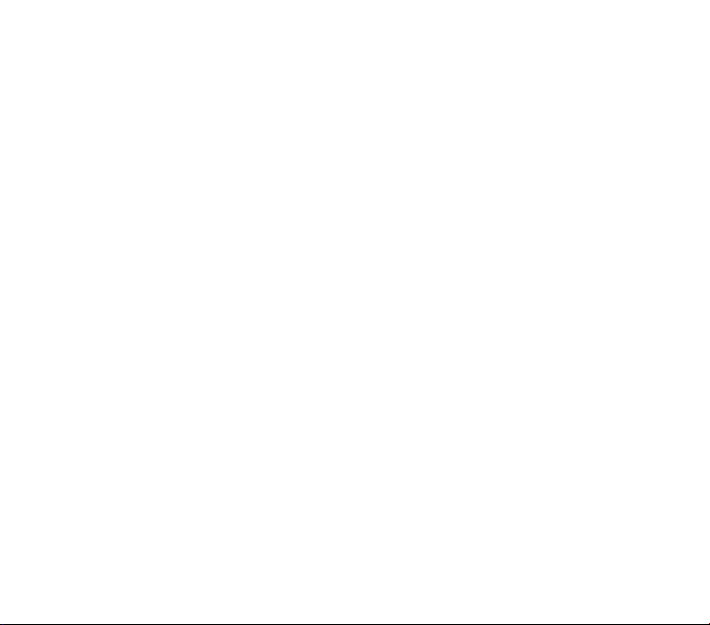
Telecom R54
Rugged Mobile Phone
User Manual
1
Page 2
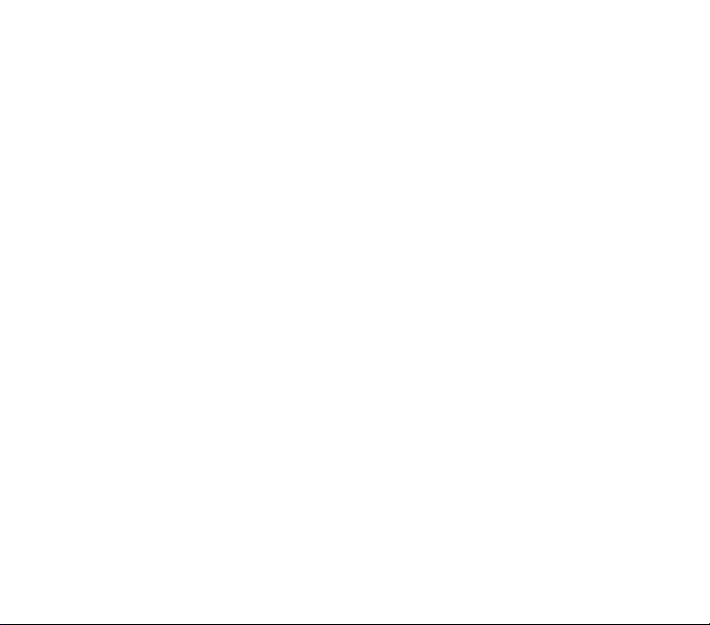
PC Software Requirements
Join Me PC Software included supports Microsoft Windows 7, Vista (32 and 64 bit), XP with Service
Pack 2 & 3. A limited version of Join Me is supplied that supports MAC OS 10.5, 10.6
ZTE cannot guarantee that third party hardware or sof tware is compatible with this product.
Warnings and Safety Notices
Please read all the safety notices before using this device.
Do not use the phone near fuel or chemicals or in any prescribed area such as service stations and
refineries.
Do not transport or store flammable gas, liquid or explosives in the same compartment of your vehicle
as your mobile phone and accessories.
Copyright © 2010 ZTE Corporation All rights reserved.
1st Edition October 2010
No part of this publication may be excerpted, reproduced, translated or utilized in any form or by any
means, electronic or mechanical, including photocopying and microfilm, without the prior written
permission of ZTE Corporation.
ZTE Corporation operates a policy of continuous development. ZTE Corporation reserves the right to
make changes and improvements to any of the products described in this document without prior
notice.
Limitation of Liability
ZTE shall not be liable for any loss of profits or indirect, special, incidental or consequential damages
resulting from or arising out of or in connection with using this product, whether or not ZTE had been
advised, knew or should have known the possibility of such damages. The user should refer to the
enclosed warranty card for full warranty and service information.
2
Page 3
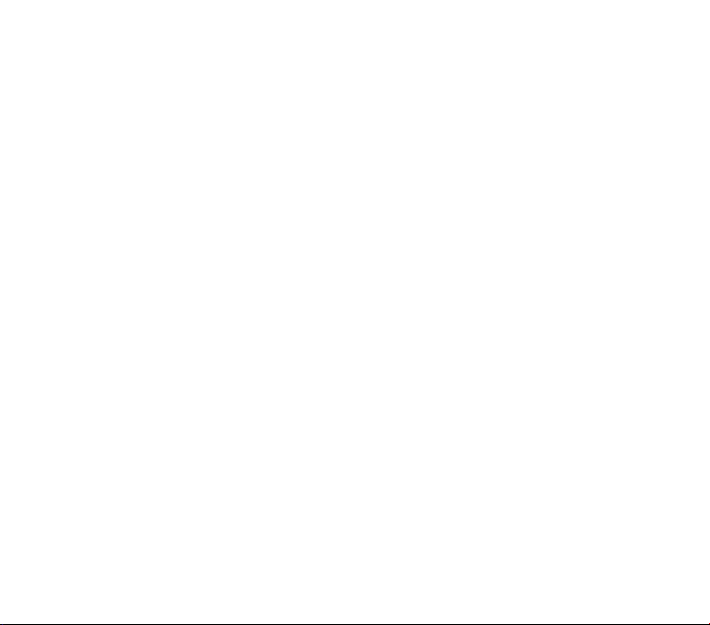
Contents
Liquid Damage - Important Note ............................................................................................................................. 4
RF Safety Information .................................................................................................................................................... 5
Handset Overview ............................................................................................................................................................ 6
Information Bar Icons ..................................................................................................................................................... 8
Menu Quick Reference Guide ..................................................................................................................................... 9
1 Getting Started ....................................................................................................... 11
1.1 Insert the (U)SIM Card ................................................................................................................. 11
1.2 Insert the batter y .......................................................................................................................... 12
1.3 Installing Additional Memory (Optional ) ............................................................................. 13
1.4 How to switch the phone On or Off ....................................................................................... 14
1.5 How do I connect the charger? ............................................................................................... 14
1.6 Tips about charging and battery life ..................................................................................... 15
1.7 How do I set the time and date? ............................................................................................. 15
1.8 How do I unlock the keypad? ................................................................................................... 15
1.9 How to make a voice call ........................................................................................................... 16
1.10 How to answer an incoming call ............................................................................................. 16
1.11 How to send a Text Message (SMS) ........................................................................................ 16
1.12 How to navigate the Menu ....................................................................................................... 17
1.13 Call Features Summary ............................................................................................................... 18
2 Contacts ................................................................................................................... 20
3 Messages and Emails .............................................................................................. 22
3.1 How to send a Text Message (SMS) ........................................................................................ 22
3.2 How to view a received Text Message (SMS) ...................................................................... 22
3.3 How to use Predictive Text ........................................................................................................ 23
3.4 How to add words to the built in Dictionary (My Words) .............................................. 24
3
Page 4
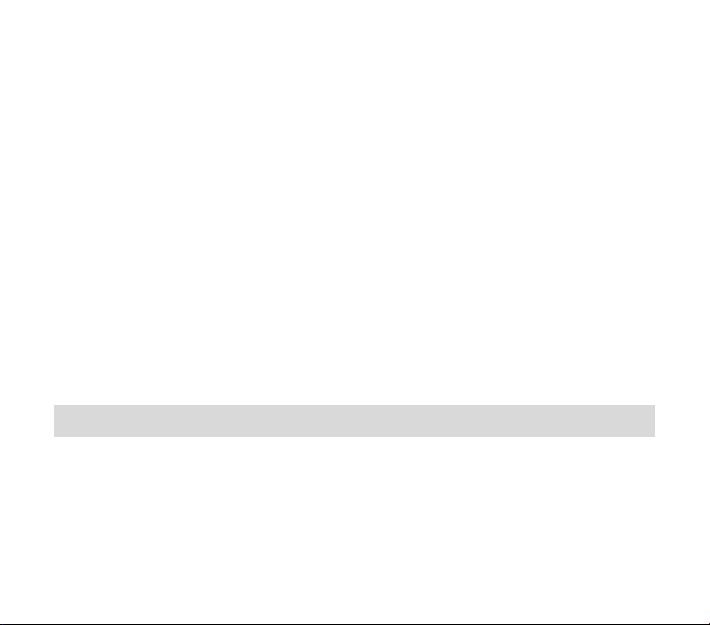
3.5 Special Characters and SMS Message Length ................................................................... 24
3.6 How to send a Multimedia Message (MMS) ....................................................................... 25
3.7 How to receive a Multimedia Message (MMS) ................................................................... 25
3.8 WAP Push Messages .................................................................................................................... 26
3.9 How to send an Email ................................................................................................................. 26
3.10 How to receive an Email ............................................................................................................. 27
3.11 How to set up automatic Email Retrieval............................................................................. 27
3.12 What are User Folders? ............................................................................................................... 27
3.13 How to create a new Mailbox ................................................................................................... 28
4 Handset Features & Applications .......................................................................... 29
5 Installing the Join Me Computer suite ................................................................. 33
6 Troubleshooting, Technical and Warranty Information ..................................... 34
6.1 Troubleshooting and FAQ’s ....................................................................................................... 34
6.2 Error Messages ............................................................................................................................... 36
6.3 Technical Parameters .................................................................................................................. 37
6.4 Support Information ................................................................................................................... 38
6.5 Warranty Information .................................................................................................................. 38
Liquid Damage - Important Note
Your ruggedised handset is compliant with the IP54 Standard which gives limited protection
from dust and liquid ingress. It is not waterproof and should never be immersed in any liquid.
The handset contains liquid detecting stickers and any liquid damage will void your warranty.
To ensure continued protection against liquid damage the battery cover, antenna port and USB
port cover must be properly closed.
4
Page 5
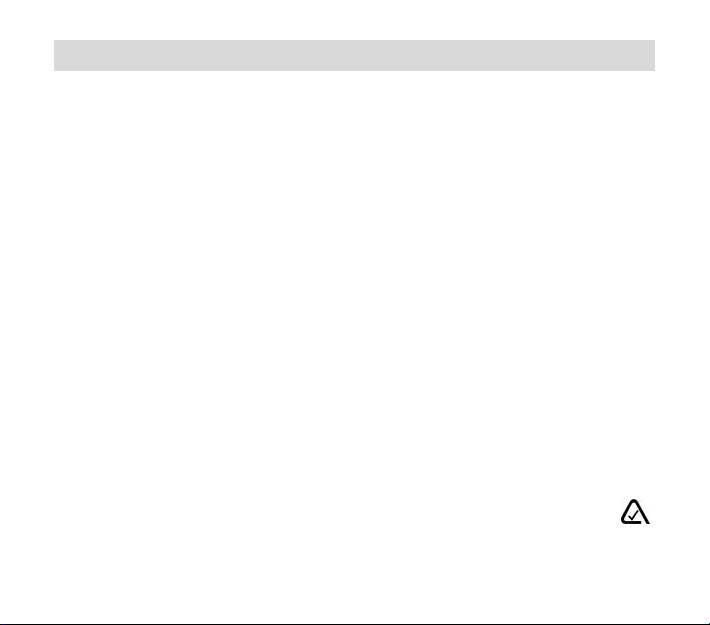
RF Safety Information
The handset has an internal antenna located at the top of the phone. For optimum
performance with minimum power consumption do not cover the antenna area with your hand.
Hold the handset between thumb and finger in the middle of the device. Covering the antenna
affects call quality, may cause the handset to operate at higher power level than needed, and
may shorten talk and idle times.
Radio Frequency Energy
The handset is a low-power radio transmitter and receiver. When switched on it intermittently
transmits radio frequency (RF) energy (radio waves). The transmit power level is optimized for
best performance and automatically reduces when there is good quality reception. Maximum
power is only used at the edge of network coverage so under most circumstances the power
output is very low. Under poor network conditions the phone transmits at a higher power, may
get hot and have a significantly shorter battery life.
Declaration of Conformity - SAR (Specific Absorption Rate)
We declare that the product(s) detailed in this manual, and in combination with our accessories,
conform with the essential requirements of The Radio Communications Standard
(Electro-magnetic Radiation Human Exposure) 2003 and the Australian Communications and
Media Authority Section 376 of the Telecommunications Act 1997. N14945 / Z1196
The highest SAR value recorded is 0. 539 W/Kg at GSM 900 MHz.
5
Page 6

Handset Overview
Clear text.
Left & Right Soft Keys
Performs the function
shown on the display
Call Key
Call a number, answer a call,
show Call History
* Key
Lock / Unlock the keypad.
Access text symbols.
Insert a Pause or Wait
command.
Front camera
Display
Earpiece
Power / End Key
Hold down to power
On or Off.
Press to End a call.
C Key
Step back in menus.
# Key
Switch to Meeting Mode
Change text modes
Microphone
6
Page 7

Handset Overview
Left
Antenna Port
Camera
USB, Headphones
& Charging Port
Rear
7
Speaker
Cover lock
Volume
Camera Key
Right
Page 8
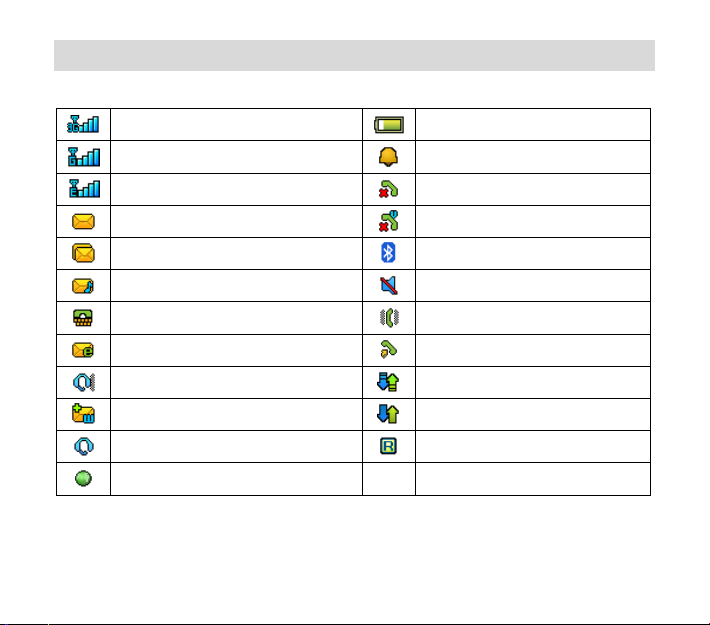
Information Bar Icons
3G Signal Strength
GSM Signal Strength
Signal Strength of the EDGE Network
New SMS Message
Message Memory is Full
New MMS Message
CTM
New E-mail
Headset and Vibrate Mode
New Wap Push Message
Headset Mode
GPS
Battery Level Indicator
Alarm is set
Missed Call
Missed Video Call
Bluetooth ON
Silent Mode
Vibrate mode enabled
Call Forward is Active
Data channel available (GPRS)
Data channel active (PDP)
Roaming
8
Page 9

Menu Quick Reference Guide
9
Page 10

Menu Quick Reference Guide Continued…
10
Page 11

1 Getting Started
1.1 Insert the (U)SIM Card
The (U)SIM card (UMTS Subscriber Interface Module) is the small plastic smart-card with gold
contacts. It holds account and contact information and can be used to store text messages. It
can be moved between different phones if required.
The (U)SIM card must be inserted before use.
• Insert the (U)SIM card with the gold contacts facing down and the bevelled edge on the
top right as shown. Carefully slide it into the housing observing the correct orientation.
If your handset displays:
Enter Handset unlock code The default code is 0000
Enter (U)SIM PIN Code Enter the PIN supplied with your SIM card
No (U)SIM detected Check the SIM is inserted correctly.
Enter PUK code Contact your Ser vice Provider
11
Page 12

1.2 Insert the battery
1. Rotate the locking screw to the right to unlock the battery cover.
2. Open the battery cover using the thumb notches on the bottom on the cover.
3. Insert the battery as shown with the contacts located against the gold springs.
4. Press the battery down flush into the case
5. Line the battery cover up correctly, close the case and engage the locking screw.
6. It is important to keep the battery cover, antenna port and USB port cover properly
closed to maintain IP54 protection from liquid and dust.
12
Page 13

1.3 Installing Additional Memory (Optional)
Handset memory can be increased by inserting a microSD™ card up to 16GB.
microSD™ cards up to 2GB are supported (FAT 16 format).
microSDHC™ (high capacity) cards up to 16GB are supported (FAT 32 format).
Class 4 Memory cards are required.
• Open the back cover, locate the memory card holder, slide and lift to open
• Insert the memory card as shown with the gold contacts facing down
• Close the card holder and make sure the card is correctly aligned.
• With the microSD™ card inserted the default storage location (for photos etc) is the External
Memory. See Menu > Settings > arrow right ► to Handset > Download location to
change if required.
• Go to Menu > File Manager > arrow right ► to Memory Card to access the stored files
• Connect the handset to your computer using the USB lead supplied to transfer files to and
from the memory card. See Connectivity for more details.
13
Page 14

The Information bar
1.4 How to switch the phone On or Off
Press and hold the red key for two seconds to switch the phone ON or OFF.
Enter (U)SIM PIN code – supplied with your (U)SIM card. The start up screen below is referred
to throughout the manual as the Idle Screen:
The Idle Screen:
1.5 How do I connect the charger?
Charge before initial use. The plug and socket are keyed so they will only fit together one way.
Do NOT use excessive force which may damage the USB port.
• Physical damage to the USB port is NOT covered by warranty.
• The phone can also be charged by connecting it to a
computer using the USB lead supplied.
• A sound is played when the charger or USB cable is
inserted into the handset.
• If the phone is off after charging long press the red
End Key to switch it back on.
14
Page 15

1.6 Tips about charging and battery life
• Only use the AC charger and USB lead supplied.
• Insert the charger lead carefully with the plug and socket aligned correctly.
• Normal charge time is 3-4 hours. Do not leave on charge for more than 24hrs.
• When not using the phone for long periods remove the battery.
• Charge the battery between 0°C~45°C. Charge the battery promptly when flat.
• With poor network conditions (less than 2 bars) battery life is reduced.
• To maximize battery life turn off Bluetooth when not in use and limit multimedia functions.
• Battery life is improved after a few charge / discharge cycles.
• The phone can be charged in the ON or OFF state: When OFF the message “Charging
battery…” is displayed. When switched ON the batter y icon animates until fully charged.
• If charging in the OFF state turn the phone ON by long pressing the red
End key.
1.7 How do I set the time and date?
The time and date is set automatically from the network. It takes a few seconds to update
when the phone is first switched on. Select 12 or 24 hr format in the Network Time menu. To
manually set the time it is necessary to switch Network Time off: Menu > Settings >
Handset > Network Time > State > Off then set the time and date manually: Menu >
Settings > Handset > Time and Date.
1.8 How do I lock or unlock the keypad?
Manual keylock: Long press the * key then press the Right Soft Key to lock or unlock the
handset. Auto keylock: Menu > Settings > Handset > Keylock
15
Page 16

1.9 How to make a voice call
• Enter the number on the keypad and press the green key to make the call.
• Press OK to activate Speaker (Handsfree) mode
• Press the red key
to end the call.
1.10 How to answer an incoming call
• Press the green key or OK to answer the call, OK to activate Speaker (Handsfree) mode.
• Press the red key
If Voicemail is active pressing Reject forwards the call to Voicemail.
or Reject to end the call.
1.11 How to send a Text Message (SMS)
• Press the Lef t Arrow ◄ for Messages
• Press OK for New message. Press OK for Text message
• Enter the phone number directly or press OK to select from Contacts (Cont.)
• Select the Contact then press OK for Done. The Contact number is displayed, press OK
• Press the Down A rrow ▼ once to move the cursor into the text field
• Type the message using the letter keys on the keypad (see Chapter 6 on Texting)
• Press the OK to send the message.
16
Page 17

1.12 How to navigate the Menu
The Main Menu is a grid of icons that are used to access key features on the phone.
From the Idle Screen press OK to access the Main Menu. Use the Arrow Keys
move the cursor or press the corresponding number key as shown on the grid below. Eg
Menu > 5 = Messages
The icons are described at the bottom of the screen.
OK
Shortcuts
From the idle screen the Arrow Keys launch the default Shortcuts as shown:
TWorld
Messages File Manager
Calls
|To c hange default shortcuts: Menu > Settings > arrow right ► to Handset > Shortcut
keys
Icon description
17
▲▼◄►to
Page 18

1.13 Call Features Summary
Check the table below to quickly find the Call Feature you require:
Function Description Menu Selection
Any key to
answer
Enable any key to answer for an
incoming call.
Call a Contact Access your Contacts list and dial
directly from your chosen Contact.
Call Barring Restrict various categories of
incoming or outgoing calls.
Call Divert Divert incoming calls to another
number.
Call Waiting If you are already on the phone you
hear pips to indicate another
incoming call. Press Options to
switch between the two callers.
Last number
redial
Press the Green Call Key to bring
up the Call History list.
Press again to dial the first number
in the list.
18
Menu > Settings > arrow
right to Call > Any key to
answer
Left Soft Key > Scroll up or
down to chose a
Contact > Call Key
Menu > Settings > arrow
right to Call > Call barring
Menu > Settings > arrow
right to Call > Call divert
Menu > Settings > arrow
right to Call > Call waiting
Call Key
, Call Key
Page 19

Function Description Menu Selection
Missed Calls Alert Hear an alert tone at your specified
interval to remind you of a missed
call.
Send my number Show or hide your number when
making calls.
Set Speed Dial Set your Contacts to be called
directly from the idle screen.
Speed Dial Call Press and hold the corresponding
key on the number pad to quickly
call a Speed Dial Contact.
Voice Call Enter the number on the keypad
and press the Green Call Key.
Volume Use the side volume keys to adjust
the volume during a call
19
Menu > Settings > tab
right to Handset > Missed
calls alert
Menu > Settings > arrow
right to Call > Send my
number
Menu > Contacts > Select
the Contact > Options >
Scroll down > Speed Dial
From the idle screen press
and hold a number key.
Enter the number, .
Press to End the call
During a call press the
side keys for Volume
Page 20

2 Contacts
There are some numbers that you may want to call again and again so it makes sense to
add these to your Contacts. You can then access these numbers quickly and easily and
add special features such as Speed Dialling a dedicated Ringtone and Photo.
Function Description Menu Selection
Add a Contact
from a received
call
Add a Contact
from an SMS
Copy Contacts
from a SIM card
Enter a new
Contact
Access your All Calls list and create
a new Contact from an incoming
call record
Go to your Inbox and select the
required SMS. Highlight the
embedded number or object then
select ‘Use highlighted object’ from
the Options menu
Insert the SIM card. Copy Contacts
from the SIM into the handset.
Enter the number on the keypad
and press the left soft key to Save
20
Press the Call Key
Select the call record >
Press the Right Soft Key to
Save.
Menu > Messages >
Inbox > OK to view the
SMS > Options > Use
highlighted item > New
contact.
Press the Left Soft Key for
Contacts > Right Arrow for
(U)SIM > Options > Copy >
Copy all > OK > Yes
Number Entry > Left Soft
Key > Follow the prompts
>
Page 21

Function Description Menu Selection
Insert a Pause or
Wait character
while dialling
‘P’ inserts a 3 seconds delay.
‘W’ waits indefinitely until you enter
the next character.
Used to dial internal extension
numbers or for phone banking
type applications.
Search your
Contacts
Search Contacts to find a particular
person. Scroll or use the letters on
the number pad e.g. press 5 for ‘J’
Set a unique
Ringtone or
image to a
Contact
Add a dedicated image and a
ringtone to a Contact. The Contact
must be stored in the handset
memory (see Copy Contacts from
SIM above)
21
When dialling manually
press the * key three times
for a Pause or four times
for a Wait. ‘P’ and ‘W’ can
also be saved in Contact
numbers.
Press the Left Soft Key for
Contacts > Scroll down or
press a letter key to search
Menu > Contacts > Select
the Contact (stored on the
handset) > OK > View >
Edit > Options > Add ring
and photo > Select then
Add > Navigate to the
folder > Save > Save.
Page 22

3 Messages and Emails
3.1 How to send a Text Message (SMS)
Press the Left Arrow Key as a shortcut to Messages or
Menu > Messages > New message > Tex t message
• Press the OK Key to Add a Contact or enter the number manually.
• Scroll to the chosen contact and press OK twice (once to select and once to confirm)
• Press the Down A rrow to move into the text field
• The default text mode is abc indicated by abc in the top right corner of the display
• Enter text by pressing the corresponding multi tap keys for each letter. Press the key once for
st
the 1
letter shown on the keys, twice for the 2nd letter etc.
• Press the # key to toggle between En (Predictive text), ABC, abc and 123 text modes.
• When completed press the OK Key to Send the message.
3.2 How to view a received Text Message (SMS)
• The envelope icon on the information bar indicates a new SMS message. The
message alert tone and vibrate activate depending on the current profile setting. Press
OK to view.
• The envelope icon will clear once all unread messages have been viewed.
• Navigate to the Inbox (Menu > Messages > Inbox > OK) to view received messages. Scroll
to the desired message and press OK to View.
22
Page 23

3.3 How to use Predictive Text
Predictive text allows words to be entered more efficiently using a single keypress for each
letter, as opposed to multiple keypresses in multi-tap text mode. Compare how to write the
word ‘the’:
Traditional multi-tap text mode (ABC, abc) Predictive Text Mode (En)
Press 8 (tuv) once to select ‘t’ Press 8 once for ‘t’
Press 4 (ghi) twice to select ‘h’ Press 4 once for ‘h’
Press 3 (def) twice to select ‘e’ Press 3 once for ‘e’
• The default text mode is abc indicated by abc in the top right corner of the display.
• Press the
• If you change the default mode the handset will remember your last setting.
• Predictive text uses a built-in dictionary to generate words from the letters pressed.
• When a word is highlighted press the
• Use the ▲▼keys to choose from available words and press OK to confirm or choose Spell
• In Multi-tap modes (ABC, abc) if the next letter is on the same key, wait until the cursor
• To insert a space press the 0 key. To delete letters press the C key.
• Press the 1 key for common punctuation marks. Press the
• ABC, abc are multi-tap modes. Press the key once for the 1
• In text input screens (eg SMS, MMS and Email) you can add your own words to the built-in
• Press the Options key to access My Wo rds to Add new words to the available lists
# key to toggle between different modes En, ABC, abc and 123
# key to raise the case. Eg. dave > Dave > DAVE
Word ? to insert a new word and save to My Words. Unknown words default to Spell Word?
appears or press the Right arrow ►to move the cursor on.
* key for special characters.
st
letter, twice for the 2nd letter etc.
Dictionary which is called My Words.
23
Page 24

SMS Message count
Number of characters
3.4 How to add words to the built in Dictionary (My Words)
€ \ │
of these symbols is used 2 standard SMS characters are
…
This symbol is not part of the standard SMS character set. Each time one of
• From predictive text mode enter words directly by choosing Spe ll Word ?
• From the text entry screen press the Options key and select My Word s
• The first time you use My Words press OK to Add a new word
• Ty pe the new word using the ABC, abc or 123 modes then press OK to Save it
• In My Words you can press the Options key to Edit, Delete or Delete all words.
3.5 Special Characters and SMS Message Length
[ ] { }
Each time one
transmitted.
these symbols is used the entire message is converted to Unicode. The
maximum number of Unicode characters per SMS is 70.
24
Page 25

3.6 How to send a Multimedia Message (MMS)
Use a Multimedia Message to send pictures, music or video files.
You can also send an MMS directly to an Email address.
Menu > Messages > New message > Multimedia message
• Enter the phone number, email or press OK for Contacts
• Press the down arrow ▼to enter the subject field (if required)
• Press the down arrow ▼to enter the main message body
• From the text area press OK to Insert an Image, Audio or Video file
• Browse the folders to select the required file. Press OK
• When finished press the Left Soft Key > Options to Send
Each ‘page’ can only contain one image, one audio, and one video file. To add more than
one file of the same type, select Options to add a new page.
3.7 How to receive a Multimedia Message (MMS)
Menu > Messages > Inbox
• When receiving an MMS you get a standard message alert. Press OK to View.
• Press Retrieve to download the message attachment.
• When the attachment has downloaded press the Left Soft Key for Options.
• Choose Use Highlighted Item to Save the file into File Manager
25
Page 26

3.8 WAP Push Messages
Menu > Messages > Settings > MMS Settings > Push Message – Accept or Reject
A WAP push message is a formatted SMS that displays a message to the user, giving the option
of connecting directly to a website using the browser.
• WAP Push Messages are indicated by the
icon on the main display
• Use the Browser to view Push Messages. Set to Reject to disable Push Messages.
3.9 How to send an Email
Menu > Messages > tab right to Email > Settings > Mailbox Settings > Edit
• The default Email client is configured for Telecom
• Add your username, password and My Email address
• The username and email address should be the full address:
username@domain.com
• See How to Create a new Mailbox to Add alternate providers (e.g. internet based mail)
Sending an Email
Menu > Messages > arrow right ► to Email > New Email
• Enter the sender address e.g.
username@domain.com
• Press the down arrow ▼ to access the Copy To Field
• Press the down arrow ▼ to access the Subject Field
• Press the down arrow ▼ to enter the Text Field
• Press OK to Insert attachments if required
• Browse to the appropriate folder to add the attachment
• When you are finished press the Left Soft Key > Options to Send.
26
