Page 1

TT
elecom R109elecom R109
T
elecom R109
TT
elecom R109elecom R109
3G Mobile Phone3G Mobile Phone
3G Mobile Phone
3G Mobile Phone3G Mobile Phone
User ManualUser Manual
User Manual
User ManualUser Manual
1
Page 2
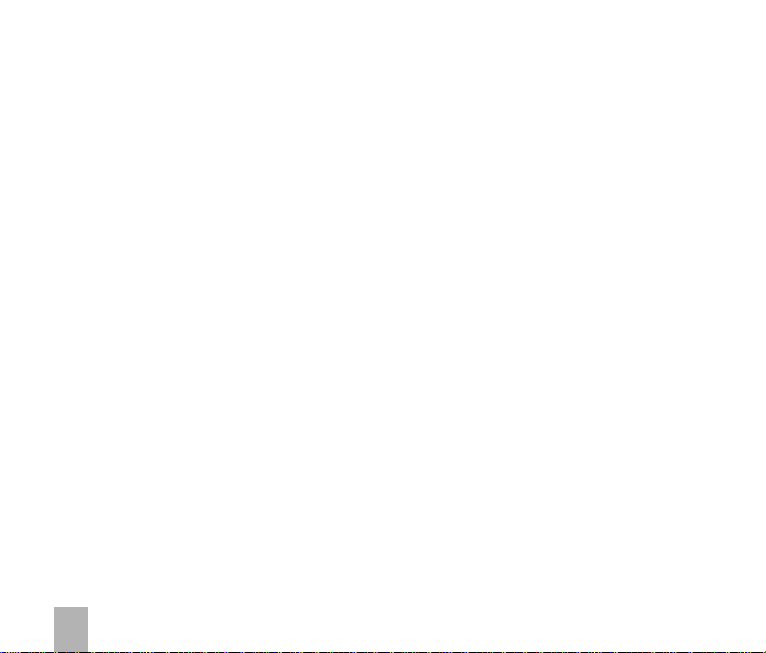
PC Software RequirementsPC Software Requirements
PC Software Requirements
PC Software RequirementsPC Software Requirements
Join Me PC Software included supports Microsoft Windows 7, Vista (32 and 64 bit), XP with Service Pack 2 & 3.
A limited version of Join Me is supplied that supports MAC OS 10.5, 10.6
Warnings and Safety NoticesWarnings and Safety Notices
Warnings and Safety Notices
Warnings and Safety NoticesWarnings and Safety Notices
Please read all the safety notices before using this device.
Do not use the phone near fuel or chemicals or in any prescribed area such as service stations and
refineries.
Do not transport or store flammable gas, liquid or explosives in the same compartment of your vehicle
as your mobile phone and accessories.
CC
opop
yryr
ight © 2010 ZTE ight © 2010 ZTE
C
op
yr
ight © 2010 ZTE
CC
opop
yryr
ight © 2010 ZTE ight © 2010 ZTE
1st Edition May 2010
No part of this publication may be excerpted, reproduced, translated or utilized in any form or by any
means, electronic or mechanical, including photocopying and microfilm, without the prior written
permission of ZTE Corporation.
ZTE Corporation operates a policy of continuous development. ZTE Corporation reserves the right to
make changes and improvements to any of the products described in this document without prior
notice.
Limitation of LiabilityLimitation of Liability
Limitation of Liability
Limitation of LiabilityLimitation of Liability
ZTE shall not be liable for any loss of profits or indirect, special, incidental or consequential
damages resulting from or arising out of or in connection with using this product, whether or not
ZTE had been advised, knew or should have known the possibility of such damages. The user
should refer to the enclosed warranty card for full warranty and service information.
2
CC
oror
porpor
ation ation
All rAll r
C
or
por
oror
porpor
ation
ation ation
CC
All r
All rAll r
ights rights r
ights r
ights rights r
eserveserv
eserv
eserveserv
eded
ed.
eded
Page 3
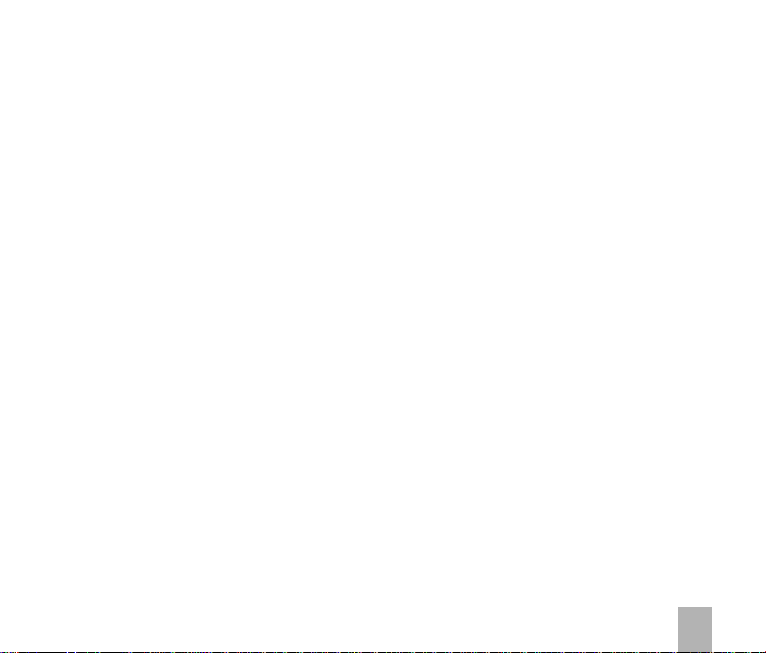
11
WelcomeWelcome
1
Welcome
11
WelcomeWelcome
1.11.1
Handset OverviewHandset Overview
1.1
Handset Overview
1.11.1
Handset OverviewHandset Overview
1.21.2
Keypad FunctionsKeypad Functions
1.2
Keypad Functions
1.21.2
Keypad FunctionsKeypad Functions
1.31.3
Information Bar IconsInformation Bar Icons
1.3
Information Bar Icons
1.31.3
Information Bar IconsInformation Bar Icons
1.41.4
Menu Quick Reference GuideMenu Quick Reference Guide
1.4
Menu Quick Reference Guide
1.41.4
Menu Quick Reference GuideMenu Quick Reference Guide
1.51.5
How to use this manualHow to use this manual
How to use this manual
1.5
1.51.5
22
2
22
33
3
33
44
4
44
How to use this manualHow to use this manual
Getting StartedGetting Started
Getting Started
Getting StartedGetting Started
2.12.1
How do I insert the (U)SIM Card?How do I insert the (U)SIM Card?
2.1
How do I insert the (U)SIM Card?
2.12.1
How do I insert the (U)SIM Card?How do I insert the (U)SIM Card?
2.22.2
How do I insert the battery?How do I insert the battery?
2.2
How do I insert the battery?
2.22.2
How do I insert the battery?How do I insert the battery?
2.32.3
How do I switch the phone On or Off?How do I switch the phone On or Off?
2.3
How do I switch the phone On or Off?
2.32.3
How do I switch the phone On or Off?How do I switch the phone On or Off?
2.42.4
How do I connect the charger?How do I connect the charger?
2.4
How do I connect the charger?
2.42.4
How do I connect the charger?How do I connect the charger?
2.52.5
Tips about charging and battery lifeTips about charging and battery life
2.5
Tips about charging and battery life
2.52.5
Tips about charging and battery lifeTips about charging and battery life
2.62.6
How do I set the time and date?How do I set the time and date?
2.6
How do I set the time and date?
2.62.6
How do I set the time and date?How do I set the time and date?
2.72.7
How do I lock the keypad?How do I lock the keypad?
2.7
How do I lock the keypad?
2.72.7
How do I lock the keypad?How do I lock the keypad?
Basic OperationBasic Operation
Basic Operation
Basic OperationBasic Operation
3.13.1
How to make a voice callHow to make a voice call
3.1
How to make a voice call
3.13.1
How to make a voice callHow to make a voice call
3.23.2
How to answer an incoming callHow to answer an incoming call
3.2
How to answer an incoming call
3.23.2
How to answer an incoming callHow to answer an incoming call
3.33.3
How to send a How to send a
3.3
How to send a
3.33.3
How to send a How to send a
3.43.4
How to navigate the MenuHow to navigate the Menu
3.4
How to navigate the Menu
3.43.4
How to navigate the MenuHow to navigate the Menu
ContactsContacts
Contacts
ContactsContacts
4.14.1
How do I enter my Contacts?How do I enter my Contacts?
4.1
How do I enter my Contacts?
4.14.1
How do I enter my Contacts?How do I enter my Contacts?
4.24.2
How to copy all Contacts from a (U)SIM cardHow to copy all Contacts from a (U)SIM card
4.2
How to copy all Contacts from a (U)SIM card
4.24.2
How to copy all Contacts from a (U)SIM cardHow to copy all Contacts from a (U)SIM card
4.34.3
How to search your ContactsHow to search your Contacts
4.3
How to search your Contacts
4.34.3
How to search your ContactsHow to search your Contacts
4.44.4
How to add a Contact from a received callHow to add a Contact from a received call
How to add a Contact from a received call
4.4
4.44.4
How to add a Contact from a received callHow to add a Contact from a received call
ContentsContents
Contents
ContentsContents
..........................................................................................................................................................................................................................................................................................................................................................................
.....................................................................................................................................................................................9
..........................................................................................................................................................................................................................................................................................................................................................................
....................................................................................................................................................................................................................................................................................................................................
.................................................................................................................................................................. 17
....................................................................................................................................................................................................................................................................................................................................
..............................................................................................................................................................................................................................................................................................................................
............................................................................................................................................................... 21
..............................................................................................................................................................................................................................................................................................................................
........................................................................................................................................................................................................................................................................................................................................................................
.................................................................................................................................................................................... 23
........................................................................................................................................................................................................................................................................................................................................................................
................................................................................................................................................................................................................................................................................
........................................................................................................................................ 10
................................................................................................................................................................................................................................................................................
....................................................................................................................................................................................................................................................................................
.......................................................................................................................................... 12
....................................................................................................................................................................................................................................................................................
............................................................................................................................................................................................................................................................
.............................................................................................................................. 13
............................................................................................................................................................................................................................................................
......................................................................................................................................................................................................................
........................................................................................................... 14
......................................................................................................................................................................................................................
......................................................................................................................................................................................................................................................
........................................................................................................................... 16
......................................................................................................................................................................................................................................................
..........................................................................................................................................................................................................
..................................................................................................... 17
..........................................................................................................................................................................................................
..............................................................................................................................................................................................................................
............................................................................................................... 18
TT
ext Messagext Messag
ext Messag
T
TT
ext Messagext Messag
..............................................................................................................................................................................................................................
............................................................................................................................................................................................................................................
...................................................................................................................... 20
............................................................................................................................................................................................................................................
................................................................................................................................................................................................................................................
........................................................................................................................ 21
................................................................................................................................................................................................................................................
e (SMS)e (SMS)
e (SMS)
e (SMS)e (SMS)
........................................................................................................................................................................................................................................
.................................................................................................................... 22
........................................................................................................................................................................................................................................
............................................................................................................................................................................................................................
.............................................................................................................. 23
............................................................................................................................................................................................................................
............................................................................................................................................................................................................................
.............................................................................................................. 23
............................................................................................................................................................................................................................
..............................................................................................................................................................................
....................................................................................... 19
..............................................................................................................................................................................
..............................................................................................................................................................................................................
....................................................................................................... 19
..............................................................................................................................................................................................................
..............................................................................................................................................................................
....................................................................................... 20
..............................................................................................................................................................................
..........................................................................................................................................................................................................
..................................................................................................... 20
..........................................................................................................................................................................................................
........................................................................................................................................................................................................
.................................................................................................... 21
........................................................................................................................................................................................................
..................................................................................................................................................................................................
................................................................................................. 21
..................................................................................................................................................................................................
................................................................................................................................................
........................................................................ 23
................................................................................................................................................
........................................................................................................................................................
............................................................................ 24
........................................................................................................................................................
3
Page 4
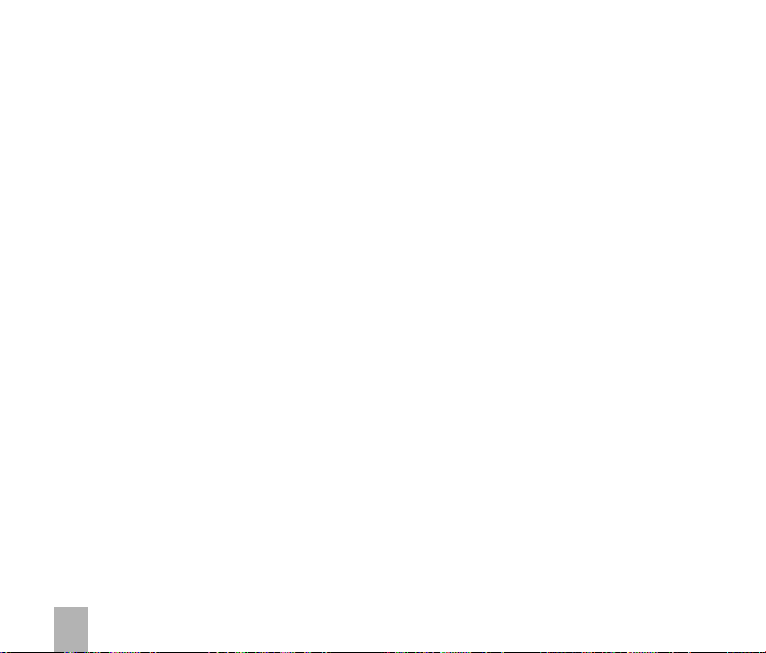
4.54.5
How to add a How to add a
4.5
How to add a
4.54.5
How to add a How to add a
4.64.6
How to set a dedicated ringtone or image to a ContactHow to set a dedicated ringtone or image to a Contact
4.6
How to set a dedicated ringtone or image to a Contact
4.64.6
How to set a dedicated ringtone or image to a ContactHow to set a dedicated ringtone or image to a Contact
4.74.7
How to set Speed Dial numbersHow to set Speed Dial numbers
4.7
How to set Speed Dial numbers
4.74.7
How to set Speed Dial numbersHow to set Speed Dial numbers
4.84.8
How to make a call using Speed DialHow to make a call using Speed Dial
4.8
How to make a call using Speed Dial
4.84.8
How to make a call using Speed DialHow to make a call using Speed Dial
4.94.9
How to update an existing ContactHow to update an existing Contact
4.9
How to update an existing Contact
4.9
How to update an existing ContactHow to update an existing Contact
4.9
4.104.10
Advanced Contact OptionsAdvanced Contact Options
4.10
Advanced Contact Options
4.104.10
Advanced Contact OptionsAdvanced Contact Options
4.114.11
How to inserHow to inser
4.11
How to inser
4.114.11
55
5
55
How to inserHow to inser
CallsCalls
..........................................................................................................................................................................................................................................................................................................................................................................................
Calls
............................................................................................................................................................................................. 27
CallsCalls
..........................................................................................................................................................................................................................................................................................................................................................................................
5.15.1
How to make a How to make a
5.1
How to make a
5.15.1
How to make a How to make a
5.25.2
How to make a How to make a
5.2
How to make a
5.25.2
How to make a How to make a
5.35.3
How to view and make a How to view and make a
5.3
How to view and make a
5.35.3
How to view and make a How to view and make a
5.45.4
Call options durCall options dur
5.4
Call options dur
5.45.4
Call options durCall options dur
5.55.5
Tips for CallsTips for Calls
5.5
Tips for Calls
5.55.5
Tips for CallsTips for Calls
5.65.6
How to answer a CallHow to answer a Call
5.6
How to answer a Call
5.65.6
How to answer a CallHow to answer a Call
How to use the headphones (Personal Handsfree)
5.75.7
How to use the headphones (Personal Handsfree)
How to use the headphones (Personal Handsfree)
5.7
5.75.7
How to use the headphones (Personal Handsfree)How to use the headphones (Personal Handsfree)
5.85.8
How to make a How to make a
5.8
How to make a
5.85.8
How to make a How to make a
5.95.9
Call options durCall options dur
5.9
Call options dur
5.95.9
Call options durCall options dur
5.105.10
How to answer a How to answer a
5.10
How to answer a
5.105.10
How to answer a How to answer a
5.115.11
How to make Emergency CallsHow to make Emergency Calls
5.11
How to make Emergency Calls
5.115.11
How to make Emergency CallsHow to make Emergency Calls
5.125.12
Videophone SettingsVideophone Settings
5.12
Videophone Settings
5.125.12
Videophone SettingsVideophone Settings
5.135.13
Call DivertCall Divert
5.13
Call Divert
5.135.13
Call DivertCall Divert
5.145.14
Call Call
5.14
5.145.14
5.155.15
5.15
5.155.15
5.165.16
5.16
5.165.16
5.175.17
5.17
5.175.17
5.185.18
5.18
5.185.18
WW
Call
W
Call Call
WW
Call BarringCall Barring
Call Barring
Call BarringCall Barring
Send my numberSend my number
Send my number
Send my numberSend my number
Any key to answerAny key to answer
Any key to answer
Any key to answerAny key to answer
Missed Calls AlertMissed Calls Alert
Missed Calls Alert
Missed Calls AlertMissed Calls Alert
CC
ontact frontact fr
C
ontact fr
CC
ontact frontact fr
t a Pt a P
t a P
t a Pt a P
VV
V
V
V
VV
V
VV
........................................................................................................................................................................................................................................................................................................
.................................................................................................................................................... 28
........................................................................................................................................................................................................................................................................................................
VV
V
VV
......................................................................................................................................................................................................................................................................................................................
........................................................................................................................................................... 32
......................................................................................................................................................................................................................................................................................................................
aitingaiting
................................................................................................................................................................................................................................................................................................................
aiting
........................................................................................................................................................ 32
aitingaiting
................................................................................................................................................................................................................................................................................................................
..............................................................................................................................................................................................................................................................................................................
....................................................................................................................................................... 33
..............................................................................................................................................................................................................................................................................................................
om a rom a r
eceiveceiv
om a r
om a rom a r
......................................................................................................................................................................................................................................
................................................................................................................... 26
ause or a ause or a
ause or a
ause or a ause or a
oice oice
oice
oice oice
oice oice
oice
oice oice
ing an activing an activ
ing an activ
ing an activing an activ
ideo ideo
ideo
ideo ideo
ing an activing an activ
ing an activ
ing an activing an activ
VV
ideo ideo
V
ideo
VV
ideo ideo
......................................................................................................................................................................................................................................................................................
........................................................................................................................................... 33
......................................................................................................................................................................................................................................................................................
..................................................................................................................................................................................................................................................................................
......................................................................................................................................... 33
..................................................................................................................................................................................................................................................................................
................................................................................................................................................................................................................................................................................
........................................................................................................................................ 34
................................................................................................................................................................................................................................................................................
......................................................................................................................................................................................................................................
CallCall
..............................................................................................................................................................................................................................................
Call
....................................................................................................................... 27
CallCall
..............................................................................................................................................................................................................................................
Call frCall fr
Call fr
Call frCall fr
VV
oice oice
V
oice
VV
oice oice
....................................................................................................................................................................................................................................................................
.................................................................................................................................. 29
....................................................................................................................................................................................................................................................................
CallCall
..............................................................................................................................................................................................................................................
Call
....................................................................................................................... 29
CallCall
..............................................................................................................................................................................................................................................
....................................................................................................................................................................................................................................
CallCall
Call
.................................................................................................................. 30
....................................................................................................................................................................................................................................
CallCall
................................................................................................................................................................................................................................................................
................................................................................................................................32
................................................................................................................................................................................................................................................................
ed SMS (ed SMS (
eceiv
ed SMS (
eceiveceiv
ed SMS (ed SMS (
..........................................................................................................................................................................................................
..................................................................................................... 25
..........................................................................................................................................................................................................
..............................................................................................................................................................................................
............................................................................................... 25
..............................................................................................................................................................................................
WW
ait in the dialled nait in the dialled n
W
ait in the dialled n
WW
ait in the dialled nait in the dialled n
om mom m
y y
CC
om m
y
C
om mom m
y y
CC
Call frCall fr
Call fr
Call frCall fr
e e
VV
oice oice
e
V
oice
e e
VV
oice oice
e e
VV
ideo ideo
e
V
ideo
e e
VV
ideo ideo
....................................................................................................................................................................................................................
.......................................................................................................... 31
....................................................................................................................................................................................................................
TT
ext Messagext Messag
T
ext Messag
TT
ext Messagext Messag
..................................................................................................................................................................................
......................................................................................... 25
..................................................................................................................................................................................
ontactsontacts
................................................................................................................................................
ontacts
........................................................................ 27
ontactsontacts
................................................................................................................................................
y y
Call HistoryCall History
om mom m
y
Call History
om m
Call HistoryCall History
om mom m
y y
CallCall
................................................................................................................................................................
Call
................................................................................ 28
CallCall
................................................................................................................................................................
CallCall
................................................................................................................................................................
Call
................................................................................ 30
CallCall
................................................................................................................................................................
e)e)
........................................................................
e)
.................................... 24
e)e)
........................................................................
....................................................................................
.......................................... 24
....................................................................................
umberumber
........................................................................................
umber
............................................ 26
umberumber
........................................................................................
..................................................................................
......................................... 27
..................................................................................
..........................................................................................................
..................................................... 29
..........................................................................................................
4
Page 5
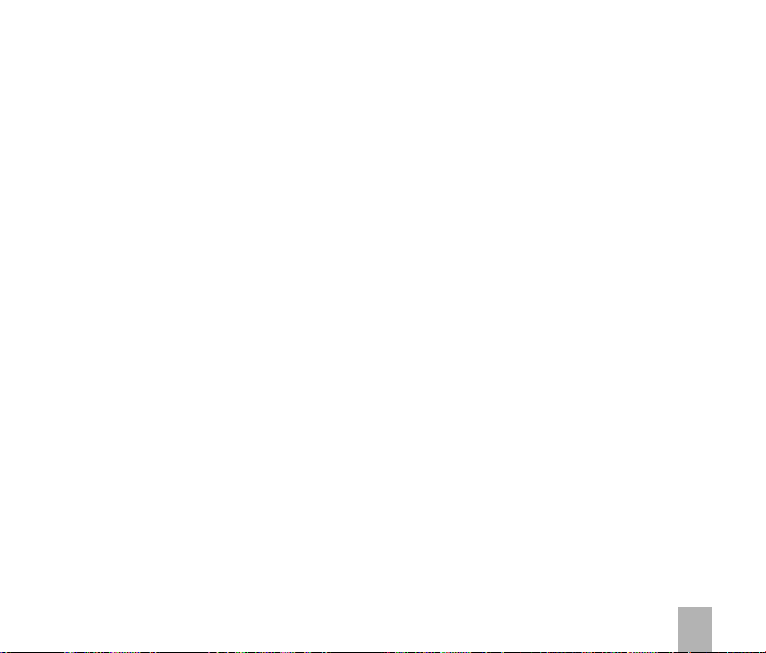
5.195.19
Call Options when Connected to a Bluetooth deviceCall Options when Connected to a Bluetooth device
5.19
Call Options when Connected to a Bluetooth device
5.195.19
66
6
66
77
7
77
Call Options when Connected to a Bluetooth deviceCall Options when Connected to a Bluetooth device
Messages and EmailsMessages and Emails
Messages and Emails
Messages and EmailsMessages and Emails
6.16.1
How to send a How to send a
6.1
How to send a
6.16.1
How to send a How to send a
6.26.2
How to view a rHow to view a r
6.2
How to view a r
6.26.2
How to view a rHow to view a r
6.36.3
How to use PrHow to use Pr
6.3
How to use Pr
6.36.3
How to use PrHow to use Pr
6.46.4
How to add worHow to add wor
6.4
How to add wor
6.46.4
How to add worHow to add wor
6.56.5
Special Characters and SMS Message LengthSpecial Characters and SMS Message Length
6.5
Special Characters and SMS Message Length
6.56.5
Special Characters and SMS Message LengthSpecial Characters and SMS Message Length
How to send a Multimedia Message (MMS)How to send a Multimedia Message (MMS)
6.66.6
How to send a Multimedia Message (MMS)
6.6
How to send a Multimedia Message (MMS)
6.66.6
How to send a Multimedia Message (MMS)
6.76.7
How to receive a Multimedia Message (MMS)How to receive a Multimedia Message (MMS)
6.7
How to receive a Multimedia Message (MMS)
6.76.7
How to receive a Multimedia Message (MMS)How to receive a Multimedia Message (MMS)
6.86.8
MMS and SMS Advanced SettingsMMS and SMS Advanced Settings
6.8
MMS and SMS Advanced Settings
6.86.8
MMS and SMS Advanced SettingsMMS and SMS Advanced Settings
6.96.9
WW
6.9
6.96.9
6.106.10
6.10
6.106.10
6.116.11
6.11
6.116.11
6.126.12
6.12
6.126.12
6.136.13
6.13
6.136.13
How to Personalise the PhoneHow to Personalise the Phone
How to Personalise the Phone
How to Personalise the PhoneHow to Personalise the Phone
7.17.1
7.1
7.17.1
7.27.2
7.2
7.27.2
7.37.3
7.3
7.37.3
7.47.4
7.4
7.47.4
7.57.5
7.5
7.57.5
7.67.6
7.6
7.67.6
7.77.7
7.7
7.77.7
7.87.8
7.8
7.87.8
7.97.9
7.9
7.97.9
7.107.10
7.10
7.107.10
AP Push MessagAP Push Messag
W
AP Push Messag
WW
AP Push MessagAP Push Messag
How to send an EmailHow to send an Email
How to send an Email
How to send an EmailHow to send an Email
How to receive an EmailHow to receive an Email
How to receive an Email
How to receive an EmailHow to receive an Email
How to set up automatic Email RetrievalHow to set up automatic Email Retrieval
How to set up automatic Email Retrieval
How to set up automatic Email RetrievalHow to set up automatic Email Retrieval
What are User Folders?What are User Folders?
What are User Folders?
What are User Folders?What are User Folders?
Change the ProfilesChange the Profiles
Change the Profiles
Change the ProfilesChange the Profiles
Set your own Shortcut Keys (Arrow keys)Set your own Shortcut Keys (Arrow keys)
Set your own Shortcut Keys (Arrow keys)
Set your own Shortcut Keys (Arrow keys)Set your own Shortcut Keys (Arrow keys)
Change the Background Screen (Wallpaper)Change the Background Screen (Wallpaper)
Change the Background Screen (Wallpaper)
Change the Background Screen (Wallpaper)Change the Background Screen (Wallpaper)
ChangChang
e the defe the def
Chang
e the def
ChangChang
e the defe the def
Enable Enable
VV
ibribr
V
ibr
VV
ibribr
ate Modeate Mode
ate Mode
ate Modeate Mode
Enable
Enable Enable
Engage Meeting Mode with a single key pressEngage Meeting Mode with a single key press
Engage Meeting Mode with a single key press
Engage Meeting Mode with a single key pressEngage Meeting Mode with a single key press
Change the keypad sounds
Change the keypad sounds
Change the keypad sounds
Change the keypad soundsChange the keypad sounds
Change the Backlight timersChange the Backlight timers
Change the Backlight timers
Change the Backlight timersChange the Backlight timers
Change the Display BrightnessChange the Display Brightness
Change the Display Brightness
Change the Display BrightnessChange the Display Brightness
Set the Keypad BacklightingSet the Keypad Backlighting
Set the Keypad Backlighting
Set the Keypad BacklightingSet the Keypad Backlighting
..................................................................................................
................................................. 34
....................................................................................................................................................................................................................................................................................................
.................................................................................................................................................. 35
....................................................................................................................................................................................................................................................................................................
TT
ext Messagext Messag
T
ext Messag
TT
ext Messagext Messag
eceiveceiv
eceiv
eceiveceiv
edictivedictiv
edictiv
edictivedictiv
ds to the builds to the buil
ds to the buil
ds to the builds to the buil
ee
e
ee
aulaul
t Ringtone or Messagt Ringtone or Messag
aul
t Ringtone or Messag
aulaul
t Ringtone or Messagt Ringtone or Messag
e (SMS)e (SMS)
..................................................................................................................................................................................................
e (SMS)
................................................................................................. 35
e (SMS)e (SMS)
ed ed
TT
ext Messagext Messag
ed
T
ext Messag
ed ed
TT
ext Messagext Messag
e e
TT
extext
e
T
ext
e e
TT
extext
..............................................................................................................................................................................................................................................................................
....................................................................................................................................... 39
..............................................................................................................................................................................................................................................................................
................................................................................................................................................................................................................................................................
................................................................................................................................39
................................................................................................................................................................................................................................................................
..................................................................................................................................................................................................................................................
......................................................................................................................... 40
..................................................................................................................................................................................................................................................
....................................................................................................................................................................................................................................................
.......................................................................................................................... 40
....................................................................................................................................................................................................................................................
..........................................................................................................................................................................................................................................................
............................................................................................................................. 41
..........................................................................................................................................................................................................................................................
......................................................................................................................................................................................................................................................................
................................................................................................................................... 41
......................................................................................................................................................................................................................................................................
..................................................................................................................................................................................................................................................................
................................................................................................................................. 43
..................................................................................................................................................................................................................................................................
..................................................................................................................................................................................................
e (SMS)e (SMS)
e (SMS)
........................................................................................................................................................................................................................................
.................................................................................................................... 36
........................................................................................................................................................................................................................................
e (SMS)e (SMS)
t in Dictionary (My t in Dictionary (My
t in Dictionary (My
t in Dictionary (My t in Dictionary (My
............................................................................................................................................................................................................
...................................................................................................... 38
............................................................................................................................................................................................................
..................................................................................................................................................................................................................................
................................................................................................................. 43
..................................................................................................................................................................................................................................
......................................................................................................................................................................................................................
........................................................................................................... 44
......................................................................................................................................................................................................................
........................................................................................................................................................................................................
.................................................................................................... 44
........................................................................................................................................................................................................
..........................................................................................................................................................................................................................
............................................................................................................. 44
..........................................................................................................................................................................................................................
..................................................................................................................................................
......................................................................... 35
..................................................................................................................................................
........................................................................................................................................................
............................................................................ 38
........................................................................................................................................................
................................................................................................................................................................
................................................................................ 40
................................................................................................................................................................
....................................................................................................................................................................
.................................................................................. 42
....................................................................................................................................................................
e e
TT
oneone
e
T
one
e e
TT
oneone
..................................................................................................
WW
oror
ds)ds)
........................................................................................
W
or
ds)
............................................ 37
WW
oror
ds)ds)
......................................................................................................................................
................................................................... 37
......................................................................................................................................
........................................................................................................................................
.................................................................... 38
........................................................................................................................................
........................................................................................................................................
.................................................................... 42
........................................................................................................................................
........................................................................................
............................................................................................................................
.............................................................. 43
............................................................................................................................
............................................................................................................................
.............................................................. 43
............................................................................................................................
5
Page 6
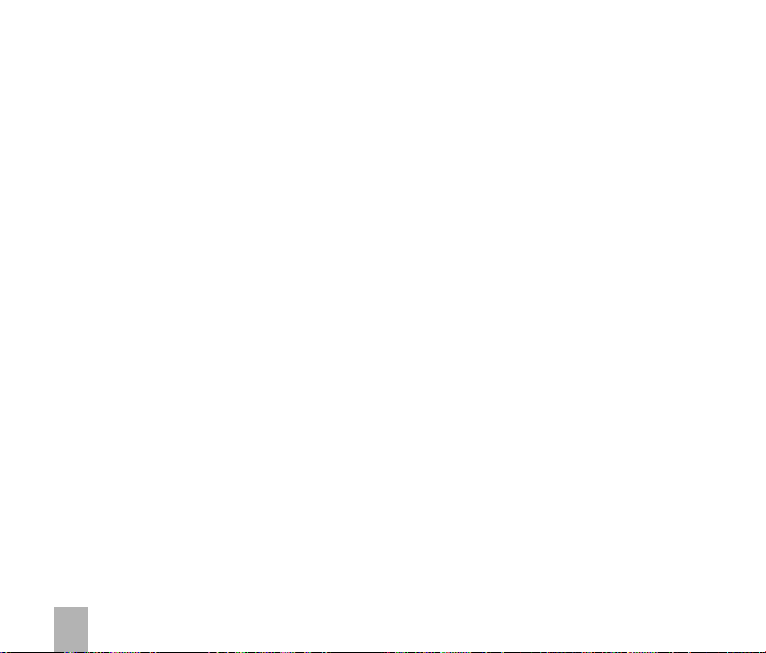
7.117.11
Add a Greeting and Owner nameAdd a Greeting and Owner name
7.11
Add a Greeting and Owner name
7.117.11
Add a Greeting and Owner nameAdd a Greeting and Owner name
7.127.12
What is the PIN Code?What is the PIN Code?
7.12
What is the PIN Code?
7.127.12
What is the PIN Code?What is the PIN Code?
7.137.13
What is the Handset Lock Code?What is the Handset Lock Code?
7.13
What is the Handset Lock Code?
7.137.13
What is the Handset Lock Code?What is the Handset Lock Code?
7.147.14
Additional notes on PIN CodesAdditional notes on PIN Codes
7.14
Additional notes on PIN Codes
7.147.14
88
8
88
99
9
99
1010
10
1010
1111
11
1111
1212
12
1212
Additional notes on PIN CodesAdditional notes on PIN Codes
File ManagerFile Manager
File Manager
File ManagerFile Manager
8.18.1
8.1
8.18.1
8.28.2
8.2
8.28.2
Alarms and AppointmentsAlarms and Appointments
Alarms and Appointments
Alarms and AppointmentsAlarms and Appointments
9.19.1
9.1
9.19.1
9.29.2
9.2
9.29.2
ImagImag
ing - Picturing - Pictur
Imag
ing - Pictur
ImagImag
ing - Picturing - Pictur
10.110.1
10.1
10.110.1
10.210.2
10.2
10.210.2
10.310.3
10.3
10.310.3
MusicMusic
Music
MusicMusic
11.111.1
11.1
11.111.1
11.211.2
11.2
11.211.2
11.311.3
11.3
11.311.3
ConnectivityConnectivity
Connectivity
ConnectivityConnectivity
12.112.1
12.1
12.112.1
12.212.2
12.2
12.212.2
12.312.3
12.3
12.312.3
12.412.4
12.4
12.412.4
12.512.5
12.5
12.512.5
12.612.6
12.6
12.612.6
12.712.7
12.7
12.712.7
12.812.8
12.8
12.812.8
................................................................................................................................................................................................................................................................................................................................................
........................................................................................................................................................................ 46
................................................................................................................................................................................................................................................................................................................................................
File ManagerFile Manager
File Manager
File ManagerFile Manager
Installing Additional Memory - microSD cardInstalling Additional Memory - microSD card
Installing Additional Memory - microSD card
Installing Additional Memory - microSD cardInstalling Additional Memory - microSD card
Set AlarmsSet Alarms
Set Alarms
Set AlarmsSet Alarms
Set Appointments using the CalendarSet Appointments using the Calendar
Set Appointments using the Calendar
Set Appointments using the CalendarSet Appointments using the Calendar
How to use the CameraHow to use the Camera
How to use the Camera
How to use the CameraHow to use the Camera
How to use the How to use the
How to use the
How to use the How to use the
Viewing pictures and videosViewing pictures and videos
Viewing pictures and videos
Viewing pictures and videosViewing pictures and videos
......................................................................................................................................................................................................................................................................................................................................................................................
........................................................................................................................................................................................... 53
......................................................................................................................................................................................................................................................................................................................................................................................
Browse and play music files from File Manager
Browse and play music files from File Manager
Browse and play music files from File Manager
Browse and play music files from File ManagerBrowse and play music files from File Manager
FM RadioFM Radio
FM Radio
FM RadioFM Radio
Create a new PlaylistCreate a new Playlist
Create a new Playlist
Create a new PlaylistCreate a new Playlist
Use Join Me to Connect your phone to a computerUse Join Me to Connect your phone to a computer
Use Join Me to Connect your phone to a computer
Use Join Me to Connect your phone to a computerUse Join Me to Connect your phone to a computer
Install Join MeInstall Join Me
Install Join Me
Install Join MeInstall Join Me
Use Join Me to copy photos to your computerUse Join Me to copy photos to your computer
Use Join Me to copy photos to your computer
Use Join Me to copy photos to your computerUse Join Me to copy photos to your computer
Use Join Me to transfer music from a computerUse Join Me to transfer music from a computer
Use Join Me to transfer music from a computer
Use Join Me to transfer music from a computerUse Join Me to transfer music from a computer
Enter Contacts using Join MeEnter Contacts using Join Me
Enter Contacts using Join Me
Enter Contacts using Join MeEnter Contacts using Join Me
Copy Contacts from the phone to the computer (create a backup)Copy Contacts from the phone to the computer (create a backup)
Copy Contacts from the phone to the computer (create a backup)
Copy Contacts from the phone to the computer (create a backup)Copy Contacts from the phone to the computer (create a backup)
Import Contacts from Microsoft OutlookImport Contacts from Microsoft Outlook
Import Contacts from Microsoft Outlook
Import Contacts from Microsoft OutlookImport Contacts from Microsoft Outlook
Export Contacts to Microsoft OutlookExport Contacts to Microsoft Outlook
Export Contacts to Microsoft Outlook
Export Contacts to Microsoft OutlookExport Contacts to Microsoft Outlook
es and es and
es and
es and es and
..................................................................................................................................................................................................................................................................................................................................
................................................................................................................................................................. 53
..................................................................................................................................................................................................................................................................................................................................
....................................................................................................................................................................................................................................................................................................................................................
.......................................................................................................................................................................... 55
....................................................................................................................................................................................................................................................................................................................................................
6
....................................................................................................................................................................................................
.................................................................................................. 44
..............................................................................................................................................................................................................................................................
............................................................................................................................... 45
..............................................................................................................................................................................................................................................................
..........................................................................................................................................................................................................................................................................................................
...............................................................................................................................
..........................................................................................................................................................................................................................................................................................................
............................................................................................................................................................................................................................................................................
...................................................................................................................................... 48
......................................................................................................................................................................................................................................................................................................................
........................................................................................................................................................... 48
......................................................................................................................................................................................................................................................................................................................
............................................................................................................................................................................................................................................................................
........................................................................................................................................................................................................................................................
VV
ideosideos
ideos
............................................................................................................................ 50
V
........................................................................................................................................................................................................................................................
VV
ideosideos
........................................................................................................................................................................................................................................................
............................................................................................................................ 50
........................................................................................................................................................................................................................................................
VV
ideo ideo
CamerCamer
V
ideo
Camer
VV
ideo ideo
CamerCamer
..................................................................................................................................................................................................................................................................
................................................................................................................................. 54
..................................................................................................................................................................................................................................................................
..................................................................................................................................................................................................................................................................................................
................................................................................................................................................. 56
..................................................................................................................................................................................................................................................................................................
....................................................................................................................................................................................................
..........................................................................................................................................................................................................
..................................................................................................... 45
..........................................................................................................................................................................................................
....................................................................................................................................................................................................................
.......................................................................................................... 45
....................................................................................................................................................................................................................
......................................................................................................................................
................................................................... 46
......................................................................................................................................
........................................................................................................................................................................
.................................................................................... 49
........................................................................................................................................................................
aa
........................................................................................................................................................................................................................
a
............................................................................................................ 51
aa
........................................................................................................................................................................................................................
........................................................................................................................................................................................................................
............................................................................................................ 52
........................................................................................................................................................................................................................
......................................................................................................................
........................................................... 53
......................................................................................................................
............................................................................................................
...................................................... 55
............................................................................................................
......................................................................................................................................
................................................................... 57
......................................................................................................................................
......................................................................................................................
........................................................... 59
........................................................................................................................................................................................................................
............................................................................................................ 61
........................................................................................................................................................................................................................
..................................................................................................................................................................
................................................................................. 63
..................................................................................................................................................................
....................................................................................................................................................................................
.......................................................................................... 64
....................................................................................................................................................................................
......................................................................................................................
...................... 46
..........................
............. 62
..........................
Page 7
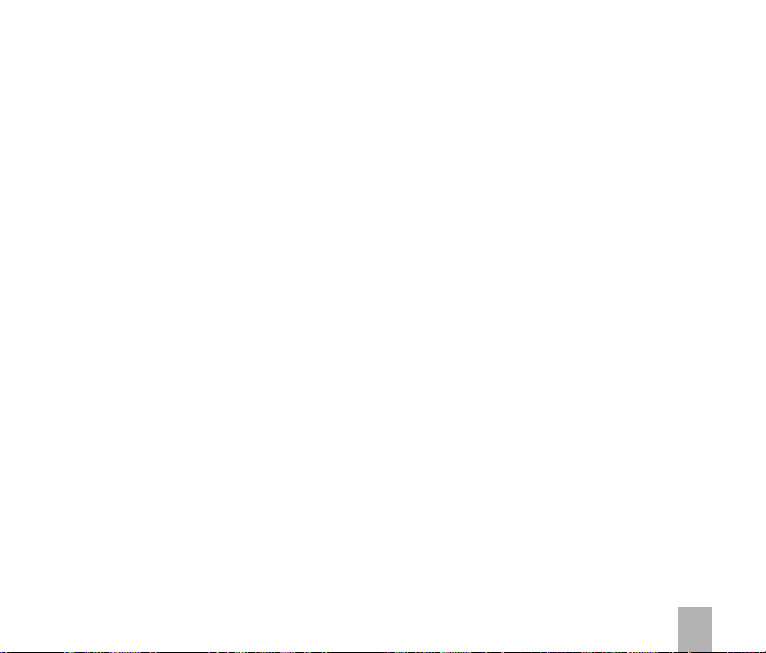
12.912.9
12.9
12.912.9
12.1012.10
12.10
12.1012.10
12.1112.11
12.11
12.1112.11
12.1212.12
12.12
12.1212.12
12.1312.13
12.13
12.1312.13
12.1412.14
12.14
12.1412.14
12.1512.15
12.15
12.1512.15
1313
Other FacilitiesOther Facilities
13
Other Facilities
1313
Other FacilitiesOther Facilities
13.113.1
13.1
13.113.1
13.213.2
13.2
13.213.2
13.313.3
13.3
13.313.3
13.413.4
13.4
13.413.4
13.513.5
13.5
13.513.5
13.613.6
13.6
13.613.6
13.713.7
13.7
13.713.7
13.813.8
13.8
13.813.8
13.913.9
13.9
13.913.9
13.1013.10
13.10
13.1013.10
13.1113.11
13.11
13.1113.11
13.1213.12
13.12
13.1213.12
13.1313.13
13.13
13.1313.13
13.1413.14
13.14
13.1413.14
13.1513.15
13.15
13.1513.15
1414
TT
rr
oubleshootingoubleshooting
14
T
r
oubleshooting
1414
TT
rr
oubleshootingoubleshooting
14.114.1
14.1
14.114.1
14.214.2
14.2
14.214.2
Use Join Me to send an SMSUse Join Me to send an SMS
Use Join Me to send an SMS
Use Join Me to send an SMSUse Join Me to send an SMS
Import Calendar events from Microsoft OutlookImport Calendar events from Microsoft Outlook
Import Calendar events from Microsoft Outlook
Import Calendar events from Microsoft OutlookImport Calendar events from Microsoft Outlook
Use Join Me to connect to the InternetUse Join Me to connect to the Internet
Use Join Me to connect to the Internet
Use Join Me to connect to the InternetUse Join Me to connect to the Internet
Connect to a Bluetooth DeviceConnect to a Bluetooth Device
Connect to a Bluetooth Device
Connect to a Bluetooth DeviceConnect to a Bluetooth Device
Dial Up Networking using USB or BluetoothDial Up Networking using USB or Bluetooth
Dial Up Networking using USB or Bluetooth
Dial Up Networking using USB or BluetoothDial Up Networking using USB or Bluetooth
PC ConnectionPC Connection
PC Connection
PC ConnectionPC Connection
Use the phone as a Mass Storage Device with a microSD CardUse the phone as a Mass Storage Device with a microSD Card
Use the phone as a Mass Storage Device with a microSD Card
Use the phone as a Mass Storage Device with a microSD Card
Use the phone as a Mass Storage Device with a microSD Card
BrowserBrowser
Browser
BrowserBrowser
StopwatchStopwatch
Stopwatch
StopwatchStopwatch
WW
orld orld
TT
W
orld
T
WW
orld orld
TT
CalculatorCalculator
Calculator
CalculatorCalculator
Currency ConversionCurrency Conversion
Currency Conversion
Currency ConversionCurrency Conversion
Voice RecorderVoice Recorder
Voice Recorder
Voice RecorderVoice Recorder
Slide ShowSlide Show
Slide Show
Slide ShowSlide Show
Streaming URLStreaming URL
Streaming URL
Streaming URLStreaming URL
ConnectionsConnections
Connections
ConnectionsConnections
Access Point SettingsAccess Point Settings
Access Point Settings
Access Point SettingsAccess Point Settings
Restore default settingsRestore default settings
Restore default settings
Restore default settingsRestore default settings
Auto KeylockAuto Keylock
Auto Keylock
Auto KeylockAuto Keylock
Network SettingsNetwork Settings
Network Settings
Network SettingsNetwork Settings
Games & AppsGames & Apps
Games & Apps
Games & AppsGames & Apps
CTMCTM
..........................................................................................................................................................................................................................................................................................................................................................
CTM
............................................................................................................................................................................. 77
CTMCTM
..........................................................................................................................................................................................................................................................................................................................................................
TT
rr
oubleshooting and Foubleshooting and F
T
r
oubleshooting and F
TT
rr
oubleshooting and Foubleshooting and F
Error MessagesError Messages
Error Messages
Error MessagesError Messages
....................................................................................................................................................................................................................................................................................................
.................................................................................................................................................. 71
....................................................................................................................................................................................................................................................................................................
................................................................................................................................................................................................................................................................................................................................
................................................................................................................................................................ 72
................................................................................................................................................................................................................................................................................................................................
....................................................................................................................................................................................................................................................................................................................................
.................................................................................................................................................................. 72
....................................................................................................................................................................................................................................................................................................................................
..........................................................................................................................................................................................................................................................................................................................
............................................................................................................................................................. 73
..........................................................................................................................................................................................................................................................................................................................
..........................................................................................................................................................
imeime
..........................................................................................................................................................
.......................................................................................................................................................... 73
ime
imeime
....................................................................................................................................................................................................................................................................................................................
..........................................................................................................................................................................................................................................................................................................................
............................................................................................................................................................. 73
..........................................................................................................................................................................................................................................................................................................................
..............................................................................................................................................................................................................................................................................................
............................................................................................................................................... 74
..............................................................................................................................................................................................................................................................................................
........................................................................................................................................................................................................................................................................................................................
............................................................................................................................................................ 74
........................................................................................................................................................................................................................................................................................................................
................................................................................................................................................................................................................................................................................
................................................................................................................................................. 75
..................................................................................................................................................................................................................................................................................................
............................................................................................................................................................................................................................................................................................................
...................................................................................................................................................... 75
............................................................................................................................................................................................................................................................................................................
..............................................................................................................................................................................................................................................................................................................
....................................................................................................................................................... 76
..............................................................................................................................................................................................................................................................................................................
......................................................................................................................................................................................................................................................................................
........................................................................................................................................... 76
......................................................................................................................................................................................................................................................................................
..................................................................................................................................................................................................................................................................................................
................................................................................................................................................. 77
..................................................................................................................................................................................................................................................................................................
,,
TT
ecec
hnical and hnical and
,
T
ec
hnical and
,,
TT
ecec
hnical and hnical and
............................................................................................................................................................................................................................................................................................
.............................................................................................................................................. 80
............................................................................................................................................................................................................................................................................................
..................................................................................................................................................................................................................................
................................................................................................................. 65
..................................................................................................................................................................................................................................
....................................................................................................................................................................
.................................................................................. 66
................................................................................................................................................................................................................
........................................................................................................ 67
................................................................................................................................................................................................................
..................................................................................................................................................................................................................................................................
................................................................................................................................. 74
..................................................................................................................................................................................................................................................................
..............................................................................................................................................................................................................................................................
............................................................................................................................... 75
..............................................................................................................................................................................................................................................................
..............................................................................................................................................................................................................................................
....................................................................................................................... 75
..............................................................................................................................................................................................................................................
WW
arrarr
anty Infanty Inf
W
arr
anty Inf
WW
arrarr
anty Infanty Inf
AA
Q’sQ’s
..................................................................................................................................................................................................................................
A
Q’s
................................................................................................................. 78
AA
Q’sQ’s
..................................................................................................................................................................................................................................
....................................................................................................................................................................
ormationormation
ormation
ormationormation
........................................................................................................................
............................................................ 65
........................................................................................................................
..............................................................................................................................................
....................................................................... 69
..............................................................................................................................................
..............................................
....................... 71
..............................................
............................................................................................................................
..............................................................
............................................................................................................................
..................
78
7
Page 8
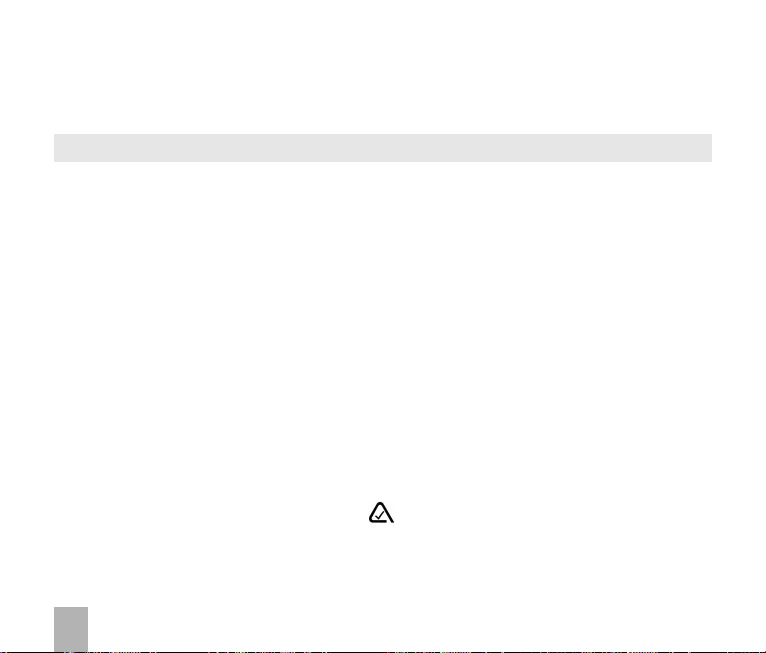
14.314.3
TT
ecec
14.3
14.314.3
14.414.4
14.4
14.414.4
14.514.5
14.5
14.514.5
RF Safety InformationRF Safety Information
RF Safety Information
RF Safety InformationRF Safety Information
The handset has an internal antenna located at the top of the phone. For optimum performance with
minimum power consumption do not cover the antenna area with your hand. Hold the handset between
thumb and finger in the middle of the device. Covering the antenna affects call quality, may cause the
handset to operate at higher power level than needed, and may shorten talk and idle times.
Radio Frequency EnergyRadio Frequency Energy
Radio Frequency Energy
Radio Frequency EnergyRadio Frequency Energy
The handset is a low-power radio transmitter and receiver. When switched on it intermittently transmits
radio frequency (RF) energy (radio waves). The transmit power level is optimized for best performance
and automatically reduces when there is good quality reception. Maximum power is only used at the
edge of network coverage so under most circumstances the power output is very low. Under poor network
conditions the phone transmits at a higher power, may get hot and have a significantly shorter battery
life.
Declaration of Conformity - SAR (Specific Absorption Rate)Declaration of Conformity - SAR (Specific Absorption Rate)
Declaration of Conformity - SAR (Specific Absorption Rate)
Declaration of Conformity - SAR (Specific Absorption Rate)Declaration of Conformity - SAR (Specific Absorption Rate)
We declare that the product(s) detailed in this manual, and in combination with our accessories, conform
with the essential requirements of The Radio Communications Standard (Electro-magnetic Radiation
Human Exposure) 2003 and the Australian Communications and Media Authority Section 376 of the
Telecommunications Act 1997.
hnical Phnical P
T
ec
hnical P
TT
ecec
hnical Phnical P
Support InformationSupport Information
Support Information
Support InformationSupport Information
Warranty InformationWarranty Information
Warranty Information
Warranty InformationWarranty Information
arar
ameterameter
ss
ar
ameter
arar
ameterameter
..........................................................................................................................................................................................................................................................
s
............................................................................................................................. 81
ss
..........................................................................................................................................................................................................................................................
......................................................................................................................................................................................................................................................................
................................................................................................................................... 82
......................................................................................................................................................................................................................................................................
..............................................................................................................................................................................................................................................................
............................................................................................................................... 82
..............................................................................................................................................................................................................................................................
N14945 / Z1196
8
Page 9
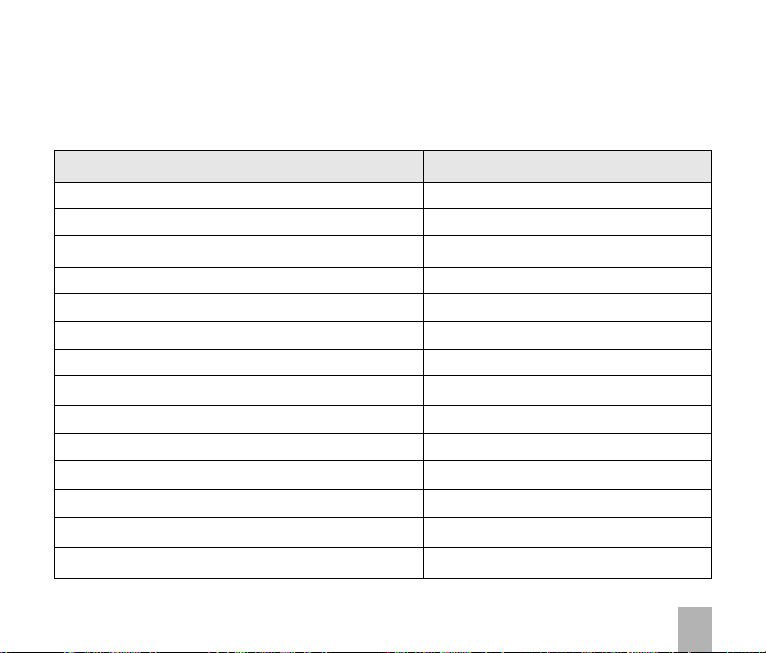
1 1
WW
elcomeelcome
1
W
elcome
1 1
WW
elcomeelcome
Congratulations on choosing the Telecom R109 handset. Please take a few minutes to read
the user guide to help you get the most from your new mobile phone.
OperationOperation
Operation
OperationOperation
Handset overview, keypad and information bar Section 1 – Welcome
How to insert your SIM card and Battery Section 2 – Getting Started
Quick introduction to key features, Calls and SMS Section 3 – Basic Operation
Store a list of contact names and phone numbers Section 4 – Contacts
View calls received, dialled and missed Section 5 – Calls
Text messages – sending and receiving Section 6 – Messages and Emails
Personalise your phone, e.g. ringtone, screen saver Section 7 – Personalise…
Managing handset files and content Section 8 – File Manager
Setting alarms and reminders Section 9 – Alarms and Appointments
Using the camera – take photos, record a video Section 10 – Imaging
FM Radio, play and access your music files Section 11 – Music
Connecting to a PC to copy pictures and music Section 12 – Connectivity
Calculator, Stopwatch and more… Section 13 – Other Facilities
Tr oubleshooting, Technical and Warranty info Section 14 – Technical
Quick ReferenceQuick Reference
Quick Reference
Quick ReferenceQuick Reference
9
Page 10
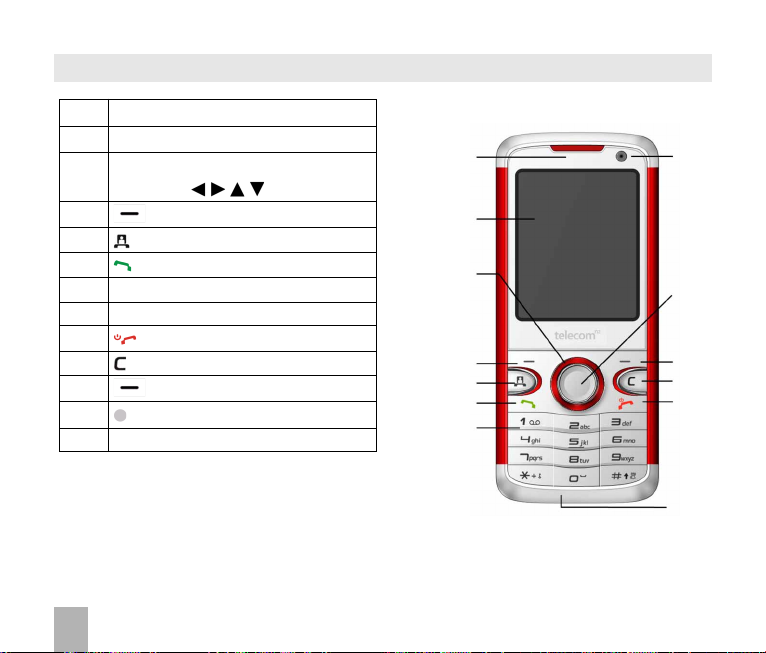
1.11.1
Handset OverviewHandset Overview
1.1
Handset Overview
1.11.1
Handset OverviewHandset Overview
1. Earpiece
2. Display
3. Four way navigation controller
-Arrow Keys(
4. Left Soft Key (LSK)
5. Video Call Key, show Call History
Voice Call Key, show Call History
6.
7. Keypad
8. Microphone
9.
10.
11. Right Soft Key (RSK)
12. OK Key
13. Front Camera
End / Exit / Power Key
Clear Key *
)
1
2
3
4
5
6
7
13
12
11
10
9
C keC ke
* The
yy
C ke
y is used to step back in menus and
C keC ke
yy
to clear text in text modes. In text edit mode press once
for backspace, press and hold to clear all the text.
10
8
Page 11
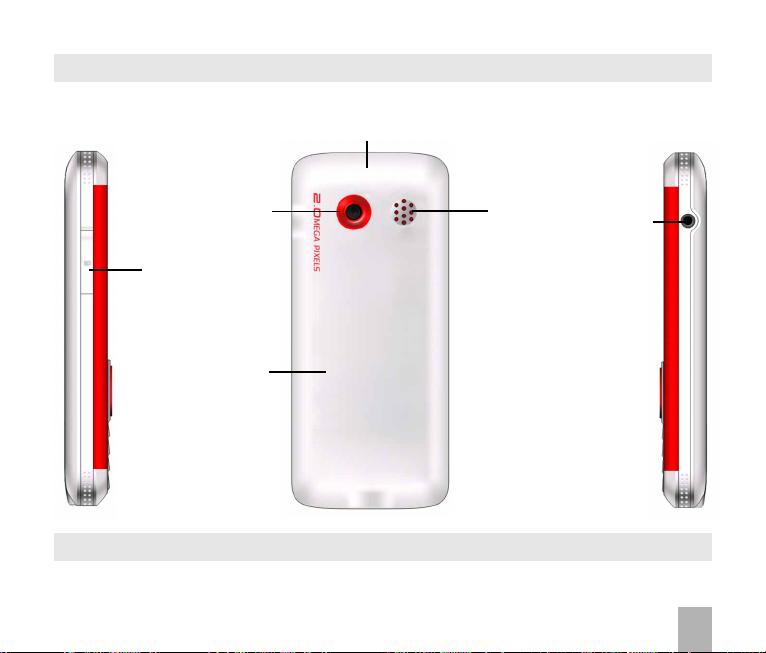
Handset OverviewHandset Overview
Handset Overview
Handset OverviewHandset Overview
Thumb catch to open the
battery cover
LeftLeft
Left
LeftLeft
Camera
microSD Port
Battery Cover
RearRear
Rear
RearRear
Speaker
Headset port
RightRight
Right
RightRight
11
Page 12
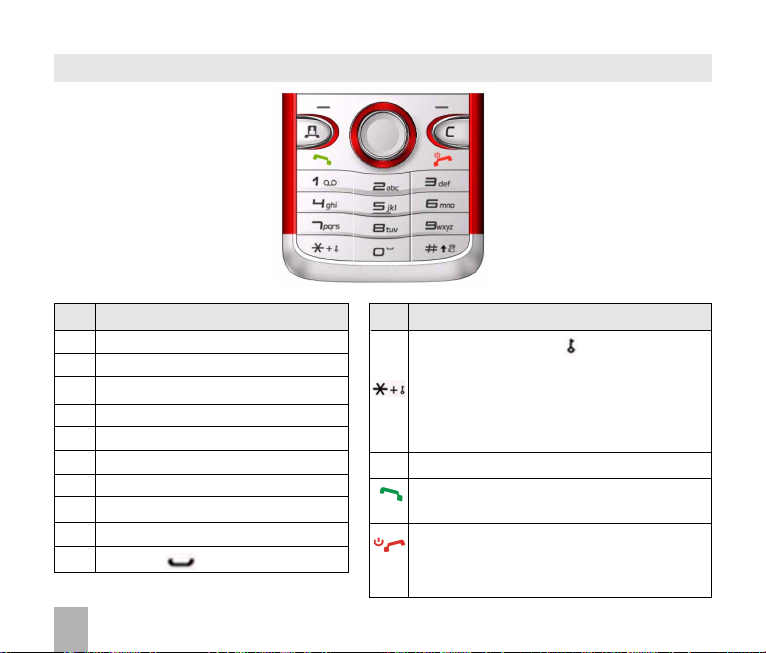
1.21.2
KK
ee
ypad Fypad F
1.2
K
1.21.2
KeyKey
Key
KeyKey
1 1 | punctuation marks | voicemail
2 2 | abc | ABC
3 3 | def | DEF
4 4 | ghi | GHI
5 5 | jkl | JKL
6 6 | mno | MNO
7 7 | pqrs | PQRS
8 8 | tuv | TUV
9 9 | wxyz | WXYZ
0 0 | Space
e
KK
ee
Corresponding FunctionsCorresponding Functions
Corresponding Functions
Corresponding FunctionsCorresponding Functions
ypad F
ypad Fypad F
unctionsunctions
unctions
unctionsunctions
12
KeyKey
Corresponding FunctionsCorresponding Functions
Key
Corresponding Functions
KeyKey
Corresponding FunctionsCorresponding Functions
Long press for keylock
Special characters in text modes
Press twice for the international prefix +
Press three times for Pause - ‘P’,
Press four times for Wait – ‘W’ See 4.11
Toggle text modes. Long press for Silent
##
#
##
Call a dialled or selected number
View ‘All Calls’. Last number redial
CallCall
Call
CallCall
End a call
Exit a menu (return to the Main Menu)
EndEnd
End
EndEnd
Long press to power ON / OFF
Page 13
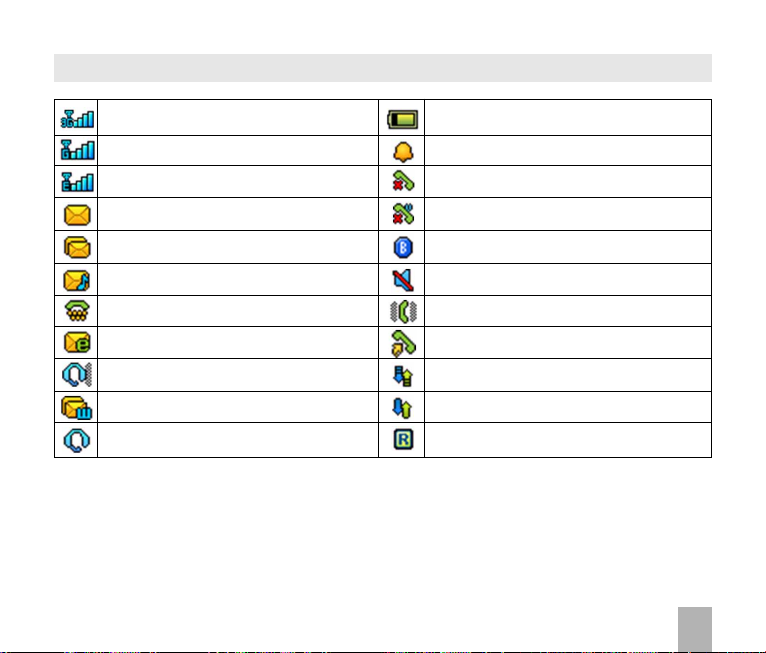
1.31.3
Information Bar IconsInformation Bar Icons
1.3
Information Bar Icons
1.31.3
Information Bar IconsInformation Bar Icons
3G Signal Strength
GSM Signal Strength
Signal Strength of the EDGE Network
New SMS Message
Message Memory is Full
New MMS Message
CTM
New E-mail
Headset and Vibrate Mode
New Wap Push Message
Headset Mode
Battery Level Indicator
Alarm is set
Missed Call
Missed Video Call
Bluetooth ON
Silent Mode
Vibrate mode enabled
Call Forward is Active
Data channel available (GPRS)
Data channel active (PDP)
Roaming
13
Page 14
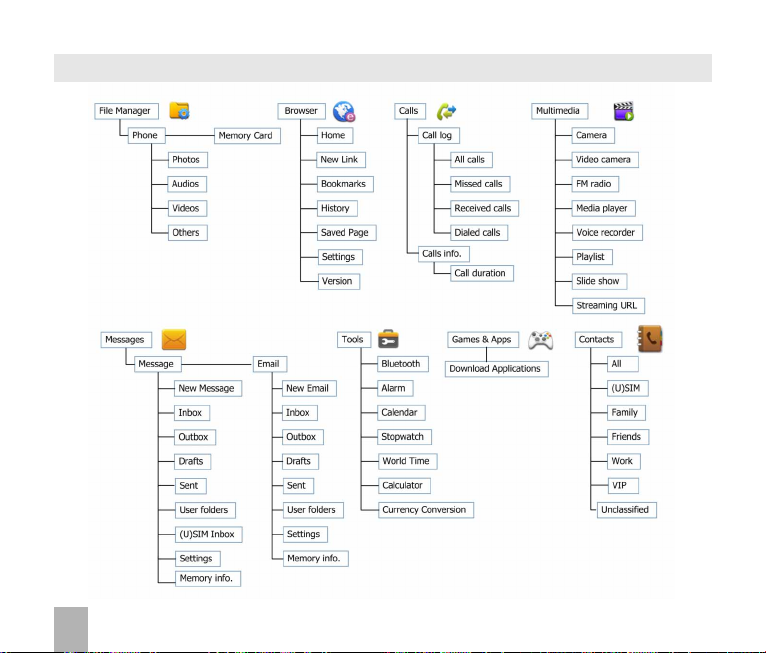
1.41.4
Menu Quick Reference GuideMenu Quick Reference Guide
1.4
Menu Quick Reference Guide
1.41.4
Menu Quick Reference GuideMenu Quick Reference Guide
14
Page 15
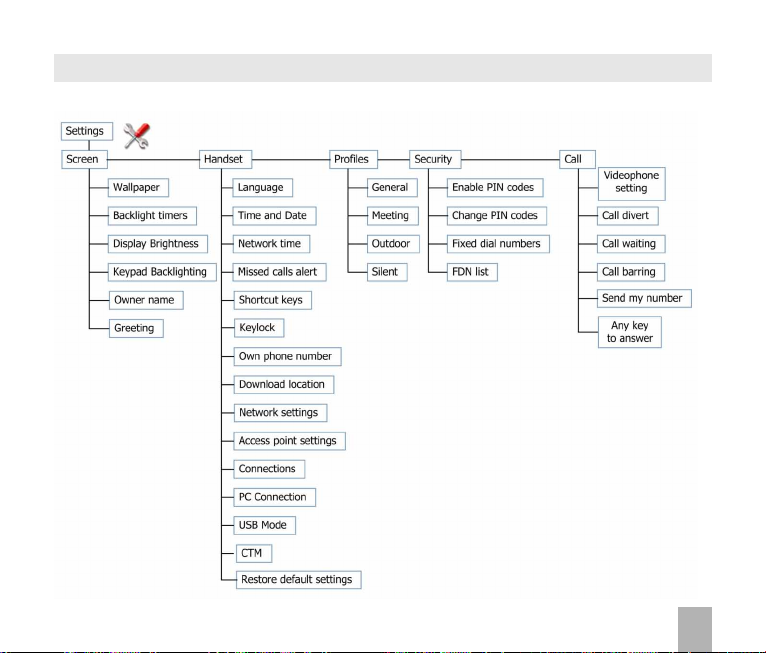
Menu Quick Reference Guide Continued…Menu Quick Reference Guide Continued…
Menu Quick Reference Guide Continued…
Menu Quick Reference Guide Continued…Menu Quick Reference Guide Continued…
15
Page 16
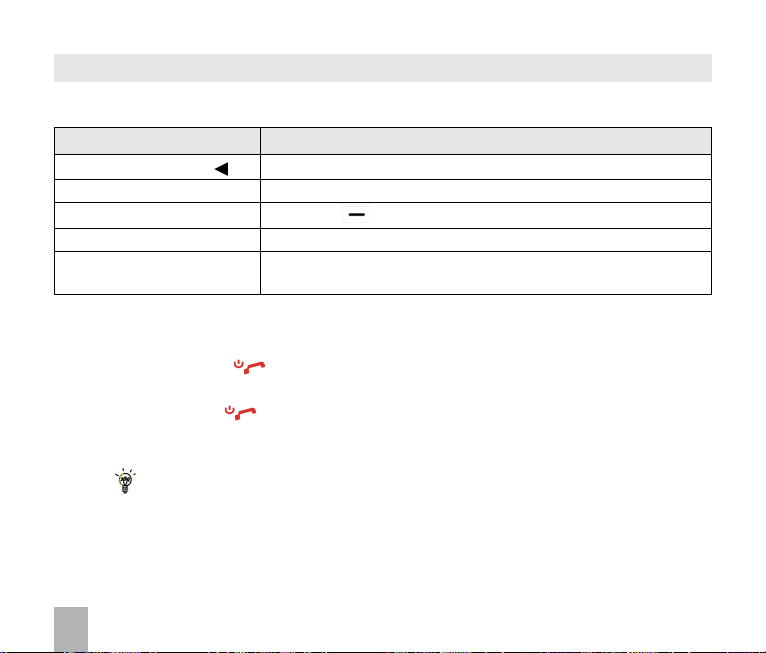
1.51.5
How to use this manualHow to use this manual
1.5
How to use this manual
1.51.5
How to use this manualHow to use this manual
The following instructional format is used in the manual:The following instructional format is used in the manual:
The following instructional format is used in the manual:
The following instructional format is used in the manual:The following instructional format is used in the manual:
InstructionInstruction
Instruction
InstructionInstruction
Left Left
ArrArr
Press the
Press
Press the
Long pressLong press
Long press Press and hold the key for 2 seconds
Long pressLong press
MenMen
Men
MenMen
Left
Left Left
OKOK
OK Press the
OKOK
u u
TT
u >
T
u u
TT
owow
Arr
ow Press the left directional key on the four way navigation controller
ArrArr
owow
Right Soft KeyRight Soft Key
Right Soft Key Press the key just below the screen
Right Soft KeyRight Soft Key
oolsools
ools Go to the
oolsools
• The functions for the
DescriptionDescription
Description
DescriptionDescription
to open
OKOK
OK and
OKOK
OKOK
OK key in the centre of the four way navigation controller
OKOK
Main MenMain Men
Main Men
Main MenMain Men
Soft keysSoft keys
Soft keys change depending on where you are in the
Soft keysSoft keys
uu
u (press
uu
OKOK
OK) select
OKOK
TT
ools ools
T
ools and press
TT
ools ools
menu. The functions are always described at the bottom of the handset display.
End End
• The
OnOn
On or
OnOn
• Long press the Red key
• The
Exit Exit
End or
Exit key is used to exit the menus,
End End
Exit Exit
OffOff
Off. From within a submenu the
OffOff
to switch the handset On and Off.
C keyC key
C key is used to step back in menus and to clear text in text modes. In text edit
C keyC key
ExitExit
Exit key takes you back to the main menu
ExitExit
EndEnd
End a Call and switch the phone
EndEnd
mode press once for backspace, press and hold to clear all the text.
• The symbol shows useful tips.
MenuMenu
•
Menu and
MenuMenu
• Quickly find the answer by checking the
settingsetting
setting choices on the handset are shown in
settingsetting
ContentsContents
Contents at the front or Index at the back.
ContentsContents
boldbold
bold text in the manual.
boldbold
• There is a copy of the manual and quick start guide provided on your CD.
16
OKOK
OK
OKOK
Page 17
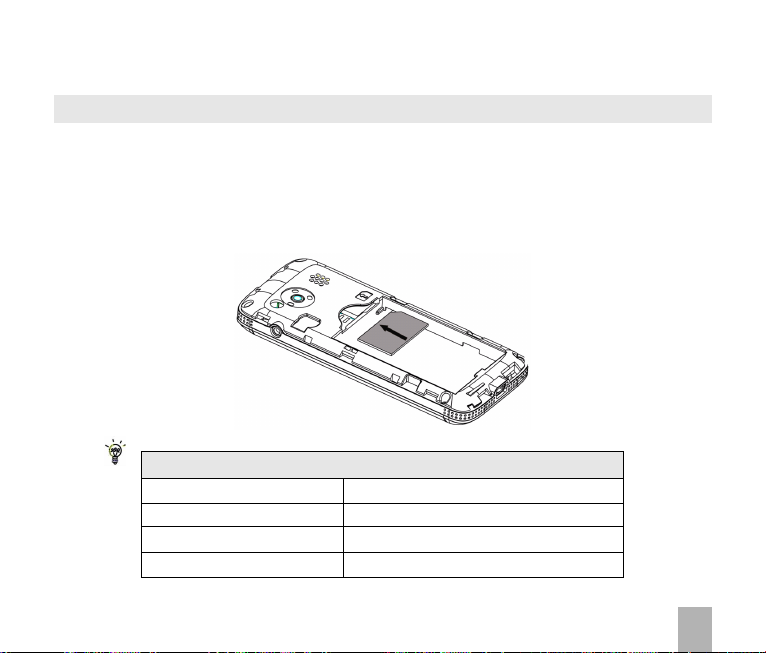
2 2
Getting SGetting S
2
Getting S
2 2
Getting SGetting S
2.12.1
How do I insert the (U)SIM Card?How do I insert the (U)SIM Card?
2.1
How do I insert the (U)SIM Card?
2.12.1
How do I insert the (U)SIM Card?How do I insert the (U)SIM Card?
(U)SIM card(U)SIM card
The
(U)SIM card (UMTS Subscriber Interface Module) is the small plastic smart-card with gold
(U)SIM card(U)SIM card
contacts. It holds account and contact information and can be used to store text messages. It can be
moved between different phones if required.
• Insert the (U)SIM card with the
right as shown. Carefully slide it into the housing observing the correct orientation.
If your handset displays:If your handset displays:
If your handset displays:
If your handset displays:If your handset displays:
Enter Handset unlock code The default code is 0000
Enter (U)SIM PIN Code Enter the PIN supplied with your SIM card
No (U)SIM detected Check the SIM is inserted correctly.
Enter PUK code Contact your Service Provider
gold contactsgold contacts
gold contacts facing
gold contactsgold contacts
tartar
tedted
tar
ted
tartar
tedted
The (U)SIM carThe (U)SIM car
The (U)SIM car
The (U)SIM carThe (U)SIM car
downdown
down and the bevelled edge on the top
downdown
d md m
ust be inserust be inser
d m
ust be inser
d md m
ust be inserust be inser
ted befted bef
ted bef
ted befted bef
oror
or
oror
e use.e use.
e use.
e use.e use.
17
Page 18
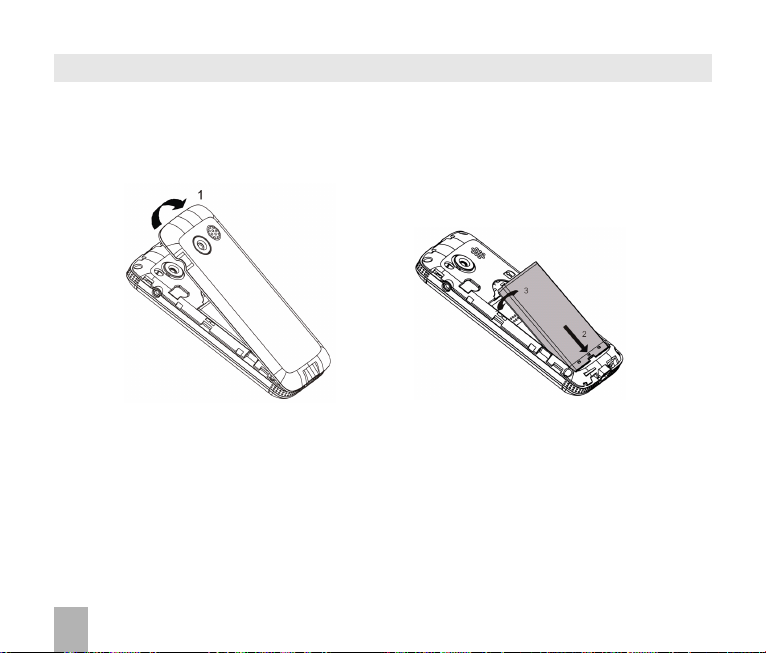
2.22.2
How do I insert the battery?How do I insert the battery?
2.2
How do I insert the battery?
2.22.2
How do I insert the battery?How do I insert the battery?
Use the thumb catch at the top of the handset to open the battery cover.Use the thumb catch at the top of the handset to open the battery cover.
1.
Use the thumb catch at the top of the handset to open the battery cover.
Use the thumb catch at the top of the handset to open the battery cover.Use the thumb catch at the top of the handset to open the battery cover.
Insert the batteryInsert the battery
2.
Insert the battery as shown with the contacts located against the gold springs.
Insert the batteryInsert the battery
Press the battery down flush into the casePress the battery down flush into the case
3.
Press the battery down flush into the case
Press the battery down flush into the casePress the battery down flush into the case
4. Line the battery cover up correctly and press gently to close the case.
18
Page 19
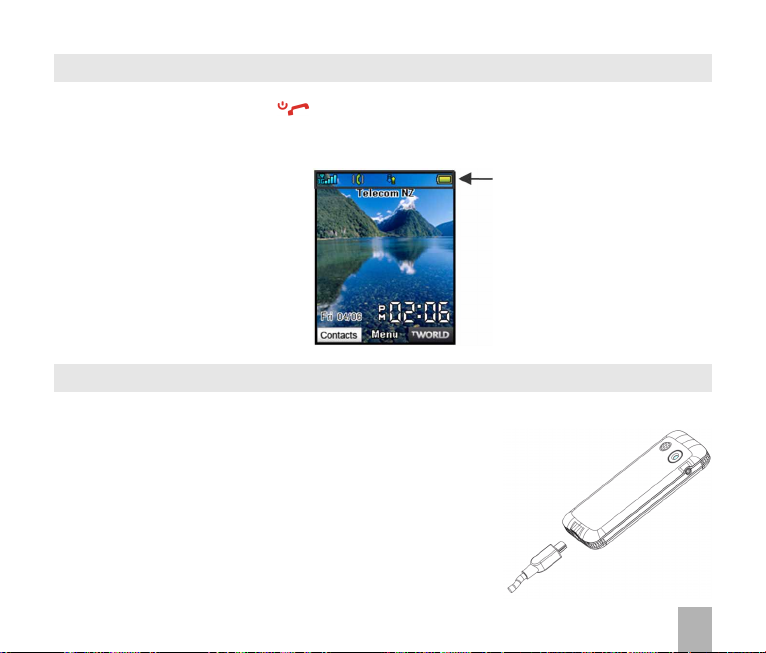
2.32.3
How do I switch the phone On or Off?How do I switch the phone On or Off?
2.3
How do I switch the phone On or Off?
2.32.3
How do I switch the phone On or Off?How do I switch the phone On or Off?
Press and holdPress and hold
Press and hold the red key for
Press and holdPress and hold
Enter (U)SIM PIN code – Enter (U)SIM PIN code –
Enter (U)SIM PIN code – supplied with your (U)SIM card. The
Enter (U)SIM PIN code – Enter (U)SIM PIN code –
throughout the manual as the
The Idle Screen:The Idle Screen:
The Idle Screen:
The Idle Screen:The Idle Screen:
2.42.4
How do I connect the charger?How do I connect the charger?
2.4
How do I connect the charger?
2.42.4
How do I connect the charger?How do I connect the charger?
Charge before initial use
• Do NOT use excessive force which may damage the USB port.
• Physical damage to the USB port is NOT covered by warranty.
• The phone can also be charged by connecting it to a
computer using the USB lead supplied.
• A sound is played when the charger or USB cable is
inserted into the handset.
• If the phone is off after charging long press the red
KeyKey
Key to switch it back on.
KeyKey
Idle Screen:Idle Screen:
Idle Screen:
Idle Screen:Idle Screen:
..
.
The plug and socket are keyed so they will only fit together one way.
..
two secondstwo seconds
two seconds to switch the phone
two secondstwo seconds
EndEnd
End
EndEnd
ONON
ON or
ONON
starstar
t upt up
star
t up screen below is referred to
starstar
t upt up
The Information barThe Information bar
The Information bar
The Information barThe Information bar
OFFOFF
OFF.
OFFOFF
19
Page 20
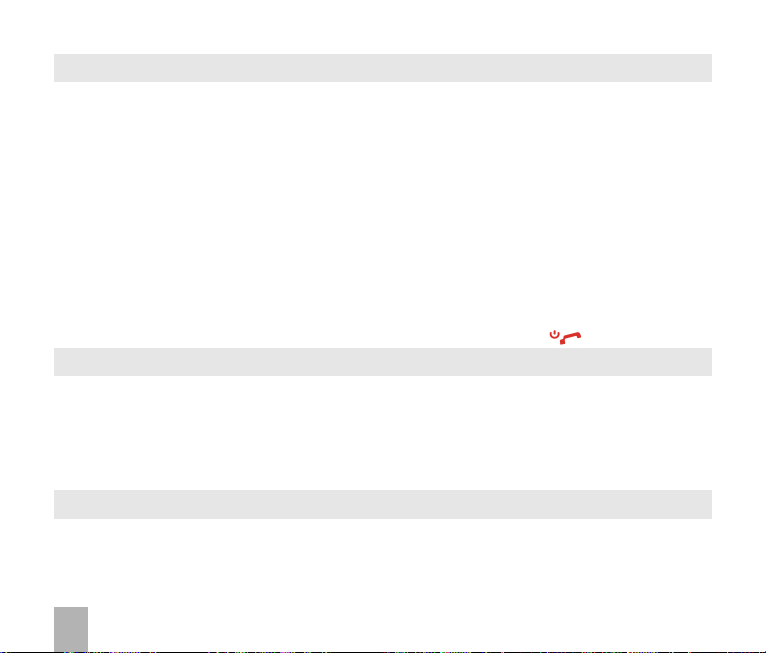
2.52.5
Tips about charging and battery lifeTips about charging and battery life
2.5
Tips about charging and battery life
2.52.5
Tips about charging and battery lifeTips about charging and battery life
• Only use the AC charger and USB lead supplied.
• Insert the charger lead
Normal charge time is 3-4 hoursNormal charge time is 3-4 hours
•
Normal charge time is 3-4 hours. Do not leave on charge for more than 24hrs.
Normal charge time is 3-4 hoursNormal charge time is 3-4 hours
• When not using the phone for long periods remove the battery.
• Charge the battery between 0°C~45°C. Charge the battery promptly when flat.
poor network conditionspoor network conditions
• With
poor network conditions (less than 2 bars)
poor network conditionspoor network conditions
• To maximize battery life turn off Bluetooth when not in use and limit multimedia functions.
• Battery life is improved after a few charge / discharge cycles.
• The phone can be charged in the ON or OFF state: When OFF the message “Charging battery…”
is displayed. When switc hed ON the battery icon animates until fully charged.
• If charging in the OFF state turn the phone ON by long pressing the red key.
2.62.6
How do I set the time and date?How do I set the time and date?
2.6
How do I set the time and date?
2.62.6
How do I set the time and date?How do I set the time and date?
The time and date is set automatically from the networkThe time and date is set automatically from the network
The time and date is set automatically from the network. It takes a few seconds to update
The time and date is set automatically from the networkThe time and date is set automatically from the network
when the phone is first switched on. Select
manually set the time it is necessary to switch
Network Network
>
Network
Network Network
TT
>
T
TT
2.72.7
2.7
2.72.7
Manual keylockManual keylock
Manual keylock: Long press the
Manual keylockManual keylock
handset.
TT
ime > Sime > S
T
ime > S
TT
ime > Sime > S
ime and Dateime and Date
ime and Date.
ime and Dateime and Date
How do I lock the keypad? How do I lock the keypad?
How do I lock the keypad?
How do I lock the keypad? How do I lock the keypad?
AA
uto keuto ke
A
uto ke
AA
uto keuto ke
carefullycarefully
carefully with the plug and socket aligned correctly.
carefullycarefully
battery life is reduced.battery life is reduced.
battery life is reduced.
battery life is reduced.battery life is reduced.
1212
24 hr24 hr
12 or
24 hr format in the
1212
24 hr24 hr
tate tate
tate
tate tate
ylocyloc
yloc
ylocyloc
Network Network
Network
Network Network
OfOf
ff
Of
f then set the time and date manually:
OfOf
ff
* key* key
* key then press the
* key* key
kk
::
Men Men
u > Settings > Handset > Ku > Settings > Handset > K
k
:
Men
u > Settings > Handset > K
kk
::
Men Men
u > Settings > Handset > Ku > Settings > Handset > K
TT
imeime
T
ime
TT
imeime
Right Soft KeyRight Soft Key
Right Soft Key to
Right Soft KeyRight Soft Key
ee
e
ee
oo
ff
o
f
oo
ff
ylocyloc
yloc
ylocyloc
ff
f:
ff
MenMen
Men
MenMen
MenMen
Men
MenMen
kk
k
kk
Network Network
Network
Network Network
uu
SettingsSettings
u >
Settings >
uu
SettingsSettings
uu
SettingsSettings
u >
Settings >
uu
SettingsSettings
locklock
lock or
locklock
TT
imeime
T
ime menu. To
TT
imeime
HandsetHandset
Handset
HandsetHandset
HandsetHandset
Handset
HandsetHandset
unlockunlock
unlock the
unlockunlock
20
Page 21
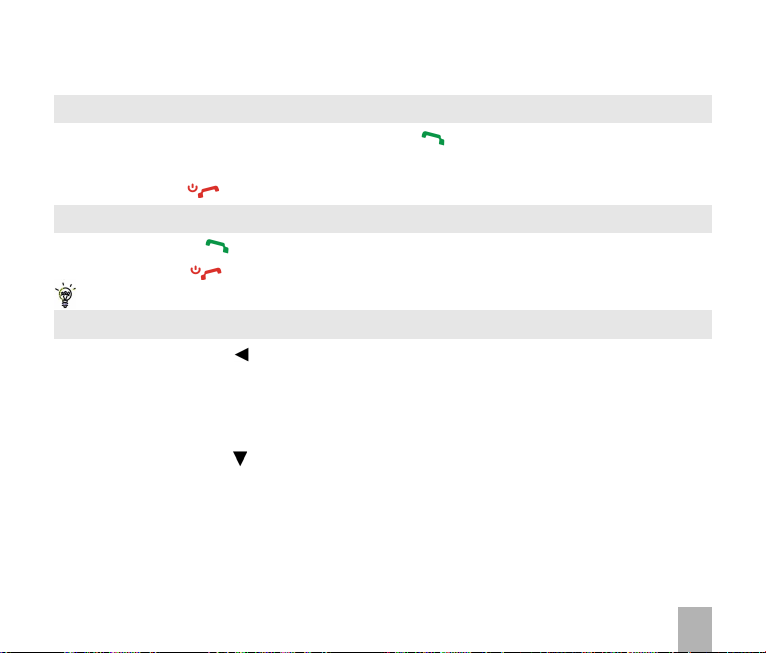
3 Basic 3 Basic
3 Basic
3 Basic 3 Basic
3.13.1
How to make a voice callHow to make a voice call
3.1
How to make a voice call
3.13.1
How to make a voice callHow to make a voice call
• Enter the number on the keypad and press the green key to make the call.
OKOK
• Press
OK to activate
OKOK
• Press the red key to end the call.
3.23.2
How to answer an incoming callHow to answer an incoming call
3.2
How to answer an incoming call
3.23.2
How to answer an incoming callHow to answer an incoming call
• Press the green
• Press the red key or
VV
oicemailoicemail
If
V
oicemail is active pressing
VV
oicemailoicemail
3.33.3
How to send a How to send a
3.3
How to send a
3.33.3
How to send a How to send a
• Press the
• Press
• Enter the phone number directly or press
• Select the
• Press the
• Type the message using the letter keys on the keypad (see Chapter 6 on Texting)
• Press the
Left Left
Left
Left Left
OKOK
OK for
OKOK
CC
ontactontact
C
ontact then press
CC
ontactontact
Down Down
Down
Down Down
OKOK
OK to send the message.
OKOK
SpeakerSpeaker
Speaker (Handsfree) mode
SpeakerSpeaker
key
ArrArr
Arr
ArrArr
New messagNew messag
New messag
New messagNew messag
ArrArr
Arr
ArrArr
OK OK
or
OK to answer the call,
OK OK
RejectReject
Reject to end the call.
RejectReject
TT
ext Messagext Messag
T
ext Messag
TT
ext Messagext Messag
ow ow
ow for
ow ow
owow
ow
owow
MessagMessag
Messag
MessagMessag
ee
e.
Press
ee
OKOK
OK for
OKOK
onceonce
once to move the cursor into the text field
onceonce
RR
ejecteject
R
eject forwards the call to
RR
ejecteject
OperOper
Oper
OperOper
e (SMS)e (SMS)
e (SMS)
e (SMS)e (SMS)
eses
es
eses
OK OK
TT
OK for
OK OK
ext messagext messag
T
ext messag
TT
ext messagext messag
OKOK
OK to select from
OKOK
DoneDone
Done. The
DoneDone
ationation
ation
ationation
OK OK
OK to activate
OK OK
CC
ontactontact
C
ontact number is displayed, press
CC
ontactontact
Speaker Speaker
Speaker (Handsfree) mode.
Speaker Speaker
VV
oicemail.oicemail.
V
oicemail.
VV
oicemail.oicemail.
ee
e
ee
Contacts (Cont.)Contacts (Cont.)
Contacts (Cont.)
Contacts (Cont.)Contacts (Cont.)
OKOK
OK
OKOK
21
Page 22
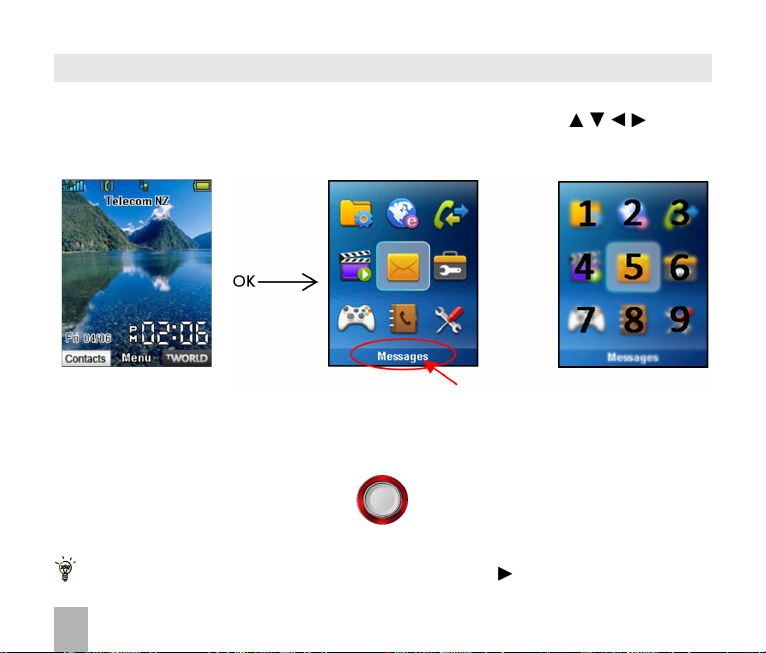
3.43.4
How to navigate the MenuHow to navigate the Menu
3.4
How to navigate the Menu
3.43.4
How to navigate the MenuHow to navigate the Menu
Main MenuMain Menu
The
Main Menu is a grid of icons that are used to access key features on the phone.
Main MenuMain Menu
Idle ScrIdle Scr
From the
the cursor or press the corresponding number key as shown on the grid below. Eg
The icons are described at the bottom of the screen.
ShortcutsShortcuts
Shortcuts
ShortcutsShortcuts
From the idle screen the
Idle Scr
Idle ScrIdle Scr
eeneen
een press
eeneen
OKOK
OK to access the
OKOK
ArrArr
ow Kow K
ee
Arr
ArrArr
ysys
ow K
e
ys launch the default
ow Kow K
ee
ysys
Main MenMain Men
Main Men
Main MenMain Men
TWTW
orldorld
TW
orld
TWTW
orldorld
uu
u. Use the
uu
ArrArr
Arr
ArrArr
Icon description
ShorShor
tcutstcuts
Shor
tcuts as shown:
ShorShor
tcutstcuts
ow Kow K
ow K
ow Kow K
ee
ysys
e
ys
ee
ysys
to move
Menu > 5Menu > 5
Menu > 5 =
Menu > 5Menu > 5
MessagesMessages
Messages
MessagesMessages
To change default shortcuts:
22
Messages Messages
Messages
Messages Messages
CallsCalls
Calls
CallsCalls
MenMen
uu
SettingsSettings
Men
u >
Settings > arrow right to
MenMen
uu
SettingsSettings
File ManagerFile Manager
File Manager
File ManagerFile Manager
HandsetHandset
Handset >
HandsetHandset
ShorShor
Shor
ShorShor
tcut ketcut ke
tcut ke
tcut ketcut ke
ysys
ys
ysys
Page 23
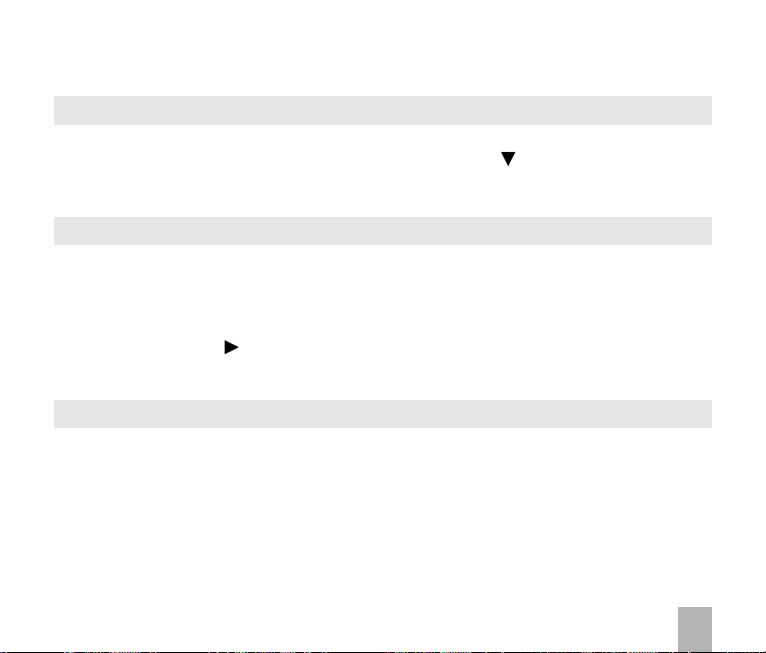
4 4
CC
ontactsontacts
4
C
ontacts
4 4
CC
ontactsontacts
4.14.1
How do I enter my Contacts?How do I enter my Contacts?
4.1
How do I enter my Contacts?
4.14.1
How do I enter my Contacts?How do I enter my Contacts?
• From the
• Press
• Using the keypad, enter a
• Press
4.24.2
4.2
4.24.2
All (U)SIM Contacts are automatically read by the handset.
To copy
• Insert the
• From the
• Press the
• Press the
>
4.34.3
4.3
4.34.3
From the
To find the
Refine the search by entering a subsequent letter that can occur anywhere in the name.
Eg. ‘Jn’ will find ‘John’ and ‘Julian’ but not ‘James’ whereas ‘Ja’ will find Julian and James, not John.
Idle ScreenIdle Screen
Idle Screen enter the phone number on the keypad, press the
Idle ScreenIdle Screen
OK OK
OK to create a
OK OK
OKOK
SaSa
OK to
Sa
OKOK
SaSa
How to copy all Contacts from a (U)SIM cardHow to copy all Contacts from a (U)SIM card
How to copy all Contacts from a (U)SIM card
How to copy all Contacts from a (U)SIM cardHow to copy all Contacts from a (U)SIM card
CC
ontactsontacts
C
ontacts into the handset memory follow the steps below:
CC
ontactsontacts
(U)SIM(U)SIM
(U)SIM card to
(U)SIM(U)SIM
idle screenidle screen
idle screen press the
idle screenidle screen
Right Right
Right
Right Right
Left Soft KeyLeft Soft Key
Left Soft Key for
Left Soft KeyLeft Soft Key
YY
es es
Y
es to confirm.
YY
es es
How to search your ContactsHow to search your Contacts
How to search your Contacts
How to search your ContactsHow to search your Contacts
idle screenidle screen
idle screen press the
idle screenidle screen
CC
ontactontact
C
ontact ‘John’ press the 5 key once for ‘J’. All names starting with ‘J’ are displayed.
CC
ontactontact
New New
CC
ontactontact
New
C
ontact or press the
New New
CC
ontactontact
NameName
Name for the new
NameName
vv
ee
v
e. The default save location is.(U)SIM, See
vv
ee
copy contactscopy contacts
copy contacts from. Switch the phone
copy contactscopy contacts
Left Soft KeyLeft Soft Key
Left Soft Key for
Left Soft KeyLeft Soft Key
ArrArr
owow
Arr
ow once for
ArrArr
owow
(U)SIM(U)SIM
(U)SIM to show the list of
(U)SIM(U)SIM
Options Options
Options then use
Options Options
Left Soft KeyLeft Soft Key
Left Soft Key for
Left Soft KeyLeft Soft Key
Down Down
Down
Down Down
ContactContact
Contact or modify an existing contact
ContactContact
arrow keysarrow keys
the
arrow keys to select,
arrow keysarrow keys
ContactsContacts
Contacts or select
ContactsContacts
ArrArr
ow ow
Arr
ow to
ArrArr
ow ow
OptionsOptions
Options >
OptionsOptions
ContactsContacts
Contacts.
ContactsContacts
CC
ontactsontacts
C
ontacts on the (U)SIM card.
CC
ontactsontacts
Left Soft KeyLeft Soft Key
Left Soft Key to
Left Soft KeyLeft Soft Key
Update existing contactUpdate existing contact
Update existing contact
Update existing contactUpdate existing contact
DefDef
aulaul
t Memoryt Memory
Def
aul
t Memory to change.
DefDef
aulaul
t Memoryt Memory
onon
on.
onon
CopyCopy
Copy all Copy all
Copy >
Copy all >
CopyCopy
Copy all Copy all
MenuMenu
Menu >
MenuMenu
ContactsContacts
Contacts
ContactsContacts
SaveSave
Save.
SaveSave
OKOK
OK
OKOK
23
Page 24
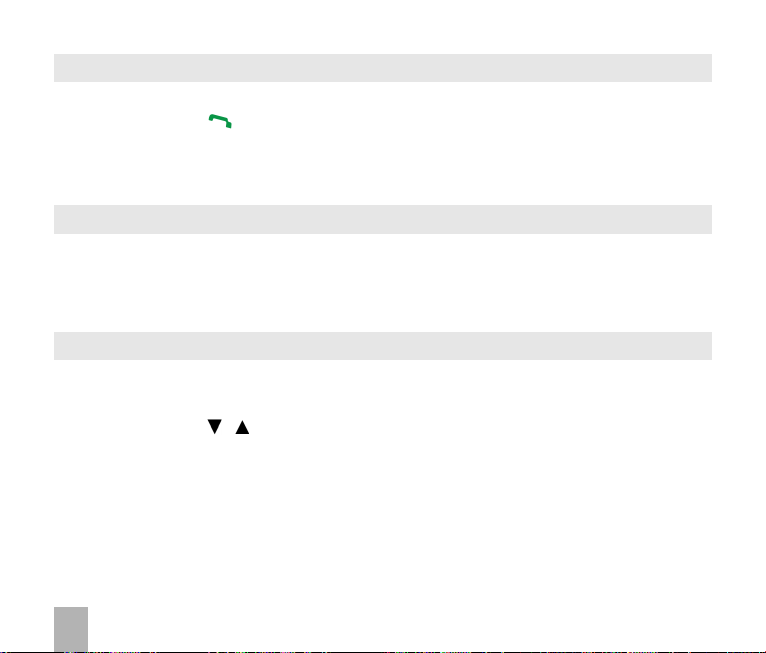
4.44.4
How to add a Contact from a received callHow to add a Contact from a received call
4.4
How to add a Contact from a received call
4.44.4
How to add a Contact from a received callHow to add a Contact from a received call
receiving a callreceiving a call
After
receiving a call you can
receiving a callreceiving a call
• Press the green key to display the
• The last call received is at the top of the list or select your chosen number to save
RightRight
• Press the
• Enter the contact details and press
4.54.5
How to add a How to add a
4.5
How to add a
4.54.5
How to add a How to add a
MenuMenu
Menu >
MenuMenu
• Select the required message and press
• Press
• Choose
4.64.6
4.6
4.64.6
The contact must be stored on the handset in order to set a dedicated ring or image. See 4.2
From the
• Use the
• Press
• Press
• Press
MessagesMessages
Messages >
MessagesMessages
Options >Options >
Options >
Options >Options >
New ContactNew Contact
New Contact to create a new contact from the received SMS number.
New ContactNew Contact
How to set a dedicated ringtone or image to a ContactHow to set a dedicated ringtone or image to a Contact
How to set a dedicated ringtone or image to a Contact
How to set a dedicated ringtone or image to a ContactHow to set a dedicated ringtone or image to a Contact
idle screenidle screen
idle screen press the
idle screenidle screen
OKOK
OK to
OKOK
AA
dddd
A
dd then navigate to the folder where the Ringtone or Picture is stored.
AA
dddd
OKOK
OK to
OKOK
Soft KeySoft Key
Right
Soft Key to
RightRight
Soft KeySoft Key
InboxInbox
Inbox
InboxInbox
Use highlighted itemUse highlighted item
Use highlighted item
Use highlighted itemUse highlighted item
arrow keysarrow keys
arrow keys to find the required contact (must be stored on the handset)
arrow keysarrow keys
VV
iewiew
EE
V
iew >
E
VV
iewiew
EE
SaveSave
Save your photo or ringtone, press
SaveSave
add the caller’s numberadd the caller’s number
add the caller’s number to the
add the caller’s numberadd the caller’s number
All All
Calls Calls
All
Calls list
All All
Calls Calls
SaveSave
Save
SaveSave
OKOK
SaveSave
OK to
Save.
OKOK
SaveSave
CC
ontact frontact fr
C
ontact fr
CC
ontact frontact fr
ditdit
dit >
ditdit
OptionsOptions
Options >
OptionsOptions
om a rom a r
om a r
om a rom a r
OK OK
OK to
OK OK
Left Soft KeyLeft Soft Key
Left Soft Key for
Left Soft KeyLeft Soft Key
AA
dd rdd r
ing and photoing and photo
A
dd r
ing and photo
AA
dd rdd r
ing and photoing and photo
eceiveceiv
ed SMS (ed SMS (
eceiv
ed SMS (
eceiveceiv
ed SMS (ed SMS (
VV
iewiew
V
iew
VV
iewiew
ContactsContacts
Contacts or select
ContactsContacts
..
.
Select the required feature
..
OKOK
OK again to
OKOK
SaveSave
Save the Contact.
SaveSave
ContactsContacts
Contacts list:
ContactsContacts
TT
ext Messagext Messag
T
ext Messag
TT
ext Messagext Messag
Menu Menu
Menu >
Menu Menu
e)e)
e)
e)e)
ContactsContacts
Contacts
ContactsContacts
24
Page 25
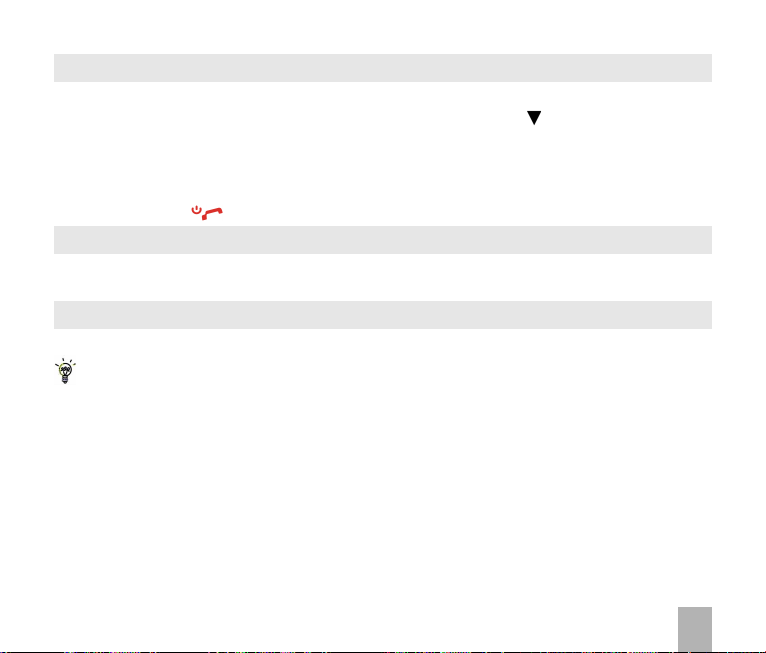
4.74.7
How to set Speed Dial numbersHow to set Speed Dial numbers
4.7
How to set Speed Dial numbers
4.74.7
How to set Speed Dial numbersHow to set Speed Dial numbers
Speed Dials Speed Dials
Having
Speed Dials set makes it quicker to call selected contacts.
Speed Dials Speed Dials
MenuMenu
Menu >
MenuMenu
• Select the next available number
•
• Press the
• Press the red key to exit when finished.
4.84.8
4.8
4.84.8
• From the
• E.g.
4.94.9
4.9
4.94.9
• Edit the existing contact:
ContactsContacts
Contacts > Select the
ContactsContacts
Speed dials 1,Speed dials 1,
Speed dials 1,
Speed dials 1,Speed dials 1,
How to make a call using Speed DialHow to make a call using Speed Dial
How to make a call using Speed Dial
How to make a call using Speed DialHow to make a call using Speed Dial
Long pressLong press
Long press the
Long pressLong press
How to update an existing How to update an existing
How to update an existing
How to update an existing How to update an existing
• You can enter up to 30 characters in the name field for each contact saved on the phone.
• If you copy
• You can move contacts into other Groups: Family, Friends, Work, and VIP.
• Regardless of Group, all contacts on the handset are displayed under
• Refine the search by entering a subsequent letter that can occur anywhere in the name.
Eg. ‘Jn’ will find ‘John’ and ‘Julian’ but not ‘James’; ‘Ja’ will find Julian and James but not John.
is pr is pr
eseteset
is pr
eset for Voicemail and
is pr is pr
eseteset
OK KeyOK Key
OK Key to
OK KeyOK Key
Idle screenIdle screen
Idle screen
Idle screenIdle screen
1 key1 key
1 key to automatically dial the
1 key1 key
Contacts Contacts
Contacts into the handset they are stored in the
Contacts Contacts
ContactContact
Contact >
ContactContact
SetupSetup
Setup the speed dial or press the
SetupSetup
press and holdpress and hold
press and hold the required number key to call that
press and holdpress and hold
MenMen
uu
Men
u >
MenMen
uu
OptionsOptions
Options >
OptionsOptions
CC
ontactsontacts
C
ontacts >
CC
ontactsontacts
Scroll downScroll down
Scroll down >
Scroll downScroll down
cannotcannot
cannot be changed
cannotcannot
Right Soft KeyRight Soft Key
Right Soft Key to cancel
Right Soft KeyRight Soft Key
MessageBankMessageBank
MessageBank (Voicemail) service.
MessageBankMessageBank
CC
ontactontact
C
ontact
CC
ontactontact
VV
iewiew
EE
iew >
iewiew
ditdit
E
dit
EE
ditdit
V
VV
Speed DialSpeed Dial
Speed Dial
Speed DialSpeed Dial
..
Sa Sa
vv
.
Press
..
e e
Sa
v
e when finished
Sa Sa
vv
e e
UnclassifiedUnclassified
Unclassified group.
UnclassifiedUnclassified
AllAll
All
AllAll
ContactContact
Contact
ContactContact
25
Page 26
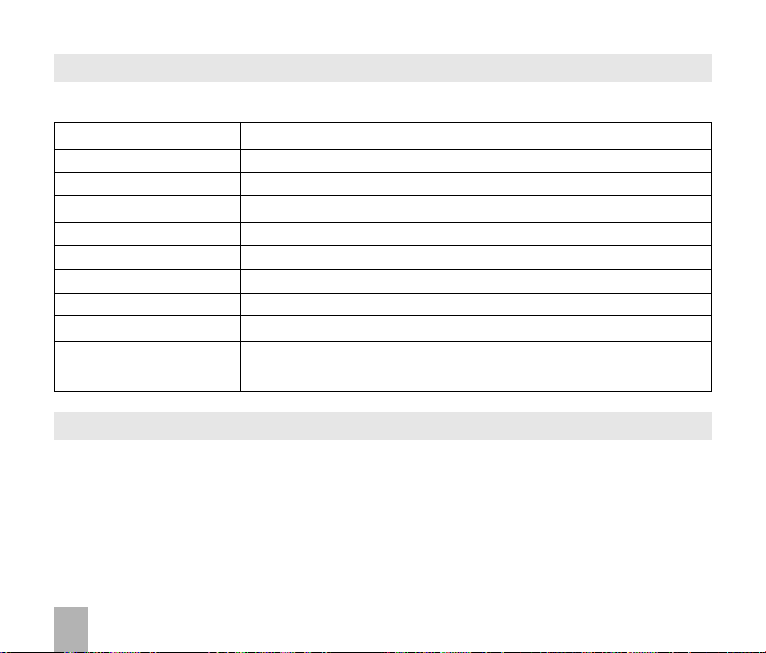
4.104.10
Advanced Contact OptionsAdvanced Contact Options
4.10
Advanced Contact Options
4.104.10
Advanced Contact OptionsAdvanced Contact Options
MenuMenu
Menu >
MenuMenu
4.114.11
4.11
4.114.11
ContactsContacts
Contacts >
ContactsContacts
CallCall
Call Make a Voice Call or Video Call to the selected contact
CallCall
New contactNew contact
New contact Create a new contact
New contactNew contact
Edit contactEdit contact
Edit contact Edit the selected contact
Edit contactEdit contact
DeleteDelete
Delete Delete contact, Delete all (Phone), Delete all (U)SIM, Delete all (Both)
DeleteDelete
CopyCopy
Copy Copy to phone or (U)SIM card, Copy all
CopyCopy
Send Bus. CardSend Bus. Card
Send Bus. Card Send a business card via SMS, MMS, Email or Bluetooth
Send Bus. CardSend Bus. Card
Default MemoryDefault Memory
Default Memory Default save location for contacts, (U)SIM card or Phone
Default MemoryDefault Memory
Service dial numberService dial number
Service dial number Preset Voicemail and Video-mail message bank numbers
Service dial numberService dial number
Speed DialSpeed Dial
Speed Dial Assign a speed dial to the selected contact
Speed DialSpeed Dial
Manage ContactsManage Contacts
M a na ge Co nt ac ts Set Group parameters (eg Ringtone and photo), Speed dial info and
Manage ContactsManage Contacts
How to inserHow to inser
How to inser
How to inserHow to inser
• Press the * key
• ‘P’ inserts a 3 seconds delay, a ‘W’ will wait indefinitely until you enter the next character.
• Pause or Wait can also be entered into a
OptionsOptions
Options
OptionsOptions
check the memory status
t a Pt a P
ause or a ause or a
t a P
ause or a
t a Pt a P
ause or a ause or a
thrthr
eeee
thr
ee times for the
thrthr
eeee
WW
ait in the dialled nait in the dialled n
W
ait in the dialled n
WW
ait in the dialled nait in the dialled n
PP
auseause
P
ause character or
PP
auseause
CC
ontactontact
C
ontact number (eg. to call an extension)
CC
ontactontact
ff
ourour
f
our times for the
ff
ourour
umberumber
umber
umberumber
WW
aitait
W
ait character
WW
aitait
26
Page 27

5.15.1
How to make a How to make a
5.1
How to make a
5.15.1
How to make a How to make a
• Enter the
• Press
• Press the red key to end the call.
5.25.2
5.2
5.25.2
• Press the
• Search
• Use the
• Press the green key to make the call.
• Press the red key to end the call.
5.35.3
5.3
5.35.3
• Press the green key to bring up
• Use the
• Press the green key to make the call.
• Press the red key to end the call.
numbernumber
number on the
numbernumber
OKOK
OK to activate
OKOK
How to make a How to make a
How to make a
How to make a How to make a
Left Soft Key Left Soft Key
Left Soft Key
Left Soft Key Left Soft Key
ContactsContacts
Contacts using the
ContactsContacts
ArrArr
ow Kow K
ee
ow K
ow Kow K
ow Kow K
ow K
ow Kow K
ys ys
e
ys
ee
ys ys
ee
ys ys
e
ys
ee
ys ys
Arr
ArrArr
How to view and make a How to view and make a
How to view and make a
How to view and make a How to view and make a
ArrArr
Arr
ArrArr
VV
oice oice
CallCall
V
oice
Call
VV
oice oice
CallCall
keypadkeypad
keypad and press the green key to make a voice call.
keypadkeypad
SpeakerSpeaker
Speaker (Handsfree) mode
SpeakerSpeaker
VV
oice oice
Call frCall fr
V
oice
Call fr
VV
oice oice
Call frCall fr
for the
letter keysletter keys
letter keys – eg. press ‘J’ to find John or
letter keysletter keys
to scroll to the chosen contact
to choose a number from the
5 5
CallsCalls
5
Calls
5 5
CallsCalls
om mom m
y y
CC
y
y y
Call frCall fr
Call fr
Call frCall fr
ontactsontacts
C
ontacts
CC
ontactsontacts
om mom m
om m
om mom m
All callsAll calls
All calls list
All callsAll calls
om m
om mom m
Contacts Contacts
Contacts menu
Contacts Contacts
VV
oice oice
V
oice
VV
oice oice
All All
CallsCalls
All
Calls. Press again for
All All
CallsCalls
y y
Call HistoryCall History
y
Call History
y y
Call HistoryCall History
Last Number RLast Number R
Last Number R
Last Number RLast Number R
edialedial
edial
edialedial
27
Page 28

5.45.4
Call options durCall options dur
5.4
Call options dur
5.45.4
Call options durCall options dur
Press the
menu
5.55.5
5.5
5.55.5
Left Soft KeyLeft Soft Key
Left Soft Key for
Left Soft KeyLeft Soft Key
HoldHold
Hold: Puts the current call on hold
HoldHold
End callEnd call
End call: End the call
End callEnd call
RecordRecord
Record: Record the incoming audio. The audio file is saved to the My Audios folder
RecordRecord
DTMF Off/OnDTMF Off/On
DTMF Off/On: Enable or disable sending DTMF tones.
DTMF Off/OnDTMF Off/On
MessageMessage
Message: Switch to SMS interface during a call
MessageMessage
ContactsContacts
Contacts: Switch to Contacts interface during a call
ContactsContacts
BrowserBrowser
Browser: Launch the web browser
BrowserBrowser
Tips for CallsTips for Calls
Tips for Calls
Tips for CallsTips for Calls
HandsfreeHandsfree
•
Handsfree or
HandsfreeHandsfree
• To dial an
• To call a number from within a message
• The microphone is on the base of the handset. Be careful not to block it with your hands
• To enable international roaming please contact your Service Provider.
SpeakerphoneSpeakerphone
Speakerphone mode is activated by pressing
SpeakerphoneSpeakerphone
International nInternational n
International n
International nInternational n
ing an activing an activ
ing an activ
ing an activing an activ
OptionsOptions
Options during a voice call. Use the
OptionsOptions
umberumber
umber press the
umberumber
e e
VV
oice oice
e
e e
CallCall
V
oice
Call
VV
oice oice
CallCall
star kestar ke
yy
star ke
y twice for the
star kestar ke
yy
highlighthighlight
highlight the number then press the
highlighthighlight
End keyEnd key
End key to return to the call
End keyEnd key
Default is ONDefault is ON
Default is ON
Default is ONDefault is ON
OK (Speaker)OK (Speaker)
OK (Speaker) during a call
OK (Speaker)OK (Speaker)
International PrInternational Pr
International Pr
International PrInternational Pr
Call keCall ke
Call ke
Call keCall ke
efix ‘+’efix ‘+’
efix ‘+’
efix ‘+’efix ‘+’
yy
y
yy
28
Page 29

5.65.6
How to answer a CallHow to answer a Call
5.6
How to answer a Call
5.65.6
How to answer a CallHow to answer a Call
rings,rings,
When you receive an incoming call the phone
prpr
oo
current
• Press the green key to answer or
• Press the red key to
• Press
ring without answering the call. The other party hears the phone ringing until the call ends.
• If
5.75.7
5.7
5.75.7
The Personal Handsfree headphones include a microphone and a call switch
• Insert the headset into the side of the phone. The headset icon comes on
• Incoming ring only beeps in the headset when Meeting or Silent mode is enabled
• In normal ringing mode the handset rings, press the call switch to answer
• When a call is received music playing is suspended and resumes after the call ends
• The headset acts as the FM antenna and needs to be inserted to use the FM Radio
5.85.8
5.8
5.85.8
3G coverage is required to make and receive video calls
• Enter the phone number using the keypad or from the Contacts list as already described
• Press the
• Press the red key to end the call
• If the call is not successful you are asked if you want to try a voice call instead.
filefile
pr
o
file setting. An incoming
prpr
oo
filefile
RejectReject
Reject the call
RejectReject
MuteMute
Mute to mute the
MuteMute
VV
oicemailoicemail
V
oicemail is active then pressing
VV
oicemailoicemail
How to use the headphones (Personal Handsfree) How to use the headphones (Personal Handsfree)
How to use the headphones (Personal Handsfree)
How to use the headphones (Personal Handsfree) How to use the headphones (Personal Handsfree)
How to make a How to make a
How to make a
How to make a How to make a
VV
ideo ideo
V
ideo
VV
ideo ideo
incoming rincoming r
incoming r
incoming rincoming r
VV
V
VV
Call Call
Call
to make a video call.
Call Call
call notificationcall notification
call notification is displayed on the
call notificationcall notification
OKOK
OK to activate
OKOK
inging
ing if required. This feature is useful to mute the incoming
inging
RR
ejecteject
R
eject will forward the call to your
RR
ejecteject
ideo ideo
CallCall
ideo
Call
ideo ideo
CallCall
lights uplights up
rings,
lights up and
rings,rings,
lights uplights up
SpeakerSpeaker
Speaker (Handsfree) mode
SpeakerSpeaker
vibratesvibrates
vibrates depending on the
vibratesvibrates
scrscr
eeneen
scr
een
scrscr
eeneen
VV
oice Messagoice Messag
V
oice Messag
VV
oice Messagoice Messag
e Banke Bank
e Bank
e Banke Bank
29
Page 30
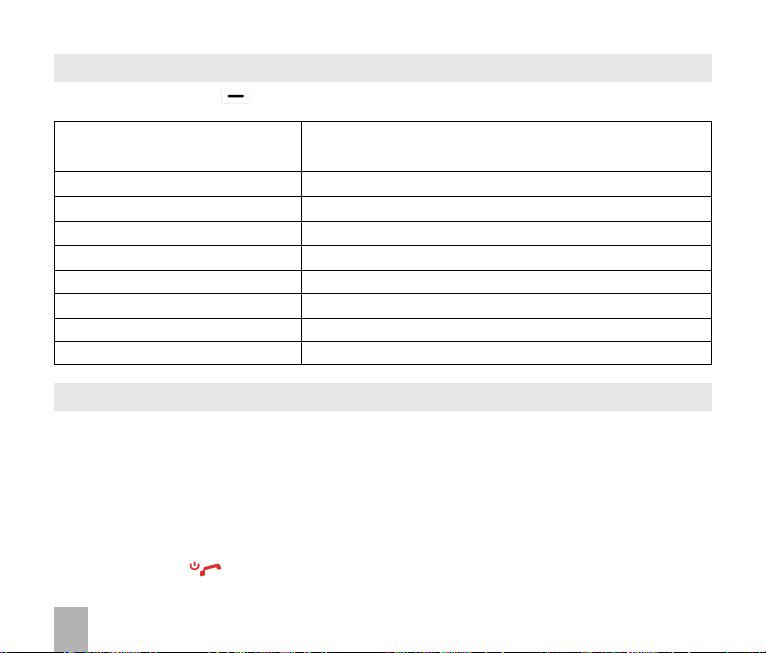
5.95.9
Call options durCall options dur
5.9
Call options dur
5.95.9
Call options durCall options dur
Press the
5.105.10
5.10
5.105.10
Left Soft Key Left Soft Key
Left Soft Key for the following
Left Soft Key Left Soft Key
HoldHold
/R/R
etretr
ieviev
Hold
/R
HoldHold
/R/R
Start recording videoStart recording video
Start recording video Record video from the other party (i.e. received video stream)
Start recording videoStart recording video
BlocBloc
kk
/Send m/Send m
Bloc
k
/Send m
BlocBloc
kk
/Send m/Send m
BrightnessBrightness
Brightness Adjust the brightness
BrightnessBrightness
ZoomZoom
Zoom Change the magnification of your own image
ZoomZoom
PIP off/onPIP off/on
PIP off/on Hide or show your own picture on the local screen
PIP off/onPIP off/on
Exchange PIPExchange PIP
Exchange PIP Reverse the Picture in Picture display
Exchange PIPExchange PIP
New text messageNew text message
New text message Send
New text messageNew text message
ContactsContacts
Contacts Switch to
ContactsContacts
How to answer a How to answer a
How to answer a
How to answer a How to answer a
ee
etr
iev
e Send a
etretr
ieviev
ee
y pictury pictur
y pictur
y pictury pictur
ing an activing an activ
ing an activ
ing an activing an activ
ee
e Block / Send your own image to the other party
ee
VV
ideo ideo
V
ideo
VV
ideo ideo
e e
VV
ideo ideo
e
e e
still picturestill picture
still picture instead of your own image and the
still picturestill picture
is mutedis muted
is muted
is mutedis muted
SMSSMS
SMS during a video call
SMSSMS
CallCall
Call
CallCall
CallCall
V
ideo
Call
VV
ideo ideo
CallCall
OptionsOptions
Options during a
OptionsOptions
ContactsContacts
Contacts interface
ContactsContacts
video callvideo call
video call:
video callvideo call
voicevoice
voice
voicevoice
3G coverage is required to make and receive video calls. If a video call is received when
browsing or using multimedia functions, the browser, media player or FM radio is suspended.
When rWhen r
eceiving an incoming eceiving an incoming
When r
eceiving an incoming
When rWhen r
eceiving an incoming eceiving an incoming
• When receiving an
depending on the current
• Press the
• Press the red key to
OK Key OK Key
OK Key to
OK Key OK Key
incoming video callincoming video call
incoming video call the phone
incoming video callincoming video call
acceptaccept
accept the video call,
acceptaccept
VV
ideo call:ideo call:
V
ideo call:
VV
ideo call:ideo call:
profileprofile
profile setting,
profileprofile
endend
end the video call.
endend
ringsrings
rings,
ringsrings
vibratesvibrates
vibrates and
vibratesvibrates
illuminatesilluminates
illuminates
illuminatesilluminates
30
Page 31

5.115.11
How to make Emergency CallsHow to make Emergency Calls
5.11
How to make Emergency Calls
5.115.11
How to make Emergency CallsHow to make Emergency Calls
TT
o make an emero make an emer
T
o make an emer
TT
o make an emero make an emer
• Ensure that the handset is
• Press the red key repeatedly to return to the
• Enter the emergency number for the present location using the keypad, (eg 111).
• Press the green key to call the number. Follow instructions received and do not end the call
until told to do so.
• If the keypad is locked it is possible to dial the Emergency Numbers without having to unlock the
keypad.
• Advise the operator which emergency service you require
• Remain stationary to get the best coverage
• Due to the nature of the cellular system the connection of emergency calls cannot be guaranteed
• Never rely solely on any wireless device for essential communications ie. medical emergencies
The Emergency Number 112 is used internationally.The Emergency Number 112 is used internationally.
•
The Emergency Number 112 is used internationally.
The Emergency Number 112 is used internationally.The Emergency Number 112 is used internationally.
gg
encenc
y call dury call dur
g
enc
y call dur
gg
encenc
y call dury call dur
Press the numbers as required then press the Call key.Press the numbers as required then press the Call key.
Press the numbers as required then press the Call key.
Press the numbers as required then press the Call key.Press the numbers as required then press the Call key.
ing normal useing normal use
ing normal use
ing normal useing normal use
switched onswitched on
switched on and
switched onswitched on
in servicein service
in service.
in servicein service
Idle ScreenIdle Screen
Idle Screen.
Idle ScreenIdle Screen
31
Page 32

AA
dvdv
anced anced
A
dv
anced
AA
dvdv
anced anced
5.125.12
5.12
5.125.12
MenMen
uu
Men
u >
MenMen
uu
All the fields are preset by your carrier. Contact your Service Provider for more details.
5.135.13
5.13
5.135.13
Menu > Settings >Menu > Settings >
Menu > Settings > arrow right to
Menu > Settings >Menu > Settings >
This service enables incoming calls to be
function required from the menu list. Select the function to Activate, Deactivate or Check status.
5.145.14
5.14
5.145.14
MenuMenu
Menu >
MenuMenu
This feature allows an incoming call to be answered while already on a call. Answering the incoming
call automatically places the first call on hold. The handset displays a table showing the
and the call on
Press
Call SettingsCall Settings
Call Settings
Call SettingsCall Settings
Videophone SettingsVideophone Settings
Videophone Settings
Videophone SettingsVideophone Settings
Settings Settings
Settings > arrow right to
Settings Settings
Call DivertCall Divert
Call Divert
Call DivertCall Divert
Call > Call divert Call > Call divert
Call > Call divert
Call > Call divert Call > Call divert
Call Call
WW
aitingaiting
Call
W
aiting
Call Call
WW
aitingaiting
Settings Settings
Settings > arrow right to
Settings Settings
HoldHold
Hold. Pressing
HoldHold
OptionsOptions
Options to switch calls between
OptionsOptions
Call Call
Call >
Call Call
OptionsOptions
Options allows the switching between the ‘
OptionsOptions
Call Call
VV
ideophone settingideophone setting
Call >
V
ideophone setting
Call Call
VV
ideophone settingideophone setting
diverted diverted
diverted to another number. Choose the
diverted diverted
Call waiting Call waiting
Call waiting
Call waiting Call waiting
ActiveActive
Active’ and ‘
ActiveActive
HoldHold
Hold and
HoldHold
AA
A
AA
ctivctiv
ctiv
ctivctiv
e:e:
e:
e:e:
Call divertCall divert
Call divert
Call divertCall divert
AA
ctivctiv
ee
A
ctiv
e call
AA
ctivctiv
ee
HoldHold
Hold’ calls.
HoldHold
03991234xx03991234xx
03991234xx
03991234xx03991234xx
03996543xx Hold Press
ActiveActive
Active Press
ActiveActive
32
Options Options
Options >
Options Options
OptionsOptions
Options >
OptionsOptions
HoldHold
Hold to switch calls
HoldHold
Retrieve Retrieve
Retrieve to switch calls
Retrieve Retrieve
Page 33

5.155.15
Call BarringCall Barring
5.15
Call Barring
5.155.15
Call BarringCall Barring
MenuMenu
Settings Settings
Menu >
Settings > arrow right to
MenuMenu
Settings Settings
Call barring is a network feature. Contact your Service Provider to obtain your barring Password and
enable this feature if required.
All OutgoingAll Outgoing
All Outgoing Calls cannot be made.
All OutgoingAll Outgoing
International OutgoingInternational Outgoing
International Outgoing International calls cannot be made.
International OutgoingInternational Outgoing
International OutgoingInternational Outgoing
International Outgoing Restricts international calls except to
International OutgoingInternational Outgoing
(except to home country)(except to home country)
(except to home country) your home country
(except to home country)(except to home country)
All IncomingAll Incoming
All Incoming Calls cannot be received.
All IncomingAll Incoming
Incoming (when roaming)Incoming (when roaming)
Incoming (when roaming) Calls cannot be received when you are overseas
Incoming (when roaming)Incoming (when roaming)
Cancel all call barringCancel all call barring
Cancel all call barring Cancels all barring settings
Cancel all call barringCancel all call barring
Change passwordChange password
Change password Set password to activate or erase call barring.
Change passwordChange password
5.165.16
Send my numberSend my number
5.16
Send my number
5.165.16
Send my numberSend my number
MenuMenu
Settings Settings
Menu >
Settings > arrow right to
MenuMenu
Settings Settings
SendSend
hidehide
Send or
hide your number
SendSend
hidehide
OnOn
On.
OnOn
5.175.17
Any key to answer Any key to answer
5.17
Any key to answer
5.175.17
Any key to answer Any key to answer
MenMen
uu
Settings Settings
Men
u >
Settings > arrow right to
MenMen
uu
Settings Settings
Enables the pressing of any key to answer an incoming call. The default setting is
ww
hen making callshen making calls
w
hen making calls. Switch it
ww
hen making callshen making calls
Call Call
Call barring Call barring
Call >
Call barring
Call Call
Call barring Call barring
Call Call
Send my number Send my number
Call >
Send my number
Call Call
Send my number Send my number
Call Call
AnAn
Call >
An
Call Call
AnAn
y key ke
y to answery to answer
y ke
y to answer
y key ke
y to answery to answer
onon
on or
onon
oo
ff
ff
o
f
f. The default
oo
ff
ff
Set bSet b
Set b
Set bSet b
OfOf
Of
OfOf
ff
f
ff
y networky network
y network is
y networky network
..
.
..
33
Page 34

5.185.18
Missed Missed
5.18
Missed
5.185.18
Missed Missed
MenuMenu
Menu >
MenuMenu
After missing a call, the
OKOK
the
OK key to view the missed call details and to clear the icon.
OKOK
When the
5 times or until the on screen message is acknowledged.
After a missed call press the
Press the green key to dial the last number.
5.195.19
Call Options when Connected to a Bluetooth deviceCall Options when Connected to a Bluetooth device
5.19
Call Options when Connected to a Bluetooth device
5.195.19
Call Options when Connected to a Bluetooth deviceCall Options when Connected to a Bluetooth device
connectedconnected
When
connected to a Bluetooth accessory such as a
connectedconnected
calls are forwarded to the Bluetooth device. Press the
the call. When idle press the call key on the Bluetooth device to initiate Last Number Redial on the
handset.
Calls Calls
AlerAler
Calls
Calls Calls
Settings Settings
Settings > tab right to
Settings Settings
Missed call alertMissed call alert
Missed call alert is enabled the reminder tone will sound at your specified interval for
Missed call alertMissed call alert
tt
Aler
t
AlerAler
tt
Handset > Missed calls alertHandset > Missed calls alert
Handset > Missed calls alert
Handset > Missed calls alertHandset > Missed calls alert
missed call iconmissed call icon
missed call icon
missed call iconmissed call icon
OK KOK K
OK K
OK KOK K
is displayed on the
ee
yy
e
y to display the
ee
yy
Call keyCall key
Call key on the
Call keyCall key
All Missed All Missed
All Missed
All Missed All Missed
car kitcar kit
car kit or a
car kitcar kit
information barinformation bar
information bar. Press
information barinformation bar
CallsCalls
Calls list .
CallsCalls
wireless headsetwireless headset
wireless headset incoming
wireless headsetwireless headset
BluetoothBluetooth
Bluetooth
BluetoothBluetooth
devicedevice
device to answer
devicedevice
active callactive call
An
active call can be
active callactive call
pressing:
OptionsOptions
Options >
OptionsOptions
34
switchedswitched
switched between the
switchedswitched
Switch to Handset / Switch to Bluetooth.Switch to Handset / Switch to Bluetooth.
Switch to Handset / Switch to Bluetooth.
Switch to Handset / Switch to Bluetooth.Switch to Handset / Switch to Bluetooth.
Bluetooth deviceBluetooth device
Bluetooth device and the
Bluetooth deviceBluetooth device
handsethandset
handset by
handsethandset
Page 35

6 Messages and Emails6 Messages and Emails
6 Messages and Emails
6 Messages and Emails6 Messages and Emails
6.16.1
How to send a How to send a
6.1
How to send a
6.16.1
How to send a How to send a
Left Left
ArrArr
Press the
MenMen
uu
Men
u >
MenMen
uu
• Press the
• Scroll to the chosen contact and press
• Press the
default text modedefault text mode
• The
default text mode is
default text modedefault text mode
• Enter text by pressing the corresponding multi tap keys for each letter. Press the key once for the
1st letter shown on the keys, twice for the 2nd letter etc.
• Press the
• When completed press the
6.26.2
How to view a rHow to view a r
6.2
How to view a r
6.26.2
How to view a rHow to view a r
enen
• The
en
enen
message alert tonemessage alert tone
message alert tone and
message alert tonemessage alert tone
OKOK
Press
OK to view.
OKOK
• The envelope icon will clear once all unread messages have been viewed.
• Navigate to the Inbox (
the desired message and press
ow Kow K
Left
Arr
ow K
Left Left
ArrArr
ow Kow K
MessagMessag
eses
Messag
es >
MessagMessag
eses
OK KOK K
ee
y y
OK K
e
y to
OK KOK K
ee
y y
Down Down
ArrArr
Down
Arr
Down Down
ArrArr
# ke# ke
yy
# ke
y to toggle between
# ke# ke
yy
vv
elope icon elope icon
v
elope icon
vv
elope icon elope icon
TT
ext Messagext Messag
T
ext Messag
TT
ext Messagext Messag
ee
yy
e
y as a shortcut to
ee
yy
New messagNew messag
New messag
New messagNew messag
AA
dddd
CC
ontact ontact
A
dd a
C
ontact or enter the number manually.
AA
dddd
CC
ontact ontact
ow ow
ow to move into the text field
ow ow
abcabc
abc indicated by
abcabc
OK KeyOK Key
OK Key to
OK KeyOK Key
eceiveceiv
eceiv
eceiveceiv
on the
vibratevibrate
vibrate activate depending on the current
vibratevibrate
MenuMenu
MessagesMessages
Menu >
Messages >
MenuMenu
MessagesMessages
OK to
e (SMS) e (SMS)
e (SMS)
e (SMS) e (SMS)
MessagMessag
es es
Messag
es or
MessagMessag
ee
e >
ee
OK twiceOK twice
OK twice (once to select and once to confirm)
OK twiceOK twice
En (PrEn (Pr
En (Pr
En (PrEn (Pr
SendSend
Send the message.
SendSend
ed ed
TT
ext Messagext Messag
ed
T
ext Messag
ed ed
TT
ext Messagext Messag
infinf
ormation barormation bar
inf
ormation bar indicates a new SMS message. The
infinf
ormation barormation bar
OKOK
VV
V
OKOK
VV
es es
TT
ext messagext messag
T
ext messag
TT
ext messagext messag
abc abc
abc in the top right corner of the display
abc abc
edictivedictiv
e text)e text)
edictiv
e text),
edictivedictiv
e text)e text)
e (SMS)e (SMS)
e (SMS)
e (SMS)e (SMS)
InboxInbox
OKOK
Inbox >
OK) to view received messages. Scroll to
InboxInbox
OKOK
iewiew
iew.
iewiew
ee
e
ee
ABCABC
,,
ABC
ABCABC
abc abc
,
abc and
,,
abc abc
123123
123 text modes.
123123
profileprofile
profile setting.
profileprofile
35
Page 36

6.36.3
How to use PrHow to use Pr
6.3
How to use Pr
6.36.3
How to use PrHow to use Pr
Predictive text allows words to be entered more efficiently using a single keypress for each letter, as
opposed to multiple keypresses in multi-tap text mode. Compare how to write the word ‘the’:
TT
rr
aditioaditio
nal mnal m
ulul
T
r
aditio
TT
rr
aditioaditio
Press 8 (tuv) once to select ‘t’ Press 8 once for ‘t’
Press 4 (ghi) twice to select ‘h’ Press 4 once for ‘h’
Press 3 (def) twice to select ‘e’ Press 3 once for ‘e’
default text modedefault text mode
• The
default text mode is
default text modedefault text mode
• Press the
• If you change the default mode the handset will remember your last setting.
Predictive textPredictive text
•
Predictive text uses a built-in dictionary to generate words from the letters pressed.
Predictive textPredictive text
• When a word is highlighted press the
• Use the
WW
oror
d? d?
W
or
d? to insert a new word and save to
WW
oror
d? d?
• In Multi-tap modes (ABC, abc) if the next letter is on the same key, wait until the cursor appears or
press the
• To insert a
• Press the
ABCABC
abcabc
•
ABC,
abc are multi-tap modes. Press the key once for the 1st letter, twice for the 2nd letter etc.
ABCABC
abcabc
• In text input screens (eg SMS, MMS and Email) you can add your own words to the built-in
which is called
• Press the
ti-tap text mode (ABCti-tap text mode (ABC
nal m
ul
ti-tap text mode (ABC
nal mnal m
ulul
ti-tap text mode (ABCti-tap text mode (ABC
##
ke ke
yy
#
ke
y to toggle between different modes
ke ke
yy
##
keyskeys
keys to choose from available words and press
keyskeys
Right arrow Right arrow
Right arrow to move the cursor on.
Right arrow Right arrow
space space
space press the
space space
1 key 1 key
1 key for common punctuation marks. Press the
1 key 1 key
Options Options
Options key to access
Options Options
My My
My
My My
edictivedictiv
edictiv
edictivedictiv
abcabc
abc indicated by
abcabc
0 0
0 key. To
0 0
WW
oror
ds.ds.
W
or
ds.
WW
oror
ds.ds.
e e
TT
extext
e
T
ext
e e
TT
extext
,,
abc abc
))
,
abc
)
,,
abc abc
))
abc abc
abc in the top right corner of the display
abc abc
##
ke ke
yy
#
ke
y to raise the case.
ke ke
yy
##
My My
WW
oror
dsds
My
W
or
ds. Unknown words default to
My My
WW
oror
dsds
deletedelete
delete letters press the
deletedelete
My My
WW
oror
dsds
AA
My
My My
W
or
WW
oror
dddd
ds to
A
dd new words to the available lists
dsds
AA
dddd
PrPr
edictivedictiv
e e
TT
Pr
PrPr
En En
En,
En En
edictiv
edictivedictiv
ABCABC
ABC
ABCABC
**
*
**
ext Mode (En)ext Mode (En)
e
T
ext Mode (En)
e e
TT
ext Mode (En)ext Mode (En)
,,
abc abc
,
abc and
,,
abc abc
EgEg
Eg. dave > Dave > DAVE
EgEg
OKOK
OK to confirm or choose
OKOK
C keC ke
yy
C ke
y.
C keC ke
yy
key key
key for special characters.
key key
123123
123
123123
Spell Spell
Spell
Spell Spell
..
.
..
SpellSpell
Spell
SpellSpell
WW
oror
d?d?
W
or
d?
WW
oror
d?d?
DictionaryDictionary
Dictionary
DictionaryDictionary
36
Page 37

6.46.4
How to add worHow to add wor
6.4
How to add wor
6.46.4
How to add worHow to add wor
prpr
edictivedictiv
• From
pr
prpr
• From the text entry screen press the
• The first time you use
• Type the new word using the
My My
• In
My
My My
6.56.5
Special Characters and SMS Message LengthSpecial Characters and SMS Message Length
6.5
Special Characters and SMS Message Length
6.56.5
Special Characters and SMS Message LengthSpecial Characters and SMS Message Length
Number of charactersNumber of characters
Number of characters
Number of charactersNumber of characters
e texte text
edictiv
e text mode enter words directly by choosing
edictivedictiv
e texte text
WW
oror
dsds
W
or
ds you can press the
WW
oror
dsds
ds to the builds to the buil
ds to the buil
ds to the builds to the buil
My My
WW
oror
dsds
My
W
or
ds press
My My
WW
oror
dsds
ABCABC
ABC,
ABCABC
OptionsOptions
Options key to
OptionsOptions
t in Dictionary (My t in Dictionary (My
t in Dictionary (My
t in Dictionary (My t in Dictionary (My
OptionsOptions
Options key and select
OptionsOptions
OK OK
OK to
OK OK
abcabc
123123
abc or
123 modes then press
abcabc
123123
AA
dddd
A
dd a new word
AA
dddd
EE
ditdit
DeleteDelete
E
dit,
Delete or
EE
ditdit
DeleteDelete
WW
oror
ds)ds)
W
or
ds)
WW
oror
ds)ds)
Spell Spell
WW
oror
Spell
Spell Spell
My My
My
My My
OKOK
OK to
OKOK
SMS Message countSMS Message count
SMS Message count
SMS Message countSMS Message count
d?d?
W
or
d?
WW
oror
d?d?
WW
oror
dsds
W
or
ds
WW
oror
dsds
SaSa
vv
ee
Sa
v
e it
SaSa
vv
ee
Delete all Delete all
Delete all words.
Delete all Delete all
€ \
[ ] { }
…
Each time one of these symbols is used 2 standard SMS characters are
transmitted.
This symbol is not part of the standard SMS character set. Each time one of
enen
tirtir
these symbols is used the
maximum number of Unicode characters per SMS is 70.
ee
en
tir
e message is converted to Unicode. The
enen
tirtir
ee
37
Page 38

6.66.6
How to send a Multimedia Message (MMS)How to send a Multimedia Message (MMS)
6.6
How to send a Multimedia Message (MMS)
6.66.6
How to send a Multimedia Message (MMS)How to send a Multimedia Message (MMS)
Multimedia Message Multimedia Message
Use a
Multimedia Message to send
Multimedia Message Multimedia Message
You can also send an MMS directly to an Email address.
MenuMenu
Menu >
MenuMenu
• Enter the phone number, email or press
• Press the
• Press the
• From the text area press
• Browse the folders to select the required file. Press
• When finished press the
6.76.7
6.7
6.76.7
MenuMenu
Menu >
MenuMenu
• When
• Press
• When the attachment has downloaded press the
• Choose
6.86.8
6.8
6.86.8
Menu > Messages >Menu > Messages >
Menu > Messages >
Menu > Messages >Menu > Messages >
The message centre number is stored on your (U)SIM card supplied by your service provider. The
MMS and SMS settings are preset by your Service Provider.
MessagesMessages
Messages >
MessagesMessages
down arrowdown arrow
down arrow to enter the subject field (if required)
down arrowdown arrow
down arrowdown arrow
down arrow to enter the main message body
down arrowdown arrow
Each ‘page’ can only contain one image, one audio, and one video file. To add more than one file
of the same type, select
How to receive a Multimedia Message (MMS)How to receive a Multimedia Message (MMS)
How to receive a Multimedia Message (MMS)
How to receive a Multimedia Message (MMS)How to receive a Multimedia Message (MMS)
MessagesMessages
Messages >
MessagesMessages
rr
eceivingeceiving
r
eceiving an
rr
eceivingeceiving
RetrieveRetrieve
Retrieve to download the message attachment.
RetrieveRetrieve
Use Highlighted ItemUse Highlighted Item
Use Highlighted Item to
Use Highlighted ItemUse Highlighted Item
MMS and SMS MMS and SMS
MMS and SMS
MMS and SMS MMS and SMS
New messageNew message
New message >
New messageNew message
OK OK
OK to
OK OK
LeftLeft
Left
LeftLeft
OptionsOptions
Options to add a new page.
OptionsOptions
InboxInbox
Inbox
InboxInbox
MMSMMS
MMS you get a standard
MMSMMS
AA
dvdv
A
dv
AA
dvdv
Settings > SMS SettingsSettings > SMS Settings
Settings > SMS Settings
Settings > SMS SettingsSettings > SMS Settings
picturespictures
pictures,
picturespictures
Multimedia messageMultimedia message
Multimedia message
Multimedia messageMultimedia message
OKOK
OK for
OKOK
InserInser
tt
Inser
InserInser
Soft KeySoft Key
Soft Key >
Soft KeySoft Key
anced Settingsanced Settings
anced Settings
anced Settingsanced Settings
ImagImag
t an
Imag
tt
ImagImag
OptionsOptions
Options to
OptionsOptions
SaveSave
Save the file into
SaveSave
musicmusic
music or
musicmusic
ContactsContacts
Contacts
ContactsContacts
ee
AA
e,
A
ee
AA
messagmessag
messag
messagmessag
video filesvideo files
video files.
video filesvideo files
udioudio
VV
udio or
V
udioudio
VV
OKOK
OK
OKOK
SendSend
Send
SendSend
e alere aler
e aler
e alere aler
Left Soft Key Left Soft Key
Left Soft Key for
Left Soft Key Left Soft Key
File ManagerFile Manager
File Manager
File ManagerFile Manager
ideoideo
ideo file
ideoideo
tt
t. Press
tt
OKOK
OK to
OKOK
OptionsOptions
Options.
OptionsOptions
VV
V
VV
iewiew
iew.
iewiew
38
Page 39

6.96.9
WW
6.9
6.96.9
MenMen
Men
MenMen
A WAP push message is a formatted SMS that displays a message to the user, giving the option of
connecting directly to a website using the browser.
• WAP Push Messages are indicated by the icon on the main display
• Use the Browser to view Push Messages. Set to Reject to disable Push Messages.
6.106.10
6.10
6.106.10
Menu > Messages > Menu > Messages >
Menu > Messages > tab right to
Menu > Messages > Menu > Messages >
• The
•
• The username should be the full address: username@domain.com
• It is possible to
• Configure the settings by reference to the other provider.
SendingSending
Sending
SendingSending
MenuMenu
Menu >
MenuMenu
• Enter the sender address e.g. username@domain.com
• Press the
• Press the
• Press the
• Press
• Browse to the appropriate folder to add the attachment
• When you are finished press the
AP Push MessagAP Push Messag
W
AP Push Messag
WW
AP Push MessagAP Push Messag
u > Messagu > Messag
u > Messag
u > Messagu > Messag
How to send an EmailHow to send an Email
How to send an Email
How to send an EmailHow to send an Email
defaultdefault
default Email
defaultdefault
AddAdd
Add your
AddAdd
MessagesMessages
Messages > arrow right to
MessagesMessages
es > Settings > MMS Settings > Push Messages > Settings > MMS Settings > Push Messag
es > Settings > MMS Settings > Push Messag
es > Settings > MMS Settings > Push Messages > Settings > MMS Settings > Push Messag
clientclient
client is configured for your service provider
clientclient
usernameusername
username,
usernameusername
AA
dddd
A
dd other providers under
AA
dddd
an Emailan Email
an Email
an Emailan Email
down arrdown arr
down arr
down arrdown arr
down arrowdown arrow
down arrow to access the Subject Field
down arrowdown arrow
down arrdown arr
down arr
down arrdown arr
OK OK
InsertInsert
OK to
Insert attachments if required
OK OK
InsertInsert
e e
e
e e
Email Email
Email >
Email Email
passwordpassword
password and
passwordpassword
owow
ow to access the Copy To Field
owow
owow
ow to enter the Text Field
owow
MyMy
My
MyMy
EmailEmail
Email >
EmailEmail
LeftLeft
Left
LeftLeft
Soft KeySoft Key
Soft Key >
Soft KeySoft Key
SettingsSettings
Settings >
SettingsSettings
Email addressEmail address
Email address
Email addressEmail address
MailboMailbo
Mailbo
MailboMailbo
New EmailNew Email
New Email
New EmailNew Email
Mailbox SettingsMailbox Settings
Mailbox Settings >
Mailbox SettingsMailbox Settings
x Settingsx Settings
x Settings
x Settingsx Settings
OptionsOptions
Options to
OptionsOptions
Send.Send.
Send.
Send.Send.
e – e –
e –
e – e –
AA
cc
cept or Rcept or R
A
c
cept or R
AA
cc
cept or Rcept or R
EditEdit
Edit
EditEdit
ejecteject
eject
ejecteject
39
Page 40

6.116.11
How to receive an EmailHow to receive an Email
6.11
How to receive an Email
6.116.11
How to receive an EmailHow to receive an Email
Configure the
Menu > Messages > Menu > Messages >
Menu > Messages > arrow right to
Menu > Messages > Menu > Messages >
EditEdit
Edit
EditEdit
• The default Email client is configured for your service provider
AddAdd
•
Add your
AddAdd
• The username should be the full address: username@domain.com
• It is possible to
• Configure the POP Server details, SSL settings, IP Address etc. by reference to the other provider.
MenuMenu
•
Menu >
MenuMenu
• New Email messages are delivered to the handset
6.126.12
6.12
6.126.12
MenMen
uu
Men
u >
MenMen
uu
Set your required polling time interval to check the server for new Email messages.
6.136.13
6.13
6.136.13
User folders can be used to file your incoming SMS, MMS and Email messages
Email Client Email Client
Email Client with your personal settings to enable Emails.
Email Client Email Client
Email Email
Email >
Email Email
usernameusername
username,
usernameusername
MessagesMessages
Messages > arrow right to
MessagesMessages
How to set up automatic Email RetrievalHow to set up automatic Email Retrieval
How to set up automatic Email Retrieval
How to set up automatic Email RetrievalHow to set up automatic Email Retrieval
MessagMessag
eses
Messag
es > arrow right to
MessagMessag
eses
What are User Folders?What are User Folders?
What are User Folders?
What are User Folders?What are User Folders?
passwordpassword
password and
passwordpassword
AA
dddd
A
dd other providers under
AA
dddd
My Email addressMy Email address
My Email address
My Email addressMy Email address
EmailEmail
Email >
EmailEmail
MailboMailbo
Mailbo
MailboMailbo
EmailEmail
Email >
EmailEmail
SettingsSettings
Settings >
SettingsSettings
x Settingsx Settings
x Settings
x Settingsx Settings
InboxInbox
Inbox >
InboxInbox
Settings > Settings >
Settings >
Settings > Settings >
Mailbox SettingsMailbox Settings
Mailbox Settings >
Mailbox SettingsMailbox Settings
OptionsOptions
Options >
OptionsOptions
AA
A
AA
RetrieveRetrieve
Retrieve
RetrieveRetrieve
utomatic Rutomatic R
utomatic R
utomatic Rutomatic R
etretr
etr
etretr
ieviev
iev
ieviev
OptionsOptions
Options >
OptionsOptions
alal
al
alal
MenuMenu
•
Menu >
MenuMenu
MenuMenu
•
Menu >
MenuMenu
RR
•
R
RR
MessagesMessages
Messages or
MessagesMessages
MessagesMessages
Messages or
MessagesMessages
enameename
ename your folders if required eg Work, Personal etc.
enameename
EmailEmail
Email >
EmailEmail
EmailEmail
Email >
EmailEmail
InboxInbox
Inbox >
InboxInbox
user foldersuser folders
user folders to view the contents
user foldersuser folders
OptionsOptions
Options >
OptionsOptions
40
Move to user folder Move to user folder
Move to user folder
Move to user folder Move to user folder
Page 41

7 How to Personalise the Phone7 How to Personalise the Phone
7 How to Personalise the Phone
7 How to Personalise the Phone7 How to Personalise the Phone
There are many ways to customise the handset such as changing profiles, wallpapers, ringtones,
and setting up shortcuts.
7.17.1
Change the ProfilesChange the Profiles
7.1
Change the Profiles
7.17.1
Change the ProfilesChange the Profiles
A profile describes how the handset behaves during an incoming call. Eg. If you are in a theatre or
library you can select the
ProfileProfile
Profile
ProfileProfile
GeneralGeneral
General Keytones ON, Ringing ON, Vibrate OFF
GeneralGeneral
MeetingMeeting
Meeting Keytones OFF, Ringing OFF, Vibrate ON
MeetingMeeting
OutdoorOutdoor
Outdoor Keytones ON, Ringing ON, Vibrate ON
OutdoorOutdoor
SilentSilent
Silent Keytones OFF, Ringing OFF, Vibrate OFF
SilentSilent
Each profile can be customised to suit your needs:
MenuMenu
Menu >
MenuMenu
settings:
• Voicecall ringtone • Ring volume • Message tone • Warning tone
• Videocall ringtone • Ringing type • Keypad volume • Earpiece volume
Default SettingDefault Setting
Default Setting
Default SettingDefault Setting
SettingsSettings
Settings > arrow right to
SettingsSettings
From the idle screen long press the
SilentSilent
Silent profile.
SilentSilent
Profiles Profiles
Profiles >
Profiles Profiles
(eg. vibrate) • Keypad sounds
Edit Edit
Edit the required
Edit Edit
##
key key
#
key to switch between
key key
##
NotesNotes
Notes
NotesNotes
Press and hold the
between the
MeetingMeeting
Meeting profiles
MeetingMeeting
Profile Profile
Profile to change the following
Profile Profile
# key # key
# key to switch
# key # key
GeneralGeneral
General and
GeneralGeneral
(eg. Low battery)
GeneralGeneral
General and
GeneralGeneral
Meeting Meeting
Meeting profiles.
Meeting Meeting
41
Page 42

7.27.2
Set your own Shortcut Keys (Arrow keys)Set your own Shortcut Keys (Arrow keys)
7.2
Set your own Shortcut Keys (Arrow keys)
7.27.2
Set your own Shortcut Keys (Arrow keys)Set your own Shortcut Keys (Arrow keys)
four arrow keysfour arrow keys
The
four arrow keys ( ) can be customised to launch your
four arrow keysfour arrow keys
from the
MenuMenu
Menu >
MenuMenu
• Set each key in turn to the preferred setting
• Scroll to the chosen feature and press
7.37.3
7.3
7.37.3
MenMen
Men
MenMen
• Browse to the
• Choose the required picture and press
idle screenidle screen
idle screen.
idle screenidle screen
SettingsSettings
Settings > arrow right to
SettingsSettings
Example Shortcut Setting:Example Shortcut Setting:
Example Shortcut Setting:
Example Shortcut Setting:Example Shortcut Setting:
Calendar Messages
Change the Background Screen (Wallpaper)Change the Background Screen (Wallpaper)
Change the Background Screen (Wallpaper)
Change the Background Screen (Wallpaper)Change the Background Screen (Wallpaper)
uu
SettingsSettings
u >
Settings >
uu
SettingsSettings
See
See
WW
allpaperallpaper
W
allpaper
WW
allpaperallpaper
r r
equirequir
ed fed f
r
equir
r r
equirequir
ConnectivityConnectivity
Connectivity to import pictures
ConnectivityConnectivity
ImagingImaging
Imaging to take photos on the camera
ImagingImaging
older eg Photos > older eg Photos >
ed f
older eg Photos >
ed fed f
older eg Photos > older eg Photos >
HandsetHandset
Handset >
HandsetHandset
OK OK
OK to assign the shortcut key.
OK OK
File Manager
Multimedia
Set Set
Set to confirm
Set Set
Shortcut keys Shortcut keys
Shortcut keys >
Shortcut keys Shortcut keys
WW
allpaperallpaper
W
allpaper
WW
allpaperallpaper
42
preferred featurespreferred features
preferred features quickly
preferred featurespreferred features
OK OK
OK
OK OK
s or My Picturs or My Pictur
s or My Pictur
s or My Picturs or My Pictur
eses
es
eses
Page 43

7.47.4
ChangChang
7.4
7.47.4
MenuMenu
Menu >
MenuMenu
• Press
• Browse to
Connectivity Connectivity
• See
Connectivity to import your own music files.
Connectivity Connectivity
7.57.5
7.5
7.57.5
MM
enuenu
M
enu >
MM
enuenu
• Scroll down to
• Select the required mode and press
• The
7.67.6
7.6
7.67.6
MeMe
eting Mode eting Mode
•
Me
eting Mode puts
MeMe
eting Mode eting Mode
• From the
• The vibrate icon and mute symbol displays on the
7.77.7
7.7
7.77.7
MenuMenu
Menu >
MenuMenu
Keypad volumeKeypad volume
•
Keypad volume sets the volume level for the keypad sounds. Select
Keypad volumeKeypad volume
KK
ee
ypad sypad s
•
K
e
ypad s
KK
ee
ypad sypad s
Spoken keys.
e the defe the def
Chang
e the def
ChangChang
e the defe the def
SettingsSettings
Settings > arrow right to
SettingsSettings
OK OK
ModifyModify
OK to
Modify the
OK OK
ModifyModify
AA
udiosudios
A
udios,
AA
udiosudios
Enable Enable
Enable
Enable Enable
SettingsSettings
Settings > tab right to
SettingsSettings
vibrate iconvibrate icon
vibrate icon displays on the
vibrate iconvibrate icon
Engage Meeting Mode with a single key pressEngage Meeting Mode with a single key press
Engage Meeting Mode with a single key press
Engage Meeting Mode with a single key pressEngage Meeting Mode with a single key press
Change the keypad soundsChange the keypad sounds
Change the keypad sounds
Change the keypad soundsChange the keypad sounds
SS
S
SS
VV
V
VV
Idle Screen press and holdIdle Screen press and hold
Idle Screen press and hold the
Idle Screen press and holdIdle Screen press and hold
ettingsettings
ettings > arrow right to
ettingsettings
oundsounds
ounds select
oundsounds
aulaul
t Ringtone or Messagt Ringtone or Messag
aul
t Ringtone or Messag
aulaul
t Ringtone or Messagt Ringtone or Messag
Profiles Profiles
Profiles > Select the
Profiles Profiles
VV
oicecalloicecall
V
oicecall
VV
oicecalloicecall
Ring Ring
Ring to see the available built in tones.
Ring Ring
ibribr
ate Modeate Mode
ibr
ate Mode
ibribr
ate Modeate Mode
Profiles Profiles
Profiles > Select the
Profiles Profiles
RingRing
ing ing
TT
Ring
ing
T
RingRing
ing ing
TT
the handset in silent mode with vibrate on.
TT
onesones
T
ones or
TT
onesones
rr
ingtoneingtone
r
ingtone,
rr
ingtoneingtone
ypeype
ype and press
ypeype
OK OK
OK to confirm.
OK OK
Information BarInformation Bar
Information Bar
Information BarInformation Bar
Profiles Profiles
Profiles >
Profiles Profiles
Spoken (Chinese,Spoken (Chinese,
Spoken (Chinese,
Spoken (Chinese,Spoken (Chinese,
VV
V
VV
OKOK
OK to
OKOK
# #
keykey
#
key to engage and disengage
keykey
# #
Edit, Edit,
Edit, Scroll down
Edit, Edit,
e e
e
e e
ideocallideocall
ideocall
ideocallideocall
ProfileProfile
Profile you wish to modify >
ProfileProfile
ModifyModify
Modify
ModifyModify
English or Maor English or Maor
English or Maor
English or Maor English or Maor
TT
T
TT
ProfileProfile
Profile you wish to modify >
ProfileProfile
rr
ingtoneingtone
r
ingtone or
rr
ingtoneingtone
Information BarInformation Bar
Information Bar
Information BarInformation Bar
oneone
one
oneone
MessagMessag
Messag
MessagMessag
MuteMute
Mute switch them off.
MuteMute
i)i)
i). The default is English
i)i)
EditEdit
Edit
EditEdit
e e
TT
oneone
e
T
one
e e
TT
oneone
EditEdit
Edit
EditEdit
Meeting ModeMeeting Mode
Meeting Mode
Meeting ModeMeeting Mode
43
Page 44

7.87.8
Change the Backlight timersChange the Backlight timers
7.8
Change the Backlight timers
7.87.8
Change the Backlight timersChange the Backlight timers
MenuMenu
Menu >
MenuMenu
•
•
7.97.9
7.9
7.97.9
MenuMenu
Menu >
MenuMenu
• Use the Up and Down
7.107.10
7.10
7.107.10
MenuMenu
Menu >
MenuMenu
Keypad light Set the duration the keys remain illuminated after the last key press
Period
7.117.11
7.11
7.117.11
MenuMenu
Menu >
MenuMenu
MenuMenu
Menu >
MenuMenu
• The
• The
SettingsSettings
Settings >
SettingsSettings
BacBac
klight durklight dur
Bac
klight dur
BacBac
klight durklight dur
Halflight duHalflight du
Halflight du
Halflight duHalflight du
Change the Display BrightnessChange the Display Brightness
Change the Display Brightness
Change the Display BrightnessChange the Display Brightness
SettingsSettings
Settings >
SettingsSettings
Set the Keypad BacklightingSet the Keypad Backlighting
Set the Keypad Backlighting
Set the Keypad BacklightingSet the Keypad Backlighting
SS
ettietti
S
etti
SS
ettietti
Always On The keypad backlighting is enabled for the
Customise The keypad is only illuminated between the times set
Keypad backlighting is unnecessary during the day so a customised setting can improve
battery life.
Add a Greeting and Owner nameAdd a Greeting and Owner name
Add a Greeting and Owner name
Add a Greeting and Owner nameAdd a Greeting and Owner name
SettingsSettings
Settings >
SettingsSettings
SettingsSettings
Settings >
SettingsSettings
Owner nameOwner name
Owner name is permanently displayed on the idle screen
Owner nameOwner name
GreetingGreeting
Greeting is displayed during the start up sequence
GreetingGreeting
Backlight timersBacklight timers
Backlight timers
Backlight timersBacklight timers
ationation
ation: The main display is lit for the duration specified after the last key press
ationation
rationration
ration: the display is lit at reduced brightness for the specified time
rationration
DisplayDisplay
Display
DisplayDisplay
ngsngs
Keypad BacklightingKeypad Backlighting
ngs >
Keypad Backlighting
ngsngs
Keypad BacklightingKeypad Backlighting
Owner nameOwner name
Owner name
Owner nameOwner name
GreetingGreeting
Greeting
GreetingGreeting
BrightnessBrightness
Brightness
BrightnessBrightness
keys
to set the desired level.
DurationDuration
Duration specified
DurationDuration
44
Page 45

7.127.12
What is the PIN Code?What is the PIN Code?
7.12
What is the PIN Code?
7.127.12
What is the PIN Code?What is the PIN Code?
MenuMenu
Menu >
MenuMenu
• The
• Select
• To change the PIN Code select
•
7.137.13
7.13
7.137.13
Menu > Settings > Menu > Settings >
Menu > Settings > arrow right to
Menu > Settings > Menu > Settings >
• The Handset lock code is stored on the handset and protects against unwanted use. If the handset
• Select On or Off and enter the Handset code, 0000.
• To change the Handset Code select
•
7.147.14
7.14
7.147.14
• The PIN and PUK Codes are provided by your Service Provider
• If you enter the PIN number incorrectly three times the phone will be PUK locked
• Contact your service provider to get the PIN Unlocking Key (PUK code)
• PIN2 Code is an additional PIN on the (U)SIM card and is not generally supported.
Settings Settings
Settings >
Settings Settings
PIN codePIN code
PIN code is stored on the
PIN codePIN code
OnOn
On or
OnOn
service provider but can be changed if required
If you forget the PIN code it can be reset by your service provider.If you forget the PIN code it can be reset by your service provider.
If you forget the PIN code it can be reset by your service provider.
If you forget the PIN code it can be reset by your service provider.If you forget the PIN code it can be reset by your service provider.
What is the Handset Lock Code?What is the Handset Lock Code?
What is the Handset Lock Code?
What is the Handset Lock Code?What is the Handset Lock Code?
is lost or stolen it cannot be switched on without the handset lock code. This provides a greater
level of protection than the PIN code which protects the (U)SIM card only. The default code is 0000.
It is important to remember this code as it cannot be reset by the user. It canIt is important to remember this code as it cannot be reset by the user. It can
It is important to remember this code as it cannot be reset by the user. It can
It is important to remember this code as it cannot be reset by the user. It canIt is important to remember this code as it cannot be reset by the user. It can
only be reset by the repair agent for a fee.only be reset by the repair agent for a fee.
only be reset by the repair agent for a fee.
only be reset by the repair agent for a fee.only be reset by the repair agent for a fee.
Additional notes on PIN CodesAdditional notes on PIN Codes
Additional notes on PIN Codes
Additional notes on PIN CodesAdditional notes on PIN Codes
arrow right to
OfOf
ff
Of
f and enter the PIN number to confirm. The original PIN number is provided by your
OfOf
ff
Security Security
Security >
Security Security
(U)SIM card(U)SIM card
(U)SIM card and protects your
(U)SIM card(U)SIM card
ChangChang
e PIN e PIN
Chang
e PIN
ChangChang
e PIN e PIN
Security > Enable PIN Codes > Handset lock codeSecurity > Enable PIN Codes > Handset lock code
Security > Enable PIN Codes > Handset lock code
Security > Enable PIN Codes > Handset lock codeSecurity > Enable PIN Codes > Handset lock code
ChangChang
Chang
ChangChang
Enable PIN Codes > PIN CodeEnable PIN Codes > PIN Code
Enable PIN Codes > PIN Code
Enable PIN Codes > PIN CodeEnable PIN Codes > PIN Code
accountaccount
account against unwanted use
accountaccount
CC
odesodes
C
odes
CC
odesodes
e PIN e PIN
CC
odes odes
e PIN
C
odes and enter a new code of your choice
e PIN e PIN
CC
odes odes
45
Page 46

8.18.1
File ManagerFile Manager
8.1
File Manager
8.18.1
File ManagerFile Manager
MenuMenu
Menu >
MenuMenu
File Manager is a storage area for
PhotosPhotos
Photos,
PhotosPhotos
File ManagerFile Manager
File Manager
File ManagerFile Manager
AA
udiosudios
VV
A
udios,
AA
udiosudios
ideosideos
V
ideos and
VV
ideosideos
OtherOther
Other
OtherOther
8 File Manager8 File Manager
8 File Manager
8 File Manager8 File Manager
PhotosPhotos
AA
Photos,
PhotosPhotos
udiosudios
A
udios, and
AA
udiosudios
ss
s as shown:
ss
VV
ideosideos
V
ideos. It is separated into four folders,
VV
ideosideos
FolderFolder
Folder
FolderFolder
PhotosPhotos
Photos
PhotosPhotos
AudiosAudios
Audios
AudiosAudios
VideosVideos
Videos
VideosVideos
OthersOthers
Others
OthersOthers
Preloaded files in the Wallpapers and Ring folders are read only and cannot be deleted.
8.28.2
Installing Installing
8.2
Installing
8.28.2
Installing Installing
Handset memory can be increased by inserting a micro SD (HC) card up to 8GB.
micro SD cards up to 2GB are supported (FAT 16 format).
micro SD HC (high capacity) cards up to 8GB are supported (FAT 32 format).
ContentsContents
Contents
ContentsContents
Wallpapers
My Pictures
Ring
My Audios
My Videos
AA
dditional Memory - micrdditional Memory - micr
A
dditional Memory - micr
AA
dditional Memory - micrdditional Memory - micr
DescriptionDescription
Description
DescriptionDescription
Background screens for the handset
Default directory for handset pictures
Pre-loaded handset Ring Tones
Storage for your own Audio files (MP3 etc)
Default directory for handset videos
Downloaded Internet files, JAVA apps etc.
oSD caroSD car
oSD car
oSD caroSD car
dd
d
dd
46
Page 47

• Open the memory expansion port on the left side of the handset
• Insert the memory card as shown with the gold contacts facing up. The card will only fit one way.
• Push the card all the way in until it locks into place. Use your finger nail or a soft blunt object.
• With the microSD card inserted the default storage location (for photos etc) is the
MemoryMemory
Memory. You can set this under
MemoryMemory
location.location.
location.
location.location.
MenuMenu
• Go to
Menu > Settings > Handset > USB Mode > Mass Storage Mode Menu > Settings > Handset > USB Mode > Mass Storage Mode
• Go to
Menu > Settings > Handset > USB Mode > Mass Storage Mode to enable the
Menu > Settings > Handset > USB Mode > Mass Storage Mode Menu > Settings > Handset > USB Mode > Mass Storage Mode
memory card to show up as an external drive on your computer. See Connectivity for more information.
• Always handle memory cards with care and avoid static discharge
File ManagerFile Manager
Menu >
File Manager > arrow right to
MenuMenu
File ManagerFile Manager
MenMen
uu
SettingsSettings
Men
u >
Settings > arrow right to
MenMen
uu
SettingsSettings
Memory Card Memory Card
Memory Card to access the stored files
Memory Card Memory Card
HandsetHandset
Handset >
HandsetHandset
ExternalExternal
External
ExternalExternal
DownloadDownload
Download
DownloadDownload
47
Page 48

9 9
Alarms and Alarms and
9
Alarms and
9 9
Alarms and Alarms and
9.19.1
Set Set
9.1
9.19.1
MenMen
uu
Men
u >
MenMen
uu
Configure the alarm as required using the Alarm Setup Screen:
DailDail
•
Dail
DailDail
WW
orkdaorkda
•
W
orkda
WW
orkdaorkda
WW
eekleekl
•
W
eekl
WW
eekleekl
OnceOnce
•
Once Alarm only goes off once
OnceOnce
SnoozeSnooze
•
Snooze
SnoozeSnooze
Snooze Snooze
•
Snooze repeats for
Snooze Snooze
• The
• If the Alarm time has passed it cannot be saved
• If the phone is switched off the Alarm automatically switches the handset
AlarmsAlarms
Set
Alarms
Set Set
AlarmsAlarms
TT
oolsools
AlarmAlarm
T
ools >
Alarm >
TT
oolsools
AlarmAlarm
yy
y Alarm goes off every day
yy
yy
y Alarm goes off Mon – Fri only (Rest days can be set under
yy
yy
y Alarm goes off at the same time each week
yy
can be set to be Off, 5, 10, 15 or 30 minute intervals
Alarm sAlarm s
oundound
Alarm s
ound is preset. Press
Alarm sAlarm s
oundound
StatusStatus
Status Enable / Disable
StatusStatus
Alarm typeAlarm type
Alarm type Daily, Workday, Weekly, Once
Alarm typeAlarm type
Alarm dateAlarm date
Alarm date Available with Weekly and Once
Alarm dateAlarm date
Alarm timeAlarm time
Alarm time Set as required
Alarm timeAlarm time
SnoozeSnooze
Snooze Off, 5, 10, 15, 30 minutes
SnoozeSnooze
RingtoneRingtone
Ringtone On / Off
RingtoneRingtone
Alarm soundAlarm sound
Alarm sound alarm.mid, press
Alarm soundAlarm sound
CommentComment
Comment Optional
CommentComment
AA
dd dd
VV
A
AA
six timessix times
six times or until you
six timessix times
iew iew
dd (or
V
iew an existing Alarm)
dd dd
VV
iew iew
EE
ditdit
E
dit to change if required
EE
ditdit
Alarm Summary Alarm Summary
Alarm Summary
Alarm Summary Alarm Summary
AA
ppointmentsppointments
A
ppointments
AA
ppointmentsppointments
OptionsOptions
Options)
OptionsOptions
StopStop
Stop the alarm by pressing the
StopStop
TT
ableable
T
able
TT
ableable
EditEdit
Edit to change
EditEdit
48
OK keyOK key
OK key
OK keyOK key
OnOn
On
OnOn
Page 49

9.29.2
Set Set
AA
9.2
9.29.2
MenMen
uu
Men
u >
MenMen
uu
• Add a
• Use the
• Follow the prompts on screen to configure the event, see the examples in the table below
• Events are shown by a highlighted box on the event day
• Use
• If the Alarm time has passed or is after the event time you cannot save the appointment
• If the phone is switched off the Alarm automatically switches the handset
Examples oExamples o
Examples o
Examples oExamples o
SubjectSubject
Subject Check mail Appointment Weekly Team John’s Birthday
SubjectSubject
LocationLocation
Location Dentist Office
LocationLocation
Start timeStart time
Start time 10.00am 11.00am 10.00am 08.00am
Start timeStart time
End timeEnd time
End time 10.00am 01.00pm 11.00am 08.00am
End timeEnd time
Start dateStart date
Start date 28/09/2008 30/10/2008 29/09/2008 29/03/2009
Start dateStart date
End dateEnd date
End date 01/01/2010 30/10/2008 01/01/2010 29/03/2030
End dateEnd date
Alarm setAlarm set
Alarm set On On On On
Alarm setAlarm set
Alarm timeAlarm time
Alarm time 09.45am 10.00am 09.45am 08.00am
Alarm timeAlarm time
Alarm dateAlarm date
Alarm date 28/09/2008 30/10/2008 29/09/2008 29/03/2009
Alarm dateAlarm date
Repeat setRepeat set
Repeat set Daily Not repeated Weekly Yearly
Repeat setRepeat set
Repeat untilRepeat until
Repeat until 28/10/2008 N/A 29/09/2012 29/03/2030
Repeat untilRepeat until
ppointments using the ppointments using the
Set
A
ppointments using the
Set Set
AA
ppointments using the ppointments using the
TT
oolsools
CalendarCalendar
T
ools >
Calendar >
TT
oolsools
CalendarCalendar
AA
ppointmentppointment
A
ppointment,
AA
ppointmentppointment
AA
ppointmentppointment
A
ppointment to set
AA
ppointmentppointment
OptionsOptions
Options to see the Week view and to change default behaviour under
OptionsOptions
f diff dif
ff
erer
f dif
f
er
f diff dif
ff
erer
Daily ReminderDaily Reminder
Daily Reminder
Daily ReminderDaily Reminder
AA
dddd
A
dd
AA
dddd
MemoMemo
Memo or
MemoMemo
ent uses fent uses f
ent uses f
ent uses fent uses f
RR
emindereminder
R
eminder
RR
emindereminder
rr
epeat evepeat ev
r
epeat ev
rr
epeat evepeat ev
or the or the
or the
or the or the
CalendarCalendar
Calendar
CalendarCalendar
..
.
The memo function does not include an alarm
..
entsents
ents such as
entsents
Calendar > Calendar >
Calendar >
Calendar > Calendar >
Meeting with alarmMeeting with alarm
Meeting with alarm
Meeting with alarmMeeting with alarm
WW
eekleekl
y Meetingsy Meetings
W
eekl
y Meetings and
WW
eekleekl
y Meetingsy Meetings
AA
ppointment functionppointment function
A
ppointment function
AA
ppointment functionppointment function
RepeatRepeat
Repeat
RepeatRepeat
MeetingMeeting
Meeting
MeetingMeeting
OnOn
On
OnOn
AnnivAnniv
erer
Anniv
er
AnnivAnniv
erer
SettingsSettings
Settings
SettingsSettings
AnniversaryAnniversary
Anniversary
AnniversaryAnniversary
sarsar
sar
sarsar
49
iesies
ies
iesies
Page 50

10 Imag10 Imag
10 Imag
10 Imag10 Imag
10.110.1
How to use the CameraHow to use the Camera
10.1
How to use the Camera
10.110.1
How to use the CameraHow to use the Camera
MenuMenu
Menu >
MenuMenu
• Use the Up and Down arrows to control the zoom*
• Press the
* Zoom is not available on 1200 x 1600 as the screen is at maximum resolution.
** The default photo size is small to enable easy sending by MMS and Email.
MultimediaMultimedia
Multimedia >
MultimediaMultimedia
From Still mode press to change to Video mode as shown by the icon in the top right
hand corner. Press
OptionsOptions
Options button to:
OptionsOptions
¾ Change the
¾ Change the
¾ Change the
¾ Change the
¾ Apply an
¾ Change the
Save to – Handset memory or External Memory (SD card if fitted)Save to – Handset memory or External Memory (SD card if fitted)
¾
Save to – Handset memory or External Memory (SD card if fitted)
Save to – Handset memory or External Memory (SD card if fitted)Save to – Handset memory or External Memory (SD card if fitted)
Use the frUse the fr
¾
Use the fr
Use the frUse the fr
Switch to video cameraSwitch to video camera
¾
Switch to video camera
Switch to video cameraSwitch to video camera
¾ Press
To increase the photo size :
EffectEffect
Effect (
EffectEffect
My Pics My Pics
My Pics to view your saved pictures
My Pics My Pics
CameraCamera
Camera
CameraCamera
OKOK
OK or the
OKOK
Photo sizePhoto size
Photo size**
Photo sizePhoto size
Photo qualityPhoto quality
Photo quality
Photo qualityPhoto quality
BrightnessBrightness
Brightness
BrightnessBrightness
ContrastContrast
Contrast
ContrastContrast
Normal, B&WNormal, B&W
Normal, B&W or
Normal, B&WNormal, B&W
Shutter soundShutter sound
Shutter sound
Shutter soundShutter sound
ontont
//
bacbac
/
//
bac
bacbac
k camerk camer
k camer
k camerk camer
ont
ontont
ing - Picturing - Pictur
ing - Pictur
ing - Picturing - Pictur
Camera keyCamera key
Camera key to
Camera keyCamera key
SepiaSepia
Sepia)
SepiaSepia
aa
a
aa
MenMen
uu
u >
uu
MulMul
Mul
MulMul
Men
MenMen
es and es and
es and
es and es and
Capture.Capture.
Capture.
Capture.Capture.
timediatimedia
timedia >
timediatimedia
CamerCamer
Camer
CamerCamer
VV
ideosideos
V
ideos
VV
ideosideos
aa
OptionsOptions
a >
Options >
aa
OptionsOptions
Photo sizPhoto siz
Photo siz
Photo sizPhoto siz
50
ee
e
ee
Page 51

10.210.2
How to use the How to use the
10.2
How to use the
10.210.2
How to use the How to use the
MenMen
u > Mulu > Mul
Men
u > Mul
MenMen
u > Mulu > Mul
From Video mode press the to change to Still mode as shown by the icon in the top right
hand corner. Press
• Use the Up and Down arrows to control the zoom
• Press the
¾
¾
¾
¾
¾
¾
¾
¾
¾
¾
timedia > timedia >
timedia >
timedia > timedia >
OptionsOptions
Options button to change the following:
OptionsOptions
Video sizeVideo size
Video size, default is MMS size. Change this if required.
Video sizeVideo size
Video qualityVideo quality
Video quality
Video qualityVideo quality
BrightnessBrightness
Brightness
BrightnessBrightness
ContrastContrast
Contrast
ContrastContrast
EffectEffect
Normal, B&WNormal, B&W
Effect (
Normal, B&W or
EffectEffect
Normal, B&WNormal, B&W
VideoVideo
soundsound
Video
sound
VideoVideo
soundsound
Video format,Video format,
Video format, MP4 or 3GP
Video format,Video format,
Save to – Handset memory or External Memory (if fitted)Save to – Handset memory or External Memory (if fitted)
Save to – Handset memory or External Memory (if fitted)
Save to – Handset memory or External Memory (if fitted)Save to – Handset memory or External Memory (if fitted)
Use the frUse the fr
Use the fr
Use the frUse the fr
Switch to cameraSwitch to camera
Switch to camera
Switch to cameraSwitch to camera
Press My Vids to view your saved video files
When viewing a video press
ontont
ont
ontont
VV
ideo ideo
V
ideo
VV
ideo ideo
OKOK
OK or the
OKOK
//
bacbac
k camerk camer
/
bac
k camer
//
bacbac
k camerk camer
VV
ideo ideo
CamerCamer
Camer
CamerCamer
aa
a
aa
aa
a
aa
RecordRecord
Record.
RecordRecord
V
ideo
VV
ideo ideo
CamerCamer
Camer
CamerCamer
Camera keyCamera key
Camera key to
Camera keyCamera key
SepiaSepia
Sepia)
SepiaSepia
aa
a
aa
Full Scr. Full Scr.
Full Scr. to view in Landscape.
Full Scr. Full Scr.
51
Page 52

10.310.3
Viewing pictures and videosViewing pictures and videos
10.3
Viewing pictures and videos
10.310.3
Viewing pictures and videosViewing pictures and videos
1.1.
View the file directly from File ManagerView the file directly from File Manager
1.
View the file directly from File Manager
1.1.
View the file directly from File ManagerView the file directly from File Manager
MenuMenu
Menu >
MenuMenu
MenMen
Men
MenMen
Scroll down the list to your chosen picture or video, Press
2.2.
2.
2.2.
MenMen
Men
MenMen
Press the
Press
3.3.
3.
3.3.
MenuMenu
Menu >
MenuMenu
MenMen
Men
MenMen
Press the Right Soft Key to select
AA
A
AA
only)
File Manager > Photos > My Pictures File Manager > Photos > My Pictures
File Manager > Photos > My Pictures or
File Manager > Photos > My Pictures File Manager > Photos > My Pictures
uu
FF
ile Managile Manag
u >
F
ile Manag
uu
FF
ile Managile Manag
Create a slide show to view pictures in sequenceCreate a slide show to view pictures in sequence
Create a slide show to view pictures in sequence
Create a slide show to view pictures in sequenceCreate a slide show to view pictures in sequence
uu
MulMul
timediatimedia
u >
Mul
timedia >
uu
MulMul
timediatimedia
Right Soft KeyRight Soft Key
Right Soft Key to
Right Soft KeyRight Soft Key
PlayPlay
Play to access the slide show, then press
PlayPlay
VV
iew My Pics or My iew My Pics or My
V
iew My Pics or My
VV
iew My Pics or My iew My Pics or My
MultimediaMultimedia
Multimedia >
MultimediaMultimedia
uu
MulMul
u >
Mul
uu
MulMul
dditional fdditional f
dditional f
dditional fdditional f
Full ScreenFull Screen
Full Screen Right Soft Key
Full ScreenFull Screen
Zoom in and out*Zoom in and out*
Zoom in and out* Up and Down Arrows
Zoom in and out*Zoom in and out*
Rotate the imageRotate the image
Rotate the image 1,3 keys
Rotate the imageRotate the image
Move the image*Move the image*
Move the image* 2,4,6,8
Move the image*Move the image*
eatureatur
eatur
eatureatur
er > er >
er >
er > er >
timediatimedia
timedia >
timediatimedia
es wes w
es w
es wes w
SS
till Picturtill Pictur
S
till Pictur
SS
till Picturtill Pictur
VV
ideos > My ideos > My
V
ideos > My
VV
ideos > My ideos > My
Slide showSlide show
Slide show >
Slide showSlide show
MarkMark
Mark your selected photos then press
MarkMark
VV
ids frids fr
V
ids fr
om
VV
ids frids fr
Camera > My PicsCamera > My Pics
Camera > My Pics
Camera > My PicsCamera > My Pics
VV
ideoideo
CamerCamer
V
ideo
Camer
VV
ideoideo
CamerCamer
My PicsMy Pics
My Pics or
My PicsMy Pics
hen viewing Picturhen viewing Pictur
hen viewing Pictur
hen viewing Picturhen viewing Pictur
es es
es
es es
om om
om om
VV
ideosideos
V
ideos
VV
ideosideos
AA
dddd
PhotosPhotos
A
dd >
Photos >
AA
dddd
PhotosPhotos
StartStart
Start to automatically view the pictures sequentially.
StartStart
CamerCamer
a modea mode
Camer
a mode
CamerCamer
a modea mode
a > My a > My
a > My
a > My a > My
VV
idsids
V
ids
VV
idsids
My My
VV
idsids
My
V
ids to view your saved photos or videos.
My My
VV
idsids
es and es and
VV
es and
es and es and
ideos ideos
V
ideos (* = Available in Full Screen mode
VV
ideos ideos
Full Screen, LandscapeFull Screen, Landscape
Full Screen, Landscape Right Soft Key
Full Screen, LandscapeFull Screen, Landscape
Volume up and downVolume up and down
Volume up and down Up and Down Arrows
Volume up and downVolume up and down
BrightnessBrightness
Brightness 2,8
BrightnessBrightness
52
OpenOpen
Open to view the picture or video.
OpenOpen
My PicturMy Pictur
My Pictur
My PicturMy Pictur
eses
es
eses
OKOK
OK to
OKOK
VV
ideosideos
V
ideos
VV
ideosideos
SaveSave
Save
SaveSave
Page 53

11 Music11 Music
11 Music
11 Music11 Music
To import music files onto the handset see the following sections:
• Import music files from your computer using Join Me (See
• Import music files from your computer or other device using Bluetooth (See
• Import music files from a computer using
11.111.1
Browse and play music files from File ManagerBrowse and play music files from File Manager
11.1
Browse and play music files from File Manager
11.111.1
Browse and play music files from File ManagerBrowse and play music files from File Manager
MenMen
u > Fu > F
Men
MenMen
• Press
11.211.2
11.2
11.211.2
Menu Menu
Menu >
Menu Menu
• Insert the personal hands free kit (PHF). The headset acts as the antenna for the FM radio.
• Tune the required station using the keys or
•
• Use
•
• From the channel list press
• If an incoming call is received, the radio is suspended while you answer the call.
WW
arningarning
W
arning – At high volumes, prolonged listening to audio devices can damage hearing.
WW
arningarning
ile Managile Manag
u > F
ile Manag
u > Fu > F
ile Managile Manag
OpenOpen
Open to play the desired music file.
OpenOpen
FM RadioFM Radio
FM Radio
FM RadioFM Radio
Multimedia Multimedia
Multimedia >
Multimedia Multimedia
Auto-searchAuto-search
Auto-search scans automatically for channels.
Auto-searchAuto-search
AA
dd prdd pr
A
dd pr
AA
dd prdd pr
point
RememberRemember
Remember to
RememberRemember
er > er >
AA
udios > My udios > My
er >
A
udios > My
er > er >
AA
udios > My udios > My
FM radio FM radio
FM radio
FM radio FM radio
eset eset
eset to enter the frequency using the keypad and * key to access the decimal
eset eset
SaveSave
Save the
SaveSave
new channelnew channel
new channel.
new channelnew channel
OptionsOptions
Options >
OptionsOptions
Mass Storage modeMass Storage mode
Mass Storage mode (See
Mass Storage modeMass Storage mode
AA
udiosudios
A
udios
AA
udiosudios
RR
enameename
R
ename to personalize the channel name eg ABC
RR
enameename
ConnectivityConnectivity
Connectivity)
ConnectivityConnectivity
OptionsOptions
Options >
OptionsOptions
AA
A
AA
uto-uto-
uto-
uto-uto-
ConnectivityConnectivity
Connectivity)
ConnectivityConnectivity
ConnectivityConnectivity
Connectivity)
ConnectivityConnectivity
searsear
cc
hh
sear
c
h or
searsear
cc
hh
AA
dd prdd pr
A
dd pr
AA
dd prdd pr
eseteset
eset
eseteset
53
Page 54

11.311.3
Create a new PlaylistCreate a new Playlist
11.3
Create a new Playlist
11.311.3
Create a new PlaylistCreate a new Playlist
Method 1: Create a Playlist from File ManagerMethod 1: Create a Playlist from File Manager
Method 1: Create a Playlist from File Manager
Method 1: Create a Playlist from File ManagerMethod 1: Create a Playlist from File Manager
MenMen
u > Fu > F
Men
MenMen
• Scroll through the files and Mark file(s) or press
• Press
• The selected song or songs will be added to an existing or new playlist
•
Method 2: Create a playlist in MultimediaMethod 2: Create a playlist in Multimedia
Method 2: Create a playlist in Multimedia
Method 2: Create a playlist in MultimediaMethod 2: Create a playlist in Multimedia
MenMen
Men
MenMen
>
• Press
• Press
• Press
• Press
• After editing a
ile Managile Manag
u > F
ile Manag
u > Fu > F
ile Managile Manag
Options Options
Options >
Options Options
MenuMenu
MultimediaMultimedia
Menu >
Multimedia >
MenuMenu
MultimediaMultimedia
uu
MulMul
timediatimedia
u >
Mul
timedia >
uu
MulMul
timediatimedia
OKOK
AA
udiosudios
OK >
A
udios >
OKOK
AA
udiosudios
MarkMark
Mark to add files to the playlist
MarkMark
OKOK
OK to save the
OKOK
OptionsOptions
Options to add a New Playlist, Rename etc:
OptionsOptions
EditEdit
Edit to
EditEdit
er > er >
AA
udios > My udios > My
er >
A
udios > My
er > er >
AA
udios > My udios > My
AA
dd to pladd to pla
A
dd to pla
AA
dd to pladd to pla
BrBr
owse to locate filesowse to locate files
Br
owse to locate files
BrBr
owse to locate filesowse to locate files
addadd
add tracks then
addadd
Playlist Playlist
Playlist, you need to save it
Playlist Playlist
ylistylist
OK OK
ylist >
OK (for existing Playlist)
ylistylist
OK OK
Playlist > Playlist >
Playlist > Scroll to select
Playlist > Playlist >
PlaPla
ylistylist
AA
Pla
ylist >
PlaPla
ylistylist
PlaylistPlaylist
Playlist
PlaylistPlaylist
dddd
A
dd > Playlist name
AA
dddd
OptionsOptions
Options to
OptionsOptions
AA
udiosudios
A
udios
AA
udiosudios
OptionsOptions
Options >
OptionsOptions
, OK to
RemoveRemove
Remove
RemoveRemove
, OK , OK
, OK , OK
Mark all filesMark all files
Mark all files
Mark all filesMark all files
AA
dd,dd,
or
A
dd,
AA
dd,dd,
PlayPlay
Play
PlayPlay
OK OK
OK (for new playlist)
OK OK
• From within a Playlist press
Equaliser:Equaliser:
Equaliser:
Equaliser:Equaliser:
• Use keys to adjust the volume
• Press the keys to skip tracks
• Press and hold the keys to forward or rewind through tracks
OptionsOptions
Options to set the
OptionsOptions
Repeat SettingRepeat Setting
Repeat Setting,
Repeat SettingRepeat Setting
54
Page 55

12 12
CC
onnectivityonnectivity
12
C
onnectivity
12 12
CC
onnectivityonnectivity
12.112.1
Use Join Me to Connect your phone to a computerUse Join Me to Connect your phone to a computer
12.1
Use Join Me to Connect your phone to a computer
12.112.1
Use Join Me to Connect your phone to a computerUse Join Me to Connect your phone to a computer
Join Me is a computer program to connect your phone to a computer. Once installed Join Me is used
to manage contacts, messages and calendar functions. It is also used to connect to the internet and
transfer music / picture files. Please install the software before connecting your phone.
CompatibilityCompatibility
Compatibility
CompatibilityCompatibility
onlonl
• The software is
above but cannot be guaranteed to run on these systems
• The software may not run in all environments, or in conjunction with other software
• Multi-boot systems are not supported
• The software should be installed and run with the Administrator login
• Please install the software before connecting your phone and follow the installation steps carefully
• Please see our web site FAQ’s http://www.zte.co.nz
• Browse the CD Join Me Help file for more assistance.
yy
onl
y compatible with Windows 7, Vista, XP (SP2 & SP3) and MAC OS (10.5,10.6) and
onlonl
yy
55
Page 56

12.212.2
Install Join MeInstall Join Me
12.2
Install Join Me
12.212.2
Install Join MeInstall Join Me
Please install the Join Me CD
• Insert the CD provided into the computer
• The CD auto-starts after a few seconds
• If auto run does not start then run Setup.exe from the CD to launch the installation shield
• Please follow the prompts to install the software
• When the installation is complete plug the handset into the computer using the USB lead supplied
• The USB lead is unique and
camera leads)
• When the handset is plugged in the computer automatically installs the drivers. If this fails consult
our website for more help or access Windows Device Manager to update the drivers. See http://
www.zte.co.nz for instructions.
NoteNote
Note
NoteNote
If the phone is connected to the computer before installing Join Me then the drivers are not installed
correctly:
• Unplug the phone, un-install then re-install Join Me
• See the Join Me user guide on the CD for more information
• See http://www.zte.co.nz for more assistance.
beforebefore
before connecting the phone to the computer.
beforebefore
should notshould not
should not be used for other devices (It is not the same as digital
should notshould not
56
Page 57

Use Join Me to copy photos to your computerUse Join Me to copy photos to your computer
12.312.3
12.3
Use Join Me to copy photos to your computer
12.312.3
Use Join Me to copy photos to your computerUse Join Me to copy photos to your computer
Transfer photos from the handset to your computer using JoinME:
Make sure the phone is switched on and connected to the computer and JoinMEMake sure the phone is switched on and connected to the computer and JoinME
•
Make sure the phone is switched on and connected to the computer and JoinME
Make sure the phone is switched on and connected to the computer and JoinMEMake sure the phone is switched on and connected to the computer and JoinME
has been installed.has been installed.
has been installed.
has been installed.has been installed.
• The PC Connection on the handset needs to be set to USB
Menu > Settings > Menu > Settings >
Menu > Settings > arrow right to
Menu > Settings > Menu > Settings >
Connect the phoneConnect the phone
•
Connect the phone to the computer
Connect the phoneConnect the phone
Double-clickDouble-click
•
Double-click the
Double-clickDouble-click
• Select the phone type and
JoinME iconJoinME icon
JoinME icon on the
JoinME iconJoinME icon
press Connectpress Connect
press Connect.
press Connectpress Connect
Handset > PC Connection > USBHandset > PC Connection > USB
Handset > PC Connection > USB
Handset > PC Connection > USBHandset > PC Connection > USB
using the USB leadusing the USB lead
using the USB lead supplied
using the USB leadusing the USB lead
desktopdesktop
desktop.
desktopdesktop
• Select the
Double clickDouble click
•
Double click on
Double clickDouble click
Double clickDouble click
•
Double click on
Double clickDouble click
Double clickDouble click
•
Double click on
Double clickDouble click
DragDrag
•
Drag* the required file from the file list and
DragDrag
the PC.
• The file will be copied to the destination folder (eg Desktop)
Files can only be transferred into FoldersFiles can only be transferred into Folders
•
Files can only be transferred into Folders.
Files can only be transferred into FoldersFiles can only be transferred into Folders
• The default picture size is small when viewed on the computer. See 10.1
Drag and DropDrag and Drop
*
Drag and Drop is a method of copying files. Click on the file, hold down the left mouse button, move
Drag and DropDrag and Drop
the mouse pointer to the required destination and release the left mouse button to Drop the file to
that location.
Media buttonMedia button
Media button as shown on the next page
Media buttonMedia button
My PhoneMy Phone
My Phone in the
My PhoneMy Phone
PhotosPhotos
Photos to expand the folder structure
PhotosPhotos
My PicturesMy Pictures
My Pictures to see the picture files on the right hand side.
My PicturesMy Pictures
AlAl
ternativternativ
elel
Al
ternativ
AlAl
ternativternativ
yy
el
y right click on the file and use
elel
yy
bottom left hand cornerbottom left hand corner
bottom left hand corner
bottom left hand cornerbottom left hand corner
DropDrop
Drop* it into the required
DropDrop
CC
opop
yy
C
op
y and
CC
opop
yy
destinationdestination
destination
destinationdestination
PP
asteaste
P
aste from the menu.
PP
asteaste
folderfolder
folder on
folderfolder
57
Page 58

Copy filesCopy files
Copy files
Copy filesCopy files
(eg Photos) from phone to computer using JoinME (eg Photos) from phone to computer using JoinME
(eg Photos) from phone to computer using JoinME
(eg Photos) from phone to computer using JoinME (eg Photos) from phone to computer using JoinME
1.1.
1. Select the
1.1.
2.2.
2 . Select
2.2.
PhonePhone
Phone
PhonePhone
3.3.
DragDrag
3.
Drag the picture from
3.3.
DragDrag
folderfolder
a
folder on the
folderfolder
4.4.
AlternativelyAlternatively
4.
Alternatively right click on the file and
4.4.
AlternativelyAlternatively
use
Files can only be copied into
FoldersFolders
Folders
FoldersFolders
Notes on transferring filesNotes on transferring files
Notes on transferring files
Notes on transferring filesNotes on transferring files
DRM protected files, default ringtones and
wallpapers cannot be copied or sent to
other devices.
The handset does not support the transfer
of Contacts via Bluetooth.
Media buttonMedia button
Media button
Media buttonMedia button
My PicturesMy Pictures
My Pictures folder on
My PicturesMy Pictures
My PicturesMy Pictures
My Pictures to
My PicturesMy Pictures
PCPC
PC
PCPC
CopyCopy
Copy and
CopyCopy
PastePaste
Paste from the menu
PastePaste
MyMy
My
MyMy
58
Page 59

12.412.4
Use Join Me to transfer music from a computerUse Join Me to transfer music from a computer
12.4
Use Join Me to transfer music from a computer
12.412.4
Use Join Me to transfer music from a computerUse Join Me to transfer music from a computer
• Check that PC Connection on the handset is set to USB
•
•
• Select the phone type and
• Select the
•
•
• Locate the
•
• The file is copied to the destination folder (as shown below).
• Alternatively
Note:Note:
Note: Files that you purchase from your service provider are DRM protected. These protected files
Note:Note:
cannot be copied or sent to other devices.
Menu > Settings > Menu > Settings >
Menu > Settings > arrow right to
Menu > Settings > Menu > Settings >
With the handset on and Join Me installed.With the handset on and Join Me installed.
With the handset on and Join Me installed.
With the handset on and Join Me installed.With the handset on and Join Me installed.
Double clickDouble click
Double click the
Double clickDouble click
Double clickDouble click
Double click
Double clickDouble click
Double clicDouble clic
Double clic
Double clicDouble clic
Me.
DrDr
agag
Dr
ag the required file from the
DrDr
agag
FoldersFolders
Folders.
FoldersFolders
MP3, WAV, WMA and MIDI files are supported.
The MP3 format is preferable due to smaller file size.
Join Me iconJoin Me icon
Join Me icon on the
Join Me iconJoin Me icon
presspress
ConnectConnect
press
Connect.
presspress
ConnectConnect
Media tabMedia tab
Media tab as shown in the picture on the next page.
Media tabMedia tab
My PhoneMy Phone
My Phone in the
My PhoneMy Phone
kk
AA
udiosudios
k
A
udios to open up the
kk
AA
udiosudios
mm
usic filesusic files
m
usic files on the computer by browsing through the Windows file structure in Join
mm
usic filesusic files
Right Click Right Click
Right Click on the file, choose
Right Click Right Click
bottom left hand cornerbottom left hand corner
bottom left hand corner.
bottom left hand cornerbottom left hand corner
top halftop half
top half (computer) and drop it into
top halftop half
Handset > PC Connection > USBHandset > PC Connection > USB
Handset > PC Connection > USB
Handset > PC Connection > USBHandset > PC Connection > USB
desktopdesktop
desktop.
desktopdesktop
AA
udios fudios f
olderolder
A
udios f
older.
AA
udios fudios f
olderolder
My My
AA
udiosudios
My
A
udios on the phone.
My My
AA
udiosudios
Files can only be copied intoFiles can only be copied into
Files can only be copied into
Files can only be copied intoFiles can only be copied into
CopyCopy
Copy, then go to the destination folder and
CopyCopy
PastePaste
Paste.
PastePaste
59
Page 60

Copy files(eg Music) from Computer to handset using JoinMECopy files(eg Music) from Computer to handset using JoinME
Copy files(eg Music) from Computer to handset using JoinME
Copy files(eg Music) from Computer to handset using JoinMECopy files(eg Music) from Computer to handset using JoinME
Select the Media button Use
to copy the selected file from the computer
My My
AA
to the
AlternativelyAlternatively
Alternatively select the file, right click to
AlternativelyAlternatively
CopyCopy
Copy the file, select the destination folder
CopyCopy
(on the handset) and choose
Files can only be transferred into
ff
olderolder
f
older
ff
olderolder
files into My Audios, pictures into My Pictures
and java games and applications into the
Others folder.
All other folders are write protected.
udiosudios
My
A
udios folder on the handset.
My My
AA
udiosudios
ss
s on the
ss
handsethandset
handset. Eg. Transfer music
handsethandset
dragdrag
drag and
dragdrag
PastePaste
Paste.
PastePaste
dropdrop
drop
dropdrop
useruser
user
useruser
60
Page 61

12.512.5
Enter Contacts using Join MeEnter Contacts using Join Me
12.5
Enter Contacts using Join Me
12.512.5
Enter Contacts using Join MeEnter Contacts using Join Me
Use JoinME to enter new contacts into the phone.
On the phonebook tab enter
contacts directly using the PC.
Select “New Contact” then
complete the required fields.
Select the Save Location; Local,
Phone, (U)SIM or All.
The save location ‘Local’ refers to the computer. Remember to change this if you want to save
contacts directly to the handset or use the copy function to copy contacts from Local to Phone.
There is less storage available on the USIM card so some of the fields are greyed out.
61
Page 62

12.612.6
Copy Contacts from the phone to the computer (create a backup)Copy Contacts from the phone to the computer (create a backup)
12.6
Copy Contacts from the phone to the computer (create a backup)
12.612.6
Copy Contacts from the phone to the computer (create a backup)Copy Contacts from the phone to the computer (create a backup)
2. ‘Select all’ by checking the2. ‘Select all’ by checking the
2. ‘Select all’ by checking the
2. ‘Select all’ by checking the2. ‘Select all’ by checking the
box at the top of the listbox at the top of the list
box at the top of the list
box at the top of the listbox at the top of the list
3. Drag and drop the3. Drag and drop the
3. Drag and drop the
3. Drag and drop the3. Drag and drop the
complete list to Local.complete list to Local.
complete list to Local.
complete list to Local.complete list to Local.
This will copy all the USIMThis will copy all the USIM
This will copy all the USIM
This will copy all the USIMThis will copy all the USIM
contacts to the PC (Local)contacts to the PC (Local)
contacts to the PC (Local)
contacts to the PC (Local)contacts to the PC (Local)
YY
1. Select USIM to copy contacts1. Select USIM to copy contacts
1. Select USIM to copy contacts
1. Select USIM to copy contacts1. Select USIM to copy contacts
from the USIM to the PCfrom the USIM to the PC
from the USIM to the PC
from the USIM to the PCfrom the USIM to the PC
ou can alsou can als
Y
ou can als
YY
ou can alsou can als
individual contact to copy itindividual contact to copy it
individual contact to copy it
individual contact to copy itindividual contact to copy it
in either direction.in either direction.
in either direction.
in either direction.in either direction.
YY
ou can alsou can als
Y
ou can als
YY
ou can alsou can als
Contacts grid and Import fromContacts grid and Import from
Contacts grid and Import from
Contacts grid and Import fromContacts grid and Import from
Outlook. See 12.7 below…Outlook. See 12.7 below…
Outlook. See 12.7 below…
Outlook. See 12.7 below…Outlook. See 12.7 below…
o ro r
ight clicight clic
o r
ight clic
o ro r
ight clicight clic
o select ano select an
o select an
o select ano select an
k on thek on the
k on the
k on thek on the
CopyCopy
Copy one or all of the contacts from
CopyCopy
62
LocalLocal
Local to
LocalLocal
PhonePhone
Phone using the
PhonePhone
same methodsame method
same method
same methodsame method
Page 63

12.712.7
Import Contacts from Microsoft OutlookImport Contacts from Microsoft Outlook
12.7
Import Contacts from Microsoft Outlook
12.712.7
Import Contacts from Microsoft OutlookImport Contacts from Microsoft Outlook
• Launch Microsoft Outlook, have Join Me running and the handset connected.
• Select the
ClickClick
•
Click the ‘sync’ button in the lop right hand corner of the Join Me window
ClickClick
• Select
• Only contacts in the
The following fields are imported from Outlook to Join Me as below:
PhonebookPhonebook
Phonebook
PhonebookPhonebook
Import Contacts From OutlookImport Contacts From Outlook
Import Contacts From Outlook.
Import Contacts From OutlookImport Contacts From Outlook
tabtab
tab in Join Me, see image in section 12.6
tabtab
root folderroot folder
root folder (Contacts) of Outlook are imported
root folderroot folder
OutlookOutlook
Outlook
OutlookOutlook
Full Name Name
Mobile Telephone Number Mobile
Other Telephone Number Mobile(Other)
Business Telephone Number Tel Office
Home Telephone Number Tel Home
Home Address Address
Home Fax Fax
E-mail Email(Public)
E-mail 2 Email(Other)
Note:Note:
Note: Telephone numbers must contain numbers only for import to be successful. (only exception
Note:Note:
is the ‘+’ symbol). Any foreign characters eg. ( ) - . will cause the entry not to be imported.
Join MeJoin Me
Join Me
Join MeJoin Me
63
Page 64

12.812.8
Export Contacts to Microsoft OutlookExport Contacts to Microsoft Outlook
12.8
Export Contacts to Microsoft Outlook
12.812.8
Export Contacts to Microsoft OutlookExport Contacts to Microsoft Outlook
• Launch Microsoft Outlook, have Join Me running and the handset connected.
• Select the
• Tick the phone number(s) you want to export.
ClickClick
•
Click the ‘sync’ button in the top right hand corner of the Join Me window
ClickClick
• Select
• The contact details will be mapped to the Outlook fields as shown. It is possible to modify the
respective Outlook destination field using the drop down box.
• Press
PhonebookPhonebook
Phonebook
PhonebookPhonebook
Export Contacts to OutlookExport Contacts to Outlook
Export Contacts to Outlook
Export Contacts to OutlookExport Contacts to Outlook
Start Export Start Export
Start Export to export the Contacts:
Start Export Start Export
tabtab
tab in Join Me, see image in section 12.6
tabtab
64
Page 65

12.912.9
Use Join Me to send an SMSUse Join Me to send an SMS
12.9
Use Join Me to send an SMS
12.912.9
Use Join Me to send an SMSUse Join Me to send an SMS
• Select the
• Click the
• The new message window appears
• Click the
• Tick the box to select the Contact, press the right arrow to choose.
• Multiple contacts can be chosen. Click OK to continue
• Type your message in the text entry field and press Send when complete.
• Alternatively from the Phonebook tab you can select multiple contacts then right click and select
New Message.
12.1012.10
12.10
12.1012.10
• Launch Microsoft Outlook, have Join Me running and the handset connected
Note:Note:
•
Note: at the end of the import process Outlook may shut down. Save all information beforehand.
Note:Note:
• Select the
ClickClick
•
Click the ‘sync’ button in the lop right hand corner of the Join Me window
ClickClick
• Select
• All calendar entries are copied into Join Me
• Select the required entries, or select All
• Copy the imported entries from Local to phone
MessageMessage
Message tab
MessageMessage
New New
New button to draft an SMS
New New
magnifying glassmagnifying glass
magnifying glass to select a contact from
magnifying glassmagnifying glass
SMS Messages sent from Join Me are stored on your computer in the Local folder of the Message
tab.
Import Calendar events from Microsoft OutlookImport Calendar events from Microsoft Outlook
Import Calendar events from Microsoft Outlook
Import Calendar events from Microsoft OutlookImport Calendar events from Microsoft Outlook
Calendar tabCalendar tab
Calendar tab in Join Me
Calendar tabCalendar tab
Import Calendar From OutlookImport Calendar From Outlook
Import Calendar From Outlook
Import Calendar From OutlookImport Calendar From Outlook
LocalLocal
Local,
LocalLocal
PhonePhone
Phone or
PhonePhone
(U)SIM(U)SIM
(U)SIM card
(U)SIM(U)SIM
65
Page 66

12.1112.11
Use Join Me to connect to the InternetUse Join Me to connect to the Internet
12.11
Use Join Me to connect to the Internet
12.1112.11
Use Join Me to connect to the InternetUse Join Me to connect to the Internet
You can use the phone as a modem to connect a computer to the internet.
Make sure the phone is switched on and connected to the computer and JoinMEMake sure the phone is switched on and connected to the computer and JoinME
•
Make sure the phone is switched on and connected to the computer and JoinME
Make sure the phone is switched on and connected to the computer and JoinMEMake sure the phone is switched on and connected to the computer and JoinME
has been installed.has been installed.
has been installed.
has been installed.has been installed.
• The PC Connection on the handset must be set to USB
•
• Select the
• Press
• The
Menu > Settings > Menu > Settings >
Menu > Settings > arrow right to
Menu > Settings > Menu > Settings >
Double clickDouble click
Double click the
Double clickDouble click
Connect to InternetConnect to Internet
Connect to Internet go online
Connect to InternetConnect to Internet
defdef
aulaul
t t
def
aul
t
defdef
aulaul
t t
JoinME iconJoinME icon
JoinME icon on the
JoinME iconJoinME icon
Internet tabInternet tab
Internet tab as shown below
Internet tabInternet tab
APNAPN
APN for Dial Up Networking is
APNAPN
Handset > PC Connection > USBHandset > PC Connection > USB
Handset > PC Connection > USB
Handset > PC Connection > USBHandset > PC Connection > USB
desktopdesktop
desktop.
desktopdesktop
preconfigured
66
Page 67
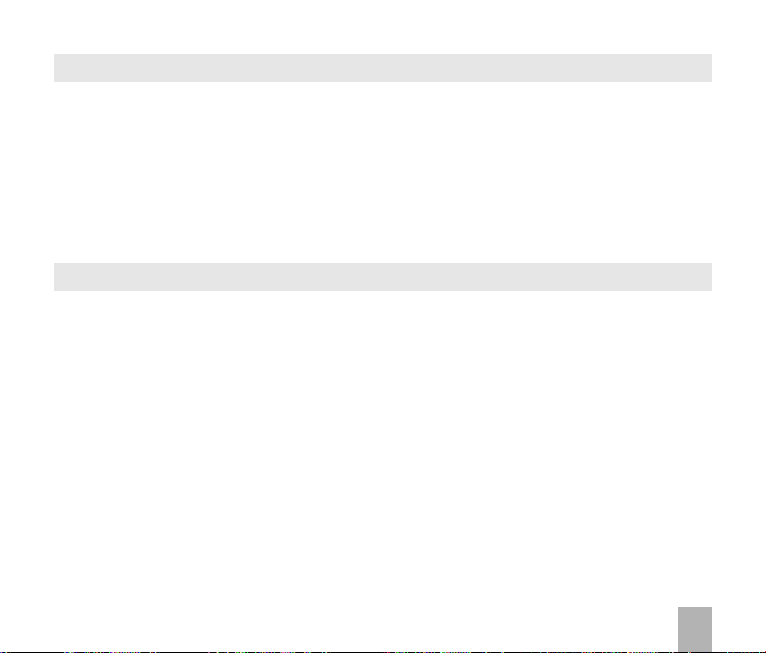
Connect to a Bluetooth DeviceConnect to a Bluetooth Device
12.1212.12
12.12
Connect to a Bluetooth Device
12.1212.12
Connect to a Bluetooth DeviceConnect to a Bluetooth Device
Bluetooth is used as a wireless connection for headsets, hands free car kits and computers. Not all
applications or devices are supported. Bluetooth is an open forum and manufacturers choose which
functions to implement.
The handset supports Bluetooth 2.0 with Handsfree, Headset, FTP and DUN profiles.
Consult the other device for compatibility, connection issues and to find the pairing password.
Please follow the process carefully. Connecting to a Bluetooth device first time around requires
authentication where both devices share a password.
When the devices are paired and connected the process is more automatic.
Connect to a Bluetooth DeviceConnect to a Bluetooth Device
Connect to a Bluetooth Device
Connect to a Bluetooth DeviceConnect to a Bluetooth Device
MenMen
uu
TT
oolsools
Men
u >
MenMen
uu
• Press the
• Go down to
can be customised if required. Press
• Go to
• The chosen device must be switched on and in pairing mode.
• Available devices are listed in the device list. Select the required device and press
• Enter the
• If you are connecting to a PC or another mobile enter the same password when requested on that
• Once the password has been shared and accepted by both devices they are paired.
My devicesMy devices
My devices and press
My devicesMy devices
device.
BluetoothBluetooth
T
ools >
Bluetooth >
TT
oolsools
BluetoothBluetooth
Left Left
Right Right
Left or
Right
Left Left
Right Right
VV
isibleisible
V
isible then press the
VV
isibleisible
pass codepass code
pass code, usually 0000 or 1234. Consult the device user guide for more information.
pass codepass code
Bluetooth managBluetooth manag
Bluetooth manag
Bluetooth managBluetooth manag
ArrArr
ow Kow K
ee
Arr
ArrArr
y y
ow K
e
y to switch Bluetooth on.
ow Kow K
ee
y y
OK OK
OK. Press
OK OK
erer
er
erer
Left or Right Left or Right
Left or Right
Left or Right Left or Right
OKOK
OK to confirm.
OKOK
SearchSearch
Search to look for Bluetooth devices nearby.
SearchSearch
ArrArr
Arr
ArrArr
ow Kow K
ow K
ow Kow K
ee
y y
e
y to select
ee
y y
Show Show
Show. The phone name
Show Show
OKOK
OK to
OKOK
ConnectConnect
Connect.
ConnectConnect
67
Page 68

Send files from the handset to another deviceSend files from the handset to another device
Send files from the handset to another device
Send files from the handset to another deviceSend files from the handset to another device
MenuMenu
Menu >
MenuMenu
• Browse through the folders to the chosen file
• Press the
• Choose
• If no devices are shown press
• Select the required device to send the file to
• Enter a
Receive files from another deviceReceive files from another device
Receive files from another device
Receive files from another deviceReceive files from another device
• When another device sends you a file press
• Press
Connect to a Bluetooth Car Kit or Personal HeadsetConnect to a Bluetooth Car Kit or Personal Headset
Connect to a Bluetooth Car Kit or Personal Headset
Connect to a Bluetooth Car Kit or Personal HeadsetConnect to a Bluetooth Car Kit or Personal Headset
Follow the manufacturer’s instructions carefully to enable Pairing Mode on the other device.
It is not possible to connect the phone to the other device unless Pairing Mode is enabled.
Select the required device, share a
MenMen
Men
MenMen
• Make sure Bluetooth is
• On the handset go to
• Press the
• From the list of available devices select the required device and press
• Enter the
File ManagerFile Manager
File Manager
File ManagerFile Manager
Left Soft KeyLeft Soft Key
Left Soft Key for
Left Soft KeyLeft Soft Key
SendSend
Send then select
SendSend
pass codepass code
pass code and use the same
pass codepass code
YY
eses
Y
es to accept the file
YY
eses
u > u >
TT
ools > Bluetooth > Bluetooth managools > Bluetooth > Bluetooth manag
u >
T
ools > Bluetooth > Bluetooth manag
u > u >
TT
ools > Bluetooth > Bluetooth managools > Bluetooth > Bluetooth manag
Right Soft KeyRight Soft Key
Right Soft Key to
Right Soft KeyRight Soft Key
pass codepass code
pass code specified in the user guide of the far end device (eg 0000 or 1234)
pass codepass code
OptionsOptions
Options
OptionsOptions
VV
iaia
BluetoothBluetooth
V
ia
Bluetooth and press the
VV
iaia
BluetoothBluetooth
SearchSearch
Search
SearchSearch
pass codepass code
pass code on the other device (eg 0000).
pass codepass code
pass codepass code
pass code and press
pass codepass code
OnOn
On and in
OnOn
Bluetooth:Bluetooth:
Bluetooth:
Bluetooth:Bluetooth:
SearchSearch
Search
SearchSearch
ShowShow
Show
ShowShow
MenMen
Men
MenMen
uu
u
uu
OK KOK K
ee
yy
OK K
e
y
OK KOK K
ee
yy
YY
eses
Y
es to authorise the connection
YY
eses
ConnectConnect
Connect.
ConnectConnect
er > er >
TT
urn urn
On,On,
er >
T
er > er >
TT
modemode
mode and the
modemode
>>
TT
oolsools
>>
T
ools
TT
oolsools
BluetoothBluetooth
>
Bluetooth
>>
BluetoothBluetooth
>
>>
Show > Show >
urn
On,
Show >
urn urn
On,On,
Show > Show >
other deviceother device
other device is in
other deviceother device
>>
My devicesMy devices
>
My devices
>>
My devicesMy devices
OKOK
OK
OKOK
OKOK
OK to
OKOK
Pairing ModePairing Mode
Pairing Mode
Pairing ModePairing Mode
ConnectConnect
Connect
ConnectConnect
68
Page 69

• When the devices are paired the handset reports the device has been added
My devicesMy devices
• In
My devices go to the new device and press
My devicesMy devices
• The devices are now Connected
• When connected, incoming calls are sent to the Bluetooth device automatically. Press the call
button to answer.
• During a call press
12.1312.13
Dial Up Networking using USB or BluetoothDial Up Networking using USB or Bluetooth
12.13
Dial Up Networking using USB or Bluetooth
12.1312.13
Dial Up Networking using USB or BluetoothDial Up Networking using USB or Bluetooth
Dial Up Networking (DUN) is a method to connect your PC or MAC to the internet using the handset
as a dial up modem. Broadband speeds can be achieved on the high speed wireless network.
a) Dial up Networking ova) Dial up Networking ov
a) Dial up Networking ov
a) Dial up Networking ova) Dial up Networking ov
Make sure Join Me is installed, the handset is on and connected to the PC using the USB lead supplied.
Example fExample f
Example f
Example fExample f
On the PC go
follow the prompts:
Connect to the internetConnect to the internet
Connect to the internet >
Connect to the internetConnect to the internet
modemmodem
modem
modemmodem
Select the ZTE USB Modem and uncheck any other modems
The
Set the
‘Make this the default Internet connection’ can be unchecked (optional) >
or or
or
or or
ISP NameISP Name
ISP Name can be any name you like eg. R109 Handset
ISP NameISP Name
Phone nPhone n
Phone n
Phone nPhone n
OptionsOptions
Options >
OptionsOptions
WW
indows indows
W
indows
WW
indows indows
SS
tartar
t > t >
S
tar
t >
SS
tartar
t > t >
umberumber
umber to *99# > The
umberumber
Switch to HandsetSwitch to Handset
Switch to Handset to return the call to the handset
Switch to HandsetSwitch to Handset
er USB using the er USB using the
er USB using the
er USB using the er USB using the
XPXP
XP
XPXP
AA
cc
cesscess
oror
ies > ies >
A
c
cess
or
AA
cc
cesscess
oror
Set up my connection manuallySet up my connection manually
Set up my connection manually >
Set up my connection manuallySet up my connection manually
CC
ies >
C
ies > ies >
CC
Username and PUsername and P
Username and P
Username and PUsername and P
OKOK
OK to
OKOK
WW
W
WW
ommomm
unications > New unications > New
omm
unications > New
ommomm
unications > New unications > New
ConnectConnect
Connect
ConnectConnect
indows New indows New
indows New
indows New indows New
CC
C
CC
Connect using a dial upConnect using a dial up
Connect using a dial up
Connect using a dial upConnect using a dial up
assworasswor
dd
asswor
d must be
assworasswor
dd
CC
onnection onnection
C
onnection
CC
onnection onnection
onnection onnection
onnection
onnection onnection
blankblank
blank >
blankblank
WW
izarizar
W
izar
WW
izarizar
WW
izarizar
dd
W
izar
d and
WW
izarizar
dd
69
dd
d
dd
Page 70

TT
T
TT
urn urn
urn
urn urn
FinishFinish
Finish
FinishFinish
On,On,
On,
On,On,
Show > Show >
Show >
Show > Show >
OKOK
OK
OKOK
‘Add a shortcut to this connection to my Desktop’ can be checked (optional) >
DialDial
Press
Dial to test the connection
DialDial
The PC opens an internet connection using the handset as a high speed modem
b) Dial Up Networking over Bluetoothb) Dial Up Networking over Bluetooth
b) Dial Up Networking over Bluetooth
b) Dial Up Networking over Bluetoothb) Dial Up Networking over Bluetooth
Bluetooth can be considered as a wireless replacement for the USB connection and is compatible
with any DUN enabled Bluetooth device. Use Bluetooth to connect the handset to a PC or MAC and
use Dial Up Networking to create an internet connection.
i)i)
Both devices must have Bluetooth ONBoth devices must have Bluetooth ON
i)
Both devices must have Bluetooth ON
i)i)
Both devices must have Bluetooth ONBoth devices must have Bluetooth ON
HandsetHandset
::
Men Men
u > u >
TT
Handset
:
HandsetHandset
PC or MAC:PC or MAC:
PC or MAC: Enable Bluetooth using the appropriate hardware or software settings
PC or MAC:PC or MAC:
ii)ii)
Set the handset PC Connection to BluetoothSet the handset PC Connection to Bluetooth
ii)
Set the handset PC Connection to Bluetooth
ii)ii)
Set the handset PC Connection to BluetoothSet the handset PC Connection to Bluetooth
Menu > Settings > Handset > PC Connection > BluetoothMenu > Settings > Handset > PC Connection > Bluetooth
Menu > Settings > Handset > PC Connection > Bluetooth
Menu > Settings > Handset > PC Connection > BluetoothMenu > Settings > Handset > PC Connection > Bluetooth
iii)iii)
Create a New Connection on the PC or MACCreate a New Connection on the PC or MAC
iii)
Create a New Connection on the PC or MAC
iii)iii)
Create a New Connection on the PC or MACCreate a New Connection on the PC or MAC
Launch the Bluetooth manager software on your PC or MAC. This varies depending on your platform,
hardware and software. Create a new connection and enter the same password, when prompted,
on each device. Select the R109 Handset, the Dial Number is *99# and the Username and
Passwords are blank.
When the Bluetooth manager opens a connection to the handset, accept the incoming
connection by pressing
The PC or MAC can now connect to the internet via the handset.
Men
::
Men Men
ools > Bluetooth > Bluetooth managools > Bluetooth > Bluetooth manag
u >
T
ools > Bluetooth > Bluetooth manag
u > u >
TT
ools > Bluetooth > Bluetooth managools > Bluetooth > Bluetooth manag
YY
eses
Y
es when prompted.
YY
eses
er > er >
er >
er > er >
70
Page 71

12.1412.14
PC ConnectionPC Connection
12.14
PC Connection
12.1412.14
PC ConnectionPC Connection
Menu > Settings > Handset > PC Connection > BluetoothMenu > Settings > Handset > PC Connection > Bluetooth
Menu > Settings > Handset > PC Connection > Bluetooth
Menu > Settings > Handset > PC Connection > BluetoothMenu > Settings > Handset > PC Connection > Bluetooth
PC Connection specifies how the handset transfers data to a computer. It can be set to be via Bluetooth
or via the USB cable. Join Me transfers data via the USB connector, setting up a wireless data session
over Bluetooth requires the PC Connection to be set to Bluetooth.
PC Connection > Bluetooth PC Connection > Bluetooth
If
PC Connection > Bluetooth is selected then
PC Connection > Bluetooth PC Connection > Bluetooth
handset.
Restore the PC Connection to USB to re-enable Join Me.
12.1512.15
Use the phone as a Mass Storage Device with a microSD CardUse the phone as a Mass Storage Device with a microSD Card
12.15
Use the phone as a Mass Storage Device with a microSD Card
12.1512.15
Use the phone as a Mass Storage Device with a microSD CardUse the phone as a Mass Storage Device with a microSD Card
MenMen
u > Settings > u > Settings >
Men
u > Settings >
MenMen
u > Settings > u > Settings >
Mass StorageMass Storage
Mass Storage enables the microSD Memory card to be connected to the computer as an external
Mass StorageMass Storage
drive. The handset can be used as a USB mass storage device. Files can be transferred to and from
the handset via the USB cable. The memory card appears as an external drive on your computer.
PC Suite ModePC Suite Mode
PC Suite Mode enables the handset to transfer files to the Join Me Computer Suite via the USB
PC Suite ModePC Suite Mode
cable.
NoteNote
Note: When the handset is connected to a computer in
NoteNote
be made or received. The handset is disconnected fr om the network.
ArrArr
ow Rightow Right
Arr
ow Right to
ArrArr
ow Rightow Right
Handset > USB ModeHandset > USB Mode
Handset > USB Mode
Handset > USB ModeHandset > USB Mode
Join Me will not connectJoin Me will not connect
Join Me will not connect to the
Join Me will not connectJoin Me will not connect
Mass SMass S
tortor
agag
Mass S
Mass SMass S
ee
tor
ag
e mode then calls
tortor
agag
ee
cannotcannot
cannot
cannotcannot
71
Page 72

13 13
Other FOther F
13
Other F
13 13
Other FOther F
13.113.1
BrowserBrowser
13.1
Browser
13.113.1
BrowserBrowser
MenuMenu
Menu >
MenuMenu
BrowserBrowser
Browser
BrowserBrowser
HH
omeome
H
om e The home page is set by your Service Provider
HH
omeome
New LinkNew Link
New Link Enter a web address manually using the keypad
New LinkNew Link
BookmarksBookmarks
Bookmarks Link to a previously saved page
BookmarksBookmarks
HistoryHistory
History Display pages visited
HistoryHistory
Saved PageSaved Page
Saved Page View a local copy of a previously saved page
Saved PageSaved Page
SettingsSettings
Settings Display browser settings (see below)
SettingsSettings
VersionVersion
Version Display current browser version
VersionVersion
acilitiesacilities
acilities
acilitiesacilities
MenuMenu
Menu >
MenuMenu
If a web page is not displayed correctly then change the Smart Fit Mode to Off.
MenMen
Men
MenMen
BrowserBrowser
Browser>
BrowserBrowser
Connection settingsConnection settings
Connection settings Sets the APN, preset by your service provider
Connection settingsConnection settings
AdvanceAdvance
Advance
AdvanceAdvance
Clear cacheClear cache
Clear cache Clears all cache data
Clear cacheClear cache
Clear CookiesClear Cookies
Clear Cookies Deletes all cookie information
Clear CookiesClear Cookies
Clear historyClear history
Clear history Clears all history data
Clear historyClear history
CertificateCertificate
Certificate List the root and CA certificates on the handset
CertificateCertificate
uu
BrBr
owserowser
u >
Br
owser>
uu
BrBr
owserowser
SettingsSettings
Settings
SettingsSettings
d settingsd settings
d settings Customise the browser display modes, sound, cache, cookies etc
d settingsd settings
SettingsSettings
Settings >
SettingsSettings
AA
dvdv
anced Settingsanced Settings
A
dv
anced Settings >
AA
dvdv
anced Settingsanced Settings
SmarSmar
Smar
SmarSmar
tFtF
it Modeit Mode
tF
it Mode >
tFtF
it Modeit Mode
72
OnOn
On or
OnOn
OfOf
Of
OfOf
ff
f
ff
Page 73

13.213.2
StopwatchStopwatch
13.2
Stopwatch
13.213.2
StopwatchStopwatch
MenMen
u > u >
TT
Men
MenMen
• Press
• Press
• Press
• Press
13.313.3
13.3
13.313.3
MenMen
Men
MenMen
• The world time function provides time information on major cities worldwide.
• Scroll to the desired city using the
• Select the required city then press the
• Note changing time zones changes the current time setting.
• Daylight Savings is not supported.
13.413.4
13.4
13.413.4
MenMen
Men
MenMen
• Press 0~9 keys to enter numbers. Press
• Press
• Press the
• Press
ools > Sools > S
u >
T
ools > S
u > u >
TT
ools > Sools > S
OKOK
OK to
OKOK
OKOK
OK to
OKOK
OKOK
OK to continue timing.
OKOK
Right Soft KeyRight Soft Key
Right Soft Key to reset.
Right Soft KeyRight Soft Key
WW
orld orld
W
orld
WW
orld orld
u u
TT
ools ools
u >
T
ools >
u u
TT
ools ools
CalculatorCalculator
Calculator
CalculatorCalculator
u u
TT
ools ools
u >
T
ools >
u u
TT
ools ools
OK OK
OK to show the result
OK OK
topwtopw
atcatc
for
TT
T
TT
++
+,
++
atc
atcatc
imeime
ime
imeime
––
–,
––
hh
h
hh
Left / Right keysLeft / Right keys
Left / Right keys.
Left / Right keysLeft / Right keys
OK KeyOK Key
OK Key to save the selected city as the local time zone.
OK KeyOK Key
PointPoint
Point to enter the decimal point.
PointPoint
××
÷÷
×,
÷
××
÷÷
topw
topwtopw
StartStart
Start timing.
StartStart
SS
toptop
S
top timing. The screen displays the event time.
SS
toptop
TT
imeime
T
ime
TT
imeime
WW
orld orld
W
orld
WW
orld orld
CalculatorCalculator
Calculator
CalculatorCalculator
C key C key
C key to clear digits and results.
C key C key
73
Page 74
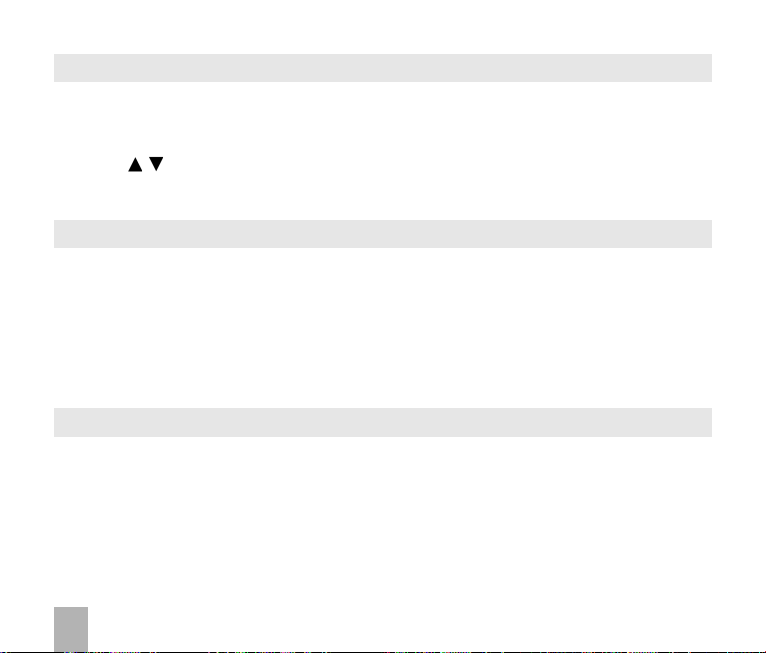
13.513.5
Currency ConversionCurrency Conversion
13.5
Currency Conversion
13.513.5
Currency ConversionCurrency Conversion
MenMen
u u
TT
ools ools
CurrCurr
encenc
y y
CC
onon
vv
erer
Men
u >
T
ools >
Curr
enc
MenMen
u u
TT
ools ools
• Convert currencies quickly and easily
• The exchange rate stays set after you close the function
• Use the arrows to highlight the required field
Point Point
• Press
Point to use a decimal point
Point Point
• The result is displayed in local or foreign currency automatically
13.613.6
VV
13.6
13.613.6
MenMen
Men
MenMen
• Press
• Press
• Press the
• Press
• Press
• Press
13.713.7
13.7
13.713.7
MenuMenu
Menu >
MenuMenu
• Add pictures by pressing
• Browse to
• Use
• Press the
oice Roice R
V
oice R
VV
oice Roice R
u > Mulu > Mul
u > Mul
u > Mulu > Mul
timedia > timedia >
timedia >
timedia > timedia >
OK OK
StartStart
OK to
Start recording the voice memo
OK OK
StartStart
OK OK
PausePause
OK to
Pause /
OK OK
PausePause
Right Soft KeyRight Soft Key
Right Soft Key to
Right Soft KeyRight Soft Key
OK OK
Sa Sa
vv
OK to
OK OK
Right Soft KeyRight Soft Key
Right Soft Key to
Right Soft KeyRight Soft Key
Left Soft Key Left Soft Key
Left Soft Key and select
Left Soft Key Left Soft Key
Slide ShowSlide Show
Slide Show
Slide ShowSlide Show
MultimediaMultimedia
Multimedia >
MultimediaMultimedia
OptionsOptions
Options to create New slide, Rename, Delete, Delete all, and View the image info.
OptionsOptions
ee
Sa
v
e. The file is saved to My Audios
Sa Sa
vv
ee
My PicturesMy Pictures
My Pictures and
My PicturesMy Pictures
Right Soft KeyRight Soft Key
Right Soft Key to
Right Soft KeyRight Soft Key
CurrCurr
ecorecor
ecor
ecorecor
y
encenc
y y
derder
der
derder
VV
oice roice r
V
oice r
VV
oice roice r
ContinueContinue
Continue (
ContinueContinue
Discard the voice memo
Slide ShowSlide Show
Slide Show
Slide ShowSlide Show
sionsion
C
on
v
er
sion
CC
onon
vv
erer
sionsion
ecorecor
der (use der (use
ecor
der (use
ecorecor
der (use der (use
ContinContin
Contin.) recording
ContinContin
StopStop
Stop recording
StopStop
DiscardDiscard
DiscardDiscard
SendSend
Send to send the memo via MMS, Email or Bluetooth.
SendSend
AA
dd dd
Options > New SlideOptions > New Slide
A
dd or
Options > New Slide
AA
dd dd
Options > New SlideOptions > New Slide
MarkMark
Mark the pictures you want. Press
MarkMark
editedit
edit the slide
editedit
Options to cOptions to c
Options to c
Options to cOptions to c
hanghang
e the dure the dur
hang
e the dur
hanghang
e the dure the dur
OKOK
OK to finish,
OKOK
74
ation if ration if r
ation if r
ation if ration if r
PlayPlay
Play to play.
PlayPlay
equirequir
equir
equirequir
eded
ed
eded
))
)
))
Page 75

13.813.8
Streaming URLStreaming URL
13.8
Streaming URL
13.813.8
Streaming URLStreaming URL
MenuMenu
Menu >
MenuMenu
Streaming URL are links to audio or video streaming content over the internet. The content is only
available while connected to the server and depends on your network provider.
13.913.9
13.9
13.913.9
Menu > Settings > Menu > Settings >
Menu > Settings > arrow right to
Menu > Settings > Menu > Settings >
Connections are pre-defined by your service provider and enable the handset to connect to the
internet via WAP and to send mu lti media messages (MMS). When using an alternate carrier,
new Connection setting as defined by your service provider.
13.1013.10
13.10
13.1013.10
MenMen
Men
MenMen
Access Point Settings (APN) are pre-defined by your service provider and enable the handset to
connect to the internet via WAP and to send multi media messages (MMS). When using an alternate
carrier,
13.1113.11
13.11
13.1113.11
MenuMenu
Menu >
MenuMenu
If the handset is not working as normal, restore the handset to default factory settings. The default
Handset Lock Code is 0000. User content is not erased.
MultimediaMultimedia
Multimedia >
MultimediaMultimedia
ConnectionsConnections
Connections
ConnectionsConnections
Access Point SettingsAccess Point Settings
Access Point Settings
Access Point SettingsAccess Point Settings
u > Settings > u > Settings >
u > Settings > arrow right to
u > Settings > u > Settings >
AA
dddd
A
dd a new APN setting as defined by your service provider.
AA
dddd
Restore default settingsRestore default settings
Restore default settings
Restore default settingsRestore default settings
SettingsSettings
Settings > arrow right to
SettingsSettings
Streaming URLStreaming URL
Streaming URL
Streaming URLStreaming URL
Handset > ConnectionsHandset > Connections
Handset > Connections
Handset > ConnectionsHandset > Connections
Handset > Handset >
Handset >
Handset > Handset >
Handset > Restore default settings > 0000Handset > Restore default settings > 0000
Handset > Restore default settings > 0000
Handset > Restore default settings > 0000Handset > Restore default settings > 0000
AA
cc
cess point settingscess point settings
A
c
cess point settings
AA
cc
cess point settingscess point settings
AA
A
AA
dddd
dd a
dddd
75
Page 76

13.1213.12
Auto KeylockAuto Keylock
13.12
Auto Keylock
13.1213.12
Auto KeylockAuto Keylock
Menu > Settings > Menu > Settings >
Menu > Settings > arrow right to
Menu > Settings > Menu > Settings >
Auto keylockAuto keylock
Auto keylock can be set to automatically lock the keypad after a predetermined time. Set your desired
Auto keylockAuto keylock
time from the available choices. Press * followed by the
Emergency numbers can still be dialled while the keypad is in the locked state.
Enter the emergency number on the keypad then press the green Call Key.
13.1313.13
Network SettingsNetwork Settings
13.13
Network Settings
13.1313.13
Network SettingsNetwork Settings
MenuMenu
Menu >
MenuMenu
Preferred ModePreferred Mode
Preferred Mode: Lock the handset to GSM or UMTS (3G) Networks
Preferred ModePreferred Mode
Preferred BandPreferred Band
Preferred Band: Lock the handset to certain bands, U = UMTS, G = GSM
Preferred BandPreferred Band
Preferred SelectionPreferred Selection
Preferred Selection: Choose which network to register with from a list of available networks.
Preferred SelectionPreferred Selection
SettingsSettings
Settings > arrow right to
SettingsSettings
Handset > KeylockHandset > Keylock
Handset > Keylock
Handset > KeylockHandset > Keylock
Right Soft KeyRight Soft Key
Right Soft Key to
Right Soft KeyRight Soft Key
Handset Handset
Handset >
Handset Handset
Network settingsNetwork settings
Network settings
Network settingsNetwork settings
locklock
unlockunlock
lock or
unlock the keypad.
locklock
unlockunlock
Manual Network SelectionManual Network Selection
Manual Network Selection
Manual Network SelectionManual Network Selection
The handset stays on the chosen network and related band. Eg. If you choose a GSM Network,
the Preferred Mode switches to GSM and remains in GSM-only mode. Further searches
PrPr
efef
errerr
performed by
normal mode set Preferred Mode and Preferred band to Automatic.
Pr
ef
err
PrPr
efef
errerr
ed Selectioned Selection
ed Selection >
ed Selectioned Selection
overridesoverrides
overrides the
overridesoverrides
ManMan
Man
ManMan
Preferred Mode and Band settingsPreferred Mode and Band settings
Preferred Mode and Band settings.
Preferred Mode and Band settingsPreferred Mode and Band settings
ualual
ual mode only detects GSM networks. To return to
ualual
76
Page 77
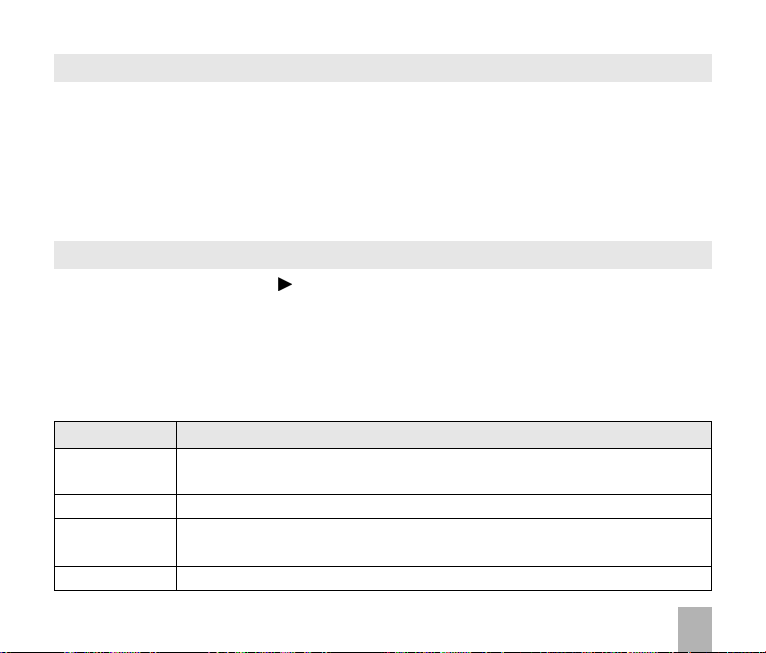
13.1413.14
Games & Games &
13.14
Games &
13.1413.14
Games & Games &
MenMen
u u
Men
MenMen
• Built in applications are provided by your Service Provider
• Download the latest games from your service provider or other specialist websites
• The handset supports Java Midlet 2.0
• Use Join Me to copy other games from your computer (see Connectivity)
• Games and applications are saved into the
• Select
13.1513.15
13.15
13.1513.15
MenuMenu
Menu >
MenuMenu
CTM (Cellular Text Telephone Modem) is a text based communications protocol to offer support to
hearing and speech impaired people. Hearing or speech impaired persons can communicate using
a teletype (TTY) terminal connected to the mobile phone via a CTM Modem. The TTY signals are sent
alongside speech so it is possible to configure the system to enable speaking and hearing as well
as typing or receiving text to the TTY device. See below for the options available:
Games & Games &
u >
Games &
u u
Games & Games &
OpenOpen
Open to install the game.
OpenOpen
CTMCTM
CTM
CTMCTM
SettingsSettings
Settings > arrow right to
SettingsSettings
AA
A
AA
AA
A
AA
ppspps
pps
ppspps
ppspps
pps
ppspps
Others Others
Others folder
Others Others
Handset > CTMHandset > CTM
Handset > CTM
Handset > CTMHandset > CTM
CTM ModeCTM Mode
CTM Mode
CTM ModeCTM Mode
FullFull
Full Text entered on the terminal is sent to the other party. Received text from
FullFull
RR
ead & ead &
R
ead &
RR
ead & ead &
Write & HearWrite & Hear
Write & Hear Text entered on the terminal is sent to the other party. Incoming speech is
Write & HearWrite & Hear
OffOff
Of f All CTM is disabled, use the phone as normal.
OffOff
DescriptionDescription
Description
DescriptionDescription
the other party is displayed on the terminal.
TT
alkalk
T
al k Received text is displayed on the terminal. Voice is relayed to the other party.
TT
alkalk
heard from the other party.
77
Page 78

14 14
TT
rr
oubleshootingoubleshooting
14
T
r
oubleshooting
14 14
TT
rr
oubleshootingoubleshooting
14.114.1
TT
rr
14.1
14.114.1
Please check the manual thoroughly before contacting your service provider
SymptomSymptom
Symptom
SymptomSymptom
No incoming ringNo incoming ring
No incoming ring
No incoming ringNo incoming ring
or alarm toneor alarm tone
or alarm tone
or alarm toneor alarm tone
(No) keytones when(No) keytones when
(No) keytones when
(No) keytones when(No) keytones when
pressing keyspressing keys
pressing keys
pressing keyspressing keys
How do I extend theHow do I extend the
How do I extend the
How do I extend theHow do I extend the
incoming ring time?incoming ring time?
incoming ring time?
incoming ring time?incoming ring time?
A phone number can-A phone number can-
A phone number can-
A phone number can-A phone number cannot be diallednot be dialled
not be dialled
not be diallednot be dialled
Short messages cannotShort messages cannot
Short messages cannot
Short messages cannotShort messages cannot
be sent or receivedbe sent or received
be sent or received
be sent or receivedbe sent or received
MMS messages cannotMMS messages cannot
MMS messages cannot
MMS messages cannotMMS messages cannot
be sent or receivedbe sent or received
be sent or received
be sent or receivedbe sent or received
How do I switch off Pre-How do I switch off Pre-
How do I switch off Pre-
How do I switch off Pre-How do I switch off Predictivdictiv
dictiv
dictivdictiv
78
oubleshooting and Foubleshooting and F
T
r
oubleshooting and F
TT
rr
oubleshooting and Foubleshooting and F
e e
TT
ext?ext?
e
T
ext?
e e
TT
ext?ext?
,,
TT
ecec
hnical and hnical and
,
T
ec
hnical and
,,
TT
ecec
hnical and hnical and
AA
Q’sQ’s
A
Q’s
AA
Q’sQ’s
SolutionSolution
Solution
SolutionSolution
Check the ring tone and ring volume settings under Profiles
Check the handset is not muted (Long press the
Check the key tone settings in the current profile.
See 7.1 Change the Profiles
This is not a handset setting. Please contact your Service
Provider to extend the ringing time.
Check for network coverage
Check whether any call restrictions are set. See 5.15 Call Barring
See Text Message Settings and check the SMS centre number is
correct. Contact your service provider for more details.
Your subscription does not include data services. Check with your
service provider.
# key# key
The
# key is used to toggle between different modes.
# key# key
See Chapter 6 for details.
WW
W
WW
arrarr
anty Infanty Inf
arr
anty Inf
arrarr
anty Infanty Inf
ormationormation
ormation
ormationormation
# key# key
# key)
# key# key
Page 79

SymptomSymptom
Symptom
SymptomSymptom
I cannot connect toI cannot connect to
I cannot connect to
I cannot connect toI cannot connect to
Join MeJoin Me
Join Me
Join MeJoin Me
My phone is slow toMy phone is slow to
My phone is slow to
My phone is slow toMy phone is slow to
respond, handsetrespond, handset
respond, handset
respond, handsetrespond, handset
storage problemsstorage problems
storage problems
storage problemsstorage problems
The battery dis-The battery dis-
The battery dis-
The battery dis-The battery discharges quicklycharges quickly
charges quickly
charges quicklycharges quickly
I cannot charge theI cannot charge the
I cannot charge the
I cannot charge theI cannot charge the
phonephone
phone
phonephone
How do I enter text inHow do I enter text in
How do I enter text in
How do I enter text inHow do I enter text in
an SMS?an SMS?
an SMS?
an SMS?an SMS?
How do I change theHow do I change the
How do I change the
How do I change theHow do I change the
Ringtone?Ringtone?
Ringtone?
Ringtone?Ringtone?
The handset switchesThe handset switches
The handset switches
The handset switchesThe handset switches
off after charging.off after charging.
off after charging.
off after charging.off after charging.
ResolutionResolution
Resolution
ResolutionResolution
Check: Menu > Settings > Handset > PC Connection > USBCheck: Menu > Settings > Handset > PC Connection > USB
Check: Menu > Settings > Handset > PC Connection > USB
Check: Menu > Settings > Handset > PC Connection > USBCheck: Menu > Settings > Handset > PC Connection > USB
Uninstall and re-install the CD software
See FAQ’s at http://www.zte.co.nz/ for more assistance
Restart your phone every day to refresh the memory
Delete or archive old SMS messages and other content
Restore default settings:Restore default settings:
Restore default settings:
Restore default settings:Restore default settings:
MenuMenu
MenuMenu
Tip:Tip:
Tip:Tip:
SettingsSettings
Settings >
SettingsSettings
Menu >
Possible network coverage issue. Check the signal strength. With
only 1 or 2 bars, the battery has to work harder to maintain network
contact. Limit multi-media and Bluetooth usage to save power. The
battery may be worn out.
Confirm the charger is properly inserted.
Remove the battery, clean the contacts and check it is inserted
correctly. The battery may be worn out.
Tip: Charge the phone using the supplied USB cable.
From the phone number field press the down arrow twice to move
into the text area. Use predictive text or abc mode to manually type
words. See chapter 6 for details.
Edit the current profile and select a new tune from the Audios
directory. See chapter 7 for details.
The handset is charging in the off state. Press and hold the Red key
to switch the handset ON or charge it in the ON state
HandsetHandset
Handset >
HandsetHandset
RestoreRestore
Restore
RestoreRestore
defaultdefault
default
defaultdefault
settingssettings
settings >
settingssettings
00000000
0000
00000000
79
Page 80
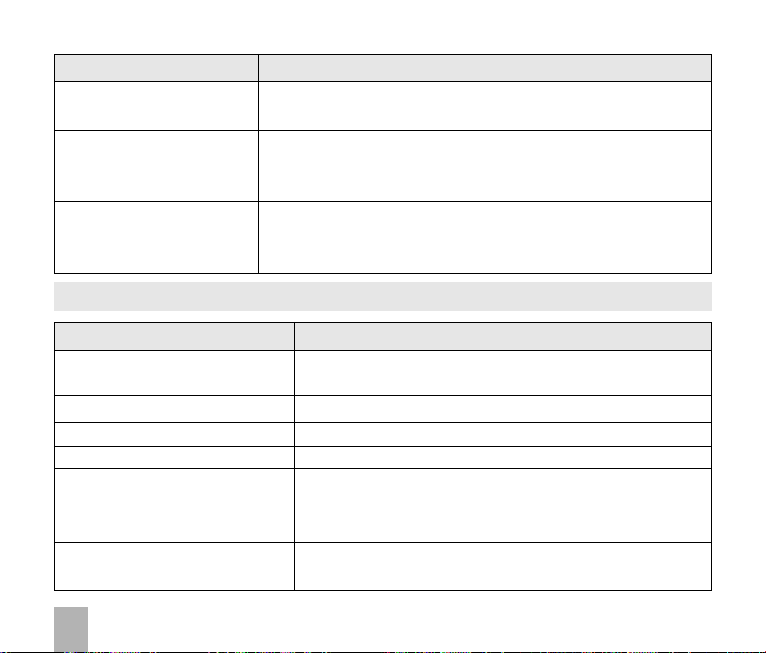
SymptomSymptom
Symptom
SymptomSymptom
The handset switchesThe handset switches
The handset switches
The handset switchesThe handset switches
on automaticallyon automatically
on automatically
on automaticallyon automatically
My phone is not ableMy phone is not able
My phone is not able
My phone is not ableMy phone is not able
to connect to otherto connect to other
to connect to other
to connect to otherto connect to other
Bluetooth devicesBluetooth devices
Bluetooth devices
Bluetooth devicesBluetooth devices
How do I transfer pic-How do I transfer pic-
How do I transfer pic-
How do I transfer pic-How do I transfer pictures via Bluetooth totures via Bluetooth to
tures via Bluetooth to
tures via Bluetooth totures via Bluetooth to
a photo printera photo printer
a photo printer
a photo printera photo printer
14.214.2
Error MessagesError Messages
14.2
Error Messages
14.214.2
Error MessagesError Messages
ResolutionResolution
Resolution
ResolutionResolution
An alarm or calendar event switches the handset on
automatically.
Turn Bluetooth on. Set visibility to Show. Possible compatibility
issues. Manufacturers incorporate different Bluetooth profiles.
Not all functionality is supported.
This is not supported due to different Bluetooth profiles. Copy
photos using Join Me or save to a memory card.
MessageMessage
Message
MessageMessage
No (U)SIM detectedNo (U)SIM detected
No (U)SIM detected Check a valid (U)SIM card is inserted
No (U)SIM detectedNo (U)SIM detected
Enter PIN codeEnter PIN code
Enter PIN code Enter the correct PIN code supplied by your service provider
Enter PIN codeEnter PIN code
Enter PUK codeEnter PUK code
Enter PUK code Contact your service provider to get the PUK code
Enter PUK codeEnter PUK code
Enter handset lock codeEnter handset lock code
Enter handset lock code The default handset lock code is 0000
Enter handset lock codeEnter handset lock code
File does not exist or is inFile does not exist or is in
File does not exist or is in
File does not exist or is inFile does not exist or is in
the wrong formatthe wrong format
the wrong format
the wrong formatthe wrong format
Insufficient MemoryInsufficient Memory
Insufficient Memory Handset memory is full. Delete unwanted files, messages,
Insufficient MemoryInsufficient Memory
SolutionSolution
Solution
SolutionSolution
See 2.1 How do I insert the (U)SIM Card?
Check the file type is supported by the handset.
On your PC or MAC, make sure the file is closed. Re-send the
file using Join Me, Mass Storage Mode or Bluetooth transfer.
emails & videos to create more user space.
80
Page 81

14.314.3
14.3
14.314.3
Network CompatibilityNetwork Compatibility
Network Compatibility 3G UMTS 850, 2100 MHz with data rates up to 3.6Mbps
Network CompatibilityNetwork Compatibility
Dimensions L×W×HDimensions L×W×H
Dimensions L×W×H Approx 106mm x 46mm x 13.6mm
Dimensions L×W×HDimensions L×W×H
WeightWeight
Weight Approx 80g (Including standard battery)
WeightWeight
FeaturesFeatures
Features MP4 video, MP3 audio, 2.0/0.3MPixel dual cameras, Video Calling, USB,
FeaturesFeatures
BatteryBattery
Battery 1000mA hours, Lithium ion (Li-ion)
BatteryBattery
Continuous idle time*Continuous idle time*
Continuous idle time* Up to 200 hours
Continuous idle time*Continuous idle time*
Continuous talk time*Continuous talk time*
Continuous talk time* Up to 180 minutes talk time, Video call >70 minutes
Continuous talk time*Continuous talk time*
Charge timeCharge time
Charge time Approximately 3-4 hours
Charge timeCharge time
Battery LifeBattery Life
Battery Life Approximately 400 charge cycles
Battery LifeBattery Life
Supported FilesSupported Files
Supported Files JPG, BMP, GIF, MP3, W A V, MID, WMA, MMF, AMR, MP4, 3GP , TXT
Supported FilesSupported Files
Bluetooth 2.0Bluetooth 2.0
Bluetooth 2.0 HSP, GOEP, A2DP, FTP, PBAB
Bluetooth 2.0Bluetooth 2.0
*The phone’s talk and idle time are based on ideal working environments. The use of extended
applications and local network conditions can reduce battery life.
TT
ecec
T
ec
TT
ecec
hnical Phnical P
hnical P
hnical Phnical P
arar
ameterameter
ar
ameter
arar
ameterameter
ss
s
ss
2G GSM 850, 900, 1800, 1900 MHz
FM Radio, MIDP 2.0 JAVA, 2.0” 262K colour QCIF LCD display with
176 x 220 pixels, MMS, Email, Calendar, Speakerphone, Voice Recorder,
Bluetooth 2.0 Stereo, CTM, approx 50MB user memory.
81
Page 82

14.414.4
Support InformationSupport Information
14.4
Support Information
14.414.4
Support InformationSupport Information
• For Warranty Service directions please consult the ZTE website at http://www.zte.co.nz
• All calls for PIN number enquiries, Network problems, Web Access, Account and Billing Information,
(U)SIM card registration and general enquiries should be directed to your Service Provider.
14.514.5
Warranty InformationWarranty Information
14.5
Warranty Information
14.514.5
Warranty InformationWarranty Information
The warranty does not apply to defects or errors in the product caused by:The warranty does not apply to defects or errors in the product caused by:
The warranty does not apply to defects or errors in the product caused by:
The warranty does not apply to defects or errors in the product caused by:The warranty does not apply to defects or errors in the product caused by:
(a) Normal wear and tear
(b) Misuse including mishandling, physical damage, improper installation – including battery, and
unauthorized disassembly of the product.
(c) Water, exposure to solvents or any other liquid damage.
(d ) Any unauthorized repair or modification.
(e ) Power surges, lightning, fire, flood or other natural events.
(f) Use of the product with unauthorized third party products such as generic chargers.
(g ) Any other cause beyond the range of normal usage for products.
The End User shall have no right to reject, return, or receive a refund for any product under the abovementioned situations.
Note: Consult the warranty card for full informationNote: Consult the warranty card for full information
Note: Consult the warranty card for full information
Note: Consult the warranty card for full informationNote: Consult the warranty card for full information
82
Page 83

Safety and General Information
The handset contains delicate electronic circuitry, magnets and battery systems. You should treat
it with care and pay attention to the following points:
• Handle the handset with care. Do not drop or
throw the handset.
• Do not immerse in any liquid. The handset
contains a liquid detection sticker and the
warranty will be voided by any liquid damage.
• Do not place the handset near computer
disks, credit cards, and other magnetic
media. The information contained on disks or
cards may be erased or damaged.
• Do not leave the handset or battery in direct
sunlight or near other heat sources where
temperatures could exceed 45°C.
• Keep the handset, battery, charger and other
accessories away from children.
• In the unlikely event of a battery leak avoid
contact with your eyes or skin. Flush with water
and consult a doctor.
• Observe and obey warning signs at petrol
stations, airports and hospitals.
• The operation of some medical electronic
devices, such as hearing aids and pacemakers,
may be affected by the handset.
• Take care not to allow metal objects such as
coins or keys to come into contact with the
battery terminals.
• Do not dispose of batteries in a fire.
• Do not throw used batteries into household
rubbish, return them to a recycling point
• Do not connect the handset to non genuine
or 3rd party chargers.
• Only use the supplied charger.
• Be careful not to pierce the battery with sharp
objects and do not use damaged batteries.
• Do not disassemble or modify the battery.
• Stop using the battery if abnormal heat, odour,
discolouration, deformation, or abnormal
condition is detected during use, charge, or
storage.
83
Page 84

• Do not put the battery in your mouth.
• Only use original replacement batteries.
• Do not attempt to dismantle the handset or
any of its accessories.
• Do not place the handset close to the edge of
a table in case it moves when set on vibrate
mode.
• Do not put the handset into a microwave oven,
dryer, or high-pressure container.
• Don’t use the handset immediately after a
sudden temperature change eg. from an air
conditioned environment to high temperature
and humidity outside. In such cases there could
be condensing moisture inside the handset
which can cause internal damage. Switch off and
leave for 30 minutes before use.
• Do not use the handset while driving or
operating other machinery.
• Do not use the handset where blasting is in
progress.
• Switch the phone off when boarding aircraft.
• Do not leave the handset at the bottom of a bag
where it may be damaged by sharp objects.
84
• At high volume, prolonged listening to audio
devices can cause hearing loss.
• Do not leave the handset discharged or
disconnected for a long time, otherwise your
personal data may be lost.
• Remember to make backup copies of all
important data on the handset.
• Take care when the phone is in your pocket.
Sitting down may damage the handset.
• It is normal for the handset to become warm
while the battery is being charged.
• Under poor network conditions battery life is
considerably reduced.
• When the battery is thrown away cover the
terminals with insulating tape.
• Please recycle the packaging and all parts
• Emergency service coverage is dependant
on network availability and battery status.
• It is always good practice to switch off the
handset regularly.
• Do not expose the handset to oils or solvents.
• If you have an alarm set the handset
switches on at the prescribed time.
Page 85

IndexIndex
Index
IndexIndex
Access Point Settings 75
Alarms 48
Answer a Call 21, 29
Any key to answer 33
Appointments 48
Background Screen 42
Backlight Timers 44
Backlighting 44
Battery 18, 20
Bluetooth 34, 67, 68
Browser 72
Calculator 73
Calendar 49
Call Barring 33
Call Divert 32
Call History 27
Call Options 28, 30
Call Waiting 32
Camera 50
Charging 20
Connect to a computer 55
Contacts 23, 25
Copy photos 58
CTM Mode 77
Dial Up Networking 69
Display Brightness 44
Download Location 47
DTMF 28
Email 39
Emergency Calls 31
Error messages 80
FAQ’s 78
File Manager 46
FM radio 53
Games & Apps 77
Handsfree 2 8
Headphones 29
International Dialling 2 8
Join Me 56
Keylock 20, 76
Last Number Redial 27
Main Menu 2 2
Make a Video Call 29
Make a voice Call 21, 27
Make Videos 51
Mass Storage Device 71
Meeting Mode 43
85
Page 86

MicroSD Memory Cards 46
Microsoft Outlook 63
Missed Calls 34
MMS - Multimedia Message 38
MP3 Player 53
Music Player 53
My Words Dictionary 36, 37
Network Settings 76
PC Connection 71
PIN Codes 45
Playlist 54
Predictive Text 36
Preferred mode 76
Preferred selection 76
Profiles 41
Push Messages 39
Receive a Text Message 35
Restore default settings 75
RF Safety & SAR Information 8
Ringtones 43
Safety Information 83
Send a Text Message 21, 35
86
Send my number 33
Set the Time 20
Shortcuts 22, 42
Silent Mode 43
SIM card 17
Slide Show 74
SMS 35
SMS Message Length 37
Snooze 48
Speakerphone 2 8
Speed Dial 25
Stopwatch 73
Support & Warranty 8 2
Take Pictures 50
Technical Parameters 81
Troubleshooting 78
USB 19
Vibrate Mode 43
Voice Recorder 74
Wallpapers 42
World Time 73
