Page 1

1
Page 2

2
PC Software Requirements
JoinME PC supports Microsoft Windows 7, Vista, and XP.
JoinME MAC supports MAC OS 10.5 and above.
ZTE cannot guarantee that any third party hardware or software is compatible with this product.
Warnings and Safety Notices
Please read all the safety notices before using this device.
Do not use the phone near fuel or chemicals or in any prescribed area such as service stations and reneries.
Do not transport or store ammable gas, liquid or explosives in the same compartment of your vehicle as your
mobile phone and accessories.
Copyright © 2010 ZTE Corporation All rights reserved.
1st Edition September 2010
No part of this publication may be excerpted, reproduced, translated or utilized in any form or by any means,
electronic or mechanical, including photocopying and microlm, without the prior written permission of ZTE
Corporation.
ZTE Corporation operates a policy of continuous development. ZTE Corporation reserves the right to make
changes and improvements to any of the products described in this document without prior notice.
Limitation of Liability
ZTE shall not be liable for any loss of prots or indirect, special, incidental or consequential damages resulting
from or arising out of or in connection with using this product, whether or not ZTE had been advised, knew or
should have known the possibility of such damages. The user should refer to the enclosed warranty card for full
warranty and service information.
Page 3

3
Contents
1 Welcome ..........................................................................................................................................................9
1.1 Handset Overview ...........................................................................................................................................................10
1.2 Keypad Functions ............................................................................................................................................................12
1.3 Information Bar Icons .....................................................................................................................................................13
1.4 Menu Quick Reference Guide ......................................................................................................................................14
1.5 How to use this manual .................................................................................................................................................16
2 Getting Started .............................................................................................................................................17
2.1 How do I insert the (U)SIM Card? ...............................................................................................................................17
2.2 How do I insert the battery?.........................................................................................................................................18
2.3 How do I switch the phone On or O? .....................................................................................................................19
2.4 How do I connect the charger? ...................................................................................................................................19
2.5 Tips about charging and battery life .........................................................................................................................20
2.6 How do I set the time and date? .................................................................................................................................20
2.7 How do I lock the keypad? ............................................................................................................................................20
3 Basic Operation .............................................................................................................................................21
3.1 How to make a voice call ...............................................................................................................................................21
3.2 How to answer an incoming call ................................................................................................................................21
3.3 How to send a Text Message (SMS) ...........................................................................................................................21
3.4 How to navigate the Menu ...........................................................................................................................................22
4 Contacts .........................................................................................................................................................23
4.1 How do I enter my Contacts? .......................................................................................................................................23
4.2 How to copy all Contacts from a (U)SIM card ........................................................................................................23
4.3 How to search your Contacts .......................................................................................................................................23
4.4 How to add a Contact from a received call .............................................................................................................24
4.5 How to add a Contact from a received SMS (Text Message) ............................................................................24
Page 4

4
4.6 How to set a dedicated ringtone or image to a Contact ...................................................................................24
4.7 How to set Speed Dial numbers .................................................................................................................................25
4.8 How to make a call using Speed Dial ........................................................................................................................25
4.9 How to update an existing Contact...........................................................................................................................25
4.10 Advanced Contact Options ..........................................................................................................................................26
4.11 How to insert a Pause or a Wait in the dialled number ......................................................................................26
5 Calls ................................................................................................................................................................ 27
5.1 How to make a Voice Call ..............................................................................................................................................27
5.2 How to make a Voice Call from my Contacts .........................................................................................................27
5.3 How to view and make a Voice Call from my Call History .................................................................................27
5.4 Call options during an active Voice Call ...................................................................................................................28
5.5 Tips for Calls .......................................................................................................................................................................28
5.6 How to answer a Call ......................................................................................................................................................29
5.7 How to use the headphones (Personal Handsfree) .............................................................................................29
5.8 How to make a Video Call .............................................................................................................................................29
5.9 Call options during an active Video Call ..................................................................................................................30
5.10 How to answer a Video Call ..........................................................................................................................................30
5.11 How to make Emergency Calls....................................................................................................................................31
5.12 Videophone Settings ......................................................................................................................................................32
5.13 Call Divert ...........................................................................................................................................................................32
5.14 Call Waiting.........................................................................................................................................................................32
5.15 Call Barring .........................................................................................................................................................................33
5.16 Send my number ..............................................................................................................................................................33
5.17 Any key to answer ............................................................................................................................................................33
5.18 Missed Calls Alert .............................................................................................................................................................34
5.19 Call Options when Connected to a Bluetooth device ........................................................................................34
Page 5

5
6 Messages and Emails .................................................................................................................................... 35
6.1 How to send a Text Message (SMS) ...........................................................................................................................35
6.2 How to view a received Text Message (SMS)..........................................................................................................35
6.3 How to use Predictive Text ...........................................................................................................................................36
6.4 How to add words to the built in Dictionary (My Words) ..................................................................................37
6.5 Special Characters and SMS Message Length .......................................................................................................37
6.6 How to send a Multimedia Message (MMS) ...........................................................................................................38
6.7 How to receive a Multimedia Message (MMS) ......................................................................................................38
6.8 MMS and SMS Advanced Settings .............................................................................................................................38
6.9 WAP Push Message .........................................................................................................................................................39
6.10 How to send an Email .....................................................................................................................................................39
6.11 How to receive an Email ................................................................................................................................................40
6.12 How to set up automatic Email Retrieval ................................................................................................................40
6.13 What are User Folders? ...................................................................................................................................................40
7
How to Personalise the Phone ..................................................................................................................... 41
7.1 Change the Proles .........................................................................................................................................................41
7.2 Set your own Shortcut Keys (Arrow keys) ...............................................................................................................42
7.3 Change the Background Screen (Wallpaper).........................................................................................................42
7.4 Change the default Ringtone or Message Tone....................................................................................................43
7.5 Enable Vibrate Mode .......................................................................................................................................................43
7.6 Engage Meeting Mode with a single key press.....................................................................................................43
7.7 Change the keypad sounds..........................................................................................................................................43
7.8 Change the Backlight timers .......................................................................................................................................44
7.9 Change the Display Brightness ...................................................................................................................................44
7.10 Set the Keypad Backlighting ........................................................................................................................................44
7.11 Add a Greeting and Owner name ..............................................................................................................................44
7.12 What is the PIN Code? ....................................................................................................................................................45
Page 6

6
7.13 What is the Handset Lock Code? ................................................................................................................................45
8
File Manager ..................................................................................................................................................46
8.1 File Manager ......................................................................................................................................................................46
8.2 Installing Additional Memory - microSD card .......................................................................................................47
9
Alarms and Appointments ........................................................................................................................... 48
9.1 Set Alarms ...........................................................................................................................................................................48
9.2 Set Appointments using the Calendar .....................................................................................................................49
10
Imaging - Pictures and Videos .....................................................................................................................50
10.1 How to use the Camera .................................................................................................................................................50
10.2 How to use the Video Camera .....................................................................................................................................51
10.3 Viewing pictures and videos ........................................................................................................................................52
11 Music .............................................................................................................................................................. 53
11.1 Browse and play music les from File Manager ....................................................................................................53
11.2 FM Radio..............................................................................................................................................................................53
11.3 Create a new Playlist .......................................................................................................................................................54
12
Connectivity ..................................................................................................................................................55
12.1 Use JoinME to Connect your phone to a computer ............................................................................................55
12.2 Install JoinME .....................................................................................................................................................................56
12.3 Use JoinME to copy photos to your computer ......................................................................................................57
12.4 Use JoinME to transfer music from a computer ....................................................................................................59
12.5 Enter Contacts using JoinME .......................................................................................................................................61
12.6 Copy Contacts from the phone (create a local backup) .....................................................................................62
12.7 Import Contacts from Microsoft Outlook ...............................................................................................................63
12.8 Export Contacts to Microsoft Outlook......................................................................................................................64
12.9 Use JoinME to send an SMS..........................................................................................................................................65
12.10 Import Calendar events from Microsoft Outlook .................................................................................................65
12.11 Use JoinME to connect to the Internet ....................................................................................................................66
Page 7

7
12.12 Connect to a Bluetooth Device ...................................................................................................................................67
12.13 Dial Up Networking using USB or Bluetooth .........................................................................................................69
12.14 PC Connection ..................................................................................................................................................................71
12.15 Use the phone as a Mass Storage Device with a microSD Card ......................................................................71
13 Other Facilities ..............................................................................................................................................72
13.1 Browser ................................................................................................................................................................................72
13.2 Stopwatch ...........................................................................................................................................................................73
13.3 World Time .........................................................................................................................................................................73
13.4 Calculator ............................................................................................................................................................................73
13.5 Currency Conversion ......................................................................................................................................................74
13.6 Voice Recorder ..................................................................................................................................................................74
13.7 Slide Show ..........................................................................................................................................................................74
13.8 Streaming URL ..................................................................................................................................................................75
13.9 Connections .......................................................................................................................................................................75
13.10 Access Point Settings ......................................................................................................................................................75
13.11 Restore default settings .................................................................................................................................................75
13.12 Keylock .................................................................................................................................................................................76
13.13 Network Settings .............................................................................................................................................................76
13.14 Games & Apps ...................................................................................................................................................................77
13.15 CTM .......................................................................................................................................................................................77
14
Troubleshooting, Technical and Warranty Information.............................................................................78
14.1 Troubleshooting and FAQ’s ..........................................................................................................................................78
14.2 Error Messages ..................................................................................................................................................................80
14.3 Technical Parameters ......................................................................................................................................................81
14.4 Support Information .......................................................................................................................................................82
14.5 Warranty Information .....................................................................................................................................................82
Page 8

8
RF Safety Information
The handset has an internal antenna located at the top of the phone. For optimum performance
with minimum power consumption do not cover the antenna area with your hand. Hold the handset
between thumb and nger in the middle of the device. Covering the antenna aects call quality, may
cause the handset to operate at higher power level than needed, and may shorten talk and idle time.
Radio Frequency Energy
The handset is a low-power radio transmitter and receiver. When switched on it intermittently
transmits radio frequency (RF) energy (radio waves). The transmit power level is optimized for best
performance and automatically reduces when there is good quality reception. Maximum power is
only used at the edge of network coverage so under most circumstances the power output is very
low. Under poor network conditions the phone transmits at a higher power, may get hot and have a
signicantly shorter battery life.
Declaration of Conformity - SAR (Specic Absorption Rate)
We declare that the product(s) detailed in this manual, and in combination with our accessories,
conform with the essential requirements of The Radio Communications Standard (Electro-magnetic
Radiation Human Exposure) 2003 and the Australian Communications and Media Authority Section
376 of the Telecommunications Act 1997.
The maximum SAR value recorded is 1.05 W/Kg at 850MHz GSM.
N14945 / Z1196
Page 9

9
1 Welcome
Congratulations on choosing the Telecom R101 handset. Please take a few minutes to read the user
guide to help you get the most from your new mobile phone.
Operation Quick Reference
Handset overview, keypad and information bar Section 1 – Welcome
How to insert your SIM card and Battery Section 2 – Getting Started
Key features, Calls and SMS Section 3 – Basic Operation
Store Contact names and phone numbers Section 4 – Contacts
View calls received, dialled and missed Section 5 – Calls
Text messages – sending and receiving Section 6 – Messages and Emails
Personalise Ringtones, Wallpaper etc. Section 7 – Personalise…
Managing handset les and content Section 8 – File Manager
Setting alarms and reminders Section 9 – Alarms & Appointments
Using the camera – take photos, record a video Section 10 – Imaging
FM Radio, play and access your music les Section 11 – Music
Connect to a PC to copy pictures and music Section 12 – Connectivity
Calculator, Stopwatch and more… Section 13 – Other Facilities
Troubleshooting, Technical and Warranty info Section 14 – Technical
Page 10

10
1.1 Handset Overview
Earpiece
Display
Left & Right Soft Keys
Performs the function shown
on the display
Call Key
Dial a number, answer a
call, show Call History
*
Key
Lock / Unlock the keypad.
Access text symbols.
Insert a Pause or Wait command.
C Key
Step back in menus.
Clear text.
Power / End Key
Hold down to power On or O.
Press to End a call.
# Key
Switch to Meeting Mode
Change text modes
Microphone
Page 11

11
Handset Overview
Left Rear Right
microSD Port
Battery Cover
Camera
Headset port
Speaker
Thumb catch to open the battery
cover
Page 12

12
1.2 Keypad Functions
Key Corresponding Functions
#
Long press for keylock
Special characters in text modes
Press twice for the international prex +
Press three times for Pause - ‘P’,
Press four times for Wait – ‘W’ See 4.11
Toggle text modes. Long press for Silent
Call a dialled or selected number
View ‘All Calls’. Last number redial
End a call
Exit a menu (return to the Main Menu)
Long press to power ON / OFF
Key Corresponding Functions
1 1 | punctuation marks | voicemail
2 2 | abc | ABC
3 3 | def | DEF
4 4 | ghi | GHI
5 5 | jkl | JKL
6 6 | mno | MNO
7 7 | pqrs | PQRS
8 8 | tuv | TUV
9 9 | wxyz | WXYZ
0 0 | Space
Arrow Keys
(Left, Right,
Up, Down)
OK Key
Page 13

13
1.3 Information Bar Icons
3G Signal Strength
GSM Signal Strength
Signal Strength of the EDGE Network
New SMS Message
Message Memory is Full
New MMS Message
CTM
New E-mail
Headset and Vibrate Mode
New Wap Push Message
Headset Mode
Battery Level Indicator
Alarm is set
Missed Call
Missed Video Call
Bluetooth ON
Silent Mode
Vibrate mode enabled
Call Forward is Active
Data channel available (GPRS)
Data channel active (PDP)
Roaming
Page 14

14
1.4 Menu Quick Reference Guide
Page 15

15
Menu Quick Reference Guide Continued…
Page 16

16
1.5 How to use this manual
The following instructional format is used in the manual:
Instruction Description
Press the Left Arrow Press the left directional key on the four way navigation controller
Press OK Press the OK key in the centre of the four way navigation controller
Press the Right Soft Key Press the right key just below the display
Long press Press and hold the key for 2 seconds
Menu > Tools Go to the Main Menu (press OK) select Tools and press OK to open
•
The functions for the OK and Soft keys change depending on where you are in the menu. The
functions are always described at the bottom of the handset display.
•
The End or Exit key
is used to exit the menus, End a Call and switch the phone On or
O. From within a submenu the Exit key takes you back to the main menu
•
Long press the Red
key to switch the handset On and O.
•
The C key is used to step back in menus and to clear text in text modes. In text edit mode press
once for backspace, press and hold to clear all the text.
•
The symbol shows useful tips.
•
Menu and setting choices on the handset are shown in bold text in the manual.
•
Quickly nd the answer by checking the Contents at the front or Index at the back.
•
There is a copy of the manual and quick start guide provided on your CD.
Page 17

17
If your handset displays:
Enter Handset unlock code The default code is 0000
Enter (U)SIM PIN Code Enter the PIN supplied with your SIM card
No (U)SIM detected Check the SIM is inserted correctly.
Enter PUK code Contact your Service Provider
2 Getting Started
2.1 How do I insert the (U)SIM Card?
The (U)SIM card (UMTS Subscriber Interface Module) is the small plastic smart-card with gold contacts. It
holds account and contact information and can be used to store text messages. It can be moved between
dierent phones if required. The (U)SIM card must be inserted before use.
•
Insert the (U)SIM card with the gold contacts facing down and the bevelled edge on the top right as
shown. Carefully slide it into the housing observing the correct orientation.
Page 18

18
2.2 How do I insert the battery?
1. Use the thumb catch at the top of the handset to open the battery cover.
2. Insert the battery as shown with the contacts located against the gold springs.
3. Press the battery down ush into the case
4. Line the battery cover up correctly and press gently to close the case.
Page 19

19
2.3 How do I switch the phone On or O?
Press and hold the red key for two seconds to switch the phone ON or OFF.
Enter (U)SIM PIN code – supplied with your (U)SIM card. The start up screen below is referred to
throughout the manual as the Idle Screen:
2.4 How do I connect the charger?
Charge before initial use. The plug and socket are keyed so they will only t together one way.
•
Do NOT use excessive force which may damage the USB port.
•
Physical damage to the USB port is NOT covered by warranty.
•
The phone can also be charged by connecting it to a
computer using the USB lead supplied.
•
A sound is played when the charger or USB cable is
inserted into the handset.
•
If the phone is o after charging, long press the red
End Key to switch it back on.
The Idle Screen:
The Information bar
Page 20

20
2.5 Tips about charging and battery life
•
Only use the AC charger and USB lead supplied.
•
Insert the charger lead carefully with the plug and socket aligned correctly.
•
Normal charge time is 3-4 hours. Do not leave on charge for more than 24hrs.
•
When not using the phone for long periods remove the battery.
•
Charge the battery between 0°C~45°C. Charge the battery promptly when at.
•
With poor network conditions (less than 2 bars) battery life is reduced.
•
To maximize battery life turn o Bluetooth when not in use and limit multimedia functions.
•
Battery life is improved after a few charge / discharge cycles.
•
The phone can be charged in the ON or OFF state: When OFF the message “Charging battery…” is dis-
played. When switched ON the battery icon animates until fully charged.
•
If charging in the OFF state turn the phone ON by long pressing the red key.
2.6 How do I set the time and date?
The time and date is set automatically from the network. It takes a few seconds to update when the
phone is rst switched on. Select 12 or 24 hr format in the Network Time menu. To manually set the time
it is necessary to switch Network Time o: Menu > Settings > Handset > Network Time > State > O
then set the time and date manually: Menu > Settings > Handset > Time and Date.
2.7 How do I lock the keypad?
Manual keylock: Long press the * key then press the Right Soft Key to lock or unlock the handset. Auto
keylock: Menu > Settings > Handset > Keylock
Page 21

21
3 Basic Operation
3.1 How to make a voice call
•
Enter the number on the keypad and press the green key to make the call.
•
Press OK to activate Speaker (Handsfree) mode
•
Press the red key
to end the call.
3.2 How to answer an incoming call
•
Press the green
key
or OK to answer the call, OK to activate Speaker (Handsfree) mode.
•
Press the red
key
or Reject to end the call.
If Voicemail is active pressing Reject forwards the call to Voicemail.
3.3
How to send a Text Message (SMS)
•
Press the Left Arrow
for Messages
•
Press OK for New message. Press OK for Text message
•
Enter the phone number directly or press OK to select from Contacts (Cont.)
•
Select the Contact then press OK for Done. The Contact number is displayed, press OK
•
Press the Down Arrow
once to move the cursor into the text eld
•
Type the message using the letter keys on the keypad (see Chapter 6 on Texting)
•
Press the OK to send the message.
Page 22

22
3.4 How to navigate the Menu
The Main Menu is a grid of icons that are used to access key features on the phone.
From the Idle Screen press OK to access the Main Menu. Use the Arrow Keys
to move the
cursor or press the corresponding number key as shown on the grid below. Eg Menu > 5 = Messages
The icons are described at the bottom of the screen.
Icon description
Shortcuts
From the idle screen the Arrow Keys launch the default Shortcuts as shown:
TWorld
Messages
File Manager
Calls
To change default shortcuts: Menu > Settings > arrow right to Handset > Shortcut keys
Page 23

23
4 Contacts
4.1 How do I enter my Contacts?
•
From the Idle Screen enter the phone number on the keypad, press the Left Soft Key to Save.
•
Press OK to create a New Contact or press the Down Arrow
to Update existing contact
•
Using the keypad, enter a Name for the new Contact or modify an existing contact
•
Press OK to Save. The default save location is (U)SIM, See Options > Default Memory to change.
4.2 How to copy all Contacts from a (U)SIM card
All (U)SIM Contacts are automatically read by the handset.
To copy Contacts into the handset memory follow the steps below:
•
Insert the (U)SIM card to copy contacts from. Switch the phone on.
•
From the idle screen press the Left Soft Key for Contacts.
•
Press the Right Arrow
once for (U)SIM to show the list of Contacts on the (U)SIM card.
•
Press the Left Soft Key for Options then use the arrow keys to select, Copy > Copy all > OK > Yes to
conrm.
4.3 How to search your Contacts
From the idle screen press the Left Soft Key for Contacts or select Menu > Contacts
To nd the Contact ‘John’ press the 5 key once for ‘J’. All names starting with ‘J’ are displayed.
Rene the search by entering a subsequent letter that can occur anywhere in the name.
Eg. ‘Jn’ will nd ‘John’ and ‘Julian’ but not ‘James’ whereas ‘Ja’ will nd Julian and James, not John.
Page 24

24
4.4 How to add a Contact from a received call
After receiving a call you can add the caller’s number to the Contacts list:
•
Press the green key
to display the All Calls list
•
The last call received is at the top of the list or select your chosen number to save
•
Press the Right Soft Key to Save
•
Enter the contact details and press OK to Save.
4.5 How to add a Contact from a received SMS (Text Message)
Menu > Messages > Inbox
•
Select the required message and press OK to View
•
Press Options > Use highlighted item
•
Choose New Contact to create a new contact from the received SMS number.
4.6 How to set a dedicated ringtone or image to a Contact
The contact must be stored on the handset in order to set a dedicated ring or image. See 4.2
From the idle screen press the Left Soft Key for Contacts or select Menu > Contacts
•
Use the arrow keys
to nd the required contact (must be stored on the handset)
•
Press OK to View > Edit > Options > Add ring and photo. Select the required feature
•
Press Add then navigate to the folder where the Ringtone or Picture is stored.
•
Press OK to Save your photo or ringtone, press OK again to Save the Contact.
Page 25

25
4.7 How to set Speed Dial numbers
Having Speed Dials set makes it quicker to call selected contacts.
Menu > Contacts > Select the Contact > Options > Scroll down
> Speed Dial
•
Select the next available number
•
Speed dials 1, is preset for Voicemail and cannot be changed
•
Press the OK Key to Setup the speed dial or press the Right Soft Key to cancel
•
Press the red key
to exit when nished.
4.8 How to make a call using Speed Dial
•
From the Idle screen press and hold the required number key to call that Contact
•
E.g. Long press the 1 key to automatically dial the MessageBank (Voicemail) service.
4.9 How to update an existing Contact
•
Edit the existing contact: Menu > Contacts > View > Edit. Press Save when nished
•
You can enter up to 40 characters in the name eld for each contact saved on the phone.
•
If you copy Contacts into the handset they are stored in the Unclassied group.
•
You can move contacts into other Groups: Family, Friends, Work, and VIP.
•
Regardless of Group, all contacts on the handset are displayed under All
•
Refine the search by entering a subsequent letter that can occur anywhere in the name.
Eg. ‘Jn’ will nd ‘John’ and ‘Julian’ but not ‘James’; ‘Ja’ will nd Julian and James but not John.
Page 26

26
Call Make a Voice Call or Video Call to the selected contact
New contact Create a new contact
Edit contact Edit the selected contact
Delete Delete contact, Delete all (Phone), Delete all (U)SIM, Delete all (Both)
Copy Copy to phone or (U)SIM card, Copy all
Send Bus. Card Send a business card via SMS, MMS, Email or Bluetooth
Default Memory Default save location for contacts, (U)SIM card or Phone
Service dial number Preset Voicemail and Video-mail message bank numbers
Speed Dial Assign a speed dial to the selected contact
Manage Contacts Set Group parameters (eg Ringtone and photo), Speed dial info and
check the memory status
4.10 Advanced Contact Options
Menu > Contacts > Options
4.11 How to insert a Pause or a Wait in the dialled number
•
Press the * key three times for the Pause character or four times for the Wait character
•
‘P’ inserts a 3 seconds delay, a ‘W’ will wait indenitely until you enter the next character.
•
Pause or Wait can also be entered into a Contact number (eg. to call an extension)
Page 27

27
5 Calls
5.1 How to make a Voice Call
•
Enter the number on the keypad and press the green key to make a voice call.
•
Press OK to activate Speaker (Handsfree) mode
•
Press the red key
to end the call.
5.2 How to make a Voice Call from my Contacts
•
Press the Left Soft Key for the Contacts menu
•
Search Contacts using the letter keys – eg. press ‘J’ to nd John
•
Use the Arrow Keys
to scroll to the chosen contact
•
Press the green key
to make the call.
•
Press the red key
to end the call.
5.3 How to view and make a Voice Call from my Call History
•
Press the green key to bring up All Calls. Press
again for Last Number Redial
•
Use the Arrow Keys
to choose a number from the All calls list
•
Press the green key to make the call.
•
Press the red key
to end the call.
Page 28

28
5.4 Call options during an active Voice Call
Press the Left Soft Key for Options during a voice call. Use the End key to return to the call menu
5.5 Tips for Calls
•
Handsfree or Speaker mode is activated by pressing OK (Speaker) during a call
•
To dial an International number press the star key twice for the International Prex ‘+’
•
To call a number from a message highlight the number then press the Call key
•
The microphone is on the base of the handset. Be careful not to block it with your hands
•
To enable international roaming please contact your Service Provider.
Hold: Puts the current call on hold
End call: End the call
Record: Record the incoming audio. The audio le is saved to the My Audios folder
DTMF O/On: Enable or disable sending DTMF tones. Default is ON
Message: Switch to SMS interface during a call
Contacts: Switch to Contacts interface during a call
Browser: Launch the web browser
Page 29

29
5.6 How to answer a Call
When you receive an incoming call the phone rings and vibrates depending on the current prole setting. An incoming call notication is displayed on the screen
•
Press the green key
to answer or OK to activate Speaker (Handsfree) mode
•
Press the red key
to Reject the call
•
Press Mute to mute the incoming ring if required. This feature is useful to mute the incoming ring
without answering the call. The other party hears the phone ringing until the call ends.
•
If Voicemail is active then pressing Reject will forward the call to your Voice Message Bank
5.7 How to use the headphones (Personal Handsfree)
The Personal Handsfree headphones include a microphone and a call switch
•
Insert the headset into the side of the phone. The headset icon comes on
•
Incoming ring only beeps in the headset when Meeting or Silent mode is enabled
•
In normal ringing mode the handset rings, press the call switch to answer
•
When a call is received music playing is suspended and resumes after the call ends
•
The headset acts as the FM antenna and needs to be inserted to use the FM Radio
5.8 How to make a Video Call
3G coverage is required to make and receive video calls
•
Enter the phone number using the keypad or from the Contacts list as already described
•
Press the Video Call
to make a video call.
•
Press the red key
to end the call
•
If the call is not successful you are asked if you want to try a voice call instead.
Page 30

30
Hold/Retrieve Send a still picture instead of your own image and the voice is muted
Start recording video Record video from the other party (i.e. received video stream)
Block/Send my picture Block / Send your own image to the other party
Zoom Change the magnication of your own image
PIP o/on Hide or show your own picture on the local screen
Exchange PIP Reverse the Picture in Picture display
New text message Send SMS during a video call
Contacts Switch to Contacts interface
5.9 Call options during an active Video Call
Press the Left Soft Key for the following Options during a video call:
5.10 How to answer a Video Call
3G coverage is required to make and receive video calls
. If a video call is received when browsing or
using multimedia functions, the browser, media player or FM radio is suspended.
When receiving an incoming Video call:
•
When receiving an incoming video call the phone rings and vibrates depending on the current pro-
le setting,
•
Press the OK Key to accept the video call,
•
Press the red key
to end the video call.
Page 31

31
5.11 How to make Emergency Calls
To make an emergency call during normal use
•
Ensure that the handset is switched on and in service.
•
Press the red key repeatedly to return to the Idle Screen.
•
Enter the emergency number for the present location using the keypad, (eg 111).
•
Press the green key
to call the number. Follow instructions received and do not end the call un-
til told to do so.
•
If the keypad is locked it is possible to dial the Emergency Numbers without having to unlock the
keypad. Press the numbers as required then press the Call key.
•
Advise the operator which emergency service you require
•
Remain stationary to get the best coverage
•
Due to the nature of the cellular system the connection of emergency calls cannot be guaranteed
•
Never rely solely on any wireless device for essential communications ie. medical emergencies
•
The Emergency Number for Police, Fire & Ambulance in New Zealand is 111
•
The Emergency Number 112 is used internationally.
Page 32

32
Advanced Call Settings
5.12 Videophone Settings
Menu > Settings > arrow right to Call > Videophone setting
5.13 Call Divert
Menu > Settings > arrow right to Call > Call divert
This service enables incoming calls to be diverted to another number. Choose the Call divert function
required from the menu list. Select the function to Activate, Deactivate or Check status.
5.14 Call Waiting
Menu > Settings > arrow right to Call > Call waiting
This feature allows an incoming call to be answered while already on a call. Answering the incoming call
automatically places the rst call on hold. The handset displays a table showing the Active call and the
call on Hold. Pressing Options allows the switching between the ‘Active’ and ‘Hold’ calls.
Press Options to switch calls between Hold and Active:
03991234xx Active Press Options > Hold to switch calls
03996543xx Hold Press Options > Retrieve to switch calls
Page 33

33
All Outgoing Calls cannot be made.
International Outgoing International calls cannot be made.
International Outgoing Restricts international calls except to
(except to home country)
your home country
All Incoming Calls cannot be received.
Incoming (when roaming) Calls cannot be received when you are overseas
Cancel all call barring Cancels all barring settings
Change password Change password
5.15 Call Barring
Menu > Settings > arrow right to Call > Call barring
Call barring is a network feature. Contact your Service Provider to obtain your barring Password and enable this feature if required.
5.16 Send my number
Menu > Settings > arrow right to Call > Send my number
Send or hide your number when making calls. Switch it on or o. The default Set by network is On.
5.17 Any key to answer
Menu > Settings > arrow right to Call > Any key to answer
Enables the pressing of any key to answer an incoming call. The default setting is O.
Page 34

34
5.18 Missed Calls Alert
Menu > Settings > tab right to Handset > Missed calls alert
After missing a call, the missed call icon is displayed on the information bar. Press the OK key to
view the missed call details and to clear the icon.
When the Missed call alert is enabled the reminder tone will sound at your specied interval until the on
screen message is acknowledged.
After a missed call press the OK Key to display the Missed Calls list.
Press the green key
to dial the last number.
5.19 Call Options when Connected to a Bluetooth device
When connected to a Bluetooth accessory such as a car kit or a wireless headset incoming calls are forwarded to the Bluetooth device. Press the Call key on the Bluetooth device to answer the call. When idle
press the call key on the Bluetooth device to initiate Last Number Redial on the handset.
An active call can be switched between the Bluetooth device and the handset by pressing:
Options > Switch to handset / Switch to Bluetooth.
Page 35

35
6 Messages and Emails
6.1 How to send a Text Message (SMS)
Press the Left Arrow Key as a shortcut to Messages or
Menu > Messages > New message > Text message
•
Press the OK Key to Add a Contact or enter the number manually.
•
Scroll to the chosen contact and press OK twice (once to select and once to conrm)
•
Press the Down Arrow to move into the text eld
•
The default text mode is abc indicated by abc in the top right corner of the display
•
Enter text by pressing the corresponding multi tap keys for each letter. Press the key once for the 1st
letter shown on the keys, twice for the 2nd letter etc.
•
Press the # key to toggle between En (Predictive text), ABC, abc and 123 text modes.
•
When completed press the OK Key to Send the message.
6.2 How to view a received Text Message (SMS)
•
The envelope icon on the information bar indicates a new SMS message. The message alert
tone and vibrate activate depending on the current prole setting. Press OK to view.
•
The envelope icon will clear once all unread messages have been viewed.
•
Navigate to the Inbox (Menu > Messages > Inbox > OK) to view received messages. Scroll to the de-
sired message and press OK to View.
Page 36

36
6.3 How to use Predictive Text
Predictive text allows words to be entered more eciently using a single keypress for each letter, as opposed to multiple keypresses in multi-tap text mode. Compare how to write the word ‘the’:
Tradi
tional multi-tap text mode (ABC, abc) Predictive Text Mode (En)
Press 8 (tuv) once to select ‘t’ Press 8 once for ‘t’
Press 4 (ghi) twice to select ‘h’ Press 4 once for ‘h’
Press 3 (def) twice to select ‘e’ Press 3 once for ‘e’
•
The default text mode is abc indicated by abc in the top right corner of the display.
•
Press the
#
key to toggle between dierent modes En, ABC, abc and 123
•
If you change the default mode the handset will remember your last setting.
•
Predictive text uses a built-in dictionary to generate words from the letters pressed.
•
When a word is highlighted press the
#
key to raise the case. Eg. dave > Dave > DAVE
•
Use the
keys to choose from available words and press OK to conrm or choose Spell Word? to
insert a new word and save to My Words. Unknown words default to Spell Word?
•
In Multi-tap modes (ABC, abc) if the next letter is on the same key, wait until the cursor appears or press
the Right arrow
to move the cursor on.
•
To insert a space press the 0 key. To delete letters press the C key.
•
Press the 1 key for common punctuation marks. Press the
*
key for special characters.
•
ABC, abc
are multi-tap modes. Press the key once for the 1st letter, twice for the 2nd letter etc.
•
In text input screens (eg SMS, MMS and Email) you can add your own words to the built-in Dictionary
which is called My Words.
•
Press the Options key to access My Words to Add new words to the available lists.
Page 37

37
6.4 How to add words to the built in Dictionary (My Words)
•
From predictive text mode enter words directly by choosing Spell Word?
•
From the text entry screen press the Options key and select My Words
•
The rst time you use My Words press OK to Add a new word
•
Type the new word using the ABC, abc or 123 modes then press OK to Save it
•
In My Words you can press the Options key to Edit, Delete or Delete all words.
6.5 Special Characters and SMS Message Length
SMS Message count
Number of characters
This symbol is not part of the standard SMS character set. Each time one of these sym-
bols is used the entire message is converted to Unicode. The maximum number of
Unicode characters per SMS is 70.
€ \
[ ] { }
…
Each time one of these symbols is used 2 standard SMS characters are transmitted.
Page 38

38
6.6 How to send a Multimedia Message (MMS)
Use a Multimedia Message to send pictures, music or video les.
You can also send an MMS directly to an Email address.
Menu > Messages > New message > Multimedia message
•
Enter the phone number, email or press OK for Contacts
•
Press the down arrow
to enter the subject eld (if required)
•
Press the down arrow to enter the main message body
•
From the text area press OK to Insert an Image, Audio or Video le
•
Browse the folders to select the required le. Press OK
•
When nished press the Left Soft Key > Options to Send
Each ‘page’ can only contain one image, one audio, and one video le. To add more than one le of
the same type, select Options to add a new page.
6.7 How to receive a Multimedia Message (MMS)
Menu > Messages > Inbox
•
When receiving an MMS you get a standard message alert. Press OK to View.
•
Press Retrieve to download the message attachment.
•
When the attachment has downloaded press the Left Soft Key for Options.
•
Choose Use Highlighted Item to Save the le into File Manager
6.8 MMS and SMS Advanced Settings
Menu > Messages > Settings > SMS Settings
The message centre number is stored on your (U)SIM card supplied by your service provider. The MMS
and SMS settings are preset by your Service Provider.
Page 39

39
6.9 WAP Push Message
Menu > Messages > Settings > MMS Settings > PUSH Message – Accept or Reject
A WAP push message is a formatted SMS that displays a message to the user, giving the option of connecting directly to a website using the browser.
•
WAP Push Messages are indicated by the
icon on the information bar
•
Use the Browser to view Push Messages. Set to Reject to disable Push Messages.
6.10 How to send an Email
Menu > Messages > tab right to Email > Settings > Mailbox Settings > Edit
•
The default Email client is congured for your service provider
•
Add your Username, Password and My Email address
•
The username should be the full address: username@domain.com
•
It is possible to Add other providers under Mailbox Settings
•
Congure the settings by reference to the other provider.
Sending an Email
Menu > Messages > arrow right
to Email > New Email
•
Enter the sender address e.g. username@domain.com
•
Press the down arrow
to access the Copy To Field
•
Press the down arrow to access the Subject Field
•
Press the down arrow to enter the Text Field
•
Press OK to Insert attachments if required
•
Browse to the appropriate folder to add the attachment
•
When you are nished press the Left Soft Key > Options to Send.
Page 40

40
6.11 How to receive an Email
Congure the Email Client with your personal settings to enable Emails.
Menu > Messages > arrow right
to Email > Settings > Mailbox Settings > Edit
•
The default Email client is congured for your service provider
•
Add your username, password and My Email address
•
The username should be the full address: username@domain.com
•
It is possible to Add other providers under Mailbox Settings
•
Congure the POP Server details, SSL settings, etc. by reference to the other provider.
•
Menu > Messages > arrow right
to Email > Inbox > Options > Retrieve
•
New Email messages are delivered to the handset
6.12 How to set up automatic Email Retrieval
Menu > Messages > arrow right to Email > Settings > Automatic Retrieval
Set your required polling time interval to check the server for new Email messages.
6.13 What are User Folders?
User folders can be used to le your incoming SMS, MMS and Email messages
•
Menu > Messages or Email > Inbox > Options > Move to user folder
•
Menu > Messages or Email > user folders to view the contents
•
Rename your folders if required eg Work, Personal etc.
Page 41

41
7 How to Personalise the Phone
There are many ways to customise the handset such as changing proles, wallpapers, ringtones, and setting up shortcuts.
7.1 Change the Proles
A prole describes how the handset behaves during an incoming call. Eg. If you are in a theatre or library
you can select the Silent prole.
Prole Default Setting Notes
General Keytones ON, Ringing ON, Vibrate OFF
Meeting Keytones OFF, Ringing OFF, Vibrate ON
Outdoor Keytones ON, Ringing ON, Vibrate ON
Silent Keytones OFF, Ringing OFF, Vibrate OFF
Press and hold the # key to switch
between the General and Meeting
proles
Each prole can be customised to suit your needs:
Menu > Settings > arrow right
to Proles > Edit the required Prole to change the following settings:
•
Voicecall ringtone
•
Ring volume
•
Message tone
•
Warning tone
(eg. Low battery)
•
Videocall ringtone
•
Ringing type
•
Keypad volume
•
Earpiece volume
(eg. vibrate)
•
Keypad sounds
From the idle screen long press the # key to switch between General and Meeting
Page 42

42
7.2 Set your own Shortcut Keys (Arrow keys)
The four arrow keys ( ) can be customised to launch your preferred features quickly from the
idle screen.
Menu > Settings > arrow right
to Handset > Shortcut keys > OK
•
Set each key in turn to the preferred setting
•
Scroll to the chosen feature and press OK to assign the shortcut key.
Example Shortcut Setting:
File Manager
Multimedia
Calendar Messages
7.3 Change the Background Screen (Wallpaper)
Menu > Settings > Wallpaper
•
Browse to the required folder eg Photos > Wallpapers or My Pictures
•
Choose the required picture and press Set to conrm
See Connectivity to import pictures
See Imaging to take photos on the camera
Page 43

43
7.4 Change the default Ringtone or Message Tone
Menu > Settings > arrow right t o Proles > Select the Prole you wish to modify > Edit
•
Press OK to Modify the Voicecall ringtone, Videocall ringtone or Message tone
•
Browse to Audios, Ring to see the available built in tones.
•
See Connectivity to import your own music les.
7.5 Enable Vibrate Mode
Menu > Settings > tab right to Proles > Select the Prole you wish to modify > Edit
•
Scroll down
to Ringing type and press OK to Modify
•
Select the required mode and press OK to conrm.
•
The vibrate icon
displays on the Information Bar
7.6 Engage Meeting Mode with a single key press
•
Meeting Mode puts the handset in silent mode with vibrate on.
•
From the Idle Screen press and hold the
#
key to engage and disengage Meeting Mode
•
The vibrate icon
and mute symbol displays on the Information Bar
7.7 Change the keypad sounds
Menu > Settings > arrow right t o Proles > Edit, Scroll down
•
Keypad volume sets the volume level for the keypad sounds. Select Mute switch them o.
•
Keypad sounds select Tones or Spoken (Chinese, English or Maori). The default is English Spoken.
Page 44
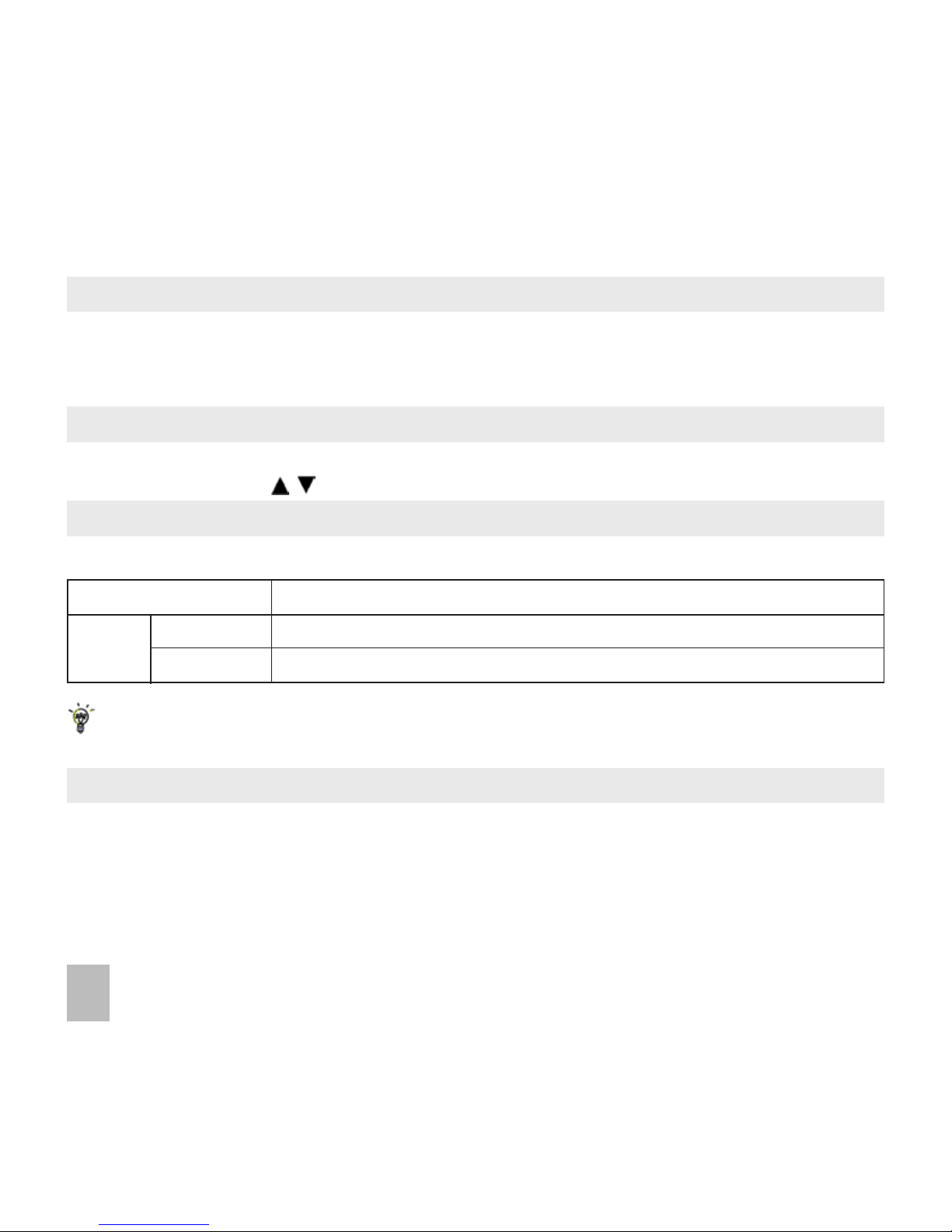
44
7.8 Change the Backlight timers
Menu > Settings > Backlight timers
•
Fulllight duration: The main display is lit for the duration specied after the last key press
•
Halight duration: the display is lit at reduced brightness for the specied time
7.9 Change the Display Brightness
Menu > Settings > Display Brightness
•
Use the Up and Down
keys to set the desired level.
7.10 Set the Keypad Backlighting
Menu > Settings > Keypad Backlighting
7.11 Add a Greeting and Owner name
Menu > Settings > Owner name
Menu > Settings > Greeting
•
The Owner name is permanently displayed on the idle screen
•
The Greeting is displayed during the start up sequence
Keypad backlighting is unnecessary during the day so a customised setting can improve battery
Keypad light Set the duration the keys remain illuminated after the last key press
Always On The keypad backlighting is enabled for the Duration specied
Customise The keypad is only illuminated between the times set
Period
Page 45

45
7.12 What is the PIN Code?
Menu > Settings > arrow right to Security > Activate security codes > PIN code
•
The PIN code is stored on the (U)SIM card and protects your account against unwanted use
•
Select On or O and enter the PIN number to conrm. The original PIN number is provided by your
service provider but can be changed if required
•
To change the PIN Code select Change security codes > PIN code
•
If you forget the PIN code it can be reset by your service provider.
7.13 What is the Handset Lock Code?
Menu > Settings > arrow right to Security > Activate security codes > Handset lock code
•
The Handset lock code is stored on the handset and protects against unwanted use. If the handset is
lost or stolen it cannot be switched on without the handset lock code. This provides a greater level of
protection than the PIN code which protects the (U)SIM card only. The default code is 0000.
•
Select On or O and enter the Handset code, 0000.
•
To change the Handset Code select Change security codes > Handset lock code and enter a new
code of your choice
•
It is important to remember this code as it cannot be reset by the user. It can only be reset by the
repair agent for a fee.
Notes about PIN Codes
•
The PIN and PUK Codes are provided by your Service Provider
•
If you enter the PIN number incorrectly three times the phone will be PUK locked
•
Contact your service provider to get the PIN Unlocking Key (PUK code)
•
PIN2 Code is an additional PIN on the (U)SIM card and is not generally supported.
Page 46

46
8 File Manager
8.1 File Manager
Menu > File Manager
File Manager is a storage area for Photos, Audios, and Videos. It is separated into four folders, Photos,
Audios, Videos and Others as shown:
Folder Contents Description
Photos
Audios
Videos
Others
Wallpapers
My Pictures
Ring
My Audios
My Videos
Background screens for the handset
Default directory for handset pictures
Pre-loaded handset Ring Tones
Storage for your own Audio les (MP3 etc)
Default directory for handset videos
Downloaded Internet les, JAVA apps etc.
Preloaded les in the Wallpapers and Ring folders are read only and cannot be deleted.
Page 47

47
•
Open the memory expansion port on the left side of the handset
•
Insert the memory card with the gold contacts facing the top of the handset. The card will only t one
way.
•
Push the card all the way in until it locks into place. Use your nger nail or a soft blunt object.
•
With the microSD card inserted the default storage location (for photos etc) is the External Memory.
You can set this under Menu > Settings > arrow right
to Handset > Download location.
•
Go to Menu > File Manager > arrow right
to Mem. Card to access the stored les
•
Go to Menu > Settings > Handset > USB Mode > Mass Storage Mode to enable the memory card to
show up as an external drive on your computer. See Connectivity.
8.2 Installing Additional Memory - microSD card
Handset memory can be increased by inserting a micro SD (HC) card up to 8GB.
micro SD cards up to 2GB are supported (FAT 16 format).
micro SD HC (high capacity) cards up to 8GB are supported (FAT 32 format).
Page 48

48
9 Alarms and Appointments
9.1 Set Alarms
Menu > Tools > Alarm > Add (or View an existing Alarm)
Congure the alarm as required using the Alarm Setup Screen:
•
Daily Alarm goes o every day
•
Workday Alarm goes o Mon – Fri only (Rest days can be set under Options)
•
Weekly Alarm goes o at the same time each week
•
Once Alarm only goes o once
•
Snooze
can be set to be O, 5, 10, 15 or 30 minute intervals
•
Snooze repeats for six times or until you Stop the alarm by pressing the OK key
•
The Alarm sound is preset. Press Edit to change if required
•
If the Alarm time has passed it cannot be saved
•
If the phone is switched o the Alarm automatically switches the handset On
Alarm Summary Table
Status Enable / Disable
Alarm type Daily, Workday, Weekly, Once
Alarm date Available with Weekly and Once
Alarm time Set as required
Snooze O, 5, 10, 15, 30 minutes
Ringtone On / O
Alarm sound alarm.mid, press Edit to change
Comment Optional
Page 49

49
9.2 Set Appointments using the Calendar
Menu > Tools > Calendar > Add
•
Add a Appointment, Memo or Reminder. The memo function does not include an alarm
•
Use the Appointment to set repeat events such as Weekly Meetings and Anniversaries
•
Follow the prompts on screen to congure the event, see the examples in the table below
•
Events are shown by a highlighted box on the event day
•
Use Options to see the Month view and to change default behaviour under Settings
•
If the Alarm time has passed or is after the event time you cannot save the appointment
•
If the phone is switched o the Alarm automatically switches the handset on
Examples of dierent uses for the Calendar > Appointment function
Daily Reminder Meeting & alarm Repeat Meeting Anniversary
Subject Check mail Appointment Weekly Team John’s Birthday
Location Dentist Oce
Start time 10.00am 11.00am 10.00am 08.00am
End time 10.00am 01.00pm 11.00am 08.00am
Start date 28/09/2008 30/10/2008 29/09/2008 29/03/2009
End date 01/01/2010 30/10/2008 01/01/2010 29/03/2030
Alarm set On On On On
Alarm time 09.45am 10.00am 09.45am 08.00am
Alarm date 28/09/2008 30/10/2008 29/09/2008 29/03/2009
Repeat set Daily Not repeated Weekly Yearly
Repeat until 28/10/2008 N/A 29/09/2012 29/03/2030
Page 50

50
10 Imaging - Pictures and Videos
10.1 How to use the Camera
Menu > Multimedia > Camera
From Still mode press
to change to Video mode as shown by the icon in the top right
hand corner. Press OK or the Camera key to Capture.
•
Use the Up and Down arrows to control the zoom
•
Press the Options button to:
Change the Photo size*
Change the Photo quality
Change the Brightness
Change the Contrast
Apply an Eect (Normal, B&W or Sepia)
Change the Shutter sound
Save to – Handset memory or Memory card (if tted)
Switch to video camera
Press My Pics to view your saved pictures
* The default photo size is small to enable easy sending by MMS and Email.
To increase the photo size : Menu > Multimedia > Camera > Options > Photo size
Page 51

51
10.2 How to use the Video Camera
Menu > Multimedia > Video Camera
From Video mode press the
to change to Still mode as shown by the icon in the top right
hand corner. Press OK or the Camera key to Record.
•
Use the Up and Down arrows to control the zoom
•
Press the Options button to change the following:
Video size, default is 8 min. Change this if required.
Video quality
Brightness
Contrast
Eect (Normal, B&W or Sepia)
Video sound
Video format,
MP4 or 3GP
Save to – Handset memory or Memory card (if tted)
Switch to camera
Press My Vids to view your saved video les
When viewing a video press Full Scr. to view in Landscape.
Page 52

52
10.3 Viewing pictures and videos
1. View the le directly from File Manager
Menu > File Manager > Photos > My Pictures or
Menu > File Manager > Videos > My Videos
Scroll down the list to your chosen picture or video, Press Open to view the picture or video.
2. Create a slide show to view pictures in sequence
Menu > Multimedia > Slide show > Add > Photos > My Pictures
Press the Right Soft Key to Mark your selected photos then press OK to Save
Press Play to access the slide show, then press Start to automatically view the pictures sequentially.
3. View My Pics or My Vids from Camera mode
Menu > Multimedia > Camera > My Pics
Menu > Multimedia > Video Camera > My Vids
Press the Right Soft Key to select My Pics or My Vids to view your saved photos or videos.
Additional features when viewing Pictures and Videos:
(* = Available in Full Screen mode only)
Still Pictures Videos
Full Screen Right Soft Key Full Screen, Landscape Right Soft Key
Zoom in & out* Up/Down Arrows Volume up and down Up/Down Arrows
Rotate 1,3 keys Brightness 2,8
Move * 2,4,6,8
Page 53

53
11 Music
To import music les onto the handset see the following sections:
•
Import music les from your computer using JoinME (See Connectivity)
•
Import music les from your computer or other device using Bluetooth (See Connectivity)
•
Import music les from a computer using Mass Storage mode (See Connectivity)
11.1 Browse and play music les from File Manager
Menu > File Manager > Audios > My Audios
•
Press Open to play the desired music le.
11.2 FM Radio
Menu > Multimedia > FM radio
•
Insert the personal hands free kit (PHF). The headset acts as the antenna for the FM radio.
•
Tune the required station using the keys or Options > Auto-search or Add preset
•
Auto-search scans automatically for channels.
•
Use Add preset to enter the frequency using the keypad and * key to access the decimal point
•
Remember to Save the new channel.
•
From the channel list press Options > Rename to personalize the channel name eg ABC
•
If an incoming call is received, the radio is suspended while you answer the call.
Warning – At high volumes, prolonged listening to audio devices can damage hearing.
Page 54

54
11.3 Create a new Playlist
Method 1: Create a Playlist from File Manager
Menu > File Manager > Audios > My Audios
•
Scroll through the les and Mark le(s) or press Options > Mark all les
•
Press Options > Add to playlist > OK (for existing Playlist) or New, OK (for new playlist)
•
The selected song or songs will be added to an existing or new playlist
•
Menu > Multimedia > Playlist > Scroll to select, OK to Play
Method 2: Create a playlist in Multimedia
Menu > Multimedia > Playlist > Add > Playlist name >
OK > Audios > Browse to locate les
•
Press Mark to add les to the playlist
•
Press OK to save the Playlist
•
Press Options to add a New Playlist, Rename etc:
•
Press Edit to Add tracks then Options to Remove
•
After editing a Playlist, you need to save it
•
Within a Playlist press Options to set the Repeat Setting, Equaliser:
•
Use
keys to adjust the volume
•
Press the keys to skip tracks
•
Press and hold the keys to rewind or forward through tracks
Page 55

55
12 Connectivity
12.1 Use JoinME to Connect your phone to a computer
JoinME is a computer program to connect your phone to a computer. Once installed JoinME is used to
manage contacts, messages and calendar functions. It is also used to connect to the internet and transfer
music / picture les. Please install the software before connecting your phone.
Compatibility
•
The software is only
compatible with Windows 7, Vista, XP and MAC OS 10.5 and above but cannot be
guaranteed to run on these systems
•
The software may not run in all environments, or in conjunction with other software
•
Multi-boot systems are not supported
•
The software should be installed and run with the Administrator login
•
Please install the software before connecting your phone and follow the installation steps carefully
•
Please see our web site FAQ’s http://www.zte.co.nz
•
Browse the CD JoinME Help le for more assistance.
Page 56

56
12.2 Install JoinME
Please install the JoinME CD before connecting the phone to the computer.
•
Insert the CD provided into the computer
•
The CD auto-starts after a few seconds
•
If auto run does not start then run Setup.exe from the CD to launch the installation shield
•
Please follow the prompts to install the software
•
When the installation is complete plug the handset into the computer using the USB lead supplied
•
The USB lead is unique and should not be used for other devices (It is not the same as digital camera
leads)
•
When the handset is plugged in the computer automatically installs the drivers. If this fails consult our
website for more help or access Windows Device Manager to update the drivers. See http://www.zte.
co.nz for instructions.
Note
If the phone is connected to the computer before installing JoinME then the drivers are not installed correctly:
•
Unplug the phone, un-install then re-install JoinME
•
See the JoinME user guide on the CD for more information
•
See http://www.zte.co.nz for more assistance.
Page 57

57
12.3 Use JoinME to copy photos to your computer
Transfer photos from the handset to your computer using JoinME:
•
Make sure the phone is switched on and connected to the computer and JoinME has been in-
stalled.
•
The PC Connection on the handset needs to be set to USB
Menu > Settings > arrow right to Handset > PC Connection > USB
•
Connect the phone to the computer using the USB lead supplied
•
Double-click the JoinME icon on the desktop
.
•
Select the phone type and press Connect.
•
Select the Media button
as shown on the next page
•
Double click on My Phone in the bottom left hand corner
•
Double click on Photos to expand the folder structure
•
Double click on My Pictures to see the picture les on the right hand side.
•
Drag* the required le from the le list and Drop* it into the required destination folder on the PC.
•
The le will be copied to the destination folder (eg Desktop)
•
Files can only be transferred into Folders.
•
The default picture size is small when viewed on the computer. See 10.1
* Drag and Drop is a method of copying les. Click on the le, hold down the left mouse button, move
the mouse pointer to the required destination and release the left mouse button to Drop the le to that
location. Alternatively right click on the le and use Copy and Paste from the menu.
Page 58

58
1. Select the Media button
2. Select My Pictures folder on My Phone
3. Drag the picture from My Pictures to a
folder on the PC
4. Alternatively right click on the le and use
Copy and Paste from the menu
Files can only be copied into Folders
Notes on transferring les
DRM protected les, default ringtones and
wallpapers cannot be copied or sent to
other devices.
Copy les (eg Photos) from phone to computer using JoinME
Page 59

59
12.4 Use JoinME to transfer music from a computer
•
Check that PC Connection on the handset is set to USB
Menu > Settings > arrow right to Handset > PC Connection > USB
•
With the handset on and JoinME installed.
•
Double click the JoinME icon on the desktop.
•
Select the phone type and press Connect.
•
Select the Media tab as shown in the picture on the next page.
•
Double click My Phone in the bottom left hand corner.
•
Double click Audios to open up the Audios folder.
•
Locate the music les on the computer by browsing through the Windows le structure in JoinME.
•
Drag the required le from the top half (computer) and drop it into My Audios on the phone.
•
The le is copied to the destination folder (as shown below). Files can only be copied into Folders.
•
Alternatively Right Click on the le, choose Copy, then go to the destination folder and Paste.
Note: Files that you purchase from your service provider are DRM protected. These protected les cannot
be copied or sent to other devices.
MP3, WAV, WMA and MIDI les are supported.
The MP3 format is preferable due to smaller le size.
Page 60

60
Copy les(eg Music) from Computer to handset using JoinME
Select the Media button
Use drag and drop to copy the
selected le from the computer to
the My Audios folder on the handset.
Alternatively select the le, right click
to Copy the le, select the destination
folder (on the handset) and choose Paste.
Files can only be transferred into user folders
on the handset. Eg. Transfer music les into
My Audios, pictures into My Pictures and java
games and applications into the Others folder.
All other folders are write protected.
Page 61

61
12.5 Enter Contacts using JoinME
Use JoinME to enter new contacts into the phone.
The save location ‘Local’ refers to the computer. Remember to change this if you want to save contacts directly to the handset or use the copy function to copy contacts from Local to Phone.
There is less storage available on the USIM card so some of the elds are greyed out.
Page 62

62
12.6 Copy Contacts from the phone (create a local backup)
2. ‘Select all’ by checking the box
at the top of the list
3. Drag and drop the complete
list to local.
This will copy all the USIM contacts to the PC (Local)
You can also select an individual
contact to copy it in either direction.
You can also right click on the
Contacts grid and Import from
Outlook. See 12.7 below…
1. Select USIM to copy contacts
from the USIM to the PC
Copy one or all of the contacts from Local to Phone using the same method
Page 63

63
12.7 Import Contacts from Microsoft Outlook
•
Launch Microsoft Outlook, have JoinME running and the handset connected.
•
Select the Phonebook tab
in JoinME, see image in section 12.6
•
Click the ‘sync’ button in the top right hand corner of the JoinME window
•
Select Import Contacts From Outlook.
•
Only contacts in the root folder (Contacts) of Outlook are imported
The following elds are imported from Outlook to JoinME as below:
Note: Telephone numbers must contain numbers only for import to be successful. (only exception is the ‘+’
symbol). Any foreign characters eg. ( ) - . may cause the entry not to be imported.
Outlook JoinME
Full Name Name
Mobile Telephone Number Mobile
Other Telephone Number Mobile(Other)
Business Telephone Number Tel Oce
Home Telephone Number Tel Home
Home Address Address
Home Fax Fax
E-mail Email(Public)
E-mail 2 Email(Other)
Page 64

64
12.8 Export Contacts to Microsoft Outlook
•
Launch Microsoft Outlook, have JoinME running and the handset connected.
•
Select the Phonebook tab
in JoinME, see image in section 12.6
•
Tick the phone number(s) you want to export.
•
Click the ‘sync’ button in the top right hand corner of the JoinME window
•
Select Export Contacts to Outlook
•
The contact details will be mapped to the Outlook elds as shown. It is possible to modify the respec-
tive Outlook destination eld using the drop down box.
•
Press Start Export to export the Contacts:
Page 65

65
12.9 Use JoinME to send an SMS
•
Select the Message tab
•
Click the New button to draft an SMS
•
The new message window appears
•
Click the magnifying glass to select a contact from Local, Phone or (U)SIM card
•
Tick the box to select the Contact, press the right arrow to choose.
•
Multiple contacts can be chosen. Click OK to continue
•
Type your message in the text entry eld and press Send when complete.
•
Alternatively from the Phonebook tab you can select multiple contacts then right click and select New
Message.
SMS Messages sent from JoinME are stored on your computer in the Local folder of the Message
tab.
12.10 Import Calendar events from Microsoft Outlook
•
Launch Microsoft Outlook, have JoinME running and the handset connected
•
Note: At the end of the import process Outlook may shut down. Save all information beforehand.
•
Select the Calendar tab in JoinME
•
Click the ‘sync’ button in the top right hand corner of the JoinME window
•
Select Import Calendar From Outlook
•
All calendar entries are copied into JoinME
•
Select the required entries, or select All
•
Copy the imported entries from Local to phone
Page 66

66
12.11 Use JoinME to connect to the Internet
You can use the phone as a modem to connect a computer to the internet.
•
Make sure the phone is switched on and connected to the computer and JoinME has been in-
stalled.
•
The PC Connection on the handset must be set to USB
Menu > Settings > arrow right to Handset > PC Connection > USB
•
Double click the JoinME icon on the desktop.
•
Select the Internet tab as shown below
•
Press Connect to Internet go online
•
The default APN for Dial Up Networking is precongured
Page 67

67
12.12 Connect to a Bluetooth Device
Bluetooth is used as a wireless connection for headsets, hands free car kits and computers. Not all applications or devices are supported. Bluetooth is an open forum and manufacturers choose which functions to
implement.
The handset supports Bluetooth 2.0 with Handsfree, Headset, FTP and DUN proles.
Consult the other device for compatibility, connection issues and to nd the pairing password.
Please follow the process carefully. Connecting to a Bluetooth device rst time around requires authentication where both devices share a password.
When the devices are paired and connected the process is more automatic.
Connect to a Bluetooth Device
Menu > Tools > Bluetooth > Bluetooth manager
•
Press the Left or Right Arrow Key to switch Bluetooth on.
•
Go down to Visible then press the Left or Right Arrow Key to select Show. The phone name can be
customised if required. Press OK to conrm.
•
Go to My devices and press OK. Press Search to look for Bluetooth devices nearby.
•
The chosen device must be switched on and in pairing mode.
•
Available devices are listed in the device list. Select the required device and press OK to Connect.
•
Enter the pass code
, usually 0000 or 1234. Consult the device user guide for more information.
•
If you are connecting to a PC or another mobile enter the same password when requested on that de-
vice.
•
Once the password has been shared and accepted by both devices they are paired.
Page 68

68
Send les from the handset to another device
Menu > File Manager
•
Browse through the folders to the chosen le
•
Press the Left Soft Key for Options
•
Choose Send then select Via Bluetooth and press the OK Key
•
If no devices are shown press Search
•
Select the required device to send the le to
•
Enter a pass code and use the same pass code on the other device (eg 0000).
Receive les from another device
•
When another device sends you a le press Yes to authorise the connection
•
Press Yes to accept the le
Connect to a Bluetooth Car Kit or Personal Headset
Follow the manufacturer’s instructions carefully to enable Pairing Mode on the other device.
It is not possible to connect the phone to the other device unless Pairing M ode is enabled.
Select the required device, share a
pass code
and press Connect.
Menu > Tools > Bluetooth > Bluetooth manager > Turn On, Show > OK
•
Make sure Bluetooth is On and in Show mode and the other device is in Pairing Mode
•
On the handset go to Bluetooth: Menu > Tools > Bluetooth > My devices
•
Press the Right Soft Key to Search
•
From the list of available devices select the required device and press OK to Connect
•
Enter the pass code
specied in the user guide of the far end device (eg 0000 or 1234)
Page 69

69
•
When the devices are paired the handset reports the device has been added
•
In My devices go to the new device and press OK to Connect
•
The devices are now Connected
•
When connected, incoming calls are sent to the Bluetooth device automatically. Press the call button
to answer.
•
During a call press Options > Switch to Handset to return the call to the handset
12.13 Dial Up Networking using USB or Bluetooth
Dial Up Networking (DUN) is a method to connect your PC or MAC to the internet using the handset as a
dial up modem.
a) Dial up Networking over USB using the Windows New Connection Wizard
Make sure JoinME is installed, the handset is on and connected to the PC using the USB lead supplied.
Example for Windows XP
On the PC go Start > Accessories > Communications > New Connection Wizard and follow the
prompts:
Connect to the internet > Set up my connection manually > Connect using a dial up modem
Select the ZTE USB Modem and uncheck any other modems
The ISP Name can be any name you like eg. R101 Handset
Set the Phone number to *99# > The Username and Password must be blank >
‘Make this the default Internet connection’ can be unchecked (optional) >
Page 70

70
‘Add a shortcut to this connection to my Desktop’ can be checked (optional) > Finish
Press Dial to test the connection
The PC opens an internet connection using the handset as a high speed modem
b) Dial Up Networking over Bluetooth
Bluetooth can be considered as a wireless replacement for the USB connection and is compatible with
any DUN enabled Bluetooth device. Use Bluetooth to connect the handset to a PC or MAC and use Dial Up
Networking to create an internet connection.
i) Both devices must have Bluetooth ON
Handset: Menu > Tools > Bluetooth > Bluetooth manager > Turn On, Show > OK
PC or MAC: Enable Bluetooth using the appropriate hardware or software settings
ii) Set the handset PC Connection to Bluetooth
Menu > Settings > Handset > PC Connection > Bluetooth
iii) Create a New Connection on the PC or MAC
Launch the Bluetooth manager software on your PC or MAC. This varies depending on your
platform, hardware and software. Create a new connection and enter the same password, when
prompted, on each device. Select the R101 Handset, the Dial Number is *99# and the Username
and Passwords are blank.
When the Bluetooth manager opens a connection to the handset, accept the incoming connection
by pressing Yes when prompted.
The PC or MAC can now connect to the internet via the handset.
Page 71

71
12.14 PC Connection
Menu > Settings > Handset > PC Connection > Bluetooth
PC Connection species how the handset transfers data to a computer. It can be set to be via Bluetooth
or via the USB cable. JoinME transfers data via the USB connector, setting up a wireless data session over
Bluetooth requires the PC Connection to be set to Bluetooth.
If PC Connection > Bluetooth is selected then JoinME will not connect to the handset.
Restore the PC Connection to USB to re-enable JoinME.
12.15 Use the phone as a Mass Storage Device with a microSD Card
Menu > Settings > Arrow Right to Handset > USB Mode
Mass Storage Mode enables the microSD Memory card to be connected to the computer as an external
drive. The handset can be used as a USB mass storage device. Files can be transferred to and from the
handset via the USB cable. The memory card appears as an external drive on your computer.
PC Suite Mode enables the handset to transfer les to the JoinME Computer Suite via the USB cable.
Note: When the handset is connected to a computer in Mass Storage mode then calls cannot be made
or received. The handset is disconnected from the network.
Page 72

72
13 Other Facilities
13.1 Browser
Menu > Browser
Home The home page is set by your Service Provider
New Link Enter a web address manually using the keypad
Bookmarks Link to a previously saved page
History Display pages visited
Saved Page View a local copy of a previously saved page
Settings Display browser settings (see below)
Version Display current browser version
Menu > Browser> Settings
Connection settings Sets the APN, preset by your service provider
Advanced settings Customise the browser display modes, sound, cache, cookies etc.
Clear cache Clears all cache data
Clear Cookies Deletes all cookie information
Clear history Clears all history data
Certicate List the root and CA certicates on the handset
If a web page is not displayed correctly then change the Smart Fit Mode to O.
Menu > Browser> Settings > Advanced Settings > SmartFit Mode > On or O
Page 73

73
13.2 Stopwatch
Menu > Tools > Stopwatch
•
Press OK to Start timing.
•
Press OK to Stop timing. The screen displays the event time.
•
Press OK to continue timing.
•
Press Right Soft Key to reset.
13.3 World Time
Menu > Tools > World Time
•
The world time function provides time information on major cities worldwide.
•
Scroll to the desired city using the Left / Right keys.
•
Select the required city then press the OK Key to save the selected city as the local time zone.
•
Note: Changing time zones changes the current time setting.
•
Daylight Savings is not supported.
13.4 Calculator
Menu > Tools > Calculator
•
Press 0~9 keys to enter numbers. Press Point to enter the decimal point.
•
Press
for
+, –, ×, ÷
•
Press the C key to clear digits and results.
•
Press OK to show the result
Page 74

74
13.5 Currency Conversion
Menu > Tools > Currency Conversion
•
Convert currencies quickly and easily
•
The exchange rate stays set after you close the function
•
Use the
arrows to highlight the required eld
•
Press Point to use a decimal point
•
The result is displayed in local or foreign currency automatically
13.6 Voice Recorder
Menu > Multimedia > Voice recorder (use Options to change the duration if required)
•
Press OK to Start recording the voice memo
•
Press OK to Pause / Continue (Contin.) recording
•
Press the Right Soft Key to Stop recording
•
Press OK to Save. The le is saved to My Audios
•
Press Right Soft Key to Discard the voice memo
•
Press Left Soft Key and select Send to send the memo via MMS, Email or Bluetooth.
•
Note: The recorded voice can also be set as a Ringtone
13.7 Slide Show
Menu > Multimedia > Slide Show
•
Add pictures by pressing Add or Options > New Slide
•
Browse to My Pictures and Mark the pictures you want. Press OK to nish, Play to play.
•
Use Options to create New slide, Rename, Delete, Delete all, and View the image info.
•
Press the Right Soft Key to edit the slide
Page 75

75
13.8 Streaming URL
Menu > Multimedia > Streaming URL
Streaming URL are links to audio or video streaming content over the internet. The content is only available while connected to the server and depends on your network provider.
13.9 Connections
Menu > Settings > arrow right to Handset > Connections
Connections are pre-dened by your service provider and enable the handset to connect to the internet
via WAP and to send multimedia messages (MMS). When using an alternate carrier, Add a new Connection setting as dened by your service provider.
13.10 Access Point Settings
Menu > Settings > arrow right to Handset > Access point settings
Access Point Settings (APN) are pre-dened by your service provider and enable the handset to connect
to the internet via WAP and to send multimedia messages (MMS). When using an alternate carrier, Add a
new APN setting as dened by your service provider.
13.11 Restore default settings
Menu > Settings > arrow right to Handset > Restore default settings > 0000
If the handset is not working as normal, restore the handset to default factory settings. The default handset lock code is 0000. User content is not erased.
Page 76

76
13.12 Keylock
Menu > Settings > arrow right to Handset > Keylock
Auto keylock can be set to automatically lock the keypad after a predetermined time. Set your desired
time from the available choices. Press
*
followed by the Right Soft Key to lock or unlock the keypad.
Emergency numbers can still be dialled while the keypad is in the locked state.
Enter the emergency number on the keypad then press the green Call Key.
13.13 Network Settings
Menu > Settings > arrow right to Handset > Network settings
Preferred Mode
: Lock the handset to GSM or UMTS (3G) Networks
Preferred Band: Lock the handset to certain bands, U = UMTS, G = GSM
Preferred Selection: Choose which network to register with from a list of available networks.
Manual Network Selection overrides the Preferred Mode and Band settings.
The handset stays on the chosen network and related band. Eg. If you choose a GSM Network, the
Preferred Mode switches to GSM and remains in GSM-only mode. Further searches performed by
Preferred Selection > Manual mode only detects GSM networks. To return to normal mode set
Preferred Mode and Preferred band to Automatic.
Page 77

77
13.14 Games & Apps
Menu > Games & Apps
•
Built in applications are provided by your Service Provider
•
Download the latest games from your service provider or other specialist websites
•
The handset supports Java Midlet 2.0
•
Use JoinME to copy other games from your computer (see Connectivity)
•
Games and applications are saved into the Others folder
•
Select Open to install the game.
13.15 CTM
Menu > Settings > arrow right to Handset > CTM
CTM (Cellular Text Telephone Modem) is a text based communications protocol to oer support to hear-
ing and speech impaired people. Hearing or speech impaired persons can communicate using a teletype
(TTY) terminal connected to the mobile phone via a CTM Modem. The TTY signals are sent alongside
speech so it is possible to congure the system to enable speaking and hearing as well as typing or receiv-
ing text to the TTY device. See options available:
CTM Mode Description
Full Text entered on the terminal is sent to the other party. Received text from the other
party is displayed on the terminal.
Read & Talk Received text is displayed on the terminal. Voice is sent to the other party.
Write & Hear Text entered on the terminal is sent to the other party. Incoming speech is heard
from the other party.
O All CTM is disabled, use the phone as normal.
Page 78

78
14 Troubleshooting, Technical and Warranty Information
14.1 Troubleshooting and FAQ’s
Symptom
No incoming ring
or alarm tone
(No) keytones when press-
ing keys
How do I extend the incom-
ing ring time?
A phone number cannot be
dialled
Short messages cannot be
sent or received
MMS messages cannot be
sent or received
How do I change to Predic-
tive Text?
Solution
Check the ring tone and ring volume settings under Proles
Check the handset is not muted (Long press the # key)
Check the key tone settings in the current prole.
See 7.1 Change the Proles
This is not a handset setting. Please contact your Service Provider to
extend the ringing time.
Check for network coverage
Check whether any call restrictions are set. See 5.15 Call Barring
See Text Message Settings and check the SMS centre number is cor-
rect. Contact your service provider for more details.
Your subscription does not include data services. Check with your
service provider.
The # key is used to toggle between dierent modes.
See Chapter 6 for details.
Please check the manual thoroughly before contacting your service provider
Page 79

79
Resolution
Check: Menu > Settings > Handset > PC Connection > USB
Uninstall and re-install the CD software
See FAQ’s at http://www.zte.co.nz/ for more assistance
Restart your phone every day to refresh the memory
Delete or archive old SMS messages and other content
Restore default settings:
Menu > Settings > Handset > Restore default settings > 0000
Possible network coverage issue. Check the signal strength. With only 1 or 2
bars, the battery has to work harder to maintain network contact. Limit multi-
media and Bluetooth usage to save power. The battery may be worn out.
Conrm the charger is properly inserted.
Remove the battery, clean the contacts and check it is inserted correctly.
The battery may be worn out.
Tip:
Charge the phone using the supplied USB cable.
From the phone number eld press the down arrow twice to move into
the text area. Use predictive text or abc mode to manually type words.
See chapter 6 for details.
Edit the current prole and select a new tune from the Audios directory.
See chapter 7 for details.
The handset is charging in the o state. Press and hold the Red key to
switch the handset ON or charge it in the ON state
Symptom
I cannot connect to
JoinME
My phone is slow to re-
spond, handset storage
problems
The battery discharges
quickly
I cannot charge the phone
How do I enter text in an
SMS?
How do I change the Ring-
tone?
The handset switches o
after charging.
Page 80

80
Symptom
The handset switches on
automatically
My phone is not able to
connect to other Bluetooth
devices
How do I transfer pictures
via Bluetooth to a photo
printer
Resolution
An alarm or calendar event switches the handset on automatically.
Turn Bluetooth on. Set visibility to Show. Possible compatibility issues.
Manufacturers incorporate dierent Bluetooth proles. Not all func-
tionality is supported.
This is not supported due to dierent Bluetooth proles. Copy photos
using JoinME or save to a memory card.
14.2 Error Messages
Solution
Check a valid (U)SIM card is inserted
See 2.1 How do I insert the (U)SIM Card?
Enter the correct PIN code supplied by your service provider
Contact your service provider to get the PUK code
The default handset lock code is 0000
Check the le type is supported by the handset.
On your PC or MAC, make sure the le is closed. Re-send the
le using JoinME, Mass Storage Mode or Bluetooth transfer.
Handset memory is full. Delete unwanted les, messages,
emails & videos to create more user space.
No (U)SIM detected
Enter PIN code
Enter PUK code
Enter handset lock code
File does not exist or is in
the wrong format
Message
Insucient Memory
Page 81

81
14.3 Technical Parameters
Network
Compatibility
Dimensions L×W×H
Weight
Features
Battery
Continuous idle time*
Continuous talk time*
Charge time
Battery Life
Supported Files
Bluetooth 2.0
*The phone’s talk and idle time are based on ideal working environments. The use of extended applica-
tions and local network conditions can reduce battery life.
3G UMTS 850, 2100 MHz
2G GSM 850, 900, 1800, 1900 MHz
Approx 106mm x 47.3mm x 12.6mm
Approx 79.4g (Including standard battery)
MP4 video, MP3 audio, 0.3MPixel camera, USB, FM Radio, MIDP 2.0 JAVA,
2.0” 262K colour QCIF LCD display with 176 x 220 pixels, MMS, Email,
Calendar, Speakerphone, Voice Recorder, Bluetooth 2.0 Stereo, CTM, ap-
prox 58MB user memory, MicroSD up to 8GB
1000mA hours, Lithium ion (Li-ion)
Up to 200 hours
Up to 180 minutes talk time, Video call >70 minutes
Approximately 3-4 hours
Approximately 400 charge cycles
JPG, BMP, GIF, MP3, WAV, MID, WMA, MMF, AMR, MP4, 3GP, TXT
HSP, GOEP, A2DP, FTP, PBAB
Page 82

82
14.4 Support Information
•
For Warranty Service directions please consult the ZTE website at http://www.zte.co.nz
•
All calls for PIN number enquiries, Network problems, Web Access, Account and Billing Information,
(U)SIM card registration and other general enquiries should be directed to your Service Provider.
14.5 Warranty Information
The warranty does not apply to defects or errors in the product caused by:
(a) Normal wear and tear
(b) Misuse including mishandling, physical damage, improper installation – including battery, and un-
authorized disassembly of the product.
(c) Water, exposure to solvents or any other liquid damage.
(d) Any unauthorized repair or modication.
(e) Power surges, lightning, re, ood or other natural events.
(f) Use of the product with unauthorized third party products such as generic chargers.
(g) Any other cause beyond the range of normal usage for products.
The End User shall have no right to reject, return, or receive a refund for any product under the abovementioned situations.
Note: Consult the warranty card for full information
Page 83

83
•
Handle the handset with care. Do not drop or
throw the handset.
•
Do not immerse in any liquid. The handset
contains a liquid detection sticker and the war-
ranty will be voided by any liquid damage.
•
Do not place the handset near computer disks,
credit cards, and other magnetic media. The
information contained on disks or cards may
be erased or damaged.
•
Do not leave the handset or battery in direct
sunlight or near other heat sources where tem-
peratures could exceed 45°C.
•
Keep the handset, battery, charger and other
accessories away from children.
•
In the unlikely event of a battery leak avoid
contact with your eyes or skin. Flush with water
and consult a doctor.
•
Observe and obey warning signs at petrol sta-
tions, airports and hospitals.
•
The operation of some medical electronic
Safety and General Information
The handset contains delicate electronic circuitry, magnets and battery systems. You should treat it with
care and pay attention to the following points:
devices, such as hearing aids and pacemakers,
may be aected by the handset.
•
Take care not to allow metal objects such as
coins or keys to come into contact with the
battery terminals.
•
Do not dispose of batteries in a re.
•
Do not throw used batteries into household
rubbish, return them to a recycling point
•
Do not connect the handset to non genuine or
3rd party chargers.
•
Only use the supplied charger.
•
Be careful not to pierce the battery with sharp
objects and do not use damaged batteries.
•
Do not disassemble or modify the battery.
•
Stop using the battery if abnormal heat, odour,
discolouration, deformation, or abnormal con-
dition is detected during use, charge, or stor-
age.
•
Do not put the battery in your mouth.
Page 84

84
•
Only use original replacement batteries.
•
Do not attempt to dismantle the handset or
any of its accessories.
•
Do not place the handset close to the edge of
a table in case it moves when set on vibrate
mode.
•
Do not put the handset into a microwave oven,
dryer, or high-pressure container.
•
Don’t use the handset immediately after a sud-
den temperature change eg. from an air condi-
tioned environment to high temperature and
humidity outside. In such cases there could be
condensing moisture inside the handset which
can cause internal damage. Switch off and
leave for 30 minutes before use.
•
Do not use the handset while driving or oper-
ating other machinery.
•
Do not use the handset where blasting is in
progress.
•
Switch the phone o when boarding aircraft.
•
Do not leave the handset at the bottom of a
bag where it may be damaged by sharp ob-
jects.
•
At high volume, prolonged listening to audio
devices can cause hearing loss.
•
Do not leave the handset discharged or discon-
nected for a long time, otherwise your personal
data may be lost.
•
Remember to make backup copies of all im-
portant data on the handset.
•
Take care when the phone is in your pocket.
Sitting down may damage the handset.
•
It is normal for the handset to become warm
while the battery is being charged.
•
Under poor network conditions battery life is
considerably reduced.
•
When the battery is thrown away cover the
terminals with insulating tape.
•
Please recycle the packaging and all parts
•
Emergency service coverage is dependant on
network availability and battery status.
•
It is always good practice to switch off the
handset regularly.
•
Do not expose the handset to oils or solvents.
•
If you have an alarm set the handset switches
on at the prescribed time.
Page 85

85
Index
Access Point Settings 75
Alarms 48
Answer a Call 21, 29
Any key to answer 33
Appointments 48
Background Screen 42
Backlight Timers 44
Backlighting 44
Battery 18, 20
Bluetooth 34, 67, 68
Browser 72
Calculator 73
Calendar 49
Call Barring 33
Call Divert 32
Call History 27
Call Options 28, 30
Call Waiting 32
Camera 50
Charging 20
Connect to a computer 55
Contacts 23, 25
Copy photos 58
CTM Mode 77
Dial Up Networking 69
Display Brightness 44
Download Location 47
DTMF 28
Email 39
Emergency Calls 31
Error messages 80
FAQ’s 78
File Manager 46
FM Radio 53
Games & Apps 77
Handsfree 28
Headphones 29
International Dialling 28
Join Me 56
Keylock 20, 76
Last Number Redial 27
Main Menu 22
Make a Video Call 29
Make a Voice Call 21, 27
Make Videos 51
Mass Storage Device 71
Meeting Mode 43
MicroSD Memory Cards 47
Page 86

86
Microsoft Outlook 63
Missed Calls 34
MMS - Multimedia Message 38
MP3 Player 53
Music Player 53
My Words Dictionary 36, 37
Network Settings 76
PC Connection 71
PIN Codes 45
Playlist 54
Predictive Text 36
Preferred Mode 76
Preferred Selection 76
Proles 41
Push Messages 39
Receive a Text Message 35
Restore default settings 75
RF Safety & SAR Information 8
Ringtones 43
Safety Information 83
Send a Text Message 21, 35
Send my number 33
Set the Time 20
Shortcuts 22, 42
Silent Mode 43
SIM card 17
Slide Show 74
SMS 35
SMS Message Length 37
Snooze 48
Speakerphone 28
Speed Dial 25
Stopwatch 73
Support & Warranty 82
Take Pictures 50
Technical Parameters 81
Troubleshooting 78
USB 19
Vibrate Mode 43
Voice Recorder 74
Wallpapers 42
World Time 73
