Page 1

P160S SIP Phone
Quick User Guide
Version 2.2
Page 2
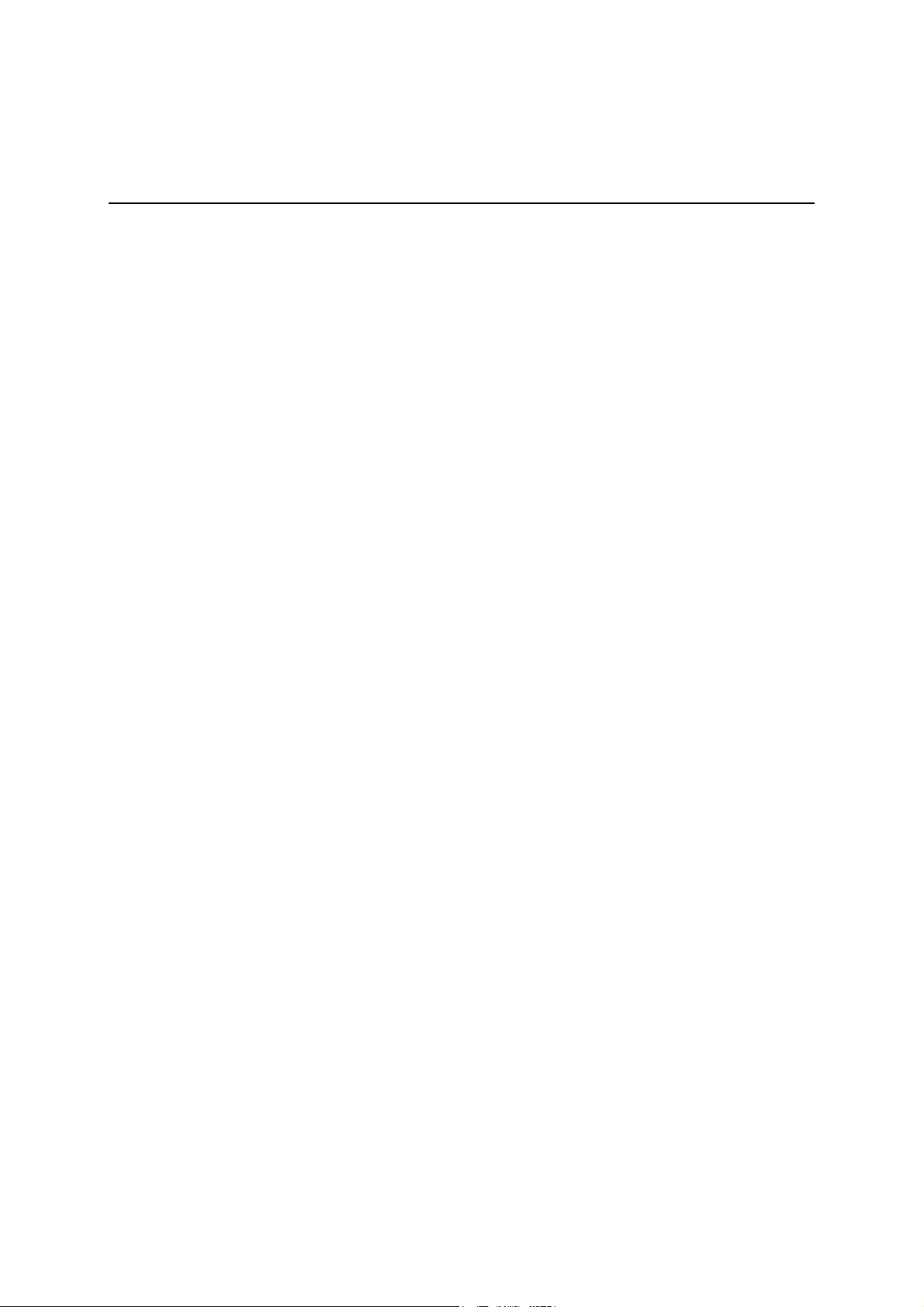
TABLE OF CONTENTS
1.0 INTRODUCTION............................................................................................................. 1
2.0 PACKAGE CONTENT.................................................................................................... 1
3.0 LIST OF FIGURES .......................................................................................................... 2
4.0 SUMMARY OF KEY FUNCTIONS .............................................................................. 3
5.0 CONNECTING THE IP PHONE ................................................................................... 4
6.0 IP PHONE SETUP ........................................................................................................... 5
6.1 M
DISPLAY NAME................................................................................................................ 7
6.2
6.3 ADSL
6.4 DHCP
6.5 SNTP
6.6 D
CF (CALL FORWARD) UNCONDITIONAL ......................................................................... 11
6.7
6.8 CF
6.9
CF (CALL FORWARD) NO ANSWER................................................................................. 11
6.10 A
6.11 A
6.12 R
6.13 MAC
6.14 V
6.15
6.16 T
6.17 V
ENU SUMMARY............................................................................................................. 5
DIALUP ................................................................................................................. 7
(DYNAMIC HOST CONFIGURATION PROTOCOL).................................................... 8
SERVER IP........................................................................................................... 10
O NOT DISTURB .......................................................................................................... 10
(CALL FORWARD) USER BUSY .................................................................................. 11
NONYMOUS CALL........................................................................................................ 12
NONY CALL REJ (ANONYMOUS CALL REJECTION)...................................................... 12
INGING TYPE ............................................................................................................... 12
ADDRESS.............................................................................................................. 13
ERSION ........................................................................................................................ 13
LANGUAGE SELECTION .................................................................................................. 14
IME FORMAT ................................................................................................................ 14
OLUME ADJUSTMENT .................................................................................................. 14
6.17.1 Ringer Volume ...................................................................................................... 14
6.17.2 Speaker Volume .................................................................................................... 15
6.17.3 Handset Volume.................................................................................................... 15
7.0 USING THE CONFIGURATION MENU ................................................................... 16
ACCESSING CONFIGURATION MENU .............................................................................. 16
7.1
7.2
WEB LOGIN SETTING ..................................................................................................... 16
MANAGEMENT SETTING – RESTORE FACTORY SETTING................................................ 17
7.3
7.4 M
7.5
NETWORK SETTING – DHCP ......................................................................................... 18
NETWORK SETTING – PPPOE......................................................................................... 19
7.6
NETWORK SETTING – STATIC IP .................................................................................... 19
7.7
7.8
SIP SETTING – SIP PHONE SETTING, REGISTRAR AND OUTBOUND PROXY SERVER....... 20
7.9 SIP
7.10 SIP
7.11
7.12
ANAGEMENT SETTING – FIRMWARE UPDATE .............................................................. 18
SETTING – OTHERS.................................................................................................. 21
ACCOUNT SETTINGS................................................................................................ 22
STUN SETTING – STUN SERVER SETTING, UPNP SETTING .......................................... 23
VOICE SETTING AND QOS .............................................................................................. 24
Page 3
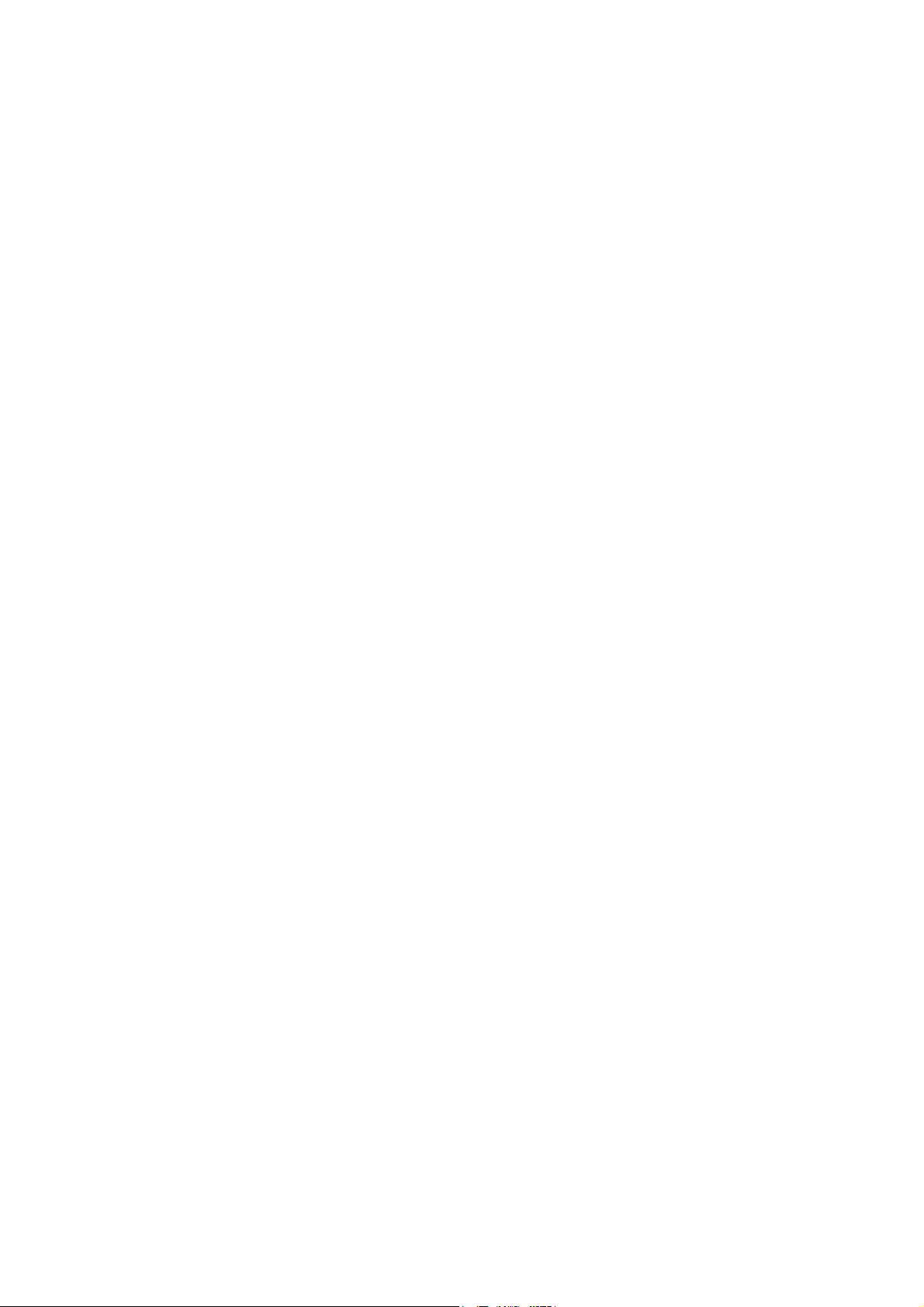
7.13
PHONE SETTINGS – PHONE SETTING .............................................................................. 25
PHONE SETTING – TIMER ............................................................................................... 26
7.14
7.15
CALL TRACING LOG....................................................................................................... 27
PHONE BOOK ................................................................................................................. 27
7.16
SPEED DIAL ................................................................................................................... 28
7.17
7.18
RESTART SYSTEM .......................................................................................................... 29
8.0 OPERATING THE PHONE.......................................................................................... 30
8.1 D
IALING......................................................................................................................... 30
8.1.1 IP Address............................................................................................................. 30
8.1.2 SIP Number........................................................................................................... 30
SPEED DIALING.............................................................................................................. 31
8.2
ANSWERING A PHONE CALL .......................................................................................... 31
8.3
SWITCHING TO ANOTHER LINE ...................................................................................... 31
8.4
8.5
MUTE............................................................................................................................. 31
8.6 C
8.7 R
ALL TRANSFER ............................................................................................................ 32
EDIAL .......................................................................................................................... 32
8.7.1 Last Dialed Number.............................................................................................. 32
8.7.2 Through Call History............................................................................................ 32
8.8 O
8.9 C
8.10 T
N HOLD ....................................................................................................................... 33
ALL FORWARD............................................................................................................. 33
HREE WAY CONFERENCE............................................................................................. 33
9.0 USING THE PHONEBOOK ......................................................................................... 34
9.1 D
9.2 S
9.3 E
9.4 D
IALING FROM THE PHONEBOOK ................................................................................... 34
TORING A NUMBER ...................................................................................................... 34
DITING A NUMBER ....................................................................................................... 35
ELETING A NUMBER .................................................................................................... 35
10.0 TROUBLESHOOTING ................................................................................................. 36
Page 4
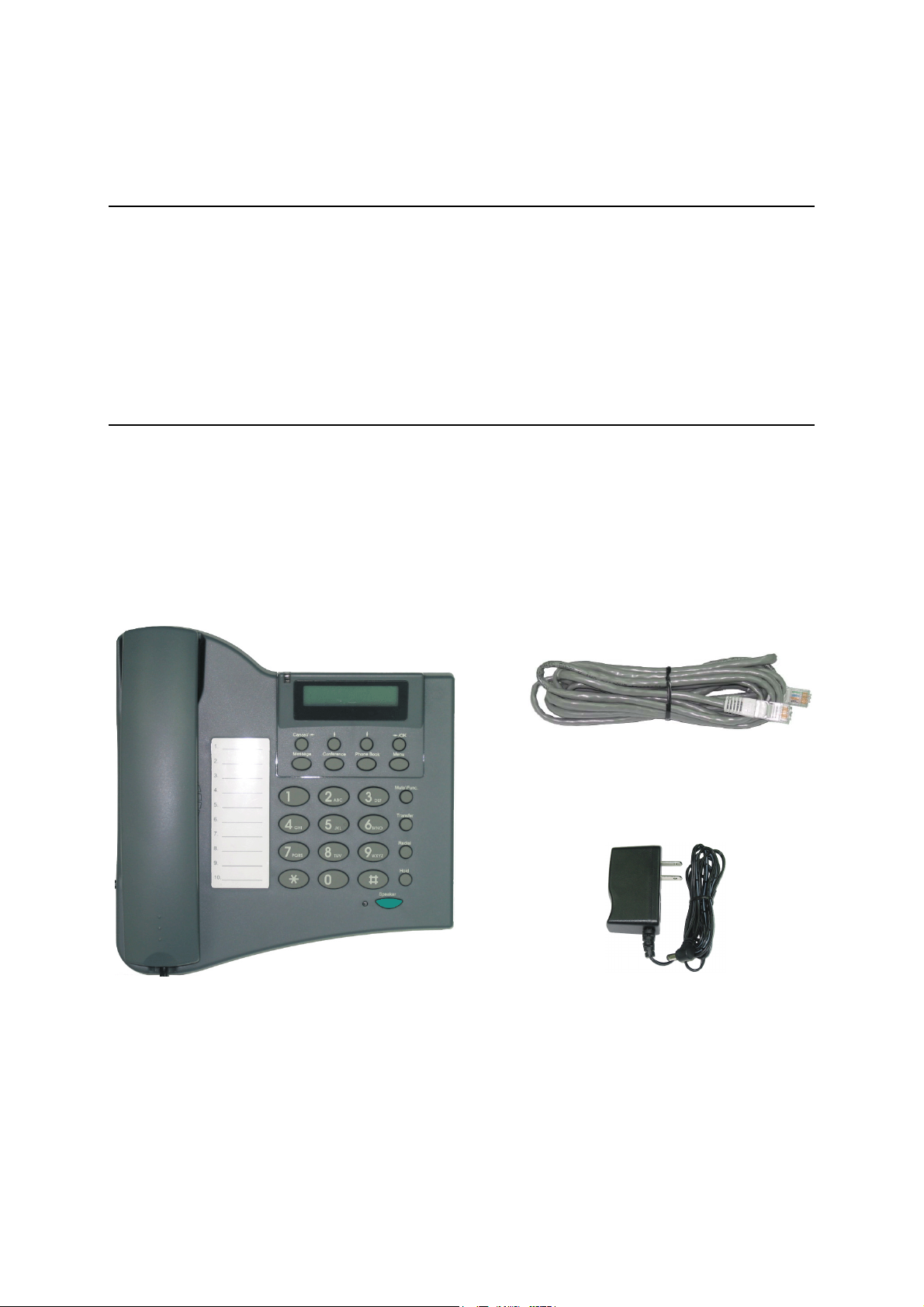
1.0 INTRODUCTION
Voice over IP (also known as Internet Phone) is a technology that allows anyone to make a
telephone call over the Internet. This is a quick user guide for the P160S SIP Phone. It is
intended to help you configure the telephone and have it ready to run within a few minutes.
Please follow the user guide carefully as troubleshooting the telephone can be very difficult and
time consuming.
2.0 PACKAGE CONTENT
The following materials are included in the package. Please check the package to ensure that all
the materials are listed below. Contact your supplier immediately if an item is missing.
Ethernet Cable (1.8 metre)
IP Phone (Model: P160S)
1
Power Adaptor (5V DC)
Page 5
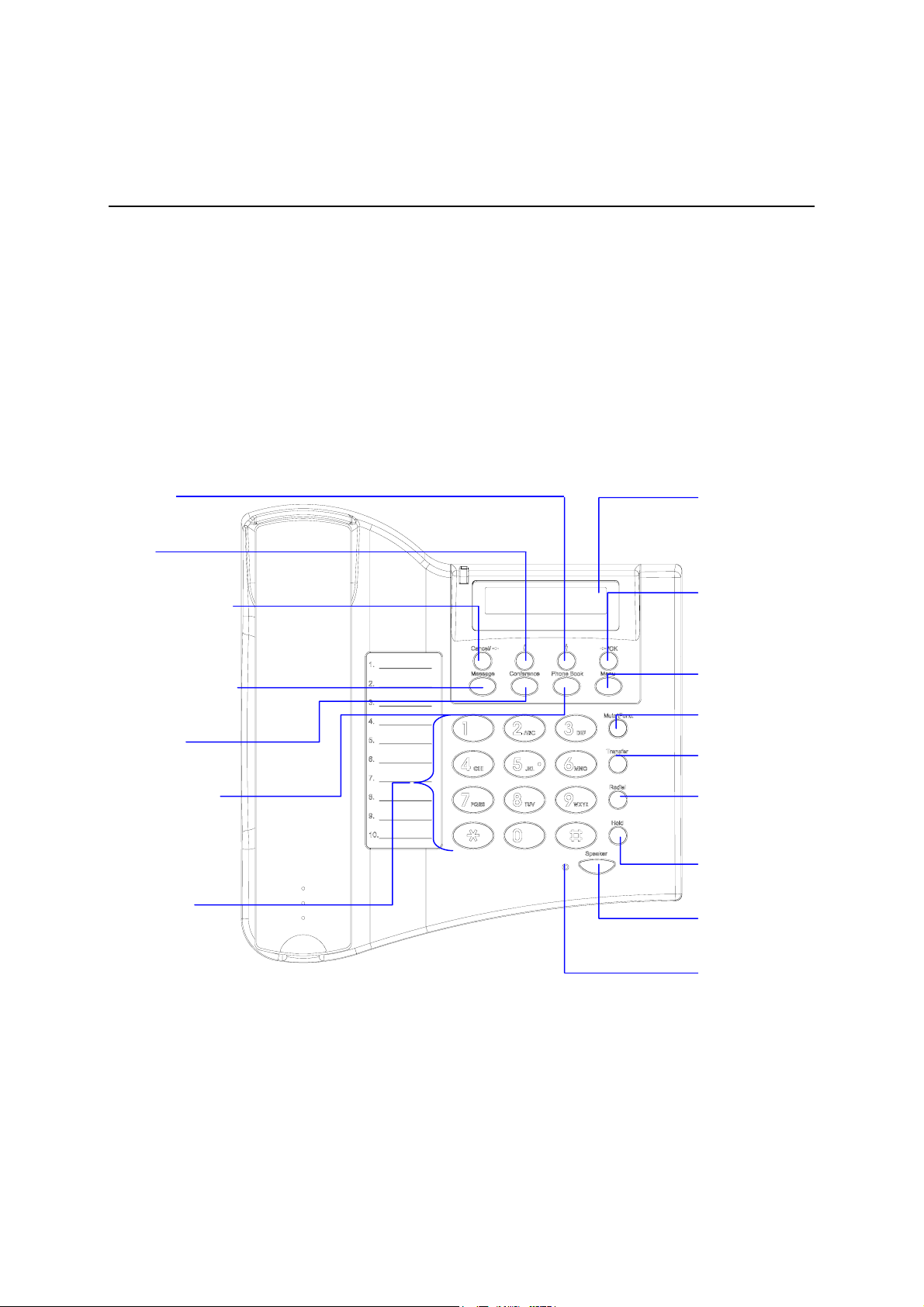
3.0 LIST OF FIGURES
Diagram for ACT IP Phone (Model: P160S)
(10) Down
(11) Up
(1) 2 x 16 Characters
LCD Display
(12) Cancel / Left
(13) Voice Message
(14) 3-Way
Conference
(15) Phone Book
(16) Numeric
Keypad
(2) OK / Right
(3) Menu
(4) Mute/Function
(5) Transfer
(6) Redial/Call History
(7) Hold
(8) Speaker Phone
(9) Speaker Phone
Indicator
2
Page 6
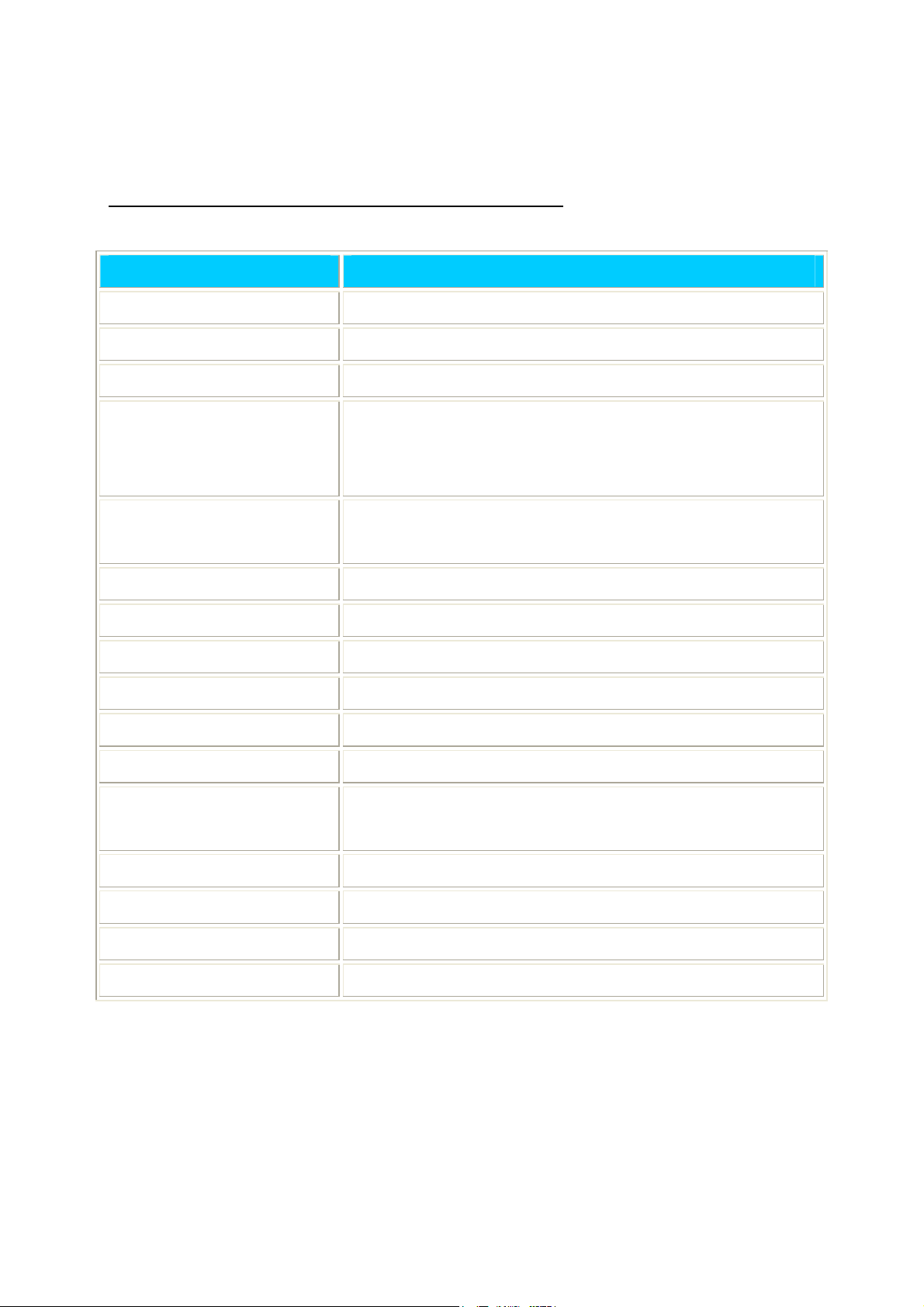
4.0 SUMMARY OF KEY FUNCTIONS
Keys Functions
(1) LCD Display Displays menu, time, clock, name, phone number, call status
(2) OK/Right Confirm setting change, exit menu, dial, save changes
(3) Menu Access the phone menu
(4) Mute/Function Disable user’s microphone so that the person on the other line
can not hear anything, access the language selection, access the
time format
(5) Transfer Transfer the person you are currently having a conversation to
another line
(6) Redial/Call History Redial last dialed number, access redial menu
(7) Hold Place the person on the other line on hold, answer call waiting
(8) Speaker Phone Enable user to use the phone without using the handset
(9) Speaker Phone Indicator Indicates that phone is currently in speaker phone mode
(10) Down Cycle through the phone menu, adjust volume
(11) Up Cycle through the phone menu, adjust volume
(12) Cancel/Left Deny changes, cancel phone calls, ignore phone calls,
backspace
(13) Voice Message Check voice message
(14) 3-Way Conference Enable 3-way conference
(15) Phonebook Access the phonebook
(16) Numeric Keypad Input IP/phone number/alphabet characters
3
Page 7
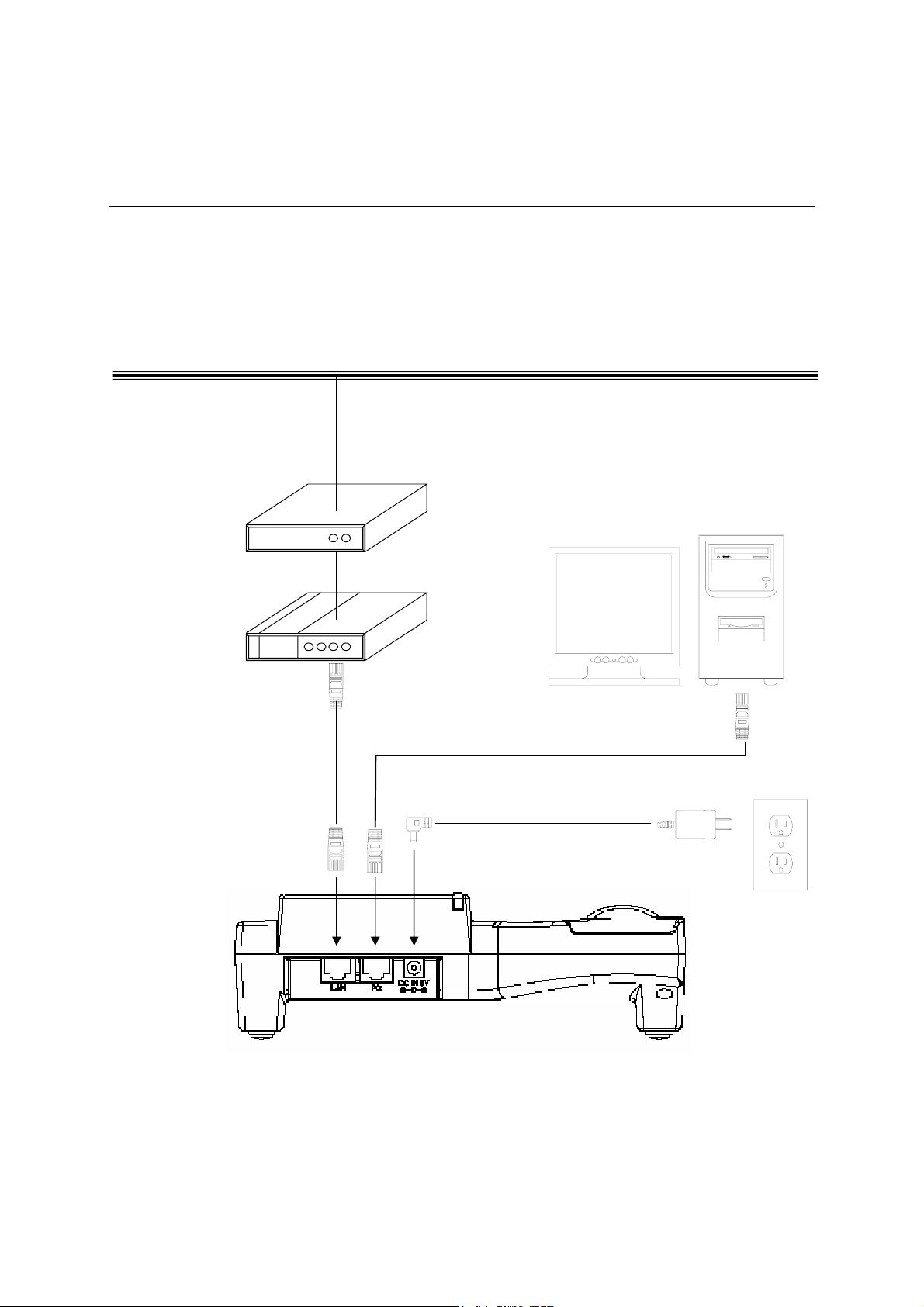
5.0 CONNECTING THE IP PHONE
Connect the IP Phone as the following diagram:
Wide Area Network / Internet
Power Adapter
4
Page 8
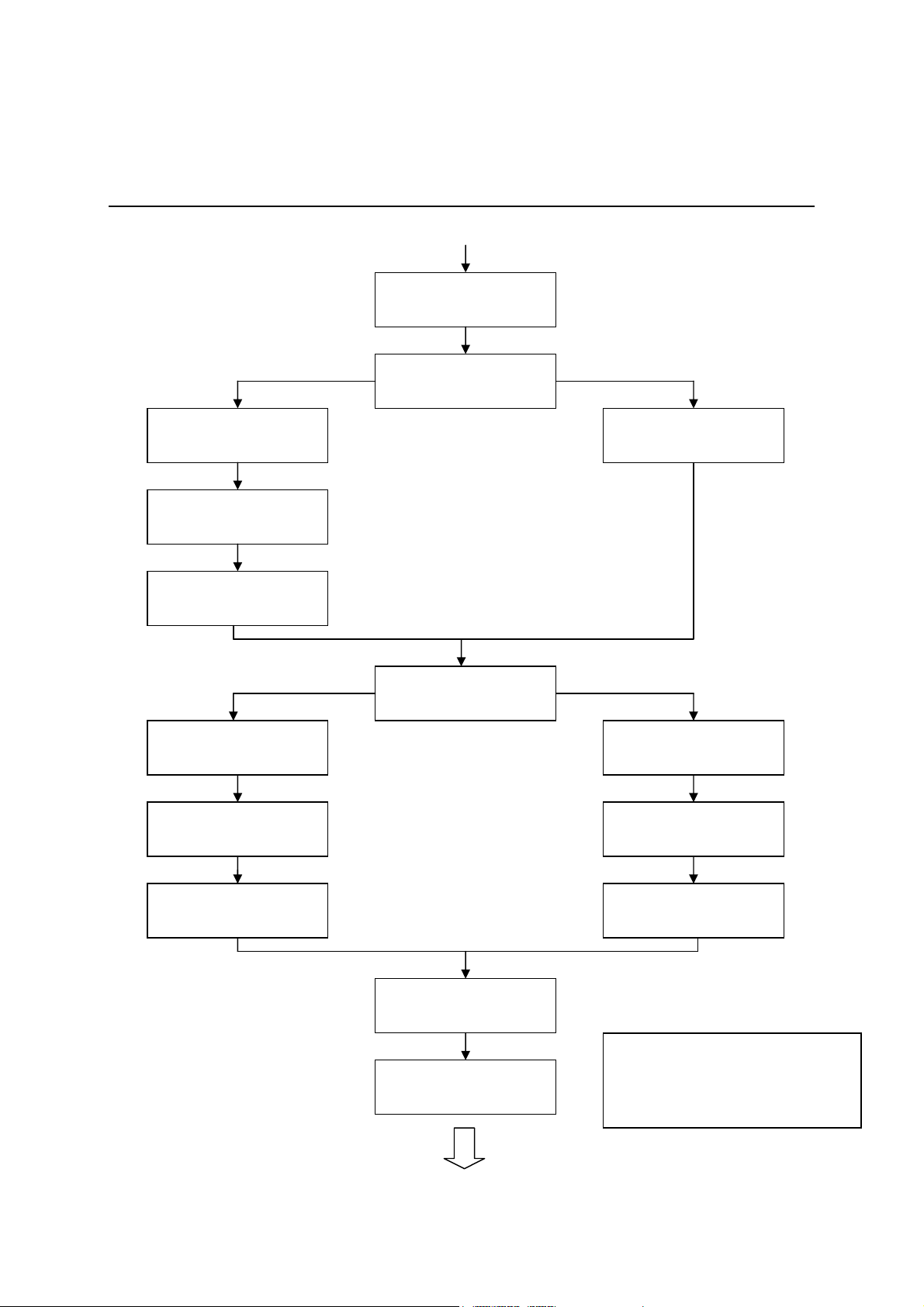
6.0 IP PHONE SETUP
6.1 Menu Summary
ADSL DIALUP:
ENABLE
ADSL ID:
mike_2004
ADSL Password:
********
Enable Disable
IP Address:
AUTO
Subnet Mask:
AUTO
Router IP:
AUTO
Press the MENU key
Display Name:
kevin
ADSL DIALUP:
ENABLE/DISABLE
DHCP:
ENABLE/DISABLE
SNTP Server IP:
216.133.140.77
SNTP Cycle:
01
Disable Enable
ADSL DIALUP:
DISABLE
IP Address:
061.063.083.254
Subnet Mask:
255.255.254.000
Router IP:
061.063.083.254
ENABLE/DISABLE – select
enable or disable
AUTO – IP address given by
the router or ISP
5
Page 9
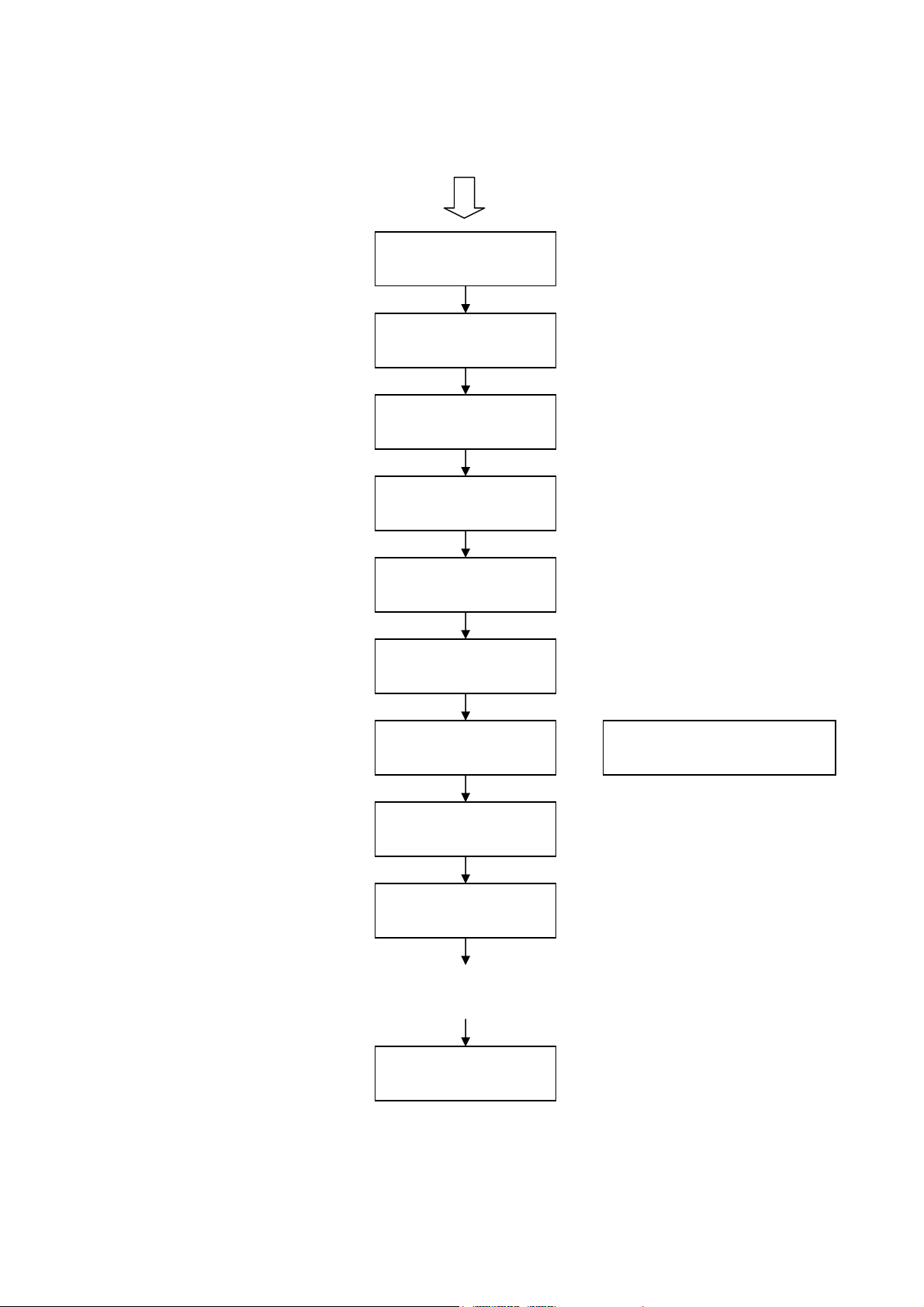
Do Not Disturb:
ENABLE/DISABLE
CF Unconditional:
ENABLE/DISABLE
CF User Busy:
ENABLE/DISABLE
CF No Answer:
ENABLE/DISABLE
Anonymous Call:
ENABLE/DISABLE
Anony Call Rej:
ENABLE/DISABLE
Ring Type:
Ringing1/2/3/4
MAC Address:
00D0E90137DB
Version:
V: 02.08
Press the MENU key
UPDATE CHANGES?
<OK> OR <CANCEL>
Ringing1/2/3/4 - select
ringing1, 2, 3 or 4
6
Page 10
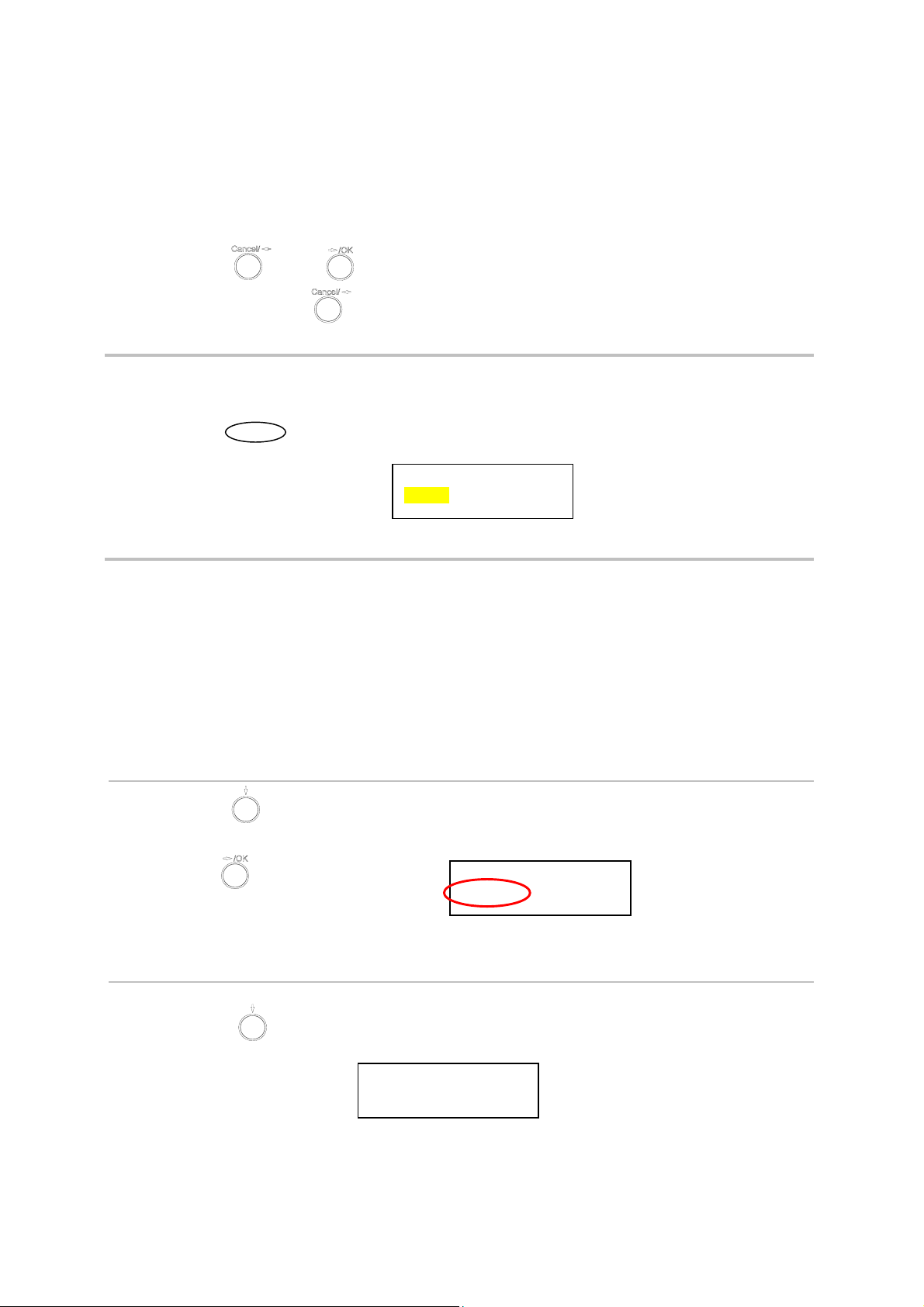
NOTE 1: If you made any modifications, you may quit setup at any time by pressing MENU +
OK to save and exit or MENU + CANCEL to quit without saving. The phone will automatically
exit from the menu screen if there are no inputs from the user.
NOTE 2: Use or to select ENABLE or DISABLE.
NOTE 3: Left arrow key can be used as Backspace key.
6.2 Display Name
• Press
• Enter the display name
6.3 ADSL Dialup
Some Internet Service Provider (mostly ADSL) uses PPPoE which requires that the user enter an
ID and a password to access the Internet. In this case, enable ADSL DIALUP and enter the
PPPoE ID and PPPoE password.
ENABLE ADSL Dialup
MENU
Display Name:
kevin
1
• Press
• Use to select ENABLE
2
• Press
• Enter the ADSL ID
ADSL ID:
My_ID
ADSL DIALUP:
ENABLE
7
Page 11
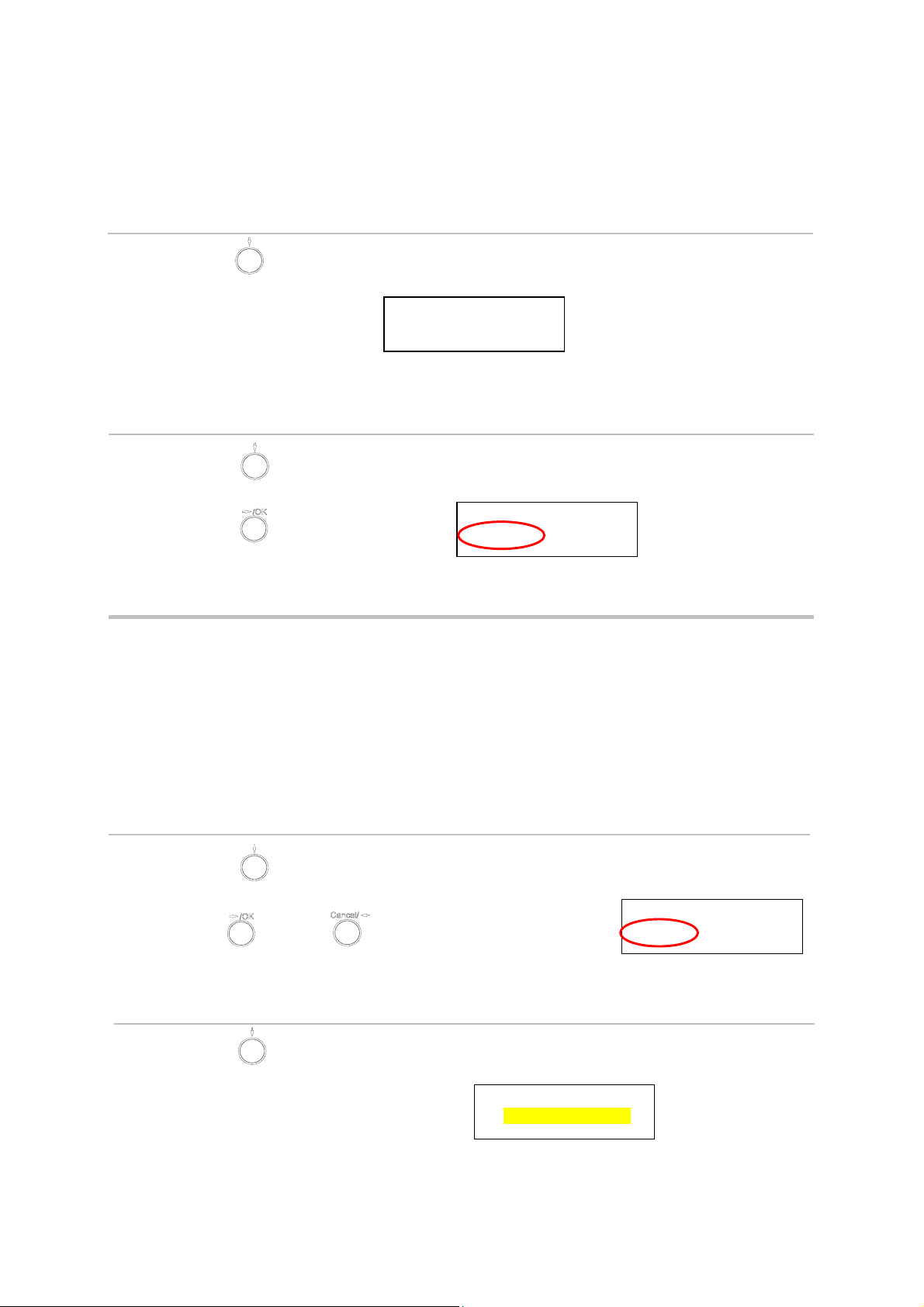
3
• Press
• Enter ADSL password
DISABLE ADSL Dialup
• Press
• Press to select DISABLE
6.4 DHCP (Dynamic Host Configuration Protocol)
DHCP allows the network administrator to distribute IP addresses when a computer is plugged
into a different place in the network. If your ISP provides static IP address, you must disable
DHCP and enter the IP address provided.
ENABLE DHCP
ADSL Password:
*******
ADSL DIALUP:
DISABLE
1
• Press
• Use or to set DHCP to ENABLE
2
• Press
• IP address automatically acquired
IP Address:
61. 63. 83. 96
8
DHCP:
ENABLE
Page 12
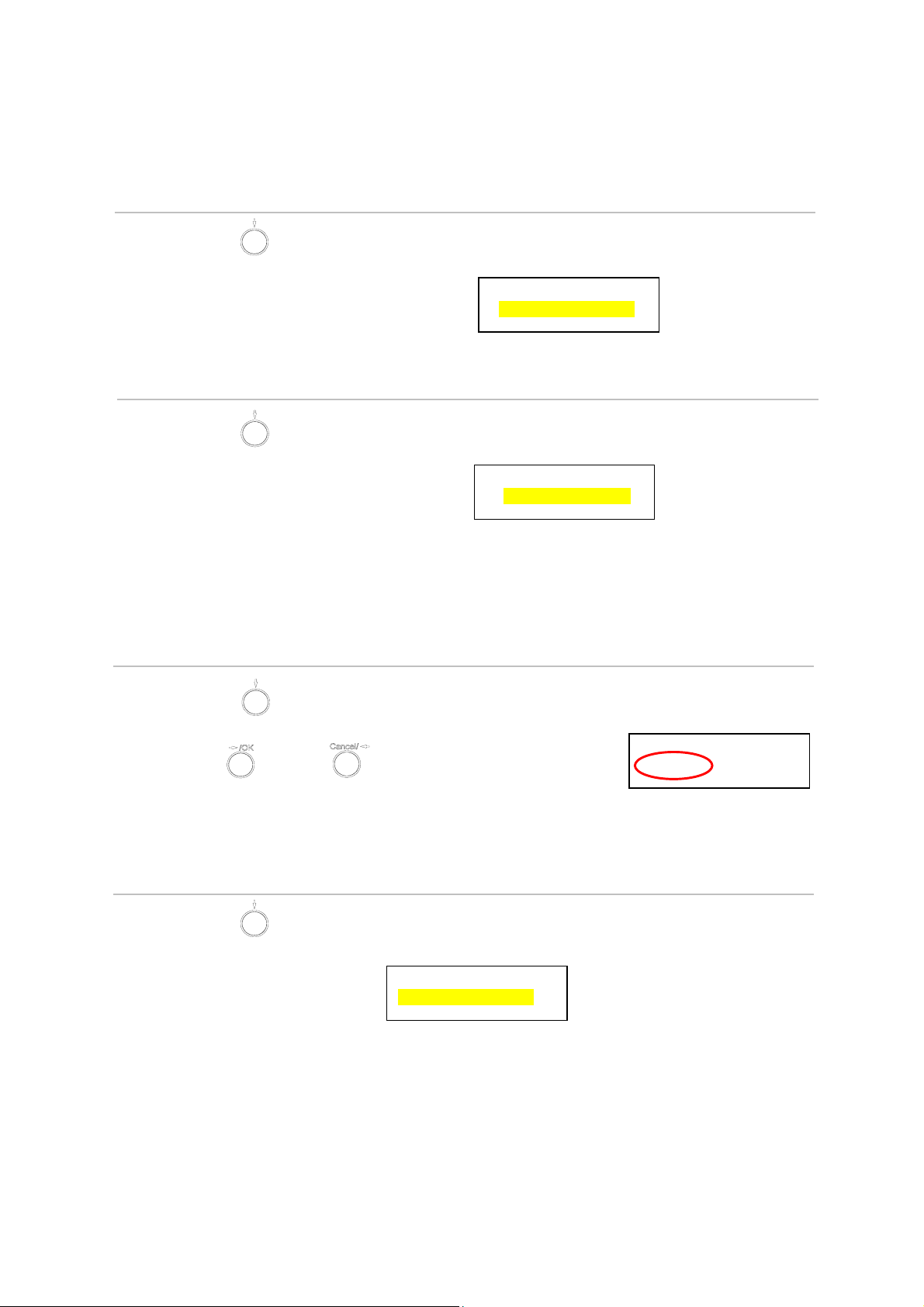
3
• Press
• Subnet mask automatically acquired
4
• Press
• Router IP automatically acquired
DISABLE DHCP
Subnet Mask:
255.255.254. 0
Router IP:
61. 63. 83.254
1
• Press
• Use or to set DHCP to DISABLE
2
• Press
• Enter the IP address
IP Address:
061.063.083.019
DHCP:
DISABLE
9
Page 13
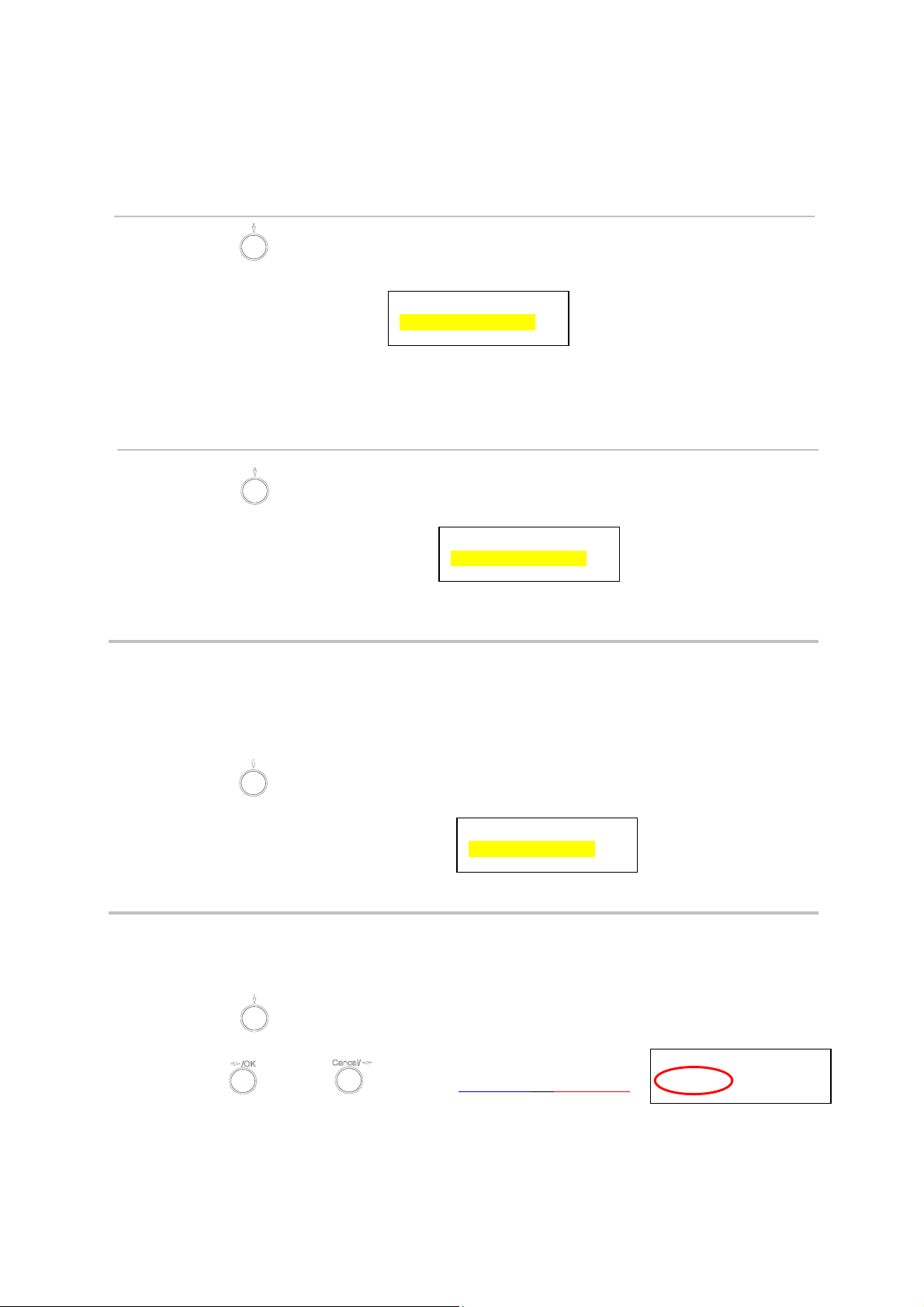
3
• Press
• Enter the subnet mask
Subnet Mask:
255.255.254.000
4
• Press
• Enter the router IP address
6.5 SNTP Server IP
Simple Network Time Protocol (SNTP) is a protocol used to help match your system clock with
an accurate time source. If you do not know your SNTP Server IP, please ignore this section.
SNTP Server IP address can be either URL or IP.
• Press
• Enter SNTP server IP or URL
6.6 Do Not Disturb
This setting allows the user to reject all incoming phone calls.
• Press
• Use or to select ENABLE or DISABLE
Router IP:
061.063.088.019
SNTP Server IP:
216.133.140.78
Do Not Disturb:
DISABLE
10
Page 14

6.7 CF (call forward) Unconditional
Enable CF Unconditional to forward all the incoming calls to another number. Otherwise set to
disable. You will need to use a web-browser to input the forwarded phone number. Refer to
section 7.0 for more information on call forwarding.
• Press
• Use or to select ENABLE or DISABLE
CF Unconditional:
DISABLE
6.8 CF (call forward) User Busy
Forward all the incoming calls to another number when user is busy on the phone.
• Press
• Use or to select ENABLE or DISABLE
CF User Busy:
DISABLE
6.9 CF (call forward) No Answer
Forward all incoming calls to another phone number after a certain number of rings.
• Press
• Use or to select ENABLE or DISABLE
CF No Answer:
ENABLE
11
Page 15

6.10 Anonymous Call
Enables the caller (user) to hide the name and phone number from the receiver.
• Press
• Use or to select ENABLE or DISABLE
Anonymous Call:
ENABLE
6.11 Anony Call Rej (Anonymous Call Rejection)
Reject any anonymous incoming calls.
• Press
• Use or to select ENABLE or DISABLE
6.12 Ringing Type
Select the ring tone. There are four ring tones in total.
• Press
• Use or to select the ring type
Ringing Type:
Ringing4
Anony Call Rej:
DISABLE
12
Page 16

NOTE: At this point, you may save the settings and exit. The next two sections explain how to
obtain the MAC address and firmware version.
• Press to exit menu
• When asked to save or cancel, press to SAVE
6.13 MAC Address
This menu displays the MAC address. User cannot modify MAC address.
• Press
• MAC address is displayed on the screen
6.14 Version
Version menu displays the firmware version. You cannot modify the version number.
• Press
• Firmware version is displayed on screen
MENU
MAC Address:
00D0E9017DB
Version:
V: 02.08
13
Page 17

6.15 Language Selection
The VoIP Phone (model no. P160S) supports two languages: Japanese and English.
• Press followed by
• Use or to select the preferred language
• Press when done
6.16 Time Format
You may select the 12hr or 24hr time format.
• Press followed by
• Use or to select the time format
• Press when done
Language:
English
Time Format:
24Hours
6.17 Volume Adjustment
6.17.1 Ringer Volume
While the handset is in place,
• Press to increase the ringer volume and to decrease the
ringer volume
14
Page 18

6.17.2 Speaker Volume
While the handset is in place,
• Press
• Press to increase the speaker volume and to decrease the
6.17.3 Handset Volume
• Pick up the handset and press to increase the volume or press
speaker volume
to decrease the volume
15
Page 19

7.0 USING THE CONFIGURATION MENU
The configuration menu can be accessed using a web browser. Some advanced features such as
CF Unconditional, CF User Busy and CF No Answer must be setup from the web browser.
7.1 Accessing Configuration Menu
• Open the web browser (ie. Internet
Explorer, Netscape…)
• Type in the IP Address of the phone
followed by :9999
IP address is provided by your Internet Service Provider (ISP). If your ISP supports DHCP, you
may obtain the IP address from you phone. Press MENU and scroll down to IP address.
• Enter User Name and Password (leave
User Name and Password blank if you
are installing the phone for the first
time)
• Click OK
7.2 Web Login Setting
16
Page 20

User Name
Password
NTP Server IP
Time Zone
TFTP Server
FTP Client
Remote Config Password
7.3 Management Setting – Restore Factory Setting
Configuration menu login name.
Configuration menu login password.
Network Time Protocol (NTP) is a protocol used to help
match your system clock with an accurate time source (eg
atomic clock, time server). It is good practice to have all
your networked computers synchronized with one server.
Select your time zone. If there is daylight saving in your
area, click the check box.
Enable or disable TFTP server to allow transfer of
firmware from a computer to the IP phone.
Enable or disable IP phone to download files from FTP
server and update the firmware automatically.
Remote password to access the configuration menu from
VoIP software (You may download this software from
your supplier’s website). Default password is 1234.
Click on Management. Select Restore Factory Setting and the above screen will display on the
screen.
Restore Factory Setting
Restores all the settings back to factory default settings.
17
Page 21

7.4 Management Setting – Firmware update
FTP server, login ID, login password and firmware filename are preset when you purchase the
phone. These are required to download and update the firmware.
FTP Server
Login ID
Login Password
Firmware Filename
7.5 Network Setting – DHCP
FTP Server address.
Login ID provided by your supplier.
Login password provided by you supplier.
Updated firmware filename. Do not change the file name
unless specified by your supplier.
Select DHCP if you have cable internet.
DHCP Server
DNS Server
Dynamic Host Configuration Protocol (DHCP) Server
address. This IP address information is obtained
automatically from your ISP.
DNS address provided by your ISP.
18
Page 22

7.6 Network Setting – PPPoE
Choose PPPoE if your ISP uses PPPoE. Most DSL users use PPPoE.
PPPoE ID
PPPoE Password
DNS Server
7.7 Network Setting – Static IP
PPPoE ID/username provided by your ISP.
PPPoE password.
DNS address provided by your ISP.
Choose Static IP network setting if all Wide Area Network IP is provided to you by your ISP.
IP Address
Router IP
Subnet Mask
DNS Server
NOTE: RESTART the system for new settings to take effect after you modify the IP address.
IP address assigned to you by your ISP.
Router IP address.
Subnet mask address.
DNS server address provided by your ISP.
19
Page 23

7.8 SIP Setting – SIP Phone Setting, Registrar and Outbound Proxy Server
Session Initiation Protocol (SIP) is the most popular Voice over IP standard. It enables two or
more people to make phone calls, share multimedia and make multimedia conference over the
internet. Please have an administrator setup these settings for you or obtain this information from
your SIP service provider.
SIP Phone Port Number
Registrar Server Domain
Name/IP Address
Registrar Server Port
Number
Authentication Expire
Time
Outbound Proxy Domain
Name/IP Address
Outbound Proxy Port
Number
SIP phone port number.
Registrar server domain name or IP address.
Registrar server port number.
The time that the phone waits to connect to the SIP
server after the user dialed a number. If still not
connected, the phone will disconnect and redial.
Outbound proxy domain name or IP address.
Outbound proxy port number.
20
Page 24

7.9 SIP Setting – Others
This section is for network administrators.
Session Timer
Media Port
Prack
Session Refresher
Session Timer Method
UDP/TCP
The time interval in which the phone periodically refresh
SIP sessions by sending repeated INVITE requests. These
INVITE requests allow the user agent or proxies to
determine the status of the SIP session.
Real-time Transport Protocol port number. Provides end-
to-end transfer of data with real-time characteristics, such
as streaming audio and video.
Prack ensures that media information is exchanged and
that network checks before connecting the call. Select
Enable for a more reliable connection.
Select None to disable SIP session timer support.
Select UAC to initiate SIP request.
Select UAS to receive SIP request and then return a
response.
Select SIP request method. Default method is Invite.
Select SIP signal transmission method. Default method is
UDP.
21
Page 25

7.10 SIP Account Settings
You may have up to 4 accounts. i.e., the IP phone can receive up to four different phone numbers.
Default Account
Account Active
Display Name
SIP User Name
Authentication User Name
Authentication Password
Register Status
When you dial a number, the default account is used to
dial. User Name of default account is displayed on the
receiver’s IP phone.
Enable or disable this account.
Display name on the IP phone.
User name.
Name used to access SIP server.
User password to access SIP server.
Displays if the current phone is registered or
unregistered with SIP server.
22
Page 26

7.11 STUN Setting – STUN Server Setting, UPnP Setting
STUN
STUN Domain Name/IP
Address
UPnP
Simple Traversal of User Datagram Protocol through
Network Address Translators is a protocol that allows
applications to determine the types of NATs and firewalls
are in between them and the internet. STUN also provides
the ability for applications to determine the public IP
addresses allocated to them by the NAT.
Enter STUN domain name or IP address if STUN is
enabled.
Enable or disable universal plug and play. Some NAT
supports UPnP so STUN is not required and must be
disabled.
23
Page 27

7.12 Voice Setting and QoS
Codec
RTP Packet Length
VAD
DTMF Method
Voice TOS
VLAN
VLAN Priority
VLAN ID
Voice Compression Algorithm priority settings. Select
from the most used codec to the least used codec.
Real-Time Transfer Protocol (RTP) packet length.
VAD detects voice activity and adjusts the signal to a
target power level. It ensures that background noise or
echo does not get amplified to the target power level.
Select the tone method for IP phone.
Sets the type of service for this Internet datagram.
Enable or disable virtual LAN.
Set the virtual LAN Priority.
Virtual LAN ID.
24
Page 28

7.13 Phone Settings – Phone Setting
Recall you can only enable or disable call forwarding from the IP phone MENU key. With the
web-browser, you can enter the forwarded phone numbers in the Phone Setting menu.
Tone Setting
Ringer Type
Hold Tone
Do Not Disturb
Call Waiting
Anonymous Call
Select the tone for particular country
Select the type of ring (1 to 4).
Select melody or tone when HOLD key is pressed.
Reject all incoming calls.
Enable or disable call waiting.
If DISABLE is selected, full URI and name are sent to the
receiver’s phone when the user makes a phone call. The
URI and name of the caller are displayed on the receiver’s
phone.
When Full URI is selected, only user name is displayed on
the receiver’s phone when the user makes a phone call.
25
Page 29

Anonymous Call Reject
Call Forward
7.14 Phone Setting – Timer
When Display Name is selected, only name is displayed
on the receiver’s phone when the user makes a phone call.
Select Enable to reject anonymous calls.
Click No Answer to enable call forward to another number
when no one answers the phone after 180s (default). The
timer can be changed from 0-600s. Refer to section 7.14 to
change the timer.
Click Busy to enable call forward to another number when
user is busy on the phone.
Click Unconditional to transfer all incoming calls to
another number.
Enter the call forward number on the text box.
NTP Recycle
Inter Digit
Originating Not Accept
NTP recycle time.
The time interval that the IP phone waits to detect the end
of DTMF digits. No more digits are accepted after this
period and the phone begins to dial.
The time interval that the caller’s phone waits to establish
a call. If the receiver fails to answer the phone during this
26
Page 30

Incoming No Answer
Hold Recall
Auto Speaker Off
7.15 Call Tracing Log
time interval, the caller’s phone will automatically
disconnect.
The time interval that the receiver’s phone will ring. If the
receiver fails to answer the phone during this time
interval, the phone will automatically disconnect.
The time interval that the caller is put on hold before the
phone automatically disconnect.
The time interval that the speaker phone is on before
turning off automatically (due to inactivity).
Call Tracing Log keeps a record of all the phone activities. This log is used by our engineers to
troubleshoot hardware problems.
7.16 Phone Book
27
Page 31

Phonebook menu allows the user to add, modify and delete phone numbers. To add, type in the
name and number then click NEW to add. To modify/delete, select the name from the list and
click modify/delete.
Name
Number
7.17 Speed Dial
Name that you would like to add.
Phone number that corresponds to the name.
Speed dial numbers can be accessed from the IP phone. Refer to section 8.2 for speed dial info.
Number 0x
Speed dial phone number. 0x is the speed dial number.
28
Page 32

7.18 Restart System
Click Restart to update all the modifications and reboot the system.
29
Page 33

8.0 OPERATING THE PHONE
8.1 Dialing
8.1.1 IP Address
1. Lift handset or press SPEAKER button
2. Dial IP address.
For example: dialing 192.168.0.1
3. Press OK or wait until the timer expires to dial.
8.1.2 SIP Number
Note: You have to register with SIP server to use SIP number.
1. Lift handset or press SPEAKER button
2. Dial SIP number.
For example: dialing 1866
3. Press OK or wait until the timer expires.
30
Page 34

8.2 Speed Dialing
1. Lift handset or press SPEAKER button
2. Dial Speed Dial number.
For example: dialing speed dial number 08
8.3 Answering a Phone Call
Note: The CANCEL key may be used to reject a call.
When phone rings:
to begin conversation.
8.4 Switching to Another Line
1. Lift handset or press SPEAKER button
While having a conversation:
8.5 Mute
Note: While mute is activated, sound from the caller can be heard from your speaker but your
sound can’t be heard by the caller.
While having a conversation:
1. Press Hold to switch to another line.
1. Press Mute . You may press Mute key again to resume conversation.
31
Page 35

8.6 Call Transfer
While having a conversation:
1. Press Hold to put the person on the other line on hold.
2. Dial the IP address or the extension number where you like the call to be
transferred.
8.7 Redial
Note: To return to idle mode, press CANCEL key
3. Press Transfer to transfer the call.
8.7.1 Last Dialed Number
1. Lift handset or press SPEAKER button
2. Press Redial to dial the last dialed number.
8.7.2 Through Call History
1. Press Redial . Do not lift the handset when you press Redial.
2. Press Redial again to cycle through the dialed, missed and received
calls.
3. Press DOWN key to scroll down the dialed, missed or received lists
until the number is displayed on the screen.
4. Pickup the handset or press OK
32
Page 36

8.8 On Hold
Note: To transfer a call while on hold, press the TRANS key. Dial the extension/phone number
and press the TRANS key again to transfer the call.
While having a conversation:
8.9 Call Forward
Please refer to IP Phone Setup and Web Browser Configuration section to setup call
forwarding.
8.10 Three Way Conference
1. Press HOLD (Press HOLD again to resume conversation)
1. Pick up the handset and call Person A.
2. After Person A pick up the phone, press Hold key to place Person A on
hold.
3. Dial the extension or phone number of Person B and wait until Person B picks up
the phone.
4. Press Conference key to begin 3-way conference.
You
33
Page 37

9.0 USING THE PHONEBOOK
9.1 Dialing from the Phonebook
9.2 Storing a Number
1. Press the PHONE BOOK key to access the phone book.
2. Press to scroll down the list until the name is displayed on the screen.
3. Press OK to dial.
1. Press and hold the PHONE BOOK key until “Name:” is displayed
on the screen.
2. Enter a name then press OK
3. Enter the number that corresponds to the name and press OK
4. Press OK again to save the phonebook.
5. Repeat Step 1 to 4 to store another phone number.
34
Page 38

9.3 Editing a Number
1. Press the PHONE BOOK key to access the phonebook.
2. Press until the name is displayed on the screen.
3. Press the PHONE BOOK key again.
4. Select “Edit” and press OK to edit.
5. Enter a new name and press OK
6. Enter the new phone number and press OK
7. Press OK to save and override the previous name and phone number.
9.4 Deleting a Number
1. Press the PHONE BOOK key to access the phonebook.
2. Press until the name you want to delete is selected.
3. Press the PHONE BOOK key again.
4. Select “Delete” and press OK to delete.
5. Press OK again to save the new list on the phonebook.
35
Page 39

10.0 Troubleshooting
The following troubleshooting information can be used to help solve most common problems.
QUESTION RECOMMENDED ACTION
There are no DIAL tone
1. Check if there are any loose connections.
Nothing is displayed on the
LCD screen
How to update Firmware?
Why can’t I dial my friend’s
SIP number?
1. Check if power cord is connected properly.
2. Check if there is 120V AC coming from the power outlet.
1. ATC IP Phone automatically updates firmware when it
powers up (while connected to the internet).
1. Check Registrar Server Domain Name/IP address and
Outbound Proxy Domain Name/IP Address (under SIP
Settings in Configuration Menu). Make sure you have the
right Name or IP Address.
2. Check the LCD display on your phone to see if there is a
name or number displayed on the screen. If the name or
number is not displayed, use a web browser and access the
configuration menu. Make sure that the Registrar Server
Domain Name/IP Address is correct.
Why isn’t my firmware
updating?
3. Check the register status under SIP Account Settings in the
configuration menu (from web browser). If your status is
unregistered, it means you do not have a SIP account. Contact
your SIP service provider to get an account.
1. Your IP phone automatically detects for new firmware
when you unplug the power. If new version is available the
phone will automatically update the firmware.
2. Check if FTP address is correct.
36
Page 40

3. Check with your supplier if firmware filename is correct.
I accidentally set DSL to
enable and now the phone
does not boot up
Why do I get “Can’t Upgrade
Now” screen when I click
[Submit] in the configuration
menu?
1. Unplug the power cord from the IP phone. Wait 2 seconds
and plug the power cord back in the IP phone. Press and hold
MENU key. The system should bypass boot up and go
straight into phone setup menu. Modify the phone setting and
make sure you save it before you exit.
1. Make sure you exit setting mode (phonebook, menu, speed
dial…) before you click [Submit] in the configuration menu.
37
Page 41

5604000046003
