Teleco TY2/19D, TY2/22D Instruction Manual
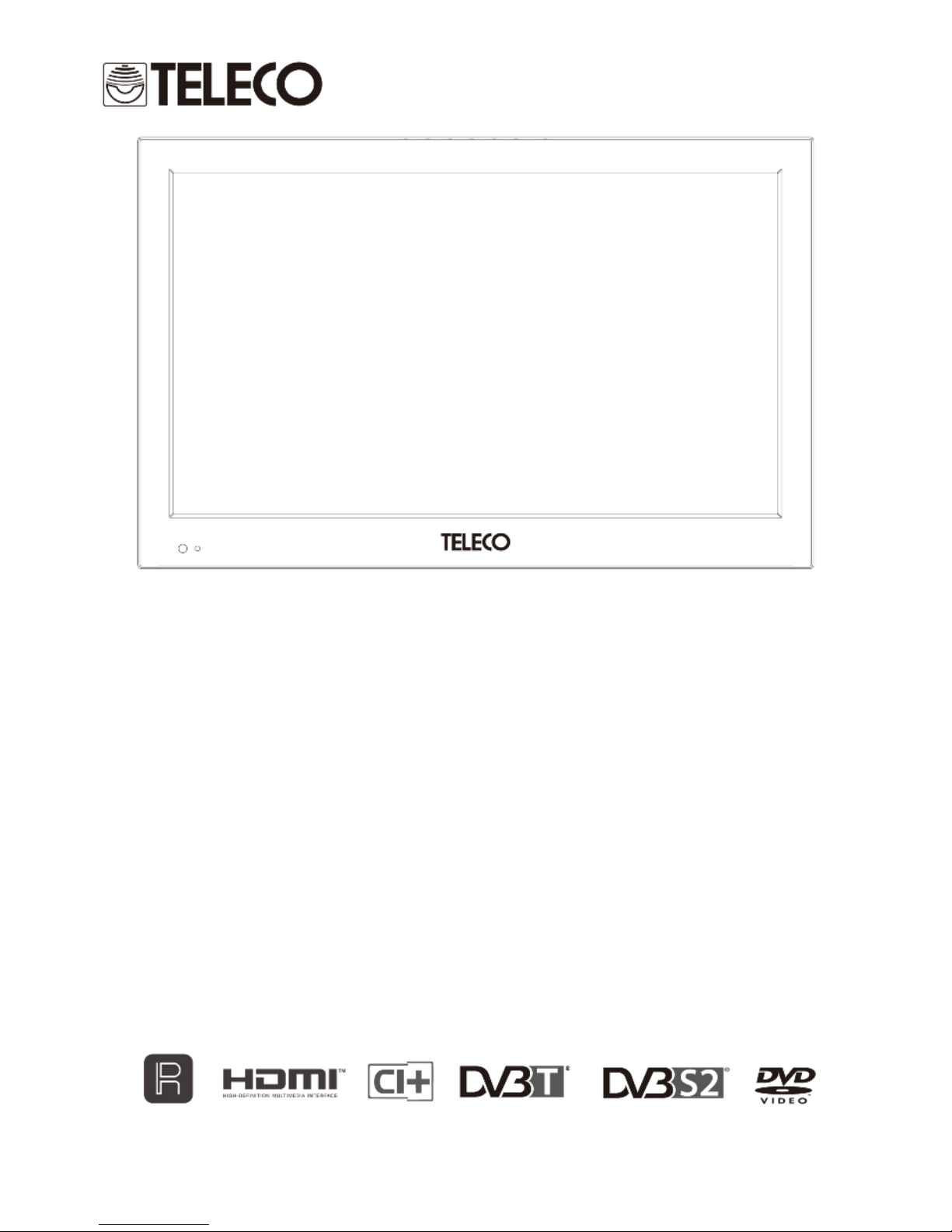
INSTRUCTION MANUAL
TY2/19D
TY2/22D
with built in DVB-T/S2/DVD
GB-1
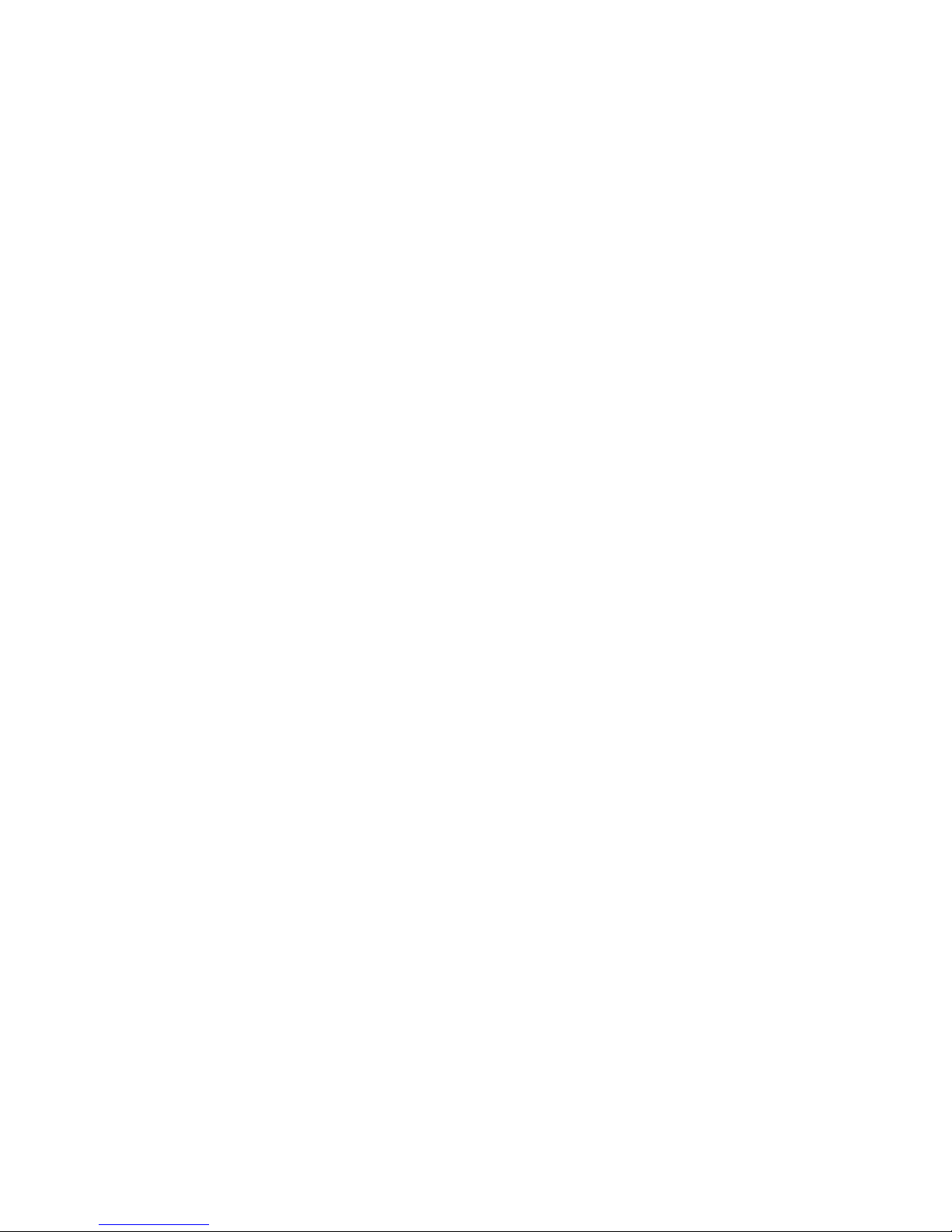
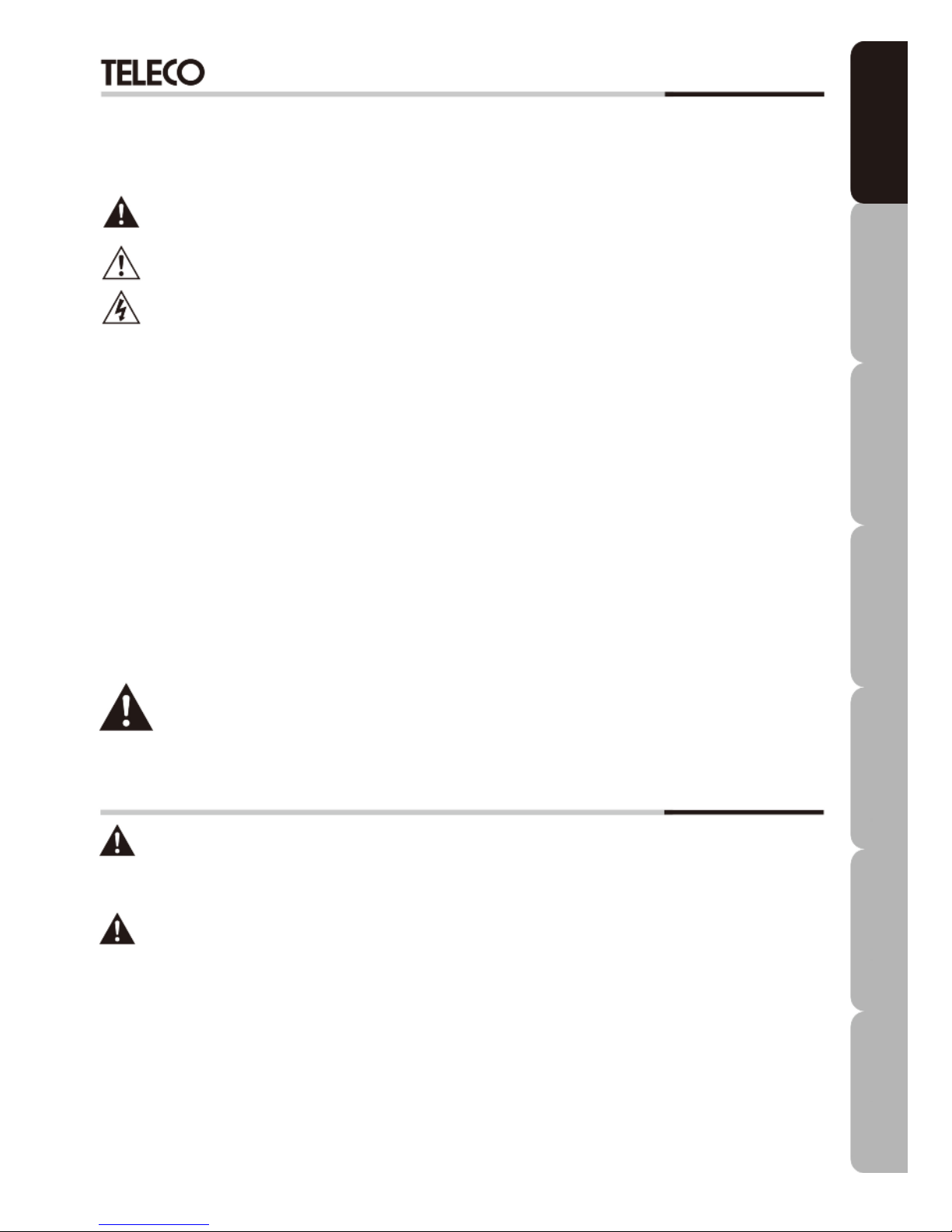
1
LED TV with built in DVB-T/S2/DVD
SAFETY INFORMATION
IMPORTANT SAFETY INSTRUCTIONS - READ CAREFULLY BEFORE USE
Take note of the following safety information which appears on the back of this TV.
CAUTION! TO PREVENT ELECTRICAL SHOCK, DO NOT REMOVE ANY COVERS OR SCREWS.
NO USER SERVICEABLE PARTS INSIDE. REFER SERVICING TO QUALIFIED SERVICE PERSONNEL.
T
his symbol indicates that there are important operating and maintenance instructions in the literature
accompanying this unit.
This symbol indicates that dangerous voltage constituting a risk of electric shock is present inside this unit.
Keep these instructions
• Do not use this TV near water.
• Clean only with a slightly damp cloth.
• Do not block any ventilation openings.
• Install in accordance with the supplied Quick Start Guide and this User Guide.
• Do not install or operate near any heat sources such as radiators, stoves, or other devices that produce heat.
• Protect the power cord from being walked on or pinched, particularly at plugs, and the point where it exits
from the TV.
• Do not allow the power cord to overhang the edge of a table.
• Unplug this TV during lightning storms or when you do not intend to use it for a long period of time.
• To avoid interference, switch this TV off while operating other radio devices in the immediate vicinity.
Refer all servicing to qualified service personnel. Servicing is required when the TV has been damaged
(e.g. the power cord or plug being damaged), liquid is spilt on it, objects have fallen onto it or the TV has
been exposed to rain or moisture, does not operate normally or has been dropped.
WARNING! TO REDUCE THE RISK OF FIRE OR ELECTRICAL SHOCK, DO NOT EXPOSE THIS TV
TO RAIN OR MOISTURE. THE TV MUST NOT BE EXPOSED TO DRIPPING OR SPLASHING AND
NO OBJECTS FILLED WITH LIQUIDS SHOULD BE PLACED ON THE TV.
No naked flame sources such as candles should be placed on the TV.
User Guide
CAUTION! CHANGES OR MODIFICATIONS NOT EXPRESSLY APPROVED BY THE
MANUFACTURER COULD VOID THE USER’S AUTHORITY TO OPERATE THIS
DEVICE.
CAUTION! USING CONTROLS, MAKING ADJUSTMENTS OR PERFORMING
PROCEDURES IN ANY WAY OTHER THAN AS SPECIFIED HEREIN MAY RESULT
IN HAZARDOUS EXPOSURE.
Important
This TV generates, uses and can radiate radio frequency energy and, if not installed and used in accordance with
these instructions, may cause harmful interference to radio communication. However, this is no guarantee that
interference will not occur in a particular installation. If the TV does cause harmful interference to electrical
devices, which can be determined by turning the TV off and on, the user is encouraged to try to correct the
interference by one of the following measures:
• Re-orient or relocate the receiving antenna.
• Increase the gap separating the external device and the TV.
• Connect the external device to an outlet on a circuit different from that to which the TV is
connected.
• Consult the dealer or an experienced radio/TV technician for help.
Specifications Troubleshooting Using DVD Using TV Installing Introducing Safety Warnings
Features Features LED TV LED TV
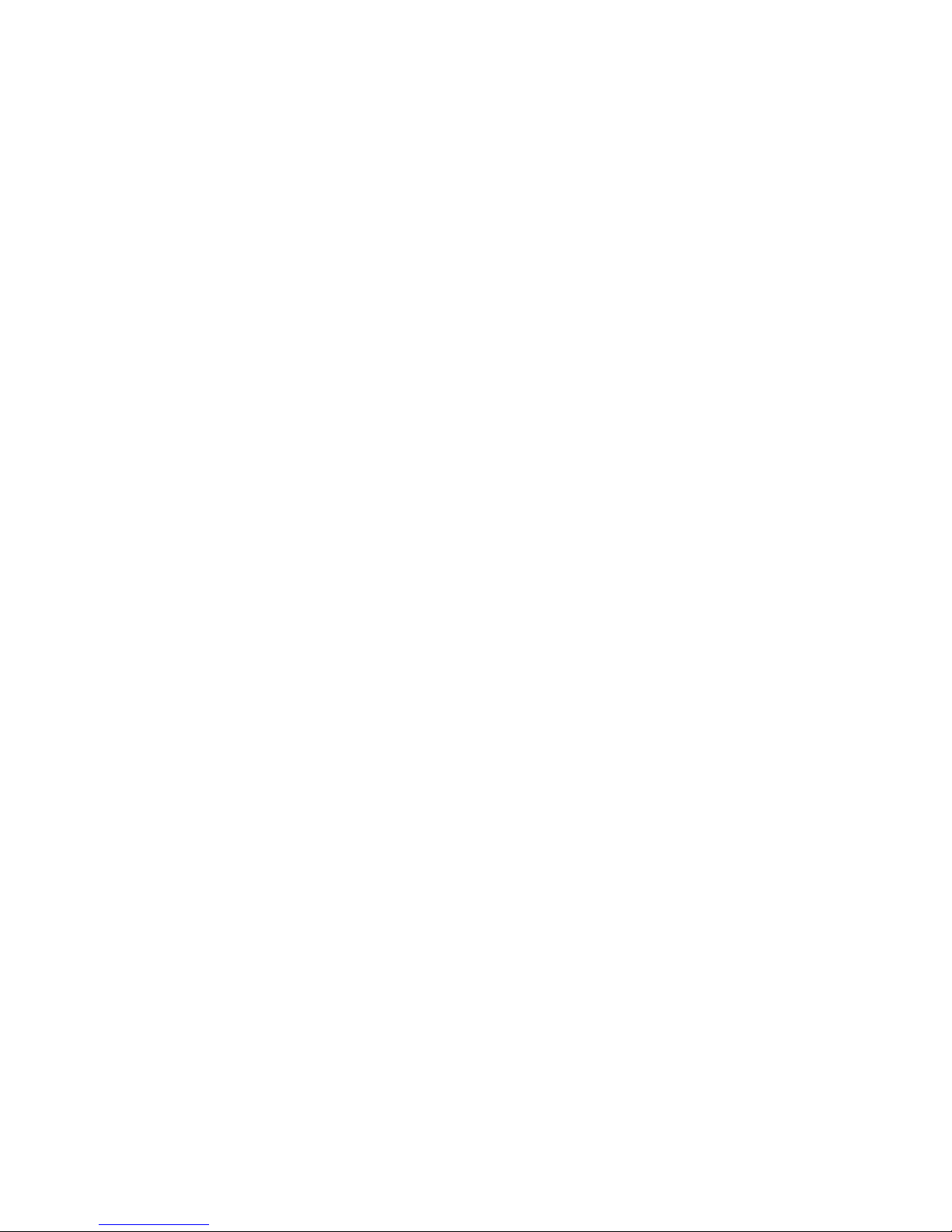
2
Contents
• Safety Warnings .....................................................................................................1
• Contents ................................................................................................................. 2
• Chapter 1 Introducing the LED TV
Package Contents...................................................................................................... 3
LED TV Controls......................................................................................................... 4
LED TV Connections.................................................................................................. 5
Remote Control.......................................................................................................… 6
• Chapter 2 Installing the LED TV
Wall Mounting............................................................................................................. 7
Preparing your LED TV for use ….............................................................................. 8
Connecting a TV Cable or an Antenna....................................................................... 9
Connecting External Devices.................................................................................... 10
Using the CI Plus Slot................................................................................................ 12
Installation Guide Setup............................................................................................. 13
• Chapter 3 Using the TV Features
Basic Operation......................................................................................................... 14
Customising the Picture Settings............................................................................... 17
Customising the Sound Settings................................................................................ 18
Customising the Channel Settings............................................................................. 19
Customising the Feature Settings.............................................................................. 20
Customising the Setup Settings................................................................................. 22
S2 Basic Functions ................................................................................................... 24
Customising S2 Edit Channel Settings...................................................................... 25
Customising S2 Installation and Game Settings....................................................... 26
Customising S2 System Setup Settings.................................................................... 27
Customising S2 Tool and REC Settings..................................................................... 28
• Chapter 4 Using the DVD Features
Using the DVD features............................................................................................. 29
Customising DVD Operation...................................................................................... 31
Customising DVD Function General setup................................................................ 36
• Troubleshooting .................................................................................................. 39
• Specifications ...........................................................................…………............. 40
• CE (EU) Certification ........................................................................................... 41
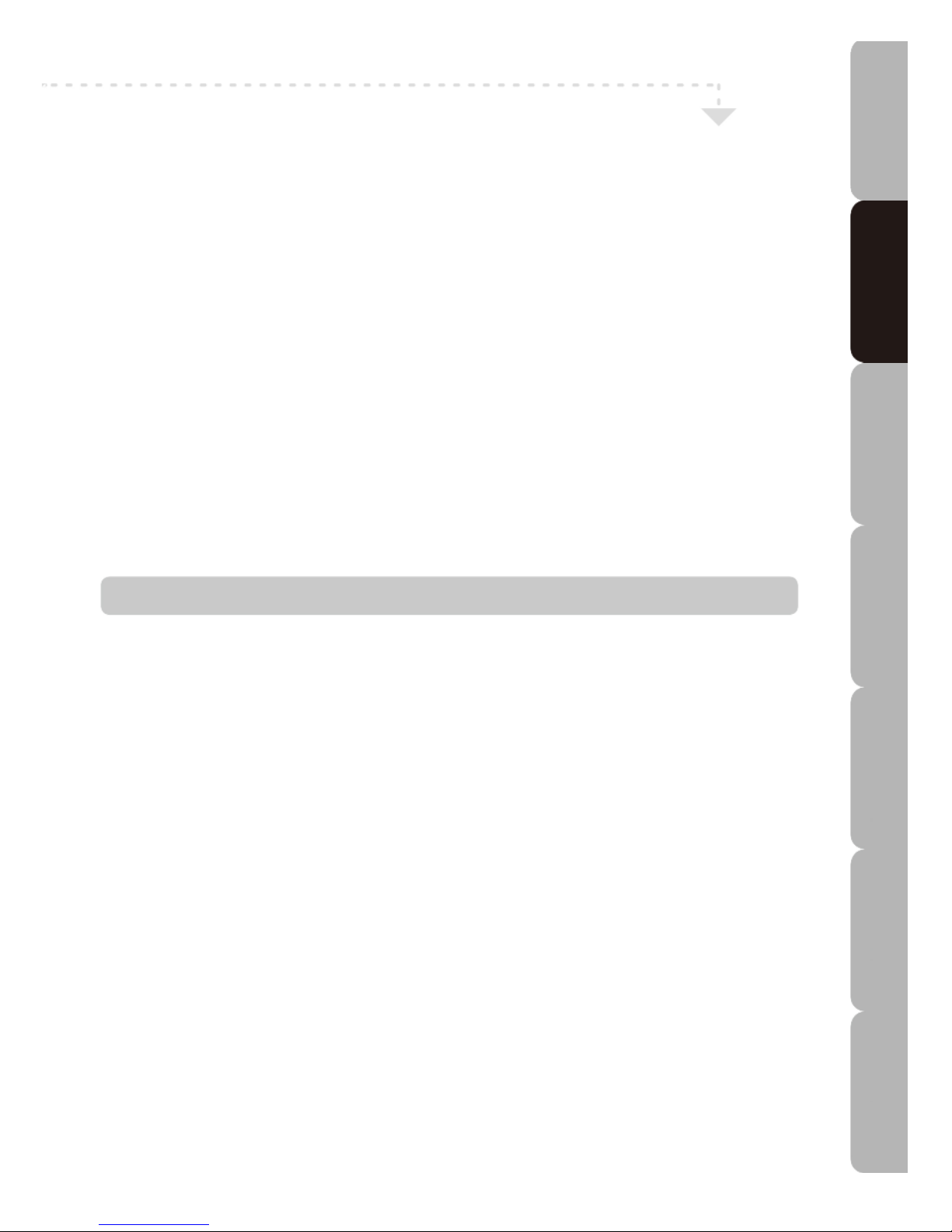
3
Chapter 1 Introducing the LED TV
INTRODUCTION
Thank you for purchasing this LED TV with DVD Player which has been designed and
manufactured to give you many years of trouble-free service.
You may already be familiar with using a similar product but please take the time to read these
instructions carefully: they have been written to ensure you get the very best from your
purchase.
Throughout the remainder of this user guide the LED TV with DVD Player will be referred to as
the ‘TV’.
HDMI
HDMI (High Definition Multimedia Interface) is the next generation of digital interface. Unlike
conventional connections, it transmits uncompressed digital and audio signals using a single
cable. This TV supports high-definition video input via the HDMI socket on the back of the TV.
Safety First!
To ensure both your own safety and that of others, please read the Safety Information
BEFORE you operate this product.
Keep this information in a safe place for future reference.
Package Contents
Make sure the packaging contains all the following items.
IN THE BOX
You will find:
LED TV without TV Base
TV Base
User Guide
Remote Control with batteries
Car Power Supply Lead
NOTE: These items are all you need to set up and operate the LED TV in its basic
configuration. If any of the items listed are damaged or missing, please contact us.
Specifications Troubleshooting Using DVD Using TV Installing Introducing Safety Warnings
Features Features LED TV LED TV
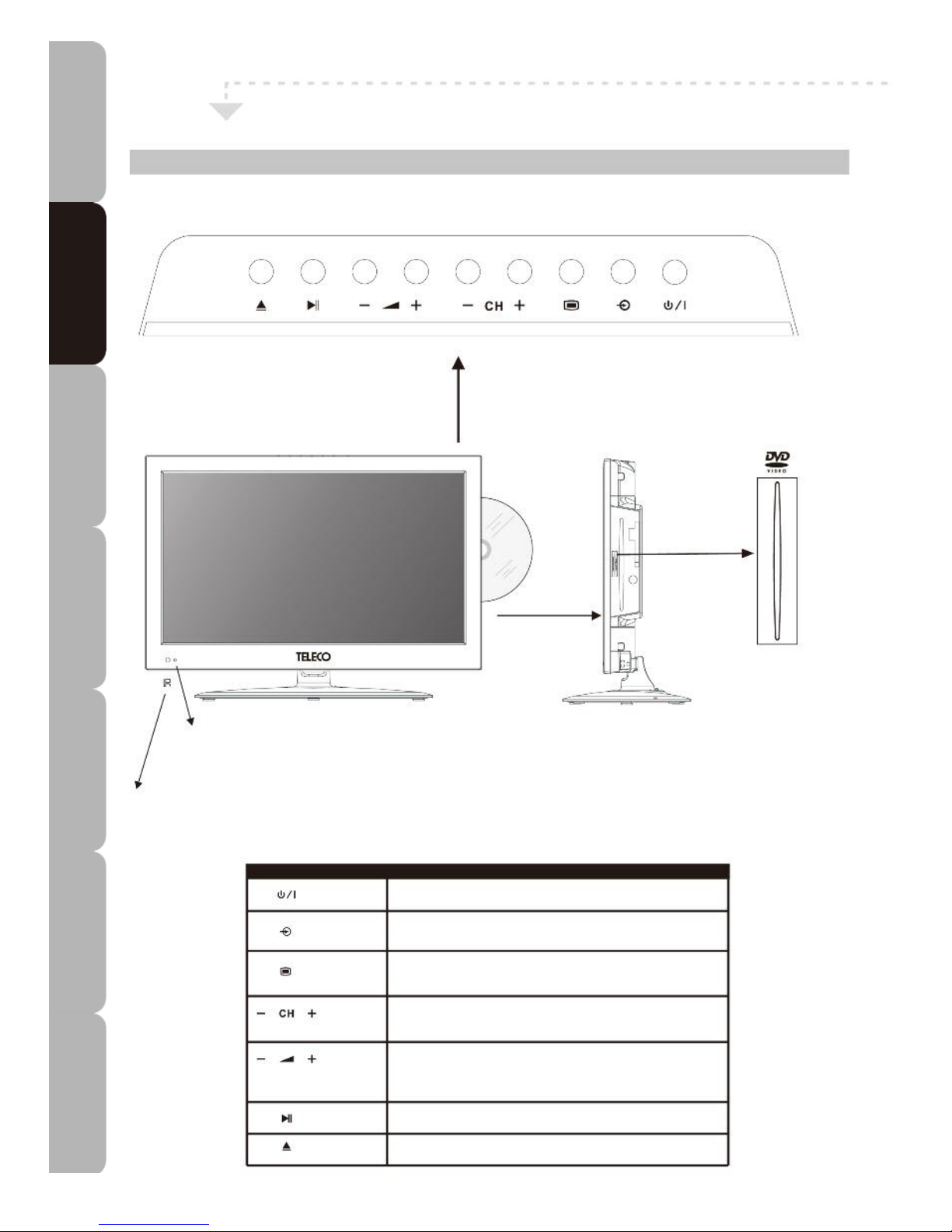
4
LED TV controls
Front/Top/Right View and Controls
LED
The LED light indicates when the LED TV is on.
IR
Infrared Receiver
SYMBOL DESCRIPTION
STANDBY BUTTON, Turns the LED TV on / sets it to standby mode.
INPUT BUTTON, Used to select from among different input signal
sources.
MENU BUTTON, Press once to display the menu, press again to
exit the menu.
CH-/CH+ BUTTON, Used to scan up or down through the channels.
In menu mode used to select the desired sub-menu item.
VOL-/VOL+ BUTTON, Adjusts volume. Also used to select main
menu items and adjust various item settings in menu mode.
PLAY/PAUSE BUTTON, Plays or pauses the disc in DVD mode.
EJECT BUTTON, Ejects / loads the disc in DVD mode.
LABEL SIDE
MIRROR SIDE
Specifications Troubleshooting Using DVD Using TV Installing Introducing Safety Warnings
Features Features LED TV LED TV
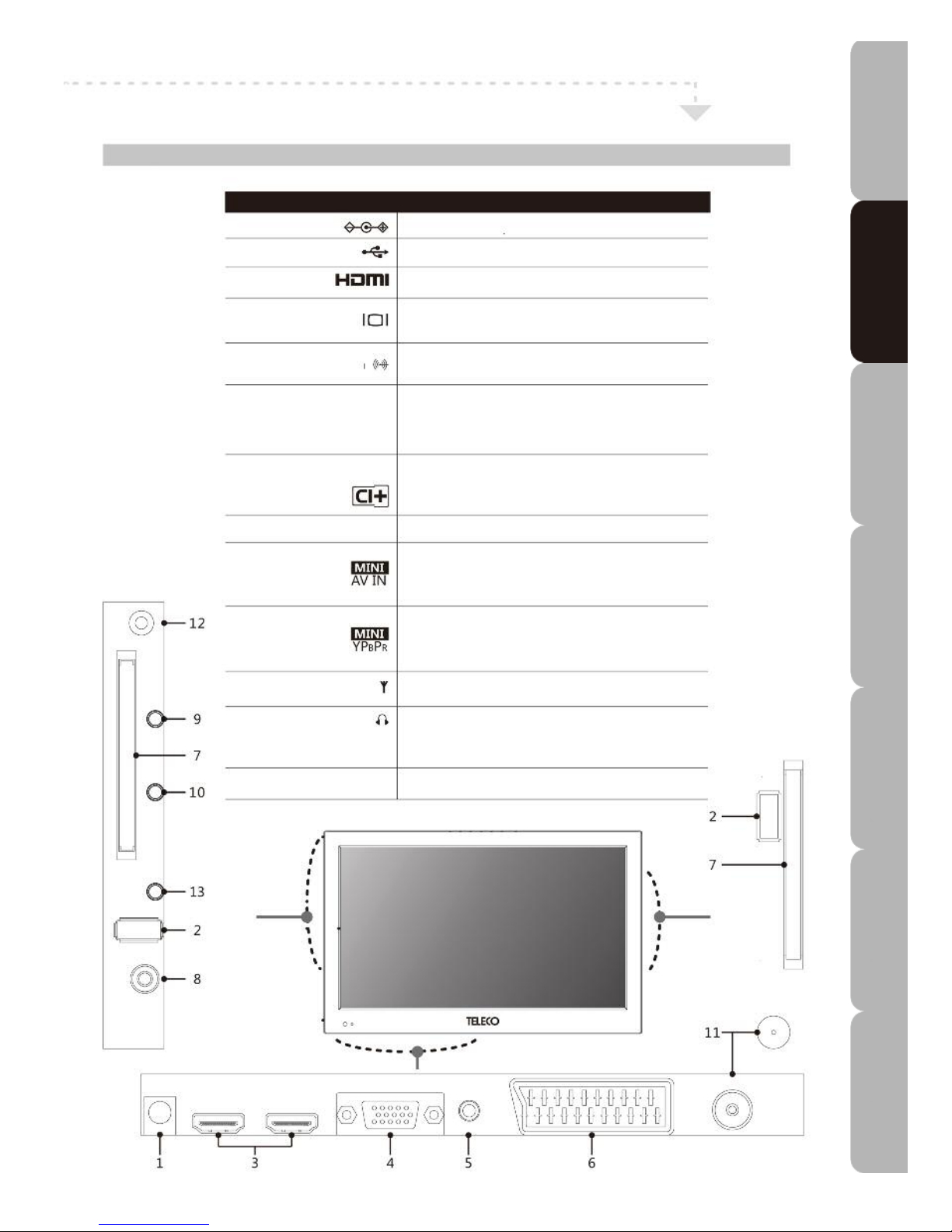
5
LED TV connections
Left/Right Side Bottom View and sockets
No. DESCRIPTION
1 12 V DC in Connect the DC power lead to this socket.
2 USB in Connects to USB device.
3 HDMI in Connects to devices with HDMI interface
4 PC in Connects to a PC or other devices with a VGA
interface.
5 PC AUDIO in Connects to a PC audio socket or other devices with
a VGA interface.
6 SCART in Connects to external devices with SCART socket.
This SCART input allows video/audio in + RGB +
video/audio out from an external device to be
shown on your TV.
7 Common Interface Allows a CAM (Conditional Access Module) smart
Plus (CI+) card to be inserted to access the functions in the
card.
8 Coaxial out Digital audio out (coaxial output only for TV)
9 mini AV in Connects to camcorder, VCR, DVD Player, Digital
Set-Top-Box or other A/V equipment with composite
and audio sockets/jacks.
10 mini YPBPR in Connects to the DVD Player, Digital Set-Top-Box or
other A/V equipment with component (YPBPR) video
sockets/jacks
11 RF in Connects to your RF antenna or LNB cable.
12 EARPHONES out Connects to headphones.
*you may need to readjust the volume when using
headphones.
13 IR (infrared) extender Connects to IR signal input or output device.
Specifications Troubleshooting Using DVD Using TV Installing Introducing Safety Warnings
Features Features LED TV LED TV
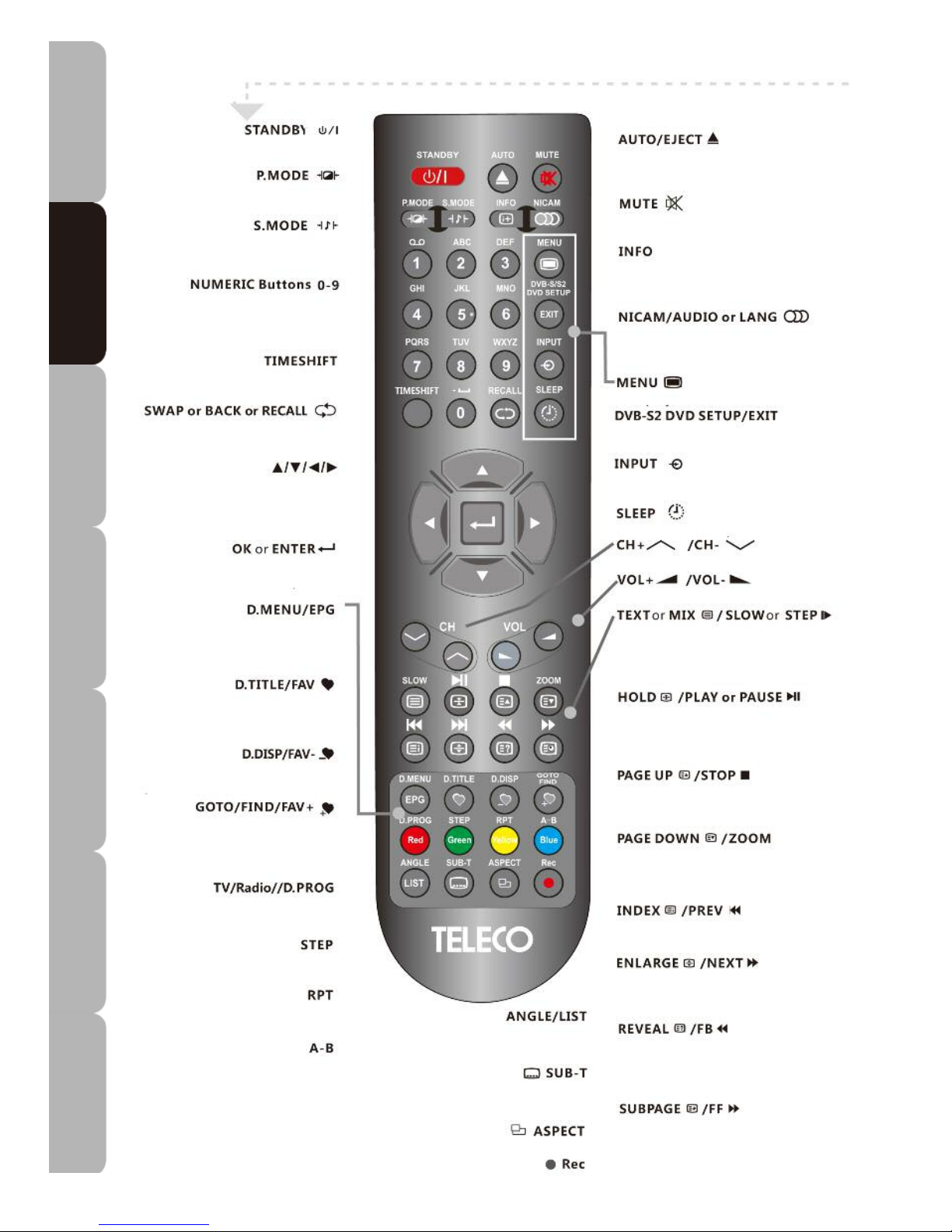
6
Remote Control
• Turns the TV on / sets it to standby
mode.
• Switches between different preset picture
modes.
• Switches between different preset sound
modes.
• Use to select and switch to a channel by
using 0-9 buttons or edit the item name in
the DVB-S2 menu.
• Press to pause, stop or delay DTV
program playback.
• Press to return to previously viewed
channel
NAVIGATION buttons
UP/DOWN/LEFT/RIGHT
• Allows you to move, select and set up
the OSD options.
• Allows you to confirm your selection in
the OSD options.
• Goes back to the Disc menu.
• Displays the electronic program guide in
DTV mode.
• Goes to the DVD title menu.
• Scrolls through the customised Favourite
Channels list
• Displays program information.
• Down-changes FAVOURITE channels.
• Goes to desired time and program.
• Searches for desired channel by channel
name. Up-changes FAVOURITE channels.
• Switches between TV and Radio in DTV
mode. Program playback in DVD mode.
• Plays program frame by frame in DVD
mode.
• Repeats playback during
playing of multimedia files.
• Repeats playback of segment
A-B during playing of multimedia files.
Coloured Buttons
(RED/GREEN/YELLOW/CYAN)
• Accesses Teletext items or corresponding
pages. The coloured buttons are also use
to access interactive modes when the TV is
in DTV or menu mode.
• Selects different DVD
angle. Press to display the channel list.
• Displays your favourite
sub-title in DTV or DVD mode.
• Selects the screen aspect mode.
• Recording Menu.
•
Auto-adjusts the picture on the TV in PC
mode. Loads/ejects disc in DVD mode
• Mutes / restores TV sound.
• Displays current TV status, TV Channel,
input source, etc.
Switches between different audio languages
in TV/DTV/DVD mode (only applicable when
the TV program has this feature).
• Displays the TV Menu.
• Displays the DVB-S2 or DVD SETUP
Menu or exits the OSD menu.
• Selects from among different input
sources.
• Sets the TV sleep time.
• Changes the channels up and down.
• Increases/decreases volume.
• Turns Teletext function on/off.
• Toggles between different slow motion
speeds in sequence or plays program
frame by frame.
• Freezes a multi-page passage on
screen in Teletext mode.
• Plays or pauses program playing
.
• Goes to next page in Teletext mode.
• Stops or resumes program playing.
• Activates zoom function during media
playing.
• Goes to previous page in Teletext mode.
• Displays the main index in Teletext
mode. Goes back to previous program.
• Freezes multi-page scrolling on screen
in Teletext mode. Goes to next program.
• Shows hidden info such as quiz answers
in Teletext mode.
• Plays a program in fast rewind mode.
• Displays the sub-page on the Teletext
screen.
• Plays a program in fast forward mode.
Specifications Troubleshooting Using DVD Using TV Installing Introducing Safety Warnings
Features Features LED TV LED TV
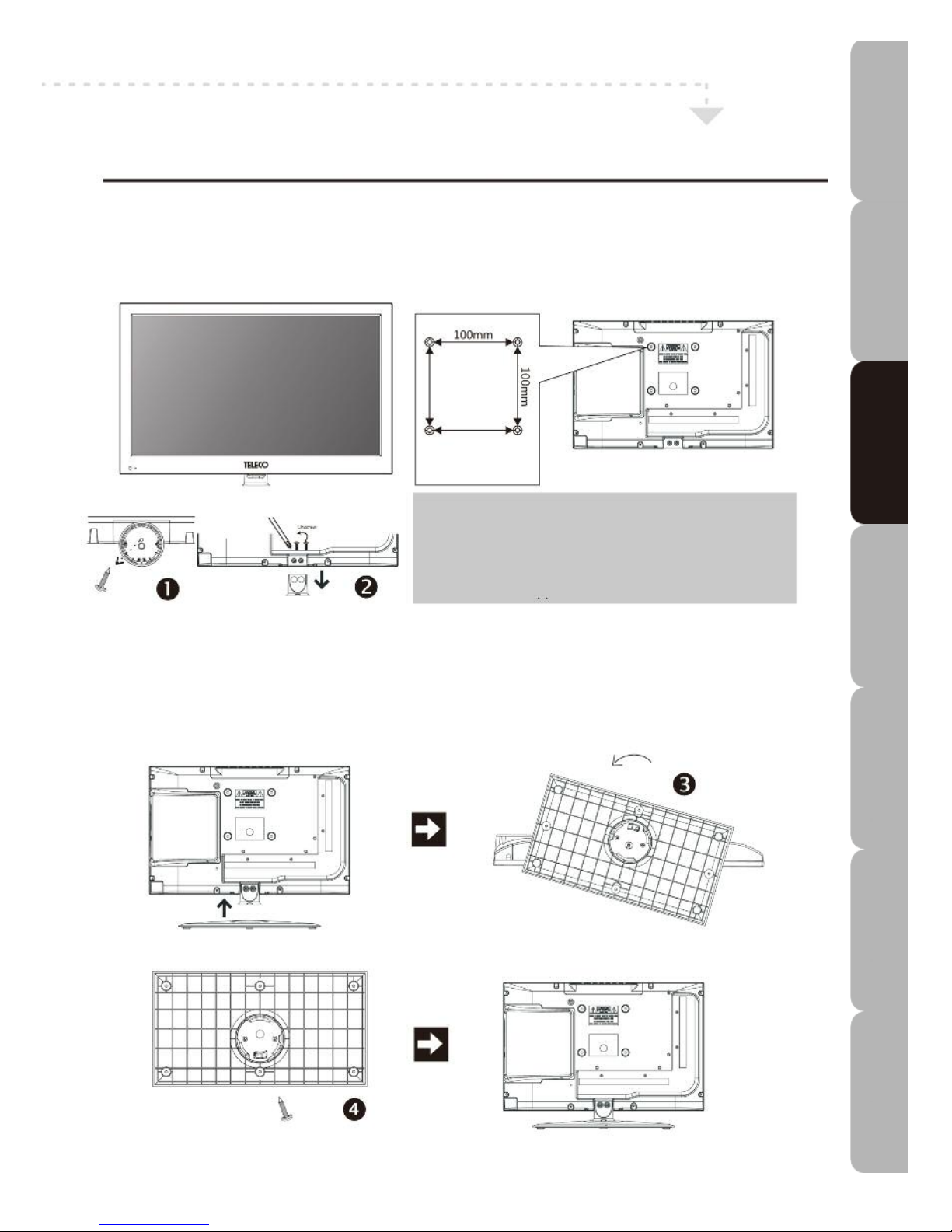
7
Chapter 2 Installing the LED TV
Wall Mounting
How to remove the TV Stand
I
f you would prefer to mount your new TV on a wall instead of on the base, please remove the TV stand and
follow the instructions included in the wall mounting kit (not included).
R
ead all the instructions before proceeding with stand removal.
a. Open the box, and make sure all the necessary parts are in the box. The TV is assembled with the stand.
LED TV without TV Stand arm
Four mounting holes
Size: M4 screws
How to wall mount the TV
Use four screws to mount the TV on the bracket.
This unit is VESA-compliant and designed to be wallmounted with a VESA-compliant 100x100mm mounting
kit. Mount this unit according to the instructions on the
wall bracket (not supplied).
b. Lay a soft cloth out on an even stable surface. Place the LED TV unit screen-down on the cloth. Unscrew one
screw anti-clockwise as shown in 1 and unscrew both screws in the same direction as shown in 2.
How to install the TV Base
a. If you want to attach the TV base, fit it onto the bottom of the stand arm as shown in 3, then rotate the base
anti-clockwise to its normal position.
b. Screw both screws back clockwise as shown in 4.
2 screws
ST4x6
Specifications Troubleshooting Using DVD Using TV Installing Introducing Safety Warnings
Features Features LED TV LED TV
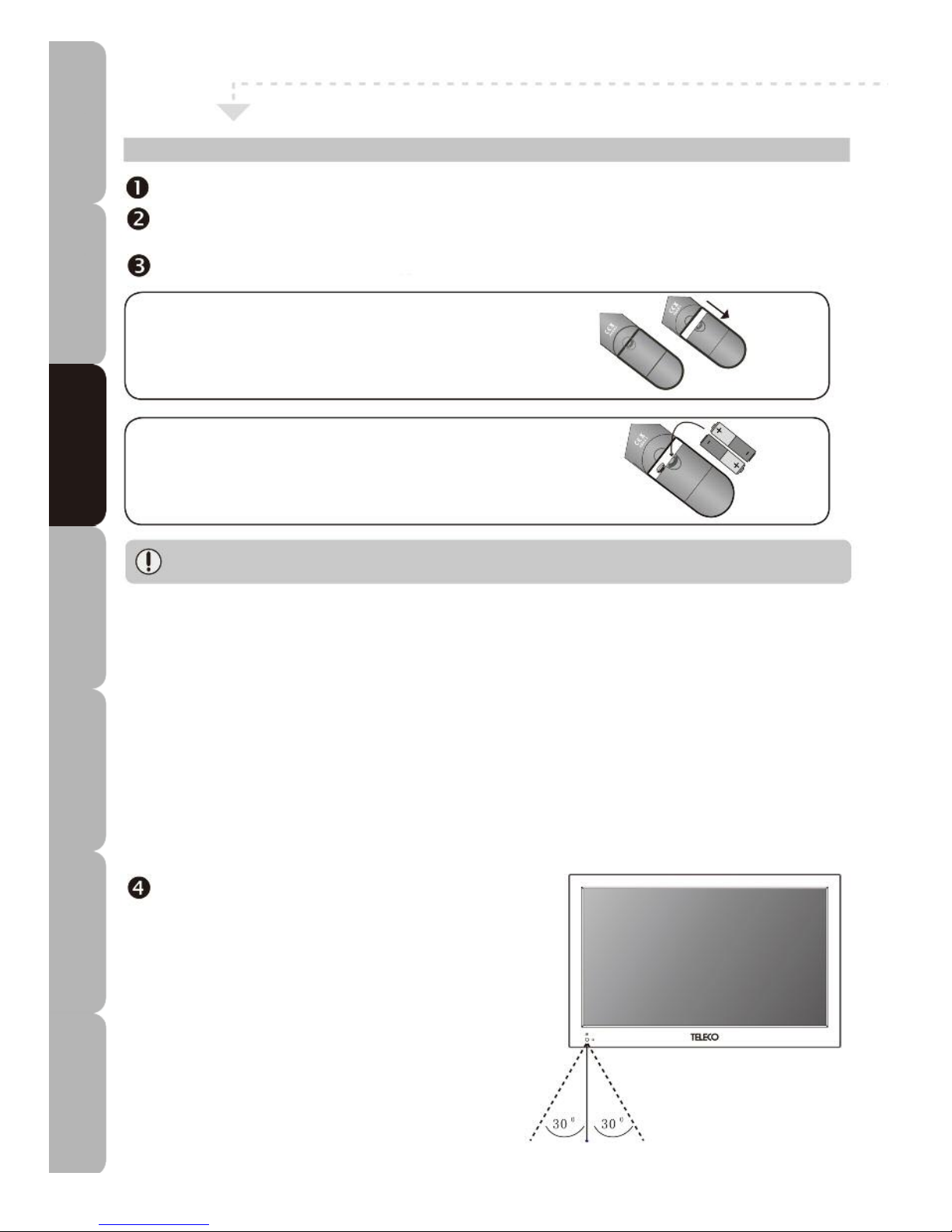
8
Preparing your LED TV for use
How to set up the TV
Use an antenna cable to connect the RF signal to the LED TV RF IN terminal (refer to page 9).
Connect one end of the DC source unit to the back of the TV, and the other end of the DC source unit
to the power source.
Insert two AAA size batteries (supplied) in the remote control.
Step 1 Push and slide the back cover to open the
battery compartment of the remote control.
Step 2 Insert batteries. Make sure the (+) and (-) poles
of the batteries match the (+) and (-) terminals in the battery
compartment. Snap the cover back in place.
Do not clean the remote control with caustic cleaning agents (such as porcelain, stainless
steel, toilet, or oven cleaners etc.) as doing so may damage it.
Using the Remote Control properly
• Never mix used and new batteries in the device.
• Replace all the batteries in the device at the same time.
• Remove the batteries if the remote control is not to be used for an extended time period.
• To avoid faults read the following instructions and handle the remote control properly.
• Do not drop the remote control or knock/slam it against a surface.
• Do not get water or any other liquid on the remote control.
• Do not place the remote control on a wet surface.
• Do not place the remote control in direct sunlight or near sources of heat.
NOTE: Remove the batteries from the remote control handset when it is not to be used for a long period to
prevent corrosion, battery leakage or physical injury and/or property damage, including fire.
Connect another external A/V equipment (refer to page 10).
Remote control range
Your LED TV can be operated from up to 5m away when the
remote control is pointed directly at the receiver.
Specifications Troubleshooting Using DVD Using TV Installing Introducing Safety Warnings
Features Features LED TV LED TV
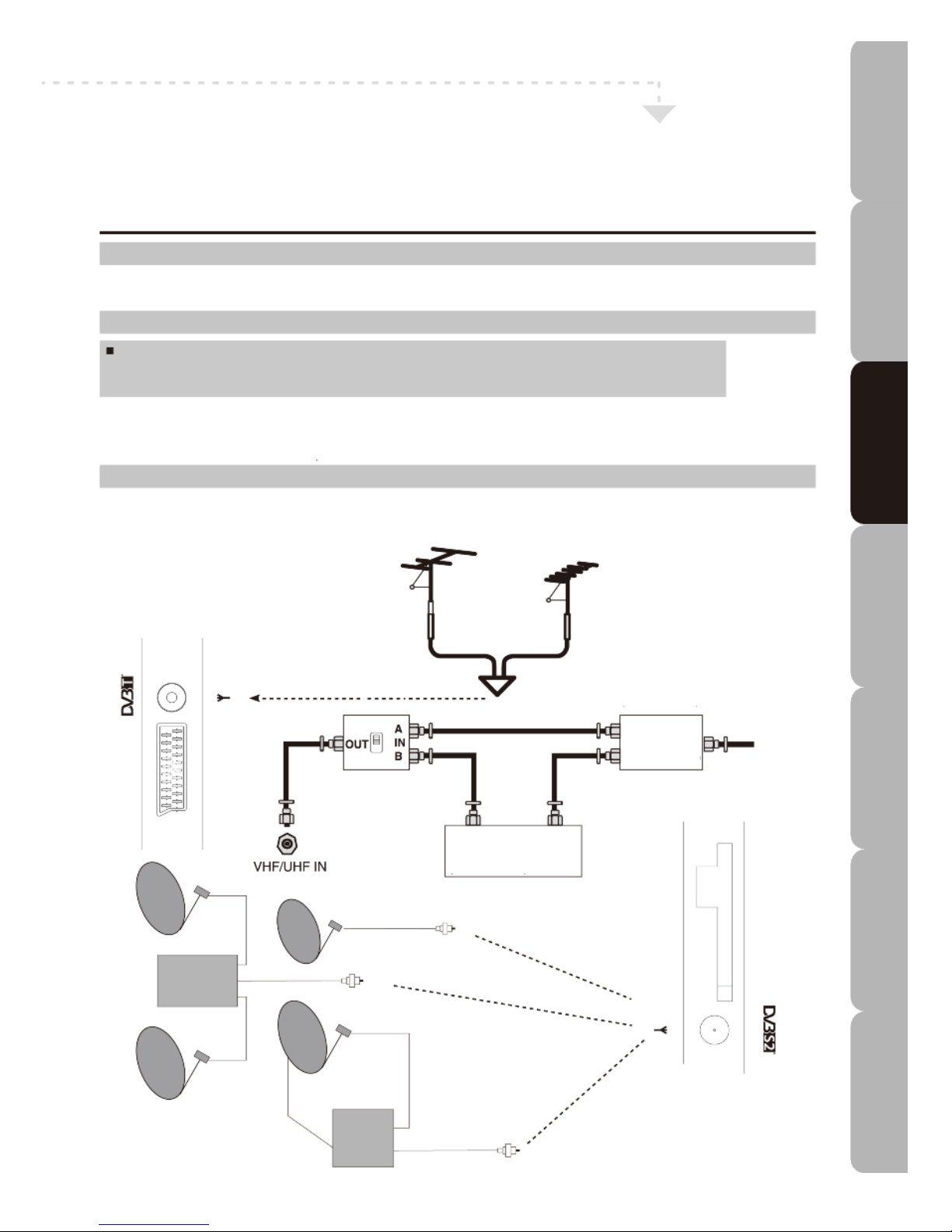
9
LED TV
Connecting a TV Cable, Antenna or Dish
For information on connection procedures refer to the owner’s manuals of any external devices.
When connecting external devices do not connect any AC power leads to mains power sockets until all other
c
onnections are completed.
C
onnecting a TV Cable or an Antenna
A
ntenna Connection
The antenna requirement for good colour Digital TV reception is more exacting than it is for analogue TV
reception. A good quality outdoor antenna is therefore strongly recommended.
Connecting to the TV (CATV) cable
A 75-ohm coaxial cable connector is built into the set for easy hook-up.
When connecting the 75-ohm coaxial cable to the set, connect the 75-ohm cable to the
RF IN terminal.
For best results use a high gain TV aerial, preferably roof or loft mounted.
To improve picture quality in a poor signal area, purchase and install a signal amplifier.
If the antenna needs to be split between two TVs, use a 2-Way Signal Splitter (not supplied).
Satellite Dish Connection
You can connect a fixed satellite dish or one on a motorized positioner or connect multiple fixed dishes using a
DiSEqC 1.0 switch.
RF switch
(not included)
2-way signal
splitter
(not included)
Cable
TV line
Cable TV converter /
decoder (not included)
DisEqC Switch
IN
OUT
IN
IN
OUT
Specifications Troubleshooting Using DVD Using TV Installing Introducing Safety Warnings
Features Features LED TV LED TV
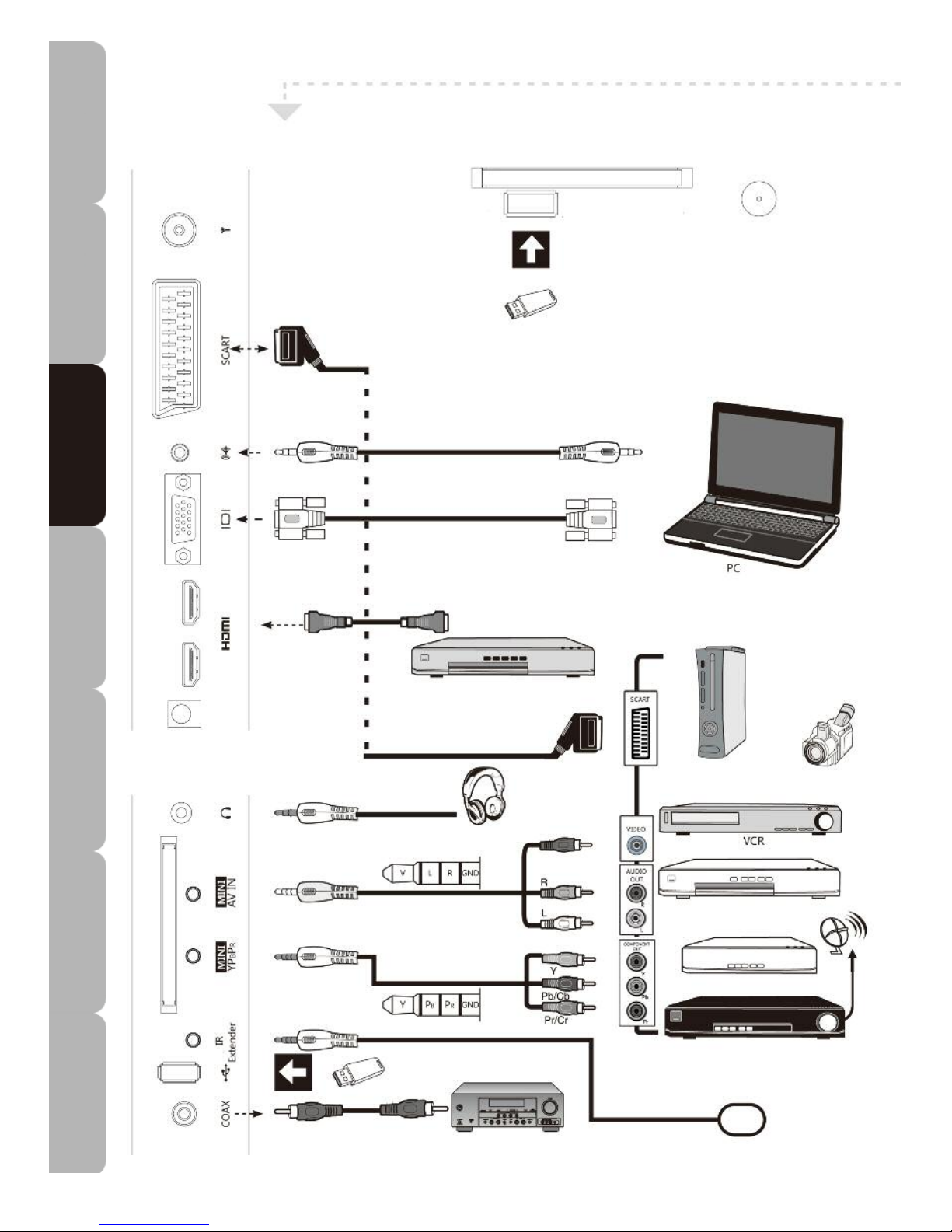
10
Connecting External Devices
B
ottom Side View of TV
R
ight Side View of TV
Mass Storage Device
VGA AUDIO cable
VGA Cable
HDMI Cable
A/V EQUIPMENT
Left Side View of TV
SCART Cable
GAMES CONSOLE
VIDEO CAMERA
HEADPHONES
VCR
mini AV Cable DVD PLAYER
mini component
Cable
TV CABLE BOX
Satellite antenna cable
SATELLITE RECEIVER
Mass Storage Device
AV RECEIVER
MIR DEVICE
Specifications Troubleshooting Using DVD Using TV Installing Introducing Safety Warnings
Features Features LED TV LED TV
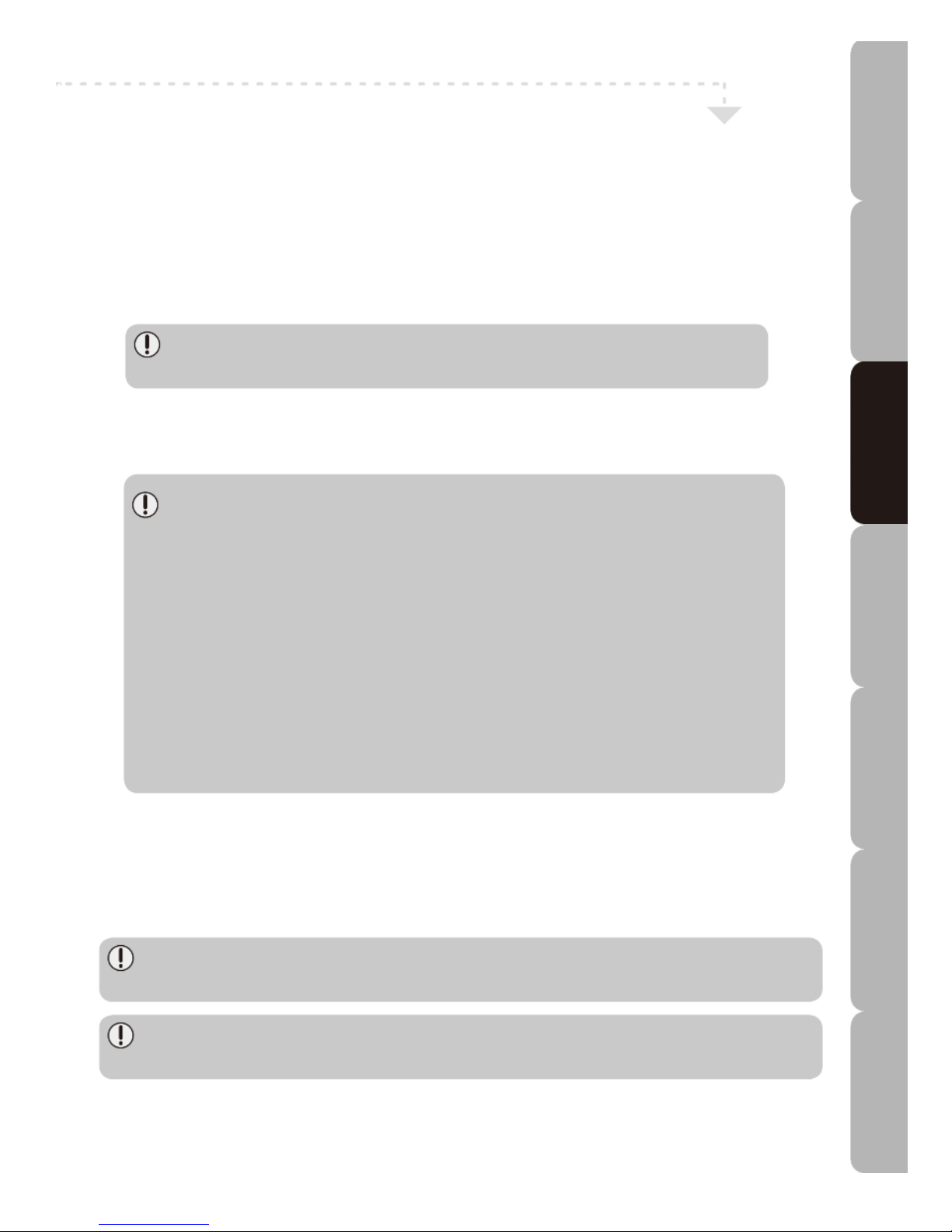
11
Connecting External Devices
Connecting A/V Equipment with an HDMI Connector
• This TV accepts HDMI (High-Definition Multimedia Interface).
• This TV SET supports the HDCP (High-Bandwidth Digital Content Protection) Protocol for the TV set modes
(
480p, 576p, 720p, 1080i etc.).
•
When you connect to the output of an HD-ready player (DVD Player, Set-Top-Box or PC) switch to the HDMI
function: the TV will automatically detect the resolution used by the HDMI source.
• To get the best picture quality, adjust the output resolution of the DVD Player or Set-Top-Box to 720p.
U
se an HDMI cable to connect the A/V equipment HDMI output socket to the LED TV HDMI input socket.
The HDMI connector provides both video and audio signals. Therefore, it is not
necessary to connect the audio cables.
Connecting a PC
Use a VGA cable to connect the VGA output socket on the PC to the PC IN socket on the LED TV. Use an audio
cable to connect the audio output sockets on the PC to the PC AUDIO IN sockets on the LED TV.
The best resolution for this TV is as follows:
1360 pixels (horizontal) x 768 pixels (vertical) - TY2/19D
1920 pixels (horizontal) x 1080 pixels (vertical) - TY2/22D
If the PC is set to auto-idle after a set time, then the TV may also enter standby mode due to
no input signal being detected.
To avoid this happening you will need to configure the PC.
Proceed as follows.
1. Click Start on the computer desktop screen.
2. Select Control Panel.
3. Click twice on Power Options and select Never from the Turn off Monitor drop-down box.
4. Then, again on the Control Panel, click twice on Display, then select the Screen Saver tab
and select None from the screen saver drop-down box.
This will prevent the TV from going to Standby mode.
Connecting an A/V Equipment with a miniComponent(YPBPR)/miniComposite Connector
Use a minicomponent/minicomposite cable to connect the external component/video output sockets on the A/V
equipment to the miniYPBPR IN/miniAV IN sockets on the LED TV. Use a miniAV cable to connect the external
audio sockets on the A/V equipment to the miniAV sockets on the LED TV.
The video component sockets on your A/V equipment are sometimes labelled YPbPr or YCbCr.
For an explanation of video component, see your A/V equipment user’s guide.
Not all A/V devices can be connected to a TV via the Composite connector. Please check your A/V
equipment user’s guide for compatibility.
Connecting an A/V Equipment with SCART Connector
Use a Scart cable to connect the SCART socket on the external A/V equipment to the SCART IN socket on the
LED TV.
Specifications Troubleshooting Using DVD Using TV Installing Introducing Safety Warnings
Features Features LED TV LED TV
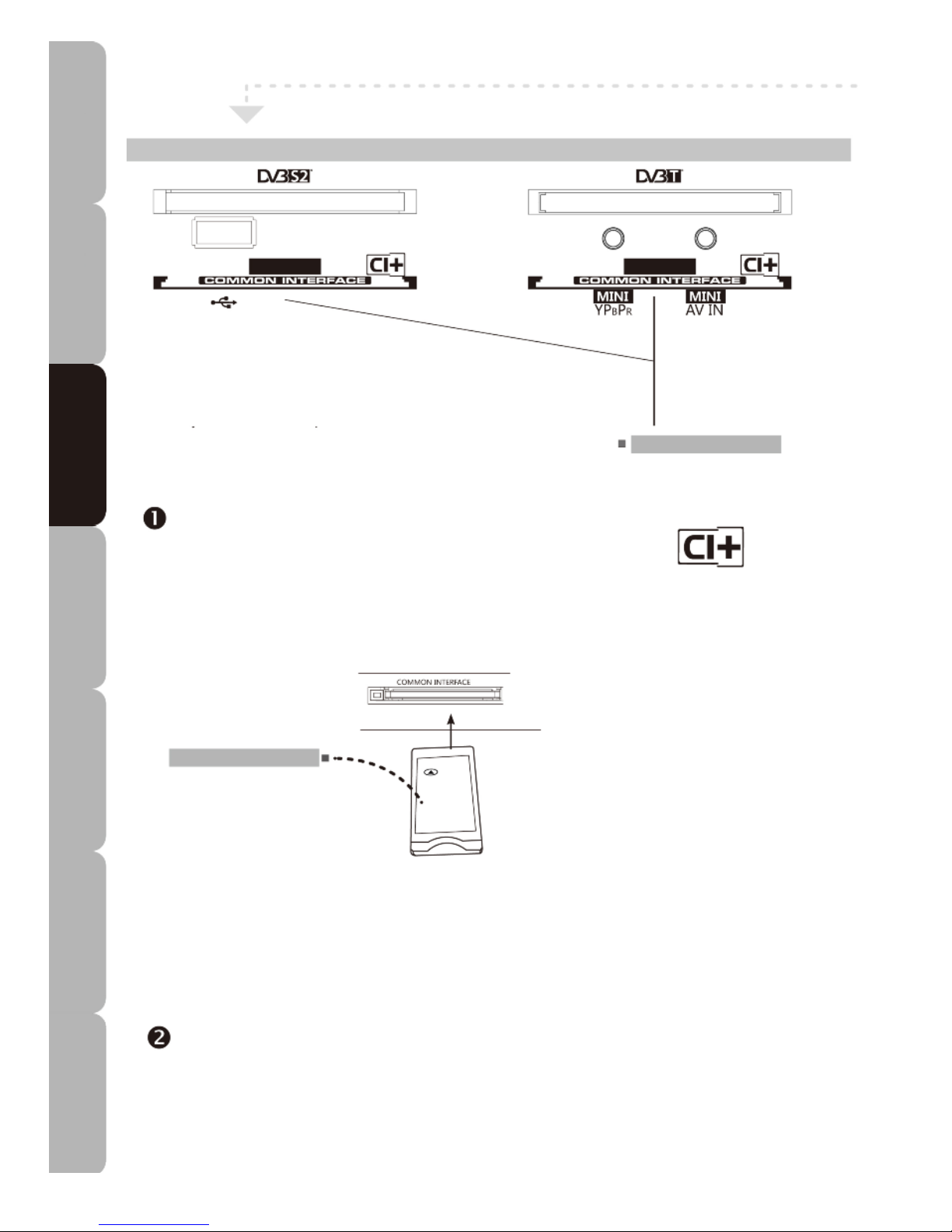
12
How to connect a CI (Common Interface) plus card
C
ARD FACE FRONT
NOTE: The Conditional Access Module (CAM)
does not come with the TV set.
It can only be obtained when you subscribe to service
providers like PayTV or other service providers
When you use the CI plus slot for the first time there
may be a dummy card already inside it; if so, remove
it and then insert the CAM.
CI (Common Interface) slot
Allows the Conditional Access Module
(CAM) smart card to be inserted to
access the encrypted content.
Using the CI Plus Slot
To view DVB-T or DVB-S2 encrypted (pay to view ) services in
digital TV mode.
• INSERTING THE CAM CARD
Insert the CAM card into the DVB-T or DVB-S2 slot in the direction
indicated by the arrow until it fits in place; the card face (label) must
face forwards.
COMMON INTERFACE
CAM label
Make sure the CAM label faces front.
CAM (Conditional Access
Module) Smart card
• REMOVING THE CAM CARD
To remove the CAM card just pull it out of the slot.
This function enables you to watch selected encrypted (pay) services of certain channels. Please switch
off your TV, read the instructions provided with the CAM and ensure it is inserted correctly before
switching the TV on again.
Press the INPUT button on the remote control to display the Input source menu, and use the
UP/DOWN buttons to select DVB-T or DVB-S2.
Specifications Troubleshooting Using DVD Using TV Installing Introducing Safety Warnings
Features Features LED TV LED TV
