Page 1

Page 2
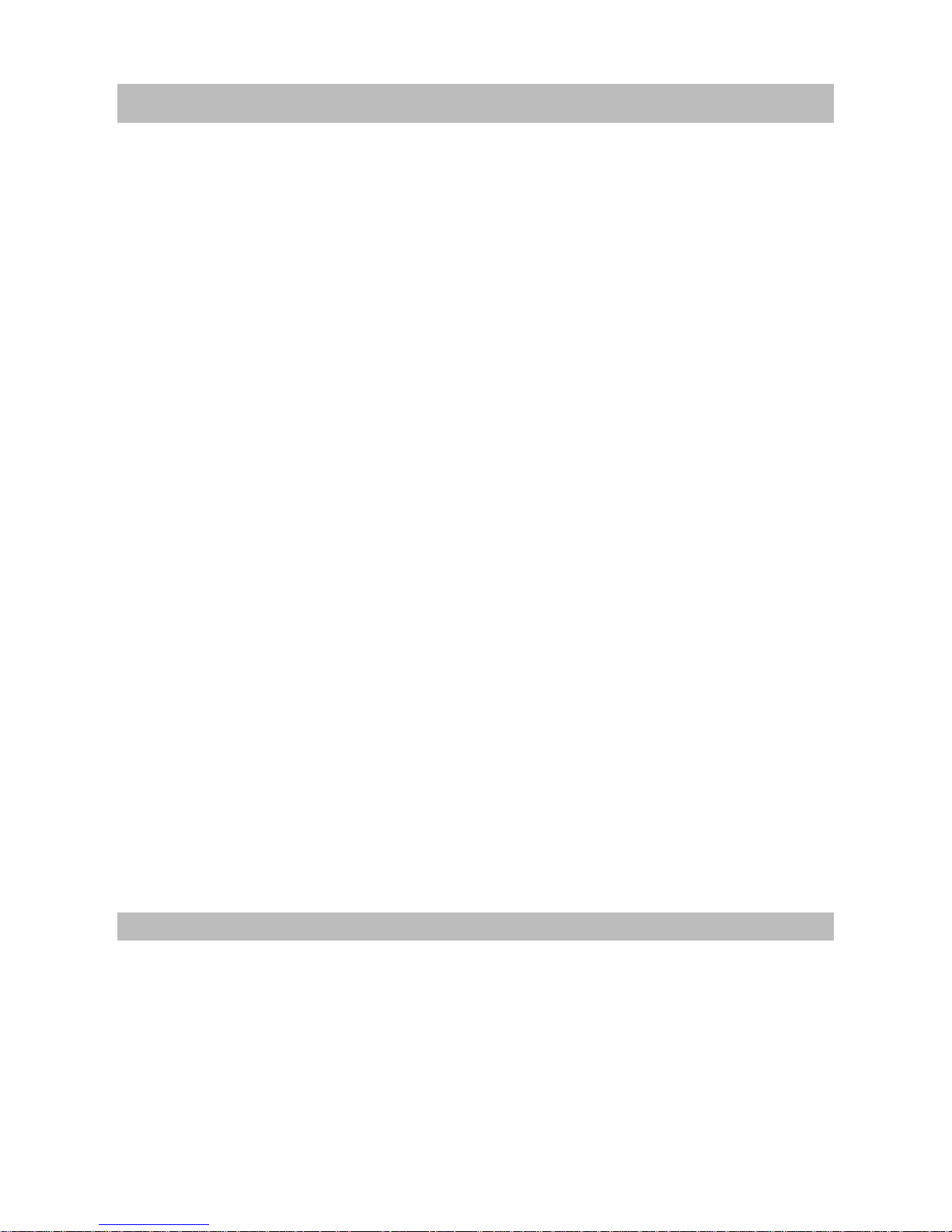
Main Features
Your Set-Top-Box’s main features includes the following items:•
Supports MPEG-2, MPEG-4(H.264) and fully DVB-S2 compliant•
Supports Common Interface, and Common Interface Plus•
DiSEqC 1.0, 1.1, ToneBurst, None•
Fast channel filtering by first letter of channel name•
Digital sound through coaxial output (S/PDIF)•
Display showing 4 digit channel number or time•
Max. 6,000 channels memory capacity•
10 Favourite lists for TV-and Radio program•
Quick and easy installation & user-friendly menu•
Excellent Audio & Video quality•
Displayable Video Formats 576i,576p, 720p, 1080i,1080p•
Parental lock function for menu selectable per channel•
Teletext via OSD & VBI•
Electronic Programme Guide (EPG) for present/following event information and up to 7 days for •
on screen programme information
Full multi-lingual DVB subtitling and audio track support•
Multi-lingual support on screen menu (OSD): English, German, French, Italian, Dutch.•
Edit functions for TV or Radio programme name•
Signal strength bar for digital transponders•
Automatic and manual channel scan options•
Power on with last viewed channel•
20 Timers for on and off or sleep-timer with 3 modes (once, every day, individual)•
User-friendly remote control with colorful function buttons•
Low power consumption in standby•
Connections: LNB IN, LNB OUT, 1 Scart TV (CVBS, RGB), HDMI (HDCP), S/PDIF(Coaxial), •
USB2.0, CVBS+Audio L/R (Composite Audio/ Video).
7 segment 4 digit LED Display•
USB interface for the format of wmv, mkv, avi, flv, mp4, mpg, mov,3gp,ts, bmp, png, jpg, mp3, •
wma, ogg, flac, aac, ac3, jpeg, jzi playback and S/W update function
S/W update through satellite supported•
Your equipment includes
Your Set-Top-Box also includes the following items:
(1) 1 Pcs Digital Satellite STB (Set-Top-Box)
(2) 1 Pcs AV cable
(3) 1 Pcs Remote control unit (RCU)
(4) 2 Pcs Battery(1.5V,AAA)
(5) 1 Pcs User's manual
1
Page 3
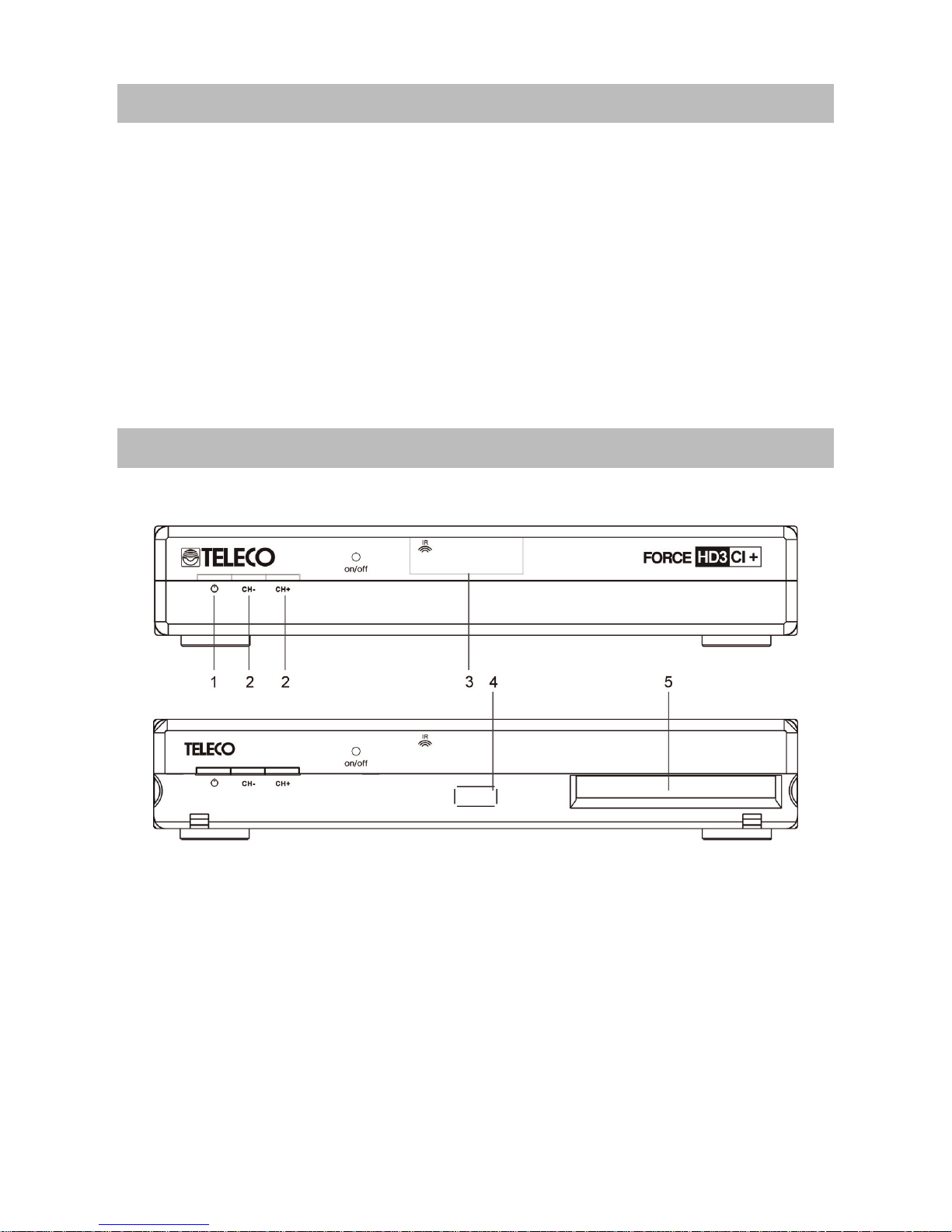
Contents
1. Your receiver . . . . . . . . . . . . . . . . . . . . . . . . . . . . . . . . . . . . . . . . . . . . . . . . . . . . . . . . .2
Front Panel . . . . . . . . . . . . . . . . . . . . . . . . . . . . . . . . . . . . . . . . . . . . . . . . . . . . . . . . . . .2
Rear Panel . . . . . . . . . . . . . . . . . . . . . . . . . . . . . . . . . . . . . . . . . . . . . . . . . . . . . . . . . . .3
Remote Control Unit . . . . . . . . . . . . . . . . . . . . . . . . . . . . . . . . . . . . . . . . . . . . . . . . . . . .4
Connections . . . . . . . . . . . . . . . . . . . . . . . . . . . . . . . . . . . . . . . . . . . . . . . . . . . . . . . . . .5
3. Functionalities introduction . . . . . . . . . . . . . . . . . . . . . . . . . . . . . . . . . . . . . . . . . . . . .7
Main Menu . . . . . . . . . . . . . . . . . . . . . . . . . . . . . . . . . . . . . . . . . . . . . . . . . . . . . . . . . . .13
4. other Functionalities introduction . . . . . . . . . . . . . . . . . . . . . . . . . . . . . . . . . . . . . . . . .30
Troubleshooting . . . . . . . . . . . . . . . . . . . . . . . . . . . . . . . . . . . . . . . . . . . . . . . . . . . . . . . .33
Your receiver
Front Panel
1. Standby: Used to switch the set top box to on or standby.
2. CH+/CH- Button: Changes the current channel.
Moves the cursor up/down in Menu state.
Changes the current program to the previous/next program in No-menu state.
3. LED Display: Used to display channel information.
4. USB Port: Used to connect an external USB 2.0 Device.
5. CI+ Slot: Used to attach a CI+ Module.
2
Page 4
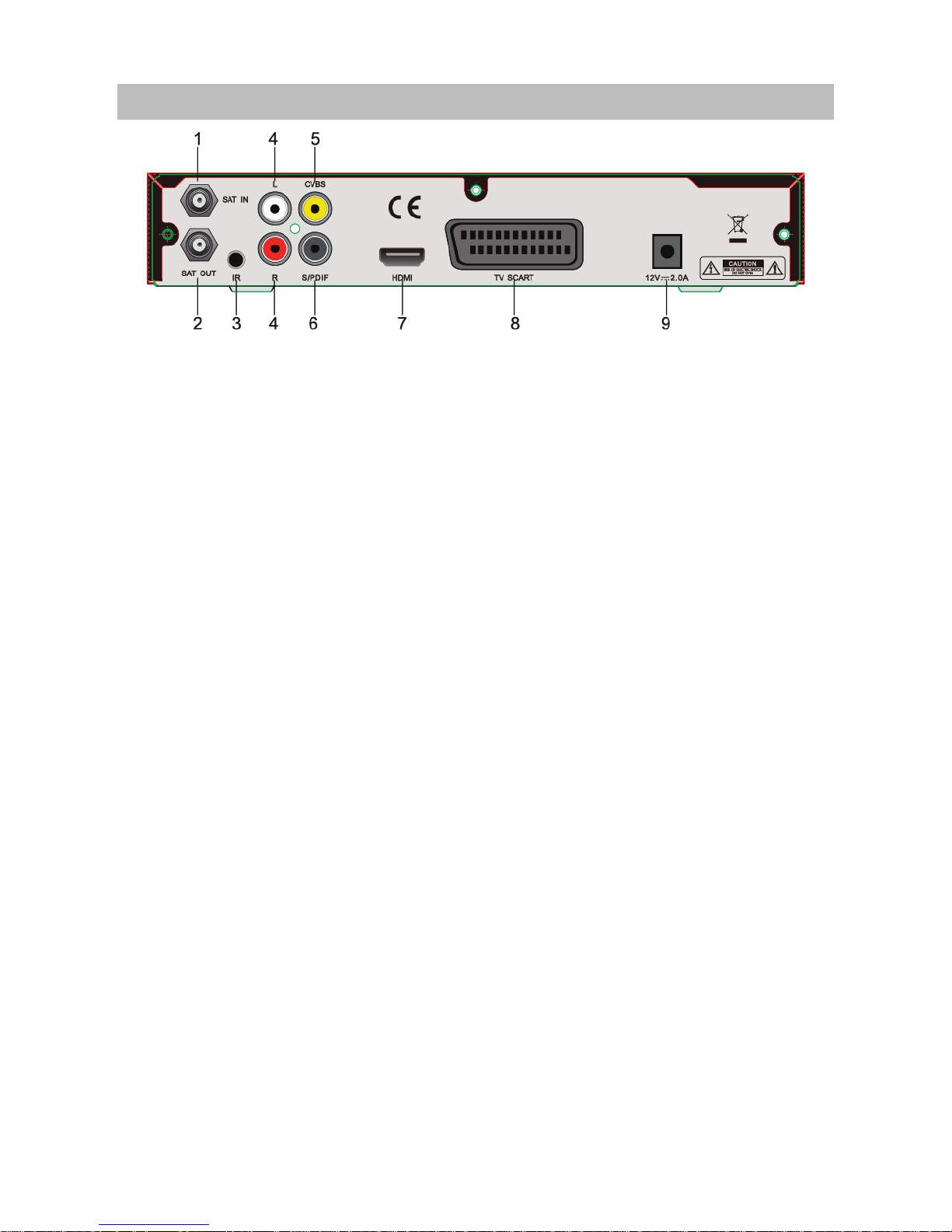
Rear Panel
1. SAT IN: Connect the Satellite Dish LNB.
2. SAT OUT: Output loop-through LNB signal.
3. IR: IR extended interface.
4. AUDIO Right and Left: These connectors give you the ability to connect the audio signal to an
external amplifier or audio input on your TV.
5. CVBS: This connector has a constant video signal for additional VCR-connections.
6. S/PDIF: Use this coaxial output to connect your receiver to the input of your digital audio amp
7. HDMI: HDMI digital video and audio output.
8. TV SCART Connector: Use this connector to connect your receiver to your TV set using a
SCART cable.
9. Power input: Connect to the power adapter.
3
Page 5
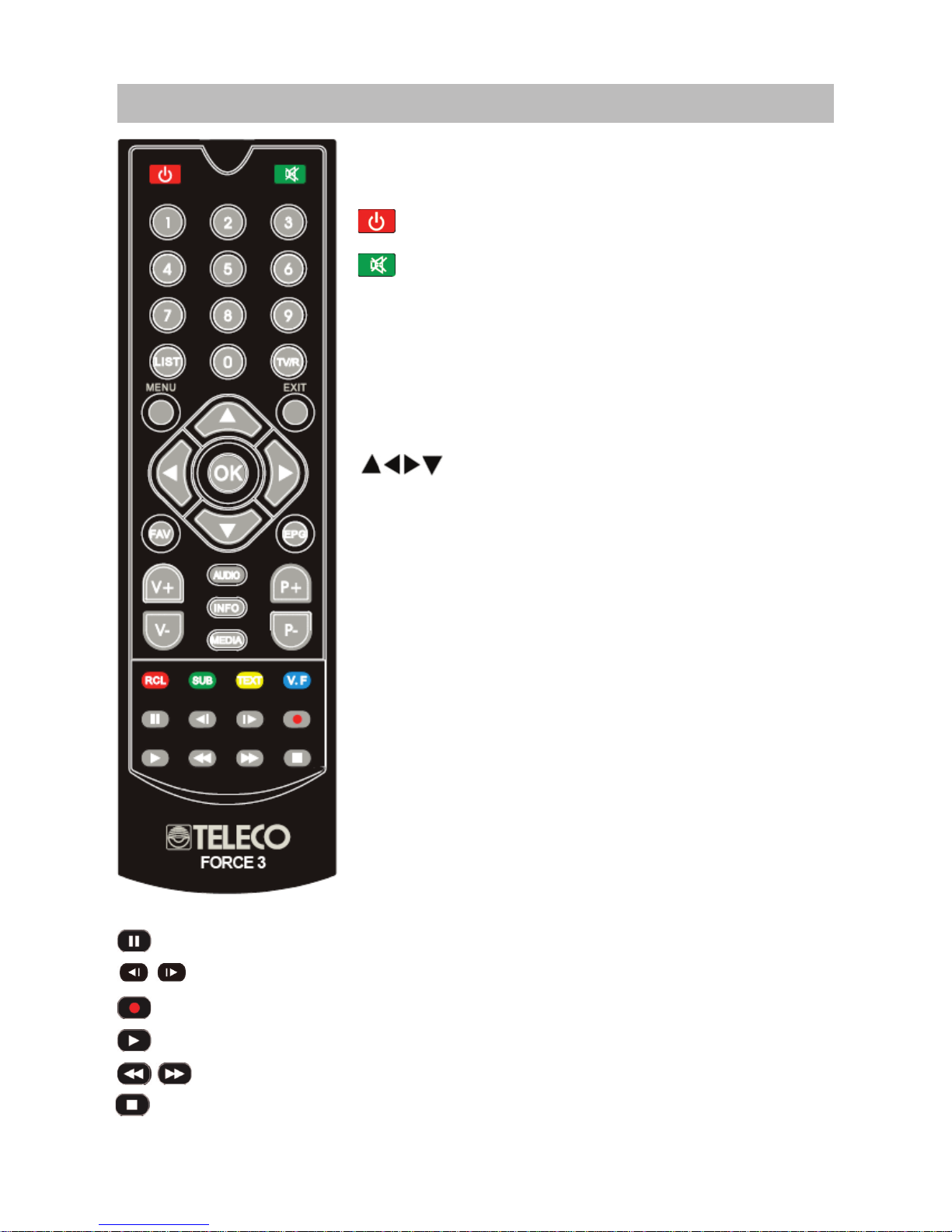
Remote Control Unit
All features of the decoder can be controlled with the remote.
Switch between operation and standby modes.
Press to temporarily mute.
0-9: To enter a number or select a channel number to watch.
LIST: list the Satellite’s channel.
TV / R: Changes between TV and Radio modes.
MENU: Displays the main menu.
EXIT: Returns to the previous menu or exit.
OK: Confirm operation.
Move the cursor up / down / left / right, page up / down,
Volume + / -.
FAV: Display the favorite list window.
EPG: Displays the program guide.
V + / V-: Volume up or down.
P + / P-: page up or down in the menu list.
AUDIO: To display the Audio Select window.
INFO: Shows information on the current channel.
MEDIA: To display the Media select window.
RCL: Switches to Last channel viewed.
SUB: Displays the subtitle language list.
TEXT: Displays current teletext service on screen.
V.F: Video format output setting.
Start the timeshift operation or pause the recording operation.
Execute rewind or pervious operation to the recorded file.
Start the recording operation manually.
Enter file list menu or start playing timeshift file in No-menu state.
Execute forward or backward operation to the recorded file.
Stop the recording operation or the timeshift operation manually.
4
Page 6
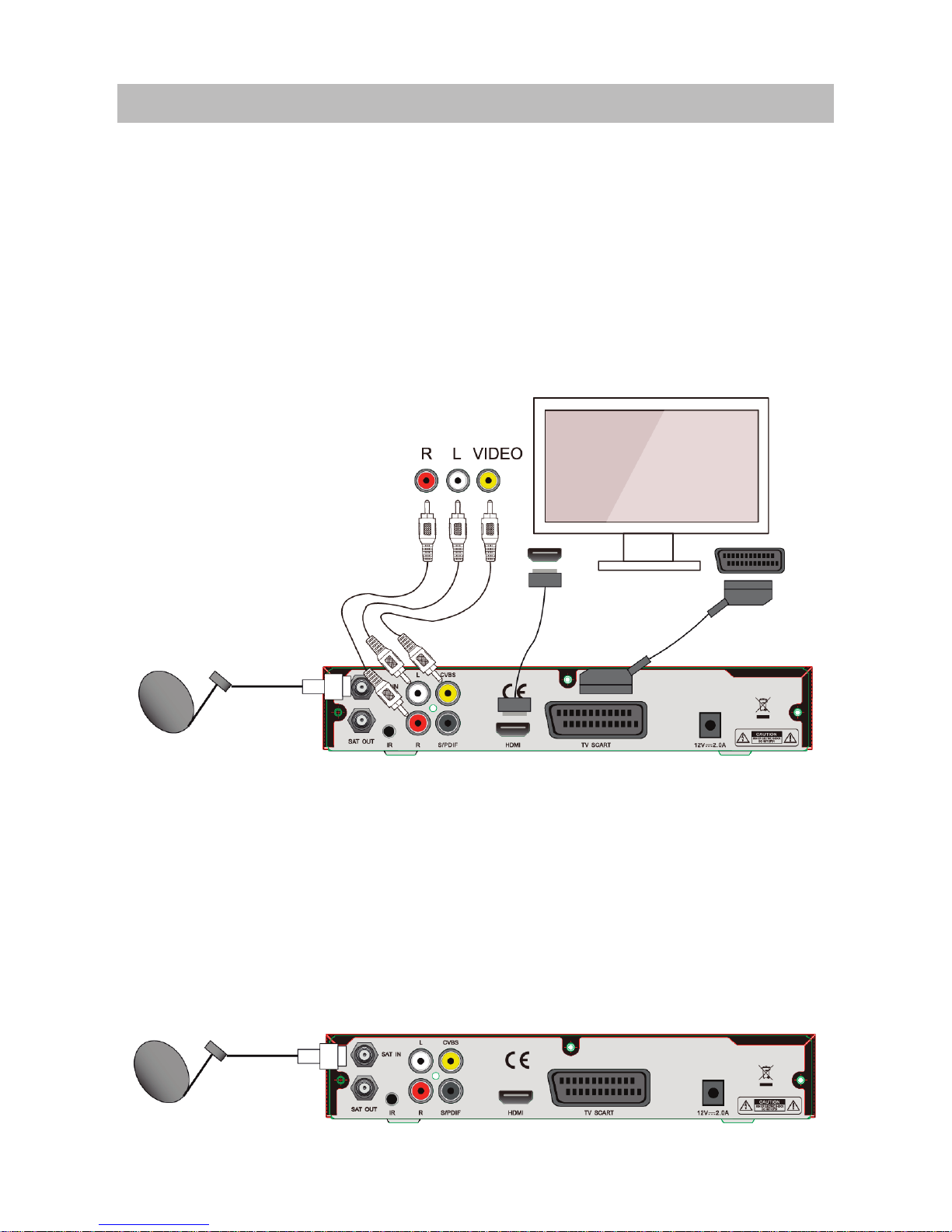
Connections
Note: Before connecting this STB to other devices, power off all the devices.
Connecting to TV
1. Connect the satellite signal from the LNB to the SAT IN connector.
AND
2. Connect the TV using an AV cable.
OR
3. Connect the TV using an HDMI cable.
OR
4. Connect the TV using a SCART cable
Connecting to Dish
Aiming a satellite dish and LNB to the correct longitude and Azimuth (angle of elevation)
of a satellite is a specialist job, and can best be done by an official dealer.
Connecting a fixed satellite dish to your receiver
Make your choice of which satellite you want to receive your signals from, and have your dealer aim
your dish at the requested satellite. Connect a coax cable to your LNB and the other end directly to
the LNB IN connector of your receiver.
5
Page 7
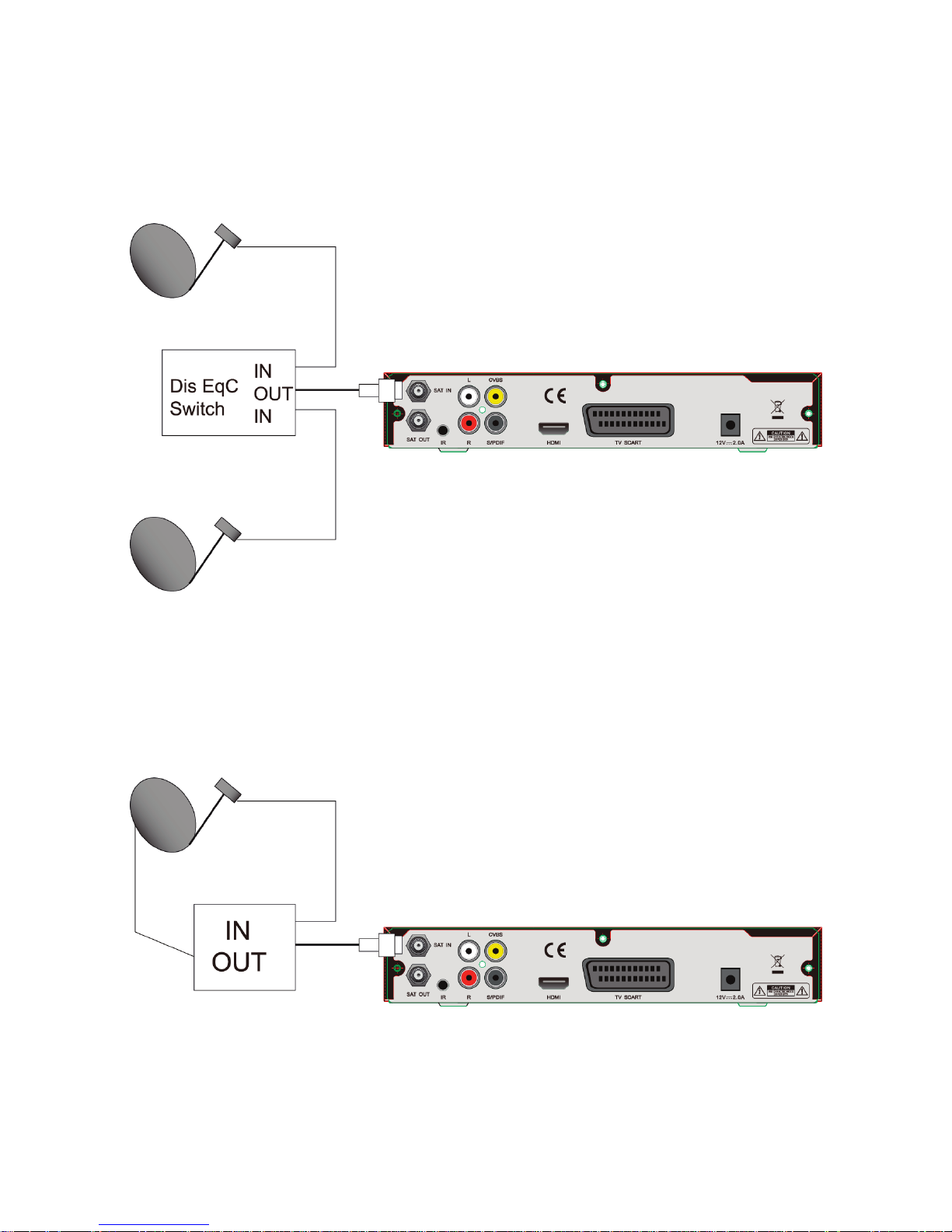
Connecting multiple fixed dishes to your receiver using a DiSEqC 1.0 switch
If you want to watch programs from several satellites (For instance from Astra and from Hot Bird) it is
advisable to use fixed dishes and a DiSEqC 1.0 switch. Have your Dealer aim the dishes at the
requested satellites and connect the LNBs with coax cables to the IN connectors of the DiSEqC 1.0
switch. Connect the OUT connector of the DiSEqC 1.0 switch to the LNB IN connector at the back of
your receiver.
Connecting a dish on a motorized positioner to your receiver
Another possibility to watch programs from multiple satellites is mounting
a dish on to a motorized DiSEqC 1.1 positioner.
Have your dealer mount the dish on the positioner, set the correct azimuth (angle of elevation) and
set the center point for your positioner.
Connect the LNB with a coax cable to the LNB IN connector of the positioner, and connect the OUT
connector of the positioner to the LNB IN connector at the back of your receiver.
6
Fixed satellite dish 1
Fixed satellite dish 2
Page 8
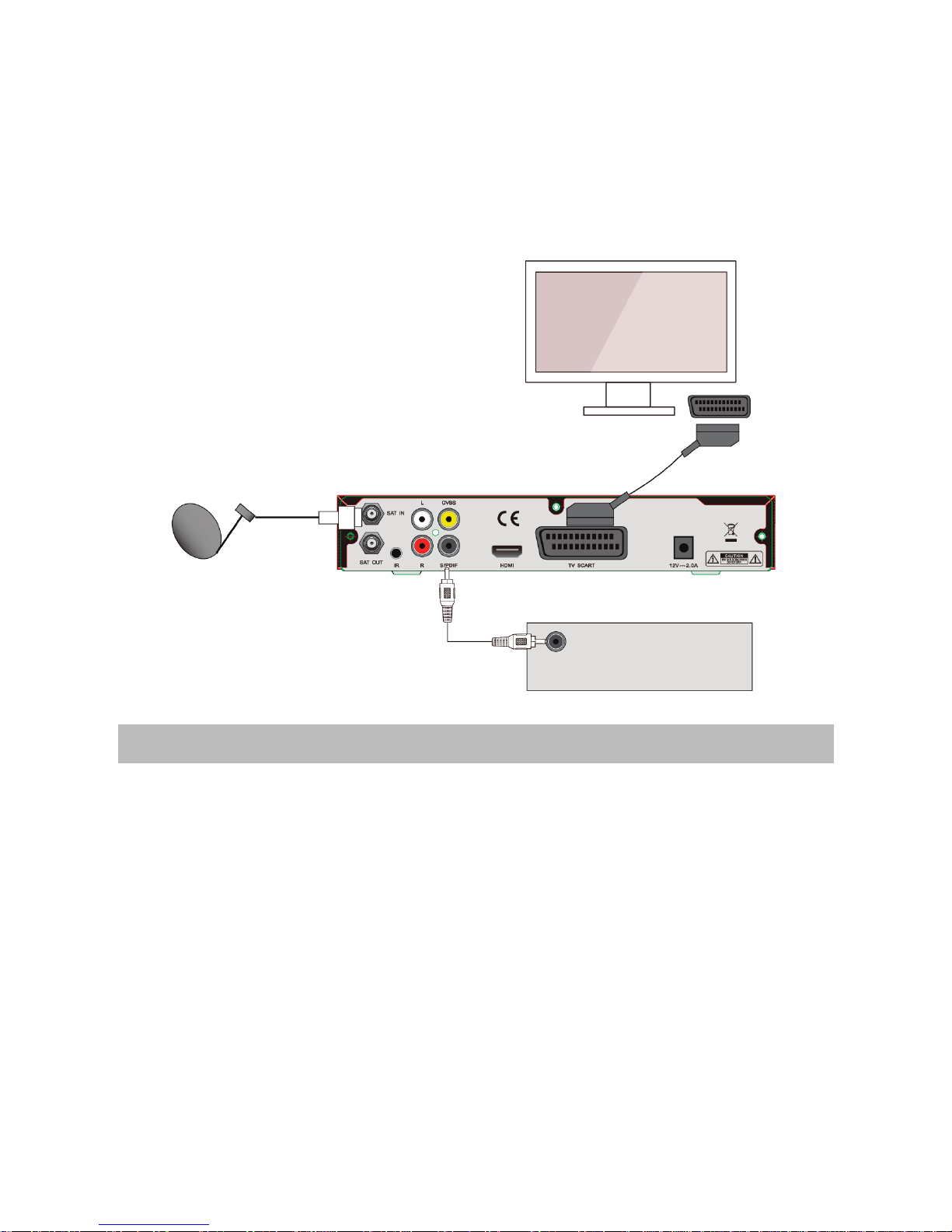
1. Connect the satellite signal from the LNB to the LNB IN connector.
2. Connect the SCART lead between the main SCART socket on the TV and the TV SCART
socket on the receiver or Connect the TV using an AV cable.
3. Connect the S/PDIF connector at the back of your receiver to the suitable input of your
Digital Audio.
4. Turn on the TV. Set TV to AV mode.
5. Connect the STB’s power cables into 12 V dc power.
Functionalities introduction
Wizard Steps
User needs some basic settings of STB when the first installation or after reset factory default
settings, above language, search satellite fast scan setting etc.
Press the “RED” key to next step, pres the OK key to select and press the “EXIT” key to previous
step.
Select Language
The optional languages including English, German, France, Spanish, Italian. you can select by press
the OK key. You also can press the “GREEN” key to restore database, press the “RED” key will go to
the next step.
7
Digital audio
player
Page 9
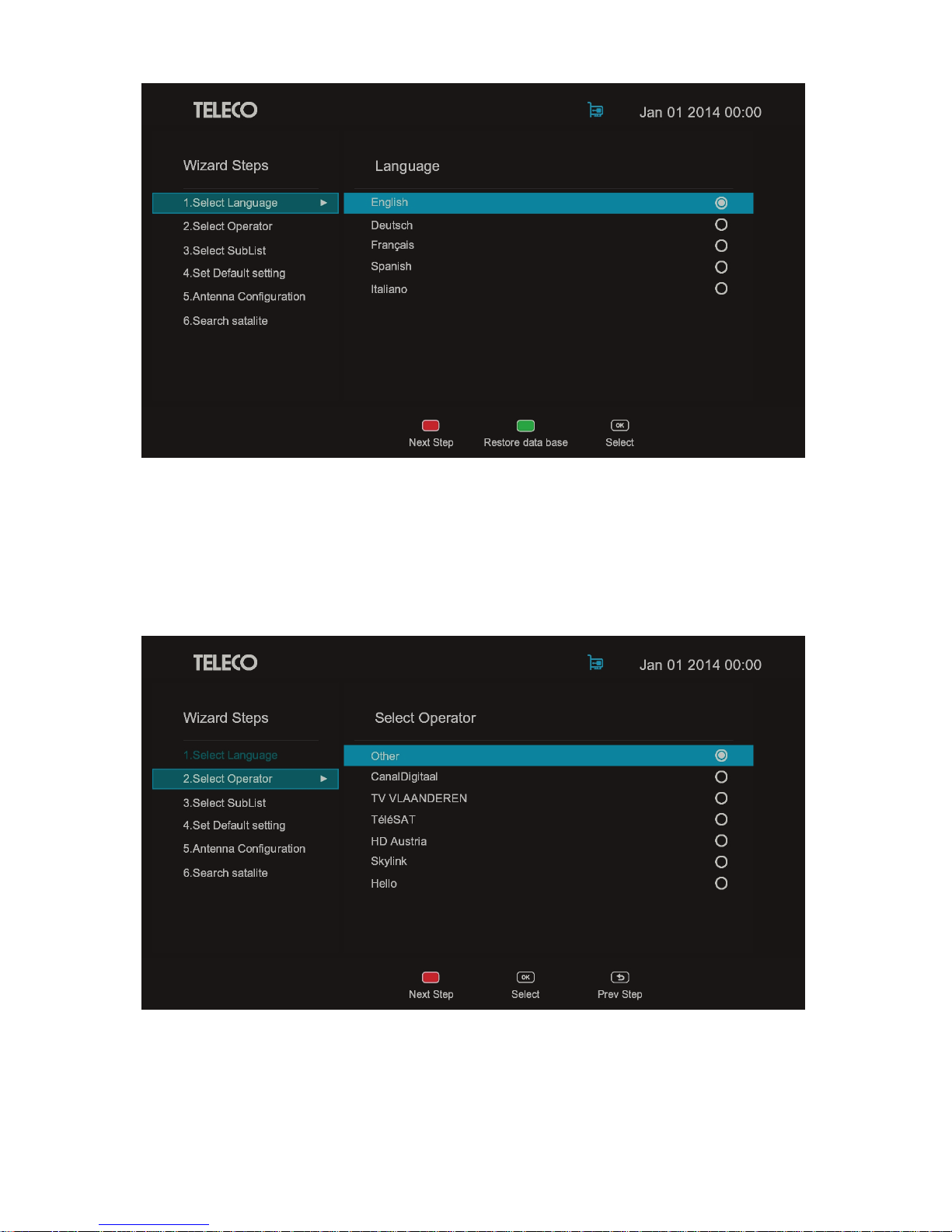
Select Operator
The operator include CanalDigitaal, TV VLAANDEREN , TéléSAT, HD Austria , Skylink , Hello. you
can press the OK key to select the operator and the next step will enter sublist interface, you can
choose sub operator for fast scan, or you can select “other” option, in the case , you don’t need to set
the sublist. Otherwise, If you select “other” operator the receiver will can not enter fast scan mode.
8
Page 10
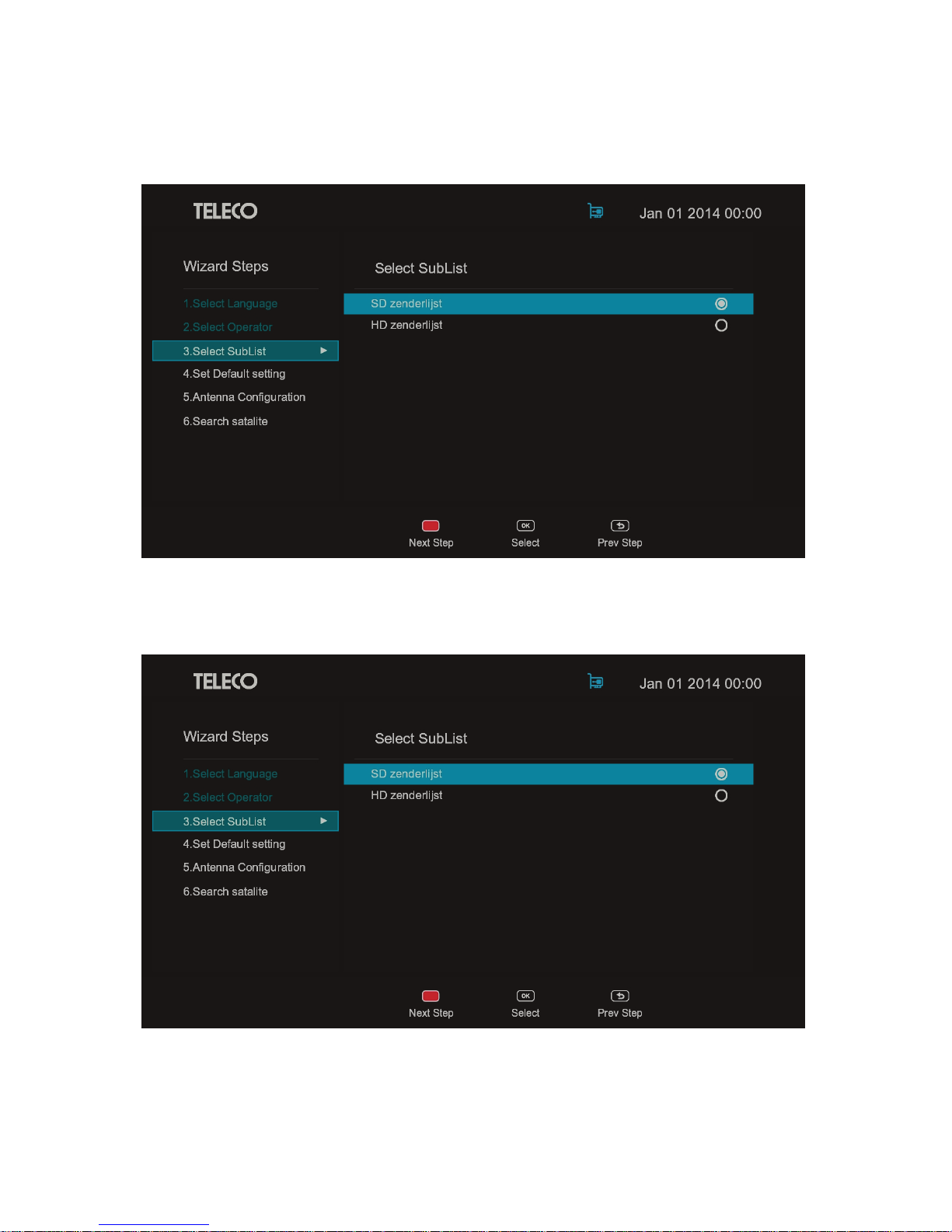
Select SubList
The optional sublist include SD zenderlijst, HD zenderlijst Belgique, Luxembourg, Seznam kanálů pro
Česko, Seznam kanálů pro Slovensko, HD Austria, Hello,according to your need to select sub
operator for searching the fast scan program.
Set Default Setting Default language and Output option, include set osd language, audio language,
second audio language, subtitle language, SD Output and HD Output. you can press the OK key to
select.
9
Page 11
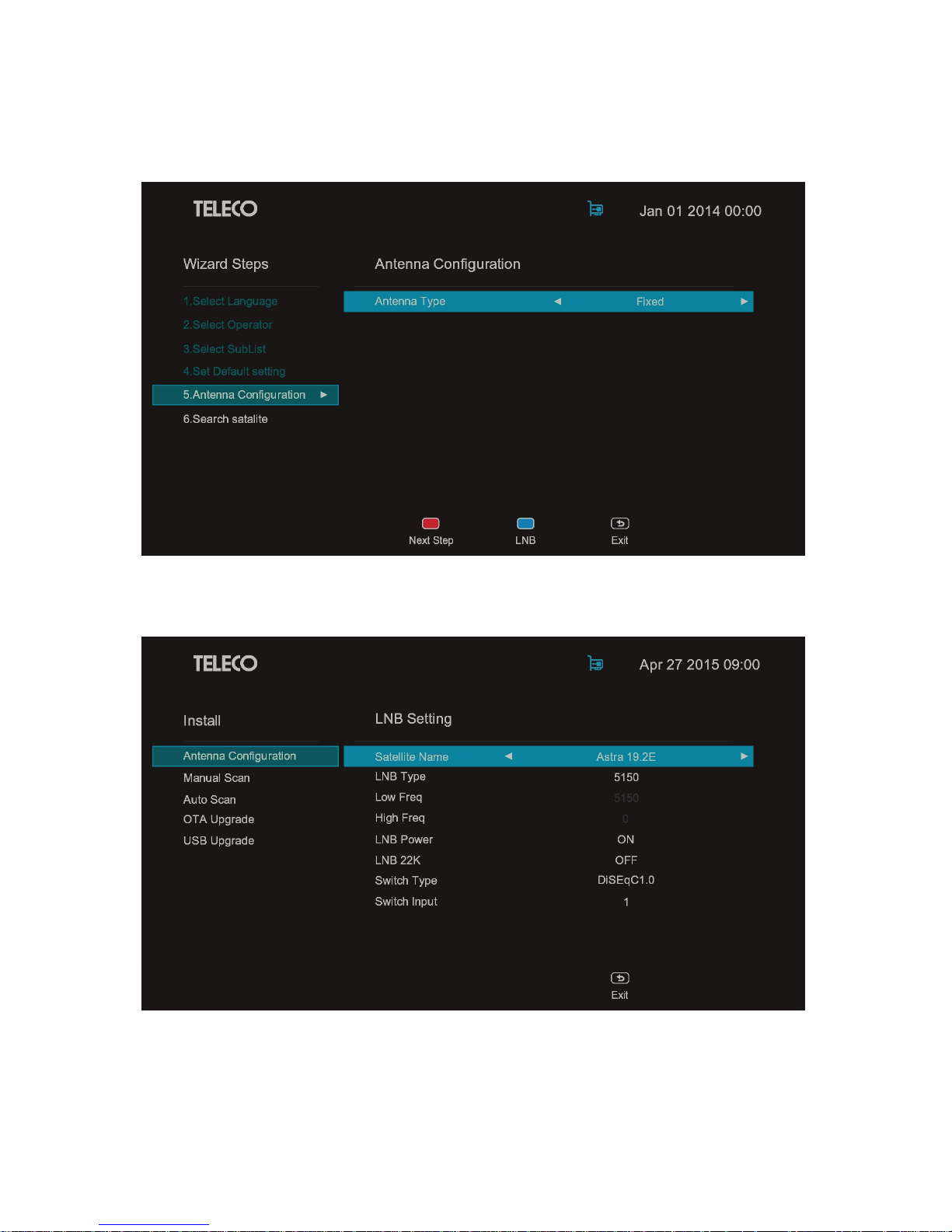
Antenna Configuration
In this menu, you can set antenna type, there are three type you can select, include Fixed, Automatic
Sat System Smart, Automatic Sat System Smart EVO, when you select fixed type, you can press the
“BLUE” key to edit the satellite’s LNB parameter.
Satellite Name: if you press the OK key in Satellite Name, the satellite list is displayed. Move the
cursor to a satellite and press the OK key to select the satellite.
10
Page 12

LNB Type: to set LNB type. Include universal, 5150, 5750 customized etc.
Low Freq: to set LNB Frequency.
High Freq: to set the transponder.
LNB Power: to set the switch of LNB power.
LNB 22K: to set the switch of LNB 22K ON or OFF
Switch Type: to set the switch type, include None, ToneBurst, DisEqC1.0, DisEqc1.1.
Switch Input: to set the switch input, include 1,2,3,4.
If you select other antenna type, it allows you to set the satellite’s motor parameter by press the
“GREEN” key. In this menu, you can choose which satellite you want to edit.
Search Satellite
According to your selection of operator, sublist and the correct setting of antenna parameters. Include
select satellite, Transponder and Switch Input(DiSEqC port) etc. if the strength and the quality color
is green, it means the tuner is locked, you can press the “BLUE” key to scan program. By the way, if
current mode is fast scan mode , the search interface as shown in the figure below.
11
Page 13

If not fast scan mode, the search interface will be as below.
You can press the “BLUE” key , receiver will enter this menu then it will jump to the view interface
When the satellite searching is completed.
12
Page 14

Main Menu
All the important settings and features of your receiver can be operated in Main Menu. The Main
Menu consists of six sub-menus which are "Guide", “Media”, "Channels", "Install" ,"Common
interface", and “Setting”.
Press the MENU key when the menu is off, the MAIN MENU screen will appear.
Guide: this part allows user to check EPG information, book record and play, extend EPG
information.
Media: this part allows user to check and delete USB device’s file list, include record, movie, music
and picture, and play it.
Channels: this part allows user to edit channel and favorite, sort channel by name, favorite, TP, LCN,
scramble and Lock.
Install: this part allows user to execute satellite setting, manual scan of a specified TP, auto scan of a
specified satellite, OTA upgrade, USB upgrade and Upgrade Channel List.
Common interface: this part allows user to check CI+ card information.
Setting: this part allows user to set various parameters of OSD display, language, country time zone,
factory reset, Timer, Parental Control, DVR and check system information.
13
Page 15

Guide
From the main menu, you can press UP/DOWN or LEFT/RIGHT to select the “Guide” icon. EPG
shows the event information for the current channel by time zone.
Press the “Left/Right” key to select program or event. Press the OK key to play channel. When you
select an event you can press the “Booking Record” key or “Booking Play” key to book record and
play if the event has not occurred yet. Press the “Extend” key to check EPG detailed information.
14
Page 16

Media
From the main menu, you can press “UP/DOWN” or “LEFT/RIGHT” to select the “Media” icon, user
can check USB device’s file list and delete files,
Press the OK key to play recording file, music, or show pictures. Press the “RED” key to delete the
selected file.
You can play recording file, music, picture by press the OK key when you select a recording , music
or picture file.
15
Page 17

Channels
From the main menu, you can press “UP/DOWN” or “LEFT/RIGHT” to select the “Channels” icon, in
this menu, you can edit channel,and favourite group and the user also can be sorted the channel list.
Press the OK key to select which one you want to configure.
Channel Edit
In this menu, you can press the “RED” key to delete all channels which in the current channel list,
press “LEFT/RIGHT” to change the current channel list. You can select channels by pressing the
“UP/DOWN” key, the press the OK key to edit it. If you press the EXIT key, this interface will be
closed soon.
16
Page 18

In the channel edit menu, you can press the OK key to edit the selected channel, then Press the
“RED” key to delete the selected channel. you can press the “GREEN” key to set the channel’s lock
flag, press the “YELLOW” key to set the channel’s skip flag. You also can press the “BLUE” key to
rename the channel’s name.
Favorite
In this menu, you can add channel to favorite group or remove from the selected favorite group. You
can select channels in Program List by press the “UP/DOWN” key, then press the OK key to add the
selected channel to the current favorite group. You can press “LEFT/RIGHT” to change list, in
Favorite List press the “UP/DOWN” key to select favorite channel, then press the OK key to remove
the selected channel from current favorite group. In this menu, you also can change current favorite
group by press the “YELLOW” key, you can rename the favorite group by press the “BLUE” key.
17
Page 19

Channel Sort
In this menu, you can move or exchange channel’s position, and sort program by Sort Mode, the sort
mode include Nam A-Z , Name Z-A, Favorite group, TP, LCN, Scramble, and Lock flag.
From the Channel Sort menu, you can sort programs by press the “GREEN” key to chose different
sort mode.
18
Page 20

You can select channel by press the “UP/DOWN” key, then press the “RED” key to mark the selected
channel and press the “UP/DOWN” key to chose a new position, press the OK Key to move the
marked channel to the new position; press the “YELLOW” key to exchange two channel’s position.
Exchange operation is similar to the operation of move.
Install
From the main menu, you can press “UP/DOWN” or “LEFT/RIGHT” to select the “Install” icon, in this
menu, you can select “Antenna Configuration”,“Manual Scan”, “Auto Scan”, “OTA Upgrade”, “USB
Upgrade”, “Upgrade Channel List”.
19
Page 21

Antenna Configuration
In this menu, you can set antenna type, there are three type you can select, include include Fixed,
Automatic Sat System Smart, Automatic Sat System Smart EVO, when you select fixed type, you
can press the “BLUE” key to edit the satellite’s LNB parameter. The operation in this interface is the
same as the operation in the wizard’s antenna configuration interface.
Manual Scan
In this menu, you can press the “UP/DOWN” key to set manual scan parameters, include satellite
name, transponder, NIT search switch, scan filter. Press the OK key to select and set it.
20
Page 22

In the Manual Scan menu, you can edit satellite and transponder parameters by press the “YELLOW”
key. The press “LETF/RIGHT” to select edit satellite or transponder.
In satellite edit menu, press the “UP/DOWN” key to select satellite or transponder. Press the “PAGE”
key to change page, Then press the OK key to edit it.
In the Manual Scan menu, you can press the “BLUE” key to start scan. When the scan is completed,
it will jump to view interface.
21
Page 23
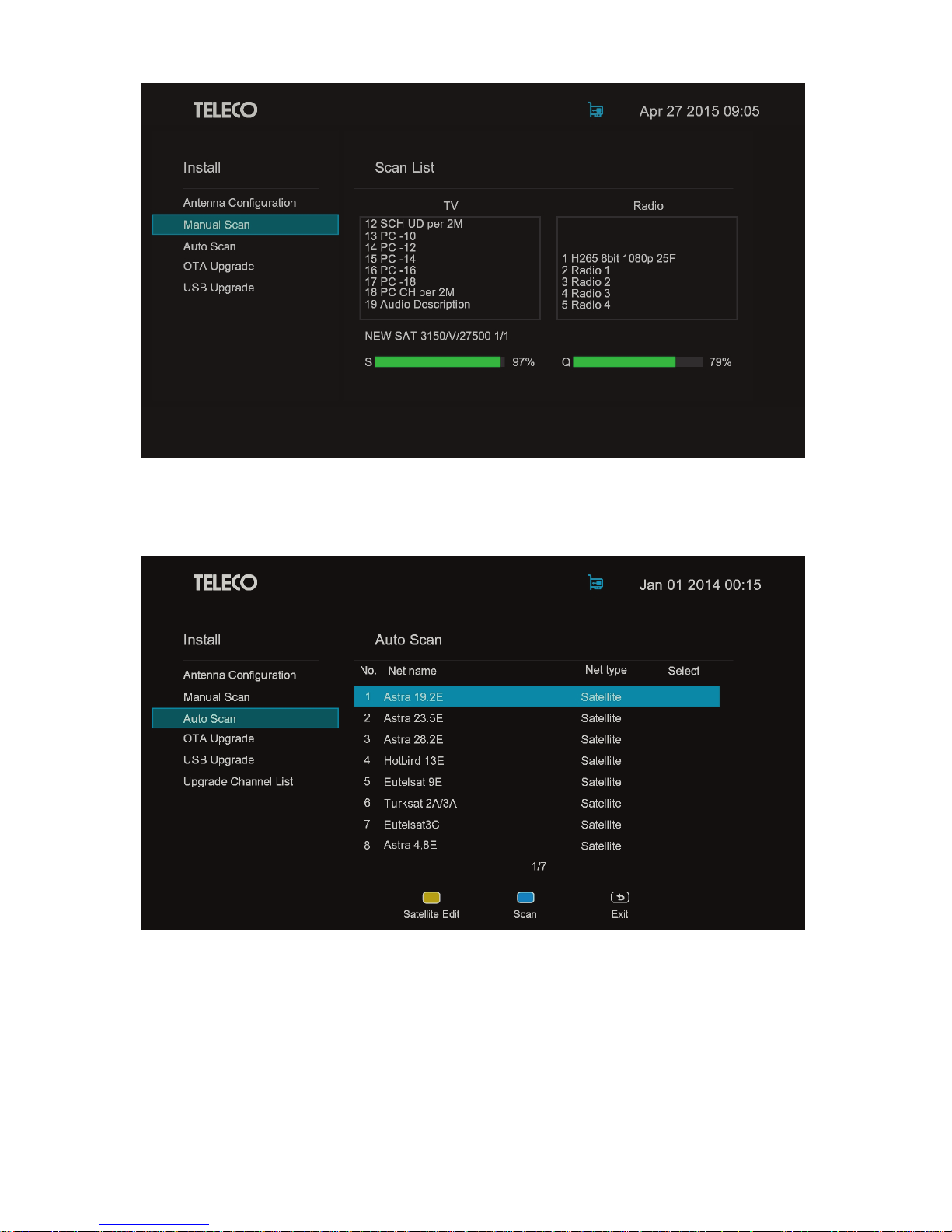
Auto Scan
In the Manual Scan menu, you can edit satellite or transponder by press the “YELLOW” key. Those
setting is the same as Manual Scan menu’s setting.
In this menu, you can press the “BLUE” key to scan program. When the scan is completed, it will
jump to view interface.
22
Page 24

OTA Upgrade
In the OTA Upgrade menu, you can select satellite and transponder to Upgrade by OTA. Press the
“UP/DOWN” key to move the cursor on the satellite or transponder, then press the OK key to select
satellite/transponder from satellite list or transponder list. You also can edit satellite or transponder by
press the “YELLOW” key. Those setting is the same as Manual Scan menu’s setting. You must select
the correct Transponder parameters ,then press the “BLUE” key to start OTA upgrade.
USB Upgrade
In the USB Upgrade menu, Only insert USB device can enter the menu. You can check file list and
find the upgrade file. You can press the “RED” key to backup database to usb device, Press the OK
key to enter the folder. If find upgrade file, select it and press the “YELLOW” key to upgrade the
STB.
23
Page 25

Upgrade Channel List
This interface is only appear in fast scanning mode, In this menu, you can press the OK key to start
upgrade channel list, or press the ”Exit” key to leave this interface.
Common Interface
From the main menu, you can press “UP/DOWN” or “LEFT/RIGHT” key to select the “Common
Interface” icon, in this menu, you can check CI+ card information. Press “LEFT/RIGHT” to change the
cursor’s position.
24
Page 26

Setting
From the main menu, you can press “UP/DOWN” or “LEFT/RIGHT” to select the “Setting” icon, in this
menu, you can set various parameters of OSD display, language, country time zone, factory reset,
Timer, Parental Control, DVR and check system information.
Output Setting
In this menu press the “UP/DOWN” key to select Output Setting option, then press the OK key to
output setting menu. You can press “UP/DOWN” to select SD Output, HD Output, Scart Output...
Then press the “LEFT/GIRHT” or OK key to chose the corresponding options.
25
Page 27

Language
In this menu press the “UP/DOWN” key to select Language option, then press the OK key to
language setting menu, you can set OSD language, audio language, second audio language and
subtitle language.You can press “UP/DOWN” to select it, Then press the “LEFT/GIRHT” or OK key to
chose the corresponding options.
Country Time Zone
In this menu press the “UP/DOWN” key to select Country Time Zone option, then press the OK key
to country time zone setting menu, you can set GMT switch, Time zone and daylight saving time
switch.You can press “UP/DOWN” to select it, Then press the “LEFT/GIRHT” or OK key to chose the
corresponding options.
26
Page 28

System
In this menu press the “UP/DOWN” key to select System option, then press the
OK key to System menu, you can check system information, set time of auto-Standby, and restore
factory settings, You can press “UP/DOWN” to select it, Then press the OK key to chose the
corresponding options. If you select factory reset option, You need to enter the current PIN code.
Then the STB will reboot.
If you select standby Time options, press the OK key to choose the time which you want to set up.
27
Page 29

Parental Control
In this menu press the “UP/DOWN” key to select Parental Control, then press the OK key to Parental
control menu, but you need to input current PIN code or you can’t enter this menu.
In parental control menu, you can set Menu Lock, change PIN code and parental rating. You can
press “UP/DOWN” to select it, Then press the “LEFT/RIGHT” or OK key to chose the corresponding
options.
28
Page 30

DVR
In this menu press the “UP/DOWN” key to select DVR, then press the OK key to DVR menu,Only
insert USB device can enter the menu. you can set time shifting’s time, encrypt switch and USB
Device information. You can press “UP/DOWN” to select it, Then press the “LEFT/RIGHT” or OK key
to chose the corresponding options.
When you select USB Device info option, the press the OK key, you can check USB device
information. You can check the USB device’s speed, used size and free size. You can format USB
device by press the “RED” key.
29
Page 31

Timer
In this menu press the “UP/DOWN” key to select Timer, then press the OK key to Timer menu. you
can add, delete and edit timer . Press the “RED” key you can delete timer, press the “YELLOW” key
you can add a timer, you also can edit timer by press the “GREEN” key. Note that add a timer must
not be out of date.
4. other Functionalities introduction
In the playing interface, you can press the OK key to OKList menu.
30
Page 32

you can press the “BLUE” key to filter by name.
In OKList menu, you can press the “RED” key add channels to favorite group or remove channels
favorite group.
31
Page 33

In the playing interface, you can press to record program.
In the playing interface, you can press to time shift.
32
Page 34

5. Troubleshooting
In case of failures which are not necessarily breakdowns of the receiver. Before they are sent for
repair, please check as per the following table:
Failure
After startup, there’s nothing
display on the front panel.
“No TV signal” displayed on the
screen
No voice in the speaker properly
There’s just voice, no image on the
TV screen
Remote controller can’t be
operated
There’s halt or mosaic phenomena
on the images
Possible cause
Power plug is not connected.
Signal cable is not connected
properly.
The parameter is not set correctly.
Audio cable is not connected.
Voice is closed.
Output voice channel is not correct.
Video cable is not connected
properly.
Radio program is tuned in to.
Power of battery is running out.
Remote controller is not aimed at
properly or is too far away.
Signals are too weak
Troubleshooting method
Insert the plug into the socket
firmly.
Connect LNB input cable properly.
Check and set parameters
correctly.
Connect the cable according to
wiring diagram again.
Turn on voice and adjust volume
louder.
Enter System Setup to try other
audio channels.
Connect the cable according to
wiring diagram again.
Press <TV> key to switch to TV
program.
Replace battery.
Aim at the remote controller and
shorten the distance.
Measures should be taken to
strengthen signals.
33
Page 35

CONFORMITY CERTIFICATE
The manufacturer Teleco Spa
Via Majorana nr. 49, 48022 Lugo ( RA )
Declares under its own responsibility that the following products:
FORCE HD3 CI+
which are the subject of this certificate, conform to the
following norms
EN 60065: 2002
EN 55013: 2001 + A1: 2003
EN 61000 – 3 - 2: 2000 + A2: 2500
EN 61000 – 3 – 3: 1995 + A1: 2001 + A2: 2005
EN 55020: 2002 + A2: 2005
according to the terms of the European directive 2006/95/EC
Low Voltage ( modified by 93/68/CEE ) and 2004/108/CEE
of Electromagnetic Compatibility (modified by 92/31/CEE e
93/68/CEE ) of the European Parliament.
Lugo 21 / 01 / 2016
THE PRESIDENT
Ing. Raul Fabbri
Page 36

21_01_2016
