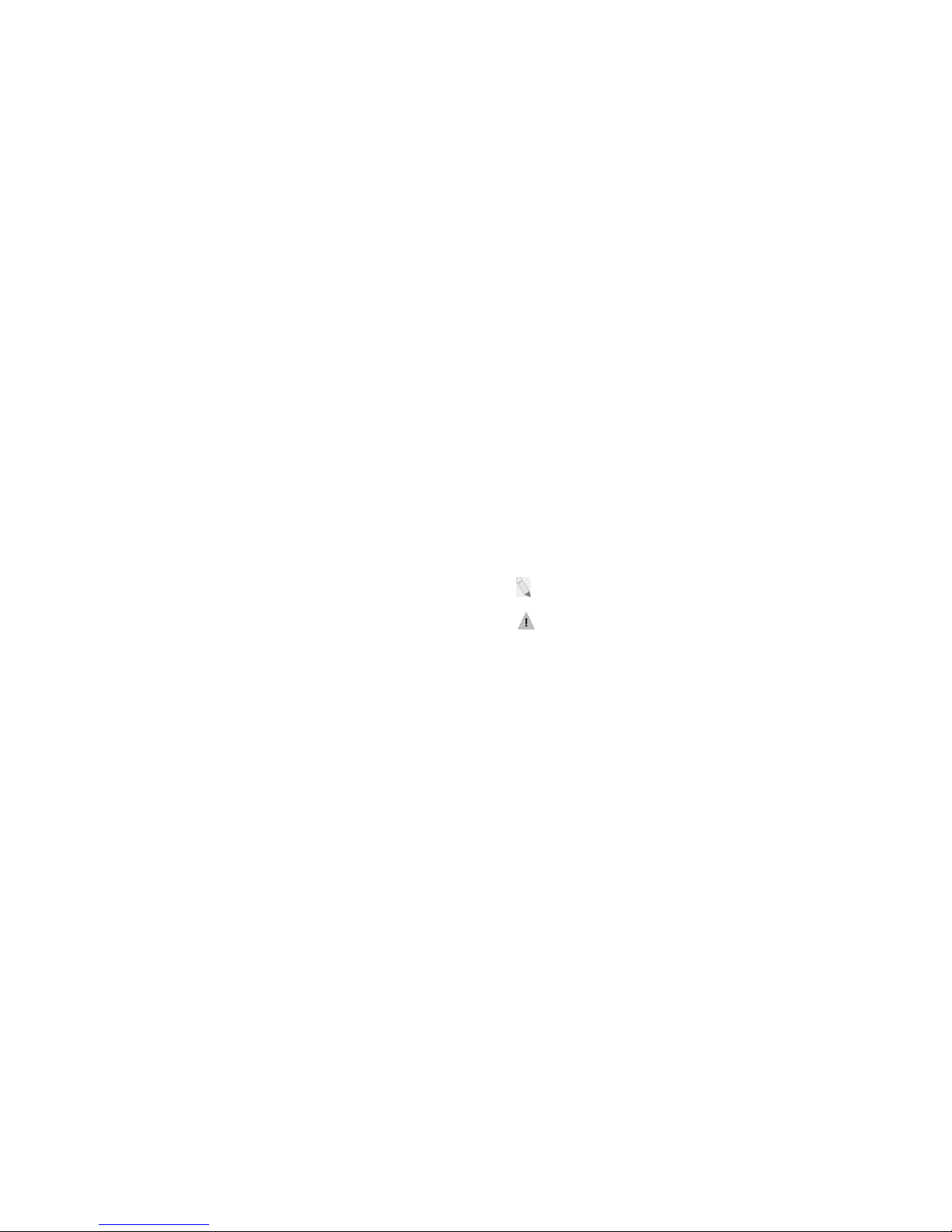
1
TELCEL
MAXX
User Manual
2
Preface
Please read the following guidelines before using your new phone. Utmost
compliance with the following is highly recommended for your safety.
Non-compliance may pose danger to you and your mobile phone, and may be
illegal.
The phone is packed with features to satisfy your needs such as Phonebook, Music
Player, Video Player, Digital Camera, among others. It is Wi-Fi and Bluetooth and
also meets the GSM/GPRS technical criteria. It is certified by both local and
international authorities.
We reserves the right to modify technical specifications without prior notice.Some
content in this manual, i.e. software, images, accessories and more, may vary from
that in the actual device. Please refer to your unit for accuracy.
This guide aims to help you get started on your new phone. you will find the
following icons periodically present to help you make better use of your device.
- indicates sequence of processes
- presents additional notes on a topic or alternative options for a feature
- shows further cautionary measures to prevent damage to your mobile phone

3
1. Getting Started
Switch your Mobile Phone ON / OFF
To switch your mobile phone ON, press and hold the Power Key until an animation
appears on the screen. Make sure the battery is charged and inserted properly.
To switch OFF, press and hold the Power Key until a window pops up.
Tap Power Off and the phone will shut down.
4
Install / Remove the SIM Card and Battery
Make sure to switch off the device and disconnect from charger before installing
and removing the SIM card and battery. To install / remove the SIM card and
battery, perform the following:
1.
Turn the mobile phone OFF.
2.
Snap open the phone’s back cover and pull out the battery.
3.
Carefully insert the SIM card into the SIM card slot, making sure
that the card’s gold plate is facing down and in proper alignment
with the phone’s metal contacts.
4.
Carefully return the battery into its slot and put the cover back on.
: If the screen displays that the SIM card is locked permanently, please consult
your network operator.
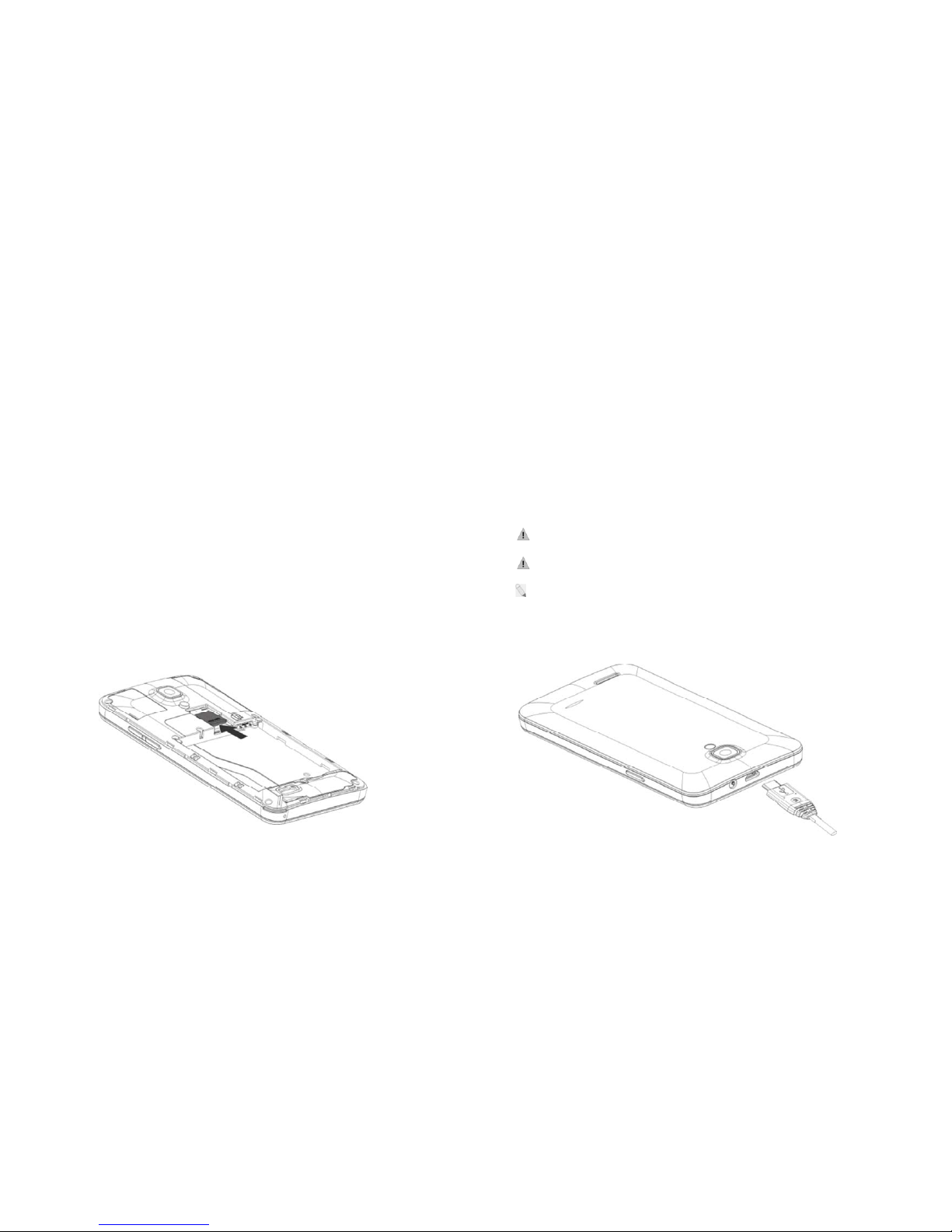
5
Install / Remove the Memory Card
The Memory Card is a handy mobile storage device that expands the mobile
phone’s storage capacity. To install/remove the memory card, perform the
following:
1. Turn the mobile phone OFF.
2. Snap open the phone’s back cover and the SD card lock.
3. Carefully insert the Memory Card into the slot, making sure that the
card’s gold plate is facing down and in proper alignment with the
phone’s metal contacts.
4. Carefully lock the SD card and put the cover back on.
5. To remove, carefully slide the lock and pull the card out of the slot.
6
Charge the Batter y
1. Plug the charger into the electrical outlet.
2. Connect the small end of the charger connector into the mobile
phone’s charging slot.
The battery indicator icon will flash until charging is finished. When charging is
complete, i.e. the battery charging icon stops flashing, disconnect the phone from
the charger.
: Do not forget to unplug the charger from the electrical outlet after charging.
: Only use approved charger and other accessories.
: You can use the phone while charging, but charging time may increase. When
charging the handset in its Power Off state, a charging indicator will appear on the
screen.
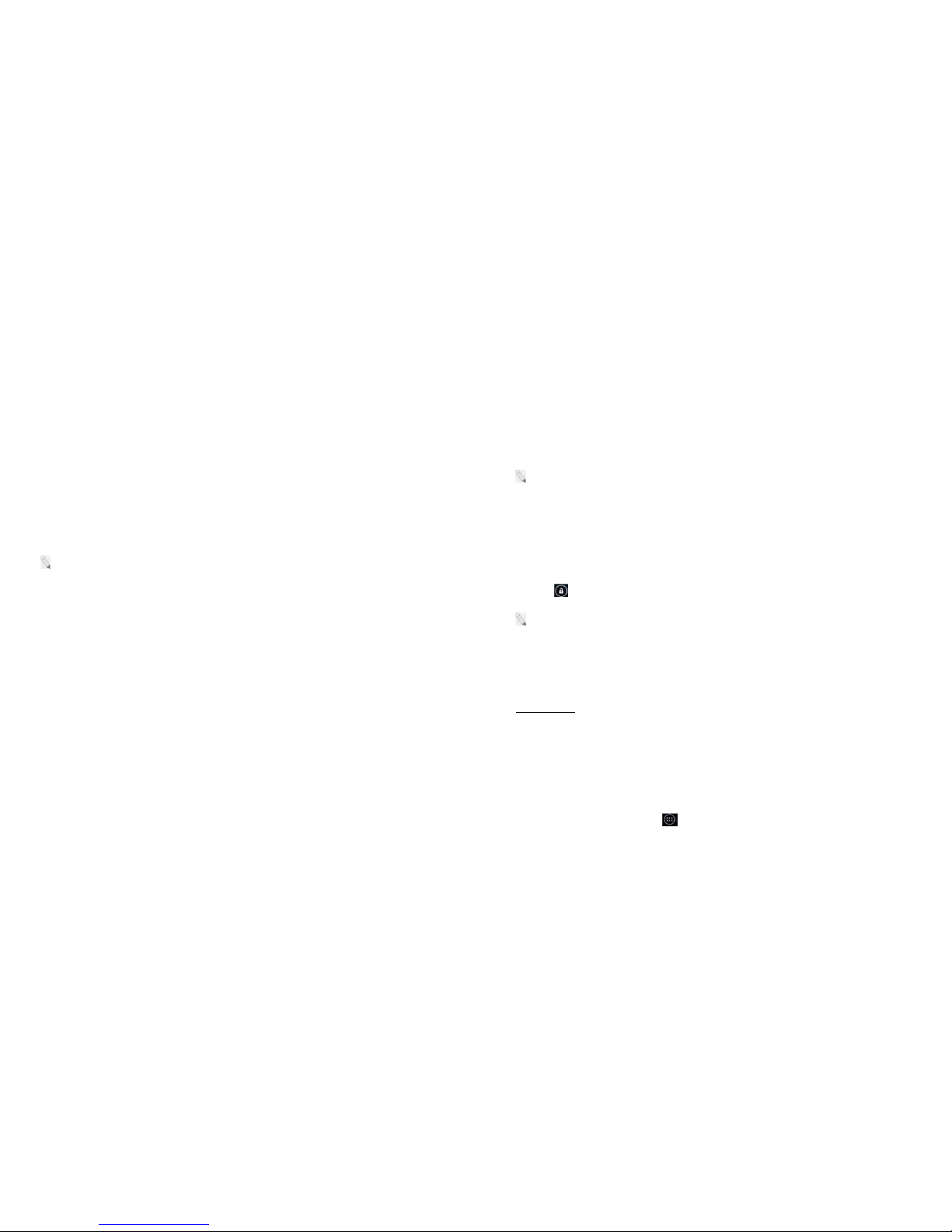
7
Switch to Sleep Mode / Wake Up
The Sleep Mode suspends your device to a low power consumption state in order
to prolong battery life. Your device also goes into Sleep Mode by itself when the
display automatically turns off after a certain period of time, depending on display
settings.
Lightly press Power Key to switch to Sleep Mode.
Press the Power Key to Wake Up / activate your screen display.
To configure sleep settings, go to Settings Display Sleep choose time
: Switching the Phone to Sleep Mode is a way to lock your phone.
Screen Lock
1.You can lock your screen for additional security. After you set a lock, the screen
is locked after the display goes to sleep.
2.Go to Settings Security Screen lock.
3.Touch the type of lock you want and follow the onscreen instructions.
You can choose among these lock options:
Slide
provides no protection, but lets you get to the Home screen quickly.
Face Unlock
lets you unlock your phone by looking at it. This is the least secure
lock option.
Voice Unlock
lets you unlock your phone by voice. It first lets you record a set of
repeated words for accuracy.
8
Pattern
lets you draw a simple pattern with your finger to unlock the tablet. This is
slightly more secure than Face Unlock.
PIN
requires four or more numbers. Longer PINs tend to be more secure.
Password
requires four or more letters or numbers. This is the most secure option,
as long as you create a strong password.
: A strong password is usually eight or more characters long, and is composed
of alphanumeric characters and symbols.
Unlock Your Phone
Drag the icon to the right, depending on your screen lock pattern.
: To set Screen Lock pattern, go to Menu Settings Security Screen
Lock choose from options.
Security Codes
The mobile phone and the SIM card support several passwords in order to prevent
misuse. When prompted to enter any of the codes mentioned below, type in the
correct code and then confirm by tapping the OK key. To access the phone’s
settings for these codes, go to Menu [ ] Settings Security Set up SIM
card lock Choose which card to lock Lock SIM Card enter SIM PIN
OK
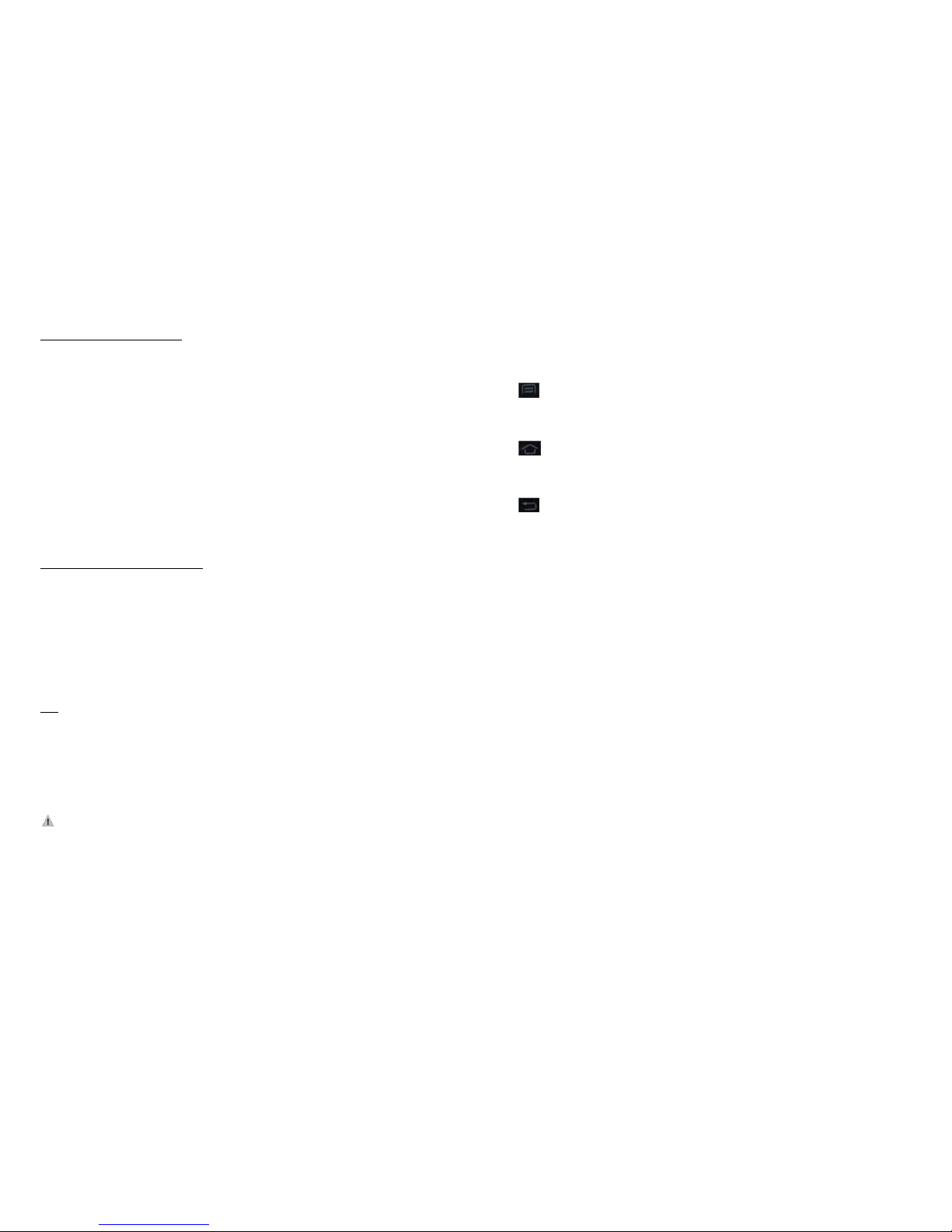
9
Personal Identification Number (PIN)
Local network service providers furnish each SIM card with a unique set of codes
including the PIN, PIN2 and PUK. If the PIN is incorrectly entered for three
successive times, the SIM card will be locked.
To unlock the SIM card, you need to enter the PUK or the Personal Unlocking Key.
For further information regarding PIN, PUK and SIM Lock, contact your network
service provider.
Basic Troubleshooting for locked SIM card:
-Enter the correct PUK. You will then be prompted to enter a new PIN.
-Type in the new PIN OK.
-Re-type the new PIN OK.
PUK
The PUK (Personal Unlocking Key) code is required in order to modify a blocked
PIN. This code usually comes with the SIM card upon purchase. Otherwise,
contact your local service provider.
: If you enter the wrong PUK code for 10 consecutive times, the SIM card will
become invalid.
10
2. Overview
Functions of Main Keys
Menu Key – Allows you to change wallpaper/widgets manage apps, access
system settings
Home Key – Returns to the main screen in one touch; Tap and hold the
Home Key to view recently browsed/accessed/used applications
Back Key – makes the screen go back one level
Touch Control
Your phone is receptive to the following finger gestures:
TAP – selects or launches an item or an app i.e. selecting from the menu, entering
characters or text in a field.
TAP & HOLD - activates widgets and offers further options to an application. tap&
hold an item on the screen by touching it and not lifting your finger until an action
occurs.
DRAG - tap & hold an item and then, without lifting your finger, move your finger
on the screen to reposition it on the screen.
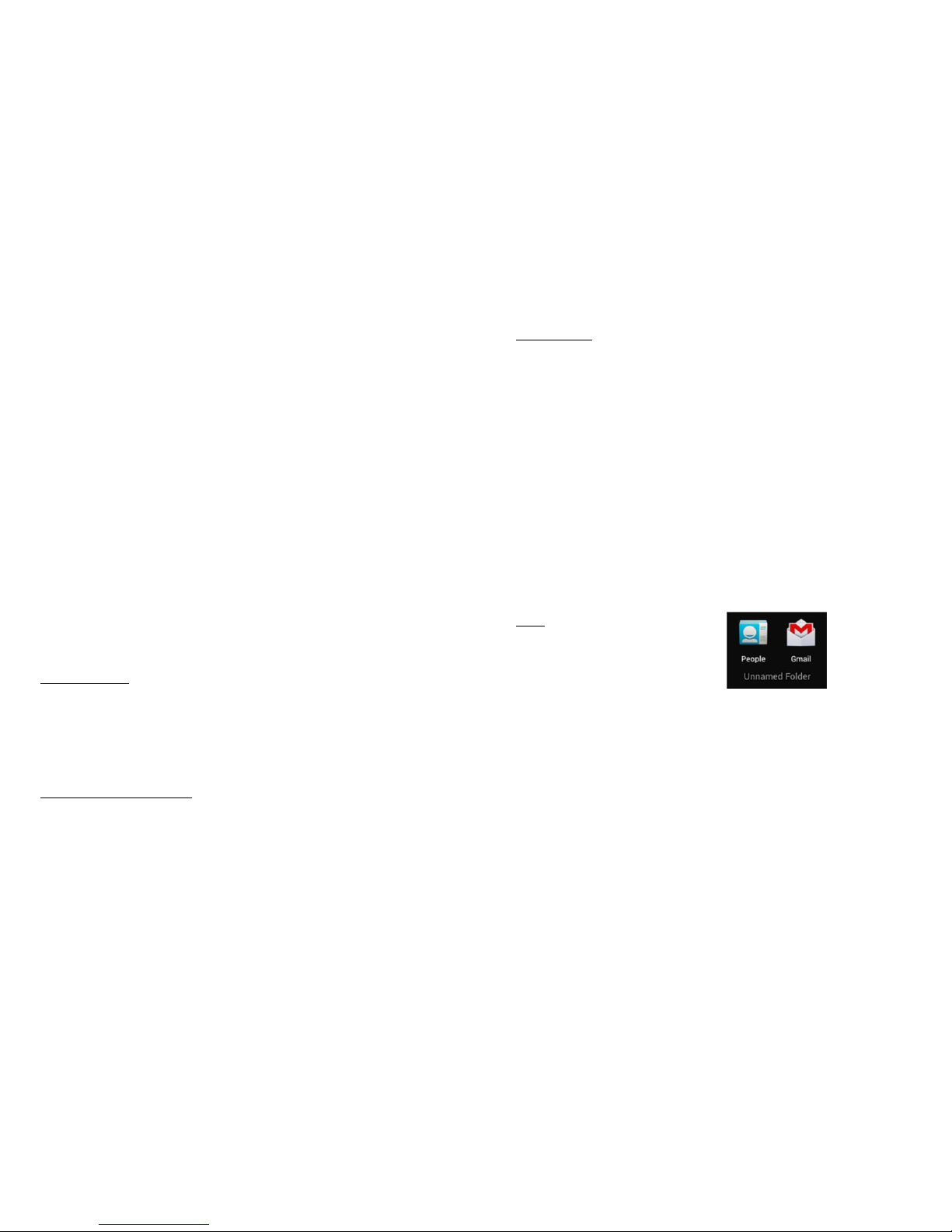
11
SWIPE OR SLIDE - lets you scroll the screen up, down, left or right. It is also used
when unlocking the screen. Lightly and quickly touch and slide your finger across
the screen without pausing to avoid dragging an item instead.
DOUBLE-TAP - lets you zoom in or out a screen Tap quickly twice on a webpage,
map, or other screen to zoom.
PINCH - lets you zoom in or out a screen by placing two fingers on the screen at
once and pinching them together (to zoom out) or spreading them apart (to zoom
in).
Customize the Home Screen
Change the Wallpaper:
Tap and hold any clear part of the Screen Choose wallpaper from Gallery, Live
Wallpapers and Wallpapers.
Remove Items from Your Home Screen
Tap Home Key to return to the Home Screen.
Tap and hold the item to be removed and drag it towards the [X Remove] icon at
the top of the screen.
12
Auto-Rotate Screen
With the Auto-Rotate Screen turned on, you will be able to view items on the
screen vertically or horizontally, depending on how you hold your phone. Please
note that not all screens are covered by the Auto-Rotate Screen feature.
To turn the Auto-Rotate Screen feature on/off, go to Menu Settings Display
Auto-Rotate Screen (uncheck)
You may also drag down the Notifications panel and tap ‘
Auto-rotation’
to activate
or deactivate auto-rotate function.
Folders
This allows you to organize your applications in
folders on the Home Screen. To make a new
folder on your Home screen, tap and hold and drag apps to the Home Screen, and
stack them on top of another. They will automatically be grouped into a folder.
To name folder on Home screen
1. Touch the folder icon on Home screen to open
2. Touch the folder’s title bar to show the name field.
3. Edit the folder’s name and tap done after renaming.
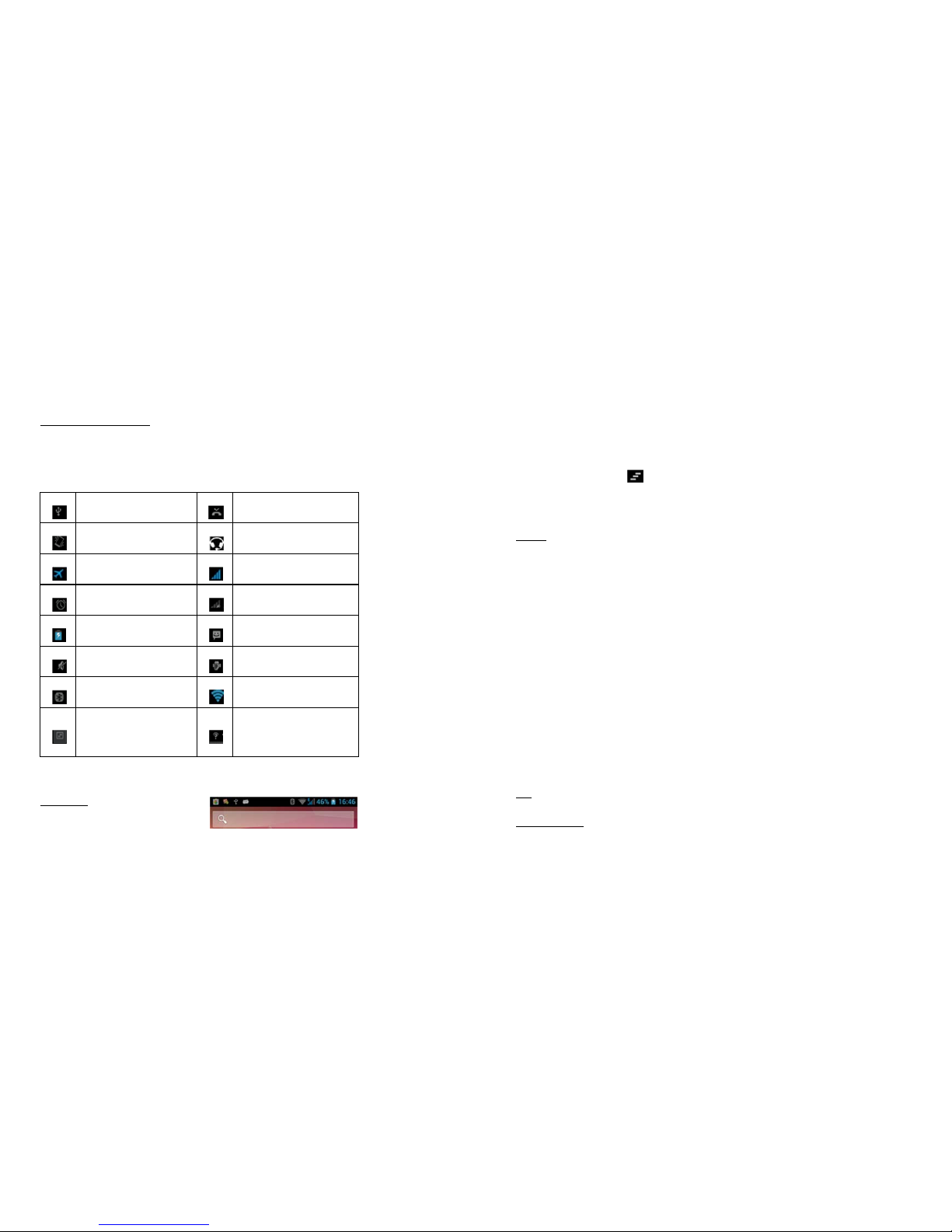
13
To remove applications out of a folder back to the Home Screen
Touch and hold the item in a folder, and then drag it out of the folder.
Status and Notification Icons
To view your phone’s notifications, simply swipe the notifications bar downwards.
Below are the possible status icons you will encounter and their meanings:
USB connected Missed call
Meeting mode Earphone insert
Airplane mode Signal strength
Alarm set Signal searching
Battery charge New message
Silent mode USB debugging connected
Bluetooth icon Wi-Fi network
Data Conn. off
New Wi-Fi network
detected
Notifications
The Notifications panel lets you view
notices, warnings and any new updates in your phone.
1、To open the Notifications panel
14
Found on the top part of the screen, swipe the notifications panel (also known as
the status bar) downwards.
*Swipe upwards to close.
2、To open a running application from the Notifications panel
From the Notifications panel, touch the icon for the running application to open it.
To dismiss notifications, tap
Toolkits
ToolKits quickly start applications such as Bluetooth, WLAN and so on.
Using two fingers, swipe the Notifications panel downwards.
Tap a ToolKit to enable or disable.
Magnification Gestures
With this feature turned on, you can zoom in/out by quickly tapping the screen
three times (triple-tapping)
While zoomed in, you can:
Pan – Drag two or more fingers across the screen
Adjust zoom level – pinch two or more fingers together or spread them apart.
You can also temporarily magnify what’s under your finger by triple-tapping and
holding. In this magnified state, you can drag your finger to explore different parts
of the screen. Lift your finger to return to previous size.
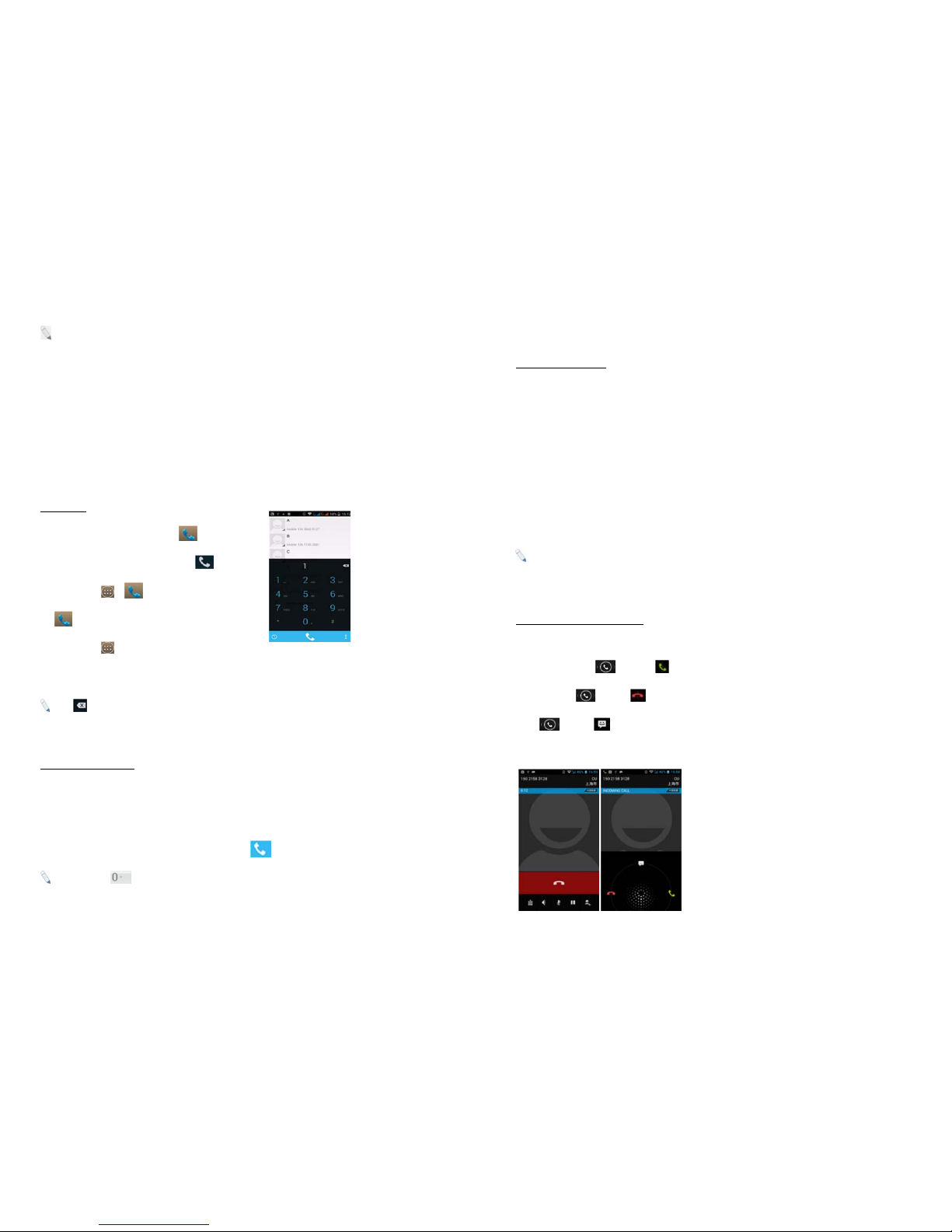
15
:
The triple-tap magnification gesture works on any screen except the keyboard
and navigation bar.
To activate, go to Settings Accessibility Magnification Gestures ON.
3.Basic Functions
Make and Answer Calls
Make a Call
Option 1: On the Home Screen tap choose the
Phone tab enter phone number tap .
Option 2: Tap enter phone number
tap.
Option 3: Tap People tap name of selected
contact
: Tap to erase incorrect digits.
Dial an International Call
For international calls, type (+) followed by the country code and then the complete
number.
(+) (Country Code) (complete phone number) then tap
:
Tap and hold to type "+" and then type the country code, the area code
and the telephone number. Then tap the telephone icon to connect.
16
Dial an Emergency Call
This phone operates using radio signals, wireless and landline networks, but
cannot guarantee connection in all locations at all conditions. It is not advisable to
rely solely on wireless phones to make emergency calls. To make an emergency
call:
1. Switch your phone on.
2. Dial emergency number and tap Call.
:
Some networks may require that a valid SIM card is properly inserted in the
phone before making an emergency call. Emergency numbers vary in every
country. Emergency calls may not work in all locations due to network and
interference issues.
Answer / Reject an Incoming Call
When you receive an incoming call, a notification message appears on the screen.
To accept call, drag towards
To reject, drag towards
Drag towards to send a message instead.

17
Adjust the Volume
During a call, press the Volume keys to adjust the volume.
Options During a Call
- Launch/Hide Dial Pad
- Turn speakerphone on/off
- Mute
- Put a call on hold
- add current call’s details to contacts.
People
You can add contacts on your phone and synchronize them with the contacts in
your Google account or other accounts that support contact syncing. To manage
your contacts, go to People [ ].
- Create contact. Store the contact toSIM/phone tap Done.
- Search. Type name or number of contact you wish to find Next.
- Groups. Create group under account, tap Phone group’s name
Type person’s nameDone.
- Favorites. To add contacts to Favorites, tap chosen contact from list. Then,
tap on the upper right corner of the screen.
- Send message
18
Messaging
To create and send message from home screen,
tap
Tap the new message icon at
the bottom left part of the screen.
In
TO
field, type the recipient’s phone
number OR tap to search from
contacts.
Type message in the Type message field using the on screen keyboard.
Tap to insert smileys, etc.
Tap to send.
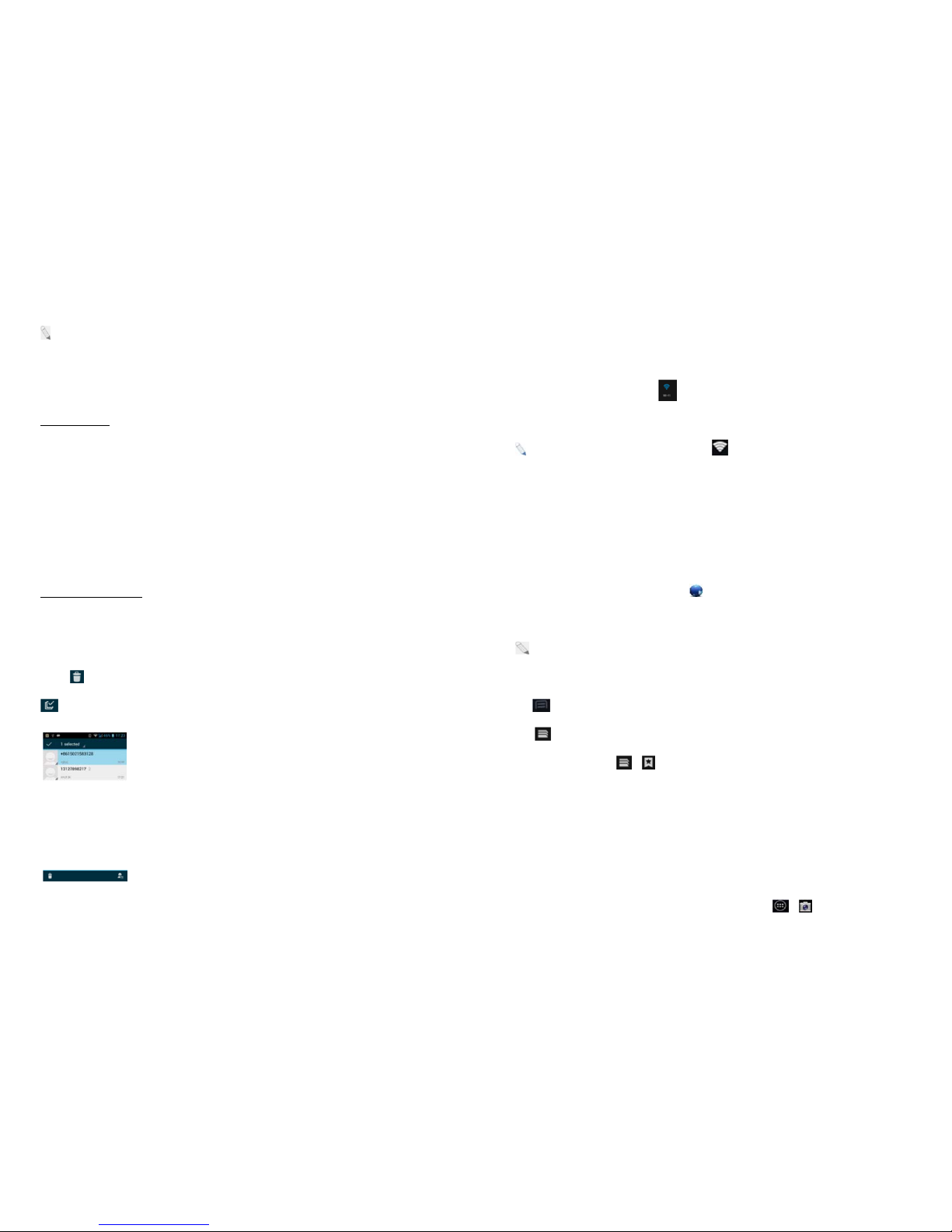
19
: To send MMS, add an attachment to the text message by tapping and the SMS
will automatically be sent as an MMS. Likewise, if the user removes the
attachment, the message is reverted back to being sent as SMS.
Message Threads
Instead of inbox, outbox and sent folders, your phone organizes all your messages
into “threads,” where messages exchanged with the same number are grouped
into a conversation-like folder. Tap a thread to view all messages you had with a
certain number or a group.
Delete a thread / message
To erase a message tap and hold a specific message Delete.
To erase an entire thread, tap and hold a thread select conversation/s to erase
tap
- select all
20
Connect to the Internet
Connect to a wireless network to browse Internet.
Swipe down Notifications panel
Tap
Wi-Fi
to display available networks.
:
If network connection is successful, the icon will appear on the status
bar.Some Wi-Fi networks are secured and may prompt you to enter a password
before access. Enter the correct security password and tap “Connect.”
Browser
To surf the Internet on your phone,go to
.
Tap the address bar type in desired URL GO
: To change the homepage,Menu Settings General Set Homepage
choose from options.
Tap to access more functions, such as bookmarks, history and others
Tap to view all active browsers.
To bookmark a page, tap
To open new tab, tap +
Capture and View Photo or Video
This mobile phone is equipped with a digital camera that lets you take photos and
videos whenever and wherever you like. To capture images, go to
.

21
Capturing an Image
Aim the phone at the subject, and then tap to take a shot.
- view recently captured image
- Switch to front camera
Swipe the panel on the left side of the screen to adjust settings.
- Panorama
Tap for more camera settings
Capturing a Video
On Camera mode, tap
Aim the phone at the subject.
To start/stop recording, select .
- switch to front camera.
- launch settings.
22
4. Main Menu
The Main Menu displays all the applications your phone has. You may access the
Main menu by tapping on the Menu icon [ ] from the Home Screen.
Browser
Please see “Browser”.
Calculator
This mobile phone is equipped with a calculator to facilitate simple computations
using the 4 basic functions. Tap on the Calculator’s interface and an advanced
panel will pop up for more complex calculations. Enter the numbers using
on-screen keyboard and choose the desired operation. Tap for corrections and
to get the output.
Calendar
The calendar application shows the current date/month, and lets you organize your
schedule by allowing you to add, edit, delete and view
events. You may also add appointments and notes as
reminders. Go to . Tap for options.

23
Camera
Please see “Capture and View Photo or Video”
Clock
This function shows the current time and date, and gives you access to the alarm
clock. Go to
Tap to edit alarms.To add new alarm, tap
+
Downloads
This allows you to view a list of downloaded files and apps stored in the internal
storage, and those currently being downloaded. To manage Downloads, go to
.
Email
You can send and receive e-mails on your phone. Tap set up an
account by entering an existing email address and
password.
24
File Manager
The File Manager lets you view, open and manage the data saved in your phone
and Memory card. Go to choose from Phone Storage / SD Card.
- New folder
- Search item
- display options
:
You may also press and hold a folder or file for further options.
FM Radio
To listen to the radio, go to .
- view channel list on/off
- search the channel list
- Fine tune channel
- Display options: Search, Speaker,and Record FM
: A headset must be connected for the FM radio to work.Press side keys to
adjust volume.

25
Gallery
To view captured images, recorded video clips, and downloaded images, go to
.
Click on a thumbnail to open an album.
Tap and hold an image to share (via Messaging, Bluetooth, Email), delete or view
details.
Tap to display other settings.
Messaging
This menu allows you to read, compose, send and receive messages. The screen
icon displayed in standby mode refers to received and unread messages. Tap
from the Home Screen to access. On the Messaging interface, tap
options. For related information, refer to “Messaging”.
26
Music
Use the Music to play music and audio files. Go to .
The songs are categorized into tabs: Artists, Albums and Songs. To create a
playlist, press & hold chosen song Add to Playlist.
- displays playlist
- shuffles tracks
- repeats playback
/ - plays previous or next track
/ - play/pause song
People
This menu refers to the directory where all the contacts are stored in alphabetical
order. You can view, edit, delete, send messages and perform various other
functions on each contact in your phonebook. The People menu allows you to

27
store, locate and view your saved contacts. Aside from these, People also allows
you to copy, edit and delete a contact.
:
You can also send SMS / MMS or call a contact directly from People, as well
as store several details (e-mail, pictures, phone numbers, etc.) for each contact if
saved in the phone’s memory.
For related information, see ‘Manage Contacts’
To import contacts from email to phone or the other way around
Go to .
Tap Import/Export.
Select where to import and export Next
Mark contacts to import/export Copy.
Phone
The Phone menu has three tabs. The Dialer, Call Log and Contacts tabs. To
access this, tap on the Home Screen.
The Dial tab directs you to the dial pad where you can make calls. Please refer to
“Make a Call” for related information.The Call Log tab gives you access to your
phone’s call history. To view this, tap the Call Log tab at the top part of the screen,
and your call logs will be listed. Go to .Touch number to call and view call
details.
28
Received call
Outgoing call
Missed call
send message
view contact details
To clear log, tap Delete select call to be deleted OK
For further settings, tap Settings Call Settings
This lets you manage you phone’s Voice call such as other Settings(message
templates sent).
Search
This function lets you search for any file you wish to find be it stored in your
phone’s messages, apps, music folder, contacts, or the Web.
Go to . Type your search on the search bar and tap.
: Another way to search: On the Home Screen, tap and type query. Tap
Go
to start search.
:
Please make sure that your phone’s Wi-Fi connection if you wish to search for
something on the Internet.
SIM ToolKit (STK)

29
The features of your STK are offered by your service provider. If your SIM card
supports the STK feature, you will see the STK menu. You may contact your
network service provider for more information regarding the STK. To access, tap
.
Sound Recorder
Record sound and other audio files on your phone by going to . Tap
to start recording and press to stop recording. To play the recently recorded
sound, press ►. After playback, you may opt to discard or save the recorded file.
To view the recorded files, tap
Video Player
This displays and lets you view all video files stored in your phone and in your
Memory Card. To access, tap tap a video to Play.
To Pause/Play, just tap on the video.
Tap Stop to stop playback.
30
Tap to share on Youtube,Picasa, Messaging, Bluetooth, Google+, Email
and Gmail.
5.
Settings
Under
Wireless & Networks:
Wi-Fi
This allows you to switch your phone’s Wi-Fi capability ON or OFF.
Check the Wi-Fi network by looking at the icon in the status bar.
Mobile Data
This allows you to switch your SIM card’s capability to transfer data ON or OFF.
Charges may apply.
Bluetooth
Switch the Bluetooth function ON so you may establish wireless connection with
other compatible devices with the Bluetooth technology. The Bluetooth may be
used to send and receive different kinds of files. With the Bluetooth technology you
may establish wireless connection with a compatible PC to enhance
communication.
Bluetooth is a short-range wireless communication technology. Phones or other
devices with Bluetooth capabilities can exchange information wirelessly within a

31
distance of about 10 meters. The Bluetooth devices must be paired before the
communication is performed.
Tap > Click next to the Bluetooth menu to turn it on,
When Bluetooth is on, the icon will appear in the status bar.
Tap Bluetooth. Your phone will show all visible Bluetooth devices in range.
Tap the device you want to pair with and operate according to the message
prompt.
When the owner of the device to be paired accepts the connection, the pairing is
completed.
TIPS: Tap your device name to make your phone discoverable if other devices try
to pair with your phone.
Data Usage
This lets you monitor your data usage per month. Switch ON the mobile data
usage function so you can monitor your mobile usage per month. You may also
opt to set a limit on your mobile data usage.
: Your phone’s calculations may differ from the accounting of your mobile
network service provider. It is not advisable to rely
solely
on the phone’s
calculations.
Airplane Mode
It is also known as the “Flight Mode,” which is advisable when riding aircrafts. This
32
function, when turned ON, disables all wireless connection to any network.
However, with the airplane mode, you can make use other functions of your device
such as playing music, watching videos and capturing images and videos.
VPN
This allows you to set up and manage Virtual Private Networks (VPNs). Tap Add
VPN to set up a VPN connection via the following settings:
• Add PPTP VPN
: Set up a connection to a VPN with Point-to-Point tunneling
protocol.
• Add L2TP VPN
: Set up a connection to a VPN with Layer 2 tunneling protocol.
• Add L2TP/IPSec PSK VPN
: Set up a connection to a VPN with pre-shared
key-based Layer 2/IPsec tunneling protocol.
• Add L2TP/IPSec CRT VPN
: Set up a connection to a VPN with Certificate-based
Layer 2/IPsec tunneling protocol.
: You must set a lock screen pattern before you can use credential storage. To
set up a lock screen pattern, settings, go to
Security Screen
Lock
choose lock method.
Tethering and Portable Hotspot
Tethering is a method for connecting a computer or other devices to the Internet
via an Internet-capable mobile phone, such as this one. It will share your phone’s
connection, making it a WLAN hotspot; however, network charges may apply, and

33
you cannot use your phone’s W-Fi capability when it is working as a hotspot. Go to
More Tethering and Portable Hotspot.
: For further information, go to
Tethering and Portable Hotspot Help.
Disable the Wi-Fi Hotspot
Tap
More Tethering & portable hotspot un-tick the
Portable Wi-Fi hotspot check box.
Mobile Networks
The Mobile Networks Settings lets you control the settings of your subscriptions,
and data settings as well. It also lets you enable or disable access over mobile
networks and connect or disconnect to data services when roaming.
Under the
Device
category:
Audio Profiles
This menu lets you customize your phone’s settings to suit your activities, lifestyle
and environment. The mobile phone is equipped with multiple user profiles that
you can customize tones for incoming calls, messages. The phone is equipped
with four (4) pre-set profile options: General, Silent, Meeting and Outdoor. Tap a
profile to change its settings.
Display
34
In this sub-menu, you can change the settings for the phone’s Lock screen
notifications,Wallpaper,Brightness,Auto-RotateScreen,Sleep,Daydream,Font
size ,Fonts, Cast screen.
: Please note that there is another way to customize your phone’s appearance
i.e. change the wallpaper. On idle mode, tap and hold any clear part of the Home
screen and a series of options on changing the wallpaper will appear. To change,
just follow the prompt on the screen.
Storage
View and manage the data storage of your device:
Total Space and Available Space: Lists the amount of space on the phone storage
installed in your device and the amount you have used to store photos, videos,
music, and other files.
Available Space: The amount of internal phone storage used by the operating
system, its components, applications (including those you downloaded), and their
permanent and temporary data.
Battery
This sub-menu displays the status of your battery’s power.
Apps
This sub-menu enables you to manage all the installed, running and saved
applications in the phone memory and SD card.
Personal category:

35
Location
Your device supports Global Positioning System. The settings related to the
location, EPO and AGPS can be configured using this sub-menu.
This allows apps to determine your location and use this to speed up process
when searching for places using GPS and improving Google search results.
Security
This allows you to protect your device from unauthorized users by setting the PIN
code or entering a password before being able to access the phone.
Screen Lock
Please refer to Locking/Unlock your Phone
Disabling Screen Unlock Security
If you have created an unlock pattern, PIN or password, you can disable it.
Tap Security Screen lock.
Draw the screen unlock pattern or enter your PIN/ password you have created if
required.
Tap None.
Encrypt Phone
This requires a numeric PIN or password to decrypt your phone each time you
switch it ON.
36
Note: Encryption takes an hour to accomplish. For more info, tap
Security Encrypt your phone.
Set up SIM Card Lock
This prevents unauthorized individuals from using your SIM card. The SIM Card
lock feature requires user to enter PIN to use phone. To activate Set
up SIM card Lock Lock SIM Card
Protect Your Phone with a PIN or Password
Create a PIN or Password
Tap Security Screen lock.
Tap PIN or Password.
Enter desired PIN or Password Continue Re-enter PIN or Password OK
Language & Input
Use the Language & Keyboard settings to select the language for the text on your
device and for configuring the onscreen keyboard. You may also add words to
your personal dictionary.
Backup & Reset
If activated, this sub-menu allows you to back-up your data, WLAN passwords and
other settings to Google servers.

37
The Factory Data Reset erases all data in your phone’s internal storage including
your accounts, system and app data, downloaded apps.
To access this, go to
Backup & Reset DRM reset /Factory Data
Reset
Reset Phone Erase Everything.
Add account
Add account Contain Corporate and Email.
Date & Time
This lets you choose whether to automatically update your phone’s date and time
or otherwise. You may also automatically synchronize your phone’s date and time
according to your time zone.
In this sub-menu, you may also set the date, time, time zone, time and format.
Schedule power on & off
You can set time of boot or shutdown by touching it. You may also select to repeat
it or a certain day during a week.
Accessibility
You can use the Accessibility settings to configure any plug-ins you have installed
on your device. You may enable aor disable the following services on your phone
by marking/unmarking the following options’ checkbox:
Captions
Magnification gestures
38
Large text
Power button ends call
Auto-rotate screen
Speak passwords
Accessibility shortcut
Text-to-speech output
Touch &hold delay
Printing
You can use print service to print photo and document. But you must download a
printer from play store.
Developer Options
This lets you view your Development Device ID and enable or disable the debug
mode when USB is connected. Other options include:
Desktop backup password– Desktop full backups aren’t currently protected
Stay awake – the screen will not be put to sleep mode while charging
Protect SD card–Apps must request permission to read SD card
USB Debugging – proceeds to debug mode when USB is connected
Power menu bug reports – Include prtion in power menu for taking a bug report
Allow mock locations – lets you use a different location regardless of your actual
whereabouts.
Select debug app – No debug application set

39
Wait for debugger – Debugged application waits for debugger to attach before
executing.
Verify apps over USB – Check apps installed via ADB/ADT for harmful behavior.
Show touches – shows visual feedback for touches
Pointer location – lets a screen overlay showing current touch data
Show layout bounds – Show clip bounds,margins,etc.
Show GPU view updates – Flash views inside windows when drawn with the GPU
Show hardware layers updates– Flash hardware layers green when they update
Show GPU overdraw – From best to worst:blue,green,lightred,red
Show surface updates – Flash entire window surfaces when they update
Window animation scale – Animation scale 1x
Transition animation scale –Animation scale 1x
Animator duration scale –Animation scale 1x
Disable HW overlays – Always use GPU for screen compositing
Force GPU rendering – Fore use of GPU for 2d drawing
Force 4x MSAA –Enable 4x MSAA in OpenGL ES2.0 apps
Strict mode enabled – displays home screen when apps do long operations on a
main thread.
Show CPU Usage – displays screen overlay showing current CPU usage
Profile GPU rendering – Measure rendering time in adb shell dumpsys gfxinfo.
Enable OpenGL traces-None
40
Enable traces–No traces currently
Don’t keep activities – destroys every activity as soon as the user leaves it
Background process limit – lets you set how many processes can run
simultaneous in the background.
Show all ANRs – shows ‘not responding’ dialog for background apps
: You must go to About phone->Build number, tapping five times in a row, back
to the previous page, the developer options will appear.
About Phone
This allows you to view system information including system updates, status, and
your phone’s specifications and legal information.
Applications for telcel.
TELCEL
You can access the TELCEL SIM tool kit via this menu.
Portal Claroideas
You can access the internet webpage via Portal ideas directly.
ideas
ideas apps is a container that collects famous telcel services.
You can access any telcel services via this apps.
GPS Telcel
You can access the GPS Telcelservice via this menu
iApps
You can access the TELCEL Apps service via this menu.

41
Ideasmusik
You can access the TELCEL music service via this menu
iJuegos
You can enjoy the TELCEL games via this menu
iPromociones
You can access the iPromociones service via this menu
Ideas Sync
You can access the Sync app via this application
Top 10
You can enjoy Music, Applications, Games via this menu.
6. Important Safety Precautions
This mobile phone meets quality standards set by national authorities and
complies with safety requirements on harmless human exposure to radio waves.
Kindly read the following guidelines before using your wireless phone. Utmost
compliance with these precautions is highly recommended for your safety.
Non-compliance may pose danger to you and your mobile phone, and may be
illegal.
General Precautions
42
Use only authorized accessories and batteries by the manufacturer. The
use of incompatible batteries and accessories may cause battery leaks,
overheating, rupture or fire. This may also nullify your warranty.
Do not put the battery, phone and charger in a high-pressure container or
microwave, as this may result in circuit damage or fire.
Do not use the mobile phone near flammable and explosive materials.
Doing such may cause explosion or fire.
Do not store the phone in areas with high temperature as this can cause
extensive damage to the handset.
Keep the phone out of children’s reach.
Do not use your phone while driving. Keep your hands free when operating a
moving a vehicle and observe road safety rules and traffic regulations to avoid
unfortunate incidents.
If you are with a pacemaker, make sure to use your phone at least 20
centimeters away from the medical device as it may interfere with its function.
Consult your physician for more information.
Phone
DO turn off your mobile phone inside aircrafts, hospitals and other
locations where its use is restricted. Use of handsets in prohibited areas is

43
dangerous as it may cause interference in the operation of electrical and
medical equipment.
DO keep your mobile phone away from moisture. Contact with water or
any liquid may cause the phone to malfunction and overheat.
DON’T disassemble or remodel your phone as this may cause permanent
and irreparable damage. This may also void your mobile phone’s
warranty.
DON’T use sharp or pointed objects in pressing you phone’s keys as this
can cause damage.
DON’T use your handset if you notice any damage (e.g. broken antenna)
as this may cause injury to the user.
Battery
Each phone is equipped with a rechargeable battery. Use only authorized
batteries and accessories.
For better performance and longer battery life, initial charging of at least
four (4) hours is recommended when using the mobile phone for the first
time.
The optimum performance of a new battery is achieved only after two or
three complete charge and discharge cycles. Overcharging, however, may
affect battery life.
44
Do not use a damaged battery or charger. If battery life becomes
noticeably shorter than usual, it is recommended to replace it with a new
one.
While charging, keep the mobile phone out of children’s reach.
Store the battery in a cool and dry place away from direct sunlight, dust
and water.
Avoid exposing batteries to extreme temperature (below -10°C (14°F) or
above 45°C (113°F)).
Unplug the charger from the electrical outlet when not in use.
Avoid using the charger in a wet environment. If the charger comes in
contact with water or any form of liquid, immediately unplug it from the
outlet to reduce the risk of overheating, charger malfunction, electric shock
or fire.
Be careful with the disposal of spent batteries. Avoid throwing them in a
fire, as this may cause explosion. It is recommended to abide by local
environmental laws and guidelines on proper waste disposal.
Do not short-circuit the batteries (i.e. when metal objects such as coins,
are directly connected to the metal side of the battery) as this will damage
your phone. It is advisable to handle spare batteries with extra care.

45
Cleaning and Maintenance
The handset, battery and charger are not water-resistant and should
always be kept dry. Avoid using them in excessively moist areas.
Use a soft, dry cloth to clean the handset, battery and charger.
Do not use alcohol, thinner, benzene or other solvents to clean the
handset.
Avoid charging the mobile phone through a dirty outlet as this causes poor
electrical contact and results in power lost and charging failure.
7. Troubleshooting
Below is a list of common problems that may occur when using your mobile phone.
Before running to Service Center, you may want to troubleshoot the issues first in
order to save time and energy.
For better performance, it is recommended to always fully charge your battery.
Avoid storing too much data in the phone as this may affect its performance.
1. Phone does not switch on
Press and hold the end key until image appears on the display.
Check the battery charge level.
Remove and insert the battery, and switch your phone on again.
2. Phone does not respond for several minutes
Press and hold the end key.
46
Remove and insert the battery, and switch your phone on again.
3. The phone switches off by itself
Check if the keypad is locked when left unused.
Check the battery charge level.
4. The battery won’t charge
Make sure the battery is not fully drained.
Make sure that the battery is inserted correctly.
Use only approved batteries and chargers.
Double check if the charger connector is properly connected to the
mobile phone or not.
: The charger can be connected only after the battery is inserted.
5. Standby time is too short
Standby time has something to do with the system settings of your
local network service provider. Switch your phone off in a weak signal
area.
In some cases, you might need to replace the battery.
6. Cannot connect to a network
Move to an area with better coverage.
Contact your local network service provider.
Try to manually select a network.
7. SIM Error

47
Make sure that SIM card is properly inserted in its intended spot.
Make sure that the chip in the SIM card is not damaged or the SIM
card is not scratched.
Check the coverage of your local network service provider if you
appear to be out of coverage or have weak signal. You may opt to
move near a window.
8. Cannot make calls
Make sure that the number you dialed is correct and the dial key has
been pressed.
Use the full national area code.
When abroad, use country-specific international access codes
9. Cannot receive calls
Make sure that your phone is connected to a network (Check if the
network is busy or invalid).
Check the Call Diverts settings.
Check the Incoming Call Barring settings.
10. The caller’s number is not displayed
Contact your local network service provider as the caller might have
withheld his or her number.
11. Entries cannot be made in Phonebook.
48
Check if the Phonebook is full. If so, you may have to delete some
records in order to accommodate new ones.
12. The caller cannot leave a voicemail message
Contact your local network service provider
Make sure that the voice mail number you have saved is correct.
If the network is busy, try again after a few minutes.
13. Messages cannot be sent/received
You may have to delete some old or saved messages, as the
message capacity of the phone is limited.
Contact your local network service provider and verify your service
center number.
14. PIN is entered incorrectly three times
Enter the PUK code (PIN Unlock Code). This code usually comes with
the SIM card upon purchase. Otherwise, contact your local service
provider.

49
FCC Statement
§ 15.19 Labelling requirements.
This device complies with part 15 of the FCC Rules. Operation is subject to the following
two conditions: (1) This device may not cause harmful interference, and (2) this device
must accept any interference received, including interference that may cause undesired
operation.
§ 15.21 Information to user.
Any Changes or modifications not expressly approved by the party responsible for
compliance could void the user's authority to operate the equipment.
§ 15.105 Information to the user.
Note: This equipment has been tested and found to comply with the limits for a Class B
digital device, pursuant to part 15 of the FCC Rules. These limits are designed to provide
reasonable protection against harmful interference in a residential installation. This
equipment generates uses and can radiate radio frequency energy and, if not installed and
used in accordance with the instructions, may cause harmful interference to radio
communications. However, there is no guarantee that interference will not occur in a
particular installation. If this equipment does cause harmful interference to radio or
television reception, which can be determined by turning the equipment off and on, the
user is encouraged to try to correct the interference by one or more of the following
measures:
-Reorient or relocate the receiving antenna.
-Increase the separation between the equipment and receiver.
-Connect the equipment into an outlet on a circuit different from that to which the receiver
is connected.
-Consult the dealer or an experienced radio/TV technician for help.
50
Specific Absorption Rate (SAR) information:
This 4G Smart Phone meets the government's requirements for exposure to radio waves.
The guidelines are based on standards that were developed by independent scientific
organizations through periodic and thorough evaluation of scientific studies. The standards
include a substantial safety margin designed to assure the safety of all persons regardless
of age or health.
FCC RF Exposure Information and Statement The SAR limit of USA (FCC) is 1.6 W/kg
averaged over one gram of tissue. Device types: MAXX(FCCC ID:YPVITALCOMMAXX)
has also been tested against this SAR limit. The highest SAR value reported under this
standard during product certification for use at the ear is 0.61W/kg and when properly
worn on the body is 1.35W/kg. This device was tested for typical body-worn operations
with the back of the handset kept 10mm from the body. To maintain compliance with FCC
RF exposure requirements, use accessories that maintain a 10mm separation distance
between the user's body and the back of the handset. The use of belt clips, holsters and
similar accessories should not contain metallic components in its assembly. The use of
accessories that do not satisfy these requirements may not comply with FCC RF exposure
requirements, and should be avoided.
Body-worn Operation
This device was tested for typical body-worn operations. To comply with RF exposure
requirements, a minimum separation distance of 10mm must be maintained between the
user’s body and the handset, including the antenna. Third-party belt-clips, holsters, and
similar accessories used by this device should not contain any metallic components.

51
Body-worn accessories that do not meet these requirements may not comply with RF
exposure requirements and should be avoided. Use only the supplied or an approved
antenna.
