
1
1 Overview
M4TEL SS 220
The following figure is a sketch of the phone. The actual product may differ.
1 Charger/USB jack 8 Fn key 15 Ending key
2 Earpiece 9 Shift key 16 Right soft key
3 Screen 10 Blank key 17 Confirm Key
4 Left soft key 11 SYM key 18 Navigation keys
5 Calling key 12 Enter key 19 Headset jack
6 Email key 13 Delete key
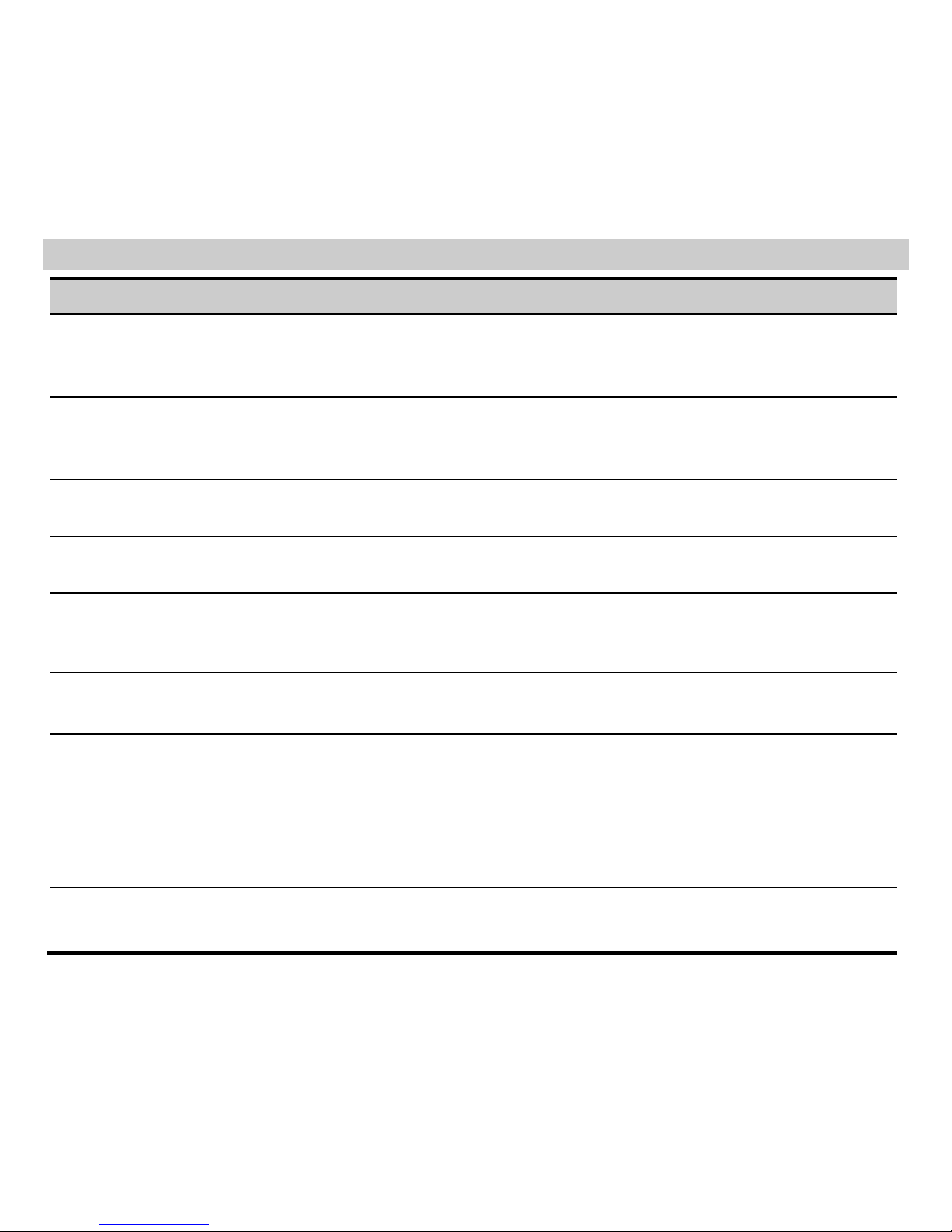
2
7 Keypad 14 Messaging key
Keys and Functions
Press… To…
Calling key
Make a call.
Answer an incoming call.
View Call Logs in standby mode.
Ending key
Power on or power off the phone (by pressing and holding it for about 3s).
End a call, or reject an incoming call.
Return to standby mode.
Left soft key
Display Menu in standby mode.
Select the highlighted item.
Right soft key
Display Call in standby mode.
Return to the previous menu.
Direction keys
Access: Messaging (Up direction key), TELCEL (Down direction key), Phonebook (Left
direction key), and Juegos (Right direction key) in standby mode.
Select an item.
Confirm Key
Access WAP in standby mode.
To confirm a selection.
keypad
Enter numbers, letters, and characters.
Call the voice mail center in standby mode (by pressing and holding the 1 key for about
3s).
Speed-dial phone numbers in standby mode (by pressing and holding the 2–9 keys for
about 3s).
Select a submenu item labeled with the corresponding number.
Space key
In standby mode, press the key for about 3s to lock the keypad.
Enter a space character in text editor mode.
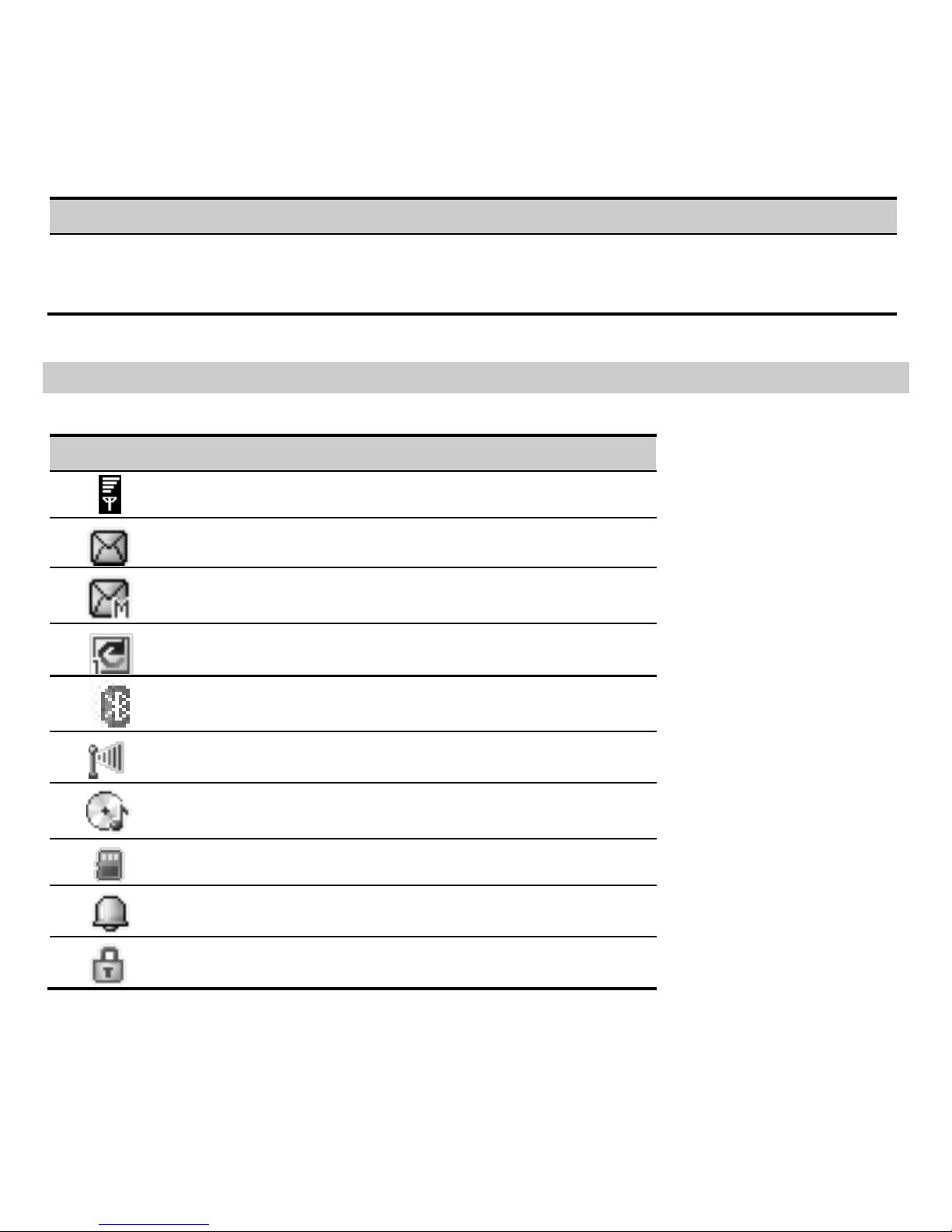
3
Press… To…
SYM key
Enable or disable silent mode in standby mode (by pressing and holding it for about
3s).
To display Select symbol when editing texts.
Screen Icons
Icon Indicates
Signal strength.
A new text message is received.
A new multimedia message is received.
The call forwarding function is enabled.
The Bluetooth function is enabled.
WLAN connected.
MP3 music is played in the background.
A micro SD card is inserted.
An alarm is activated.
The keypad is locked.
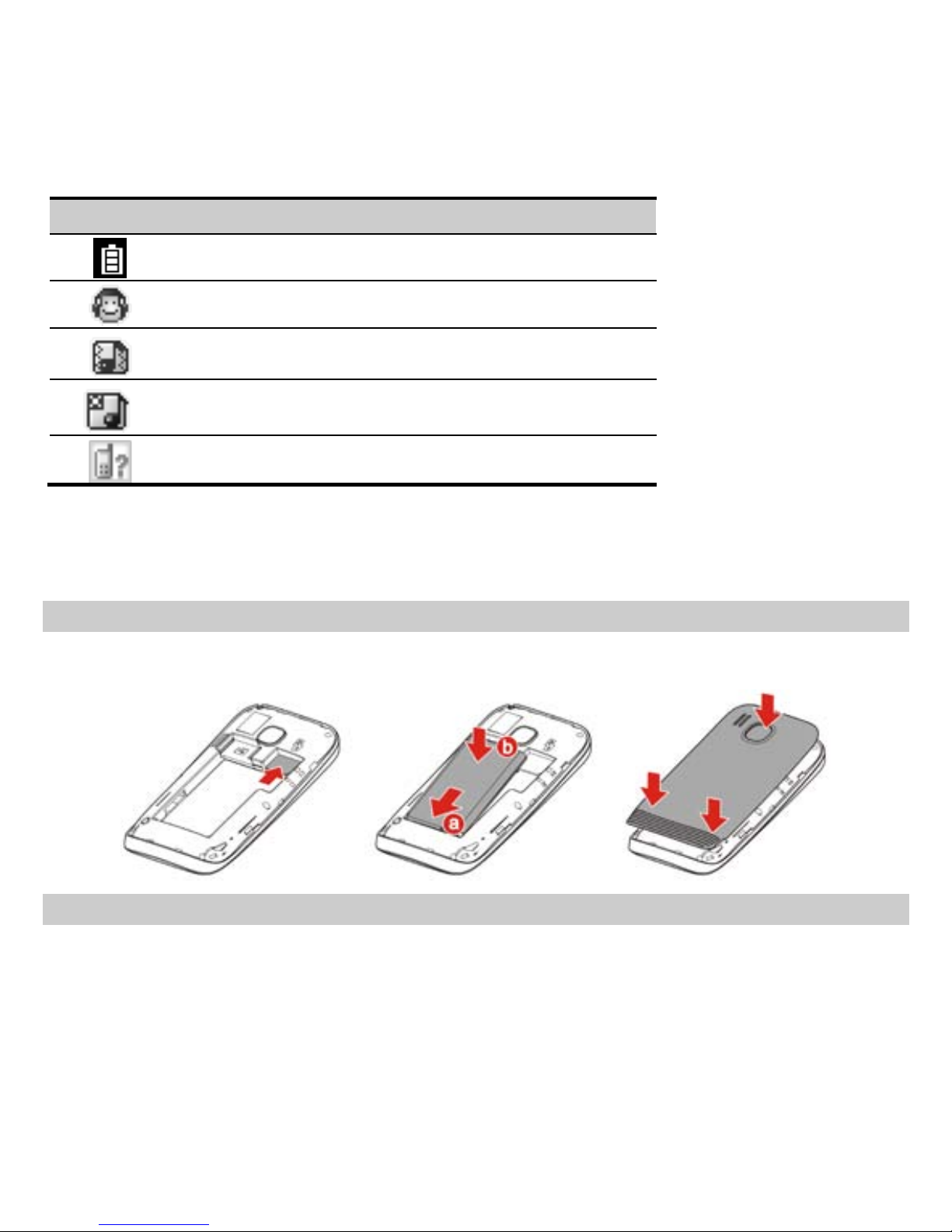
4
Icon Indicates
Battery power level.
The headset is being used.
The General/Outdoor profile is activated.
The Silent profile is activated.
Missed call(s).
2 Getting Started
Installing the Battery and a SIM Card
When installing a SIM card, ensure that the golden contact area on the SIM card is facing downward, and the
beveled edge of the SIM card is properly aligned with that of the card slot.
Installing a micro SD Card
You can insert a micro SD card to expand the memory capacity of your phone. When installing a micro SD card,
ensure that the golden contact area on the micro SD card is facing downward, and the beveled edge of the micro
SD card is properly aligned with that of the card slot. Then pull out the clip to fix the micro SD card in the slot.
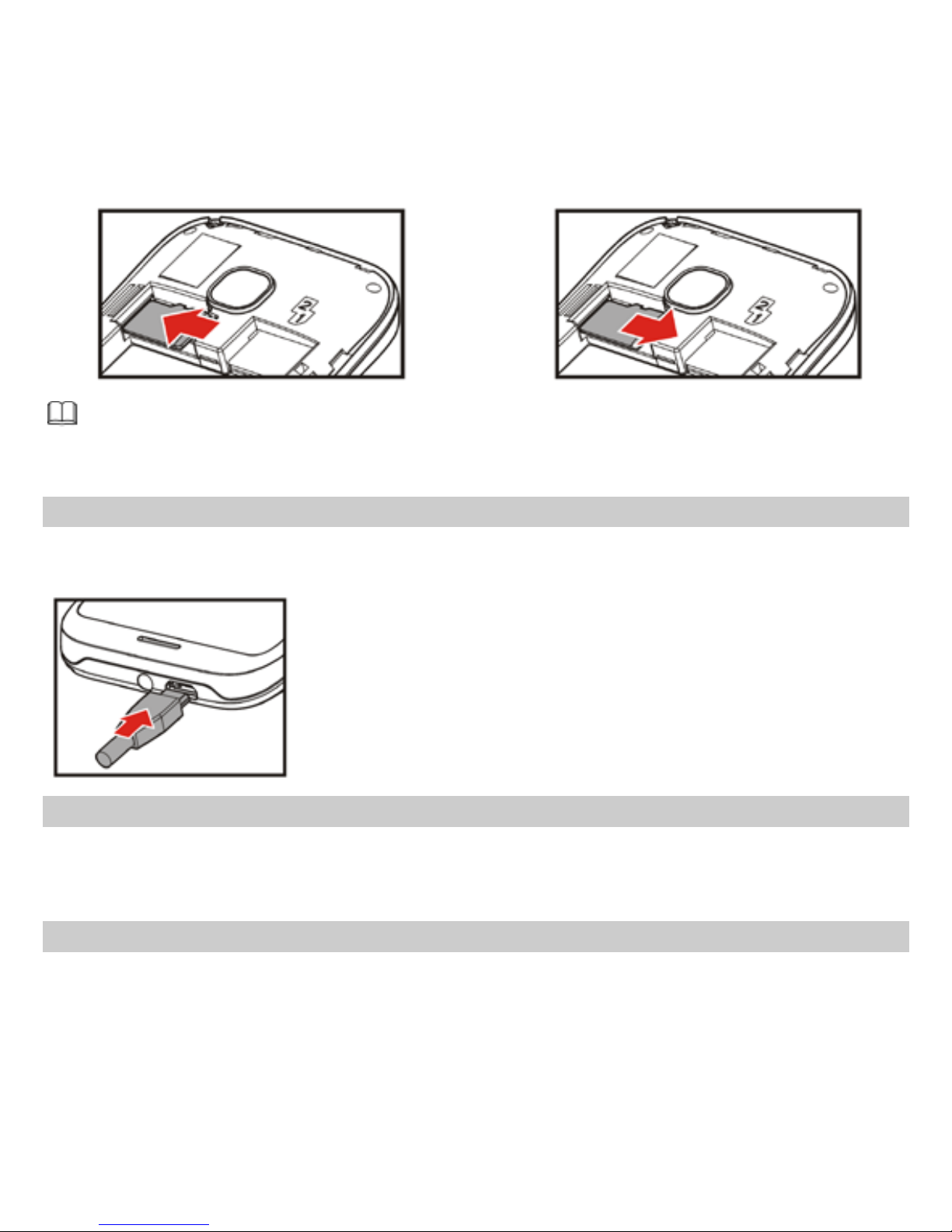
5
No micro SD card is delivered in the product package. If a micro SD card
is required, you can buy one yourself.
Charging the Battery
1. Connect the charger to a power socket.
2. Connect the charger to the charger jack on the phone.
Phone Lock
The phone lock protects your phone from unauthorized use. By default, the phone lock function is disabled. You
can change the default phone lock code (1122) into any numeric string in the range of four to eight digits.
Do remember your phone lock code. If you forget it, contact the service center.
PIN and PUK
The personal identification number (PIN) protects your SIM card from unauthorized use. The PIN unblocking key
(PUK) can unlock the blocked PIN. Both PIN and PUK are delivered with the SIM card. Generally, the default
password code of the SIM card is “1234”. For details, consult your service provider.

6
If you enter wrong PINs for a specified number of times consecutively, the phone asks you to enter the PUK.
Locking the Keypad
In standby mode, long press the Space key to lock the keypad, and press the Confirm key then Space key again to
unlock the keypad.
If the Auto Keypad Lock function is enabled and the phone is idle for a preset period in standby mode, the keypad
is locked automatically.
When the keypad is locked, you can press the Calling key to answer an
incoming call or make emergency calls.
3 Phone book
The phone provides two kinds of storage media: SIM card and phone. The phone can store 500 entries. The
capacity of the phone book on your SIM card depends on the type of SIM card provided by your network operator.
Enter a number in idle screen and press the left soft key or the OK key to save the number. Select the storage
location. Then the edit interface appears.
4 Message
Functions related to the MMS and emails are network dependent. For provision of and
subscription to a service, contact your service provider.
Open multimedia messages and emails with caution. Objects in multimedia messages or emails
may contain hazards that can damage your phone, such as malicious software.

7
5 Media center
Camera
The phone is provided with a built-in 0.3 mega pixel CMOS camera at the back, which supports the photographing
and video shooting functions. Pictures are saved in the file system of the phone or the T-Flash card. The file is in
the *.jpg format. You can send the pictures taken by the MMS/Bluetooth function provided by the phone.
Video recorder
Video recorder is used for video shooting. Press Confirm key to start or stop shooting. The video clip is saved to
the phone or T-Flash card.
Video player
Allow you to play audio files. The phone supports T-Flash memory card. You need to save downloaded video files
to directory Videos, so that they can be played normally.
Playing Music
In standby mode, select Menu > Multimedia > Audio player to launch the music player.
Press Left soft key (List) to view the music list or perform relevant settings.
Sound recorder
In standby mode, select Menu > Multimedia > Sound recorder.
Press Left soft key (Options) and then select New record to start recording.
6 Bluetooth
Through Bluetooth, you can synchronize data between a PC and your phone, exchange data with other Bluetooth
devices, or use a Bluetooth headset.

8
7 WIFI
You can use your phone's WIFI to access Wireless Application Protocol (WAP) sites, without configuring your data
account and WAP settings.
Select Menu > Settings > Connectivity > WLAN, and select Options for the following:
Connect: connect to the selected wireless local area network (WLAN).
Add: manually add a WLAN.
Define access point:: view or edit the WLAN list.
WLAN status: view your phone’s Media Access Control (MAC) address.
Disable WLAN: turn off Wi-Fi.
Power Save Mode: Select a mode from a list as you need.
Refresh: search for available WLANs
8 WAP
.
You can access WAP sites and use WAP-based services on your phone. To access the WAP sites through your phone,
you need to subscribe the corresponding service from the service provider and set the relevant parameters on
your phone first.
For details about the service and the charges, contact your service provider.
9 Warnings and Precautions
This section contains important information pertaining to the operating instructions of your device. It also
contains information about how to use the mobile safely. Read this information carefully before using your device.
Electronic Device
Power off your device if using the device is prohibited. Do not use the device when it causes danger or
interference with electronic devices.
Medical Device
Power off your device and follow the rules and regulations set forth by the hospitals and health care facilities.

9
Pacemaker manufacturers recommend that a minimum distance of 15 cm be maintained between a device
and a pacemaker to prevent potential interference with the pacemaker. If you are using a pacemaker, use the
device on the opposite side of the pacemaker and do not carry the device in your front pocket.
Some wireless devices may affect the performance of the hearing aids. For any such problems, consult your
service provider.
Potentially Explosive Atmospheres
Switch off your device in any area with a potentially explosive atmosphere, and comply with all signs and
instructions. Areas that may have potentially explosive atmospheres include the areas where you would normally
be advised to turn off your vehicle engine. Triggering of sparks in such areas could cause an explosion or fire,
resulting in bodily injuries or even deaths. Do not switch on the device at refueling points such as service stations.
Comply with restrictions on the use of radio equipment in fuel depots, storage, and distribution areas, and
chemical plants. Also, adhere to restrictions in areas where blasting operations are in progress. Before using the
device, watch out for areas that have potentially explosive atmosphere that are often, but not always, clearly
marked. Such locations include areas below the deck on boats, chemical transfer or storage facilities and areas
where the air contains chemicals or particles such as grain, dust, or metal powders. Ask the manufacturers of
vehicles using liquefied petroleum gas (such as propane or butane) if this device can be safely used in their vicinity.
Traffic Security
Observe local laws and regulations while using the device. Also, if using the device while driving a vehicle, please
comply with the following guidelines:
Concentrate on driving. Your first responsibility is to drive safely.
Do not talk on the device while driving. Use hands-free accessories.
When you have to make or answer a call, park the vehicle at the road side before using your device.
RF signals may affect electronic systems of motor vehicles. For more information, consult the vehicle
manufacturer.
In a motor vehicle, do not place the device over the air bag or in the air bag deployment area. Otherwise, the
device may hurt you owing to the strong force when the air bag inflates.
Do not use your device while flying in an aircraft. Switch off your device before boarding an aircraft. Using
wireless devices in an aircraft may be dangerous to the operation of the aircraft, disrupt the wireless
telephone network, and may be considered illegal.

10
Operating Environment
Do not use or charge the device in dusty, damp or dirty places or places with magnetic fields. Otherwise, the
circuit may not function properly.
The device complies with the RF specifications when the device is used near your ear or at a distance of 1.5 cm
from your body. Ensure that the device accessories such as a device case and a device holster are not
composed of metal components. Keep your device 1.5 cm away from your body to meet the requirement
earlier mentioned.
On a thunder and stormy day, do not use your device when it is being charged, to prevent any danger caused
by lightning.
When you are on a call, do not touch the antenna. Touching the antenna affects the call quality and results in
increase in power consumption. As a result, the talk time and standby time are reduced.
While using the device, observe the local laws and regulations, and respect others' privacy and legal rights.
Use accessories authorized by manufacturers. Using unauthorized accessories will render the warranty null
and void.
Keep the ambient temperature between 0℃ and 40℃ while the device is being charged. Keep the ambient
temperature between 0℃ to 40℃ for using the device powered by battery.
Preventing Hearing Damage
Using the receiver, earbuds, headphones, speakerphone, or earpieces at high volume can result in permanent
hearing loss. Be extremely careful when listening at high decibel levels. Set the volume to a safe level. If you
experience strange sounds in your ears like ringing or if you hear muffled speech, get your hearing checked. If you
continue to use high volume, your hearing will soon get affected.
Hearing experts offer the following suggestions to protect your hearing:
Reduce the time you use the receiver, earbuds, headphones, speakerphone, or earpieces at high volume.
Do not increase the volume to block noisy surroundings.
Reduce the volume if you cannot hear people speaking near you.
Safety of Children
Please comply with all precautions with regard to children's safety. Letting the child play with your device or its
accessories, which may include parts that can be detached from the device, may prove dangerous, as it may
present a choking hazard. Make sure that small children are kept away from the device and accessories.

11
Environment Protection
Follow all the local regulations regarding the disposal of your devices or electrical accessories (such as chargers,
headsets, or batteries). Recycle them. Do not dispose of an exhausted battery or a used device in a garbage can.
Accessories
Use only the accessories, such as the charger, battery, and headset, delivered by manufacturer. Using accessories
of other manufacturers or vendors with this device model might invalidate any approval or warranty applicable to
the device, might result in the non-operation of the device, and might be dangerous.
Battery and Charger
The battery can be charged and discharged hundreds of times before it eventually wears out. When the
standby time and talk time are shorter than normal, replace the battery.
Use the AC power supply defined in the specifications of the charger. An improper power voltage may cause
fire or the charger may not function properly.
If the ambient temperature is considerably low or high, the capacity and life of the battery is reduced. When
the temperature is lower than 0°C, performance of the battery is affected.
Do not connect two poles of the battery with conductors such as metal materials, keys or jewelries. Otherwise,
the battery may be short-circuiting and may cause injuries and burns on your body.
Do not disassemble the battery or solder the battery poles. Otherwise, it may lead to electrolyte leakage,
overheating, fire, or explosion.
If battery electrolyte leaks out, make sure that the electrolyte does not touch your skin and eyes. When the
electrolyte touches your skin or splashes into your eyes, wash your eyes with clean water immediately and
consult a doctor.
If the battery is damaged, or the color changes or gets abnormally heated while you charge or store the
battery, remove the battery immediately and stop using it. Otherwise, it may lead to battery leakage,
overheating, explosion, or fire.
If the power cable is damaged (for example, the lead is exposed or broken), or the plug loosens, stop using the
cable at once. Otherwise, it may lead to electric shock, short-circuit of the charger, or a fire.
Do not dispose of batteries in fire as they may explode. Batteries may also explode if damaged.

12
Clearing and Maintenance
The device, battery, and charger are not water-resistant Keep them dry. Protect the device, battery and
charger from water or vapor. Do not touch the device and charger with a wet hand. Otherwise, it may lead to
short-circuit or malfunction of the device and electric shock to the user.
Do not place your device, battery, or charger in places where it can get damaged because of collision.
Otherwise, it may lead to battery leakage, device malfunction, overheating, fire, or explosion.
Do not place magnetic storage media such as magnetic cards and floppy disks near the device. Radiation from
the device may erase the information stored on them.
Do not leave your device, battery, or charger in a very hot or cold place. Otherwise, they may not function
properly and may lead to a fire or an explosion.
If the ambient temperature is considerably low or high, the capacity and life of the battery is reduced. When
the temperature is lower than 0°C, performance of the battery is affected.
Do not place sharp metal objects such as pins near the earpiece. The earpiece may attract these objects and
hurt you when you are using the device.
Before you clean or maintain the device, power off the device and disconnect it from the charger.
Do not use any chemical detergent, powder, or other chemical agents (such as alcohol and benzene) to clean
the device and the charger. Otherwise, parts of the device may get damaged or a fire can be caused. You can
clean the device and the charger with a piece of damp and soft antistatic cloth.
Do not dismantle the device or accessories. Otherwise, manufacturer is not liable to pay for damages as the
device and accessories are not covered by warranty.
Emergency Call
You can use your device for emergency calls in the service area. The connection, however, cannot be guaranteed
in all conditions. You should not rely solely on the device for essential communications.
FCC Regulations:
This mobile phone complies with part 15 of the FCC Rules. Operation is subject to the following two conditions:
(1) This device may not cause harmful interference, and (2) this device must accept any interference received,
including interference that may cause undesired operation.
This mobile phone has been tested and found to comply with the limits for a Class B digital device, pursuant to
Part 15 of the FCC Rules. These limits are designed to provide reasonable protection against harmful
interference in a residential installation. This equipment generates, uses and can radiated radio frequency
energy and, if not installed and used in accordance with the instructions, may cause harmful interference to

13
radio communications. However, there is no guarantee that interference will not occur in a particular
installation If this equipment does cause harmful interference to radio or television reception, which can be
determined by turning the equipment off and on, the user is encouraged to try to correct the interference by
one or more of the following measures:
-Reorient or relocate the receiving antenna.
-Increase the separation between the equipment and receiver.
-Connect the equipment into an outlet on a circuit different from that to which the receiver is connected.
-Consult the dealer or an experienced radio/TV technician for help.
Changes or modifications not expressly approved by the party responsible for compliance could void the user‘s
authority to operate the equipment.
RF Exposure Information (SAR)
This model phone meets the government’s requirements for exposure to radio waves.
This phone is designed and manufactured not to exceed the emission limits for exposure to radio frequency (RF)
energy set by the Federal Communications Commission of the U.S. Government.
The exposure standard for wireless mobile phones employs a unit of measurement known as the Specific
Absorption Rate, or SAR. The SAR limit set by the FCC is 1.6W/kg. *Tests for SAR are conducted using standard
operating positions accepted by the FCC with the phone transmitting at its highest certified power level in all
tested frequency bands. Although the SAR is determined at the highest certified power level, the actual SAR
level of the phone while operating can be well below the maximum value. This is because the phone is designed
to operate at multiple power levels so as to use only the poser required to reach the network. In general, the
closer you are to a wireless base station antenna, the lower the power output.
The highest SAR value for the model phone as reported to the FCC when tested for use at the ear is 1.056W/kg
and when worn on the body, as described in this user guide, is 1.111W/kg (Body-worn measurements differ
among phone models, depending upon available enhancements and FCC requirements.)
While there may be differences between the SAR levels of various phones and at various positions, they all meet
the government requirement.
The FCC has granted an Equipment Authorization for this model phone with all reported SAR levels evaluated as in
compliance with the FCC RF exposure guidelines. SAR information on this model phone is on file with the FCC
and can be found under the Display Grant section of http://www.fcc.gov/oet/fccid after searching on FCC
ID:CLNSS220G.
For body worn operation, this phone has been tested and meets the FCC RF exposure guidelines for use with an
accessory that contains no metal and the positions the handset a minimum of 1.5 cm from the body. Use of

14
other enhancements may not ensure compliance with FCC RF exposure guidelines. If you do no t use a
body-worn accessory and are not holding the phone at the ear, position the handset a minimum of 1.5 cm from
your body when the phone is switched on.
