Page 1

TEK 1201-N
(79033-N)
Next Generation Compact Seamless
Presentation Switcher
User’s Manual
June 17, 2017
Page 2
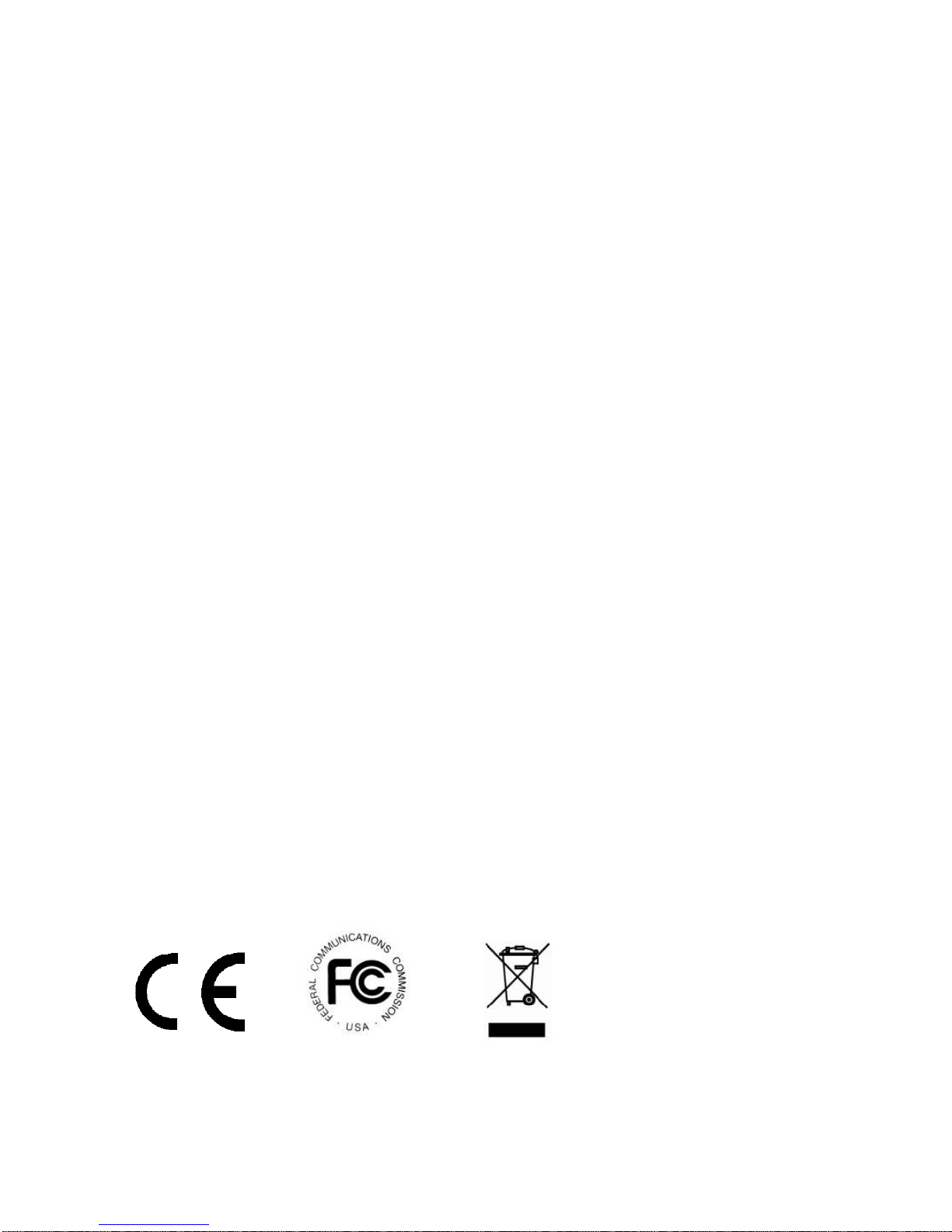
Preface
Read this user manual carefully before using this product. Pictures shown in this manual
is for reference only, different model and specifications are subject to real product.
This manual is only for operation instruction only, not for any maintenance usage. In the
constant effort to improve our product, we reserve the right to make functions or
parameters changes without notice or obligation. Please refer to the dealers for the
latest details.
Trademarks
Product model and logo are trademarks. Any other trademarks mentioned in this manual
are acknowledged as the properties of the trademark owner. No part of this publication
may be copied or reproduced without the prior written consent.
FCC Statement
This equipment generates, uses and can radiate radio frequency energy and, if not
installed and used in accordance with the instructions, may cause harmful interference
to radio communications. It has been tested and found to comply with the limits for a
Class B digital device, pursuant to part 15 of the FCC Rules. These limits are designed
to provide reasonable protection against harmful interference in a commercial
installation.
Operation of this equipment in a residential area is likely to cause interference, in which
case the user at their own expense will be required to take whatever measures may be
necessary to correct the interference.
Any changes or modifications not expressly approved by the manufacture would void
the user’s authority to operate the equipment.
Page 3
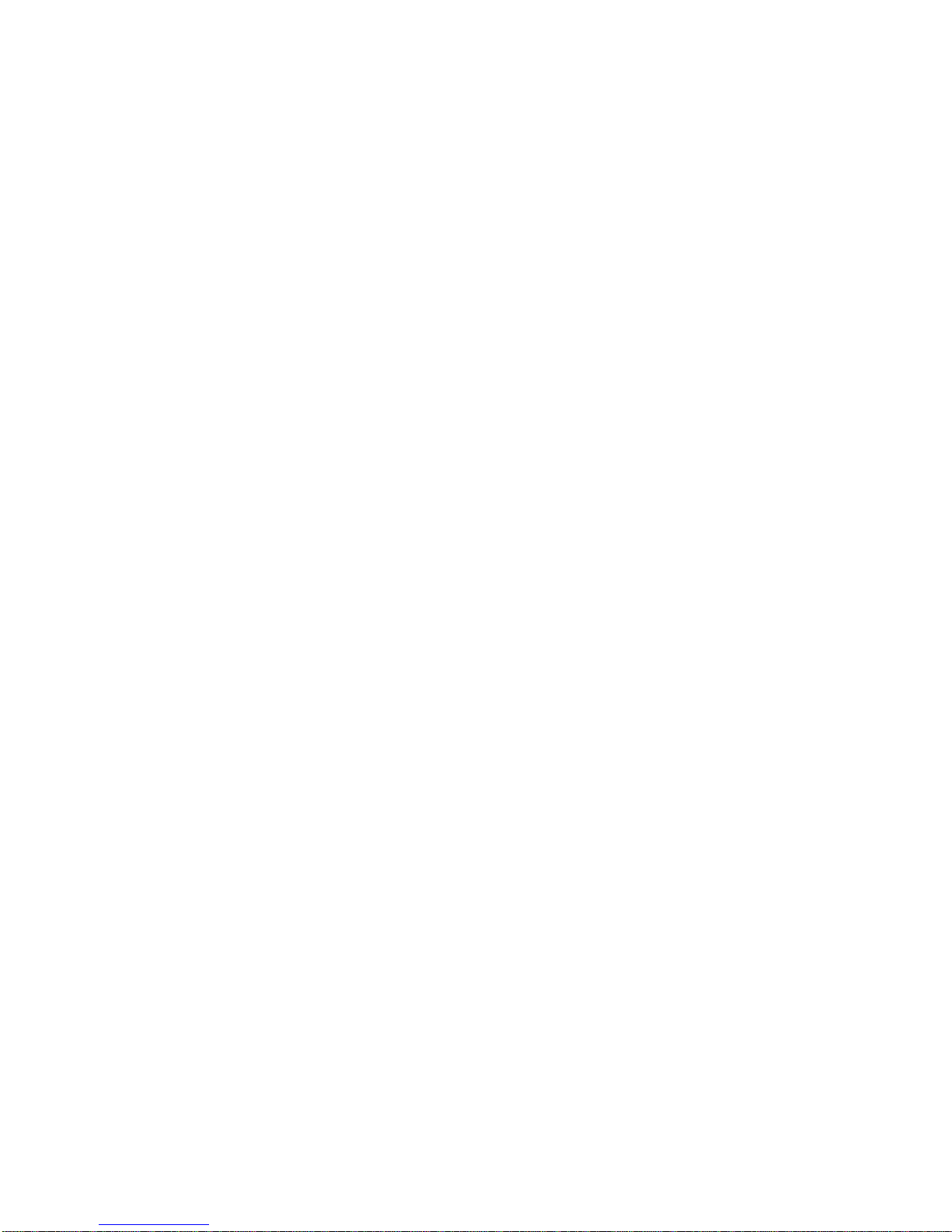
SAFETY PRECAUTIONS
To insure the best from the product, please read all instructions carefully before using
the device. Save this manual for further reference.
Unpack the equipment carefully and save the original box and packing material for
possible future shipment
Follow basic safety precautions to reduce the risk of fire, electrical shock and injury
to persons.
Do not dismantle the housing or modify the module. It may result in electrical shock
or burn.
Using supplies or parts not meeting the products’ specifications may cause damage,
deterioration or malfunction.
Refer all servicing to qualified service personnel.
To prevent fire or shock hazard, do not expose the unit to rain, moisture or install this
product near water.
Do not put any heavy items on the extension cable in case of extrusion.
Do not remove the housing of the device as opening or removing housing may
expose you to dangerous voltage or other hazards.
Install the device in a place with fine ventilation to avoid damage caused by
overheat.
Keep the module away from liquids.
Spillage into the housing may result in fire, electrical shock, or equipment damage. If
an object or liquid falls or spills on to the housing, unplug the module immediately.
Do not twist or pull by force ends of the optical cable. It can cause malfunction.
Do not use liquid or aerosol cleaners to clean this unit. Always unplug the power to
the device before cleaning.
Unplug the power cord when left unused for a long period of time.
Information on disposal for scrapped devices: do not burn or mix with general
household waste, please treat them as normal electrical wastes.
Page 4
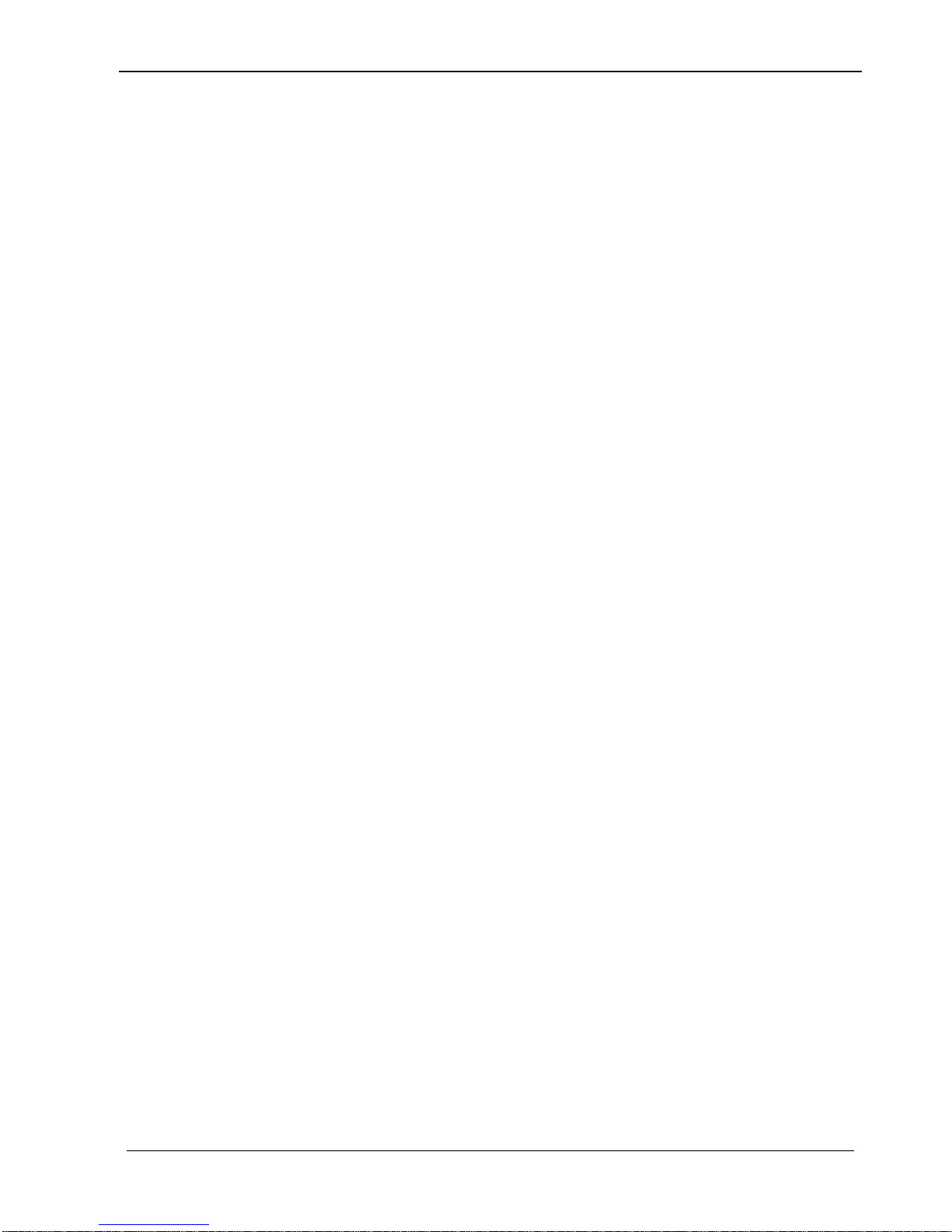
TEK 1201-N Next Generation Presentation Switcher
www.tekvox.com sales@tekvox.com
Table of Contents
1. Introduction ................................................................................................................. 6
1.1 Introduction to TEK 1201-N ............................................................................... 6
1.2 Features ............................................................................................................ 6
1.3 Package Contents ............................................................................................. 7
2. Product Appearance ................................................................................................... 8
2.1 TEK 1201-N Front Panel ................................................................................... 8
2.2 TEK 1201-N Rear Panel .................................................................................... 9
2.3 HDBaseT Receiver .......................................................................................... 10
Front Panel ............................................................................................ 10 2.3.1
Rear Panel ..................................................................................................... 11
3. System Connection ................................................................................................... 12
3.1 Installation Precautions ................................................................................... 12
3.2 System Diagram .............................................................................................. 12
3.3 Connection Procedure ..................................................................................... 13
3.4 Connection of Microphone Mixer ..................................................................... 13
3.5 Application ....................................................................................................... 13
4. Front Panel Control ................................................................................................... 14
4.1 Manual-Switching ............................................................................................ 14
4.2 Auto-Switching ................................................................................................. 14
4.3 Volume Adjusting ............................................................................................. 14
4.4 Operations of IR .............................................................................................. 15
IR Remote ............................................................................................. 15 4.4.1
Control far-end IR device from local ...................................................... 16 4.4.2
4.5 Operation of CEC Functions ............................................................................ 17
4.6 RS232 Control ................................................................................................. 18
RS232 Communication Protocol ............................................................ 18 4.6.1
Switch Commands ................................................................................. 18 4.6.2
Audio Commands .................................................................................. 18 4.6.3
Resolution Commands .......................................................................... 20 4.6.4
Setup Commands .................................................................................. 20 4.6.5
Adjustment Commands ......................................................................... 21 4.6.6
Page 5
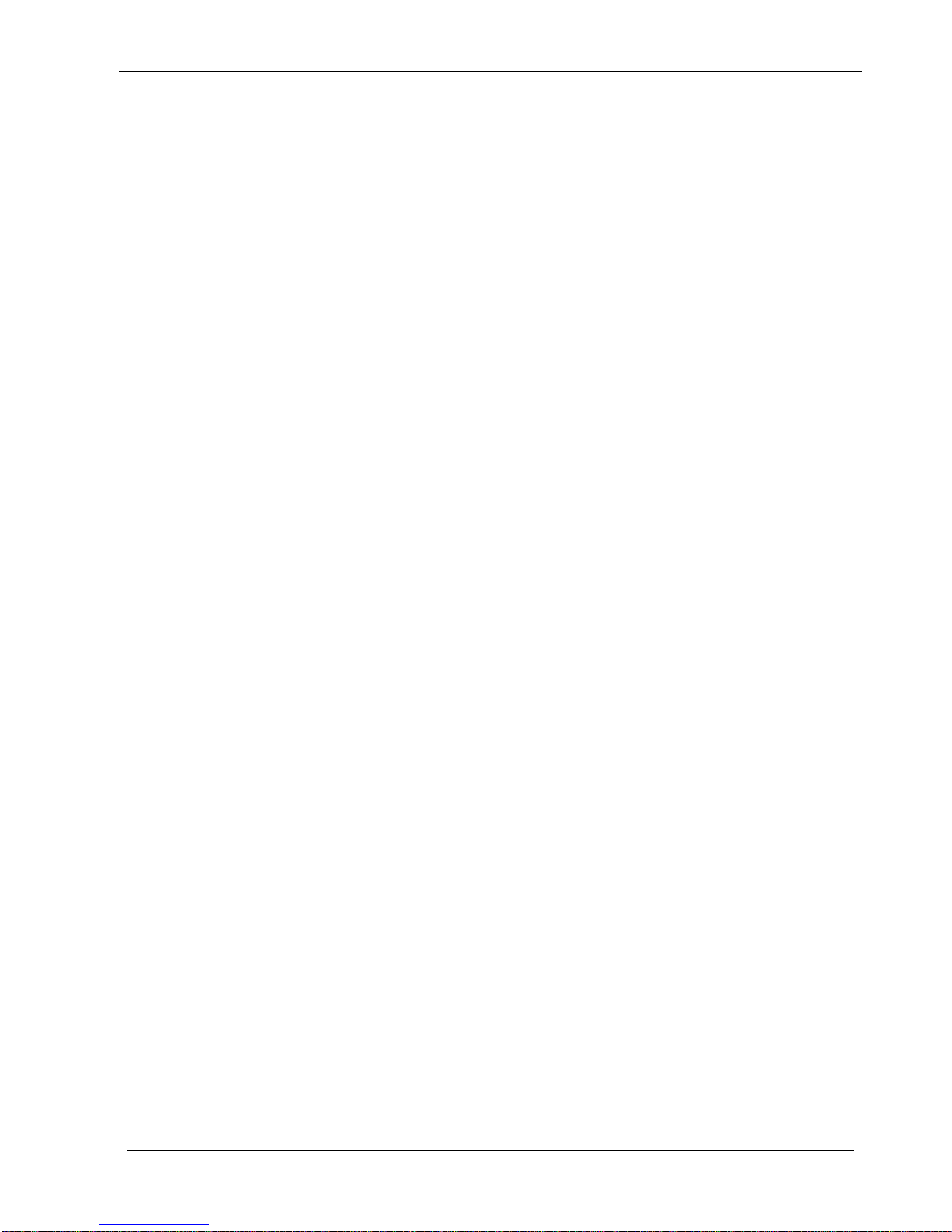
TEK 1201-N Next Generation Presentation Switcher
www.tekvox.com sales@tekvox.com
OSD Menu Control ................................................................................ 22 4.6.7
CEC Input Commands ........................................................................... 22 4.6.8
CEC Output Commands ........................................................................ 23 4.6.9
EDID Configuration .............................................................................. 23 4.6.10
HDCP Compliance ............................................................................... 24 4.6.11
Auto Power-off Setup ........................................................................... 24 4.6.12
Get Status............................................................................................ 24 4.6.13
Communication Commands ................................................................ 27 4.6.14
TEKVOX Commands ................................ ........................................... 27 4.6.15
RS232 Control Modes ......................................................................... 29 4.6.16
4.7 Operations in OSD Menu................................................................................. 31
Options .................................................................................................. 31 4.7.1
Instructions of VGA Converting Cable ................................................... 32 4.7.2
Picture ................................................................................................... 34 4.7.3
SETUP .................................................................................................. 35 4.7.4
4.8 Web-based GUI Control .................................................................................. 36
Control Menu ......................................................................................... 36 4.8.1
Configuration Menu ............................................................................... 37 4.8.2
RS232 Control Menu ............................................................................. 39 4.8.3
Password Menu ..................................................................................... 40 4.8.4
Web-based GUI Update ........................................................................ 40 4.8.5
5. Specification ............................................................................................................. 41
6. Panel Drawing .......................................................................................................... 42
7. Troubleshooting & Maintenance ............................................................................... 43
After-Sales Service ....................................................................................................... 44
Page 6
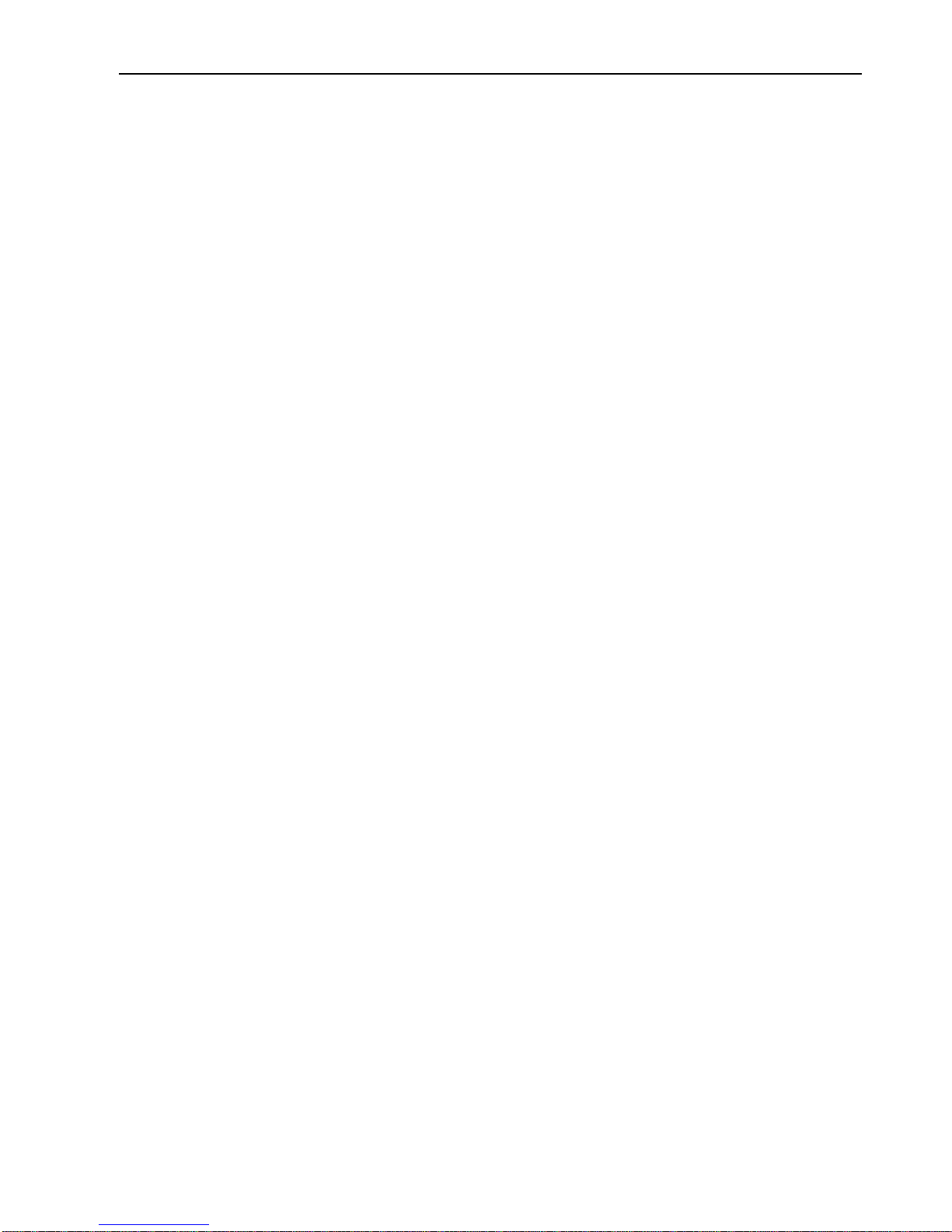
6-input Seamless Scaler Switcher & HDBaseT Receiver
6
1. Introduction
1.1 Introduction to TEK 1201-N
TEK 1201-N is a next generation compact seamless presentation switcher / scaler that
can be wall or rack mounted in a podium, teacher’s desk, or under a conference table.
The switcher includes the following:
Six input seamless Auto-Switcher Scaler
Inputs - 5 HDMI, 1 Multi-format (VGA, YUV, or Video)
Outputs – Mirrored HDMI and HDBaseT Lite
Balanced stereo audio output
RS232 control from unit or receiver
TCP/IP control
Stereo Mix Input
Separate Program and Mix volume control
Operates with TEKVOX Drop-In commands
Hands-Free operation with automatic switching and power control of a display
using CEC
IR remote control from receiver
IR pass through to receiver
IR from receiver to sources
On Screen Menu Controls for easy setup
Control of HDMI sources with CEC or IR
Control of display with CEC, IR or RS232
Allows RS232 pass through for display control
Rack and wall mounting kit included
1.2 Features
HDMI 1.4a and HDCP 2.2 Compliant
Supports CEC transport commands for each HDMI input
Supports CEC Display On/Off commands
Supports video auto-switching with automatic TV power control
Bi-directional IR and RS232 control. Including TEKVOX Macro commands
Selectable output resolutions: 1920x1200, 1920x1080, 1600x1200, 1600x900,
1360x768, 1280x800, 1280x720, 1024x768
Page 7
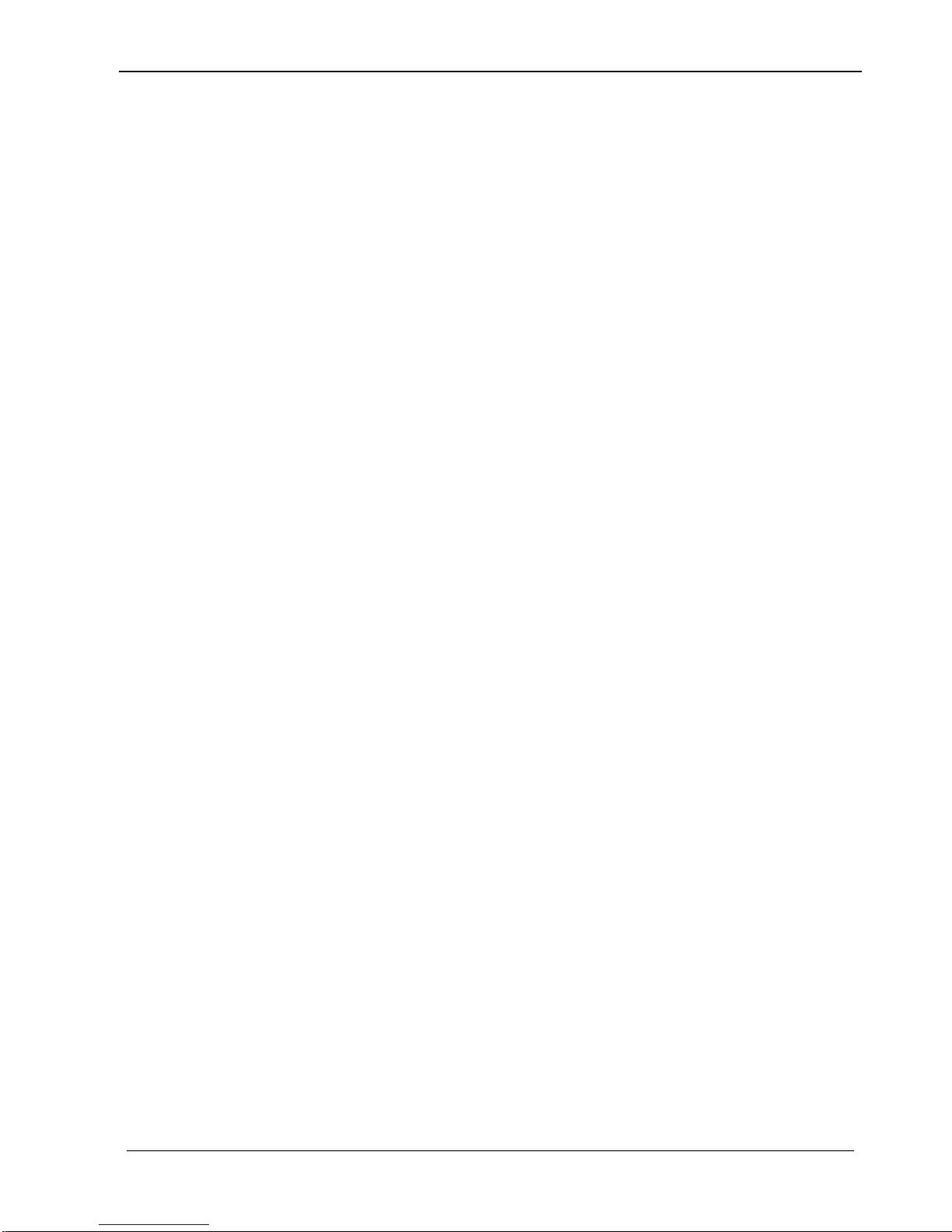
TEK 1201-N Next Generation Presentation Switcher
www.tekvox.com sales@tekvox.com
1.3 Package Contents
1 x TEK 1201-N
2 x Wall Mounting ears
2 x Rack Mounting ears
1 x Inline Power Adapter (24VDC,2.71A)
1 x IR remote
1 x IR receiver
1 x IR emitters
1 x RS232 cable (3-Pin phoenix connector to DB9)
1 x VGA converting cables (male VGA to female YPbPr)
2 x 3-Pin phoenix connectors
1 x 5-Pin phoenix connector
6 x Screws (black color)
4 x Plastic cushions
1 x TEK TPUH411RA HDBaseT Receiver
1 x User Manual
Notes:Please confirm that the product and accessories are all included. If they are not,
please contact your dealer.
Page 8
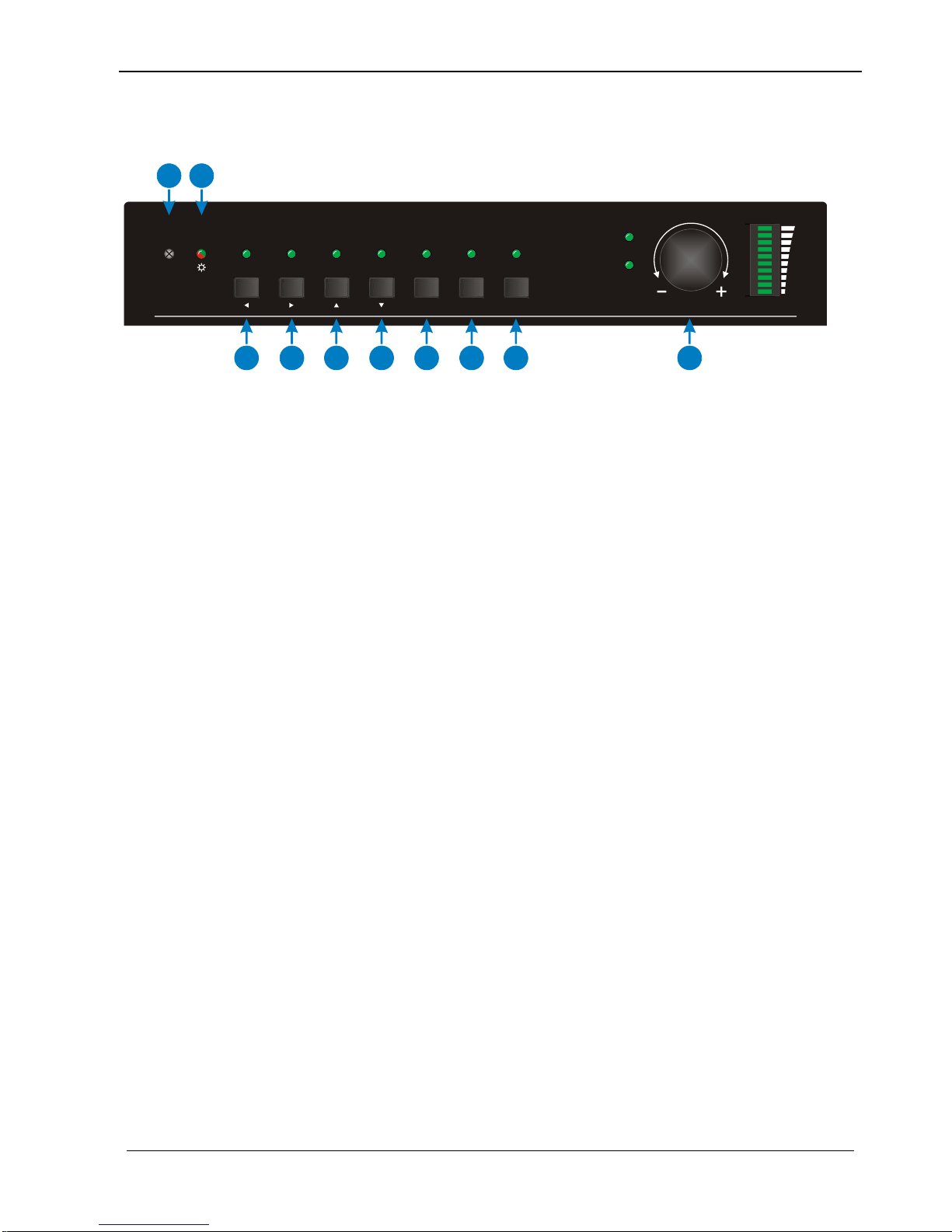
TEK 1201-N Next Generation Presentation Switcher
www.tekvox.com sales@tekvox.com
2. Product Appearance
2.1 TEK 1201-N Front Panel
1. Built-in IR Receiver
2. Power indicator
Off when there is no power to the device
Green when the device is in standby mode
Red when the device is powered on.
3. 1-HDMI/MHL input Selector & Activity LED
4. 2-HDMI input Selector & Activity LED
5. 3-HDMI input Selector & Activity LED
6. 4-HDMI input Selector & Activity LED
7. 5-HDMI input Selector & Activity LED
8. 6-VGA input Selector Activity LED
9. Auto-Switching Mode Selector& Activity LED
a. - Press this button to enter or exit auto-switching mode.
b. - Long-press 3s to reset output resolution to 720p or to activate HDMI
and HDBT outputs if they have been turned off.
Note: When you set any VGA port to C-video or YPbPr in Manual-switching mode, the
system will not be able to enter Auto-switching mode.
10. Volume Knob – Press to toggle between Mix and Source audio adjustments.
VOLUME
IR
SOURCE
MIX
1-HDMI/MHL 6-VG A
5-HDMI3-HDMI
4-HDMI2-HDMI AUTO
RES RESET/3sMENU /3sENTE R
1
2
3
4
5
6
7
8
9
10
Page 9
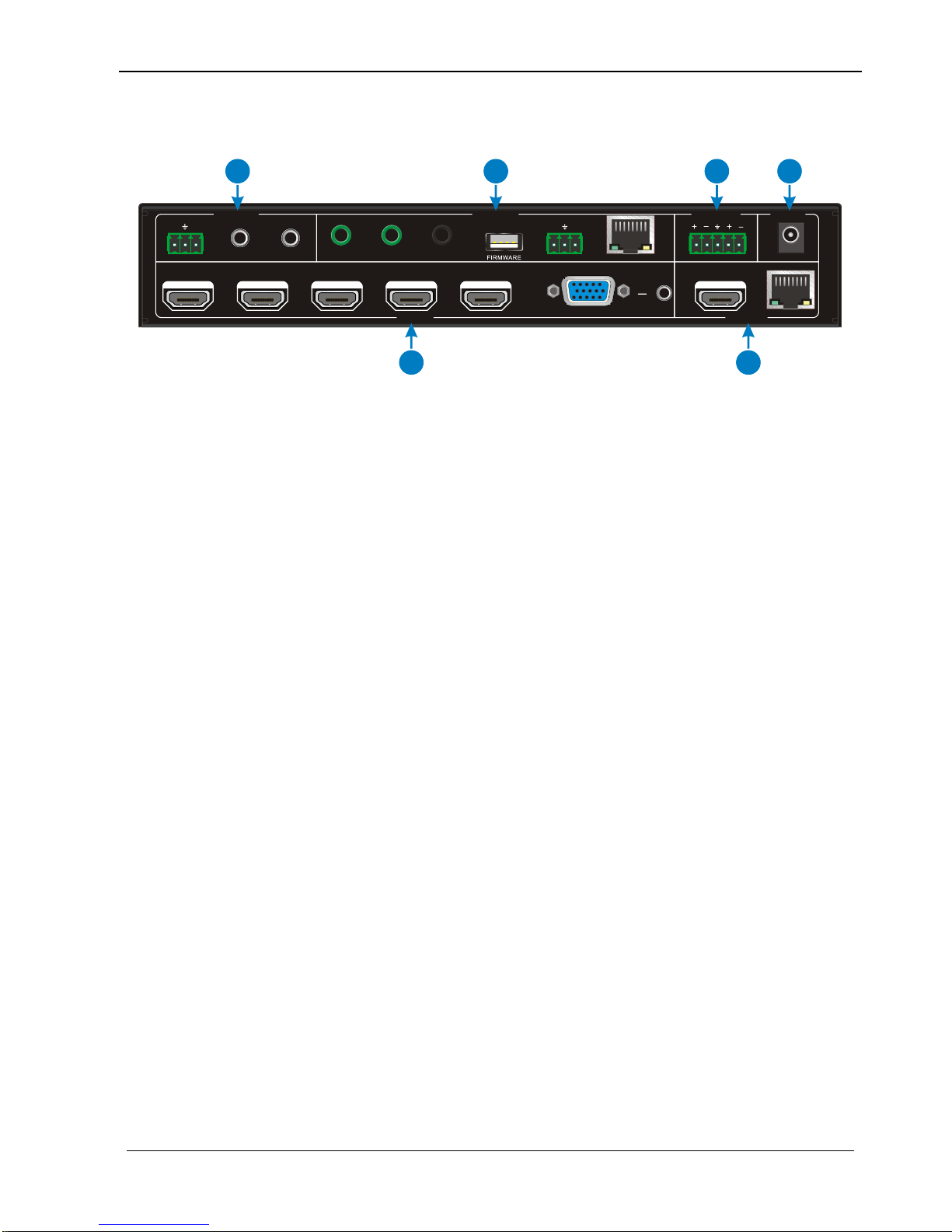
TEK 1201-N Next Generation Presentation Switcher
www.tekvox.com sales@tekvox.com
2.2 TEK 1201-N Rear Panel
1. INPUTS
Video input ports: 1 HDMI/MHL input, 4 HDMI inputs and 1 VGA
Audio input ports: 2 external audio input and 1 VGA auxiliary audio input.
2. OUTPUTS
HDMI output: HDMI video output port
HDBaseT output: Supports PoH. Connect with an HDBaseT Receiver to
transmit AV signal or IR/RS232 control signal.
HDBaseT output has green and yellow indicators. The green indicator will blink
when power is active. If connect an HDBaseT receiver links to this output
successfully, the yellow indicator will light up, and the green indicator keeps blinking.
3. AUDIO IN
MIX – 3 Pin Stereo connector for mixing audio with the sources.
1-AUDIO & 2-AUDIO: 3.5mm mini jacks for line audio input.
4. CONTROL
IR IN & IR OUT: Connect with IR Receiver and Emitter to control devices
via IR.
IR EYE: connect with IR receiver (with carrier wave only) to receive IR
signal send by IR remote to control this Scaler Switcher.
FIRMWARE: Type-A USB port for updating system firmware or loading
customized EDID data.
RS232: Serial port, 3-pin phoenix connector, connect with a control device
(such as PC) to control the Scaler Switcher or other devices connected with
HDBaseT Receiver.
TCP/IP: Ethernet port, connect with PC to control the Scaler Switcher via
Web-based GUI.
Tx Rx
DC 24V
HDBT
L R
HDMI1-HDMI/MHL
IR EYEIR IN IR OUT TCP/ IPRS23 2
AUDIO IN
1-AU DIO 2-AU DIO
L R
MIX
6-VG A2-HDMI
3-HDMI
4-HDMI
5-HDMI
CONTROL AUDIO OUT POWER
INPUTS
OUTPUTS
1
2
3
4
5
6
Page 10
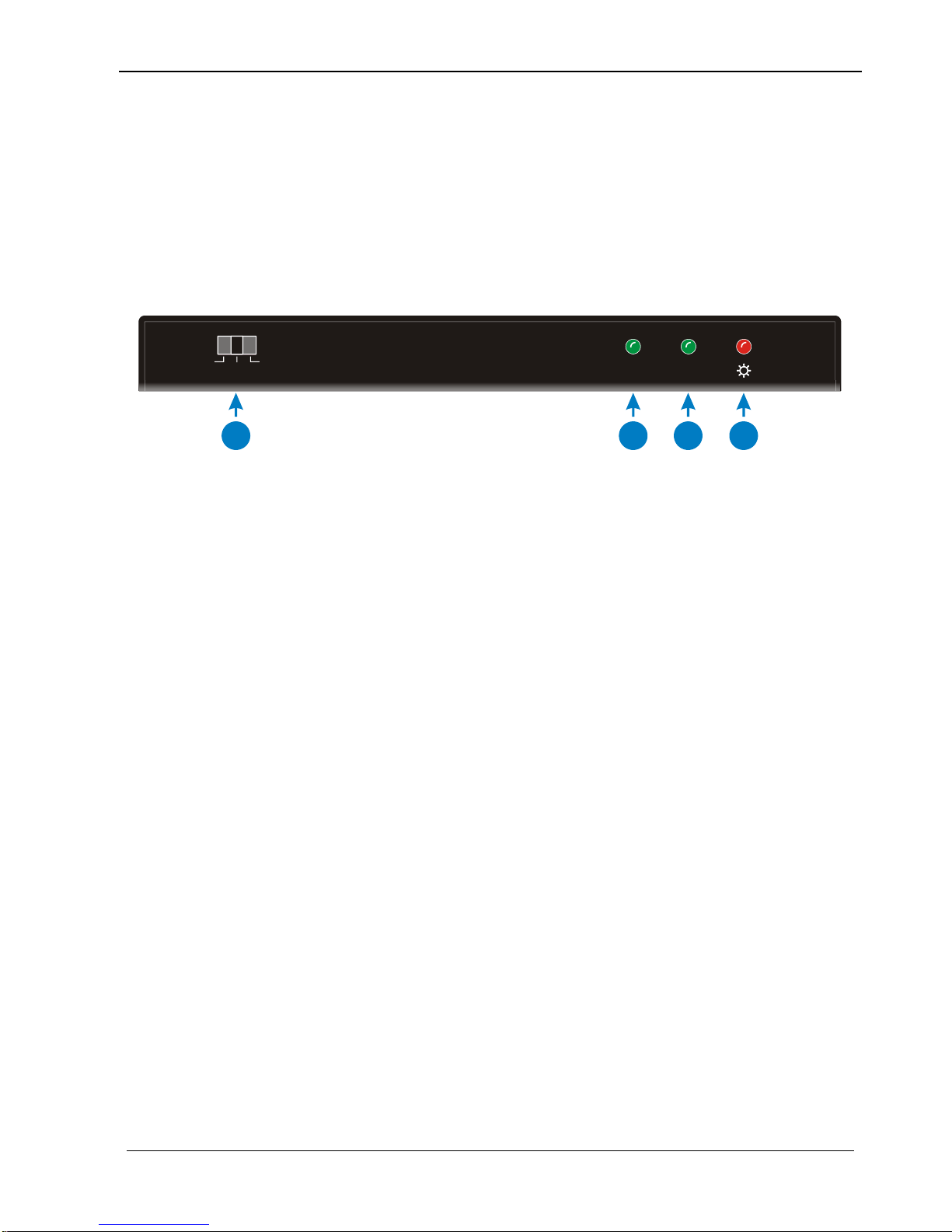
TEK 1201-N Next Generation Presentation Switcher
www.tekvox.com sales@tekvox.com
5. AUDIO OUTPUT
Stereo balanced L/R audio output.
6. DC 24V
Locking power port, connect 24V DC power adapter.
2.3 HDBaseT Receiver
Front Panel 2.3.1
1. RS232 Mode switcher
- CTRL: RS232 pass-through control mode;
- UPDATE A: Update Valens IC program, connect a PC to the RS232
port, and then double-click the update file (.bat).
- UPDATE B: Update the IC program which is used for de-embedding
audio, the upgrade method is the same as the above UPDATE A.
2. Link status LED - OFF: No Link / GREEN: Link successful.
3. HDCP compliant LED - OFF: No HDMI Signal, ON: HDMI signal with HDCP,
Blinking: HDMI signal without HDCP.
4. Power LED - RED when device is powered on.
HDCPLINK
UPDATE A
CTRL
UPDATE B
1
2
3
4
Page 11
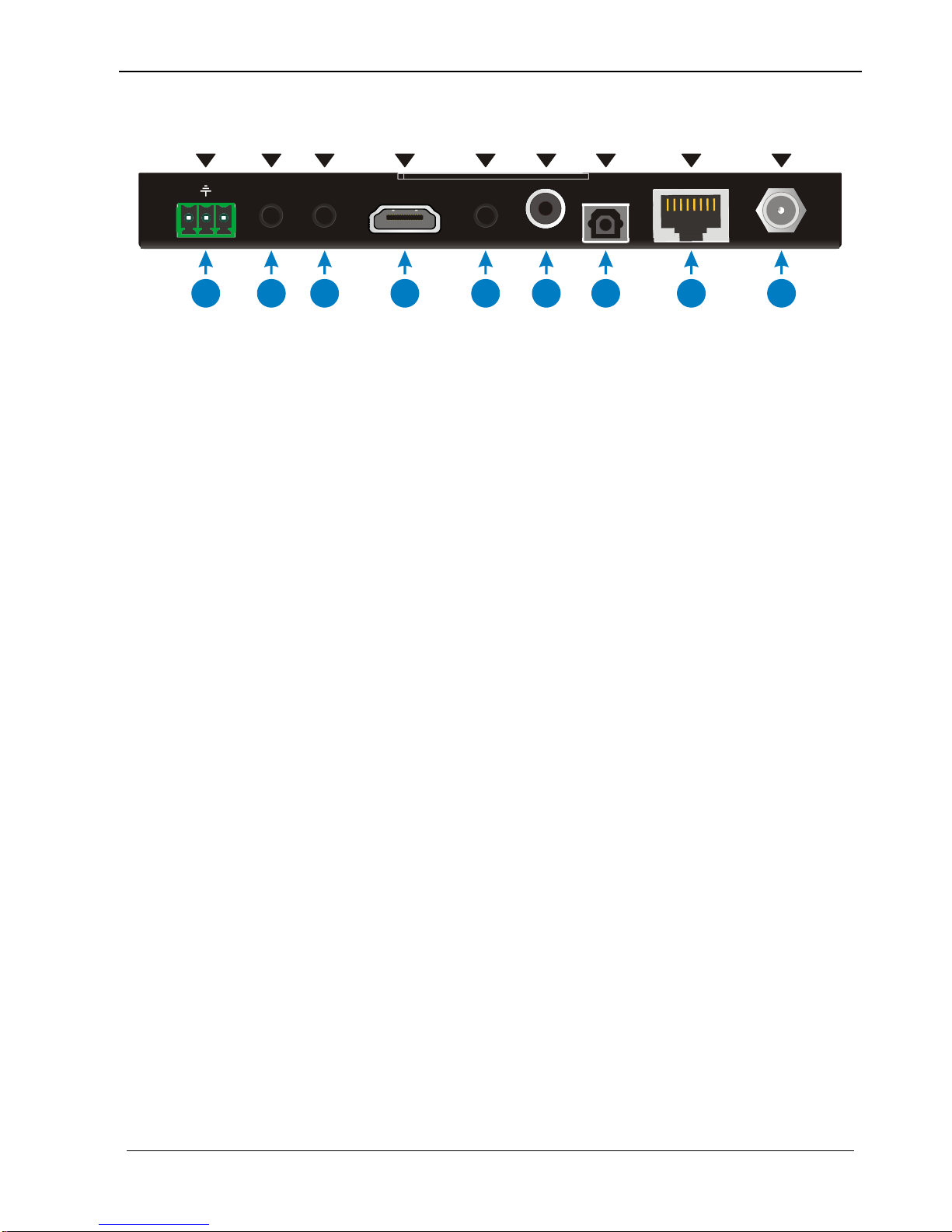
TEK 1201-N Next Generation Presentation Switcher
www.tekvox.com sales@tekvox.com
Rear Panel 2.3.2
1. RS232 connector- Connect to TekMonitor Com or Display.
2. IR IN - Work with far-end IR OUT port, connect with IR Receiver (with carrier)
to collect IR signal to control far-end display device from local.
3. IR OUT - Work with far-end IR IN port, connect with IR Emitter to send IR
signal to control input source device.
4. HDMI OUT - HDMI type A connector, connect to display.
5. AUDIO OUT -3.5mm stereo audio jack, connect to analog stereo audio device.
6. COAX OUT - Coaxial audio connector, connect to digital audio device.
7. OPTICAL OUT - Optical audio connector, connect to optical audio devices.
8. HDBT IN - Connect to the HDBT OUT socket on HDBaseT Transmitter or
Matrix Switcher via CAT5e/6a/7 cable, support unidirectional PoH technology.
9. DC 12V power port - Connect to 12VDC power adaptor, or it can be powered
via the Scaler Switcher by PoH technology.
Tx Rx
RS232 DC 12VIR OUT HDMI OUT
HDBT IN
AUDIO
OUT
OPTICAL
OUT
IR IN
COAX
OUT
1
2
3
4
5
6
7
8
9
Page 12
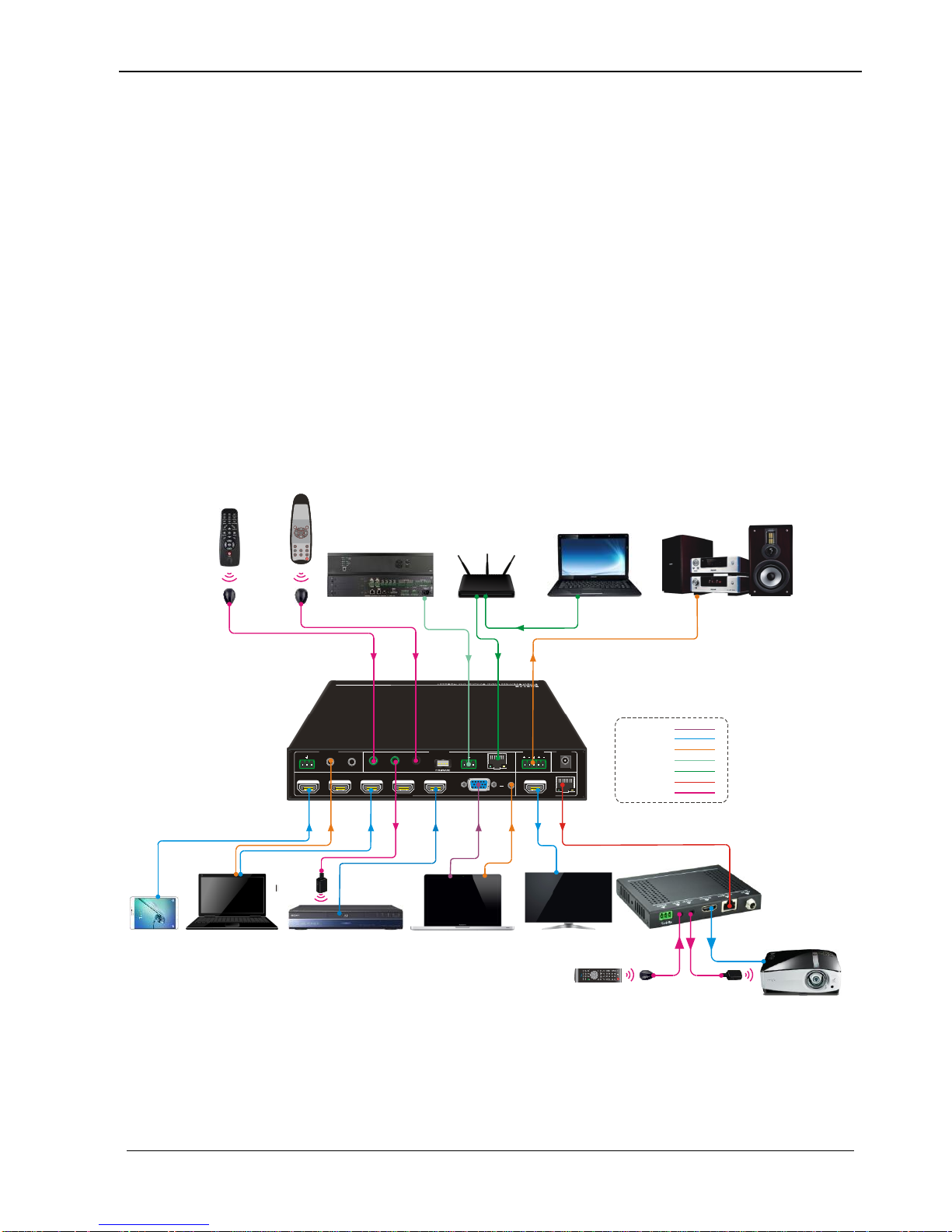
TEK 1201-N Next Generation Presentation Switcher
www.tekvox.com sales@tekvox.com
3. System Connection
3.1 Installation Precautions
1) System should be installed in a clean environment with normal operating
temperatures and humidity.
2) All of the power switches, plugs, sockets, and power cords should be installed
according to safety standards.
3) All cables should be properly terminated and tested before connecting to the unit.
4) All devices should be connected before powering the unit on.
3.2 System Diagram
Laptop
Tx Rx
DC 24V
HDBT
L R
HDMI1-HDMI/M HL
IR EYEIR IN IR OUT TCP/IPRS232
AUDIO IN
1-AUDIO 2-AUDIO
L R
MIX
6-VGA2-HDMI 3-HDMI 4-HDMI 5-HDMI
CONTROL AUDIO OUT POWE R
INPUTS OUTPUTS
IR Emitter
Laptop
Projector Remote
Speaker
Scaler Switcher Remote
Control System
Laptop
TV
HDBaseT Receiver
DVD Remote IR Receiver
DVD
Projector
IR Emitter
Pad
IR Receiver
Router
HDMI:
Audio:
HDBaseT:
IR Control:
Ethernet:
VGA:
RS232:
OK
INPUT 1
INPUT 5
INPUT 2 INPUT 3
INPUT 4
Scaler Switcher
AUTO
MUTEVOL
Page 13
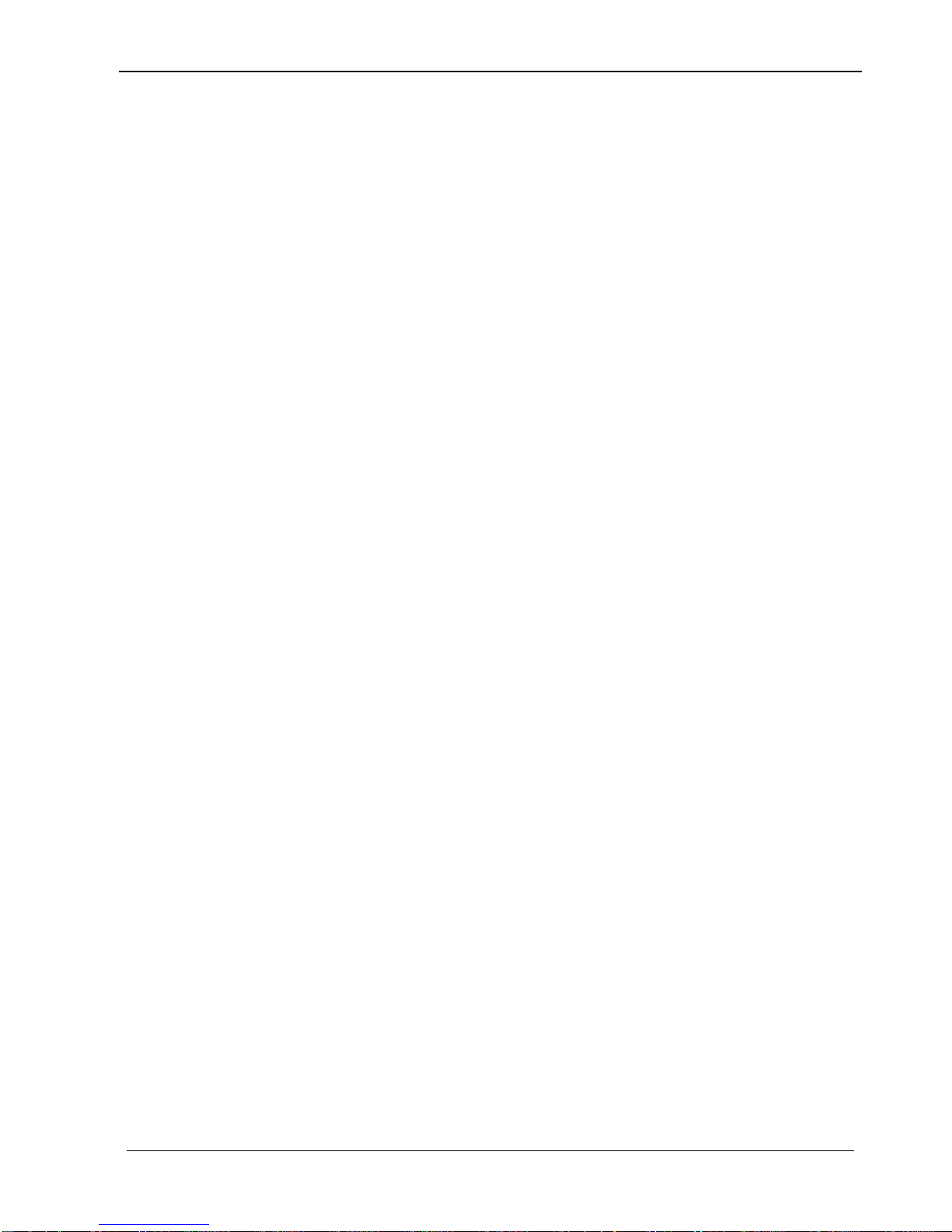
TEK 1201-N Next Generation Presentation Switcher
www.tekvox.com sales@tekvox.com
3.3 Connection Procedure
Step1. Connect HDMI source devices (e.g. Blue-ray DVD) to 1~5 HDMI input ports with
HDMI cable
Step2. Connect a VGA source device (e.g. Laptop) to VGA input port with VGA cable
and VGA audio input port with audio cable.
Step3. Connect a HDMI display device to HDMI output port with HDMI cable.
Step4. Connect HDBaseT Receiver to HDBT output port with twisted pair.
Step5. Connect speaker, headphone or AV amplifier to AUDIO OUTPUT port.
Step6. Connect control device (e.g. PC, control system) to the TCP/IP port, the Scaler
Switcher can be controlled via web-based GUI.
Step7. Connect control device (e.g. TekToucPad) to the RS232 port of the Switcher or
the HDBaseT Receiver (bi-directional RS232 control, either end is available).
Step8. Connect IR receiver to the IR EYE port, the Switcher can be controlled via IR
remote.
Step9. Both the Switcher and the HDBaseT Receiver have IR IN and OUT. When one
model is connected with IR receiver, the other model should connect with an IR
transmitter.
For example: When “IR IN” of the Scaler Switcher connects with an IR receiver,
the IR transmitter must connect to IR OUT of HDBaseT Receiver.
The IR signal can be transmitted bi-directionally between the Scaler
Switcher and the HDBaseT Receiver.
Step10. Connect DC24V power adaptor to the power port (HDBaseT Receiver can be
powered by the Scaler Switcher with PoH function).
Note: If the power adapter is connected to HDBaseT Receiver, the Scaler Switcher can’t
be powered from HDBaseT Receiver.
3.4 Connection of Microphone Mixer
TEK 1201-N only provides a line level stereo input that can be used to connect to a
microphone mixer with line level out. This input is a stereo 3 Pin phoenix connector and is
labeled as MIX.
3.5 Application
The TEK 1201-N is ideal for both small conference room and typical classroom room
applications, especially when there is no need for an equipment rack. The switcher can
be mounted under a conference table, on a wall, or in a teacher’s desk. With the rack
mount ears it can easily be mounted into a rack. When used with a TEKVOX Drop-In
system, a low cost and complete mediated classroom system can be created. Placing
Page 14
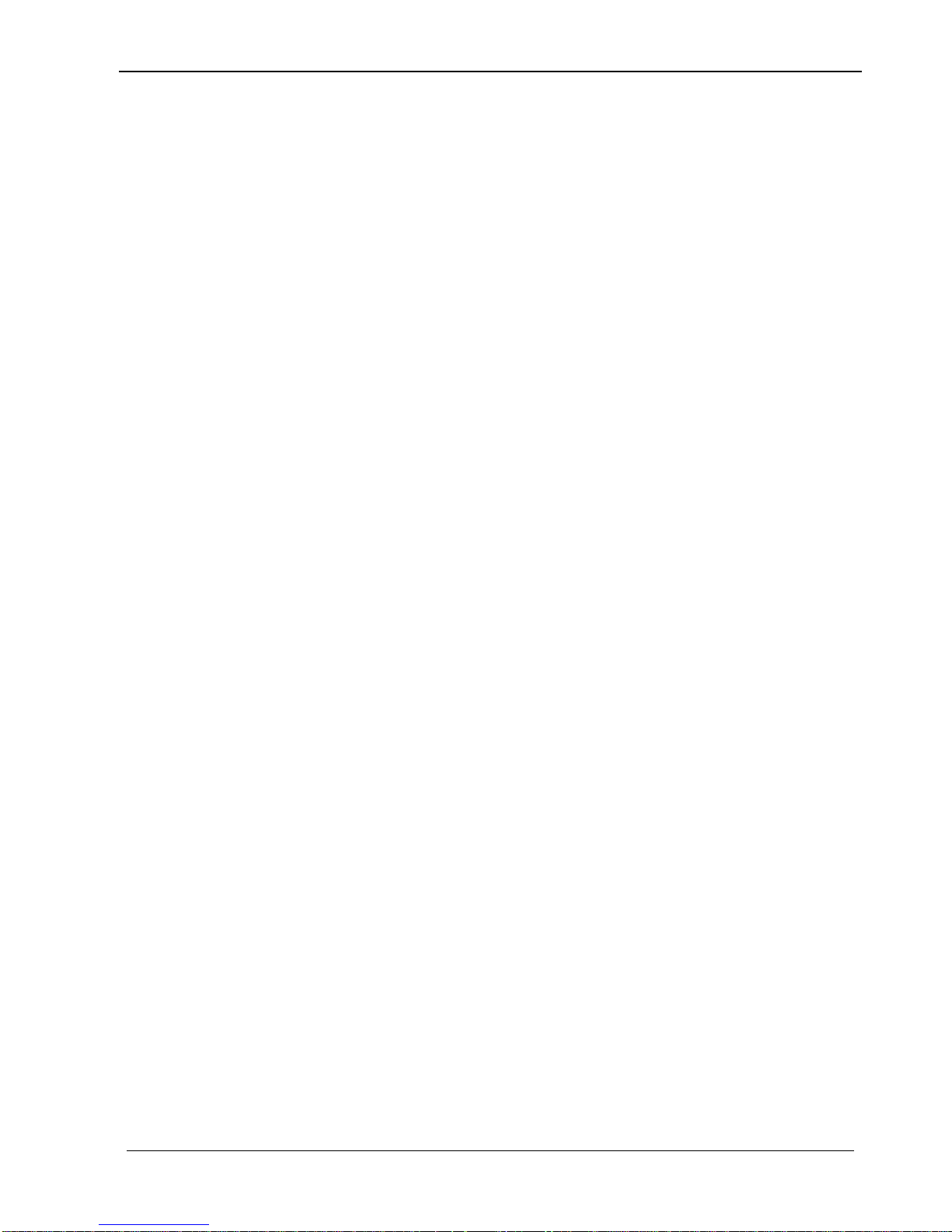
TEK 1201-N Next Generation Presentation Switcher
www.tekvox.com sales@tekvox.com
the switcher in Auto-Switching and enabling the Output CEC Auto Power modes, allows
the switcher to automatically power on and off a display with CEC control when video is
detected at any of its video input connections. This feature allows the TEK 1201-N to be
used for simple conference rooms and collaboration tables.
4. Front Panel Control
Front panel buttons can be used for switching operations and volume adjusting.
4.1 Manual-Switching
Press 1-HDMI/MHL, 2-HDMI, 3-HDMI, 4-HDMI, 5-HDMI, 6-VGA on front panel to select
the corresponding input source.
4.2 Auto-Switching
Press AUTO to enter in auto-switching mode, and the auto-switching mode abides by
the following principles:
New input
Once detecting a new input signal, the switcher automatically displays this
new signal.
Rebooting device
The switcher has the ability to save the last configuration before losing
power. If rebooted and the last switching mode is auto-switching, the
switcher automatically enters auto-switching mode. If the last displayed
signal is still available, the unit will output this signal. If not, the unit will
detect all the input signals with priority from 1-HDMI to 6-VGA. The first
detected signal is sent to the output.
Signal removing
When signal is removed, the unit will detect all the input signals with
priority from 1-HDMI to 6-VGA. The first detected signal is sent to the
output.
Note: Auto-switching function works only when inputting new signal, removing a signal
or power rebooting. With any VGA port set to C-video or YPbPr, the system will be not
be able to enter in Auto-switching mode.
4.3 Volume Adjusting
Press Volume knob to select MIX or Source audio to adjust, the corresponding LED will
turn green and keep on, and then move the volume knob in clockwise or anti-clockwise
direction to turn up/down sound volume.
Page 15

TEK 1201-N Next Generation Presentation Switcher
TEKVOX, INC. 15 www.tekvox.com
4.4 Operations of IR
IR Remote 4.4.1
Connect IR receiver to IR EYE port, the switcher can be controlled by using the included
IR Remote. The user is able to use the IR Remote to turn on/off the HDMI source or
Display using CEC control.
OK
1-HDMI
5-HDMI
2-HDMI
3-HDMI
4-HDMI
Scaler Switcher
6-VGA
MUTE
AUTO VOL
1
2
3
6
7
4
5
8
① Power
This button is used to power cycle the switcher and
CEC controlled display.
② Input selection buttons (1~6)
Select video source via the corresponding button.
③ AUTO - Enter/Exit auto-switching mode.
④ MUTE – Mute and unmute the audio
⑤ VOL - Volume adjusting button. Pressing this
button displays the volume adjusting menu.
⑥ Menu operation buttons
OK: confirm button.
,,, : UP/DWON/LEFT/ RIGHT button, for
value setting or page-turn.
⑦ Exit
Press to exit the OSD menu.
⑧ Menu
Enter OSD menu or used to return to previous
menu.
Page 16

TEK 1201-N Next Generation Presentation Switcher
www.tekvox.com 16 sales@tekvox.com
Tx Rx
DC 24V
HDBT
L R
HDMI1-HDMI/M HL
IR EYEIR IN IR OUT TCP/IPRS232
AUDIO IN
1-AUDIO 2-AUD IO
L R
MIX
6-VGA2-HDMI
3-HDMI
4-HDMI
5-HDMI
CONTROL AUDIO OUT POWER
INPUTS OUTPUTS
IR Emitter
DVD
HDBaseT Receiver
Projector
DVD Remote IR Receiver
HDBaseT:
IR Control:
HDMI:
Control far-end IR device from local 4.4.2
Connect an IR receiver to IR IN port on the Switcher and connect IR emitter to the IR
OUT port on the HDBaseT Receiver, the far-end device can be control by its IR remote
from local.
1) Control local device from remote
Connect an IR emitter to IR
OUT port on the Compact
Scaler Switcher and connect
IR receiver to the IR IN port
on the HDBaseT Receiver,
the source devices can be
control by their IR remote from the
receiver.
Tx Rx
DC 24V
HDBT
L R
HDMI1-HDMI /MHL
IR EYEIR IN IR OUT TCP/IPRS232
AUDIO I N
1-AUDI O 2 -AUDIO
L R
MIX
6-VGA2-HDMI
3-HDMI
4-HDMI
5-HDMI
CONTR OL AUDIO O UT POWER
INPUT S OUTPU TS
Projector Remote
DVD
HDBaseT Receiver
Projector
IR Emitter
IR Receiver
HDBaseT:
IR Control:
HDMI:
Page 17

TEK 1201-N Next Generation Presentation Switcher
www.tekvox.com 17 sales@tekvox.com
4.5 Operation of CEC Functions
The switcher supports CEC control of a Blu-ray or TV, it can be turned on/ off by sending
RS232 commands or OSD menu operations. The default setting is ON.
Commands pertaining to CEC: “50686%” (enable CEC) and “50687%” (disable CEC)
HDMI INPUT ports 1~5 support CEC, if the connected source devices also support CEC
and their CEC are on, users can control the source device and display via the IR remote
of the switcher.
The working status related to CEC and STANDBY is shown as below:
Situation
Working Status
CEC: on, Standby: on
Press STANDBY button on IR remote, the Switcher enters in
standby mode, so do all HDMI source devices and display.
Press STANDBY button again on IR remote, the Scaler
Switcher exits standby mode, the previous selected HDMI
input source device and display power on as well.
CEC: on, Standby: off
Press STANDBY button on IR remote, the Switcher enters in
standby mode; HDMI 1~3 source devices and display do not
change.
CEC: on
Use , , , and buttons on IR
remote to control HDMI source device.
CEC: off
Unable to control HDMI source device and display through IR
remote.
Page 18

TEK 1201-N Next Generation Presentation Switcher
www.tekvox.com 18 sales@tekvox.com
4.6 RS232 Control
Use the RS232 port on the TEK 1201-N or HDBaseT receiver to control the switcher
using a third party RS232 device. It is also possible to control a display from the switcher
using RS232 at the HDBaseT Receiver. To control the switcher the RS232 commands
must be sent as one packet using a program like Hercules or CommWatch. Do not
terminate with Carriage Return. These same commands are used with TCP/IP port
4001. For feedback the same command is used with terminating <CR><LF>.
Hercules from HW Group http://new.hwg.cz/files/download/sw/version/hercules_3-2-8.exe
HDBaseT Baud rates supported 2400, 4800, 9600(default), 19200, 38400, 57600 or
115200.
RS232 Communication Protocol 4.6.1
Communication protocol: RS232 Communication Protocol
Baud rate: 9600 Data bit: 8 Stop bit: 1 Parity bit: none
Command
Function
Feedback Example
Switch Commands
4.6.2
50701%
Switch to HDMI 1 input
50701<CR><LF>
50702%
Switch to HDMI 2 input
50702<CR><LF>
50703%
Switch to HDMI 3 input
50703<CR><LF>
50704%
Switch to HDMI 4 input
50704<CR><LF>
50705%
Switch to HDMI 6 input
50705<CR><LF>
50706%
Switch to VGA / YPbPr / AV input
50706<CR><LF>
50680%
Set the signal format to VGA for 6-VGA input.
50680<CR><LF>
50681%
Set the signal format to YPbPr for 6-VGA input.
50681<CR><LF>
50682%
Set the signal format to AV(C-video) for 6-VGA
input.
50682<CR><LF>
50785%
Enable auto-switching
50682<CR><LF>
50786%
Disable auto-switching
50786<CR><LF>
Audio Commands
4.6.3
50600%
MUTE Source audio
50600<CR><LF>
50601%
Un-Mute Source audio
50601<CR><LF>
50602%
Source audio volume up
50603%
Source audio volume down
501xx%
Set the Source volume (xx = 00 to 60)
501xx (xx=00~60)
Page 19

TEK 1201-N Next Generation Presentation Switcher
www.tekvox.com 19 sales@tekvox.com
Command
Function
Feedback Example
50720%
Mute Source audio & MIC audio
50720<CR><LF> Mute
50721<CR><LF>
Unmute
50721%
Unmute Source audio & MIC audio
50721<CR><LF>
Unmute
50720<CR><LF> Mute
50722%
Mute MIC audio
50722<CR><LF>
50723%
Unmute MIC audio
50723<CR><LF>
50724%
MIX volume up
50725%
MIX volume down
508xx%
Set MIX volume (xx = 00 to 60)
508xx (xx=00~60)
50726%
Enable VGA audio.
50726<CR><LF>
50727%
Disable VGA audio.
50727<CR><LF>
50660%
Disable 1-HDMI audio.
50660<CR><LF>
50661%
Enable 1-HDMI audio.
50661<CR><LF>
50662%
Disable 2-HDMI audio.
50662<CR><LF>
50663%
Enable 2-HDMI audio.
50663<CR><LF>
50664%
Disable 3-HDMI audio.
50664<CR><LF>
50665%
Enable 3-HDMI audio.
50665<CR><LF>
50666%
Disable 4-HDMI audio.
50666<CR><LF>
50667%
Enable 4-HDMI audio.
50667<CR><LF>
50668%
Disable 5-HDMI audio.
50668<CR><LF>
50669%
Enable 5-HDMI audio.
50669<CR><LF>
50941%
Disable MIX audio.
50941<CR><LF>
50942%
Enable MIX audio.
50942<CR><LF>
50943%
Disable 1-AUDIO audio.
50943<CR><LF>
50944%
Enable 1-AUDIO audio.
50944<CR><LF>
50945%
Disable 2-AUDIO audio.
50945<CR><LF>
50946%
Enable 2-AUDIO audio.
50946<CR><LF>
50648%
Enable HDMI embedded audio output.
50648<CR><LF>
Page 20

TEK 1201-N Next Generation Presentation Switcher
www.tekvox.com 20 sales@tekvox.com
Command
Function
Feedback Example
50649%
Disable HDMI embedded audio output.
50649<CR><LF>
Resolution Commands
4.6.4
50619%
Set the output resolution to 1360X768 HD.
50619<CR><LF>
50626%
Set the output resolution to 1024X768 XGA.
50626<CR><LF>
50627%
Set the output resolution to 1280X720 720P.
50627<CR><LF>
50628%
Set the output resolution to 1280X800 WXGA.
50628<CR><LF>
50629%
Set the output resolution to 1920X1080 1080P.
50629<CR><LF>
50620%
Set the output resolution to1920X1200 WUXGA.
50620<CR><LF>
50621%
Set the output resolution to1600X1200 UXGA.
50621<CR><LF>
50624%
Set the output resolution to 1600X900.
50622<CR><LF>
Setup Commands
4.6.5
50797%
Standby
50797<CR><LF>
50697%
Power On
50697<CR><LF>
50604%
Lock the front panel buttons
50604<CR><LF>
50605%
Unlock the front panel buttons
50605<CR><LF>
502xx%
Set the brightness (xx = 00 to 99)
502xx<CR><LF>
503xx%
Set the contrast (xx = 00 to 99)
503xx<CR><LF>
504xx%
Set the saturation (xx = 00 to 99)
504xx<CR><LF>
505xx%
Set the sharpness (xx = 00 to 99)
505xx<CR><LF>
50698%
Software update.
50698<CR><LF>
50617%
Restore to factory defaults.
Factory Reset
50607%
Auto-adjust the color temperature to (xx=01
Cool/02 Medium/03 Warm/ 04 User)
50607:xx<CR><LF>
50608%
Set the aspect ratio to xx (xx= 01 16:9/02 4:3/ 03
auto)
50608:xx<CR><LF>
50614%
Set the image mode to xx (xx= dynamic/
standard/ mild/ user)
50614:xx<CR><LF>
50655%
Enable Freeze
50655<CR><LF>
50656%
Disable Freeze
50656<CR><LF>
Page 21

TEK 1201-N Next Generation Presentation Switcher
www.tekvox.com 21 sales@tekvox.com
Command
Function
Feedback Example
50646%
Enable Volume Icon display
50646<CR><LF>
50647%
Disable Volume Icon display
50647<CR><LF>
50765%
Enable freeze icon
50765<CR><LF>
50766%
Disable freeze icon
50766<CR><LF>
50644%
Enable channel status Icon
50644<CR><LF>
50645%
Disable channel status Icon
50645<CR><LF>
50606%
Auto-adjust the VGA only
50606<CR><LF>
50755%
Turn off HDMI output
50755<CR><LF>
50756%
Turn on HDMI output
50756<CR><LF>
50757%
Turn off HDBT output
50757<CR><LF>
50758%
Turn on HDBT output
50758<CR><LF>
50759%
Turn on HDMI& HDBT output synchronously
50759<CR><LF>
Adjustment Commands
4.6.6
Switch status: XXXX
50678%
Enable screen output adjusting
50678<CR><LF>
50679%
Disable screen output adjusting
50679<CR><LF>
50670%
Move the image to right
50670:xx<CR><LF>
50671%
Move the image to left
50671:xx<CR><LF>
50672%
Move the image up
50672:xx<CR><LF>
50673%
Move the image down
50673:xx<CR><LF>
50674%
Stretch left from left side (increase image width)
50674:xx<CR><LF>
50675%
Pull right from left side (decrease image width)
50675:xx<CR><LF>
50676%
Stretch upwards from top side (increase image
height)
50676:xx<CR><LF>
50677%
Stretch downwards from bottom side (increase
image height)
50677:xx<CR><LF>
Page 22

TEK 1201-N Next Generation Presentation Switcher
www.tekvox.com 22 sales@tekvox.com
Command
Function
Feedback Example
OSD Menu Control
4.6.7
50616%
MENU button (enter OSD)
50616<CR><LF>
50609%
OK for OSD selection
50609<CR><LF>
50610%
LEFT button
50610<CR><LF>
50611%
RIGHT button
50611<CR><LF>
50612%
UP button
50612<CR><LF>
50613%
DOWN button
50613<CR><LF>
50618%
EXIT button (exit OSD)
50618<CR><LF>
CEC Input Commands
4.6.8
50686%
Enable CEC Input
50686<CR><LF>
50687%
Disable CEC Input
50687<CR><LF>
50901%
Play & Pause
50901<CR><LF>
50902%
Stop
50902<CR><LF>
50903%
Menu
50903<CR><LF>
50904%
Reverse
50904<CR><LF>
50905%
Forward
50905<CR><LF>
50906%
Up
50906<CR><LF>
50907%
Down
50907<CR><LF>
50908%
Left
50908<CR><LF>
50909%
Right
50909<CR><LF>
50910%
Confirm command
50910<CR><LF>
50911%
Exit command, Toggle Menu
50911<CR><LF>
50912%
Pause
50912<CR><LF>
50913%
Power on input source device
50913<CR><LF>
50914%
Power off input source device
50914<CR><LF>
50915%
Enable input CEC auto power
50915<CR><LF>
50916%
Disable input CEC auto power
Do not allow the Switcher to power on from
Blu-ray being powered on
50916<CR><LF>
Page 23

TEK 1201-N Next Generation Presentation Switcher
www.tekvox.com 23 sales@tekvox.com
Command
Function
Feedback Example
CEC Output Commands
4.6.9
50920%
Enable output CEC auto power.
When in switcher is in auto and video detection
is detected, CEC power on command is sent to
display. After 3 minutes of no video input, CEC
power-off command is sent to display.
50920<CR><LF>
50921%
Disable output CEC auto power.
50921<CR><LF>
50922%
Power on output display device.
50922<CR><LF>
50923%
Power off output display device.
50923<CR><LF>
EDID Configuration
4.6.10
50731%
Set 1-HDMI/MHL EDID to 720P.
50731<CR><LF>
50732%
Set 1-HDMI/MHL EDID to 1080P.
50732<CR><LF>
50733%
Set 1-HDMI/MHL EDID to 1920x1200.
50733<CR><LF>
50735%
Set 2-HDMI EDID to 720P.
50735<CR><LF>
50736%
Set 2-HDMI EDID to 1080P.
50736<CR><LF>
50737%
Set 2-HDMI EDID to 1920x1200.
50737<CR><LF>
50739%
Set 3-HDMI EDID to 720P.
50739<CR><LF>
50740%
Set 3-HDMI EDID to 1080P.
50740<CR><LF>
50741%
Set 3-HDMI EDID to 1920x1200.
50741<CR><LF>
50743%
Set 4-HDMI EDID to 720P.
50743<CR><LF>
50744%
Set 4-HDMI EDID to 1080P.
50744<CR><LF>
50745%
Set 4-HDMI EDID to 1920x1200.
50745<CR><LF>
50747%
Set 5-HDMI EDID to 720P.
50747<CR><LF>
50748%
Set 5-HDMI EDID to 1080P.
50748<CR><LF>
50749%
Set 5-HDMI EDID to 1920x1200.
50749<CR><LF>
50767%
Restore default EDID.
50767<CR><LF>
50768%
Bypass EDID data from output to input.
50768<CR><LF>
50769%
Upload custom EDID data to the switcher.
50769<CR><LF>
50782%
EDID management, copy the best resolution
data of one output to HDMI input.
50782<CR><LF>
Page 24

TEK 1201-N Next Generation Presentation Switcher
www.tekvox.com 24 sales@tekvox.com
Command
Function
Feedback Example
HDCP Compliance
4.6.11
50791%
HDCP Active mode
50791<CR><LF>
50792%
HDCP Manual mode. Set best for Seamless.
50792<CR><LF>
50793%
Disable VTC Mode
50793<CR><LF>
50794%
Enable VTC Mode. Set best for Seamless
50794<CR><LF>
Auto Power-off Setup
4.6.12
50714%
Auto Switch Mode: Disable the auto power-off
function.
50714<CR><LF>
50715%
Auto Switch Mode: Set the auto power-off time
to 1 minute when No signal input.
50715<CR><LF>
50716%
Auto Switch Mode: Set the auto power-off time
to 2 minute when No signal input.
50716<CR><LF>
50717%
Auto Switch Mode: Set the auto power-off time
to 5 minute when No signal input.
50717<CR><LF>
50718%
Auto Switch Mode: Set the auto power-off time
to 10 minute when No signal input.
50718<CR><LF>
50771%
Manual Switch Mode: Disable auto power-off
time function.
50771<CR><LF>
50772%
Manual Switch Mode: Set the power-off time to
1 minute.
50772<CR><LF>
50773%
Manual Switch Mode: Set the power-off time to
2 minute.
50773<CR><LF>
50774%
Manual Switch Mode: Set the power-off time to
5 minute.
50774<CR><LF>
50775%
Manual Switch Mode: Set the power-off time to
10 minute.
50775<CR><LF>
Get Status
4.6.13
50754%
Get the panel locked status.
50604<CR><LF>/
50605<CR><LF>
50719%
Check the auto power-off time.
50719<CR><LF>
Page 25

TEK 1201-N Next Generation Presentation Switcher
www.tekvox.com 25 sales@tekvox.com
Command
Function
Feedback Example
50631%
Get the input source (xx= HDMI1/ HDMI2/
HDMI3/ HDMI4/HDMI5/(VGA/ YPbPr/ AV))
50701<CR><LF>/
50702<CR><LF>/
50703<CR><LF>/
50704<CR><LF>/
50705<CR><LF>/
50706<CR><LF>
50632%
Get the output resolution(xx=1920×1200/
1920×1080/ 1600×1200/ 1360×768/ 1280×800/
1280×720/ 1024×768/1600x900)
50619<CR><LF>/
50626<CR><LF>/
50627<CR><LF>/
50628<CR><LF>/
50629<CR><LF>/
50620<CR><LF>/
50621<CR><LF>/
50622<CR><LF>
50751%
Get the Source mute status.
50600<CR><LF>/
50601<CR><LF>
50752%
Get the MIX mute status
50722<CR><LF>/
50723<CR><LF>
50630%
Get the volume level (xx=00~60).
501xx<CR><LF>/
508xx<CR><LF>
50947%
Check external audio input status (MIX,
1-AUDIO, 2-AUDIO).
50941/50942<CR><LF>
50943/50944<CR><LF>
50945/50946<CR><LF>
50636%
Get the brightness.
502xx<CR><LF>
50637%
Get the contrast.
503xx<CR><LF>
50638%
Get the saturation.
504xx<CR><LF>
50639%
Get the sharpness.
505xx<CR><LF>
50640%
Get the color temperature (xx= 01 Cool/ 02
Medium/03 Warm/04 User).
50607:xx<CR><LF>
50635%
Get the image aspect ratio(xx= 01 16:9/ 02 4:3/
03 auto/)
50608:xx<CR><LF>
Page 26

TEK 1201-N Next Generation Presentation Switcher
www.tekvox.com 26 sales@tekvox.com
Command
Function
Feedback Example
50633%
Get the image mode (xx= 01 Dynamic/ 02
Standard/ 03 Mild/ 04 User).
50614:xx<CR><LF>
50753%
Get the freeze status.
50655<CR><LF>/
50656<CR><LF>
None
Video Detection Feedback
51730 (Signal Off)
51731(Signal On)
50795%
Get HDCP status.
50791<CR><LF>/
50792<CR><LF>/
50793<CR><LF>/
50794<CR><LF>
50783%
Get current status
Display status including Source, MIX audio,
Resolution, Output Audio on/off, Manual/
Auto-switching modes and Power mode.
501xx<CR><LF>
(Source xx = 00 to 60)
508xx<CR><LF>
(Mix xx = 00 to 60)
50701-50706<CR><LF>
(Input)
50619/26/27/28/29/20
(Resolution)
50648/50649<CR><LF>
(HDMI output audio)
50600/50601<CR><LF>
(Source Mute)
50722/50723<CR><LF>
(Line Mute)
50785/50786<CR><LF>
(Switching mode)
50726/50727<CR><LF>
(VGA MUTE)
50797/50697<CR><LF>
(Standby/On)
50650%
Get the Icon status.
50765<CR><LF>/
50766<CR><LF>/
50644<CR><LF>/
Page 27

TEK 1201-N Next Generation Presentation Switcher
www.tekvox.com 27 sales@tekvox.com
Command
Function
Feedback Example
50645<CR><LF>
50699%
Get the system version
Version Vx.x.x
50770%
Inquire EDID status
50767<CR><LF>/
50768<CR><LF>/
50769<CR><LF>
50657%
Check IP address
192.168.0.178!
Communication Commands
4.6.14
50787%
Enable serial control of display: Control Scaler &
Display from local RS232
RS232 Mode 1: RS232
Control Scaler &
Remote
50788%
Enable TekMonitor serial control: Control Scaler
from both local RS232 and Receiver. Must be
sent to local RS232 to enable TekMonitor
control at receiver.
RS232 Mode 2: RS232
& Remote Control
Scaler
51733%
RS232 pass through mode. Enable pass
through of data from receiver to RS232 on
Switcher. Will stay in this mode for 1 minute
after data is no longer detected.
Sends 51202 at start of
data and 51203 after
time out.
/+[X]:******
Set communication between PC and HDBaseT
receiver.
X is for baud rate, its value ranges from 1 to
7 (1--2400, 2--4800, 3--9600, 4--19200,
5--38400, 6—57600, 7--115200)
***** is for data (max 48 Byte)
None
TEKVOX Commands
4.6.15
521xx%
TekMonitor Macro Command
(xx= 01-99)
521xx<CR><LF>
Page 28

TEK 1201-N Next Generation Presentation Switcher
www.tekvox.com 28 sales@tekvox.com
Note:
1. Turn on/ off HDCP auto-management by sending serial commands.
a) When HDCP is set to active, whether or not the output source has
HDCP depends on the input source. If the input source has HDCP, the
output will also have HDCP, and vice versa.
2. When HDCP is set to Manual, the output always enables HDCP. Set for
seamless switching.
3. Screen output adjusting works only when the screen output adjusting is on.
Send command 50678% to turn it on.
4. CEC commands with tan background avails only when CEC is on.
Page 29

TEK 1201-N Next Generation Presentation Switcher
www.tekvox.com 29 sales@tekvox.com
RS232 Control Modes 4.6.16
There are two RS232 operational control modes for the TEK 1201-N to function with.
One allows a 3rd party control system to operate the TEK 1201-N using the local RS232
port on the unit, while also allowing the control system to send RS232 commands to a
display via the RS232 on the HDBaseT receiver. The other (TekMonitor serial control)
allows the TEK 1201-N to be controlled from both the local RS232 port on both the unit
and the HDBaseT receiver.
Control TEK 1201-N and Display from Local RS232 port
This mode allows a 3rd party controller to send commands to both the TEK 1201-N
and display device.
1. Connect the RS232 port of TEK 1201-N to RS232 port of PC.
2. Send the command 50787% via RS232 communication software.
3. Send the right command of TEK 1201-N or other remote RS232 device
connected in present system. Connect as shown below:
Control 1201-N and display from local
Third-party device
Laptop
Tx Rx
DC 24V
HDBT
L R
HDMI1-HDM I/MHL
IR EYEIR IN IR OUT TCP/IPRS232
AUDIO I N
1-AUD IO 2-AUDIO
L R
MIX
6-VGA
2-HDMI
3-HDMI 4-HD MI 5-HDMI
CONTR OL AUDIO O UT POWER
INPUT S OUTP UTS
HDBaseT Receiver
HDBaseT:
RS232:
Page 30

TEK 1201-N Next Generation Presentation Switcher
www.tekvox.com 30 sales@tekvox.com
Control TEK 1201-N from Local and Remote 4.4.16.1
This is the normal operation of the TEK 1201-N which also works with a
TekMonitor at the HDBaseT receiver.
1. Connect the RS232 port of TEK 1201-N to RS232 port of PC.
2. Send the command 50788% (serial control mode 1, factory default) via
RS232 communication software.
3. Send any control command for the TEK 1201-N from either RS232 port on
unit or HDBaseT receiver. Connect as shown below:
Control TEK 1201-N using TEKVOX Equipment
Page 31

TEK 1201-N Next Generation Presentation Switcher
www.tekvox.com 31 sales@tekvox.com
4.7 Operations in OSD Menu
The Switcher provides a powerful OSD operation menu, contains 3 parts: optional
settings, image settings, and system setting etc.
Press MENU button on IR remote, press the Menu/3s for three seconds or send
command 50616% to enter in OSD menu.
Operation way:
Press , , , on the IR remote to switch between menu options
and menu pages.
Press on the IR remote to confirm the selection.
Press on the IR remote to exit OSD menu.
Options 4.7.1
Includes Output Adjust, Input 6 Selection, Baud rate, User EDID Load (USB), Resolution,
Audio Mute Setup, IP Address, and Software Update (USB).
Page 32

TEK 1201-N Next Generation Presentation Switcher
www.tekvox.com 32 sales@tekvox.com
Output Adjust: Adjust output image position (X: horizontal direction and Y:
vertical direction), ratio aspect (width and height), polarity adjustment (H
Polarity and V Polarity) and output setting (HDMI on/off and HDBT on/off).
Input 6 Selection: Select video source format for VGA input, includes AV 1
(C-video signal), VGA 1 (VGA signal) and YPbPr 1 (Component video signal).
Baud rate: Set the baud rate for Local and HDBaseT RS232 control: 2400,
4800, 9600, 19200, 38400, 57600,and 115200.
User EDID Load (USB): Insert the USB flash disk with EDID file to
FIRMWARE port to load EDID data through this menu.
RESOLUTION: Set the output resolutions: 1920x1200, 1920x1080,
1600x1200, 1600x900, 1360x768, 1280x800, 1280x720, and 1024x768.
Audio Mute Setup: Turn on/off the Mix, 1-AUDIO, 2-AUDIO, HDMI 1, HDMI 2,
HDMI 3, HDMI 4, HDMI 5, VGA audio.
IP: Shows the current IP address.
Software Update (USB): Insert the USB flash disk with updating file to USB
port of the Scaler Switcher, to update the software through this menu.
Instructions of VGA Converting Cable 4.7.2
VGA inputs support YPbPr and C-video sources. The TEK 1201-N comes with 1 VGA
converting cables to comply with these signals.
When you need to select these signals as an input source, switch to channel INPUT 5
and set the signal type in OSD.
Connect with Component Video (YPbPr) Source
A. Operation Examples:
1. Via front panel buttons & OSD
Press the MENU button on the front panel to enter into OSD. In the OPTION
setting menu, set “INPUT 5 Select” to YPbPr
Via RS232 commands
Send command 50684% to switch to YPbPr source.
2. Via IR remote & OSD
Press the MENU button on the IR remote to enter into OSD and enter into the
OPTION setting menu, set “INPUT 5 Select” to YPbPr source.
Page 33

TEK 1201-N Next Generation Presentation Switcher
www.tekvox.com 33 sales@tekvox.com
B. Connecting the VGA converting cable like this:
Connect with Composite Video (C-VIDEO) Source
A. Operation Examples:
1. Via front panel buttons and OSD
Press the MENU button on the front panel to enter into OSD and enter into the
OPTION setting menu: set “INPUT 5 Select” to AV.
Via RS232 commands
Send command 50685% to switch to YPbPr source.
2. Via IR remote & OSD
Press MENU button on IR remote to enter into OSD and in the OPTION setting
menu, set “INPUT 5 Select” to AV source.
B. Connecting the VGA converting cable like this:
Page 34

TEK 1201-N Next Generation Presentation Switcher
www.tekvox.com 34 sales@tekvox.com
Picture 4.7.3
Including Picture Mode, Color Temperature, Aspect Ratio, Noise Reduction, Screen and
Color Range.
Picture mode: Includes Dynamic, Standard, Mild, and User. Only in User
mode, will it be able to set the image contrast, brightness, color and
sharpness.
Color Temperature: Includes Cool, Medium, Warm and User. User mode sets
values for Red, Green and Blue (RGB).
Aspect Ratio: Includes Native, 4:3, 16:9, Zoom1, Zoom2, Just Scan, and
Panorama. VGA format only supports 4:3, 16:9 and Panorama.
Page 35

TEK 1201-N Next Generation Presentation Switcher
www.tekvox.com 35 sales@tekvox.com
SETUP 4.7.4
Including OSD language, restore factory default, HDMI CEC and version inquiry.
OSD Language: Supports 7 languages, including English (default), Chinese
etc.
Restore Factory Default: Restores to original system state
HDMI CEC: Enable/disable CEC and auto-standby function. Default: CEC on,
STANDBY on. Only when CEC is on, will it be able to set auto-standby status.
VERSION: Displays software version
Page 36

TEK 1201-N Next Generation Presentation Switcher
www.tekvox.com 36 sales@tekvox.com
4.8 Web-based GUI Control
In addition to control of the TEK 1201-N via front panel, IR remote and RS232
communication software, the Switcher can be controlled via web-based GUI. It allows
users to interact with the Switcher through graphical icons and visual indicators.
Type 192.168.0.178 in your browser, it will enter the log-in interface shown as below:
Default User name: user
Default Password: user
Control Menu 4.8.1
Type your user name and password on the log-in interface and then click Login to enter
Control menu shown as below:
Page 37

TEK 1201-N Next Generation Presentation Switcher
www.tekvox.com 37 sales@tekvox.com
Sources: Click the corresponding button (1-HDMI/MHL, 2-HDMI, 3-HDMI, 4-HDMI,
5-HDMI and 6-VGA) to select video input source.
AUTO: Click this button to enter auto-switching mode.
Adjust: Click this button to adjust the position of VGA video output image to make
sure the best visual effect.
Display: Click this button to turn on/off output display device.
Standby: Click this button to let the Scaler Switcher into standby mode.
Volume: Click the corresponding positive/negative button or move the scroll bar to
turn up/down the MIX/Source audio volume.
Click the corresponding Mute button to mute/unmute Mix/Source audio input.
Configuration Menu 4.8.2
1. Click on control menu to enter setting menu shown as below:
Output Resolution: Select the output resolution that you need and then click
Confirm.
Update: Insert the USB flash disk with EDID file/software updating file to
FIRMWARE port, and then click EDID/Firmware to start update procedure.
Shutdown Timer (NO Input): Set the shutdown time under manual-switching
mode or auto-switching mode, including none, 1 minute, 2minutes, 5minutes and
10 Minutes. If the Switcher can’t detect video source input, it will automatically shut
down after a preset interval.
Page 38

TEK 1201-N Next Generation Presentation Switcher
www.tekvox.com 38 sales@tekvox.com
2. Click Network to enter network setting menu shown as below:
In this interface, dynamic or static IP mode can be selected. Under static IP mode, IP
address and subnet mask, gateway can be set and make sure the IP addresses are
different to avoid IP conflict.
3. Click Source Label to enter source label setting menu shown as below:
In this interface, the name of source input selection button can be modified as you need.
Page 39

TEK 1201-N Next Generation Presentation Switcher
www.tekvox.com 39 sales@tekvox.com
RS232 Control Menu 4.8.3
Click RS232 Control on the top of interface to enter RS232 control menu shown as
below:
Port: Local port refers to the RS232 port of the Scaler Switcher, and the HDBT
port refers to the RS232 port of HDBaseT Receiver.
Baud Rate: The baud rate of local port is 9600 which can’t be modified, but for
HDBT port, it support 2400、4800、9600、19200、38400、57600、115200.
Command: Typing commands in this box to control the Scaler Switcher or the
far-end device which is connected to HDBaseT Receiver. If checked the “Hex”,
you can enter hexadecimal value in the “Command” box.
Page 40

TEK 1201-N Next Generation Presentation Switcher
www.tekvox.com 40 sales@tekvox.com
Password Menu 4.8.4
Click Password on the top of interface to enter password menu shown as below:
In this interface, the user name and password can be modified as you need.
Web-based GUI Update 4.8.5
Web-based GUI for the Scaler Switcher supports online update in
http://192.168.0.178:100. Type the username and password (the same as the GUI log-in
settings, modified password will be available only after rebooting) to log in the
configuration interface. After that, click Administration at the source menu to get to
Upload Program as shown below:
Select the desired update file and press Apply, it will start upgrading then.
Page 41

TEK 1201-N Next Generation Presentation Switcher
www.tekvox.com 41 sales@tekvox.com
5. Specification
Video Input
Video Output
Input
1 HDMI / MHL
4 HDMI
1 VGA
Output
1 HDMI
1 HDBaseT
Input
Connector
5 Female HDMI
1 Female VGA (15 pin)
Output
Connector
1 Female HDMI
1 RJ45
Video Signal
HDMI, YPbPr, C-video,
VGA
Video Signal
1 HDMI
1 HDBaseT
IR Input
IR Output
Input
1 IR IN
Output
1 IR OUT
Input
Connector
3.5mm mini jack
Output
Connector
3.5mm mini jack
Video General
Resolution
Range
1024x768, 1280x720,
1280x800, 1920x1080,
1600x1200,1600x900,
1920x1200
Bandwidth
HDMI:4.95Gbps(1.65Gb
ps per color)
C-Video:150MHz
YPbPr: 170MHz
VGA: 375MHz
Maximum
Pixel Clock
165MHz
Video
Impedance
75Ω
Gain
0dB
Input / Output
Level
0.5V~2.0Vp-p
HDCP
Compliant with DVI & HDMI 1.4 & HDCP 2.2
Audio Input
Audio output
Input
1 3.5mm stereo audio
input for VGA
Output
1 stereo balanced 5 Pin
Phoenix
MIX Input
1 Stereo 3 Pin Phoenix
Line Level
2 3.5mm stereo audio
input for Audio 1&2
Input
Impedance
>10kΩ
Output
Impedance
70Ω
Page 42

TEK 1201-N Next Generation Presentation Switcher
www.tekvox.com 42 sales@tekvox.com
Audio General
Frequency
Response
20Hz~20K Hz
Stereo
Channel
Separation
>80dB @1KHz
Control Parts
Control/
Remote
IR remote, Buttons,
RS232 & TCP/IP
Pin
Configuration
3 Pin Phoenix 2 = TX, 3
= RX, 5 = GND
General
Temperature
-10 ~ +40℃
Humidity
10% ~ 90%
Power
Supply
DC24V 2.71A Inline
Power
Consumption
28W
Case
Dimension
W8.7 x H1.7 x D7.9
Product
Weight
2.1lbs
6. Panel Drawing
Page 43

TEK 1201-N Compact Presentation Switcher
TEKVOX, INC. 43 www.tekvox.com
512.808.0845
7. Troubleshooting & Maintenance
1) When the output image is looks like noise or snowflakes, common problems
include but are not limited to:
Poor quality cable. Please try another higher quality cable.
The video cables are loose. Try reconnecting them.
2) When it is not able to manage EDID, the HDMI cable may be broken or
loose.
3) When a user cannot control the switcher by computer through its COM port,
check the COM port number in the software and make sure the COM port is
in good condition.
4) If the POWER indicator doesn’t work or respond to any operation, ensure
the power cord’s connection is secure.
5) No output image when switching:
Use an oscilloscope or multi-meter to determine if there is a signal at the
input and output end. If there is no signal, the connection cord may be
broken or have loose connections. Use a new cable and/or attempt to
reconnect them.
If none of these methods have worked, there may be something wrong
with the switcher. Contact your dealer if this is the case.
6) If the static becomes stronger when connecting the video/audio connectors,
the grounding may be incorrect. If it is incorrect, the connection may
damage the switcher.
7) If it is not able to control the scaler-switcher from front panel buttons, but
able through RS232 commands, the front panel buttons are probably locked.
Send command 50605% to unlock.
8) If the scaler-switcher cannot be controlled by the buttons on the front panel,
RS232 port, or IR remote, the switcher may be broken. Send it to the dealer
for repairs.
Page 44

TEK 1201-N Next Generation Presentation Switcher
www.tekvox.com 44 sales@tekvox.com
After-Sales Service
1) If there are problems while using the TEK 1201-N, please reference the user
manual first. Any transport costs are borne by the users during the warranty.
2) If you email our after-sales department or make a call, please provide us with
the following information:
Product version and name.
Detailed failure situations.
The formation of the cases.
3) We offer products with a five-year warranty, which starts from the first day of
purchase (The purchase invoice shall prevail).
4) Warranties will not be honored in the following cases:
A product is beyond the warranty.
Damage due to incorrect usage or repairing.
Damage due to device assembly operations by the maintenance company
non-assigned.
No certificate or invoice as the proof of warranty.
The product model shown on the warranty card does not match the model
of the product for repairing or had been altered.
Damage caused by force majeure.
Remarks: For any questions or concerns, please contact your distributor or email
TEKVOX at support@tekvox.com
Tel: 512-808-0845
Fax: 713.490.3135
Email: sales@tekvox.com
Website: www.tekvox.com
Page 45

