Page 1

User Manual
Phaser
®
350
Color Printer
First printing March 1997
070-9682-01
Page 2
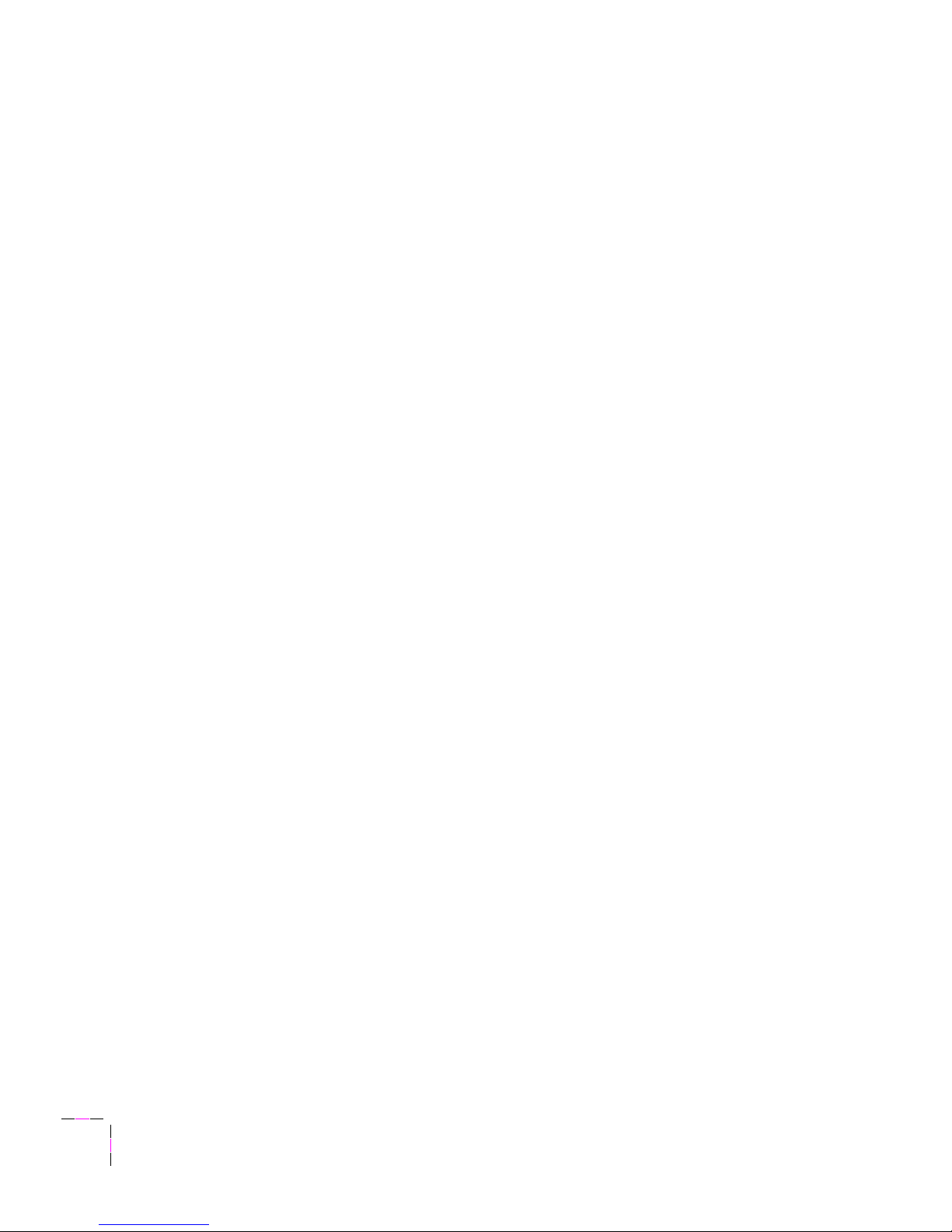
Page 3

Copyright
©
Tektronix, Inc. Printed in the U.S.A. Unpublished rights reserved under the copyright laws of the
United States. Contents of this publication may not be reproduced in any form without permission of
Tektronix, Inc.
Tektronix
®
, Phaser
®
, ColorStix
®
, and Made for Each Other
®
are registered trademarks of Tektronix, Inc.
TekColor™, PhaserShare™, PhaserPrint™ and PhaserLink™ are trademarks of Tektronix, Inc.
IntelliSelect™ is a trademark, and Adobe
®
, PostScript
®
, A TM
®
, Adobe
®
Caslon, Adobe Garamond
®
, Lithos
®
,
Trajan
®
, Adobe Wood Type
®
, Blackoak
®
, Carta
®
, Tekton
®
and Poetica
®
are registered trademarks of Adobe
Systems Incorporated which may be registered in certain jurisdictions. Adobe Brilliant Screens™ technology is
a trademark of Adobe Systems Incorporated or its subsidiaries and may be registered in certain jurisdictions.
Apple, Macintosh, and AppleTalk are r egister ed trademarks, and QuickDraw is a trademark of Apple Computer
Incorporated.
Times™, Helvetica™, and Palatino™ are trademarks of Linotype-Hell AG and/or its subsidiaries.
ITC Avant Guard Gothic, ITC Bookman, ITC Zapf Chancery and ITC Zapf Dingbats are registered trademarks of
International Typeface Corporation.
Kaufmann, Americana and Park Avenue are registered trademarks of Kingsley/ATF Type Corporation.
Barmeno is a trademark and Formata is a registered trademark of H. Berthold AG.
Windows
®
is a registered trademark of Microsoft Corporation.
Novell
®
NetWare
®
is a registered trademark of Novell, Inc.
UNIX
®
is a registered trademark in the United States and other countries, licensed exclusively through X/Open
Company Ltd.
PCL
®
is a registered trademark of Hewlett-Packard Corporation.
PANTONE
®
Colors generated by the Phaser 350 Color Printer are four- and/or three-color process simulations
and may not match PANTONE-identified solid color standards. Use current PANTONE Color Reference
Manuals for accurate colors.
PANTONE Color simulations are only obtainable on these products when driven by qualified Pantone-licensed
software packages. Contact Pantone, Inc. for a current list of qualified licensees. © Pantone, Inc., 1988.
All trademarks noted herein are either the property of Tektronix, Inc., Pantone, Inc., or their respective
companies.
The method of printing employed by Tektronix Phaser
®
350 Color Printer is covered by U. S. Patent No.
5,372,852. Purchase of a Tektronix Phaser 350 Color Printer provides a purchaser with a license under claims
1, 3, 20, and 22 of the '852 patent, but not a license under other claims of that patent, which cover methods of
printing using inks having specific properties. Use of solid-ink sticks — manufactured by any other party and
having these specific properties — with a Tektronix Phaser 350 Color Printer is not licensed.
Page 4
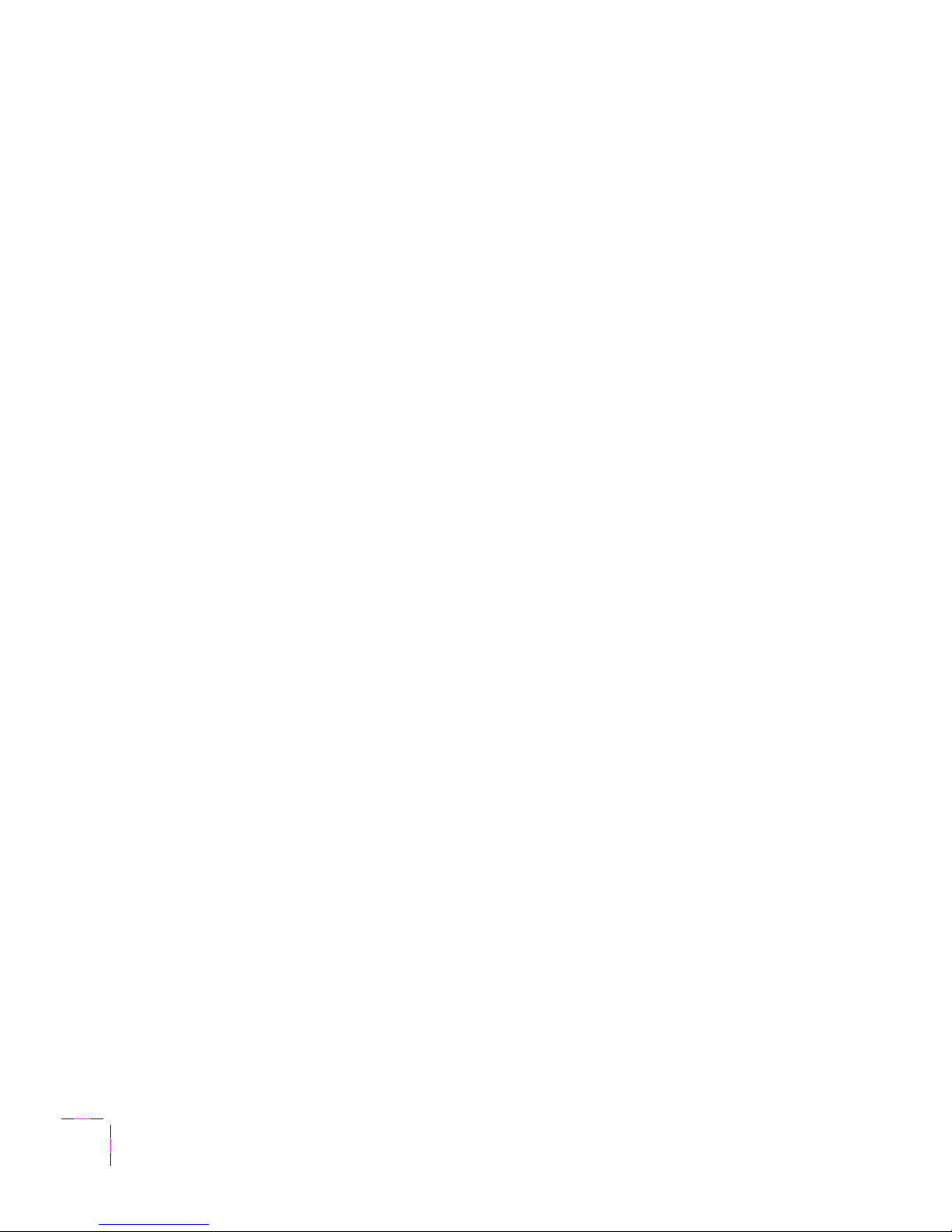
Phaser
®
350 Warranty
Tektronix warrants that the Phaser 350 will be free from defects in materials and workmanship for a period of
one (1) year from the date of shipment and that the Maintenance Cartridge in the Phaser 350 will be free from
defects in materials and workmanship for a period of ninety (90) days from the date of shipment or six months
where longer periods are required by law. If the Phaser 350 or its Maintenance Cartridge proves defective
during their respective warranty periods, Tektronix, at its option, will either repair the defective product
without charge for parts and labor, or provide a replacement in exchange for the defective product.
This warranty applies only to products returned to the designated Tektronix depot or the Tektronix authorized
representative from which the product was originally purchased. For products returned to other locations,
Customer will be assessed the applicable service charge. The above limitation shall not apply within the
European Economic Area, where products may be returned for warranty service to the nearest designated
service depot regardless of the place of purchase.
In order to obtain service under this warranty, Customer must provide the applicable office of Tektronix or its
authorized representative with notice of the defect before the expiration of the warranty period and make
suitable arrangements for the performance of service. Customer shall be responsible for packaging and
shipping the defective product to the service center designated by Tektronix or its representative, with shipping
charges prepaid. Tektronix or its representative shall pay for the return of the product to Customer. Customer
shall be responsible for paying any associated taxes or duties.
This warranty shall not apply to any defect, failure or damage caused by improper use or improper or
inadequate maintenance and care. Tektronix shall not be obligated to furnish service under this warranty:
a. to repair damage resulting from attempts by personnel other than Tektronix representatives to
install, repair or service the product;
b. to repair damage resulting from improper use or connection to incompatible equipment;
c. to repair any damage or malfunction caused by the use of non-Tektronix supplies or consumables;
d. to repair a product that has been modified or integrated with other pr oducts when the ef fect of such
modification or integration increases the time or difficulty of servicing the product;
e. to repair damage or malfunction resulting from failure to perform user maintenance and cleaning at
the frequency and as prescribed in the user manual; or
f. to repair this product after the limit of its duty cycle of 20,000 pages per month has been r eached; all
service thereafter shall be billed on a time and material basis.
THE ABOVE WARRANTIES ARE GIVEN BY TEKTRONIX WITH RESPECT TO THIS PRODUCT IN LIEU OF
ANY OTHER WARRANTIES, EXPRESS OR IMPLIED. TEKTRONIX AND ITS VENDORS DISCLAIM ANY
IMPLIED WARRANTIES OF MERCHANTABILITY OR FITNESS FOR A PARTICULAR PURPOSE.
TEKTRONIX' RESPONSIBILITY TO REPAIR OR REPLACE DEFECTIVE PRODUCTS IS THE SOLE AND
EXCLUSIVE REMEDY PROVIDED TO THE CUSTOMER FOR BREACH OF THIS WARRANTY. TEKTRONIX
AND ITS VENDORS WILL NOT BE LIABLE FOR ANY INDIRECT, SPECIAL, INCIDENTAL, OR
CONSEQUENTIAL DAMAGES IRRESPECTIVE OF WHETHER TEKTRONIX OR THE VENDOR HAS
ADVANCE NOTICE OF THE POSSIBILITY OF SUCH DAMAGES.
Page 5

Users safety summary
Terms in manual:
CAUTION Conditions that can result in damage to the product.
WARNING Conditions that can result in personal injury or loss of life.
Power source:
Do not apply more than 250 volts RMS between the supply conductors or between either supply
conductor and ground. Use only the specified power cord and connector. Refer to a qualified service technician
for changes to the cord or connector.
Operation of product:
Avoid electric shock by contacting a qualified service technician to replace fuses inside the
product. Do not operate without the covers and panels properly installed. Do not operate in an atmosphere of
explosive gases.
WARNING Turning the power off using the On/Off switch does not de-energize the
printer. You must remove the power cord to disconnect the printer from the
mains. Keep the power cord accessible for removal in case of an emergency.
Safety instructions:
Read all installation instructions carefully before you plug the product into a power source.
Terms on product:
CAUTION A personal injury hazard exists that may not be apparent. For example, a
panel may cover the hazardous area. Also applies to a hazard to property
including the product itself.
DANGER A personal injury hazard exists in the area where you see the sign.
Care of product:
Disconnect the power plug by pulling the plug, not the cord. Disconnect the power plug if the
power cord or plug is frayed or otherwise damaged, if you spill anything into the case, if product is exposed to
any excess moisture, if product is dropped or damaged, if you suspect that the product needs servicing or repair,
and whenever you clean the product.
Ground the product:
Plug the three-wire power cord (with grounding prong) into grounded AC outlets only. If
necessary, contact a licensed electrician to install a properly grounded outlet.
Symbols as marked on product:
DANGER high voltage:
Protective ground (earth) terminal:
Use caution. Refer to the manual(s) for information:
WARNING:
If the product loses the ground connection, usage of knobs and contr ols (and other conductive parts)
can cause an electrical shock. Electrical product may be hazardous if misused.
!
Page 6

Page 7

User Manual
vii
Contents
1 Introduction
Overview 1-1
Information roadmap 1-4
2 Getting Set Up
At a glance 2-1
Setting up the printer 2-2
What you get with your printer 2-2
Optional accessories 2-4
Touring the printer 2-6
Registering the printer 2-7
Removing the packing material 2-7
Installing the optional Lower Paper Tray Assembly 2-7
Unlocking the transit restraint 2-10
Installing the maintenance tray 2-11
Loading ink sticks 2-13
Selecting a media tray configuration 2-14
Loading media trays 2-15
Connecting the printer 2-20
Printer ports 2-20
PhaserShare network and serial connections 2-22
Parallel connection 2-23
SCSI peripheral devices 2-24
Turning on the printer 2-25
As the printer warms up 2-26
Front panel controls 2-27
Accessing the front panel menu 2-27
Selecting a language for the front panel 2-28
Help Pages overview 2-29
Installing the printer’s software 2-30
PC/Windows software 2-31
Macintosh software 2-52
Workstation software 2-61
Page 8
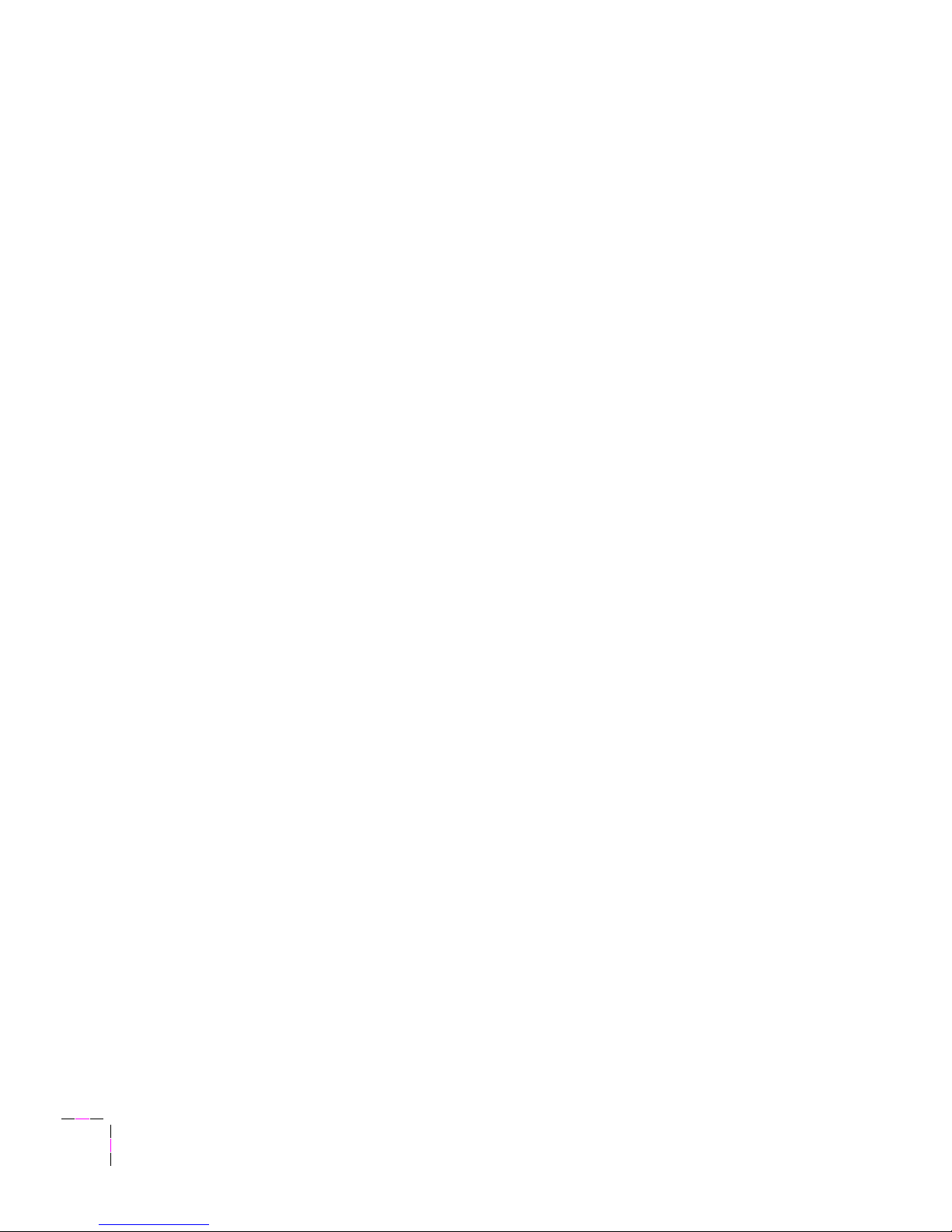
viii
Phaser 350 Color Printer
3 Printing Basics
Printing from different platforms 3-1
Printing from a PC 3-2
Printing from a Macintosh 3-14
Printing from a workstation 3-20
Printing from specific applications 3-23
General hints and tips 3-23
Windows applications 3-23
Macintosh applications 3-24
Selecting print features 3-25
Print quality modes 3-27
Color corrections 3-28
All about media 3-29
Media size and weight 3-30
Margins and image area 3-31
Media and ink handling tips 3-32
Media trays 3-33
Establishing a default media tray (optional) 3-34
Printing letterhead 3-35
Printing transparencies 3-36
Transparency quality tips 3-37
Manual feed printing 3-38
Printer languages: PostScript, HP-GL, PCL5 3-40
Fonts 3-41
Resident typefaces (PostScript) 3-41
Printer’s Extended Features option 3-42
Resident typefaces (PCL5) 3-43
Downloading fonts 3-43
Macintosh screen fonts 3-44
Using fonts with Windows 3-45
Printing font samplers 3-45
Page 9

User Manual
ix
4 Printing: Beyond the Basics
Working with color 4-2
TekColor corrections — making the best selection 4-3
Deciding which color correction to use 4-4
Color correction descriptions 4-6
Special considerations 4-9
Printing and using the color sampler charts 4-10
Using the Quick Collate option 4-12
Quick Collate and the Check Print option 4-13
Previewing with Check Print 4-14
Using Image Smoothing 4-16
5 Caring for Your Printer
Overview 5-1
Adding ink 5-2
Ink handling tips 5-3
Emptying the waste tray 5-4
Replacing the maintenance tray 5-7
Cleaning the printer 5-9
Cleaning pages 5-9
Cleaning supplies 5-10
Reordering cleaning kit supplies 5-11
Using isopropyl alcohol 5-12
Identifying cleaning solutions 5-13
Cleaning for light stripes: printhead 5-14
Cleaning for ink smears and transfix problems: internal paper path 5-17
Cleaning for jams and ink smears: paper-feed rollers 5-19
Cleaning for ink smears: paper-exit path 5-25
Cleaning for upper media tray jams: media-pick roller 5-30
Cleaning for lower tray jams: paper-pick rollers 5-35
Moving Your Printer 5-36
Waiting 30 minutes before moving 5-36
Removing the maintenance tray 5-36
Locking the transit restraint 5-37
Changing line voltage 5-38
Page 10
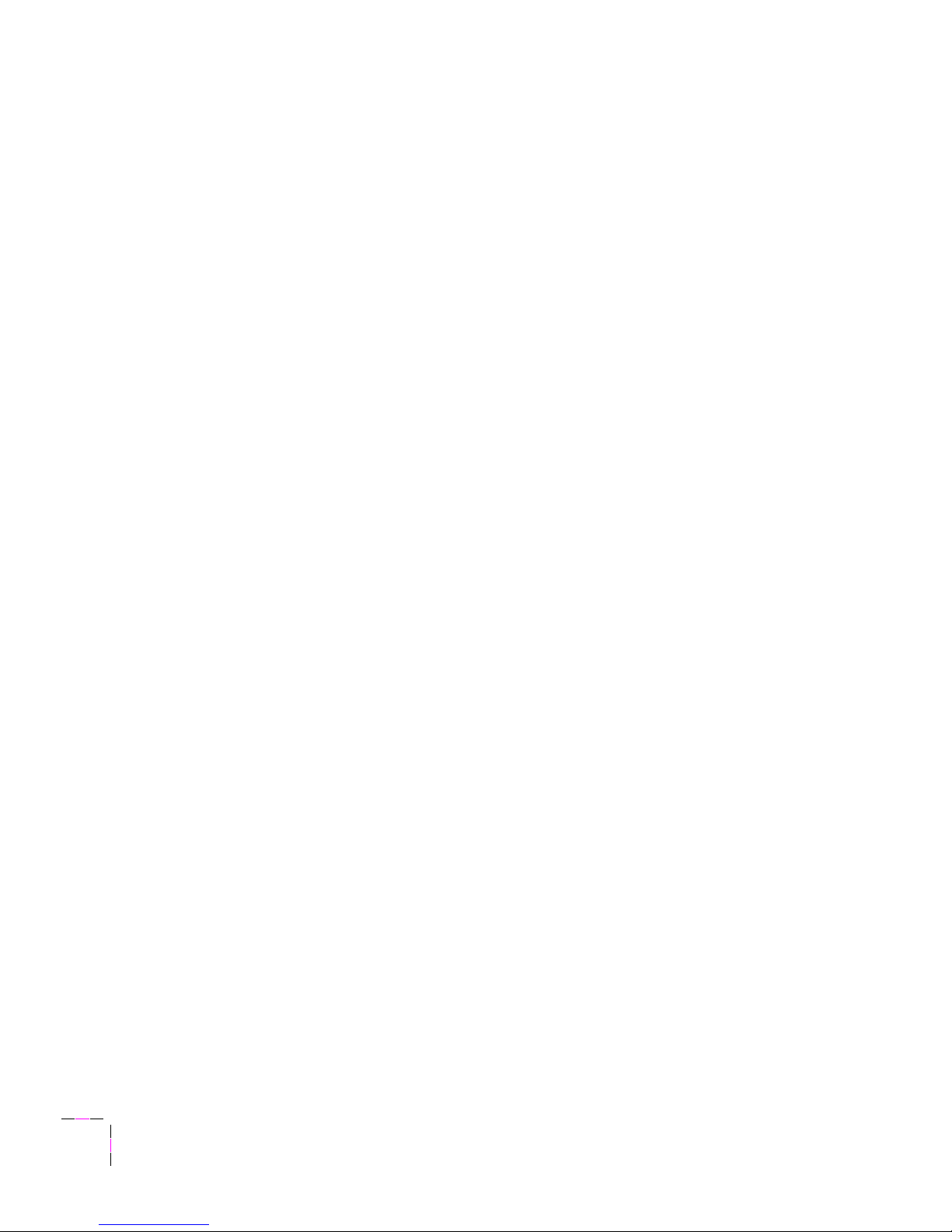
x
Phaser 350 Color Printer
6 Troubleshooting
If you need help 6-1
Using the automated fax systems 6-2
Front panel messages 6-3
Problems and solutions 6-6
All about media jams 6-14
Locating jammed media 6-15
Removing jammed media 6-16
Improving print speed 6-18
If your file doesn’t print 6-21
General things to check for 6-21
If you are using PC/NFS 6-23
If you can’t print from Windows to an LPT port 6-23
Check the printer’s language mode 6-25
PostScript printing errors 6-26
Using a PostScript error handler 6-27
Fixing timeout problems in Windows 6-29
Printed colors are not what you expected 6-32
In general 6-32
Printing PANTONE Colors 6-33
Blue colors look too purple 6-33
Using the Tektronix halftone screens 6-34
Selecting page sizes in Windows applications 6-36
Fonts printing incorrectly from Windows 6-38
Sharing the printer on a network 6-39
Driver, utility files, and front panel interactions 6-39
If the LaserWriter Utility does not work 6-40
If you are using PC/NFS and Windows 3.1 6-40
Page 11

User Manual
xi
7 Using the Front Panel
Front panel overview 7-1
Front panel indicators 7-1
Front panel buttons 7-2
Two-line display 7-3
Enabling and disabling the front panel menu 7-4
Front panel menu map 7-5
Printer Help Pages 7-6
Printing the help pages 7-7
Printer standby modes 7-8
Selecting the cleaning page source 7-9
8 Supplies, Accessories, and Expanding your System
Tektronix supplies: the mark of quality 8-1
Customizing your printer 8-1
Ordering printer supplies 8-2
Interface cables and adapters 8-3
Extended Features upgrade 8-4
Optional Lower Paper Tray Assembly 8-5
Optional media trays 8-6
Benefits of multiple media trays 8-6
Memory upgrade 8-7
Font upgrade 8-7
600 x 300 dpi upgrade 8-7
PhaserShare network cards 8-8
Benefits of networking the printer 8-8
Phaser Copystation 8-9
PhaserPrint 8-9
PhaserSym 8-10
SCSI hard disk 8-10
Page 12
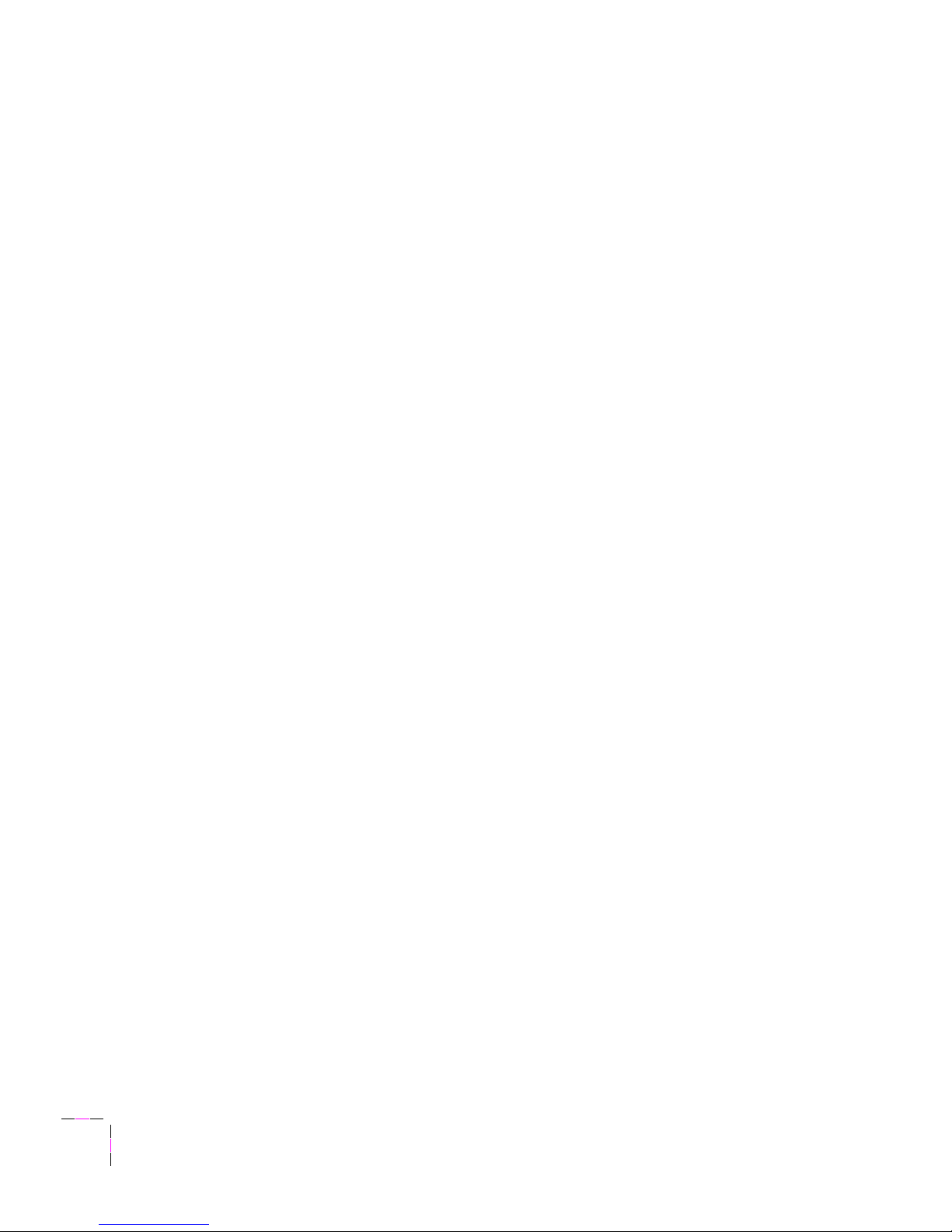
xii
Phaser 350 Color Printer
9 Regulatory Information and Specifications
Declaration of conformity 9-1
Canadian EMC (Electromagnetic Compatibility)
regulatory standards 9-2
FCC Class B warning (for 115 VAC equipment) 9-2
Material Safety Data Sheets 9-3
MSDS for ColorStix ink sticks 9-4
MSDS for silicone oil 9-6
Specifications 9-8
Safety and emissions 9-9
Index
Page 13
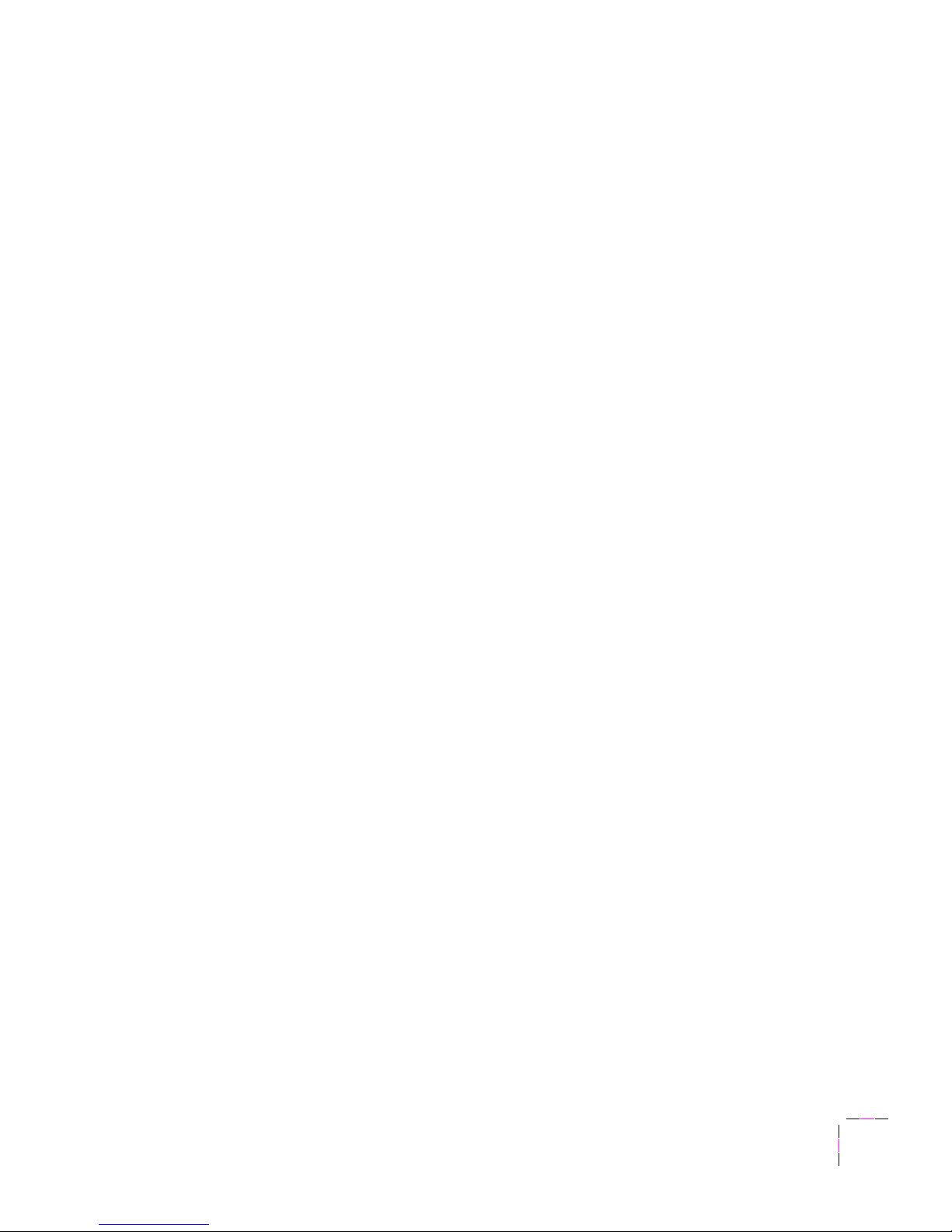
User Manual
1-1
Chapter
1
Introduction
Overview
The Tektronix Phaser
®
350 Color Printer uses Tektronix’ solid ink-jet
technology. Solid ink-jet refers to the melting of the solid inks inside the
printer which then resolidify quickly as the image is transferred onto paper.
The ink hardens so rapidly that it does not have time to bleed into the paper,
so the printed colors remain brilliant and well-defined.
The Phaser 350 printer produces laser-quality color prints on Letter-size and
A4-size paper, transparency and peel-off label media. With a print speed of
up to six pages-per-minute on paper and two pages-per-minute on
transparencies, the printer is well suited to workgroup printing
environments.
For paper printing, the printer accepts common office paper ranging
from 16 to 32 lbs. (60 to 120 g/m
2
). Using the printer’s manual feed
capability, you can print on non-glossy cover stock ranging from 50 to 80 lbs.
(135 to 220 g/m
2
). For transparency printing, use Tektronix premium
transparencies for enhanced ink adhesion and superior print quality.
In its standard configuration, the printer provides 300 x 300 dots-per-inch
(dpi) resolution color printing, 8 Mbytes of memory and a total of 17 fonts.
Adding the Extended Features option increases print resolution and print
performance, making it
the choice for larger workgroups. The Extended
Features option adds 600 x 300 dpi resolution printing, 24 Mbytes of
memory, job collation and Check Print features, and a total of 69 fonts.
Additional memory improves the printer’s performance by offloading your
computer faster, improving processing speeds, allowing job pipelining, and
providing storage for more downloadable fonts.
Page 14
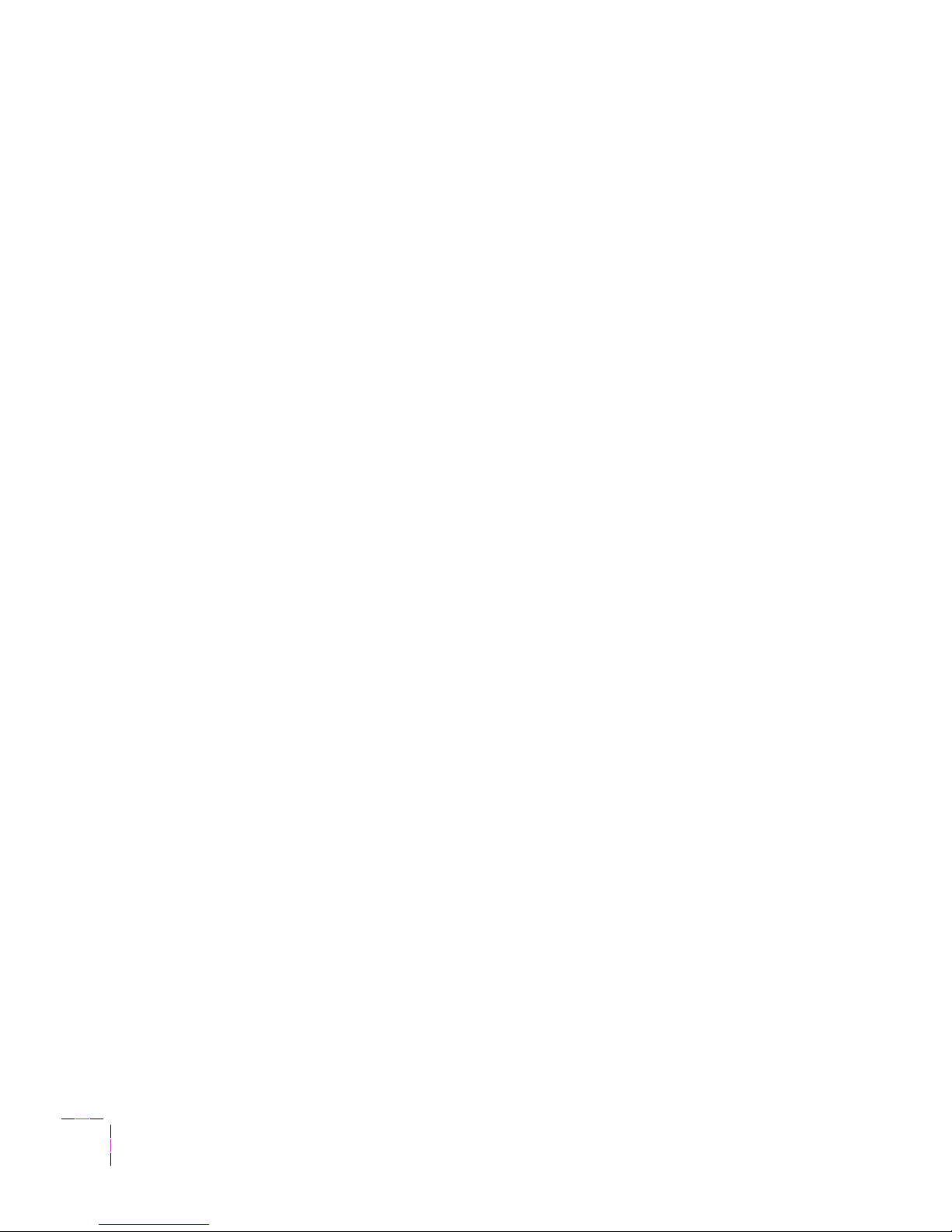
1
Introduction
1-2
Phaser 350 Color Printer
Options and Accessories.
The printer can be upgraded with a variety of
accessories to expand its capabilities. A 500-sheet Lower Paper Tray
Assembly increases print capacity for high-demand printing environments.
Optional Letter- and A4-size transparency trays make it possible to print on
paper and transparency media without changing trays. Network options
make the printer a fast, sharable printing resource.
Network printing.
The printer works with PCs, Macintosh computers, and
Unix and VMS workstations, making it a resource that can be shared in
mixed environments. You can connect the printer to one host or several
hosts because it supports simultaneously active interface ports. In addition
to its standard bidirectional parallel port, optional PhaserShare network
interface cards provide Ethernet, Token Ring and LocalTalk/serial
connectivity. Automatic port and protocol sensing and switching makes the
printer accessible in mixed network environments.
Language support.
Using the Phaser 350 printer, you can make color prints
from a variety of software applications, since it incorporates Adobe’s
PostScript Level 2 software. The printer accepts Hewlett-Packard Graphics
Language (HP-GL) files. Support for monochrome PCL5 (Printer Command
Language) files is optionally available. The printer can automatically switch
between all three supported languages: PostScript, HP-GL, and PCL5.
Font support.
The printer accepts Adobe Type 1 and Type 3 downloadable
fonts, TrueType fonts, PCL5, and a variety of user-defined fonts. To extend
font capacity, the printer supports a SCSI-connected external hard disk for
storage of additional fonts.
Color corrections.
TekColor
™
Correction provides several user-selectable
color correction modes that let you optimize your color prints.
Print quality modes.
The printer provides three print-quality modes that let
you balance print requirements between speed and quality.
■
Fast Color mode for good print quality at 6 pages per minute.
■
Standard mode for better print quality at 4 pages per minute.
■
*Enhanced (600 x 300) mode for the best text and image quality at
2 pages per minute.
*
Requires the printer’s Extended Features option.
Page 15
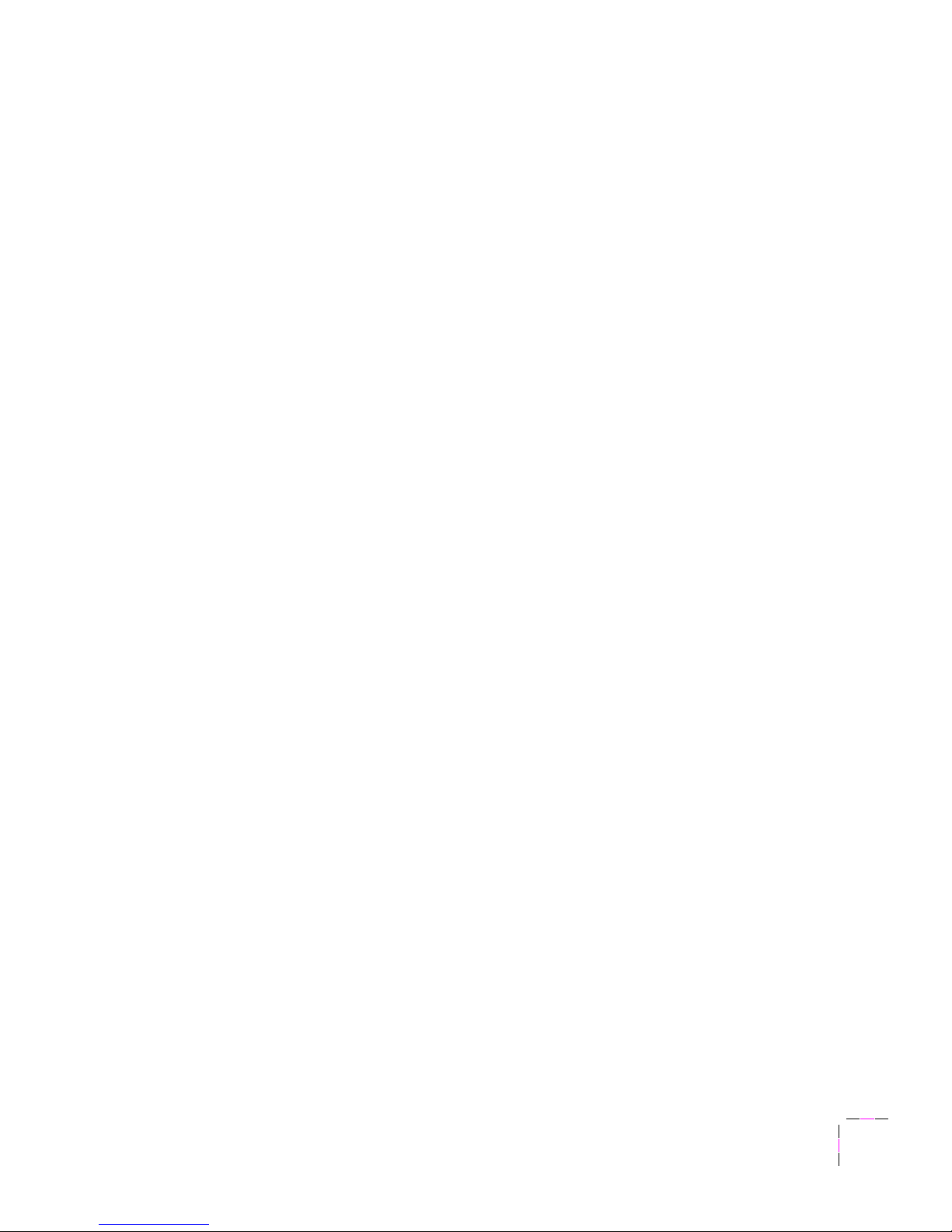
Introduction
1
User Manual
1-3
PhaserLink software printer control and information access.
PhaserLink™
software provides a breakthr ough in printer contr ol and information access.
Rather than use vendor-proprietary, printer-specific, and platform-specific
management utilities, PhaserLink software provides this function using
HTTP (HyperText Transfer Protocol, the basis for World Wide Web
browsers). This allows you to use a standard web browser to view printer
status, control printer configuration, and link to online documentation via
the World Wide Web.
Note
To use PhaserLink software, the printer must be connected to a
network running TCP/IP. Refer to the
PhaserShare Network
Cards and Software System Administrator Manual
for
complete details.
Easy to use and maintain.
Designed for the business office environment, the
Phaser 350 printer is a fast, easy-to-use printer. When the printer is low on
ink, you just drop in Tektronix ColorStix
®
solid-ink sticks and continue
printing. Each ColorStix solid-ink stick has a unique color and shape to
simplify loading.
To order ColorStix solid-ink sticks, transparencies, paper or other supplies,
refer to the supplies information sheet that is shipped with the printer and
contact your local dealer or, in the United States and Canada, call Tektronix
at
1-800-835-6100 .
Page 16

1
Introduction
1-4
Phaser 350 Color Printer
Information roadmap
Tektronix provides information on the Phaser 350 printer in several ways:
User Manual
The Phaser 350 Color Printer User Manual (this manual) includes information
on setting up and using the printer:
■
Hardware and software set up
■
Selecting print features in a driver
■
Caring for your printer
■
Maintaining print quality and troubleshooting
Diskettes
The printer’s diskettes contain printer drivers, printer description files, color
sampler charts, and utility files.
CD-ROM
The printer’s CD-ROM contains the contents of this user manual, as well as
supplemental information, in Adobe
®
Acrobat
®
(PDF) format:
■
Using the printer’s downloadable utility files
■
Printing HP-GL and PCL5 files
■
Printing from workstations
■
Using PANTONE Colors
For instructions on installing and using the Adobe Acrobat Reader to view
PDF files, refer to the
README files on the CD-ROM.
W orld Wide Web
If you have access to the Internet, you can view documentation topics and
answers to Frequently Asked Questions available at Tektronix’ web site:
http://www.tek.com/Color_Printers/userdoc/introduction.html
Page 17
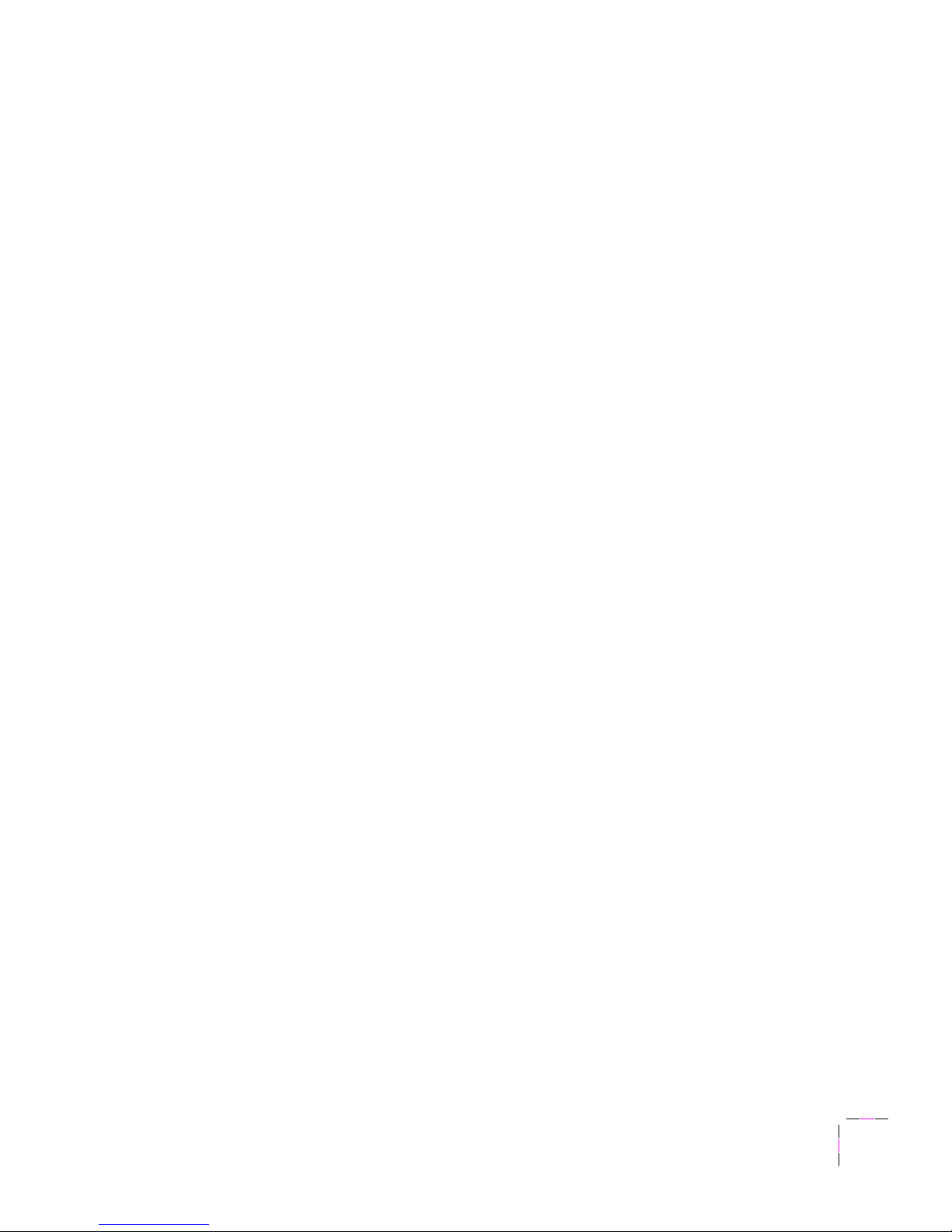
User Manual
2-1
Chapter
2
Getting Set Up
At a glance
Installation of your printer involves these tasks:
1.
Setting up the printer (page 2-2).
Putting all the pieces together: unpacking the printer and accessories,
installing the optional Lower Paper Tray Assembly, installing the
optional Phaser CopyStation, loading the media tray(s), loading ink
sticks, and installing the maintenance tray.
Note
For instructions on installing a SCSI hard disk for font storage
and print collation, refer to the printer’s CD-ROM.
2.
Connecting the power and interface cables (page 2-20).
3.
Selecting a language for the front panel (page 2-28).
4.
Installing printer driver software on your computer (page 2-30).
Using the Printer Software diskettes or the printer’s CD-ROM
to install software, for example, drivers, PostScript Printer
Description (PPD) files and utility files, on a Macintosh, or a PC
running Windows 95, Windows 3.1, or Windows NT.
Caution
To ensure proper printer operation, install the printer on a flat
surface having no more than 3 degrees of tilt. This is
approximately equivalent to lifting one side of the printer 2 cm
(0.75 inches) off of a flat surface.
Page 18

2
Getting Set Up
2-2
Phaser 350 Color Printer
Setting up the printer
What you get with your printer
The printer and its basic accessories are shipped in a single box. If you
ordered an optional Lower Paper Tray Assembly or Phaser Copystation,
each is shipped separately.
The following items are shipped with the printer:
1.
Quick-Start Installation guide
2.
Phaser 350 printer ColorStix ink starter pack
3.
Paper tray (Letter- or A4-size)
4.
Power cord
5.
Maintenance tray
6.
Cleaning kit
7.
TekColor Care envelope (includes the registration card)
8.
Phaser 350 Color Printer User Manual
9.
Phaser 350 printer Media Sampler
10.
Phaser 350 printer driver software (CD-ROM and diskettes)
11.
PhaserShare Network User Manuals and diskettes (optional)
12.
Parallel cable adapter
See “Interface cables and adapters” on page 8-3 for additional information
on interface cables and adapters.
Page 19
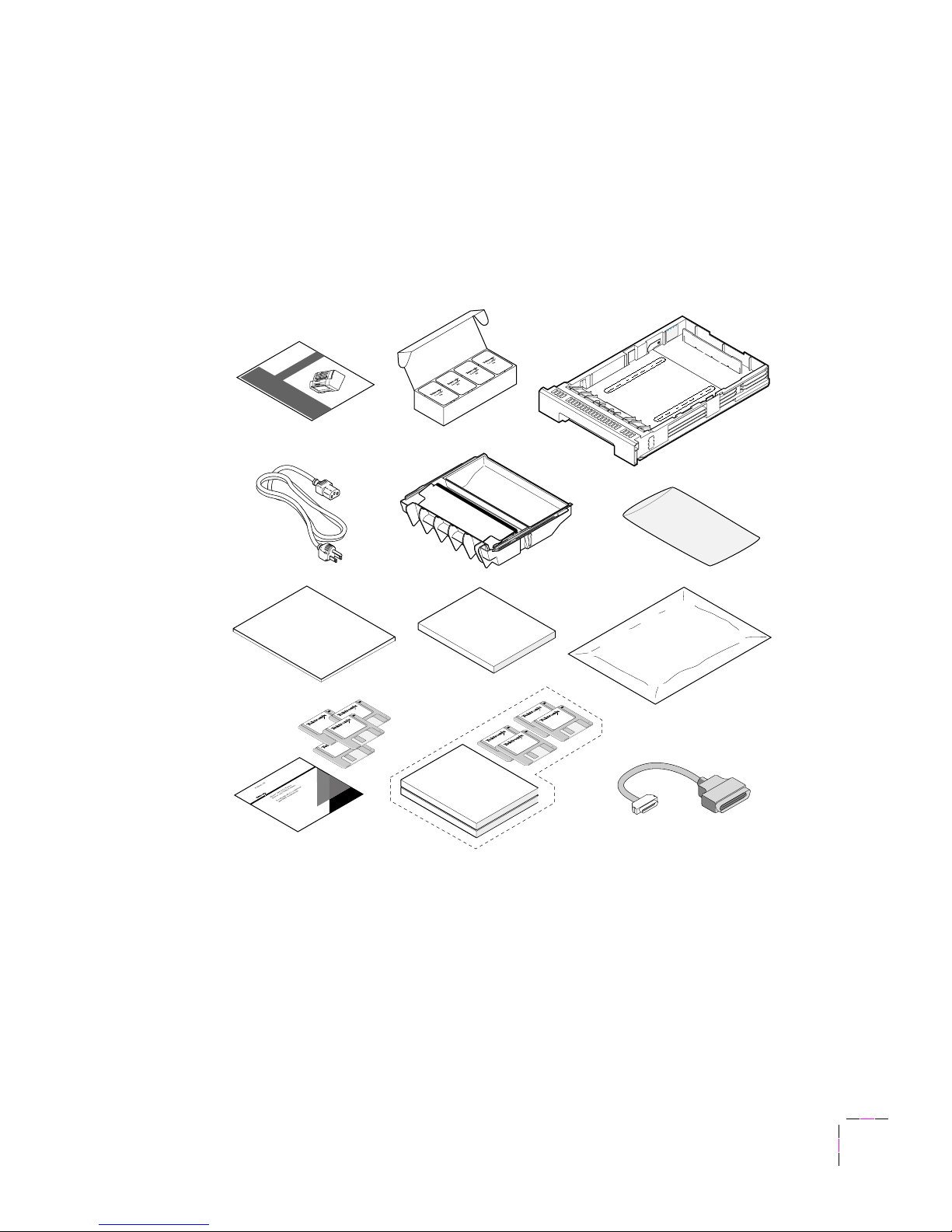
Getting Set Up
2
User Manual
2-3
9682-01
A
3
Cleaning
Kit
4
7
6
9
8
TekColor
™
Care
Information
Envelope
11
PhaserShare
Manuals
User
Manual
Media Sampler
Quick-Start
Installation
Phaser
™
350
5
2
1
10
12
Page 20

2
Getting Set Up
2-4
Phaser 350 Color Printer
Optional accessories
When you order one of the printer’s optional accessories, each is shipped
separately in its own box. For information on ordering optional accessories,
refer to Chapter 8.
1. Lower Paper Tray Assembly (recommended).
With a 500-sheet
capacity, the Lower Paper Tray Assembly transforms the printer
into a high-volume printing solution for networked environments.
Dual-tray printing capability is especially useful if you commonly
print on several types of media, for example, office paper in the
lower tray, and transparencies, letterhead, or label media in the
upper tray.
2. Phaser Copystation.
The Phaser Copystation adds easy-to-use,
walk-up color copying capability to the printer. Its front-panel
controls let you specify the number of copies and select among
color, gray scale and black-and-white copying modes. You can
choose to make copies reduced to 25% or enlarged to 200% of the
original’s size, and you can adjust copies for color balance and
lightness.
3. Transparency tray (recommended).
If you often print transparencies,
you can save time and effort by purchasing an optional
transparency tray dedicated for printing transparencies.
Using both paper and transparency trays, you can conveniently
print on several types of media by simply swapping trays. There
is no need to load and unload trays when changing between
media types.
4. SCSI disk for collation.
When you add a 1.2 Gigabyte external SCSI
hard disk to a Phaser 350 printer with the Extended Features
option, you can take advantage of the printer’s Quick Collate
feature. This specific SCSI drive is available from Tektronix; refer
to Chapter 8 for ordering information. Quick Collate performs
document collation in the printer, which is faster than the collation
feature that exists in some applications. For more information,
refer to “Using the Quick Collate option” on page 4-12.
Page 21

Getting Set Up
2
User Manual
2-5
9101-70b
1
2
4
3
Phaser CopyStation
Page 22

2
Getting Set Up
2-6
Phaser 350 Color Printer
Touring the printer
Use the following illustration to familiarize yourself with the printer.
1.
Front cover release button
2.
Front panel menu display and buttons
3.
Exit cover
4.
Exit cover release button
5.
Ink loading bins (under top cover)
6.
Top cover release button
7.
On/Off switch and access to I/O ports
8.
Transit restraint
9.
Media tray
10.
Front cover
11.
Maintenance tray
9101-59
2
1
4
11
10
6
5
7
8
9
3
Page 23

Getting Set Up
2
User Manual
2-7
Registering the printer
The TekColor Care information envelope contains your TekColor Care
registration card.
1.
Find the registration card that is appropriate for you
(U. S. or international versions).
2.
Fill out the registration card and mail it.
By registering your printer with Tektronix, you are validating the product
warranty and you are ensuring that you will be sent information about
upgrades, service, and accessories as it becomes available.
Removing the packing material
Remove the plastic bag and packing materials surrounding the printer.
Note
Save all boxes and packing material in case you need to ship the
printer later.
Installing the optional Lower Paper Tray Assembly
An optional Lower Paper T ray Assembly for paper printing is available as an
option (Tektronix order number Z340LTA). With a 500-sheet capacity, the
Lower Paper Tray Assembly enables the printer to be used as a high-volume
printing solution for networked environments.
Using the optional Lower Paper Tray Assembly, you can configure the
printer for dual-tray printing capability. Two trays are especially useful if
you commonly print on several types of media, for example office paper in
the lower tray and transparencies, letterhead, or label media in the upper
tray.
Caution
To avoid damaging the printer, let the printer cool down for at
least 30 minutes before you begin installing a Lower Paper
Tray Assembly. This provides sufficient time for the melted ink
to solidify.
Page 24

2
Getting Set Up
2-8
Phaser 350 Color Printer
Warning
The printer is not permanently attached to the Lower Paper
Tray Assembly. When moving the printer, first disconnect it
from the Lower Paper Tray Assembly and then move each unit
separately. Moving the printer incorrectly may cause damage
or personal injury.
The printer weighs about 32 kg (70 lbs.). Do not attempt to lift
the printer without the assistance of another person.
Install the Lower Paper Tray Assembly using these steps:
1.
Remove the tray from the Lower Paper Tray Assembly. Remove
the shipping block from the tray and replace the tray in the Lower
Paper Tray Assembly.
2.
Place the printer on top of the Lower Paper Tray Assembly.
Note
To ensure proper printer operation, install the printer and Lower
Paper Tray Assembly on a flat surface having no more than 3
degrees of tilt. This is approximately equivalent to lifting one side
of the printer 2 cm (0.75 inches) off of a flat surface.
9101-57
Page 25

Getting Set Up
2
User Manual
2-9
3.
Make sure that the left and right alignment pins fit in the holes in
the base of the printer.
4.
Plug the Lower Paper Tray Assembly cable into the printer.
To move the printer more than a few feet, it is easier to disconnect the Lower
Paper T ray Assembly and move the printer separately from the Lower Paper
T ray Assembly.
Caution
To avoid damaging the printer, let the printer cool down for at
least 30 minutes before you move it so that the ink has time to
solidify.
9101-02
4
2
2
3
Page 26

2
Getting Set Up
2-10
Phaser 350 Color Printer
Unlocking the transit restraint
Caution
To avoid damaging the printer, always turn the printer power
off using the On/Off switch before locking or unlocking the
transit restraint.
1.
Turn the printer power off using the rear-panel On/Off switch.
2.
The transit restraint lock is located on the right side of the printer.
Insert a wide flat-blade screwdriver into the lock slot.
3.
While pushing inward with slight pressure, turn the lock button
counterclockwise until it springs out flush with the side of the
printer.
Caution
If you move or ship the printer, be sure to lock the transit
restraint to protect the printhead from damage. Refer to
“Moving Your Printer” on page 5-39 for more information.
9101-03
2
3
Page 27

Getting Set Up
2
User Manual
2-11
Installing the maintenance tray
The printer is shipped with a maintenance tray that must be installed before
printing is possible. The front panel displays a message telling you when
the maintenance tray is low, allowing you to make a limited number of
prints before the tray is depleted. To avoid printing delays, always keep an
extra maintenance tray available for use in the printer.
Note
When you reorder a replacement maintenance tray for the printer,
use Tektronix order number 436-0294-03.
1.
Open the front cover.
2.
Open the maintenance tray shipping box and remove the
maintenance tray.
9101-65
Page 28

2
Getting Set Up
2-12
Phaser 350 Color Printer
3.
Remove the packing materials from the maintenance tray. Retain
the plastic bag for disposal of the used maintenance tray.
4.
Install the maintenance tray by sliding it into the printer.
Note
To prevent jams at the media tray, be sure to push the
maintenance tray into the printer until both sides latch firmly
into place.
5.
Close the front cover.
Caution
If you move or ship the printer, be sure to remove the
maintenance tray to protect the printer from damage. Refer to
“Moving Your Printer” on page 5-39 for more information.
9101-37
Page 29

Getting Set Up
2
User Manual
2-13
Loading ink sticks
The printer’s standard accessories include a box containing one of each color
Phaser 350 ColorStix
®
solid ink sticks: cyan, magenta, yellow and black.
You’ll need to load the box of ink sticks during printer set up. To ensure that
your printer is always available for use, Tektronix recommends that you
immediately reorder and maintain a stock of each color ink stick. Refer to
“Ordering printer supplies” on page 8-2 for ordering information.
Note
To ensure optimum printing performance and best ink economy,
leave the printer turned on overnight and during weekends.
1.
Open the top cover.
2.
Drop the appropriate color Phaser 350 ColorStix ink stick into each
ink loading bin. Ink sticks are uniquely shaped to fit into the
correct ink-loading bin.
3.
After loading the appropriate color ink stick, close the top cover.
9101-21
12
Page 30
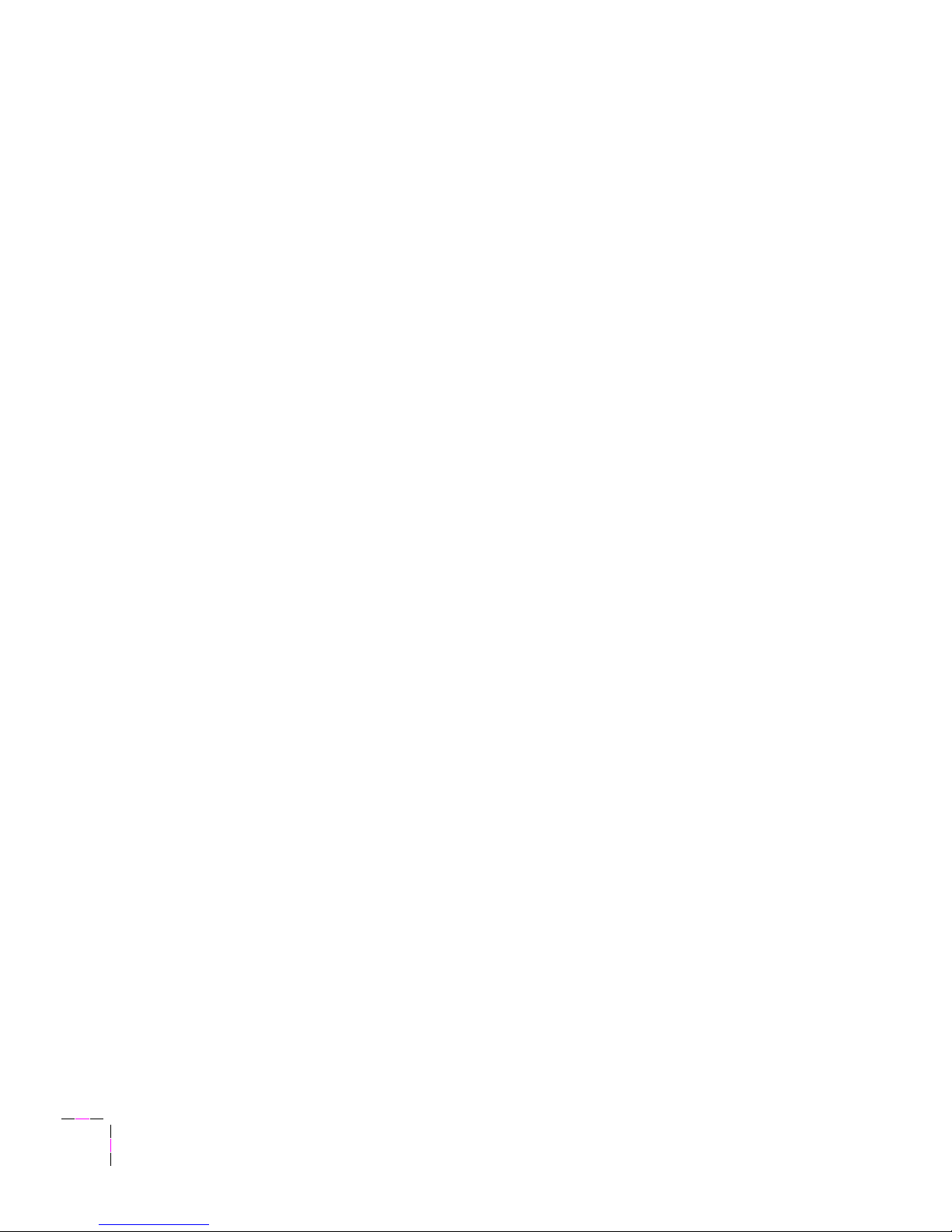
2
Getting Set Up
2-14
Phaser 350 Color Printer
Selecting a media tray configuration
If you print on different types of media (paper and transparencies, letter head
or label stock) or different media sizes (U.S/Letter and Metric/A4), you’ll
want to obtain a media tray for each type of media you use. For
transparency printing, the optional transparency tray is recommended.
The standard paper tray shipped with your printer accepts Letter-size paper
and label stock. An optional A4-size paper tray supports A4-size paper and
label stock printing. Optional transparency trays can be ordered for Letterand A4-size transparency media. An optional Lower Paper Tray Assembly
for high-volume printing can be ordered for Letter- and A4-size paper only.
Refer to “Optional media trays” on page 8-6 for ordering information.
Office paper, letterhead, and label printing
Standard paper tray: Use the standard 200-sheet paper tray shipped with
your printer for paper, letterhead, and label stock print jobs.
Optional Lower Paper Tray Assembly: In workgroup printing
environments, you’ll want to add the optional 500-sheet Lower Paper Tray
Assembly to supplement the standard paper tray. The Lower Paper Tray is
also convenient when you want to print on paper (lower tray) and another
media, such as transparency, letterhead, or label stock (upper tray). With
dual-tray capability, you can print on different media directly from the
printer driver without the need to leave your computer to switch trays.
Note
The Lower Paper Tray Assembly supports printing on paper only.
Transparency printing
T ransparency tra y: If you often print transparencies, you can save time and
effort by purchasing an optional transparency tray dedicated for printing
transparencies. Using both paper and transparency trays, you can easily
print on several types of media by simply swapping trays. There is no need
to load and unload trays when changing between media types.
Page 31

Getting Set Up
2
User Manual
2-15
When you add the Lower Paper Tray Assembly to the printer, you can select
between paper printing (lower tray) and transparency printing (upper tray)
directly from the printer driver without leaving your computer. Refer to
“Optional media trays” on page 8-6 for ordering information.
Standard paper tray: You can use the standard paper tray to print on
transparencies. However, when you print you’ll need to follow these
instructions:
a.
Select Transparency as the Media Source in the Tektronix
printer driver.
b.
When the printer’s front panel message prompts you, load the
transparency media, confirm your action using the front panel,
and continue printing.
c.
When printing is completed, remove the extra transparency
media from the paper tray and replace paper media.
Loading media trays
The standard tray shipped with the printer accepts common office
Letter-size (8.5 x 11 in.) paper ranging from 16 to 32 lbs. (60 to 120 g/m
2
).
An optional A4-size (210 x 297 mm) paper tray supports printing on
common office A4-size paper. Optional transparency trays are also available
for Letter- size and A4-size transparency printing.
The optional Lower Paper Tray Assembly can be ordered with either a
Letter- or an A4-size paper tray for printing on paper ranging from
16 to 32 lbs. (60 to 120 g/m
2
). For more information about media types,
refer to “All about media” on page 3-29.
Note
Samples of paper and transparency media are included in the
Media Sampler kit shipped with the printer.
Page 32

2
Getting Set Up
2-16
Phaser 350 Color Printer
Loading paper and transparency trays
1.
Prior to loading paper in a tray, fan the paper to release sheets that
are stuck together.
Note
Handle transparencies by the edges and with both hands to avoid
fingerprints and creases, which can result in poor print quality.
2.
If you are loading paper in the standard paper tray, load up to 200
sheets of common office paper (slightly less than one-half ream).
If you are loading transparencies in the standard paper tray, load
up to 50 transparency sheets.
3.
If you are loading transparencies in the transparency tray, load up
to three boxes (a total of 175 sheets) of transparency media. If you
are using Tektronix premium transparency media, position the
transparency notch in the back, right corner of the tray. Standard
Tektronix transparencies can be loaded in any orientation.
Make sure that the media fits snugly against the inside front wall of the tray.
A label on the inside of the paper and transpar ency trays provide a fill line to
indicate the tray’s maximum capacity.
9101-04b
2
3
1
Page 33

Getting Set Up
2
User Manual
2-17
4.
Insert the media tray into the printer.
Loading the Lower Paper Tray Assembly
The Lower Paper Tray Assembly holds up to 500 sheets of paper. A label on
the inside of the tray provides a fill line to indicate the tray’s maximum
paper capacity.
Note
The Lower Paper Tray Assembly accepts paper media only; it
should not be used with transparencies or label stock.
9101-73
Page 34

2
Getting Set Up
2-18
Phaser 350 Color Printer
1.
Load one-half of a ream (250 sheets or less) of paper at a time.
2.
Prior to loading paper in the Lower Paper Tray Assembly, fan the
paper stack to release sheets that are stuck together.
3.
Load the first stack of paper in the tray. Make sure that the paper
fits snugly against the inside front wall of the tray.
4.
Load the second stack of paper. Make sure that the paper fits flat
in the tray.
9101-56
1⁄2
12
9101-55
+
1
⁄2
1
⁄2
!
Page 35

Getting Set Up
2
User Manual
2-19
5.
Insert the paper tray into the Lower Paper Tray Assembly.
9101-74
Page 36

2
Getting Set Up
2-20
Phaser 350 Color Printer
Connecting the printer
Printer ports
The printer can support one optional PhaserShare™ network card; refer to
the description for number
1. The printer is shipped with a parallel port
available on the rear panel; refer to the description for number
2. A SCSI
port is also included on the printer’s rear panel; refer to the description for
number
3.
Note
See “Interface cables and adapters” on page 8-3 about ordering
cables for connecting the printer.
All ports and network protocols are simultaneously active. The printer
accepts print jobs on a first-come, first-served basis.
Parallel
Service
Only
Second
Feeder
PHASER 350
SCSI Disk
Ethernet®
1
Service2Reset
9682-02
Parallel
Service
Only
Second
Feeder
PHASER 340
SCSI Disk
Ethernet®
1
Service2Reset
115
132
Page 37

Getting Set Up
2
User Manual
2-21
1.
PhaserShare card (optional)
The printer accepts one of the following:
■ PhaserShare Ethernet card supporting Novell NetWare, EtherTalk,
TCP/IP, Telnet and FTP protocols.
■ PhaserShare Token Ring card supporting Novell NetWare, TCP/IP,
TokenTalk, Telnet and FTP protocols.
■ PhaserShare LocalTalk/serial card.
The PhaserShare Network Cards and Software System Administrator
Manual contains all the information necessary for configuring and
using the optional network interfaces. Refer to “PhaserShare
network cards” on page 8-8 for ordering information.
2.
Parallel (standard)
If needed, the parallel port can be configured for bi-directional
communications. Refer to the on-line manual on the printer’s
CD-ROM for instructions on using utility files to control the
parallel port. The CD-ROM also covers other topics such as
disabling timeouts, bi-directional status reporting and the parallel
port pinout.
3.
SCSI (standard)
The SCSI port is used only for connecting an external hard disk or
for connecting the Phaser Copystation. Refer to “SCSI peripheral
devices” on page 2-24 for more information on the SCSI port.
Refer to “Phaser Copystation” on page 8-9 for more information
on the Phaser Copystation.
Note
Make all printer connections before you turn on the printer.
Page 38

2
Getting Set Up
2-22
Phaser 350 Color Printer
PhaserShare network and serial connections
Optional PhaserShare cards provide Ethernet, Token Ring, or
LocalTalk/serial connections for the printer. PhaserShare cards can be
purchased initially with the printer as an installed option or later as a
separate upgrade kit. If purchased initially, you will find the PhaserShare
network manuals included in the shipping box with your printer. If you
purchased a PhaserShare card as an upgrade kit, install the card using the
directions provided with the upgrade kit.
PhaserShare network interfaces offer high performance and flexible
workgroup connectivity. All data input ports and network protocols are
simultaneously active. Print jobs are processed on a first-come, first-served
basis.
The PhaserShare Network Cards and Software System Administrator Manual
contains all the information necessary for configuring and using the optional
network interfaces. For ordering information, refer to Chapter 8. Refer to
“Interface cables and adapters” on page 8-3 for information on ordering
serial cables.
Page 39

Getting Set Up
2
User Manual
2-23
Parallel connection
The printer supports a standard (uni-directional) parallel port. The parallel
port can also be set for bi-directional communications using downloadable
utility files or from your World Wide Web browser. Refer to the printer’s
CD-ROM or the PhaserShare Network Cards and Software System Administrator
Manual, respectively, for information on changing parallel communications.
Connect to the printer’s parallel port using the high-density bi-directional
parallel cable included with your printer . This cable is a 36-pin high-density
printer to 25-pin DSUB PC cable.
Using the following illustration, connect a parallel interface cable to your
computer and to the printer’s parallel port.
115
Parallel
Service
Only
Second
Feeder
PHASER 340
SCSI Disk
Ethernet®
1
Service2Reset
9101-08
Parallel
1
Page 40

2
Getting Set Up
2-24
Phaser 350 Color Printer
SCSI peripheral devices
The SCSI port is used for connecting these optional peripheral devices:
■ Phaser Copystation
To set up the Phaser Copystation and to connect it to your printer,
refer to Chapter 2 of the Phaser Copystation User Manual. Refer to
“Phaser Copystation” on page 8-9 for ordering information.
■ External SCSI hard disk
■ Provides storage for additional downloadable fonts. You can
connect one or more SCSI external hard disks to the printer for
additional font storage. When you download a font to an external
disk, the font remains there until you remove it.
■ Allows for collation of print jobs on Phaser 350 printers with the
Extended Features option. Refer to “Using the Quick Collate
option” on page 4-12 for more information.
Refer to “Interface cables and adapters” on page 8-3 for information on
ordering SCSI cables.
Selecting a SCSI hard disk
■ For font storage. The Phaser 350 printer can use most SCSI hard
disks that support the full SCSI command set. Also, most SCSI hard
disks that work with an Apple LaserWriter will work with a
Phaser 350 printer. Contact your computer or printer dealer for
information.
■ For printer collation. T o the use the collation feature available with
the printer’s Extended Features option, you’ll need to order a
1.2 Gigabyte external SCSI hard disk. This specific SCSI drive,
available from Tektronix, is required for use with the Phaser 350
printer. Refer to Chapter 8 for ordering information.
Page 41

Getting Set Up
2
User Manual
2-25
Turning on the printer
After you have connected the interface cables, you are ready to connect the
power cord and turn on the printer. If you need to turn the printer off, wait
until the display shows Ready or the printer’s name before powering it
down.
Caution
To avoid damaging the printer, make sure that the voltage
select switch is set to match the AC line voltage for your
location and that the power switch is in the off position before
connecting the power cord.
If you move the printer to a location that uses a line voltage other than the
printer’s current setting, refer to “Changing line voltage” on page 5-41 for
information on changing the line voltage selection switch.
2-
115
Parallel
Service
port
DIP
AUX
Feeder
PHASER 350
Ethernet®
SCSI Disk
115
Page 42

2
Getting Set Up
2-26
Phaser 350 Color Printer
1.
Plug the power cord into the printer and into a grounded outlet.
2.
Turn on the printer.
Note
To ensure optimum printing performance and best ink economy,
leave the printer turned on overnight and during weekends. The
printer automatically switches into a standby mode to reduce
power consumption during periods of infrequent use.
As the printer warms up
The first time you turn your printer on, it will take about 15 minutes to warm
up. The printer’s front panel displays a percentage value to indicate its
progress. The warm-up cycle is complete when the front panel displays
100%.
As the printer initializes, you will hear a series of start-up noises that are
normal and are not an indication of problems with the printer. During
warm-up, the printer outputs a cleaning page as part of its initialization.
The printer is available for printing when it displays Ready or the printer’s
name.
9101-10
1
Page 43

Getting Set Up
2
User Manual
2-27
Turning off the Startup page
After the printer has warmed up, it automatically prints a startup page. If
you want to turn off the startup page, you can do so through the front panel.
Refer to Chapter 7 for instructions on using the front panel. You can also
control the startup page through a utility file provided on the printer’s
CD-ROM, or through your World Wide Web browser. Refer to the CD-ROM
or the PhaserShare Network Cards and Software System Administrator Manual,
respectively, for information on utility files and web browsers.
Front panel controls
When you first turn on the printer, the Power and Error indicators on
the front panel are lighted. The printer takes about 15 minutes to completely
warm up. During the warm-up cycle, the
Power indicator remains on, the
Error light goes out, and the front panel displays a series of “Warming up”
messages.
Status messages, such as Warming Up, appear on the top line of the display.
Button labels, such as Info, Clean and Menu , appear on the lower line of
the display. Button labels identify a function for the corresponding button
located under the label. For example, to access other menus, press the
button located under the word Menu .
Accessing the front panel menu
When the printer is shipped, access to the front panel menu is made by
pressing the Menu button. System administrators may choose to limit
access to front panel menus, requiring users to know a two-button
combination to gain full access to menus. Refer to the Chapter 7 for a
complete description of front panel controls and menus.
9682-04
Exit
Power
Error
Ready
Info Clean Menu
Page 44
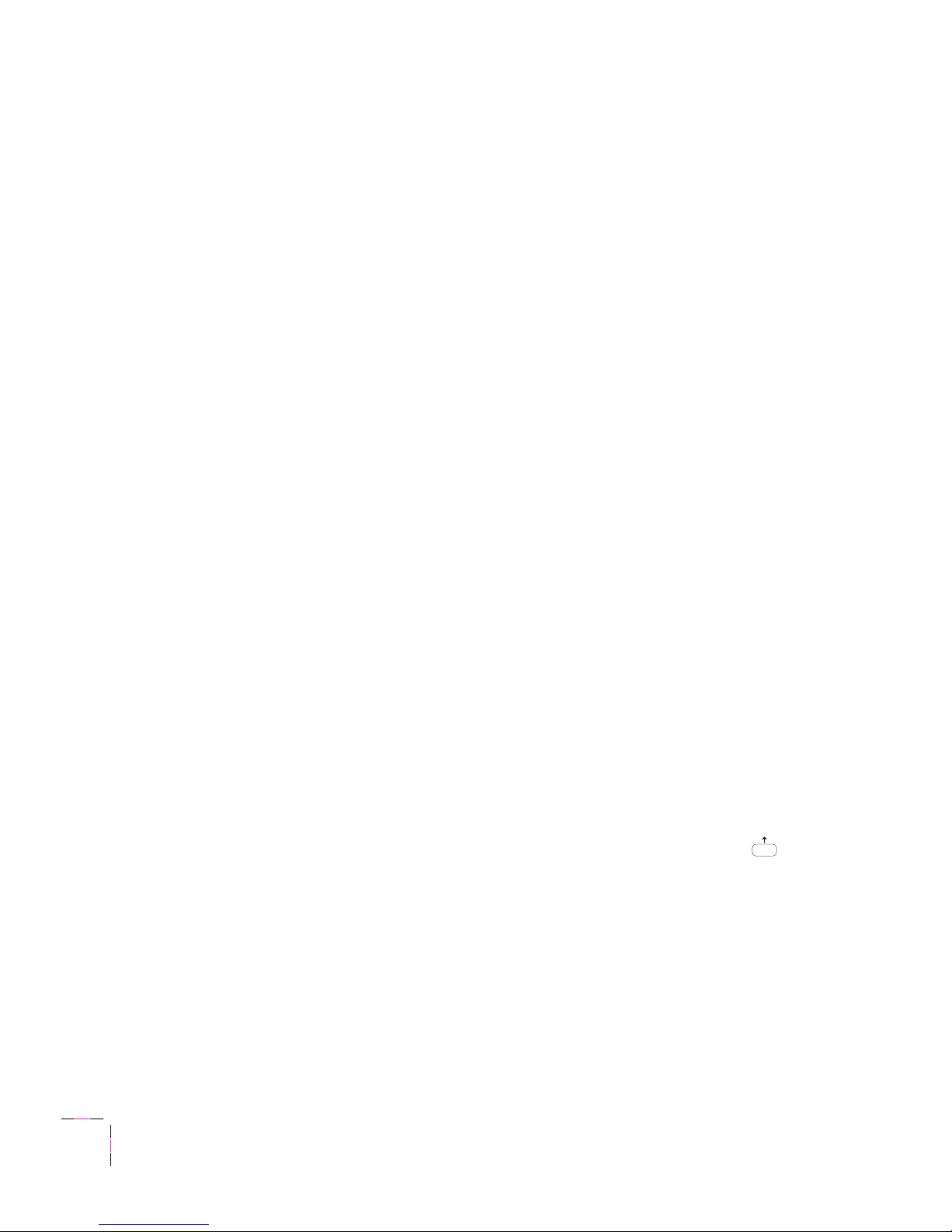
2
Getting Set Up
2-28
Phaser 350 Color Printer
Selecting a language for the front panel
Messages that appear in the front panel window are in English by default.
To change the language to Spanish, French, German, Italian, or Japanese,
follow these steps.
1.
When the printer is on and Ready or the printer’s name appears,
press the Menu button. The printer displays the first selection in
the menu:
Help Pages
<---- ----> Menu
2.
Using the left (<----) or right (---->) arrow buttons, scroll
through the selections until the following message appears:
Language
<---- ----> Menu
3.
Press the Menu button to access language selections. The printer
displays the following message:
Language:English*
<---- ----> OK
where the asterisk (*) indicates the currently selected language.
4.
Using the left or right arrow buttons, scroll through the language
selections until you reach the appropriate setting.
5.
Press the OK button to confirm your language selection.
6.
Return to the top level of the menu by pressing the button
until the printer displays the Ready message.
ExitExit
Page 45

Getting Set Up
2
User Manual
2-29
Help Pages overview
The printer has several Help Pages that you can print to learn more about
the printer’s operation and configuration. Refer to “Printer Help Pages” on
page 7-6 for a detailed list of available Help Pages. You can print the Help
Pages from the front panel; refer to the instructions below. You can also print
Help Pages using your World Wide Web browser; refer to the PhaserShare
Status Software User Manual for information.
Printing Help Pages from the front panel
After setting up the printer, you may want to print Help Pages to check that
the printer is operating correctly. A general description of printing Help
Pages from the front panel is described in the following steps. For detailed
steps on printing specific Help Pages, refer to the on-line manual on the
printer’s CD-ROM.
1.
When the printer is on and the Ready message or the printer’s
name appears, press the Menu button. The printer displays the
following message:
Help Pages
<---- ----> Menu
2.
Press the Menu button to access the Help Pages. The printer
displays the following message:
Menu Map
<---- ----> Print
3.
Using the left (<----) or right (---->) arrow buttons, scroll
through these selections: Menu Map, Configuration Page,
Startup Page, Demonstration Pages, RGB Color
Sampler, and CMYK Color Sampler.
4.
Press the Print button to print the displayed page(s).
Page 46

2
Getting Set Up
2-30
Phaser 350 Color Printer
Installing the printer’s software
Packaged with your printer is a CD-ROM and a set of floppy diskettes
containing the software you need to use the printer. Included are drivers,
printer description files, color sampler charts, and utility files. Follow the
steps outlined in the table to set up your printer for printing.
Step 1:
Select a driver
Step 2:
Install/set up
the driver
Step 3:
Use the
driver
Windows Windows 95: Microsoft PostScript driver (recommended)
■ Use this driver if you prefer the standard Microsoft PostScript
driver for Windows 95.
page 2-34 page 3-4
Windows 95: AdobePS 4 Driver
■ Use this driver if you prefer Adobe’s PostScript driver for
Windows 95.
■ This driver offers unique f eatures , such as N-Up and Watermark.
page 2-37 page 3-6
Windows 3.1: Tektronix Driver for Windows 3.1
■ Use this driver with Windows 3.1.
page 2-39 page 3-8
Windows 3.1: AdobePS 3 Driver
■ Use this driver with Windows 3.1.
page 2-43 page 3-9
Windows NT 3.51: Microsoft PostScript driver page 2-48 page 3-13
Windows NT4.0: Microsoft PostScript driver page 2-45 page 3-11
Macintosh Phaser 350 Driver (based on the LaserWriter 7.1.2 driver)
■ Use this driver if you are printing large files and you want to
disable the background printing feature for better performance.
page 2-54 page 3-16
Adobe PSPrinter Driver 8.3.1
■ Use this driver if you prefer Adobe’s PostScript driver.
■ This driver offers unique f eatures , such as N-Up and Watermark.
■ Use this driver with applications such as PageMaker.
page 2-55 page 3-17
Phaser 350 GX Driver
■ Use this driver with QuickDraw GX.
page 2-57 page 3-18
Apple LaserWriter 8.x (recommended)
■ Use this driver if you prefer Apple’s PostScript driver.
■ Use this driver with applications such as PageMaker.
page 2-59 page 3-19
Workstations PhaserPrint for UNIX (demonstration copy) page 2-61 page 3-21
Page 47

Getting Set Up
2
User Manual
2-31
PC/Windows software
Refer to the following table for more information on printer software.
+
Software available on the
Printer Software for Windows 3.1, 95, N
T diskette.
++
This driver is available on the
Microsoft Driver for Windows NT 3.51 and 4.0 (for i386)
diskette.
+++
This driver is available on the
Tektronix Printer Driver for Windows 3.1
diskette.
†
These items have their own installer applications on the printer’s CD-ROM.
^
See the on-line manuals on the printer’s CD-ROM for more information.
* This driver is also shipped separately on the AdobePS 3 Driver diskette.
n/a: Software not available on diskette.
CD-ROM
directory
Diskette+
directory
Software Description Where to
find
details
WIN95_NT top-level
Microsoft Windows
PostScript Driver
■ Driver for Windows 95 page 2-34
Microsoft Driver for
Windows NT
++
■ Drivers for Windows NT 3.51 and 4.0
(for i366)
page 2-45
page 2-48
QUARK QUARK
QuarkXPress
PDF File
Installs
TKPH3501.PDF
, if QuarkXPress
application is present
page 2-32
SAMPLERS SAMPLERS
Sampler Files Color sampler charts and a font sampler Chapter 3
PANTONE PANTONE
Pantone Files ■
Diskette:
Pantone color chart only
■
CD-ROM:
Pantone color chart and color
library files
Chapter 3
Tektronix Driver
+++
Driver for Windows 3.1 page 2-39
ADOBEPS4
n/a AdobePS 4 Driver† Driver for Windows 95 page 2-37
ADOBEPS3
n/a AdobePS 3 Driver †* Driver for Windows 3.1 page 2-43
PHSR350
n/a Printer Utilities Printer-specific utility files on-line^
NET_UTIL
n/a Network Utilities Utility files for using the printer on a
network
on-line^
TOOLS
n/a Printer T ools ■ Authorization tool
■ Adobe Acrobat Reader
†
on-line^
MANUALS
n/a Manuals Adobe Acrobat Reader PDF versions of the
printers manuals
on-line^
ATM
n/a Adobe T ype
Manager
†
ATM software
(Available with the printer’s Extended
Features option only.)
Chapter 3
Page 48

2
Getting Set Up
2-32
Phaser 350 Color Printer
Installing printer description files
PostScript printer description files (PPDs) are used by some drivers and
applications for gaining information about a printer’s page sizes, color
corrections, and other options. To properly use the printer with one of the
following applications, install the appropriate file.
QuarkXPress
The QuarkXPress application uses a unique PDF file.
1.
Locate the TKPH3501.PDF:
■ On the printer’s CD-ROM in the QUARK directory.
■ On the Printer Software for Windows diskette in the
QUARK directory.
2.
Copy the TKPH3501.PDF file to the PDF subdirectory of the Quark
application on your hard disk. For example:
COPY TKPH3501.PDF C:\XPRESS33\PDF
Page 49

Getting Set Up
2
User Manual
2-33
Aldus and Adobe applications
Aldus and Adobe applications, such as PageMaker and FreeHand, use
PostScript printer description (PPD) files. Refer to your applications’
documentation for details on using PPD files.
Note
To add PPDs for printers other than the Phaser 350 printer, open
the WIN95_NT directory on the printer’s CD-ROM.
1.
Locate the printer’s PPD files:
■ On the printer’s CD-ROM in the WIN95_NT directory.
■ On the Printer Software for Windows diskette at the top level.
2.
Select a PPD file:
■ Use TK350171.PPD if you have the standard version of the printer.
■ Use TK350691.PPD if you have the printer’s Extended Features
option.
Note
If you are not sure which configuration of the printer you have,
the printer’s startup page lists this information under Extended
Features: Yes/No. See page 2-29 for instructions on printing a
copy of the printer’s startup page.
3.
Copy the PPD file to the directory on your hard disk where other
PPD files are located. For example, the subdirectory in
FreeHand’s File Manager containing printer description files
should be called:
ALDUS\USENGLISH\PPD4
Page 50

2
Getting Set Up
2-34
Phaser 350 Color Printer
Setting up the Microsoft PostScript driver for Windows 95
1.
Use either the printer’s CD-ROM or diskette:
■ CD-ROM: Insert the printer’s CD-ROM into your CD-ROM drive.
■ Diskette: Insert the Printer Software for Windows diskette into
your disk drive.
2.
Click the Start icon in the taskbar on your screen. In the menu that
appears, click Settings.
3.
In the menu that appears, click Printers; the Printers window
appears.
4.
In the Printers window, double -click Add Printer.
5.
When the Add Printer Wizard window appears, click Next.
6.
Select your printer’s connection:
■ Select Local Printer if your printer is connected directly to your
computer, then click Next.
■ Select Network Printer if you are accessing your printer through a
network. Click Browse to search the network and select a printer
queue. Then click Next.
7.
In the window listing Manufacturers/Printers, click the
Have Disk button.
Page 51

Getting Set Up
2
User Manual
2-35
8.
In the Install From Disk dialog box, do one of the following:
CD-ROM:
a.
Click Browse.
b.
In the Open dialog box select the Drive for the printer’s
CD-ROM.
c.
Select the \WIN95_NT directory under Folders.
d.
Click OK.
Diskette:
a.
Click Browse.
b.
In the Open dialog box select the Drive for the Printer
Software for Windows diskette.
c.
Click OK.
9.
A list of Tektronix printers appears. Select your printer in the list,
then click Next.
■ Select Tektronix Phaser 350 if you have the standard version
of the printer.
■ Select Tektronix Phaser 350 600x300 if you have the printer’s
Extended Features option.
Note
If you are not sure which configuration of the printer you have,
the printer’s startup page lists this information under Extended
Features: Yes/No. See page 2-29 for instructions on printing a
copy of the printer’s startup page.
10.
Select the port your printer is connected to, then click Next.
11.
It is recommended that you use the default printer name shown
under Printer name. Click Yes if you want this printer to be the
default printer. Then click Next.
Page 52

2
Getting Set Up
2-36
Phaser 350 Color Printer
12.
At the prompt,
Would you like to print a test page?
click Yes to
verify the printer’s connection, or click No. Then click Finish.
A status bar appears while files are copied to your computer.
13.
If prompted, select the path for the PostScript driver files; these
should be in your WINDOWS/SYSTEM directory.
If the files aren’t installed on your hard disk, do one of the
following:
■ Select the drive for the printer’s CD-ROM and the \WIN95_NT
directory, and click OK.
■ Select the drive for the printer’s diskette and click OK.
The software you need is installed.
14.
If your printer is set up correctly, and you clicked Yes in Step 12, a
test page prints showing the Windows 95 logo and information on
your printer.
Your Phaser 350 printer is added to the Printers window.
Page 53

Getting Set Up
2
User Manual
2-37
Setting up the Adobe PostScript driver for Windows 95
Note
The files for this driver are available only on the printer’s
CD-ROM. If you already have the driver installed and you are
only adding a printer, such as the Phaser 350 printer, open the
Control Panel, double-click the Adobe driver icon, then continue
with Step 7.
1.
Insert the printer’s CD-ROM into your CD-ROM drive.
2.
Click the Start icon in the taskbar on your screen. In the menu that
appears, click Run.
3.
In the Run window, type in the drive the CD-ROM is in, followed
by the \ADOBEPS4 directory and the file name SETUP.EXE and
click OK. For example:
C:\ADOBEPS4\SETUP
4.
When the AdobePS4 PostScript Printer Driver Setup dialog box
appears, click the Read button if you wish to see a text file with
driver instructions. Click Next to continue, or Exit to quit.
5.
In the Install Setup Program dialog box, decide if you want to
copy the Adobe driver setup program to your hard disk, then
click Next.
If you selected Yes, continue with the on-screen instructions.
6.
In the Printer Type dialog box, select your printer’s connection:
■ Select Local Printer if your printer is connected directly to your
computer, then click Next.
■ Select Network Printer if you are accessing your printer through a
network. Click Browse to search the network and select a printer
queue. Then click Next.
Page 54

2
Getting Set Up
2-38
Phaser 350 Color Printer
7.
In the Install PostScript Printer from PPD dialog box, select the
directory and drive for the printer’s CD-ROM and the ADOBEPS4
directory. Select your printer, then click Next.
■ Select Tektronix Phaser 350 if you have the standard version
of the printer.
■ Select Tektronix Phaser 350 600x300 if you have the printer’s
Extended Features option.
Note
If you are not sure which configuration of the printer you have,
the printer’s startup page lists this information under Extended
Features: Yes/No. See page 2-29 for instructions on printing a
copy of the printer’s startup page.
8.
In the Local Port Selection dialog box, select the port you want to
use, then click Next. (You can configure the port in this dialog box
at any time.)
9.
In the Add Printer dialog box, type in the printer’s name, select
the printer as default, and decide if you want to print a test page.
Click Next to continue.
10.
If you see the Different Versions Detected dialog box, click Next
to update the files from the printer’s CD-ROM.
11.
When the installation is finished, the Tektronix Phaser 350
Properties dialog box appears. Make selections in the driver,
referring to Chapter 3 for more information on printer options.
Note
Refer to the Adobe PostScript Printer Driver User Guide on the
printer’s CD-ROM (USRGUIDE.PDF) for more detailed
information on the AdobePS 4 driver.
Page 55

Getting Set Up
2
User Manual
2-39
Setting up the Tektronix driver for Windows 3.1
Packaged with your printer is a Tektronix Printer Driver for Windows 3.1
floppy diskette. This diskette contains a customized version of the Microsoft
printer driver, version 3.58.
1.
Start Windows, if it isn’t already running.
2.
Insert the Tektronix Printer Driver for Windows 3.1 diskette into your
computer’s disk drive.
3.
Open the Control Panel and double-click on the Printers icon; the
Printers dialog box appears.
4.
Click the Add>> button.
5.
In the List of Printers, select Install Unlisted or Updated Printer .
6.
Click the Install button.
7.
T ype in the drive containing the printer’s diskette, for example, A:,
and click OK.
8.
Select your printer , then click OK. The driver software you need is
automatically installed.
■ Select Tek Phaser 350 (TekColor) if you have the standard version
of the printer.
■ Select Tek Phaser 350 (TekColor) Ext if you have the printer’s
Extended Features option.
Note
If you are not sure which configuration of the printer you have,
the printer’s startup page lists this information under Extended
Features: Yes/No. Y ou can print a copy of the startup page from
the printer’s front panel.
Note
If you see a message that the driver is currently being used and
cannot be updated, exit all programs, restart Windows, and try
installing the printer again.
Page 56

2
Getting Set Up
2-40
Phaser 350 Color Printer
Configuring the driver
1.
Open the Printers dialog box if it is not still displayed. (From the
Control Panel, double-click the Printers icon.)
2.
In the Printers dialog box, choose your printer from the list of
installed printers.
3.
Click the Set As Default Printer button if you want to select your
printer as the default.
4.
Click the Connect button; the Connect dialog box appears.
5.
Select the port your printer is connected to.
The printer’s configuration page contains the information you
need to set up the printer’s port.
Note
You can use the FILE port to save a document to a PostScript file
instead of sending it to the printer. For more information, see
your Microsoft Windows documentation.
Interface Select Then do the following
Parallel LPTx Go to Step 6.
Serial COMx 1. Click the Settings button to open the
Settings dialog box.
2. Fill in each item based on your
printer’s configuration, then click OK.
Refer to your Microsoft Windows
documentation for details, or ask your
network administrator for help.
Network Network port
(LPTx or COMx)
1. Click the Network button to open the
Printers-Network Connections
dialog box.
2. Fill in each item based on your
printer’s configuration, then click OK.
Refer to your Microsoft Windows
documentation for details, or ask your
network administrator for help.
Page 57

Getting Set Up
2
User Manual
2-41
6.
Set the Timeouts. These options regulate your computer’s
communications with its printer ports.
■ Device Not Selected: Use this text box to change the number of
seconds Windows waits before notifying you that a printer is
off-line. The default of 15 seconds is recommended.
■ Transmission Retry: On large or multiple page documents you
may see an Alert message that the printer is no longer accepting
data before the job is completely downloaded to the printer. To
minimize the occurrence of this message, you should set this option
to a larger value, such as 900 seconds (15 minutes). Type a value
between 45 and 999 in this text box; the default setting is 45
seconds.
7.
Click OK to return to the Printers dialog box, then click the Setup
button. A dialog box appears with the name of the printer you
selected across the top. Use this dialog box to select paper source,
paper size, image orientation, and number of copies.
Note
You may want to set the number of copies from your application
because the number of copies in the Setup dialog box remains the
same until you change it again. Also, if you are printing multiple
pages, make sure the Transmission Retry is set for at least
600 seconds (10 minutes), to avoid unnecessary timeouts.
8.
Click the Options button to see the Options dialog box; make the
following selections:
■ Make sure the Color check box is checked on to print in color.
Page 58
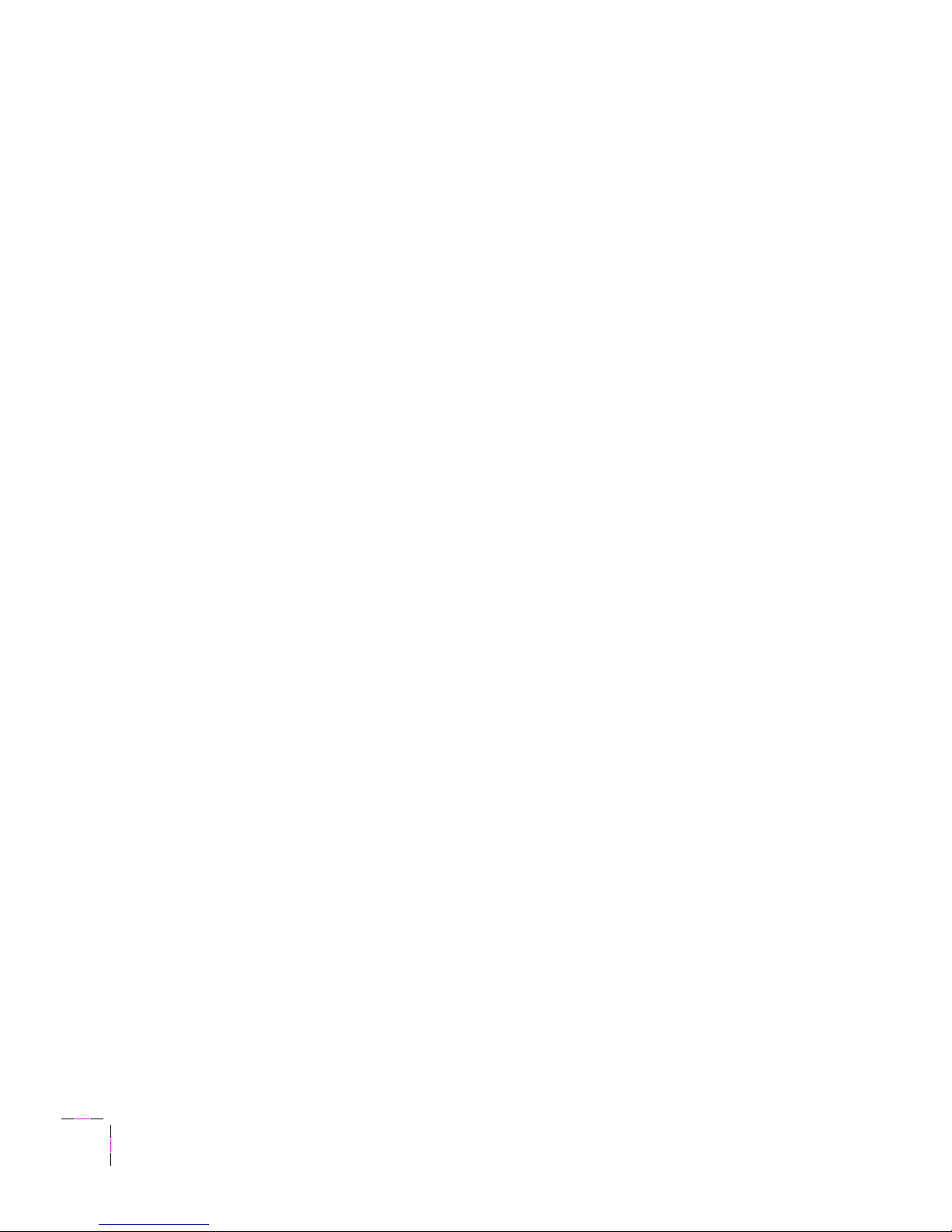
2
Getting Set Up
2-42
Phaser 350 Color Printer
■ Select one of the Header options. The Header contains important
PostScript information that must accompany each print job; it is not
a banner page printed with each job. If the Header is not used, your
job does not print. Click one of the following options:
■ Check the Send Header with Each Job box to download
PostScript header information with each print job.
Or:
■ Click the Send Header button to save the PostScript header
information in the printer. This option makes print files a little
smaller and faster than the first option, but you need to click the
Send Header button every time the printer is turned on
or reset.
9.
From the Options dialog box, click the Advanced button to see the
Advanced Options dialog box. Make sure the Use PostScript
Level 2 Features check box is checked on.
Note
The Use PostScript Level 2 Features option affects the print
time of bitmapped (raster) images by improving the image
transfer time from the computer to the printer, and by improving
the image processing time in the printer. This option is only
available to applications that use this Tektronix driver with
Tektronix PostScript Level 2 printers, such as the Phaser 350.
When this box is checked, the Compress Bitmaps option is
unavailable (grayed out).
10.
Click OK to return to the Options dialog box.
11.
In the Options dialog box, click the Printer Features button to see
the Tektronix Printer Features dialog box. Make color correction,
print quality, and other selections as desired. Click OK to return
to the Options dialog box.
12.
Continue clicking OK to return to the Printers dialog box, then
click Close.
Page 59

Getting Set Up
2
User Manual
2-43
Setting up the Adobe PostScript driver for Windows 3.1
Note
The files for this driver are available on the printer’s CD-ROM
and on the AdobePS 3 Driver diskette.
If you already have the driver installed and you are only adding
the Phaser 350 printer, open the Control Panel, double-click the
Adobe driver icon, then continue with Step 5.
If you already have the driver installed and you want to add a
printer other than the Phaser 350 printer, open the Control
Panel, double-click the Adobe driver icon, then continue with
Step 5. Printer PPD files are located in the \WIN95_NT
directory on the printer’s CD-ROM only.
1.
Insert the printer’s CD-ROM into your CD-ROM drive, or insert
the AdobePS 3 Driver diskette into your disk drive.
2.
In the Program Manager in Windows 3.1, select Run from the
File menu.
3.
At the Command Line, do one of the following:
■ CD-ROM: Type in the drive the CD-ROM is in, followed by the
\ADOBEPS3 dir ectory and the file name SETUP.EXE, and click OK.
For example:
C:\ADOBEPS3\SETUP
■ Diskette: Type in the drive the diskette is in, followed by the file
name SETUP.EXE, and click OK. For example:
A:SETUP
4.
When the README.WRI dialog box appears, select one of the
buttons as desired.
5.
In the PostScript Printer Driver Setup dialog box, click Continue
to begin the driver installation. This installer overwrites older
versions of the Adobe PostScript driver.
Page 60

2
Getting Set Up
2-44
Phaser 350 Color Printer
6.
A message appears as files are copied to your hard disk. Click the
Restart Windows button when the installation is complete.
7.
When the Install PostScript Printer from PPD dialog box
appears, select your printer in the Printer Descriptions Available
list and click Install:
■ Select Tektronix Phaser 350 if you have the standard version
of the printer.
■ Select Tektronix Phaser 350 600x300 if you have the printer’s
Extended Features option.
Note
If you are not sure which configuration of the printer you have,
the printer’s startup page lists this information under Extended
Features: Yes/No. See page 2-29 for instructions on printing a
copy of the printer’s startup page.
8.
At the installation successful message, click OK.
9.
Click Close in the Install PostScript Printer from PPD dialog box.
10.
At the message, click OK; the Control Panel opens.
11.
From the Control Panel, double-click Printers.
12.
In the Printers dialog box, select the Tektronix Phaser 350 printer
you just installed, then click Connect.
13.
In the Connect dialog box, select the port the printer is connected
to, then click OK.
Note
Refer to the Adobe PostScript Printer Driver User Guide on the
printer’s CD-ROM (USRGUIDE.PDF) for more detailed
information on the AdobePS 3 driver.
Page 61
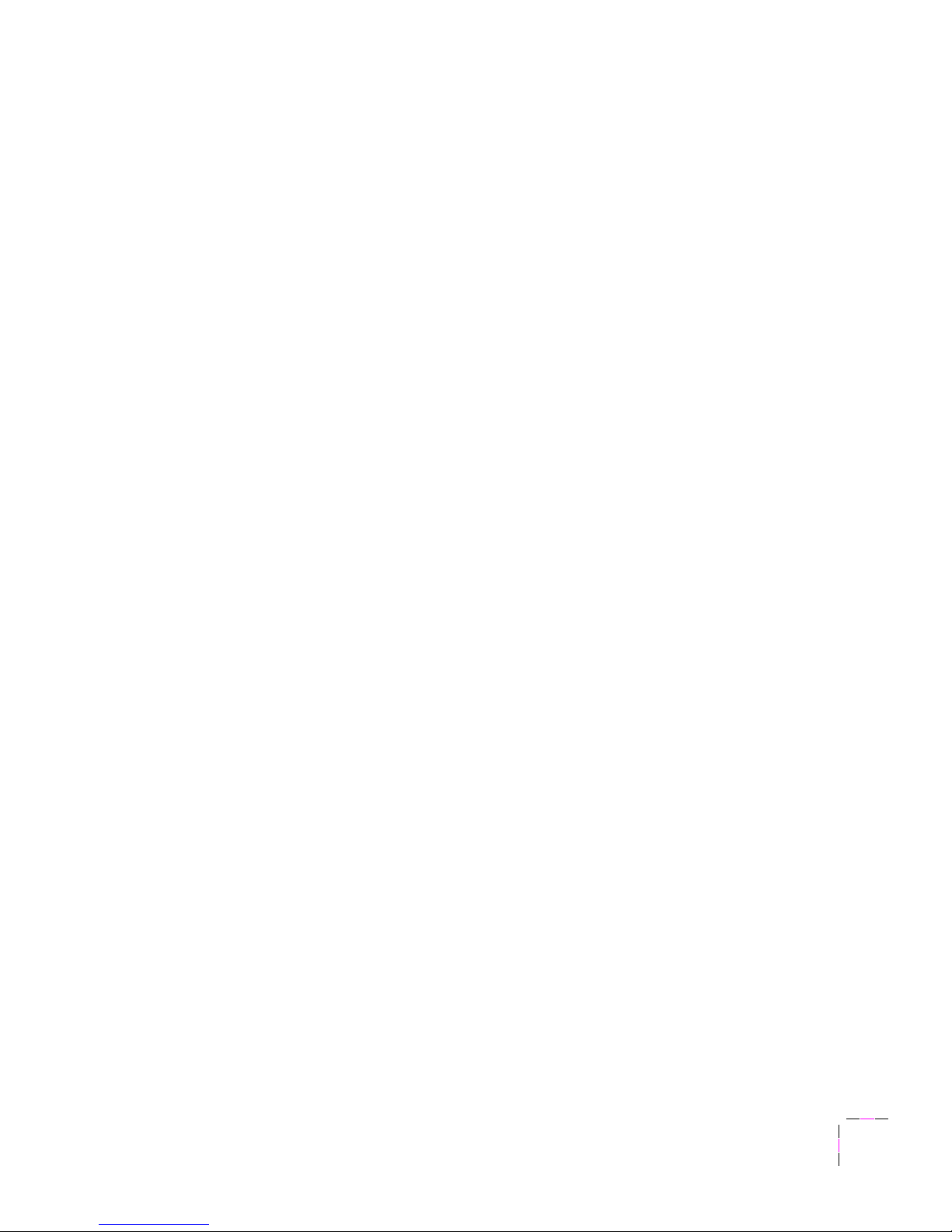
Getting Set Up
2
User Manual
2-45
Setting up a PostScript driver for Windows NT 4.0
TekColor color corrections and other PostScript Level 2 printer features are
supported by the Windows NT 4.0 PostScript driver. Follow the instructions
below to update your Windows NT 4.0 PostScript driver for use with a
Phaser 350 printer . Refer to your Micr osoft Windows NT documentation for
details on features in the driver.
Note
The Windows NT 4.0 driver does not support the PhaserMatch™
application.
These instructions assume a basic familiarity with Windows NT operation
and terminology. For additional information about Windows NT, refer to
your Microsoft Windows NT documentation.
1.
Locate the Microsoft® Driver for Windows NT™ 3.51 and 4.0
(for i386) diskette that was shipped with your printer. Insert the
diskette into your computer’s disk drive.
2.
Click the Start icon in the taskbar on your screen. In the menu that
appears, click Settings. In the Settings menu, click Printers.
3.
In the Printers Folder, double-click the Add Printer icon.
4.
From the Add Printer menu, follow the Add Printer Wizard
instructions until the Manufacturers/Printers window appears.
5.
Click the Have Disk button.
6.
In the Install From Disk dialog box, type in the disk drive location
of the printer’s diskette, such as A:, then click OK.
Page 62

2
Getting Set Up
2-46
Phaser 350 Color Printer
7.
A list of Tektronix printers appears. Select your printer in the list,
then click Next:
■ Select Tektronix Phaser 350 if you have the standard version of the
printer.
■ Select Tektronix Phaser 350 Extended if you have the printer's
Extended Features option.
Note
If you are not sure which configuration of the printer you have,
the printer’s startup page lists this information under Extended
Features: Yes/No. Y ou can print a copy of the startup page from
the printer’s front panel.
8.
Select the appropriate settings in Add Printer Wizard, then click
the Finish button. When the Properties dialog box appears,
continue with the following instructions: “Setting up installed
options” and “Making default settings.”
Setting up installed options
Note
If you are not sure which printer options you have installed, the
printer’s startup page lists some of this information, such as SCSI
hard disks. You can print a copy of the startup page from the
printer’s front panel.
1.
From the Properties dialog box, click the Device Settings tab.
2.
In the Device Setting sheet, scroll to the end of the list to
Installable Options.
3.
Under Installable Options, highlight Optional Lower Tray.
4.
In the box that appears at the bottom of the window, click
Installed.
5.
Select other options you have installed.
6.
Click OK to return to the Control Panel.
Page 63

Getting Set Up
2
User Manual
2-47
Making default settings
1.
From the Properties dialog box, click the Device Settings tab.
2.
In the Device Settings sheet, locate Form To Tray Assignment.
3.
Under Form To Tray Assignment, highlight the first tray.
4.
In the box that appears at the bottom of the window , select the size
media you will be using in that tray.
5.
Repeat Steps 3 and 4 for each installed tray.
6.
Click OK to return to the Control Panel.
Selecting a printer's Default Document Properties
Note
Document properties set from an application always override
document defaults set in the printer's Document Properties
sheets. However, if an application does not set a document
property (such as page orientation or paper size), the printer
defaults to the document properties set in the printer's
Document Properties sheets.
1.
From the Control Panel, open the Printers folder.
2.
With the right mouse button, click on the printer’s icon.
3.
With the left mouse button, click on Document Defaults.
4.
Click the Advanced tab to change any printer features, including
TekColor color corrections.
5.
Click the Page Setup tab to see other features.
Page 64

2
Getting Set Up
2-48
Phaser 350 Color Printer
Setting up a PostScript driver for Windows NT 3.51
This update procedure provides printer page size information for
Windows NT 3.51 applications. However, TekColor color corrections and
other PostScript Level 2 printer features are not supported by the
Windows NT 3.51 PostScript driver. Refer to the manuals that were shipped
with your printer for instructions on other ways of selecting color
corrections. Refer to your Microsoft Windows NT documentation for details
on features in the driver.
These instructions assume a basic familiarity with Windows NT operation
and terminology. For additional information about Windows NT, refer to
your Microsoft Windows NT documentation.
1.
Locate the Microsoft® Driver for Windows NT™ 3.51 and 4.0
(for i386) diskette that was shipped with your printer. Insert the
diskette into your computer’s disk drive.
2.
From the Main window, double-click on the Print Manager icon.
3.
From the Printer menu select Create Printer; the Create Printer
dialog box appears.
4.
Under Driver, scroll to the end of the list and select Other; the
Install Driver dialog box appears.
5.
When prompted, type in the path for the printer’s diskette.
6.
Under Printer Driver, select your printer from the list, then
click OK.
■ Select Tektronix Phaser 350 if you have the standard version of
the printer.
■ Select Tektronix Phaser 350 Extended if you have the printer's
Extended Features option.
Note
If you are not sure which configuration of the printer you have,
the printer’s startup page lists this information under Extended
Features: Yes/No. Y ou can print a copy of the startup page from
the printer’s front panel.
Page 65

Getting Set Up
2
User Manual
2-49
7.
When you are returned to the Create Printer dialog box, fill in the
other fields as desired, then click OK; the PostScript Printer Setup
dialog box appears.
8.
Select options in the PostScript Printer Setup dialog box.
Click OK when you are finished.
■ Enabling the Use Printer Halftoning option is recommended.
9.
When the Windows NT Setup dialog box appears, click Close.
Page 66

2
Getting Set Up
2-50
Phaser 350 Color Printer
Installing Adobe Acrobat Reader
1.
Insert the printer’s CD-ROM into your CD-ROM drive.
2.
Do one of the following depending on your system:
Windows 95:
a.
Click the Start icon in the taskbar on your screen. In the menu
that appears, click Run.
b.
In the Run window, type in the drive the CD-ROM is in,
followed by the \TOOLS directory and the file name
ACROREAD.EXE and click OK. For example:
C:\TOOLS\ACROREAD
Windows 3.1:
a.
In the Program Manager in Windows 3.1, select Run from the
File menu.
b.
At the Command Line, type in the drive the CD-ROM is in,
followed by the \TOOLS directory and the file name
ACROREAD.EXE, and click OK. For example:
C:\TOOLS\ACROREAD
3.
Follow the on-screen instructions to install Acrobat Reader.
Page 67

Getting Set Up
2
User Manual
2-51
Installing ATM software
Note
ATM softwar e is available only on the CD-ROM for the printer’ s
Extended Features option.
1.
Insert the printer’s CD-ROM into your CD-ROM drive.
2.
Click the Start icon in the taskbar on your screen. In the menu that
appears, click Run.
3.
In the Run window, type in the drive the CD-ROM is in, followed
by the \ATM dir ectory and the file name INSTALL1.EXE and click
OK. For example:
C:\ATM\INSTALL
4.
Follow the on-screen instructions to install ATM. For more
information, refer to the ATM quick reference cards that were
shipped with your printer.
Page 68

2
Getting Set Up
2-52
Phaser 350 Color Printer
Macintosh software
Installer overview
The Phaser 350 printer’s CD-ROM and diskette include an installer
application that automatically installs the printer’s software onto your
Macintosh hard disk. You can select a standard installation (Easy Install)
from the diskette or CD-ROM, or select individual items (Custom Install)
from the CD-ROM only.
Software (installed location) Description
Easy
Install
(Availab le on
the CD-ROM
and
diskette.)
Adobe PSPrinter Driver 8.3.1
(System Folder:Extensions)
Driver for use with all Macintosh systems.
Phaser 350 Driver (System Folder: Extensions) Custom driver based on the
LaserWriter 7.1.2 printer driver.
Phaser 350 GX Driver (System Folder: Extensions) Driver for use with QuickDraw GX.
Printer Descriptions
(System Folder:Extensions: Printer Descriptions)
PPDs for use with drivers and applications.
Screen Fonts
Standard:
System Folder:Fonts
Extended Features option:
Installs alias to ATM
software installer in PhaserTools folder.
Screen fonts to match the printer’s fonts.
ColorSync Profile
(System Folder: Preferences: ColorSync™ Profiles)
Printer profile for use with ColorSync 2.0.
Samplers (PhaserTools:Samplers) Color sampler charts and a fonts sampler.
QuarkXPress PDF File
(QuarkXPress application folder: PDF)
File for use with the QuarkXPress
application.
PhaserPrint Photoshop Plug-in
(Photoshop application folder: Plugs-ins: Acquire/Export)
Custom plug-in for printing from Adobe
Photoshop.
Adobe Acrobat Reader
Installs alias to ATM software
installer in PhaserTools folder.
Installs the Acrobat Reader application
onto your hard disk.
LaserWriter 8.3.2 Driver
Installs alias to the
LaserWriter installer in PhaserTools folder.
Installs the Apple LaserWriter driver onto
your hard disk.
Custom
Install
(Includes
Easy Install
items plus
additional
software.
Available on
the CD-ROM
only .)
Manuals (PhaserTools:Manuals) Acrobat Reader PDF files of the printer’s
manuals.
Printer Utilities (PhaserTools: Printer Utilities) Printer utility files for controlling printer
features.
Network Utilities (PhaserTools:Network Utilities) Utility files for using the printer on a
network.
Pantone Files (PhaserTools:Pantone Files) PANTONE Color library files and sampler
chart.
Page 69

Getting Set Up
2
User Manual
2-53
Using the Macintosh Installer
Use the installer application on the printer’s CD-ROM or diskettes to install
the printer’s standard software. Then, continue with driver setup
instructions depending on the driver you are using.
1.
Use either the Phaser 350 printer’s diskette or CD-ROM.
■ Floppy diskette: Insert the Printer Software for Macintosh diskette
into your computer’s disk drive.
■ CD-ROM: Insert the Phaser 350 printer’s CD-ROM into your
computer’s CD-ROM drive.
2.
Double-click the Phaser 350 Installer icon. Click Continue until
the Easy Install window appears.
3.
To install the items listed in the Easy Install window, click Install.
For details on each item, click Read Me.
To see a list of individual options, select Custom Install from the
pull-down menu (available with the installer on the CD-ROM
only).
4.
Select individual items to install from the Custom Install window .
Click the I buttons for information on each item. Click Install
when you are ready to install the selected items.
Page 70

2
Getting Set Up
2-54
Phaser 350 Color Printer
Setting up the Phaser 350 printer driver
The Phaser 350 driver is a Tektronix-modified version of Apple's
LaserWriter 7.1.2 printer driver. Use the Phaser 350 driver if you are using
System Software 6.0.7, or 7.0 and later.
1.
Install the printer’s software as described on page 2-53. Choose
Easy Install to install all of the necessary software, or select
Phaser 350 Driver in the Custom Install window.
2.
Select Chooser from the Apple menu.
3.
Click on the Phaser 350 printer driver icon on the left side of the
Chooser. A list appears with the printers you have connected to
your Macintosh or printers that are available on a network. (If the
printer driver icon does not appear, Restart your Macintosh, and
repeat the printer driver installation procedure; also check the
cable connections on your computer and printer.)
4.
Click on the Zone your printer is in. See your network
administrator if you have questions.
5.
Click on your Phaser 350 printer in the list of printers on the right
side of the Chooser.
6.
Close the Chooser by clicking its close box.
Page 71

Getting Set Up
2
User Manual
2-55
Setting up the Adobe PSPrinter Driver
The Adobe PSPrinter driver uses printer-specific PPDs (PostScript Printer
Description files) for information on a printer’s page sizes, printing options,
and media type options. To use the Adobe PSPrinter driver with a
Phaser 350 printer, do the following steps. If the printer is busy, it may take
some time to complete this set-up procedure; you may want to do this
procedure when the printer is idle. You only have to set up a printer once.
Note
Refer to the Adobe PostScript Printer Driver User Guide on the
printer’s CD-ROM for more detailed information on the
Adobe PSPrinter driver.
1.
Install the printer’s software as described on page 2-53. Select
Easy Install to automatically install all of the necessary software,
or select Adobe PSPrinter Driver and Printer Descriptions in the
Custom Install window.
2.
Open the Chooser.
3.
Select the PSPrinter driver icon.
4.
Click on the Zone your printer is in. See your network
administrator if you have questions.
5.
Select your printer from the list.
6.
Still in the Chooser, click the Setup button to see a list of options.
7.
The correct PPD file should be selected automatically.
If the PPD file is not automatically selected, a dialog box opens
showing the location of the PPD files you have installed in the
Printer Descriptions folder, in the Extensions folder, inside your
System Folder. Click one of the following PPDs and click Select:
■ Use TK350171.PPD with the standard version of the printer.
■ Use TK350691.PPD with the printer’s Extended Features option.
Page 72

2
Getting Set Up
2-56
Phaser 350 Color Printer
Note
If you are not sure which configuration of the printer you have,
the printer’s startup page lists this information under Extended
Features: Yes/No. See page 2-29 for instructions on printing a
copy of the printer’s startup page.
8.
In the dialog box that appears, select the appropriate items under
Installable Options then click OK.
9.
Click the Chooser’s close box.
Page 73

Getting Set Up
2
User Manual
2-57
Setting up the Phaser 350 GX driver
If you are using Apple Macintosh QuickDraw GX and System Software 7.5
or later, use the Phaser 350 GX driver to print to your Phaser 350 printer.
■ The Phaser 350 GX driver works with QuickDraw GX and
non-QuickDraw GX applications.
■ QuickDraw GX does not work with non-QuickDraw GX printer
drivers. If you want to print from non-QuickDraw GX
applications with a driver such as the LaserWriter 8.x, you must
first disable QuickDraw GX.
Note
Refer to the on-line manual on the printer’s CD-ROM for details
on using the Phaser 350 GX driver.
1.
Install the printer’s software as described on page 2-53. Select
Easy Install to automatically install all of the necessary software,
or select Phaser 350 GX Driver in the Custom Install window.
2.
Select Chooser from the Apple menu.
3.
Click the Phaser 350 GX printer driver icon on the left side of the
Chooser. A list appears with the printers available on your
network. (If the printer driver icon does not appear, Restart your
Macintosh, and repeat the printer driver installation procedure;
also, check the cable connections on your computer and printer.)
4.
Click on the Zone your printer is in. See your network
administrator if you have questions.
5.
In the Connect via field’s pop-up menu, select your printer’s
communication method:
■ The AppleTalk option is the standard network connection.
■ The Servers option is used to select a shared desktop printer.
Page 74

2
Getting Set Up
2-58
Phaser 350 Color Printer
6.
Click on your Phaser 350 printer in the list of printers on the right
side of the Chooser.
7.
Click the Create button to create a desktop printer. An icon of the
printer appears on the desktop with the same name as the printer
selected in the Chooser.
8.
Close the Chooser by clicking its close box.
Page 75

Getting Set Up
2
User Manual
2-59
Setting up the Apple LaserWriter 8.x driver
The LaserWriter 8.x driver uses printer-specific PPDs (PostScript Printer
Description files) to learn a printer’s page sizes, printing options, and media
type options. To use the LaserWriter 8.x driver with a Phaser 350 printer, do
the following steps. If the printer is busy, it may take some time to complete
this configuration procedure; you may want to do this procedure when the
printer is idle. You only have to configure a printer once.
This driver software is available only on the printer’s CD-ROM.
Note
During installation, the LaserWriter 8.x driver leaves other
versions of the LaserWriter driver (such as 7.x and 6.x) intact,
but overwrites an earlier version of the LaserWriter 8.x driver, if
one exists.
1.
Install the printer’s software as described on page 2-53. Choose
Custom Install, then select LaserWriter 8.x Driver and
Printer Descriptions.
2.
Install the driver:
a.
In the PhaserTools folder on your hard disk, locate the alias to
the LaserWriter 8.x Installer.
b.
Double-click on the alias to open the installer application on
the printer’s CD-ROM
c.
Follow the on-screen instructions to install the driver.
3.
Open the Chooser.
4.
Select the LaserWriter 8 driver icon.
5.
Click on the Zone your printer is in. See your network
administrator if you have questions.
6.
Select your printer from the list.
7.
Still in the Chooser, click the Setup button to see a list of options.
Page 76
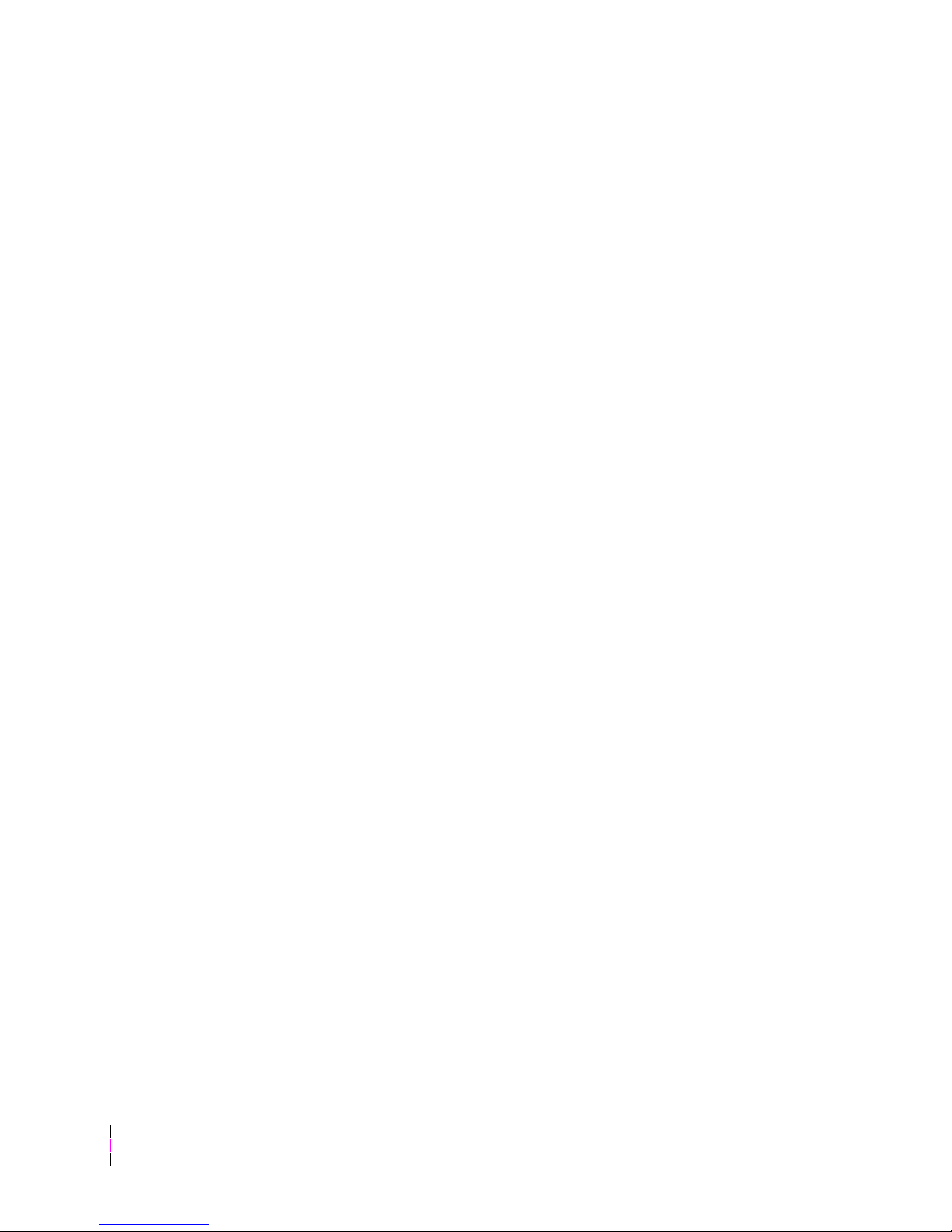
2
Getting Set Up
2-60
Phaser 350 Color Printer
8.
The correct PPD file should be selected automatically.
If the PPD file is not automatically selected, a dialog box opens
showing the location of the PPD files you have installed in the
Printer Descriptions folder, in the Extensions folder, inside your
System Folder. Click one of the following PPDs and click Select:
■ Use TK350171.PPD with the standard version of the printer.
■ Use TK350691.PPD with the printer’s Extended Features option.
Note
If you are not sure which configuration of the printer you have,
the printer’s startup page lists this information under Extended
Features: Yes/No. See page 2-29 for instructions on printing a
copy of the printer’s startup page.
9.
In the dialog box that appears, select the appropriate items under
Installable Options then click OK.
10.
Click the Chooser’s close box.
Page 77

Getting Set Up
2
User Manual
2-61
Workstation software
PhaserPrint™ software for UNIX (demo)
For UNIX environments, Tektronix offers the optional PhaserPrint™
software. PhaserPrint software includes driver-selectable printer options,
and provides fast, raster file and screen copy printing to Tektronix color
printers. The printer’s CD-ROM contains a demonstration copy of the
PhaserPrint software, and an on-line instruction guide, in the UNIXDEMO
directory. To purchase a licensed copy of PhaserPrint software, see page 8-9
for instructions.
Downloadable printer utility files
Note
Refer to the on-line manuals on the printer’s CD-ROM for more
information on printing from a workstation.
If you do not have a licensed copy of PhaserPrint software, you can use the
PostScript utility files on the Phaser 350 printer’s CD-ROM with UNIX and
VMS workstations. These files let you set up your spooling system to select
between media trays, print-quality modes, color correction modes and
other features. UNIX workstation users can access utility files in the
following ways:
■ Install the files from the Tektr onix Phaser 350 printer’s CD-ROM if
your system includes a CD-ROM drive. Workstation-specific files
are located in the bin directory.
■ Access the Tektronix anonymous ftp site on the Internet at
ftp.tek.com.
■ Access the Tektronix World Wide Web server on the Internet:
■ Home page: http://www.tek.com/Color_Printers/
■ Utility files: ftp://ftp.tek.com/cpid/bbs/<platform>/350
where <platform> is pcs, macintosh, or unix.
■ Download utility files from the Tektronix Bulletin Board
Service (BBS); refer to the printer’s CD-ROM for information.
Page 78

2
Getting Set Up
2-62
Phaser 350 Color Printer
Page 79

User Manual
3-1
Chapter
3
Printing Basics
Printing from different platforms
You can print to your printer from IBM-compatible personal computers,
Macintosh computers, and workstations.
Make sure your printer is set up with the appropriate interface port; refer to
“Connecting the printer” on page 2-20.
If you haven’t already installed the printer’s software, refer to Chapter 2 for
instructions before continuing.
Refer to the following topics for specific information:
■ “Printing from a PC” on page 3-2
■ “Printing from a Macintosh” on page 3-14
■ “Printing from a workstation” on page 3-20
Page 80

3
Printing Basics
3-2
Phaser 350 Color Printer
Printing from a PC
You can print from a PC with or without a printer driver. The supported
drivers allow you to select printing features right from your computer.
Without a supported driver, you can make some printing selections from the
printer’s front panel.
Using Windows printer drivers
To select printer-specific features, print from one of the following provided
drivers. See page 3-3 for a reference table listing the printing features, and
how to find them quickly, in each of these drivers.
Using the printer’s front panel
Refer to “Front panel overview” on page 7-1 for instructions on using the
printer’s front panel.
Windows 95 (Microsoft PostScript driver) see page 3-4
Windows 95 (AdobePS 4 driver) see page 3-6
Windows 3.1 (Tektronix Printer Driver) see page 3-8
Windows 3.1 (AdobePS 3 driver) see page 3-9
Windows NT (PostScript driver) see page 3-13
Page 81

Printing Basics
3
User Manual
3-3
* These features are available with the printer’s Extended Features option only.
Print features quick reference: Windows printer drivers
Feature
Driver
Windo
ws 3.1
AdobePS 3 Tektronix driver
PostScript
Windows 95
Microsoft PostScript
AdobePS 4 PostScript
Windows NT 4.0
Media size
■ A/Letter
■ A4
Paper tab
➥ Paper Size
Printers
➥ Setup
➥ Paper Size
Properties
➥ Paper tab
➥ Paper Size
Print
➥ Properties
➥ Advanced tab
➥ Paper/output
➥ Paper Size
Media tray selection
■ Auto Select
■ Upper
■ Lower
■ Paper
■ Transparency
■ Manual Paper
■ Manual Transparency
Paper tab
➥ Paper Source
Printers
➥ Setup
➥ Paper Source
Properties
➥ Paper tab
➥ Paper Source
Print
➥ Properties
➥ Advanced tab
➥ Paper/output
➥ Paper Source
Print-quality modes
■ Fast Color
■ Standard
■ Enhanced (600 x 300)*
Features tab
➥ Print Quality
➥ Options
➥ Printer Features
➥ Print Quality
Properties
➥ Device Options tab
➥ Printer features
➥ Print Quality
Print
➥ Properties
➥ Advanced tab
➥ Printer features
➥ Print Quality
Color correction
■ None
■ Vivid Color
■ Display
■ SWOP Press
■ Euroscale Press
■ Commercial Press
■ Monochrome
■ Use Printer Settings
Features tab
➥ Color Correction
➥ Options
➥ Printer Features
➥ Color Correction
Properties
➥ Device Options tab
➥ Printer features
➥ Color Correction
Print
➥ Properties
➥ Advanced tab
➥ Printer features
➥ Color Correction
Quick Collate*
Features tab
➥ Color Correction
➥ Options
➥ Printer Features
➥ Color Correction
Properties
➥ Device Options tab
➥ Printer features
➥ Color Correction
Print
➥ Properties
➥ Advanced tab
➥ Printer features
➥ Color Correction
Check Print*
■ Enabled
■ Disabled
Features tab
➥ Color Correction
➥ Options
➥ Printer Features
➥ Color Correction
Properties
➥ Device Options tab
➥ Printer features
➥ Color Correction
Print
➥ Properties
➥ Advanced tab
➥ Printer features
➥ Color Correction
Image Smoothing
■ Enabled
■ Disabled
Features tab
➥ Color Correction
➥ Options
➥ Printer Features
➥ Color Correction
Properties
➥ Device Options tab
➥ Printer features
➥ Color Correction
Print
➥ Properties
➥ Advanced tab
➥ Printer features
➥ Color Correction
Page 82

3
Printing Basics
3-4
Phaser 350 Color Printer
Using the Microsoft PostScript driver with Windows 95
To select printing options, follow these steps:
1.
In the Printers window, click the Phaser 350 printer icon with the
right mouse button, then select Properties from the menu.
2.
Click the following tabs to see printing options; refer to your
Windows 95 documentation for more information on tabs and
options.
■ Click the Details tab to see timeout and other options.
■ Set the Timeout settings.
Not Selected: Type a value of 0, or between 15 and 999, in this
text box to change the number of seconds Windows waits
before notifying you that a printer is off-line. The default is
15 seconds.
Transmission Retry: On large or multiple-page documents
you may see an Alert message that the printer is no longer
accepting data before the job is completely sent to the printer.
When using a shared printer, you should set this option to a
larger value, such as 900 seconds (15 minutes) to avoid these
unnecessary timeouts. Type a value between 45 and 999 in
this text box; the default setting is 45 seconds. (If you are
having timeout problems, also see “Printer’s timeout” on
page 6-31 for information on setting the printer’s timeout.)
■ Click the Paper tab to see media options, such as media sizes,
media trays, and media type.
■ Click the Graphics tab to see graphics options.
Note
Use the Print Quality selections in the Device Options tab
instead of the Resolution Options in the Graphics tab. See
page 3-5 for details.
Note
If you are using host color correction, you need to make selections
in the Graphics and Device Options tabs. Refer to the on-line
manuals on the printer’s CD-ROM for more information on host
color correction.
Page 83

Printing Basics
3
User Manual
3-5
■ Click the Device Options tab to see printer-specific options, such
as color corrections.
■ Click the PostScript tab to see PostScript-related options.
■ The PostScript header contains important PostScript information
that must accompany each print job; it is not a banner page printed
with each job. If an option is not selected, an error message is
displayed on your computer screen and your job does not print.
Click one of the following in the PostScript header field:
Select Download header with each print job. This option
downloads PostScript header information with each print job.
Click the Send Header Now button to save the PostScript
header information in the printer, then select the Assume
header is downloaded and retained option. This option
makes print files a little smaller and faster than the first option,
but you need to click the Send Header Now button every time
the printer is turned off or reset.
■ Click the Advanced button to see more options. Select Use
PostScript Level 2 features. Click OK when finished.
Note
For faster printing, select Binary communications protocol
under Data format.
Page 84

3
Printing Basics
3-6
Phaser 350 Color Printer
Using the AdobePS 4 driver with Windows 95
To select printing options, follow these steps:
1.
In the Printers window, click the Phaser 350 printer icon with the
right mouse button, then select Properties from the menu.
2.
Click the following tabs to see printing options; refer to your
Windows 95 documentation for more information on tabs and
options.
■ Click the Details tab to see timeout and other options.
■ Set the Timeout settings.
Not Selected: Type a value of 0, or between 15 and 999, in this
text box to change the number of seconds Windows waits
before notifying you that a printer is off-line. The default is
15 seconds.
Transmission Retry: On large or multiple-page documents
you may see an Alert message that the printer is no longer
accepting data before the job is completely sent to the printer.
When using a shared printer, you should set this option to a
larger value, such as 900 seconds (15 minutes) to avoid these
unnecessary timeouts. Type a value between 45 and 999 in
this text box; the default setting is 45 seconds.
■ Click the Paper tab to see media options, such as media sizes,
media trays, and media types.
■ Click the Graphics tab to see graphics options.
Note
Use the Print Quality selections in the Device Options tab
instead of the Resolution Options in the Graphics tab. See
page 3-5 for details.
Note
If you are using host color correction, you need to make selections
in the Graphics and Device Options tabs. Refer to the on-line
manuals on the printer’s CD-ROM for more information on host
color correction.
■ Click the Device Options tab to see printer-specific options, such
as color corrections.
Page 85

Printing Basics
3
User Manual
3-7
■ Click the PostScript tab to see PostScript-related options.
■ The PostScript header contains important PostScript information
that must accompany each print job; it is not a banner page printed
with each job. If an option is not selected, an error message is
displayed on your computer screen and your job does not print.
Click one of the following in the PostScript header field:
Select Download header with each print job. This option
downloads PostScript header information with each print job.
Click the Send Header Now button to save the PostScript
header information in the printer, then select the Assume
header is downloaded and retained option. This option
makes print files a little smaller and faster than the first option,
but you need to click the Send Header Now button every time
the printer is turned off or reset.
■ Click the Advanced button to see more options. Select Use
PostScript Level 2 features. Click OK when finished.
Note
For faster printing, select Binary communications protocol
under Data format.
Page 86

3
Printing Basics
3-8
Phaser 350 Color Printer
Using the Tektronix Driver for Windows 3.1
1.
From the Control Panel, double-click the Printers icon to open the
Printers dialog box.
2.
In the Printers dialog box, choose your printer from the list of
installed printers.
3.
Click the Setup button. A dialog box appears with the name of the
printer you selected across the top. Use this dialog box to select
paper source, paper size, image orientation, and number of copies.
Note
You may want to set the number of copies from your application
because the number of copies in the Setup dialog box remains the
same until you change it again. Also, if you are printing multiple
pages, make sure the Transmission Retry is set for at least
600 seconds (10 minutes), to avoid unnecessary timeouts.
4.
Click the Options button to see the Options dialog box.
5.
Click the Printer Features button to see the Tektronix Printer
Features dialog box. Make color correction, print quality, and
other selections as desired.
6.
Click OK until you return to the Printers dialog box, then
click Close.
Page 87

Printing Basics
3
User Manual
3-9
Using the Adobe PostScript driver for Windows 3.1
To select printing options, follow these steps:
1.
From the Control Panel, double-click Printers.
2.
In the Printers dialog box, select the Tektronix Phaser 350 printer,
then click Setup. A dialog box appears with the printer’s name
across the top.
3.
Click the following tabs to see printing options; refer to your
Windows documentation for more information on tabs and
options.
■ Click the Paper tab to see media options, such as media sizes,
media trays, and media types.
■ Click the Features tab to see printer-specific options, such as color
corrections.
■ Set the Timeout settings.
Not Selected: Type a value of 0, or between 15 and 999, in this
text box to change the number of seconds Windows waits
before notifying you that a printer is off-line. The default is
15 seconds.
Transmission Retry: On large or multiple-page documents
you may see an Alert message that the printer is no longer
accepting data before the job is completely sent to the printer.
When using a shared printer, you should set this option to a
larger value, such as 900 seconds (15 minutes) to avoid these
unnecessary timeouts. Type a value between 45 and 999 in
this text box; the default setting is 45 seconds.
■ Click the PostScript tab to see PostScript-related options.
■ In the Performance Options field, select the Use PostScript Level 2
Features option.
Page 88

3
Printing Basics
3-10
Phaser 350 Color Printer
■ Click the Job Control tab to see print job-related options.
■ The PostScript header contains important PostScript information
that must accompany each print job; it is not a banner page printed
with each job. If an option is not selected, an error message is
displayed on your computer screen and your job does not print.
Click one of the following in the PostScript Header field:
Select Download Each Job. This option downloads PostScript
header information with each print job.
Select the Already Downloaded option to save the PostScript
header information in the printer, then click the Download
button. This option makes print files a little smaller and faster
than the first option, but you need to click the Download
button every time the printer is turned off or reset.
■ For better performance, select the Binary Mode option.
Page 89

Printing Basics
3
User Manual
3-11
Using the Windows NT 4.0 PostScript driver
If you are using Microsoft Windows NT 4.0, first follow the instructions in
Chapter 2 to set up a printer driver for a Phaser 350 printer. Then, select
TekColor color corrections and other printer features from the Windows NT
driver.
Selecting printer options within an application: Print
1.
Select Print from the File menu; the Print dialog box appears.
You can select a different printer and other settings in this
dialog box.
2.
Click on the Properties button; the Printer Document Properties
sheet appears.
3.
Click the Advanced tab to change any printer features, including
TekColor color corrections. This tab displays the same
information as the Document Defaults Properties Advanced tab.
4.
Click the Page Setup tab to see other features. This tab displays
the same information as the Document Defaults Properties Page
Setup tab.
Note
Changes to any of these settings overrides the Default Printer
Properties settings in the Printers folder.
Page 90

3
Printing Basics
3-12
Phaser 350 Color Printer
Selecting printer options within an application: Page Setup
Note
If changing the Printer Driver settings through Page Setup
causes problems with the application you are using, then change
the Printer Driver settings through Print under the File menu,
described on page 11.
1.
Select Page Setup from the File menu; the Page Setup dialog box
appears.
2.
Select Paper Size and Source.
Note
Selecting Printer Folder Setting as the Paper Source uses the
default setting made under Document Defaults in the Printers
folder. To change this setting, select a different Source in
Page Setup.
3.
Click on the Printer button; another Page Setup dialog box
appears. You can select a different printer here.
4.
Click on the Properties button; the Printer Document Properties
sheet appears.
5.
Click the Advanced tab to change any printer features, including
TekColor. This tab displays the same information as the
Document Defaults Properties Advanced tab.
6.
Click the Page Setup tab to see other features. This tab displays
the same information as the Document Defaults Properties Page
Setup tab.
Note
Changes to any of these settings overrides the Default Printer
Properties settings in the Printers folder.
Page 91

Printing Basics
3
User Manual
3-13
Using the Windows NT 3.51 PostScript driver
If you are using Microsoft Windows NT 3.51, follow the instructions in
Chapter 2 to set up a Windows NT 3.51 PostScript driver with a Phaser 350
printer. You can select printer page sizes in the driver for Windows NT 3.51
applications, however , TekColor color corrections and other PostScript Level
2 features are not supported by the Windows NT 3.51 driver. Refer to
page 3-25 for instructions on selecting color corrections from the printer’s
front panel or from downloadable utility files. Refer to your Microsoft
Windows NT documentation for details on features in the Windows NT
driver.
Printing from DOS
Refer to the on-line manuals on the printer’s CD-ROM for information on
printing from DOS.
Page 92

3
Printing Basics
3-14
Phaser 350 Color Printer
Printing from a Macintosh
To print from a Macintosh, you need a printer driver. Installing one of the
supported drivers allows you to select printing features right from your
computer. Without a supported driver, you can make some printing
selections from the printer’s front panel.
Using Macintosh printer drivers
To select printer-specific features, print from one of the following provided
drivers. See page 3-15 for a reference table listing the printing features, and
how to find them quickly, in each of these drivers.
Using the printer’s front panel
Refer to “Front panel overview” on page 7-1 for instructions on using the
printer’s front panel.
Phaser 350 driver see page 3-16
Adobe PSPrinter driver see page 3-17
Phaser 350 GX see page 3-18
Apple LaserWriter 8.x see page 3-19
Page 93

Printing Basics
3
User Manual
3-15
* These features are available with the printer’s Extended Features option only.
Print features quick reference: Macintosh printer drivers
Feature Feature
descriptions
Phaser 350 driver Adobe PSPrinter driver
Apple LaserWriter 8.x
driver
Phaser 350 GX
driver
Print-quality modes
■ Fast Color
■ Standard
■ Enhanced (600x300)*
See
page 3-27
Print
➥ T ekColor button
➥ TekColor Options
➥ Print Quality
Print
➥ Options button
➥ Print Options
➥ Print Quality
Printing
➥ Printer Driver Defaults
➥ Print Quality
Color correction
■ None
■ Vivid Color
■ Display
■ SWOP Press
■ Euroscale Press
■ Commercial Press
■ Monochrome
■ Use Printer Settings
See
page 3-28
Print
➥ T ekColor button
➥ T ekColor Options
➥ Color Correction
Print
➥ Options button
➥ Print Options
➥ Color Correction
Printing
➥ Printer Driver Defaults
➥ Color Correction
Media size
■ A/Letter
■ A4
See
page 3-30
Page Setup
➥ Paper
Page Setup
➥ Paper
Page Setup
➥ Paper
Media tray selection
■ Auto Select
■ Upper
■ Lower
■ Paper
■ Transparency
■ Manual Paper
■ Manual Transparency
See
page 3-33
Print
➥ Paper Source
➥ Tray Selection
Print
➥ Paper Source
➥ Tray Selection
Printing
➥ Printer Driver Defaults
➥ Tray Selection
Quick Collate* See
page 4-12
Print
➥ T ekColor button
➥ T ekColor Options
➥ Quick Collate
Print
➥ Options button
➥ Print Options
➥ Quick Collate
Printing
➥ Printer Driver Defaults
➥ Quick Collate
Check Print*
■ Enabled
■ Disabled
See
page 4-14
Print
➥ T ekColor button
➥ T ekColor Options
➥ Check Print
Print
➥ Options button
➥ Print Options
➥ Check Print
Printing
➥ Printer Driver Defaults
➥ Check Print
Image Smoothing
■ Enabled
■ Disabled
See
page 4-16
Print
➥ T ekColor button
➥ T ekColor Options
➥ Image Smoothing
Print
➥ Options button
➥ Print Options
➥ Image Smoothing
Printing
➥ Printer Driver Defaults
➥ Image Smoothing
Page 94

3
Printing Basics
3-16
Phaser 350 Color Printer
Using the Phaser 350 driver
■ From the File menu, open the Page Setup dialog box. Use the
Paper pop-up menu to select the printer’s supported paper sizes.
■ From the File menu, open the Print dialog box. Select media
options and paper trays in the Paper Source field.
■ Click the TekColor button in the Print dialog box to see the
TekColor Options dialog box. Select printer-specific options as
desired.
Page 95

Printing Basics
3
User Manual
3-17
Using the Adobe PSPrinter Driver
Note
Refer to the on-line user guide on the printer’s CD-ROM for
more information on using the Adobe PSPrinter driver.
■ From the File menu, open the Page Setup dialog box. Use the
Paper pop-up menu to select the printer’s supported paper sizes.
■ From the File menu, open the Print dialog box. Select media
options and paper trays in the Paper Source field.
■ In the Print dialog box, click the Options button to see the Print
Options dialog box. There are printer-specific features listed at
the bottom of the dialog box.
Page 96

3
Printing Basics
3-18
Phaser 350 Color Printer
Using the Phaser 350 GX driver
Note
Refer to the on-line manuals on the printer’s CD-ROM for details
on using the Phaser 350 GX driver.
Printing with a desktop printer
■ If you are using QuickDraw GX applications, do one of the
following:
■ Select any desktop printer in the Print dialog box.
■ Drag a document onto a desktop printer icon. The application
corresponding to the document opens, prints the document, and
then quits.
■ If you are using non-QuickDraw GX applications, do one of the
following:
■ Print to the default desktop printer with the Print command from
the File menu.
■ Drag a document onto a desktop printer icon. The application
corresponding to the document opens, displays the Print dialog
box, and waits for you to click Print. After printing the document,
the application quits.
Selecting printing options
Most of the commands in the Printing menu are standard QuickDraw GX
driver commands, and are documented by Apple (see the Macintosh Guide
on-line document for details). The last group of commands in this menu are
printer-specific.
Use the Printer Driver Defaults command in the Printing menu to set
default options for the selected desktop printer.
Note
The printer defaults dialog box is also available through the Print
command in the File menu for QuickDraw GX applications.
Page 97

Printing Basics
3
User Manual
3-19
Using the Apple LaserWriter 8.x driver
■ From the File menu, open the Page Setup dialog box. Use the
Paper pop-up menu to select the printer’s supported paper sizes.
■ From the File menu, open the Print dialog box. Select media
options and paper trays in the Paper Source field.
■ In the Print dialog box, click the Options button to see the Print
Options dialog box. There are printer-specific features listed at
bottom of the dialog box.
Page 98

3
Printing Basics
3-20
Phaser 350 Color Printer
Printing from a workstation
Overview
You can print from a UNIX or VMS workstation through Ethernet, Token
Ring, parallel, or serial interfaces. Workstation users can print from any
application that generates color PostScript.
Note
If you are printing ASCII files directly to the printer, you will
need PCL5 activated on your printer; refer to the on-line manuals
on the printer’s CD-ROM for instructions.
To use the TekColor color corrections and other printer features, use one of
the following methods:
■ PhaserPrint™ software for UNIX workstations functions like a
printer driver for selecting printing options, and provides fast
screen copy printing.
■ PhaserSym™ software and EasyCopy/X for VMS workstations
provides proper communication with the printer.
■ The menus on the printer’s front panel let you select printing
options; refer to Chapter 7 for instructions on using the front
panel.
■ Downloadable utility files let you select printing options; refer to
the on-line manuals on the printer’s CD-ROM for instructions.
Page 99

Printing Basics
3
User Manual
3-21
UNIX workstations
For UNIX environments, Tektronix offers the optional PhaserPrint™
software. PhaserPrint software offers driver-selectable printer options and
provides fast, raster file and screen copy printing to Tektronix color printers.
PhaserPrint software is available for these workstations:
PhaserPrint software works with the workstation’s native spooling system
to print PostScript files and raster files in these formats: Sun Raster Format
(SRF), xwd, SGI RGB, and many others.
The printer’s CD-ROM contains a demonstration copy of PhaserPrint
software and an on-line instruction guide in the UNIXDEMO directory. If
you would like to purchase a licensed version of PhaserPrint software,
contact your dealer, local Tektronix office, or in the United States,
call 1-800-835-6100.
Workstation Operating System
Sun SunOS 4.1.3, Solaris 2.3, 2.4
SGI IRIX 4.0, 5.2, 5.3
HP 9000 700/800 HPUX 9.05
IBM RS/6000 AIX 3.2
DECstation Ultrix 4.0, 4.4
DEC Alpha OSF/1 1.3, 3.0
Page 100

3
Printing Basics
3-22
Phaser 350 Color Printer
VMS workstations
To print from VMS workstations, the optional PhaserSym™ utility, a VMS
print symbiont, functions as a driver for selecting printing options, and as a
queue manager. PhaserSym software is compatible with DEC workstations
running VAX/VMS version 5.0 and later. PhaserSym software
communicates over the printer’s optional TCP/IP Ethernet interface, and is
required for proper communication with the printer.
The optional EasyCopy/X software provides fast raster image printing to
Tektronix printers.
For more information
■ World Wide Web: If you have access to the Internet, you can view
selected topics on the Phaser 350 printer’s web page. Access the
printer’s documentation from this web address:
http://www.tek.com/Color_Printers/userdoc/introduction.html
■ HAL: Request a document catalog from HAL or EuroHAL,
Tektronix’ automated fax systems. Refer to “Using the automated
fax systems” on page 6-2 for instructions on using HAL and
EuroHAL.
