Page 1
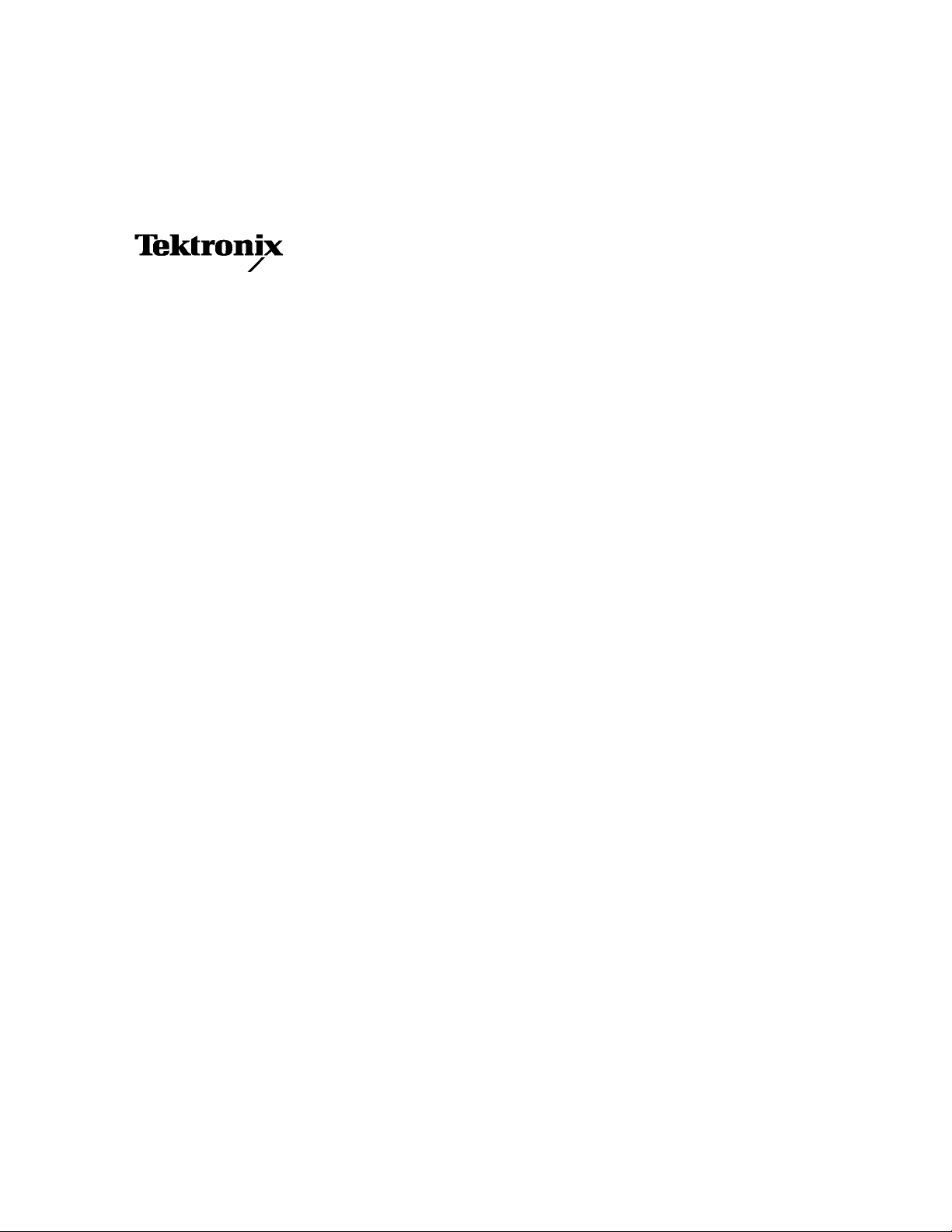
Instructions
YBT250F
Software Upgrade for
NetTek
R
YBT250 Field Transmitter &
Interference Tester
075-0721-04
This document applies to firmware version 1.4XX
and above.
www.tektronix.com
*P075072104*
075072104
Page 2

Copyright © Tektronix. All rights reserved. Licensed software products are owned by Tektronix or its subsidiaries or
suppliers, and are protected by national copyright laws and international treaty provisions.
Tektronix products are covered by U.S. and foreign patents, issued and pending. Information in this publication supercedes
that in all previously published material. Specifications and price change privileges reserved.
TEKTRONIX and TEK are registered trademarks of Tektronix, Inc.
Contacting Tektronix
Tektronix, Inc.
14200 SW Karl Braun Drive
P.O. Box 500
Beaverton, OR 97077
USA
For product information, sales, service, and technical support:
H In North America, call 1-800-833-9200.
H Worldwide, visit www.tektronix.com to find contacts in your area.
Page 3

YBT250 Software Upgrade Kit
This document explains how to upgrade a YBT250 to Version 1.4XX or above
software.
Products
YBT250 all
Minimum Tool and Equipment List
Required tools and equipment Part number
Windows--based PC -- -- -- -- -- -- -- --
Kit Parts List
Time Required
NetTek Analyzer Platform with YBT250
module installed
RS-232 Serial Cable (NetTek Analyzer
Platform standard accessory)
Quantity Part number Description
1ea 075-0721-XX KIT INSTRUCTION: YBT250F UPGRADE
1 ea 020-2464-XX MANUAL, TECH: USER YBT250, W/ CD-ROM
1ea UPGRADE LABEL SHEET (NEW SOFT KEY, ADDITION-
AL OPTIONS AND APPLICATIONS)
The software upgrade process requires about 30 minutes to complete.
-- -- -- -- -- -- -- --
012-1379-XX
YBT250F Software Upgrade Instructions
1
Page 4

YBT250 Software Upgrade Kit
Installation Instructions
Refer to the YBT250 user manual or Online help for option information.
On-screen installation instructions will guide you through upgrading or
reinstalling the YBT250 software:
1. Insert the NetTek YBT250 and RF Scout Installation SW CD-ROM
(Tektronix part number, 063-3476-XX) into your PC and follow the
on-screen instructions.
2. If no instructions appear after you insert the CD-ROM, use Windows
Explorer to display the contents of the CD-ROM and double-click the
setup.exe file to begin the installation. Follow the on-screen instructions.
3. Remove the NEW SOFT KEY label (that contains the soft key number/letter
sequence) from the label sheet and place it onto the SOFT KEY area of the
existing Soft Key/Options and Applications label on the back of the module.
SeeFigure1.
Figure 1: YBT250 new label positions.
2
YBT250F Software Upgrade Instructions
Page 5

YBT250 Software Upgrade Kit
4. Remove the NEW (ADDITIONAL) OPTIONS label from the label sheet and
place it anywhere in the indicated area below or to the right of the existing
Soft Key/Options and Applications label (see Figure 1). Do not place the
NEW (ADDITIONAL) OPTIONS label anywhere on the existing label; you
do not want to cover any options or applications that are listed on the main
Soft Key/Options and Applications label. Do not let the label cover any
screw heads.
5. Discard the label sheet.
g End of document g
YBT250F Software Upgrade Instructions
3
Page 6

YBT250 Software Upgrade Kit
4
YBT250F Software Upgrade Instructions
