Page 1

xx
WVR8200 and WVR8300
Waveform Rasterizers, and
ZZZ
WVR8RFP Remote Front Panel
Service Manual
*P077039400*
077-0394-00
Page 2

Page 3

xx
WVR8200 and WVR8300
Waveform Rasterizers, and
ZZZ
WVR8RFP Remote Front Panel
Service Manual
www.tektronix.com
077-0394-00
Page 4

Copyright © Tektronix. All rights reserved. Licensed software products are owned by Tektronix or its subsidiaries
or suppliers, and are protected by national copyright laws and international treaty provisions.
Tektronix products are covered by U.S. and foreign patents, issued and pending. Information in this publication
supersedes that in all previously published material. Specifications and price change privileges reserved.
TEKTRONIX and TEK are registered trademarks of Tektronix, Inc.
Contacting Tektronix
Tektronix, Inc.
14150 SW Karl Braun Drive
P.O. Box 5 0 0
Beaverto
USA
For product information, sales, service, and technical support:
n, OR 97077
In North America, call 1-800-833-9200.
Worl dwid e, visi t www.tektronix.com to find contacts in your area.
Page 5

Warranty
Tektronix warrants that this product will be free from defects in materials and workmanship for a period of one (1)
year from the date of shipment. If any such product proves defective during this warranty period, Tektronix, at its
option, either will repair the defective product without charge for parts and labor, or will provide a replacement
in exchange for the defective product. Parts, modules and replacement products used by Tektronix for warranty
work may be n
the property of Tektronix.
ew or reconditioned to like new performance. All replaced parts, modules and products become
In order to o
the warranty period and make suitable arrangements for the performance of service. Customer shall be responsible
for packaging and shipping the defective product to the service center designated by Tektronix, with shipping
charges prepaid. Tektronix shall pay for the return of the product to Customer if the shipment is to a location within
the country in which the Tektronix service center is located. Customer shall be responsible for paying all shipping
charges, duties, taxes, and any other charges for products returned to any other locations.
This warranty shall not apply to any defect, failure or damage caused by improper use or improper or inadequate
maintenance and care. Tektronix shall not be obligated to furnish service under this warranty a) to repair damage
result
b) to repair damage resulting from improper use or connection t o incompatible equipment; c) to repair any damage
or malfunction caused by the use of non-Tektronix supplies; or d) to service a product that has been modified or
integrated with other products when the effect of such modification or integration increases the time or difficulty
of servicing the product.
THIS WARRANTY IS GIVEN BY TEKTRONIX WITH RESPECT TO THE PRODUCT IN LIEU OF ANY
OTHER WARRANTIES, EXPRESS OR IMPLIED. TEKTRONIX AND ITS VENDORS DISCLAIM ANY
IMPLIED WARRANTIES OF MERCHANTABILITY OR FITNESS FOR A PARTICULAR PURPOSE.
TRONIX’ RESPONSIBILITY TO REPAIR OR REPLACE DEFECTIVE PRODUCTS IS THE SOLE
TEK
AND EXCLUSIVE REMEDY PROVIDED TO THE CUSTOMER FOR BREACH OF THIS WARRANTY.
TEKTRONIX AND ITS VENDORS WILL NOT BE LIABLE FOR ANY INDIRECT, SPECIAL, INCIDENTAL,
OR CONSEQUENTIAL DAMAGES IRRESPECTIVE OF WHETHER TEKTRONIX OR THE VENDOR HAS
ADVANCE NOTICE OF THE POSSIBILITY OF SUCH DAMAGES.
[W2 – 15AUG04]
btain service under this warranty, Customer must notify Tektronix of the defect before the expiration of
ing from attempts by personnel other than Tektronix representatives to install, repair or service the product;
Page 6

Page 7

Table of Contents
General Safety Summary .......................................................................................... v
Service Safety Summary.............. .................................. ................................ ......... vii
Preface .............................................................................................................. ix
Manual Conventions.................................. ................................ ........................ ix
Related Manuals .......... ................................ .................................. .................. ix
Introduction
Introduction ....................................................................................................... 1-1
Service Strategy..................... ................................ .................................. ....... 1-1
Specifications........................ ................................ ................................ ......... 1-1
Performance Verification..................... .................................. ............................. 1-1
Options and Accessories .................................................................................... 1-1
Configurations................................................................................................ 1-1
Hardware Installation......... ................................ .................................. ............. 1-2
Product Upgrade ............................................................................................. 1-2
Operating Information....................................................................................... 1-2
Theory of Operation
Theory of Operation............................... ................................ ............................... 2-1
Main Board ................................................................................................... 2-3
Front Panel .................. .................................. ................................ ............... 2-4
Composite Input Option CPS........................ ................................ ....................... 2-4
Audio Options AD and DPE .... .................................. ................................ ......... 2-4
Option EYE/PHY............................................................................................ 2-5
Fan Control ........................ ................................ .................................. ......... 2-8
Power Supply and Distribution............................................................................. 2-8
Adjustment Procedures
Adjustments ....................................................................................................... 3-1
Required Equipment.............................. ................................ ........................... 3-1
Procedures .................................................................................................... 3-1
Maintenance
General Maintenance.......................................... ................................ ................... 4-1
Preventing ESD .............................................................................................. 4-1
Inspection and Cleaning........................ ................................ ............................. 4-2
Troubleshooting... ................................ ................................ ........................... 4-4
WVR8200 and WVR8300 Waveform Rasterizers Service Manual i
Page 8

Table of Contents
Detailed Troub
Repackaging Instructions ...................................................................................... 4-22
Packaging................................................................................................... 4-22
Shipping to the Service Center.... .................................. ................................ ..... 4-22
Replaceable Parts
Replaceable Parts .............................. ................................ .................................. . 5-1
Parts Ordering Information ................................ ................................ ................. 5-1
Using the Replaceable Parts Lists.......................................................................... 5-2
leshooting Procedures ................................................................... 4-10
ii WVR8200 and WVR8300 Waveform Rasterizers Service Manual
Page 9

List of Figures
Figure 2-1: Main block diagram ............................... .................................. ............... 2-2
Figure 2-2: Option EYE/PHY block diagram .......................... .................................. ..... 2-7
Figure 4-1: Main board indicator LED, connector, and test point locations ................ ............. 4-19
Figure 4-2:
Figure 4-3: Options AD and DPE Audio board back side indicator LED and test point locations.. . . 4-21
Figure 5-1: Replaceable parts (standard) ..... ................................ ................................. 5-5
Figure 5-2: Replaceable parts (standard) ..... ................................ ................................. 5-7
Figure 5-3: Replaceable parts (options)..................... ................................ ................... 5-9
Figure 5-4: Replaceable parts (WVR8RFP Remote Front Panel).. ................................ ....... 5-13
Figure 5
Options AD and DPE Audio board, component side......................................... 4-20
-5: Analog audio breakout cable assembly ........................................................ 5-14
WVR8200 and WVR8300 Waveform Rasterizers Service Manual iii
Page 10

Table of Contents
List of Tables
Table i: Related documentation .................................................................................. ix
Table 4- 1: E
Table 4-2: Internal inspection check list ....................................................................... 4-3
Table 4-3: Required test equipment ................. ................................ ........................... 4-6
Table 4-4: Symptoms and causes ............................................................................... 4-6
Table 4-5: Main board secondary supplies ....... ................................ ........................... 4-12
Table 4-6: Audio board secondary supplies ................................................................. 4-13
xternal inspection check list . .................................. ................................ ... 4-3
iv WVR8200 and WVR8300 Waveform Rasterizers Service Manual
Page 11

General Safety Summary
General Safet
To Avoid Fire or Personal
Injury
ySummary
Review the fo
this product or any products connected to it.
To avoid pot
Only qualified personnel should perform service procedures.
While using this product, you may need to access other parts of a larger system.
Read the safety sections of the other component manuals for warnings and
cautions r
Use proper power cord. Use only the power cord specified for this product and
certified for the country of use.
Ground the product. This product is grounded through the grounding conductor
of the power cord. To avoid electric shock, the grounding conductor must be
connected to earth ground. Before making connections to the input or output
terminals of the product, ensure that the product is properly grounded.
Observe all terminal ratings. To avoid fire or shock hazard, observe all ratings
and markings on the product. Consult the product manual for further ratings
information before making connections to the product.
llowing safety precautions to avoid injury and prevent damage to
ential hazards, use this product only as specified.
elated to operating the system.
Do not apply a potential to any terminal, including the common terminal, that
exceeds the maximum rating of that terminal.
Power disconnect. The power cord disconnects the product from the power source.
Do not block the power cord; it must remain accessible to the user at all times.
Do not operate without covers. Do not operate this product with covers or panels
removed.
Do not operate with suspected failures. If you suspect that there is damage to this
product, have it inspected by qualified service personnel.
Avoid exposed circuitry. Do not touch exposed connections and components when
power is present.
Replace batteries properly. Replace batteries only with the specified type and
rating.
Recharge batteries properly. Recharge batteries for the recommended charge cycle
only.
Use proper fuse. Use only the fuse type and rating specified for this product.
Wear eye protection. Wear eye protection if exposure to high-intensity rays or
laser radiation exists.
WVR8200 and WVR8300 Waveform Rasterizers Service Manual v
Page 12

General Safety Summary
TermsinThisManual
Symbols and Terms on the
Product
Do not operate i
Do not operate in an explosive atmosphere.
Keep product surfaces clean and dry.
Provide prop
details on installing the product so it has proper ventilation.
These terms may appear in this manual:
WARNING.
in injury or loss of life.
CAUTION
damage to this product or other property.
These t
erms may appear on the product:
DANGER indicates an injury hazard immediately accessible as you read
the ma
n wet/damp conditions.
er ventilation. Refer to the manual’s installation instructions for
Warning statements identify conditions or practices that could result
. Caution statements identify conditions or practices that could result in
rking.
WARNING indicates an injury hazard not immediately accessible as you
the marking.
read
CAUTION indicates a hazard to property including the product.
The following symbol(s) may appear on the product:
vi WVR8200 and WVR8300 Waveform Rasterizers Service Manual
Page 13

Service Safety Summary
Service Safet
y Summary
Only qualifie
Safety Summary and the General Safety Summary before performing any service
procedures.
Do Not Service Alone. Do not perform internal service or adjustments of this
product unless another person capable of rendering first aid and resuscitation is
present.
Disconnect Power. To avoid electric shock, switch off the instrument power, then
disconnect the power cord from the mains power.
UseCareWhenServicingWithPowerOn. Dangerousvoltagesorcurrentsmay
exist in
disconnect test leads before removing protective p anels, soldering, or replacing
components.
To avoid electric shock, do not touch exposed connections.
d personnel should perform service procedures. Read this Service
this product. Disconnect power, remove battery (if applicable), and
WVR8200 and WVR8300 Waveform Rasterizers Service Manual vii
Page 14

Service Safety Summary
viii WVR8200 and WVR8300 Waveform Rasterizers Service Manual
Page 15

Preface
Manual Conventions
This manual supports servicing to the module level of the WVR8200 and
WVR8300 Waveform Rasterizers, which rasterize video signals for XGA
display. The
post-production environments.
This manual explains how to troubleshoot and service the rasterizer to the module
level. The manual is divided into the following sections:
Introduction provides a general product description and tells where to find
product installation information.
Theory of Operation provides descriptions of the rasterizer modules.
Maintenance tells you how to troubleshoot the product to the m odule level
and how to handle the modules.
Replaceable Parts illustrates the replaceable modules and mechanical parts
and provides replacement part numbe rs.
The following terms and conventions are used throughout this manual:
rasterizer finds use as a monitor for broadcasting, production, and
The terms "rasterizer" and "instrument" are is used interchangeably to refer to
the WVR8200 and WVR8300 Waveform Rasterizers.
Where information is model-specific to either the WVR8200 or
WVR8300 model, it is indicated as such. (See page 1-1, Configurations.)
Related Manuals
This manual assumes you have access t o the following manuals when servicing
this product. These manuals ship with the product and are also downloadable
from the Tektronix Web site.
Table i: Related documentation
Item Purpose Location
WVR8200 and WVR8300 Waveform
Rasterizers User Manual
WVR8200 and WVR8300 Waveform
Rasterizers Installation and Safety
Instructions, English, Japanese,
Simplified Chinese
Online Help
Operation instructions and explanation
of features
Basic installation and safety information
In depth operation and UI help In the instrument: press the H ELP button
Product Documentation CD
www.tektronix.com/manuals
Printed m anual Product
Product Documentation CD
www.tektronix.com/manuals
on the front panel
WVR8200 and WVR8300 Waveform Rasterizers Service Manual ix
Page 16

Preface
Table i: Related documentation (cont.)
Item Purpose Location
WVR8200 and WVR8300 Waveform
Rasterizers Specifications and
Performance Verification
WVR and WFM Series Master Information
Base (MIB)
Procedure for checking performance and
list of specifications
Programmers command reference for
controlling the waveform rasterizer
Product Documentation CD
www.tektronix.com/manuals
Product Documentation CD
www.tektronix.com/manuals
x WVR8200 and WVR8300 Waveform Rasterizers Service Manual
Page 17

Introduction
Page 18

Page 19

Introduction
The WVR8200 and WVR8300 Waveform Rasterizers rasterize serial digital video
and composite video signals (depending on installed options) for an DVI-I display,
providing a new standard of display quality and flexibility.
Service Str
ategy
These products are repaired to the module level at selected Tektronix service
centers. Repair includes functional verification of the product.
Specifications
The specifications for this product are found in the WVR8200 and
WVR8300 W
Technical Reference located on the Product Documentation CD that ships with
the product and is published on the Tektronix Web site. (See page ix, Related
Manuals.)
Performance Verification
The performance verification procedures for this product are found in the
WVR8200 and WVR8300 Waveform Rasterizers Specifications and Performance
Verification Technical Reference located on the Product Documentation CD that
ship
Related Manuals.)
aveform Rasterizers Specifications and Performance Verification
s with the product and is published on the Tektronix Web site. (See page ix,
Options and Accessories
The lists of options and accessories for this product are found in the WVR8200
and WVR8300 Waveform Rasterizers User Manual located on the Product
Documentation CD that ships with the product and is published on the Tektronix
Website. (Seepageix,Related Manuals.)
onfigurations
C
The base instrument accepts an optional module for Analog Composite inputs
(Option CPS). Other options add audio capability, Eye diagram and physical layer
analysis, jitter analysis capability, and advanced gamut monitoring capability.
For a complete list of options, refer to the WVR8200 and WVR8300 Waveform
Rasterizers User Manual.
WVR8200 and WVR8300 Waveform Rasterizers Service Manual 1–1
Page 20

Introduction
WVR8RFP
Hardware Installation
Product Upgrade
Operating Information
A Remote Front P
connected, both front panels are fully operational.
This product is to be rack mounted. For installation instructions, refer to
the WVR8200 and WVR8300 Waveform Rasterizers Installation and Safety
Instructions.
Hardware and software upgrades are available for all products, either as a
field upgrade kit or as a free software download from the Tektronix Web site.
The WVR8200 and WVR8300 Waveform Rasterizers User Manual includes
tions for updating product firmware.
instruc
For bas
Rasterizers User Manual. For more detailed reference information, refer to the
instrument Online help. (Press the Help button on the instrument front panel and
then use the General knob, up/down arrow keys, and SEL button to navigate
through the topics.)
ic operating instructions, refer to the WVR8200 and WVR8300 Waveform
anel (WVR8RFP) is available as a companion product. When
Power-On Procedure
Power-Down Procedure
1. Connect the supplied power cord to the rear-panel power connector.
2. Press the power button on the instrument front-panel and the instrument will
turn on.
3. Wait for the system to complete its power-on self-tests.
NOTE. The Standby button on the front-panel does n ot disconnect mains power.
Only the power cord at the rear of the product can disconnect mains power.
1. Press the power button on the instrument front-panel to turn the instrument off.
2. To remove power completely, disconnect the power cord from the rear-panel
of the instrument.
1–2 WVR8200 and WVR8300 Waveform Rasterizers Service Manual
Page 21

Theory of Operation
Page 22

Page 23

Theory of Operation
The WVR8200 and WVR8300 are modular waveform rasterizers. They can be
configured, with options, to accept Analog Composite inputs. Audio options can
add inputs fo
All models use an external DVI-I monitor for the display. All models also have
outputs to d
This theory of operation is mainly based on the High-level block diagram. (See
Figure 2-1
The lower portion of the block diagram covers functions on the main board. The
upper sec
The primary functions on the main board are:
1. Serial digital input processing
2. Reference input
3. Waveform processing engine
4. Rasterizing, recursion, and picture processing engine
r digital only or analog audio capability.
rive serial digital and analog picture monitors.
.) When necessary, other block diagrams may also be referenced.
tions cover those of the optional video input and audio boards.
5. Contr
6. Auxiliary and ancillary data processing
7. Secondary power distributions
There are also miscellaneous circuits, such as the thermal control system for
the fan.
Power Distribution is not shown in the block diagram but is covered at the end of
this section.
ol processor and its associated peripherals
WVR8200 and WVR8300 Waveform Rasterizers Service Manual 2–1
Page 24

Theory of Operation
Power Distribu
this section.
tion is not shown in the block diagram but is covered at the end of
Figure 2-1: Main block diagram
2–2 WVR8200 and WVR8300 Waveform Rasterizers Service Manual
Page 25

Main Board
Theory of Operation
Serial Digital Input
Processing
Reference Input
Digital Waveform
Processing Engine
The serial digital circuitry receives the SDI input streams a fter they have been
equalized, from either the SDI I/O board or the EYE/PHY board, depending
on the installed options. The SDI streams are passed to the DSP FPGAs where
they undergo measurement and raster processing. The signal information is
then passed
combining. The result is shown on the external DVI-I connector.
The Reference input is a passive loopthrough, which is AC coupled and buffered.
Operation varies, depending on whether the instrument is operating in digital
or composite input mode. For digital inputs the reference signal is applied to a
sync separator whose output is supplied to the DSP FPGA, where the timing
information is derived. For composite inputs, the reference signal is routed to the
Option CPS composite input board, where a 10-bit ADC digitizes the signal. The
digitized signal is then routed back to the DSP FPGA on the main board so the
timing information can be derived, as with the digital process.
The data streams from the Composite and SDI video inputs are applied to the
waveform processing FPGA. This block deformats, up-samples, interpolates,
demodulates, and otherwise processes the data to generate the signals needed
to create the displays.
to the DSY FPGA for picture processing, recursion, and display
Rasterizing Engine
Recursion and Picture
Processing En
gine
Control Processor
The Rasterizer engine resides in the same DSP FPGA as the waveform processing
engine. This block builds up the variable intensity images in the fast static RAM.
For each pixel of the display, the Rasterizer Engine increments the intensity of that
pixel every time the waveform hits its coordinates. As a result the waveform areas
hit more frequently are brighter. For any given frame, the intensity map is built up
in one memory chip and read out of the other. The functions swap on the next field.
The output of the rasterizer feeds the picture and recursive processing engine
in the second
frame to reduce flicker and improve brightness. It also converts the picture and
waveform signals from the input rate of 50 or 59.94 Hz to 60 Hz frame rate to
work with the DVI-I monitor. The picture and waveform data combine with the
graphics and audio bar information from the control processor, and then output
to the XGA DAC to drive the external monitor. Note that the parallel data from
the serial
functionality, bypassing the waveform processing engine.
The control processor is in charge of all the operational modes in the instrument.
It draws the audio bars, communicates with the front panel, and controls most
other internal devices though either the SPI or the I
the control processor via the 8 bit HPI bus.
large FPGA. This engine adds the previous frame to the present
digital inputs connect directly to this FPGA to provide the picture
2
C bus. Audio data is input to
WVR8200 and WVR8300 Waveform Rasterizers Service Manual 2–3
Page 26

Theory of Operation
The control pro
This allows the network connection to run at 10 or 100 MBps.
LTC inputs come from the remote connector. The LTC signal is applied to an A/D
converter an
time code information.
NOTE. The FPGAs decode VITC signals digitally.
The front panel contains a small processor which communicates with the control
processor through RS232 signaling. Reprogramming can be done through the SPI
if the fr
Front Pane
LTC
l
Composite Input Option CPS
The Com
appears twice as large as it should. The inputs are either AC or DC coupled,
depending on the DC Restore setting. The selected input signal is filtered and
applied to an A-to-D converter to generate a 14-bit parallel signal, which is routed
to the DSP FPGA on the Main board, where it is demodulated in the digital
domain.
cessor interfaces to the Ethernet through a dual rate connection.
d then input to the waveform processing FPGA, which decodes the
ont panel processor flash code must be updated.
posite inputs are also passive loop-throughs. If unterminated, the signal
Audio Options AD and DPE
The audio option (if installed) resides on the upper "mezzanine" board. There are
audio options available.
two
Option AD adds Analog Audio Monitoring (2 sets of 6 channel Analog Audio
in
and AES/EBU Digital Audio support (8 channels at a time). This option
is available for all models.
Option DPE adds Option AD capabilities plus support for decoding and
monitoring Dolby E and Dolby D Audio. This option is available for all
models.
Audio Processing
Both audio versions have the same basic processing engine. This uses an FPGA to
route the audio input into two DSP chips, whose main function is to calculate the
peak values for the selected meter ballistics (response characteristics).
puts and 8 channels of Analog Audio outputs) and 16 channels Embedded
2–4 WVR8200 and WVR8300 Waveform Rasterizers Service Manual
Page 27

Theory of Operation
Audio Inputs
Audio Outputs
Theaudiodatah
to the control processor which then plots the bar and surround displays. On the
second path, raw data samples are sent to the waveform processing engine which
interpolates and plots it to generate the lissajous, or “phase,” display.
There are three basic audio input paths: AES, analog, and embedded. AES inputs
are accepted at rates up to 192 kHz.
Analog inputs are digitized at 48 kHz and then go through the same path as the
AES inputs.
The embedded audio path starts at the waveform processing engine. First the
audio samples are extracted from the serial digital video data using a 12.288 MHz
oscillator and sent to the audio board. At the audio board the streams are
multiplexed into the AES decoders and then follow the same path as the AES data.
The user can choose to have the de-embedded audio output on the AES B port.
There are two audio outputs: Analog and AES. Both outputs always follow the
source that is currently selected for the audio bar display. The analog outputs can
come from any input. The selected signal output from the FPGA is converted
from digital to analog, and then sent as a balanced output to the 62-pin rear panel
analog audio connector.
as two paths to the display. On one path, peak values are sent
Option EYE/PHY
The AES B connectors can be configured as outputs for use with any input type.
They can serve as an active loopthrough if the input is AES, a de-embedder if the
input is embedded, or an A/D converter if the input is analog. Up to six decoded
Dolby audio channels may be output if Option DPE is installed.
Options EYE and PHY provide the following features:
Eye pattern display
Equalized Eye pattern display
Jitter readout
Jitter Meter
Cable Loss readout
Test Signal Output
Approx Cable readout
Source Level readout
Jitter waveform display
Eye Amplitude readout
1
1
WVR8200 and WVR8300 Waveform Rasterizers Service Manual 2–5
Page 28

Theory of Operation
Eye Risetime re
adout
1
Operati
on
Eye Falltime readout
Eye Rise-Fall (difference) readout
1
Requires Option PHY.
1
1
NOTE. SD, HD, and 3 Gb/s signals can be used with these features. All instrument
models come standard with SD-SDI and HD-SDI. 3 Gb/s signals require Option
3G be instal
led.
The hardware to support these features is contained on the EYE/PHY board. The
Audio blocks are not shown in this block diagram but, if installed, still connect as
shown in the Main Block diagram. (See Figure 2-1 on page 2-2.)
Each SDI input signal is applied to a cable equalizer. The selected input signal is
sampled by a wide-band track-and-hold circuit, and then digitized. The selected
input is also applied to a clock recovery circuit. The recovered clock is divided
by 10 fo
r SD (by 20 for HD), filtered to form a sine wave, and then digitized.
Both the SDI input and the recovered clock sine wave are s ampled by the same
asynchronous clock, and then both are passed to the main board for processing
by FPGAs. These arrays produce the Eye Display, Jitter Display, Jitter Readout,
and Jitter Thermometer. The Eye Display data is further processed to derive
the Eye Amplitude, Eye Rise Time, and Eye Fall Time measurements, which
hown in the SDI Status Display.
are s
The selected SDI input signal also drives the Cable Meter circuit, which measures
nal energy at two frequencies. These measurements are read by the CPU on the
sig
Main board, which calculates Cable Loss, Approximate Cable Length, and Source
Level for display in the SDI Status screen.
2–6 WVR8200 and WVR8300 Waveform Rasterizers Service Manual
Page 29

Theory of Operation
Figure 2-2: Option EYE/PHY block diagram
WVR8200 and WVR8300 Waveform Rasterizers Service Manual 2–7
Page 30

Theory of Operation
Fan Control
There are multiple temperature sensors in different locations in the instrument,
including some mounted on the option boards. The control processor reads the
temperature
fan speed at the target by measuring the fan tachometer output, allowing reliable
operation at low speed. If a fan is not turning, the circuit senses the stall and turns
on a red LED (DS11, DS12, DS22, or DS23 on the Main board). The fans are
tested at power on. If a fan fails, a message is shown on screen and also entered
into the diagnostic log.
Power Supply and Distribution
The power supply has a universal AC input, enabling it to accommodate 90 to
264 VAC w
this output to any other supply voltage that they require at the point of u sage.
sensors and sets a target speed for the fans. The fan circuit holds the
ithout any user range switching. The output is 5 VDC. Circuits convert
Fuses o
The secondary supplies and their tolerances are specified in the troubleshooting
secti
n the Primary supply 5 V output protect the main board.
on. The location of the supply test points is shown in the Maintenance section.
2–8 WVR8200 and WVR8300 Waveform Rasterizers Service Manual
Page 31

Adjustment Procedures
Page 32

Page 33

Adjustments
The waveform rasterizer does not normally require any adjustments. The
adjustments which can be made are semi-automated, and should only be made
while performing a Performance Verification. Make the appropriate adjustment if
the instrument fails one of these tests in the Performance Verification procedure:
Cable Meter (HD, SD, and 3G) (Option EYE or PHY only)
Jitter Noise Floor (Option EYE or PHY only)
Eye Gain (Option EYE or PHY only)
PixMon Output
Requ
ired Equipment
Procedures
Composit
Composite Analog Vertical Measurement Accuracy (Option CPS only)
Composite Analog Frequency Response (Option CPS only)
Analog Audio Level Meter Accuracy Over Frequency (Options AD and DPE
only)
After making the adjustment shown here, repeat the failed Performance
Verification step.
These adjustment p rocedures require the same equipment as the Performance
Verification procedure. For more details refer to Specifications and Performance
ification.
Ver
NOTE. If you do not see the calibration case you are looking for, make sure to
go to the next page using the up or down arrow key.
e Analog Input DC Offset Restore Off (Option CPS only)
WVR8200 and WVR8300 Waveform Rasterizers Service Manual 3–1
Page 34

Adjustments
Cable Mete r
SD, HD, and 3G Clock
Extractor (Jitter Noise
Floor)
1. If any cable len
adjustment procedure. Perform both the Short and Long steps for any input
(SDI A or SDI B) and any standard (HD, SD, and 3 Gb/s) that was found to
be outside the specification.
NOTE. Be sure to use a generator with SDI output set as close as possible to
800 mV, since the Cable Meter adjustment establishes the Source Level and the
Approx Cabl
2. Press CONFIG,selectUtilities > Calibration, and then press SEL to start
the calib
3. Use the up and down arrow buttons to navigate to the Cable Meter calibration
case you want.
4. Press SEL to start, and follow the on-screen instructions.
5. Follow the instructions at the bottom of the screen to Save and Exit
Calibration mode.
If the Jitter Noise Floor is outside of the specification, perform the Eye CDR
Null calibration, as described below.
1. Press the CONFIG button.
e (cable length) calibration.
ration process.
gth reading is outside the specification, perform the following
Eye Gain
2. Select Utilities > Calibration and press SEL to enter the Calibration menu.
3. Use the arrow buttons to navigate to the appropriate Eye CDR Null calibration
case.
4. Press SEL to start, and follow the on-screen instructions.
5. Follow the instructions at the bottom of the screen to Save and Exit
Calibration mode.
6. Restart the Jitter N oise Floor test, and then record the new values in the test
record provided in the Specifications and Performance Verification manual.
If the Eye Gain is outside the specification, perform the following adjustment
procedure for SDI A and SDI B inputs.
1. Connect a signal source, with an 800 mV, 1 MHz, square wave signal to the
SDI A input. Make sure the source is calibrated and the signal amplitude is
within a few millivolts of 800 mV.
2. Press the CONFIG button, and then select Utilities > Calibration.Press
SEL to enter the calibration menu.
3. Use the up and d own arrow buttons to navigate to the appropriate Eye Gain
Adjust selection, and press SEL to start the calibration.
3–2 WVR8200 and WVR8300 Waveform Rasterizers Service Manual
Page 35

Adjustments
PixMon YPbPr Gain
4. Follow the on sc
reen instructions, using the General knob or the up and down
arrow keys to adjust the displayed amplitude of the e ye waveform until it is
800 mV.
5. Press and hold STATUS, and then select SAVE and press SEL.
6. Repeat for t
he SDI B input.
7. Follow the instructions at the bottom of the screen to Save and Exit
Calibratio
nmode.
1. Connect a signal with an identifiable 100% level, such as 100% Flat Field or
100% Color Bars, to the SDI A input.
2. Connect an XGA to 5x BNC a dapter cable to the PixMon output.
3. Connect the Y/Green video signal to the oscilloscope input. (Use an
oscilloscope with a 75 Ω input, or a 75 Ω feed through termination.)
4. Set the Oscilloscope:
Control Setting
Vert
Horiz
Trigger Edge
200 mV/Div
20 μs/Div
PixMon YRGB Black Level
5. Pres
stheConfig button.
6. Select Utilities > Calibration.PressSEL to enter the calibration menu.
7. Navigate to the Pixmon YPbPr Gain calibration case, and press SEL to start.
8. Adjust the oscilloscope trigger level for a stable display.
9. Use the General knob to adjust the signal amplitude (not including the sync
pulse) to 700 mV on the oscilloscope.
10. Follow the instructions at the bottom of the calibration screen to Save and
Exit Calibration mode.
1. Connect a signal with an identifiable black level, such as 0% Flat Field or
100% Color Bars, to the SDI A input.
2. Connect an XGA to 5x BNC a dapter cable to the PixMon output.
3. Connect the Y/Green video signal to the oscilloscope input. (Use an
oscilloscope with a 75 Ω input, or a 75 Ω feed through termination.)
WVR8200 and WVR8300 Waveform Rasterizers Service Manual 3–3
Page 36

Adjustments
PixMon PbPr Zero Level
4. Set the Oscillo
Control Setting
Vert
Horiz
Trigger Edge
scope:
200 mV/Div
20 μs/Div
5. Press the Config button.
6. Select Utilities > Calibration. Press SEL to enter the calibration menu.
7. Navigate to the Pixmon YRGB black level calibration case, and press SEL
to start.
8. Adjust the oscilloscope trigger level for a stable display.
9. Use the General knob to adjust the signal black level to 0 V on the
oscilloscope.
10. Follow the instructions at the bottom of the calibration screen to Save and
Exit Calibration mode.
1. Connect a signal with an identi fi able black level, such as 0% Flat Field or
100% Color Bars, to the SDI A input.
2. Connect an XGA to 5x BNC adapter cable to the PixMon output.
3. Connect the Pb/Blue video signal to the o scilloscope input. (Use an
oscilloscope with a 75 Ω input, or a 75 Ω feed through termination.)
4. Set the Oscilloscope:
Control Setting
Vert
Horiz
Trigger Edge
200 mV/Div
20 μs/Div
5. Press the Config button.
6. Select Utilities > Calibration. Press SEL to enter the calibration menu.
7. Navigate to the Pixmon PbPr zero level calibration case, and press SE
L
to start.
8. Adjust the oscilloscope trigger level for a stable display.
9. Use the General knob to adjust the signal zero level to 0 V on the oscilloscope.
10. Follow the instructions at the bottom of the calibration screen to Save and
Exit Calibration mode.
3–4 WVR8200 and WVR8300 Waveform Rasterizers Service Manual
Page 37

Adjustments
Composite Analog Input
DC Offset Restore Off
(Option CPS)
Composit
e Analog Vertical
Measurement Accuracy
(Option CPS)
Perform the fol
1. Press the Config button.
2. Select Utilities > Calibration,andthenpressSEL to enter the calibration
menu.
3. Navigate to Composite DC Offset and press SEL to automatically adjust
the offset.
4. Follow the instructions at the bottom of the screen to Save and Exit
Calibration mode.
Perform the following steps if the Amplitude is outside the specification.
1. Connect a 100% color bar s ignal from the precision generator to the Composite
A input. Terminate the loop through with a precision 75 Ω termination.
2. Press the CONFIG button.
3. Navigate to Utilities > Calibration, and then press SEL.
4. Select
5. Follow the on-screen instructions to adjust the gain.
lowing steps if the Offset is outside the specification.
Composite Waveform Gain, and then press SEL.
osite Analog
Comp
Frequency Response
(Option CPS)
6. Follow the instructions at the bottom of the screen to Save and Exit
Calibration mode.
Perform the following steps if the Frequency Response is outside the specification.
1. Connect the precision video generator to one of the CMPST A input
connectors and terminate the other connector with the precision terminator.
2. Set the precision generator for 700 mV Multiburst. The top packet must be
5.75 MHz.
3. Press the CONFIG button.
4. Navigate to Utilities > Calibration, and then press SEL.
elect Composite Freq Peak and then press SEL.
5.S
6. Follow the on-screen instructions to adjust the response.
7. Follow the instructions at the bottom of the screen to Save and Exit calibration
mode.
8. Repeat the Composite Analog Frequency Response test in the Performance
Verification procedure.
WVR8200 and WVR8300 Waveform Rasterizers Service Manual 3–5
Page 38

Adjustments
Analog Audio L evel Meter
Accuracy Over Frequency
If any of the Ana
log A Inputs failed to meet the specification, (or even if they
are off by more than a few tenths of a dB) the following input adjustment can
be performed.
1. Set the analog audio generator as follows:
Control Setting
Frequency 1 kHz
Output Level
Output Impedance 10 Ω
18 dBu Audio Tone
2. Connect the generator balanced (BAL) analog output to the Analog A input
that requires adjustment.
3. Press the CONFIG button.
4. Navigate to Utilities > Calibration, and then press SEL.
5. Push the up or down arrow key until the desired Analog Audio input channel
is highlighted, and then press SEL.
6. Follow the instructions at the bottom of the screen to Save and Exit calibration
mode.
7. Check for an indication of 18 dBu in the newly adjusted audio bar.
8. If multiple inputs require adjustment, repeat this procedure for each input.
9. Afte
r all adjustments are made, you should perform a complete performance
verification procedure.
3–6 WVR8200 and WVR8300 Waveform Rasterizers Service Manual
Page 39

Maintenance
Page 40

Page 41

General Maintenance
This section contains the information needed to perform periodic and corrective
maintenance on the instrument. The following subsections are included:
Preventing ESD –Generalinformationonpreventing damage by ele ctrostatic
discharge.
Inspection and Cleaning – Information and procedures for inspecting and
cleaning the instrument.
Troubleshooting – Information for isolating and troubleshooting failed
modules. Included are instructions for operating the diagnostic routines and
troubles
routines to speed fault isolation to a module.
hooting trees. Most of the trees make use of the internal diagnostic
Preventing ESD
Removal
removing and replacing modules in the instrument.
Repack
e servicing this product, read the Safety Summary and Introduction at the
Befor
front of the manual and the ESD information below.
CAUTION. Static discharge can damage any semiconductor component in the
instrument.
When perfo
adhere to the following precautions to avoid damaging internal m odules and their
components due to electrostatic discharge (ESD).
1. Minimize handling of static-sensitive circuit boards and components.
2. Transpor
or on a metal rail. Label any package that contains static-sensitive boards.
and Replacement Procedures – Information and procedures for
aging Instructions – Information on returning a instrument for service.
rming any service that requires internal access to the instrument,
t and store static-sensitive modules in their static protected containers
3. Dischar
wrist strap while handling these modules. Do service of static-sensitive
modules only at a static-free work station.
4. Nothing capable of generating or holding a static charge should be allowed
on the work station surface.
5. Handle circuit boards by the edges when possible.
WVR8200 and WVR8300 Waveform Rasterizers Service Manual 4–1
ge the static voltage from your body by wearing a grounded antistatic
Page 42

General Maintenance
6. Do not slide the
7. Avoid handling circuit boards in areas that have a floor or work-surface
Inspection and Cleaning
Inspection
describes how to clean the exterior and interior of the instrument. Inspection and
cleaning are done as preventive maintenance. Preventive maintenance, when done
regularly, may prevent malfunction and enhance reliability.
Preventive maintenance consists of visually inspecting and cleaning the
instrument and using general care when operating it.
How often maintenance should be performed depends on the severity of the
environment in which the instrument is used. A proper time to perform preventive
maintenance is just before any instrument adjustment.
General Care
The cabinet helps keep dust out and should normally be in place during operation.
WARNING. To prevent injury or death, power off the instrument and disconnect it
from line voltage before performing any procedure that follows.
covering capa
and Cleaning describes how to inspect for dirt and damage. It also
circuit boards over any surface.
ble of generating a static charge.
rior Cleaning
Inte
Exterior Cleaning
Use a dry, low-velocity stream of air to c lean the interior of the chassis. Use a
soft-bristle, non-static-producing brush for cleaning around components. If you
must use a liquid for minor interior cleaning, use a 75% isopropyl alcohol solution
rinse with deionized water.
and
Clean the exterior surfaces of the chassis with a dr y lint-free cloth or a soft-bristle
brush. If any dirt remains, use a cloth or swab dipped in a 75% isopropyl alcohol
olution. Use a swab to clean narrow spaces around controls and connectors. Do
s
not use abrasive compounds on any part of the instrument that may damage the
chassis.
CAUTION. Avoid the use of chemical cleaning agents that might damage the
plastics used in the instrument. Use only deionized water when cleaning the
front-panel buttons. Use a 75% isopropyl alcohol solution as a cleaner and
rinse with deionized water. Before using any other type of cleaner, consult your
Tektronix Service Center or representative.
4–2 WVR8200 and WVR8300 Waveform Rasterizers Service Manual
Page 43

General Maintenance
Inspection — Ex
terior. Inspect the outside of the instrument for damage, we ar, and
missing parts, using the following table as a guide. Immediately repair defects
that could cause personal injury or lead to further damage to the instrument.
Table 4-1: External inspection check list
Item Inspect for Repair action
Cabinet, front panel, and
cover
Front-panel knobs Missing, damaged, or loose
Connectors
Rackmount slides
Accessories
Cracks, scratches,
deformations, damaged
hardware
knobs
Broken shells, cracked
insulation, and deformed
contacts. Dirt in connectors
Correct operation Repair or replace defective
Missing items or parts of
items, bent pins, broken or
frayed cables, and damaged
connectors
Repair or replace defective
module
Repair or replace missing or
defective knobs
Repair or replace defective
modules. Clear or wash out
dirt
module
Repair or replace damaged
or missing items, frayed
cables, and defective
modules
Inspection — Interior. To access the inside of the instrument for inspection and
cleaning, you will need to remove the top cover.
Inspect the internal portions of the instrument for damage and wear, using the
following table as a guide. Defects found should be repaired immediately.
If any circuit board is repaired or replaced, check the following table to see if it
is necessary to adjust the instrument.
CAUTION. To prevent damage from electrical arcing, ensure that circuit boards
and components are dry before applying power to the instrument.
Table 4-2: Internal inspection check list
Item Inspect for Repair action
Circuit boards
Resistors Burned, cracked, broken,
Solder connections Cold solder or rosin joints.
Loose, broken, or corroded
solder connections.
Burned circuit boards.
Burned, broken, or cracked
circuit-run plating.
blistered condition.
Remove and replace
damaged circuit board.
Remove and replace
damaged circuit board.
Resolder joint and clean
with isopropyl alcohol.
WVR8200 and WVR8300 Waveform Rasterizers Service Manual 4–3
Page 44
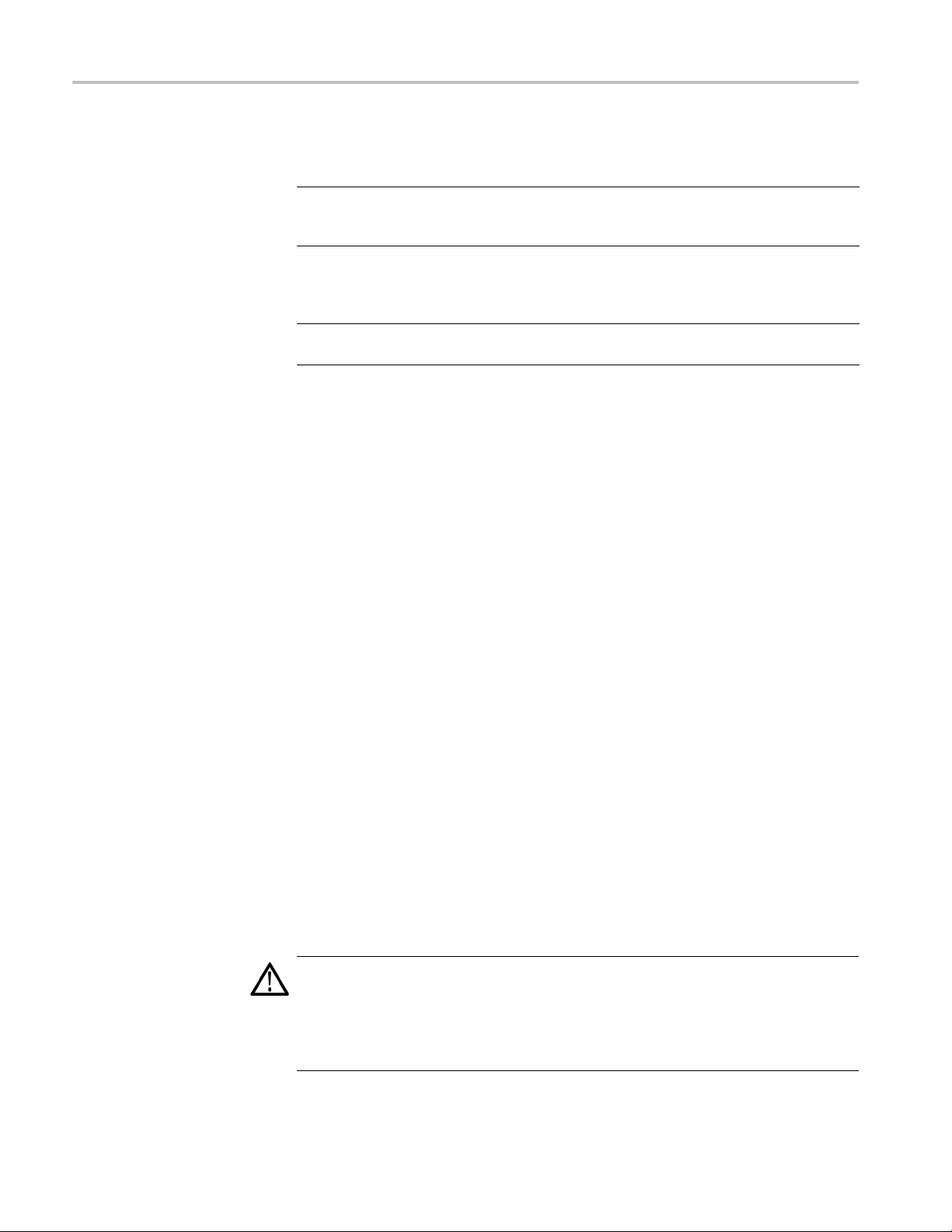
General Maintenance
Table 4-2: Internal inspection check list (cont.)
Item Inspect for Repair action
Capacitors
Wiring and cables Loose plugs or connectors.
Chassis Dents, deformations, and
Damaged or leaking cases.
Corroded solder on leads or
terminals.
Burned, broken, or frayed
wiring.
damaged hardware.
Remove and replace
damaged circuit board.
Firmly seat connectors.
Repair o r replace modules
with defective wires or
cables.
Straighten, repair, or replace
defective hardware.
Cleaning Procedure – Interior. To clean the instrument interior, perform the
following steps:
1. Blow off dust with dry, low-pressure, deionized air (approximately 9 psi).
2. Remove any remaining dust with a lint-free cloth dampened in isopropyl
alcohol (75% solution) and rinse with warm deionized water. (A cotton-tipped
applicator is useful for cleaning in narrow spaces and on circuit boards.)
Troubleshooting
STOP. If, after doing steps 1 and 2, a module is clean upon inspection, skip
the remaining steps.
3. If steps 1 and 2 do not remove all the dust or dirt, th
e instrument may be spray
washed using a solution of 75% isopropyl alcohol by doing steps 4 through 6.
4. Gain access to the parts to be cleaned by removing easily accessible shields
and panels.
5. Spray wash dirty parts with the isopropyl alcohol and wait 60 seconds for the
majority of the alcohol to evaporate.
6. Dry all parts with low-pressure, deionized air.
Lubrication. There is no periodic lubrication required for the instrument.
The procedures in this section will help you trace the root cause of a problem back
to one of the replaceable parts. In general, this is a board-level replacement but
there are a few components on some boards that are replaceable.
WARNING. Before performing this or any other procedure in this manual, read the
General Safety Summary and Service Safety Summary found at the beginning of
this manual.
To prevent possible injury to service personnel or damage to electrical component,
refer on how to prevent ESD. (See page 4-1.).
4–4 WVR8200 and WVR8300 Waveform Rasterizers Service Manual
Page 45

General Maintenance
Getting Started
This procedure
Symptoms and Causes table, and the second section contains a set of Detailed
Troubleshooting Procedures. The table lists common problems and should help
you identify the problem or it may direct you to one of the detailed troubleshooting
procedures in the second section. If you do not find your instrument’s problem in
the table, or if no specific problem was reported by the user, then follow the steps
in the Unkno
The WVR8200 and WVR8300 Waveform Rasterizers are highly configurable and
behavior i
The installed options are as expected. See CONFIG > Utilities > View
Instrume
The current settings support the expected behavior. A good first step is to
recall t
Factory Preset.
To prop
appropriate signal sources. Depending on what portion of the instrument you are
testing, this might include Composite Video, Serial Digital Video, Analog Audio,
or Digital Audio. In some cases, you may also need receivers or an oscilloscope
to check outputs.
These instruments consist of several boards and major components. Some of these
are optional, as shown below. The objective of this troubleshooting guide is to
isolate a problem to a module or board so it can be replaced. This guide does not
pro
erly test this instrument, you must have a known good XGA monitor and
vide information to troubleshoot to the component level.
consists of two main sections: the first section contains the
wn Problem section in the Symptoms and Causes table.
s sometimes complex. Before troubleshooting in-depth, verify that:
nt Options
he Factory Presets. To do this, press PRESET > Recall Preset > Recall
Standard boards and modules:
Power Supply
Front Panel board with buttons, LEDs, and knobs
Main board
Optional boards:
SDI input, for instruments without Option EYE or PHY
Eye, for Option EYE or PHY
Composite input, for Option CPS
Audio, for Option AD and DPE
Dolby Decoder module, for Option DPE
WVR8200 and WVR8300 Waveform Rasterizers Service Manual 4–5
Page 46

General Maintenance
Table 4-3: Requ
Test equipmen
XGA Monitor Computer moni
SDI serial digital video test generator with
embedded audio and composite signal
source
Varies with installed options:
SD - Need SD SDI source
HD - Need HD S
3 Gb/s - Need 3 Gb/s SDI source
CPS - Need composite SDI source
ired test equipment
t
DI so urce
Requirements Example
x60Hzscanrate
1080p 59.94 3 Gb/s HD signals required:
100% color bars
SDI Matrix Split Field Pathological
Signal
1080i 59.94 HD signals required:
100% color bars
10 bit shallow ramp
SDI Matrix Split Field Pathological
Signal
100% sweep
525/270 SD signals required:
100% color bars
10 bit shallow ramp
tor capable of 1024 x 768
Tektronix TG700 with an HD3G7 module
(Embedded audio needed for audio
options)
Tektronix TG 700 with HDVG 7 m odule
(Embedded
options)
Tektronix TG700 with DVG7 module
(Embedd
options)
audio needed for audio
ed audio needed for audio
SDI Matrix Split Field Pathological
Signal
100% sw
dio Signal Generator (If any audio
AES Au
option installed)
Analog Audio Signal Generator Rohde & Schwarz UPV, Tektronix AM700
Voltmeter Fluke 87 or equivalent
DC Ammeter with Clamp on pickup 20 Amp DC capable
Oscilloscope
48 kHz, 24 bit word length signals
eo trigger capability
Vid
eep
& Schwarz UPV, Tektronix AM700
Rohde
and AM70.
and AM70.
e 336 or equivalent
Fluk
Tektronix TDS3000C Series, Tektronix
DPO70404
Table 4-4: Symptoms and causes
Symptom Possible sources or recommended detailed troublesho oting procedure to follow
No LEDs lit and XGA output not working Perform general checks
Perform primary power supply checks
Perform secondary power supply checks
Perform Front Panel button Troubleshooting
Replace main circuit board or F ront Panel assembly as indicated by above tests
4–6 WVR8200 and WVR8300 Waveform Rasterizers Service Manual
Page 47

General Maintenance
Table 4-4: Symptoms and causes (cont.)
Symptom Possible sources or recommended detailed troubleshooting procedure to follow
Inconsistent or partial hardware failures Perform primary power supply checks
Perform secondary power supply checks
Examine Power-up Diagnostics results in the Diagnostic Log
Run Advanced Diagnostics
Replace Main circuit board
Fails any of these Power On Diagnostics:
Main Board Option
Main Board Power Supplies
Main Board Sensor
Main Board Serial EEPROM
Main Board Serial FLASH
DSPFPGAA/BCOMM
Review messages in diagnostic log
Perform primary power supply checks
Perform secondary power supply checks
Run Advanced Diagnostics and look for other information
Replace the main board
DSP FPGA A/B Program
Display FPGA COMM
Display FPGA Program
Fails any of these Power On Diagnostics:
Composite DAC Comm:
Composite SPI Comm:
Front Panel Version Information
Fails any of these Power On Diagnostics:
Eye Hardware Revision
Eye Board Cable Version
Eye Register Readback
Eye Board Power Supply
Eye Board Cal EEPROM
Review messages in diagnostic log
Perform primary power supply checks
Perform secondary power supply checks
Run Advanced Diagnostics and look for other information
Replace the Composite board
Review messages in diagnostic log
Perform primary power supply checks
Perform secondary power supply checks
Run Advanced Diagnostics and look for other information
Replace the EYE/P HY board
WVR8200 and WVR8300 Waveform Rasterizers Service Manual 4–7
Page 48

General Maintenance
Table 4-4: Symptoms and causes (cont.)
Symptom Possible sources or recommended detailed troublesho oting procedure to follow
Failures while running the advanced
diagnostics:
DSP1 QDR1 Memory 1
DSP1 QDR2 Memory 2
DSP2 QDR1 Memory 1
DSP2 QDR2 Memory 2
DSY DDR Buffer 1 Memory
DSY DDR Buffer 2 Memory
DSY DDR Trig Buffer M emory
DSY SDRAM Buffer 1 Memory
DSY SDRAM Buffer 2 Memory
Diagnostic Log Message:
Perform secondary power supply checks
Replace main board
Search for an intermittent problem in the audio board, cables, or main board.
Fail AUDIO_DSP_HEARTBEAT
No text or traces on display Replace Main board
4–8 WVR8200 and WVR8300 Waveform Rasterizers Service Manual
Page 49

General Maintenance
Table 4-4: Symptoms and causes (cont.)
Symptom Possible sources or recommended detailed troubleshooting procedure to follow
Functional Test Failures
Performance Verification Test Failures
In case of failure on either Functional or the Performance tests, the board at fault is
generally obvious. Before replacing a board:
1. Perform the primary and secondary power supply checks.
2. Run the advanced diagnostics and check the diagnostic log for help in isolating the
fault.
If this does not isolate the problem, then replace the main board if the test is in one of
the following areas:
SDI
Composite
Ref
LTC
XGA output
Color Palette
Unknown P roblems
An instrument may come into service
with vague or intermittent symptoms.
Inacaselikethis,thefollowingsetof
tests m ay help find the problem or the
marginal condition.
Remote I/O
Ethernet
If the problem is only the SDI input, first replace the SDI or Eye board (depending on
option). If that does not fix the problem replace the main board.
If the problem is Composite, replace the composite option board. If the problem persists
then replace the main board.
If the problem is in the audio board, first check the diagnostic log for audio power-up
self test failures or audio DSP programming failures. If the problem persists, replace
the audio board.
1. Check the diagnostic log. This log records a variety of problems and will enable you to
see messages for an error that may not be currently happening.
2. Check the power supplies by performing the Primary and Secondary Supply checks. A
marginal supply can lead to intermittent operation if it is near the acceptable threshold.
This includes the main supply and the secondary supplies on each board.
3. Perform the incoming inspection tests. This will exercise a majority of the functions
in the unit and includes the advanced diagnostics. Some parts of the test may not be
necessary for all problem areas.
4. If the unit has an audio board, remove it and recheck any problem areas in the video
performance. The Audio board can place too much of a load on the supplies if they are
marginal. If the performance changes with the audio board removed, then you should
perform the primary and secondary power supply checks and look for an excess load
on one of the supplies.
WVR8200 and WVR8300 Waveform Rasterizers Service Manual 4–9
Page 50

General Maintenance
Detailed Troubleshooting Procedures
The following tests should be run as indicated in the Symptom and Causes table.
(See Table 4-4 on page 4-6.). The procedures check for specificproblemsor
will help you isolate a problem to a board. You can run them at any time for
informational purposes but if you do not run the procedures in the correct context,
then the fina
l recommendation identifying a root cause might be suspect.
General Checks
Fan Failures
Check that the power cord is installed.
1. Verify that the power cord is connected.
2. Check that the monitor cable is connected on both ends and that the screws
are holding it securely.
3. Check that all internal cables are correctly connected and seated.
4. Check for any discolored or burned components.
This instrument contains four fans, They are controlled by both hardware and
re. Hardware controls the fans to a certain speed, but software sets the
softwa
speed target as a function of the temperature measured on a variety of temperature
sensors.
If a fan fails, its corresponding LED on the Main board lights.
fails: LED DS12 lights
Fan 1
Fan 2 fails: LED DS11 lights
Fan 3 fails: LED DS23 lights
Fan 4 fails: LED DS22 lights
A fan failure is sensed through tachometer feedback; a fault will be asserted if
the fan is not connected, is stalled, or if the tachometer feedback line is not
working correctly.
If one fan fails, the control circuit will increase the voltage to the 13.5 V max
level, causing the remaining fan to run at maximum speed.
The normal voltage to drive the fans (pin 1) varies from about 6 V to
13.5 V depending on temperature and the options installed on the instrument.
If a fan is not spinning, measure the voltage on pin 1 of the connector on that
fan. If the voltage is near 13 V, then replace the fan. If the voltage is not above
10 V, then replace the main board.
4–10 WVR8200 and WVR8300 Waveform Rasterizers Service Manual
Page 51

General Maintenance
Primary Pow
er Supply
Tests
If all fans are s
tachometer feedback line on pin 3 of the fan. Inspect the wiring and resistors
(R635 and R637), (R636 and R638), (R426 and R429), (R427 and R430) on
the main board. Use the oscilloscope to look for a 3.3 V square wave on the
tachometer feedback line. Replace the affected fan if resistors are intact but there
is no signal on the tachometer line.
This section describes methods for verifying the proper operation of the primary
power supply.
WAR NI NG . Some parts of this test may require removing the insulating safety
shield. T
shield is removed. Be sure to replace the shield as soon as possible to prevent
injury.
The main power supply accepts 90 to 264 VAC and outputs 3 DC voltages: +5 V
main,+5Vstandby,and+12V.The+5Vstandby is always present and powers
the on/off switch and the reverse voltage shutoff circuit. The +5 V main and
+12 V supplies are turned on or off by the front panel power button.
There is a green LED, DS19, that will be lit if some 5 V power is present. This
is a useful indicator, but does not insure that the voltage is within tolerance.
There are also several red LEDs that provide information on the health of other
lies on the board. DS5 is a red LED that lights when the fused +5 V supply
supp
is low. DS6 lights when the +3.3 V supply is low, and DS7 indicates when the
+1.5 V supply is low.
pinning, but any of the LEDs are lit, the problem is probably the
o avoid personal injury, be careful not to contact the circuitry while the
If the main power supply output is correct, between 4.80 V and 5.25 V (measured
at connector J17), check the e ight fuses in the 5 V system near the main board
power connector J17. (See Figure 4-1 on page 4-19.). All should have 5 V on
both sides. If not, replace the fuse.
If the main power supply output voltage is zero (measured at J17 pin 1), then
check the AC input circuit. The AC voltage should be the same at the line cord,
at the input to the power supply, and on both ends of the fuse on the input to the
supply. If the input voltage is not correct at any point, replace the element in the
chain that is not passing the AC input. If the input voltage is correct, check the
+5 V standby supply at connector J25 pin 2. If the standby supply is zero, then
replace the main power supply. If it is between +4.5 V and +5.5 V, check the
power supply inhibit line at J25 pin 5. If the power supply inhibit line is low, then
replace the main power supply. If the power supply inhibit line is high, and the
unit does not respond to a front panel power button press, then try a new front
panel. If that does not correct the problem, there may be a main board failure in
the power switch circuit.
WVR8200 and WVR8300 Waveform Rasterizers Service Manual 4–11
Page 52

General Maintenance
Secondary Power Supply
Tests
If the voltage a
t the output of the supply is not zero, but still not correct, check the
input voltage. If the input voltage is in the correct range, then disconnect the cable
at J17 from the main board and recheck the output voltage. If the voltage is still
not correct then replace the power supply.
If the no-load output voltage is correct, then reattach the cable to the main board
and measure the current by clamping the ammeter around the red wire. If the
current is less than 20 Amps, and the voltage is still bad, then replace the power
supply. If the current is more than 20 Amps, then remove module boards and
recheck th
e current. If it is still high then replace the main board. If not then test
with one option board at a time to find the one with excess current and replace
that board.
There ar
e multiple secondary supplies that are derived from the main 5 V supply.
Be sure all eight 5 V fuses are good (as noted in Primary Power Supply Tests)
before checking the secondary supplies.
First, check that the green LED DS19 is on which indicates there is some 5 V from
the main supply.
Next, check if any of the three red LEDs (DS5, DS6, or DS7) are on. These
indicate failures on the general 5 V, general 3.3 V, and processor 1.5 V supplies,
respectively. If these are lit, the most likely causes are the fuses near J17, but if
those are OK replace the main board.
Next, check the secondary supplies as shown in the table. (See Table 4-5.) Each
supply has a test p oint on the Main board. (See Figure 4-1 on page 4-19.) If any
supplies are out of range, replace the main board.
ble 4-5: Main board secondary supplies
Ta
Nominal (+V) Allowed range (+V) Labeled as
8
1.
Fan 5 to 13.5 FAN_PWR
5
+
.3
3
2.5 2.4 to 2.6 + 2.5 V
1.5 1.4 to 1.6 + 1.5 V
1.0 0.95to1.05 +1.0V
+5A 4.75to5.25 +5VA
-5A -4.75 to -5.25 – 5 VA
1.2 1.2 to 1.4 + 1.2 V
7to1.9
1.
4.75 to 5.25 + 5 V
.2 to 3.4
3
+1
+
.8 V
3.3 V
4–12 WVR8200 and WVR8300 Waveform Rasterizers Service Manual
Page 53

General Maintenance
Check the Audio
supplies on the Audio board (if an Audio board is installed).
(See Table 4-6 on page 4-13.). The test points are available, with the board
installed. (See Figure 4-3 on page 4-21.).
Table 4-6: Audio board secondary supplies
Supply name Range
+1.26 V 1.20 to 1.32
+1.5 V 1.425 to 1.575
+1.8 V 1.71 to 1.89
+3.3 V 3.1 to 3.6
+5 VA 4.8 to 5.2
+5V 4.75to5.2
-5 V -4.5 to -5.5
+15 V 14 to 15.5
-15V -14to-15.5
The Eye board also has multiple secondary supplies. The Power-up Diagnostics
measure these, so they are not included in this procedure. Note that some of these
es are only active in either SD or HD mode, so it is normal for some of them
suppli
to not be present in some operating modes.
Front Panel Button
leshooting
Troub
Display Troubleshooting
Perform this test if the power supplies are good, but none of the buttons are lit
spond to presses.
or re
1. Cycle the power to the unit. Immediately after power on, the buttons should
it one at a time in a walking pattern.
be l
2. If t
he buttons are not lit, check the 10 pin cable from the keypad to the main
board J7. If the cable is connected and good then replace the front panel
assembly.
erform this test if there is no display on the external monitor, but the power
P
supplies test as nominal.
onnect an external XGA monitor to the DVI Primary output on the rear
1.C
of the instrument.
2. Cycle the power and watch the external monitor. If the monitor does not
display the boot up messages and normal operational screen, replace the
main board.
WVR8200 and WVR8300 Waveform Rasterizers Service Manual 4–13
Page 54

General Maintenance
Audio Power-Up
Diagnostic Failure
It is sometimes
difficult to isolate the root cause of audio problems. Most audio
problems are due to faults on the a udio board, but the audio board communicates
with the main board, so in some cases the problem may be there as well.
Audio Power-up Diagnostic Detailed Information. The Power-up Diagnostic does
the following:
Reads all of the AES decoder internal registers and verifies that what is read
is correct
Reads all of the D/A internal registers and verifies that what was read is correct
Performs an active-bit test on the A/D output clocks
Checks the serial EEPROM to see which of the analog inputs have been
calibrated
Tests the Audio DSP/FPGA interface
The main CPU detects if the DSP heartbeat fails. This condition will be
shown in the diagnostic log
For audio boards, not all errors are reported b y the power on diagnostics.
Therefore, if you are detecting a loss in audio functionality, check the diagnostic
logforanyreportedaudioerrors. Ifanyerrors are found, perform the following
procedure to narrow the problem to either the audio board, the main board, or
the connection between them.
1. Prepare a test oscilloscope with the following settings:
Control Setting
Vertical Scale 2.00 V/div
Horizontal Scale 5.00 µs/div
2. If the diagnostic log contains an entry that reads Fail Audio DSP Self Test
fpga, do the following substeps:
a. Check audio board DS0820, the FPGA programmed indicator in the Main
board power supply test points and LEDs. (See Figure 4-1 on page 4-19.).
If this LED is off, skip to step b; otherwise probe pin 34 of connector
J26 of the Main board during the boot sequence. If the signal on the pin
toggles, replace the main board; otherwise, probe pin 34 of J200 on the
audio board. If the signal toggles on pin 34, replace the cable; otherwise,
replace the audio board.
b. Probe pin 33 of J26 on the main board during the boot sequence. If the
signal does not exhibit a low-to-high transition, replace the main board. If
the signal does transition, check pin 33 of J200 on the audio board. If the
signal does not toggle on pin 33, replace the cable.
4–14 WVR8200 and WVR8300 Waveform Rasterizers Service Manual
Page 55

General Maintenance
c. Probe pins 31 an
signal on either of these pins does not toggle, replace the main board. If
both signals do toggle, probe pins 31 and 32 of J200 on the audio board.
If the signal does not toggle on either pin, suspect the cable.
d. Probe pin 30 of J200 on the audio board during the boot sequence. If the
signal does not exhibit a low-to-high transition, replace the audio board.
If the signal does transition, check pin 30 of connector J26 on the main
board. If the signal on pin 30 does not toggle, suspect the cable; if the
signal on p
e. If all signals in a through d are correct replace the audio board.
3. If the Diagnostic Log screen reports the failure Audio DSP Self Test-dsp0,
perform the following procedure:
a. Check to see if the audio board is recognized by the main board by
pressing the Main button, then CONFIG and selecting Utilities > View
HW/SW V
b. If there is an audio option listed, suspect the audio board; otherwise,
ed to step c.
proce
c. Probe pins 3 through 14 on the main board connector J26, and verify
he signals on all pins are toggling. If any signals are not toggling,
that t
replace the main board. If they all are toggling, check them again on the
audio board J200. If any of the signals do not toggle on the audio board,
replace the cable.
d 32 of connector J26 during the boot sequence. If the
in 30 does toggle, suspect the audio board.
ersion.
d. Probe pins 15 and 18 on connector J26 during boot-up and verify that the
signals toggle. If they are not toggling, suspect the main board. If they are
toggling, check them again on the audio board J200. If either of the signals
on pins 15 and 18 do not toggle on the audio board, replace the cable.
e. Probe pin 25 on the audio board connector J200 during the boot sequence.
If the signal does not toggle, replace the audio board; otherwise, check
t again on the m ain board at connector J26. If the signal on pin 25 does
i
not toggle on the main board, then replace the cable; otherwise, replace
the main board.
f. I f all of these steps pass, replace the audio board.
WVR8200 and WVR8300 Waveform Rasterizers Service Manual 4–15
Page 56

General Maintenance
4. If the Diagnost
following procedure:
a. Check to see if surround display is functioning correctly by doing the
following.
i. Press and hold the Audio button.
ii. In the audio menu, select Aux Display > Surround Display.
iii. Press the Audio Input Menu button, then select Audio Input > AES
A.
iv. Connect an AES test tone generator to the AES A IN 1, 2 connector.
b. If there is nothing displayed on the surround display, proceed to step c ;
otherwise, replace the audio board.
c. Probe pins 3 through 14 on the main board connector J26, and verify that
the signals on all the pins are toggling. If any of the signals on pins 3
through 14 do not toggle, replace the main board. If they all do toggle,
check them again on the audio bo
pins do not toggle on the audio board, replace the cable.
d. Probe pins 15 and 20 on connector J26 during the boot sequence, and
verify that the signals on the pins toggle. If they do not toggle, suspect
the main board. If the signals do toggle, check them again on the audio
board J200. If any of the signals on the pins do not toggle on the audio
board, replace the cable.
ics log reports Audio DSP Self Test-dsp1, perform the
ard J200. If any of the signals on the
Examine Power-Up
Diagnostics Results in
the Diagnostic Log
Run Advanced Diagnostics
e. Probe pin 27 on the audio board connector J200. If the signal on the pin
does not toggle, replace the audio board; otherwise, check it again on the
main board connector J26. If the signal on pin 27 does not toggle on the
main board, then replace the cable; otherwise, replace the main board.
f. If all of these steps pass, replace the audio board.
5. If the Power-Up Diagnostics screen reports Audio DSP Self Test - X,where
X is any other number or string, replace the audio board.
To examine the Power-up Diagnostics results, press the CONFIG button, then
select Utilities > View Diagnostic Log.
Each power on is indicated by a boot time stamp, followed by a list of power on
tests. If any failures are indicted then refer to the action as noted above.
To run the Advanced diagnostics, press the CONFIG button, then select Utilities
> RunAdvancedDiags.
Advanced Diagnostics includes tests that check interfac es between FPGAs and
memory on the Main board. If any of these tests fails, replace the Main board.
4–16 WVR8200 and WVR8300 Waveform Rasterizers Service Manual
Page 57

General Maintenance
Isolating Lissajous Display
Errors
The audio Lissa
jous phase display uses a serial data path between the audio and
main boards. A failure in this data path can be due to a problem on either board.
Perform the fo
1. Prepare a tes
Control Setting
Vertical Scale 2.00 V/div
Horizontal Scale 200 ns/div
llowing tests to isolate the problem to one board or the other.
t oscilloscope with the following settings:
2. Check the Lissajous bus clock by performing the following substeps:
a. Put the oscilloscope probe on pin 62 of connector J200 on the audio
board. Verify the signal is ≈3V
squarew
ave.
and is a continuous 50% duty-cycle
p-p
b. If the signal at J200 is not as described in step a, the audio board most
has a failure; otherwise, proceed to step c.
likely
c. With the oscilloscope probe, verify the signal at J26 pin 62 of the main
is as described in step a. If it not as described, suspect the cable; if
board
it is as described, replace the main board.
3. Check
the Lissajous bus frame and data signals by performing these substeps:
a. Put the oscilloscope probe on connector J200 pin 61 of the audio board
erify the signal is ≈3V
and v
and toggles low at regular intervals.
p-p
b. If the signal on pin 61 looks OK, put the oscilloscope probe on pin 63.
63 is the data line and the signal will have a somewhat random look
Pin
depending on the audio source. Just verify that the signal is toggling and
is ≈3V
p-p
.
c. If either signal looks bad at J200, the audio board most likely has a failure,
otherwise proceed to step d. With the oscilloscope probe, check the signal
at pin 61 of J27 on the main board. Verify the signal is ≈3V
and toggles
p-p
low at regular intervals.
d. If the signal on pin 61 looks OK, put the oscilloscope probe on pin 63.
Pin 63 is the data line and the signal will have a somewhat random look
depending on the audio source. Verify that the signal is toggling and is
≈3V
p-p
.
e. If either signal is bad, suspect the cable; otherwise replace the main board.
WVR8200 and WVR8300 Waveform Rasterizers Service Manual 4–17
Page 58

General Maintenance
Option EYE/PHY
Troubleshooting
The EYE/PHY fun
interconnections between them.
Major Operational or Diagnostic Failure. Check that the 110 pin CPCI connector
between the Eye and Main boards is correctly seated and secure.
Eye Pattern or Jitter Waveform Display Problems. Jitter waveform display is
only available with Option PHY. The Eye Pattern and Jitter Waveform displays
are formed from data sampled from the input signal and the recovered clock
sine wave.
aberrations are controlled by circuits contained on the Eye board.
Cable Loss, Approx Cable, and Source Level Readout Problems. These
measurements are made by a “cable meter” circuit. This circuit is located on
the EYE board, but is largely independent from the Eye and Jitter display and
measure
“cable meter” circuit problem is indicated. Replace the EYE/PHY board.
Jitter Readout and Jitter Meter Problems. These measurements are derived from
sampled recovered clock sine wave data. Operation is unlikely to fail if the basic
Eye pattern display works correc tly. Measurement accuracy is not a djustable, but
er noise floor depends on adjustment of Eye HD CDR calibration items.
jitt
Eye display bandwidth, rise and fall time, and transient response
ment functions. If other EYE/PHY functions operate correctly, then a
ctions depend on the EYE and Main boards, and the
Eye Amplitude, Eye Risetime, Eye Falltime, and Eye Rise-Fall (difference) Readout
Problems. These readouts are only available with Option PHY. These readouts
are derived from the Eye pattern display. Measurement accuracy depends on the
Eye Gain calibration items, and on front-end bandwidth and transient response,
ich are not adjustable. Operation is unlikely to fail if the basic Eye pattern
wh
display works correctly.
t is normal for these measurements to stop or become intermittent if there is
I
excessive waveform noise, aberrations, jitter, or cable loss.
4–18 WVR8200 and WVR8300 Waveform Rasterizers Service Manual
Page 59

General Maintenance
Figure 4-1: Main board indicator LED, connector, and test point locations
WVR8200 and WVR8300 Waveform Rasterizers Service Manual 4–19
Page 60

General Maintenance
Figure 4-2: Options AD and DPE Audio board, component side
4–20 WVR8200 and WVR8300 Waveform Rasterizers Service Manual
Page 61

General Maintenance
Figure 4-3: Options AD and DPE Audio board back side indicator LED and test point locations
WVR8200 and WVR8300 Waveform Rasterizers Service Manual 4–21
Page 62

Repackaging Instructions
Repackaging Instructions
This section contains the information needed to repackage the instrument for
shipment or storage.
Packaging
When repacking the instrument for shipment, use the original packaging. If
the packagi
representative to obtain new packaging. Refer to Contacting Tektronix, following
the copyright statement, for the mailing address, the email address, and phone
number.
Seal the shipping carton w ith an industrial stapler or strapping tape.
Shipping to the Service Center
ng is unavailable or unfit for use, contact your local Tektronix
Contact the Service Center to get an RMA (Return Material Authorization)
number, and any return or shipping information you may need.
If the instrument is being shipped to a Tektronix Service Center, enclose the
following information:
The RMA number.
The owner’s address.
and phone number of a contact person.
Name
Type and serial number of the instrument.
Reason for returning.
A complete description of the service required.
Mark the address of the Tektronix Service Center and the return address on the
shipping carton in two prominent locations.
4–22 WVR8200 and WVR8300 Waveform Rasterizers Service Manual
Page 63

Replaceable Parts
Page 64

Page 65

Replaceable Parts
This section contains a list of the replaceable modules for your instrument. Use
this list to identify and order replacement parts. Note that not all parts listed in
this section are present on every model. The parts present will depend on the
model and options installed.
Parts Ordering Information
Replacement parts are available through your local Tektronix field office or
represent
Changes to Tektronix products are sometimes made to accommodate improved
componen
improvements. Therefore, when ordering parts, it is important to include the
following information in your order:
ative.
ts as they become available and to give you the benefit of the latest
Part number
ment type or model number
Instru
Instrument serial number
Instrument modification n umber, if applicable
Modu
le Servicing
If you order a part that has been replaced with a different or improved part, your
local Tektronix field office or representative will contact you concerning any
change in part number.
Modules can be serviced by selecting one of the following three options. Contact
your local Tektronix service center or representative for repair assistance.
dule Exchange. In some cases you may exchange your module for a
Mo
remanufactured module. These modules cost significantly less than new modules
and meet the same factory specifications. For more information about the module
exchange program, call 1-800-833-9200. Outside North America, contact a
Tektronix s ales office or distributor; see the Tektronix Web site for a list of offices:
www.tektronix.com.
Module Repair and Return. You may ship your module to us for repair, after
which we will return it to you.
New Modules. You may purchase replacement modules in the same way as other
replacement parts.
WVR8200 and WVR8300 Waveform Rasterizers Service Manual 5–1
Page 66

Replaceable Parts
Using the Replaceable Parts Lists
This section contains lists of the mechanical and/or electrical components that are
replaceable for your instrument. Use this list to identify and order replacement
parts. The following table describes each column in the parts list.
Column Column name Description
1
2 Tektronix part number
3and4
5
6
Figure & index number Items in this section are referenced by figure and index numbers to the
exploded view illustrations that follow. Orderable modules show the figure
number without an index number.
Use this part number when ordering replacement parts from Tektronix.
Serial number Column three indicates the serial number at which the part was first effective.
Column four indicates the serial number at which the part was discontinued.
No entry indicates the part is good for all serial numbers.
Qty This indicates the quantity of parts used.
Name & description An item name is separated from the description by a colon (:). Because of
space limitations, an item name may sometimes appear as incomplete. Use
the U.S. Federal Catalog handbook H6-1 for further item name identification.
Abbreviations
Abbreviations conform to American National Standard ANSI Y1.1-1972.
5–2 WVR8200 and WVR8300 Waveform Rasterizers Service Manual
Page 67

Replaceable Parts
Fig. & index
number
5-1
-1 211-0734-00 18
-2 200-4873-00 1
-3 441-2576-00 1
-4 343-0003-00 1
-5
-6 174-5848-0
-7
-8 119-7086-00 1
-9 131-4131-00 1
-10 211-0410-00 2
-11 351-010
-12 212-0158-00 8
-13 351-0751-01 1
-14 367-0530-00 2
-15 211-0
-16 213-0216-00 2
-17 354-0025-00 1
-18 311-
-19 311-2580-00 2
-20 366-0859-01 3
-21
-22 101-0179-00 1
-23 260-2890-00 1
24
-
25
-
-26 426-2635-00 1
-27 210-0457-00 3
-28 878-0197-00 1
-29 211-0372-00 2
-30 337-4466-00 1
Tektronix part
number
210-0457-00 1
0
210-0457-
335-2118-00 1
33
8
2
00
4-03
721-00
2607-00
5-2115-00
63-0259-01
11-0372-00
Serial no.
effective
Serial no.
discont’d Qty Name & descript
ion
SCREW,MACHIN
COVER; TOP,STANDARD INSTRUMENT,0.050 AL,SAFETY CONTROLLED
CHASSIS, MAIN; 0.050 AL, SAFETY CONTROLLED, WVR8200, WVR8300
CLAMP, LOOP;
NUT, PL, ASSEM WA; 6-32 X 0.312, W/LOCKWASHER, STEEL, ZINC FINISH
1
1
1
4
1
1
1
6
CA ASSY, SP; HV, BR, A 16 IN. LONG;CONN EACH END;LINE FILTER TO
PWR SUPPLY, SAFETY CONTROLLED
NUT, PL, ASSEM WA; 6-32 X 0.312, W/LOCKWASHER, STEEL, ZINC FINISH
FILTER,EM
FILTER;6.0A,120-250VAC,DC-400 HZ,2.2 NF CY,100 NF CX,IEC
INPUT,FAST-ON/SOLDER LUG OUTPUT,CHASSIS MOUNT,SAFETY
CONTROLL
CONN,PLUG,ELEC; MALE W/LOCKING ADPTR,EXT MTG,SAFETY
CONTROLL
SCR,ASSEM WSHR; 4-40 X 0.437,PNH,STL,CDPL,T-10 TORX DR
SL SECT,DWR EXT; 12.625 L,W/O HARDWARE SAFETY CONTROLLED
SCREW,M
TRK,SL OUT SECT; STATIONARY & INTERMEDIATE SAFETY
CONTRO
HANDLE,BOW; AL,1.0 X 1.25,STAIN FINISH,SAFETY CONTROLLED
SCREW,MACHINE; 6-32 X 0.375,PNH,STL,CDPL,T-15 TORX DR
THUMB
RING,RETAINING; EXTERNAL,U/O 0.187 DIA SFT
ENCODER; DIGITAL CONTACTING ENCODER, 24 CPR, 24 DETENTS,
6 MM DIA SHAFT, 17.5 MM LENGTH SHAFT, 12 MM BODY SIZE, TOP
T; RE0123
MOUN
ENCODER; DIGITAL CONTACTING ENCODER, 24 CPR, NON-DETENTED,
DIA SHAFT, 17.5 MM LENGTH SHAFT, 12 MM BODY SIZE, TOP
6MM
MOUNT; RE0123
EMBLY, KNOB; .470 DIAMETER, SOFT TOUCH
ASS
LABEL, FRONT PANEL, LEXAN, ID WVR8200, SAFETY CONTROLLED
LABEL, FRONT PANEL, LEXAN, ID WVR8300, SAFETY CONTROLLED
IM, F RONT PANEL, WVR, SAFETY CONTROLLED
TR
SWITCH, KEYPAD, ELASTOMERIC
CIRCUIT BOARD SUBASSY;WVR FP
(Includes 18 and 19)
SCREW, MACHINE; 4-40 X 0.312, PNH, STEEL, ZINC FINISH, TORX T10
FRONT FRAME; ALUMINIUM, SAFETY CONTROLLED
NUT, PL, ASSEM WA; 6-32 X 0.312, W/LOCKWASHER, STEEL, ZINC FINISH
CIRCUIT BOARD SUBASSY;WVR USB HEADPHONE
(Includes USB port, Headphone connector, RJ45 connector)
SCREW, MACHINE; 4-40 X 0.312, PNH, STEEL, ZINC FINISH, TORX T10
SHIELD; POWER SUPPLY BOTTOM, 0.030 POLYCARBONATE, SAFETY
CONTROLLED
E; 6-32 X 0.25O,FLH100,STL,CDPL,T-10 TORX DR
0.25 ID, PLASTIC
I; AC LINE CONNECTOR/INPUT
ED;FN9222-6/06
ED
ACHINE; 8-32 X 0.375,PNH,STL,CDPL,T-20 TORX DR
LLED
SCREW; 10-32 X 0.85,0.375 OD HD,SST W/SLOT
WVR8200 and WVR8300 Waveform Rasterizers Service Manual 5–3
Page 68

Replaceable Parts
Fig. & index
number
-31 119-7522-00 1
-32 211-0722-00 4
-33 337-4469-00 1
-34 407-5545-00 1
-35 119-7441-00 4
-36 211-1161-00 8
-37 407-5375-
-38 210-0457-00 2
Tektronix part
number
00
Serial no.
effective
Serial no.
discont’d Qty Name & descript
ion
POWER SUPPLY; 130W, AC-DC;90-264VAC 47-440HZ IN, DC-DC 117
-300VDC IN, OU
REMOTE INHIBIT:ACTIVE PFC;OPEN FRAME, 5X 3.0 X 1.3;UL, CSA, TUV,
ROHS, SAFETY CONTROLLED
SCREW,MACHINE; 6-32 X 0.250,PNH,STL,CDPL,T-15 TORX DR
SHIELD; POWE
CONTROLLED
BRACKET, CA
FAN ASSEMBLY; DC, 12V;0.105A, 8.6 CFM, 30DBA, 3 LEAD, TACH
OUTPUT, WIT
SCREW,MACHINE; 4-40 X 1.500,PAN HEAD,T-10 TORX,ZINC PL
1
BRACKET; FAN MOUNTING, 0.050 AL, SAFETY CONTROLLED
NUT, PL, A
TPUTS +5V@26A, +12V@0.5A, +5V@0.50A STANDBY,
R SUPPLY TOP, 0.030 POLYCARBONATE, SAFETY
BLE RETAINER
H CONN & HOUSING, SAFETY CONTROLLED
SSEM WA; 6-32 X 0.312, W/LOCKWASHER, STEEL, ZINC FINISH
5–4 WVR8200 and WVR8300 Waveform Rasterizers Service Manual
Page 69

Replaceable Parts
Figure 5-1: Replaceable parts (standard)
WVR8200 and WVR8300 Waveform Rasterizers Service Manual 5–5
Page 70

Replaceable Parts
Fig. & index
number
5-2
-1 863-0193-01 1
-2 211-0722-00 10
-3 129-0208-00 9
-4 878-0195-0
-5
-6 131-M057-00 4
-7
-8 131-7270-
-9 131-8271
-10 131-8098-00 1
-11 131-772
-12 131-3925-00 1
-13 131-8276-00 1
-14 337-4510-00 1
-15 210-1039-00
-16 220-
-17 134-0246-01 12
-18 200-4800-00 1
-19 211–0410–00 2
-20 335-2393-00 1
1
-2
2
-2
-23 174-5683-00 1
-24 174-5653-00 1
-25 174-5682-00 1
1
Quantity varies with instrument options.
Tektronix part
number
0
211-0722-00 3
146-0109-
21
17
00
00
-00
1-01
0497-00
4-3903-00
4-5652-00
Serial no.
effective
Serial no.
discont’d Qty Name & descript
ion
CIRCUIT BOARD
SCREW, MACHINE; 6-32 X 0.250, PNH, STEEL, ZINC FINISH, T-15 TORX DR
SPACER, POST; 0.312 L, 6-32 STUD, BRS, ELECTROLESS NICKEL, 0.25
HEX
1
1
2
1
1
7
7
8
1
CIRCUIT BOARD ASSY;UNTESTED, WVR SDI
SCREW, MACH
CONN, RF:PCB, FEMALE, BNC, 75OHM, EDGE LAUNCH TYPE
BATTERY,DRY; 3.0V,LITHIUM MANGANESE DIOXIDE,210MAH,20 X 3.22MM
COIN CELL WITH SOLDER TABS,CR2032-1HF1; SAFETY CONTROLLED
CONN,RF,PLUG; BNC,PCB,PNL MNT,FEMALE,RTANG,75 OHM, 0.510 H X
0.169 TAIL,LOW PROFILE ZINC DIE CAST HOUSING
CONN, RF, PLUG, BNC, FEMALE, RTANG, 75 OHM, SMT CENTER PIN,
HIGH BW AND RETURN LOSS, LOW PROFILE, 0.515 TALL, 0.275 CENTER
OFFSET, 3
CONN,DVI-I, FEMALE, RTANG, PANEL MOUNT
CONN,JACK; PCB/PNL,RJ45,CAT5E,W/LEDS YELLOW &
GREEN/ORANGE,FEMALE,RTANG,8 POS,0.100 CTR,0.517 H X 0.13 TAIL,
/1000 BASE TX AND RX MAGNETICS MODULE, 30 GOLD, SAFETY
10/100
CONTROLLED
CONN,D
TAIL,4-40 THD INSERT,BD RETENTION,30 GOLD
DSUB; PCB;FEMALE,RTANG,DUAL STACKED,15 POS HD LOWER,15
CONN,
POS HD UPPER
D, INSULATOR, MAIN
SHIEL
WASHER, LOCK; 0.521 ID, INT, 0.025 THK, STEEL, ZINC FINISH
NUT, PLAIN, HEX; .5-28 X .562 HEX, BRS, NI (NICKEL) PLATED
1
, HOLE COVER; BUTTON PLUG, ;0.578 HEAD DIA X 0.406 THK,
PLUG
ACCOM 0.5 DIA HOLE, 0.015-0.125 THK PNL, NYLON, BLACK, 94V-2;
ER,MINI; 2X FEX-440,SAFETY CONTROLLED
COV
SCR, ASSEM WSHR; 4-40 X 0.437, PNH, STEEL, ZINC FINISH, T-10 TORX
DR
LABEL REAR PANEL, SDI, SAFETY CONTROLLED
SCREW, JACK; 4-40 X 0.312 LONG, 0.188 H HEX HEAD STAND OFF, 4-40
INT THD, X 0.312 THD EXT 4-40, STEEL, ZINC PLATED
CABLE ASSEMBLY; POWER SUPPLY, 10 PIN, SAFETY CONTROLLED
ABLE ASSEMBLY, CAT5E, MALE TO MALE, ETHERNET
C
CABLE ASSEMBLY; POWER SUPPLY, HIGH CURRENT; SAFETY
ONTROLLED
C
CABLE ASSEMBLY, FRONT PANEL, 10 PIN
SUBASSY;MAIN
INE; 6-32 X 0.250, PNH, STEEL, ZINC FINISH, T-15 TORX DR
0 GOLD
SUB; PCB,FEMALE,RTANG,9 POS,0.112 CTR,0.318 MLG X 0.125
5–6 WVR8200 and WVR8300 Waveform Rasterizers Service Manual
Page 71

Replaceable Parts
Figure 5-2: Replaceable parts (standard)
WVR8200 and WVR8300 Waveform Rasterizers Service Manual 5–7
Page 72

Replaceable Parts
Fig. &
index
number
5-3
-1 671-9938-04 1
-2 131-7430-00 1
-3 214-3903-00 2
-4 131-7270-00 8
-5
-6 220-0497-00 8
-7
-8 174-5696-00 1
-9 211-0722-00 3
-10 129-1570-00 3
-11 863-0321-01 1
-12 131-M057-00 4
-13 210-1039-00 4
-14 220-0497-00 4
-15 335-2394-00 1
-16 211-0722-00 6
-17 878-0194-00 1
-18 131-M057-00 4
-19 210-1039-00 4
-20 220-0497-00 4
-21 211-0722-00 3
Tektronix part
number
210-1039-00 8
119-7167-00 1
Serial no.
effective
Serial no.
discont’d Qty Name & description
OPTIONS
Options AD and DPE
CIRCUIT BD ASSY; DIGITAL ANALOG AUDIO, 389357500 WIRED,
UNTESTED; SAFETY CONTROLLED
CONN, DSUB; SLDR CUP, MALE, STR, 62 POS, 0.100 CTR, 30 GOLD
SCREW, JACK; 4-40 X 0.312 LONG, 0.188 H HEX HEAD STAND OFF,
4-40 INT THD, X 0.312 THD EXT 4-40, STEEL, ZINC PLATED
CONN,RF,PLUG; BNC,PCB,PNL MNT,FEMALE,RTANG,75 OHM, 0.510
H X 0.169 TAIL,LOW PROFILE ZINC DIE CAST HOUSING
WASHER,LOCK; 0.521 ID,INT,0.025 THK, STEEL, ZINC FINISH
NUT, PLAIN, HEX; .5-28 X .562 HEX, BRS, NI (NICKEL) PLATED
CIRCUIT BD ASSY; CAT552 DOLBY E/DIGITAL DECODER MODULE; 72
PIN SIMM; SAFETY CONTROLLED
(Option DPE only)
CABLE ASSEMBLY, 100 TO 80 POSITION, MAIN TO AUDIO PCB
SCREW, MACHINE; 6-32 X 0.250, PNH, STEEL, ZINC FINISH, T-15
TORX DR
POST, SPACER; 1.385 X 0.250 X 0.375 DEEP
Options EYE and PHY
CIRCUIT BD SUBASSY; WVR EYE;389423100, TESTED, ROHS
COMPLIANT
CONN, RF:PCB, FEMALE, BNC, 75OHM, EDGE LAUNCH TYPE
WASHER, LOCK; 0.521 ID, INT, 0.025 THK, STEEL, ZINC FINISH
NUT, PLAIN, HEX; .5-28 X .562 HEX, BRS, NI (NICKEL) PLATED
LABEL REAR PANEL, EYE, SDI CLOCK OUT, SAFETY CONTROLLED
SCREW, MACHINE; 6-32 X 0.250, PNH, STEEL, ZINC FINISH, T-15
TORX DR
Option CPS
CIRCUIT BOARD ASSY;UNTESTED, WVR COMPOSITE
CONN, RF:PCB, FEMALE, BNC, 75OHM, EDGE LAUNCH TYPE
WASHER, LOCK; 0.521 ID, INT, 0.025 THK, STEEL, ZINC FINISH
NUT, PLAIN, HEX; .5-28 X .562 HEX, BRS, NI (NICKEL) PLATED
SCREW, MACHINE; 6-32 X 0.250, PNH, STEEL, ZINC FINISH, T-15
TORX DR
5–8 WVR8200 and WVR8300 Waveform Rasterizers Service Manual
Page 73

Replaceable Parts
ure 5-3: Replaceable parts (options)
Fig
WVR8200 and WVR8300 Waveform Rasterizers Service Manual 5–9
Page 74

Replaceable Parts
Serial no.
Tektronix part
071-2640-xx 1
063-4218-xx 1
071-2589-xx 1
071-2589-xx 1
011-0163-00 2
013-0347-00 1
See Description
number
effective
Serial no.
discont’d Qty Name & descript
WVR8200 and WVR8300 Standard Accessories
ion
SAFETY AND INSTALLATION INSTRUCTIONS (EN, JA, ZH), WVR8200,
WVR8300
DOCUMENTATION CD, WVR8200, WVR8300
MANUAL, TECH
SHEET FOR THE PEOPLES REPUBLIC OF CHINA; CHINA ROHS
MANUAL, TEC
THE TEKTRONIX WEBSITE FOR ONLINE RELEASE NOTES
TERM, COAXI
2GHZ, 50 OHM INTERMATABLE
ADAPTER, C
1
CABLE ASSY, POWER:
; ND-NC; TEKTRONIX SUPPLEMENTAL INFORMATION
H;A PRINTED SHEET WITH MULTILANGUAGE POINTERS TO
AL; BNC, TERMINATION SINGLR ENDED;75 OHM, 26DB TO
ONN; VGA FEMALE TO DVI MALE DISPLAY
OPTION COUNTRY P/N
A0
A1
A2 UK 161-0066-10
A3
A5
A6 JAPAN 161-A0
A10
A11 INDIA 161-0
N. AMERICA
UNIV EUR
AUSTRAL
SWITZERLAND
CHINA
O
IA
-00
161-0216
161-0215-00
161-0066-13
161-0154-00
08-00
161-0304-00
400-00
5–10 WVR8200 and WVR8300 Waveform Rasterizers Service Manual
Page 75

Replaceable Parts
Fig. & index
number
5-4
-1 200516100 1
-2 211073400 10
-3 441263500 1
-4 878035000 1
-5
-6 211072200 3
-7
-8 174568200 1
-9 174544500 1
-10 211037200 2
-11 210058
-12 863025901 1
-13 211037200 6
-14 311-2
-15 311-2580-00 2
-16 366085901 3
-17 260289000 1
-18 426
-19 210045700 3
-20 101017900 1
1
-2
-22 213021600 2
-23 367053000 2
24
-
25
-
Tektronix part
number
131392500 1
214390300 2
600
607-00
263500
4-0025-00
35
11072100
2
35 21160 0
3
071-2804-xx 1
071-2181-xx 1
012-1721-00 1
012-1720-00
Serial no.
effective
Serial no.
discont’d Qty Name & descript
WVR8RFP Remote Front Panel Optional Accessory
COVER; TOP TO REMOTE FRONT PANEL, 0.050 AL, SAFETY
CONTROLLED
SCREW, MACHINE; 6-32 X 0.250, FLH100, STEEL, ZINC FINISH, T-10 TORX
DR
CHASSIS, REMOTE FRONT PANEL; 0.050 AL, SAFETY CONTROLLED,
WVR8RFP
CIRCUIT BOARD SUBASSY;WVR8200, WVR8300, REMOTE KEYBOARD
REGULATOR, UNTESTED 389426700
CONN, DSUB; PCB, FEMALE, RTANG, 9 POS, 0.112 CTR, 0.318 MLG X
0.125 TAIL, 4-40 THD INSERT, BD RETENTION, 30 GOLD
SCREW, MACHINE; 6-32 X 0.250, PNH, STEEL, ZINC FINISH, T-15 TORX DR
SCREW, JA
INT THD, X 0.312 THD EXT 4-40, STEEL, ZINC PLATED
CABLE ASS
CABLE ASSEMBLY;POWER 2 PIN, CABLE, PWR XLR RPAN TO BP PCB
2PIN WFM
SCREW, MACHINE; 4-40 X 0.312, PNH, STEEL, ZINC FINISH, TORX T10
2
1
1
1
4
1
tandard Accessories
S
Optional Accessories
NUT, PL, ASSY WA; 4-40 X 0.25, ZINC PLATED STEEL
CIRCUI
SCREW, MACHINE; 4-40 X 0.312, PNH, STEEL, ZINC FINISH, TORX T10
ENCODER; DIGITAL CONTACTING ENCODER, 24 CPR, 24 DETENTS, 6 MM
DIA SHAFT, 17.5 MM LENGTH SHAFT, 12 MM BODY SIZE, TOP MOUNT;
RE012
ENCODER; DIGITAL CONTACTING ENCODER, 24 CPR, NON-DETENTED, 6
MM DI
RE0123
ASSE
SWITCH, KEYPAD, ELASTOMERIC, WVR
FRONT FRAME; ALUMINIUM, SAFETY CONTROLLED, WVR8200/WVR8300
NUT
TRIM, FRONT PANEL, WVR, SAFETY CONTROLLED
RING,RETAINING; EXTERNAL,U/O 0.187 DIA SFT
TH
HANDLE, BOW; AL, 1.0 X 1.25, STAIN FINISH, SAFETY CONTROLLED
SCREW, MACHINE; 6-32 X 0.375, PNH, STEEL, ZINC FINISH WITH NYLOC
PATCH, T-15 TORX DR
REMOTE FRONT PANEL LABEL, WVR, SAFETY CONTROLLED
WVR8RFP REMOTE FRONT PANEL INSTRUCTIONS
MANUAL, TECH; ND-NC; TEKTRONIX SUPPLEMENTAL INFORMATION
SHEET FOR THE PEOPLES REPUBLIC OF CHINA; CHINA ROHS
CABLE ASSY;25 FT.,W/CONNECTOR,D-SUB,9 PIN MALE
CABLE ASSY;100 FT., W/CONNECTOR, D-SUB, 9 PIN MALE
ion
CK; 4-40 X 0.312 LONG, 0.188 H HEX HEAD STAND OFF, 4-40
EMBLY, FRONT PANEL, 10 PIN
2.5, J5; SAFETY CONTROLLED
T BOARD SUBASSY;WVR FP, TESTED 389415900
3
A SHAFT, 17.5 MM LENGTH SHAFT, 12 MM BODY SIZE, TOP MOUNT;
MBLY, KNOB; .470 DIAMETER, SOFT TOUCH
, PL, ASSEM WA; 6-32 X 0.312, W/LOCKWASHER, STEEL, ZINC FINISH
UMBSCREW; 10-32 X 0.85, 0.375 OD HD, ZINC PLATED STEEL, W/SLOT
WVR8200 and WVR8300 Waveform Rasterizers Service Manual 5–11
Page 76

Replaceable Parts
Fig. & index
number
Tektronix part
number
119-7532-00
161-0066-00
161-0066-09
161-0066-10
161-0066-13
161-0154-00
98-00
161-02
161-0304-00
161-0400-00
Serial no.
effective
Serial no.
discont’d Qty Name & descript
POWER SUPPLY: AC-DC, 55W, DESKTOP;90 - 264VAC 47 - 63 HZ,
IEC320-C14 IN
OUT;SAFETY CONTROLLED
(Requires AC Power Cords Below)
Option A0 North America
CABLE ASSY, PWR; 3, 18 AWG, 250V/10A, 98.0 L, STR, IEC320, RCPT X
NEMA 5-15P,
Option A1 Universal EURO
CABLE ASSY,
EUROPEAN, SAFETY CONTROLLED
Option A2 U
CABLE ASSY, PWR; 3, 1.0 MM SQ, 250V/10A, 2.5 METER, STR, IEC320,
RCPT X 13A, FUSED UK PLUG(13A FUSE), UNITED KINGDOM, SAFETY
CONTROLL
Option A3 Australia
CABLE ASS
RCPT, AUSTRALIA, SAFETY CONTROLLED, INSULATED PINS
Option A
CA ASSY, PWR; 3, 1.0MM SQ, 250V/10A, 2.5 METER, STR, IEC320, RCPT,
SWISS, SAFETY CONTROLLED
Option A6 Japan
CABLE ASSY, PWR; 3, 125V/7A, JAPAN, 98 LONG, STR, NEMA 5-15P PLUG
XIEC32
Option A10 China
CABLE
CERTIFICATION, RCPT, CHINA, SAFETY CONTROLLED
Optio
CABLE ASSY, PWR; 3, 1.0MM SQ, 250V/6A, 2.5 METER, STR, IEC320/C13,
RCPT, PLUG, INDIA
;12VDC 4.6A, CABLE WITH 4 PIN XLR CONNECTOR
US, SAFETY CONTROLLED
PWR; 3, 0.75MM SQ, 250V/10A, 99.0 L, STR, IEC320, RCPT,
nited Kingdom
ED
Y, PWR; 3, 1.0 MM SQ, 250V/10A, 2.5 METER, STR, IEC320,
5 Switzerland
0/C-13 RECEPTACLE, SAFETY CONTROLLED
ASSY, PWR; 3, 1.0MM SQ, 250V/10A, 2.5 METER, STR, IEC320, 3C
n A11 India
ion
5–12 WVR8200 and WVR8300 Waveform Rasterizers Service Manual
Page 77

Replaceable Parts
Figure 5-4: Replaceable parts (WVR8RFP Remote Front Panel)
WVR8200 and WVR8300 Waveform Rasterizers Service Manual 5–13
Page 78

Replaceable Parts
Fig. &
index
number
5-5
-1 012-1688-00 1
-2 200-4804-00 1
-3 131-0422-00 1
Tektronix part
number
Serial no.
effective
Serial no.
discont’d Qty Name & description
Analog Audio Breakout Cable Optional Accessory
CABLE ASSEMBLY; ANALOG/AUDIO BREAKOUT
COVER; SHIELD,ELEC CONN,37 POS DSUB,ZINC
CONN,DSUB; SLDR CUP/PNL,;MALE,STR,37 POS,0.112 CTR,0.186 H X
0.126 TAIL,0.125 DIA THRU MTG
Figure 5-5: Analog audio breakout cable assembly
5–14 WVR8200 and WVR8300 Waveform Rasterizers Service Manual
