Page 1
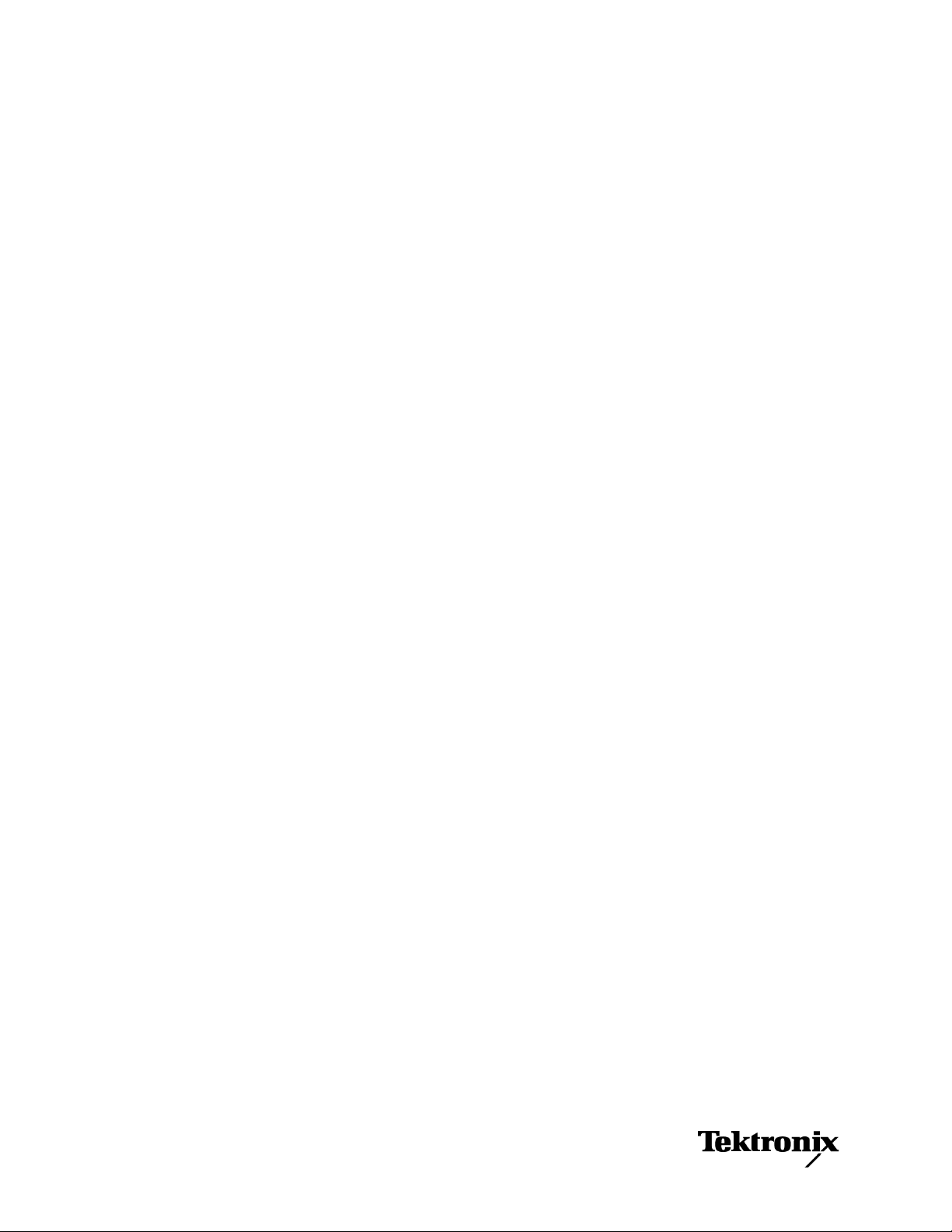
WFM6100, WFM7000, and WFM7100 Waveform Monitors
With Option FP
Quick Start User Manual
www.tektronix.com
071-2288-00
Page 2
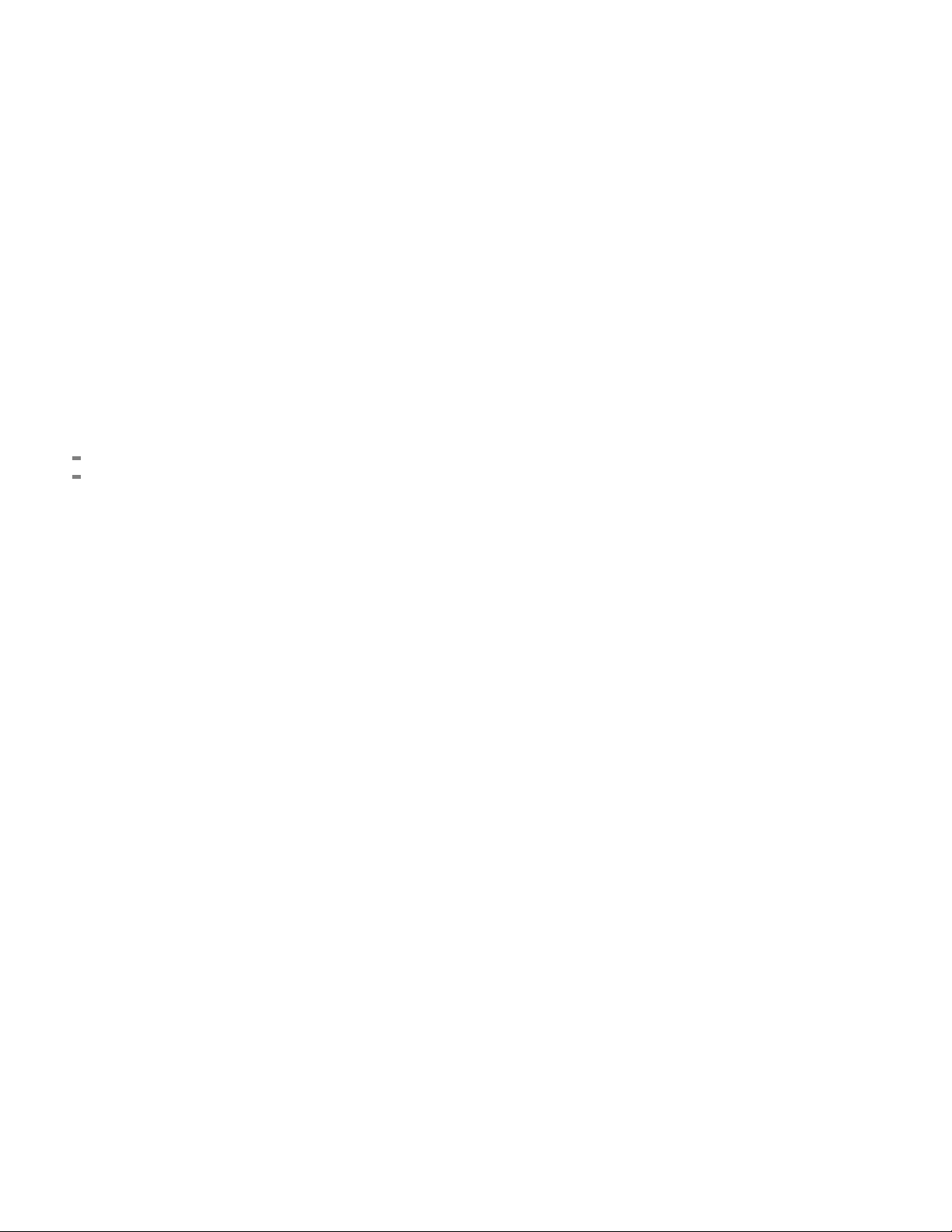
Copyright © Tektronix. All rights reserved. Licensed software products are owned by Tektronix or its subsidiaries or suppliers, and are
protected by na
tional copyright laws and international treaty provisions.
Tektronix prod
previously published material. Specifications and price change privileges reserved.
TEKTRONIX and TEK are registered trademarks of Tektronix, Inc.
Manufactured under license from Dolby Laboratories. Dolby, Pro Logic, and the double-D symbol are trademarks of Dolby Laboratories.
ucts are covered by U.S. and foreign patents, issued and pending. Information in this publication supersedes that in all
Contacting Tektronix
Tektronix, Inc.
14200 SW Karl Braun Drive
P.O. Box 500
Beaverton, OR 97077
USA
For product information, sales, service, and technical support:
In North America, call 1-800-833-9200.
Worldwide, visit www.tektronix.com to find contacts in your area.
Page 3
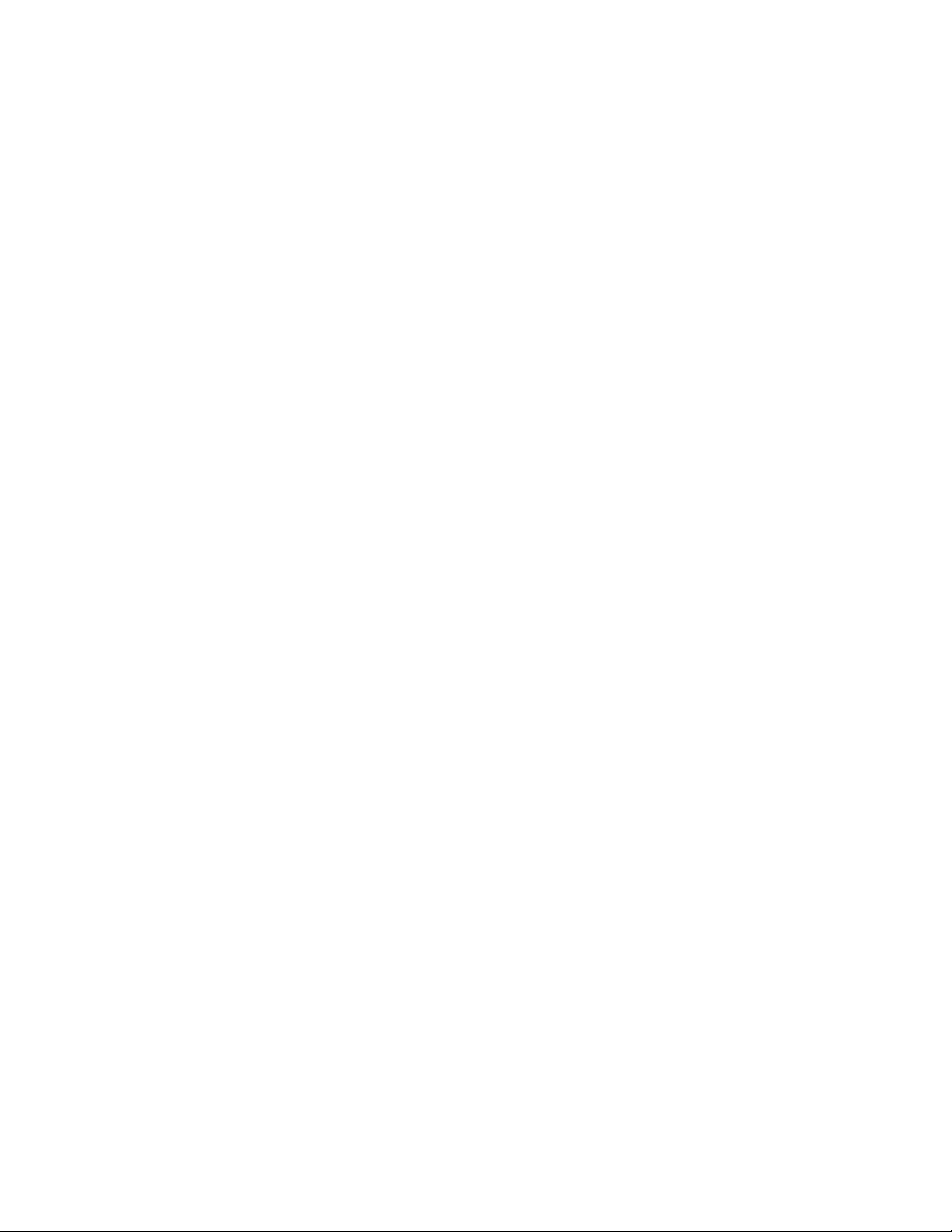
Warranty 2
Tektronix warrants that this product will be free from defects in materials and workmanship for a period of one (1) year from the date of
shipment. If any such product proves defective during this warranty period, Tektronix, at its option, either will repair the defective
product without charge for parts and labor, or will provide a replacement in exchange for the defective product. Parts, modules and
replacement products used by Tektronix for warranty work may be new or reconditioned to like new performance. All replaced
parts, modules and products become the property of Tektronix.
In order to obtain service under this warranty, Customer must notify Tektronix of the defect before the expiration of the warranty period
and make suitable arrangements for the performance of service. Customer shall be responsible for packaging and shipping the
defective product to the service center designated by Tektronix, with shipping charges prepaid. Tektronix shall pay for the return of the
product to Customer if the shipment is to a location within the country in which the Tektronix service center is located. Customer shall
be responsible for paying all shipping charges, duties, taxes, and any other charges for products returned to any other locations.
This warranty shall not apply to any defect, failure or damage caused by improper use or improper or inadequate maintenance and
care. Tektronix shall not be obligated to furnish service under this warranty a) to repair damage resulting from a ttempts by personnel
other than Tektronix representatives to install, repair or service the product; b) to repair damage resulting from improper use or
connection to incompatible equipment; c) to repair any damage or malfunction caused by the use of non-Tektronix supplies; or
d) to service a product that has been modified or integrated with other products when the effect of such modification or integration
increases the time or difficulty of servicing the product.
THIS WARRANTY IS GIVEN BY TEKTRONIX WITH RESPECT TO THE PRODUCT IN LIEU OF ANY OTHER WARRANTIES,
EXPRESS OR IMPLIED. TEKTRONIX AND ITS VENDORS DISCLAIM ANY IMPLIED WARRANTIES OF MERCHANTABILITY OR
FITNESS FOR A PARTICULAR PURPOSE. TEKTRONIX’ RESPON SIBILITY TO REPAIR OR REPLACE DEFECTIVE PRODUCTS
IS THE SOLE AND E XCLU S IVE REMEDY PROVIDED TO THE CUSTOMER FOR BREACH OF THIS WARRANTY. TEKT RONIX
AND ITS VENDORS WILL NOT BE LIABLE FOR ANY INDIRECT, SPECIAL, INCIDENTAL, OR CONSEQUENTIAL DAMAGES
IRRESPECTIVE OF WHETHER TEKTRONIX OR THE VENDOR HAS ADVANCE NOTICE OF THE POSSIBILITY OF SUCH
DAMAGES.
Page 4

Page 5

Table of Contents
General Safety Summary ... .. . .. . .. . .. . . . . . . .. . .. . .. . .. .. . .. . .. . .. . .. .. . .. . .. . .. . . . .. . .. . .. . .. .. . .. . .. . .. . .. . . . .. . .. . .. . .. . . . .. . .. . .. iii
Environmental Considerations ........................................................................................................ v
Preface................................................................................................................................. vi
Key Features .....................................................................................................................vi
Instrument Options............................................................................................................. viii
Where to Find More Information................................................................................................. x
Conventions Used in this Manual . .. . . . . . . .. . .. . .. . .. . . . .. . .. . .. . .. . .. . .. .. . .. . .. . .. . .. . . . .. . .. . .. . .. . .. .. . .. . .. . .. . .. . .. .. . .. . . x
Installation.............................................................................................................................. 1
Before Installation................................................................................................................ 1
Connecting Power and Powering On/O ff. .. . .. .. . .. . .. . .. . .. . . . . . . .. . .. . .. . .. . .. . .. .. . .. . .. . .. . .. . .. . .. .. . .. . .. . .. . .. . . . . . . .. . .. 2
Installing the Monitor ina Video System ........................................................................................ 3
Getting Acquainted With Your Instrument . . .. . .. . . . .. . .. . .. . . . .. . .. . .. . .. .. . .. . .. . .. . .. .. . .. . .. . . . . . . .. . .. . .. .. . .. . .. . .. . .. .. . .. . .. . . 5
Instrument Display ...............................................................................................................5
Front-Panel Controls . .. .. . .. . .. . . . . . . .. . .. . .. .. . .. . .. . .. .. . .. . .. . .. . . . .. . .. . .. .. . .. . .. . .. . . . .. . .. . .. . . . .. . .. . .. .. . .. . .. . .. . . . .. . .9
Rear-Panel Connectors. .. . .. . .. . .. . . . .. . .. . .. . . . .. . .. . .. . .. .. . .. . .. . .. . .. .. . .. . .. . . . . . . .. . .. . .. .. . .. . .. . .. . .. .. . .. . .. . .. . . . .. . . 11
Selecting a Measurement....................................................................................................... 19
Setting Measurement Parameters.............................................................................................. 20
Selecting Signal Inputs.. . .. .. . .. . .. . .. . .. .. . .. . .. . . . .. . .. . .. . .. .. . .. . .. . .. . . . .. . .. . .. . . . .. . .. . .. . . . .. . .. . .. . .. .. . .. . .. . .. . . . .. . . 21
Dual Link Input Monitoring . .. . .. .. . .. . .. . .. . . . .. . .. . .. . .. .. . .. . .. . .. . .. .. . .. . .. . .. . . . .. . .. . .. . .. .. . .. . .. . .. . .. .. . .. . .. . .. . . . .. . . 22
Simultaneous Input Monitoring .. . . . . .. . .. . .. . .. .. . .. . .. . .. . .. .. . .. . .. . .. . . . .. . .. . .. . .. .. . .. . .. . .. . .. . . . .. . .. . .. . .. . . . .. . .. . .. . . 24
Measuring Audio/Video Delay . .. . .. . .. . .. . . . .. . .. . .. . .. . .. .. . .. . .. . .. . .. .. . .. . .. . .. . .. . . . .. . .. . .. . .. .. . .. . .. . .. . .. . .. .. . .. . .. . 26
Setting Gain, Sweep, and Magnification ....................................................................................... 27
Using Presets ................................................................................................................... 28
Measuring Waveforms with Cursors ........................................................................................... 29
Capturing the Display ........................................................................................................... 31
Setting Line Select Mode ....................................................................................................... 33
Configuring Your Instrument.................................................................................................... 34
Using Online Help............................................................................................................... 34
To Adjust Headphone Volume and Source.. . .. . .. . .. . .. . .. ... .. . .. . .. . .. . .. . .. . .. . .. . .. . .. . .. ... .. . .. . .. . .. . .. . .. . .. . .. . .. . . . . 36
To Connect Directly to a PC .. . .. . .. . .. . . . .. . .. . .. . .. .. . .. . .. . .. . . . .. . .. . .. .. . .. . .. . .. . .. .. . .. . .. . . . .. . .. . .. . .. .. . .. . .. . .. . . . .. . 37
Checking Chroma/Lu
Checking Gamut...................................................................................................................... 40
Setup for Gamut Checks........................................................................................................ 40
Checking RGB Gamut .......................................................................................................... 41
Checking Composite Gamut.................................................................................................... 43
Checking Luma Gamut ......................................................................................................... 45
Automating Gamut Checks ..................................................................................................... 46
Adjusting Gamut Limits ......................................................................................................... 47
Monitoring theSDI Physical Layer...................................................................................................48
Display Types ................................................................................................................... 48
Configuring Physical Layer Settings............................................................................................ 48
Taking EyeMeasurements...................................................................................................... 54
ma Delay (Lightning Display)................................................................................. 38
Table of Content
s
WFM6100, WFM7000, and WFM7100 With Option FP Quick Start User Manual i
Page 6
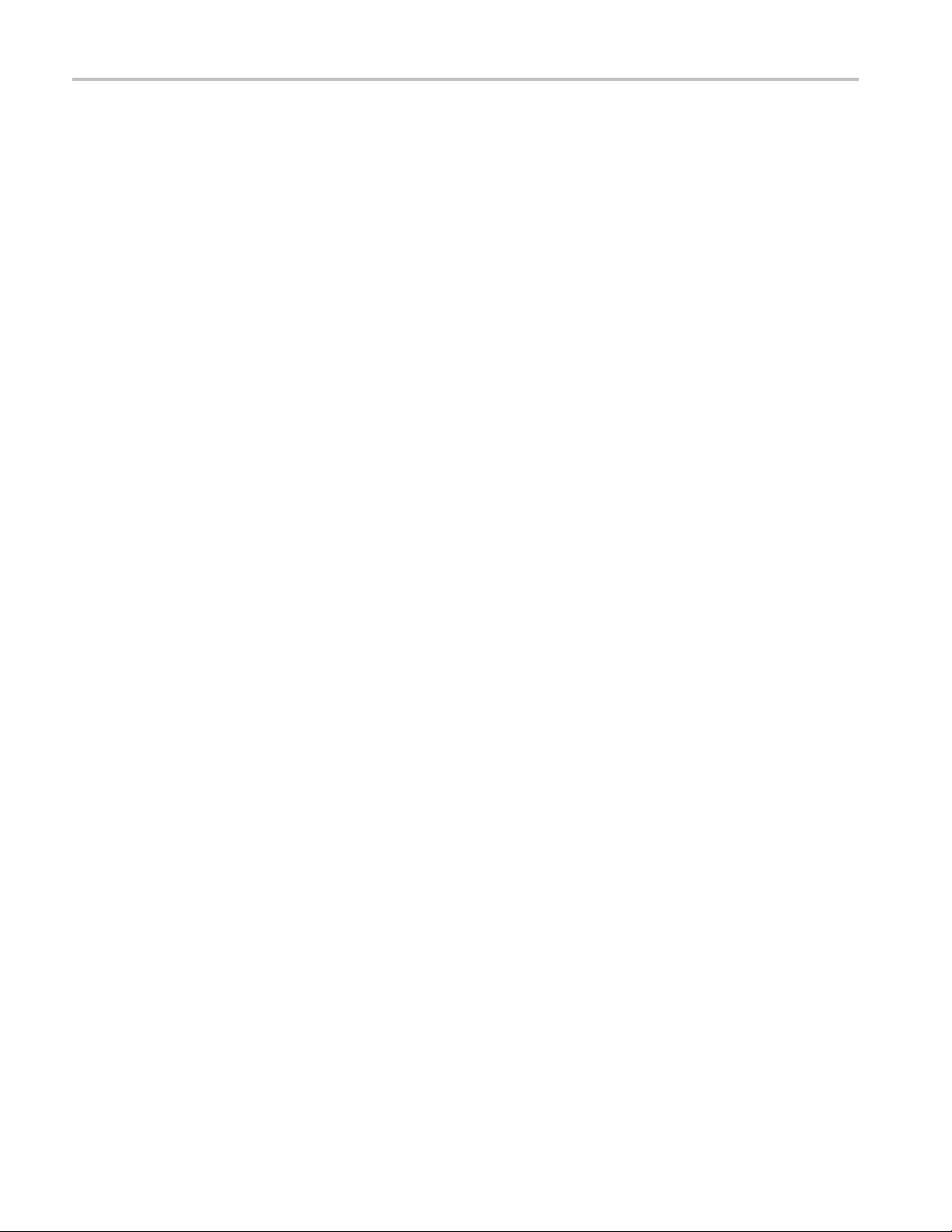
Table of Content
Using the ARIB Displays ............................................................................................................. 64
Monitoring Audi
Monitor Dolby-Based Surround Sound .. . .. . .. . .. . .. . . . .. . .. . .. . .. . .. . .. .. . .. . .. . .. . .. . . . .. . .. . .. . .. . .. .. . .. . .. . .. . .. . .. .. . .. . .. . .. . 84
Monitoring Closed Captioning (CC) and Safe Area Compliance ................................................................... 96
Using Alarms........................................................................................................................ 102
Upgrading Instrument Software.................................................................................................... 108
Application Example................................................................................................................ 109
Specifications ....................................................................................................................... 115
Index
s
Taking Jitter Measurements .................................................................................................... 59
Taking Cable Lo
ARIB Status ..................................................................................................................... 65
ARIB STD-B.39 D
ARIB STD-B.37 Display and Status Screens . . .. . .. . .. . .. . .. .. . .. . .. . .. . . . . . . .. . .. . .. . .. .. . .. . .. . .. . .. . .. .. . .. . .. . .. . . . . . . .. . . 68
ARIB STD-B.35 Display and Status Screens . . .. . .. . .. . .. . .. .. . .. . .. . .. . . . . . . .. . .. . .. . .. .. . .. . .. . .. . .. . .. .. . .. . .. . .. . . . . . . .. . . 70
ARIB TR-B.23 (1)
ARIB TR-B.23 (2) Display and Status Screens .. . .. . .. . .. . .. .. . .. . .. . .. . . . .. . .. . .. . .. .. . .. . .. . .. . .. .. . .. . .. . .. . . . .. . .. . .. . .. .. 73
ARIB TR-B.22 Display and Status Screens.................................................................................... 74
Configuring Audio Inputs. . .. . . . .. . .. . .. . .. .. . .. . .. . .. . .. .. . .. . .. . .. . . . .. . .. . .. . .. .. . .. . .. . .. . .. .. . .. . .. . .. . . . .. . .. . .. . .. .. . .. . .. 76
Selecting Audio Input . . . . . . . .. . .. . .. . . . .. . .. . .. . .. . . . .. . .. . .. . . . .. . .. . .. . .. .. . .. . .. . .. . .. .. . .. . .. . .. . . . .. . .. . .. . .. .. . .. . .. . .. . .. 77
Checking Audio L
Checking Surround Sound. .. . .. . .. . .. . .. .. . .. . .. . .. . . . . . . .. . .. . .. . .. .. . .. . .. . .. . .. . .. .. . .. . .. . .. . .. . . . .. . .. . .. . .. . . . .. . .. . .. . .. 80
Configuring Dolb
Displaying Dolby Inputs. . .. .. . .. . .. . .. . .. .. . .. . .. . .. . . . .. . .. . .. . .. .. . .. . .. . .. . .. .. . .. . .. . .. . . . .. . .. . .. . .. .. . .. . .. . .. . .. .. . .. . .. . 90
Viewing Dolby Metadata .. .. . .. . .. . .. . .. . . . .. . .. . .. . .. . .. .. . .. . .. . .. . .. .. . .. . .. . .. . .. . . . .. . .. . .. . .. . .. .. . .. . .. . .. . .. . .. .. . .. . .. . 91
Usage Notes..................................................................................................................... 91
Monitoring Closed Captioning .................................................................................................. 96
Monitoring for Sa
Configuring Alarms............................................................................................................ 102
Monitoring Alarm
Timing a Studio................................................................................................................ 10
ss Measurements ............................................................................................. 62
isplay......................................................................................................... 66
Display and Status Screens .. . .. . .. . .. .. . .. . .. . .. . . . .. . .. . .. . .. .. . .. . .. . .. . .. . . . .. . .. . .. . . . . . . .. . .. . .. . .. .. 71
o...................................................................................................................... 76
evel & Phase. .. . .. . .. . .. . . . . . . .. . .. . .. . .. .. . .. . .. . .. . .. .. . .. . .. . .. . .. . . . .. . .. . .. . .. .. . .. . .. . .. . .. . .. .. . .. . .. . 78
y Inputs. . .. . .. . .. . . . .. . .. . .. . .. . .. .. . .. . .. . .. . .. .. . .. . .. . .. . .. . . . .. . .. . .. . .. .. . .. . .. . .. . .. . .. .. . .. . .. . .. . . . .. . . 84
fe Area Compliance........................................................................................ 100
s............................................................................................................. 107
9
ii WFM6100, WFM7000, and WFM7100 With Option FP Quick Start User Manual
Page 7
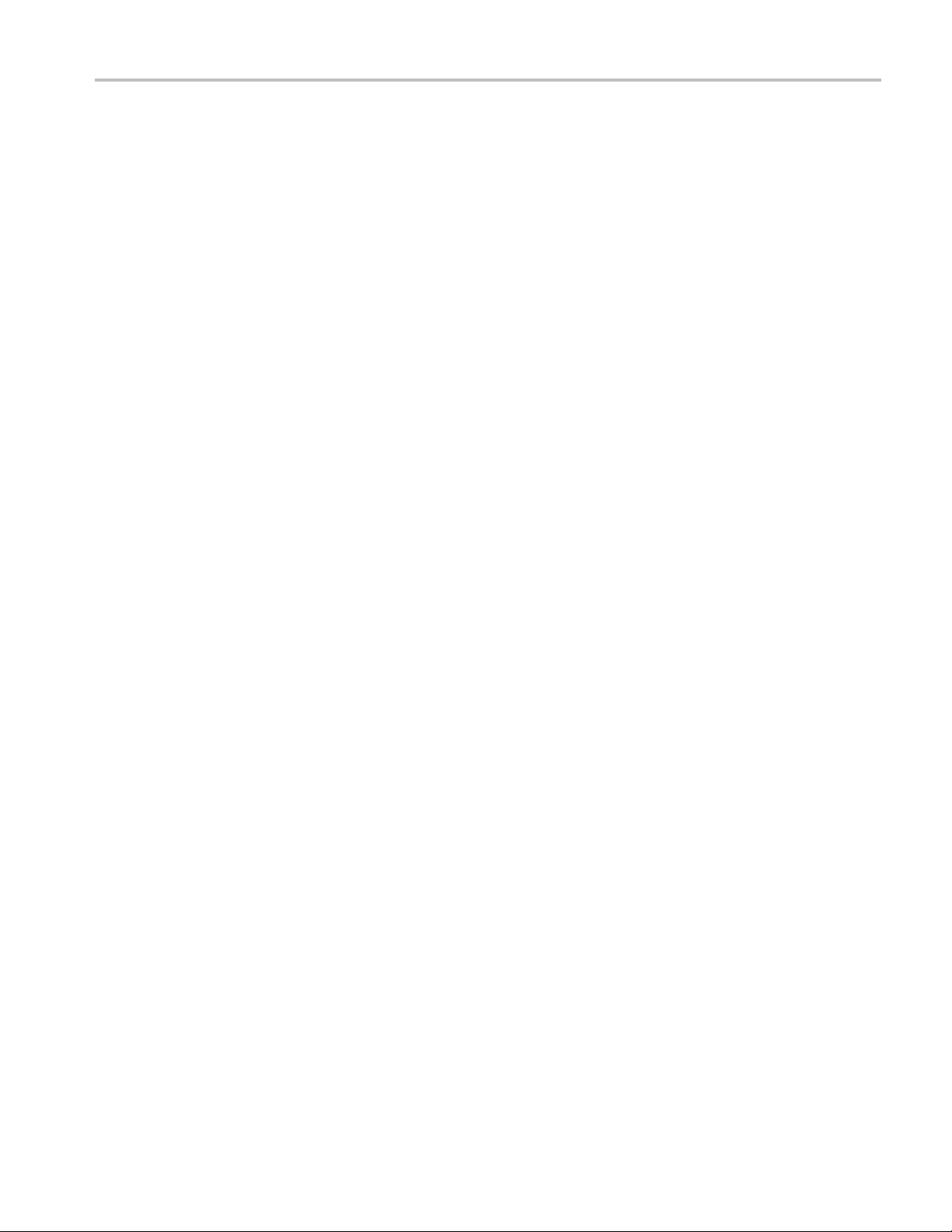
General Safety S
ummary
General Safet
Review the following safety precautions to avoid injury and prevent damage to this product or any products connected to it.
To avoid potential hazards, use this product only as specified.
Only qualified personnel should perform service procedures.
While using this product, you may need to access other parts of a larger system. Read the safety sections of the other
component manuals for warnings and cautions related to operating the system.
To Avoid Fire or Personal Injury
Use Proper Power Cord. Use only the power cord specified for this product and certified for the country of use.
Connect and Disconnect Properly. Do not connect or d isconnect probes or test leads while they are c onnected
to a voltage so
Connect and Di
probe.
Connect and Disconnect Properly. Connect the probe output to the measurement instrument before connecting the
probe to the circuit under test. Connect the probe reference lead to the circuit under test before connecting the probe
input. Disco
from the measurement instrument.
Ground the Product. This product is grounded through the grounding conductor of the power cord. To avoid electric
shock, the grounding conductor must be connected to earth ground. Before making connections to the input or output
terminals o
urce.
nnect the probe input and the probe reference lead from the circuit under test before disconnecting the probe
f the product, ensure that the product is properly grounded.
y Summary
sconnect Properly.
De-energize the circuit under test before connecting or disconnecting the current
Ground the P
To avoid electric shock, the grounding conductor must be connected to earth ground. Before making connections to the input
or output terminals of the product, ensure that the product is properly grounded.
roduct.
This product is indirectly grounded through the grounding conductor of the mainframe power cord.
Observe All Terminal Ratings. To avoid fire or shock hazard, observe all ratings and markings on the product. Consult
the product
Connect the
Do not apply
Power Disco
must remain accessible to the user at all times.
manual for further ratings information before making connections to the product.
probe reference lead to earth ground only.
a potential to any terminal, including the common terminal, that exceeds the maximum rating of that terminal.
nnect.
The power cord disconnects the product from the power source. Do not block the power cord; it
Do Not Operate Without Covers. Do not operate this product with covers or panels removed.
Do Not Operate With Suspected Failures. If you suspect that there is damage to this product, have it inspected by
qualified service personnel.
Avoid Exposed Circuitry. Do not touch exposed connections and components when power is present.
WFM6100, WFM7000, and WFM7100 With Option FP Quick Start User Manual iii
Page 8
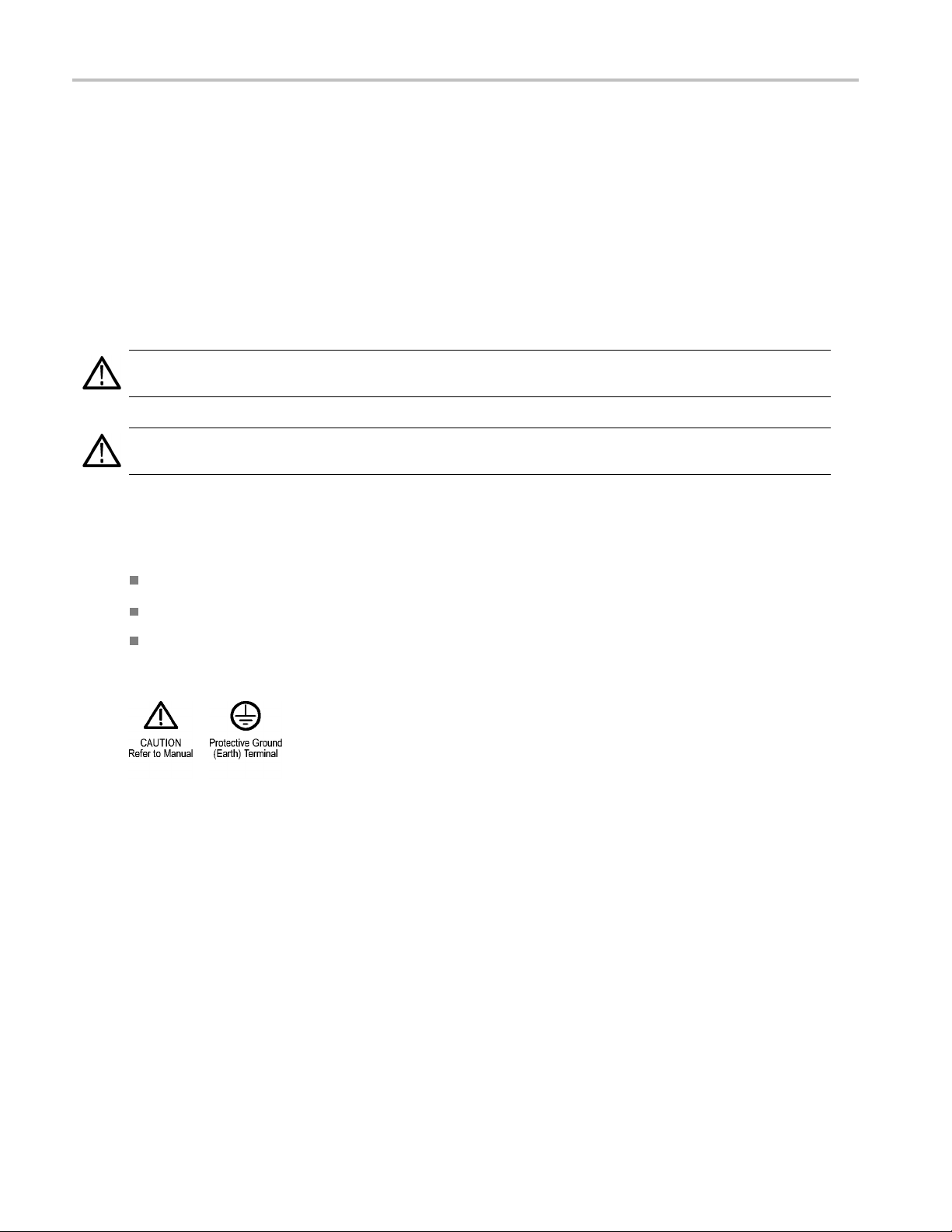
General Safety S
Do Not Operate in Wet/Damp Conditions.
Do Not Operate in an Explosive A tmosphere.
ummary
Keep Product S
Provide Proper Ventilation.
proper ventilation.
urfaces Clean and Dry.
Refer to the manual’s installation instructions for details on installing the product so it has
TermsinthisManual
These terms may appear in this manual:
WARNING. Warning statements identify conditions or practices that could result in injury or loss of life.
CAUTION. Caution statements identify conditions or practices that could result in damage to this product or other property.
Symbols and Terms on the Product
These terms may appear on the product:
DANGER indicates an injury hazard immediately accessible as you read the marking.
WARNING indicates an injury hazard not immediately accessible as you read the marking.
CAUTION indicates a hazard to property including the product.
The following symbol(s) may appear on the product:
iv WFM6100, WFM7000, and WFM7100 With Option FP Quick Start User Manual
Page 9
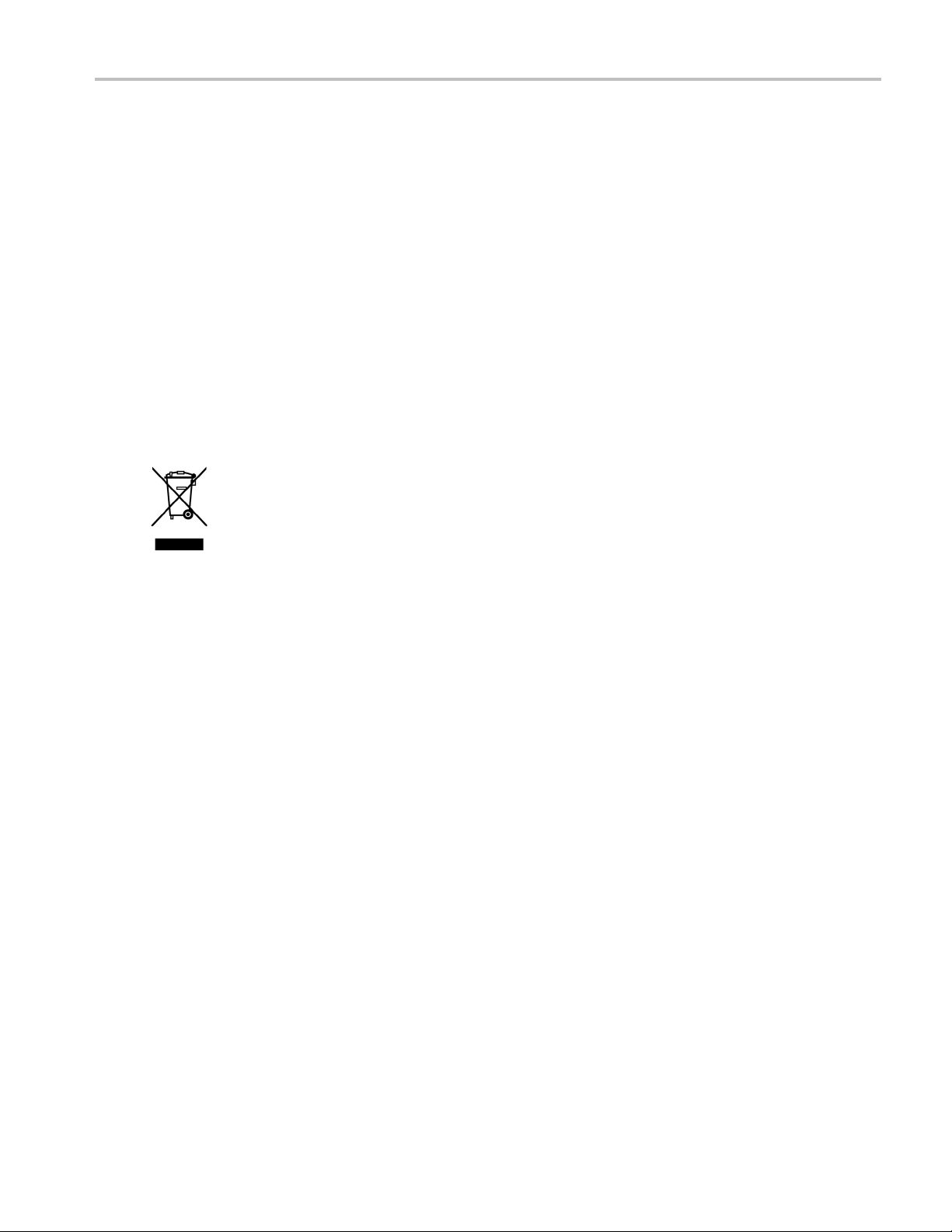
Environmental C
onsiderations
Environmenta
This section provides information about the environmental impact of the product.
Product End-of-Life Handling
Observe the following guidelines when recycling an instrument or component:
Equipment Recycling. Production of this equipment required the extraction and use of natural resources. The
equipment may contain substances that could be harmful to the environment or human health if improperly handled at the
product’s end of life. In order to avoid release of such substances into the environment and to reduce the use of natural
resources, we encourage you to recycle this product in an appropriate system that will ensure that most of the materials are
reused or recycled appropriately.
The symbol shown below indicates that this product complies with the European Union’s requirements according to Directive
2002/96/EC on waste electrical and electronic equipment (WEEE). For information about recycling options, check the
Support/Service section of the Tektronix Web site (www.tektronix.com).
l Considerations
Mercury Notification. This product uses an LCD backlight lamp that contains mercury. Disposal may be regulated due
to environmental considerations. Please contact your local authorities or, within the United States, the Electronics Industries
Alliance (
www.eiae.org) for disposal or recycling information.
Restriction of Hazardous Substances
This product has been classified as Monitoring and Control equipment, and is outside the scope of the 2002/95/EC RoHS
Directive. This product is known to contain lead, cadmium, mercury, and hexavalent chromium.
WFM6100, WFM7000, and WFM7100 With Option FP Quick Start User Manual v
Page 10
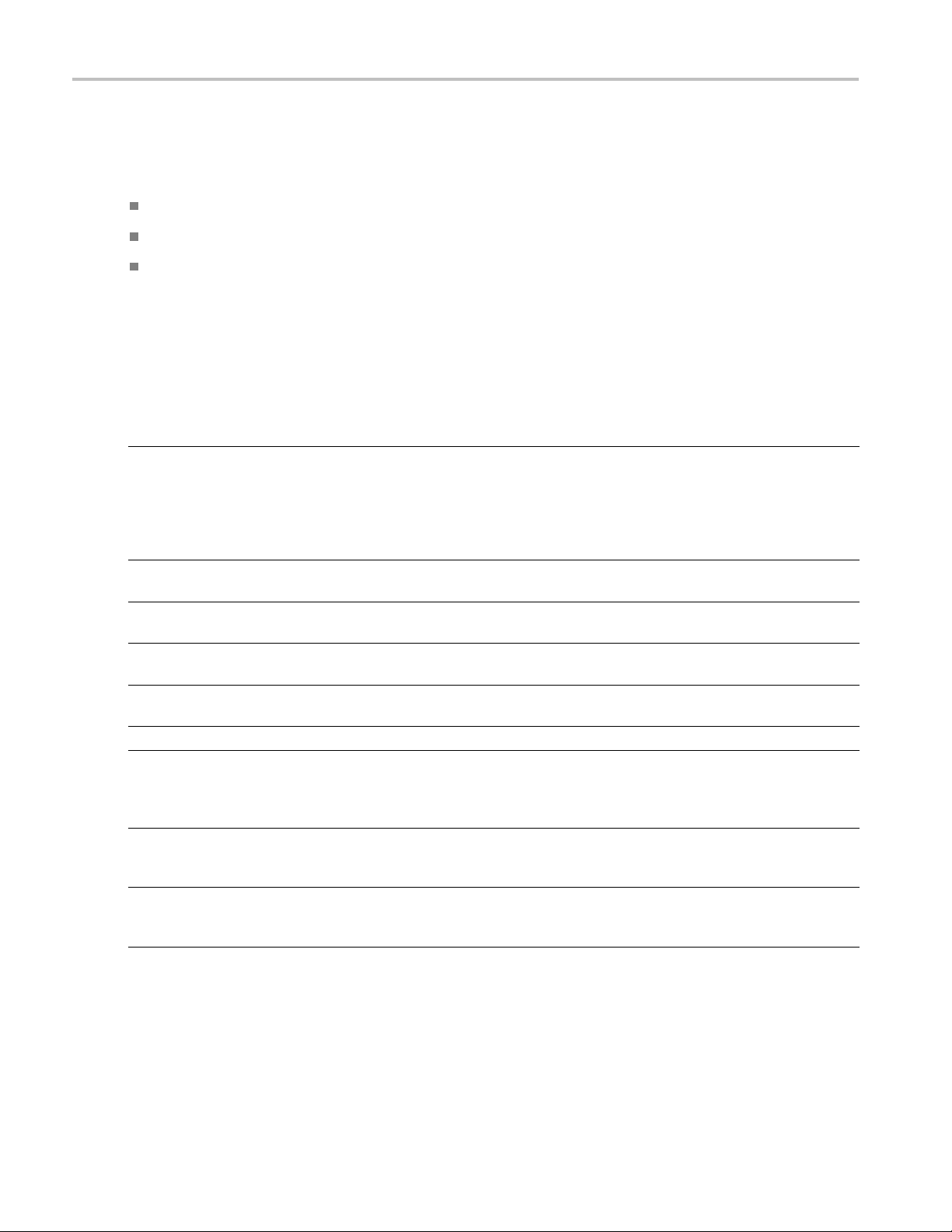
Preface
Preface
This manual describes the installation and basic operation of the following instruments:
WFM6100withOptionFP
WFM7000withOptionFP
WFM7100withOptionFP
Key Features
Tektronix waveform monitors can help you monitor and measure SD SDI, HD SDI, and/or composite analog signals. All
instrument models come standard with SD SDI input monitoring capabilities. The following table includes key features
available on s
Feature Description
FlexVu™ display
CaptureVu™ The CaptureVu™ capability allows capture of a full frame of video data, either
Presets
Digital and analog support
Fully digi
Waveform display Traditional waveform displays allow signals to be overlaid or paraded.
Vector display
Gamut monitoring Arrowhead, Diamond, and Split Diamond displays offer user-selectable gamut
Timing and LTC waveform displays Longitudinal Time Code (LTC) is monitored in a frame rate display to allow
tal processing
tandard equipped instruments. If a feature requires a specific option, the required option is noted.
The FlexVu™ display is a four-tiled, high-resolution XGA display that provides four
concurrent v
configure each of the four display tiles independently, enabling you to quickly check
the integrity of a signal. For instruments with the simultaneous input monitoring
(Option SIM
at the same time, dividing the display into two sides: one for each signal.
user-initiated or triggered by an alarm condition.
Customizable presets allow you to quick ly save and recall commonly used
configurat
Support fo
composite-analog monitoring (Option CPS).
Fully Digital Processing allows for accurate, repeatable, drift-free operation that
surpasses traditional analog designs.
Vector display with Composite and Component Compass Rose Graticules, as
well as ga
displays are available. The latter visualizes both luma and chroma amplitudes,
as well as quantify inter-channel timing.
thresho
Gamut monitoring is fully integrated with the alarm logging and reporting capabilities.
observation of amplitude, synchronization and phase with respect to reference
vertic
iews of a monitored signal. The instrument also provides the flexibility to
) capability, the FlexVu™ display allows for the monitoring of two signals
ions.
r digital applications. Analog support is available with optional
in, sweep, and magnification controls. Traditional and Lightning Vector
lds so that you can set monitoring limits appropriate to a specific operation.
al interval time code (VITC).
vi WFM6100, WFM7000, and WFM7100 With Option FP Quick Start User Manual
Page 11
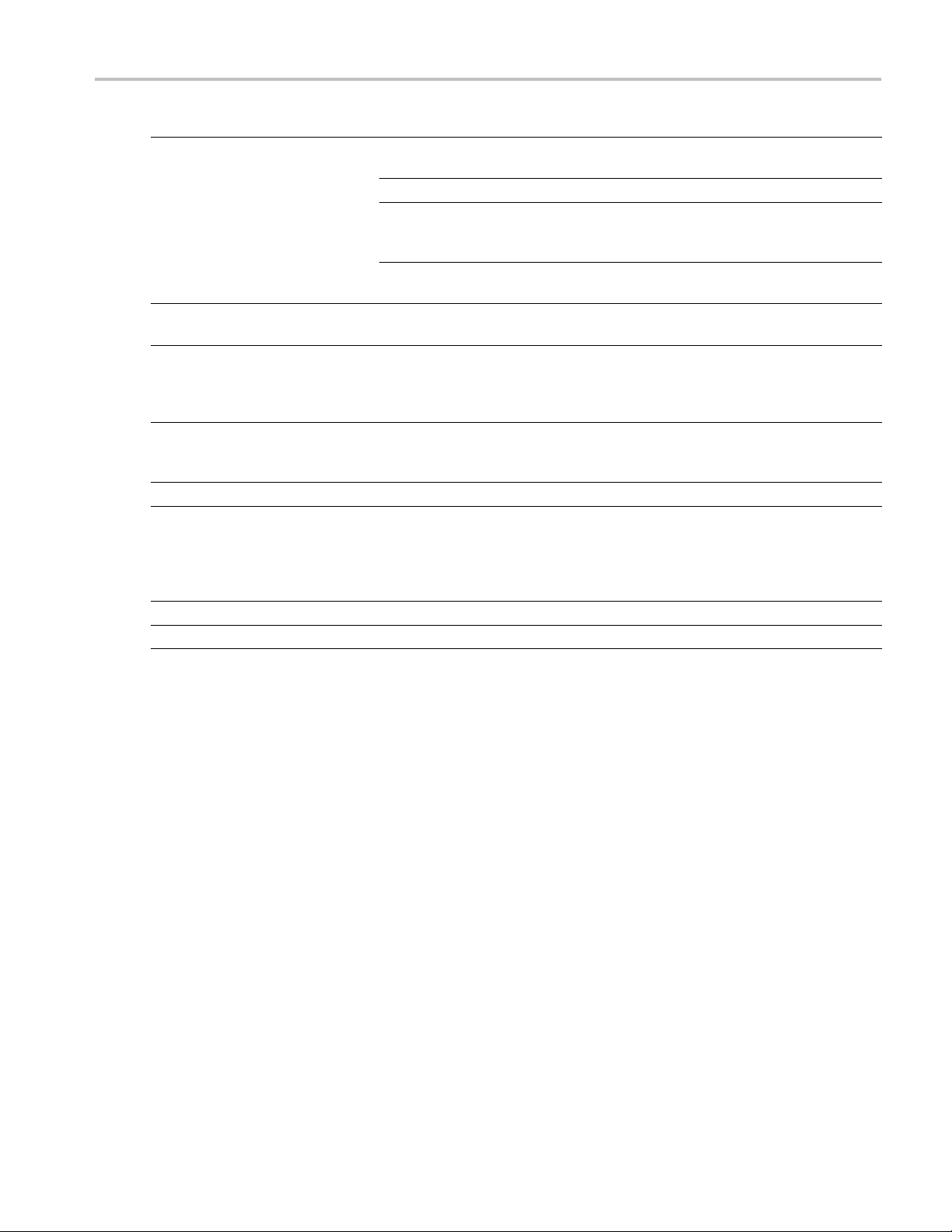
Feature Description
Audio monitoring
Ancillary data monitoring
Closed Capti
Picture area
Status screens Status screens provide content status at a glance.
Physical measurements
Error tracking
Remote control
oning support
Surround Sound display of audio signals and phase relationships of normal channel
pairs.
Lissajous disp
Support and op
for AES, analog, embedded audio, and Dolby signals (Dolby support available with
Option DD or DDE equipped instruments only).
Loudness measurement, audio control packet coding, and many popular audio
scales, including BBC scales, are also supported.
Support for monitoring ancillary data including data conforming to ARIB standards
and EIA608 Ex
Support for d
and EIA-608/708), with caption text and V-chip information overlaid on the picture
(monitor mode) or on Status, Alarm, or Error screens. There are also settings for
missing (in
Support for
for incorrect placements of graphics, logos. Two Safe Area graticules and Safe
Title graticules are supported.
(Option EYE and PHY only) Verification and automatic measurement of the electrical
character
voltage and time cursors to measure the waveform. A Jitter waveform display shows
jitter and jitter thermometers provide two independent measurements of jitter and
one of cab
Configura
Full remo
lay lets you monitor a user-specified pairing of channel inputs.
tions for viewing and monitoring both levels of normal channel pairs
tended Data Services (XDS).
ecode and display of CC standards (EIA 608-Line 21, EIA-608-ANC,
correctly inserted) closed captioning.
standard and custom Safe Graticules for Picture displays for monitoring
istics of the SDI physical l ayer. An Eye display lets you use the graticule or
le loss, and relates those measurements to defined alarm limits.
ble alarms and error logging.
te control for complete installation flexibility.
Preface
WFM6100, WFM7000, and WFM7100 With Option FP Quick Start User Manual vii
Page 12
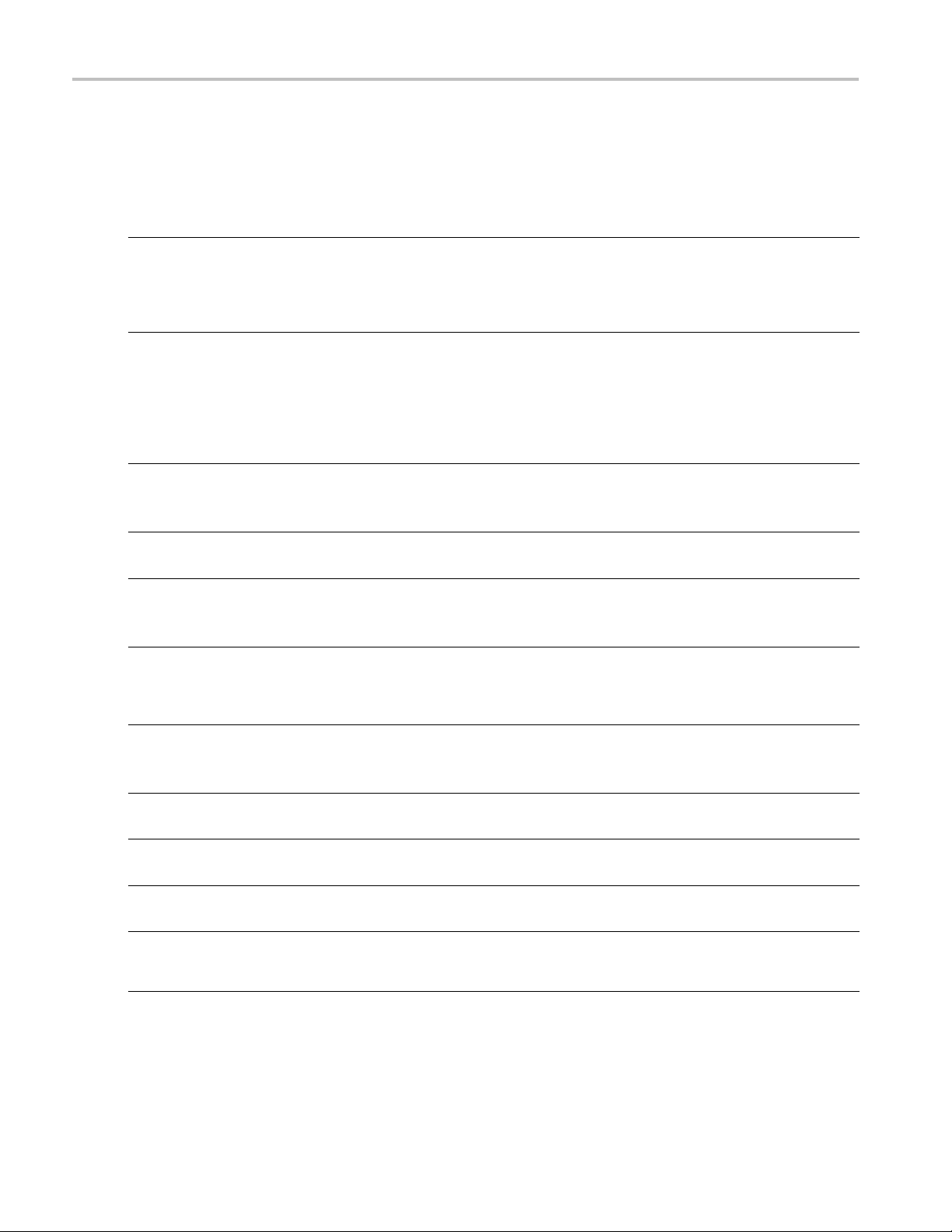
Preface
Instrument Options
The following options are available for purchase with the indicated instrument m odels. You can verify which options are
installed on your instrument after power-up by pressing the CONFIG button and looking under the View HW/SW Options
submenu.(See page 2, Connecting Power and Powering On/Off.)
Option
DL (requires option FP)
SIM (requires option FP)
SD
HD WFM7000
CPS
AD WFM6100
DS
DD WFM6100
DDE WFM7100
AVD (requires Option FP)
DAT WFM7100
Instrument Description
WFM7000
WFM7100
WFM7100
WFM6100
WFM7000
WFM7100
WFM7100
WFM6100
WFM7000
WFM7100
WFM7000
WFM7100
WFM6100
WFM7000
WFM7100
WFM7100
WFM6100
WFM7100
WFM6100
WFM6100
Adds dual link (DL) support. Dual link allows for the reception
of two different input signals at the same time. Information
from each input is combined and shown on a single display.
Supports all 10 bit and 12 bit YCbCr and RGB formats. This
option includes option HD.
Adds simultaneous input monitoring (SIM) support. SIM allows
for monitoring of two different input channels at the same
time. Input information is displayed as separate waveform
displays in two FlexVuTM tiles (either horizontally or vertically).
Supports SDI-SDI and SDI-Composite input combinations only.
Comparison of HD-HD, SD-SD, HD-SD, SD-Composite, and
HD-Composite signals is available.
Adds support for standard definition (SD) monitoring; two SD
SDI inputs.
Adds support for high definition (HD) serial digital monitoring;
two HD-SDI inputs. This option included with Option DL.
Adds support for composite (CPS) analog video monitoring
(NTSC and PAL); two passive loop-through inputs; two
composite analog inputs.
Adds support for digital audio monitoring, and analog audio
and digital audio in embedded and AES/EBU formats; two sets
of six channels of analog audio inputs; eight channels analog
audio outputs.
Adds support for digital audio monitoring in embedded and
AES/EBU inputs.
Adds Option AD capabilities, plus support for decoding and
monitoring Dolby Digital (AC-3) and monitoring analog audio.
Adds Option DD capabilities, plus support for decoding and
monitoring Dolby E audio.
Adds support for Audio/Video delay (AVD) measurement.
Adds datalist (DAT) analysis capabilities and allows for
logic-level view of video and audio digital data stream and
ANC data extraction.
viii WFM6100, WFM7000, and WFM7100 With Option FP Quick Start User Manual
Page 13
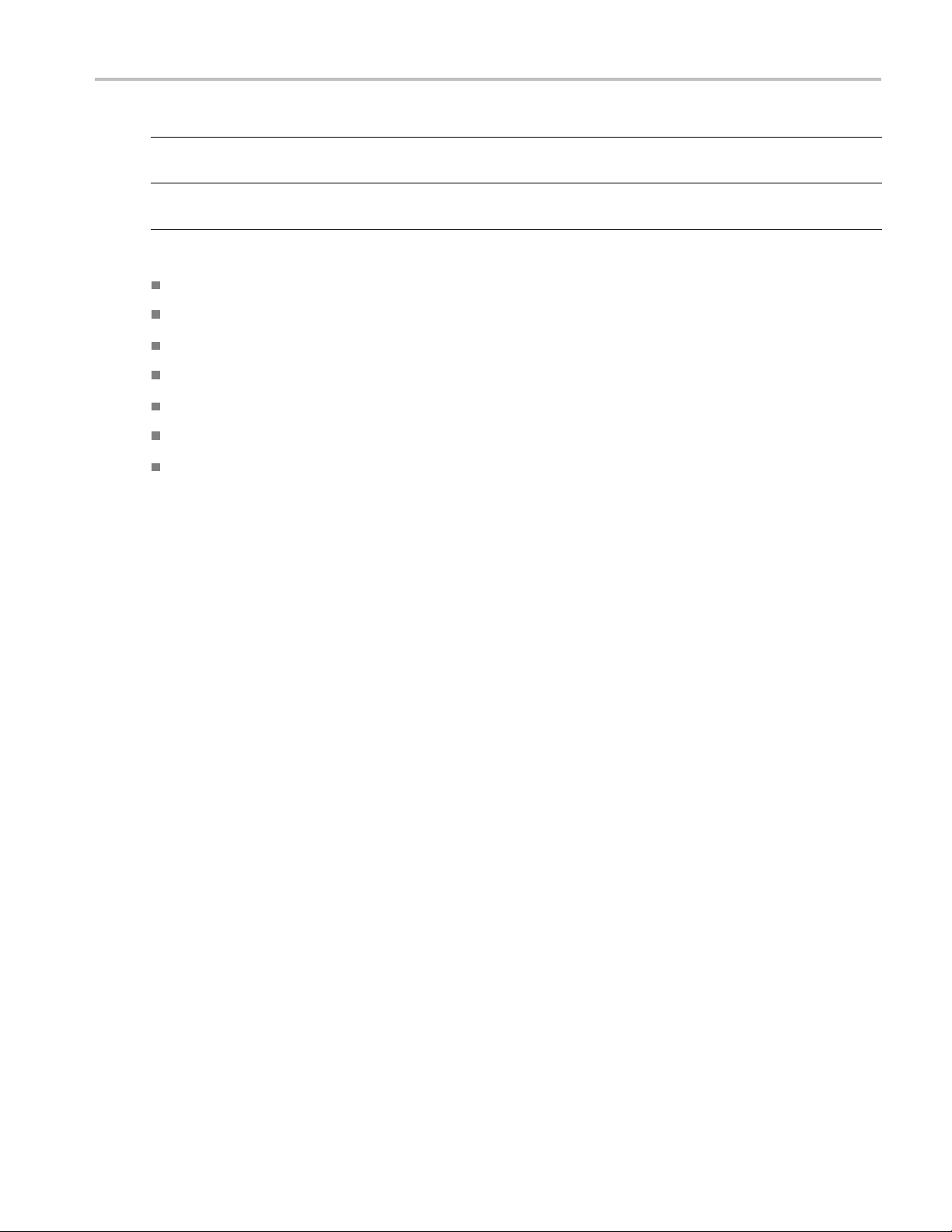
Preface
Option
EYE WFM7100
PHY WFM7100
You can add any or all of the following service options to any instrument:
Option C3. Adds 3 y ears of Calibration Service.
Option C5. Adds 5 y ears of Calibration Service.
Option D1. Adds a Calibration Data Report.
Option D3. Adds 3 years of Calibration Data Report (when ordered with option C3).
Option D5. Adds 5 years of Calibration Data Report (when ordered with option C5).
Option R3. Adds 3 years of Repair Service (including the period under warranty).
Option R5. A dds 5 years of Repair Service (including period under warranty).
Instrument Description
Adds support fo
WFM6100
WFM6100
cable parameter measurements.
Adds option EYE
and automated eye measurements.
r Eye pattern display, jitter measurements, and
capabilities, plus support for jitter waveform
WFM6100, WFM7000, and WFM7100 With Option FP Quick Start User Manual ix
Page 14
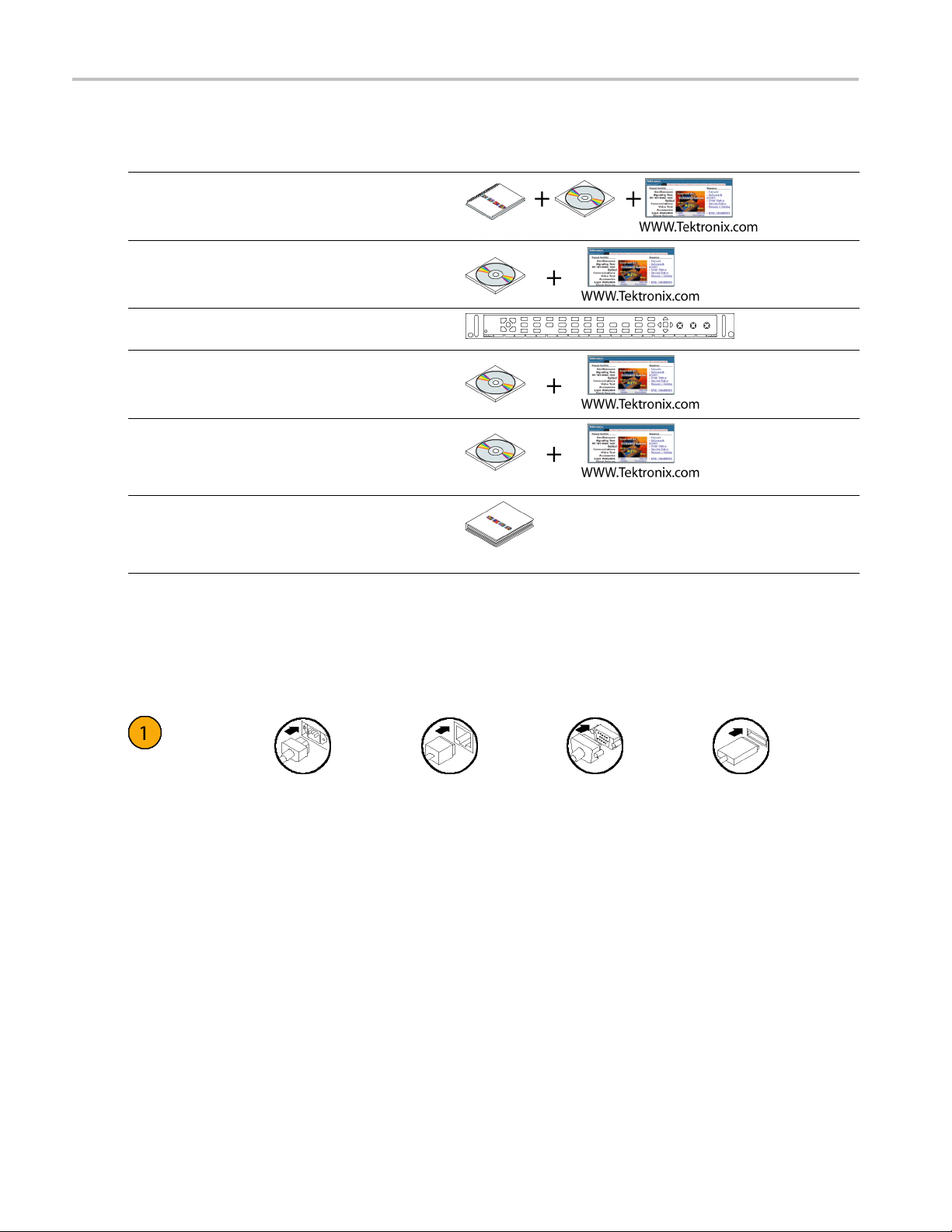
Preface
Where to Find More Information
Item Purpose Location
Quick Start User Manual
(this manual)
User Technical Reference In-depth descriptions of
Installation
high-level overview
of instrument operation
instrument operation
and
Online Help
Specifications and
Performance Verification
Technical Re
WVR, WFM, & AMM
Series Management
Information Base (MIB)
Reference
Service Manual Optional manual
ference
In-depth ins
operation and UI help
Specifications and
procedure for checking
instrument p
SNMP comm and
reference for remotely
controlling the
instrument
supporting module-level
servicing of the
instrument
trument
erformance
Conventions Used in this Manual
The following icons are used throughout this manual:
Sequence Step Connect power
Network
XGA USB
x WFM6100, WFM7000, and WFM7100 With Option FP Quick Start User Manual
Page 15
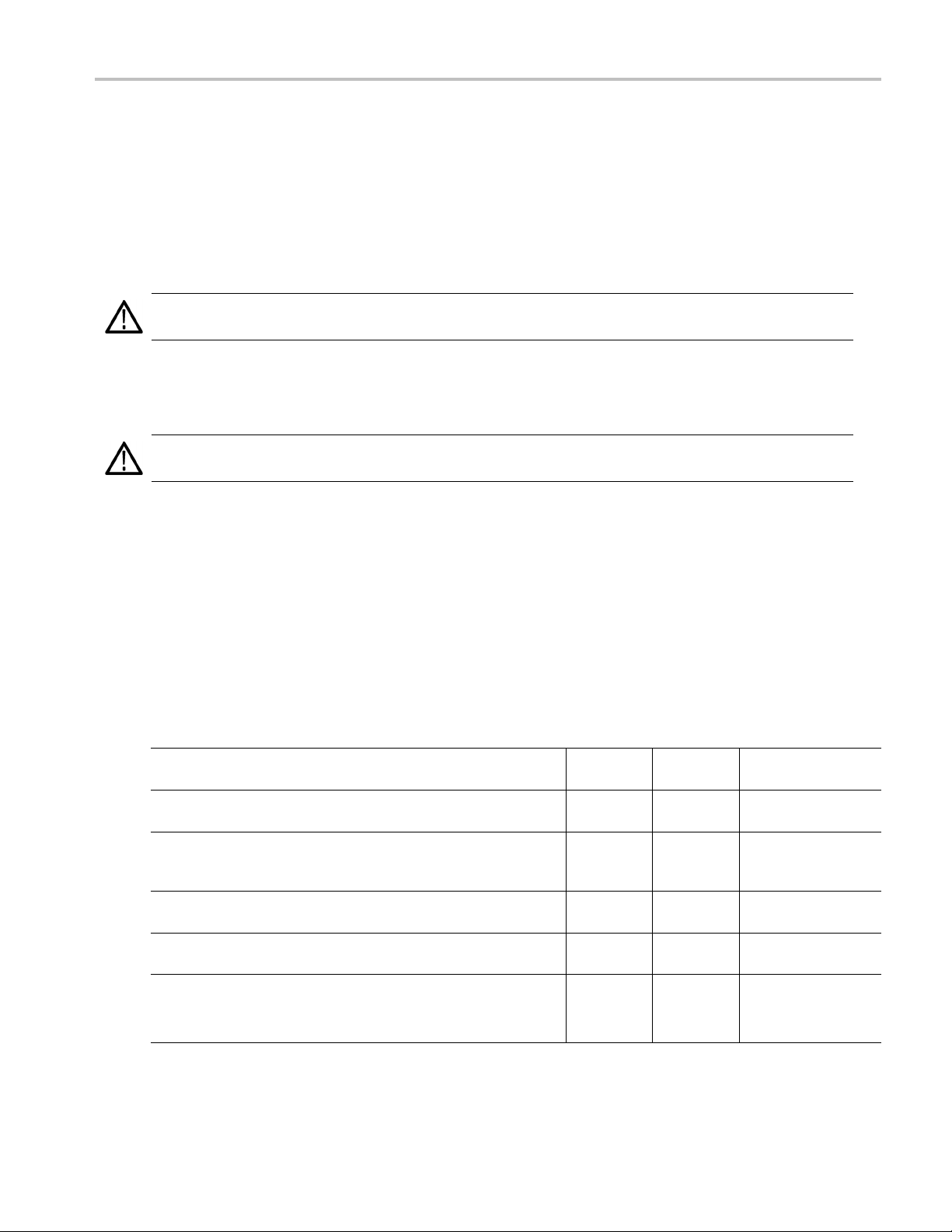
Installation
Your instrument is shipped in a wrap-around chassis that covers the instrument bottom and two sides. A cover is installed on
the chassis and the rear panel is made up of the module rear panels. You can operate the instrument in the chassis (be sure
the top cover is on) or installed in an approved portable cabinet or rack adapter. You can also custom install your instrument.
To install your instrument in a cabinet or rack, follow the instructions that are included with the optional accessory kits
that are available for each type of installation.
CAUTION. Do not install this instrument in any cabinet except those that are listed in the Accessories table. Attempting to
do so can damage the instrument and the cabinet.
If you install your instrument in a custom application, such as a console, be sure to provide adequate airflow. Do not
block the ventilating holes.
CAUTION. Failure to provide adequate airflow to the instrument could cause the instrument to shut down. If the airflow is
blocked and the instrument does not shut down, the instrument could be seriously damaged.
Installation
Before Installation
Unpack the instrument and check that you have received all of the items listed as standard accessories. You may want to
save the shipping carton and packing materials (including the anti-static bag) in case you need to ship the instrument.
Accessories
The table below shows which items are standard accessories and which items are optional accessories. Check the Tektronix
Web site (www.tektronix.com) for the most current information on accessories.
Accessory Standard Optional
WFM6100, WFM7000, and WFM7100 Waveform Monitors With
Option FP Quick Start User Manual
WFM6100, WFM7000, and WFM7100 Waveform Monitors With
Option FP Release Notes
WFM61UP FP, WFM70UP FP, and WFM71UP FP Front Panel
Upgrade WFM6100, WFM7000, WFM7100 Waveform Monitors
Instructions
WFM6100, WFM7000, and WFM7100 Waveform Monitors With
Option FP Specifications and Performance Verification
WFM6100, WFM7000, and WFM7100 Waveform Monitors With
Option FP User Technical Reference
Power Plug
Tektronix part
number
●
●
●
●
●
●
071-2288-XX
071-2294-XX
075-0948-00
071-2291-XX
071-2293-XX
Not applicable
NOTE. See the International Power Plugs list that follows this table
for the type of power plug included with your instrument.
WFM6100, WFM7000, and WFM7100 With Option FP Quick Start User Manual 1
Page 16
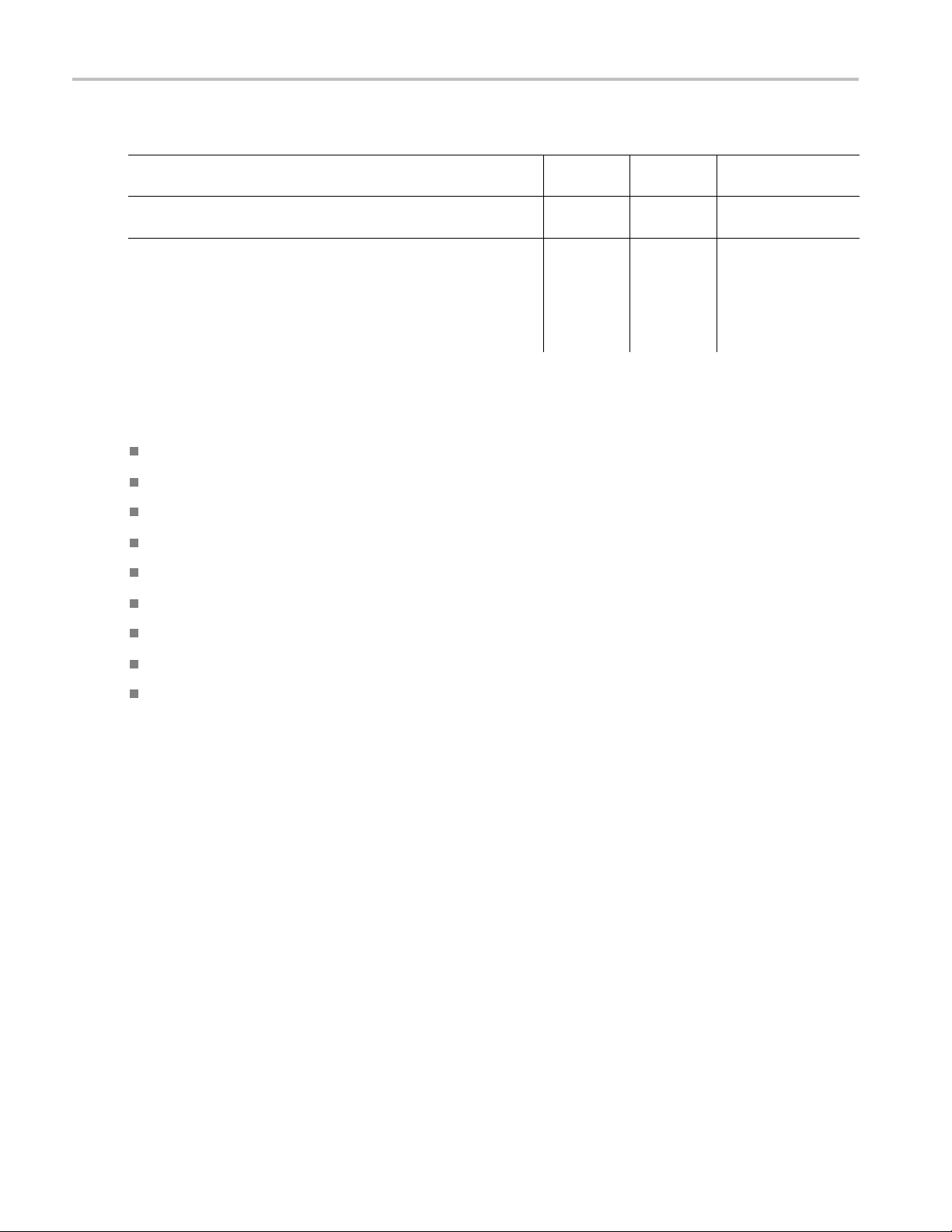
Installation
Tektronix part
Accessory Standard Optional
WFM6100, WFM70
Option FP Service Manual
WFM7F02, Portable cabinet with handle, feet, tilt bail, and front
panel cover.
WFM7F05, Dual rackmount for WFM6100 series, WFM7000 series,
WFM7100 serie
760A, and 764. Each half of the rack can be ordered as either Option
O or Option N. Option N is used for WFM700, WFM6100 series,
WFM7000 seri
for 1700 Series, WFM601 Series, 760A and 764 instruments.
00, and WFM7100 Waveform Monitors With
s, 1700 Series, WFM601 series, WFM700 series,
es, and WFM7100 series monitors. Option O is used
●
●
●
number
071-2292-XX.
650-4393-XX
WFM7F05
International Power Plugs. Your instrument was shipped with one of the following power cord options. Power cords for
use in North America are UL listed and CSA certified. Cords for use in areas other than North America are approved by at
least one authority acceptable in the country to which the product is shipped.
Opt. A0 – North America power
Opt. A1 – Universal EUR power
Opt. A2 – United Kingdom power
Opt. A3 – Australia power
Opt. A4 – 240 V, North America power
Opt. A5 – Switzerland power
Opt. A6 – Japan power
Opt. A10 – China power
Opt. A99 – No power cord or A C adapter
Connecting Power and Powering On/Off
This instr
conductor is fused for over-current protection. A protective ground connection through the grounding conductor in the power
cord is essential for safe operation.
AC Power Re
The instrument operates from an AC line frequency of 50 or 60 Hz, over the range of 100-240 Volts, without the need for
configuration, except the power cord. (See page 2, International Power Plugs.)
The typical power draw is 50 Watts for a base unit. Refer to the Specifications and Performance Verification document for
additional information on power and environmental requirements.
ument operates from a single-phase power source with the neutral conductor at or near earth ground. The line
quirements
Connect the supplied power cord to the rear-panel power connector. The instrument will turn on as soon as you apply power.
Press the Standby power button on the front panel to put the instrument in standby mode.
2 WFM6100, WFM7000, and WFM7100 With Option FP Quick Start User Manual
Page 17
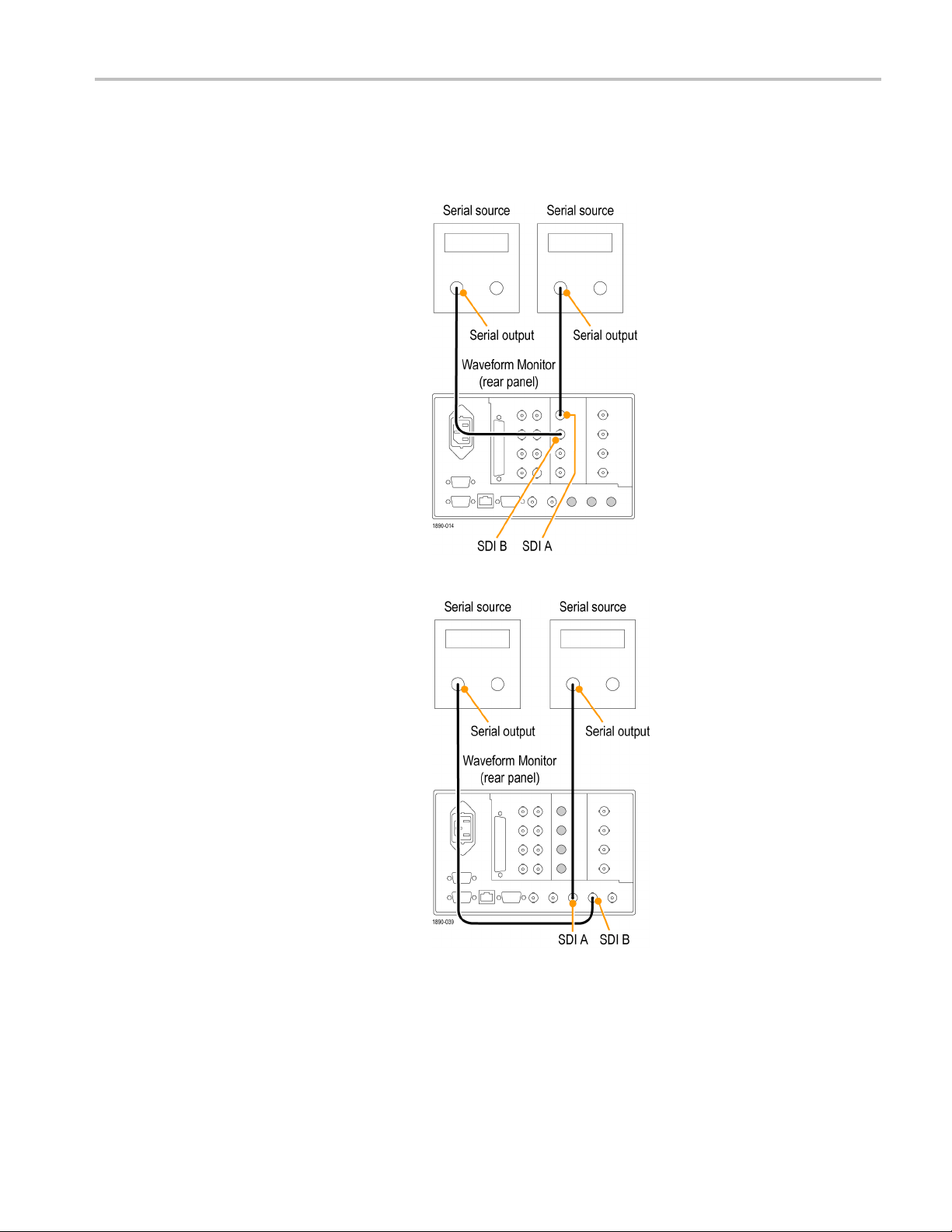
Installing the Monitor in a Video System
The instrument can operate almost anywhere in the distribution system. The following diagrams for serial digital systems and
for the analog composite inputs.
To install for monitoring the video bit stream
of a serial receiver:
1. Route the incoming serial signal into one
of the instrument SDI inputs.
NOTE. See the Specifications in the
Specifications and Performance Verification
manual for maximum allowed cable lengths.
Installation
Option Eye/Phy
SD and Option HD
WFM6100, WFM7000, and WFM7100 With Option FP Quick Start User Manual 3
Page 18
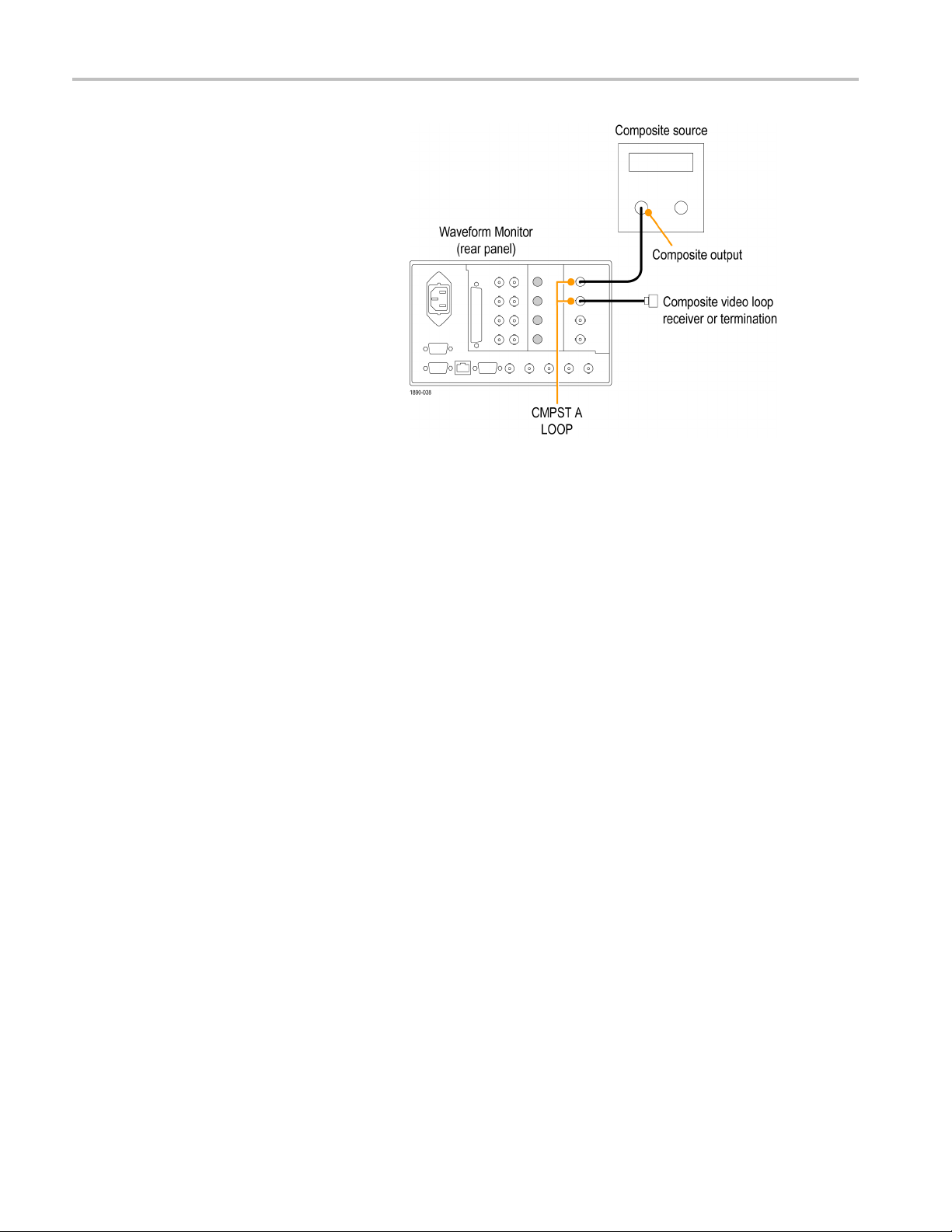
Installation
To install for monitoring composite signals:
1. Connect your sources to the CMPST A
or CMPST B loop-through inputs on the
rear panel.
Option CPS
Line Termination
Your instr
terminated externally. It is important that this external termination meets accuracy and return loss requirements.
If the instrument is installed to monitor an operating link, the destination receiver and the connecting cable serve as the
termination. This monitoring connection checks the performance of the entire path. The return loss of the instrument is
sufficien
In cases w
loop-through analog or reference connector. The termination must be 75 Ω and DC coupled (good return loss extends to
DC). An appropriate termination would be Tektronix part number 011-0102-00. It is a 75 Ω, End of Line termination.
Compati
Most video equipment BNC connectors, whether 50 Ω or 75 Ω,usea50Ω standard center pin. Some laboratory 75 Ω BNC
connectors use a smaller diameter center pin. The BNC connectors on the instrument are designed to work with the
50 Ω standard (large diameter) center pins.
Do not use connectors or terminators with the smaller center pins. They could cause intermittent connections.
ument uses passive loop-through analog and reference inputs. Accordingly, the loop-through inputs must be
tly high that, in most cases, the destination receiver sets the system return loss.
here the instrument is placed at the end of a link, a BNC termination m ust be installed on one side of the
bility of BNC Center Pins
4 WFM6100, WFM7000, and WFM7100 With Option FP Quick Start User Manual
Page 19
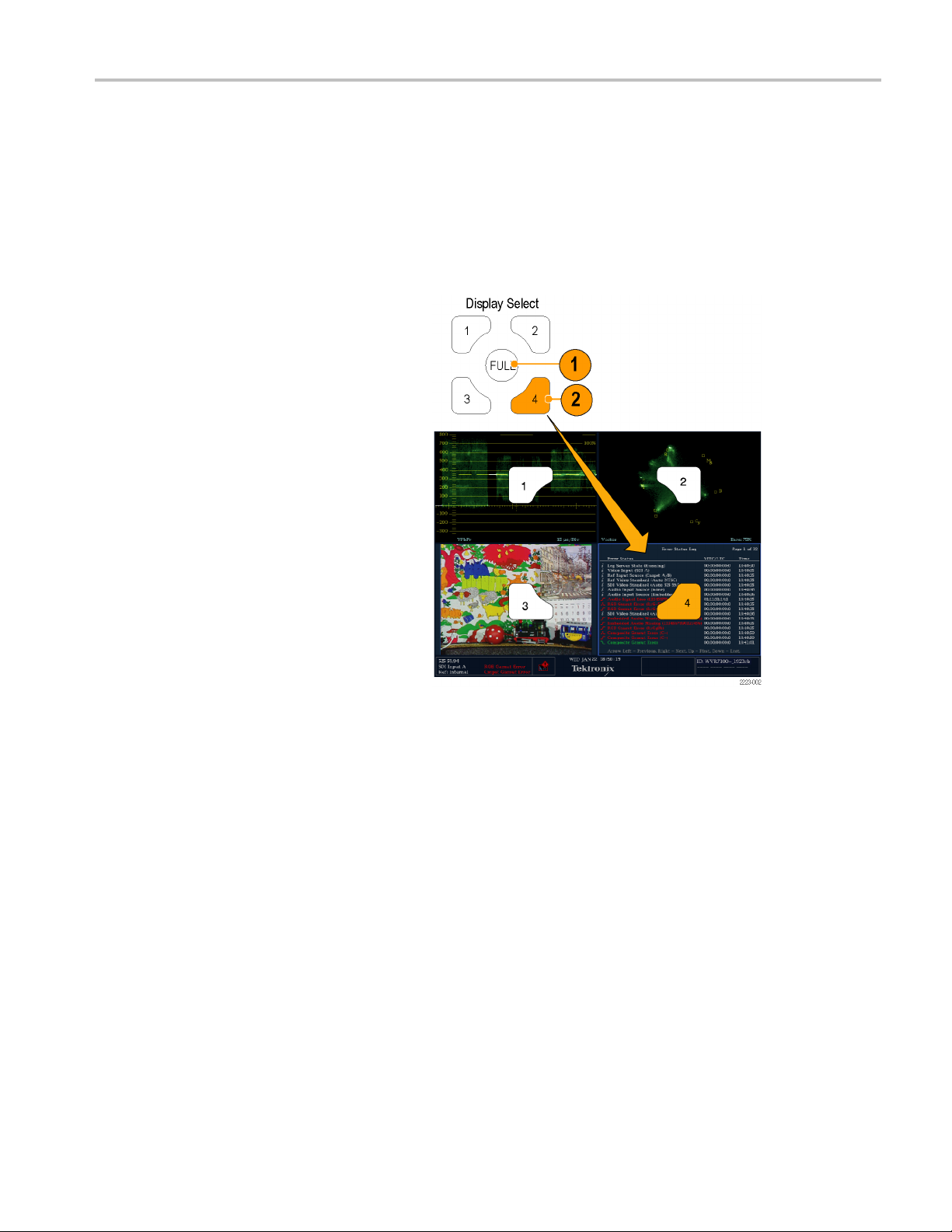
Getting Acquain
tedWithYourInstrument
Getting Acqua
Instrument Display
This instrument uses FlexVu™, which is a flexible, four-tiled display that can show four tiles at one time or a single, full-screen
sized tile. Each tile can display a different measurement, effectively creating four independent instruments. In order to allow
the tiles to function independently, most of the controls affect only one tile at a time.
1. To switch to tiled mode, toggle the FULL
button until it is unlit and there are four
displays shown.
2. To select a tile to control, push one of the
numbered tile buttons.
Note that the button you select lights and
that a light-blue outline surrounds the
tile. Both the lit button and the light-blue
outline indicate the active, selected tile.
Tile 4 is shown selected here.
inted With Your Instrument
WFM6100, WFM7000, and WFM7100 With Option FP Quick Start User Manual 5
Page 20
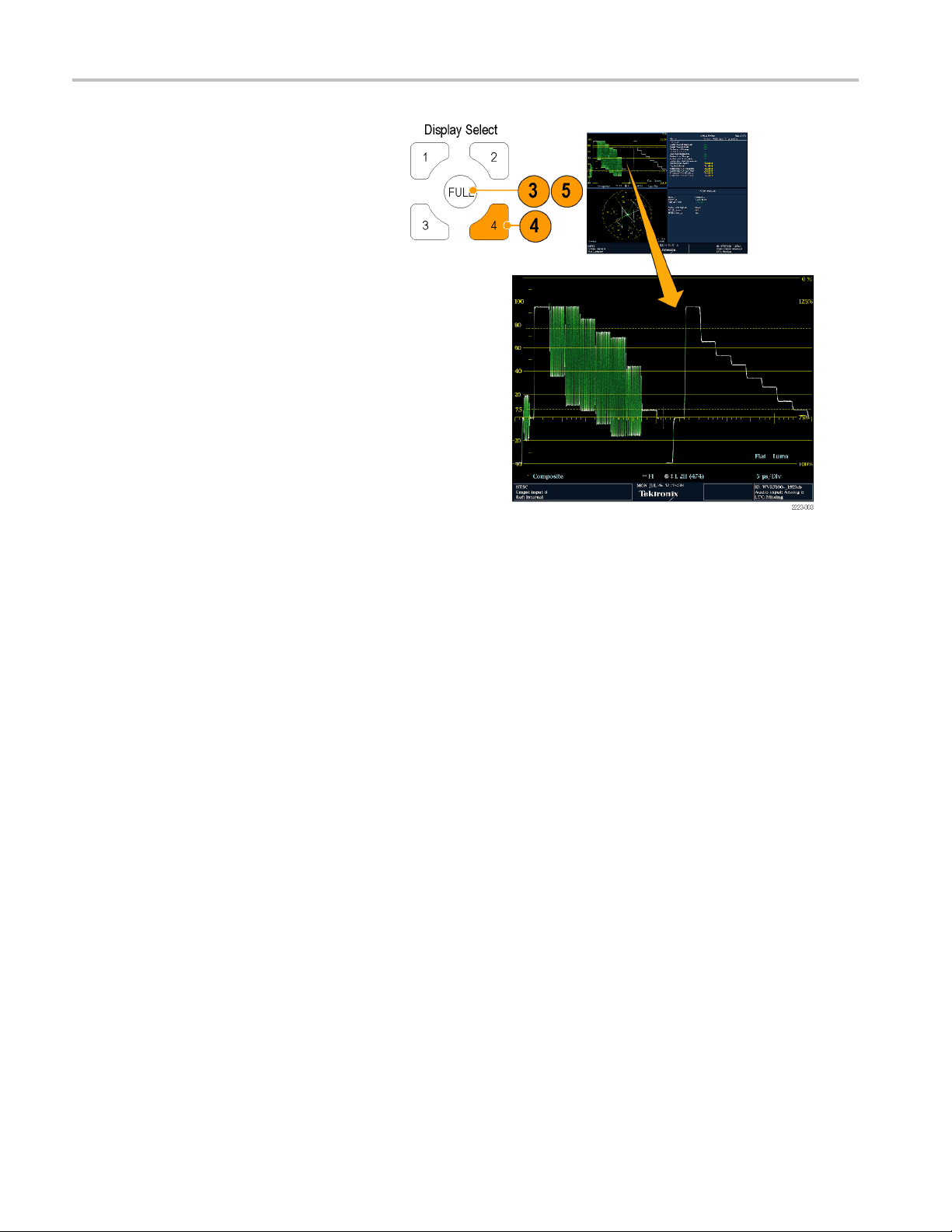
Getting Acquain
3. To display the selected tile full screen,
toggle the FULL button until it is lit and
the selected t
In a full display, the displayed tile is
always selected.
4. To select another tile, just push its
button. The ti
the previously selected tile, displaying
full screen.
5. Push the FULL button again to toggle to
the four-tile
ted With Your Instrument
ile fills the screen.
le you select will replace
display.
6 WFM6100, WFM7000, and WFM7100 With Option FP Quick Start User Manual
Page 21
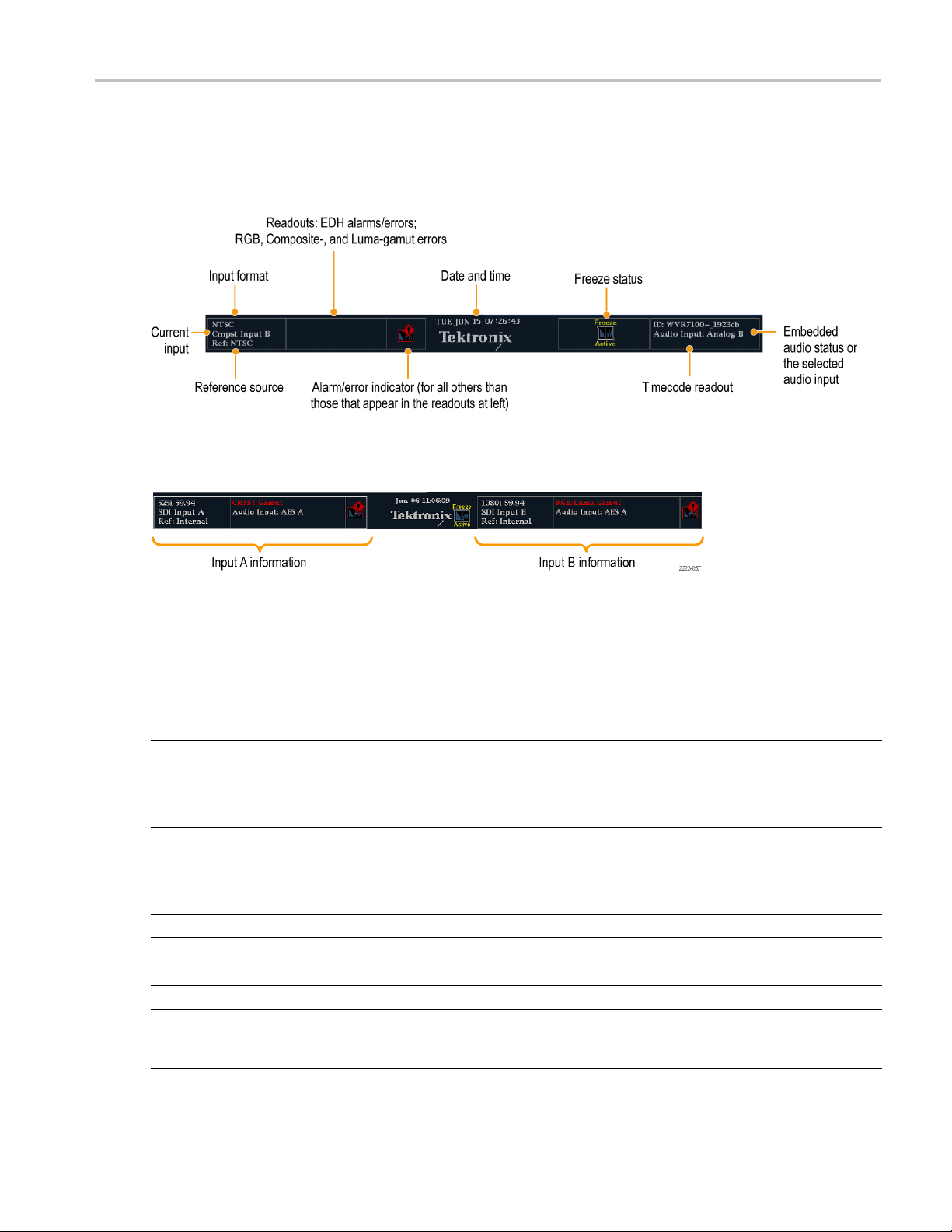
Getting Acquain
tedWithYourInstrument
To Determine Status At-a-Glance
The Status Bar, located at the bottom of the instrument display, shows instrument status and monitored signal information. In
Figure 1, the various elements detailed describe the conditions that you can see at a glance. Figure 2 shows how the status
bar is configured when in simultaneous input monitoring mode (requires O ption SIM).
Figure 1: Status bar in single input mode
Figure 2: Status bar in simultaneous input mode
Display element Description
Input Format
EDH Error
RGB Gamut Error A one-line area that is visible if RGB gamut errors are present.
Composite Gamut Error A one-line area that is visible if Composite gamut (Arrowhead) errors are present.
Luma Gamut Errors A one-line area that is visible if Luma errors are present.
Alarm/Error Indicator An icon visible when alarms of types other than those in the four readouts just listed occur.
Date and Time
Instrument Name
Audio Status
Text indicating the format of the signal on the selected input or whether signal is missing or
unlocked.
A one-line area that is visible if EDH errors are present.
NOTE. Because RG B and Composite Gamut messages appear on the same line in the
display, if both RGB and Composite Gamut errors are present at the same time, the message
"RGB and Cmpst Gamut" will appear.
NOTE. Because RG B and Composite Gamut messages appear on the same line in the
display, if both RGB and Composite Gamut errors are present at the same time, the message
"RGB and Cmpst Gamut" will appear.
Readout of the date and time (set in CONFIG > Utilities).
Name assigned to the instrument in the CONFIG > Utilities menu.
A 16-character string indicating the selected audio input or the embedded audio channel
status, when embedded audio is the selected input, In the latter case, each character shows
the status of a specific channel:- for not present and p for present.
WFM6100, WFM7000, and WFM7100 With Option FP Quick Start User Manual 7
Page 22
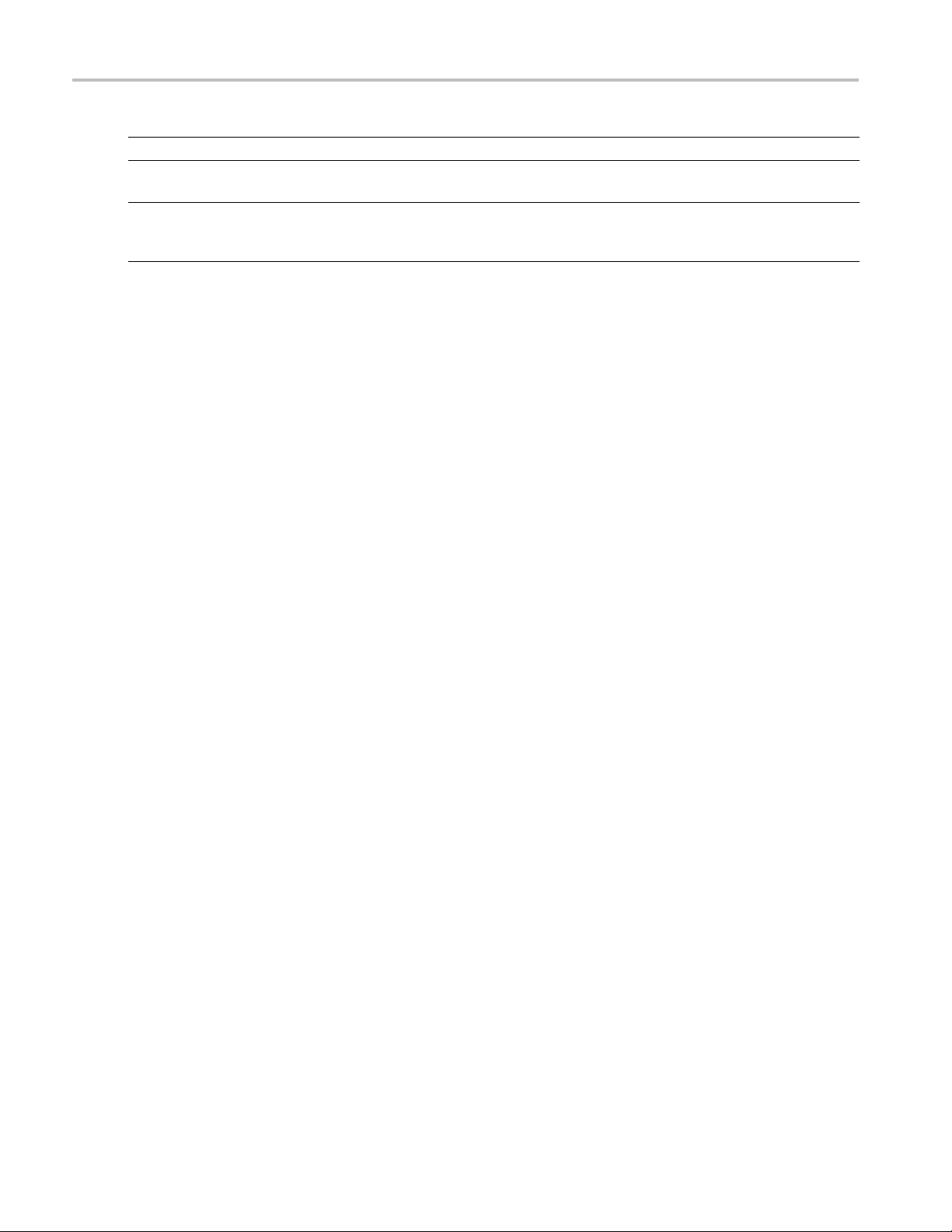
Getting Acquain
Display element Description
Timecode Readout A readout showing the selected time-code value.
Reference Source Text indicating the source of the current reference. Possible references are: Ext., Internal.
Current Input Text indicating the selected input. Possible inputs are: SDI A, SDI B, Cmpst A, Cmpst B
ted With Your Instrument
Also indicates format and whether the reference is missing or unlocked.
(depending on
installed options). Also indicates if the current input is not in Auto mode and is
unlocked.
8 WFM6100, WFM7000, and WFM7100 With Option FP Quick Start User Manual
Page 23
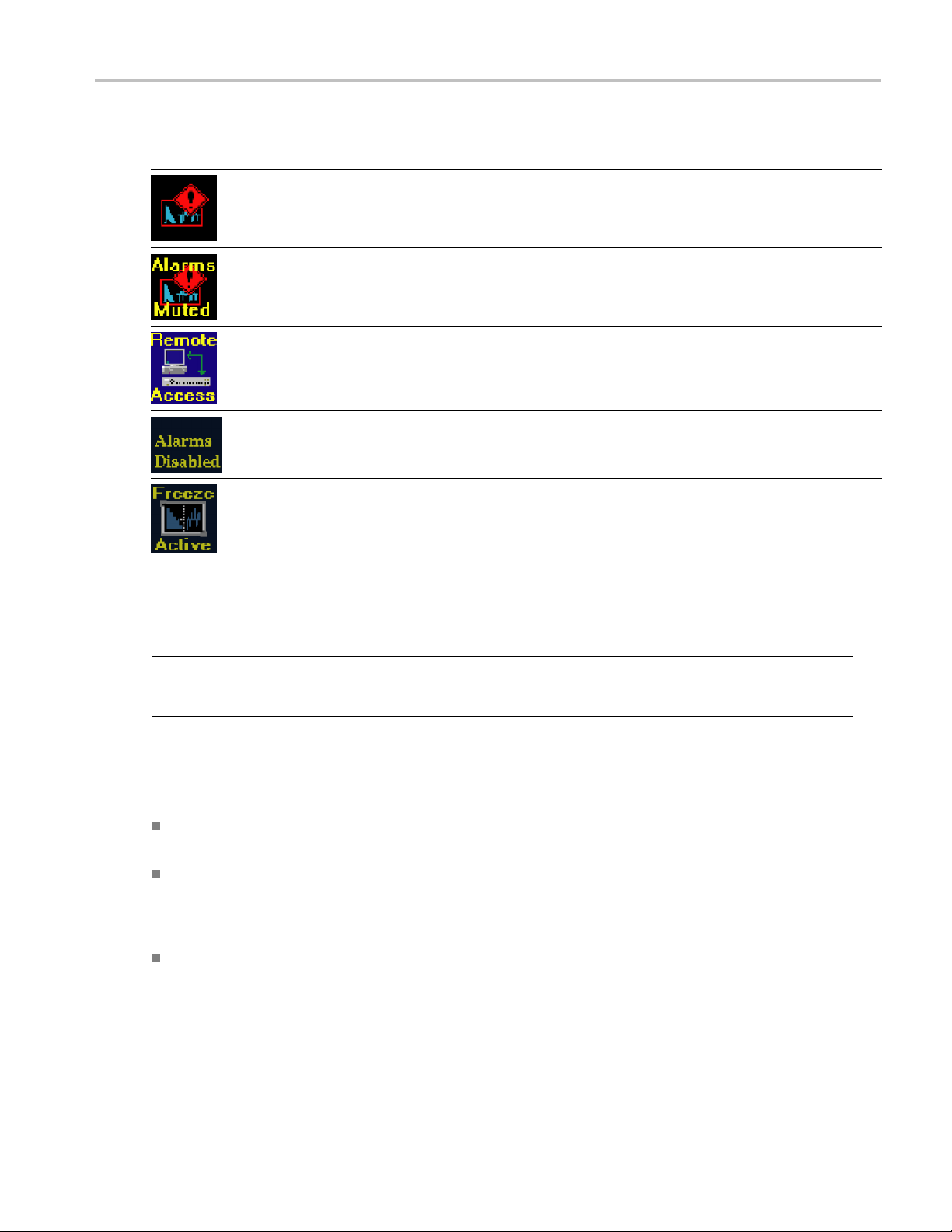
Status Bar Icons
Display Icons Description
Warning - Appears when an error or an alarm that is mapped to the user interface triggers.
Alarms Muted - Appears when the alarms are muted from the STATUS pop-up menu.
Remote Access - Appears when the instrument is accessed from the network. For example, when
sending commands to the instrument from the remote interface.
Alarms Disabled - This text appears in the Status Bar when Alarms are disabled from the Configuration
menu.
Freeze Active - Appears when the tiles are frozen or captured.
Getting Acquain
tedWithYourInstrument
Front-Panel Controls
NOTE. Some of the controls that this section covers are option dependant. For a list of the options that are installed on your
instrument, press the CONFIG button. In the configuration menu, select the Utilities submenu. The View Instruments
Options entry lists the options installed on your instrument.
Three Levels of Control
You control the instrument on three levels:
Frequently changed settings. The front-panel buttons control the most commonly changed parameters, such as which
measurem
Tile-spe
pop-up menus control less frequently changed parameters such as the waveform display mode (for example, changing
the waveform display mode from RGB to YPbPr). To display a pop-up menu, press and hold the desired MEASURE
SELECT o
Instrum
menu controls settings that are changed only occasionally, s uch as changing waveform color or setting the network
address.
ent appears in each tile. The knobs are used to adjust levels and make selections.
cific settings. Pop-up menus control parameters that are specific to the tile in which they are displayed. The
r DISPLAY SELECT button for about a second.
ent-wide settings. The parameters in the Configuration menu are instrument-wide settings. The configuration
WFM6100, WFM7000, and WFM7100 With Option FP Quick Start User Manual 9
Page 24
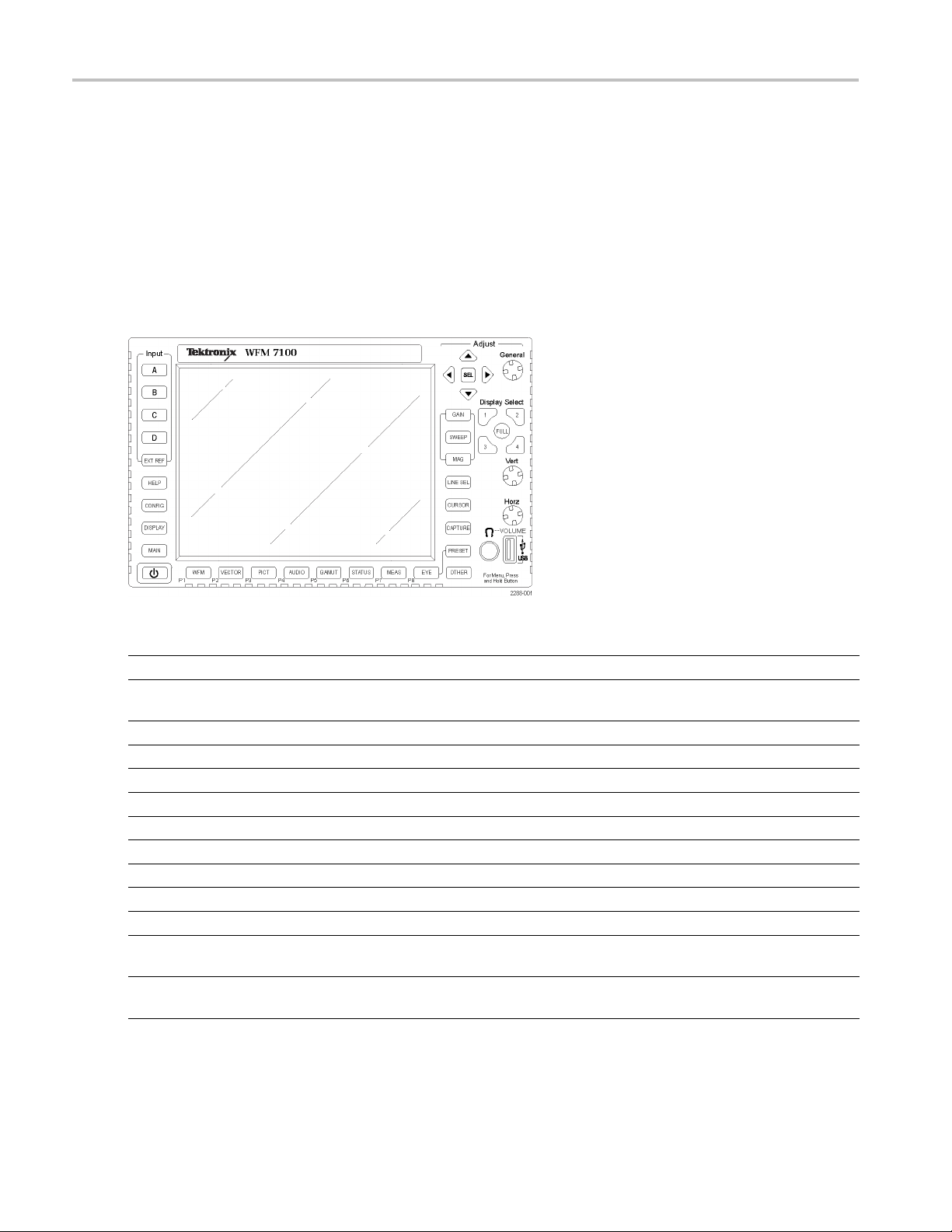
Getting Acquain
Scope of Controls
Some controls are global and affect all tiles, while other controls only affect the active tile. Generally speaking, if a control is
configured by front-panel buttons or by a pop-up menu, it is tile specific. (Exceptions are the Input buttons, and all audio
features, both of which are global.) If control is configured by the CONFIG menu, selections are usually global.
Layout and Usage
The primary front panel elements shown below are described in the table that follows. The Usage Procedure column in the
table refers you to a procedure in this manual that explains how to use the element. A reference of None means that the
element is an
ted With Your Instrument
indicator only or has no associated procedure.
Control Element or Group Usage Procedures
Display selection buttons
Measurement buttons
Gain and Sweep Buttons Setting Gain and/or Sweep (See page 27.)
Preset Buttons
Input Selection Buttons Selecting Signal Inputs (See page 22.)
Line Select button Setting Line Select Mode (See page 33.)
EXT REF button
Capture button Capturing the Display
Help button
Cursor button Measuring Waveforms with Cursors (See page 29.)
Configuration button Configuring Your Instrument (See page 34.)
Up/Down/Left/Right Arrow keys and SEL Button Demonstrated in Setting Measurement Parameters (See
General Knob Demonstrated in Selecting/Adjusting a Parameter (See
Controlling the D is play
Selecting a Measurement (See page 19.)
Setting Measurement Parameters (See page 20.)
Using Presets (S ee page 28.)
Timing a Studio (See page 109.)
Using Online Help (See page 34.)
page 20.)
page 34.)
10 WFM6100, WFM7000, and WFM7100 With Option FP Quick Start User Manual
Page 25
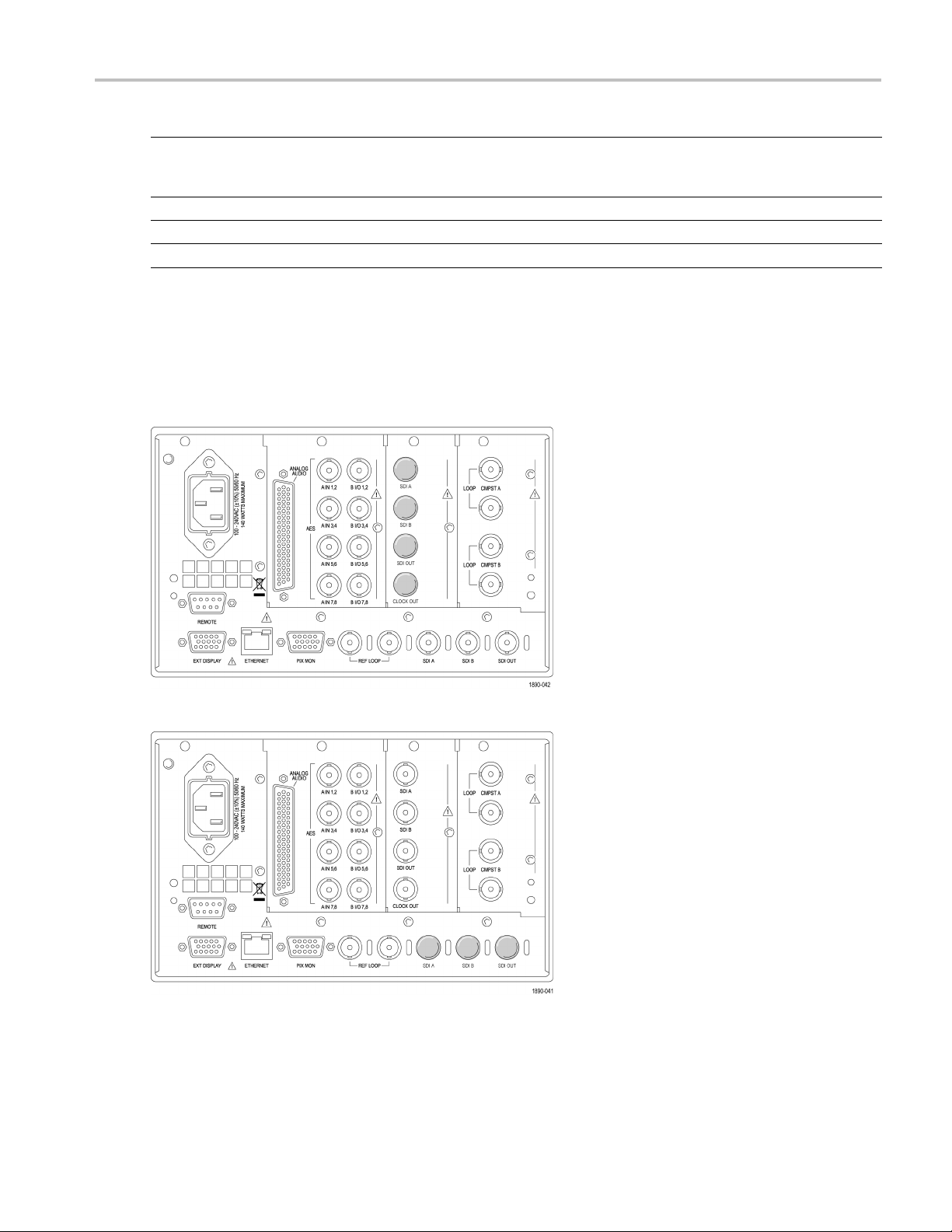
Getting Acquain
tedWithYourInstrument
Control Elemen
Vertical and Horizontal Knobs
Power standby button Press to put instrument in standby mode.
Main button Access to prin
Other button LTC display mo
torGroup
Rear-Panel Connectors
The following figures shows the rear panel with optional connectors. Instruments without Options EYE or PHY have the
SDI inputs located along the bottom-right portion of the rear panel. Instruments w ith Option EYE or PHY have the SDI
inputs arranged vertically.
Usage Procedur
Use to position
screen. When the Audio tile is active, use the Horizontal
knob to adjust the headphone volume.
es
waveforms when displayed in tiles or full
t capabilities.
de.
Options SD/HD
Options Eye/Phy
WFM6100, WFM7000, and WFM7100 With Option FP Quick Start User Manual 11
Page 26
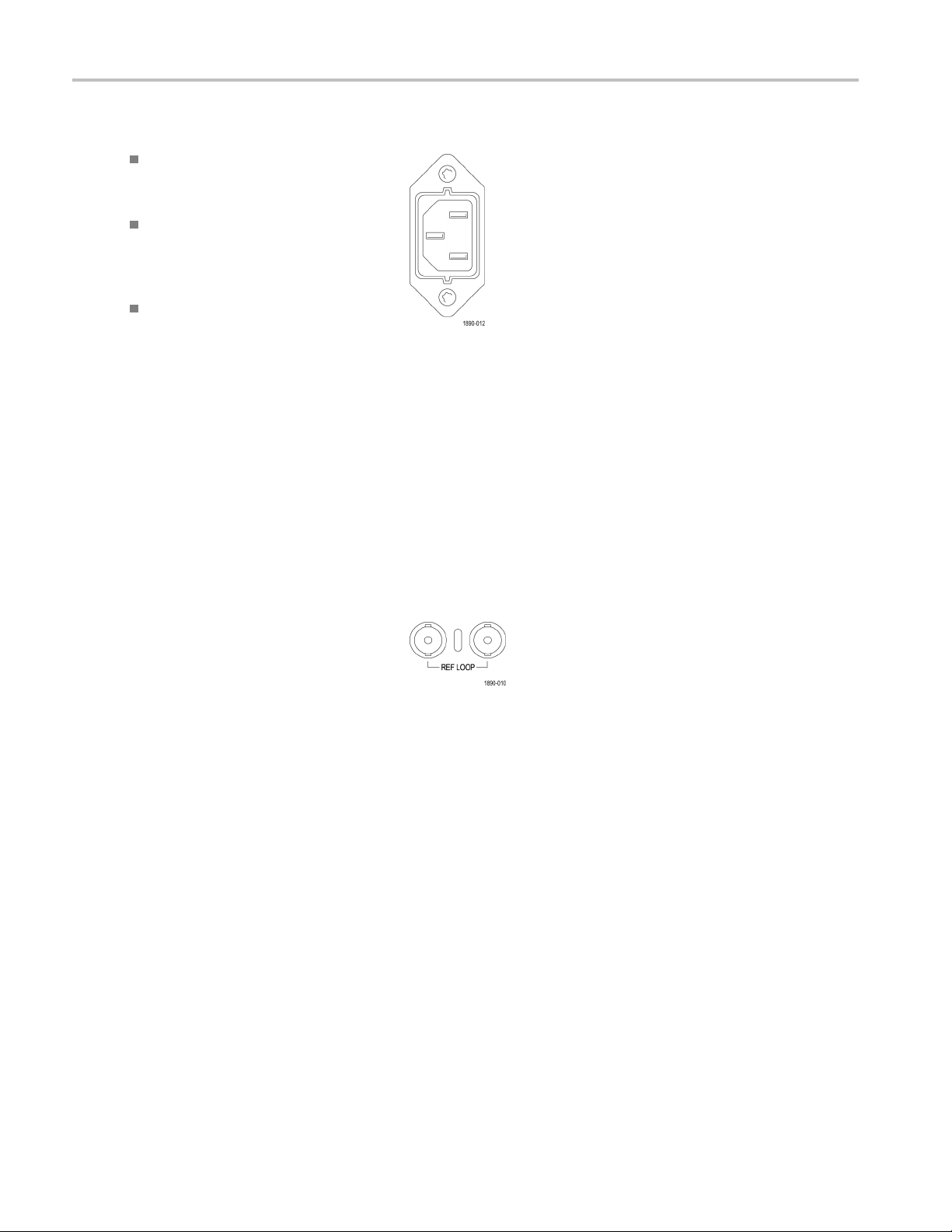
Getting Acquain
Power Requirements
current-carr
earth-ground (the neutral conductor).
50 or 60 Hz, and a operating voltage
range must be f
continuous.
conductors live with respect to ground
(such as phas
systems) are not recommended as
power sources.
ted With Your Instrument
A single-phase power source with one
ying conductor at or near
The power source frequency must be
rom 100 to 240 VAC,
Systems with both current-carrying
e-to-phase in multiphase
NOTE. Only th
over-current protection. The fuse is internal.
e line conductor is fused for
Video Input Connectors
SDI inputs
Reference and Composite inputs are passive
inputs, compensated for 75 Ω and require
terminat
1. Ref Loop.
are s elf-terminating inputs.
ion.
A synchronization input.
The input signal can be analog black
burst, analog composite video, or analog
el for HD. Requires termination.
tri-lev
12 WFM6100, WFM7000, and WFM7100 With Option FP Quick Start User Manual
Page 27
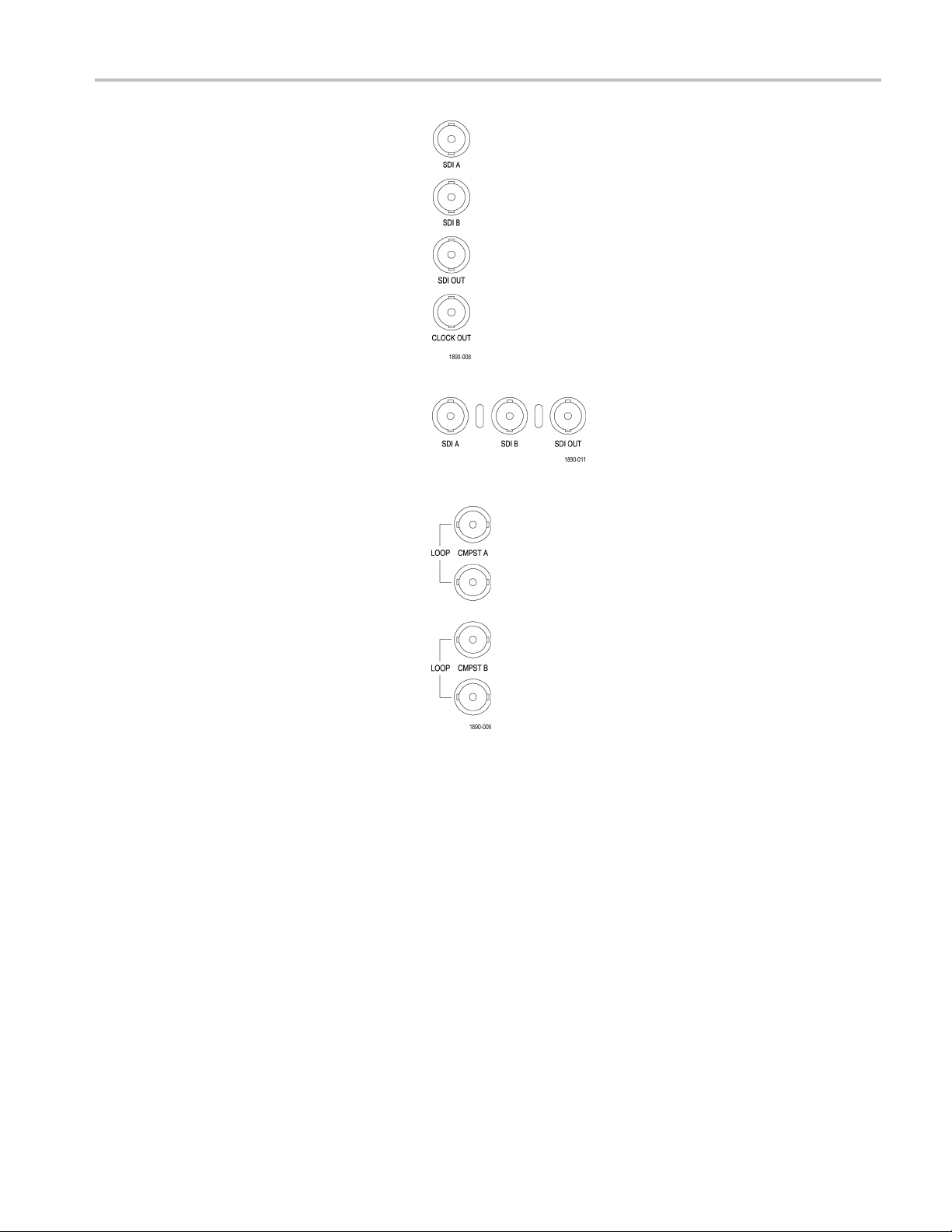
2. SDI A. The Digital A component serial
digital input.
3. SDI B. The Digital B component serial
digital input.
Getting Acquain
tedWithYourInstrument
4. SDI Out. Digita
l version of RGB/YPbPr
analog pix monitor output. Gamut
and or line select bright-ups optionally
displayable.
Canalsobeselectedtobe
a loop-through of the active SDI input.
5. Clock Out Recovered clock output.
Options Eye/Phy only.
CMPST A and CMPST B composite inputs.
Option Eye/Phy
Option SD/HD
Option CPS
WFM6100, WFM7000, and WFM7100 With Option FP Quick Start User Manual 13
Page 28
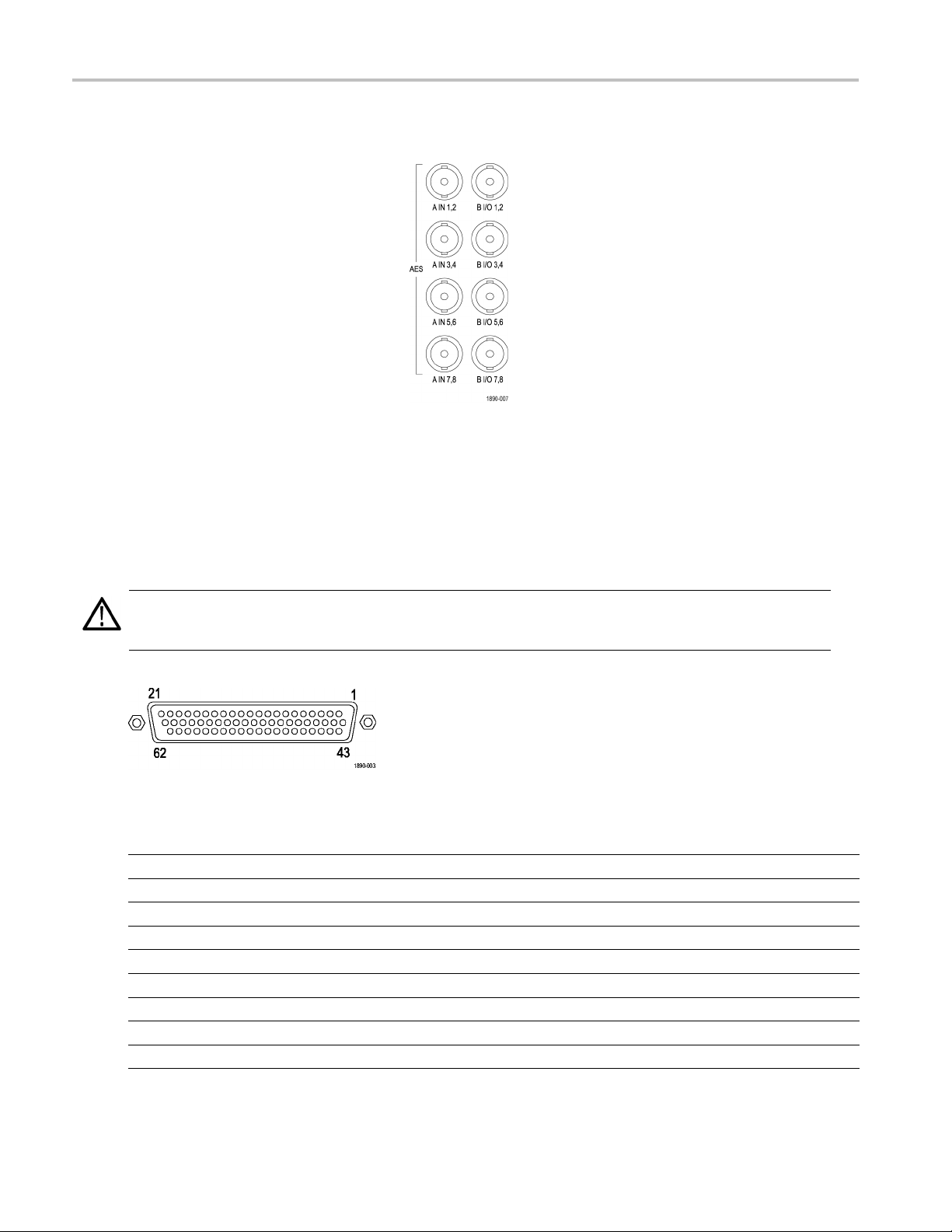
Getting Acquain
AES A/B Connectors
1. These BNC connectors support AES
audio inputs.
A1-2 In
A3-4 In
A5-6 In
A7-8 In
B1-2 I/O
B3-4 I/O
B5-6 I/O
B7-8 I/O
1
The AES B connectors can be configured to output embedded audio channels, decoded Dolby, or the AES A inputs.
Analog Input/Output Connector
ted With Your Instrument
1
1
1
1
Options DS, AD, DDE
The Analog I/O connector is used to r eceive and send analog signals. The Analog I/O connector is a 62-pin, D-subminiature
connector. Pin assignments and pin names are listed in the following figure and table.
CAUTION. Use care when connecting the Analog Audio Output. Refer to the instrument Specifications to ensure that the
Audio Load and Output Power meet specifications. Exceeding Analog Audio Output Power may result in damage to
the instrument.
Option AD
Pin Description
1 ANALOG_INPUT_A1_P Balanced differential analog audio input- Ch. 1, line A, positive.
2 ANALOG_INPUT_B1_P Balanced differential analog audio input- Ch. 1, line B, positive.
3 ANALOG_INPUT_A2_P Balanced differential analog audio input- Ch. 2, line A, positive.
4 ANALOG_INPUT_B2_P Balanced differential analog audio input- Ch. 2, line B, positive.
5 ANALOG_INPUT_A3_P Balanced differential analog audio input- Ch. 3, line A, positive.
6 ANALOG_INPUT_B3_P Balanced differential analog audio input- Ch. 3, line B, positive.
7 ANALOG_INPUT_A4_P Balanced differential analog audio input- Ch. 4, line A, positive.
8 ANALOG_INPUT_B4_P Balanced differential analog audio input- Ch. 4, line B, positive.
9 ANALOG_INPUT_A5_P Balanced differential analog audio input- Ch. 5, line A, positive.
14 WFM6100, WFM7000, and WFM7100 With Option FP Quick Start User Manual
Page 29
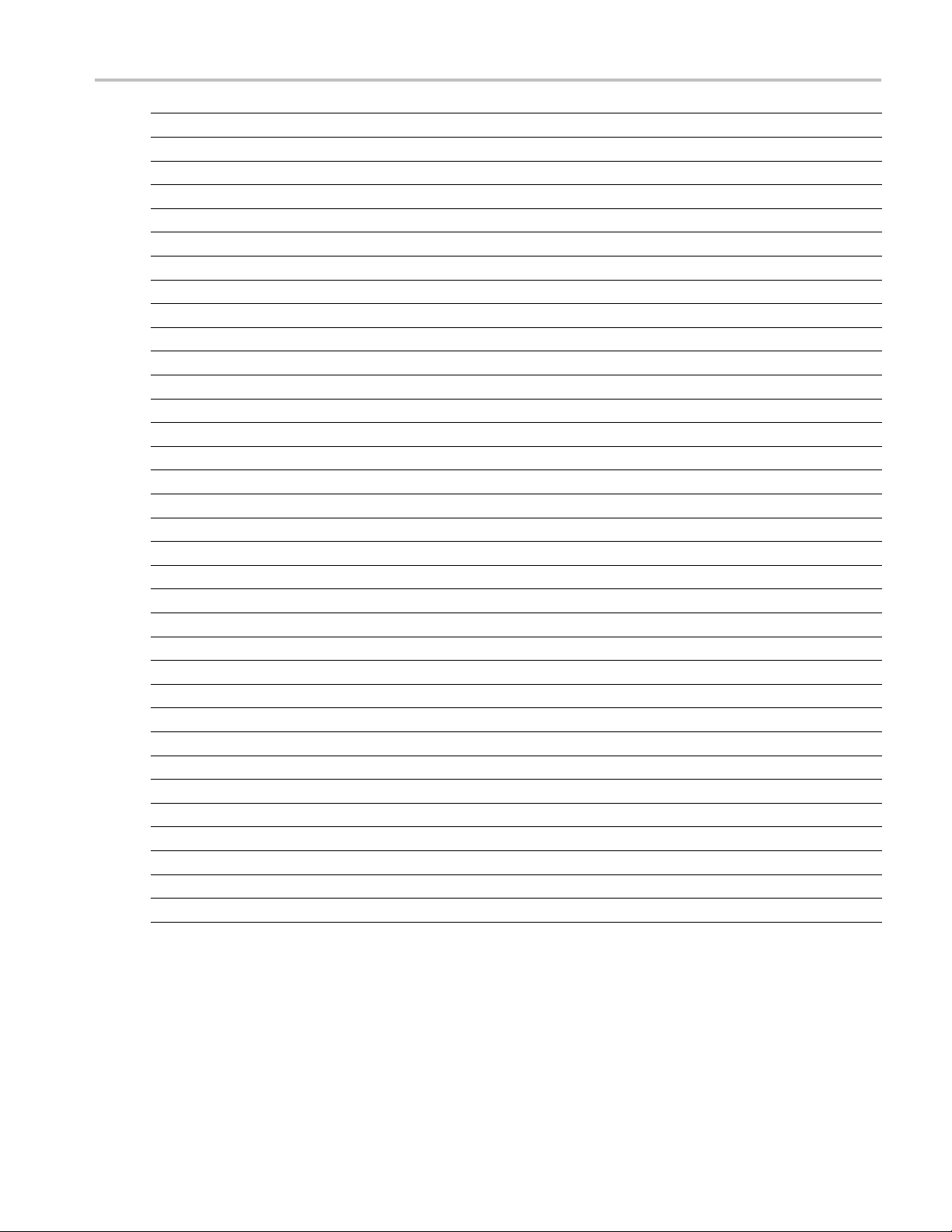
Getting Acquain
tedWithYourInstrument
10 ANALOG_INPU
11 ANALOG_INPU
12 ANALOG_INPU
T_B5_P
T_A6_P
T_B6_P
Balanced diffe
Balanced diffe
Balanced diffe
13 GND
14 ANALOG_OUT
15 ANALOG_OUT
16 ANALOG_OUT
17 ANALOG_OU
18 ANALOG_OU
19 ANALOG_OU
20 ANALOG_OU
21 ANALOG_O
22 ANALOG_I
23 ANALOG_I
24 ANALOG_I
25 ANALOG_I
26 ANALOG_
27 ANALOG_
28 ANALOG_
29 ANALOG_
30 ANALOG_
31 ANALOG
32 ANALOG
33 ANALOG
PUT_1_P
PUT_2_P
PUT_3_P
TPUT_4_P
TPUT_5_P
TPUT_6_P
TPUT_7_P
UTPUT_8_P
NPUT_A1_N
NPUT_B1_N
NPUT_A2_N
NPUT_B2_N
INPUT_A3_N
INPUT_B3_N
INPUT_A4_N
INPUT_B4_N
INPUT_A5_N
_INPUT_B5_N
_INPUT_A6_N
_INPUT_B6_N
Balanced diff
Balanced diff
Balanced diff
Balanced dif
Balanced dif
Balanced dif
Balanced dif
Balanced di
Balanced di
Balanced di
Balanced di
Balanced di
Balanced d
Balanced d
Balanced d
Balanced d
Balanced d
Balanced
Balanced
Balanced
differential analog audio input- Ch. 5, line B, negative.
differential analog audio input- Ch. 6, line A, negative.
differential analog audio input- Ch. 6, line B, negative.
ferential analog audio output- Ch. 4, positive.
ferential analog audio output- Ch. 5, positive.
ferential analog audio output- Ch. 6, positive.
ferential analog audio output- Ch. 7, positive.
fferential analog audio output- Ch. 8, positive.
fferential analog audio input- Ch. 1, line A, negative.
fferential analog audio input- Ch. 1, line B, negative.
fferential analog audio input- Ch. 2, line A, negative.
fferential analog audio input- Ch. 2, line B, negative.
ifferential analog audio input- Ch. 3, line A, negative.
ifferential analog audio input- Ch. 3, line B, negative.
ifferential analog audio input- Ch. 4, line A, negative.
ifferential analog audio input- Ch. 4, line B, negative.
ifferential analog audio input- Ch. 5, line A, negative.
34 GND
35 ANALOG
36 ANALO
37 ANALO
38 ANALO
39 ANALO
40 ANALO
41 ANALO
42 ANAL
OG_OUTPUT_8_N
_OUTPUT_1_N
G_OUTPUT_2_N
G_OUTPUT_3_N
G_OUTPUT_4_N
G_OUTPUT_5_N
G_OUTPUT_6_N
G_OUTPUT_7_N
Balanced
Balance
Balance
Balance
Balance
Balance
Balance
Balanc
differential analog audio output- Ch. 1, negative.
d differential analog audio output- Ch. 2, negative.
d differential analog audio output- Ch. 3, negative.
d differential analog audio output- Ch. 4, negative.
d differential analog audio output- Ch. 5, negative.
d differential analog audio output- Ch. 6, negative.
d differential analog audio output- Ch. 7, negative.
ed differential analog audio output- Ch. 8, negative.
43—62 No connection.
rential analog audio input- Ch. 5, line B, positive.
rential analog audio input- Ch. 6, line A, positive.
rential analog audio input- Ch. 6, line B, positive.
erential analog audio output- Ch. 1, positive.
erential analog audio output- Ch. 2, positive.
erential analog audio output- Ch. 3, positive.
WFM6100, WFM7000, and WFM7100 With Option FP Quick Start User Manual 15
Page 30
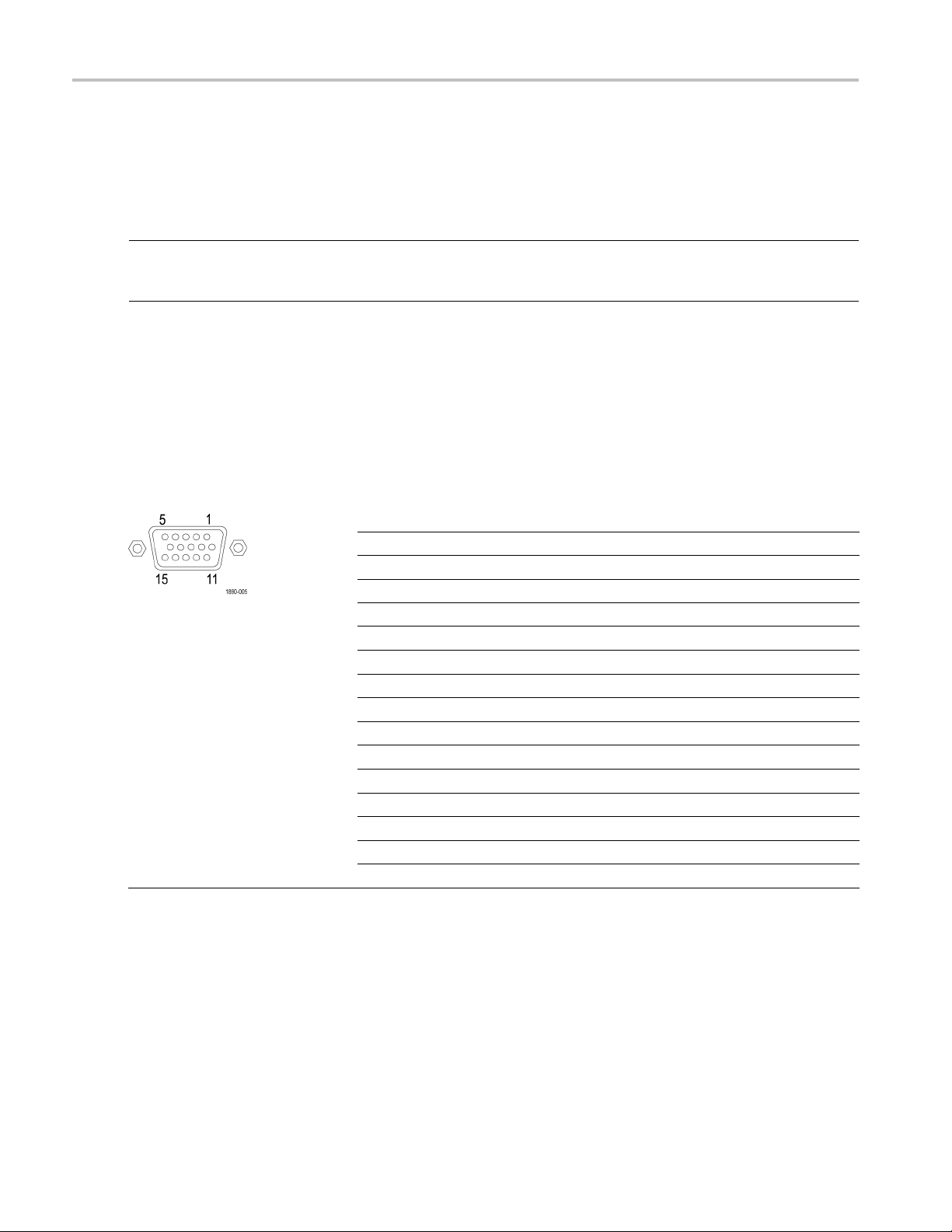
Getting Acquain
Connecting Signals. When connecting audio signals to the Analog Input connector, you can use either balanced or
unbalanced sig
the unused lead can reduce noise).
When connecting the A nalog Output connectors, you can connect them as balanced or unbalanced. However, if you connect
the balanced outputs to an unbalanced input, you must ground the unused lead. You can ground either lead.
ted With Your Instrument
nals. If you connect unbalanced signals to the inputs, you do not have to ground the unused lead (grounding
NOTE. Note tha
you must attenuate the output by at least 6 dB to avoid clipping. The output signal level in unbalanced mode is double
the signal level in balanced mode.
Units that ha
the six balanced outputs. Embedded audio can be output to the AES B connector (when it is configured as an output). AES
A can also be routed to the AES B connector. Decoded Dolby can also be routed to the analog output connector.
EXT DISPLAY
This is the display output. The display resolution is 1024 x 768. The output is compatible with standard analog PC monitors,
either CRT or LCD-based. The EXT DISPLAY connector is a 15-pin D-type connector with socket contacts.
t grounding the unused lead does not attenuate the output but it does halve the clipping level. Therefore,
ve both analog and digital capability can have AES or embedded inputs converted to analog and then routed to
Connector Pin Assignment
Pin Pin name
1 Red Video
2
3 Blue Video
4 Not connected
5
6
7
8
9
10
11
12 ID Bit
13
14
15
Green Video
Ground
Red Ground
Green Ground
Blue Ground
+5 V (for monitor EEPROM)
Not Connected
Not Connected
Horizontal Sync
Vertical Sync
ID Clock
16 WFM6100, WFM7000, and WFM7100 With Option FP Quick Start User Manual
Page 31

Getting Acquain
tedWithYourInstrument
Pix Mon Connector Pin Assignment
This is the video picture output. The output is compatible with standard analog PC monitors, either CRT or LCD-based. The
PIX MON connector is a 15-pin D-type connector with socket contacts.
Pin Pin name
1 Red Video
2
3 Blue Video
4 Not connected
5
6
7
8
9
10
11
12
13
14
15
Green Video
Ground
Red Ground
Green Ground
Blue Ground
Not Connected
Not Connected
Not Connected
Not Connected
Horizontal Sync
Vertical Sync
Not Connected
Remote Connector Pin Assignment
The REMOTE
alarms have occurred. The input of LTC is through the REMOTE connector. The REMOTE connector is a 15-pin D-type
connector with socket contacts.
NOTE. For
CD that was shipped with your instrument.
connector interface uses ground closures for remote control and indicating to external equipment when
more information on Preset recall, refer to the User Technical Reference manual on the User Documentation
WFM6100, WFM7000, and WFM7100 With Option FP Quick Start User Manual 17
Page 32

Getting Acquain
ted With Your Instrument
Binary Pins
Hex
F 1111 None No action
E1110 Preset1
D 1101 Preset 2
C
B1011 Preset3
A 1010
9 1001
8 1000
7
60110 Factory
5
4 0100 Preset 4
30011 Preset3
2 0010 Preset 2
1 0001 Preset 1
0 0000 Unused
9, 8, 7, 6
1100
0111 Preset 4
0101 Preset 5
Direct mode
selection
Encoded
mode
selection
CPS B
CPS A
SDI B
SDI A
Channel B
Channel A
Preset
Ethernet Co
The instrum
BaseT Ethernet interface. The
Ethernet connector is a standard
RJ-45 conn
nnector
ent provides a 10/100
ector.
18 WFM6100, WFM7000, and WFM7100 With Option FP Quick Start User Manual
Page 33

Selecting a Measurement
After you have selected a tile, you can choose what to display in it. The Measurement/Display type is independent
for each tile.
1. Select a tile by pressing one of the
numbered DISPLAY SELECT buttons.
2. Push a button corresponding to the
measurement that you want to display
in the selected tile:
WFM - display of video waveform
PICT - display of the picture
generated by the video signal
GAMUT - display selectable for
three proprietary Tektronix views for
checking the gamut of an SDI signal
VECTOR - display of Vector or
Lightning plots of color signals
AUDIO - optional display of level
(meters) and of a phase (plot) for
monitoring audio signals If option
DDE is present, Surround Sound is
also displayed
Getting Acquain
tedWithYourInstrument
STATUS - extensive displays views
of signal status
MEAS - a Tektronix proprietary
display that simplifies timing
correction. Includes Data List,
AV Delay, Bowtie, and ANC Data
displays (available on instruments
with appropriate option(s) installed)
OTHER - display for checking the
LTC amplitude and noise, and verify
LTC is locked to the video
EYE- display for checking the
transport layer of an SDI signal,
including jitter (operation requires
Option EYE)
3. Repeat steps 1 and 2 until you have
selected measurement displays for all
tiles that you want to define.
WFM6100, WFM7000, and WFM7100 With Option FP Quick Start User Manual 19
Page 34

Getting Acquain
ted With Your Instrument
4. To display the s
more than one tile, select each tile in
sequence, and then choose the same
measurement fo
The display at right shows the display
with WFM selected for three tiles.
NOTE. Audio is
can be displayed in only one tile at a time
(unless Option SIM is installed).
Setting Me
You can set up the measurements that you display using pop-up menus. Pop-up menus appear in the active tile. In general,
they control only settings specific to the active tile. For example, the pop-up menu for the Waveform display enables you
to set the Display Mode.
The pop-up menu will appear when called (see the procedure that follows), unless it is not appropriate for the current
instrument setting (for example, trying to display the Gamut menu when viewing a composite input signal).
ame measurements in
r each one.
the only measurement that
asurement Parameters
1. Select a tile by pressing one of the
numbered DISPLAY SELECT buttons.
2. Push and hold the tile button for the
measurement that you displayed in
step 1.
3. When the menu pops up, navigate it and
make your selections as described in the
steps that follow.
20 WFM6100, WFM7000, and WFM7100 With Option FP Quick Start User Manual
Page 35

4. Use the right and left keys to traverse
between menu panels. The instrument
surrounds the
border.
5. Use the up and down arrow keys to
select parameters in a menu.
6. Press SEL to set the selected parameter.
The WFM pop-up menu with display mode
set to YPbPr is shown to the right.
panel selected with a blue
Getting Acquain
tedWithYourInstrument
NOTE. The sele
can change depending on settings.
Selecting
You can connect SDI (Serial Digital Interface) signals and select them for display. Depending on your instrument model
and the options installed on it, you can also connect high definition component signals, standard definition component
signals, and analog composite signals.
To Select an SDI Input
1. Connect digital component video signals
ctions in a pop-up menu
Signal Inputs
to the SDI A and SDI B inputs on the
rear panel.
Instruments with Option HD: The
instrument automatically detects
whether input is HD or SD.
Instruments with SD only: Connect
SD signal only.
NOTE. The A and B inputs are separate
inputs and cannot be used as a loop-through
path.
WFM6100, WFM7000, and WFM7100 With Option FP Quick Start User Manual 21
Option Eye/Phy
Option SD/HD
Page 36

Getting Acquain
2. Connect analog composite signals to
the A or B Composite inputs at the
rear panel. (O
instruments only.)
3. For the composite inputs, terminate the
loop-through input properly at the rear
panel for any i
to another device.
4. Press the Input button corresponding
to the input that you want (SDI Input A
shown).
5. Select a tile and measurement in which
to display the input.
ted With Your Instrument
n Option CPS equipped
nputs that are not routed
Option CPS
Dual Link Input Monitoring
With Option DL installed, this instrument provides greater capability for monitoring higher resolution signals than the
traditional single link input. Instruments with this option use two HD SDI inputs to monitor a signal. The following procedure
shows you h
To Set Up D
1. Connect an HD component video signal
to the A and B SDI inputs at the rear
panel. SDI A is link A; SDI B is link B.
2. Check that the two input buttons in use
light up on the front panel. By default, the
instrument automatically detects when
a signal is p resent.
NOTE. If a SMPTE352–VPID Type 1 signal
is present, the instrument will automatically
detect it. If a Type 0 signal is present, y ou
need to select Sample Structure from the SDI
Input submenu of the Configuration menu.
XYZ sample structures are not supported.
3. Select a tile and measurement in which
to display the input.
ow to set up your instrument for dual link monitoring.
ual Link Inputs
Option SD/HD configuration
22 WFM6100, WFM7000, and WFM7100 With Option FP Quick Start User Manual
Page 37

Getting Acquain
tedWithYourInstrument
To Display a Dua
1. Select a tile by pressing a numbered
Display Select button.
2. Press a Measure Select button, such as
WFM, to view the display you want.
3. Select each tile in turn and choose the
desired display. Shown to the right
is an example of a dual link display
configuration.
Your instrument will automatically detect the format on signals with SMPTE352M (VPID) while operating on dual link
signals. You can then view combined Link A, Link B, and Alpha Channel information, which can help with the identification
of correct c
appears in the waveform.
ontent. Alpha Channel information will be visible, if present. The next image illustrates where this information
lLinkSignal
WFM6100, WFM7000, and WFM7100 With Option FP Quick Start User Manual 23
Page 38

Getting Acquain
ted With Your Instrument
Simultaneous Input Monitoring
With Option SIM installed, this instrument can monitor two separate signals simultaneously. In this mode, the instrument
display is divided into two sides, each with two tiles per input. This allows you to conveniently view measurement and status
displays from two signals at the same time. For more detailed information about Option SIM, see the User Technical
Reference on the User Documentation CD that shipped with your instrument.
To Set Up Simultaneous Input
Monitoring
1. Connect a com
the A and B SDI inputs at the rear panel:
NOTE. Instruments with Option HD: The
instrument
the input is HD or SD.
2. Connect any analog composite signals
to the A or B Composite inputs at the
rear panel (
instruments only).
NOTE. Only one composite signal can be
monitored
3. Terminate the loop-through inputs
at a time.
properly at the rear panel for any
composite inputs that you connected.
ponent video signal to
automatically detects whether
for Option CP S equipped
Option SD/HD
Option CPS
4. Press the CONFIG button, select Input
Mode,pr
right arrow key to select Simultaneous.
24 WFM6100, WFM7000, and WFM7100 With Option FP Quick Start User Manual
ess SEL, and then press the
Page 39

5. Select a tile for a specific channel and
press the appropriate Measure Select
button to view
the display you want. Do
this for each tile. The images to the right
are examples configurations.
NOTE. The status bar at the bottom of the
screen shows which side of the display is
associated with which link.
Getting Acquain
tedWithYourInstrument
WFM6100, WFM7000, and WFM7100 With Option FP Quick Start User Manual 25
Page 40

Getting Acquain
ted With Your Instrument
Measuring Audio/Video Delay
When the appropriate A/V Delay sequence is provided (from a Tektronix TG700 signal generator, for example), instruments
with Option AVD provide measurement of audio/video delay with a numeric readout and graphical display. This capability
is useful for facility maintenance and setup applications because it allows for out of service testing to quickly ensure
synchronization across a facility. AVD does not support composite input, but does support the following audio inputs:
embedded, AES, and analog.
To Show the Audio/Video Delay
Display
1. Select a tile by pressing a numbered
Display Select button, and then press
the MEAS but
ton.
2. In the measu
select AV Delay.
3. When you are ready to take a
measurement, select AV Delay Enable
and press th
On.
4. Configure the other tiles as wanted. An
example of a configured display is shown
to the right.
5. To change the channels you want to
monitor, activate the Audio Display tile,
press the AUDIO button to display the
Audio menu, and select Phase Pair.You
can then select the channels you want.
NOTE. If you do not see numbers, but
instead see an Invalid reading, after AV Delay
in the AV Delay Display, this means that the
AV Delay sequence was not detected. In this
case, you would need to check your signal
source to correct the problem.
rement menu that appears,
e right arrow key to highlight
26 WFM6100, WFM7000, and WFM7100 With Option FP Quick Start User Manual
Page 41

Setting Gain, Sweep, and Magnification
Each tile maintains its own settings independent of the other tiles. These settings include Gain, Sweep, Magnification, and
Display Type (among others). For instance, when you switch a tile to a different measurement, the G ain and Sweep settings
will be changed to what they were the last time the selected measurement was displayed in the tile. Gain, Sweep, and
Magnification do not apply to all display types.
To Set Gain
1. Select a tile press the WFM button.
2. Press and hold the GAIN button.
3. If you enable VA R Gai n, set the gain that
you want using the GENERAL knob.
4. If you select Gain Settings,youcan
choose betw
een x2, x5, or x10 gain.
Getting Acquain
tedWithYourInstrument
To Set Swee
1. Press and hold the Sweep button.
2. Select the sweep setting that you want.
p
To Set Magnification
1. Press and hold the MAG button.
2. Select the magnification setting that you
want.
WFM6100, WFM7000, and WFM7100 With Option FP Quick Start User Manual 27
Page 42

Getting Acquain
ted With Your Instrument
Using Presets
Presets let you save up to eight custom setups for later recall. You can also recall a factory predefined setup.
To Recall the Factory Preset
1. Press and hold
to display the preset menu and select
Recall Preset and then Recall Factory
Preset.
The front panel setup will revert to default
factory settings.
ToSaveaSetu
2. Set up the instrument as you want it.
3. From the Preset menu, select Save
Preset and select the name to which
you want to m ap the new preset. This
name corresponds to one of the eight
numbered preset buttons.
The setup will be stored for later recall.
the PRESET button
ptoaPreset
To Recall an Existing Preset
4. Press the PRESET button and then
press the n
youwanttorecall.
The front panel setup will switch to the
saved pres
pressed.
umbered button for the preset
et corresponding to the button
28 WFM6100, WFM7000, and WFM7100 With Option FP Quick Start User Manual
Page 43

Measuring Waveforms with Cursors
Cursors enable you to measure time or voltage on a waveform. Cursors appear only in a tile set to Waveform mode. If
the active tile is not in Waveform mode, then an error message is displayed.
To display and adjust cursors
1. Choose a tile that is currently displaying
a waveform.
2. Press and hold the CURSOR button to
display the cursor menu and then select
the cursor style you want: Voltage ,
Time,orVoltage + Time.(Oncethe
cursors are activated and the pop-up
menu is closed, pushing CURSOR again
turns the cursors off.)
3. Push the arrow keys to select the active
cursor:
If Voltage or Time cursors are
displayed, press any arrow key to
activate a cursor.
Getting Acquain
tedWithYourInstrument
If Voltage + Time cursors are both
displayed, press either the up or
down arrow key to select between
voltage cursors. Press either the left
or right arrow key to select between
thetimecursors.
4. Turn the GENERAL knob to adjust the
selected cursor on the waveform. The
active cursor readout appears in yellow
with a knob icon.
NOTE. To quickly center the active cursor
on screen, press and hold the SEL button.
5. Repeat steps 3 and 4 to adjust the other
cursor.
6. Read the cursor m easurement in the
Cursors readout.
WFM6100, WFM7000, and WFM7100 With Option FP Quick Start User Manual 29
Page 44

Getting Acquain
ted With Your Instrument
To Switch Among
1. Press and hold CURSOR to display the
Cursor pop-up menu.
2. Select Cursor Style, and press SEL to
change the focus to the submenu.
3. Select the desired cursor style using the
up/down arrow keys. The three styles of
cursors available are:
Voltage – display the voltage level
at each cursor and the voltage
difference between the two cursors.
Time – display the position of each
cursor relative to the start of the
sweep and the difference between
the two curs ors.
Voltage + Ti me – displays both the
Voltage and Time cursors.
Cursor Styles
30 WFM6100, WFM7000, and WFM7100 With Option FP Quick Start User Manual
Page 45

Usage Tips
If you use other functions, such as Line Select, while cursors are active, the knob will be assigned to those other functions.
Press CURSOR to transfer the knob control back to cursors.
You can display independent cursors in all four tiles at the same time.
Cursors track the live trace, so they may not be correctly registered on a frozen trace.
Cursors can be used with the Eye Display (Option EYE or PHY only) to measure electrical characteristics of an SDI signal.
(See page 48, Monitoring the SDI Physical Layer.)
For cursor measurements, you can use any gain setting, including variable gain (the waveform and the cursors are equally
affected). Higher gain settings help match the cursor to the waveform.
Capturing the Display
The Capture function allows you to capture images of a trace, picture, status, or audio measurement. There are two modes
of capturing:
be live, and the second mode freezes information in multiple displays. Both modes are useful for comparing sources or
capturing transient events.
Freeze works in both four-tile and full-screen modes, but frozen images do not change from tile to full or full to tile. That
is, if you fre
available if you go back to tile mode. Likewise, if you capture a waveform image in a tile and then switch the tile to
another measurement such as Vector, the captured waveform image will be hidden. If you then change the tile back to
waveform, t
Buffer and Freeze. The first mode captures a single display while other displays and information continue to
eze a trace in tile mode, the image will not be shown if you go to full-screen mode. The image will still be
he image will reappear.
Getting Acquain
tedWithYourInstrument
NOTE. For waveform displays, the captured image is shown in a different color to distinguish it from the live image. For all
displays, the instrument continues to log error status in the background while the display is captured.
WFM6100, WFM7000, and WFM7100 With Option FP Quick Start User Manual 31
Page 46

Getting Acquain
ted With Your Instrument
To Select the Ca
pture Display
Mode
1. Push and hold the Capture button to
display the pop-up menu.
2. Use the navigation keys to select the
desired mode, and then press SEL to set
the Capture display mode:
Live Only allows you to keep a
frozen image, but not display it.
Frozen Only allows you to see
artifacts in the frozen trace more
easily.
Live + Frozen allows comparisons
and matching. (Status and Audio
displays do not support this mode.)
NOTE. The display mode chosen is
specific to the tile selected, and can be set
independently.
To Halt Display Update
1. Push the CA
displays, this will stop updates.
PTURE button. For most
To Delete the Capture Display
1. Select the display tile for the frozen
display that you want to delete.
2. Press and hold the Capture button to
display the pop-up menu. Delete Image
will already be selected.
(Clear)
3. Press SEL to delete the frozen image.
The pop-up menu is automatically
removed from the display when the
frozen image is deleted.
32 WFM6100, WFM7000, and WFM7100 With Option FP Quick Start User Manual
Page 47

For procedures for copying the capture buffer to a USB drive, see the User Technical Reference on the User Documentation
CD that was ship
ped with your instrument.
Usage Tips
Capture can be configured to act on only the active tile or on all tiles. To adjust this setting, select Display Settings > Freeze
Effectsfrom the CONFIG menu.
Cursors track the live trace, so they may not be correctly registered on a frozen trace. If you change parameters such as
position, sweep rate, or gain, then the c ursors may not be accurate relative to a frozen trace.
Setting Line Select Mode
To Toggle Line Select Mode
Getting Acquain
tedWithYourInstrument
1. Select the ti
which you want to set Line Select Mode.
NOTE. Line Select Mode can only be active
on one tile a
brightup cursor does appear in other tiles and
moves as you select lines in the active tile.
2. Press the LI
Line Select Mode on or off. When on, the
tile displays the selected line information
only.
3. Press the l
F1 (field 1), F2 (field 2), F3 (field3), F4
(field 4), or All.
4. The line and field information will appear
at the bot
5. Turn the G
line you want to view.
le containing the display for
t a time, but the line select
NE SEL button to toggle
eft or right arrow key to select
tom of the display screen.
ENERAL knob to select the
WFM6100, WFM7000, and WFM7100 With Option FP Quick Start User Manual 33
Page 48

Getting Acquain
ted With Your Instrument
Configuring Your Instrument
The Configuration menu is used to change instrument settings that are changed only occasionally or settings that are not
specific to a tile, such as printer settings. To change a setting, you must highlight it. The following procedures will introduce
you to navigation of the configuration menu.
To Traverse the Menu Panes
1. Press the CON
Configuration menu.
The Configuration menu is displayed
on the top or b
opposite the active tile.
2. Use the left/right arrow keys to move the
selection back and forth among panels.
The selected
outline.
Selecting/
3. Notice which pane is active. The
selected, active menu item is highlighted
by a white menu bar; the selected item
in unselected menus is highlighted by a
blue menu bar.
4. Use the up/down arrow keys (or the
General knob) to move the selection
up and down the menu entries in the
selected pane. Press the SEL button
(or right-arrow key) to toggle between
parameter settings.
FIG button to display the
ottom half of the screen
, active pane has a blue
Adjusting a Parameter
5. If the m enu item selected results in the
knob icon appearing in the menu, use
the General knob to adjust the selected
parameter.
Using Online Help
ne help is both a quick reference to instrument operation and the exclusive reference for instrument operation
The onli
details. The online help is:
Context-sensitive. The topic displayed depends on what is displayed in the active tile when the online help is selected or
what control is operated after help is selected.
Navigable. The Contents and Topic Selector panes, along with Links within the topics, provide access to topics.
34 WFM6100, WFM7000, and WFM7100 With Option FP Quick Start User Manual
Page 49

Getting Acquain
tedWithYourInstrument
To Display and N
avigate Online
Help
1. Press HELP.
2. Use the GENERAL knob or the up/down
arrow keys to highlight an entry in the
Contents (entries never change).
3. Press SEL to select the highlighted
category.
4. Press the right-arrow key to move
selection to the Topic Selector pane
(entries change with the selection made
in steps 2 and 3).
5. Use the GENERAL knob and the
up/down arrow keys to select among the
topics listed for the heading selected in
step 2.
6. Press SEL to display the selected topic.
To Follow a Link Within a Help
Topic
1. Press the right-arrow key to move
selection to the Topic pane.
2. Highlight a link using the GENERAL
knob or t
3. Press SE
4. Press th
previous topic.
he up / down arrow key.
L to jump to the linked-to topic.
e left-arrow key to go back to the
WFM6100, WFM7000, and WFM7100 With Option FP Quick Start User Manual 35
Page 50

Getting Acquain
ted With Your Instrument
To Get Context S
1. Whenamenuintheactivetileis
displayed, select the menu setting for
which you want help information, press
the HELP button, and help on that setting
will appear.
2. You can also operate (press, select, or
turn) a control for which you want help
information and the help topic pane will
display help on the control you used.
3. Press HELP again to exit online help.
NOTE. You can also access online help on a computer networked to the instrument. See Remote Communication in the
User Technical Reference manual for your instrument (located on the flash drive that came with your FP upgrade kit) for more
information on using the Web Browser from the remote Java Applet or Application.
ensitive Help
To Adjust Headphone Volume and Source
WARNING. To avoid damaging your
hearing, before you put on headphones,
always turn the v olume down to the minimum
and then turn it up slowly.
1. Press the AUDIO button to bring up the
audio display in a tile.
NOTE. The headphone icon appears at the
bottom of the Audio display.
2. Use the Horizontal knob to adjust the
volume.
3. Adjust the headphone source by
pressing the AUDIO button, selecting
Headphone Input, and then selecting
the source you want.
36 WFM6100, WFM7000, and WFM7100 With Option FP Quick Start User Manual
Page 51

To Connect Directly to a PC
A common configuration is to connect the monitor directly to a PC.
1. Connect your waveform monitor to a PC
through a HUB as shown (the actual IP
addresses will depend on your network).
A standard Cross-Over cable can be
substituted for the HUB.
2. Set up the monitor as though you are
going to connect to a network. Choose
Manual IP mode and set the IP address
manually. Be sure to set an address that
is compatible with the setting of your PC.
3. Configure the SNMP setup, if used.
Getting Acquain
tedWithYourInstrument
WFM6100, WFM7000, and WFM7100 With Option FP Quick Start User Manual 37
Page 52

Checking Chroma
/Luma Delay (Lightning Display)
Checking Chro
The Lightning display can be used for interchannel timing measurements. If the color-difference signal is not coincident
with luma, the transitions between the color dots will deviate from the center mark of a delay scale. The amount deviated
represents the relative signal delay between luma and the color-difference signal.
1. Connect a signal containing color bar
information, terminating the signal
properly.
2. Select the input corresponding to the
signal connected.
3. Select a tile.
4. Press and hold the VECT button to
display the signal in a tile and pop up the
Vector menu.
5. Use the Selection Keys and Button to set
the menu in the steps that follow.
6. If Display Type is Vector, select
Lightning in the menu.
7. Set BarTargets to match your input
signal.
ma/Luma Delay (Lightning Display)
8. Select Center Waveform, and press
SEL if you w ant center your waveform.
9. Press the VECT button to close the
menu.
38 WFM6100, WFM7000, and WFM7100 With Option FP Quick Start User Manual
Page 53

Checking Chroma
/Luma Delay (Lightning Display)
10. Determine wher
e transitions intersect the
delay scales and derive the timing error
in nanoseconds, as deflected from the
center mark:
The center mark
oftheninemarks
spanning each green-magenta
transition is the zero error point.
Alignment to a m ark towards black
means the colo
r-difference signal
lags with respect to luma.
Alignment to a m ark towards white
means the color-difference signal
leads the lum
The upper hal
a signal.
fofthedisplay
measures the Pb to Y timing; the
bottom half measures the Pr to Y
timing.
The + tic m
arks on the graticule indicate the following timing errors:
Tic Mark SD Timing Error (ns) HD Timing Error (ns)
0marks 0 0 0
1st 20 2 1
2nd 40
3rd 74
4th 148
1
Luma sample
2
Chroma sample
1
2
5
13.5 6.75
27 13.5
1080p 50,
59.94, 60 (dual link
formats) Timing Error (ns)
2.5
WFM6100, WFM7000, and WFM7100 With Option FP Quick Start User Manual 39
Page 54

Checking Gamut
Checking Gamu
Signals that are legal and valid in one signal representation may not be legal in another representation. Specifically, signals
which are legal in the Digital YCbCr representation may not be legal if transcoded to RGB or encoded to NTSC / PAL.
Any signal that fails this test is considered out of gamut.
Your instrument supports multiple displays and alarms to detect out of gamut signals. The flexible, tiled display allows you
to simultaneously view several gamut measurements to learn which is most appropriate for a given application. The
displays are and their uses follow:
Diamond for checking that SDI signals conform to legal RGB gamut space
Split Diamond separates the upper and lower diamonds to show excursions below black; otherwise it is identical to
the Diamond display
Arrowhead for checking if an SDI signal is legal for composite color space
Composite Waveform modes for checking both SDI and composite signals for legality in composite color space
Diamond, Split Diamond, and Arrowhead have adjustable thresholds. If the signal goes outside the area defined by the
thresholds, the signal is out of gamut. If these limits are exceeded, then the instrument can generate alarms if configured to
do so. For composite waveforms, the legal limit is simply the maximum level allowed for the combination of luma and chroma.
This limit depends on the application. For example, a video tape machine may be able to record and play out signals with
higher luma and chroma components than a transmitter.
t
Setup for Gamut Checks
1. Connect a video signal and terminate it
properly.
2. Select the input corresponding to the
signal connected.
3. Select a tile.
4. Press and hold the GAMUT button to
display the signal in a tile and pop up the
GAMUT menu.
40 WFM6100, WFM7000, and WFM7100 With Option FP Quick Start User Manual
Page 55

5. Use the arrow keys and SEL button to
set the menu to one of these three gamut
displays:
Checking Gamut
Diamond. Use to
and correct RGB component gamut
errors.
Split Diamond. Use to reveal
hard-to-find b
Arrowhead. Us
lack gamut errors.
e to detect composite
gamut errors, without employing a
composite encoder.
6. Press the GAMUT button to close the
menu.
Checking RGB Gamut
The Diamond display effectively shows
how the R, G
it a good tool for detecting gamut errors.
The instrument converts the Y, P
component
to R, G, and B to form the Diamond display.
To predictably display all three components,
they must
and black, 0 V.
For a signal to be in gamut, all signal vectors
must lie w
Conversely, if a signal vector extends outside
the diamond, it is out of gamut. The direction
of an exc
which signal is excessive. Errors in green
amplitude affect both diamonds equally,
while bl
top diamond and red errors affect only the
bottom diamond.
, and B signals relate, making
s recovered from the serial signal
lie between peak white, 700 mV,
ithin the G-B and G-R diamonds.
ursion out of gamut indicates
ue amplitude errors affect only the
detect, isolate,
and P
b,
r
WFM6100, WFM7000, and WFM7100 With Option FP Quick Start User Manual 41
Page 56

Checking Gamut
1. Perform the Setup for Gamut Checks
procedure. Select Diamond in step 5.
(See page 40.)
2. Compare the sig
determine out of gamut components,
noting the following:
The intensity of a vector indicates its
duration.
A momentary ou
appears as a faint trace. Long
duration violations show as a bright
trace.
Seethefollowingstepforsomesample
out-of-gamut signals.
3. Consider the following examples when
evaluating for out of gamut components:
A. Example A:
R-Ok
G > 700 mV
B-Ok
B. Example B:
R-Ok
G-Ok
B > 700 mV
C. Example C:
R-Ok
G - Ok, 350 mV
B<0mV
nal to the display to
t-of-gamut condition
Usage Notes
h the lightning display, bending of the transitions indicates timing delays. When a color bar signal is applied, the
As wit
vertical axis becomes an indicator of delay errors.
On the Diamond display, monochrome signals appear as vertical lines. Nonlinear component processing, such as from a
gamma corrector that alters white balance, can cause deviations along the vertical axis.
To isolate gamut bright-ups, try the following:
Use the LINE SEL button to select individual lines
42 WFM6100, WFM7000, and WFM7100 With Option FP Quick Start User Manual
Page 57

Use the PICT display to examine the signal (turn on gamut bright-ups in the Display Settings submenu of the
Configuration m
enu)
Checking Gamut
Use the Arrowhe
percentage of the screen to ignore for gamut violations.
ad % setting (found in the Gamut Thresholds submenu of the Configuration menu) to specify a
Checking Composite Gamut
The Arrowhead gamut display plots luminance (Y) against chrominance (C) to check if the composite signal adheres to
standard gamut. NTSC and PAL Arrowhead displays (75% Color bars) and indicates the values of the graticule lines.
The arrowhead shape of the graticule results from overlaying the standard limits for luminance and luminance-plus-peak
chrominance.
WFM6100, WFM7000, and WFM7100 With Option FP Quick Start User Manual 43
Page 58

Checking Gamut
1. Perform the Setup for Gamut Checks
procedure. Select Arrowhead in step 5.
(See page 40.)
2. Compare the sig
determine out of gamut composite
components, noting the following:
Signals exceeding the luminance
amplitude gam
top horizontal limit (top electronic
graticule line).
Signals exceeding the luminance
plus peak chr
gamut extend beyond the upper and
lower diagonal limits.
The bottom horizontal line shows the
minimum allo
7.5 IRE for NTSC and 0 mV for PAL.
nal to the display to
ut extend above the
ominance amplitude
wed luminance level of
Usage Notes
To adjust the IRE level limits, do the procedure Adjusting Gamut Limits. (See page 47.)
To automate this check, do the procedure Automating Gamut Checks. (See page 46.)
44 WFM6100, WFM7000, and WFM7100 With Option FP Quick Start User Manual
Page 59

Checking Luma Gamut
Luma limit thresholds can be configured for identifying luma exceeding threshold limits. They apply to both the incoming
SDI and to the arrowhead representation of the SDI input as a composite signal. By defining these levels in percent, they
automatically account for the presence or absence of setup. The thresholds are affected by your choice of set-up or no
set-up for the Arrowhead display.
1. Perform the Setup for Gamut Checks
procedure. Select Arrowhead in step 5.
(See page 40.)
2. Compare the signal to display to
determine out of gamut luminance. Note
the following:
The adjustable thresholds are
indicated by the dark blue horizontal
graticule lines.
The thresholds are defined in terms
of percent of full scale.
The range for the Upper limit is 90%
to 108%.
Checking Gamut
The range to the Lower Limit is -6%
to +5%.
Another useful Arrowhead function is a measure of how well the active video signal is using the dynamic range of the video
channel. A properly adjusted signal should be centered in the arrowhead graticule and have transitions that approach
all the limits.
WFM6100, WFM7000, and WFM7100 With Option FP Quick Start User Manual 45
Page 60

Checking Gamut
Automating Gamut Checks
You can use alarms to automatically monitor for out of gamut conditions:
1. Press the CONFIG button to display the
Configuration menu.
2. Use the left/right arrow keys and SEL
button to select Alarms and then Video
Content.
3. Use the up/d
to each the alarm that you want to set.
Press SEL button to toggle the alarm on
(X)oroff.
4. When you have configured the Alarms
as you want them, move to the Select
here box a
5. Check th
in the Alarms menu before leaving the
Alarms menu.
NOTE. Fo
HELP button while Alarms is selected in the
configuration menu.
own arrow keys to move
nd select it.
at Enable Alarms is set to On
r information on Alarms, press the
6. Press CONFIG to exit the menu.
46 WFM6100, WFM7000, and WFM7100 With Option FP Quick Start User Manual
Page 61

Adjusting Gamut Limits
Checking Gamut
1. Press the CONF
Configuration menu.
2. Use the left/right arrow keys and SEL
button to select Gamut Thresholds.
3. Press the SEL button to enter the
submenu, and
and SEL button (and General knob,
when indicated) to select and set the
various thre
Note that you can also reset thresholds
to defaults.
IG button to display the
then use the arrow keys
sholds.
WFM6100, WFM7000, and WFM7100 With Option FP Quick Start User Manual 47
Page 62

Monitoring the S
DI Physical Layer
Monitoring th
With Options EYE and PHY installed, your instrument can use an eye pattern display, eye measurements, a jitter display,
jitter detection and measurement, and an SDI status display to monitor and measure the SDI physical layer.
Display Types
Eye Display.This display allows you to use voltage and time measurement cursors and their readouts to m onitor
amplitude and
displays, each of which is controlled by one of two jitter engines: The Jitter1 engine controls Eye displays in the top
two tiles and the Jitter2 engine controls Eye displays in the bottom two tiles. The two jitter engines allow you to set
different fil
same time. There is also a jitter thermometer in the Eye display that graphically relates the jitter measurement to alarm
limits, and there are readouts that display jitter magnitude.
Jitter Display. On this display, you can view additional time-domain information that is useful in separating sources of
jitter, wh e
includes jitter components that are synchronous or nearly synchronous to video line or video frame. These components
appear as stationary or near-stationary artifacts in line or field sweeps and the wave shape of the jitter as modified by
the high-pa
SDI Status D
indicates signal loss due to cable length. With Option PHY installed, this display also shows the eye amplitude, eye
risetime, eye falltime, and eye r ise-fall delta measurement values.
ter bandwidths in the upper and lower tiles so that you can monitor both timing and alignment jitter at the
ther they are within a single c ircuit on a circuit board, or from various pieces of equipment in a system. This
ss filter setting.
e SDI Physical Layer
timing measurements on an Eye waveform. You can configure your instrument to show multiple Eye
isplay. This display shows both the Jitter1 and Jitter2 thermometers and a Cable Loss thermometer that
Configurin
Before you use Eye or SDI Status displays to monitor the SDI physical layer, you will need to configure the eye and physical
layer settings. These are initially set to factory defaults, which you can restore using the Factory front-panel button. For
more detailed information about physical layer monitoring and measurement, see the User Technical Reference that
came with your instrument.
NOTE. For instruments with Option DL or SIM, your instrument can only monitor physical layer information on one input at a
time. To make m easurements, select the input you want to monitor and then proceed with the following steps.
g Physical Layer Settings
48 WFM6100, WFM7000, and WFM7100 With Option FP Quick Start User Manual
Page 63

1. Press the CONFIG button to display the
configuration menu.
2. Use the selection (arrow) keys, the SEL
button, and the
the menu selections in the steps that
follow.
3. Select Readouts.
4. Set Eye to On.
5. Select Physical Layer Settings.
6. Select Cable Type and select the
best match for the type of cable that
is connecting the SDI signal to the
instrument.
General knob to make
Monitoring the S
DI Physical Layer
7. Select J
8. Select a h
9. Select Jitter2 HP Filter.
10. Repeat step 8 for the Jitter2 engine
NOTE. The Timing filter selection sets the
filtervalueto10Hz.TheAlignfilter selection
sets the
100 kHz for HD.
itter1 HP Filter.
igh-pass filter value for the
Jitter1 engine controlling the top two tiles
of the instrument display.
ling the bottom two tiles.
control
filtervalueto1kHzforSDor
WFM6100, WFM7000, and WFM7100 With Option FP Quick Start User Manual 49
Page 64

Monitoring the S
11. Select Source Level Max.Usethe
General knob to increase or decrease
the setting.
DI Physical Layer
12. Select Source L
General knob to increase or decrease
the setting.
NOTE. The m axi
is 1000 mV; the minimum value is 600 mV.
13. Select Eye D
14. Select one o
Normal. The
SDI input signal directly.
Equalized. The Eye display shows
the SDI input signal after it has
passed thro
equalizer and comparator.
evel Min.Usethe
mum value you can select
isplay Mode.
f the following settings:
Eye display shows the
ugh the i nternal cable
15. Select Equalizer Bypass.
16. Select one of the following settings:
On. Bypass the equalizer when
the instrument is connected to a
signal with a short length of cable.
This setting minimizes the jitter
contributed by the internal equalizer
and is generally used only with
signals containing very low jitter.
Off. Enables the equalizer, which
enables operation with typical cable
lengths and reduces jitter due to
cable effects. Use this setting for
most signals.
50 WFM6100, WFM7000, and WFM7100 With Option FP Quick Start User Manual
Page 65

Monitoring the S
DI Physical Layer
To Set SMPTE 259
/292 Alarm
Thresholds
17. To reset both the SMPTE 259 (SD)
and SMPTE 292 (HD) alarm thresholds
back to the factory-default values, select
Reset SMPTE259/292 Defaults and
press SEL.
NOTE. The following thresholds only appear
in the menu when Option PHY is installed:
Eye Amplitude Max/Min, Eye Risetime
Max/Min, Eye Falltime Max/Min, and Eye
Rise-Fall Delta.
18. To reset only the SD thresholds or the
HD thresholds back to the factory-default
values, select SMPTE 259 (SD)
Thresholds or SMPTE 292 (HD)
Thresholds, depending on which type of
video signal you are monitoring.
19. Select Reset Defaults and press SEL.
NOTE. The steps and illustrations that
follow show setting custom SD threshold
values. The HD threshold names are the
same as the SD thresholds, but the setting
values and ranges may be different.
20. To set custom threshold levels, select
SMPTE 259 (SD) Thresholds or SMPTE
292 (HD) Thresholds, depending on
which type of video signal you are
monitoring.
21. Select Jitter1 Level.UsetheGeneral
knob to increase or decrease the
threshold level for the Jitter1 engine
controlling the top two tiles o f the
waveform rasterizer display.
The maximum level you can enter is
4.00 UI; the minimum level is 0.10 UI.
22. Select Jitter2 Level.UsetheGeneral
knob to increase or decrease the
threshold level for the Jitter2 engine
controlling the bottom two tiles of the
waveform rasterizer display.
WFM6100, WFM7000, and WFM7100 With Option FP Quick Start User Manual 51
Page 66

Monitoring the S
23. Select Cable Loss to specify the
threshold for signal loss (in dB) due to
length of cabl
source to the waveform rasterizer.
24. Use the General knob to increase or
decrease the threshold level.
The maximum le
30.0 dB; the minimum level is 0.0 dB.
25. Select Cable Length to specify the
threshold for the length of the cable (in
meters) connecting the signal source to
the waveform rasterizer.
26. Use the General knob to increase or
decrease the cable length setting.
The maximum length you can enter
is 300 meters; the minimum length is
0 meters.
DI Physical Layer
e connecting the signal
vel you can enter is
27. Option PHY Only. Select Eye
Amplitude Max.UsetheGeneral knob
to increase or decrease the setting.
The maximum amplitude you can enter
is 1010 mV ; the minimum amplitude is
700 mV.
28. Option PHY Only. Select Eye
Amplitude Min.UsetheGeneral knob
to increase or decrease the setting.
The maximum amplitude you can enter is
10 mV below the current Eye Amplitude
Max setting; the minimum amplitude is
530 mV.
29. Option PHY Only. Select Eye Risetime
Max.UsetheGeneral knob to increase
or decrease the setting.
The maximum risetime you can enter
is 3000 ps (SD) or 1000 ps (HD); the
minimum risetime is 0 ps.
30. O ption P HY Only. Select Eye Risetime
Min.UsetheGeneral knob to increase
or decrease the setting.
52 WFM6100, WFM7000, and WFM7100 With Option FP Quick Start User Manual
Page 67

31. Option PHY Only. Select Eye Falltime
Max.UsetheGeneral knob to increase
or decrease th
The maximum falltime you can enter
is 3000 ps (SD) or 1000 ps (HD); the
minimum fallt
e setting.
ime is 0 ps.
Monitoring the S
DI Physical Layer
32. Option PHY Onl
Min.UsetheGeneral knob to increase
or decrease the setting.
33. Option PHY Only. Select Eye Rise-Fall
Delta.
34. Use the General knob to increase or
decrease th
The maximum value you can enter is
1000 ps; the minimum value is 0 ps.
y. Select Eye Falltime
e setting.
To Configure Physical Layer
Alarms
35. Press the CONFIG button to display the
Configuration menu.
36. Use the selection (arrow) keys, the SEL
button, and the General knob to make
the menu selections in the steps that
follow.
37. Select Alarms and then select Physical
Layer.
38. Press SEL and set the response type for
each of the Physical Layer alarms. (See
page 102, Using Alarms.)
NOTE. For instruments with Option DL and
SIM, only the single, currently selected input
will be monitored.
WFM6100, WFM7000, and WFM7100 With Option FP Quick Start User Manual 53
Page 68

Monitoring the S
DI Physical Layer
Taking Eye Measurements
After you have configured the instrument for Eye measurements, you can have the instrument perform automatic eye
measurements (Option PHY only) or you can use the cursors to perform manual waveform measurements. The following
procedures explain how to conduct both measurement types.
Setup for Eye Measurements
1. Configure your instrument to monitor
the SDI physi
Configuring Physical Layer Settings.)
2. Connect a serial video-signal to your
instrument using a 75Ω cable of
two meters or
high-quality, low-loss coaxial cable, such
as Belden8281.
3. Press the EYE button.
4. Press the GAIN button to display the
gain menu, s
the GENERAL knob until the vertical
gain is x1.00.
cal layer.(See page 48,
less in length. Use
elect VAR Gai n, and turn
Manual Eye
The following procedures describe how to take manual measurements of the Eye waveform. If Option PHY is installed, the
instrument can also take automatic eye measurements. (See page 57, Automatic Eye Measurements.)
NOTE. If you have Option P HY and you use the measurement cursors to manually measure the eye waveform, you
may get a different result than that shown in the automatic eye measurements readout. This is because the automatic
amplitude measurement uses histograms in order to be minimally affected by overshoot, ringing, and noise on the signal.
Similarly, the automatic risetime and falltime measurements use histograms to find the centers of the distributions of
20% and 80% crossings. The difference between manual and automatic measurements is usually insignificant for clean,
symmetrical signals.
Measurements
54 WFM6100, WFM7000, and WFM7100 With Option FP Quick Start User Manual
Page 69

Usage Notes
Use the LINE SWEEP button to change the sweep of the Eye display.
To Manually Measure Eye
Amplitude
Monitoring the S
DI Physical Layer
1. Perform the in
measurements. (See page 54, Ta k i n g
Eye Measurements.)
2. Press the CURSOR button to display the
measurement
3. Position one
part of the waveform, ignoring any
overshoot or undershoot on the rising or
falling edge
4. Position the
bottom of the waveform, ignoring any
overshoot or undershoot on the rising or
falling edg
5. Note the amp
that is displayed in the Voltage Cursor
readout.
NOTE. Signa
±10% of 800 mVp-p can degrade receiver
performance.
itial setup for Eye
cursors.
voltage cursor at the top
s.
second voltage cursor at the
es.
litude of the eye waveform
l-source amplitudes outside of
WFM6100, WFM7000, and WFM7100 With Option FP Quick Start User Manual 55
Page 70

Monitoring the S
DI Physical Layer
To Manually Mea
1. Perform the initial setup for Eye
measurements. (See page 54, Ta k in g
Eye Measurements.)
2. Press the CURSOR button to display the
measurement cursors.
3. Position one voltage cursor at the peak
of the overshoot at the top horizontal part
of the waveform.
4. Position the second voltage cursor
at the bottom of the top line of the
waveform. Include any ringing (the
oscillation following overshoot) in the
measurement. Essentially, you are
measuring the thickness of the top line of
the waveform.
5. Note the amplitude of the aberration
displayed in the Voltage Cursor readout.
6. Perform the same voltage-cursor
measurement on the bottom line
thickness, including any undershoot and
ringing.
sure Aberrations
NOTE. Aberrations at the top or bottom line
of the waveform should not exceed 10% of
the signal amplitude. Automatic equalizer
circuits in receivers m ay be sensitive to
larger aberrations.
56 WFM6100, WFM7000, and WFM7100 With Option FP Quick Start User Manual
Page 71

Monitoring the S
DI Physical Layer
To Manually Mea
sure Risetime
Using Variable Gain
1. Perform the initial setup for Eye
measurements. (See page 54, Ta k i n g
Eye Measurements.)
2. Press the VAR button to turn on variable
gain.
3. Use the General knob to resize the
waveform to 10 major divisions. Position
the top and bottom of the waveform on
graticule lines.
4. Press the CURSOR button to display the
measurement cursors.
5. Position the first timing cursor at the
crossing of the rising edge of the Eye
waveform and the graticule line two
divisions above the bottom of the
waveform.
6. Position the second time cursor at the
crossing of the rising edge of the Eye
waveform and the graticule line two
divisions below the top of the waveform.
7. Note the 20 – 80% rise time
measurement displayed in the Delta time
readout.
Automatic Eye Measurements
The follo
PHY only.)
NOTE. If you use the measurement cursors to manually measure the eye waveform, you may get a different result than that
shownint
in order to be minimally affected by overs hoot, ringing, and noise on the signal. Similarly, the automatic risetime and falltime
measurements use histograms to find the centers of the distributions of 20% and 80% crossings. The difference between
manual a
wing procedure describes how to take automatic measurements of the Eye waveform. (Available with Option
he automatic eye measurements readout. This is because the automatic amplitude measurement uses histograms
nd automatic measurements is usually insignificant for clean, symmetrical signals.
WFM6100, WFM7000, and WFM7100 With Option FP Quick Start User Manual 57
Page 72

Monitoring the S
1. Perform the initial setup for Eye
measurements.(See page 54, Ta ki n g
Eye Measureme
DI Physical Layer
nts.)
2. Press the STATU
S button to select the
Status display mode.
3. Press and hold the STATUS button to
display the pop-up menu.
4. Select Display Type and then select SDI
Status.
5. Note the Eye waveform measurements
in the SDI S
tatus display readouts.
58 WFM6100, WFM7000, and WFM7100 With Option FP Quick Start User Manual
Page 73

Taking Jitter Measurements
This section explains the procedures for taking jitter measurements. After you have configured the instrument for Eye
measurements, the instrument is also ready to take jitter measurements using one of the following displays:
Measurement cursors on the Eye display
SDI Status display
Jitter display (Option PHY only)
NOTE. Many jitter problems in systems have resulted from genlocking clocks to other references, such as the horizontal
synchronization pulse. Reference jitter transferred by genlocks into a serial system is typically between 20 and several
hundred Hertz. Also, the phase detection process used by the genlock can add noise, which results in jitter in the 10 Hz to
1 kHz range. Use the appropriate BW Limit filter selection to include or reject genlock jitter from a measurement.
The simplest way to measure jitter is to use the jitter readout and jitter thermometer in the Eye display or SDI Status display.
These are derived from the jitter waveform, even when shown in these displays. For more qualitative jitter information, use
the Eye and Jitter displays to view the presence and magnitude of jitter and its potential for causing data errors as the eye
closes. The Jitter display provides further analysis information including added time-domain information such as the wave
shape of the jitter and whether there are jitter components that are synchronous or nearly synchronous to the video line or
frame (these components appear as stationary or near-stationary artifacts in line or field sweeps).
Monitoring the S
DI Physical Layer
Looking at jitter in both displays can help you separate jitter sources to determine whether they are within a single circuit on a
circuit board or from various pieces of equipment in a system. If you are planning a composite D/A conversion, select the
10 Hz bandwidth filter to measure total broadband jitter.
Following is an example displaying a signal with a lot of jitter. (See Figure 3 on page 60.) In the top two tiles, the high-pass
filter is set for 10 Hz so that all jitter above 10 Hz is displayed. In the lower two tiles, the high-pass filter is set for 100 Hz,
removing most of the 30 Hz jitter and leaving the spikes. Both Jitter displays are set for two-field sweep. The upper Eye
display shows a fairly even jitter spread, which suggests a moderately uniform statistical distribution of jitter. This jitter is from
a sine wave component. Notice that there is no indication of jitter spikes. In the lower Eye display, the jitter is of a low-density
haze, which suggests a less uniform jitter distribution. This is indicated by the spikes.
WFM6100, WFM7000, and WFM7100 With Option FP Quick Start User Manual 59
Page 74

Monitoring the S
DI Physical Layer
Figure 3: Measuring jitter
60 WFM6100, WFM7000, and WFM7100 With Option FP Quick Start User Manual
Page 75
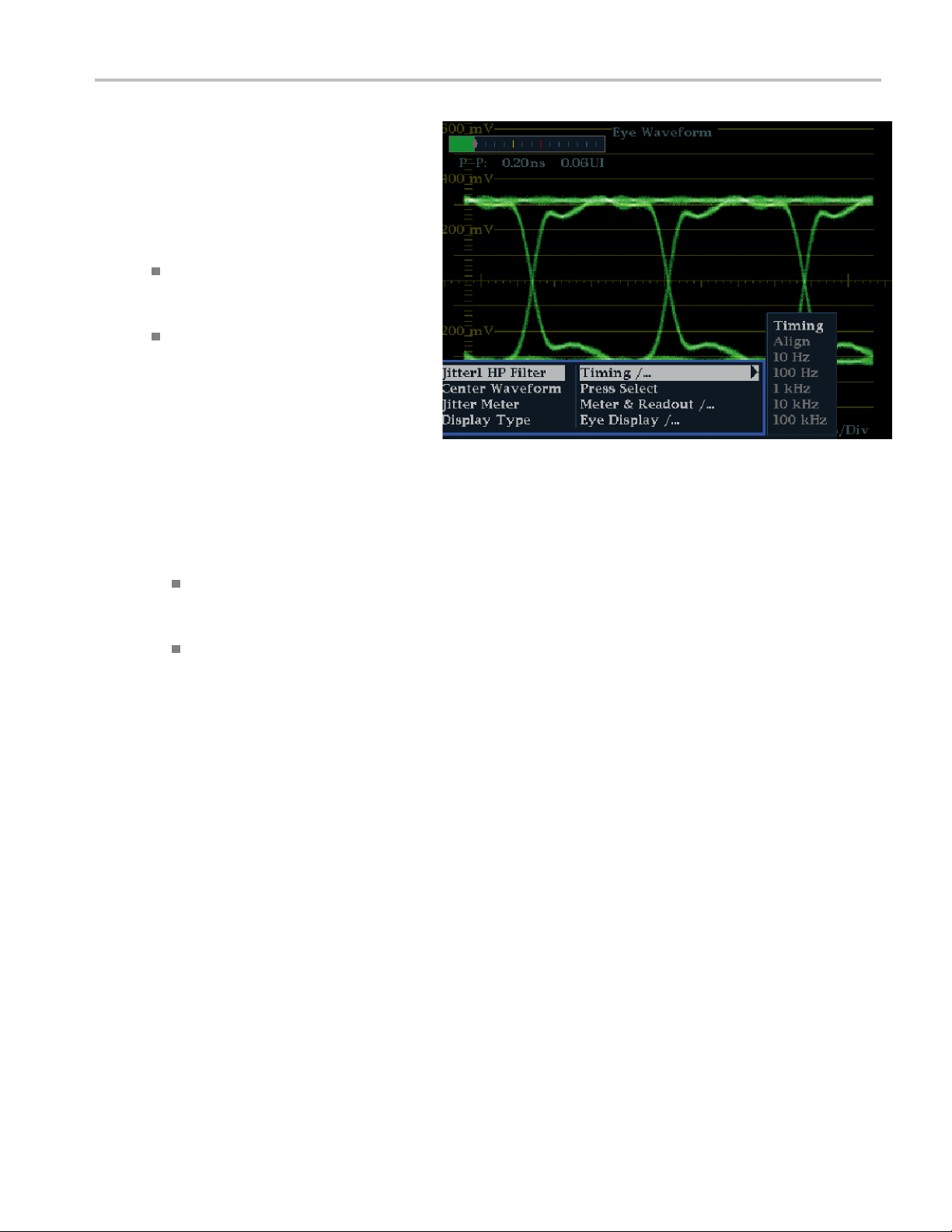
Monitoring the S
DI Physical Layer
To Manually Mea
sure Jitter Using
the Eye Display
NOTE. If you use the measurement
cursors to measure jitter, you may get a
different result than that shown in the jitter
thermometer for the following reasons:
The internal peak detector does a better
job of measuring jitter excursions than
manually positioning the cursors.
The noise floor is removed from the jitter
measurement readout but not from the
cursor delta readout.
1. Perform the initial setup for Eye
measurements.(See page 54, Ta ki ng
Eye Measurements.)
2. Use the LINE SWEEP button to select
the 3EYE mode, which shows peak jitter
at each eye crossing.
3. Use the Eye pop-up menu to set the jitter
high-pass filter to one of the following:
To measure timing jitter, select the
10 Hz filter for both SD and HD
signals, or select the Timing filter.
To measure alignment jitter, select
the 1 kHz filter for SD signals or
select the 100 kHz filter for HD
signals, or select the Align filter.
WFM6100, WFM7000, and WFM7100 With Option FP Quick Start User Manual 61
Page 76

Monitoring the S
4. Press the CURSOR button to display the
measurement cursors.
5. Position the first timing cursor at the left
edge of the zero
Eye waveform.
NOTE. If necessary, use the Gain and
Sweep control
horizontal resolution.
6. Position the second timing cursor at the
right edge of t
the Eye waveform.
7. Check that the Delta readout is less than
the following:
SD Signals (p
DI Physical Layer
-crossing point of the
s for better vertical and
he zero-crossing point of
er SMPTE 259M)
Timing jitte
(0.2 unit intervals ).
Alignment jitter (1 kHz filter): 740 ps
(0.2 unit intervals ).
HD Signals (p
Timing jitte
(1.0 unit intervals ).
Alignment jitter (100 kHz filter):
134 ps (0.2 unit intervals).
Taking Cabl
After you have configured the instrument for Eye measurements, you can take cable loss measurements using the SDI
Status display.
NOTE. The accuracy of the Approx Cable (length) and Source Lev el readouts depends strongly on correctly setting the
Cable Type and on the quality of the cable and connections in the signal path. These readouts are derived from the measured
Cable Loss and the specified Cable Type. The Source Level readout of the SDI Status display indicates the calculated signal
amplitude at the signal source, even when the signal level is greatly reduced at the instrument due to cable loss. Therefore,
the automatic Eye Amplitude measurement (Option PHY only) may be significantly less than the indicated Source Level.
r(10Hzfilter): 740 ps
er SMPTE 292M)
r(10Hzfilter): 673 ps
eLossMeasurements
62 WFM6100, WFM7000, and WFM7100 With Option FP Quick Start User Manual
Page 77

1. Perform the initial setup for Eye
measurements. (See page 54, Ta k i n g
Eye Measureme
nts.)
Monitoring the S
DI Physical Layer
2. Press the STATU
S button to select the
Status display.
3. Press and hold the STATUS button to
display the pop-up menu.
4. Use the arrow keys and the SEL button
to select the S
5. Use the Cab
DI Status display.
le Loss thermometer and
readouts to monitor the cable loss.
WFM6100, WFM7000, and WFM7100 With Option FP Quick Start User Manual 63
Page 78

Using the ARIB Di
splays
Using the ARIB Displays
Your instrument supports conformance to ARIB data standards contained in the signal source. This information is contained
in the following screen displays:
ARIB Status
ARIB STD-B.39 Display
ARIB STD-B.37 Display
ARIB STD-B.35 Display
ARIB TR-B.23 (1) Display
ARIB TR-B.23 (2) Display
ARIB TR-B.22 Display
The following DID and SDID values are defined for common types of ARIB-compliant data.
DID and SDID values for common ARIB data types
Ancillary data type DID value SDID value
ARIB TR-B.22, Sub Information of transmitting materials
ARIB TR-B.23, Line 20 User Data - 1 0x5F
ARIB TR-B.23, Line 20 User Data - 2 0x5F 0xFB
ARIB STD-B.35 Trigger Signal for Data Broadcasting
ARIB STD-B.37 Closed Captioning
Analog signal
SD signal
HD signal
ARIB STD-B.39 Inter Stationary Control Data
ARIB specification
ITU specification
0x5F 0xE0
0xFC
0x5F 0xFD
0x5F
0x5F
0x5F
0x5F
0x43
0xDD
0xDE
0xDF
0xFE
0x01
To Enable the ARIB Content
Displays
1. Press the CONFIG button to display the
Configuration menu.
2. Use the Arrow keys and the SEL
button in the steps that follow to make
selections.
3. Select Aux Data Settings.
4. Select ARIB Content Display.
5. Select Enable to access the ARIB
displays and alarms; or Disable to block
access.
64 WFM6100, WFM7000, and WFM7100 With Option FP Quick Start User Manual
Page 79

ARIB Status
The ARIB Status display is a status summary screen for the signal. (See Figure 4.)
Using the ARIB Di
splays
Figure 4: ARIB Status display, showing no data present
Use the ARIB Status display in conjunction with the other specific ARIB Display screens to quickly determine if the data
you are interested in is present in the signal. If the data is present, use the STATUS > ARIB Display menu to select the
specific ARIB data packet type to view.
The ARIB Status display shows the presence (or absence) of each of the following supported standards (STD) or technical
reports (TR):
Transmitting station code (unique identification code of the transmitting station)
Transmitting station time (time of broadcast from the transmitting station)
ARIB STD-B.39 (inter-stationary control data)
ARIB STD-B.37 (closed caption data)
ARIB STD-B.35 (trigger signal data)
ARIB TR-B.23 (1) (guidelines for inter-stationary control data transport, group 1)
ARIB TR-B.23 (2) (guidelines for inter-stationary control data transport, group 2)
ARIB TR-B.22 (guidelines for ancillary data transport)
Additionally, the status of the following ITU standard is shown:
ITU.R BT-1685 (inter-stationary Control Data conveyed by ancillary data packets)
WFM6100, WFM7000, and WFM7100 With Option FP Quick Start User Manual 65
Page 80

Using the ARIB Di
splays
ARIB STD-B.39 Display
The ARIB STD-B.39 display shows the decoded data for video signals using ancillary data compliant with ARIB STD-B.39.
(See Figure 5.) When this display is selected, the instrument searches the signal for ARIB STD-B.39 packets using the
DID/SDID combinations defined by either the ITU or ARIB standards organizations.
Figure 5: ARIB STD-B.39 display (with the associated ARIB Status display)
The decoded ancillary data includes the following:
DID - Data Identifier of the requested inter-stationary control packet; can be any of the following:
ARIB specification - 0x5F
ITU Specification - 0x43
Type - Type of the ANC Data packet. For ARIB B.39, this is always a Type 2 packet (DID less than 0x80), as defined by
SMPTE 291M. The actual value (with parity bits added) is displayed in parentheses.
SDID - Secondary Data Identifier of the requested in
ARIB specification - 0xFE
ITU Specification - 0x01
Line - The line of the video (within the field) from which the packet was acquired.
66 WFM6100, WFM7000, and WFM7100 With Option FP Quick Start User Manual
terstationary control packet; can be any of the following:
Page 81

Using the ARIB Di
Stream - For HD (SMPTE 292M), indicates whether the ancillary packet was acquired from the Y or C data streams.
For SD, N/A is di
splayed.
splays
Status - Indica
Checksum - Indi
Should be - Indi
Format - Indica
Inter-Station
code.
Transmitting Station Code - The name of the transmitting station. The instrument supports the display of Japanese
characters.
Transmitting Station Time - The broadcast time at the transmitting station.
Current Video Mode - The video format of the current program.
Next Video Mode - The video format of the next scheduled programming.
Video Mode Countdown - A countdown timer indicating an upcoming change in video mode, which counts down from
254 (0xFE). A v
Current Downm
Next Downmix/
Audio Mode Cou
254 (0xFE). A value of 0xFF indicates that no format change is pending within the next several seconds.
tes whether packet(s) of the desired type are present in the video; also indicates Checksum or CRC errors.
cates the checksum word that was recovered from the acquired packet.
cates the checksum word computed by the instrument, based on the packet’s data.
tes the name of the ancillary data type or standard.
Ctrl Header - A header byte indicating packet continuity, and the presence or absence of the error correcting
alue of 0xFF indicates that no format change is pending within the next several seconds.
ix/Audio Mode - Indicates the audio downmix and soundstage con figuration of the current program.
Audio Mode - Indicates the audio downmix and soundstage configuration of the next scheduled program.
ntdown - A countdown timer indicating an upcoming change in audio m ode, which counts down from
Trigger Bits (Q8..Q1 Q16..Q9) - Together with trigger bits Q24..Q17 Q32..Q25, 32 bits that can be used to indicate
changes in the program; usage is user-defined.
Trigger Bits (Q24..Q17 Q32..Q25) - Together with trigger bits Q8..Q1 Q16..Q9; 32 bits that can be used to indicate
changes in th
Trigger Coun
the trigger counter is not used.
Trigger Countdown - A countdown timer indicating an upcoming change in trigger bits Q1-Q4, which counts down from
254 (0xFE). A value of 0xFF indicates that no format change is pending within the next several seconds.
Status Bits (S8..S1 S16..S9) - 16 user-defined status bits.
Error Correcting Code - A six-word, Reed-Solomon error correcting code, which is used to verify the integrity of the ARIB
B.39 or ITU-R
e program; usage is user-defined.
ter - Increments when bits Q1-Q4 go from 0 to 1. Wraps from 254 (0xFE) to zero. Value of 0xFF indicates
BT.1685 packet.
WFM6100, WFM7000, and WFM7100 With Option FP Quick Start User Manual 67
Page 82

Using the ARIB Di
splays
ARIB STD-B.37 Display and Status Screens
The ARIB STD-B.37 display shows the decoded data for video signals using ancillary data compliant with ARIB STD-B.37.
(See Figure 6.) When this display is selected, the instrument searches the signal for ARIB STD-B.37 packets using the
DID/SDID combinations defined by ARIB.
Figure 6: ARIB STD-B.37 display (with the associated ARIB Status display)
The decoded ancillary data includes the following:
DID - Data Identifier of the requested c losed captioning packet; can be any of the following:
Analog signal - 0x5F
SD Signal - 0x5
HD Signal - 0x5F
68 WFM6100, WFM7000, and WFM7100 With Option FP Quick Start User Manual
Page 83

Using the ARIB Di
SDID - Secondary Data Identifier of the requested packet; can be any of the following:
Analog signal - 0xDD
SD Signal - 0xDE
HD Signal - 0xDF
Mobile signal - 0xDC
Field/Line - The field or line of the video from which the packet was acquired. For progressive formats, 1 is displayed.
splays
NOTE. The Line fi
Format - Indicates the name of the ancillary data type or standard.
Header 1st - Displays the first of four User Data Words of the corresponding packet, in binary.
Header 2nd - Displays the second of four User Data Words of the corresponding packet, in binary.
Header 3rd - Displays the third of four User Data Words of the corresponding packet, in binary.
Header 4th - Displays the last of four User Data Words of the corresponding packet, in binary.
ECC Status - Indicates the presence or absence of the Error Correcting Code information in the payload.
Format ID - Indicate whether the packet is for HD, SD, Analog, or Mobile captions.
Language - Indicates the language code (1st through 8th) of the packet.
CC Data ID - Indicates the CC Data ID of the packet. Can be one of the following:
Exchange Format CC
Exchange Format PMI
Exchange Format Page 1
Exchange Format Page 2
eld turns red if the ARIB B.37 packets are not on the line as defined by ARIB TR-B.23.
Short Form Management Data
Short Form Text
Undefined or Dummy Data
Set Mode - Mode can be either Sequential or Buffer.
Packet Flags - Indicates whether the packet is Leading, End, Intermediate, or Single.
Checksum - Indicates the checksum word that was recovered from the acquired packet.
Placement - Can display either OK or ERROR, indicating whether the ARIB B.37 packets are present in the allowable
configuration(s) specified in ARIB TR-B.23.
WFM6100, WFM7000, and WFM7100 With Option FP Quick Start User Manual 69
Page 84

Using the ARIB Di
splays
ARIB STD-B.35 Display and Status Screens
The ARIB STD-B.35 display shows the decoded data for video signals using ancillary data compliant with ARIB STD-B.35.
(See Figure 7.) When this display is selected, the instrument searches the signal for ARIB STD-B.35 packets using the
DID/SDID combinations defined by ARIB.
Figure 7: ARIB STD-B.35 display (with the associated ARIB Status display)
The decoded ancillary data includes the following:
DID - Data Identifier of the requested packet; permissible values range from 1 to 0xFF (255) inclusive.
Type - Type of the ANC Data packet. For ARIB B.35, this is always a Type 2 packet (DID less than 0x80), as defined by
SMPTE 291M. The actual value (with parity bits added) is displayed in parentheses.
SDID - Secondary Data Identifier of the requested packet; permissible values
This field only appears when a Type 2 packet is selected (see above). The actual value (with parity bits added) is
displayed in parentheses.
DC - Data Count word of the acquired packet. The number of User Data words is displayed in decimal. The actual value
(with parity bits added) is displayed in parenthesis, in hexadecimal.
Field - The field of the video from which the packet was acquired. For progressive formats, 1 is displayed.
70 WFM6100, WFM7000, and WFM7100 With Option FP Quick Start User Manual
range from 0 through 0xFF (255) inclusive.
Page 85

Line - The line of the video (within the field) from which the packet was acquired.
Using the ARIB Di
splays
Stream - For HD (SMPTE 292M), indicates whether the ancillary pack
For SD, N/A is displayed.
Status - Indicates whether packet(s) of the desired type are present in the video; also indicates Checksum or CRC errors.
Checksum - Indicates the checksum word that was recovered from the acquired packet.
Should be - Indicates the checksum word computed by the instrument, based on the packet’s data.
Format - Indicates the name of the ancillary data type or standard.
User Data Words - Contains the payload of the ancillary packet, displayed in hexadecimal. All 10 bits are displayed.
ARIB TR-B.23 (1) Display and Status Screens
The ARIB TR-B.23 (1) display shows the decoded data for video signals using ancillary data compliant with ARIB TR-B.23
(1). (See Figure 8.) When this display is selected, the instrument searches the signal for ARIB T R-B.23 (1) packets using
the DID/SDID combinations defined by ARIB.
et was acquired from the Y or C data streams.
Figure 8: ARIB TR-B.23 (1) display (with the associated ARIB Status display)
WFM6100, WFM7000, and WFM7100 With Option FP Quick Start User Manual 71
Page 86

Using the ARIB Di
The decoded ancillary data includes the following:
DID - Data Identifier of the requested packet; permissible values range from 1 to 0xFF (255) inclusive.
Type - Type of the ANC Data packet. For ARIB TR-B.23-1, this is always a Type 2 packet (DID less than 0x80), as
defined by SMPTE
splays
291M. The actual value (with parity bits added) is displayed in parentheses.
SDID - Secondar
This field only appears when a Type 2 packet is selected (see above). The actual value (with parity bits added) is
displayed in parentheses.
DC - Data Count word of the acquired packet. The number of User Data words is displayed in decimal. The actual value
(with parity b
Field - The fiel
Line - The line
Stream - For HD
For SD, N/A is displayed.
Status - Indicates whether packet(s) of the desired type are present in the video; also indicates Checksum or CRC errors.
Checksum - Indicates the checksum word that was recovered from the acquired packet.
Should be - Indicates the checksum work computed by the instrument, based on the packet’s data.
Format - Indicates the name of the ancillary data type or standard.
User Data Words - Contains the payload of the ancillary packet, displayed in hexadecimal. All 10 bits are displayed.
y Data Identifier of the requested packet; permissible values range from 0 through 0xFF (255) inclusive.
its added) is displayed in parenthesis, in hexadecimal.
d of the video from which the packet was acquired. For progressive formats, 1 is displayed.
of the video (within the field) from which the packet was acquired.
(SMPTE 292M), indicates whether the ancillary packet was acquired from the Y or C data streams.
72 WFM6100, WFM7000, and WFM7100 With Option FP Quick Start User Manual
Page 87

ARIB TR-B.23 (2) Display and Status Screens
The ARIB TR-B.23 (2) display shows the decoded data for video signals using ancillary data compliant with ARIB TR-B.23
(2). (See Figure 9.) When this display is selected, the instrument searches the signal for ARIB T R-B.23 (2) packets using
the DID/SDID combinations defined by ARIB.
Using the ARIB Di
splays
Figure 9: ARIB TR-B.23 (2) display (with the associated ARIB Status display)
The decoded ancillary data includes the following:
DID - Data Identifier of the requested packet; permissible values range from 1 to 0xFF (255) inclusive.
Type - Type of the ANC Data packet. For ARIB TR-B.23-2, this is always a Type 2 packet (DID less than 0x80), as
defined by SMPTE 291M. The actual value (with parity bits added) is displayed in parentheses.
SDID - Secondary Data Identifier of the requested packet; permissible values range fr
This field only appears when a Type 2 packet is selected (see above). The actual value (with parity bits added) is
displayed in parentheses.
DC - Data Count word of the acquired packet. The number of User Data words is displayed in decimal. The actual value
(with parity bits added) is displayed in parenthesis, in hexadecimal.
Field - The field of the video from which the packet was acquired. For progressive formats, 1 is displayed.
WFM6100, WFM7000, and WFM7100 With Option FP Quick Start User Manual 73
om 0 through 0xFF (255) inclusive.
Page 88

Using the ARIB Di
splays
Line - The line of the video (within the field) from which the packet was acquired.
Stream - For HD (SMPTE 292M), indicates whether the ancillary packet was acquired from the Y or C data streams.
For SD, N/A is displayed.
Status - Indicates whether packet(s) of the desired type are present in the video; also indicates Checksum or CRC errors.
Checksum - Indicates the checksum word that was recovered from the acquired packet.
Should be - Indicates the checksum work computed by the instrument, based on the packet’s data.
Format - Indicates the name of the ancillary data type or standard.
User Data Words - Contains the payload of the ancillary packet, displayed in hexadecimal. All 10 bits are displayed.
ARIB TR-B.22 Display and Status Screens
The ARIB TR-B.22 display shows the decoded data for video signals using ancillary data compliant with ARIB TR-B.22.
(See Figure 10.) When this display is selected, the instrument searches the signal for ARIB TR-B.22 packets using the
DID/SDID combinations defined by ARIB.
Figure 10: ARIB TR-B.22 display (with the associated ARIB Status display)
74 WFM6100, WFM7000, and WFM7100 With Option FP Quick Start User Manual
Page 89

Using the ARIB Di
The decoded ancillary data includes the following:
DID - Data Identifier of the requested packet; permissible values range from 1 to 0xFF (255) inclusive.
Type - Type of the ANC Data packet. For ARIB TR-B.22, this is always a Type 2 packet (DID less than 0x80), as defined
by SMPTE 291M. T
he actual value (with parity bits added) is displayed in parentheses.
splays
SDID - Secondar
This field only appears when a Type 2 packet is selected (see above). The actual value (with parity bits added) is
displayed in parentheses.
DC - Data Count word of the acquired packet. The number of User Data words is displayed in decimal. The actual value
(with parity b
Field - The fiel
Line - The line
Stream - For HD
For SD, N/A is displayed.
Status - Indicates whether packet(s) of the desired type are present in the video; also indicates Checksum or CRC errors.
Checksum - Indicates the checksum word that was recovered from the acquired packet.
Should be - Indicates the checksum work computed by the instrument, based on the packet’s data.
Format - Indicates the name of the ancillary data type or standard.
User Data Words - Contains the payload of the ancillary packet, displayed in hexadecimal. All 10 bits are displayed.
y Data Identifier of the requested packet; permissible values range from 0 through 0xFF (255) inclusive.
its added) is displayed in parenthesis, in hexadecimal.
d of the video from which the packet was acquired. For progressive formats, 1 is displayed.
of the video (within the field) from which the packet was acquired.
(SMPTE 292M), indicates whether the ancillary packet was acquired from the Y or C data streams.
WFM6100, WFM7000, and WFM7100 With Option FP Quick Start User Manual 75
Page 90

Monitoring Audi
o
Monitoring Audio
Your instrument provides several methods for monitoring audio signals. It can measure levels, monitor phase, display
phase correlation, and monitor surround-sound audio. You can specify meter ballistics and scales, set test and peak
program indicator levels, and specify how phase is displayed.
NOTE. The audio monitoring features described in this chapter require that the appropriate audio options are installed. For a
list of the options currently installed on your instrument, press the CONFIG button. In the configuration menu, select Utilities.
The View Instruments Options entry lists the installed options.
Configuring Audio Inputs
Audio inputs
monitoring procedures in this section. The first procedure will help you configure the inputs. After you have completed that
procedure, check that the alarms are configured as you want them. (See page 76, Monitoring Audio.) Your setup here
determines
TosetupanA
1. Press the CO
configuration menu.
2. Use the Arrow keys and SEL button to
make selections in the steps that follow.
3. Select Audio Inputs/Outputs.
4. Select the input to be configured.
5. Select from Srnd (Surround) for a 5.1 or
5.1+2 type
with SAP and discrete channels type
installation.
6. Select Bar to Input Map and specify
which inp
each bar pair.
7. Specify which inputs will be allowed to
generate alarms.
come set to factory defaults. As a result, you may need to configure them before performing the audio
, in part, which audio-signal characteristics are displayed.
udio Input
NFIG button to display the
display, or Pairs for a stereo
ut pair should be displayed in
8. Select the box to return to the
configura
76 WFM6100, WFM7000, and WFM7100 With Option FP Quick Start User Manual
tion menu.
Page 91

9. Select the Analog Output Map in the
configuration menu.
10. Specify which inputs (if any) are routed
to the analog ou
tputs.
Monitoring Audi
o
11. Select the box t
configuration menu.
12. Repeat steps 4 through 11 for other
audio inputs, as needed.
o return to the
Selecting Audio Input
You select
appear in only one tile at a time.
1. Select a tile.
2. Press and hold the Audio button to open
the audio input to be monitored from the front-panel AUDIO button pop-up menu. Note that the Audio display can
the Audio
Audio menu.
display in a tile and pop up the
3. Use the Arrow Keys and SEL button to
make selections in the steps that follow.
4. Select Audio Inp ut and then select one
of the audio input options shown.
NOTE. The available selections depend on
the installed audio option. Selecting Follows
Video selects the audio to video mapping set
in the configuration menu. (See page 76.)
WFM6100, WFM7000, and WFM7100 With Option FP Quick Start User Manual 77
Page 92

Monitoring Audi
o
Checking Audio Level & Phase
Level meters are vertical bar graphs on which the height of the bar indicates the amplitude of the audio program in the
corresponding input channel. You can change the input and turn on and off the Phase display from the Audio pop-up
menu. Other meter characteristics such as ballistics, scale units, and program and test levels are configured through the
Configuration menu.
If your instrument is equipped with optional audio features, it c an display phase of one input pair as a Lissajous pattern, and
display relative phase on all four pairs of inputs with correlation meters.
To Check Level
1. Open the audio display in one tile and
select an inp
ut. (See page 77.)
2. Check the lev
audio levels, which are displayed
according to the selected meter ballistics.
Each bar dis
Green – Indi
the test level
Yellow – Indicates audio levels
between the test and peak program
level
Red – Indica
the peak program level
el meter bars for current
plays three colors:
cates audio levels below
tes audio levels above
To Check Phase
1. Open the audio display in one tile. (See
page 77.) Use the Arrow keys and SEL
button to make selections in the steps
that follow.
2. Select Aux Display and then select
Phase Display to turn it on.
3. Select the Phase Style. Choose
either a Lissajous Soundstage or X-Y
orientation for the Lissajous signal. (See
page 83, Usage Notes.)
78 WFM6100, WFM7000, and WFM7100 With Option FP Quick Start User Manual
Page 93

4. Select the phase pair to be displayed, or
select Custom and select independent
channels usin
and Phase Channel B entries.
5. Set the Audio Input to match the signal
that you are checking.
6. Check for Phase correlation of the
signals, noting the following:
Phase correlation meters are located
under the ap
one is duplicated under the phase
display.
For correlated signals, the indicator
will be gree
right side.
g the Phase Channel A
propriate bars and
n and w ill move to the
Monitoring Audi
o
For uncorrelated signals, the
indicator will be yellow and will tend
to stay in t
For antico
up when the other goes down), the
indicator will be red and will move to
the left s
he middle.
rrelated signals (one goes
ide.
Usage Notes
The Lissajous or phase display is a plot
of one channel against another on an
onal pair of axes.
orthog
tage plots the two channels
Sounds
at 45 degree angles, with the mono
combination appearing on the vertical
ike a left-right image in a studio.
axis—l
ts left-channel data on the
X-Y plo
vertical axis and right channel data on
the horizontal axis, emulating the X-Y
ay of an oscilloscope.
displ
llowing response times of the correlation meters can be set from the Configuration menu.
The fo
WFM6100, WFM7000, and WFM7100 With Option FP Quick Start User Manual 79
Page 94

Monitoring Audi
o
Speed setting Response avera
1 0.0167 11 3.0
2 0.0333 12 3.5
3 0.0667 13 4.0
4 0.1333 14 4.5
5
6 0.5333 16
7
8 (default)
9 2.0 19 7.0
10 2.5 20
0.2667 15 5.0
1.0 17 6.0
1.5 18 6.5
Checking Surround Sound
Your instrument can also display the surround sound listening environment. The following procedures you will help you
get started.
To Check Surround Sound
1. Open the audio display in one tile and
select the in
audio. (See page 77.)
put containing the surround
ging time (s)
Speed setting Response avera
5.5
7.5
ging time (s)
2. Select Aux Display and then select
Surround Sound D isplay .PressSEL
or the right
display on.
3. Set the Audio Input to match the signal
that you are checking.
NOTE. If yo
with their surround sound channel names
instead of channel numbers, select Srnd
(Surround
inputs. (See page 76.)
Yo u can also set the Dolby Listening
mode. (See page 84, Monitor Dolby-Based
Surround
-arrow key to turn the phase
u want the level bars labeled
) when you configure the audio
Sound.)
80 WFM6100, WFM7000, and WFM7100 With Option FP Quick Start User Manual
Page 95

4. Set the surround Dominance indicator
to ON or OFF.
5. Set the Loudness Filter to the type
preferred. A-W
response towards that of human hearing.
6. Use the level bar display to monitor level
control. (See page 78, To Check Level.)
7. Use the surround display to monitor
relative loudness of the individual
elements rendered in a surround-sound
listening environment. Check the
surround sound display for performance
parameters and the indicators shown at
right. (See page 83, Usage Notes.)
NOTE. The Audio Surround Sound
display is courtesy of Radio-Technische
Werkstaetten GmbH & Co. KG (RTW) of
Cologne, Germany.
eighting biases the
Monitoring Audi
o
Surround Display Elements
The Level Indicators – indicates the audio level balance among the left (L), right (R), left-surround (Ls), and right-surround
(Rs) channels as cyan lines on the Loudness Grid.
The Loudness Grid – the r uled scale, radiating from the center, on which the level indicators register their audio l evel and
ce. The scale has tic marks at 10 dB intervals. An additional tic mark indicates the -18 dB level. The -18 dB and
balan
-20 dB levels are typically used for aligning audio levels.
Total Volume Indicator – the cyan polygon formed by connecting the level indicator end points, showing the total sound
volume of the L, R, Ls, and Rs channels. Each connecting line will bend away from the center if the two signals have
tive correlation, will bend towards the center if the signals have a negative correlation, and will not bend if the
a posi
signals are uncorrelated.
The Center Volume indicator – displays the sound volume of the center channel as a vertical yellow bar between the L
and R channels, and connects the ends of the L, C, and R audio level indicators with straight lines.
WFM6100, WFM7000, and WFM7100 With Option FP Quick Start User Manual 81
Page 96

Monitoring Audi
o
Channel-Pair Phantom Sound Indicators (PSIs) – located on each side of the Surround Sound display, indicate the
location of pot
indicators show the phantom source locations. The bar length indicates the correlation between the adjacent channels. A
short-to-medium length green bar indicates positive correlation between the channels, forming a localized phantom
sound source l
moves to zero, indicating a wide, non-localized sound image. The bar changes color to red for adjacent channels with
significant negative correlation. For negative correlations, the ends of the PSI for the L and R channels will continue to
grow at a 45 ° a
ential phantom sound sources formed by adjacent channels. The white tic marks on these moving bar
ocated at the white tic mark. The bar grows to full length and changes color to yellow as the correlation
ngle while the o ther PSIs remain at full length.
Center-Pair
the LC channel pair and the CR channel pair. If the L, R, and C channels all have the same signal level, the white tic
mark on the bar will appear directly above the C level indicator. The white tic mark will move right or left depending on the
relative bal
between L and C. The bar will grow as the correlation decreases. Like the L-R PSI, the bar will continue to grow at a 45°
angle for negative signal correlations. The bar to the right of the white tic mark behaves in the same way, depending on
the C-R corr
s Phantom Sound Indicator – a fifth PSI at the top of the display shows potential phantom sources formed by
ance between the three channels. A short bar to the left of the white tic mark indicates a positive correlation
elation. This PSI indicator uses the same color coding as the other PSI indicators.
82 WFM6100, WFM7000, and WFM7100 With Option FP Quick Start User Manual
Page 97

Usage Notes
The displays shown here are examples of
how the surround sound waveform appears
for some typical signal types.
1. Uncorrelated signals: same level in the
L, C, R, Ls, and Rs channels.
2. Sine wave test tone: same level in the
L,C, R, Ls, and Rs channels. All signals
are in phase, creating phantom sources
between the adjacent channels.
3. Same as 2, with the exception that
Channel L is out of phase.
4. Surround sound program with strong
center channel presence.
Monitoring Audi
o
5. Surroun
6. Monaural signal in channels Ls and Rs,
d sound program with weak
center channel presence.
creating a phantom source in the center,
asina3
.1 surround sound system.
WFM6100, WFM7000, and WFM7100 With Option FP Quick Start User Manual 83
Page 98

Monitor Dolby-B
ased Surround Sound
Monitor Dolby
If your instrument has Dolby monitoring capabilities (Option DD or DDE), it can decode and monitor audio signals that are
based on Dolby digital surround sound formats. These formats are Dolby D (AC-3 ) compression (designed for distribution)
and/or Dolby E compression (designed for production). You can specify and configure the Dolby input sources, measure
signal levels and monitor phase between Dolby components, and display these relations in the Audio display.
NOTE. For a list of the options that are installed on your instrument, press the CONFIG button. In the configuration menu,
select the Utilities submenu. The View Instrument Options entry lists the options installed on your instrument.
-Based Surround Sound
Configuring Dolby Inputs
Like other inputs, the Dolby inputs that you select and monitor from the Audio display may need to be configured before
you use them
instrument front-panel. The first procedure in this section will help you configure these inputs. After you have completed
that procedure, check that the alarms are configured as you want them. Your setup here determines, in part, the Dolby
audio-sign
To Set Up Dolby Input Parameters
1. Press the CONFIG button to display the
Configuration menu.
. They will initially be set to factory defaults, which you can restore by pressing the FACTORY buttononthe
al characteristics that are displayed.
2. Use the arrow keys and SEL button to
make selections in the steps that follow.
3. Select Audio Inputs/Outputs.
4. Select the Dolby input that you want to
configure (one of Dolby 1 - Dolby 4).
5. The Dolby parameters for the selected
Dolby input are now displayed; select
each parameter in turn and set up as
described in the following steps.
6. Select Dolby Sou rce and choose the
embedded or AES input signal pair as
the signal source to be decoded for the
Dolby input selected in step 4.
7. Select Format Expected and choose
the format condition that, when missing,
triggers the Dolby Format Alarm.
NOTE. The instrument auto-selects and
decodes the Dolby Format, depending on
the Dolby option installed.
84 WFM6100, WFM7000, and WFM7100 With Option FP Quick Start User Manual
Page 99

8. Select Analog Output Map and specify
which inputs (if any) are routed to the
analog output
(Map shown right.)
9. Select the AES B Output Map and
assign specific bar pairs to the AES B
outputs in the
AES B bank must be configured as
outputs.) (Map similar to that shown
right.)
NOTE. When a Dolby input is active,
channel labels (L, R, Ls, and so on) appear
in addition t
10. Select box to close maps.
11. Select Dolby D Input and select the
AES channel for Dolby content in which
the subframes carry two Dolby streams
(in Dolby Professional 16-bit mode).
s in the map that appears.
map that appears. (The
o the channel numbers.
Monitor Dolby-B
ased Surround Sound
12. Select Dolby D Input and select the
stream for Dolby Content in which there
can be multiple Dolby Digital streams
embedded.
13. Select Dolby E Pgm Mask (Dolby E
Program
box for each program. Press the SEL
key to toggle to Allow Alarm (X) or not
(blank)
14. Select t
15. Select Dolby Chan Mask, and choose
which Dolby channels (L, R, C, Lfe, and
so on) can trigger alarms based on the
decoded content.
16. Select the box to close the map.
Mask), and navigate to each
.
his box to close the map.
WFM6100, WFM7000, and WFM7100 With Option FP Quick Start User Manual 85
Page 100

Monitor Dolby-B
17. Select Do lby E In pu t, and select the
program from which the downmix is
derived.
NOTE. Although 8 programs are listed,
the number active depends on the Dolby
E Program Confi
metadata of the Dolby input. (See page 94,
Audio Bar Mapping vs. Dolby E Metadata
Program Confi
18. Set AES Ref Enable to Disable or
Enable. If enabled, and the Dolby
Source is se
instrument triggers the AES Frame Sync
Alarm if the AES input is not locked to
the AES refe
ased Surround Sound
guration detected in the
guration.)
t to an AES input, the
rence.
19. Repeat step
Dolby inputs as needed.
s 4 through 18 for other
86 WFM6100, WFM7000, and WFM7100 With Option FP Quick Start User Manual
