Page 1
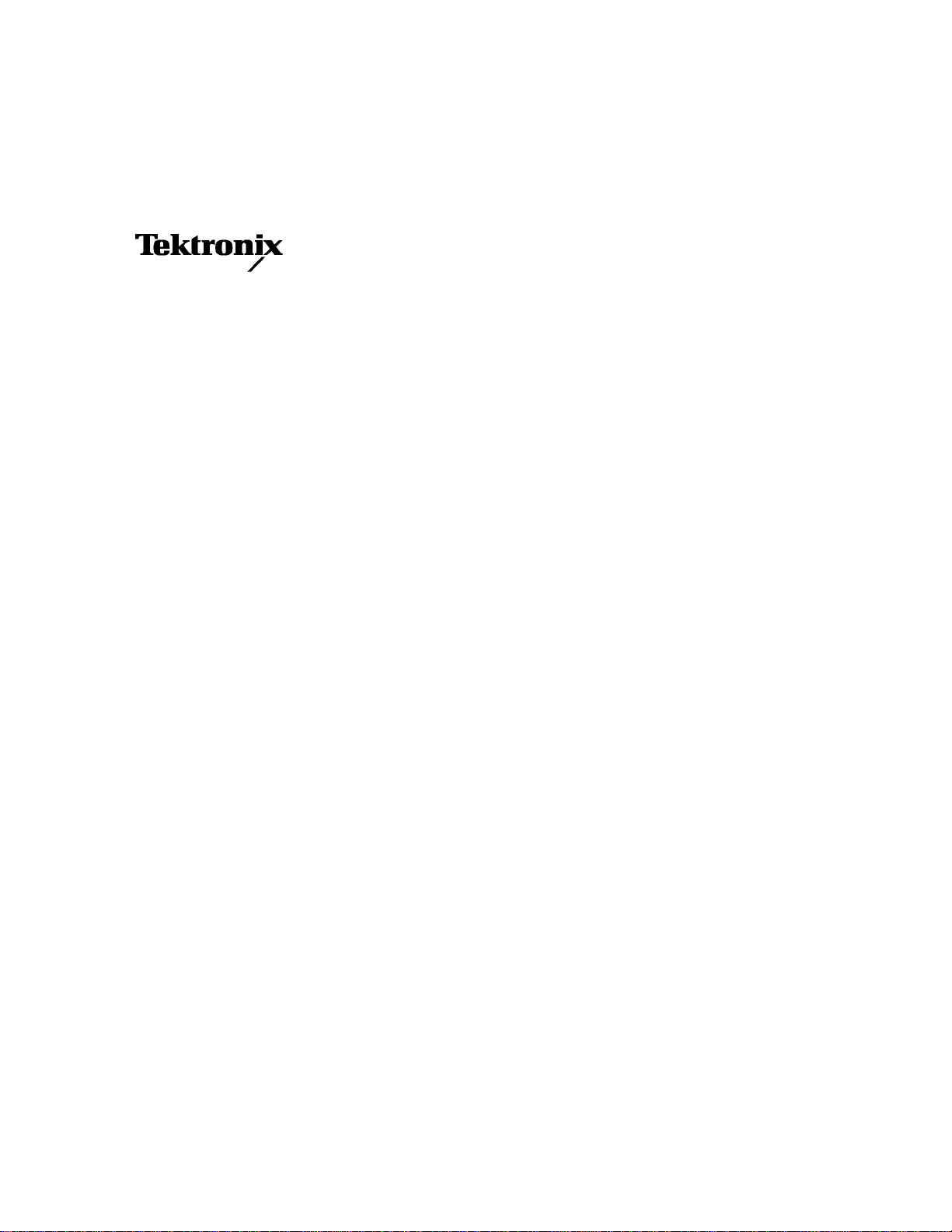
Service Manual
TLS 216
Logic Scope
070-8831-02
This document applies for firmware version 1.00
and above.
Warning
The servicing instructions are for use by qualified
personnel only. To avoid personal injury, do not
perform any servicing unless you are qualified to
do so. Refer to the Safety Summary prior to
performing service.
Page 2
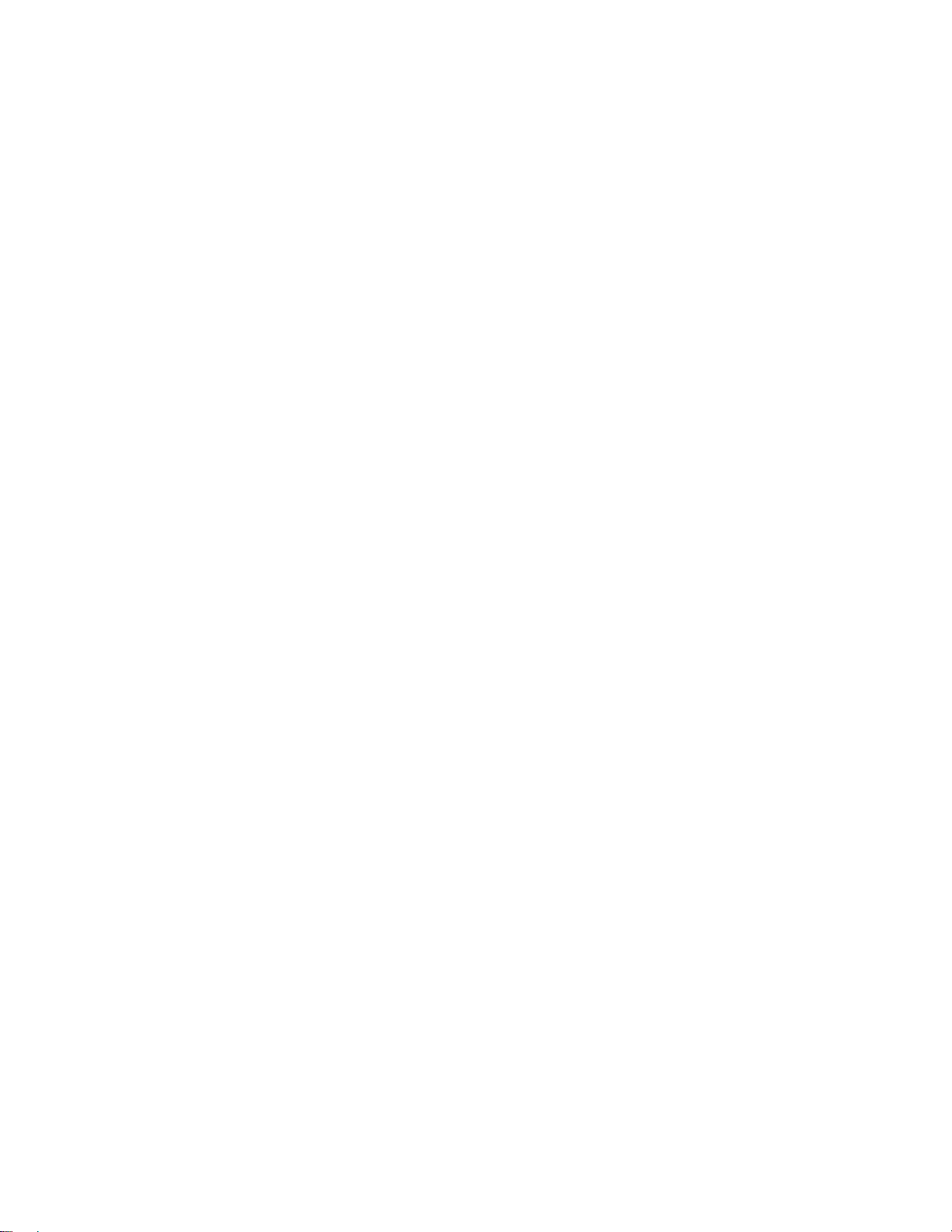
Copyright T ektronix, Inc. All rights reserved. Licensed software products are owned by Tektronix or its suppliers and
are protected by United States copyright laws and international treaty provisions.
Use, duplication, or disclosure by the Government is subject to restrictions as set forth in subparagraph (c)(1)(ii) of the
Rights in T echnical Data and Computer Software clause at DFARS 252.227-7013, or subparagraphs (c)(1) and (2) of the
Commercial Computer Software – Restricted Rights clause at F AR 52.227-19, as applicable.
T ektronix products are covered by U.S. and foreign patents, issued and pending. Information in this publication supercedes
that in all previously published material. Specifications and price change privileges reserved.
Printed in the U.S.A.
T ektronix, Inc., P.O. Box 1000, Wilsonville, OR 97070–1000
TEKTRONIX and TEK are registered trademarks of T ektronix, Inc.
BusForm, GURU, and QUICKCLIP are trademarks of T ektronix, Inc.
Page 3

TLS 216 WARRANTY
T ektronix warrants that this product will be free from defects in materials and workmanship for a period of three (3) years
from the date of shipment. If any such product proves defective during this warranty period, T ektronix, at its option, either
will repair the defective product without charge for parts and labor, or will provide a replacement in exchange for the
defective product.
In order to obtain service under this warranty, Customer must notify Tektronix of the defect before the expiration of the
warranty period and make suitable arrangements for the performance of service. Customer shall be responsible for
packaging and shipping the defective product to the service center designated by T ektronix, with shipping charges prepaid.
T ektronix shall pay for the return of the product to Customer if the shipment is to a location within the country in which the
T ektronix service center is located. Customer shall be responsible for paying all shipping charges, duties, taxes, and any
other charges for products returned to any other locations.
This warranty shall not apply to any defect, failure or damage caused by improper use or improper or inadequate
maintenance and care. T ektronix shall not be obligated to furnish service under this warranty a) to repair damage resulting
from attempts by personnel other than T ektronix representatives to install, repair or service the product; b) to repair
damage resulting from improper use or connection to incompatible equipment; or c) to service a product that has been
modified or integrated with other products when the effect of such modification or integration increases the time or
difficulty of servicing the product.
THIS WARRANTY IS GIVEN BY TEKTRONIX WITH RESPECT TO THIS PRODUCT IN LIEU OF ANY
OTHER WARRANTIES, EXPRESSED OR IMPLIED. TEKTRONIX AND ITS VENDORS DISCLAIM ANY
IMPLIED WARRANTIES OF MERCHANTABILITY OR FITNESS FOR A PARTICULAR PURPOSE.
TEKTRONIX’ RESPONSIBILITY TO REPAIR OR REPLACE DEFECTIVE PRODUCTS IS THE SOLE AND
EXCLUSIVE REMEDY PROVIDED TO THE CUST OMER FOR BREACH OF THIS WARRANTY. TEKTRONIX
AND ITS VENDORS WILL NOT BE LIABLE FOR ANY INDIRECT , SPECIAL, INCIDENTAL, OR
CONSEQUENTIAL DAMAGES IRRESPECTIVE OF WHETHER TEKTRONIX OR THE VENDOR HAS
ADVANCE NOTICE OF THE POSSIBILITY OF SUCH DAMAGES.
Page 4

P6240 WARRANTY
T ektronix warrants that this product will be free from defects in materials and workmanship for a period of one (1) year
from the date of shipment. If any such product proves defective during this warranty period, T ektronix, at its option, either
will repair the defective product without charge for parts and labor, or will provide a replacement in exchange for the
defective product.
In order to obtain service under this warranty, Customer must notify Tektronix of the defect before the expiration of the
warranty period and make suitable arrangements for the performance of service. Customer shall be responsible for
packaging and shipping the defective product to the service center designated by T ektronix, with shipping charges prepaid.
T ektronix shall pay for the return of the product to Customer if the shipment is to a location within the country in which the
T ektronix service center is located. Customer shall be responsible for paying all shipping charges, duties, taxes, and any
other charges for products returned to any other locations.
This warranty shall not apply to any defect, failure or damage caused by improper use or improper or inadequate
maintenance and care. T ektronix shall not be obligated to furnish service under this warranty a) to repair damage resulting
from attempts by personnel other than T ektronix representatives to install, repair or service the product; b) to repair
damage resulting from improper use or connection to incompatible equipment; or c) to service a product that has been
modified or integrated with other products when the effect of such modification or integration increases the time or
difficulty of servicing the product.
THIS WARRANTY IS GIVEN BY TEKTRONIX WITH RESPECT TO THIS PRODUCT IN LIEU OF ANY
OTHER WARRANTIES, EXPRESSED OR IMPLIED. TEKTRONIX AND ITS VENDORS DISCLAIM ANY
IMPLIED WARRANTIES OF MERCHANTABILITY OR FITNESS FOR A PARTICULAR PURPOSE.
TEKTRONIX’ RESPONSIBILITY TO REPAIR OR REPLACE DEFECTIVE PRODUCTS IS THE SOLE AND
EXCLUSIVE REMEDY PROVIDED TO THE CUST OMER FOR BREACH OF THIS WARRANTY. TEKTRONIX
AND ITS VENDORS WILL NOT BE LIABLE FOR ANY INDIRECT , SPECIAL, INCIDENTAL, OR
CONSEQUENTIAL DAMAGES IRRESPECTIVE OF WHETHER TEKTRONIX OR THE VENDOR HAS
ADVANCE NOTICE OF THE POSSIBILITY OF SUCH DAMAGES.
Page 5
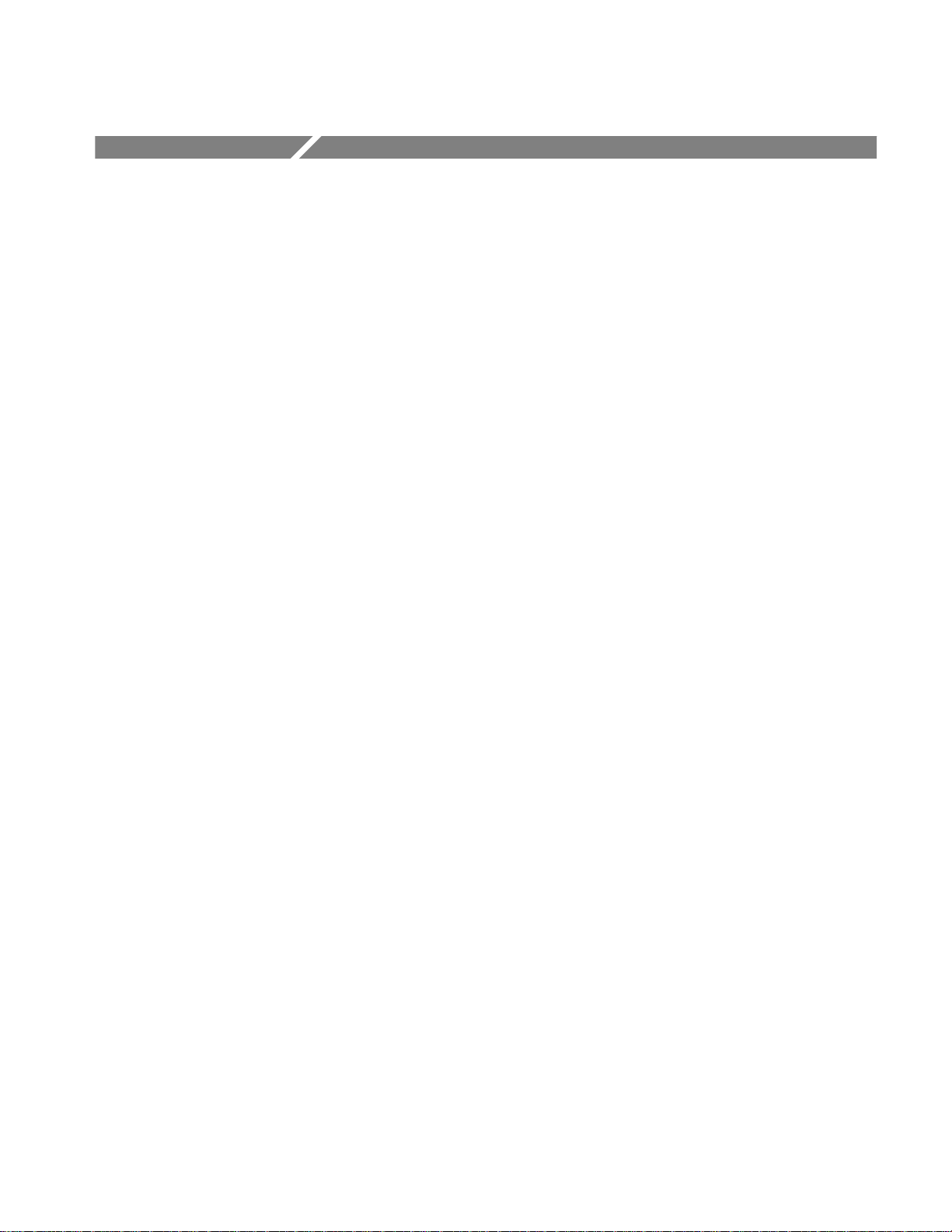
Table of Contents
Specification
List of Figures vi. . . . . . . . . . . . . . . . . . . . . . . . . . . . . . . . . . . . . . . . . . . . .
List of Tables ix. . . . . . . . . . . . . . . . . . . . . . . . . . . . . . . . . . . . . . . . . . . . . .
Service Safety Summary xi. . . . . . . . . . . . . . . . . . . . . . . . . . . . . . . . . . . . .
Preface xiii. . . . . . . . . . . . . . . . . . . . . . . . . . . . . . . . . . . . . . . . . . . . . . . . . . .
Manual Structure xiii. . . . . . . . . . . . . . . . . . . . . . . . . . . . . . . . . . . . . . . . . . . . . . . . .
Conventions xiv. . . . . . . . . . . . . . . . . . . . . . . . . . . . . . . . . . . . . . . . . . . . . . . . . . . . .
Modules xiv. . . . . . . . . . . . . . . . . . . . . . . . . . . . . . . . . . . . . . . . . . . . . . . . . . . . .
Safety xiv. . . . . . . . . . . . . . . . . . . . . . . . . . . . . . . . . . . . . . . . . . . . . . . . . . . . . .
Symbols xiv. . . . . . . . . . . . . . . . . . . . . . . . . . . . . . . . . . . . . . . . . . . . . . . . . . . . .
Operating Instructions xiv. . . . . . . . . . . . . . . . . . . . . . . . . . . . . . . . . . . . . . . . . .
Related Manuals xv. . . . . . . . . . . . . . . . . . . . . . . . . . . . . . . . . . . . . . . . . . . . . . . . . .
Introduction xvii. . . . . . . . . . . . . . . . . . . . . . . . . . . . . . . . . . . . . . . . . . . . . . .
Before Servicing xvii. . . . . . . . . . . . . . . . . . . . . . . . . . . . . . . . . . . . . . . . . . . . . . . . . .
Strategy for Servicing xvii. . . . . . . . . . . . . . . . . . . . . . . . . . . . . . . . . . . . . . . . . . . . .
T ektronix Service xviii. . . . . . . . . . . . . . . . . . . . . . . . . . . . . . . . . . . . . . . . . . . . . . . . .
Warranty Repair Service xviii. . . . . . . . . . . . . . . . . . . . . . . . . . . . . . . . . . . . . . . .
Repair or Calibration Service xviii. . . . . . . . . . . . . . . . . . . . . . . . . . . . . . . . . . . .
Self Service xix. . . . . . . . . . . . . . . . . . . . . . . . . . . . . . . . . . . . . . . . . . . . . . . . . .
Operating Information
Product Description 1–1. . . . . . . . . . . . . . . . . . . . . . . . . . . . . . . . . . . . . . . . .
Warranted Characteristics 1–3. . . . . . . . . . . . . . . . . . . . . . . . . . . . . . . . . . .
Typical Characteristics 1–9. . . . . . . . . . . . . . . . . . . . . . . . . . . . . . . . . . . . . .
Nominal Traits 1–13. . . . . . . . . . . . . . . . . . . . . . . . . . . . . . . . . . . . . . . . . . . . .
Installation 2–1. . . . . . . . . . . . . . . . . . . . . . . . . . . . . . . . . . . . . . . . . . . . . . . .
Supplying Operating Power 2–1. . . . . . . . . . . . . . . . . . . . . . . . . . . . . . . . . . . . . . . . .
Power Cord Information 2–2. . . . . . . . . . . . . . . . . . . . . . . . . . . . . . . . . . . . . . . .
Operating Voltage 2–3. . . . . . . . . . . . . . . . . . . . . . . . . . . . . . . . . . . . . . . . . . . . .
Memory Backup Power 2–4. . . . . . . . . . . . . . . . . . . . . . . . . . . . . . . . . . . . . . . .
Operating Environment 2–4. . . . . . . . . . . . . . . . . . . . . . . . . . . . . . . . . . . . . . . . . . . .
Operating T emperature 2–4. . . . . . . . . . . . . . . . . . . . . . . . . . . . . . . . . . . . . . . . .
Ventilation Requirements 2–4. . . . . . . . . . . . . . . . . . . . . . . . . . . . . . . . . . . . . . .
Applying and Interrupting Power 2–4. . . . . . . . . . . . . . . . . . . . . . . . . . . . . . . . . . . .
Power On 2–4. . . . . . . . . . . . . . . . . . . . . . . . . . . . . . . . . . . . . . . . . . . . . . . . . . .
Power Off 2–5. . . . . . . . . . . . . . . . . . . . . . . . . . . . . . . . . . . . . . . . . . . . . . . . . . .
Repackaging Instructions 2–5. . . . . . . . . . . . . . . . . . . . . . . . . . . . . . . . . . . . . . . . . . .
General Operating Instructions 2–7. . . . . . . . . . . . . . . . . . . . . . . . . . . . . . .
Screen Layout 2–7. . . . . . . . . . . . . . . . . . . . . . . . . . . . . . . . . . . . . . . . . . . . . . . . . . . .
Basic Procedures 2–7. . . . . . . . . . . . . . . . . . . . . . . . . . . . . . . . . . . . . . . . . . . . . . . . .
TLS 216 Service Manual
i
Page 6
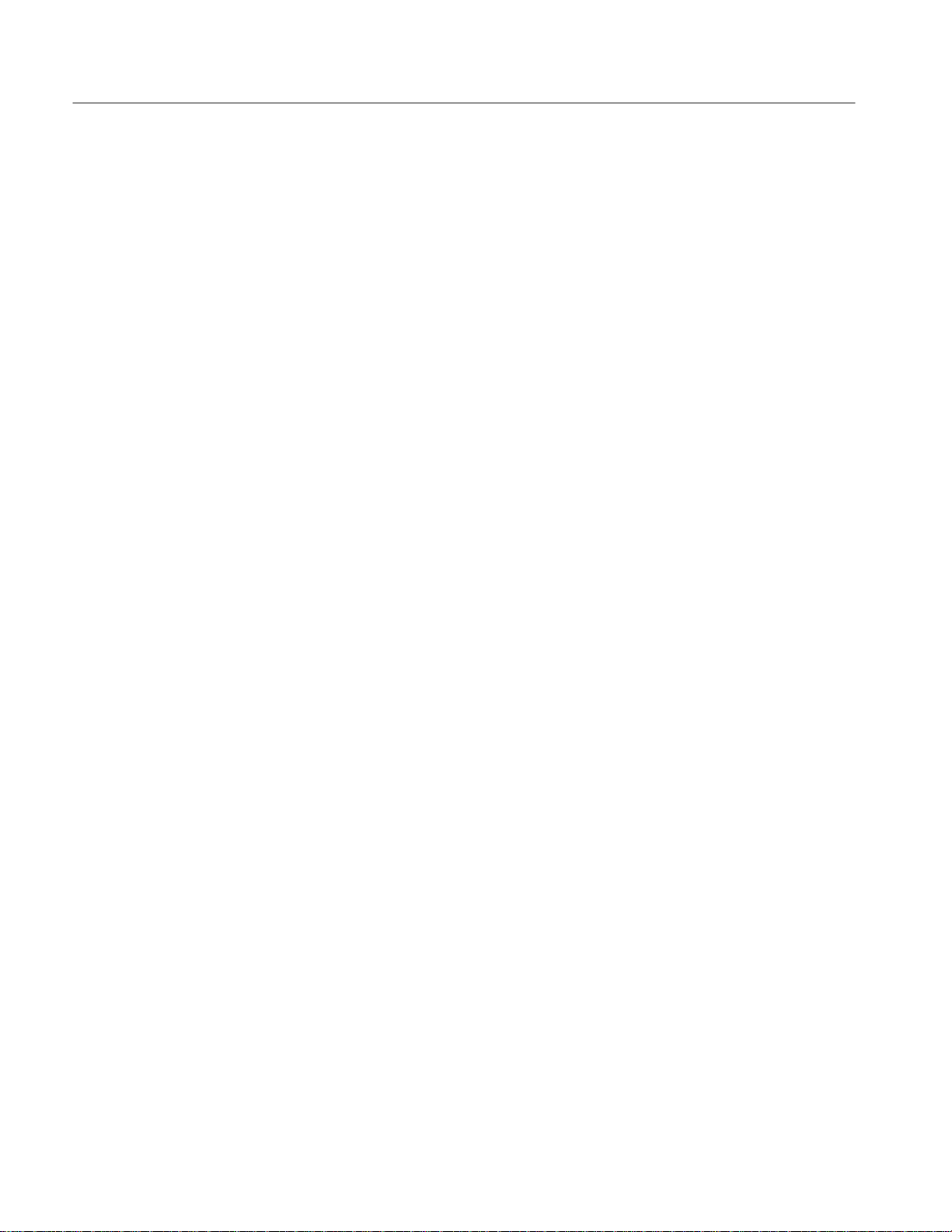
Table of Contents
How to Power On 2–7. . . . . . . . . . . . . . . . . . . . . . . . . . . . . . . . . . . . . . . . . . . . .
How to Use Help 2–8. . . . . . . . . . . . . . . . . . . . . . . . . . . . . . . . . . . . . . . . . . . . . .
How to Display Logic Scope Status 2–9. . . . . . . . . . . . . . . . . . . . . . . . . . . . . . .
How to Reset the Logic Scope 2–9. . . . . . . . . . . . . . . . . . . . . . . . . . . . . . . . . . .
How to Set Functions from the Front Panel 2–9. . . . . . . . . . . . . . . . . . . . . . . . .
How to Set Functions from Menus 2–10. . . . . . . . . . . . . . . . . . . . . . . . . . . . . . . .
How to Set Complex Functions 2–11. . . . . . . . . . . . . . . . . . . . . . . . . . . . . . . . . .
Operating Instructions for Waveform Groups 2–15. . . . . . . . . . . . . . . . . . .
Vertical Readout 2–15. . . . . . . . . . . . . . . . . . . . . . . . . . . . . . . . . . . . . . . . . . . . . . . . . .
How to Adjust the Vertical Setup 2–16. . . . . . . . . . . . . . . . . . . . . . . . . . . . . . . . . . . . .
T o Scale and Position Waveform Groups 2–17. . . . . . . . . . . . . . . . . . . . . . . . . . .
T o Set Up from the Vertical Controls Menu 2–17. . . . . . . . . . . . . . . . . . . . . . . . .
How to Select Groups and Channels 2–18. . . . . . . . . . . . . . . . . . . . . . . . . . . . . . . . . .
T o Select a Group 2–18. . . . . . . . . . . . . . . . . . . . . . . . . . . . . . . . . . . . . . . . . . . . .
T o Select a Channel 2–19. . . . . . . . . . . . . . . . . . . . . . . . . . . . . . . . . . . . . . . . . . .
T o Remove a Group from the Display 2–19. . . . . . . . . . . . . . . . . . . . . . . . . . . . .
How to Create a Waveform Group 2–20. . . . . . . . . . . . . . . . . . . . . . . . . . . . . . . . . . . .
T o Define a Group 2–21. . . . . . . . . . . . . . . . . . . . . . . . . . . . . . . . . . . . . . . . . . . .
T o Delete a Group 2–21. . . . . . . . . . . . . . . . . . . . . . . . . . . . . . . . . . . . . . . . . . . . .
How to Choose the Group Display Mode 2–22. . . . . . . . . . . . . . . . . . . . . . . . . . . . . .
T o Select a Group Mode 2–23. . . . . . . . . . . . . . . . . . . . . . . . . . . . . . . . . . . . . . . .
T o Display Only the Selected Channel 2–23. . . . . . . . . . . . . . . . . . . . . . . . . . . . .
T o Define Group Thresholds and Height 2–24. . . . . . . . . . . . . . . . . . . . . . . . . . .
T o Remove a Group from the Display 2–24. . . . . . . . . . . . . . . . . . . . . . . . . . . . .
T o Find More Information 2–24. . . . . . . . . . . . . . . . . . . . . . . . . . . . . . . . . . . . . . . . . .
Theory of Operation
Circuit Description 3–1. . . . . . . . . . . . . . . . . . . . . . . . . . . . . . . . . . . . . . . . .
Logic Conventions 3–1. . . . . . . . . . . . . . . . . . . . . . . . . . . . . . . . . . . . . . . . . . . . . . . .
Module Overview 3–1. . . . . . . . . . . . . . . . . . . . . . . . . . . . . . . . . . . . . . . . . . . . . . . . .
Performance Verification
Introduction 4–1. . . . . . . . . . . . . . . . . . . . . . . . . . . . . . . . . . . . . . . . . . . . . . .
Option 1S 4–1. . . . . . . . . . . . . . . . . . . . . . . . . . . . . . . . . . . . . . . . . . . . . . . . . . . . . . .
Operating Information 4–2. . . . . . . . . . . . . . . . . . . . . . . . . . . . . . . . . . . . . . . . . . . . .
Conventions 4–2. . . . . . . . . . . . . . . . . . . . . . . . . . . . . . . . . . . . . . . . . . . . . . . . . . . . .
Brief Procedures 4–5. . . . . . . . . . . . . . . . . . . . . . . . . . . . . . . . . . . . . . . . . . .
Self Tests 4–5. . . . . . . . . . . . . . . . . . . . . . . . . . . . . . . . . . . . . . . . . . . . . . . . . . . . . . .
Functional T ests 4–7. . . . . . . . . . . . . . . . . . . . . . . . . . . . . . . . . . . . . . . . . . . . . . . . . .
Performance Tests 4–15. . . . . . . . . . . . . . . . . . . . . . . . . . . . . . . . . . . . . . . . . .
Preparation: Clear Probe Calibrations 4–24. . . . . . . . . . . . . . . . . . . . . . . . . . . . . . . . .
Verify Internal Adjustment, Self Calibration, and Diagnostics 4–5. . . . . . . . . .
Verify Probe Function and Calibration 4–6. . . . . . . . . . . . . . . . . . . . . . . . . . . . .
Verify All Input Channels 4–8. . . . . . . . . . . . . . . . . . . . . . . . . . . . . . . . . . . . . . .
Verify the Time Base 4–10. . . . . . . . . . . . . . . . . . . . . . . . . . . . . . . . . . . . . . . . . . .
Verify the Main and Delayed Trigger Systems 4–11. . . . . . . . . . . . . . . . . . . . . . .
Verify the File System 4–13. . . . . . . . . . . . . . . . . . . . . . . . . . . . . . . . . . . . . . . . . .
Prerequisites 4–15. . . . . . . . . . . . . . . . . . . . . . . . . . . . . . . . . . . . . . . . . . . . . . . . .
Equipment Required 4–15. . . . . . . . . . . . . . . . . . . . . . . . . . . . . . . . . . . . . . . . . . .
T est Record 4–16. . . . . . . . . . . . . . . . . . . . . . . . . . . . . . . . . . . . . . . . . . . . . . . . . .
ii
TLS 216 Service Manual
Page 7
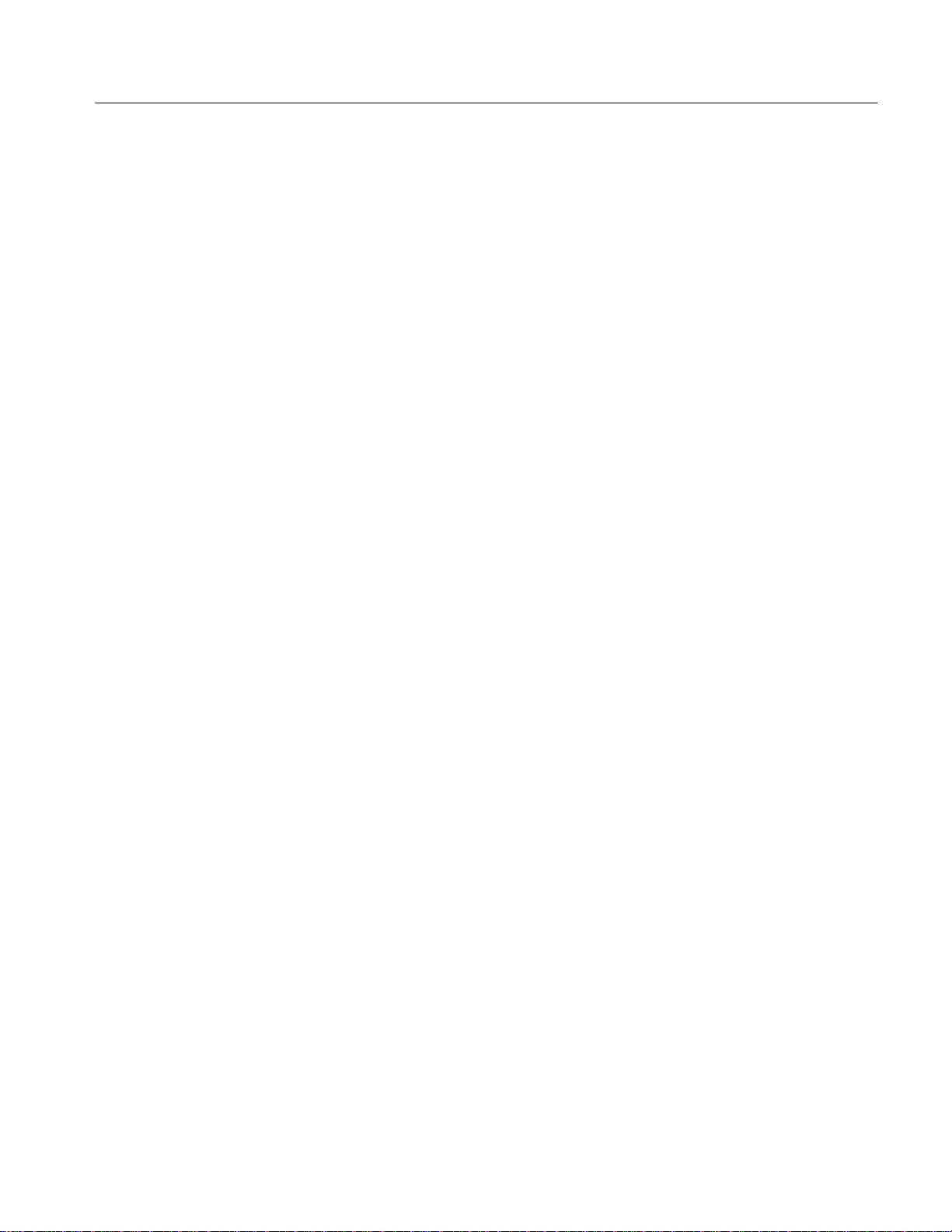
Adjustment Procedures
Table of Contents
Signal Acquisition System Checks 4–25. . . . . . . . . . . . . . . . . . . . . . . . . . . . . . . . . . .
Check Accuracy of Offset (Zero Setting) 4–25. . . . . . . . . . . . . . . . . . . . . . . . . . .
Check DC Gain and Voltage Measurement Accuracy 4–26. . . . . . . . . . . . . . . . .
Check Analog Bandwidth 4–31. . . . . . . . . . . . . . . . . . . . . . . . . . . . . . . . . . . . . . .
Check Delay Between Channels 4–34. . . . . . . . . . . . . . . . . . . . . . . . . . . . . . . . . .
Time Base System Check 4–36. . . . . . . . . . . . . . . . . . . . . . . . . . . . . . . . . . . . . . . . . . .
Check Accuracy for Long-T erm Sample Rate, Delay Time, and Delta Time
Measurements 4–36. . . . . . . . . . . . . . . . . . . . . . . . . . . . . . . . . . . . . . . . .
Trigger System Checks 4–39. . . . . . . . . . . . . . . . . . . . . . . . . . . . . . . . . . . . . . . . . . . .
Check Accuracy for Logic Triggering 4–39. . . . . . . . . . . . . . . . . . . . . . . . . . . . .
Check Accuracy, T rigger Threshold 4–43. . . . . . . . . . . . . . . . . . . . . . . . . . . . . . .
Sensitivity, Edge Trigger 4–45. . . . . . . . . . . . . . . . . . . . . . . . . . . . . . . . . . . . . . . .
Output Signal Checks 4–51. . . . . . . . . . . . . . . . . . . . . . . . . . . . . . . . . . . . . . . . . . . . . .
Check Outputs — Probe Compensator 4–51. . . . . . . . . . . . . . . . . . . . . . . . . . . . .
Check Outputs — Main and Delayed Trigger 4–53. . . . . . . . . . . . . . . . . . . . . . .
Adjustment Procedures 5–1. . . . . . . . . . . . . . . . . . . . . . . . . . . . . . . . . . . . .
Requirements for Performance 5–1. . . . . . . . . . . . . . . . . . . . . . . . . . . . . . . . . . . . . .
Personnel 5–1. . . . . . . . . . . . . . . . . . . . . . . . . . . . . . . . . . . . . . . . . . . . . . . . . . . .
Warm-Up Period 5–1. . . . . . . . . . . . . . . . . . . . . . . . . . . . . . . . . . . . . . . . . . . . . .
Access 5–1. . . . . . . . . . . . . . . . . . . . . . . . . . . . . . . . . . . . . . . . . . . . . . . . . . . . . .
System 5–2. . . . . . . . . . . . . . . . . . . . . . . . . . . . . . . . . . . . . . . . . . . . . . . . . . . . . .
Optional Peripherals 5–2. . . . . . . . . . . . . . . . . . . . . . . . . . . . . . . . . . . . . . . . . . .
T est Equipment 5–2. . . . . . . . . . . . . . . . . . . . . . . . . . . . . . . . . . . . . . . . . . . . . . .
Usage 5–2. . . . . . . . . . . . . . . . . . . . . . . . . . . . . . . . . . . . . . . . . . . . . . . . . . . . . . . . . .
Performing the Adjustments 5–2. . . . . . . . . . . . . . . . . . . . . . . . . . . . . . . . . . . . .
Complete Adjustment 5–3. . . . . . . . . . . . . . . . . . . . . . . . . . . . . . . . . . . . . . . . . .
Individual Adjustments 5–3. . . . . . . . . . . . . . . . . . . . . . . . . . . . . . . . . . . . . . . . .
Partial Adjustment 5–3. . . . . . . . . . . . . . . . . . . . . . . . . . . . . . . . . . . . . . . . . . . .
Adjustment After Repair 5–3. . . . . . . . . . . . . . . . . . . . . . . . . . . . . . . . . . . . . . . .
Adjustment Dependencies 5–4. . . . . . . . . . . . . . . . . . . . . . . . . . . . . . . . . . . . . .
Equipment Required 5–4. . . . . . . . . . . . . . . . . . . . . . . . . . . . . . . . . . . . . . . . . . . . . . .
Adjustment Instructions 5–6. . . . . . . . . . . . . . . . . . . . . . . . . . . . . . . . . . . . . . . . . . . .
Hardware Installation 5–6. . . . . . . . . . . . . . . . . . . . . . . . . . . . . . . . . . . . . . . . . .
Software Installation 5–6. . . . . . . . . . . . . . . . . . . . . . . . . . . . . . . . . . . . . . . . . . .
Software-Based Adjustments 5–7. . . . . . . . . . . . . . . . . . . . . . . . . . . . . . . . . . . .
Display Assembly Adjustment 5–9. . . . . . . . . . . . . . . . . . . . . . . . . . . . . . . . . . . . . . .
Rotation, Brightness, and Contrast Adjustment 5–9. . . . . . . . . . . . . . . . . . . . . .
Maintenance
TLS 216 Service Manual
Maintenance Information 6–1. . . . . . . . . . . . . . . . . . . . . . . . . . . . . . . . . . . .
Procedures Not In This Section 6–1. . . . . . . . . . . . . . . . . . . . . . . . . . . . . . . . . . . . . .
Preventing ESD 6–2. . . . . . . . . . . . . . . . . . . . . . . . . . . . . . . . . . . . . . . . . . . . . . . . . .
Precautions 6–2. . . . . . . . . . . . . . . . . . . . . . . . . . . . . . . . . . . . . . . . . . . . . . . . . .
Susceptibility to ESD 6–2. . . . . . . . . . . . . . . . . . . . . . . . . . . . . . . . . . . . . . . . . .
Inspection and Cleaning 6–5. . . . . . . . . . . . . . . . . . . . . . . . . . . . . . . . . . . . .
General Care 6–5. . . . . . . . . . . . . . . . . . . . . . . . . . . . . . . . . . . . . . . . . . . . . . . . . . . . .
Inspection and Cleaning Procedures 6–5. . . . . . . . . . . . . . . . . . . . . . . . . . . . . . . . . .
iii
Page 8
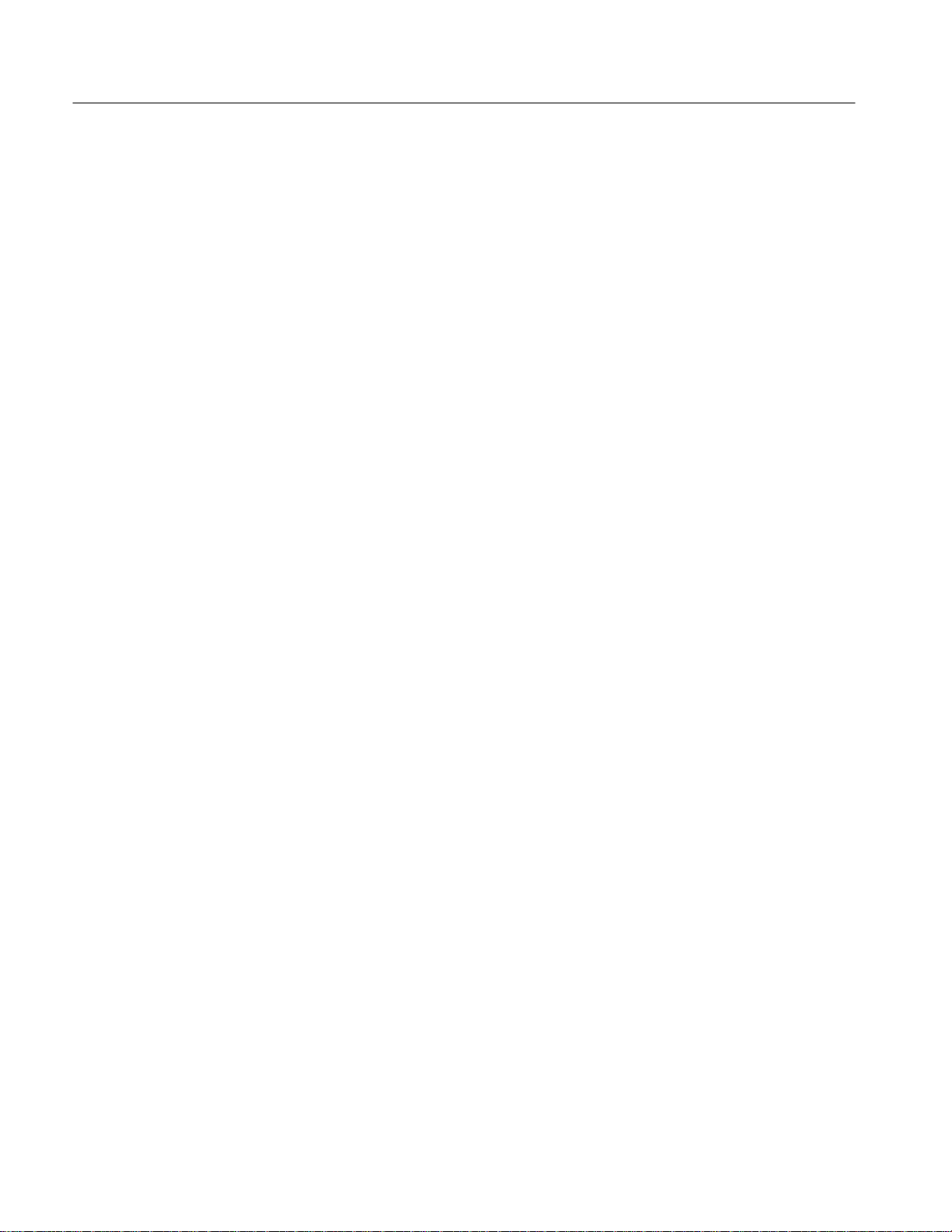
Table of Contents
Inspection — Exterior 6–5. . . . . . . . . . . . . . . . . . . . . . . . . . . . . . . . . . . . . . . . . .
Cleaning Procedure — Exterior 6–6. . . . . . . . . . . . . . . . . . . . . . . . . . . . . . . . . .
Inspection — Interior 6–6. . . . . . . . . . . . . . . . . . . . . . . . . . . . . . . . . . . . . . . . . .
Cleaning Procedure — Interior 6–7. . . . . . . . . . . . . . . . . . . . . . . . . . . . . . . . . . .
Lubrication 6–8. . . . . . . . . . . . . . . . . . . . . . . . . . . . . . . . . . . . . . . . . . . . . . . . . .
Removal and Installation Procedures 6–9. . . . . . . . . . . . . . . . . . . . . . . . . .
Preparation — Please Read 6–9. . . . . . . . . . . . . . . . . . . . . . . . . . . . . . . . . . . . . . . . .
List of Modules 6–10. . . . . . . . . . . . . . . . . . . . . . . . . . . . . . . . . . . . . . . . . . . . . . .
General Instructions 6–10. . . . . . . . . . . . . . . . . . . . . . . . . . . . . . . . . . . . . . . . . . .
Summary of Procedures 6–10. . . . . . . . . . . . . . . . . . . . . . . . . . . . . . . . . . . . . . . .
Equipment Required 6–11. . . . . . . . . . . . . . . . . . . . . . . . . . . . . . . . . . . . . . . . . . .
Access Procedure 6–14. . . . . . . . . . . . . . . . . . . . . . . . . . . . . . . . . . . . . . . . . . . . . . . . .
Procedures for External Modules 6–15. . . . . . . . . . . . . . . . . . . . . . . . . . . . . . . . . . . . .
Front-Panel Knobs 6–16. . . . . . . . . . . . . . . . . . . . . . . . . . . . . . . . . . . . . . . . . . . .
Line Fuse and Line Cord 6–17. . . . . . . . . . . . . . . . . . . . . . . . . . . . . . . . . . . . . . . .
EMI Gaskets 6–19. . . . . . . . . . . . . . . . . . . . . . . . . . . . . . . . . . . . . . . . . . . . . . . . .
Rear Cover and Cabinet 6–19. . . . . . . . . . . . . . . . . . . . . . . . . . . . . . . . . . . . . . . .
Front Cover, T rim Ring, Menu Buttons, and Input Panel 6–21. . . . . . . . . . . . . . .
A12 Front-Panel Assembly and Probe Calibrator 6–23. . . . . . . . . . . . . . . . . . . .
Display-Frame Assembly 6–26. . . . . . . . . . . . . . . . . . . . . . . . . . . . . . . . . . . . . . .
Cabinet Modules 6–26. . . . . . . . . . . . . . . . . . . . . . . . . . . . . . . . . . . . . . . . . . . . . .
Procedures for Outer-Chassis Modules 6–29. . . . . . . . . . . . . . . . . . . . . . . . . . . . . . . .
Input Cable Assembly 6–29. . . . . . . . . . . . . . . . . . . . . . . . . . . . . . . . . . . . . . . . . .
Probe Flex Circuit Replacement 6–31. . . . . . . . . . . . . . . . . . . . . . . . . . . . . . . . . .
Fan 6–33. . . . . . . . . . . . . . . . . . . . . . . . . . . . . . . . . . . . . . . . . . . . . . . . . . . . . . . . .
A14 D1 Bus and Analog-Power and Digital-Power Cables 6–33. . . . . . . . . . . . .
A23 SerPar Assembly 6–35. . . . . . . . . . . . . . . . . . . . . . . . . . . . . . . . . . . . . . . . . .
A11 Processor/Display Board 6–37. . . . . . . . . . . . . . . . . . . . . . . . . . . . . . . . . . . .
T op Cover and Board Brackets 6–39. . . . . . . . . . . . . . . . . . . . . . . . . . . . . . . . . . .
Rear-Panel Cables 6–40. . . . . . . . . . . . . . . . . . . . . . . . . . . . . . . . . . . . . . . . . . . . .
A10 Acquisition Board 6–41. . . . . . . . . . . . . . . . . . . . . . . . . . . . . . . . . . . . . . . . .
Floppy Disk 6–42. . . . . . . . . . . . . . . . . . . . . . . . . . . . . . . . . . . . . . . . . . . . . . . . . .
Rear Chassis 6–45. . . . . . . . . . . . . . . . . . . . . . . . . . . . . . . . . . . . . . . . . . . . . . . . .
Procedures for Inner-Chassis Modules 6–46. . . . . . . . . . . . . . . . . . . . . . . . . . . . . . . .
A16 Low Voltage Power Supply 6–47. . . . . . . . . . . . . . . . . . . . . . . . . . . . . . . . . .
A30 Display Assembly and Supply Fuse 6–48. . . . . . . . . . . . . . . . . . . . . . . . . . .
Front Subpanel 6–52. . . . . . . . . . . . . . . . . . . . . . . . . . . . . . . . . . . . . . . . . . . . . . .
Main Chassis 6–54. . . . . . . . . . . . . . . . . . . . . . . . . . . . . . . . . . . . . . . . . . . . . . . . .
Disassembly for Cleaning 6–54. . . . . . . . . . . . . . . . . . . . . . . . . . . . . . . . . . . . . . . . . .
Troubleshooting 6–57. . . . . . . . . . . . . . . . . . . . . . . . . . . . . . . . . . . . . . . . . . . .
Diagnostics 6–57. . . . . . . . . . . . . . . . . . . . . . . . . . . . . . . . . . . . . . . . . . . . . . . . . . . . . .
Firmware Updates 6–58. . . . . . . . . . . . . . . . . . . . . . . . . . . . . . . . . . . . . . . . . . . . . . . .
Troubleshooting Procedures 6–59. . . . . . . . . . . . . . . . . . . . . . . . . . . . . . . . . . . . . . . . .
Options
iv
Options and Accessories 7–1. . . . . . . . . . . . . . . . . . . . . . . . . . . . . . . . . . . . .
Options 7–1. . . . . . . . . . . . . . . . . . . . . . . . . . . . . . . . . . . . . . . . . . . . . . . . . . . . . . . . .
TLS 216 Service Manual
Page 9
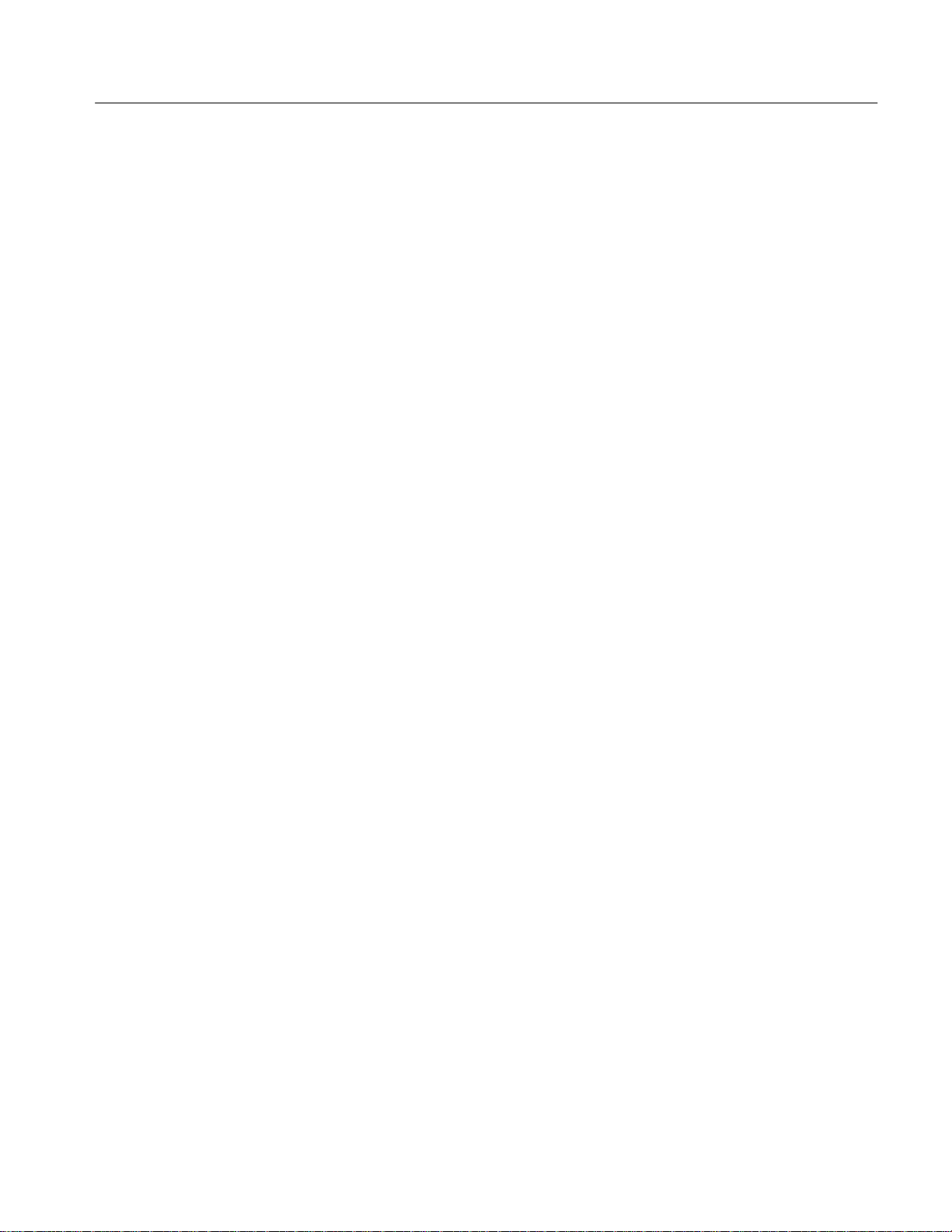
Electrical Parts List
Diagrams
Table of Contents
Options A1–A5: International Power Cords 7–1. . . . . . . . . . . . . . . . . . . . . . . . .
Option B1: Service Manual 7–1. . . . . . . . . . . . . . . . . . . . . . . . . . . . . . . . . . . . .
Option 1B: Coaxial Adapter Set 7–1. . . . . . . . . . . . . . . . . . . . . . . . . . . . . . . . . .
Option 1K: K420 Instrument Cart 7–1. . . . . . . . . . . . . . . . . . . . . . . . . . . . . . . .
Warranty-Plus Service Options 7–1. . . . . . . . . . . . . . . . . . . . . . . . . . . . . . . . . . .
Option 1P: HC100 4 Pen Plotter 7–2. . . . . . . . . . . . . . . . . . . . . . . . . . . . . . . . . .
Option 1R: Rackmounted Logic Scope 7–2. . . . . . . . . . . . . . . . . . . . . . . . . . . .
Option 2P: Phaser 200e Color Printer 7–2. . . . . . . . . . . . . . . . . . . . . . . . . . . . . .
Option 9C: Certificate of Calibration and T est Data Report 7–2. . . . . . . . . . . . .
Standard Accessories 7–2. . . . . . . . . . . . . . . . . . . . . . . . . . . . . . . . . . . . . . . . . . . . . .
Optional Accessories 7–3. . . . . . . . . . . . . . . . . . . . . . . . . . . . . . . . . . . . . . . . . . . . . .
Accessory Software 7–4. . . . . . . . . . . . . . . . . . . . . . . . . . . . . . . . . . . . . . . . . . .
Warranty Information 7–4. . . . . . . . . . . . . . . . . . . . . . . . . . . . . . . . . . . . . . . . . .
Electrical Parts List 8–1. . . . . . . . . . . . . . . . . . . . . . . . . . . . . . . . . . . . . . . . .
Diagrams 9–1. . . . . . . . . . . . . . . . . . . . . . . . . . . . . . . . . . . . . . . . . . . . . . . . .
Symbols 9–1. . . . . . . . . . . . . . . . . . . . . . . . . . . . . . . . . . . . . . . . . . . . . . . . . . . . . . . .
Mechanical Parts List
Replaceable Parts List 10–1. . . . . . . . . . . . . . . . . . . . . . . . . . . . . . . . . . . . . . .
Parts Ordering Information 10–1. . . . . . . . . . . . . . . . . . . . . . . . . . . . . . . . . . . . . . . . .
Using the Replaceable Parts List 10–2. . . . . . . . . . . . . . . . . . . . . . . . . . . . . . . . . . . . .
TLS 216 Service Manual
v
Page 10
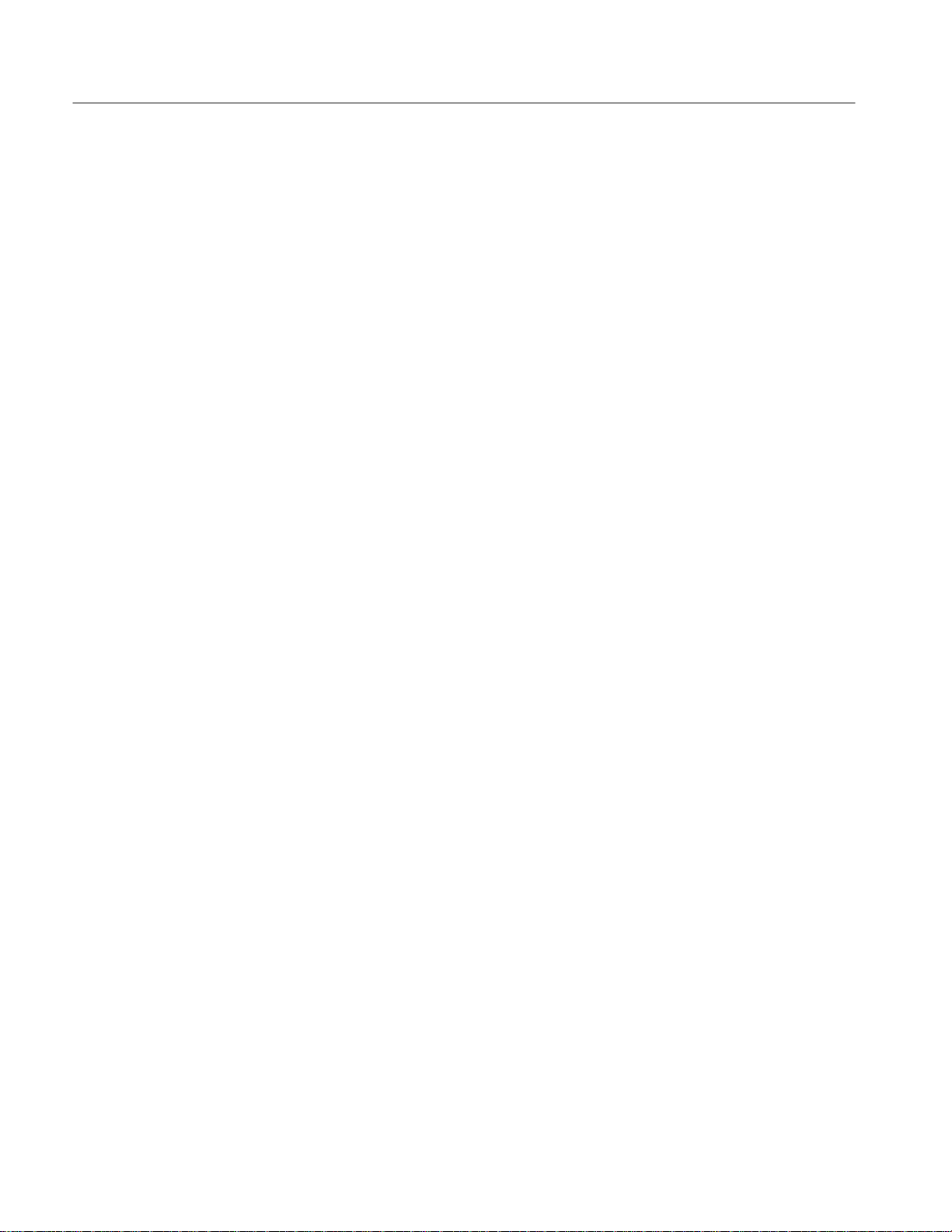
Table of Contents
List of Figures
Figure 2–1: Map of Display Functions 2–8. . . . . . . . . . . . . . . . . . . . . . . . .
Figure 2–2: Vertical Readout Displaying Two Group Readouts 2–15. . . . .
Figure 2–3: The Vertical Readout and Vertical Controls Menu 2–17. . . . .
Figure 2–4: Groups — Valid and Invalid 2–20. . . . . . . . . . . . . . . . . . . . . . .
Figure 2–5: Display Modes 2–22. . . . . . . . . . . . . . . . . . . . . . . . . . . . . . . . . . .
Figure 4–1: Map of Display Functions 4–3. . . . . . . . . . . . . . . . . . . . . . . . .
Figure 4–2: Verifying Adjustments and Signal-Path
Compensation 4–6. . . . . . . . . . . . . . . . . . . . . . . . . . . . . . . . . . . . . . . . . .
Figure 4–3: Test Hookup for Functional Tests 4–8. . . . . . . . . . . . . . . . . . .
Figure 4–4: Square Wave Calibration and DC Baseline Signals 4–9. . . .
Figure 4–5: Measurement of DC Offset Accuracy at Zero Setting 4–26. . .
Figure 4–6: Test Hookup for DC Gain and Accuracy Tests 4–27. . . . . . . .
Figure 4–7: Measurement of DC Gain Accuracy 4–28. . . . . . . . . . . . . . . . .
Figure 4–8: Measurement of DC Accuracy 4–30. . . . . . . . . . . . . . . . . . . . . .
Figure 4–9: Test Hookup for Analog Bandwidth Test 4–32. . . . . . . . . . . . .
Figure 4–10: Measurement of Analog Bandwidth 4–33. . . . . . . . . . . . . . . .
Figure 4–11: Test Hookup for Channel Delay Test 4–34. . . . . . . . . . . . . . . .
Figure 4–12: Measurement of Channel Delay 4–35. . . . . . . . . . . . . . . . . . .
Figure 4–13: Test Hookup for Time Base System Check 4–37. . . . . . . . . . .
Figure 4–14: Measurement of Accuracy — Long-Term and
Delay Time 4–38. . . . . . . . . . . . . . . . . . . . . . . . . . . . . . . . . . . . . . . . . . . . .
Figure 4–15: Test Hookup for Logic Trigger Check 4–40. . . . . . . . . . . . . .
Figure 4–16: Test Hookup for Trigger Threshold Check 4–43. . . . . . . . . .
Figure 4–17: Measurement of Trigger-Level Accuracy 4–45. . . . . . . . . . . .
Figure 4–18: Test Hookup for Main Edge Trigger Sensitivity
Checks 4–46. . . . . . . . . . . . . . . . . . . . . . . . . . . . . . . . . . . . . . . . . . . . . . . .
Figure 4–19: Measurement of Trigger Sensitivity 4–48. . . . . . . . . . . . . . . .
Figure 4–20: Test Hookup for AUX TRIGGER Input Sensitivity
Check 4–49. . . . . . . . . . . . . . . . . . . . . . . . . . . . . . . . . . . . . . . . . . . . . . . . .
Figure 4–21: Test Hookup for Probe Compensator Check 4–51. . . . . . . . .
Figure 4–22: Measurement of Probe Compensator Limits 4–52. . . . . . . . .
Figure 4–23: Test Hookup for Main Trigger Output Check 4–53. . . . . . . .
Figure 4–24: Measurement of Main Trigger Output Limits 4–54. . . . . . . .
Figure 5–1: Accessing the Protection Switch 5–8. . . . . . . . . . . . . . . . . . . .
Figure 5–2: Five and Ten Percent Luminance Patches 5–10. . . . . . . . . . . .
Figure 6–1: External Modules 6–12. . . . . . . . . . . . . . . . . . . . . . . . . . . . . . . .
vi
TLS 216 Service Manual
Page 11
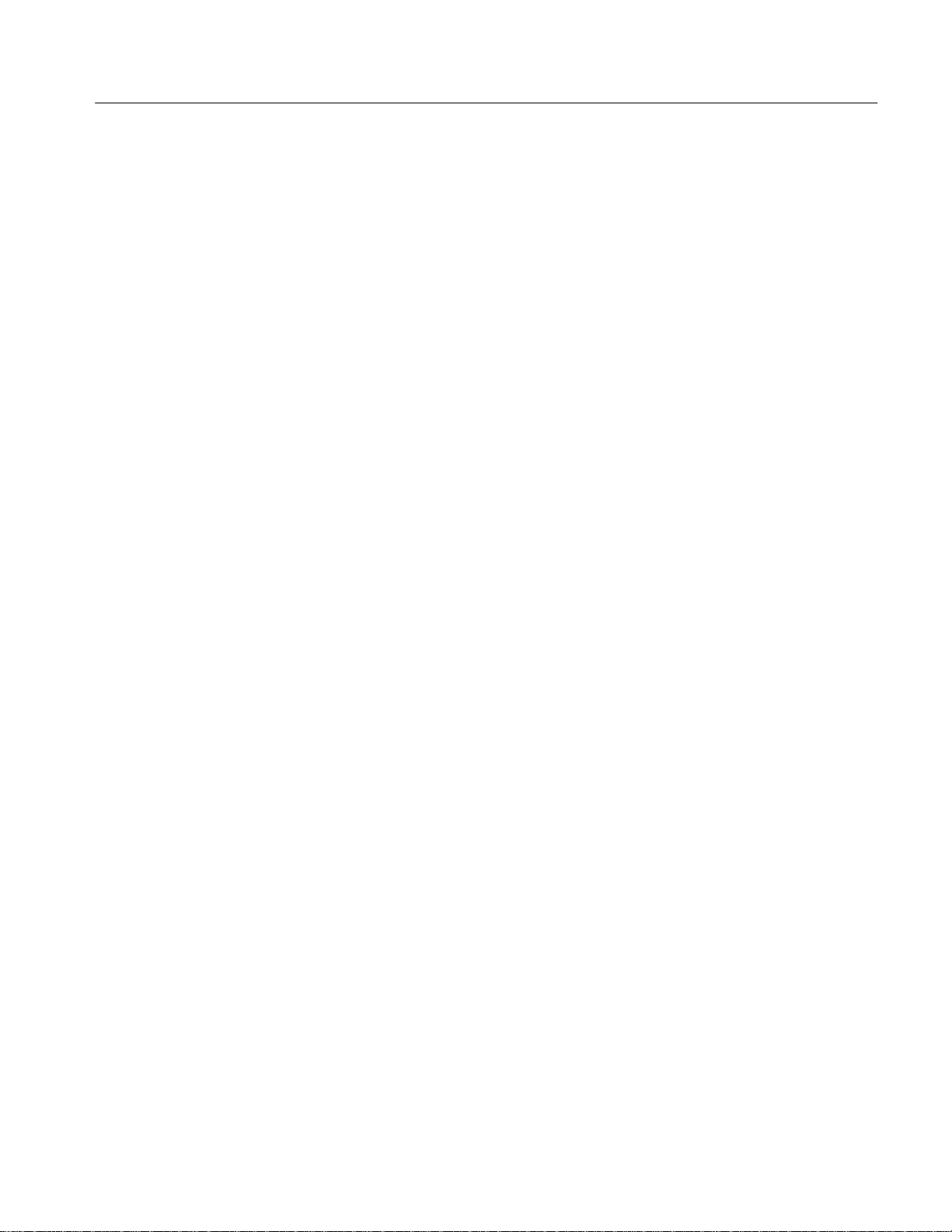
Table of Contents
Figure 6–2: Outer-Chassis Modules 6–13. . . . . . . . . . . . . . . . . . . . . . . . . . .
Figure 6–3: Inner-Chassis Modules 6–14. . . . . . . . . . . . . . . . . . . . . . . . . . . .
Figure 6–4: Knob Removal 6–17. . . . . . . . . . . . . . . . . . . . . . . . . . . . . . . . . . .
Figure 6–5: Line Fuse and Line Cord Removal 6–18. . . . . . . . . . . . . . . . . .
Figure 6–6: Rear Cover and Cabinet Removal 6–21. . . . . . . . . . . . . . . . . .
Figure 6–7: Front Cover, Trim Ring, Menu Buttons, and Input Panel
Removal (Front Cover not Shown) 6–22. . . . . . . . . . . . . . . . . . . . . . . . .
Figure 6–8: A12 Front-Panel Assembly Removal 6–24. . . . . . . . . . . . . . . . .
Figure 6–9: Disassembly of Front-Panel Assembly 6–25. . . . . . . . . . . . . . .
Figure 6–10: Cabinet Modules Removal 6–28. . . . . . . . . . . . . . . . . . . . . . . .
Figure 6–11: Input Cable Assembly Routing 6–30. . . . . . . . . . . . . . . . . . . .
Figure 6–12: Cable Tie Removal for New Installations 6–31. . . . . . . . . . . .
Figure 6–13: A14 D1 Bus and Analog-Power and Digital-Power Cables
Removal 6–34. . . . . . . . . . . . . . . . . . . . . . . . . . . . . . . . . . . . . . . . . . . . . . .
Figure 6–14: Circuit Board Assembly Removal 6–35. . . . . . . . . . . . . . . . . .
Figure 6–15: Remove Circuit Board From Assembly 6–36. . . . . . . . . . . . .
Figure 6–16: A11 Processor/Display Removal 6–38. . . . . . . . . . . . . . . . . . .
Figure 6–17: Board Bracket Removal 6–39. . . . . . . . . . . . . . . . . . . . . . . . . .
Figure 6–18: A10 Acquisition Board Removal 6–42. . . . . . . . . . . . . . . . . . .
Figure 6–19: Floppy Disk Removal 6–44. . . . . . . . . . . . . . . . . . . . . . . . . . . .
Figure 6–20: Rear Chassis Removal 6–46. . . . . . . . . . . . . . . . . . . . . . . . . . .
Figure 6–21: A16 Low Voltage Power Supply Removal 6–48. . . . . . . . . . .
Figure 6–22: Display Assembly Removal 6–50. . . . . . . . . . . . . . . . . . . . . . .
Figure 6–23: Display-Driver Board Removal 6–51. . . . . . . . . . . . . . . . . . . .
Figure 6–24: Front Subpanel Removal 6–53. . . . . . . . . . . . . . . . . . . . . . . . .
Figure 6–25: Accessing the Protection Switch 6–58. . . . . . . . . . . . . . . . . . .
Figure 6–26: Primary Troubleshooting Procedure 6–60. . . . . . . . . . . . . . .
Figure 6–27: Module Isolation Troubleshooting Procedure 6–62. . . . . . . .
Figure 6–28: Power Supply Voltage Measurement Locations 6–63. . . . . . .
Figure 6–29: A16 Low Voltage Power Supply Module Isolation
Troubleshooting Procedure 6–64. . . . . . . . . . . . . . . . . . . . . . . . . . . . . . .
Figure 6–30: Display Troubleshooting Procedure 6–66. . . . . . . . . . . . . . . .
Figure 6–31: Horizontal and Vertical Sync Signals 6–67. . . . . . . . . . . . . . .
Figure 6–32: A Video Signal with White, Black, and Blanking Levels 6–67
Figure 6–33: Processor/Acquisition Troubleshooting Procedure 6–68. . . .
Figure 6–34: Processor/Front Panel Troubleshooting Procedure 6–69. . . .
Figure 6–35: Acquisition Troubleshooting Procedure 6–70. . . . . . . . . . . . .
Figure 6–36: Acquisition Troubleshooting Procedure (Cont.) 6–71. . . . . .
TLS 216 Service Manual
vii
Page 12
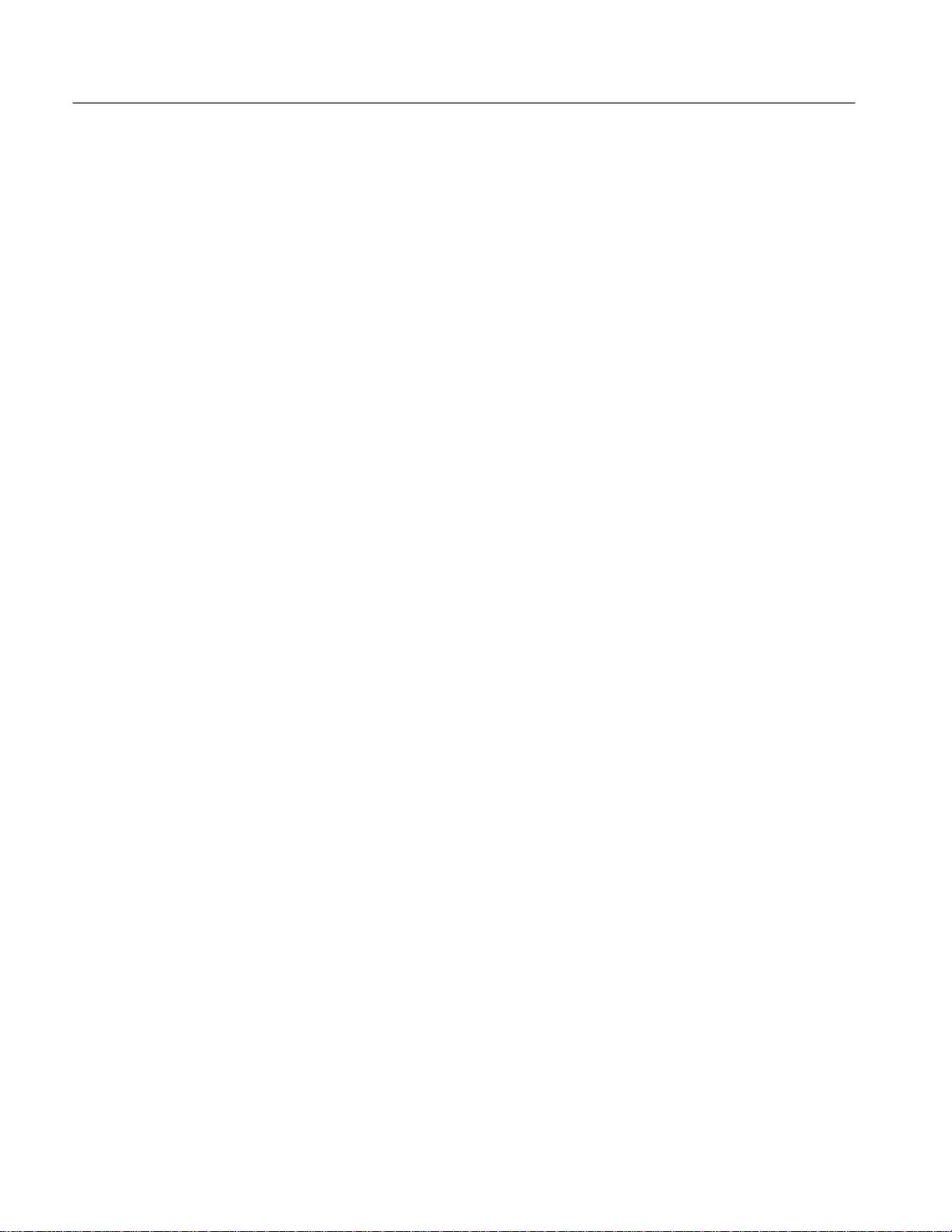
Table of Contents
Figure 6–37: A11 DRAM Processor/Display Module
(View of Right Side) 6–72. . . . . . . . . . . . . . . . . . . . . . . . . . . . . . . . . . . . .
Figure 6–38: A11 DRAM Processor/Display Module
(View of Upper Left Corner) 6–73. . . . . . . . . . . . . . . . . . . . . . . . . . . . . .
Figure 6–39: A11 DRAM Processor/Display Module
(View of Lower Left Corner) 6–74. . . . . . . . . . . . . . . . . . . . . . . . . . . . . .
Figure 9–1: TLS 216 Block Diagram 9–2. . . . . . . . . . . . . . . . . . . . . . . . . . .
Figure 9–2: TLS 216 Interconnect Diagram 9–4. . . . . . . . . . . . . . . . . . . . .
Figure 10–1: Cabinet and Front Panel 10–5. . . . . . . . . . . . . . . . . . . . . . . . .
Figure 10–2: Outer-Chassis Modules 10–7. . . . . . . . . . . . . . . . . . . . . . . . . .
Figure 10–3: Inner-Chassis Modules 10–8. . . . . . . . . . . . . . . . . . . . . . . . . . .
Figure 10–4: Floppy Disk 10–9. . . . . . . . . . . . . . . . . . . . . . . . . . . . . . . . . . . .
Figure 10–5: Cabling 10–11. . . . . . . . . . . . . . . . . . . . . . . . . . . . . . . . . . . . . . . .
Figure 10–6: Accessories 10–12. . . . . . . . . . . . . . . . . . . . . . . . . . . . . . . . . . . . .
viii
TLS 216 Service Manual
Page 13
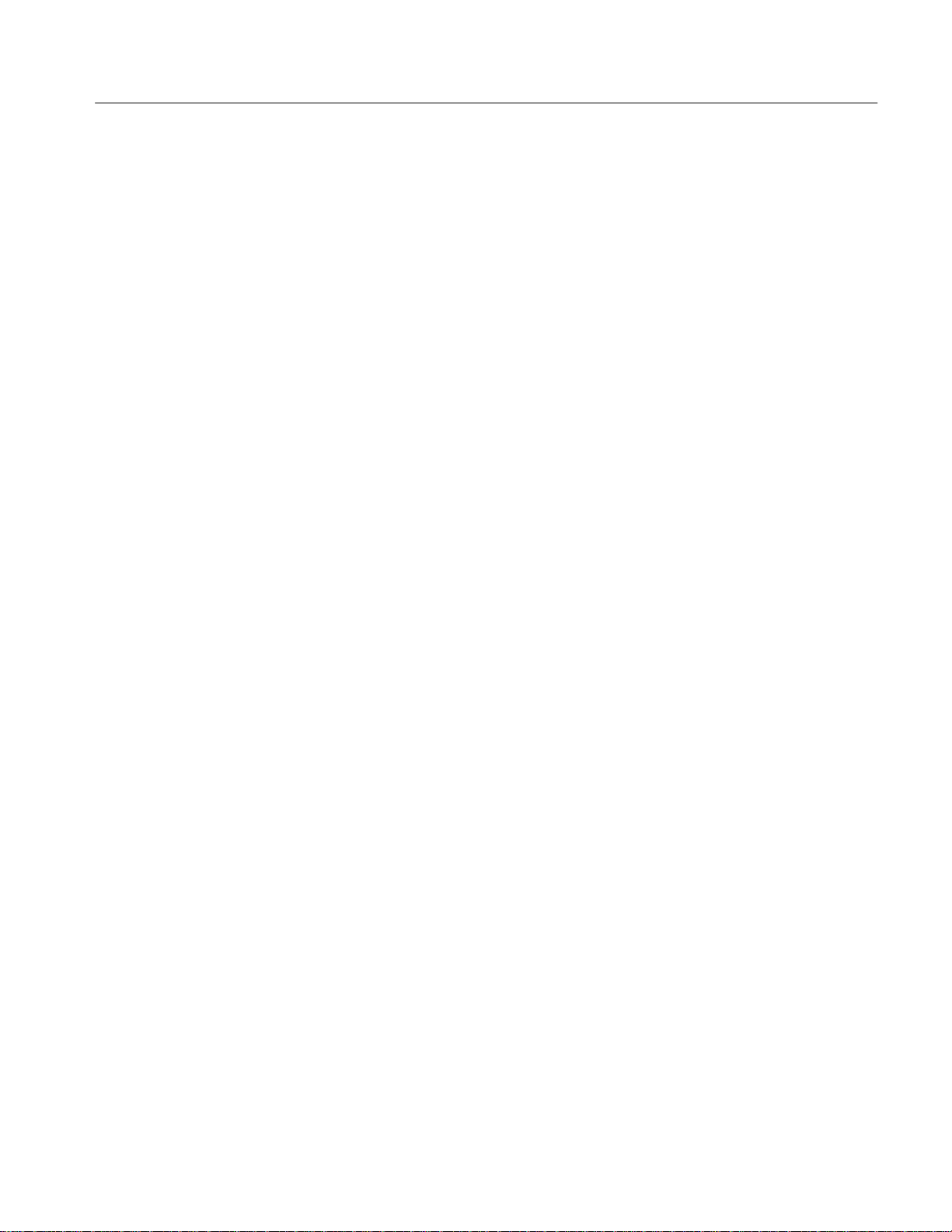
List of Tables
Table of Contents
Table 1–1: Warranted Characteristics: Input System 1–3. . . . . . . . . . . .
Table 1–2: Warranted Characteristics: Signal Acquisition System 1–3. .
Table 1–3: Warranted Characteristics: Time Base System 1–5. . . . . . . .
Table 1–4: Warranted Characteristics: Triggering System 1–5. . . . . . . .
Table 1–5: Warranted Characteristics: Output Ports and Power
Distribution System 1–6. . . . . . . . . . . . . . . . . . . . . . . . . . . . . . . . . . . . .
Table 1–6: Warranted Characteristics: Environmental 1–6. . . . . . . . . . .
Table 1–7: Typical Characteristics: Input System 1–9. . . . . . . . . . . . . . . .
Table 1–8: Typical Characteristics: Signal Acquisition System 1–9. . . . .
Table 1–9: Typical Characteristics: Triggering System 1–10. . . . . . . . . . .
Table 1–10: Typical Characteristics: Display and Data Handling
Systems 1–10. . . . . . . . . . . . . . . . . . . . . . . . . . . . . . . . . . . . . . . . . . . . . . .
Table 1–11: Typical Characteristics: Operating Environment 1–11. . . . .
Table 1–12: Nominal Traits: Input System 1–13. . . . . . . . . . . . . . . . . . . . .
Table 1–13: Nominal Traits: Signal Acquisition System 1–13. . . . . . . . . . .
Table 1–14: Nominal Traits: Time Base System 1–14. . . . . . . . . . . . . . . . .
Table 1–15: Nominal Traits: Triggering System 1–14. . . . . . . . . . . . . . . . .
Table 1–16: Nominal Traits: Display System 1–14. . . . . . . . . . . . . . . . . . . .
Table 1–17: Nominal Traits: GPIB Interface and Output Ports 1–14. . . .
Table 1–18: Nominal Traits: Fuse Rating 1–15. . . . . . . . . . . . . . . . . . . . . . .
Table 1–19: Nominal Traits: Mechanical 1–15. . . . . . . . . . . . . . . . . . . . . . .
Table 2–1: Power-Cord Conductor Identification 2–2. . . . . . . . . . . . . . . .
Table 2–2: Power Cord Identification 2–3. . . . . . . . . . . . . . . . . . . . . . . . .
Table 2–3: Effects of Corrupted Data 2–5. . . . . . . . . . . . . . . . . . . . . . . . . .
Table 4–1: Test Equipment 4–15. . . . . . . . . . . . . . . . . . . . . . . . . . . . . . . . . .
Table 4–2: DC Accuracy 4–30. . . . . . . . . . . . . . . . . . . . . . . . . . . . . . . . . . . .
Table 4–3: Settings For Logic Trigger Accuracy Checks 4–40. . . . . . . . . .
Table 5–1: Calibration Tests 5–3. . . . . . . . . . . . . . . . . . . . . . . . . . . . . . . . .
Table 5–2: Adjustments Required for Module Replaced 5–4. . . . . . . . . .
Table 5–3: Adjustments and Dependencies 5–4. . . . . . . . . . . . . . . . . . . . .
Table 5–4: Test Equipment, Fixtures, and Supplies 5–4. . . . . . . . . . . . . .
Table 5–5: GPIB Board Configuration 5–6. . . . . . . . . . . . . . . . . . . . . . . . .
Table 6–1: Relative Susceptibility to Static-Discharge Damage 6–2. . . . .
Table 6–2: External Inspection Check List 6–6. . . . . . . . . . . . . . . . . . . . .
Table 6–3: Internal Inspection Check List 6–6. . . . . . . . . . . . . . . . . . . . . .
TLS 216 Service Manual
ix
Page 14
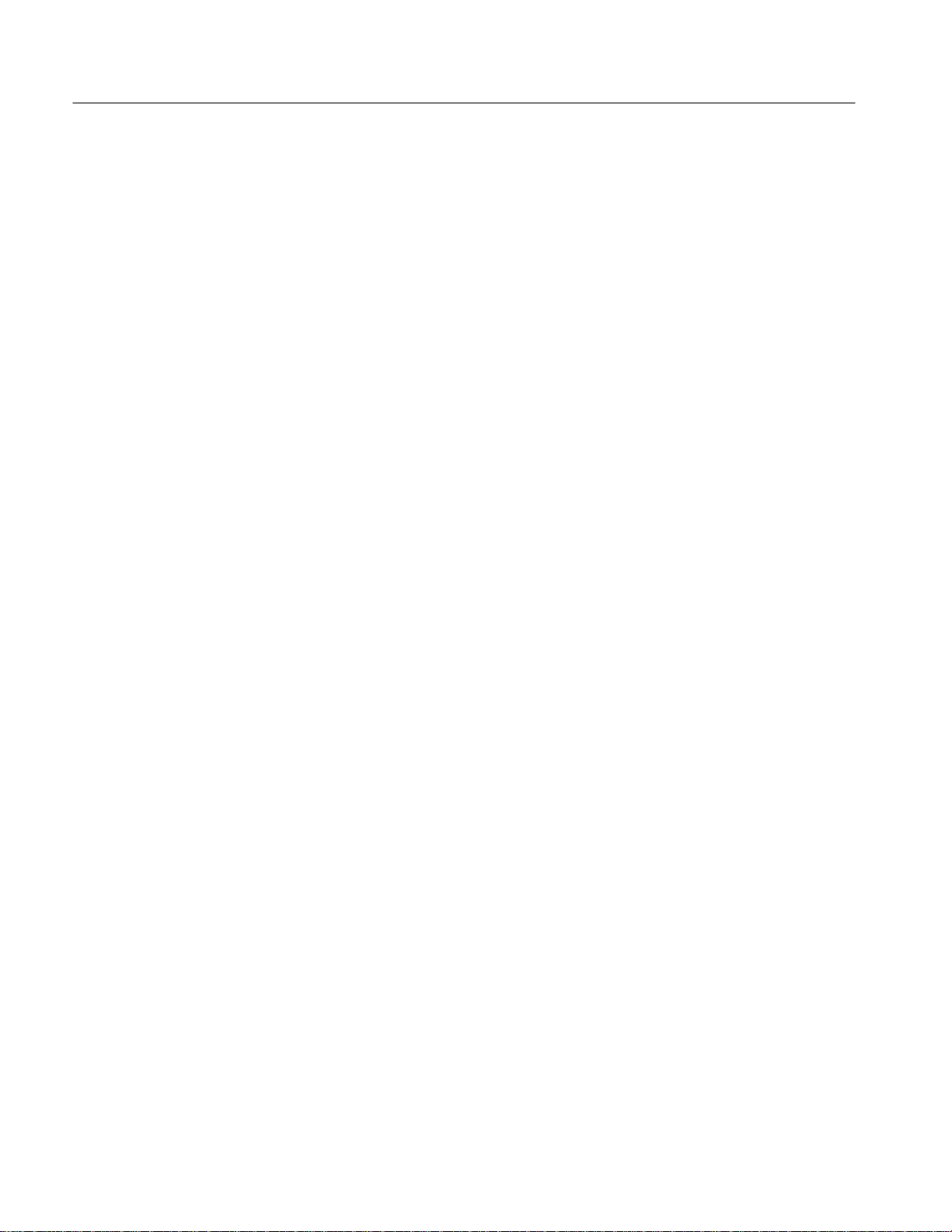
Table of Contents
Table 6–4: Tools Required for Module Removal 6–11. . . . . . . . . . . . . . . . .
Table 6–5: Normal Supply Voltages (Measured on J26 and J27 on the
A11 DRAM Processor/Display Module) 6–63. . . . . . . . . . . . . . . . . . . .
Table 6–6: No-Load Supply Voltages (Measured on J5 and J6 on the
A16 Low Voltage Power Supply Module) 6–63. . . . . . . . . . . . . . . . . . .
Table 7–1: International Power Cords 7–1. . . . . . . . . . . . . . . . . . . . . . . . .
Table 7–2: Standard Accessories 7–2. . . . . . . . . . . . . . . . . . . . . . . . . . . . . .
Table 7–3: Optional Accessories 7–3. . . . . . . . . . . . . . . . . . . . . . . . . . . . . .
Table 7–4: Accessory Software 7–4. . . . . . . . . . . . . . . . . . . . . . . . . . . . . . .
x
TLS 216 Service Manual
Page 15
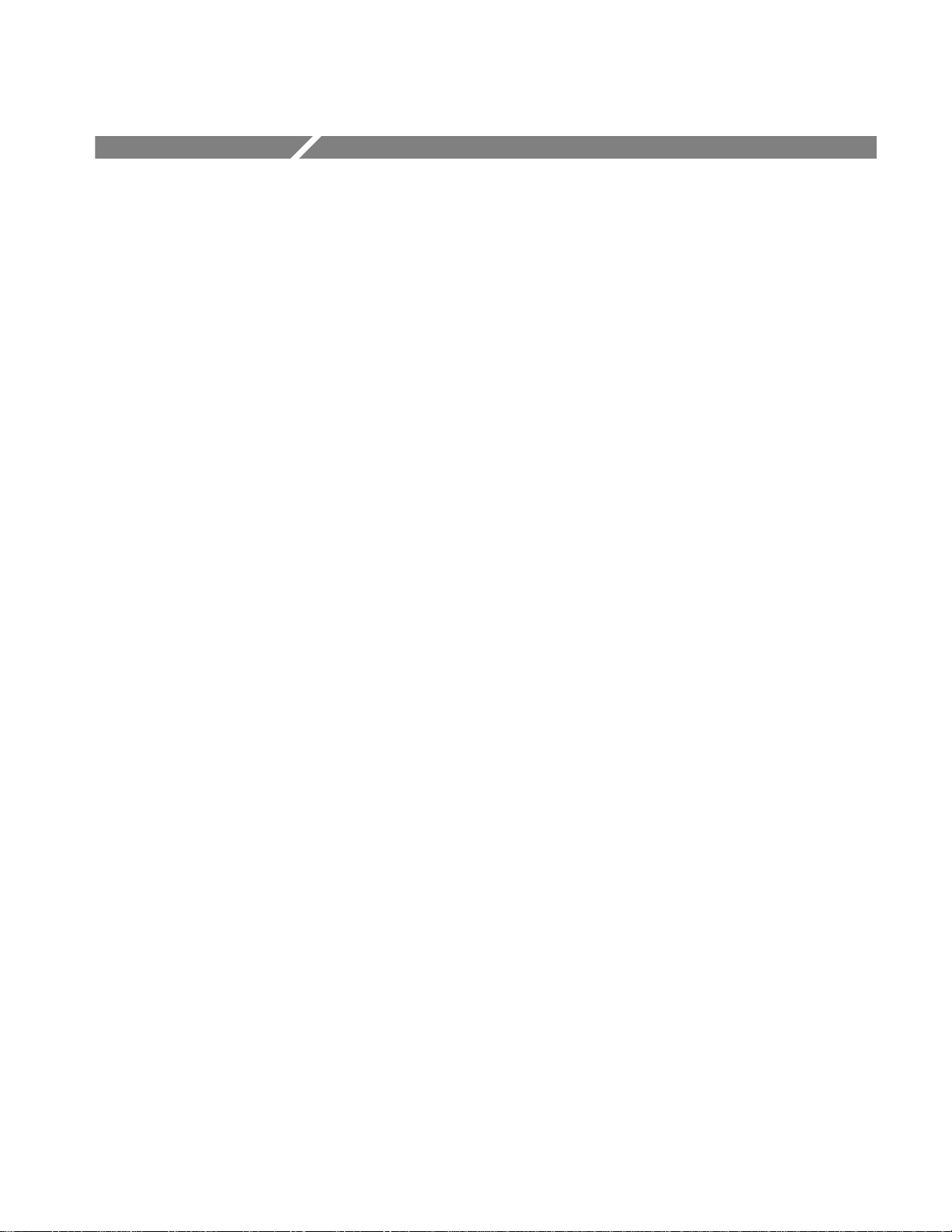
Service Safety Summary
Only qualified personnel should perform service procedures. Read this Service
Safety Summary and the General Safety Summary before performing any service
procedures.
Do Not Service Alone
Disconnect Power
Use Caution When
Servicing the CRT
Use Care When Servicing
With Power On
Do not perform internal service or adjustments of this product unless another
person capable of rendering first aid and resuscitation is present.
To avoid electric shock, disconnect the main power by means of the power cord
or, if provided, the power switch.
To avoid electric shock or injury, use extreme caution when handling the CRT.
Only qualified personnel familiar with CRT servicing procedures and precautions
should remove or install the CRT.
CRTs retain hazardous voltages for long periods of time after power is turned off.
Before attempting any servicing, discharge the CRT by shorting the anode to
chassis ground. When discharging the CRT, connect the discharge path to ground
and then the anode. Rough handling may cause the CRT to implode. Do not nick
or scratch the glass or subject it to undue pressure when removing or installing it.
When handling the CRT, wear safety goggles and heavy gloves for protection.
Dangerous voltages or currents may exist in this product. Disconnect power,
remove battery (if applicable), and disconnect test leads before removing
protective panels, soldering, or replacing components.
X-Radiation
TLS 216 Service Manual
To avoid electric shock, do not touch exposed connections.
To avoid x-radiation exposure, do not modify or otherwise alter the high-voltage
circuitry or the CRT enclosure. X-ray emissions generated within this product
have been sufficiently shielded.
xi
Page 16
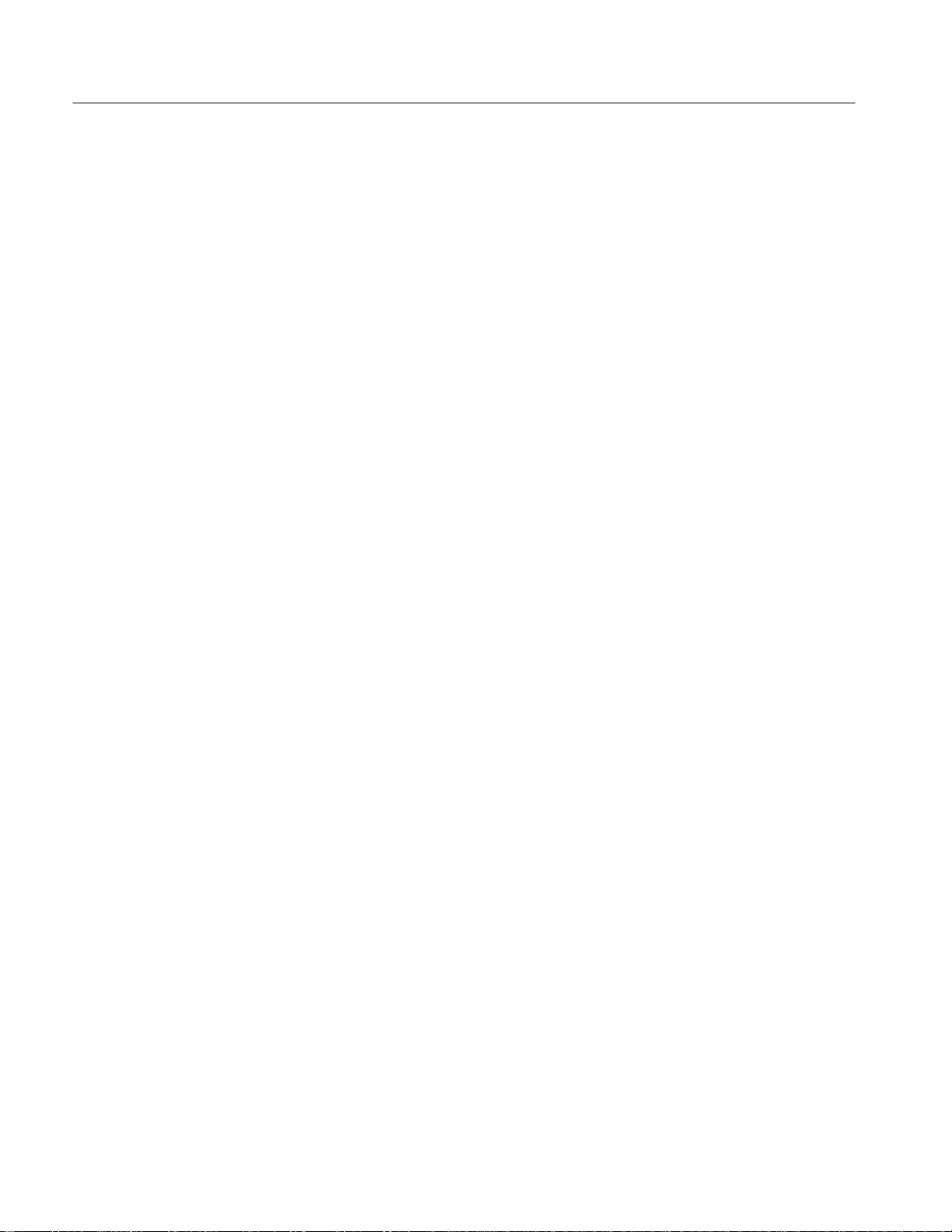
Service Safety Summary
xii
TLS 216 Service Manual
Page 17
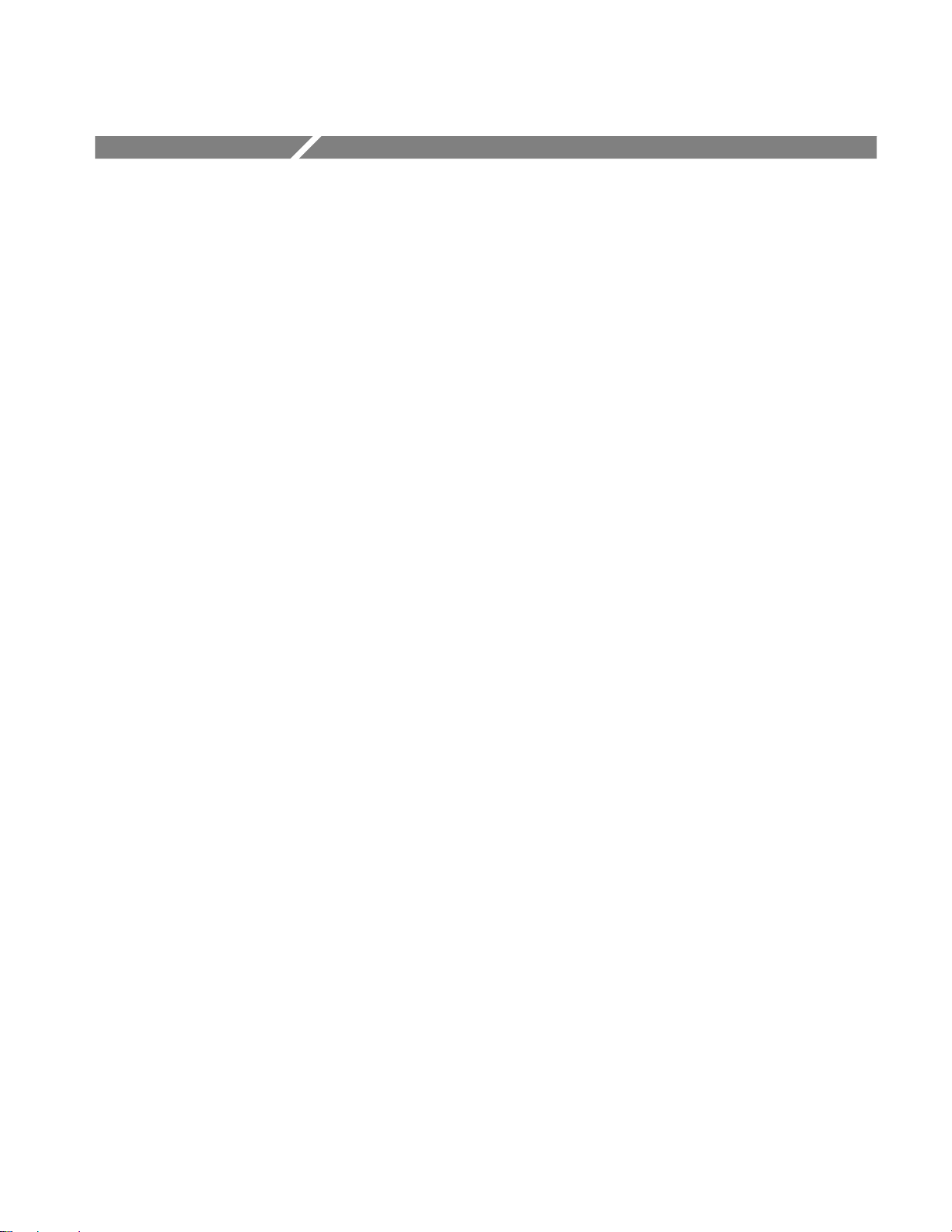
Preface
Manual Structure
This is the Service Manual for the TLS 216 Logic Scope. Before using this
manual to service the logic scope, please read all topics in this preface. Also,
read the introduction that follows this preface, as it describes the strategy
(module replacement) used to service this product.
This manual is divided into sections, such as Specifications and Theory of
Operation. Further, it is divided into subsections, such as Product Description
and Removal and Installation Procedures.
The following is a brief description of each manual section.
H Specifications — contains a product description of the logic scope and
tables of the characteristics and descriptions that apply to it.
H Operating Information — includes installation and operating instructions
at the level needed to safely power on and service this logic scope. Instructions for shipment of the logic scope are also found in this section.
H Theory of Operation — contains circuit descriptions that support general
service and fault isolation.
H Performance Verification — contains a collection of procedures for
confirming that this logic scope functions properly and meets warranted
limits.
H Adjustment Procedures — contains a collection of procedures for adjusting
this Logic Scope to meet warranted limits.
H Maintenance — contains information and procedures for doing preventive
and corrective maintenance of this logic scope. Instructions for cleaning, for
module removal and installation, and for fault isolation to a module are
found here.
H Options — contains information on servicing any of the factory-installed
options that may be present in your logic scope.
H Electrical Parts List — contains a statement referring you to Replaceable
Parts, where both electrical and mechanical modules are listed. See below.
H Diagrams — contains a block diagram and an interconnection diagram
useful for isolating failed modules.
TLS 216 Service Manual
xiii
Page 18
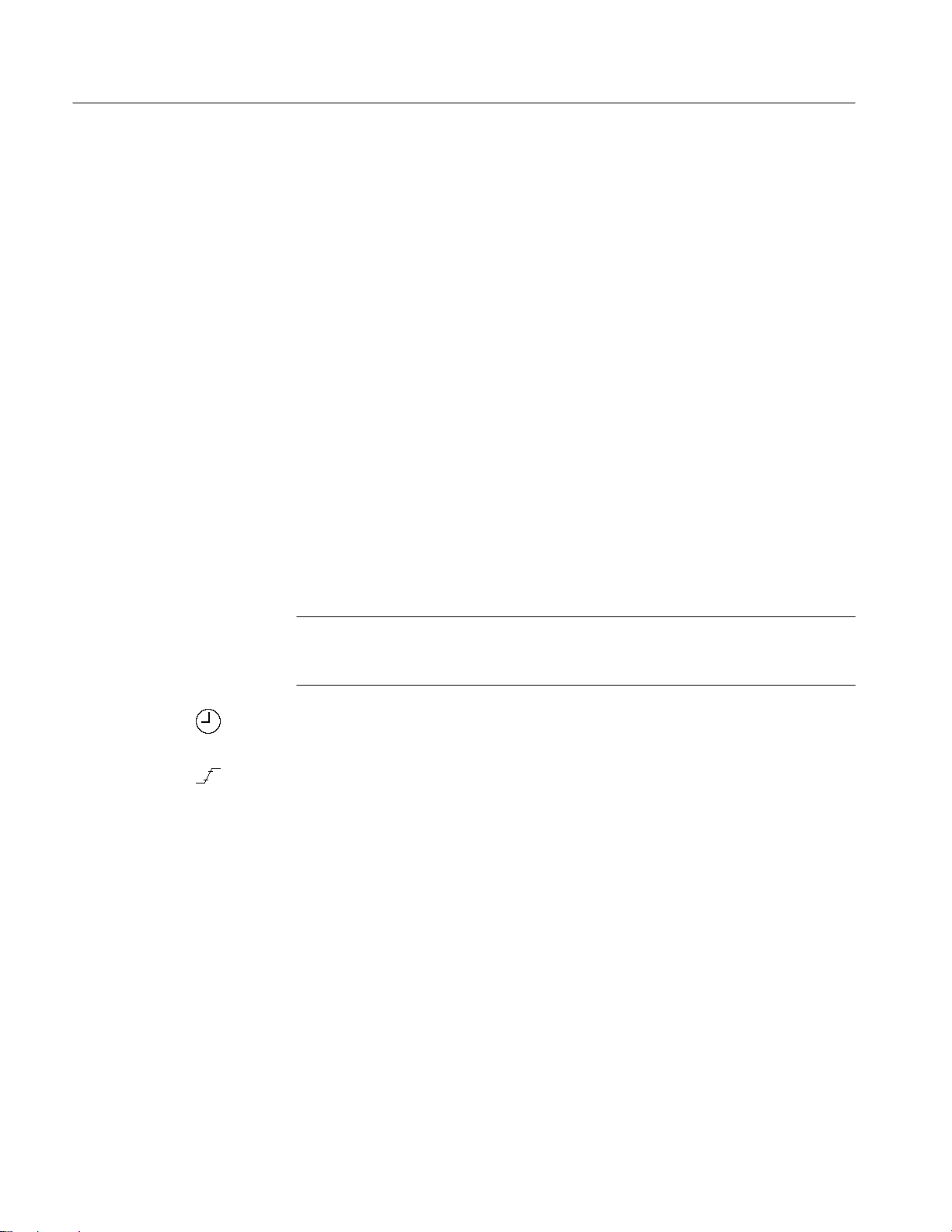
Preface
Conventions
H Mechanical Parts List — includes a table of all replaceable modules, their
descriptions, and their Tektronix part numbers.
This manual uses certain conventions which you should become familiar with
before doing service.
Modules
Safety
Symbols
This manual refers to any replaceable component, assembly, or part of this logic
scope generically as a module. In general, a module is an assembly, like a circuit
board, rather than a component, like a resistor or an integrated circuit. Sometimes a single component is a module; for example, each chassis part of the logic
scope is a module.
Symbols and terms related to safety appear in the Safety Summary found at the
beginning of this manual.
Besides the symbols related to safety, this manual uses the following symbols:
STOP. The STOP label appears with information that must be read in order to
correctly do service and to avoid incorrectly using or applying service procedures.
The clock icon labels procedure steps which require a pause to wait for the logic
scope to complete some operation before you can continue.
Various icons such as the example icon at the left are used in procedures to help
identify certain readouts and menu functions on screen.
Operating Instructions
xiv
Throughout this manual, you will find various procedures which contain steps of
instructions for you to perform. To keep those instructions clear and consistent,
this manual uses the following conventions:
H Names of front-panel controls and menu labels appear in boldface print.
H Names also appear in the same case (initial capitals, all uppercase, etc.) in
the manual as is used on the logic scope front panel and menus. Front panel
names are all upper case letters, for example, GROUP MENU and
GROUP 1.
H Instruction steps are numbered. The number is omitted if there is only one
step.
TLS 216 Service Manual
Page 19
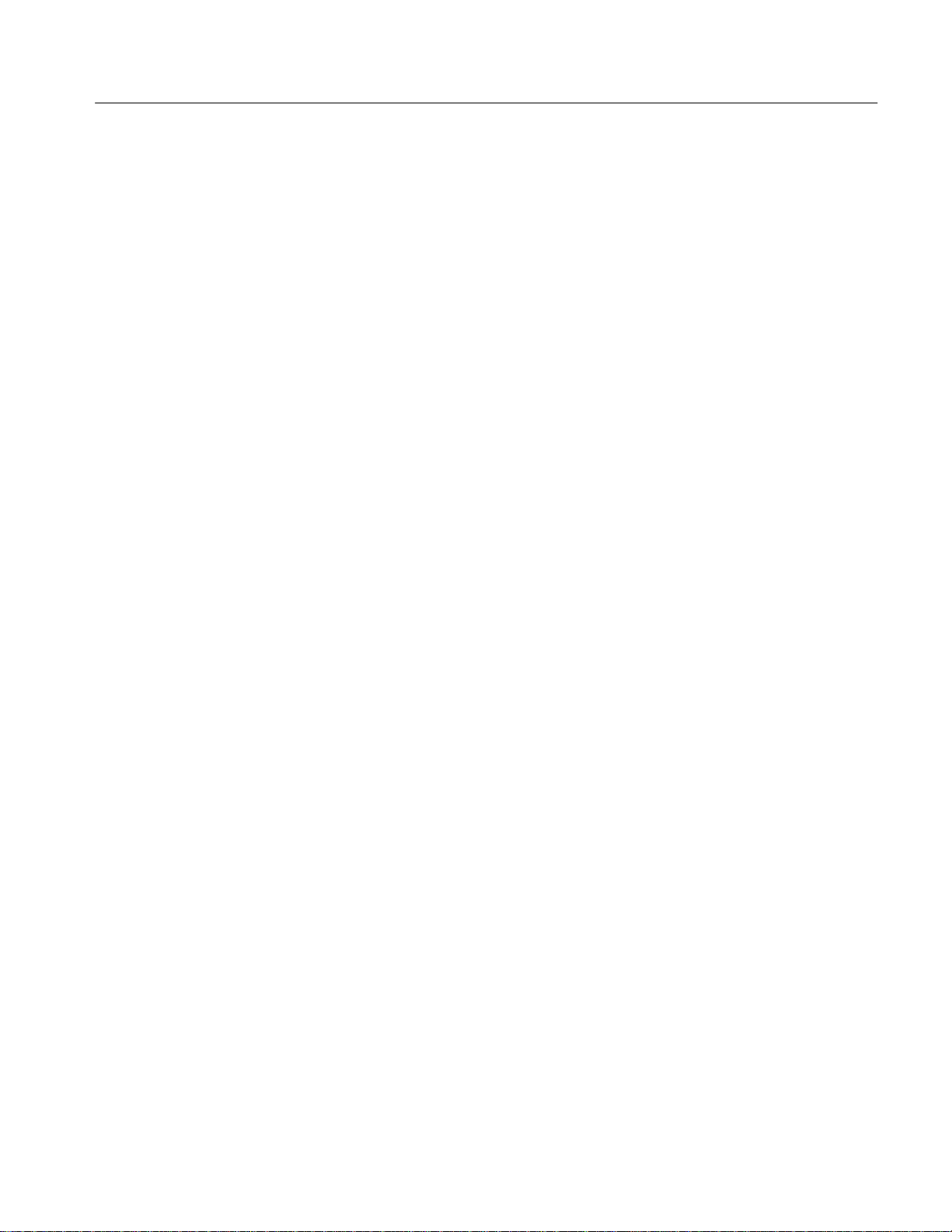
Preface
H When steps require that you make a sequence of selections using front-panel
controls and menu buttons, an arrow ( ➞
front panel button and a menu, or between menus. Also, whether a name is a
main menu or side menu item is clearly indicated: Press HORIZONTAL
MENU
Trigger Position (main) ➞ Set to 20% (side).
Using the convention just described results in instructions that are graphically
intuitive and simplifies procedures. For example, the instruction just given
replaces these five steps:
1. Press the front-panel button HORIZONTAL MENU.
2. Press the main menu button Record Length.
3. Press the side menu button 500 points in 10 divs.
4. Press the main menu button Trigger Position
5. Press the side menu button Set to 20%
➞ Record Length (main) ➞ 500 points in 10 divs (side) ➞
) marks each transition between a
Related Manuals
Sometimes you may have to make a selection from a popup menu: Press
TRIGGER MENU
repeatedly press the main menu button Type until Edge is highlighted in the
pop-up menu.
The following documents are related to the use or service of the logic scope.
The TLS 216 User Manual contains a tutorial to quickly show you how to
operate the logic scope and an in depth discussion of how to more completely
use its features. Applications are also discussed.
The TLS 216 Programmer Manual (Tektronix part number 070-8835-00)
describes using a computer to control the logic scope through the GPIB interface.
The TLS 216 Reference (Tektronix part number 070-8833-00) gives you a quick
overview of how to operate your logic scope.
➞ Type (main) ➞ Edge (pop-up). In this example, you
TLS 216 Service Manual
xv
Page 20
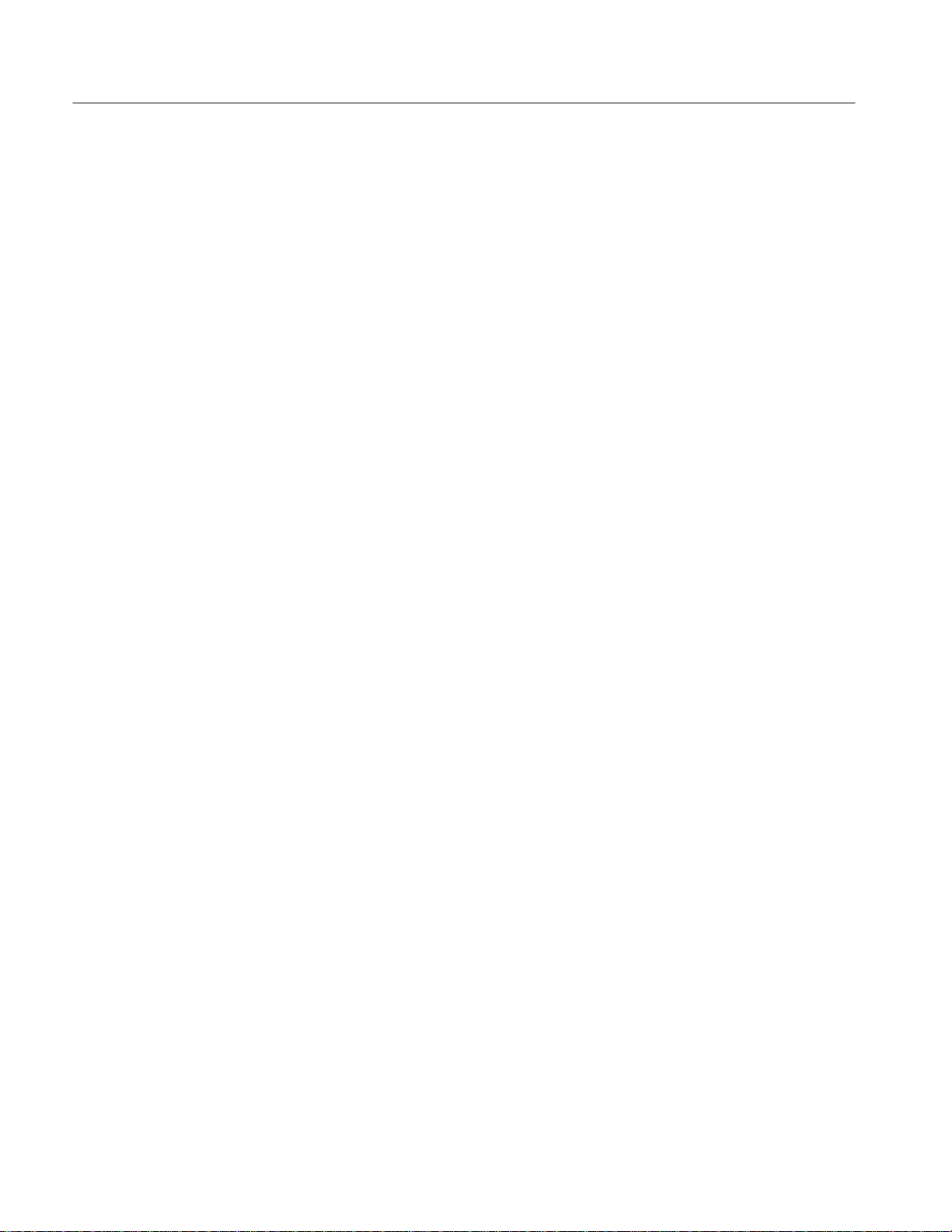
Preface
xvi
TLS 216 Service Manual
Page 21
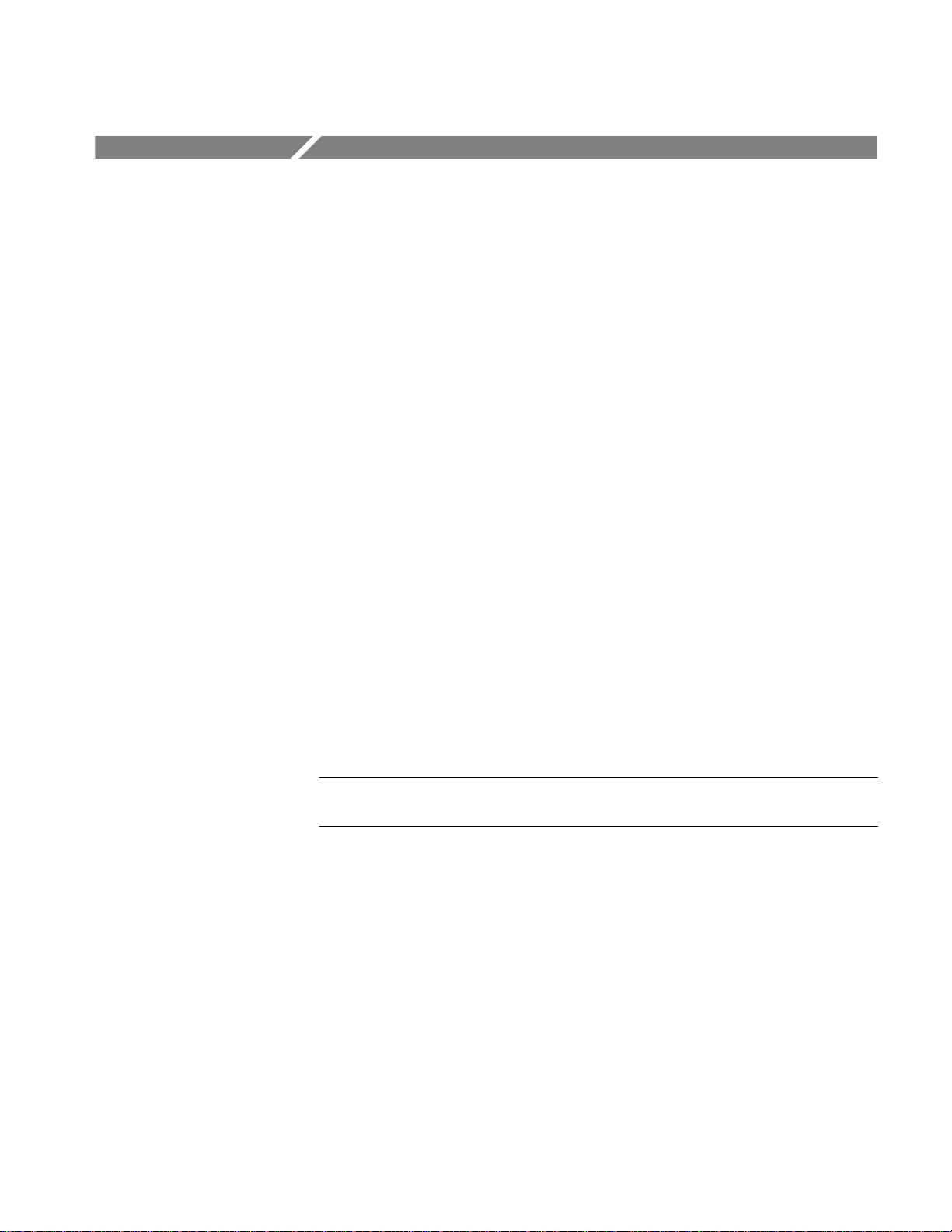
Introduction
Before Servicing
This introduction describes what you should do before attempting servicing of
the TLS 216 Logic Scope, outlines the strategy for servicing that this manual
supports, and lists service that you can obtain from Tektronix.
This manual is for servicing the TLS 216 Logic Scope. To prevent injury to
yourself or damage to the logic scope, do the following before you attempt
service:
H Be sure you are a qualified service person;
H Read the Safety Summary and Preface found at the beginning of this manual;
H Read Strategy for Servicing, below, and Installation in Section 2.
When using this manual for servicing, be sure to heed all warnings, cautions, and
notes.
When performing any procedure, be sure to read any introduction it may provide.
These introductions provide information needed to do the service safely,
correctly, and efficiently.
Strategy for Servicing
TLS 216 Service Manual
NOTE. Throughout this manual, any field-replaceable component, assembly, or
part of this logic scope is referred to generically as a module.
This manual contains all the information needed for periodic maintenance of the
logic scope. (Examples of such information are procedures for checking
performance and for readjustment.) Further, it contains all information for
corrective maintenance down to the module level. This means that the procedures, diagrams, and other troubleshooting aids help isolate failures to a specific
module, rather than to components of that module. Once a failure is isolated,
replace the module with a fresh unit obtained from the factory.
All modules are listed in Section 10, Mechanical Parts List. To isolate a failure
to a module, use the fault isolation procedures found in Section 6, Maintenance
Information. To remove and replace any failed module, follow the instructions in
Removal and Installation Procedures, also found in Section 6.
xvii
Page 22
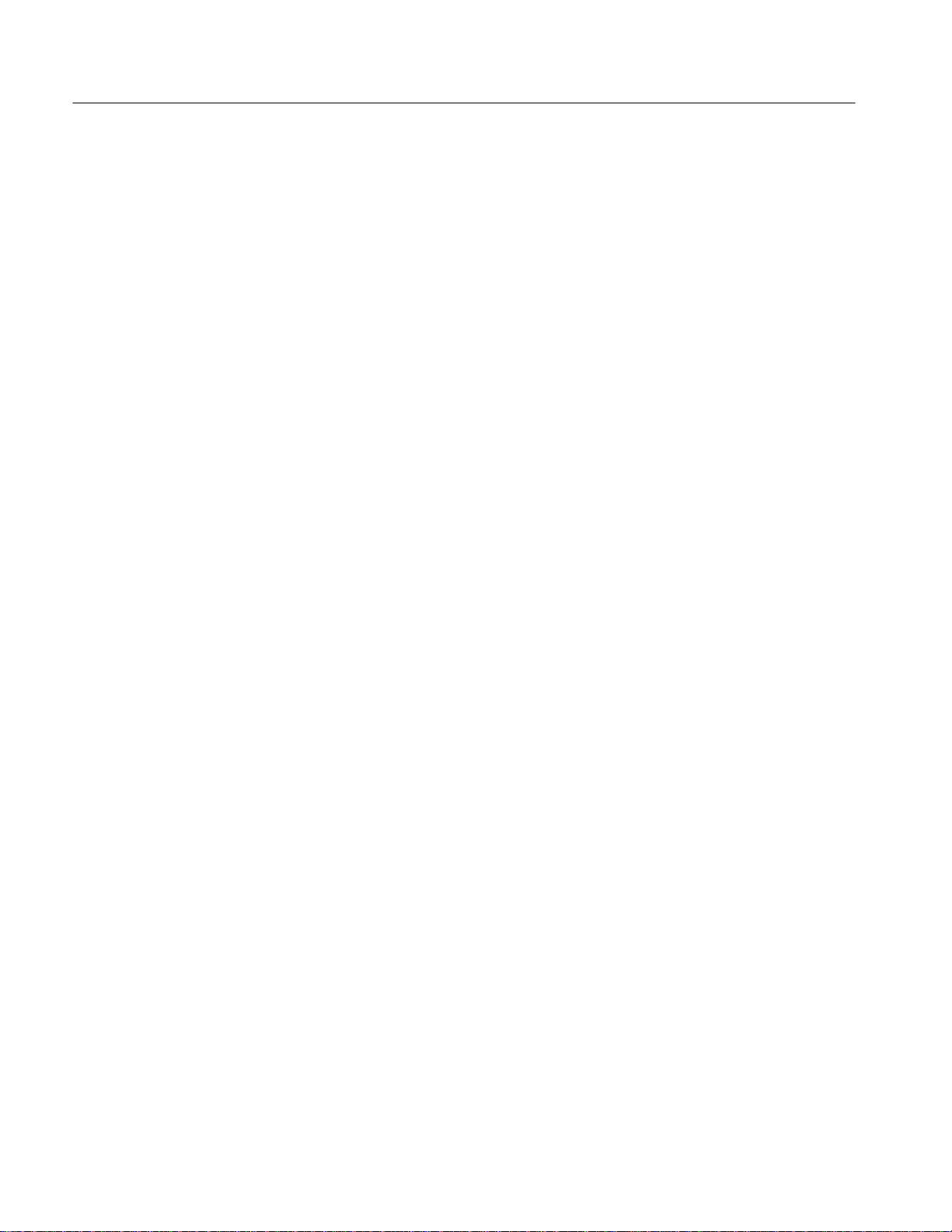
Introduction
Tektronix Service
Tektronix provides service to cover repair under warranty as well as other
services that may provide a cost-effective answer to your service needs.
Whether providing warranty repair service or any of the other services listed
below, Tektronix service technicians, trained on Tektronix products, are best
equipped to service your logic scope. Tektronix technicians are appraised of the
latest information on improvements to the product as well as the latest new
options to the product.
Warranty Repair Service
Repair or Calibration
Service
Tektronix warrants this product for three years from date of purchase, excluding
probes for which the warranty is one year. (The warranties appear following the
title page and copyright page near the front of this manual.) Tektronix technicians provide warranty service at most Tektronix service locations worldwide.
Your Tektronix product catalog lists all service locations worldwide.
The following services may be purchased to tailor repair and/or calibration of
your TLS 216 Logic Scope to fit your requirements.
Option 9C. When you order your TLS 216 Logic Scope with Option 9C, it is
shipped with a Certificate of Calibration and Test Data Report. This certificate
provides traceability to the National Institute of Standards and Technology
(NIST). It certifies procedures used to calibrate the logic scope comply with
U. S. Military Standard 45662A.
At-Depot Service. Tektronix offers several standard-priced adjustment (calibration) and repair services:
H A single repair and/or adjustment.
H Calibrations using equipment and procedures that meet the traceability
standards specific to the local area.
xviii
H Annual maintenance agreements that provide for either calibration and repair
or calibration only of the logic scope.
Of these services, the annual maintenance agreement offers a particularly
cost-effective approach to service for many owners of the TLS 216 Logic Scope.
Such agreements can be purchased to span several years.
On-Site Service. The annual maintenance agreement can be purchased with
on-site service, with repair and calibration done at your facility. This service
reduces the time your logic scope is out of service when calibration or repair is
required.
TLS 216 Service Manual
Page 23
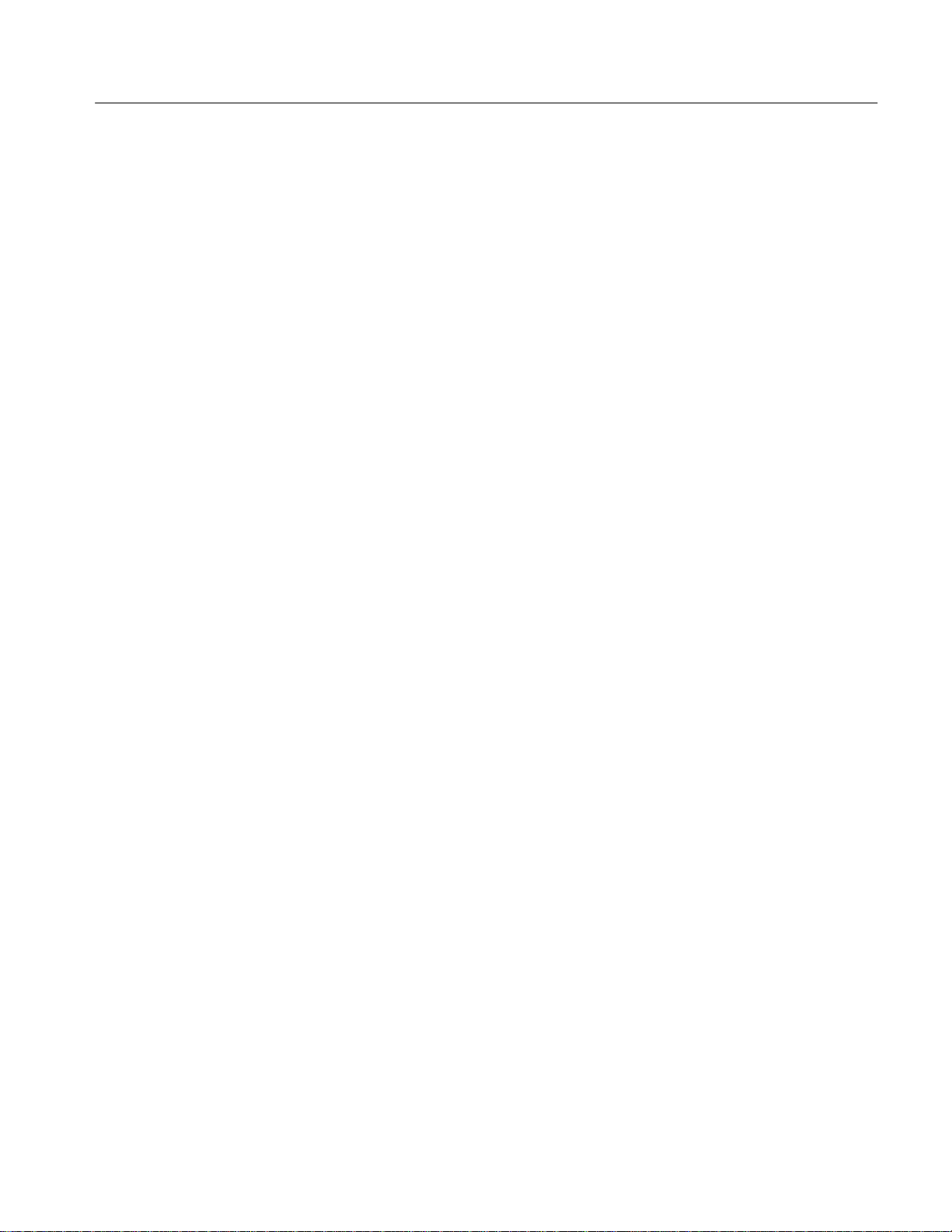
Introduction
Self Service
Tektronix supports repair to the module level by providing Module Exchange
and Module Repair and Return.
Module Exchange. This service reduces down time for repair by allowing you to
exchange most modules for remanufactured ones. Tektronix ships you an
updated and tested exchange module from the Beaverton, Oregon service center,
typically within 24 hours. Each module comes with a 90-day service warranty.
Module Repair and Return. This service returns to you within 10 days the same
module that you shipped to Tektronix. The module shipped is repaired, tested,
and returned to you from the Beaverton, Oregon service center. It is not updated
to match current modules of the same type. Again, each module comes with a
90-day service warranty.
For More Information. Contact your local Tektronix service center or sales
engineer for more information on any of the repair or adjustment services just
described.
TLS 216 Service Manual
xix
Page 24
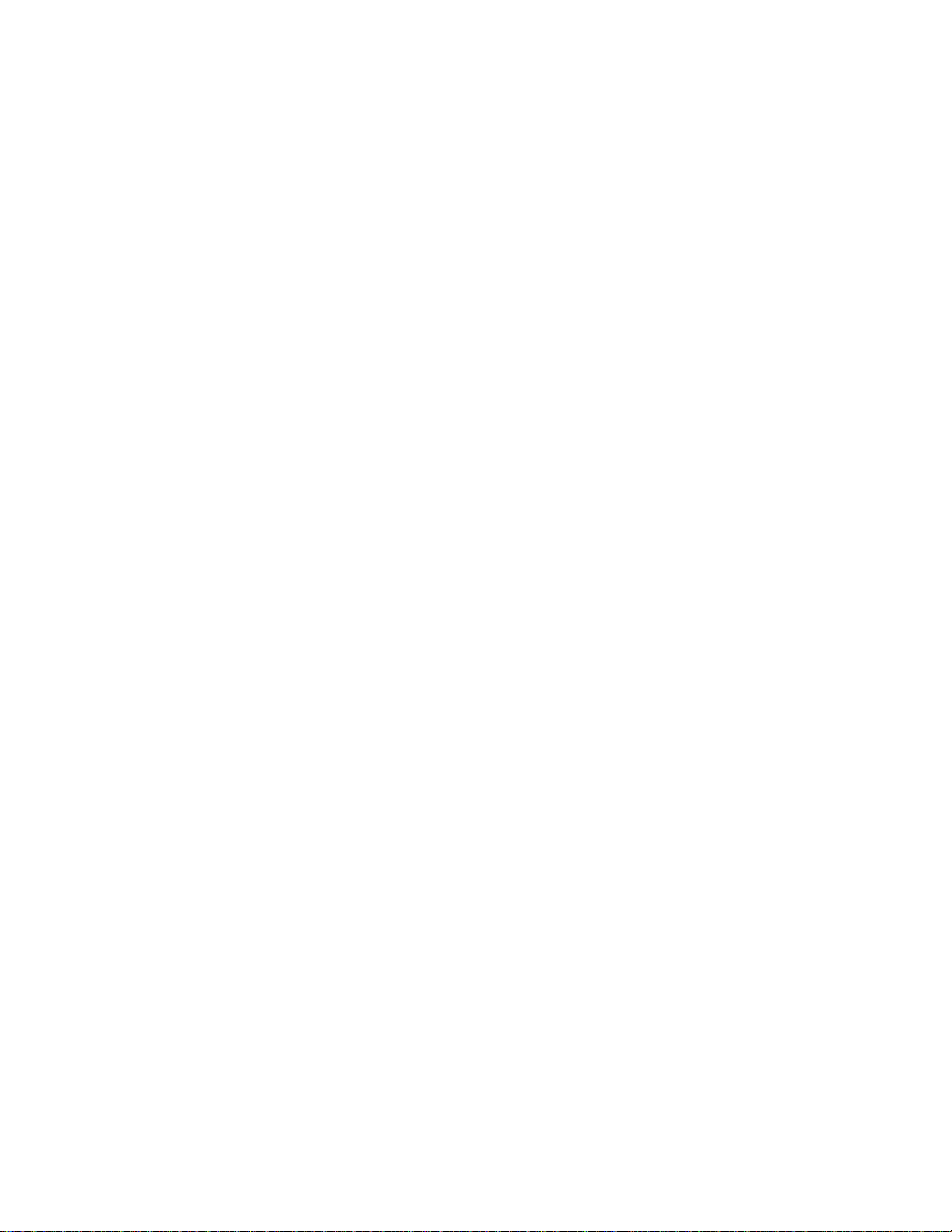
Introduction
xx
TLS 216 Service Manual
Page 25
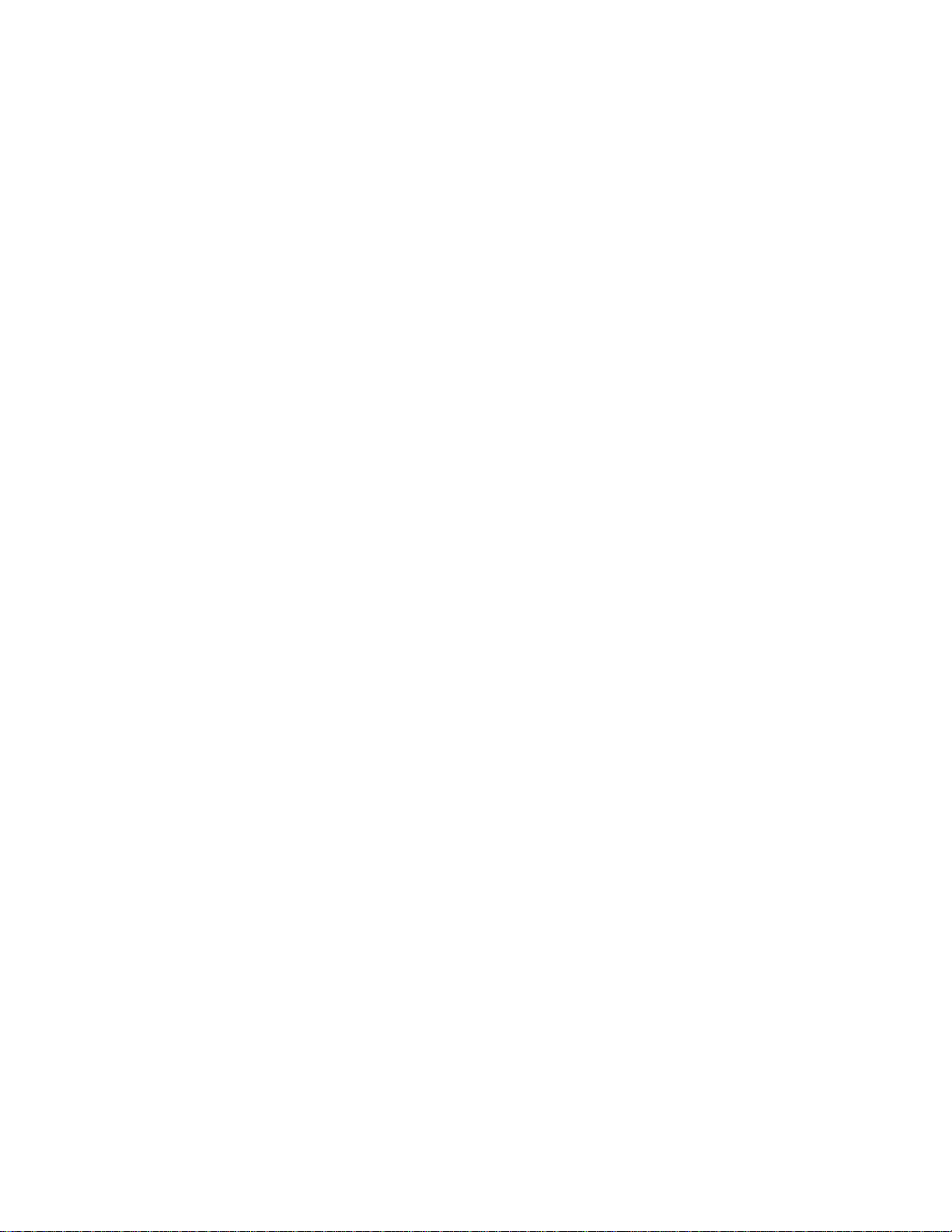
Performance Verification
Page 26
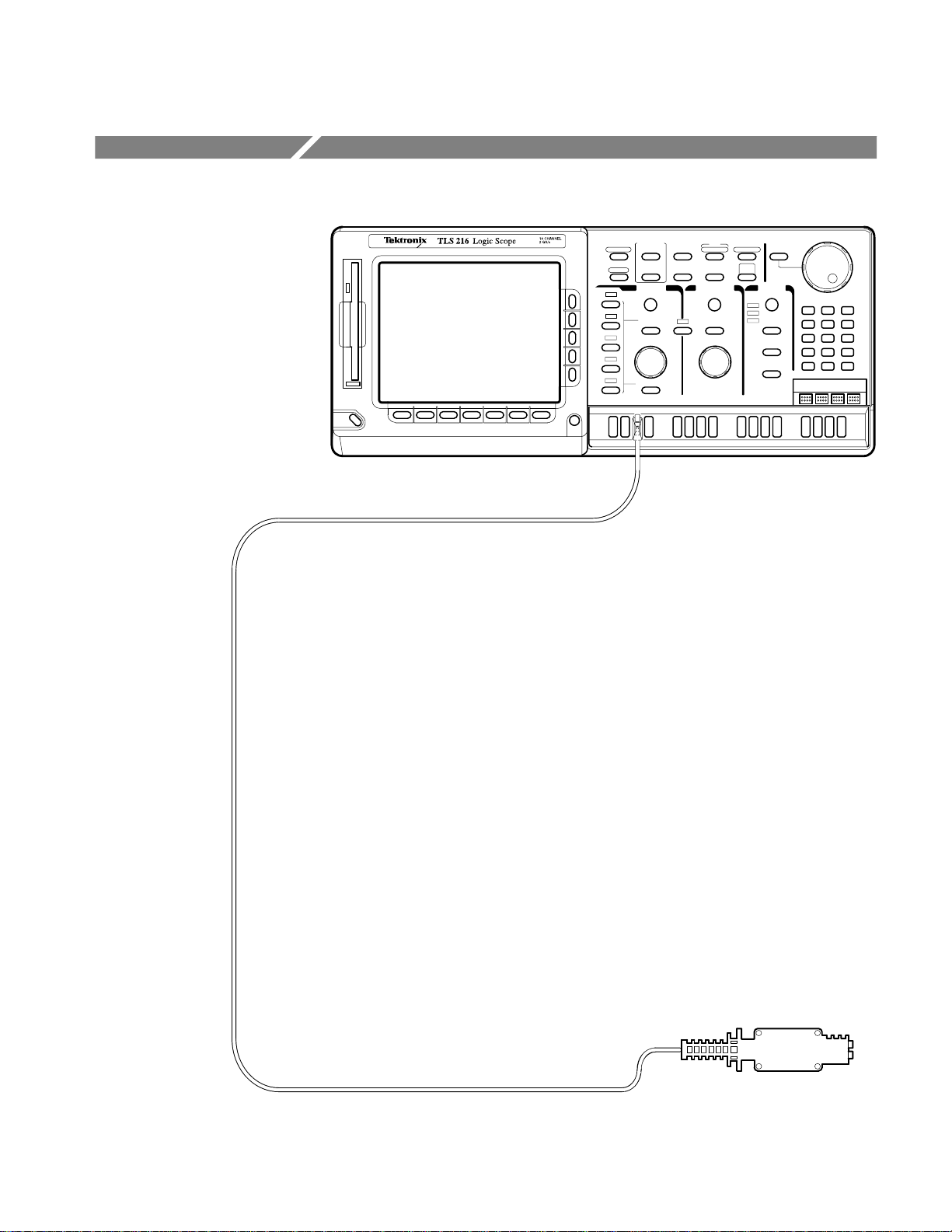
Product Description
The Tektronix TLS 216 Logic Scope is a superb tool for analyzing and debugging digital circuits. Its performance addresses the needs of digital designers and
troubleshooters of such circuits with the following features:
H sixteen channels, equipped with sixteen 2.5 pF FET probes, for acquiring
waveforms from digital circuits
H three display modes — displays analog waveforms, digital BusForms, and
dual-threshold timing diagrams
H four threshold level presets based on four logic families, TTL, CMOS,
+ECL, and –ECL, for deriving digital levels for BusForm
diagram displays
H five trigger types — Edge, Pulse, Pattern, State, and Sequence
H 500 MHz maximum bandwidth, a 2 Gigasamples/second maximum
digitizing rate, eight-bit digitizers, and up to a 2,000-sample record length
per channel
H full GPIB software programmability and hardcopy output using GPIB,
RS-232, or Centronics ports
H complete measurement and documentation capability
H intuitive operation using graphic icons and the more familiar and traditional
horizontal and vertical knobs
H on-line help at the touch of a button
TM
and timing
TLS 216 Service Manual
1–1
Page 27
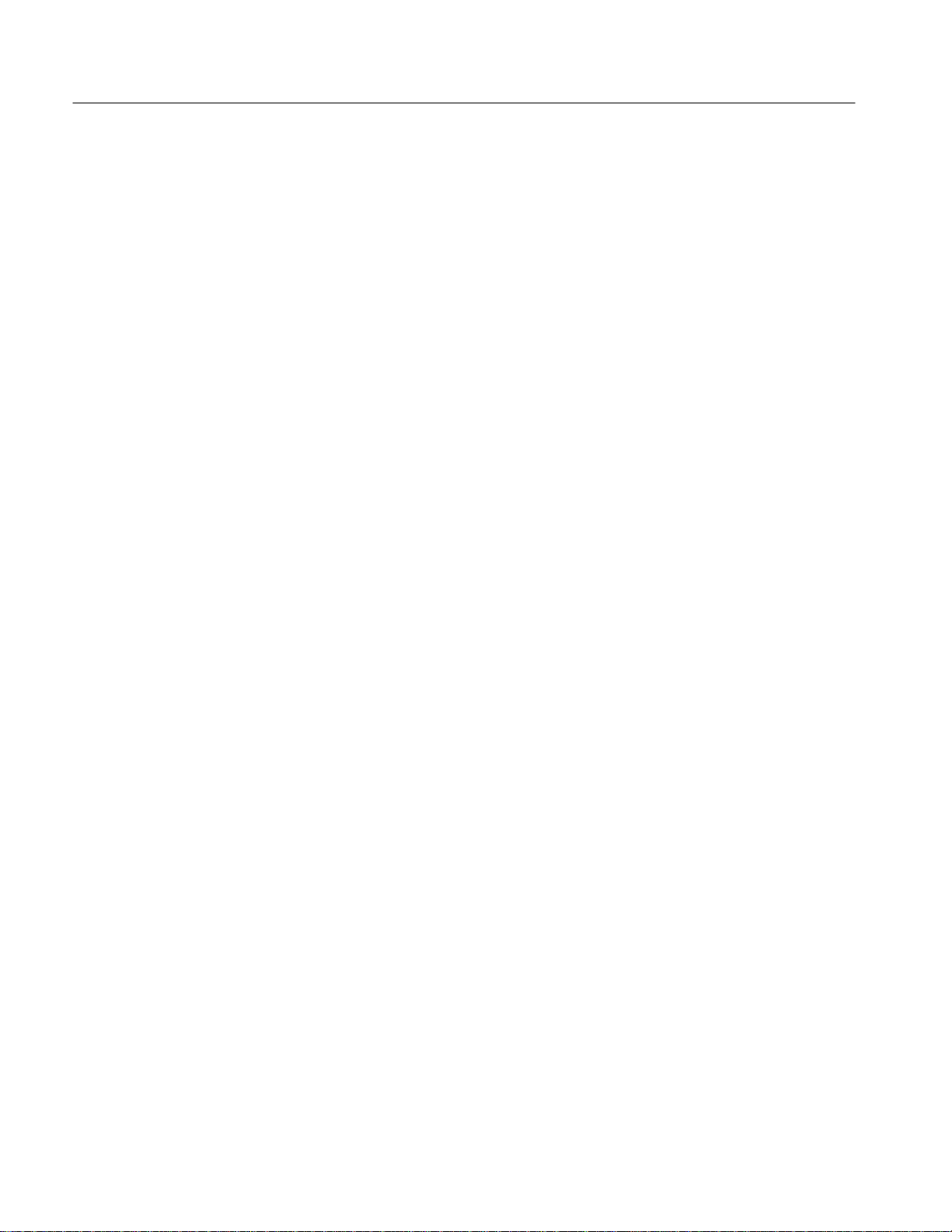
Product Description
1–2
TLS 216 Service Manual
Page 28
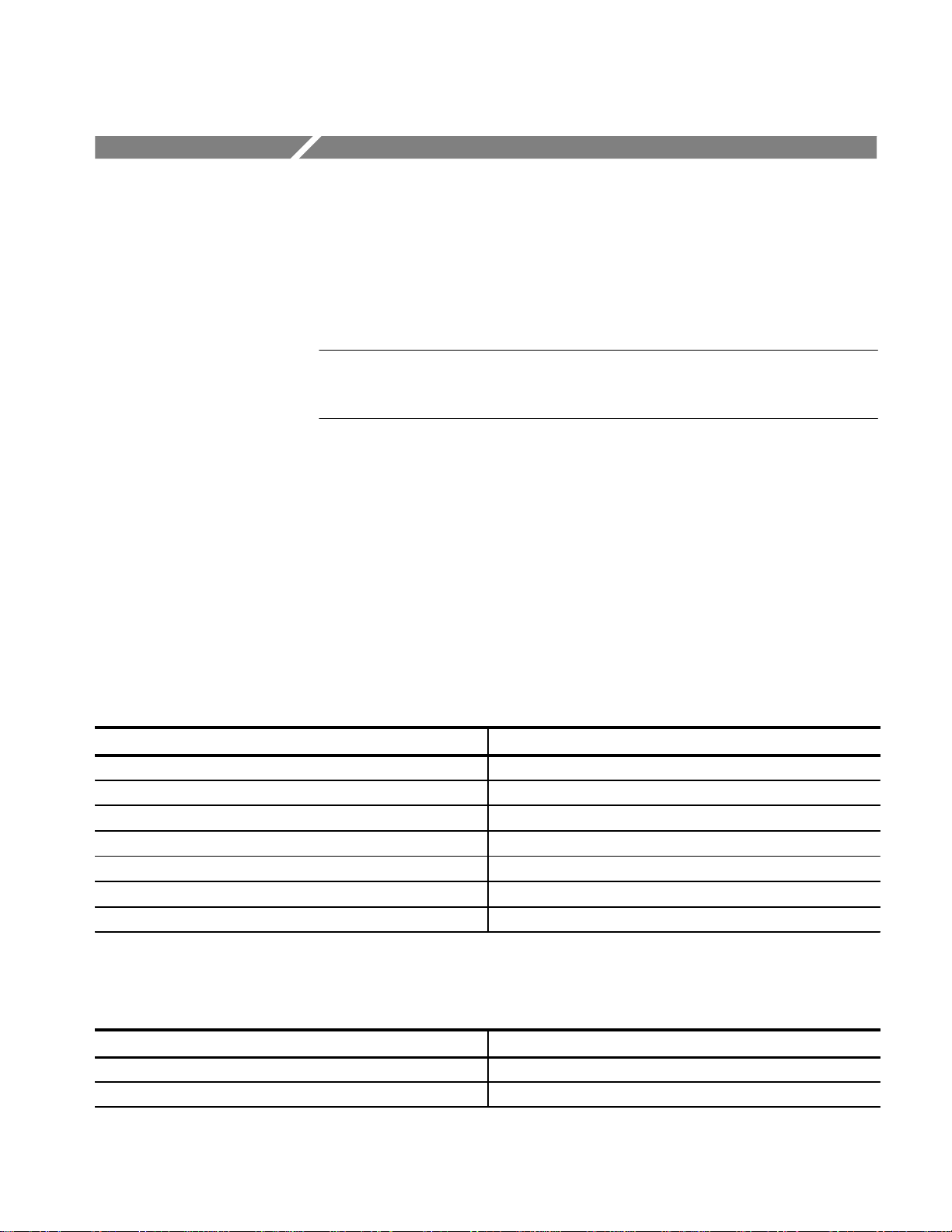
W arranted Characteristics
This subsection lists the various warranted characteristics that describe the
TLS 216, including both electrical and environmental characteristics.
Warranted characteristics are quantifiable performance limits that are warranted.
NOTE. In these tables, those warranted characteristics that are checked (either
directly or indirectly) in the Performance Verification, found in Section 1, appear
in boldface type under the column Name.
Performance Conditions
The electrical characteristics found in these tables of warranted characteristics
apply when the
+20_ C and +30_ C, has had a warm-up period of at least 20 minutes, and is
operating at an ambient temperature between +4_ C and +50_ C (unless
otherwise noted), and has passed both the signal path compensation and probe
calibration routines.
TLS 216 has been adjusted at an ambient temperature between
T able 1–1: Warranted Characteristics: Input System
Name Description
Input Resistance with Coaxial Adapter 50 ±1%
Input Resistance with P6240 Probe 1 M ±15% at DC
Input Dynamic Range with Coaxial Adapter ±5 V (DC + Peak AC).
Input Dynamic Range with P6240 Probe +15 V to –12 V (DC + Peak AC).
Maximum Input Voltage with Coaxial Adapter ±5 V (DC + Peak AC).
Maximum Input Voltage with P6240 Probe ±25 V (DC + Peak AC).
Maximum Input Voltage (Instrument Front Panel) ±5 V (DC + Peak AC).
T able 1–2: W arranted Characteristics: Signal Acquisition System
Name Description
DC Gain Accuracy with P6240 Probe ±1.5% for time base settings of 50 mV/Div to 2 V/Div.
DC Gain Accuracy with Coaxial Adapter ±4.0% for time base settings of 50 mV/Div to 2 V/Div.
TLS 216 Service Manual
1–3
Page 29
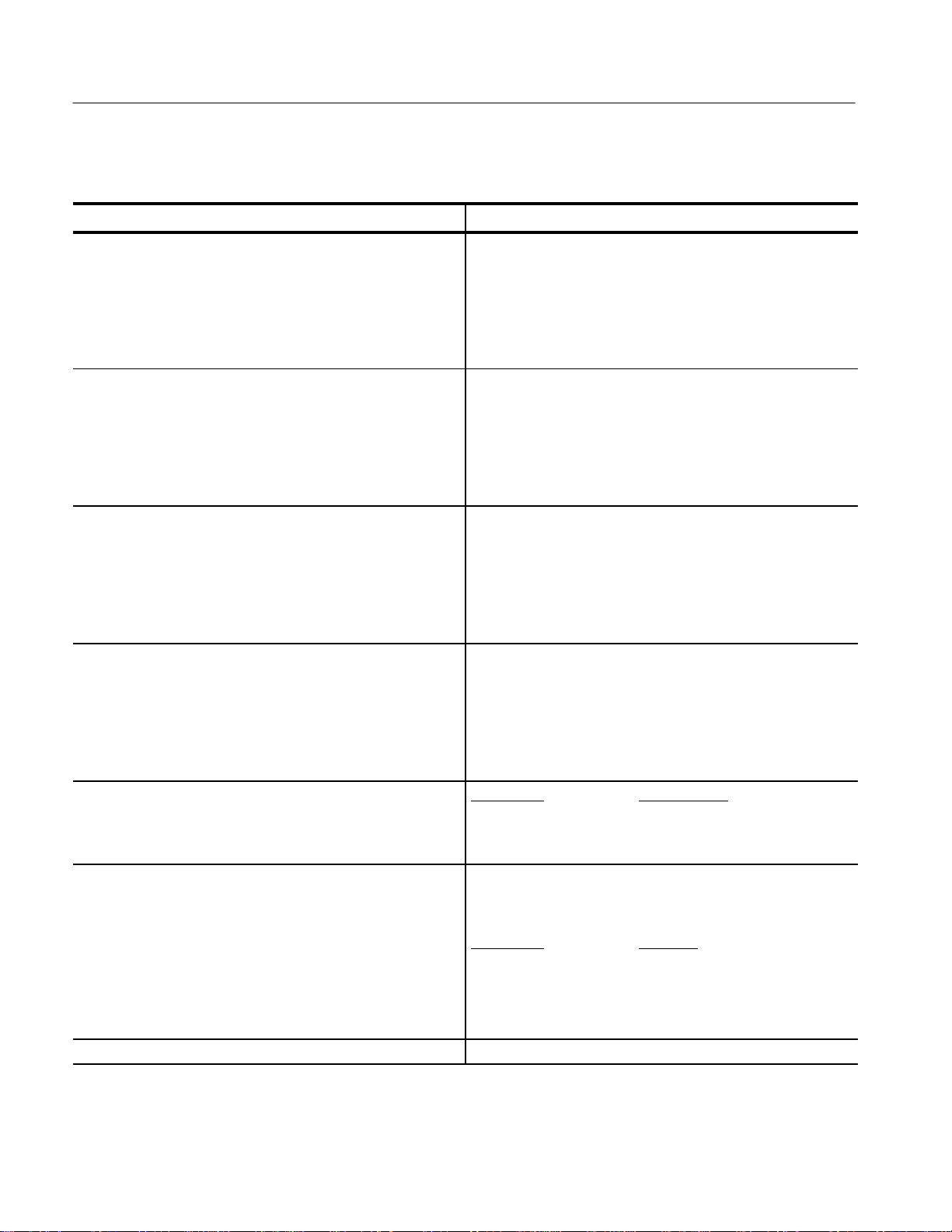
Warranted Characteristics
T able 1–2: W arranted Characteristics: Signal Acquisition System (Cont.)
Name Description
DC Voltage Measurement Accuracy, Averaged, with
Coaxial Adapter
DC Voltage Measurement Accuracy, Averaged, with
P6240 Probe
DC Voltage Measurement Accuracy, Not Averaged, with
Coaxial Adapter
DC Voltage Measurement Accuracy, Not Averaged, with
P6240 Probe
Offset Accuracy V/Div Setting Offset Accuracy
For an average of 16 waveforms:
±(4.0% × | reading – Offset | + Offset Accuracy +
(0.06 Div x V/Div))
Delta Volts between any two averages of 16 waveforms
acquired under the same setup and ambient conditions:
±(4.0% × | reading | + (0.1 Divs x V/Div) + 0.3 mV)
For an average of 16 waveforms:
±(1.5% × | reading – Offset | + Offset Accuracy +
(0.06 Div x V/Div))
Delta Volts between any two averages of 16 waveforms
acquired under the same setup and ambient conditions:
±(1.5% × | reading | + (0.1 Divs x V/Div) + 0.3 mV)
Any sample:
±(4.0% × | reading – Offset | + Offset Accuracy +
(0.13 Divs x V/Div) + 0.6 mV)
Delta Volts between any two samples acquired under the same
setup and ambient conditions:
±(4.0% × | reading | + (0.26 Divs x V/Div) + 1.2 mV)
Any sample:
±(1.5% × | reading – Offset | + Offset Accuracy +
(0.13 Divs x V/Div) + 0.6 mV)
Delta Volts between any two samples acquired under the same
setup and ambient conditions:
±(1.5% × | reading | + (0.26 Divs x V/Div) + 1.2 mV)
50 mV/Div to 499 mV/Div 2% of of fset ± .3 Divs x V/Div
500 mV/Div to 2 V/Div 2% of offset ± .2 Divs x V/Div
Analog Bandwidth with P6240 Probe or Coaxial Adapter Limits given for an ambient temperature range of 0_ C to +30_ C.
Derate upper bandwidth frequencies by 5.0 MHz for each _ C
above +30_ C.
V/Div Setting
200 mV/Div to 2 V/Div DC to 500 MHz
100 mV/Div to 199 mV/Div DC to 450 MHz
50 mV/Div to 99.9 mV/Div DC to 350 MHz
Delay Between Channels with Coaxial Adapter 200 ps for any two channels with equal V/Div settings.
1–4
Bandwidth
TLS 216 Service Manual
Page 30
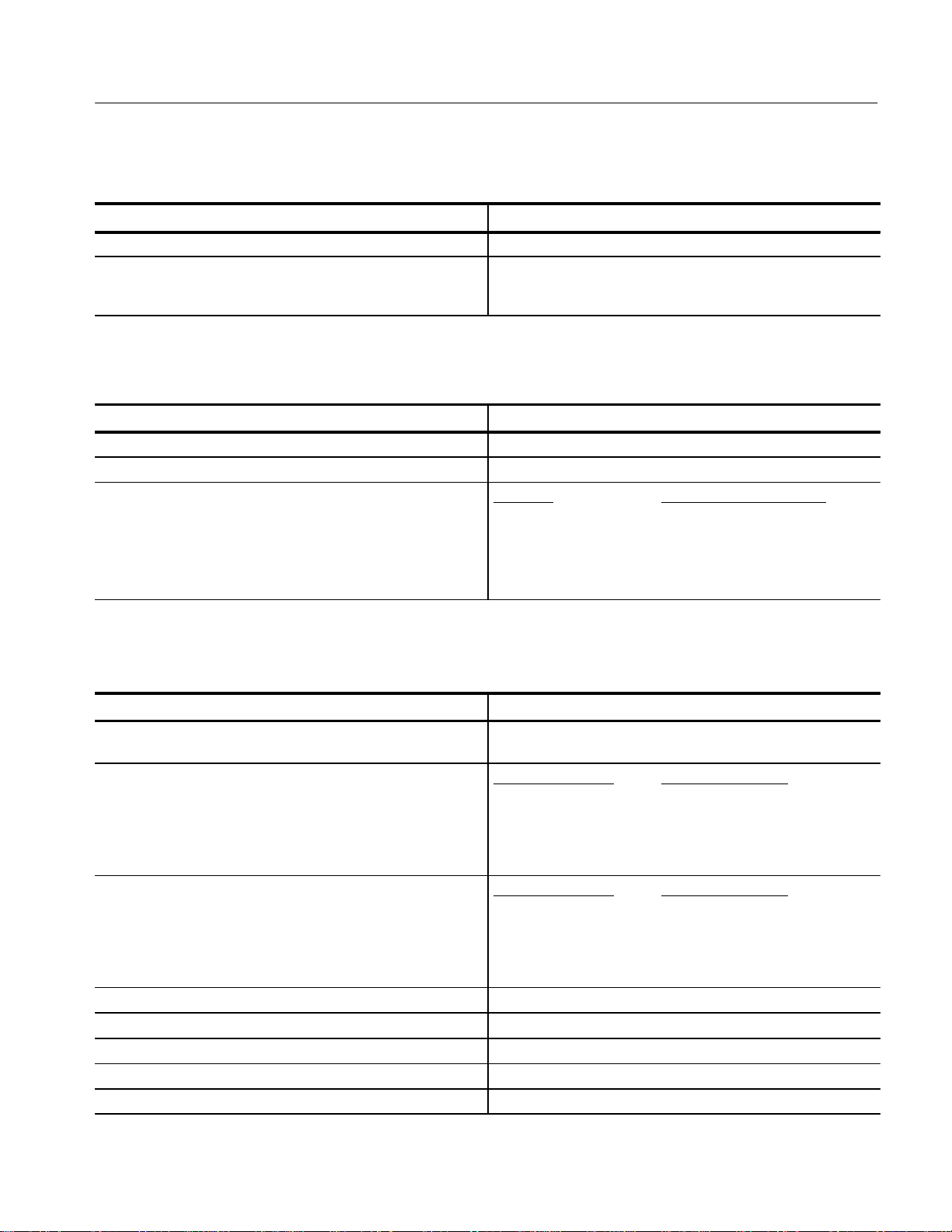
Warranted Characteristics
T able 1–2: W arranted Characteristics: Signal Acquisition System (Cont.)
Name Description
Delay Between Channels with P6240 Probe v500 ps for any two channels with equal V/Div settings.
Cross T alk (Channel Isolation) w100:1 at 100 MHz and w30:1 at the rated bandwidth for the
sensitivity rating of the channel, for any two channels having equal
V/Div settings.
T able 1–3: Warranted Characteristics: Time Base System
Name Description
Sample Rate and Delay Time Accuracy "100 ppm over any interval w1 ms.
Seconds/Div Time Base Accuracy "100 ppm over any interval w1 ms.
Delta Time Measurement Accuracy Conditions T ime Measurement Accuracy
Single shot sample mode, ±(1 WI1 + 100 ppm × | Reading | +
20 MHz Bandwidth selected 1.1 ns)
1
Repetitive, w8 averages, ±(1 WI
bandwidth selected 180 ps)
1
The Waveform Interval (WI) is the time between the samples in the waveform record.
+ 100 ppm × | Reading | +
T able 1–4: Warranted Characteristics: Triggering System
Name Description
Edge Trigger Accuracy Any channel: 0.50 Divs from DC to 50 MHz, increasing to 3.0 Divs
at 500 MHz.
Pulse-, Sequence-, or Pattern-Type Trigger Time Accuracy
(Single Channel)
Pulse-, Sequence-, or Pattern-Type Trigger T ime Accuracy
(Multiple Channels)
Pulse-, Sequence-, or Pattern-Type Trigger Minimum T ime Interval 500 ps.
Edge-Type T rigger Minimum Pulse Width 800 ps.
Pulse-Type Trigger Rearm Time 2.5 ns.
Pulse-Type T rigger Minimum Pulse Width 2.0 ns.
Pattern-Type T rigger Minimum Pattern Width 4.0 ns.
Width or Limit Setting Trigger Time Accuracy
2.4 ns to 35 ns ±(5% of setting + 0.5 ns)
35 ns to 1 ms ±(10% of setting + 0.5 ns)
1.02 ms to 1 s ±(.01% of setting +50 ns)
Width or Limit Setting Trigger Time Accuracy
2.4 ns to 35 ns ±(5% of setting + 2.5 ns)
35 ns to 1 ms ±(10% of setting + 2.5 ns)
1.02 ms to 1 s ±(.01% of setting +50 ns)
TLS 216 Service Manual
1–5
Page 31

Warranted Characteristics
T able 1–4: Warranted Characteristics: Triggering System (Cont.)
Name Description
Pattern-Type T rigger Rearm T ime 4.5 ns.
Sequence-T ype Trigger Rearm Time 4.5 ns.
Sequence-T ype T rigger Minimum Pulse Width 4.0 ns.
State-Type Trigger Setup and Hold Times Setup: 4.0 ns; hold time: 4.0 ns.
Trigger Threshold Accuracy ±2% of (threshold setting – offset setting) + 0.2 Divs +
offset accuracy
Auxiliary Trigger Input Sensitivity DC to 50 MHz input frequency with V
V
= 0.8 V.
IN(LO)
= 2.0 V and
IN(HI)
T able 1–5: Warranted Characteristics: Output Ports and Power Distribution System
Name Description
Main and Delayed Trigger Output Logic Levels Logic-High (V
): 2.5 V open circuit, 1.0 V into a 50
OUT(HI)
load to ground.
Logic-Low (V
): 0.7 V into a load of 4 mA; 0.25 V
OUT(LO)
into a 50 load to ground.
Source Voltage 90 to 250 VAC
, continuous range.
RMS
Source Frequency 47 Hz to 440 Hz.
Power Consumption 350 W.
Probe Compensator Output Voltage and Frequency Output voltage: 0.5 V (base to top) ±2% into a 50 load;
frequency: 1 kHz ±5%.
T able 1–6: Warranted Characteristics: Environmental
Name Description
Temperature
(Operating and Nonoperating)
Electrostatic Discharge Susceptibility Up to 8 kV with no change to control settings, or impairment of
Operating: +4_ C to +50_ C.
Nonoperating: –22_ C to +60_ C
normal operation; up to 15 kV with no damage that prevents
recovery of normal operation by the user.
1–6
TLS 216 Service Manual
Page 32

Warranted Characteristics
T able 1–6: W arranted Characteristics: Environmental (Cont.)
Name Description
Emissions The instrument meets or exceeds the EMC requirements of the
following standards:
Vfg. 243/1991 Amended per Vfg. 46/1992
FCC Code of Federal Regulations, 47 CFR, Part 15,
Subpart B, Class A
Third Party Certification UL: 1244, Ninth Edition
CSA: C22.2 No. 231-M89
TLS 216 Service Manual
1–7
Page 33

Warranted Characteristics
1–8
TLS 216 Service Manual
Page 34

Typical Characteristics
This subsection contains tables that list the various typical characteristics that
describe the TLS 216 Logic Scope.
Typical characteristics describe typical or average performance. Typical
characteristics are not warranted.
T able 1–7: Typical Characteristics: Input System
Name Description
Input Resistance (Instrument Front Panel) 75 W ±1% at DC
Probe Input Capacitance 2.5 pF maximum.
T able 1–8: Typical Characteristics: Signal Acquisition System
Name Description
Effective Bits For a 9-division (peak-to-peak) sine wave output:
Output Frequency
98 MHz 5.5 bits
245 MHz 5.0 bits
490 MHz 4.5 bits
Input Current 60 mA at an ambient temperature 30_ C.
Step Response Rise Time V/Div Setting Rise Time
50 mV/Div to 99.9 mV/Div 1.0 ns
100 mV/Div to 199 mV/Div 900 ps
200 mV/Div to 2 V/Div 800 ps
Step Response Settling Time with Coaxial Adapter V/Div ±Step Settling Error at
Setting
50 mV/Div to 5.0 V 0.5% 0.2% 0.1%
99.9 mV/Div
100 mV/Div to 5.0 V 1.0% 0.5% 0.2%
199 mV/Div
200 mV/Div to 5.0 V 1.0% 0.5% 0.2%
2 V/Div
Response 20 ns 100 ns 20 ms
2 GS/s Sample Rate
TLS 216 Service Manual
1–9
Page 35

Typical Characteristics
T able 1–9: Typical Characteristics: Triggering System
Name Description
Trigger Position Accuracy (All Types) Acquisition Mode Accuracy
Sample or Average ±(1 WI
Envelope ±(2 WI
Edge-Type Trigger Jitter 0.5 ns peak-to-peak for 100 records.
Pulse-, Pattern-, State-, or Sequence-Type Trigger Sensitivity 1.0 Div from DC to 200 MHz, with a minimum slew rate of
25 Divs/ms at the trigger level threshold.
Pulse-, Pattern-, or Sequence-Type Trigger T ime Range and
Resolution
Range: 2.4 ns to 1 s.
Time Range
2.4 ns to 10 ns 0.2 ns
10.5 ns to 20 ns 0.5 ns
21 ns to 50 ns 1 ns
52 ns to 100 ns 2 ns
1
+ 1.5 ns)
1
+ 1.5 ns)
Time Resolution
104 ns to 200 ns 4 ns
210 ns to 500 ns 10 ns
520 ns to 1 s 20 ns
Trigger Holdoff Range 0.5 ns to 10 s.
“Set Trigger Level to 50%” Minimum Operable Frequency 50 Hz.
Delayed Trigger Time Range 16.5 ns to 250 ns at 10 ms or faster; 15.152 ns to 250 s at 25 ms
or slower.
Delayed Trigger Events Range 2 to 10 million events.
Auxiliary Trigger Input Logic Levels V
= 2.0 V and V
IN(HI)
IN(LO)
= 0.8 V.
Auxiliary Trigger Input Characteristics Input is TTL compatible.
1
The Waveform Interval (WI) is the time between the samples in the waveform record.
T able 1–10: Typical Characteristics: Display and Data Handling Systems
Name Description
Video Display Resolution 640 pixels horizontally by 480 pixels vertically in a display area of
12.8 cm (5.04 in.) horizontally by 9.6 cm (3.78 in.) vertically.
Nonvolatile Memory Capacity Reference waveforms (4), stored setups (10), and calibration
constants are retained in nonvolatile memory.
Nonvolatile Memory Retention Time 5 years.
Floppy Disk Drive 3.5” floppy disk, 1.44 Mbyte, DOS 4.0 format for storing
waveforms, hard copies, and instrument setups.
1–10
TLS 216 Service Manual
Page 36

T able 1–11: T ypical Characteristics: Operating Environment
Name Description
Typical Characteristics
Humidity
(Operating and Nonoperating)
Altitude
(Operating and Nonoperating)
Random Vibration
(Operating and Nonoperating)
Nonoperating:
to 90% relative humidity from –22_ C to +40_ C
to 50% relative humidity from –22_ C to +50_ C
Operating:
to 80% relative humidity from +4_ C to +29_ C
to 20% relative humidity from +4_ C to +50_ C
Operating: to 4570 m (15,000 ft.).
Nonoperating: to 12190 m (40,000 ft.).
Operating: 0.31 g
Nonoperating: 3.04 g
from 5 to 500 Hz, 10 minutes each axis
RMS
from 5 to 500 Hz, 10 minutes each axis.
RMS
TLS 216 Service Manual
1–11
Page 37

Typical Characteristics
1–12
TLS 216 Service Manual
Page 38

Nominal Traits
This subsection contains a collection of tables that list the various nominal traits
that describe the TLS 216, including both electrical and mechanical traits.
Nominal traits are described using simple statements of fact such as “16, all
identical” for the trait “Input Channels, Number of,” rather than in terms of
limits that are performance requirements.
T able 1–12: Nominal Traits: Input System
Name Description
Input Probe Type Tektronix P6240 only.
Input Coaxial Adapter Type T ektronix part number 013–0282–00.
Probe Input Coupling DC.
Input Probe Connector Type Amp Inc. Amplimite coax Mix, Amp part number 750019–1.
Mates with Amp part number 750020–1.
T able 1–13: Nominal Traits: Signal Acquisition System
Name Description
Input Channels, Number of 16, all identical; identified as Ch1, Ch2,... Ch16.
Input Coupling DC only.
Samplers, Number of 16, all identical; one per channel.
Digitized Bits, Number of 8 bits.
V/Div Gain Sensitivity Settings 50 mV/Div to 2 V/Div in a 1–2–5 sequence.
V/Div Fine Gain Range and Resolution Range: adjustable between the V/Div step gain setting and the
next lower step gain setting.
Resolution: 1% of the lower step gain setting.
Offset Voltage Range and Resolution Range: +15 V to –12 V. Resolution: 5 mV.
Position Range ±5 divisions.
Position Accuracy 0.1 divisions.
Analog Bandwidth Selections 20 MHz and FULL (500 MHz) bandwidth.
TLS 216 Service Manual
1–13
Page 39

Nominal Traits
T able 1–14: Nominal Traits: Time Base System
Name Description
Seconds/Division Range 0.5 ns/div to 5 s/div .
Seconds/Division Step Settings
Sample-Rate Range, Real-Time
Sample-Rate Range, Interpolated
Record Length Selection 500 samples, 1000 samples, 2000 samples.
1
The range of real-time rates, expressed in samples/second, at which a digitizer samples signals at its inputs and stores the
samples in memory to produce a record of time-sequential samples.
1
1
0.5 ns/Div to 5 s/div in a 1–2.5–5 sequence.
10 Samples/s to 2 GS/s on 16 channels simultaneously.
5 GSamples/s to 100 GSamples/s.
T able 1–15: Nominal Traits: Triggering System
Name Description
Trigger Threshold Range and Resolution
(Any Trigger Source)
Line Trigger Level 0 V . Triggers at all 0 volt crossings regardless of whether positive
Range: ±10 Divs; Resolution: 0.02 Divs.
going or negative going.
T able 1–16: Nominal Traits: Display System
Name Description
Contrast Ratio > 100:1.
Waveform Display Graticule Single Graticule: 401 × 501 pixels, 8 ×10 divisions, where
divisions are 1 cm by 1 cm
Waveform Display Color Scale 16 colors in infinite persistence and variable persistence display
styles.
T able 1–17: Nominal Traits: GPIB Interface and Output Ports
Name Description
Video Output, VGA DB-15 rear panel video connector, noninterlaced; levels comply
with ANSI Standard R5343A.
GPIB Interface GPIB interface complies with IEEE Std 488-1987.
RS-232 Interface RS-232 interface complies with EIA/TIA 574.
Centronics Interface Centronics interface complies with Centronics interface standard
C332-44 Feb 1977, REV A.
1–14
TLS 216 Service Manual
Page 40

T able 1–18: Nominal Traits: Fuse Rating
Name Description
Fuse Rating Either of two fuses may be used.
0.25I × 1.25I (UL 198.6, 3AG): 6 A FAST, 250 V.
5 mm × 20 mm (IEC 127): 5A (T), 250 V .
T able 1–19: Nominal Traits: Mechanical
Name Description
Weight 12.3 kg (29 lbs) with front cover.
24.7 kg (54 lbs), when packaged for shipment.
Dimensions Height: 193 mm (7.6 in) with the feet installed.
Width: 445 mm (17.5 in), with handle.
Nominal Traits
Depth: 434 mm (17.1 in), with front cover installed.
Cooling Method Forced-air circulation with no air filter.
Finish Type Tektronix Blue vinyl-clad material on an aluminum cabinet.
Construction Material Chassis parts constructed of aluminum alloy; front panel
constructed of plastic laminate; circuit boards constructed of glass
laminate. Cabinet is aluminum and is clad in Tek Blue vinyl
material.
Weight of Rackmounted Instrument and Rackmount Conversion
Kit
Dimensions of Rackmount Instrument Height: 178 mm (7 in).
2.3 kg (5 lbs) for the rackmount conversion kit only; 3.6 kg (8 lbs)
when packaged for shipment.
12.3 kg (29 lbs) plus weight of rackmount parts for the rack-
mounted instrument (Option 1R).
20.5 kg (54 lbs) when the rackmounted instrument is packaged for
domestic shipment.
Width: 483 mm (19 in).
Depth: 559 mm (22 in).
TLS 216 Service Manual
1–15
Page 41

Nominal Traits
1–16
TLS 216 Service Manual
Page 42

Page 43

Installation
This section contains the information needed to operate the TLS 216 Logic
Scope when servicing it. The following topics are included:
H Installation details how to put the logic scope into service. It covers power
requirements, power connection, and operating environment. It also details
considerations for applying, interrupting, and removing power and provides
instructions for repackaging the logic scope for shipment.
H General Operating Instructions describe how to turn on the logic scope and
how to make basic operational settings from the front panel. It also covers
operation of the on-board Help and Status features.
H Operating Instructions for Waveform Groups briefly describe basic
principles for creating waveform groups and how to control them. (The logic
scope displays a waveform only as part of a waveform group.)
Supplying Operating Power
CAUTION. Read all information and heed all cautions in this section before
connecting the
CAUTION. AC POWER SOURCE AND CONNECTION. The logic scope operates
from a single-phase power source. It has a three-wire power cord and two-pole,
three-terminal grounding type plug. The voltage to ground (earth) from either
pole of the power source must not exceed the maximum rated operating voltage,
250 volts.
Before making connection to the power source, be sure the logic scope
suitable two-pole, three-terminal grounding-type plug.
GROUNDING. This logic scope is safety Class 1 equipment (IEC designation).
All accessible conductive parts are directly connected through the grounding
conductor of the power cord to the grounded (earthing) contact of the power
plug.
logic scope to a power source.
has a
TLS 216 Service Manual
2–1
Page 44

Installation
CAUTION. The power input plug must be inserted only in a mating receptacle
with a grounding contact where earth ground has been verified by a qualified
service person. Do not defeat the grounding connection. Any interruption of the
grounding connection can create an electric shock hazard.
For electric shock protection, the grounding connection must be made before
making connection to the input or output terminals of the logic scope.
Power Cord Information
A power cord with appropriate plug configuration is supplied with each logic
scope. Table 2–1 gives the color-coding of the conductors in the power cord. If
you require a power cord other than the one supplied, refer to Table 2–2, Power
Cord Identification.
T able 2–1: Power-Cord Conductor Identification
Conductor Color Alternate Color
Ungrounded (Line) Brown Black
Grounded (Neutral) Light Blue White
Grounded (Earthing) Green/Y ellow Green
2–2
TLS 216 Service Manual
Page 45

T able 2–2: Power Cord Identification
Plug Configuration Normal Usage Option Number
Installation
North America
115 V
Europe
230 V
United Kingdom
230 V
Australia
230 V
Standard
A1
A2
A3
Operating Voltage
TLS 216 Service Manual
North America
230 V
Switzerland
230 V
This logic scope operates with any line voltage from 90–250 VAC
A4
A5
RMS
with any
line frequency from 47–63 Hz. There are two fuses, either of which may be used
throughout the line voltage and frequency ranges. (The two fuses are not totally
interchangeable as each requires a different fuse cap.)
2–3
Page 46

Installation
Memory Backup Power
Operating Environment
Operating Temperature
Memory modules with on-board batteries allow the logic scope to retain some
types of data upon loss of the AC power source. The stored adjustment
constants, saved front-panel settings, current front-panel settings (logic scope
status), and waveforms saved in memory are retained.
The on-board batteries of the memory modules have a shelf life of about five
years. Partial or total loss of stored settings upon power on may indicate that the
memory modules need to be replaced.
The following environmental requirements are provided to ensure proper
operation and long logic scope life.
The logic scope can be operated where the ambient air temperature is between
4
_ C and +50_ C and can be stored in ambient temperatures from –22_ C to
+60
_ C. After storage at temperatures outside the operating limits, allow the
chassis to stabilize at a safe operating temperature before applying power.
Ventilation Requirements
The logic scope is cooled by air drawn in and exhausted through its cabinet side
panels by an internal fan. To ensure proper cooling of the logic scope, allow at
least two inches clearance on both sides and 3/4 inch on the bottom of the logic
scope. (The feet on the bottom of the logic scope provide the required clearance
when set on flat surfaces.) The top of the logic scope does not require ventilation
clearance.
CAUTION. If air flow is restricted, the
may temporarily shut down.
Applying and Interrupting Power
Consider the following information when you power on or power off the logic
scope, or when power is interrupted due to an external power failure.
Power On
Upon power on, the logic scope runs its power-on self check. If it passes, the
logic scope displays a “passed” status message and a prompt to press CLEAR
MENU to continue. If it fails, the logic scope displays a diagnostic log that
identifies the area(s) that failed and a prompt to press CLEAR MENU to
internal power supply of the logic scope
2–4
TLS 216 Service Manual
Page 47

Power Off
Installation
continue. See Section 6, Maintenance, for information on diagnostics and fault
isolation.
CAUTION. DO NOT power off the logic scope when either running a signal path
compensation or when doing any of the adjustments described in Section 5,
Adjustment Procedures. To do so might result in the loss of internally stored
adjustment constants.
In general, do not power off the logic scope when doing operations that affect the
data types listed in Table 2–3. Wait for the logic scope to finish the operation
when doing adjustments, saving waveforms, or saving setups.
Improper power off or unexpected loss of power to the logic scope can result in
the following corruptions of non-volatile RAM (NVRAM). The following table
describes the messages displayed when power is restored after an abnormal
power off.
T able 2–3: Effects of Corrupted Data
Corrupted Data Type Results
Adjustment Constants:
Signal Path Compensation A signal path compensation is required.
Voltage Reference A voltage reference adjustment is required
Frequency Response A frequency response adjustment is required
Error Log Errors logged are lost.
Reference Waveforms Waveform Lost.
Saved Setups Setup Lost.
Repackaging Instructions
Use a corrugated cardboard shipping carton having a test strength of at least 275
pounds and with an inside dimension at least six inches greater than the logic
scope dimensions.
If the logic scope is being shipped to a Tektronix Service Center, enclose the
following information: the owner’s address, name and phone number of a contact
person, type and serial number of the logic scope, reason for returning, and a
complete description of the service required.
(Section 5).
(Section 5).
TLS 216 Service Manual
2–5
Page 48

Installation
Seal the shipping carton with an industrial stapler or strapping tape.
Mark the address of the Tektronix Service Center and also your own return
address on the shipping carton in two prominent locations.
2–6
TLS 216 Service Manual
Page 49

General Operating Instructions
This section describes how to turn on the TLS 216 Logic Scope and how to
make basic operational settings from the front panel. It also covers operation of
the onboard Help and Status features.
Before doing service, read these general operating instructions for servicing the
logic scope. They prepare you to follow the operating instructions contained in
the service procedures of this manual, such as the front-panel setup instructions
required to do the Performance Verification in Section 4 or the Adjustments in
Section 5.
NOTE. These instructions are at the level appropriate for servicing the logic
scope. The complete operator instructions are found in the TLS 216 User
Manual.
NOTE. Unlike a conventional digitizing oscilloscope, the logic scope displays the
waveform it acquires as groups instead of as individual waveforms. For
instructions on using groups, see Operating Instructions for Waveform Groups
on page 2–15.
Screen Layout
Basic Procedures
How to Power On
TLS 216 Service Manual
See Figure 2–1 to become familiar with the basic layout of the logic scope
display and the components within that display.
Read the following procedures to learn how to power on the logic scope and how
to use its front panel controls and menus to set logic scope functions.
Push the principal power switch found on the rear panel of the logic scope to the
on (1) position, then push the ON/STBY (standby) switch to toggle the Logic
Scope into operation.
2–7
Page 50

General Operating Instructions
CAUTION. The principal power switch at the rear panel is the true power
disconnect switch. When connected to a power source and when the principal
power switch is on, the internal power supplies and much of the other circuitry
logic scope are energized REGARDLESS of the setting of the ON/STBY
of the
switch. The
ON/STBY (standby) switch simply toggles operation on and off.
How to Use Help
Brief status information. General purpose knob readout.
Graticule and waveform
groups
Group reference indicator
Vertical group, horizontal
scale, and trigger type
readouts.
To enter help mode, push the HELP front-panel button. Front-panel knobs and
buttons now display information about their function when turned or pushed.
Push HELP again to exit help mode.
To get help information on a menu item, display the menu desired (if you are in
help mode, exit help first). Push HELP. Now the menu buttons display
information about their function when pushed.
Position of waveform record relative to the display screen.
Side menu area.
Readouts for measurements move
here when CLEAR MENU is pressed.
Pop-up menu
Readouts in lower graticule area move here when CLEAR MENU is pressed.
Figure 2–1: Map of Display Functions
2–8
Main menu display area.
TLS 216 Service Manual
Page 51

General Operating Instructions
How to Display Logic
Scope Status
How to Reset the
Logic Scope
How to Set Functions
from the Front Panel
Push the SHIFT, and then the STATUS front-panel buttons to display the status
menu. You will find menu selections that display messages that reflect the state
of the acquisition system, the eight waveform groups, and the trigger system.
Before beginning maintenance, you might want to set the controls of the logic
scope to their factory defaults. To do so, press the SETUP front-panel button,
press Recall Factory Setup in the main menu, and then press OK Confirm
Factory Init in the side menu.
The following functions can be set using the front-panel knobs without accessing
menus: vertical scale and position, horizontal scale and position, trigger level (Edge
and Pulse type trigger only), and run/stop waveform acquisition. To adjust these
functions, reset the logic scope as described above, and then do the following steps:
1. Input the waveform source(s) to the input channels (7). (Numbers in
parentheses call out front-panel controls in the illustrations accompanying
these instructions.) The channels must be defined to be part of a logic scope
waveform group (see How to Create a Waveform Group on page 2–20).
123
4
TLS 216 Service Manual
8
7
65
2–9
Page 52

General Operating Instructions
2. Select the group containing the waveform source(s) using the group buttons (8).
3. Locate the front-panel control and adjust the function to be set:
H To adjust vertical position and scale of the selected group, rotate the vertical
position and scale knobs (1). (The logic scope must be in Analog display
mode to vertically size waveforms on screen; see To Select a Group Mode on
page 2–23.)
H To adjust horizontal position and scale of the selected group, rotate the
horizontal position and scale knobs (2).
H To stop the logic scope from actively acquiring waveforms, press the button
RUN/STOP (3). Press RUN/STOP again to toggle to actively acquiring.
H To adjust trigger level (edge and pulse trigger type settings only), rotate the
THRESHOLD knob (6) or press the SET LEVEL TO 50% button (6). Level
adjustment occurs on the trigger source selected in the trigger menu.
H To force a triggering of an acquisition, press FORCE TRIGGER (5).
How to Set Functions
from Menus
All other functions must be set using menus. To set such functions, do the
following steps:
1. Press the button corresponding to the function to be set. (Push SHIFT (4)
before pressing the button if the function to be set is highlighted in blue on
the front panel.)
2. Push the front-panel button that corresponds to the menu containing the
function. A main menu (14) for selecting among related functions appears.
Example: Push TRIGGER MENU.
Note the two labels: the top label is a function to choose from; the bottom
label tells you the current setting for that function. Type is currently set to
Edge.
3. Select a function from the main menu using the main-menu buttons (12). A
side menu for selecting among that the available settings for that function
appears. Example: Push Source (13).
4. Select the setting for the function from the side menu (9) using the sidemenu buttons (11). Example: Push AC (10).
2–10
TLS 216 Service Manual
Page 53

14
General Operating Instructions
9
10
11
13
How to Set Complex
Functions
12
A few functions require more than just two levels (main and side) of menus to
completely specify their settings. In such cases, either the main menu “pops up”
a menu to supply additional choices or the side menu displays a field that can be
varied to set parameters.
To set a function that uses a pop-up menu, do the following steps:
1. Push a main-menu button to pop up a menu (18) of subfunctions. Note the
upward pointing arrow or triangle in the main menu button. This triangle
indicates that a pop-up menu appears when the main button is pushed.
Example: Push Type (17).
Note the pop-up menu for Type is set to Edge. All the main-menu buttons to
the right of the pop-up menu are labeled with subfunctions of Edge.
2. Pushing the button that popped up the menu (17) toggles through the pop-up
menu choices. Example: Repeatedly push Type to toggle through the pop-up
menu. Notice the other main-menu button labels change accordingly.
TLS 216 Service Manual
3. Complete the setting of the desired mode by selecting from the main menu
and the side menu that results. Example: Push Mode & Holdoff (16), and
then push Normal (15).
2–11
Page 54

General Operating Instructions
18
Indicates a pop menu
15
17
16
To adjust a function setting appearing in a side menu field, do the following
steps: (The examples of possible menu selections in the substeps that follow
assume you’ve pushed TRIGGER MENU and set Type to Edge.)
1. Push a main menu button that displays a side menu with a menu item(s) that
contains a field (readout) that can be varied. Example: Push Threshold (21).
2. Push the side-menu button labeled with the menu item containing the field to
select it for setting. Example: Push Threshold (19).
3. Use the general purpose knob (20) to adjust the field to the trigger level to
the setting desired. Example: Turn the knob to –200 mV. Alternately, you
could set the level using the keypad. Example: Enter –200, press SHIFT,
then press m to set the threshold to –200 mV.
2–12
TLS 216 Service Manual
Page 55

General Operating Instructions
19 20
21
— The general purpose knob is
used to control many logic scope functions, such as cursor positioning, display
intensities, delay time, gated measurements, number of events, trigger position,
holdoff, offset, and variable persistence.
In all cases, the menus are used to select the function to which the general
purpose knob is assigned. The following attributes apply to this knob:
H Depending on the function it is assigned to control, the general purpose knob
may vary numerical readouts, position objects (cursors) on screen, or select
between icon-label settings that show up in side-menu labels.
H The general purpose knob has a readout area at the upper right corner of the
screen. (See Figure 2–1 on page 2–8.) This readout always reflects the
name and value of the function that the general purpose knob is currently
controlling.
H Whenever the general purpose knob assignment is changed, a knob icon
appears immediately to the right of the general purpose knob readout to
notify you of the assignment change. The icon is removed as soon as you use
the general purpose knob to change the value of the function it is assigned to.
H Whenever the menu is removed, the general purpose knob is not assigned
and doesn’t control any function. (An exception is the cursor function. If
cursors are turned on, removing the menu leaves the knob assigned to
TLS 216 Service Manual
2–13
Page 56

General Operating Instructions
control the cursors until reassigned by selecting another menu and function
that uses the knob.)
H When the SHIFT button is lit, the general purpose knob becomes a coarse
adjustment. When the SHIFT button is not lit, the general purpose knob
becomes a fine adjustment.
H The general purpose knob also has a SELECT button. This button is used to
toggle the knob between the control of either of the two cursors displayed
when H-bar or V-bar cursors are turned on in the cursor menu.
— Using the techniques described for using
menus, you can access and change functions in the display menu and utilities
menu. In the Display menu, you can set the following functions:
H Color: waveforms, readouts, graticule.
H Intensity: waveforms, readouts, graticule, etc.
H Style of waveform display(s): vectors or dots, intensified or non-intensified
samples, and infinite or variable persistence.
H Graticule format: type.
H Waveform interpolation filter and readout options.
From the Utility menu, you can configure the GPIB port (talk/listen, address,
etc.) and access internal routines for self diagnostics and self compensation.
Instructions for setting up communication over the GPIB are found in Section 5,
Adjustment Procedures.
2–14
TLS 216 Service Manual
Page 57

Operating Instructions for W aveform Groups
The TLS 216 Logic Scope receives input signals through its channels, but only
displays those signals if the channels receiving them are assigned to waveform
groups. This section briefly describes basic principles for creating waveform
groups and how to control them.
NOTE. These instructions are at the level appropriate for servicing the logic
scope. The complete operator instructions are found in the TLS 216 User
Manual.
NOTE. These instructions do not cover the basic principles of operating the
front-panel interface. For those instructions, see General Operating Instructions
on page 2–7.
Vertical Readout
To determine the composition (first and last channel) of any group displayed,
check the Vertical Readout at the bottom of the display. (See Figure 2–2.)
Selected Group
A Group Readout
First Channel
Group Label
Last Channel
Figure 2–2: Vertical Readout Displaying Two Group Readouts
Volts/Div or Group Mode
TLS 216 Service Manual
2–15
Page 58

Operating Instructions for Waveform Groups
The Vertical Readout includes group readouts. Each group readout lists each
group by number and indicates its last and first channel. In addition, the Vertical
Readout:
H displays only groups that are defined.
H displays the label of the selected group in reverse video. (See Figure 2–2.)
H displays OFF in the group readout for any group that is turned off in its
Display Mode menu.
H displays the volts/division setting next to the group label of groups that are
set to Analog mode with all channels in the group displayed. If set to Analog
mode with only the selected channel displayed, the word Select replaces the
volts/division readout. (See Choosing a Group Display Mode, which begins
on page 2–22 for information about group modes.)
H displays the display mode, Bus or Timing, next to the group label of groups
set to BusForm or Timing Diagram modes.
H displays the contents of the group by listing the last and the first channel it
contains.
H displays only one of the two “pages” of live (as opposed to reference) groups
at a time: Group 1 through Group 4 or Group 5 through Group 8, whichever
page contains the currently selected group.
H displays the reference group currently selected in the Group More menu. (If
MORE is lighted, the live group readouts are removed from the Vertical
Readout.)
How to Adjust the Vertical Setup
To effectively use the vertical controls, consider how they operate with regard to
the group display mode (group display modes are described on page 2–22):
H The vertical position, bandwidth, and offset controls operate directly on the
selected group regardless of its display mode: Analog, BusForm, or Timing
Diagram.
H The Vertical SCALE knob adjusts the vertical size of a group displayed in
Analog mode on screen.
H Although the Vertical SCALE knob adjusts the scale used by the acquisition
hardware regardless of the group display mode, it does not alter the vertical
size on screen of a group displayed in either BusForm or Timing Diagram
mode. You set the vertical size directly in divisions of difference between the
logic HIGH and LOW values that these two modes display.
2–16
TLS 216 Service Manual
Page 59

Operating Instructions for Waveform Groups
To Scale and Position
Waveform Groups
To Set Up from the
Vertical Controls Menu
To adjust the vertical scale and position of the selected waveform group, use the
following procedure:
1. To vertically scale the selected waveform group, turn the Vertical SCALE
knob. Changing the vertical scale changes the volts per division setting to
vertically expand or contract all waveforms in the group. (This knob controls
the vertical size of the selected group only if its group display mode is
Analog. See page 2–24 for sizing groups set to other modes.)
2. To vertically position the selected group, turn the Vertical POSITION knob.
This knob controls only the selected group and operates independently of the
display mode.
NOTE. The instructions in the remainder of this section make use of the
convention for procedure steps described in the preface to this manual (see
Conventions on page xiv).
To access the Vertical Controls menu, press GROUP MENU ➞ Vertical
Controls (main). (See Figure 2–3.)
Group Reference Indicator
of the Selected Group
Group Reference Indicator
of an Unselected Group
Vertical Readout,
Group 1 Selected
Figure 2–3: The Vertical Readout and Vertical Controls Menu
TLS 216 Service Manual
2–17
Page 60

Operating Instructions for Waveform Groups
Use this menu to set vertical offset and bandwidth (full or limited) of the selected
group. You can also change the vertical position to a specific number of divisions
from center screen from this menu instead of using the Vertical POSITION knob.
How to Select Groups and Channels
The logic scope applies the control changes you make, such as vertical bandwidth, offset, position, and scale, to the selected group. To make these changes
to a group, or to define a group (choose the channels the group contains, its
display mode, and so on), you must first select it.
To Select a Group
To select a live waveform group (one that can acquire waveforms as opposed to a
reference waveform group that can only store and display them) do the following
steps.
1. Press any of group selection buttons GROUP 1 through GROUP 4 on the
right side of the display to select any one of groups 1 – 4.
2. Press SHIFT and repeat step 1 to select any one of groups 5 – 8. Note that
the labels GROUP 5 through GROUP 8 are shifted functions of the
GROUP 1 through GROUP 4 buttons.
When selecting groups, note the following operating characteristics:
H The logic scope highlights the selected group. It also displays its group
reference indicator (left of the graticule) and its group readout label in
reverse video. (See Figure 2–3.)
H The logic scope creates the group automatically if you select a group not yet
defined. It creates it using the first channel not allocated to another group. It
displays it using Analog display mode.
H The logic scope displays all groups except those undefined (deleted) or those
which have their display mode set to Off. (See page 2–19 to learn how to
remove and return a group from the display.)
2–18
H The logic scope ignores attempts to select undefined groups when the
defined groups have used up all 16 channels.
H The logic scope lights the LED above the button you press. The LED lights
regardless of whether you select a shifted group (5 – 8) or one that is not
shifted (1 – 4). Therefore, if you are not sure which group is selected, look at
the group readout. It always indicates the selected group.
H The logic scope does not depend on the selected group to determine its
trigger source. You define the trigger source independently in the Main
Trigger menu or Delayed Trigger menu.
TLS 216 Service Manual
Page 61

Operating Instructions for Waveform Groups
To select a reference waveform group (as opposed to a live waveform group), do
the following steps.
1. Press the MORE group selection button. The More Group menu will appear.
2. Press Reference Group (main). Select from Ref1 (side) through Ref4 (side).
NOTE. If references are empty (appear shaded in the Select Ref menu), you
cannot display them. If a reference group is turned off in its Display Mode menu,
selecting it switches its display mode to Analog, so it is automatically displayed.
To Select a Channel
To Remove a Group from
the Display
The logic scope also applies a limited number of control changes based on the
selected channel in the selected group. For example, Autoset, which automatically adjusts control settings based on the signals at its input channels, uses the
selected channel to determine the logic scope control setup. Also Measure, the
automatic measure feature, takes most automatic measurements on the selected
channel.
To designate one channel as the selected channel within the selected group,
perform the following steps.
1. Select a live or reference group as previously described.
2. Press Group Definition (main) ➞ Selected Channel (side). Use the general
purpose knob or key pad to designate the selected channel in the group.
To remove a group from display, do the following steps.
1. Press the group selection button (GROUP 1 through GROUP 8) to select
the group you want to remove from the display.
2. Press the GROUP OFF button to remove the currently selected group.
To display a group that is turned off, turn it on in the group mode menu:
TLS 216 Service Manual
Press GROUP MENU ➞ Group Definition (main) ➞ Analog, Bus, or Timing
Diagram (side).
NOTE. Turning a group off does not make its channels available for including in
other groups. Turning off a group that includes a channel providing a trigger
source does not turn that channel off as a trigger source. Turning off a group
does remove any automated measurements of channels in that group.
2–19
Page 62

Operating Instructions for Waveform Groups
How to Create a Waveform Group
The logic scope operates on channels and the waveforms they acquire only as
individual groups. To perform even basic operations on any waveform, such as
displaying, vertically positioning, and vertically scaling it, you must first know
how to include it in a group.
To more fully understand what a group is, consider its characteristics.
Groups contain one or up to sixteen channels. You must assign a channel to a
group for it to be displayed. See Figure 2–4.
Groups use only contiguous channels. For example, a group can contain
channels 5 through 10, but not channels 5 through 8 plus 10.
Groups cannot share channels. For example if Group 1 contains channel 10, no
other group can include channel 10.
Groups are the objects you display, vertically scale, and vertically position. You
can adjust a single channel like a group if you make it the only channel in a
group and adjust that group.
Groups can be displayed in any of three display modes: Analog, BusForm, or
Timing Diagram.
CH 1
CH 2
CH 3
CH 4
CH 5
CH 6
CH 7
CH 8
CH 9
CH 10
CH 11
CH 12
CH 13
CH 14
CH 15
CH 16
Groups can have multiple channels (up to 16)
Groups can have one channel
Groups cannot share channels
2–20
Figure 2–4: Groups — Valid and Invalid
TLS 216 Service Manual
Page 63

Operating Instructions for Waveform Groups
To Define a Group
To define a waveform group, you select the group, specify the channels it
contains, and designate one of the channels as the selected channel. To do so,
perform the following steps.
1. Press any of group selection buttons GROUP 1 through GROUP 4 on the
right side of the display. Or press SHIFT, and then press any of group
selection buttons GROUP 5 through GROUP 8. (The MORE selection
button allows you to select internally stored Ref groups of saved waveforms
for display.)
2. Press Group Definition (main) ➞ First Channel (side). Use the key pad to
select the first channel in the group.
3. Press Last Channel (side). Use the key pad to select the last channel in the
group.
4. Press Selected Channel (side). Use the key pad to designate the selected
channel in the group.
Several operating characteristics can be observed when you perform the steps
just listed:
H Selecting a group not yet defined creates the group using a single channel.
The logic scope uses the lowest numbered channel not yet assigned to a
group.
To Delete a Group
H When defining a first channel or last channel, the logic scope ignores the
input of any channels belonging to another group.
H Attempting to increase the first channel to a higher numbered channel than
that set for last channel sets both the first and last channels to the higher
numbered channel. This operation results in a single channel group.
H Attempting to decrease the last channel to a lower numbered channel than
that set for first channel sets both the first and last channels to the lower
numbered channel. This operation results in a single channel group.
You can also increment the first, last, and selected channels by repeatedly
pressing their menu button in the side menu after selection.
To delete a group, do the following steps:
1. Press the group selection button (GROUP 1 through GROUP 8) to select
the group you want to delete.
2. Press Group Definition (main) ➞ Delete Group (side). The logic scope
takes the following actions:
H Removes the group and its vertical readout from the display.
TLS 216 Service Manual
H Removes any automated measurements on channels in the group.
2–21
Page 64

Operating Instructions for Waveform Groups
H Releases all channels in the group so that they are available for including in
existing groups or new groups you create.
NOTE. Channels selected as trigger sources in the trigger menus continue to be
the trigger source regardless of whether it belongs to a group that is displayed,
turned off, or deleted (belongs to no group at all).
How to Choose the Group Display Mode
The logic scope displays the waveform groups you define in your choice of three
display modes: Analog, BusForm, and Timing Diagram.
Analog displays each waveform in the group as the analog of its input signal. All
waveforms in the group have superimposed ground references. (See Figure 2–5.)
The logic scope scales Analog groups vertically on screen when you use the
Vertical SCALE knob. Also, the group reference indicator for the group (left side
of screen) points to the ground reference level for the group in Analog mode if
vertical offset is set to zero.
Analog Mode
(Indicator Points To Ground)
BusForm Mode
(Indicator Points To Midlevel)
Timing Diagram Mode
(Indicator Points To Midlevel of
the Last Channel)
Analog mode is the only group display mode that can be switched between a
display of all the channels in a group and display of a single channel in a group.
2–22
Figure 2–5: Display Modes
TLS 216 Service Manual
Page 65

Operating Instructions for Waveform Groups
BusForm displays each waveform in the group as one or more of three digital
logic levels defined as HIGH, LOW, or indefinite (between HIGH and LOW).
The level of each waveform displayed depends on how the instantaneous level of
its input signal compares with two threshold levels that you define.
As with Analog mode, all waveforms in the group have superimposed ground
references. (The group reference indicator points to the midlevel for the group
instead of the ground level.) However, in BusForm mode the logic scope does
not display waveform height in volts/division but as a number of divisions that
you specify between the HIGH and LOW levels (group height).
Timing Diagram displays each waveform in the group as one or more of three
digital logic levels like BusForm. However, unlike BusForm, the logic scope
vertically offsets the ground reference of each waveform, so that the waveforms
are separated vertically on screen. (The group reference indicator points to the
midlevel of the last channel (highest numbered) included in the group.)
OFF removes the display of all waveforms in the group. Only the waveforms are
turned off; the group reference indicator, trigger position, and trigger bar
indicators remain on screen. You can select, position, and scale a group
regardless of whether it is on or off.
To Select a Group Mode
To Display Only the
Selected Channel
To select a group display mode, do the following steps:
1. Press any of group selection buttons GROUP 1 through GROUP 4 on the
right side of the display. Or press SHIFT, and then press any of group
selection buttons GROUP 5 through GROUP 8. (The MORE button allows
you to select internally stored Ref waveform groups for display and
manipulation.)
The selected group is indicated by the lighted LED above each button.
2. Press GROUP MENU ➞ Display (main) ➞ Analog, Bus, Timing
Diagram, or OFF (side). (See Figure 2–5.)
For groups displayed in Analog mode, you can remove the display of all but the
selected channel. To toggle between a display of all the channels in a group and a
display of only the selected channel, do the following steps:
1. Press GROUP MENU ➞ Display (main) ➞ Analog (side).
2. Press Analog (side) again to toggle between the All and Select settings.
Note that the logic scope replaces the volt/division setting with the word
Select when you toggle to that setting.
TLS 216 Service Manual
2–23
Page 66

Operating Instructions for Waveform Groups
To Define Group
Thresholds and Height
If displaying waveform groups in BusForm or Timing Diagram display mode,
you must set the display thresholds and group height. To set these parameters for
the currently selected group, do the following steps:
1. Press GROUP MENU ➞ Display Thresholds (main).
2. Press Vhigh, min and use the general purpose knob or keypad to set the
voltage level the waveform group must exceed to be displayed as a HIGH.
3. Press Vlow, max and use the general purpose knob or keypad to set the
voltage level the waveform group must not exceed to be displayed as a
LOW.
4. Press Display Thresholds (main) ➞ Height in Divs (side) and use the
keypad to set the height of all waveforms in the currently selected group.
NOTE. Although the Vertical Scale knob does not size BusForm and Timing
Diagram mode groups on screen, you should set it to a level that displays your
digital waveforms properly. For example, if your waveforms are clipped in
Analog mode, they will be clipped in BusForm and Timing Diagram modes as
well (“Clipping” appears on screen). Adjust the Vertical Scale knob until
clipping stops.
To Remove a Group from
the Display
To remove the display of a group, do the following step:
Select the group and press the GROUP OFF button. (Alternately, you could set
the display mode to Off in the Display Mode menu.)
Removing the display of a group also removes from the display any automated
measurements being made on any waveforms in that group.
To Find More Information
For the complete operator instructions for the logic scope, see the TLS 216 User
Manual.
For general operating instructions on operating front-panel controls and menus,
see General Operating Instructions on page 2–7 of this section.
For a general description of the logic scope, see Product Description in Section 1
of this manual.
For general instructions for operating the internal diagnostic routines of the logic
scope, see on General Operating Instructions page 2–7.
2–24
TLS 216 Service Manual
Page 67

Theory of Operation
Page 68

Circuit Description
This section describes the electrical operation of the TLS 216 Logic Scope using
the major circuit blocks or modules.
This section has two main parts:
H Logic Conventions describes how logic functions are discussed and
H Module Overview describes circuit operation from a functional-circuit block
Logic Conventions
The TLS 216 Logic Scope contains many digital logic circuits. This manual
refers to these circuits with standard logic symbols and terms. Unless otherwise
stated, all logic functions are described using the positive-logic convention: the
more positive of the two logic levels is the high (1) state, and the more negative
level is the low (0) state. Signal states may also be described as “true” meaning
their active state or “false” meaning their non-active state. The specific voltages
that constitute a high or low state vary among the electronic devices.
represented in this manual.
perspective.
Module Overview
General
Input Signal Path
Active-low signals are indicated by a tilde prefixed to the signal name (~RESET). Signal names are considered to be either active-high, active-low, or to
have both active-high and active-low states.
This module overview describes the basic operation of each functional circuit
block as shown in Figure 9-2.
The Tektronix TLS 216 Logic Scope is a 16-channel instrument. Each channel
provides a calibrated vertical scale factor. All of the 16 channels can be
simultaneously acquired at the maximum digitizing rate of 2 GSamples/sec.
A signal enters the logic scope through a probe attached to a logic scope input
connector on the A10 Acquisition board.
Acquisition System — The acquisition system provides 50 inputs and, under
control of the processor system, attenuation of input signals. It attenuates/amplifies the input signals, samples them, converts them to digital signals, and
TLS 216 Service Manual
3–1
Page 69

Circuit Description
controls the acquisition process under direction of the processor system. The
acquisition system includes the trigger, acquisition timing, and acquisition mode
generation and control circuitry.
D1 Bus — The acquisition system passes the digital values representing the
acquired waveform through the A14 D1 Bus to the A11 DRAM Processor/Display board. This happens after a waveform acquisition is complete if the digital
signal processor in the processor system requests the waveform.
Processor System — The processor system contains a 68020 microprocessor
that controls the entire instrument. It includes the firmware. It also includes a
GPIB interface. You can reprogram the firmware from a remote controller using
the GPIB and an external software package.
The processor also includes a digital signal processor. This signal processor
processes each waveform as directed by the system processor. Waveforms and
any text to be displayed are passed on to the display system. The A11 DRAM
Processor/Display board contains both the processor and display systems.
Voltage Controlled
Oscillator (VCO)
Tube Assembly
Front Panel
Display System — Text and waveforms are processed by different parts of the
display circuitry. The display system sends the text and waveform information to
the tube assembly as a video signal. The display system also generates and sends
vertical (VSYNC) and horizontal (HSYNC) sync signals to the tube assembly. A
VGA-compatible video output is at the rear of the TLS 216.
Master clocks for the acquisition system are generated by the circuitry on the
A10 Acquisition board. The circuitry makes up a phased locked loop. The master
clock is divided down by the A10 Acquisition circuitry under control of the
processor system.
All information (waveforms, text, graticules, and pictographs) is displayed by
the A30/31/32 Display system. The A30 Display Driver board generates the high
voltages necessary to drive the display tube. It also contains the video amplifier,
horizontal oscillator, and the vertical and horizontal yoke driver circuitry.
The processor system sends instructions to and receives information from the
Front Panel Processor on the A12 Front Panel board. The Front Panel Processor
reads the front-panel switches and potentiometers. Any changes in their settings
are reported to the processor system. The Front Panel Processor also turns the
LEDs on and off and generates the bell signal.
3–2
Front-panel menu switches are also read by the Front Panel Processor. The
processor sends any changes in menu selections to the processor system. The
TLS 216 Service Manual
Page 70

Circuit Description
ON/STBY switch is one of the menu switches. However, it is not read by the
Front Panel Processor, but passes through the A12 Front Panel board and the
A11 DRAM Processor/Display board to the low voltage power supply.
The front panel also generates the probe compensation signals SIGNAL
and GND.
Rear Panel
Low Voltage Power Supply
Fan
The GPIB connector provides access to stored waveforms, and allows external
control of the logic scope.
You can output hardcopies to the GPIB, RS-232 and Centronics ports.
The low voltage power supply is a switching power converter with active power
factor control. It supplies power to all of the circuitry in the logic scope.
The principal POWER switch, located on the rear panel, controls all power to
the logic scope including the Low Voltage Power Supply. The ON/STBY switch,
located on the front panel, also controls all of the power to the logic scope except
for part of the circuitry in the Low Voltage Power Supply.
The power supply sends a power fail (~PF) warning to the processor system if
the power is going down.
The fan provides forced air cooling for the logic scope. It connects to +25 V
from the Low Voltage Power Supply by way of the A11 DRAM Processor/Display module.
TLS 216 Service Manual
3–3
Page 71

Circuit Description
3–4
TLS 216 Service Manual
Page 72

Page 73

Introduction
The entire performance verification procedure includes both the Brief Procedures
and the Performance Tests, found later in this section. You may not need to
perform all of these procedures, depending on what you want to accomplish.
H To rapidly confirm that the logic scope functions and was adjusted properly,
just do the procedures under Self Tests, which begin on page 4–5.
Advantages: These procedures are short, require no external signal sources,
and perform extensive functional and accuracy testing to provide high
confidence that the logic scope will perform properly. You can use them as a
quick check before making a series of important measurements.
Time Required: Approximately 55 minutes.
H To further check functionality, first do the Self Tests just mentioned; then do
the procedures under Functional Tests that begin on page 4–7.
Advantages: These procedures require minimal additional time to perform,
require no additional equipment other than the standard-accessory probes and
a floppy disk, and more completely test the internal hardware of the logic
scope. You can use them to quickly verify that the primary features of the
logic scope are operational.
Option 1S
Time Required: Approximately 45 minutes.
H If you desire a more extensive confirmation of performance, do the
Performance Tests, beginning on page 4–15, after doing the Functional and
Self Tests just referenced.
Advantages: These procedures add direct and indirect checking of warranted
specifications. They require more time to perform and suitable test equipment. (See Equipment Required beginning on page 4–15.)
Time Required: Approximately 11 hours, 35 minutes.
If you ordered this product as an Option 1S, you must obtain a complete set (16)
of probes to do a complete performance verification. (Option 1S substitutes Coax
Adapters for the probes normally shipped.) Alternately, you may choose to adapt
the procedures as follows:
1. Perform the procedure Self Tests on page 4–5, skipping the test Verify Probe
Function and Calibration on page 4–6.
TLS 216 Service Manual
4–1
Page 74

Introduction
Operating Information
Conventions
2. Skip all of the procedure Functional Tests except for the test Verify the File
System on page 4–13.
3. If you desire a more extensive confirmation of performance, do the
procedure Performance Tests. When doing the Performance Tests, you must
also skip the test Check Outputs — Probe Compensator on page 4–51, since
that check requires a probe.
If you are not familiar with operating this logic scope, read the TLS 216
Reference or the TLS 216 User Manual. These manuals contain instructions that
will acquaint you with the use of the front-panel controls and the menu system.
Throughout these procedures the following conventions apply.
H Each test procedure uses the following general format.
Title of Test
Equipment Required
Time Required
Prerequisites
Procedure
H Each procedure consists of as many steps and substeps as required to do the
test. Steps and substeps are sequenced as follows:
1. First Step
a. First Substep
b. Second Substep
2. Second Step
H Refer to Figure 4–1: “Main menu” refers to the menu that labels the seven
menu buttons under the display; “side menu” refers to the menu that labels
the five menu buttons to the right of the display. “Pop-up menu” refers to a
menu that pops up when a main-menu button is pressed.
4–2
TLS 216 Service Manual
Page 75

Brief Status
Information
Graticule and Waveforms
Waveform Reference
Symbols: Ground Levels
and Waveform Sources
Introduction
H Instructions for making a menu selection will follow this format: FRONT
PANEL BUTTON
➞ Pop-Up (if necessary) ➞ Main Menu Button ➞
Side Menu Button. For example, “Press TRIGGER MENU ➞ T ype: Edge
(pop-up)
➞ Source (main) ➞ AC (side).”
Position of Waveform
Record Relative to
the Screen and Display
General Purpose
Knob Readout
Side menu area.
Readouts for
measurements move
here when CLEAR
MENU is pressed.
Vertical Scale, Horizontal
Scale, and Trigger Level
Readouts
Pop-up Menu
Main menu display area. Readouts
in lower graticule area move here
when CLEAR MENU is pressed.
Figure 4–1: Map of Display Functions
TLS 216 Service Manual
4–3
Page 76

Introduction
4–4
TLS 216 Service Manual
Page 77

Brief Procedures
Self Tests
The Self Tests use internal routines to confirm basic functionality and proper
adjustment. The standard-accessory probes are the only equipment required.
The Functional Tests use the probe-calibration output at the front panel as a
test-signal source to further verify that the logic scope functions properly. The
standard accessory probes and a floppy disk are the only equipment required.
These procedures use internal routines to verify that the logic scope functions
and was adjusted properly.
Verify Internal Adjustment,
Self Calibration, and
Diagnostics
Equipment Required: None.
Time Required: Approximately 40 minutes after warm-up period.
Prerequisites: Power on the logic scope and allow a 20 minute warm-up before
doing this procedure.
Procedure:
1. Verify that internal diagnostics pass:
a. Press SHIFT; then press UTILITY
Area: All (pop-up).
b. Disconnect all input signals and probes from all sixteen channels.
c. Press Execute (main)
d. Wait. The internal diagnostics do an exhaustive verification of proper
logic scope function. This verification will take up to two minutes. At
some time during the wait, a “clock” icon (shown at left) may appear on
screen. When the logic scope finishes the verification, the resulting
status will appear on the screen.
e. Verify that no failures occur.
➞ OK Confirm Run Test (side).
➞ System: Diag/Err (pop-up) ➞
TLS 216 Service Manual
f. Press SHIFT; then press UTILITY
g. Verify that the word Pass appears in the main menu under the Voltage
Reference, Frequency Response, and Pulse Trigger menu labels
(See Figure 4–2.)
➞ System: Cal (pop-up).
4–5
Page 78

Brief Procedures
First, the CAL menu
is displayed.
Second, a signal path
compensation is run and is verified.
Third, the adjustment
sections are verified.
Verify Probe Function and
Calibration
Figure 4–2: Verifying Adjustments and Signal-Path Compensation
h. Press Signal Path (main)
➞ OK Compensate Signal Paths (side).
i. Wait. Signal-path compensation runs in about 16 minutes. While it
progresses, a “clock” icon (shown at left) is displayed on screen.
j. Verify that the word Pass appears under Signal Path in the main menu.
(See Figure 4–2.)
2. Return to regular service: Press CLEAR MENU to exit the system menus.
Equipment Required: Sixteen P6240 probes.
Time Required: Approximately 15 minutes.
STOP. If your logic scope was ordered configured as Option 1S, it was shipped
without the 16 probes included with the standard configured logic scope. You
must have the probes to do the following steps and may wish to skip verification
of probe function. Read the information under Option 1S on page 4–1 before
continuing.
4–6
TLS 216 Service Manual
Page 79

Brief Procedures
Procedure:
1. Connect the probes and preset the instrument controls:
a. Connect 16 P6240 probes to the logic scope (one to each channel).
b. Connect each probe tip to a PROBE CALIBRATION output terminal
(order is not important); ensure correct orientation of each probe (ground
pins on the bottom).
Functional Tests
c. Press save/recall SETUP
Confirm Factory Init (side).
2. Run the probe calibration routine on all probes:
a. Press GROUP MENU
(side). Use the numeric keypad to set the last channel to 16.
b. Press the main menu button Cal Probes; then press the side menu button
OK Compensate Probes.
c. Wait. Calibration of all 16 probes will take about 4 minutes.
d. Verify that no failures occur. If a failure occurs, consult the error log
[SHIFT – UTILITY
(main)] to pinpoint the faulty probe.
3. Return to regular service: Press CLEAR MENU to exit the system menus
and disconnect the probes.
The purpose of these procedures is to confirm that the logic scope functions
properly. The only equipment required is two standard-accessory probes and a
3.5
I, 720 K or 1.44 Mbyte floppy disk.
➞ Recall Factory Setup (main) ➞ Ok
➞ Group Definition (main) ➞ Last Channel
➞ System: Diag/Err (pop-up) ➞ Error Log
TLS 216 Service Manual
STOP. These procedures verify functions; that is, they verify that the logic scope
features operate. They DO NOT verify that they operate within limits.
Therefore, when the procedure calls for you to verify that a signal appears on
screen “that is about five divisions in amplitude” or “has a period of about six
horizontal divisions,” etc., do NOT interpret the quantities given as limits. To
check operation within limits, proceed to the Performance Tests, which begin on
page 4–15.
DO NOT make changes to the front-panel settings that are not called out in the
procedures. Each verification procedure will require you to set the logic scope to
certain default settings before verifying functions. If you make changes to these
4–7
Page 80

Brief Procedures
settings other than those called out in the procedure you may obtain invalid
results. In this case, just redo the procedure from step 1.
STOP. If your logic scope was ordered configured as Option 1S, it was shipped
without the 16 probes included with the standard configured logic scope. You
must have the probes to do the following steps and may wish skip all the function
tests except the last. Read the information under Option 1S on page 4–1 before
continuing.
Verify All Input Channels
Equipment Required: Two P6240 probes.
Time Required: Approximately 30 minutes.
Prerequisites: None.
Procedure:
1. Install the test hookup and preset the logic scope controls:
P6240
(Not
Connected Yet)
P6240
4–8
Figure 4–3: Test Hookup for Functional Tests
a. Install one probe on channel 1. Connect the probe tip to a PROBE
CALIBRATION signal output on the front panel. Connect the probe tip
of a second probe to a PROBE CALIBRATION signal output, but do
not install it yet.
b. Press save/recall SETUP
➞ Recall Factory Setup (main) ➞ Ok
Confirm Factory Init (side).
TLS 216 Service Manual
Page 81

Brief Procedures
c. Press GROUP MENU
➞ Cal Probes (main) ➞ OK Initialize Probes
(side).
d. Set the vertical SCALE to 500 mV.
e. Press SET LEVEL TO 50%.
f. Press GROUP MENU
➞ Group Definition (main) ➞ Last Channel
(side). Use the numeric keypad to set the last channel to 16.
2. Verify that all input channels operate: Do the following substeps — test
channel 1 first and then proceed to the other channels.
a. Confirm that the following statements are true for the selected channel.
H A square-wave probe-calibration signal about one division in
amplitude is on screen. (See Figure 4–4.)
Selected Channel Shows a
Square-Wave Signal
Other Channels Show DC Baseline
Figure 4–4: Square Wave Calibration and DC Baseline Signals
H The vertical POSITION knob moves all signals up and down the
screen when rotated.
H Turning the vertical SCALE knob counterclockwise decreases the
amplitude of the waveform on screen (this may untrigger the signal),
turning the knob clockwise increases the amplitude, and returning
the knob to 500 mV returns the amplitude to about one division.
TLS 216 Service Manual
4–9
Page 82

Brief Procedures
b. Press SHIFT; then press ACQUIRE MENU. Use the side menu to
select, in turn, each of the three acquisition modes and confirm that the
following statements are true. Refer to the icons at the left of each
statement as you confirm those statements.
H Sample mode displays an actively acquiring waveform on screen.
(Note that there is noise present on the peaks of the square wave.)
H Envelope mode displays an actively acquiring waveform on screen
with the noise displayed.
H Average mode displays an actively acquiring waveform on screen
with the noise reduced. Now return the instrument to Sample mode.
c. Install the second probe (mentioned in step 1a) on the next channel in
numeric sequence. Leave the first probe installed on channel 1.
Verify the Time Base
d. Press GROUP MENU
➞ Group Definition (main) ➞ Selected
Channel (side). Press the side menu button Selected Channel again if
necessary to increment the selected channel to the next channel to be
tested.
e. Press SET LEVEL TO 50% as necessary to trigger the signal.
f. Repeat substeps a through d until you have verified all sixteen input
channels.
3. Remove the test hookup: Disconnect the probes from the channel inputs and
the probe calibration terminals.
Equipment Required: One P6240 probe.
Time Required: Approximately 5 minutes.
Prerequisites: None.
Procedure:
1. Install the test hookup and preset the logic scope controls:
a. Install the probe on channel 1. Connect the probe tip to the PROBE
CALIBRATION signal on the front panel. (See Figure 4–3 on
page 4–8.)
4–10
b. Press save/recall SETUP
➞ Recall Factory Setup (main) ➞ Ok
Confirm Factory Init (side).
c. Press SET LEVEL TO 50%.
d. Set the vertical SCALE to 500 mV.
TLS 216 Service Manual
Page 83

Brief Procedures
e. Set the horizontal SCALE to 250 ms.
f. Press CLEAR MENU to remove the menus from the screen.
2. Verify that the time base operates: Confirm the following statements.
a. One period of the square-wave probe-calibration signal is about four
horizontal divisions on screen.
b. Rotating the horizontal SCALE knob clockwise expands the waveform
on screen (more horizontal divisions per waveform period), counterclockwise rotation contracts it, and returning the horizontal scale to
250 ms returns the period to about four divisions.
c. The horizontal POSITION knob positions the signal left and right on
screen when rotated.
3. Remove the test hookup: Disconnect the probe from the channel input and
the probe-calibration terminals.
Verify the Main and
Delayed Trigger Systems
Equipment Required: One P6240 probe.
Time Required: Approximately 5 minutes.
Prerequisites: None.
Procedure:
1. Install the test hookup and preset the logic scope controls:
a. Install the probe on channel 1. Connect the probe tip to the PROBE
CALIBRATION signal on the front panel. (See Figure 4–3 on
page 4–8.)
b. Press save/recall SETUP
Confirm Factory Init (side).
c. Press SET LEVEL TO 50%.
d. Set the vertical SCALE to 200 mV.
e. Set the horizontal SCALE for the M (main) time base to 250 ms.
f. Press TRIGGER MENU
2. Verify that the main trigger system operates: Confirm that the following
statements are true.
➞ Recall Factory Setup (main) ➞ Ok
➞ Mode & Holdoff (main) ➞ Normal (side).
TLS 216 Service Manual
a. The trigger Threshold readout in the main menu changes with the
trigger THRESHOLD knob.
4–11
Page 84

Brief Procedures
b. The trigger THRESHOLD knob can trigger and untrigger the square-
wave signal as you rotate it. (Leave the signal untriggered.)
c. Pressing SET LEVEL TO 50% triggers the signal that you just left
untriggered. (Leave the signal triggered.)
3. Verify that the delayed trigger system operates:
a. Press HORIZONTAL MENU
➞ Time Base (main) ➞ Delayed
Triggerable (side).
b. Press the side-menu button Delayed Only.
c. Set the horizontal SCALE for the D (delayed) time base to 250 ms.
d. Press SHIFT; then press DELAYED TRIG
➞ Threshold (main) ➞
Threshold (side).
e. Confirm that the following statements are true:
H The trigger Threshold readouts in the main and side menus change
as you turn the general purpose knob.
H The general purpose knob can trigger and untrigger the square-wave
signal as you rotate it. (Leave the signal untriggered.)
H Pressing SET LEVEL TO 50% triggers the signal that you just left
untriggered. (Leave the signal triggered.)
f. Press the main-menu button Delay by Time.
g. Use the keypad to enter a delay time of 1 second.
h. Verify that the trigger READY indicator on the front panel flashes about
once every second as the waveform is updated on screen.
4–12
4. Verify main and delayed triggering for the logic triggers:
a. Press HORIZONTAL MENU
➞ Time Base (main) ➞ Main Only
(side).
b. Press TRIGGER MENU
➞ Type: Pattern (pop-up).
c. Verify that the screen shows a triggered square-wave signal.
d. Press HORIZONTAL MENU ➞ Time Base (main) ➞ Delayed Only
(side).
e. Verify that the trigger READY indicator on the front panel flashes about
once every second as the waveform is updated on screen.
5. Remove the test hookup: Disconnect the standard-accessory probe from the
channel input and the probe calibration terminals.
TLS 216 Service Manual
Page 85

Brief Procedures
Verify the File System
Equipment Required: One 720 K or 1.44 Mbyte, 3.5
I DOS compatible disk
(formatted).
Time Required: Approximately 5 minutes.
Prerequisites: None.
Procedure:
1. Preset the logic scope controls:
a. Insert the disk in the disk drive to the left of the monitor.
b. Press save/recall SETUP
➞ Recall Factory Setup (main) ➞ Ok
Confirm Factory Init (side).
c. Set the horizontal SCALE to 250 ms (one click clockwise). Notice the
horizontal readout now displays 250 ms at the bottom of the screen.
2. Verify the file system works:
a. Press save/recall SETUP
➞ Save Current Setup (main) ➞ To File
(side).
b. Turn the general purpose knob to select the file to save. Choose
TEK?????.SET. With this choice, you will save a file starting with TEK,
then containing 5-numbers, and a
.SET extension. For example, the first
time you run this on a blank, formatted disk or on the Example Programs
Disk, the logic scope will assign the name
TEK00000.SET to your file.
If you ran the procedure again, the logic scope would increment the
name and call the file
TEK00001.SET.
TLS 216 Service Manual
c. Press the side-menu button Save To Selected File.
d. Set the horizontal SCALE to 500 ms, and then use the vertical POSI-
TION knob to place the channel 1 baseline trace two divisions above
center screen.
e. Press Recall Saved Setup (main)
➞ From File (side).
f. Turn the general purpose knob to select the file to recall. For example, if
you followed the instructions above and used a blank disk, you had the
logic scope assign the name TEK00000.SET to your file.
g. Press the side-menu button Recall From Selected File.
h. Verify that the logic scope retrieved the saved setup from the disk. Do
this by noting that the horizontal SCALE again reads 250 ms and the
channel 1 baseline waveform is again vertically positioned near center
screens as when you saved the setup.
3. Remove the test hookup: Remove the disk from the disk drive.
4–13
Page 86

Brief Procedures
4–14
TLS 216 Service Manual
Page 87

Performance Tests
This section contains a collection of procedures for checking that the TLS 216
performs as warranted.
The procedures appear in four logical groupings: Signal Acquisition System
Checks, Time Base System Checks, Triggering System Checks, and Output Signal
Checks. They check (either directly or indirectly) all the characteristics that are
designated as checked in the Specifications. (The characteristics that are checked
appear in boldface type under Warranted Characteristics beginning on page
1–3.)
Prerequisites
Equipment Required
The tests in this subsection comprise an extensive, valid confirmation of
performance and functionality given the following prerequisites:
H The cabinet must be installed on the logic scope.
H You must have performed and passed the procedures under Self Tests, found
on page 4–5, and those under Functional Tests, found on page 4–7.
H You must have performed Preparation: Clear Probe Calibrations, found on
page 4–24.
H The logic scope must have been last adjusted at an ambient temperature
between +20
_ C and +30_ C, must have been operating for a warm-up
period of at least 20 minutes, and must be operating at an ambient temperature between 4
_ C and +50_ C. (The warm-up requirement is usually met by
completing the Self Tests and Functional Tests.)
Read General Instructions and Conventions that start on page 4–1 before
performing these procedures.
These procedures use external, traceable signal sources to directly check
warranted characteristics. Table 4–1 shows the required equipment list.
T able 4–1: Test Equipment
Item Number and Description Minimum Requirements Example Purpose
1. Attenuator,10X (three required) Ratio: 10X; impedance 50 ;
connectors: female BNC input, male
BNC output
2. Attenuator, 2X Ratio: 2X; impedance 50 ; connectors: female BNC input, male BNC
output
Tektronix part number
01 1–0059–02
Tektronix part number
01 1–0069–02
Signal Attenuation
Signal Attenuation
TLS 216 Service Manual
4–15
Page 88

Performance Tests
T able 4–1: Test Equipment (Cont.)
Item Number and Description PurposeExampleMinimum Requirements
3. Terminator, 50 W Impedance 50 W; connectors:
female BNC input, male BNC output
4. Cable, Precision 50 W Coaxial
(three required)
5. Connector, Dual-Banana (two
50 W, 36 in, male to male BNC
connectors
Female BNC to dual banana Tektronix part number
required)
6. Connector, BNC “T” Male BNC to dual female BNC T ektronix part number
7. Coupler, Dual-Input Female BNC to dual male BNC Tektronix part number
8. Generator, Calibration Variable amplitude to ±104 V;
accuracy to 0.1%
Tektronix part number
01 1–0049–01
Tektronix part number
Signal Termination for
Channel Delay Test
Signal Interconnection
012–0482–00
Various Accuracy Tests
103–0090–00
Checking Trigger Sensitiv-
103–0030–00
ity
Checking Delay Between
067–0525–02
Channels
Data Precision 8200 Checking DC Offset, Gain,
and Measurement Accuracy
9. Generator , Leveled Sine Wave,
Medium-Frequency
200 kHz to 250 MHz; Variable
amplitude from 5mV to 4 V
p-p
into
Tektronix SG 503 Leveled
Sine Wave Generator
Checking Trigger Sensitivity at low frequencies
50 W
10. Generator, Leveled Sine Wave,
High-Frequency
250 MHz to 500 MHz; Variable
amplitude from 500mV to 4 V
50 W; 6 MHz reference
p-p
Tektronix SG 504 Leveled
Sine Wave Generator
into
a TM 500 Series Power
with
Checking Analog Bandwidth and Trigger Sensitiv-
ity at high frequencies
Module with SG 504 Output Head
11. Generator, Time Mark Variable marker frequency from 10
ms to 10 ns; accuracy within 2 ppm
12. P6240 Probes, which are a
P6240 probes Tektronix part number
Standard Accessory to this
1
product
13. Adapter, Coaxial
(two required)
14. Adapter, SMA to BNC
Logic Scope channel input to female
SMA adapter
Male SMA to female BNC T ektronix part number
(two required)
1
If your logic scope was ordered configured as Option 1S, it was shipped without the 16 probes included with the standard
Tektronix TG 501A Time
Mark Generator
P6240
Tektronix part number
013–0282–00
015–0554–00
Checking Sample-Rate
and Delay-time Accuracy
Signal Interconnection
Signal Interconnection
Signal Interconnection
configured logic scope. Read the information under Option 1S on page 4–1 before continuing.
4–16
Test Record
Photocopy the next 7 pages and use them to record the performance test results
for your instrument.
TLS 216 Service Manual
Page 89

TLS 216 T est Record
Instrument Serial Number: Certificate Number:
Temperature: RH %:
Date of Calibration: Technician:
Performance Test Minimum Incoming Outgoing Maximum
Offset Accuracy (Zero Setting)
CH1 Offset –60 mV __________ __________ +60 mV
CH2 Offset –60 mV __________ __________ +60 mV
CH3 Offset –60 mV __________ __________ +60 mV
CH4 Offset –60 mV __________ __________ +60 mV
CH5 Offset –60 mV __________ __________ +60 mV
CH6 Offset –60 mV __________ __________ +60 mV
CH7 Offset –60 mV __________ __________ +60 mV
CH8 Offset –60 mV __________ __________ +60 mV
CH9 Offset –60 mV __________ __________ +60 mV
CH10 Offset –60 mV __________ __________ +60 mV
CH1 1 Of fset –60 mV __________ __________ +60 mV
CH12 Offset –60 mV __________ __________ +60 mV
CH13 Offset –60 mV __________ __________ +60 mV
CH14 Offset –60 mV __________ __________ +60 mV
CH15 Offset –60 mV __________ __________ +60 mV
CH16 Offset –60 mV __________ __________ +60 mV
Performance Tests
DC Gain
CH1 : Reading +480 mV __________ __________ +520 mV
CH2 : Reading +480 mV __________ __________ +520 mV
CH3 : Reading +480 mV __________ __________ +520 mV
CH4 : Reading +480 mV __________ __________ +520 mV
CH5 : Reading +480 mV __________ __________ +520 mV
CH6 : Reading +480 mV __________ __________ +520 mV
CH7 : Reading +480 mV __________ __________ +520 mV
CH8 : Reading +480 mV __________ __________ +520 mV
CH9 : Reading +480 mV __________ __________ +520 mV
CH10 : Reading +480 mV __________ __________ +520 mV
CH1 1 : Reading +480 mV __________ __________ +520 mV
CH12 : Reading +480 mV __________ __________ +520 mV
CH13 : Reading +480 mV __________ __________ +520 mV
CH14 : Reading +480 mV __________ __________ +520 mV
TLS 216 Service Manual
4–17
Page 90

Performance Tests
TLS 216 T est Record (Cont.)
Instrument Serial Number: Certificate Number:
Temperature: RH %:
Date of Calibration: Technician:
DC Gain
CH15 : Reading +480 mV __________ __________ +520 mV
CH16 : Reading +480 mV __________ __________ +520 mV
DC Accuracy
MaximumOutgoingIncomingMinimumPerformance Test
CH1 +2.7 V Offset
–2.7 V Offset
CH2 +2.7 V Offset
–2.7 V Offset
CH3 +2.7 V Offset
–2.7 V Offset
CH4 +2.7 V Offset
–2.7 V Offset
CH5 +2.7 V Offset
–2.7 V Offset
CH6 +2.7 V Offset
–2.7 V Offset
CH7 +2.7 V Offset
–2.7 V Offset
CH8 +2.7 V Offset
–2.7 V Offset
CH9 +2.7 V Offset
–2.7 V Offset
CH10 +2.7 V Offset
–2.7 V Offset
CH1 1 +2.7 V Offset
–2.7 V Offset
CH12 +2.7 V Offset
–2.7 V Offset
CH13 +2.7 V Offset
–2.7 V Offset
CH14 +2.7 V Offset
–2.7 V Offset
CH15 +2.7 V Offset
–2.7 V Offset
CH16 +2.7 V Offset
–2.7 V Offset
+2.898 V
–2.898 V
+2.898 V
–2.898 V
+2.898 V
–2.898 V
+2.898 V
–2.898 V
+2.898 V
–2.898 V
+2.898 V
–2.898 V
+2.898 V
–2.898 V
+2.898 V
–2.898 V
+2.898 V
–2.898 V
+2.898 V
–2.898 V
+2.898 V
–2.898 V
+2.898 V
–2.898 V
+2.898 V
–2.898 V
+2.898 V
–2.898 V
+2.898 V
–2.898 V
+2.898 V
–2.898 V
__________
__________
__________
__________
__________
__________
__________
__________
__________
__________
__________
__________
__________
__________
__________
__________
__________
__________
__________
__________
__________
__________
__________
__________
__________
__________
__________
__________
__________
__________
__________
__________
__________
__________
__________
__________
__________
__________
__________
__________
__________
__________
__________
__________
__________
__________
__________
__________
__________
__________
__________
__________
__________
__________
__________
__________
__________
__________
__________
__________
__________
__________
__________
__________
+3.102 V
–3.102 V
+3.102 V
–3.102 V
+3.102 V
–3.102 V
+3.102 V
–3.102 V
+3.102 V
–3.102 V
+3.102 V
–3.102 V
+3.102 V
–3.102 V
+3.102 V
–3.102 V
+3.102 V
–3.102 V
+3.102 V
–3.102 V
+3.102 V
–3.102 V
+3.102 V
–3.102 V
+3.102 V
–3.102 V
+3.102 V
–3.102 V
+3.102 V
–3.102 V
+3.102 V
–3.102 V
4–18
TLS 216 Service Manual
Page 91

TLS 216 T est Record (Cont.)
Instrument Serial Number: Certificate Number:
Temperature: RH %:
Date of Calibration: Technician:
Analog Bandwidth
CH1 Pk-Pk Reading 848 mV __________ __________ N/A
CH2 Pk-Pk Reading 848 mV __________ __________ N/A
CH3 Pk-Pk Reading 848 mV __________ __________ N/A
CH4 Pk-Pk Reading 848 mV __________ __________ N/A
CH5 Pk-Pk Reading 848 mV __________ __________ N/A
CH6 Pk-Pk Reading 848 mV __________ __________ N/A
CH7 Pk-Pk Reading 848 mV __________ __________ N/A
CH8 Pk-Pk Reading 848 mV __________ __________ N/A
CH9 Pk-Pk Reading 848 mV __________ __________ N/A
CH10 Pk-Pk Reading 848 mV __________ __________ N/A
CH1 1 Pk-Pk Reading 848 mV __________ __________ N/A
CH12 Pk-Pk Reading 848 mV __________ __________ N/A
CH13 Pk-Pk Reading 848 mV __________ __________ N/A
CH14 Pk-Pk Reading 848 mV __________ __________ N/A
CH15 Pk-Pk Reading 848 mV __________ __________ N/A
CH16 Pk-Pk Reading 848 mV __________ __________ N/A
Performance Tests
MaximumOutgoingIncomingMinimumPerformance Test
Delay Between Channels
CH1 and CH2 N/A __________ __________ 200 ps
CH1 and CH3 N/A __________ __________ 200 ps
CH1 and CH4 N/A __________ __________ 200 ps
CH1 and CH5 N/A __________ __________ 200 ps
CH1 and CH6 N/A __________ __________ 200 ps
CH1 and CH7 N/A __________ __________ 200 ps
CH1 and CH8 N/A __________ __________ 200 ps
CH1 and CH9 N/A __________ __________ 200 ps
CH1 and CH10 N/A __________ __________ 200 ps
CH1 and CH11 N/A __________ __________ 200 ps
CH1 and CH12 N/A __________ __________ 200 ps
CH1 and CH13 N/A __________ __________ 200 ps
CH1 and CH14 N/A __________ __________ 200 ps
TLS 216 Service Manual
4–19
Page 92

Performance Tests
TLS 216 T est Record (Cont.)
Instrument Serial Number: Certificate Number:
Temperature: RH %:
Date of Calibration: Technician:
Delay Between Channels
CH1 and CH15 N/A __________ __________ 200 ps
CH1 and CH16 N/A __________ __________ 200 ps
Long Term Sample Rate
CH1 –4.0 Div __________ __________ +4.0 Div
CH5 –4.0 Div __________ __________ +4.0 Div
CH9 –4.0 Div __________ __________ +4.0 Div
CH13 –4.0 Div __________ __________ +4.0 Div
Delta Time
MaximumOutgoingIncomingMinimumPerformance Test
C1 Per Reading 19.760 ns __________ __________ 20.240 ns
C5 Per Reading 19.760 ns __________ __________ 20.240 ns
C9 Per Reading 19.760 ns __________ __________ 20.240 ns
C13 Per Reading 19.760 ns __________ __________ 20.240 ns
Logic Triggering
Pulse-Glitch (Main)
Generator Readings At:
10 ns
250 ns
2.5 ms
Pulse-Width (Main)
Generator Readings At:
10 ns
250 ns
2.5 ms
Pulse-Glitch (Delayed)
Generator Readings At:
10 ns
250 ns
2.5 ms
Pulse-Width (Delayed)
Generator Readings At:
10 ns
250 ns
2.5 ms
56.2 MHz
2.27 MHz
244 kHz
56.2 MHz
2.27 MHz
244 kHz
56.2 MHz
2.27 MHz
244 kHz
56.2 MHz
2.27 MHz
244 kHz
__________
__________
__________
__________
__________
__________
__________
__________
__________
__________
__________
__________
__________
__________
__________
__________
__________
__________
__________
__________
__________
__________
__________
__________
N/A
N/A
N/A
N/A
N/A
N/A
N/A
N/A
N/A
N/A
N/A
N/A
4–20
TLS 216 Service Manual
Page 93

TLS 216 T est Record (Cont.)
Instrument Serial Number: Certificate Number:
Temperature: RH %:
Date of Calibration: Technician:
Logic Triggering
Sequence (Main)
Generator Readings
Sequence (Delayed)
Generator Readings
2.27 MHz __________ __________ N/A
2.27 MHz __________ __________ N/A
Trigger Threshold
Threshold Readings
Positive Slope
Negative Slope
2.54 V
2.54 V
__________
__________
__________
__________
Edge Trigger
Performance Tests
MaximumOutgoingIncomingMinimumPerformance Test
3.46 V
3.46 V
CH1 (50 MHz)
Positive Slope
Negative Slope
CH2 (50 MHz)
Positive Slope
Negative Slope
CH3 (50 MHz)
Positive Slope
Negative Slope
CH4 (50 MHz)
Positive Slope
Negative Slope
CH5 (50 MHz)
Positive Slope
Negative Slope
CH6 (50 MHz)
Positive Slope
Negative Slope
CH7 (50 MHz)
Positive Slope
Negative Slope
CH8 (50 MHz)
Positive Slope
Negative Slope
CH9 (50 MHz)
Positive Slope
Negative Slope
Stable Trigger
Stable Trigger
Stable Trigger
Stable Trigger
Stable Trigger
Stable Trigger
Stable Trigger
Stable Trigger
Stable Trigger
Stable Trigger
Stable Trigger
Stable Trigger
Stable Trigger
Stable Trigger
Stable Trigger
Stable Trigger
Stable Trigger
Stable Trigger
__________
__________
__________
__________
__________
__________
__________
__________
__________
__________
__________
__________
__________
__________
__________
__________
__________
__________
__________
__________
__________
__________
__________
__________
__________
__________
__________
__________
__________
__________
__________
__________
__________
__________
__________
__________
N/A
N/A
N/A
N/A
N/A
N/A
N/A
N/A
N/A
N/A
N/A
N/A
N/A
N/A
N/A
N/A
N/A
N/A
TLS 216 Service Manual
4–21
Page 94

Performance Tests
TLS 216 T est Record (Cont.)
Instrument Serial Number: Certificate Number:
Temperature: RH %:
Date of Calibration: Technician:
Edge Trigger
CH10 (50 MHz)
Positive Slope
Negative Slope
CH1 1 (50 MHz)
Positive Slope
Negative Slope
CH12 (50 MHz)
Positive Slope
Negative Slope
CH13 (50 MHz)
Positive Slope
Negative Slope
CH14 (50 MHz)
Positive Slope
Negative Slope
CH15 (50 MHz)
Positive Slope
Negative Slope
CH16 (50 MHz)
Positive Slope
Negative Slope
AUX Trigger Input
Positive Slope
Negative Slope
CH1 (500 MHz)
Positive Slope
Negative Slope
CH2 (500 MHz)
Positive Slope
Negative Slope
CH3 (500 MHz)
Positive Slope
Negative Slope
CH4 (500 MHz)
Positive Slope
Negative Slope
CH5 (500 MHz)
Positive Slope
Negative Slope
Stable Trigger
Stable Trigger
Stable Trigger
Stable Trigger
Stable Trigger
Stable Trigger
Stable Trigger
Stable Trigger
Stable Trigger
Stable Trigger
Stable Trigger
Stable Trigger
Stable Trigger
Stable Trigger
Stable Trigger
Stable Trigger
Stable Trigger
Stable Trigger
Stable Trigger
Stable Trigger
Stable Trigger
Stable Trigger
Stable Trigger
Stable Trigger
Stable Trigger
Stable Trigger
__________
__________
__________
__________
__________
__________
__________
__________
__________
__________
__________
__________
__________
__________
__________
__________
__________
__________
__________
__________
__________
__________
__________
__________
__________
__________
__________
__________
__________
__________
__________
__________
__________
__________
__________
__________
__________
__________
__________
__________
__________
__________
__________
__________
__________
__________
__________
__________
__________
__________
__________
__________
MaximumOutgoingIncomingMinimumPerformance Test
N/A
N/A
N/A
N/A
N/A
N/A
N/A
N/A
N/A
N/A
N/A
N/A
N/A
N/A
N/A
N/A
N/A
N/A
N/A
N/A
N/A
N/A
N/A
N/A
N/A
N/A
4–22
TLS 216 Service Manual
Page 95

TLS 216 T est Record (Cont.)
Instrument Serial Number: Certificate Number:
Temperature: RH %:
Date of Calibration: Technician:
Edge Trigger
CH6 (500 MHz)
Positive Slope
Negative Slope
CH7 (500 MHz)
Positive Slope
Negative Slope
CH8 (500 MHz)
Positive Slope
Negative Slope
CH9 (500 MHz)
Positive Slope
Negative Slope
CH10 (500 MHz)
Positive Slope
Negative Slope
CH1 1 (500 MHz)
Positive Slope
Negative Slope
CH12 (500 MHz)
Positive Slope
Negative Slope
CH13 (500 MHz)
Positive Slope
Negative Slope
CH14 (500 MHz)
Positive Slope
Negative Slope
CH15 (500 MHz)
Positive Slope
Negative Slope
CH16 (500 MHz)
Positive Slope
Negative Slope
Stable Trigger
Stable Trigger
Stable Trigger
Stable Trigger
Stable Trigger
Stable Trigger
Stable Trigger
Stable Trigger
Stable Trigger
Stable Trigger
Stable Trigger
Stable Trigger
Stable Trigger
Stable Trigger
Stable Trigger
Stable Trigger
Stable Trigger
Stable Trigger
Stable Trigger
Stable Trigger
Stable Trigger
Stable Trigger
__________
__________
__________
__________
__________
__________
__________
__________
__________
__________
__________
__________
__________
__________
__________
__________
__________
__________
__________
__________
__________
__________
__________
__________
__________
__________
__________
__________
__________
__________
__________
__________
__________
__________
__________
__________
__________
__________
__________
__________
__________
__________
__________
__________
Performance Tests
MaximumOutgoingIncomingMinimumPerformance Test
N/A
N/A
N/A
N/A
N/A
N/A
N/A
N/A
N/A
N/A
N/A
N/A
N/A
N/A
N/A
N/A
N/A
N/A
N/A
N/A
N/A
N/A
Output Signal Checks
Probe Calibrator Output
Voltage
Frequency
Main Trigger Output High ≥1.0 V __________ __________ Low ≤0.25 V
Delayed Trigger Output High ≥1.0 V __________ __________ Low ≤0.25 V
TLS 216 Service Manual
490 mV
950 Hz
__________
__________
__________
__________
510 mV
1050 Hz
4–23
Page 96

Performance Tests
Preparation: Clear Probe Calibrations
Before performing any of the performance checks that follow, you must initialize
all channels to remove any previously stored probe calibrations. To do so,
perform the following procedure.
Equipment Required: None.
Time Required: Approximately 5 minutes.
Procedure:
1. Create a 16-channel group:
a. Disconnect any input signals and probes from the front panel.
b. Press save/recall SETUP
Confirm Factory Init (side).
c. Press GROUP MENU
(side). Use the numeric keypad to set the last channel to 16.
2. Run the probe initialization routine on all probes: Press the main menu
button Cal Probes; then press the side menu button OK Initialize Probes.
NOTE. Ignore the message that appears on screen that instructs you to connect
probes; installation of probes is only required when compensation of probes is to
be performed.
3. Return to regular service: Press CLEAR MENU to exit the system menus.
➞ Recall Factory Setup (main) ➞ OK
➞ Group Definition (main) ➞ Last Channel
4–24
TLS 216 Service Manual
Page 97

Signal Acquisition System Checks
These procedures check (either directly or indirectly) those characteristics that
relate to the signal-acquisition system and are listed as checked under Warranted
Characteristics in the Specifications section.
Performance Tests
Check Accuracy of Offset
(Zero Setting)
Equipment Required: None.
Time Required: Approximately 20 minutes.
Prerequisites: The logic scope must meet the prerequisites listed on page 4–15.
1. Preset the instrument controls:
a. Disconnect any input signals from all channels.
b. Press save/recall SETUP
Confirm Factory Init (side).
c. Set the horizontal SCALE to 1 ms.
d. Press SHIFT; then press ACQUIRE MENU
Average 16 (side).
e. Press DISPLAY
f. Press CURSOR
g. Press CLEAR MENU.
2. Confirm input channels are within limits for offset accuracy at zero offset:
Do the following substeps — test channel 1 first and then proceed to the rest
of the channels.
➞ Graticule (main) ➞ Frame (side).
➞ Function (main) ➞ H Bars (side).
➞ Recall Factory Setup (main) ➞ OK
➞ Mode (main) ➞
TLS 216 Service Manual
a. Set the vertical SCALE setting to 200 mV.
b. Rotate the general purpose knob to superimpose the active cursor over
the baseline DC test level. (Ignore the other cursor.)
c. Read the measurement results at the absolute (@:) cursor readout (see
Figure 4–5).
4–25
Page 98

Performance Tests
inactive cursor.
Align the active cursor to
the DC baseline (no input).
Then read the offset
relative to ground
Ignore the
reference.
Check DC Gain and
Voltage Measurement
Accuracy
Figure 4–5: Measurement of DC Offset Accuracy at Zero Setting
d. Check that the readout indicates an offset between +60 mV and –60 mV.
e. Press GROUP MENU
➞ Group Definition (main) ➞ First Channel
(side). Press the side menu button First Channel again if necessary to
increment to the next channel to be tested.
f. Press CURSOR; press CLEAR MENU.
g. Repeat substeps b through f for all 16 channels. (Substeps e and f will
not be necessary for channel 16.)
Equipment Required: Two dual-banana connectors (Item 5), one BNC T
connector (Item 6), one DC calibration generator (Item 8), two precision coaxial
cables (Item 4), one coaxial adapter (Item 13), and one SMA to BNC adapter
(Item 14).
Time Required: Approximately 3 hours.
Prerequisites: The logic scope must meet the prerequisites listed on page 4–15.
Procedure:
4–26
1. Install the test hookup and preset the instrument controls:
a. Set the output of the DC calibration generator to 0 V.
TLS 216 Service Manual
Page 99

Dual Banana
to BNC
Adapters
DC Calibrator
Output Sense
Performance Tests
b. Connect the output of the DC calibration generator through a dual-ba-
nana connector followed by a 50 precision coaxial cable to one side of
a BNC T connector. See Figure 4–6.
c. Connect the Sense output of the generator through a second dual-banana
connector followed by a 50 precision coaxial cable to the other side of
the BNC T connector. Now connect the BNC T connector to channel 1
through the SMA to BNC adapter and a coaxial adapter. See Figure 4–6.
HI
LO
Coaxial Adapter
SMA to BNC
Adapter
BNC T Connector
Figure 4–6: Test Hookup for DC Gain and Accuracy Tests
d. Press save/recall SETUP
➞ Recall Factory Setup (main) ➞ OK
Confirm Factory Init (side).
e. Set the vertical SCALE to 100 mV.
f. Press SHIFT; then press ACQUIRE MENU
➞ Mode (main) ➞
Average 16 (side).
g. Press DISPLAY
h. Press CURSOR
➞ Graticule (main) ➞ Frame (side).
➞ Function (main) ➞ H Bars (side).
2. Confirm input channels are within limits for DC gain accuracy: Do the
following substeps — test channel 1 first, then proceed on to the other
channels.
a. Press GROUP MENU
➞ Vertical Controls (main) ➞ Offset (side). Use
the keypad to set offset to 250 mV. (Press 250, then press SHIFT m, and
then press ENTER.)
TLS 216 Service Manual
b. Set the generator output to 0 V.
c. Press CLEAR MENU. Use the general purpose knob to precisely align
the active cursor to the DC baseline level on screen.
4–27
Page 100

Performance Tests
First, align a cursor to the
DC baseline (no input).
Second, align the other
cursor to the DC test
level that you input.
d. Set the generator output to 500 mV.
e. Press SELECT. Use the general purpose knob to precisely align the
alternate cursor to the 500 mV DC test level on screen.
f. Read the measurement results from the delta () readout, not the
absolute (@:) readout. (See Figure 4–7.) Check that the : readout on
screen is between 480 mV and 520 mV
Third, read the results of
the DDC measurement
here.
Figure 4–7: Measurement of DC Gain Accuracy
g. Press GROUP MENU
➞ Group Definition (main) ➞ First Channel
(side). Press the side menu button First Channel again if necessary to
increment to the next channel to be tested.
h. Set the generator output to 0 V.
i. Move the test hookup to the channel you select.
j. Repeat substeps c through i for all 16 channels. (Substeps g through i
will not be necessary for channel 16.)
3. Reestablish the initial test setup:
a. Set the generator output to 0 V.
4–28
b. Move the test hookup back to channel 1.
TLS 216 Service Manual
