Page 1
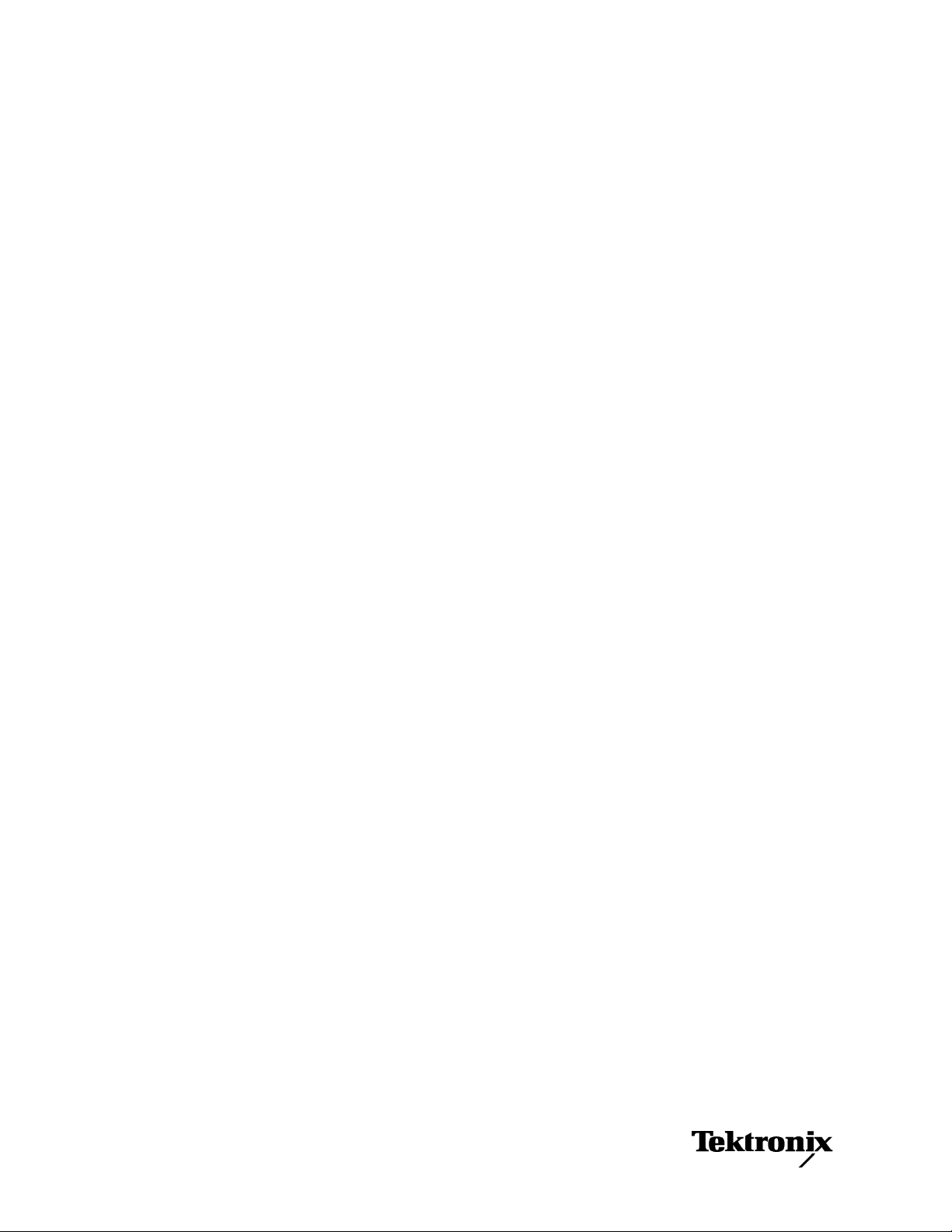
TLA7KUP
Logic Analyzer Field Upgrade Kit
Instructions
This document applies to TLA System Software Version 5.1
or higher
Warning
These servicing instructions are for use by qualified personnel
only. To avoid personal injury, do not perform any servicing
unless you are qualified to do so. Refer to all safety summaries
prior to performing service.
www.tektronix.com
071-1749-03
Page 2
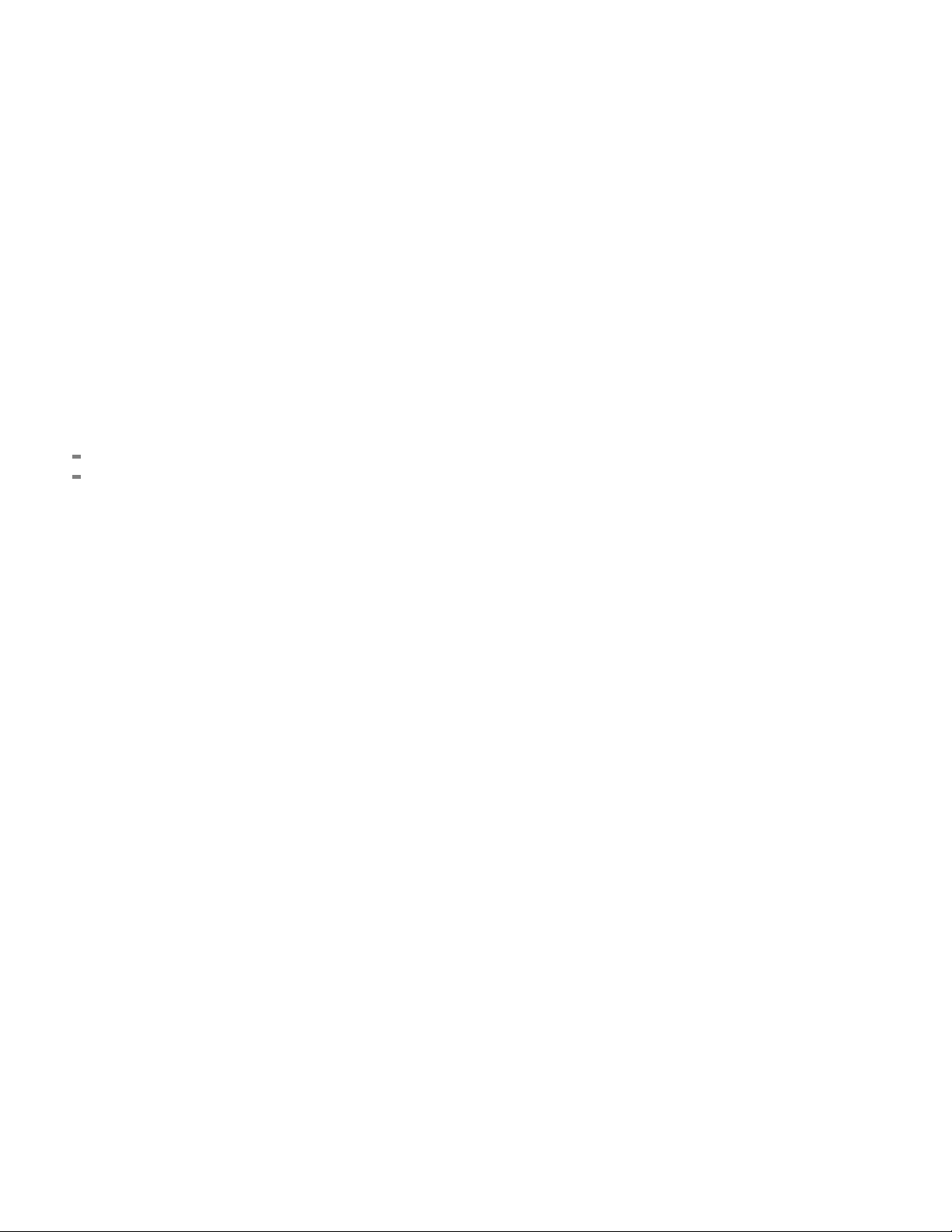
Copyright © Tektronix. All rights reserved. Licensed software products are owned by Tektronix or its subsidiaries
or suppliers, and are protected by national copyright laws and international treaty provisions.
Tektronix products are covered by U.S. and foreign patents, issued and pending. Information in this publication
supersedes that in all previously published material. Specifications and pric e change privileges reserved.
TEKTRONIX and TEK are registered trademarks of Tektronix, Inc.
Contacting Tektronix
Tektronix, Inc.
14200 SW Karl Braun Drive
P.O . Bo x 50 0
Beaverton, O
USA
For product information, sales, service, and technical support:
In North America, call 1-800-833-9200.
World wi de, vi s it www.tektronix.com to find contacts in your area.
R 97077
Page 3

Warranty 6
Tektronix warrants that the parts and modules (“parts”) that it manufactures and sells will be free from defects in
materials and workmanship for a period of three (3) months from the date of shipment. If any such part proves
defective during this warranty period, Tektronix, at its option, either will repair the defective part without charge,
or will provide a replacement in exchange for the defective part. Parts and modules used by Tektronix for
warranty wor
the property of Tektronix.
k may be new or reconditioned to like new performance. All replaced parts and modules become
In order to o
the warranty period and make suitable arrangements for the performance of service. Customer shall be responsible
for packaging and shipping the defective part to the service center designated by Tektronix, with shipping charges
prepaid. Tektronix shall pay for the return of the part to Customer if the shipment is to a location within the country
in which the Tektronix service center is located. Customer shall be responsible for paying all shipping charges,
duties, taxes, and any other charges for parts returned to any other locations.
This warranty shall not apply to any defect, failure or damage caused by improper use or improper or inadequate
maintenance and care. Tektronix shall not be obligated to furnish service under this warranty a) to repair damage
resulti
repair damage resulting from improper use or connection to incompatible equipment; c) to repair any damage
or malfunction caused by the use of non-Tektronix supplies; or d) to service a part that has been modified or
integrated with other products or parts when the effect of such modification or integration increases the time or
difficulty of servicing the part.
THIS WARRANTY IS GIVEN BY TEKTRONIX WITH RESPECT TO THE PART IN LIEU OF ANY OTHER
WARRANTIES, EXPRESS OR IMPLIED. TEKTRONIX AND ITS VENDORS DISCLAIM ANY IMPLIED
WARRANTIES OF MERCHANTABILITY OR FITNESS FOR A PARTICULAR PURPOSE. TEKTRONIX’
RESPO
REMEDY PROVIDED TO THE CUSTOMER FOR BREACH OF THIS WARRANTY. TEKTRONIX AND ITS
VENDORS WILL NOT BE LIABLE FOR ANY INDIRECT, SPECIAL, INCIDENTAL, OR CONSEQUENTIAL
DAMAGES IRRESPECTIVE OF WHETHER TEKTRONIX OR THE VENDOR HAS ADVANCE NOTICE OF
THE POSSIBILITY OF SUCH DAMAGES.
btain service under this warranty, Customer must notify Tektronix of the defect before the expiration of
ng from attempts by personnel other than Tektronix r epresentatives to install, repair or service the part; b) to
NSIBILITY TO REPAIR OR REPLACE DEFECTIVE PARTS IS THE SOLE AND EXCLUSIVE
Page 4

Warranty 9(b)
Tektronix warrants that the media on which this software product is furnished and the encoding of the programs on
the media will be free from defects in materials and workmanship for a period of three (3) months from the date of
shipment. If any such medium or encoding proves defective during the warranty period, Tektronix will provide
a replacement in exchange for the defective medium. Except as to the media on which this software product is
furnished, t
Tektronix does not warrant that the functions contained in this software product will meet Customer’s requirements
or that the operation of the programs will be uninterrupted or error-free.
In order to obtain service under this warranty, Customer must notify Tektronix of the defect before the expiration
of the warranty period. If Tektronix is unable to provide a replacement that is free from defects in materials and
workmanship within a reasonable time thereafter, Customer may terminate the license for this software product
and return this software product and any associated materials for credit or refund.
THIS WARRANTY IS GIVEN BY TEKTRONIX WITH RESPECT TO THE PRODUCT IN LIEU OF ANY
OTHER WARRANTIES, EXPRESS OR IMPLIED. TEKTRONIX AND ITS VENDORS DISCLAIM ANY
IMPLIED WARRANTIES OF MERCHANTABILITY OR FITNESS FOR A PARTICULAR PURPOSE.
TEKTRON
PAYMENT IS THE SOLE AND EXCLUSIVE REMEDY PROVIDED TO THE CUSTOMER FOR BREACH
OF THIS WARRANTY. TEKTRONIX AND ITS VENDORS WILL NOT BE LIABLE FOR ANY INDIRECT,
SPECIAL, INCIDENTAL, OR CONSEQUENTIAL DAMAGES IRRESPECTIVE OF WHETHER TEKTRONIX
OR THE VENDOR HAS A DVANCE NOTICE OF THE POSSIBILITY OF SUCH DAMAGES.
his software product is provided “as is” without warranty of any kind, either express or implied.
IX’ RESPONSIBILITY TO REPLACE DEFECTIVE MEDIA OR REFUND CUSTOMER’S
Page 5
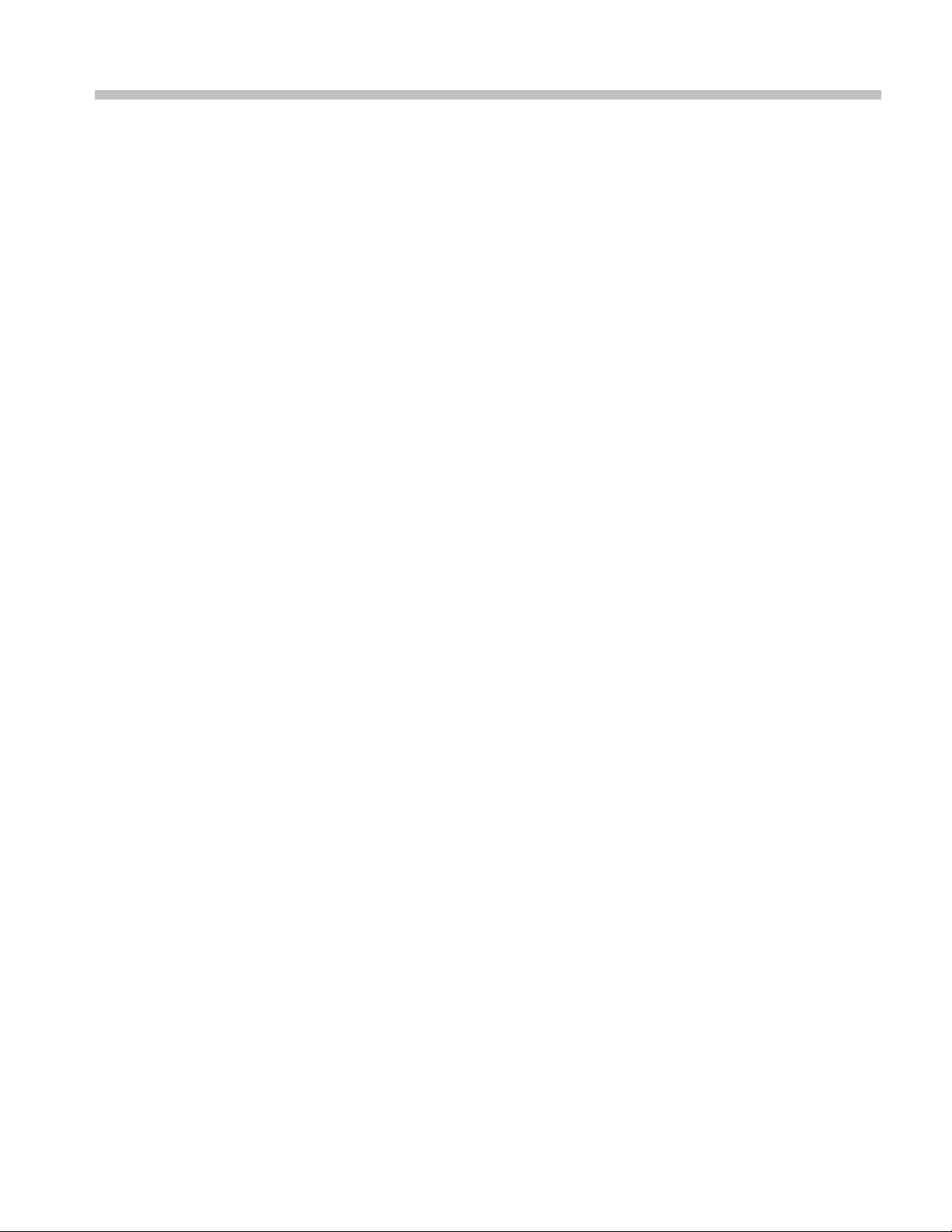
Table of Contents
General Safety Summary ......................................................................................... vi
Service Safety Summary.................... .................................. ................................ ... viii
Preface.............................................................................................................. ix
Products Eligible for TLA7KUP Upgrades.................... .................................. .......... ix
Service and Upgrade Notes ........................ ................................ ......................... xii
Adjustment and Certification Interval ..................................................................... xii
Service Offerings ............................................................................................ xii
TLA7KUP Option 15: iView External Oscilloscope Cable Installation . ... . ... . ... ... . ... . .. . ... . ... ... . ... 1
Instruments ..................................................................................................... 1
Minimum Tool and Equipment List .................... .................................. ................... 1
Parts List....................... .................................. ................................ ............... 1
Installation Prerequisite .................... ................................ .................................. . 1
Installation Instructions ...................... .................................. ............................... 1
TLA7KUP Option 18: TLA7012 Touchscreen Installation ................................................... 3
Instruments ..................................................................................................... 3
Minimum Tool and Equipment List .................... .................................. ................... 3
Parts List....................... .................................. ................................ ............... 3
Installation Prerequisite .................... ................................ .................................. . 3
Installation Instructions ...................... .................................. ............................... 3
TLA7KUP Option 19: TLA700 Series Benchtop Mainframe Upgrade ................... ................... 9
Instruments ..................................................................................................... 9
Minimum Tool and Equipment List .................... .................................. ................... 9
Parts List....................... .................................. ................................ ............... 9
Installation Prerequisite .................... ................................ .................................. 10
Installation Overview..................................... ................................ .................... 10
Installation Instructions ...................... .................................. .............................. 11
Installing the Bracket Kit . . ... . ... ... . ... .... ... . ... ... . ... . ... ... . ... . ... ... . ... . ... ... . ... . ... ... . ... .... .. 27
TLA7KUP Option 21: Power Supply Upgrade ........................ ................................ ........ 31
Instruments .................................................................................................... 31
Minimum Tool and Equipment List .................... .................................. .................. 31
Parts List....................... .................................. ................................ .............. 31
Installation Prerequisite .................... ................................ .................................. 31
Installation Instructions ...................... .................................. .............................. 32
TLA7KUP Option 29: Floppy Disk Drive ..................................................................... 45
Instruments .................................................................................................... 45
Minimum Tool and Equipment List .................... .................................. .................. 45
Parts List....................... .................................. ................................ .............. 45
Installation Prerequisite .................... ................................ .................................. 45
Installation Instructions ...................... .................................. .............................. 45
TLA7KUP Logic Analyzer Field Upgrade Kit i
Page 6
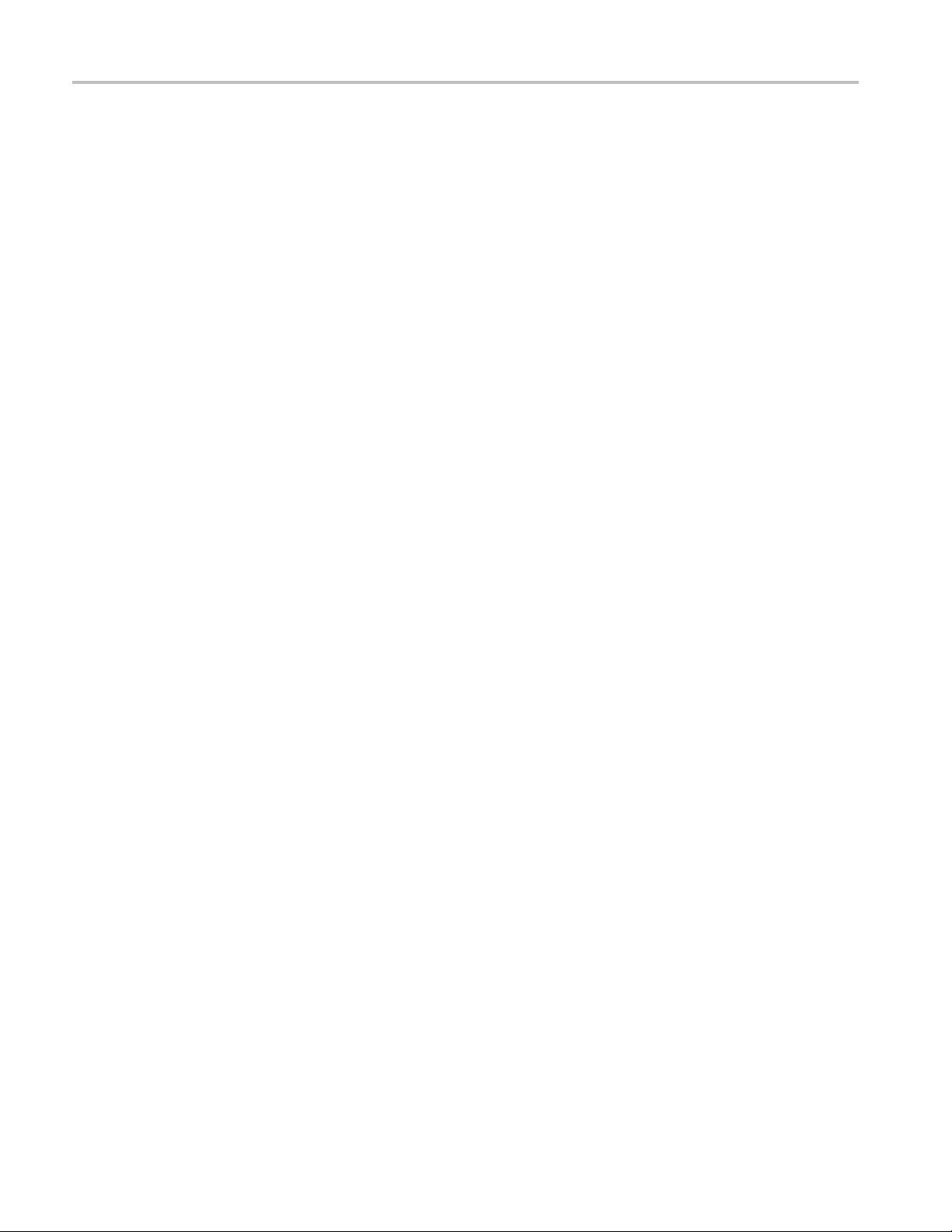
Table of Contents
TLA7KUP Option
Instruments .................................................................................................... 47
Minimum Tool and Equipment List ........................................................................ 47
Parts List....................... .................................. ................................ .............. 47
Installation Prerequisite .................... ................................ .................................. 47
Installation Instructions ...................... .................................. .............................. 47
TLA7KUP Optio
Instruments .................................................................................................... 57
Minimum Tool and Equipment List ........................................................................ 57
Parts List....................... .................................. ................................ .............. 57
Install Software ........... ................................ ................................ .................... 58
Upgrade the Instrument Firmware .............................. ................................ ............ 59
Update TLA Mod
Calibrate the Instrument........................................ ................................ .............. 63
Installing the TLA Application Software on a PC . . ... ... . ... .... ... . ... ... . ... .... ... . ... ... . ... ... . ... . 64
Attach the Upgrade Kit Label to the Instrument .......................................................... 65
TLA7KUP Option 42: TLA Application Software Upgrade ................................................. 67
Instruments .................................................................................................... 67
Installatio
Parts List....................... .................................. ................................ .............. 67
Minimum Tool and Equipment List ........................................................................ 67
Upgrade Instruction Overview .............................................................................. 68
Update the Software.......................................................................................... 68
Upgrade the Instrument Firmware .............................. ................................ ............ 69
Update TLA M
Calibrate the Instrument........................................ ................................ .............. 72
Installing the TLA Application Software on a PC . . ... ... . ... .... ... . ... ... . ... .... ... . ... ... . ... ... . ... . 73
Attach the Upgrade Kit Label to the Instrument .......................................................... 74
TLA7KUP Option IF: Upgrade Installation Service .... ................................ ...................... 77
Instruments .................................................................................................... 77
TLA7KUP Opt
Instruments .................................................................................................... 79
39: USB Security Block for TLA7012 Series Logic Analyzers....................... 47
n 41: TLA Application Software and Windows Operating System Upgrade . . ... ... . . 57
ule Firmware ..................... .................................. ...................... 60
n Prerequisite ...................... .................................. .............................. 67
odule Firmware ............................................................................. 70
ion IN: On-Site Installation Service ........................................................... 79
ii TLA7KUP Logic Analyzer Field Upgrade Kit
Page 7
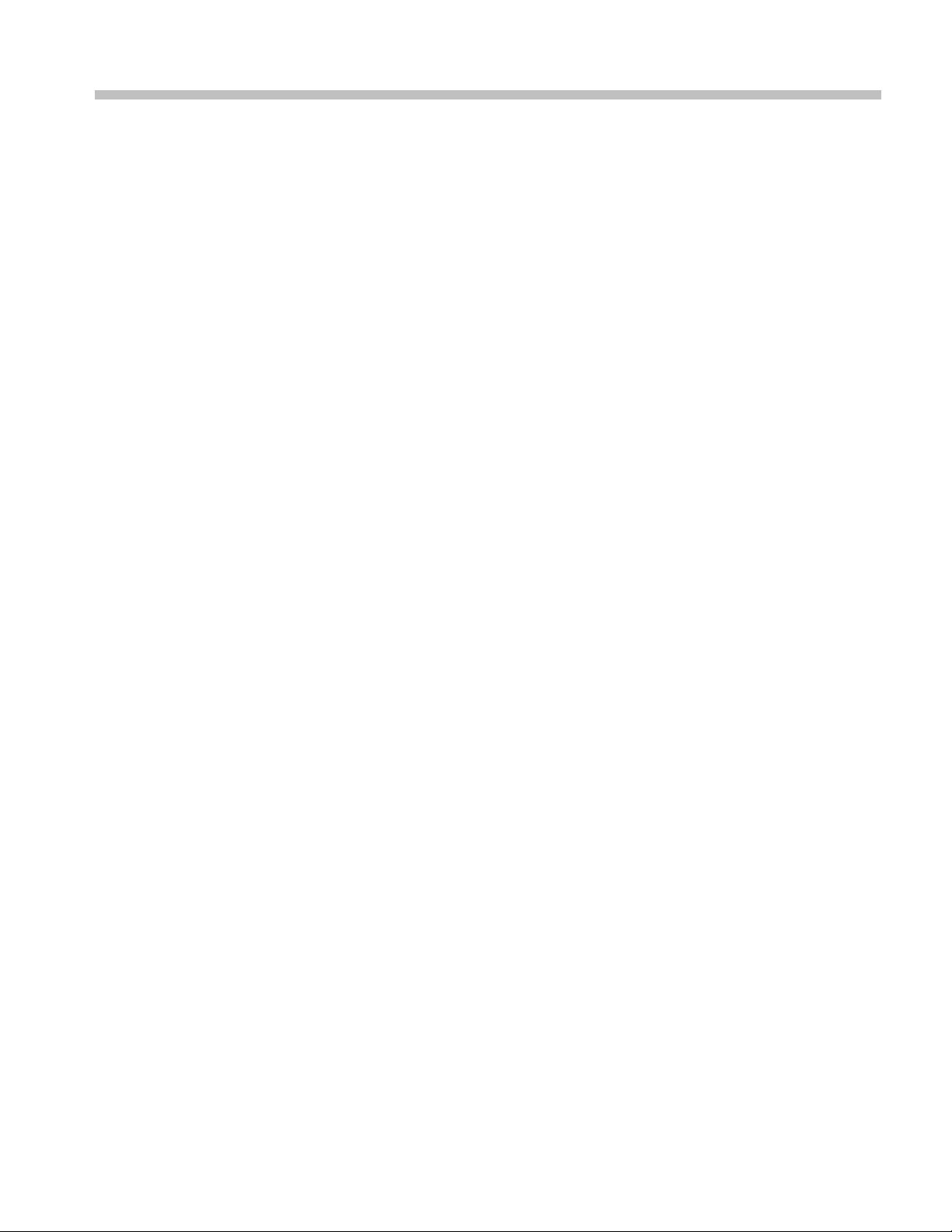
List of Figures
Figure 1: Kit label locations............ ................................ ................................ ........... 2
Figure 2: Instrument enclosure detail ............................................................................ 4
Figure 3: Remove the front-panel trim screws... ................................ ............................... 5
Figure 4: Tilt the front panel forward for cable access......................................................... 5
Figure 5: Front panel cable locations.................................. .................................. ......... 6
Figure 6: Dress the cables properly ..................... ................................ ......................... 6
Figure 7: Kit label locations............ ................................ ................................ ........... 7
Figure 8: Firmware update configuration..................... ................................ .................. 11
Figure 9: Removing the instrument cover ...................................................................... 12
Figure 10: Removing the instrument front panel .............................................................. 13
Figure 11: Installing the new front panel . . . ... ... . ... . ... .... ... . ... . ... ... . ... . ... ... . ... . ... ... . ... . ... . . ... . 14
Figure 12: Mainframe serial number location.................................................................. 15
Figure 13: Adding the mainframe serial number to the Interface Module label...................... ...... 15
Figure 14: Remove the cable cover ....................... ................................ ...................... 16
Figure 15: Check for an adapter cable and disconnect the cable............................................. 16
Figure 16: Set the fan jumpers on the Enhanced Monitor Card.............................................. 17
Figure 17: Connect the flash jumper ............................................................................ 18
Figure 18: LAN Connection Properties dialog box............................................ ................ 19
Figure 19: IP Properties dialog box ............................................................................. 20
Figure 20: TLA Network Search dialog box ................................................................... 21
Figure 21: Firmware Loader dialog box ...................... .................................. ................ 22
Figure 22: List of modules available for firmware update ............ ................................ ........ 23
Figure 23: New front panel display and control buttons ...................... ................................ 24
Figure 24: Mainframe Firmware dialog box ................................................................... 25
Figure 25: Front panel upgrade label location.................................................................. 26
Figure 26: Setting the IP address . ... . ... ... . ... . .. . ... . ... ... . ... ... . ... ... . ... . .. . ... . ... ... . ... ... . ... ... . ... . 27
Figure 27: Bracket kit for the TLA7016 benchtop mainframe installed .................................... 28
Figure 28: Seeking a reply from the mainframe ............................................................... 29
Figure 29: Kit label locations .. ................................ .................................. ................ 30
Figure 30: Location of blower assembly screws................... ................................ ............ 32
Figure 31: Remove the blower assembly ....................................................................... 33
Figure 32: Remove the power supply ........................................................................... 34
Figure 33: Reinstall the blower assembly ...................................................................... 35
Figure 34: Disconnect the fan cable............................................................................. 36
Figure 35: Remove the Enhanced Monitor Card......................................... ...................... 36
Figure 36: Set the jumpers on the Enhanced Monitor Card .................................................. 37
Figure 37: Connect the flash jumper ............................................................................ 38
Figure 38: TLA Network Search dialog box ................................................................... 39
Figure 39: Firmware Loader dialog box ...................... .................................. ................ 40
TLA7KUP Logic Analyzer Field Upgrade Kit iii
Page 8
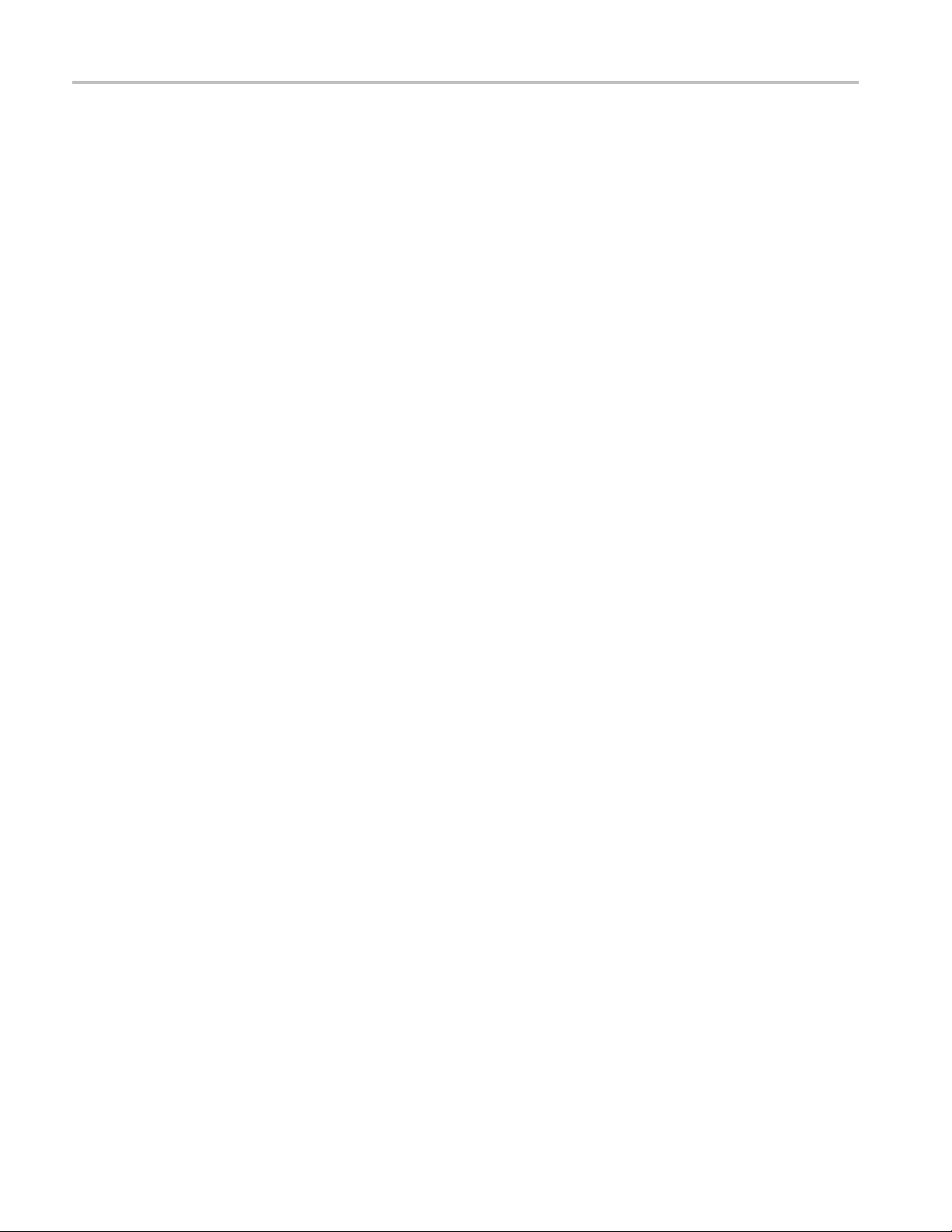
Table of Contents
Figure 40: List
Figure 41: Front panel display and control buttons.............. ................................ .............. 42
Figure 42: Power label location.................................................................................. 42
Figure 43: Front panel upgrade label location.................................................................. 43
Figure 44: Kit label locations .. .................................. ................................ ................ 43
Figure 45: Kit label locations .. .................................. ................................ ................ 46
Figure 46: Rem
Figure 47: Remove the front-panel trim screws.................................... ............................ 50
Figure 48: Tilt the front panel forward for cable access .......... ................................ ............ 50
Figure 49: Disconnect the USB cables from the front panel ................... .............................. 51
Figure 50: Dress the cables properly ............................................................................ 51
Figure 51: Mount the main lock housing to the instrument........................... ........................ 52
Figure 52: Con
Figure 53: Slide the housing cover into place...................... .................................. .......... 53
Figure 54: Attach a padlock .......................... ................................ ............................ 53
Figure 55: Attach the revision and kit labels..... .................................. ............................ 54
Figure 56: Attach the notification label to the rear of the instrument............................ ............ 54
Figure 57: Attach the notification label over the front-panel USB connectors ........... .................. 55
Figure 58: Fl
Figure 59: Revision and kit label locations..................................................................... 66
Figure 60: Flash programming pins............................................................................. 71
Figure 61: Revision and kit label locations..................................................................... 75
of modules available for firmware update .................................................... 41
ove the instrument enclosure .................................................................. 49
nect the cables.................................................................................... 52
ash programming pins ............................................................................. 62
iv TLA7KUP Logic Analyzer Field Upgrade Kit
Page 9
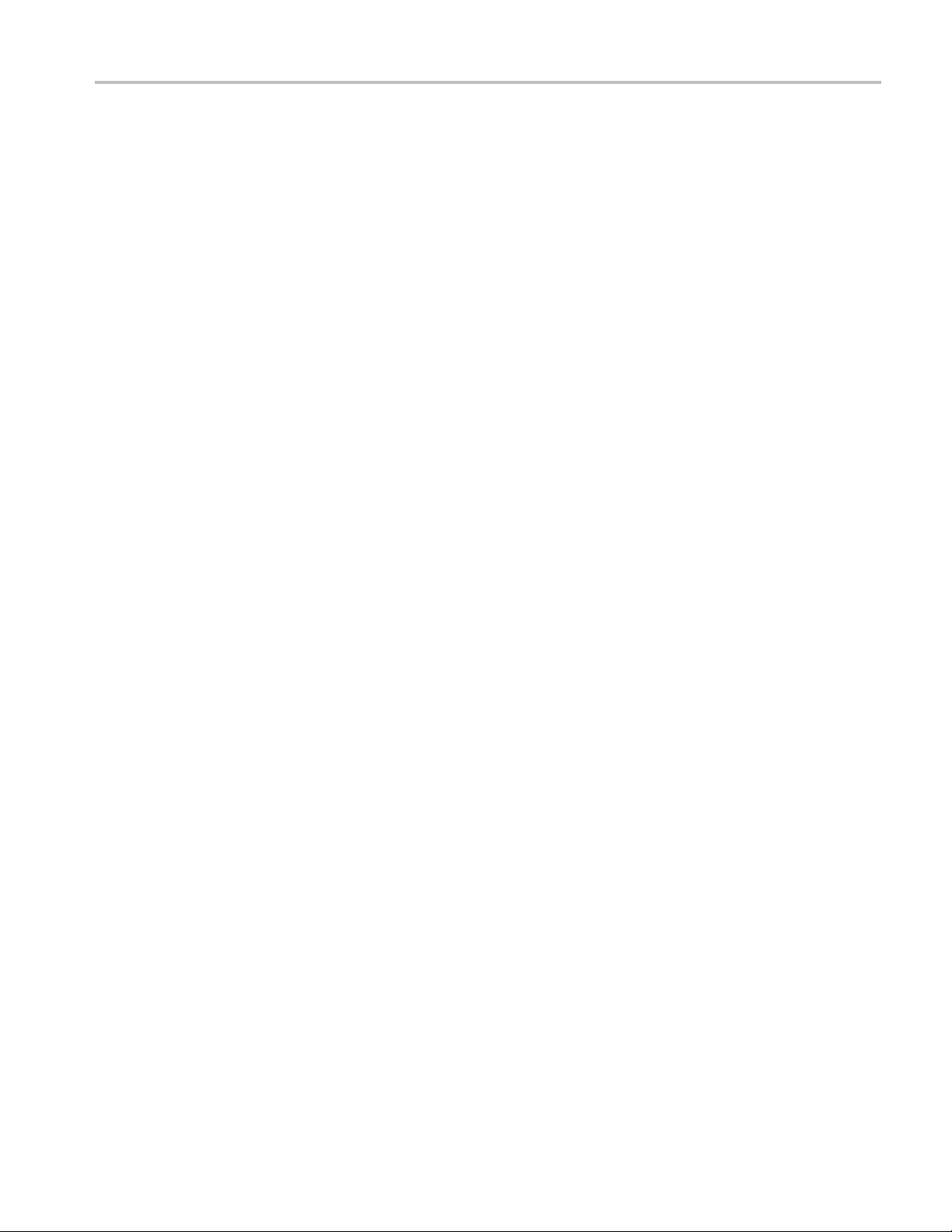
List of Tables
Table i: TLA7000 Series logic analyzers eligible for upgrades .............................................. ix
Table ii: TLA
Table 1: TLA7KUP Option 15 parts list ......................................................................... 1
Table 2: TLA7KUP Option 18 parts list ......................................................................... 3
Table 3: TLA7KUP Option 19 parts list ......................................................................... 9
Table 4: Preset IP addresses...................................................................................... 27
Table 5: TLA7KUP Option 21 parts list ........................................................................ 31
Table 6: TLA7
Table 7: TLA7KUP Option 39 parts list ........................................................................ 47
Table 8: TLA7KUP Option 41 parts list ........................................................................ 57
Table 9: TLA user file suffixes ............................... ................................ .................... 58
Table 10: TLA firmware files .................................................................................... 62
Table 11: TLA7KUP Option 42 parts list............... ................................ ........................ 67
Table 12: TLA
7KUP Logic Analyzer Field Upgrade Matrix ................................................... x
KUP Option 29 parts list ........................................................................ 45
firmware files .................................................................................... 71
Table of Contents
TLA7KUP Logic Analyzer Field Upgrade Kit v
Page 10
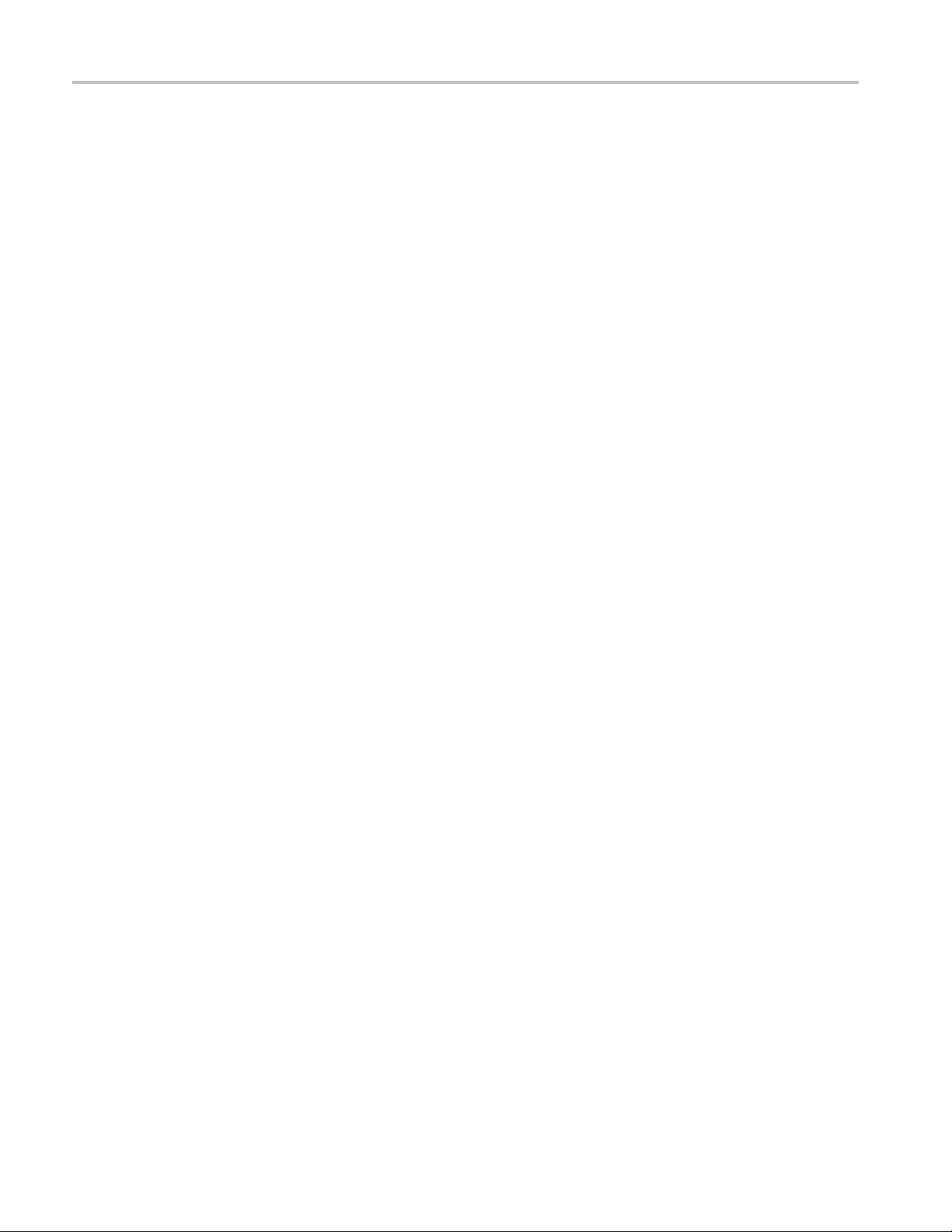
General Safety Summary
General Safet
To Avoid Fire or Personal
Injury
ySummary
Review the fol
this product or any products connected to it.
To avoid pote
Only qualified personnel should perform service procedures.
While using this product, you may need to access other parts of a larger system.
Read the safety sections of the other component manuals for warnings and
cautions re
Use Proper Power Cord. Use only the power cord specified for this product and
certified for the country of use.
Connect and Disconnect Properly. Do not connect or disconnect probes or test
leads while they are connected to a voltage source.
Ground the Product. This product is grounded through the grounding conductor
of the power cord. To avoid electric shock, the grounding conductor must be
connected to earth ground. Before making connections to the input or output
terminals of the product, ensure that the product is properly grounded.
lowing safety precautions to avoid injury and prevent damage to
ntial hazards, use this product only as specified.
lated to operating the system.
Observe All Terminal Ratings. To a v o i d fire or shock hazard, observe all ratings
and markings on the product. Consult the product manual for further ratings
ation before making connections to the product.
inform
The inputs are not rated for connection to mains or Category II, III, or IV circuits.
Do not apply a potential to any terminal, including the common terminal, that
exceeds the maximum rating of that terminal.
Power Disconnect. The power cord disconnects the product from the power source.
Donotblockthepowercord;itmustremain accessible to the user at all times.
Do Not Operate Without Covers. Do not operate this product with covers or panels
removed.
Do Not Operate With Suspected Failures. If you suspect that there is damage to this
product, have it inspected by qualified service personnel.
Avoid Exposed Circuitry. Do not touch exposed connections and components
when power is present.
Replace Batteries Properly. Replace batteries only with the specified type and
rating.
Use Proper Fuse. Useonlythefusetypeandratingspecified for this product.
vi TLA7KUP Logic Analyzer Field Upgrade Kit
Page 11

General Safety Summary
Terms in this Manual
Symbols and Terms on the
Product
Do Not Operate i
Do Not Operate in an Explosive Atmosphere.
Keep Product Surfaces Clean and Dry.
Provide Prope
details on installing the product so it has proper ventilation.
These terms may appear in this manual:
WAR N ING. Wa
in injury or loss of life.
CAUTION.
damage to this product or other property.
These te
rms may appear on the product:
DANGER indicates an injury hazard immediately accessible as you read
the mar
n Wet/Damp Conditions.
r Ventilation. Refer to the manual’s installation instructions for
rning statements identify conditions or practices that could result
Caution statements identify conditions or practices that could result in
king.
WARNING indicates an injury hazard not immediately accessible as you
read th
CAUTION indicates a hazard to property including the product.
The following symbol(s) may appear on the product:
emarking.
TLA7KUP Logic Analyzer Field Upgrade Kit vii
Page 12
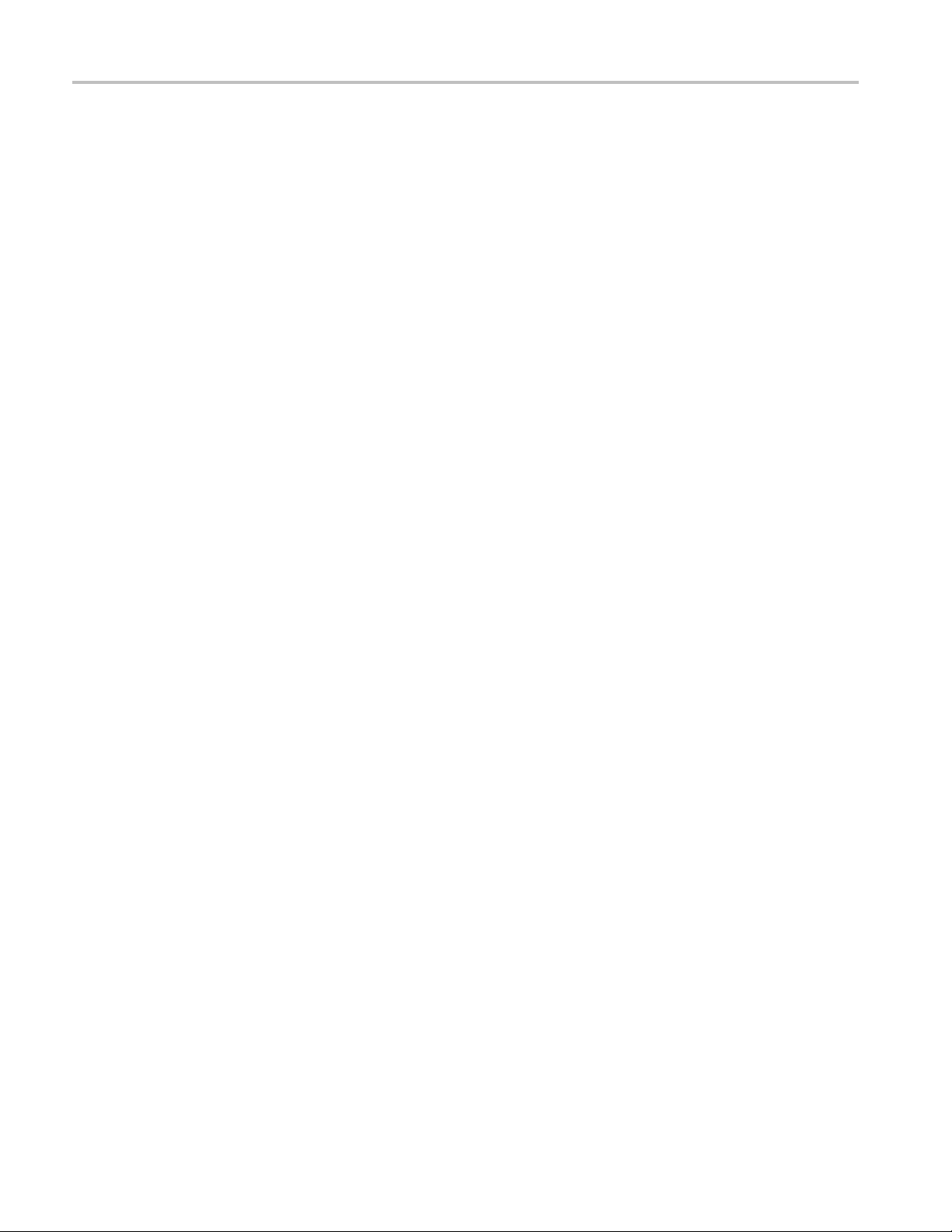
Service Safety Summary
Service Safet
y Summary
Only qualified
Safety Summary and the General Safety Summary before performing any service
procedures.
Do Not Service Alone. Do not perform internal service or adjustments of this
product unless another person capable of rendering first aid and resuscitation is
present.
Disconnect Power. To avoid electric shock, switch off the instrument power, then
disconnect the power cord from the mains power.
Use Care When Servicing With Power On. Dangerous voltages or currents may
exist in t
disconnect test leads before removing protective panels, soldering, or replacing
components.
To avoid electric shock, do not touch exposed connections.
his product. Disconnect power, remove battery (if applicable), and
personnel should perform service procedures. Read this Service
viii TLA7KUP Logic Analyzer Field Upgrade Kit
Page 13
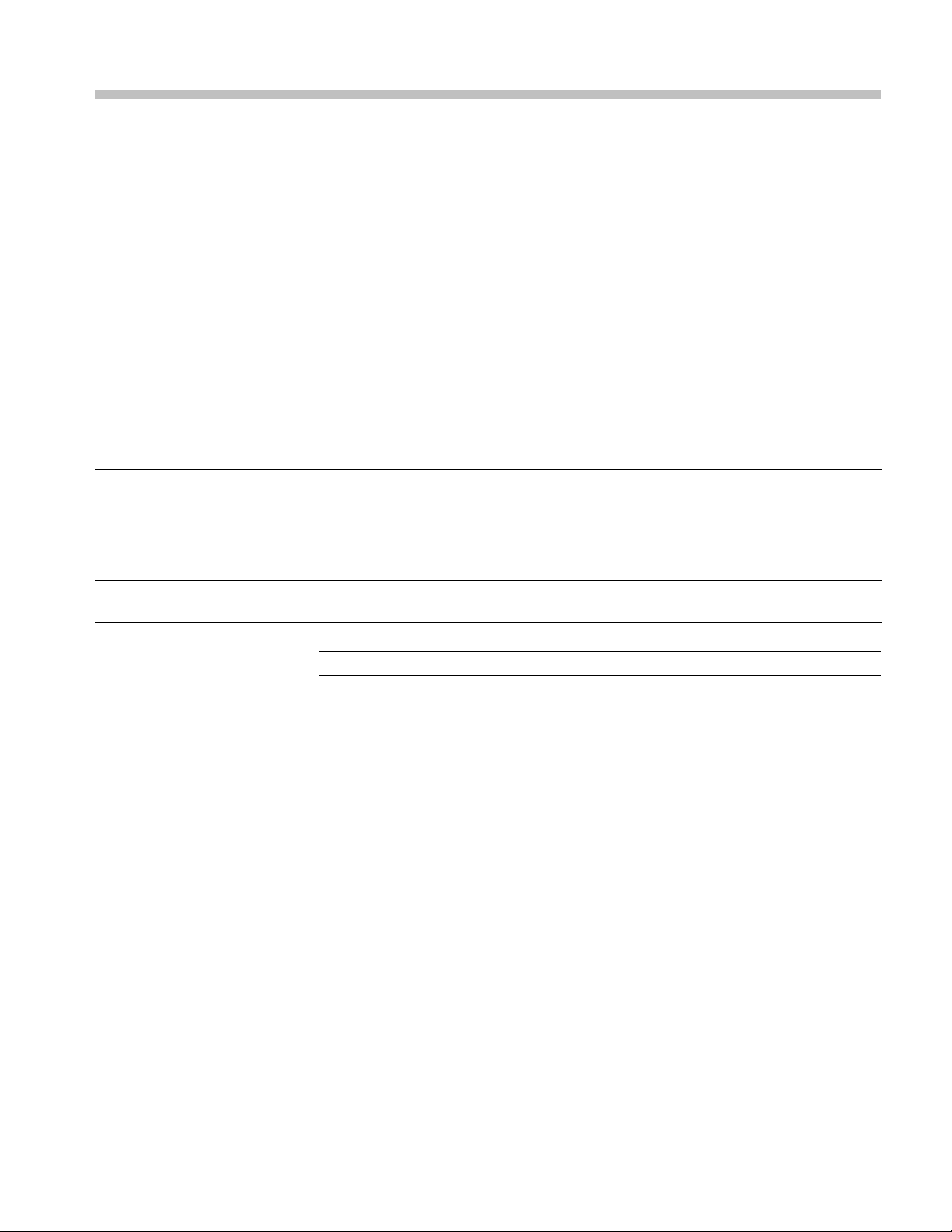
Preface
This manual contains specific information about the TLA7KUP logic analyzer
field upgrades. The logic analyzer field upgrades consist of software and hardware
options for t
Products Eligible for TLA7KUP Upgrades
he TLA7000 Series Logic Analyzers.
The followin
g table lists all of the TLA7000 series logic analyzers eligible for
upgrades via the TLA7KUP field upgrade kits. The table tells you if your logic
analyzer is eligible for an upgrade. If it is, choose one of the possible upgrade
paths. (See Table ii.)
Table i: TLA7000 Series logic analyzers eligible for upgrades
Configurat
TLA7012 Po
TLA7016 Benchtop Standard
TLA7PC1 Benchtop Controller Standard
TLA7012 Portable Standard Microsoft Windows XP
TLA720/T
ion
rtable Standard
LA721/TLA7XM Benchtop Standard
Operating
Microsoft
Professional 32-bit
Professio
Windows 2000
Professi
system
Windows XP
nal 32-bit
onal
NOTE. The TLA7016 Benchtop Mainframe does NOT include a PC controller.
The TLA7KUP upgrade kits are designed for "One TLA7KUP upgrade kit
per TLA7012 or TLA7016 with TLA7PC1." If you want to upgrade multiple
mainframes, you must order one TLA7KUP upgrade kit with the appropriate
options for each mainframe.
TLA applic
Version 5.1
Version 5.0
Version 4.4 or below
ation software
The latest TLA Application Software has been tested and can be installed and will
be supported by Tektronix only on the Tektronix-supplied version of Microsoft
ws XP Professional.
Windo
TLA7KUP Logic Analyzer Field Upgrade Kit ix
Page 14
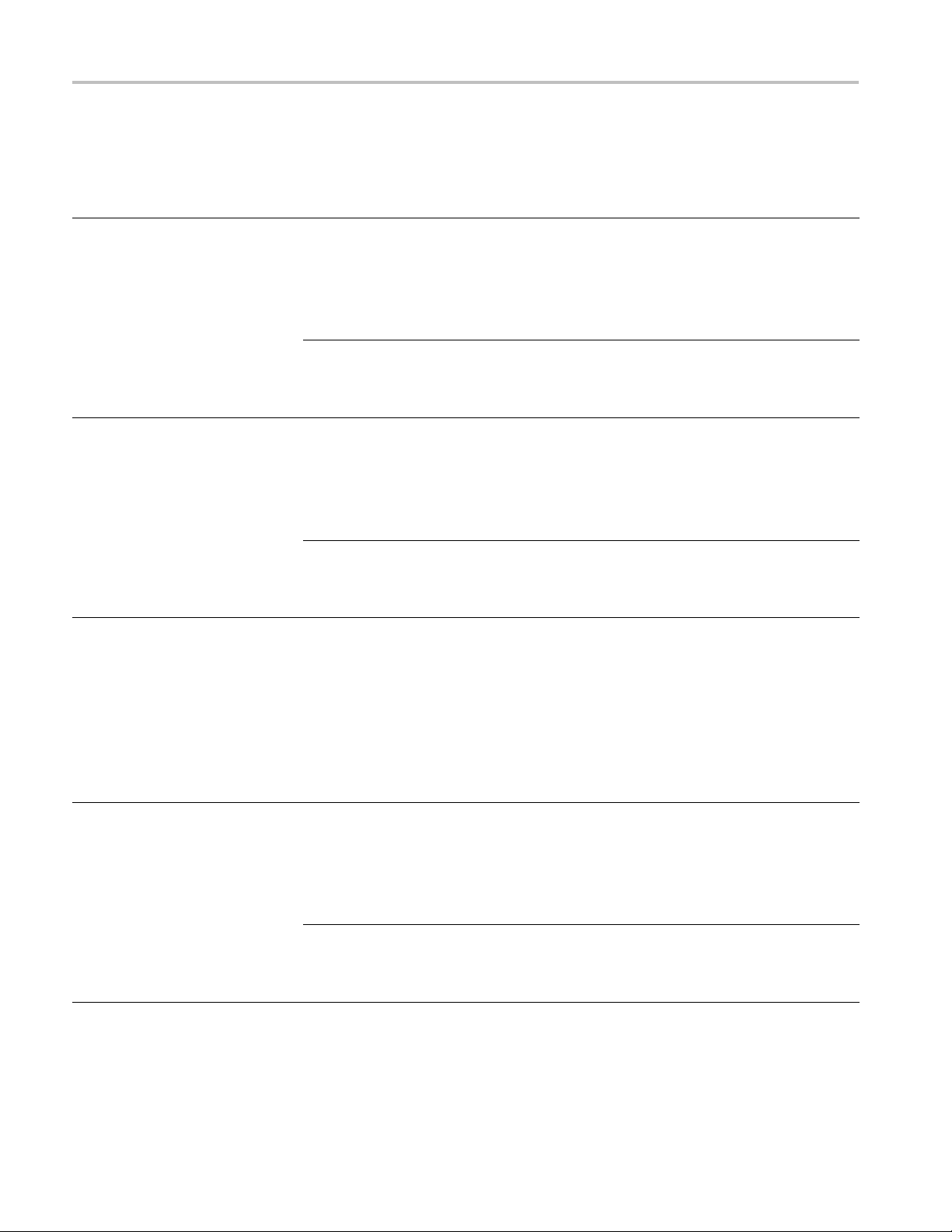
Preface
Table ii: TLA7K
New capabilit
Add New Softwa
UP Logic Analyzer Field Upgrade Matrix
y desired
re Features
Add new functionality to e xisting
TLA7000 logic analyzers by
upgrading to
Application Software (V5.1 SP1)
the latest TLA
1
Version 5.1 requires Microsoft
Windows XP Pr
ofessional Operating
System.
Add New iView External
Oscilloscope Capability Add
new iView ca
pability to view data
from TDS oscilloscopes correlated
directly on the TLA7000 logic
2
isplay
analyzer d
.
Requires latest TLA Application
Software and Microsoft Windows
XP Profess
Upgrade Lo
ional Operating System.
gic Analyzer
State Speed and Record
Length Enhance your current
TLA7000 s
eries logic analyzer
modules by increasing state speed
or record length. Once installed
on your in
strument, the PowerFlex
Utility software will inform you what
upgrades are available. Instructions
n an upgrade are provided.
to obtai
Add New Measurement Modules
ing Mainframe: A dd new
to Exist
or existing TLA7Axx/NAx Logic
Analyzer or TLA7PG2 Pattern
tor modules to your new or
Genera
existing mainframe.
Requires latest TLA Application
re and Windows XP
Softwa
Professional Operating system.
Current configuration and TLA
software vers
TLA7012 Porta
ion
ble Std with TLA SW
V5.1
TLA7016 Benchtop Std with TLA
SW V5.1
.
TLA7PC1 Benchtop Controller Std
with TLA SW V 5.1
TLA7012 Portable Std with TLA SW
V5.0
TLA7012 Portable Std with TLA SW
V5.1
TLA7016 Benchtop Std with TLA
SW V5.1
TLA7PC1 Ben
chtop Controller Std
with TLA SW V 5.1
TLA7012 Portable Std with TLA SW
V5.0
Any TLA700
0 series logic analyzer
with TLA SW V5.0 (or above)
TLA7012
Portable S td with TLA S W
V5.1
TLA7016 Benchtop Std with TLA
SW V5.1
TLA7PC1 Benchtop Controller Std
with TLA SW V 5.1
TLA7012 Portable Std with TLA SW
V5.0
Current
operating
system Please order
Microsoft
Windows XP
TLA7KUP Optio
HD recovery media)
Professional
32-bit
Microsoft
Windows XP
TLA7KUP Option 42 (without
HD recovery m
Professional
32-bit
Microsoft
TLA7KUP Option 15
Windows XP
Professional
32-bit
Microsoft
Windows XP
Professio
nal
TLA7KUP Option 15
TLA7KUP Option 42 (Without
recovery m
edia)
32-bit
-
TLA7KUP Option PF
or visit www.tektonix.com/LA for
the PowerF
Microso
ft
Windows XP
Professional
32-bit
Microsoft
Window
sXP
TLA7KUP Option 42 (Without
ry media)
recove
Professional
32-bit
n42(without
edia)
lex Utility softw are
x TLA7KUP Logic Analyzer Field Upgrade Kit
Page 15
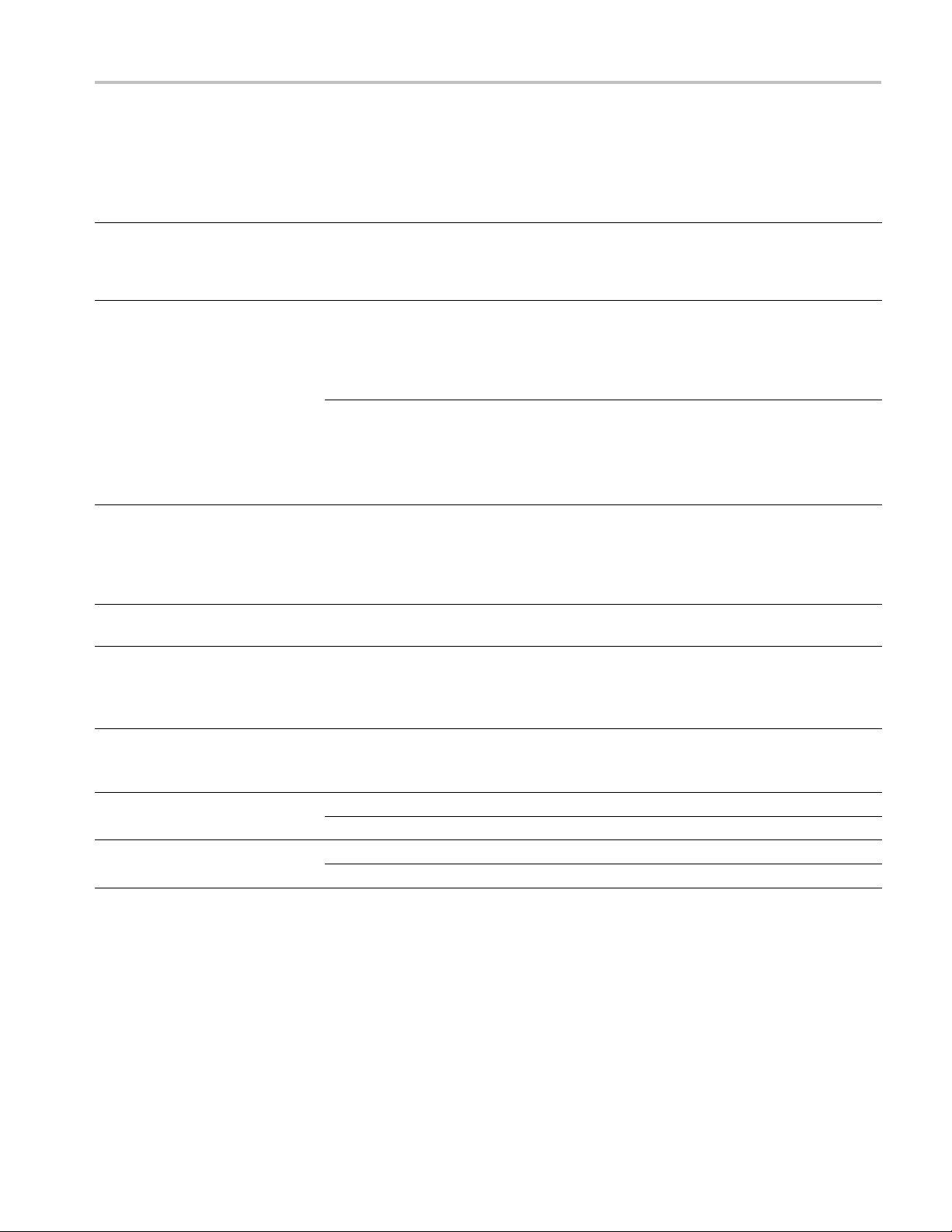
Table ii: TLA7KUP Logic Analyzer Field Upgrade Matrix, (cont.)
Current configuration and TLA
New capability desired
Add Touch Screen to the TLA7012
Portable Mainframe
Convert a TLA720/721/7XM
Benchtop Mainframe to a
TLA7016 Benchtop Mainframe:
Requires latest TLA Application
Software and Windows X P
Professional 32-bit Operating
system.
External PC or TLA7PC1 require
latest TLA Application Software and
operating system.
Upgrade a TLA7016 Benchtop
Mainframe with a new
high-capacity power supply:
Add 3.5-inch USB Floppy Disk
Drive
Add USB Security Block:
Allows you to disable USB ports
and yet continue to use the USB
keyboard and mouse.
Add Cart:
Add your choice of either the K4000
or LACART instrument cart.
Add Rackmount Kit
Add Wheeled Transport Case for
TLA7000 S eries Mainfram es
1
2
n 1.8 of the PatGen Application Software is available either as part of the latest TLA Application Software or on the Web. Please visit our Web site
Versio
at www.tektronix.com/la.
For a list of supported TDS oscilloscopes, please visit our Web site at www.tektronix.com/la.
software version
TLA7012 Std Portable with TLA SW
V5.1 or V5.0
TLA720 Std with TLA SW V5.1
TLA721 Std with TLA SW V5.1
TLA7XM Std
TLA720 Std with TLA SW V4.4 or
below
TLA721 Std with TLA SW V4.4 or
below
TLA7XM Std
TLA7016 Std with TLA S W V5.1
TLA721, TLA720, or TLA7XM
Upgraded to a TLA7016 with
TLA7KUP Option 19 with TLA SW
V5.1
Any TLA7000 series logic analyzer
with TLA SW V5.0 (or above)
Any TLA7012 Portable Std
Any TLA7012 or TLA7016 mainframe
TLA7012 Portable Std
TLA7016 Benchtop Std
TLA7012 Portable Std
TLA7016 Benchtop Std
Current
operating
system Please order
Microsoft
TLA7KUP Option 18
Windows XP
Professional
32-bit
Microsoft
Windows XP
Professional
32-bit
TLA7KUP Option 19
TLA7KUP Option 42 (External
PC with Microsoft Windows XP
Professional 32-bit or TLA7PC1
required to load TLA SW)
Microsoft
Windows 2000
Professional
TLA7KUP Option 19
TLA7KUP Option 42 (External
PC with Microsoft Windows XP
Professional 32-bit or TLA7PC1
required to load TLA SW)
Microsoft
TLA7KUP Option 21
Windows XP
Professional
32-bit
-
-
-
TLA7KUP Option 29
TLA7KUP Option 39
Choice of either K4000 or
LACART
-
-
-
-
020-2664-xx
020-2369-xx
016-1522-xx
016-1651-xx
Preface
TLA7KUP Logic Analyzer Field Upgrade Kit xi
Page 16
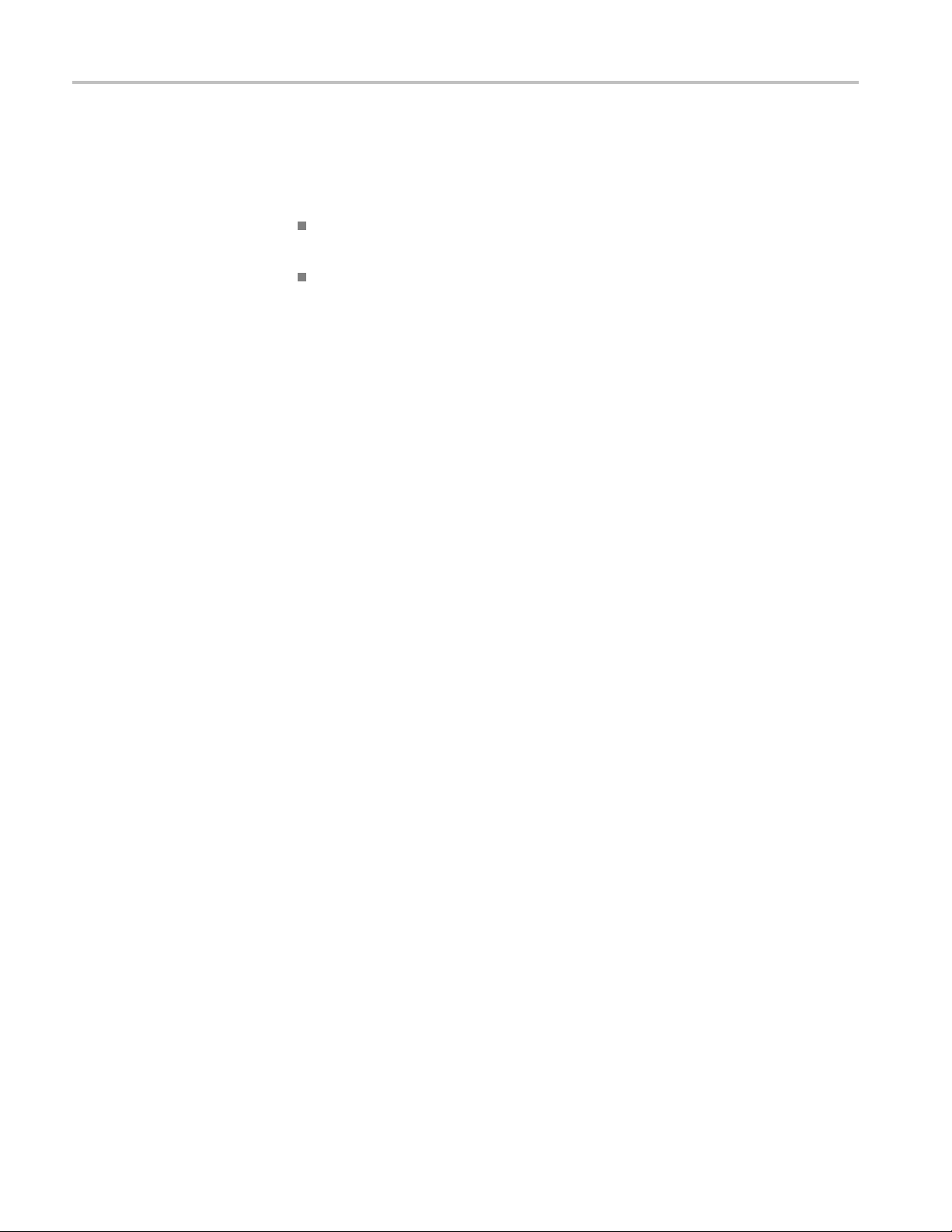
Preface
Service and Up
grade Notes
To prevent personal injury or damage to the instrument, consider the following
requirements before attempting service:
Read the Gene ral Safety Summary and Service Safety Summary found at
the beginning of this manual.
Only qualifi ed service personnel should perform the procedures in this manual.
Be sure to follow all warnings, cautions and notes.
Adjustment and C ertification Interval
Generally, you should perform the adjustments and performance verification
procedures for the mainframes described in the Tektronix Logic Analyzer Series
Product Specifications and Performance Verification Technical Reference Manual
once per year, or following repairs that may affect adjustment or calibration. The
adjustment and verification procedures for individual modules are described in
the respective module service manuals.
Service Offerings
Warranty Repair Service
Calibration and Repair
Service
Tektronix provides service to cover repair under warranty as well as other services
that are designed to meet your specific service needs.
Whether providing warranty repair service or any of the other services listed
below, Tektronix service technicians are equipped to service your logic analyzer.
Services are provided at Tektronix Services Centers.
The warranty for this product is located behind the title page in this manual.
Tektronix technicians provide warranty service at most Tektronix service locations
worldwide. The Tektronix product catalog lists all service locations worldwide, or
you can visit us on our Cust omer Services World Center Web site at:
www.tektronix.com/Measurement/Service
In addition to warranty repair, Tektronix Service offers calibration and other
services which provide solutions to your service needs and quality standards
compliance requirements.
The following services can be tailored to fit your requirements for calibration
and/or repair of your logic analyzer.
Service Options. Tektronix service options can be selected at the time you
purchase your instrument. You select these options to provide the services that
best meet your service needs.
xii TLA7KUP Logic Analyzer Field Upgrade Kit
Page 17
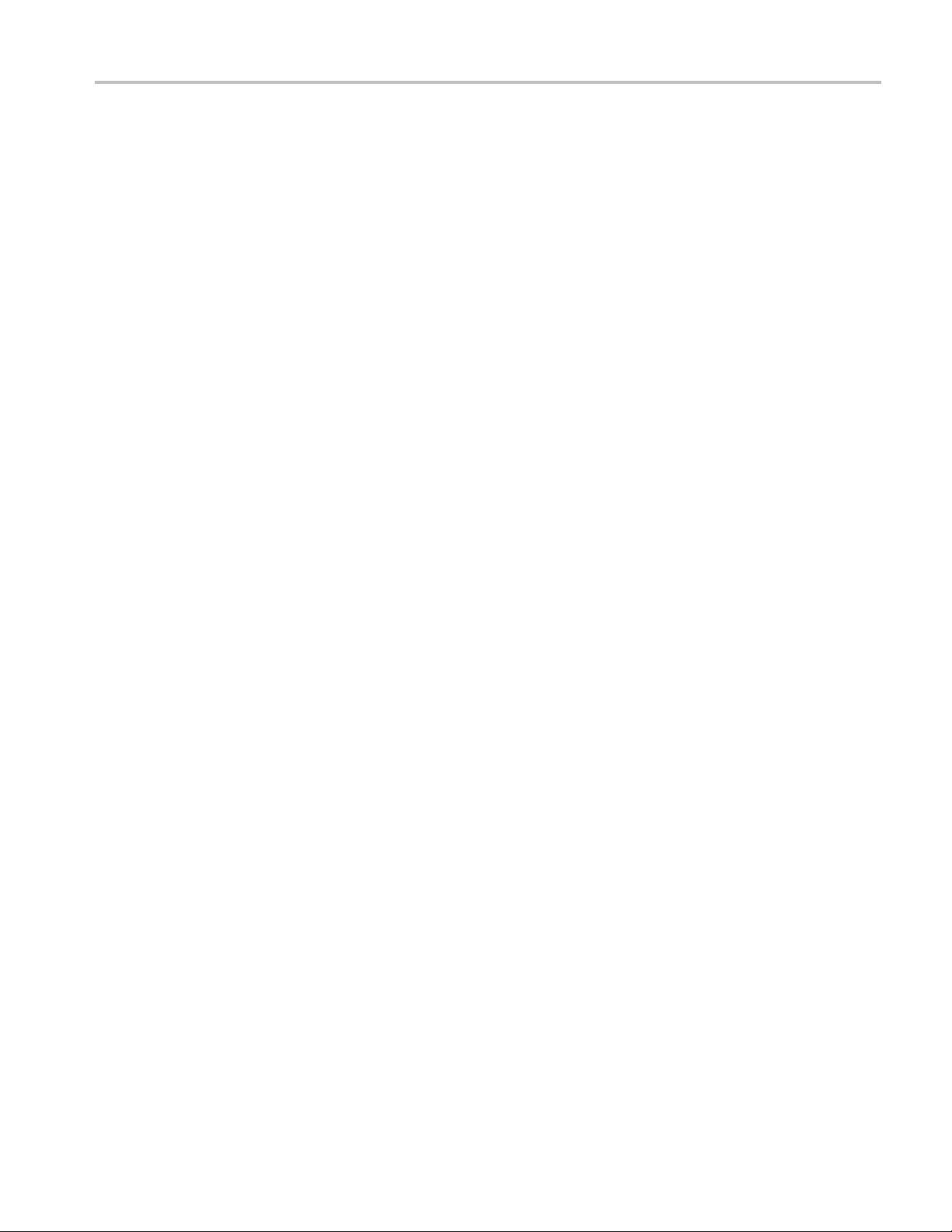
Preface
Service Agreem
then service agreements are available on an annual basis to provide calibration
services or post-warranty repair coverage. Service agreements may be customized
to meet special turn-around time and/or on-site requirements.
Service on Demand. Tektronix offers calibration and repair services on a
"per-incid
Self Service. Tektronix supports repair t o the replaceable-part level by providing
for circuit board exchange.
Use this service to reduce down-time for repair by exchanging circuit boards for
remanufactured ones . Tektronix ships updated and tested exchange boards. Each
board comes with a 90-day service warranty.
For More I
engineer for more information on any of the Calibration and Repair Services
just described.
ents. If service options are not added to the instrument purchase,
ent" basis that is available with standard prices.
nformation. Contact your local Tektronix service center or sales
TLA7KUP Logic Analyzer Field Upgrade Kit xiii
Page 18
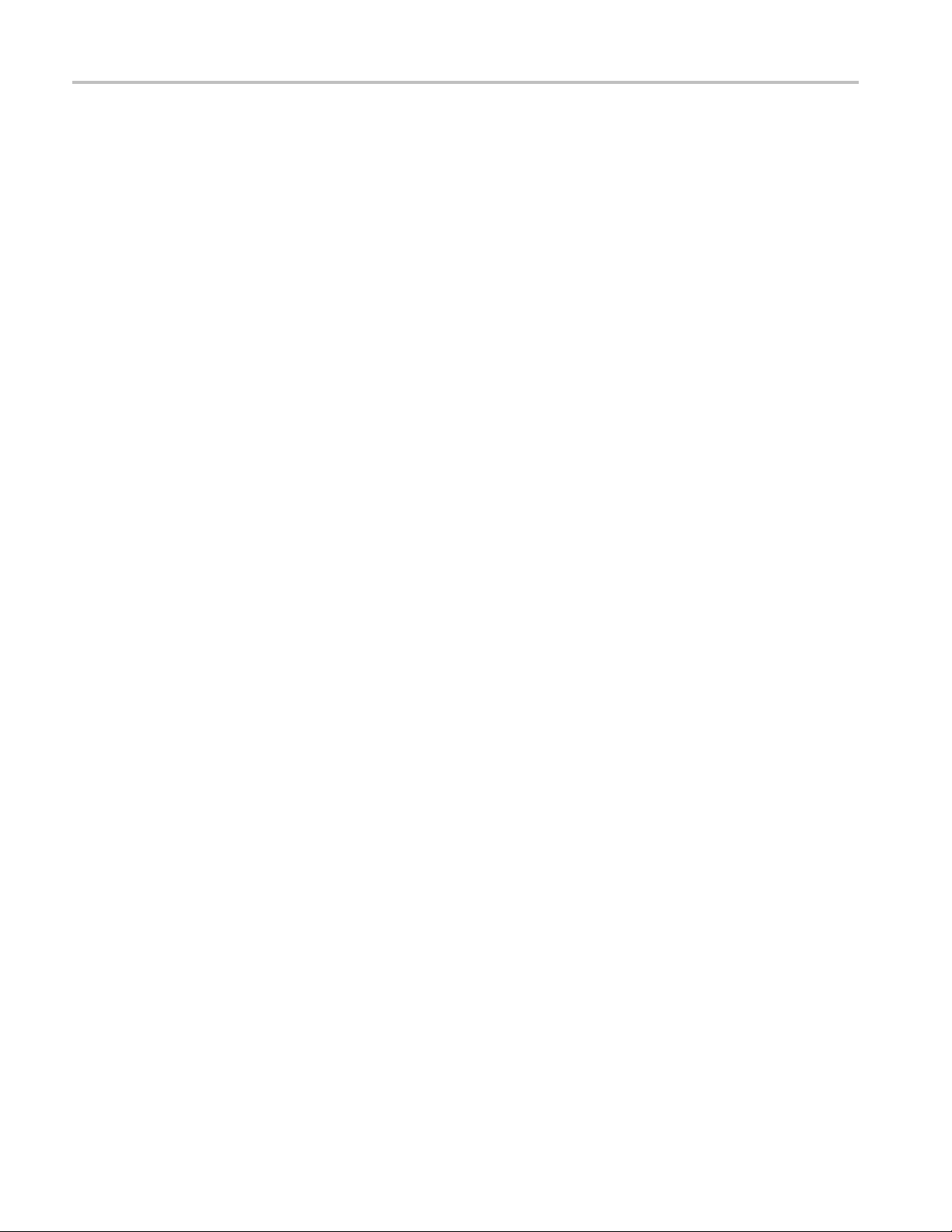
Preface
xiv TLA7KUP Logic Analyzer Field Upgrade Kit
Page 19
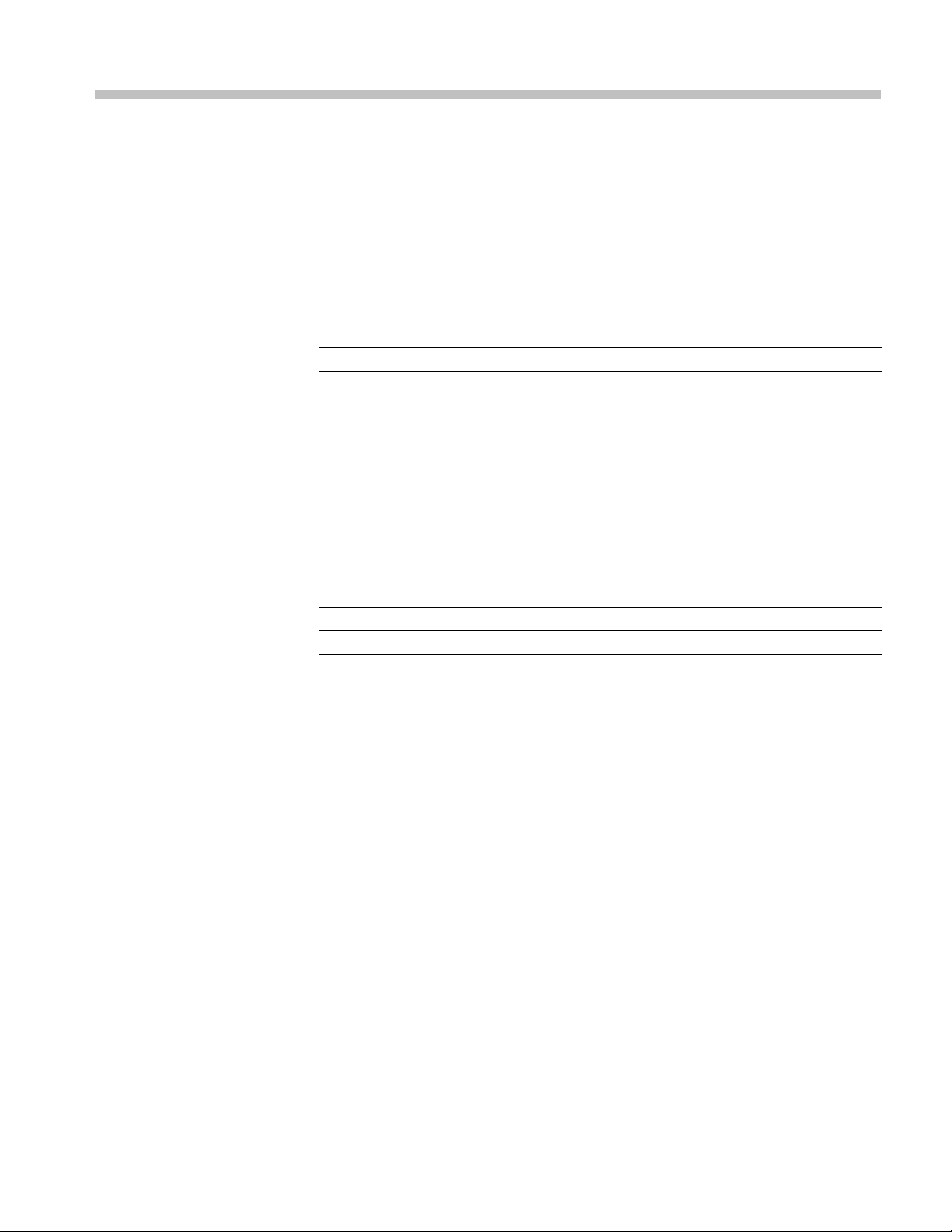
TLA7KUP Option 15: iView External Oscilloscope Cable
Installation
TLA7KUP Option 15 provides the capability of connecting your logic analyzer to
an external Tektronix oscilloscope through the iView cable.
Instruments
Instruments Serial number range
TLA7000 Series Logic Analyzers
Minimum Tool and Equipment List
No special tools or equipment are required.
Parts List
Table 1: TLA7KUP Option 15 parts list
All serial numbers
Installation Prerequisite
Installation Instructions
Attach the Upgrade Kit
Label to the Instrument
Quantity Part number Description
1 ea 012-1614-xx iView external oscilloscope cable kit
1ea
Requires TLA Application Software V5.1 or higher, Windows XP Professional
operating system, and 512 MB minimum memory. Also requires the latest version
of the NI-488.2 software available on the TLA Application software CD; refer to
the release notes on the CD for software version history.
Online installation instructions are provided within the TLA application through a
wizard. After powering on the instrument, select Add iView External Scope from
the System menu and follow the online instructions.
After completing the previous steps, you need to install the upgrade kit la bel on
the instrument to indicate that the kit is installed. Locate the big label on the
bottom of the portable mainframe or on the side of the TLA7016 Interface Module
and attach the TLA7KUP kit label as shown. (See Figure 1.)
N/A
TLA7KUP kit label
TLA7KUP Logic Analyzer Field Upgrade Kit 1
Page 20
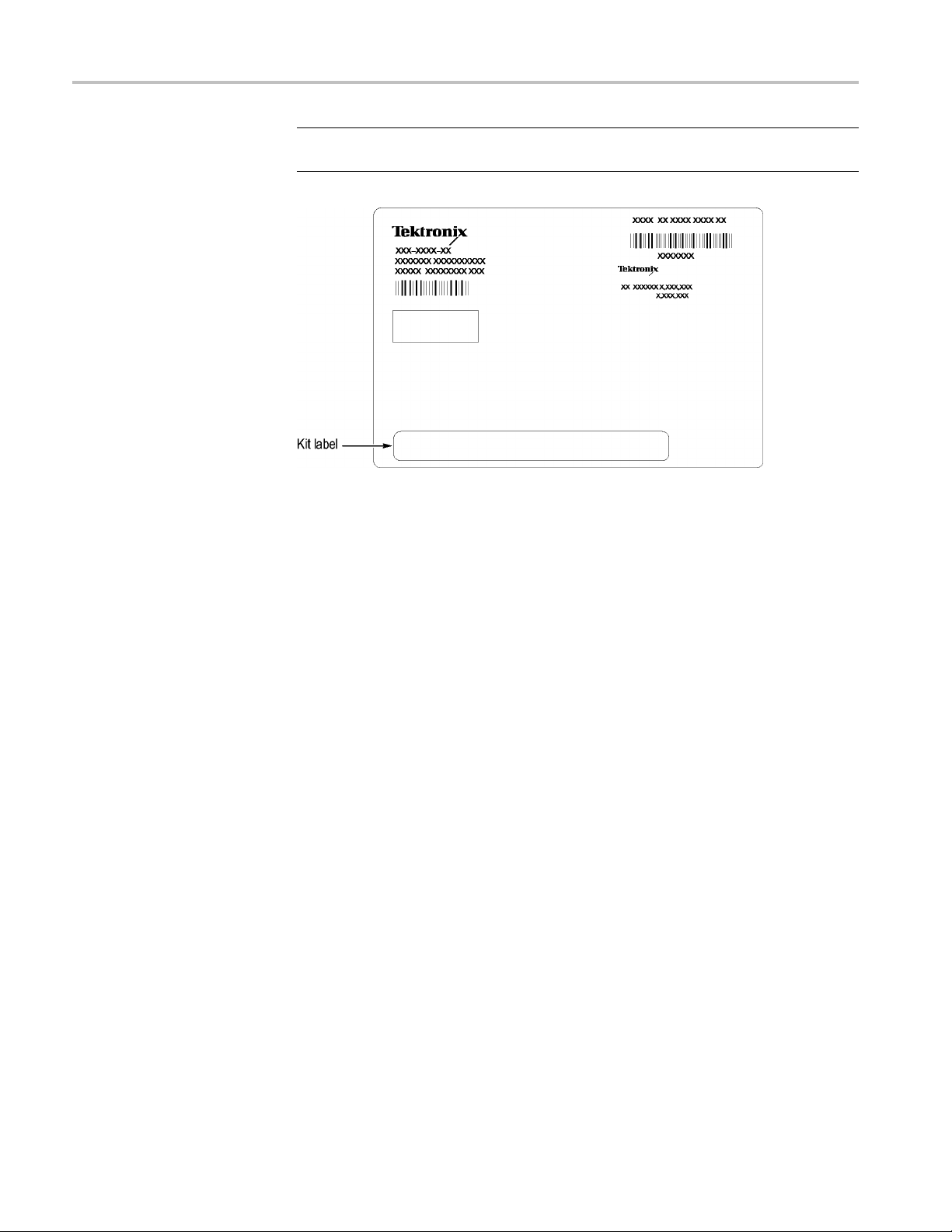
TLA7KUP Option 15: iView External Oscilloscope Cable Installation
NOTE. If there a
just above the old one.
Figure 1: Kit label locations
lready is an upgrade kit label installed, install the new label
2 TLA7KUP Logic Analyzer Field Upgrade Kit
Page 21
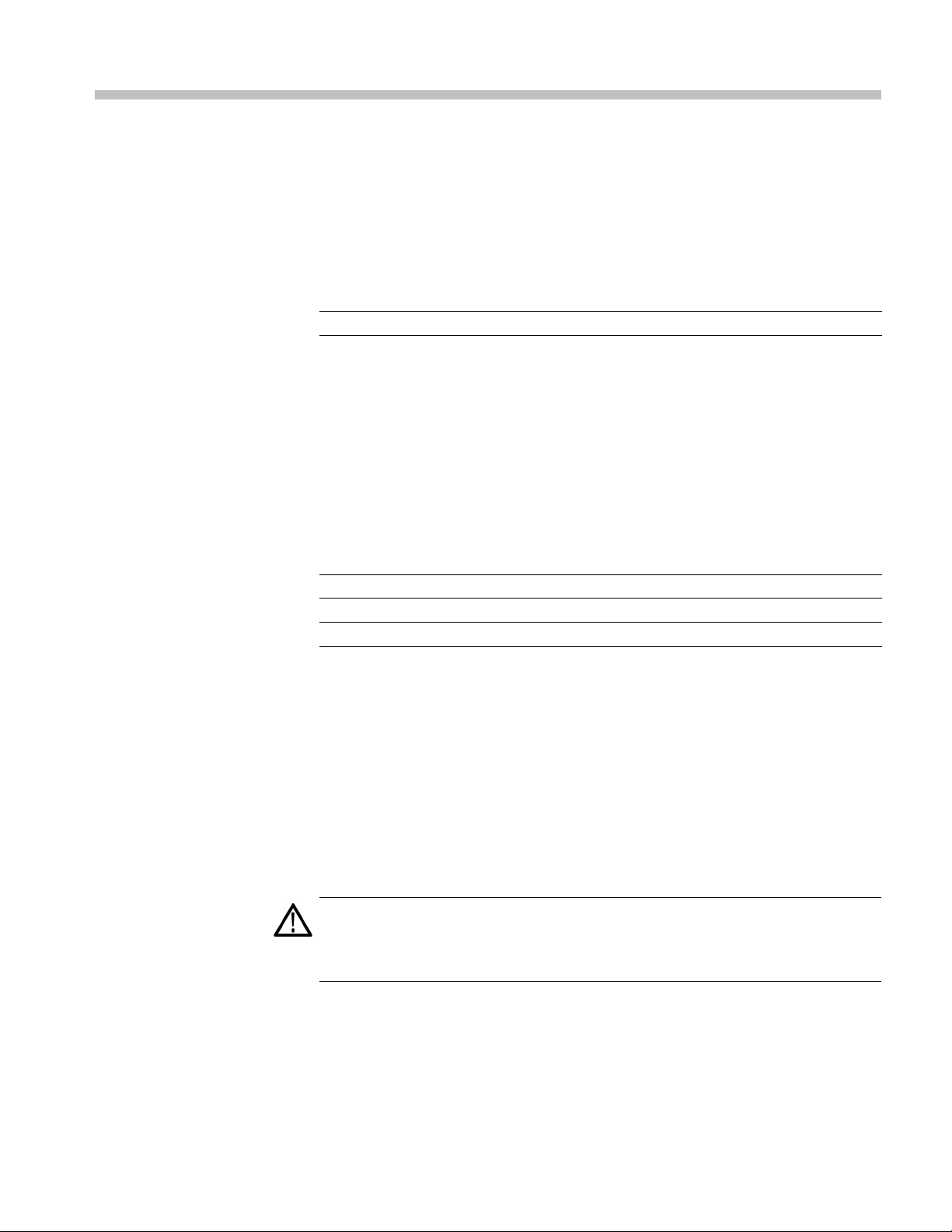
TLA7KUP Option 18: TLA7012 Touchscreen Installation
TLA7KUPOption18providespartsandinstructions to install a touchscreen
display on your TLA7012 Portable Logic Analyzer.
Instruments
Instruments Serial number range
TLA7012 Series Logic Analyzers
Minimum Tool and Equipment List
T-15 TORX and 5/16 in nut drivers required.
Parts List
Table 2: TLA7KUP Option 18 parts list
Quantity Part number Description
1 ea 650-4676-00 Front Panel Display Assembly with Touchscreen panel
1 ea 119-6107-00
1ea
N/A
Touchscreen stylus, package of 3
TLA7KUP kit label
All serial numbers
Installation Prerequisite
Installation Instructions
Removal
Requires TLA Application Software V5.1 or higher, Windows XP Professional
operating system, and 512 MB minimum mainframe memory.
Refer to the illustrations as you perform the following procedures.
CAUTION. To prevent static discharge damage, service the product only
in a static-free environment. Observe standard handling precautions for
static-sensitive devices while installing this kit. Always wear a grounded wrist
strap, grounded foot strap, and static resistant apparel while installing this kit.
Beginbyremovingtheinstrument enclosure. (See Figure 2.)
1. Disconnect all cords, probes, and modules from the instrument.
TLA7KUP Logic Analyzer Field Upgrade Kit 3
Page 22

TLA7KUP Option 18: TLA7012 Touchscreen Installation
2. Set the instrum
3. Remove the six T-15 screws from the right cover and remove the cover.
ent on the bottom feet.
Figure 2: Instrument enclosure detail
4. Remove the accessory pouch and snap studs (4 T-15 screws).
5. Remove the four skid feet from the left side (4 T-15 screws).
6. Remove the three remaining T-15 screws from the top left cover and then
remove the cover.
7. Set the instrument on the rear feet.
4 TLA7KUP Logic Analyzer Field Upgrade Kit
Page 23
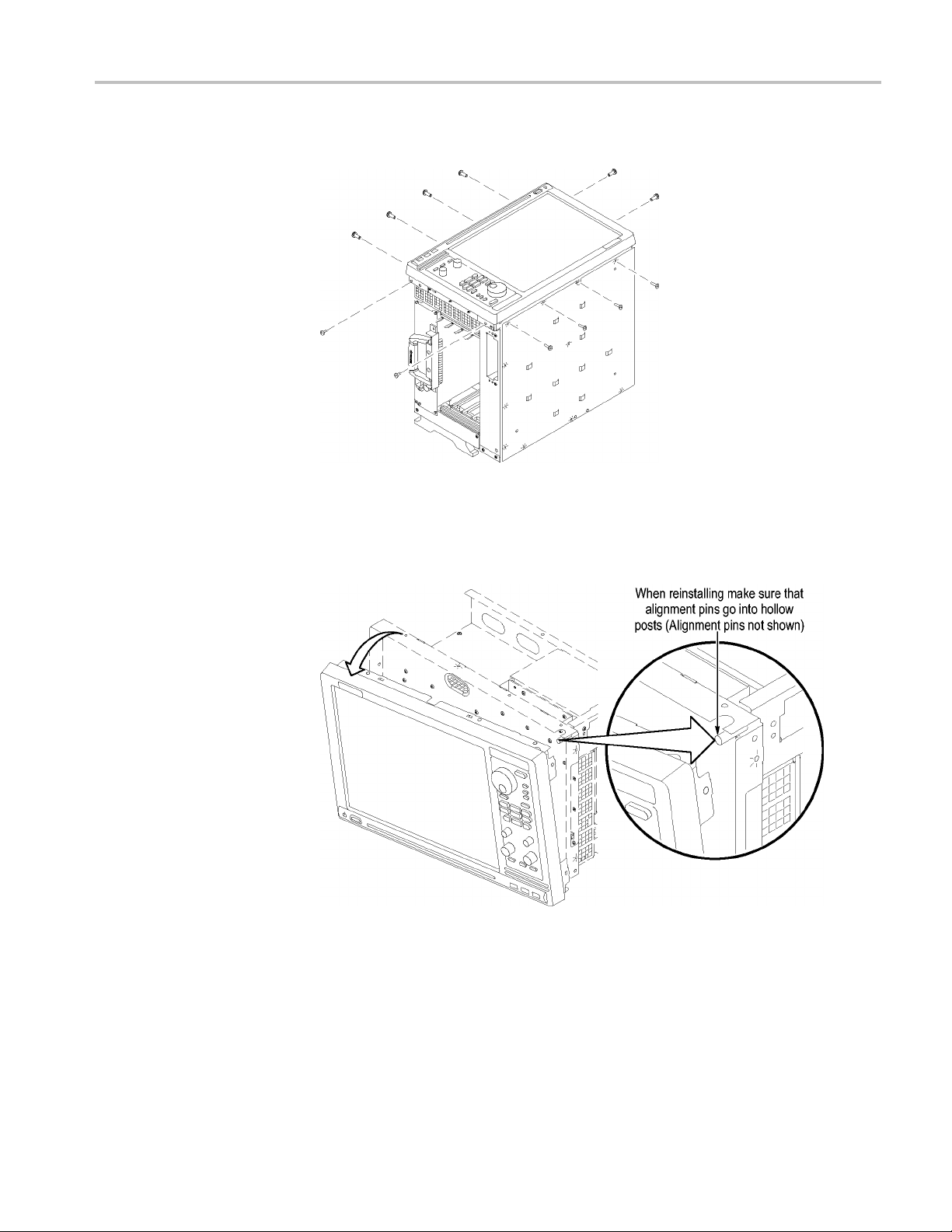
TLA7KUP Option 18: TLA7012 Touchscreen Installation
8. Remove the 12 T-
Figure 3: Remove the front-panel trim screws
9. Set the instrument back on the bottom feet.
10. Tilt the top of the front panel out about 8 inches. (See Figure 4.)
15 screws from the front-panel trim. (See Figure 3.)
e 4: Tilt the front panel forward for cable access
Figur
11. Disco
12. Remov
TLA7KUP Logic Analyzer Field Upgrade Kit 5
nnect the two display cables and three USB cables from the front panel
assembly. (See Figure 5.)
e the ground wire with a 5/16 in driver.
Page 24
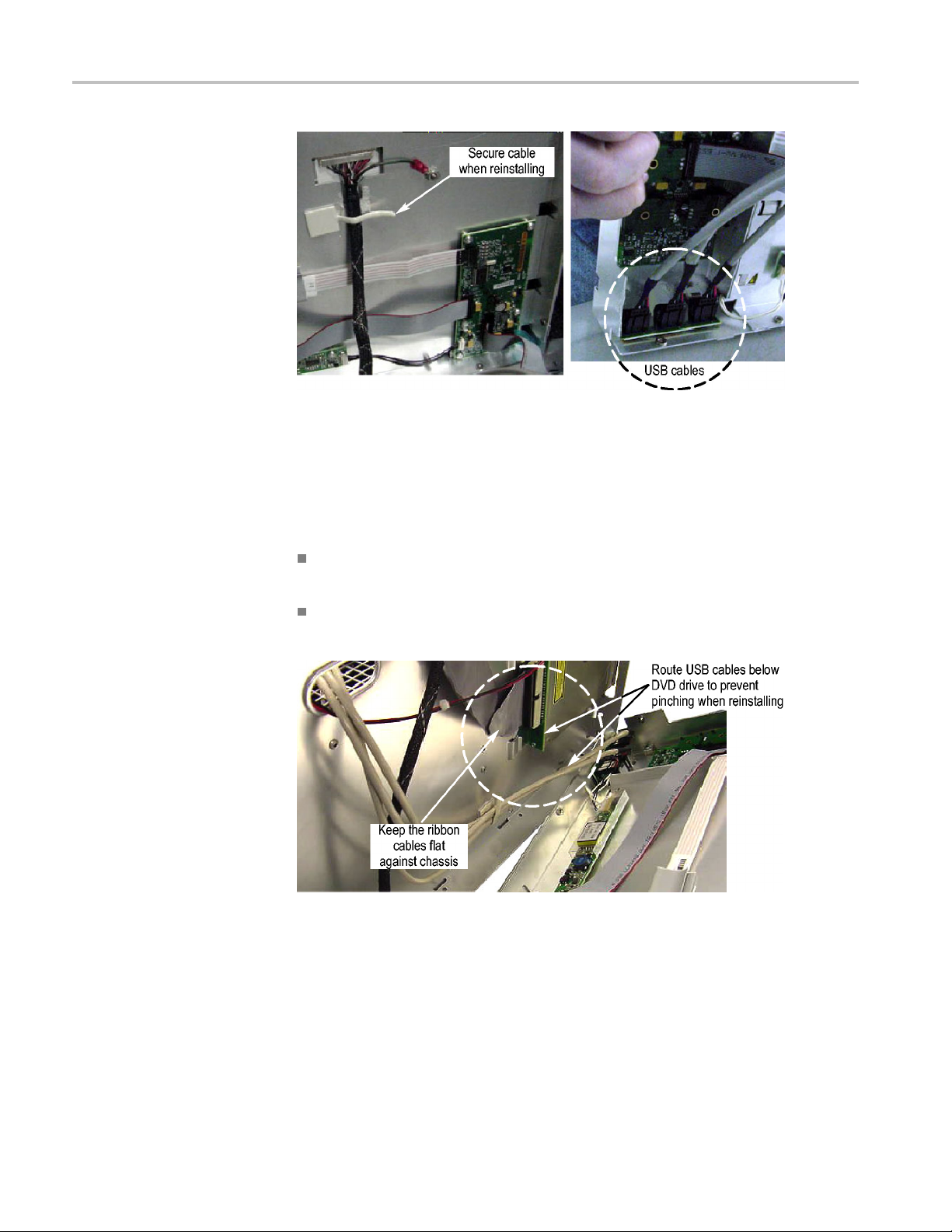
TLA7KUP Option 18: TLA7012 Touchscreen Installation
Figure 5: Front panel cable locations
13. Remove the front panel assembly.
Installation
Install the new touchscreen display assembly by following steps 1 through 13 in
reverse.
Figure 6: Dress the cables properly
The following hints will help you complete a successful installation:
When connecting the display cable, carefully line up the centers of the plug
and socke
To avoid damaging the USB and DVD cables, dress the cables properly just
before y
t before pressing them together. This may require some patience.
ou attach the new display assembly to the chassis. (See Figure 6.)
6 TLA7KUP Logic Analyzer Field Upgrade Kit
Page 25
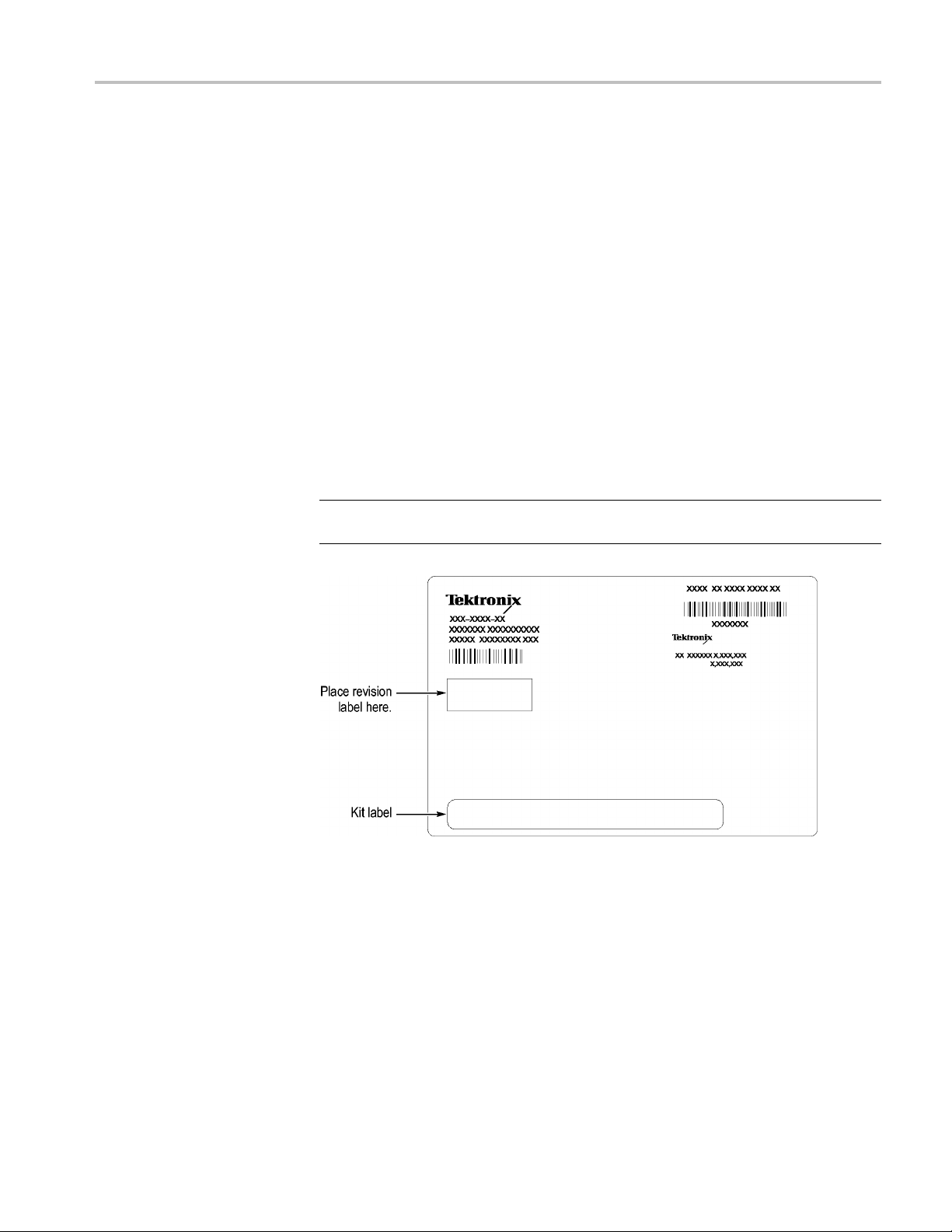
TLA7KUP Option 18: TLA7012 Touchscreen Installation
Calibrate the Touchscreen
Attach the Upgrade Kit
Label to th
eInstrument
Verify the touc
1. Power on the instrument.
2. In the Windows Quick Launch Taskbar, double-click on the Pointing Device
icon (small mouse graphic). The Touch Screen Properties appears.
3. Click Calibrate and follow the on-screen instructions to perform the alignment
routine. Use one of the styluses provided with this kit to ensure the best
accuracy.
You can also customize some of the functions of your touchscreen in the Touch
Screen Prop
of the function.
After completing the previous steps, you need to install the upgrade kit la bel on
the instr
bottom of the instrument, and then attach the TLA7KUP kit label. (See Figure 7.)
NOTE. If there already is an upgrade kit label installed, install the new label just
above or below the old one.
hscreen operation by doing the following steps.
erties window. Right-click on the selection text to view a description
ument to indicate that the kit is installed. Locate the big label on the
re 7: Kit label locations
Figu
TLA7KUP Logic Analyzer Field Upgrade Kit 7
Page 26
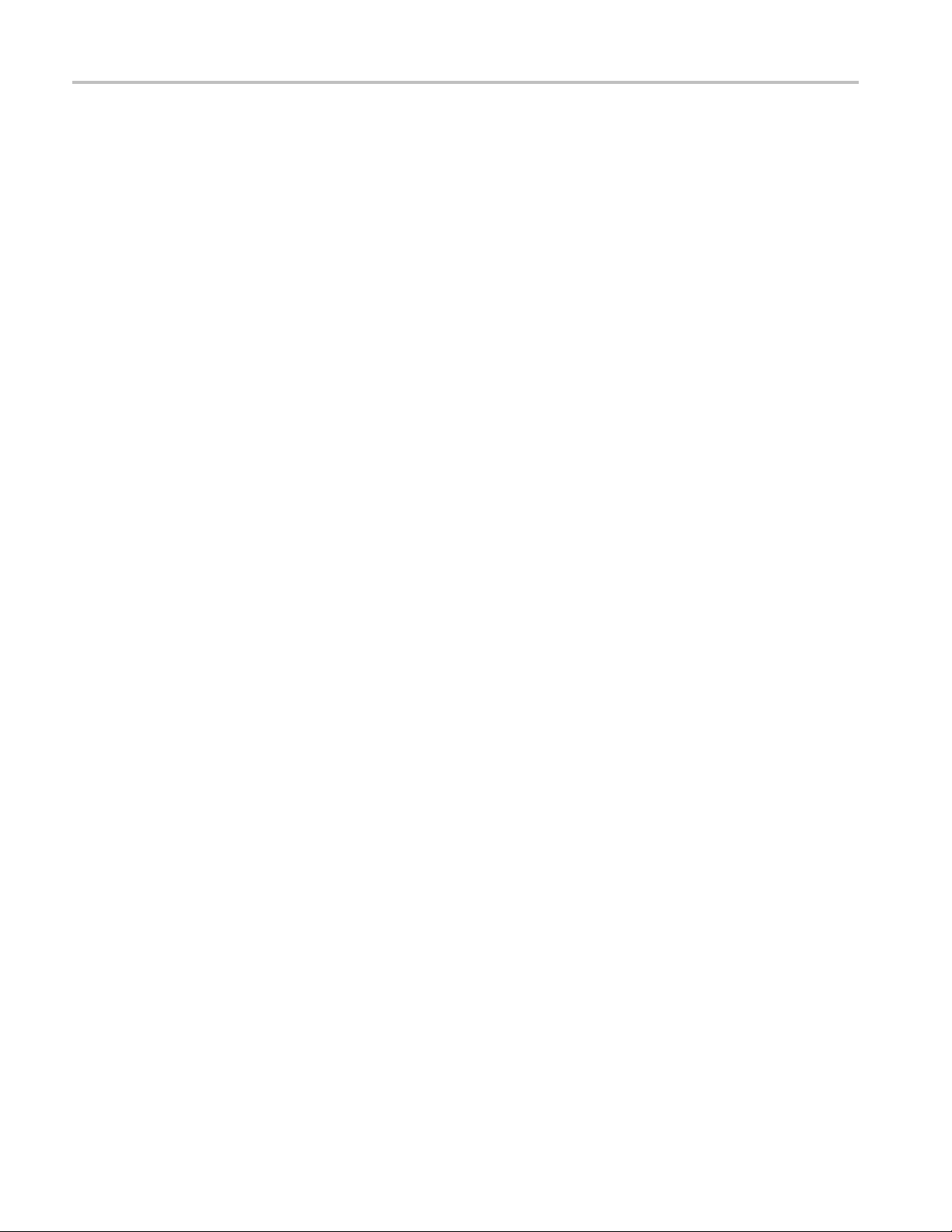
TLA7KUP Option 18: TLA7012 Touchscreen Installation
8 TLA7KUP Logic Analyzer Field Upgrade Kit
Page 27

TLA7KUP Option 19: TLA700 Series Benchtop Mainframe
Upgrade
TLA7KUP Option 19 provides parts and instructions to upgrade your TLA72X
or TLA7XM benchtop mainframe to a TLA7016 Benchtop Mainframe. This kit
includes a new Front Panel and Interface Module that, when installed, require
a separate PC controller to operate the mainframe. (See page 10, Installation
Prerequisi
This kit also includes a set of brackets that allow y ou to conveniently secure
the TLA7PC
mainframe without purchasing a separate 19-inch instrument rack.
Instruments
Instruments Serial number range
TLA72X Series Logic Analyzers
TLA7XM Series Logic Analyzers
te.)
1 controller, GbE switch, and TL708EX Hub to your benchtop
All serial numbers
All serial numbers
Minimum Tool and Equipment List
T-7 an d T
-10 TORX, P2 PoziDriv, P1 Phillips screwdriver, Needle-nose pliers
Parts List
Table 3
Quantity Part number Description
1 ea 650-48
1 ea 650-4733-00
1 ea 174-5225-00
1 ea 174-5019-00 TekLink cable, 2 m
2 ea 131-43
1 ea 407-5127-00
1 ea 407-5
1 sheet 355-1542-00
1ea
: TLA7KUP Option 19 parts list
N/A
68-00
56-xx
132-00
TLA7016 Front Panel w/ 2.5-inch Electroluminescent
Display
TLA7016 Single-Slot Interface Module
LAN cable, straight through, RJ-45, shielded, 15 ft
with pull-tab
Jumper
ide Benchtop System Mounting Bracket w/
Left s
preinstalled mounting hardware
Right side Benchtop System Mounting Bracket w/
preinstalled mounting hardware
Software revision labels
TLA7KUP kit label
TLA7KUP Logic Analyzer Field Upgrade Kit 9
Page 28
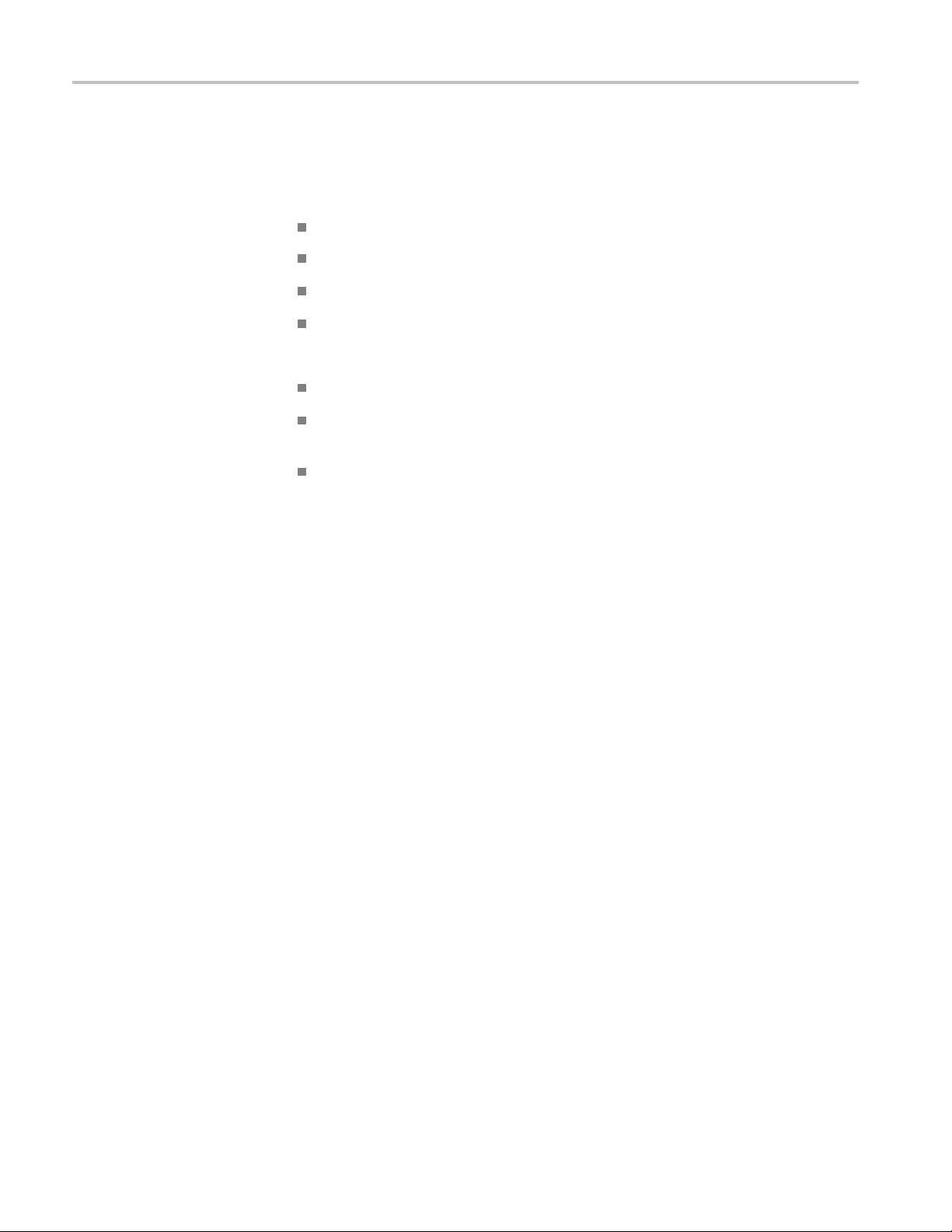
TLA7KUP Option 19: TLA700 Series Benchtop Mainframe Upgrade
Installation Prerequisite
The controller PC that is connected to the benchtop mainframe must be one of the
following devices (referred to as the controller PC throughout this document.)
User-supplied PC
Tektronix TLA7PC1 Benchtop Controller
Installation Overview
Tektronix TL
Tektronix TLA520X Logic Analyzer
Also, the controller PC that you use requires:
TLA Application Software V5.1 or higher
Windows XP Professional 32-bit, or Windows 2000 Professional operating
system
512 MB minimum memory
See the Preface in this manual for information on options to upgrade your TLA
application s oftware and OS software.
These procedures must be performed in the following order:
1. Replace the existing front panel with the new display front panel.
2. Replace th
Interface Module.
3. Make the p
A7012 Portable Mainframe
e existing TLA72X Benchtop Controller with the new TLA7016
roper jumper settings on the Enhanced Monitor Card.
4. Configure the IP properties of the controller PC (loaded with correct software).
5. Connect the LAN cable from the controller PC to the mainframe and upgrade
the firmware.
6. Verify the installation and apply the upgrade label to the mainframe.
7. Connect to your test system, using the TekLink cable if necessary.
The following Figure shows the connections and describes the network settings
for the firmware upgrade.
10 TLA7KUP Logic Analyzer Field Upgrade Kit
Page 29
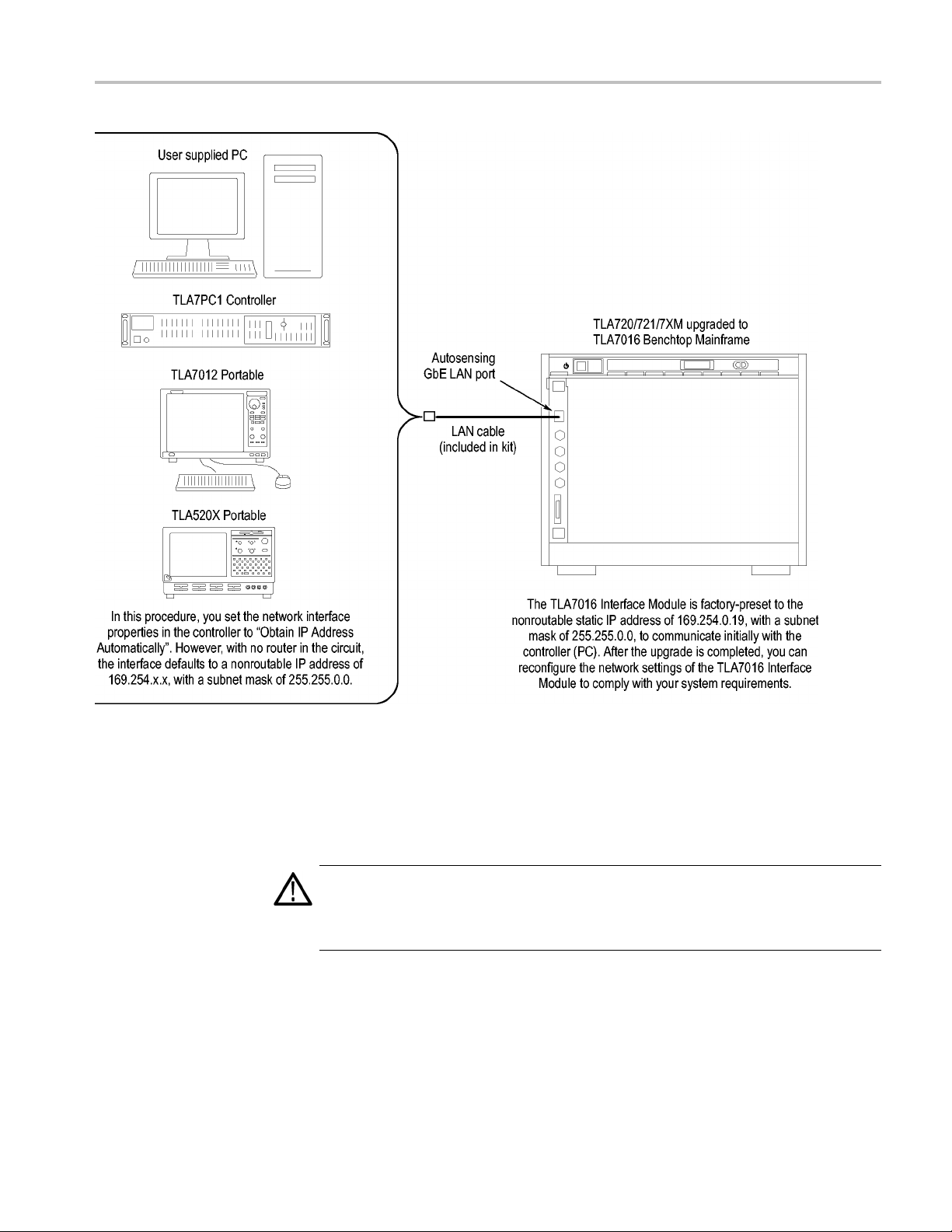
TLA7KUP Option 19: TLA700 Series Benchtop Mainframe Upgrade
Figure 8: Firmware update configuration
Installation Instructions
Refer to the illustrations as you perform the following procedures.
CAUTION. To prevent static discharge damage, service the product only
in a static-free environment. Observe standard handling precautions for
static-sensitive devices while installing this kit. Always wear a grounded wrist
strap, grounded foot strap, and static resistant apparel while installing this kit.
Front Panel Removal
TLA7KUP Logic Analyzer Field Upgrade Kit 11
Remove the front panel by performing the following steps:
1. Disconnect all cords, probes, and modules from
2. Set the instrument on the bottom feet.
the instrument.
Page 30
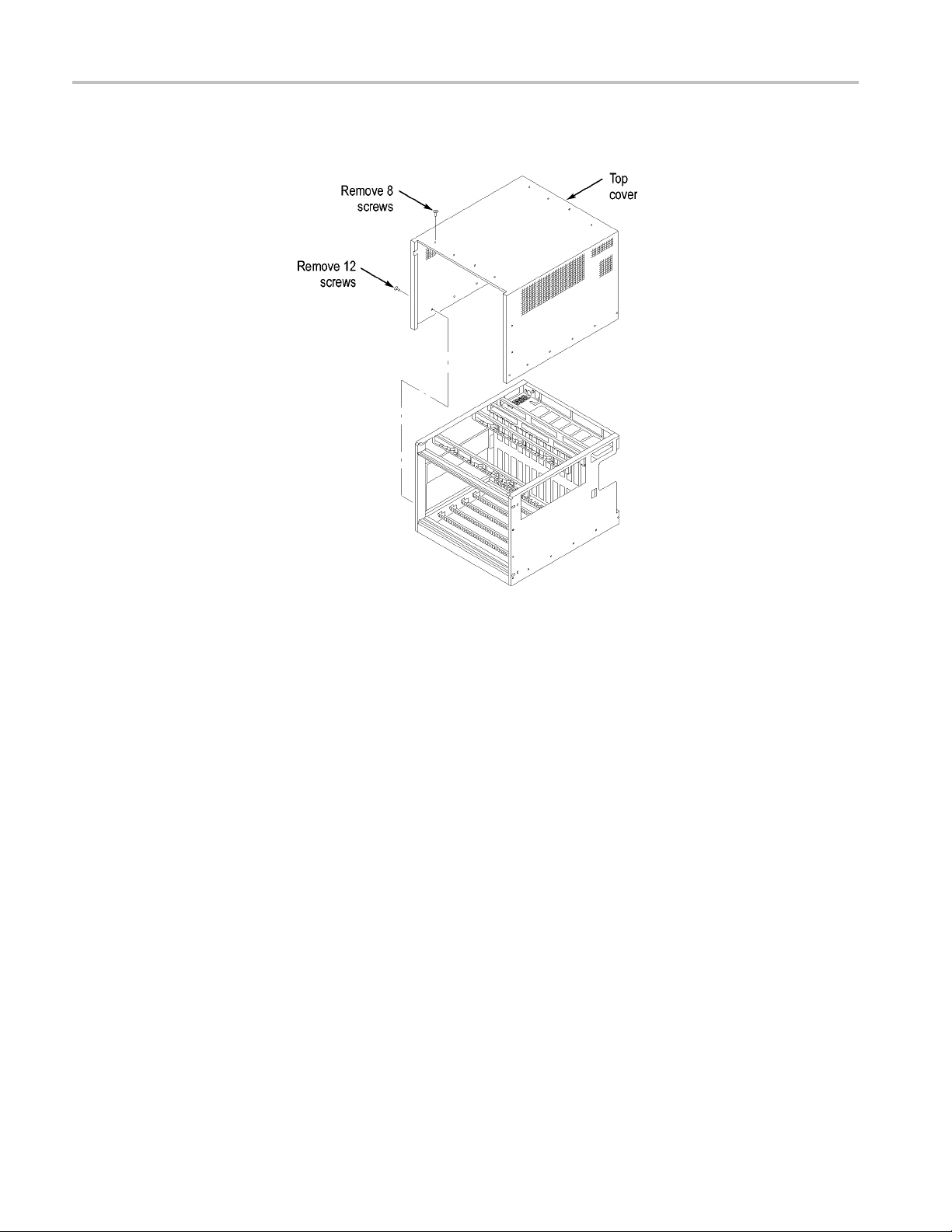
TLA7KUP Option 19: TLA700 Series Benchtop Mainframe Upgrade
3. Remove the eigh
t T-7 screws on the top of the instrument. (See Figure 9.)
Figure 9: Removing the instrument cover
4. RemovethetwelveT-10screws,sixoneachsideoftheinstrument.
5. Pull the top cover o ff of the instrument.
6. Note the orientation of the power switch. The green LED is toward the
front-left side. (See Figure 10.) You will remove the switch from the existing
front panel and reinstall it in the new front panel.
7. Using needle-nose pliers, remove the five wires from the power switch. (The
color-coded connections are shown later in the installation procedure).
8. Remove the two T-7 screws from the front panel and remove the front panel.
12 TLA7KUP Logic Analyzer Field Upgrade Kit
Page 31

TLA7KUP Option 19: TLA700 Series Benchtop Mainframe Upgrade
Figure 10: Removing the instrument front panel
9. Unsnap the power switch from the front panel by squeezing the snaps on each
side of t
he switch and pushing the switch through the front of the panel.
TLA7KUP Logic Analyzer Field Upgrade Kit 13
Page 32

TLA7KUP Option 19: TLA700 Series Benchtop Mainframe Upgrade
Front Panel Installation
Install the new
1. Orient the power switch to the new front panel so that the four terminals are
on top, and the
2. Snap the power switch into the new front panel.
3. Connect the wires to the power switch as shown. (See Figure 11.)
front panel by performing the following steps:
green LED is toward the front-left side. (See Figure 11.)
Figure 11: Installing the new front panel
4. Connect the ribbon cable from the mainframe to the new front panel.
5. Position the front panel in the chassis. If there is a plastic cable retainer in
the way, remove it. Dress the ribbon cable around the display board to avoid
pinching the cable.
6. Dress the excess power switch cable towards the back of the chassis, away
from the card guides.
7. Attach the front panel to the chassis with one T-7 screw on each side.
8. Replace the cover and partially install the side cover screws first, and then the
top screws, until the cover is aligned and all of the screws are started.
9. Tighten all of the cover screws.
14 TLA7KUP Logic Analyzer Field Upgrade Kit
Page 33

TLA7KUP Option 19: TLA700 Series Benchtop Mainframe Upgrade
Interface Module
Installation
Continue by ins
1. Loosen the four Phillips P1 mounting screws (two each on the top and
bottom), and remove the existing TLA720/721 Benchtop Controller.
2. Get the serial number of the TLA720/721/7XM mainframe that you are
upgrading. It is located on a small white label below the power cord. (See
Figure 12.)
Figure 12: Mainframe serial number location
3. Write the mainframe serial number on the Replacement For Serial Number
label included in the kit. (See Figure 13.)
4. Affix the Replacement For Serial Number Label to the large white label on
the side of the new TLA7016 Interface Module. (See Figure 13.)
talling the new TLA7016 Interface Module:
Figure 13: Adding the mainframe serial number to the Interface Module label
5. Plug the new TLA7016 Interface Module into the firstslot(slot0)ofthe
mainframe and tighten the two P1 mounting screws.
Set the Jump ers on the
Enhanced Monitor Card
TLA7KUP Logic Analyzer Field Upgrade Kit 15
Thenextstepsaredoneatthebackoftheinstrument.
1. On the Enhanced Monitor Card, loosen the middle captive screw and remove
the cable cover near the middle of the card.
Page 34

TLA7KUP Option 19: TLA700 Series Benchtop Mainframe Upgrade
Figure 14: Remove the cable cover
CAUTION. Do not pull on the fan cable to disconnect the fan cable c onnector.
Pulling on the fan cable can damage the connector or the wires. To remove the
fan cabl
before removing the fan cable.
2. Discon
e connector, disengage the locking connector on the fan cable connector
nect the cable from the Enhanced Monitor Card. There may be a
3-inch adapter cable on the end of the fan cable. (See Figure 15.) The cable
configuration will be used to determine the proper jumper settings in step 5.
Figure 15: Check for an adapter cable and disconnect the cable
3. Loosen the top and bottom captive P1 screws.
16 TLA7KUP Logic Analyzer Field Upgrade Kit
Page 35

TLA7KUP Option 19: TLA700 Series Benchtop Mainframe Upgrade
4. Pull the Enhanc
5. Note the pair of jumpers at the top of the Enhanced Monitor Card. (See
Figure 16.)
If your fan has an adapter cable, remove the left jumper a and insert the
right jumper
If your fan does not have an adapter cable, remove the right jumper b
and insert th
NOTE. Correct jumper configuration is important for the new firmware to
properly control the fan a nd to monitor the power supplies.
ed Monitor Card out of the mainframe.
b.
eleftjumpera.
Figure 16: Set the fan jumpers on the Enhanced Monitor Card
6. At the back of the Enhanced Monitor Card, connect a jumper on the bottom
two flash programming pins. (See Figure 17.)
7. If there are three pins above the flash programming pins, verify that there is
another jumper on the upper two pins.
TLA7KUP Logic Analyzer Field Upgrade Kit 17
Page 36

TLA7KUP Option 19: TLA700 Series Benchtop Mainframe Upgrade
Figure 17: Connect the flash jumper
8. Unless you need a static VXI address for the Enhanced Monitor Card, set
the arrows on the two white dials to F. This sets the card for VXI dynamic
addressing.
9. Plug the Enhanced Monitor Card firmly into the instrument, and tighten the
top and bottom P1 screws.
Set the Controller PC IP
Address Properties
10. Connect the fan cable (or cable adapter) to the connector labeled 1/BLOWER
on the Enhanced Monitor Card. (See Figure 17.)
11. Replace the fan cable cover and tighten the P1 screw.
Continue the installation by configuring the IP address of the controller PC:
1. Power o
NOTE. This upgrade kit requires TLA Application Software V5.1 or higher
running on the controller PC. If you need to update your software, do so before
continuing with these procedures.
2. Click Start → Settings → Control Panel → Network Connections.
3. Right-click the Local Area Connection of the LAN card you will use to
communicate with the mainframe (see note), and select Properties.
NOTE. If you are using a PC for the controllerPC,itmayhaveseveralLANcards
installed. If so, more than one Local Area Connection will appear in the Network
Connections dialog box. You must choose which card you will use to communicate
h the mainframe, and then use the LAN connector on that card to connect to
wit
the mainframe later in this procedure.
n the controller PC.
18 TLA7KUP Logic Analyzer Field Upgrade Kit
Page 37

TLA7KUP Option 19: TLA700 Series Benchtop Mainframe Upgrade
The Local Area C
onnection Properties dialog box appears. (See Figure 18.)
Figure 18: LAN Connection Properties dialog box
4. Scroll down the list and select Internet Protocol (TCP/IP).
5. Click P
TLA7KUP Logic Analyzer Field Upgrade Kit 19
roperties. The IP Properties dialog box appears. (See Figure 19.)
Page 38

TLA7KUP Option 19: TLA700 Series Benchtop Mainframe Upgrade
eFirmwareonthe
Updat
Enhanced Monitor Card
Figure 19: IP Properties dialog box
6. Check that the Obtain an IP address automatically radio button is selected. If
it is no
7. Click OK and close the remaining Network Connection windows.
Continue the installation by installing three firmware files. In this procedure,
you first load the display firmware and check the mainframe display for proper
operation, and then load the remaining two files.
1. Connect the LAN cable (included with the kit) from the controller PC to the
LAN connector on the TLA7016 Interface Module in the mainframe.
2. Power on the TLA7016 mainframe. Note that no information appears in the
new display. This is normal operation while the flash jumper is installed on
the
3. Click Start → All Programs → Tektronix Logic Analyzer → TLA Firmware
Lo
t, select it.
Enhanced Monitor Card.
ader. The Firmware Loader Connection dialog box appears.
20 TLA7KUP Logic Analyzer Field Upgrade Kit
Page 39

TLA7KUP Option 19: TLA700 Series Benchtop Mainframe Upgrade
4. Click the binoc
(See Figure 20.)
ulars icon. The TLA Network Search dialog box appears.
Figure 20: TLA Network Search dialog box
5. Select Locate TLA systems in local subnet, and click Search.
6. When the
listed in the Connection window and click Connect. The Firmware Loader
dialog box appears. (See Figure 21 on page 22.)
7. The Firmware Loader dialog box includes two Load buttons. Click the bottom
Load button (Instrument Module Firmware).
The fi rmware search progresses without indicating activity, and may take
about a minute to c omplete.
network search is complete, click on the IP address of the TLA7016
TLA7KUP Logic Analyzer Field Upgrade Kit 21
Page 40

TLA7KUP Option 19: TLA700 Series Benchtop Mainframe Upgrade
Figure 21: Firmware Loader dialog box
8. When the search is finished, the Firmware Loader dialog box reappears with a
list of de
9. Click on the TLA BT Fan Ctl module displayed in the Devices Supported list
in the to
the firmware upgrade.
vices. (See Figure 22 on page 23.)
p portion of the window. This selects the Enhanced Monitor Card for
22 TLA7KUP Logic Analyzer Field Upgrade Kit
Page 41

TLA7KUP Option 19: TLA700 Series Benchtop Mainframe Upgrade
Figure 22: List of modules available for firmware update
10. From the Execute pull-down menu, select Load Firmware. A list of firmware
files displays.
11. Click TLA7016monitor.lod and click Open.
12. When prompted to confirm your action, click Yes.
13. The firmware flashing process begins and takes about a minute to finish.
When the process is done, click OK and exit the program.
14. Power off the mainframe.
15. Remove the lower flash jumper that you installed on the bottom two flash
programming pins of the Enhanced Monitor Card. Leave the upper jumper
connected.
16. Check the mainframe display for proper operation.
Power on the mainframe. The mainframe initiates a self-test routine, and the
following message appears in the display:
TLA7016
Checking Mainframe
When the self-test passes, the
following message appears in the display:
TLA7016
TLA7KUP Logic Analyzer Field Upgrade Kit 23
Page 42

TLA7KUP Option 19: TLA700 Series Benchtop Mainframe Upgrade
Mainframe OK
If the following message appears flashing in the display,
WARN:Clean Filter
then make sure the rear fan air intake is clear of lint or other obstructions, and
then press both Prev and Next buttons simultaneously to clear the message.
After about a minute, the following message appears in the display:
TLA7016
Ready
Figure 23: New front panel display and control buttons
Complete the Firmware
Update
You can check mainframe status information by pressing the Prev or Next buttons
on the new front panel. Mainframe IP address, power supply values, and chassis
temperature are some examples of the information available.
Load the remaining two firmware files:
1. Click Start → All Programs → Tektronix Logic Analyzer → TLA Firmware
Loader.
2. Select your instrument from the Firmware Loader - Connection dialog b ox
and click Connect.
3. Click Load in the upper portion of the Load Firmware dialog box. The
Mainframe Firmware dialog box opens. (See Figure 24.)
24 TLA7KUP Logic Analyzer Field Upgrade Kit
Page 43

TLA7KUP Option 19: TLA700 Series Benchtop Mainframe Upgrade
Figure 24: Mainframe Firmware dialog box
Attach the Upgrade Kit
Label to the Instrument
NOTE. You
4. Select the TLA7016 firmware and then click Update Firmware.
5. Follow the on-screen instructions.
6. When the process is done, click OK, and exit the program.
7. Power off the mainframe.
8. Power on the mainframe.
9. Repeat s
10. Select the TekLink firmware and then click Update Firmware.
11. Repeat steps 5 through 8 for the TekLink firmware.
12. Start the TLA Application and verify that the TLA7016 mainframe appears
in the TLA Connection dialog box.
After completing the previous steps, you need to install the upgrade kit la bel on
the instrument to indicate that the kit is installed.
1. Select the correct instrument upgrade label from the sheet of labels, and affix
it to the lower front panel of the instrument. (See Figure 43.)
must load the firmware files in the order listed below.
teps 1 through 3.
TLA7KUP Logic Analyzer Field Upgrade Kit 25
Page 44

TLA7KUP Option 19: TLA700 Series Benchtop Mainframe Upgrade
Figure 25: Front panel upgrade label location
Connect th
eInstrument
Through TekLink
Preset IP Addresses
TekLink is a mainframe real-time communication system that coordinates trigger
signals, input/output signals, and time references between mainframes.
TekLink uses a 2-meter cable (included with this kit) to connect between two
TLA7000 Series logic analyzers. If you want to connect more than three benchtop
mainframes together, you need a TekLink TL708EX Hub and more TekLink
cables.
For more information on connecting TekLink components, refer to the TLA7000
Series Logic Analyzer Installation Manual.
You may need to change the IP address of the benchtop mainframe, depending
on the requirements of the network that it will be connected to. A preset list of
recommended IP addresses is programmed into the TLA7016 Interface Module.
For information about entering other IP addresses, refer to the TLA7000 Series
Logic Analyzer Installation Manual
To cycle through the list of preset IP addresses, do the following:
1. Press and hold the recessed RESET button on the TLA7016 Interface Module.
(See Figure 26.) The front-panel display cycles every 2-3 seconds to the
next preset IP address (See Table 4.).
26 TLA7KUP Logic Analyzer Field Upgrade Kit
Page 45

Figure 26: Setting the IP address
Table 4: Preset IP addresses
Selection IP address Subnet m ask
Use: DHCP
Use:
169.254.0.19
Use:
169.254.0.20
Use:
192.168.0
Use:
192.168.0.20
Factory
default
No change
.19
–––
169.254.0.
169.254.0.20 255.255.0.0 0.0.0.0
192.168.0.19 255.255.0.0 0.0.0.0
192.168.0
–––
–––
19
.20
255.255.0.
255.255.0
0
.0
TLA7KUP Option 19: TLA700 Series Benchtop Mainframe Upgrade
Default
gateway Comments
IP addressing provided by DHCP-capable router
0.0.0.0
0.0.0.0
Static, non-routable address used for direct PC
connection
Static, non-routable address used for direct PC
connectio
Static, no
DHCP-capable router
Static, non-routable address used for private LAN with
DHCP-capable router
Return to factory settings (Use DHCP and restore
default H
Retain current IP address and Host Name
n
n-routable address used for private LAN with
ost Name to TLA7016_<Mainframe S/N>)
Installing the Bracket Kit
If you ar
you can use the bracket kit to mount the TLA7PC1 controller, GbE switch, and
TL708EX Hub together with your benchtop mainframe.
Left and right-side brackets and mounting screws are included in the kit. (See
Figure 27.) Use the following procedure.
TLA7KUP Logic Analyzer Field Upgrade Kit 27
e using your benchtop logic analyzer outside of a rackmount environment,
Page 46

TLA7KUP Option 19: TLA700 Series Benchtop Mainframe Upgrade
1. Place the compo
the heaviest units lowest in the stack.
2. Align one of th
reaches all of the components, but does not extend above the top unit.
3. Fasten the br
screws preinstalled on the bracket.
4. Repeat steps
5. If necessary, relocate the instrument brackets on the components you are
mounting. F
the back of the unit, with installation instructions on the bottom of the unit.
6. Using the 10
components to the brackets.
nents you want to mount on top of the logic analyzer, putting
e brackets to the frame of the logic analyzer so that the bracket
acket to the logic analyzer with one of the 8-32, P2 Pozidriv
2 and 3 for the bracket on the other side of the logic analyzer.
or example, the brackets on the TL708EX Hub come mounted to
-32, P2 Pozidriv screws preinstalled on the brackets, fasten the
Figure 27: Bracket kit for the TLA7016 benchtop mainframe installed
28 TLA7KUP Logic Analyzer Field Upgrade Kit
Page 47

TLA7KUP Option 19: TLA700 Series Benchtop Mainframe Upgrade
Troubleshooting Tips
If you cannot es
mainframe, do the following:
1. BringuptheDO
The address that returns should be 169.254.x.x with a subnet mask of
255.255.0.0
2. If the above address is not returned, enter ipconfig release and then ipconfig
renew.
3. Enter ping 169.254.0.19 (the factory-set IP address of the mainframe). See the
following F
tablish a communication link between the controller and the
S window on the controller and enter ipconfig.
(the default IP address of the controller).
igure for an example of the expected reply from the mainframe.
Figure 28: Seeking a reply from the mainframe
4. If you get a reply using the ping command, but cannot see the mainframe in
the con
Attach the Upgrade Kit
Label to the Instrument
TLA7KUP Logic Analyzer Field Upgrade Kit 29
After completing all of the previous steps, you need to install the upgrade kit label
on the instrument to indicate that the kit is installed. Locate the big label on the
side
shown. (See Figure 29.)
NOTE. If there already is an upgrade kit label installed, install the new label just
above or below the old one.
figuration dialog box, check to see if a firewall is enabled.
of the TLA7016 Interface Module and attach the TLA7KUP kit label as
Page 48

TLA7KUP Option 19: TLA700 Series Benchtop Mainframe Upgrade
Figure 29:
Kit label locations
30 TLA7KUP Logic Analyzer Field Upgrade Kit
Page 49

TLA7KUP Option 21: Power Supply Upgrade
TLA7KUP Option 21 provides parts and instructions to upgrade your TLA7016
Benchtop Mainframe Logic Analyzer by replacing the power supply with a new
higher-capa
Instruments
Instruments Serial number range
TLA7016 Logic Analyzers
TLA7016 Logic Analyzers
Minimum Tool and Equipment List
3/32 hex driver, Phillips P1 screwdriver.
Parts List
city power supply.
Serial numbers B019999 and below
Upgraded from TLA700 series (with
TLA7KUP Option 19)
Installation Prerequisite
Table 5: TLA7KUP Option 21 parts list
Quantity Part number Description
1 ea 650-5105-00 Power supply assembly with label
1ea
5ea
2 ea 131-3199-xx
1 ea 335-1863-xx
1 ea 334-9921-xx TLA7016 rear-panel label
Requires TLA Application Software V5.3 or higher, Windows XP Professional
operating system, and 512 MB minimum mainframe memory.
NOTE. If you have a TLA720, TLA721, or TLA7XM mainframe, you must upgrade
it to a TLA7016 Benchtop Mainframe with TLA7KUP Option 19 before continuing
with this procedure. Contact your local Tektronix representative for upgrade
mation.
infor
N/A
131-4356-xx Jumper with pull-tab
TLA7KUP kit label
Low profile jumpers
TLA7016 Upgraded with TLA7KUP Option 21 front
panel label
TLA7KUP Logic Analyzer Field Upgrade Kit 31
Page 50

TLA7KUP Option 21: Power Supply Upgrade
Installation Instructions
Refer to the illustrations as you perform the following procedures.
CAUTION. To prevent static discharge damage, service the product only
in a static-free environment. Observe standard handling precautions for
static-sensitive devices while installing this kit. Always wear a grounded wrist
strap, grou
nded foot strap, and static resistant apparel while installing this kit.
Remove the Blower
Assembly
Begin by removing the blower assembly. (See Figure 30.) To remove the blower
assembly,
1. Disconnect all cords, probes, and modules from the instrument.
2. From the back of the chassis, loosen the captive screw attaching the blower
perform the following steps:
cable cover, and then remove the cover.
Figure 30: Location of blower assembly screws
3. Unplug the blower cable.
4. From the back of the chassis, loosen the four captive screws attaching the
blower ass embly to the instrument, and loosen the safety ground captive screw.
5. Remove the blower a ssembly and set it aside on a clean working surface.
32 TLA7KUP Logic Analyzer Field Upgrade Kit
Page 51

TLA7KUP Option 21: Power Supply Upgrade
Figure 31: Remove the blower assembly
TLA7KUP Logic Analyzer Field Upgrade Kit 33
Page 52

TLA7KUP Option 21: Power Supply Upgrade
Remove the Old Power
Supply
After you have r
the mainframe by completing the following steps:
1. Using the hand
therearofthemainframe.
emoved the blower assembly, remove the old power supply from
le on the power supply, firmly pull out the power supply from
Figure 32: Remove the power supply
2. Remove the two 3/32 hex drive screws and washers to remove the handle
from the power supply.
34 TLA7KUP Logic Analyzer Field Upgrade Kit
Page 53

TLA7KUP Option 21: Power Supply Upgrade
Install the New Power
Supply
Complete the fo
1. Reinstall the power supply handle.
2. Slide the power supply into the mainframe.
3. Push the power supply handle in firmly to ensure that the connectors are
completely seated into the back plane connectors.
4. Reinstall the blower assembly, making sure that the slot at the bottom of the
blower assembly fits to the lip on the mainframe, and the fan cable protrudes
through the fan cable opening in the blower assembly shroud.
llowing steps to reinstall the power supply in the mainframe:
Figure 33: Reinstall the blower assembly
Set the Jump ers on the
Enhanced Monitor Card
CAUTION. Do not pull on the fan cable to disconnect the fan cable connector.
Pulling on the fan cable can damage the connector or the wires. To remove the
fan cable connector, disengage the locking connector on the fan cable connector
before removing the fan cable.
1. Note whether there is a 3-inch adapter cable on the end of the fan cable. (See
Figure 34.) The cable configuration will be used to determine the proper
jumper settings in step 4.
TLA7KUP Logic Analyzer Field Upgrade Kit 35
Page 54

TLA7KUP Option 21: Power Supply Upgrade
Figure 34: Disconnect the fan cable
2. Loosen the top and bottom captive screws.
3. Pull the Enhanced Monitor Card out of the mainframe.
Figure 35: Remove the Enhanced Monitor Card
36 TLA7KUP Logic Analyzer Field Upgrade Kit
Page 55

TLA7KUP Option 21: Power Supply Upgrade
4. Note the pair of
Figure 36.) Also note the circuit board number label near the bottom of the
Enhanced Monitor Card.
If your fan has an adapter cable, insert both jumpers a and b.
If your fan do
starts with 679-6146, insert both jumpers a and b.
If your fan do
starts with 679-3982, remove both jumpers a and b.
NOTE. Correct jumper configuration is important for the new firmware to
properly control the fan a nd to monitor the power supplies.
jumpers at the top of the Enhanced Monitor C ard. (See
es not have an adapter cable and the circuit board number
es not have an adapter cable and the circuit board number
Figure 36: Set the jumpers on the Enhanced Monitor Card
5. At the back of the Enhanced Monitor Card, connect a jumper (with a pull-tab)
on the
6. If there are three pins above the flash programming pins, verify that there is
anot
TLA7KUP Logic Analyzer Field Upgrade Kit 37
bottom two flash programming pins. (See Figure 37.)
her jumper on the upper two pins.
Page 56

TLA7KUP Option 21: Power Supply Upgrade
Update the Enhanced
Monitor
Card Firmware
Figure 37:
7. Unless you
8. Plug the Enhanced Monitor Card firmly into the instrument, and tighten the
9. Reconnect the fan cable (or cable adapter) to the connector labeled
10. Replace the fan cable cover and tighten the ca ptive screw.
Complete the following steps to update the monitor firmware and to check the
mainfr
1. If you have not already done so, connect the LAN cable from the controller PC
2. Power on the TLA7016 mainframe. Note that no information appears in the
3. Click Start → All Programs → Tektronix Logic Analyzer → TLA Firmware
Connect the flash jumper
need a static VXI address for the Enhanced Monitor Card, set
the arrows on the two white dials to F. This sets the card for VXI dynamic
addressing.
top and bottom captive screws.
1/BLOWER on the Enhanced Monitor Card. (See Figure 37.)
ame for proper operation.
LAN connector on the TLA7016 Interface Module in the mainframe.
to the
new display. This is normal operation while the flash jumper is installed on
the Enhanced Monitor Card.
Loader. The Firmware Loader Connection dialog box appe ars.
4. Click the binoculars icon. The TLA Network Search dialog box appears.
(See Figure 38.)
38 TLA7KUP Logic Analyzer Field Upgrade Kit
Page 57

TLA7KUP Option 21: Power Supply Upgrade
Figure 38
5. Select Lo
6. When the network search is complete, click on the IP address of the TLA7016
7. The Firm
: TLA Network Search dialog box
cate TLA systems in local subnet, and click Searc h.
n the Connection window and click Connect. The Firmware Loader
listed i
dialog box appears. (See Figure 39 on page 40.)
ware Loader dialog box includes two Load buttons. Click the bottom
Load button (Instrument Module Firmware).
The fi rm
about a minute to c omplete.
ware search progresses without indicating activity, and may take
TLA7KUP Logic Analyzer Field Upgrade Kit 39
Page 58

TLA7KUP Option 21: Power Supply Upgrade
Figure 39: Firmware Loader dialog box
8. When the search is finished, the Firmware Loader dialog box reappears with a
list of de
9. Click on the TLA BT Fan Ctl module displayed in the Devices Supported list
in the to
the firmware upgrade.
vices. (See Figure 40 on page 41.)
p portion of the window. This selects the Enhanced Monitor Card for
40 TLA7KUP Logic Analyzer Field Upgrade Kit
Page 59

TLA7KUP Option 21: Power Supply Upgrade
Figure 40: List of modules available for firmware update
10. From the Execute pull-down menu, select Load Firmware. A list of firmware
files displays.
11. Click TLA7016monitor.lod and click Open.
12. When prompted to confirm your action, click Yes.
13. The firmware flashing process begins and takes about a minute to finish.
When the process is done, click OK and exit the program.
14. Power off the mainframe.
15. Remove the lower flash jumper that you installed on the bottom two flash
programming pins of the Enhanced Monitor Card. Leave the upper jumper
connected.
16. Check the mainframe display for proper operation.
Power on the mainframe. The mainframe initiates a self-test routine, and the
following message appears in the display:
TLA7016
Checking Mainframe
When the self-test passes, the
following message appears in the display:
TLA7016
TLA7KUP Logic Analyzer Field Upgrade Kit 41
Page 60

TLA7KUP Option 21: Power Supply Upgrade
Mainframe OK
If the following message appears flashing in the display,
WARN:Clean Filter
then make sure the rear fan air intake is clear of lint or other obstructions, and
then press both Prev and Next buttons simultaneously to clear the message.
After about a minute, the following message appears in the display:
TLA7016
Ready
Figure 41: Front panel display and control buttons
Attach the Upgrade Kit
Labels to the Instrument
You can check mainframe status information by pressing the Prev or Next buttons
on the new front panel. Mainframe IP address, power supply values, and chassis
temperature are some examples of the information available.
After completing the previous steps, you need to install the upgrade kit labels on
the instrument to indicate that the kit is installed.
1. Locate the new power label a nd attach it to the rear of the instrument over the
old label. (See Figure 42.)
Figure 42: Power label location
42 TLA7KUP Logic Analyzer Field Upgrade Kit
Page 61

TLA7KUP Option 21: Power Supply Upgrade
2. Locate the inst
21”) and affix it to the lower front panel of the instrument as shown. (See
Figure 43.) If there already is another label on the front panel, place the new
label next to the old label.
Figure 43: Front panel upgrade label location
3. Locate the big label on the side of the TLA7016 Interface Module and attach
the TLA7KUP kit label as shown. (See Figure 44.)
rument upgrade label (“Upgraded with TLA7KUP Option
NOTE. If there already is an upgrade kit label installed, install the new label just
above or below the old one.
Figure 44: Kit label locations
TLA7KUP Logic Analyzer Field Upgrade Kit 43
Page 62

TLA7KUP Option 21: Power Supply Upgrade
44 TLA7KUP Logic Analyzer Field Upgrade Kit
Page 63

TLA7KUP Option 29: Floppy Disk Drive
TLA7KUP Option 29 provides parts and instructions to add an USB floppy disk
drive to your TLA7012 or TLA7016 Series Logic Analyzer.
Instruments
Instruments Serial number range
TLA7012 Series Logic Analyzers
TLA7PC1 Benchtop Controllers
All serial nu
All serial nu
mbers
mbers
Minimum Too
l and Equipment List
Parts List
Installation Prerequisite
Installation Instructions
No special tools or equipment are required.
Table 6: TLA7KUP Option 29 parts list
Quantity Part numbe
1 ea 119-6960-xx
1ea
Requires TLA Application Software V5.0 or higher, Windows XP Professional
operating system, and 512 MB minimum mainframe memory.
Follow the instructions that come with the floppy disk drive. Connect the floppy
disk drive to one of the unused USB ports on the logic analyzer or external
controller.
N/A
r
Descripti
3.5 in flop
TLA7KUP kit label
on
py disk drive, USB
h the Upgrade Kit
Attac
Label to the Instrument
TLA7KUP Logic Analyzer Field Upgrade Kit 45
After completing the previous steps, you need to install the upgrade kit la bel on
the instrument to indicate that the kit is installed.
Locate the big label on the bottom of the portable mainframe or on the side of
the TLA7016 Interface Module and attach the TLA7KUP kit label as shown.
(See Figure 45.)
Page 64

TLA7KUP Option 29: Floppy Disk Drive
NOTE. If there a
above or below the old one.
Figure 45: Kit label locations
lready is an upgrade kit label installed, install the new label just
46 TLA7KUP Logic Analyzer Field Upgrade Kit
Page 65

TLA7KUP Option 39: USB Security Block for TLA7012
Series Logic Analyzers
TLA7KUP Option 39 provides parts and instructions to add a USB Security block
to your TLA7012 Logic Analyzer.
Instruments
Instruments Serial number range
TLA7012 Series Logic Analyzers
Minimum Tool and Equipment List
T-15 TOR X dr i ver
Parts List
Table 7: TLA7KUP Option 39 parts list
All serial numbers
Installation Prerequisite
Installation Instructions
Quantity Part numbe
1 ea 407-5154-00
1 ea 407-5155-00
2 ea 211-0721-00
1 ea 335-1469-00
1ea
None
This procedure contains three parts:
Disconnect the USB cables from inside the front of the instrument (you must
remove the front panel display assembly to gain access).
Mount the lock assembly over the USB connectors on the rear of the
instrument.
N/A
r
Descripti
USB Securi
USB Securi
Bracket sc
Set of USB S
TLA7KUP Kit labels
on
ty block, bracket, lock housing, main
ty block, bracket, lock housing, cover
rew (one spare included)
ecurity block labels
Apply labels.
TLA7KUP Logic Analyzer Field Upgrade Kit 47
Page 66

TLA7KUP Option 39: USB Security Block for TLA7012 Series Logic Analyzers
CAUTION. To prevent static discharge damage, service the product only
in a static-fr
static-sensitive devices while installing this kit. Always wear a grounded wrist
strap, grounded foot strap, and static resistant apparel while installing this kit.
ee environment. Observe standard handling precautions for
Disable the Fron t-Pan el
USB Connections
Start the installation by doing the following steps. (See Figure 46.)
1. Disconnec
2. Set the instrument on the bottom f eet.
3. Remove the six T-15 screws from the right cover and remove the cover.
t all cords, probes, and modules from the instrument.
48 TLA7KUP Logic Analyzer Field Upgrade Kit
Page 67

TLA7KUP Option 39: USB Security Block for TLA7012 Series Logic Analyzers
Figure 46: Remove the instrument enclosure
4. Remove the accessory pouch and snap studs (4 T-15 screws).
5. Remove the four skid feet from the left side (4 T-15 screws).
6. Remo
7. Set
TLA7KUP Logic Analyzer Field Upgrade Kit 49
ve the three remaining T-15 screws from the top left cover and then
remove the cover.
the instrument on the rear feet.
Page 68

TLA7KUP Option 39: USB Security Block for TLA7012 Series Logic Analyzers
8. Remove the 12 T-
Figure 47: Remove the front-panel trim screws
9. Set the instrument back on the bottom feet.
10. Tilt the top of the front panel trim out about 8 inches. (See Figure 48.)
15 screws from the front panel trim. (See Figure 47.)
e 48: Tilt the front panel forward for cable access
Figur
11. Disco
50 TLA7KUP Logic Analyzer Field Upgrade Kit
nnect the three USB cables from the front panel assembly. (See
Figure 49.)
Page 69

TLA7KUP Option 39: USB Security Block for TLA7012 Series Logic Analyzers
Figure 49: Disconnect the USB cables from the front panel
12. Reinstall the front panel assembly by following steps 1 through 11 in reverse.
To avoid damaging the USB and DVD cables, dress the cables properly just
before you attach the front panel to the chassis. (See Figure 50.)
Figure 50: Dress the cables properly
Attach Rear-Panel USB
Security Block
TLA7KUP Logic Analyzer Field Upgrade Kit 51
Continue the installation with the following procedure:
1. Set the instrument on the bottom feet with the rear panel facing you.
2. Inser
t the tab of the main lock housing into the slot on the instrument under
the USB connectors. Fasten the lock housing to the instrument with the T-15
screw. (See Figure 51.)
Page 70

TLA7KUP Option 39: USB Security Block for TLA7012 Series Logic Analyzers
Figure 51: Mount the main lock housing to the instrument
3. Connect the cables. Do not use the top port. (See Figure 52.)
Figure 52: Connect the cables
4. Slide the lock housing cover into the main lock housing and over the cables
so that the padlock holes line up. (See Figure 53.)
52 TLA7KUP Logic Analyzer Field Upgrade Kit
Page 71

TLA7KUP Option 39: USB Security Block for TLA7012 Series Logic Analyzers
Figure 53: Slide the housing cover into place
5. Attach a padlock through the padlock holes. The holes will accommodate
a 9/32-in
Figure 54: Attach a padlock
shackle. (See Figure 54.)
Attach the Upgrade Kit
Labels to the Instrument
TLA7KUP Logic Analyzer Field Upgrade Kit 53
After completing the previous steps, you need to install the upgrade kit labels on
the instrument to indicate that the kit is installed.
1. Locate the big label on the bottom of the instrument, and then attach the
TLA7KUP kit label. (See Figure 55.)
Page 72

TLA7KUP Option 39: USB Security Block for TLA7012 Series Logic Analyzers
NOTE. If there a
above or below the old one.
Figure 55: Attach the revision and kit labels
2. Attach one of the USB PORTS ARE DISABLED notification labels on the
top rear of the instrument. (See Figure 56.)
lready is an upgrade kit label installed, install the new label just
56: Attach the notification label to the rear of the instrument
Figure
3. Attach
of the instrument, over the USB connectors. (See Figure 57.)
54 TLA7KUP Logic Analyzer Field Upgrade Kit
another USB PORTS A RE DISABLED notification label on the front
Page 73

TLA7KUP Option 39: USB Security Block for TLA7012 Series Logic Analyzers
Figure 57: Attach the notification label over the front-panel USB connectors
TLA7KUP Logic Analyzer Field Upgrade Kit 55
Page 74

TLA7KUP Option 39: USB Security Block for TLA7012 Series Logic Analyzers
56 TLA7KUP Logic Analyzer Field Upgrade Kit
Page 75

TLA7KUP Option 41: TLA Application Software and
Windows Operating System Upgrade
TLA7KUP Option 41 supports the upgrade to TLA Application Software V5.1
SP1 and Microsoft Windows XP Professional operating system.
Use this kit to upgrade TLA7000 series logic analyzers using recovery media.
This process overwrites the entire contents of your hard disk drive.
NOTE. Several third-party software applications are included to use with your
logic analyzer. These applications may include software license agreements. Be
sure to abi
Instruments
Instruments Serial number range
TLA7000 Series Logic Analyzers
Minimum Tool and Equipment List
de by those license agreements.
All serial numbers
Parts List
No special tools or equipment are required to install this option.
Table 8: TLA7KUP Option 41 parts list
Quantity Part number Description
1ea
1ea
1ea
1ea
1ea
1 ea 016-1524-xx TLA mouse pad
5ea
1 sheet
N/A Tektronix Logic Analyzer Family Application Software
V5.1 SP1
N/A TLA7012 Recovery Media, DVD-ROM, SLP, TLA
Application Software V5.1 SP1
N/A TLA7PC1 Recovery Media, DVD-ROM, SLP, TLA
Application Software V5.1 SP1
N/A Microsoft Windows XP Professional Certificate of
Authenticity
N/A Nero OEM Suite 3 CD
131-4356-xx Jumper with pull-tab
N/A Software revision labels
TLA7KUP Logic Analyzer Field Upgrade Kit 57
Page 76

TLA7KUP Option 41: TLA Application Software and Windows Operating System Upgrade
Table 8: TLA7KUP Option 41 parts list, (cont.)
Quantity Part number Description
1ea
1ea
N/A
N/A
TLA7KUP kit label
Recovery media license
Install Software
This kit includes media that contain the Microsoft Windows XP Professional
operating system and the latest application software. All software required to run
the logic analyzer comes with the media, with the exception of any microprocessor
support packages or non-logic analyzer application software.
CAUTION. The software installation procedure overwrites the entire c ontents of
your har
them up to another media before continuing with this procedure.
ddisk. Tosaveanyfiles or software applications on the hard disk, back
Back Up Files
Install Windows XP
ofessional and the
Pr
TLA Application Software
Before
loading the recovery media, back up any files, applications, and personal
files. Use the Windows Search utility to locate the files to back up. The following
table lists examples of file suffixes that you may want to back up.
Table 9: TLA user file suffixes
Suffix
.tla
.tsf TLA symbol files
.tbf Tektronix binary format
.tls
.tpg
.txt
.stk
.spz
Description
TLA setup files and stored data
TLA script file
Tektronix pattern generator files
Tektronix TLA data exchange format files
Stack files
Protocol files
This procedure automatically reformats the hard disk, installs the Windows XP
ofessional Operating system s oftware, and installs the the Tektronix Logic
Pr
Analyzer application software. This process may take several minutes.
Change the BIOS Boot Settings and Load the Recovery Media. Before installing
the recovery media, you may need to change the BIOS settings to enable booting
from the DVD drive.
58 TLA7KUP Logic Analyzer Field Upgrade Kit
Page 77

TLA7KUP Option 41: TLA Application Software and Windows Operating System Upgrade
1. For TLA7012 Por
(serial numbers B010000 to B019999), restart the logic analyzer and then
press function key F2 repeatedly to enter the BIOS setup.
2. For TLA7PC1 Benchtop Mainframes (serial numbers B020000 or higher)
restart the logic analyzer and then press the Delete key repeatedly to enter
the BIOS setup.
3. In the BIOS setup, go to the Boot menu.
4. Select Boot Device Priority.
5. Set the Boot
6. Insert the first CD in the CD-ROM drive.
7. Save the settings by pressing function key F10 and confirm that you want to
save the new settings. The instrument will reboot and begin the installation
procedure
8. Review the license agreement. If you agree to the terms of the license
agreemen
9. Follow the on-screen instructions to complete the installation procedure.
If the recovery media detects errors and prompts you to allow the program to
fix them, click Yes to continue the upgrade process.
.
t, proceed with the next step.
table Mainframes and for TLA7PC1 Benchtop Mainframes
devices to boot from the CD first.
10. Reinstall any user fi les that you backed up previously. Reinstall any software
(such as the microprocessor support packages) that you want to use on the
logic an
alyzer.
Upgrade the Instrument Firmware
Comple
Update the TLA Module Firmware to upgrade module firmware (See page 60.).
CAUTION. You MUST perform these steps to ensure that your Mainframe fi rmware
has been upgraded. Failure to do so will result in the instrument not functioning
properly and the instrument may need to be repaired at the factory.
te the following steps to upgrade the instrument firmware. Refer to
TLA7KUP Logic Analyzer Field Upgrade Kit 59
Page 78

TLA7KUP Option 41: TLA Application Software and Windows Operating System Upgrade
1. Log on as Admini
2. Exit the logic analyzer application.
3. Click Start → All Programs → Tektronix Logic Analyzer → TLA Firmware
Loader.
4. Select your instrument from the Firmware Loader - Connection dialog b ox
and click Connect.
5. Click Load in the upper portion of the Load Firmware dialog box to identify
or to load mainframe firmware.
6. Compare the version numbers in the two columns. If the Running version
does not match the Required version, you MUST upgrade the firmware.
7. In the Frame column, click the Mainframe name that corresponds to the
firmware that requires upgrading and then click Update Firmware.
8. The next dialog box will have the correct .upd file selected in the file name
box. Click Open.
9. When the next window appears, click Start Flash Operation. The operation
may take several minutes.
10. Follow the remaining on-screen instructions.
11. Repeat the above steps for each mainframe firmware that is out of date.
strator.
Update TLA Module Firmware
Complete the following steps if the TLA startup messages indicate that you need
to upgrade module firmware You can update multiple modules and module types
during a single firmware update sess
NOTE. If you accidently closed the startup messages indicating which modules
need firmware upgrades, restart the TLA application.
1. Log on as Administrator.
2. Note the modules that require new firmware.
a. For TLA7Axx/TLA7NAx series logic analyzer modules skip steps 3
b. For all other module types continue with step 3.
3. Turn off the instrument.
4. Remove the module requiring the upgrade from the instrument.
5. Locate the flash programming pins on the rear of the module. (See Figure 58.)
ion.
through 9 and go directly to step 10.
60 TLA7KUP Logic Analyzer Field Upgrade Kit
Page 79

TLA7KUP Option 41: TLA Application Software and Windows Operating System Upgrade
6. Install a jumpe
that came with your logic analyzer).
7. Reinstall the
8. Power on the instrument.
NOTE. Any mod
in the TLA or Pattern Generator System window.
9. LogonasAdmi
10. Exit the logic analyzer application.
11. Click Start → All Programs → Tektronix Logic Analyzer → TLA Firmware
Loader.
12. Select your instrument from the Firmware Loader - Connection dialog box
and click Connect.
13. Click Load in the lower portion of the Firmware Loader dialog box.
14. Select the modules that you want to update from the list of modules displayed
in the Supported list box near the top of the menu. If you are updating more
than one module at a time, note the slot location of the module in the selection
box.
rontheflash programming pins (use one of the spare jumpers
module(s) in the instrument.
ules with the flash programming jumper installed will not display
nistrator and then wait for the TLA application to start.
15. Select Load Firmware from the Execute menu.
TLA7KUP Logic Analyzer Field Upgrade Kit 61
Page 80

TLA7KUP Option 41: TLA Application Software and Windows Operating System Upgrade
Figure 58: Flash programming pins
16. Click the proper .lod file for the selected module. (See Table 10.)
NOTE. Be sure to select the proper .lod file for each module. Note the slot number
in the title bar so that you select the correct module for the .lod file.
Table 10: TLA firmware files
Module type .lod file
TLA7NAx logic analyzer modules TLA7NAX.lod
xx logic analyzer modules
TLA7A
x, TLA7Px, TLA7Qx logic analyzer
TLA7N
modules
x and TLA7Mx logic analyzer modules
TLA7L
x and TLA7Ex DSO modules
TLA7D
G2 Pattern Generator modules
TLA7P
1
The .lod files for the pattern generator modules are located in the C:\Program Files\Tektronix Pattern
Generator\Firmware folder. All other filesarelocatedintheC:\Programfiles\TLA 700\Firmware folder.
1
XX.lod
TLA7A
PQ.lod
TLA7N
M.lod
TLA7L
areDSO.lod
Firmw
tla7pg2.lod
62 TLA7KUP Logic Analyzer Field Upgrade Kit
Page 81

TLA7KUP Option 41: TLA Application Software and Windows Operating System Upgrade
17. Click Open.Whe
NOTE. The program will not allow you to load firmware to an incompatible
module. For example, the program will not load DSO firmware to a logic analyzer
module.
The program will load the firmware for each module one at a time. The
process may
18. When the upgrade is complete, exit the firmware loader program.
19. Turn off the instrument and disconnect the power cord.
20. Remove the module from the instrument.
21. For all modules except the TLA7Axx or TLA7NAx modules, remove the
jumper from the Flash programming pins on the rear of the module. Keep
the jumper for future updates.
22. Reinstall the module in the instrument, tighten the hold-down screws, and
then reconnect the probes.
23. Reconnect the power cord and power on the instrument.
24. Verify that the power-on diagnostics pass.
npromptedtoconfirm your action; click Ye s .
take several minutes per module.
Calibrate the Instrument
After verifying proper operation, you need to calibrate the logic analyzer.
1. Allow the instrument to warm up for at least 30 minutes b efore continuing.
2. In the Sy
menu.
3. Click th
4. Select the Run button and click Yes to any confirmation messages.
NOTE. T
The Status column indicates Running while the instrument is being calibrated.
5. Verify that the Status column changes to Calibrated.
6. Close the dialog box.
stem window, select Calibration and Diagnostics from the System
e Self Calibration tab.
he calibration process may take several minutes.
TLA7KUP Logic Analyzer Field Upgrade Kit 63
Page 82

TLA7KUP Option 41: TLA Application Software and Windows Operating System Upgrade
Installing th
e TLA Application Software on a PC
Install Third-Party Software
You can install the TLA application software on a PC for the following purposes:
Run the TLA application software in the Offline mode (similar to TLAVu
in earlier software versions).
Control a logic analyzer with the same TLA Application Software over a
network.
To use all of the features of the TLA application software on your PC, you must
install additional third-party software. The following third-party software is
available on the TLA Application Software CD V5.1, or higher:
The NI-GPIB software allows you to use the iView software with your PC.
The SnagIt software is useful for copying screen shots of logic analyzer data
for use with other applications.
NOTE. Several third-party software applications are included to use with your
logic analyzer. These applications may include software license agreements. Be
sure to a
bide by those license agreements.
Install the NI-GPIB Software. Complete the following steps to install the third-party
re on your PC:
softwa
1. Install the first TLA Application Software CD in the CD drive.
2. Browse to the NI-GPIB-USB folder on the CD and run the Setup.exe program.
3. Follow the on-screen instructions and note the items below:
a. When prompted, select the Typical installation option.
b. When the Add GPIB wizard appear s, select GPIB-USB-HS.
c. After r
d. When y
Install the SnagIt Software. Complete the following steps to install the SnagIt
software on your PC:
1. Browse to the SnagIt folder on the CD and run the Setup.exe program.
2. Follow the on-screen instructions.
estarting the instrument, the NI-488.2 Getting Started wizard
displays. This is not needed; select Do not show at Windows startup.
ou first connect the iView cable, the instrument will detect the new
hardware. Select Install the software automatically (Recommended).
64 TLA7KUP Logic Analyzer Field Upgrade Kit
Page 83

TLA7KUP Option 41: TLA Application Software and Windows Operating System Upgrade
Install the TLA Application
Software
Start the TLA Application
Browse to the TL
program. Follow the on-screen instructions to install the TLA application
software.
If you have an older version of the software on the hard disk, the installation
program will detect it and ask if you want to remove it. Follow the on-screen
instructions to remove the software, answering "Yes" to any prompts. Restart the
instrument when prompted and run the Setup.exe program again.
If you have installed the TLA application software on a PC for remote operation,
start the software by double-clicking on the TLA Application icon. The TLA
Connection dialog box displays.
1. Select an instrument in the TLA Connection dialog box and then click
Connect. If your instrument is connected to a network, you can connect to
any unused instrument on your local network.
2. Click Offline to start an offline version of the TLA application software.
The TLA Offline software allows you to run the TLA application without
connect
logic analyzer, create or modify reference memories, or perform system tests
without being connected to an instrument.
A Application software folder on the CD and run the Setup.exe
ingtoaninstrument.Youcananalyzepreviouslyacquireddatafroma
Attach the Upgrade Kit Label to the Instrument
After completing the previous steps, you need to install the upgrade kit labels on
the instrument and instrument modules to indicate that the kit is installed.
1. Turn off the instrument and disconnect the power cord.
2. Remove any of the instrument modules where you have installed new
firmware.
3. Locate the big label on the side of instrument modules and then attach the
revision label and the TLA7KUP kit label as shown. (See Figure 59.)
4. Complete the following steps if you are updating a TLA7016 Logic Analyzer:
a. Remo
b. Locate the big label on the side of the TLA7016 Interface Module and
NOTE. If there already is an upgrade kit label installed, install the new label
just above or below the old one. However, ensure that you install the software
revision label over the old revision label to indicate the current version of
software on your instrument.
ve the TLA7016 Interface Module from the mainframe.
ach the revision label and the TLA7KUP kit label as shown. (See
att
Figure 59.)
TLA7KUP Logic Analyzer Field Upgrade Kit 65
Page 84

TLA7KUP Option 41: TLA Application Software and Windows Operating System Upgrade
5. Complete the fo
Locate the big label on the bottom of the porta ble mainframe and attach
the revision l
NOTE. If there already is an upgrade kit label installed, install the new label
just above or below the old one. However, ensure that you install the software
revision label over the old revision label to indicate the current version of
software on your instrument.
llowing steps if you have a TLA7012 Portable Mainframe:
abel and the TLA7KUP kit label as shown. (See Figure 59.)
Figure 59: Revision and kit label locations
6. Reinstall any modules that you removed earlier and tighten the hold-down
screws.
7. Reconnect the power cord and power on the instrument.
8. Verify that all power-on diagnostics pass.
66 TLA7KUP Logic Analyzer Field Upgrade Kit
Page 85

TLA7KUP Option 42: TLA Application Software Upgrade
TLA7KUP Option 42 supports the upgrade to TLA Application Software V5.1
SP1. This kit provides instructions to upgrade the TLA application software and
firmware for a
V5.0 or higher. This software will run only o n instruments with the Microsoft
Windows XP Professional operating system purchased from Tektronix. The
software will also run on a PC with Microsoft Windows XP Professional or
Windows 2000 Professional operating systems.
TLA7000 Series logic analyzer with TLA Application Software
Instrumen
ts
Installation Prerequisite
Parts Li
st
Instruments Serial number range
TLA7000 Series Logic Analyzers
Requires TLA Application Software V5.0 (or higher), Microsoft Windows XP
Professional operating system.
Table 11: TLA7KUP Option 42 parts list
y
Quantit
1ea
1ea
1 ea 016-15
1 sheet
5ea
1ea
Part num
N/A Tektro
N/A Nero OEM Suite 3 CD
N/A Softwa
131-4356-xx Jumper with pull-tab
N/A
ber
24-xx
Descrip
V5.1 SP1
TLA mou
TLA7KUP kit label
All serial numbers
tion
nix Logic Analyzer Family Application Software
se pad
re revision labels
Minimum Tool and Equipment List
No spe
TLA7KUP Logic Analyzer Field Upgrade Kit 67
cial tools or equipment are required to install this option.
Page 86

TLA7KUP Option 42: TLA Application Software Upgrade
Upgrade Instr
uction Overview
NOTE. Third-party software applications are included to use with your logic
analyzer. These applications may include software license agreements. Be sure
to abide by those license agreements.
While performing the upgrade procedures, keep the following items in mind:
Throughout this procedure you will see the term "log on as Administrator."
The instrument is set up to automatically log on as Administrator (with no
password) so you may not see the log on prompt. If the network setups have
been changed on your instrument, make sure that you log on as Administrator
or as a user who has administrator privileges. Failure to do so can prevent the
software
After logging on as administrator, quit a ny applications.
If your instrument does not display the file extensions, you need to change
your folder options to display the file extensions. (From the Control Panel,
doublefile extensions for known file types" se lection.)
Use the W
existing software.
upgrade from completing successfully.
click Folder Options, select the View tab, and then deselect the "Hide
indows Add or Remove Programs Control Panel utility to remove
Update the Software
You m ay
If you do not restart Windows when prompted, your software may not install
properly and can cause unpredictable behavior.
If Windows does not restart normally, press and hold the On/Standby button
for five or six seconds to force a shutdown.
NOTE. You may want to compare the software version listed under Software
atibility in the release notes against the software on your instrument. If
Comp
the software versions do not match, remove the old software using the Windows
Add or Remove Programs utility and then install the new software from the TLA
Application CD.
The TLA Application software uses a wizard to remove older software and install
the new software for your instrument.
be asked to restart Windows after you install each software package.
68 TLA7KUP Logic Analyzer Field Upgrade Kit
Page 87

TLA7KUP Option 42: TLA Application Software Upgrade
1. Log on as Admini
2. Insert the first CD of the TLA Application software V5.1 SP1 in the
instrument.
3. Start Windows Explorer, and browse to and execute D:\TLA Appl
SW\Setup.exe.
4. Click Yes to start the installation.
5. Follow any on-screen instructions. If you are asked for permission to
overwrite any read-only files, select Ye s t o A ll .
6. After the software has been successfully installed, restart Windows.
Upgrade the Instrument Firmware
Complete the following steps to upgrade the instrument firmware. Refer to
Update the TLA Module Firmware to upgrade module firmware. (See page 70.)
CAUTION. You MUST perform these steps to ensure that your Mainframe fi rmw
has been upgraded. Failure to do so will result in the instrument not functioning
properly and the instrument may need to be repaired at the factory.
strator.
ication
are
1. Log on as Administrator.
2. Exit the logic analyzer application.
3. Click Start → All Programs → Tektronix Logic Analyzer → TLA Firmware
Loader.
4. Select your instrument from the Fir mware Loader - Connection dialog box
and click Connect.
5. Click Load in the upper portion of the Load Firmware dialog box to identify
or to load mainframe firmware.
6. Compare the version numbers in the two columns. If the Running version
does not match the Required version, you MUST upgrade the firmware.
7. In the Frame column, click the Mainframe name that corresponds to the
firmware that requires upgrading and then click Update Firmware.
8. The next dialog box will have the correct .upd file selected in the file name
box. Click Open.
9. When the next window appears, click Start Flash Operation. The operation
may take several minutes.
10. Follow the remaining on-screen instructions.
11. Repeat the above steps for each m ainframe firmware that is out of date.
TLA7KUP Logic Analyzer Field Upgrade Kit 69
Page 88

TLA7KUP Option 42: TLA Application Software Upgrade
Update TLA Module Firmware
Complete the following steps if the TLA startup messages indicate that you need
to upgrade module firmware You can update multiple modules and module types
during a single firmware update session.
NOTE. If you accidently closed the startup messages indicating which modules
need firmware
1. Log on as Administrator.
2. Note the modules that require new firmware.
a. For TLA7Axx/TLA7NAx series logic analyzer modules skip steps 3
through 9 and go directly to step 10.
b. For all other module types continue with step 3.
3. Turn off the instrument and disconnect the power cord.
upgrades, restart the TLA application.
4. Remove the module requiring the upgrade from the instrument.
5. Locate the
6. Install a jumper on the flash programming pins (use one of the spare jumpers
that came
7. Reinstall the module(s) in the instrument.
8. Reconnect the power cord and then power on the logic analyzer.
NOTE. Any modules with the flash programming jumper installed will not display
in the TL
9. Log on as A dministrator and then wait for the TLA application to start.
10. Exit the logic analyzer application.
11. Click Start → All Programs → Tektronix Logic Analyzer → TLA Firmware
Loader.
12. Select your instrument from the Firmware Loader - Connection dialog box
and click Connect.
13. Click Load in the lower portion of the Firmware Loader dialog box.
flash programming pins on the rear of the module. (See Figure 60.)
with your logic analyzer).
A or Pattern Generator System window.
14. Select the modules that you want to update from the list of modules displayed
in the Supported list box near the top of the menu. If you are updating more
than one module at a time, note the slot location of the module in the selection
box.
70 TLA7KUP Logic Analyzer Field Upgrade Kit
Page 89

TLA7KUP Option 42: TLA Application Software Upgrade
15. Select Load Fir
mware from the Execute m enu.
Figure 60: Flash programming pins
16. Click the proper .lod file for the selected module. (See Table 12.)
NOTE. B
esuretoselecttheproper.lodfile for each module. Note the slot number
in the title bar so that you select the correct module for the .lod file.
Table 1
Module type .lod file
TLA7N
TLA7Axx logic analyzer modules TLA7AXX.lod
TLA7Nx, TLA7Px, TLA7Qx logic analyzer
modul
TLA7Lx and TLA7Mx logic analyzer modules TLA7LM.lod
2: TLA firmware files
Ax logic analyzer modules
es
AX.lod
TLA7N
TLA7NPQ.lod
TLA7KUP Logic Analyzer Field Upgrade Kit 71
Page 90

TLA7KUP Option 42: TLA Application Software Upgrade
Table 12: TLA firmware files, (cont.)
Module type .lod file
TLA7Dx and TLA7Ex DSO modules FirmwareDSO.lod
TLA7PG2 Pattern Generator modules
1
The .lod files for the pattern generator modules are located in the C:\Program Files\Tektronix Pattern
Generator\Firmware folder. All other filesarelocatedintheC:\Programfiles\TLA 700\Firmware folder.
17. Click Open. Whenpromptedtoconfirm your action; click Ye s .
NOTE. The program will not allow you to load firmware to an incompatible
module. For example, the program will not load DSO firmwaretoalogicanalyzer
module.
The program will load the firmware for each module one at a time. The
process may take several minutes per module.
18. When the upgrade is complete, exit the firmware loader program.
1
tla7pg2.lod
Calibr
ate the Instrument
19. Turn off t
he instrument and disconnect the power cord.
20. Remove the module from the instrument.
21. For all modules except the TLA7Axx or TLA7NAx modules, remove the
jumper from the Flash programming pins on the rear of the module. Keep
the jump
er for future updates.
22. Reinstall the module in the instrument, tighten the hold-down screws, and
then re
connect the probes.
23. Reconnect the power cord and power on the instrument.
24. Verify that the power-on diagnostics pass.
After verifying proper operation, you need to calibrate the logic analyzer.
72 TLA7KUP Logic Analyzer Field Upgrade Kit
Page 91

TLA7KUP Option 42: TLA Application Software Upgrade
1. Allow the instr
2. In the System window, select Calibration and Diagnostics from the System
menu.
3. Click the Self Calibration tab.
4. Select the Run button and click Yes to any confirmation messages.
NOTE. The calibration process may take se veral minutes.
The Status column indicates Running while the instrument is being calibrated.
5. Verify that the Status column changes to Calibrated.
6. Close the dialog box.
ument to warm up for at least 30 minutes before continuing.
Installing the TLA Application Software on a PC
You can install the TLA application software on a PC for the following purposes:
To run the TLA application software in the Offline mode (similar to TLAVu
in earlier software versions).
Install Third-Party Software
To control a logic analyzer with the same TLA application software version
over a network.
To use all
install additional third-party software. The following third-party software is
available on the TLA Application Software CD V5.1, or higher:
NOTE. Several third-party software applications are included to use with your
logic analyzer. These applications may include software license agreements. Be
sure to abide by those license agreements.
Install the NI-GPIB Software. Complete the following steps to install the third-party
software on your PC:
of the features of the TLA application software on your PC, you must
The NI-GPIB software allows you to use the iView software with your PC.
The Snag
for use with other applications.
It software is useful for copying screen shots of logic analyzer data
TLA7KUP Logic Analyzer Field Upgrade Kit 73
Page 92

TLA7KUP Option 42: TLA Application Software Upgrade
Install the TLA Application
Software
1. Install the TLA
2. Browse to the NI-GPIB-USB folder on the CD and run the Setup.exe program.
3. Follow the on-screen instructions and note the items below:
a. When prompted, select the Typical installation option.
b. When the Add GPIB wizard appears, select GPIB-USB-B.
c. After restarting the instrument, the NI-488.2 Getting Started wizard
displays. This is not needed; select Do not show at Windows startup.
d. When you first connect the iView cable, the instrument will detect the new
hardware. Select Install the software automatically (Recommended).
Install the SnagIt Software. Complete the following steps to install the SnagIt
software on your PC:
1. Browse to the SnagIt folder on the CD and run the Setup.exe program.
2. Follow the on-screen instructions.
Browse to the TLA Application software folder on the CD and run the Setup.exe
program. Follow the on-screen instructions to install the TLA application
software.
Application Software CD in the CD drive.
Ifyouhaveanolderversionofthesoftware on the hard disk, the installation
program will detect it and ask if you want to remove it. Follow the on-screen
instructions to remove the software, answering "Yes" to any prompts. Restart the
instrument when prompted and run the Setup.exe program again.
If you have installed the TLA application software on a PC for remote operation,
Start the TLA Applicatio
n
start the software by double-clicking on the TLA Application icon. The TLA
Connection dialog box displays.
1. Select an instrument in the TLA Connection dialog box and then click
Connect. If your instrument is connected to a network, you can connect to
any unused instrument on your local network.
2. Click Offline to start an offline version of the TLA application software.
The TLA Offline software allows you to run the TLA application without
connecting to
logic analyzer, create or modify reference m emories, or perform system tests
without being connected to an instrument.
an instrument. You can analyze previously acquired data from a
Attach the Upgrade Kit Label to the Instrument
After completing the previous steps, you need to install the upgrade kit label on
the instrument to indicate that the kit is installed.
74 TLA7KUP Logic Analyzer Field Upgrade Kit
Page 93

TLA7KUP Option 42: TLA Application Software Upgrade
1. Turn off the ins
2. Remove any of the instrument modules where you have installed new
firmware.
3. Locate the big label on the side of instrument modules and then attach the
revision lab
4. Complete the following steps if you are updating a TLA7016 Logic Analyzer:
a. Remove the TLA7016 Interface Module from the mainframe.
b. Locate the big label on the side of the TLA7016 Interface Module and
attach the revision label and the TLA7KUP kit label as shown. (See
Figure 61.)
NOTE. If the
just above or below the old one. However, ensure that you install the software
revision label over the old revision label to indicate the current version of
software on your instrument.
5. Complete the following steps if you have a TLA7012 Portable Mainframe:
Locate the big label on the bottom of the portable mainframe and attach
the revision label and the TLA7KUP kit label as shown. (See Figure 61.)
trument and disconnect the power cord.
el and the TLA7KUP kit label as shown. (See Figure 61.)
re already is an upgrade kit label installed, install the new label
NOTE. If there already is an upgrade kit label installed, install the new label
just above or below the old one. However, ensure that you install the software
revision label over the old revision label to indicate the current version of
re on your instrument.
softwa
ure 61: Revision and kit label locations
Fig
TLA7KUP Logic Analyzer Field Upgrade Kit 75
Page 94

TLA7KUP Option 42: TLA Application Software Upgrade
6. Reinstall any m
screws.
7. Reconnect the
8. Verify that all power-on diagnostics pass.
odules that you removed earlier and tighten the hold-down
power cord and power on the instrument.
76 TLA7KUP Logic Analyzer Field Upgrade Kit
Page 95

TLA7KUP Option IF: Upgrade Installation Service
TLA7KUP Option IF p rovides installation of p roduct upgrades performed at
a Tektronix service location.
Instruments
NOTE. Availa
product and may vary by geography.
Instrument
TLA7012 Ser
TLA7016 Ser
bility of installation and on-site services depend on the type of
s
ies Logic Analyzers
ies Logic Analyzers
Serial numb
All serial numbers
All serial numbers
er range
TLA7KUP Logic Analyzer Field Upgrade Kit 77
Page 96

TLA7KUP Option IF: Upgrade Installation Service
78 TLA7KUP Logic Analyzer Field Upgrade Kit
Page 97

TLA7KUP Option IN: On-Site Installation Service
TLA7KUP Option IN provides initial product installation/configuration and start
up training session including front panel and product familiarization at your site
(excludes ne
NOTE. Availability of installation and on-site services depend on the type of
product and may vary by geography.
twork integration).
Instrument
s
Instruments Serial number range
TLA7012 Series Logic Analyzers
TLA7016 Series Logic Analyzers
TLA7PC1
All serial numbers
All serial numbers
All serial numbers
TLA7KUP Logic Analyzer Field Upgrade Kit 79
