Page 1
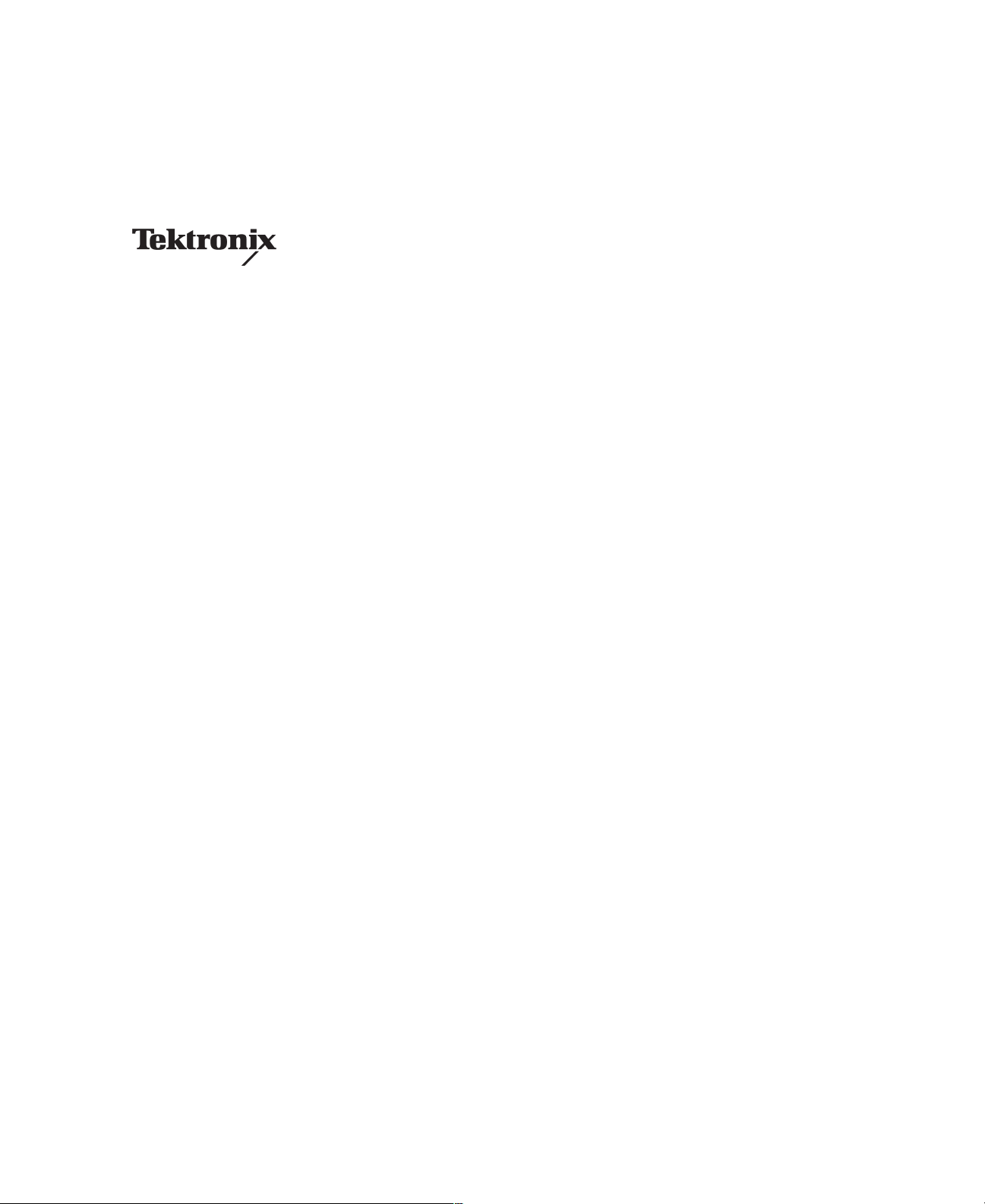
Service Manual
TLA 720
Benchtop Controller
071-0269-01
TLA 720
Benchtop Controller
*P071026901*
071026901
Page 2
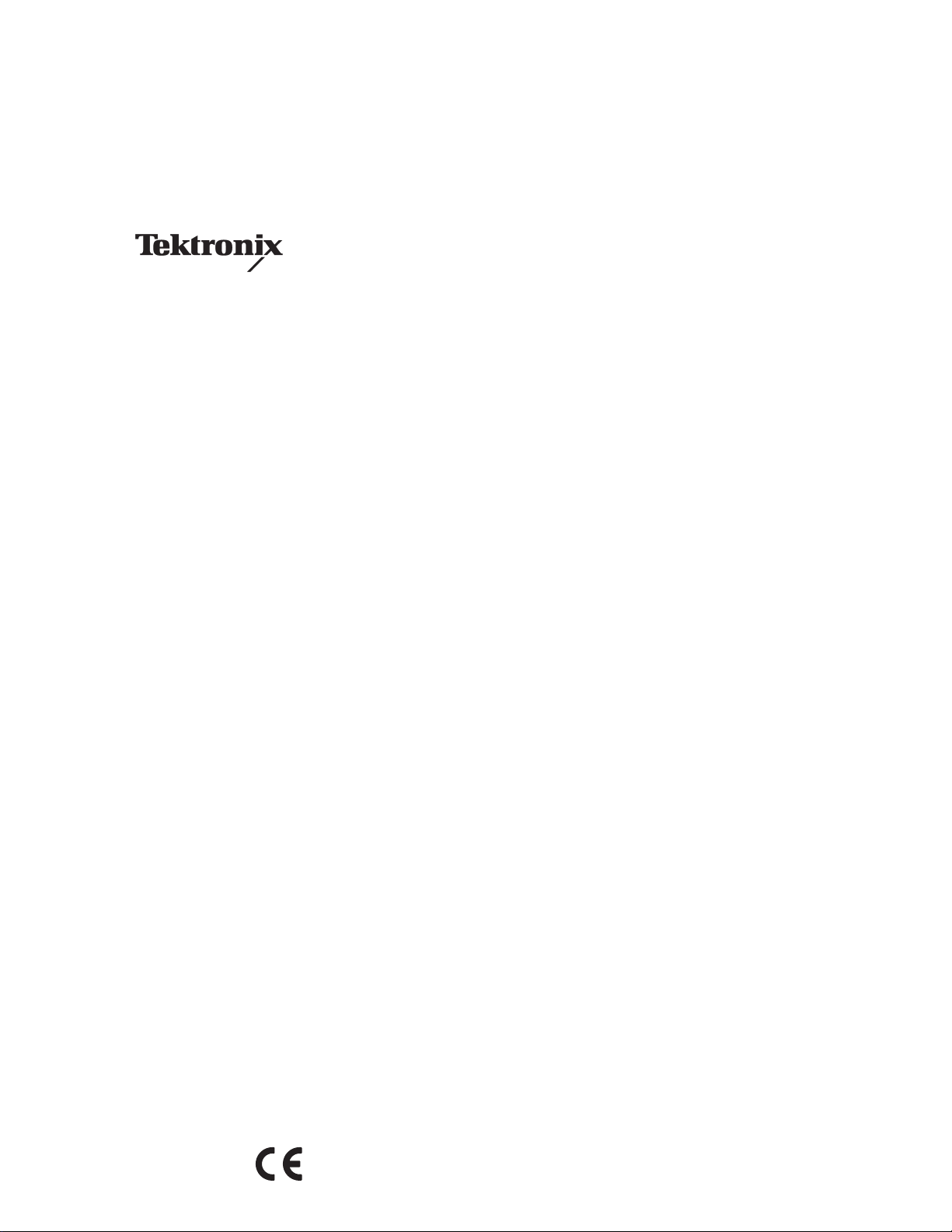
Service Manual
TLA 720
Benchtop Controller
071-0269-01
Warning
The servicing instructions are for use by qualified
personnel only. To avoid personal injury, do not
perform any servicing unless you are qualified to
do so. Refer to all safety summaries prior to
performing service.
Page 3
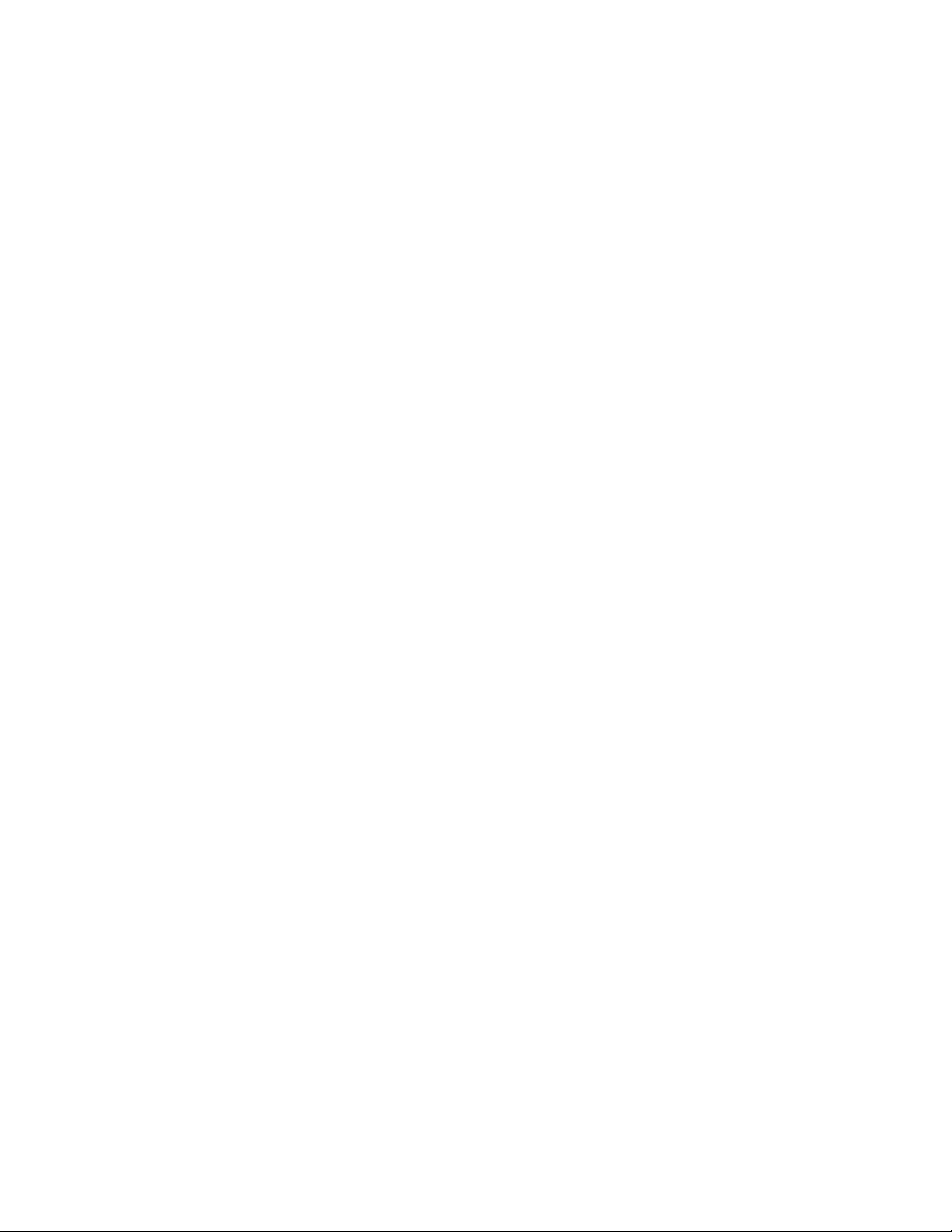
Copyright © T ektronix, Inc. All rights reserved.
T ektronix products are covered by U.S. and foreign patents, issued and pending. Information in this publication supercedes
that in all previously published material. Specifications and price change privileges reserved.
T ektronix, Inc., 14200 SW Karl Braun Drive, Beaverton, OR 97077
TEKTRONIX and TEK are registered trademarks of T ektronix, Inc.
MagniVu and PowerFlex are registered trademarks of Tektronix, Inc.
Page 4
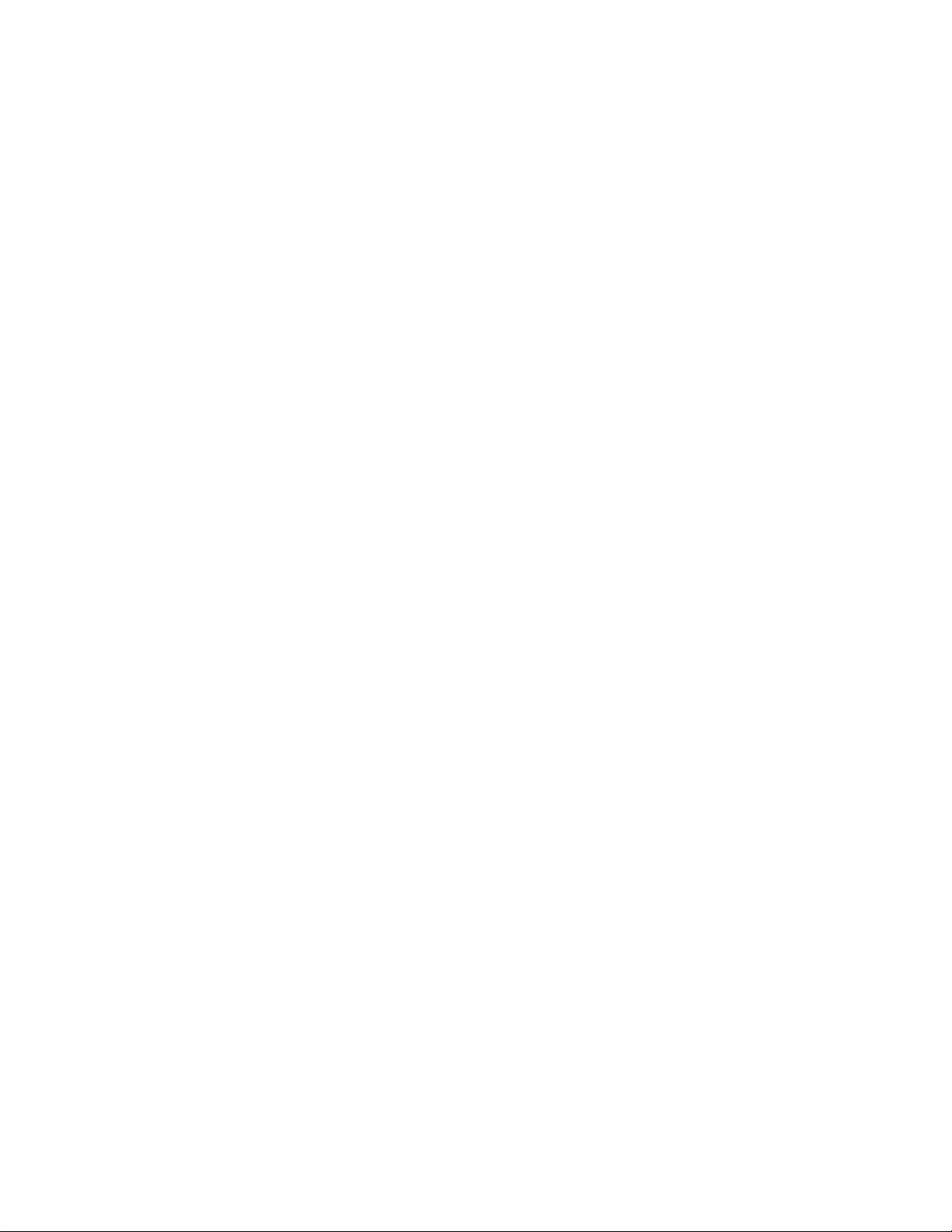
HARDWARE WARRANTY
T ektronix warrants that the products that it manufactures and sells will be free from defects in materials and workmanship
for a period of one (1) year from the date of shipment. If a product proves defective during this warranty period, T ektronix,
at its option, either will repair the defective product without charge for parts and labor, or will provide a replacement in
exchange for the defective product.
In order to obtain service under this warranty, Customer must notify Tektronix of the defect before the expiration of the
warranty period and make suitable arrangements for the performance of service. Customer shall be responsible for
packaging and shipping the defective product to the service center designated by T ektronix, with shipping charges prepaid.
T ektronix shall pay for the return of the product to Customer if the shipment is to a location within the country in which the
T ektronix service center is located. Customer shall be responsible for paying all shipping charges, duties, taxes, and any
other charges for products returned to any other locations.
This warranty shall not apply to any defect, failure or damage caused by improper use or improper or inadequate
maintenance and care. T ektronix shall not be obligated to furnish service under this warranty a) to repair damage resulting
from attempts by personnel other than T ektronix representatives to install, repair or service the product; b) to repair
damage resulting from improper use or connection to incompatible equipment; c) to repair any damage or malfunction
caused by the use of non-T ektronix supplies; or d) to service a product that has been modified or integrated with other
products when the effect of such modification or integration increases the time or difficulty of servicing the product.
THIS WARRANTY IS GIVEN BY TEKTRONIX IN LIEU OF ANY OTHER WARRANTIES, EXPRESS OR
IMPLIED. TEKTRONIX AND ITS VENDORS DISCLAIM ANY IMPLIED WARRANTIES OF
MERCHANTABILITY OR FITNESS FOR A PARTICULAR PURPOSE. TEKTRONIX’ RESPONSIBILITY TO
REP AIR OR REPLACE DEFECTIVE PRODUCTS IS THE SOLE AND EXCLUSIVE REMEDY PROVIDED TO
THE CUSTOMER FOR BREACH OF THIS WARRANTY. TEKTRONIX AND ITS VENDORS WILL NOT BE
LIABLE FOR ANY INDIRECT , SPECIAL, INCIDENTAL, OR CONSEQUENTIAL DAMAGES IRRESPECTIVE
OF WHETHER TEKTRONIX OR THE VENDOR HAS ADVANCE NOTICE OF THE POSSIBILITY OF SUCH
DAMAGES.
Page 5
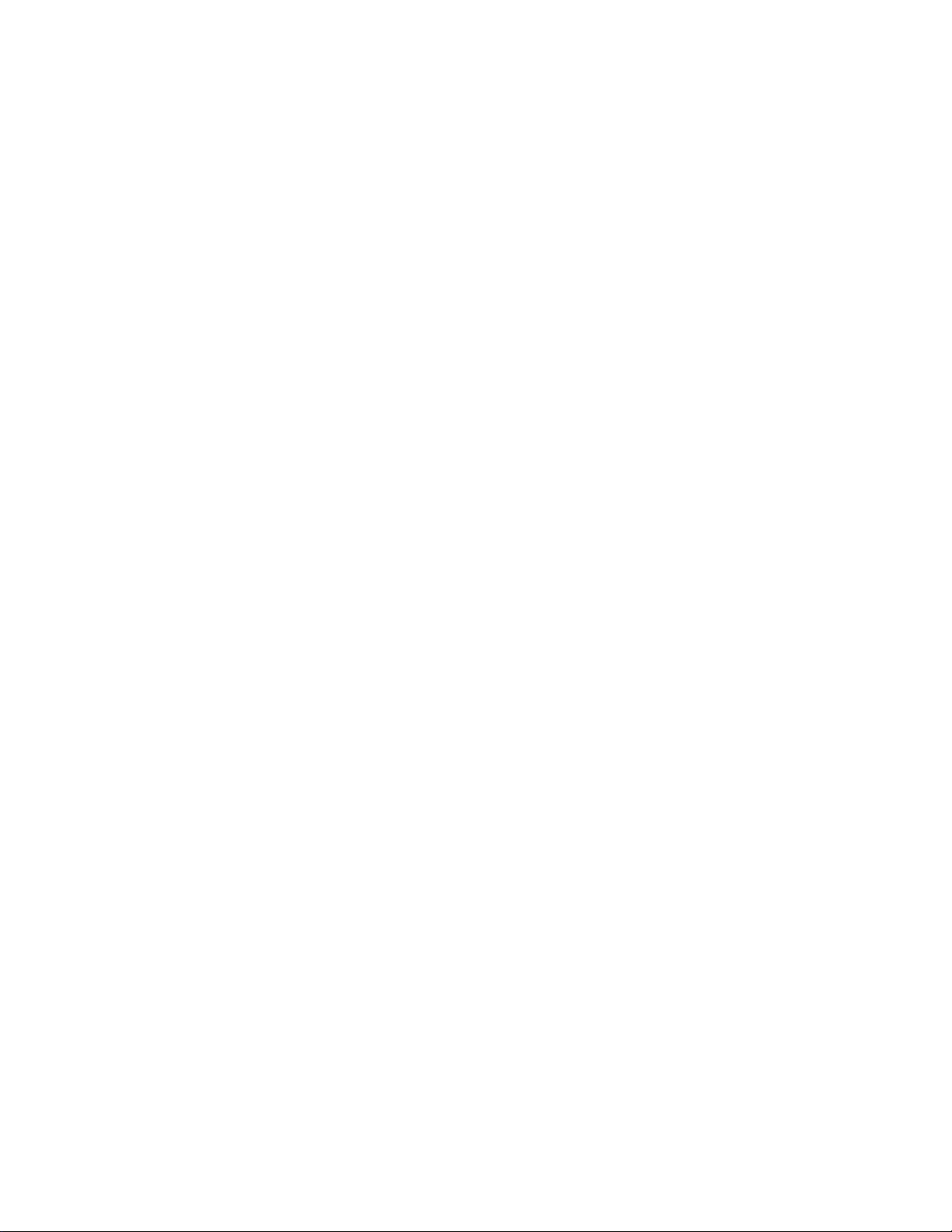
SOFTWARE WARRANTY
Tektronix warrants that the media on which this software product is furnished and the encoding of the programs on the
media will be free from defects in materials and workmanship for a period of three (3) months from the date of shipment.
If a medium or encoding proves defective during the warranty period, T ektronix will provide a replacement in exchange
for the defective medium. Except as to the media on which this software product is furnished, this software product is
provided “as is” without warranty of any kind, either express or implied. T ektronix does not warrant that the functions
contained in this software product will meet Customer’s requirements or that the operation of the programs will be
uninterrupted or error-free.
In order to obtain service under this warranty, Customer must notify Tektronix of the defect before the expiration of the
warranty period. If T ektronix is unable to provide a replacement that is free from defects in materials and workmanship
within a reasonable time thereafter, Customer may terminate the license for this software product and return this software
product and any associated materials for credit or refund.
THIS WARRANTY IS GIVEN BY TEKTRONIX IN LIEU OF ANY OTHER WARRANTIES, EXPRESS OR
IMPLIED. TEKTRONIX AND ITS VENDORS DISCLAIM ANY IMPLIED WARRANTIES OF
MERCHANTABILITY OR FITNESS FOR A PARTICULAR PURPOSE. TEKTRONIX’ RESPONSIBILITY TO
REPLACE DEFECTIVE MEDIA OR REFUND CUSTOMER’S PAYMENT IS THE SOLE AND EXCLUSIVE
REMEDY PROVIDED TO THE CUSTOMER FOR BREACH OF THIS WARRANTY. TEKTRONIX AND ITS
VENDORS WILL NOT BE LIABLE FOR ANY INDIRECT , SPECIAL, INCIDENTAL, OR CONSEQUENTIAL
DAMAGES IRRESPECTIVE OF WHETHER TEKTRONIX OR THE VENDOR HAS ADVANCE NOTICE OF
THE POSSIBILITY OF SUCH DAMAGES.
Page 6
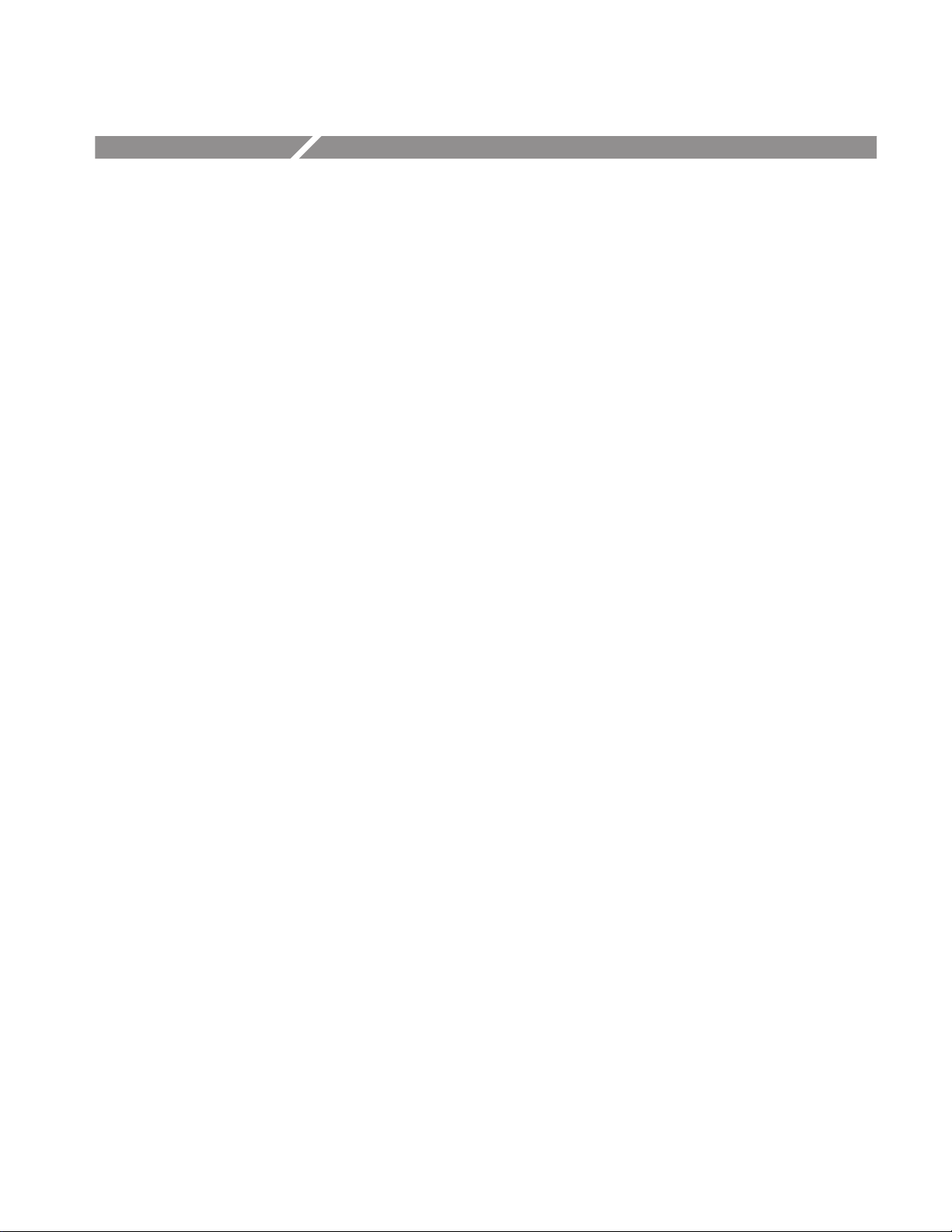
Table of Contents
Specifications
Operating Information
Preface v. . . . . . . . . . . . . . . . . . . . . . . . . . . . . . . . . . . . . . . . . . . . . . . . . . .
Manual Structure v. . . . . . . . . . . . . . . . . . . . . . . . . . . . . . . . . . . . . . . . . . . . . . . . .
Manual Conventions v. . . . . . . . . . . . . . . . . . . . . . . . . . . . . . . . . . . . . . . . . . . . . .
Contacting Tektronix vi. . . . . . . . . . . . . . . . . . . . . . . . . . . . . . . . . . . . . . . . . . . . .
General Safety Summary vii. . . . . . . . . . . . . . . . . . . . . . . . . . . . . . . . . . . .
Service Safety Summary ix. . . . . . . . . . . . . . . . . . . . . . . . . . . . . . . . . . . . .
Introduction xi. . . . . . . . . . . . . . . . . . . . . . . . . . . . . . . . . . . . . . . . . . . . . . .
Strategy for Servicing xi. . . . . . . . . . . . . . . . . . . . . . . . . . . . . . . . . . . . . . . . . . . . .
Service Offerings xii. . . . . . . . . . . . . . . . . . . . . . . . . . . . . . . . . . . . . . . . . . . . . . . . .
Product Description 1–1. . . . . . . . . . . . . . . . . . . . . . . . . . . . . . . . . . . . . . . . . . . . . . .
Characteristics T ables 1–1. . . . . . . . . . . . . . . . . . . . . . . . . . . . . . . . . . . . . . . . . . . . . .
Certifications and Compliances 1–7. . . . . . . . . . . . . . . . . . . . . . . . . . . . . . . . . . . . . .
Front Panel Components 2–1. . . . . . . . . . . . . . . . . . . . . . . . . . . . . . . . . . . . . . . . . . .
Main Memory 2–2. . . . . . . . . . . . . . . . . . . . . . . . . . . . . . . . . . . . . . . . . . . . . . . . . . . .
Communications Ports 2–3. . . . . . . . . . . . . . . . . . . . . . . . . . . . . . . . . . . . . . . . . . . . .
Input/Output Connectors 2–6. . . . . . . . . . . . . . . . . . . . . . . . . . . . . . . . . . . . . . . . . . .
Internal Components 2–6. . . . . . . . . . . . . . . . . . . . . . . . . . . . . . . . . . . . . . . . . . . . . .
Operating System and Application Interface 2–6. . . . . . . . . . . . . . . . . . . . . . . . . . . .
Diagnostics 2–7. . . . . . . . . . . . . . . . . . . . . . . . . . . . . . . . . . . . . . . . . . . . . . . . . . . . . .
Theory of Operation
Controller 3–1. . . . . . . . . . . . . . . . . . . . . . . . . . . . . . . . . . . . . . . . . . . . . . . . . . . . . . .
Mass Storage 3–1. . . . . . . . . . . . . . . . . . . . . . . . . . . . . . . . . . . . . . . . . . . . . . . . . . . .
Maintenance
Preventing ESD 4–1. . . . . . . . . . . . . . . . . . . . . . . . . . . . . . . . . . . . . . . . . . . . . . . . . .
Inspection and Cleaning 4–2. . . . . . . . . . . . . . . . . . . . . . . . . . . . . . . . . . . . . . . . . . . .
Removal and Installation Procedure 4–5. . . . . . . . . . . . . . . . . . . . . . . . . . .
Preparation 4–5. . . . . . . . . . . . . . . . . . . . . . . . . . . . . . . . . . . . . . . . . . . . . . . . . . . . . .
T ools Required 4–6. . . . . . . . . . . . . . . . . . . . . . . . . . . . . . . . . . . . . . . . . . . . . . . . . . .
Benchtop Controller Service Overview 4–6. . . . . . . . . . . . . . . . . . . . . . . . . . . . . . . .
Replaceable Modules 4–6. . . . . . . . . . . . . . . . . . . . . . . . . . . . . . . . . . . . . . . . . . . . . .
Removing the Replaceable Hard Disk Drive 4–7. . . . . . . . . . . . . . . . . . . . . . . . . . . .
Removing the Hard Disk Drive From The Cartridge 4–9. . . . . . . . . . . . . . . . . . . . .
Injector/Ejector Handles 4–10. . . . . . . . . . . . . . . . . . . . . . . . . . . . . . . . . . . . . . . . . . . .
Benchtop Controller Cover 4–11. . . . . . . . . . . . . . . . . . . . . . . . . . . . . . . . . . . . . . . . .
Button Battery 4–13. . . . . . . . . . . . . . . . . . . . . . . . . . . . . . . . . . . . . . . . . . . . . . . . . . .
Main Memory 4–13. . . . . . . . . . . . . . . . . . . . . . . . . . . . . . . . . . . . . . . . . . . . . . . . . . . .
Hard Drive Interface Board 4–14. . . . . . . . . . . . . . . . . . . . . . . . . . . . . . . . . . . . . . . . .
TLA 720 Benchtop Controller Service Manual
i
Page 7
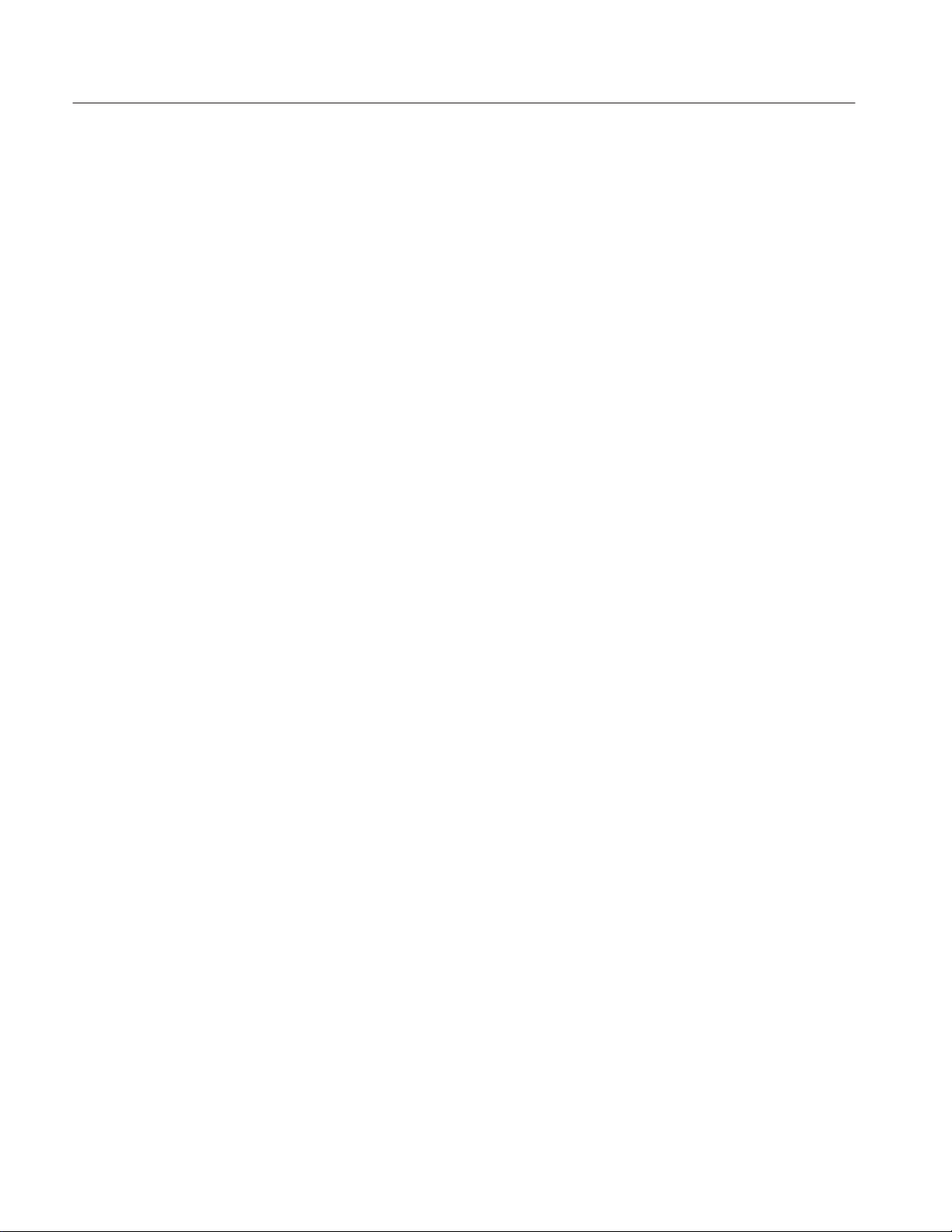
Table of Contents
CD ROM Drive 4–15. . . . . . . . . . . . . . . . . . . . . . . . . . . . . . . . . . . . . . . . . . . . . . . . . .
Processor Board and Interface Board 4–17. . . . . . . . . . . . . . . . . . . . . . . . . . . . . . . . . .
Floppy Disk Drive 4–20. . . . . . . . . . . . . . . . . . . . . . . . . . . . . . . . . . . . . . . . . . . . . . . .
Soldered-On Connectors 4–21. . . . . . . . . . . . . . . . . . . . . . . . . . . . . . . . . . . . . . . . . . .
Fixed Hard Disk Drive Replacement 4–23. . . . . . . . . . . . . . . . . . . . . . . . . . .
Preparation 4–23. . . . . . . . . . . . . . . . . . . . . . . . . . . . . . . . . . . . . . . . . . . . . . . . . . . . . .
T ools Required 4–24. . . . . . . . . . . . . . . . . . . . . . . . . . . . . . . . . . . . . . . . . . . . . . . . . . .
Removing the Replaceable Hard Disk Drive 4–24. . . . . . . . . . . . . . . . . . . . . . . . . . . .
Remove the Benchtop Controller Cover 4–26. . . . . . . . . . . . . . . . . . . . . . . . . . . . . . .
Remove the Hard Drive Interface Board 4–27. . . . . . . . . . . . . . . . . . . . . . . . . . . . . .
Install the Fixed Hard Disk Drive 4–28. . . . . . . . . . . . . . . . . . . . . . . . . . . . . . . . . . . .
Install the Hard Drive Interface Board 4–29. . . . . . . . . . . . . . . . . . . . . . . . . . . . . . . . .
Install the Benchtop Controller Cover 4–30. . . . . . . . . . . . . . . . . . . . . . . . . . . . . . . . .
Verify Operation 4–31. . . . . . . . . . . . . . . . . . . . . . . . . . . . . . . . . . . . . . . . . . . . . . . . . .
Troubleshooting 4–33. . . . . . . . . . . . . . . . . . . . . . . . . . . . . . . . . . . . . . . . . . . .
Service Level 4–33. . . . . . . . . . . . . . . . . . . . . . . . . . . . . . . . . . . . . . . . . . . . . . . . . . . .
Check for Common Problems 4–34. . . . . . . . . . . . . . . . . . . . . . . . . . . . . . . . . . . . . . .
Eliminate Other Problem Sources 4–36. . . . . . . . . . . . . . . . . . . . . . . . . . . . . . . . . . . .
Troubleshoot the Benchtop Controller Module 4–36. . . . . . . . . . . . . . . . . . . . . . . . . .
Isolating System Problems 4–40. . . . . . . . . . . . . . . . . . . . . . . . . . . . . . . . . . . . . . . .
BIOS Error Messages 4–43. . . . . . . . . . . . . . . . . . . . . . . . . . . . . . . . . . . . . . . . . . . . . .
Adjustment After Repair 4–46. . . . . . . . . . . . . . . . . . . . . . . . . . . . . . . . . . . . . . . . . . .
TLA 700 Startup Sequence 4–46. . . . . . . . . . . . . . . . . . . . . . . . . . . . . . . . . . . . . . . . .
Mainframe Troubleshooting 4–49. . . . . . . . . . . . . . . . . . . . . . . . . . . . . . . . . .
Diagnostics 4–49. . . . . . . . . . . . . . . . . . . . . . . . . . . . . . . . . . . . . . . . . . . . . . . . . . . . . .
Software Problems 4–50. . . . . . . . . . . . . . . . . . . . . . . . . . . . . . . . . . . . . . . . . . . . . . . .
Hardware Problems 4–50. . . . . . . . . . . . . . . . . . . . . . . . . . . . . . . . . . . . . . . . . . . . . . .
Check for Common Problems 4–51. . . . . . . . . . . . . . . . . . . . . . . . . . . . . . . . . . . . . . .
TLA 700 Startup Sequence 4–54. . . . . . . . . . . . . . . . . . . . . . . . . . . . . . . . . . . . . . . . .
Isolating System Problems 4–56. . . . . . . . . . . . . . . . . . . . . . . . . . . . . . . . . . . . . . . .
Expansion Mainframe Troubleshooting 4–59. . . . . . . . . . . . . . . . . . . . . . . . . . . . . . . .
Repackaging Instructions 4–61. . . . . . . . . . . . . . . . . . . . . . . . . . . . . . . . . . . .
Packaging 4–61. . . . . . . . . . . . . . . . . . . . . . . . . . . . . . . . . . . . . . . . . . . . . . . . . . . . . . .
Shipping to the Service Center 4–61. . . . . . . . . . . . . . . . . . . . . . . . . . . . . . . . . . . . . . .
Options
T ektronix Service Options 5–1. . . . . . . . . . . . . . . . . . . . . . . . . . . . . . . . . . . . . . . . . .
Optional Accessories 5–2. . . . . . . . . . . . . . . . . . . . . . . . . . . . . . . . . . . . . . . . . . . . . .
Diagrams .
Interconnection Block Diagram 6–1. . . . . . . . . . . . . . . . . . . . . . . . . . . . . . . . . . . . . .
Replaceable Mechanical Parts
Standard Accessories 7–1. . . . . . . . . . . . . . . . . . . . . . . . . . . . . . . . . . . . . . . . . . . . . .
Optional Accessories 7–2. . . . . . . . . . . . . . . . . . . . . . . . . . . . . . . . . . . . . . . . . . . . . .
Parts Ordering Information 7–2. . . . . . . . . . . . . . . . . . . . . . . . . . . . . . . . . . . . . . . . .
Using the Replaceable Parts List 7–4. . . . . . . . . . . . . . . . . . . . . . . . . . . . . . . . . . . . .
Index
ii
TLA 720 Benchtop Controller Service Manual
Page 8
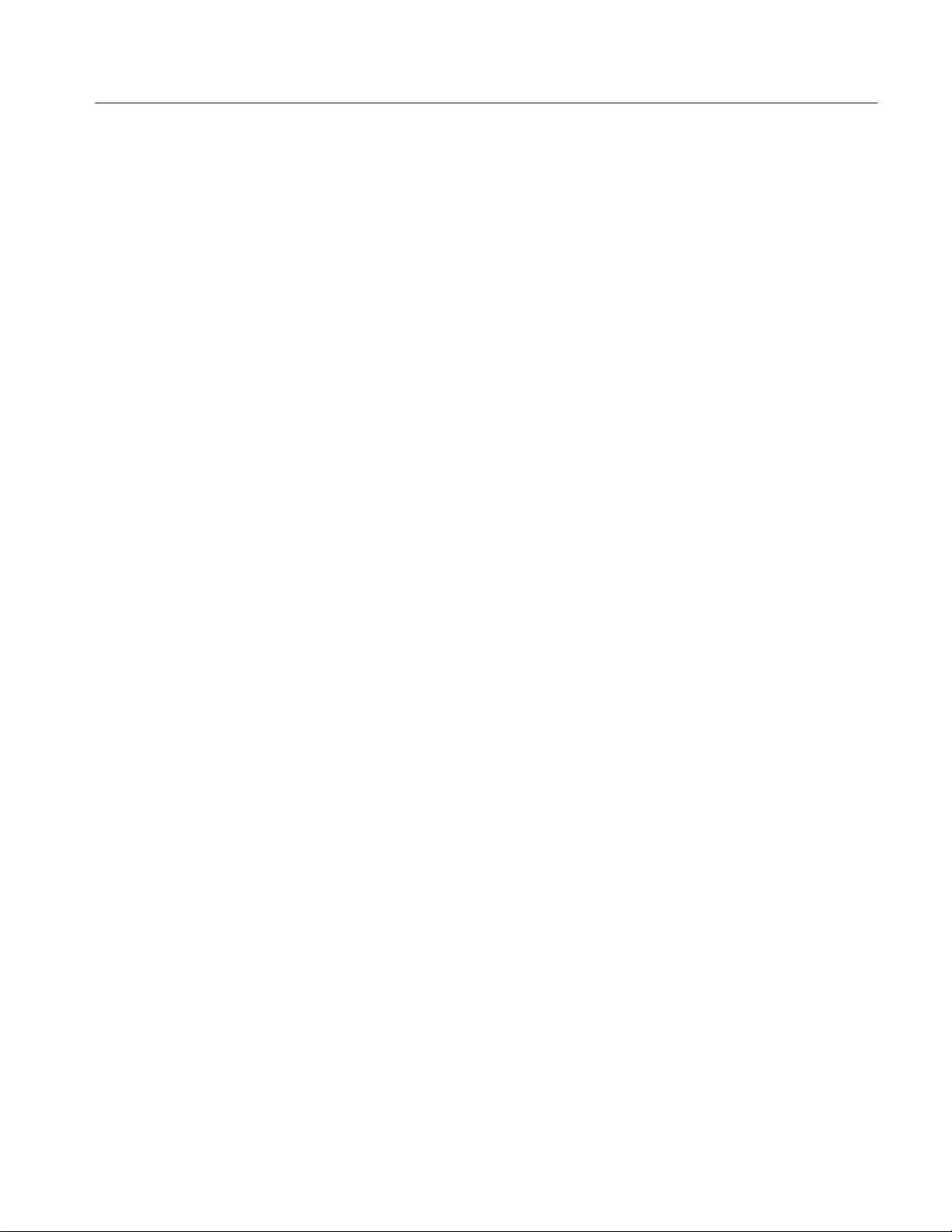
List of Figures
Table of Contents
Figure 2–1: Front view of the Benchtop Controller 2–2. . . . . . . . . . . . . . .
Figure 4–1: Depress the latch 4–7. . . . . . . . . . . . . . . . . . . . . . . . . . . . . . . . .
Figure 4–2: Unlatching the hard disk drive cartridge 4–8. . . . . . . . . . . . .
Figure 4–3: Removing the hard disk drive cartridge 4–8. . . . . . . . . . . . . .
Figure 4–4: Removing the hard disk drive from the cartridge 4–9. . . . . .
Figure 4–5: Removal and installation of the ejectors 4–10. . . . . . . . . . . . . .
Figure 4–6: Removal and installation of the cover 4–11. . . . . . . . . . . . . . . .
Figure 4–7: Seating the cover on the chassis 4–12. . . . . . . . . . . . . . . . . . . . .
Figure 4–8: Removal and installation of the memory 4–13. . . . . . . . . . . . .
Figure 4–9: Removing the hard drive interface board 4–15. . . . . . . . . . .
Figure 4–10: Remove screws from the CD ROM bracket 4–16. . . . . . . . . .
Figure 4–11: Removal and installation of the front panel hardware 4–17.
Figure 4–12: Removing the processor and interface boards 4–18. . . . . . . .
Figure 4–13: Separating the processor and interface boards 4–19. . . . . . .
Figure 4–14: Unlatching the hard disk drive cartridge 4–24. . . . . . . . . . . .
Figure 4–15: Grasp the hard disk drive cartridge 4–25. . . . . . . . . . . . . . . .
Figure 4–16: Removing the hard disk drive cartridge 4–25. . . . . . . . . . . . .
Figure 4–17: Removal and installation of the cover 4–26. . . . . . . . . . . . . . .
Figure 4–18: Removing the hard drive interface board 4–27. . . . . . . . . . .
Figure 4–19: Master drive/slave drive jumper location 4–28. . . . . . . . . . . .
Figure 4–20: Installing the fixed hard disk drive 4–28. . . . . . . . . . . . . . . . .
Figure 4–21: Installing the hard drive interface board 4–29. . . . . . . . . . . .
Figure 4–22: Seating the cover on the chassis 4–30. . . . . . . . . . . . . . . . . . . .
Figure 4–23: Primary troubleshooting tree 4–39. . . . . . . . . . . . . . . . . . . . . .
Figure 4–24: ResMan32 program output 4–42. . . . . . . . . . . . . . . . . . . . . . .
Figure 4–25: TLA 700 startup sequence 4–47. . . . . . . . . . . . . . . . . . . . . . . .
Figure 4–26: TLA 700 startup sequence 4–55. . . . . . . . . . . . . . . . . . . . . . . .
Figure 4–27: ResMan32 program output 4–58. . . . . . . . . . . . . . . . . . . . . . .
Figure 6–1: Interconnection block diagram 6–1. . . . . . . . . . . . . . . . . . . . .
Figure 6–2: Benchtop chassis block diagram 6–2. . . . . . . . . . . . . . . . . . .
Figure 7–1: Benchtop controller exploded view 7–6. . . . . . . . . . . . . . . . . .
Figure 7–2: Benchtop controller exploded view (cont.) 7–8. . . . . . . . . . . .
TLA 720 Benchtop Controller Service Manual
iii
Page 9
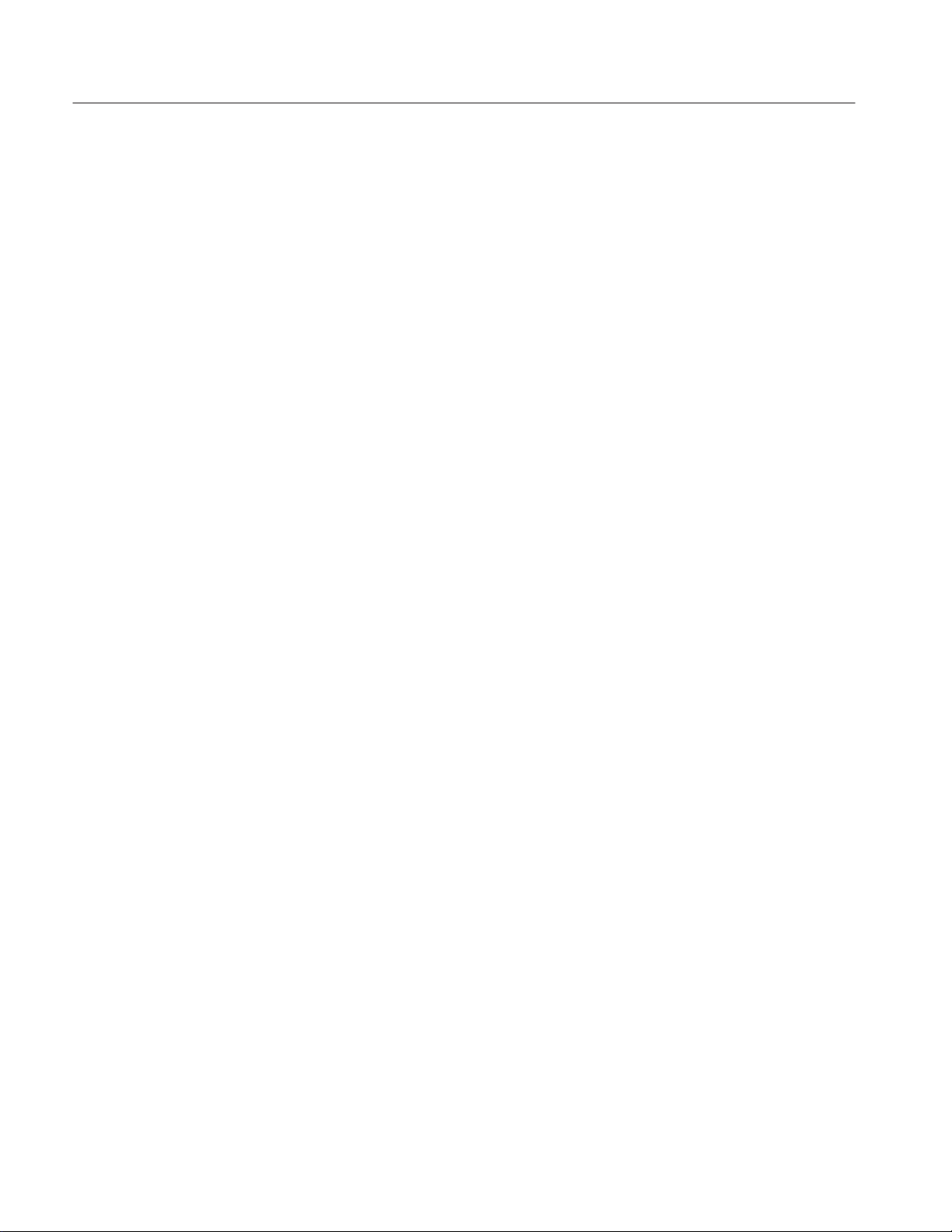
Table of Contents
List of Tables
Table 1–1: Benchtop controller characteristics 1–1. . . . . . . . . . . . . . . . . .
Table 1–2: Benchtop controller mechanical characteristics 1–3. . . . . . . .
Table 1–3: Benchtop mainframes external signal interface
characteristics 1–3. . . . . . . . . . . . . . . . . . . . . . . . . . . . . . . . . . . . . . . . . .
Table 1–4: Benchtop mainframes backplane interface
characteristics 1–5. . . . . . . . . . . . . . . . . . . . . . . . . . . . . . . . . . . . . . . . . .
Table 1–5: Electromagnetic compatibility (EMC) characteristics 1–5. . .
Table 1–6: Atmospheric characteristics 1–6. . . . . . . . . . . . . . . . . . . . . . . .
Table 1–7: Dynamic characteristics 1–6. . . . . . . . . . . . . . . . . . . . . . . . . . .
Table 1–8: Certifications and compliances 1–7. . . . . . . . . . . . . . . . . . . . . .
Table 2–1: USB pin assignments 2–3. . . . . . . . . . . . . . . . . . . . . . . . . . . . . .
Table 2–2: SVGA OUT pin assignments 2–4. . . . . . . . . . . . . . . . . . . . . . .
Table 2–3: LPT (parallel interface) pin assignments 2–5. . . . . . . . . . . . .
Table 4–1: External inspection check list 4–2. . . . . . . . . . . . . . . . . . . . . . .
Table 4–2: Internal inspection check list 4–3. . . . . . . . . . . . . . . . . . . . . . .
Table 4–3: Tools required 4–6. . . . . . . . . . . . . . . . . . . . . . . . . . . . . . . . . . . .
Table 4–4: Signal wire identification 4–19. . . . . . . . . . . . . . . . . . . . . . . . . .
Table 4–5: Tools required 4–24. . . . . . . . . . . . . . . . . . . . . . . . . . . . . . . . . . . .
Table 4–6: Failure symptoms and possible causes 4–34. . . . . . . . . . . . . . . .
Table 4–7: TLA 700 Power-on diagnostic tests 4–38. . . . . . . . . . . . . . . . . .
Table 4–8: Command line options for ResMan32 4–41. . . . . . . . . . . . . . . .
Table 4–9: BIOS error codes and explanations 4–43. . . . . . . . . . . . . . . . . .
Table 4–10: Failure symptoms and possible causes 4–51. . . . . . . . . . . . . . .
Table 4–11: Command line options for ResMan32 4–56. . . . . . . . . . . . . . .
Table 5–1: Options 5–2. . . . . . . . . . . . . . . . . . . . . . . . . . . . . . . . . . . . . . . . .
Table 7–1: Standard accessories 7–1. . . . . . . . . . . . . . . . . . . . . . . . . . . . . .
Table 7–2: Standard accessories 7–2. . . . . . . . . . . . . . . . . . . . . . . . . . . . . .
Table 7–3: Parts lists column descriptions 7–4. . . . . . . . . . . . . . . . . . . . . .
iv
TLA 720 Benchtop Controller Service Manual
Page 10
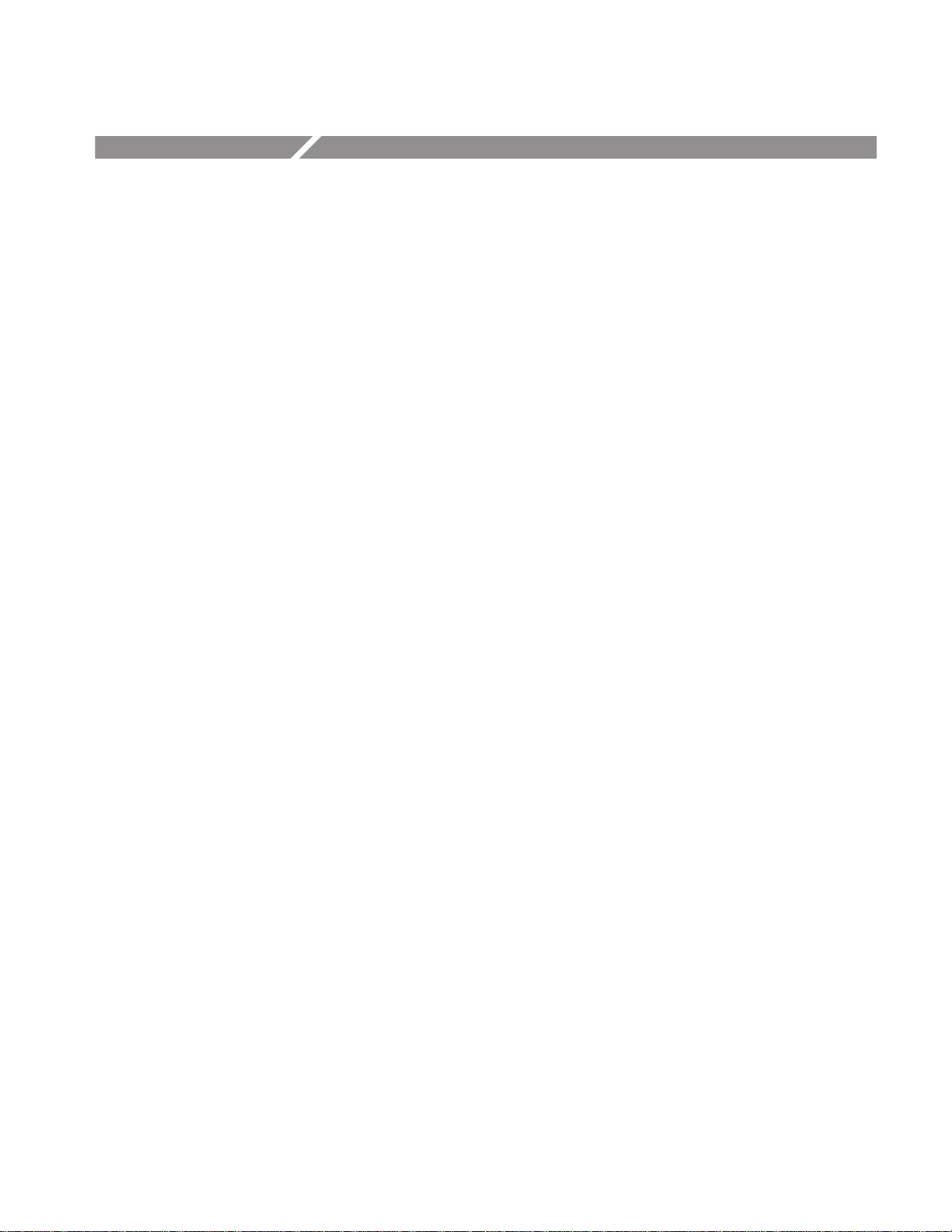
Preface
Manual Structure
Manual Conventions
This is the service manual for the TLA 720 Benchtop Controller. Read this
preface to learn how this manual is structured, what conventions it uses, and
where you can find other information related servicing this product.
Read the Introduction, which follows this preface, for safety and other important
background information needed before using this manual for servicing this
product.
This manual is divided into chapters, which are made up of related subordinate
topics. These topics can be cross referenced as sections.
Be sure to read the introductions to all procedures. These introductions provide
important information needed to do the service correctly, safely, and efficiently.
Modules
Benchtop Controller
Benchtop Chassis
Benchtop Mainframe
Expansion Mainframe
This manual uses certain conventions that you should become familiar with
before attempting service.
Throughout this manual, the term “module” refers to a TLA 700 Series Logic
Analyzer, DSO, or Benchtop Controller that mounts inside a TLA 700 Series
Benchtop Chassis. A module is composed of circuit cards, replaceable parts,
interconnecting cables, and a user-accessible front panel.
A benchtop controller is a TLA 711 or TLA 720 Color Benchtop Controller. The
benchtop controller is a module that is installed in the benchtop chassis.
A benchtop chassis is a TLA 711 or TLA 720 Color Benchtop Chassis that the
benchtop controller module plugs into.
A benchtop mainframe is a benchtop chassis with a benchtop controller installed.
An expansion mainframe is a TLA 7XM expansion chassis with a TLA 7XM
expansion module installed.
TLA 720 Benchtop Controller Service Manual
v
Page 11
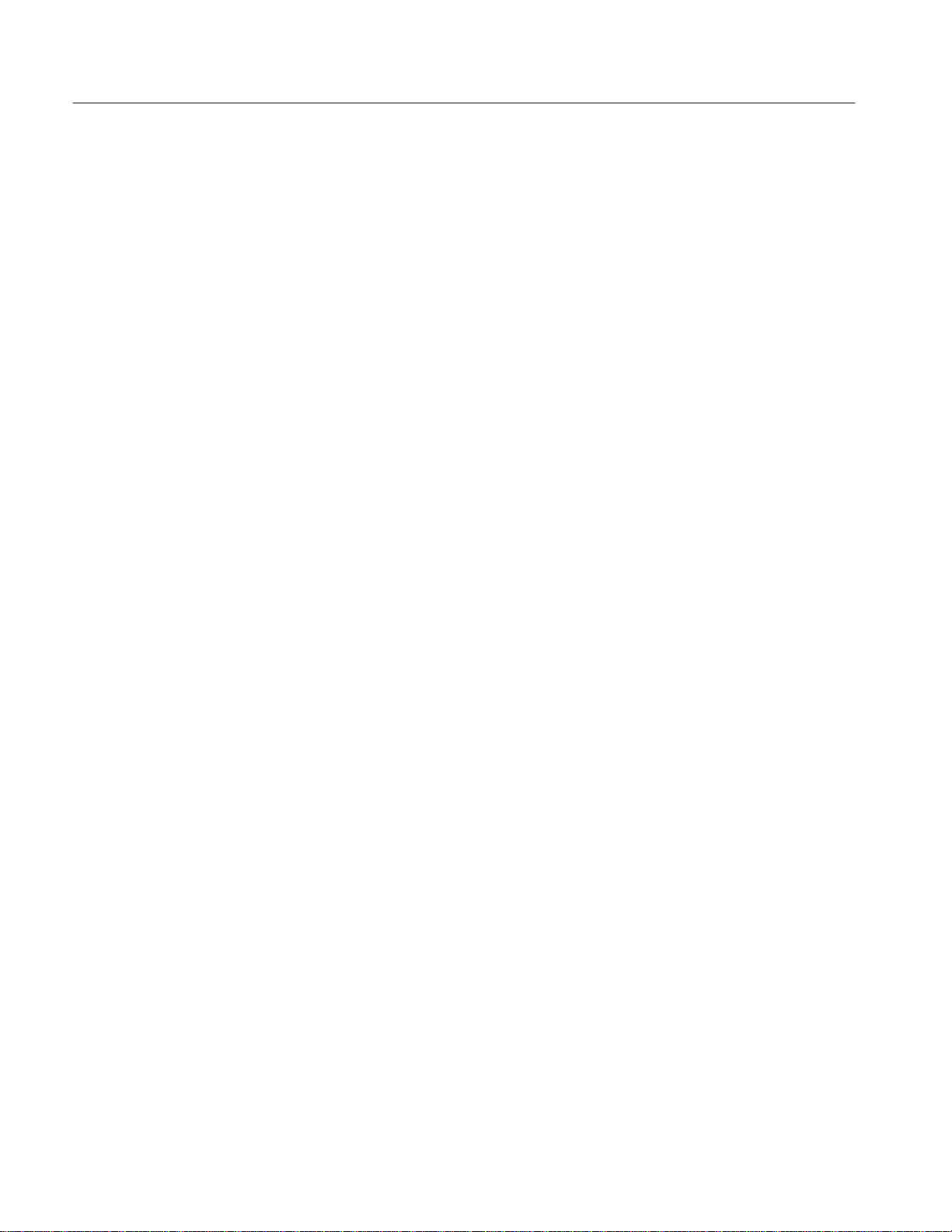
Preface
Replaceable Parts
Safety
Contacting Tektronix
This manual refers to any field-replaceable assembly or mechanical part
specifically by its name or generically as a replaceable part. In general, a (field)
replaceable part is any assembly that is listed in the replaceable parts list of
Chapter 10. Also, see Strategy for Servicing on page xi.
Symbols and terms related to safety appear in the General Safety Summary found
at the beginning of this manual.
Product
Support
Service
Support
For questions about using Tektronix measurement products, call
toll free in North America:
1-800-TEK-WIDE (1-800-835-9433 ext. 2400)
6:00 a.m. – 5:00 p.m. Pacific time
Or contact us by e-mail:
tm_app_supp@tek.com
For product support outside of North America, contact your
local Tektronix distributor or sales office.
Tektronix offers extended warranty and calibration programs as
options on many products. Contact your local Tektronix
distributor or sales office.
For other
information
To write us
Website
For a listing of worldwide service centers, visit our web site.
In North America:
1-800-TEK-WIDE (1-800-835-9433)
An operator will direct your call.
Tektronix, Inc.
14200 SW Karl Braun Drive
Beaverton, OR 97077
USA
Tektronix.com
vi
TLA 720 Benchtop Controller Service Manual
Page 12
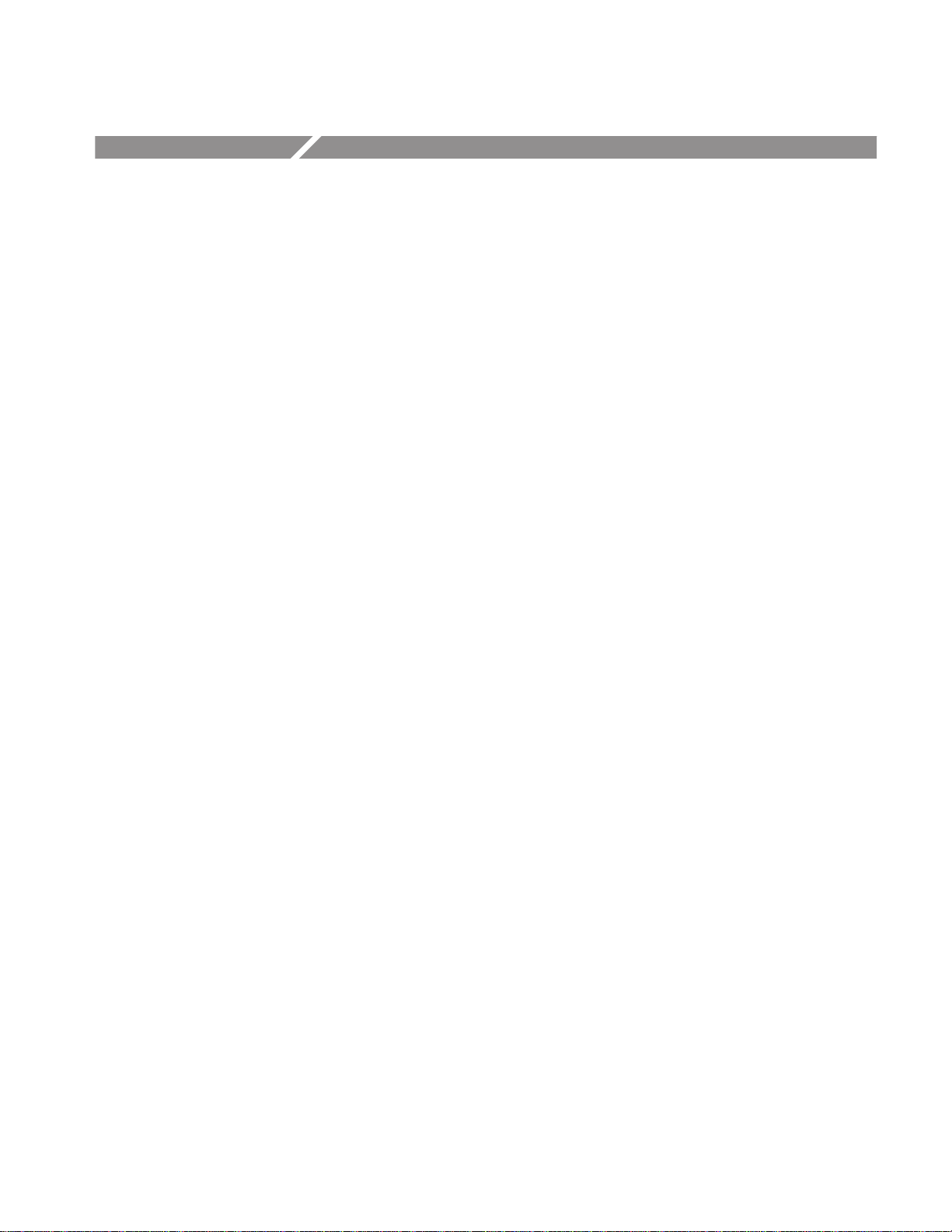
General Safety Summary
Review the following safety precautions to avoid injury and prevent damage to
this product or any products connected to it. To avoid potential hazards, use this
product only as specified.
Only qualified personnel should perform service procedures.
While using this product, you may need to access other parts of the system. Read
the General Safety Summary in other system manuals for warnings and cautions
related to operating the system.
To Avoid Fire or
Personal Injury
Connect and Disconnect Properly . Do not connect or disconnect probes or test
leads while they are connected to a voltage source.
Ground the Product. This product is indirectly grounded through the grounding
conductor of the mainframe power cord. To avoid electric shock, the grounding
conductor must be connected to earth ground. Before making connections to the
input or output terminals of the product, ensure that the product is properly
grounded.
Observe All Terminal Ratings. To avoid fire or shock hazard, observe all ratings
and marking on the product. Consult the product manual for further ratings
information before making connections to the product.
Do not apply a potential to any terminal, including the common terminal, that
exceeds the maximum rating of that terminal.
Do Not Operate Without Covers. Do not operate this product with covers or panels
removed.
Use Proper Fuse. Use only the fuse type and rating specified for this product.
Avoid Exposed Circuitry. Do not touch exposed connections and components
when power is present.
Do Not Operate With Suspected Failures. If you suspect there is damage to this
product, have it inspected by qualified service personnel.
Do Not Operate in Wet/Damp Conditions.
Do Not Operate in an Explosive Atmosphere.
Keep Product Surfaces Clean and Dry .
Provide Proper Ventilation. Refer to the manual’s installation instructions for
details on installing the product so it has proper ventilation.
TLA 720 Benchtop Controller Service Manual
vii
Page 13
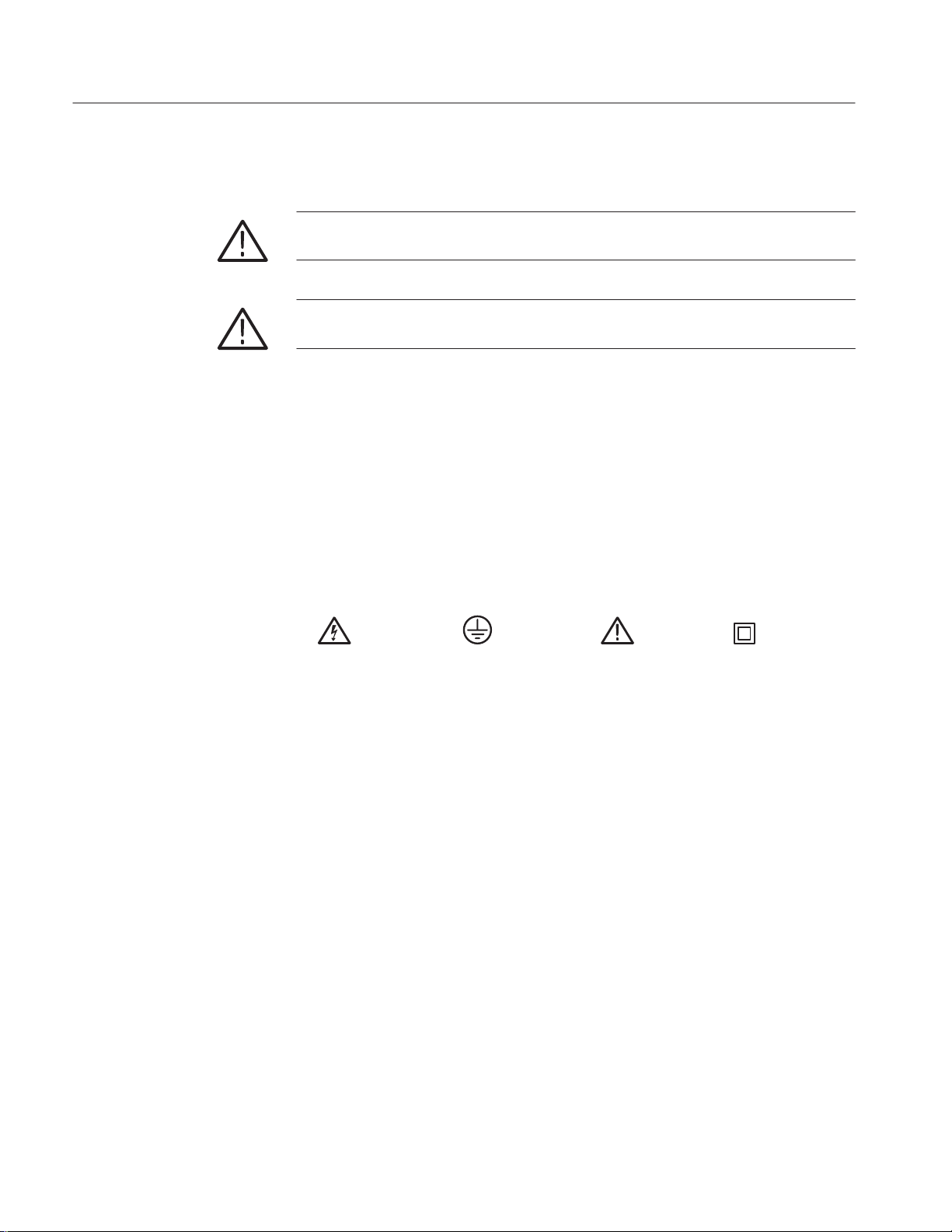
General Safety Summary
Symbols and Terms
T erms in this Manual. These terms may appear in this manual:
WARNING. Warning statements identify conditions or practices that could result
in injury or loss of life.
CAUTION. Caution statements identify conditions or practices that could result in
damage to this product or other property.
T erms on the Product. These terms may appear on the product:
DANGER indicates an injury hazard immediately accessible as you read the
marking.
WARNING indicates an injury hazard not immediately accessible as you read the
marking.
CAUTION indicates a hazard to property including the product.
Symbols on the Product. The following symbols may appear on the product:
WARNING
High Voltage
Protective Ground
(Earth) T erminal
CAUTION
Refer to Manual
Double
Insulated
viii
TLA 720 Benchtop Controller Service Manual
Page 14
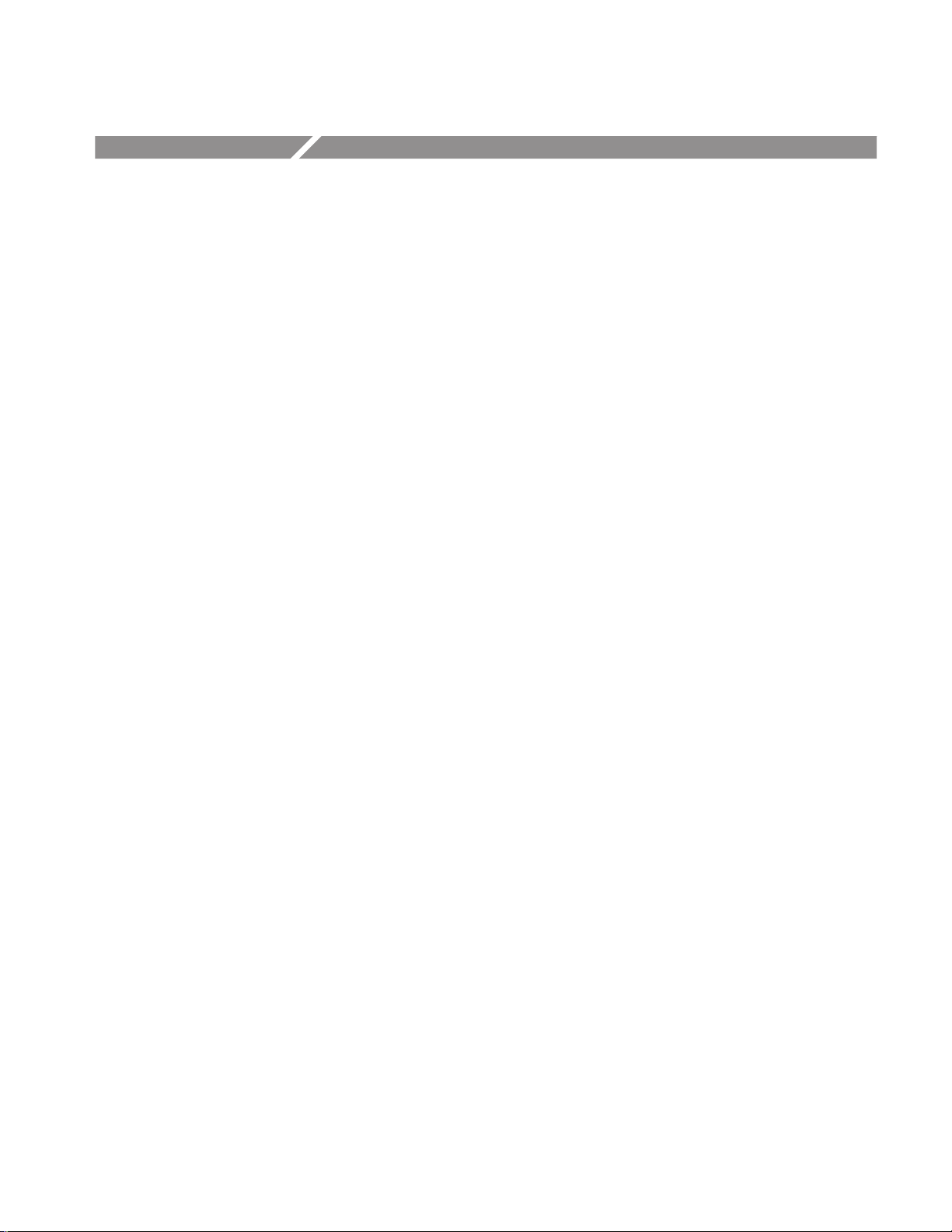
Service Safety Summary
Only qualified personnel should perform service procedures. Read this Service
Safety Summary and the General Safety Summary before performing any service
procedures.
Do Not Service Alone. Do not perform internal service or adjustments of this
product unless another person capable of rendering first aid and resuscitation is
present.
Disconnect Power. To avoid electric shock, disconnect the main power by means
of the power cord or, if provided, the power switch.
Use Care When Servicing With Power On. Dangerous voltages or currents may
exist in this product. Disconnect power, remove battery (if applicable), and
disconnect test leads before removing protective panels, soldering, or replacing
components.
To avoid electric shock, do not touch exposed connections.
TLA 720 Benchtop Controller Service Manual
ix
Page 15
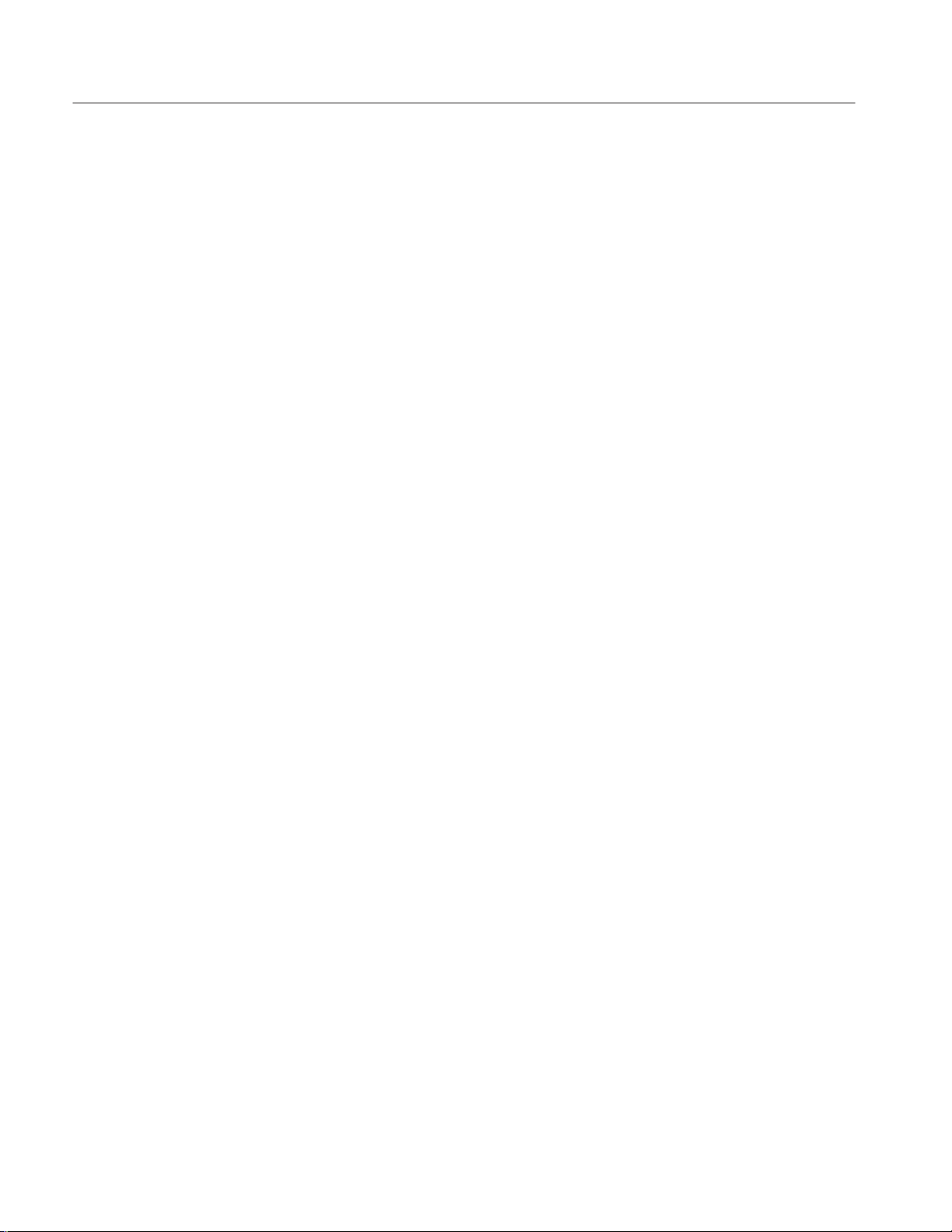
Service Safety Summary
x
TLA 720 Benchtop Controller Service Manual
Page 16
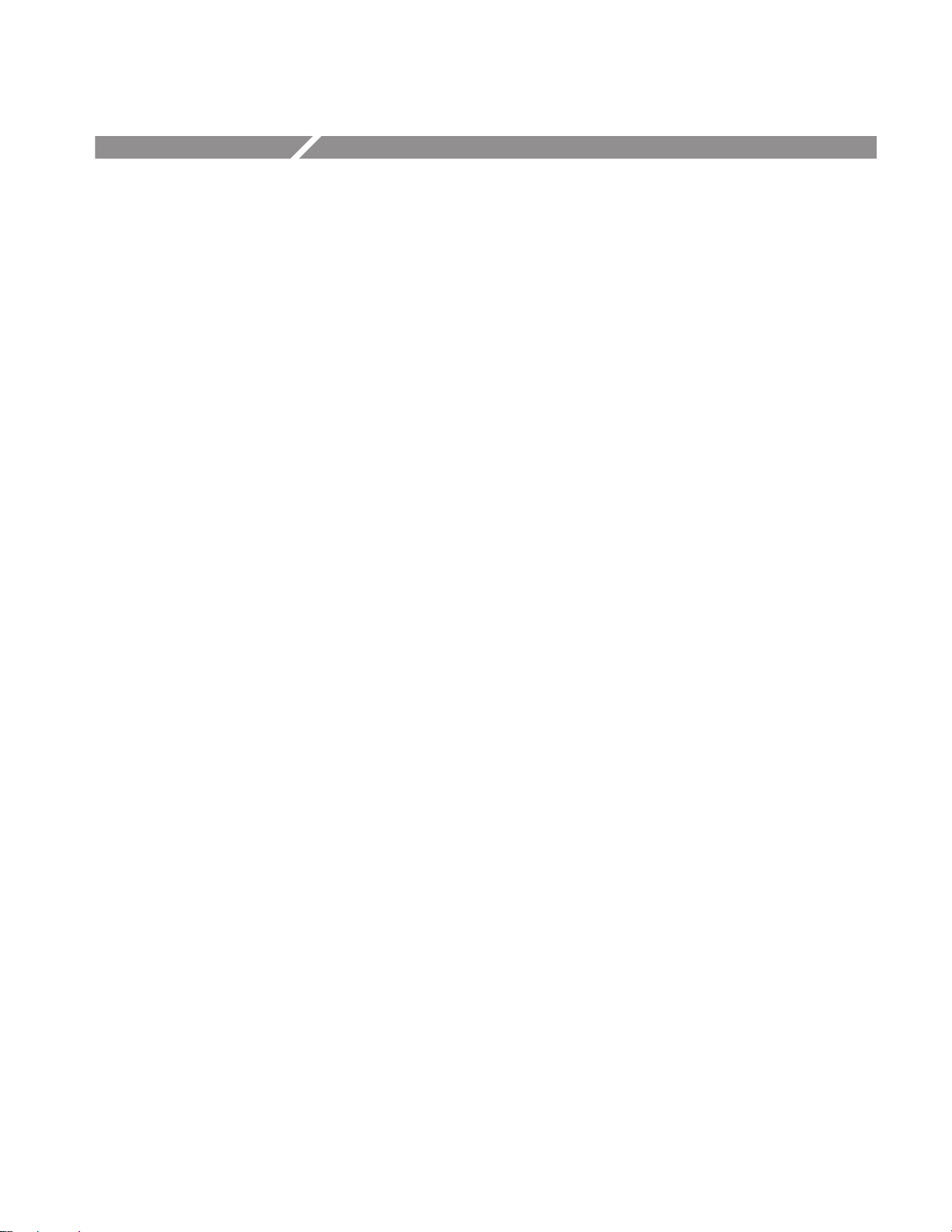
Introduction
Strategy for Servicing
This manual contains information needed to properly service the benchtop
controller. This introduction contains information critical to safe and effective
servicing of the benchtop controller.
To prevent personal injury or damage to the benchtop controller, consider the
following requirements before attempting service:
H The procedures in this manual should be performed only by a qualified
service person.
H Read the General Safety Summary and Service Safety Summary found at the
beginning of this manual.
H Read the Preface beginning on page v.
H Read Operating Information beginning on page 2–1.
When using this manual for servicing, be sure to follow all warnings, cautions,
and notes.
This manual supports and contains all the information needed for periodic
maintenance of the benchtop controller. This manual does not support component-level fault isolation and replacement.
This manual also supports and contains information for corrective maintenance
of this product:
H Supports isolation of faults to the failed circuit board or assembly level
shown in the replaceable parts list of Chapter 10.
H Supports removal and replacement of those boards or assemblies.
H Supports removal and replacement of fuse, knobs, chassis, and other
mechanical parts listed in the replaceable parts list.
TLA 720 Benchtop Controller Service Manual
xi
Page 17
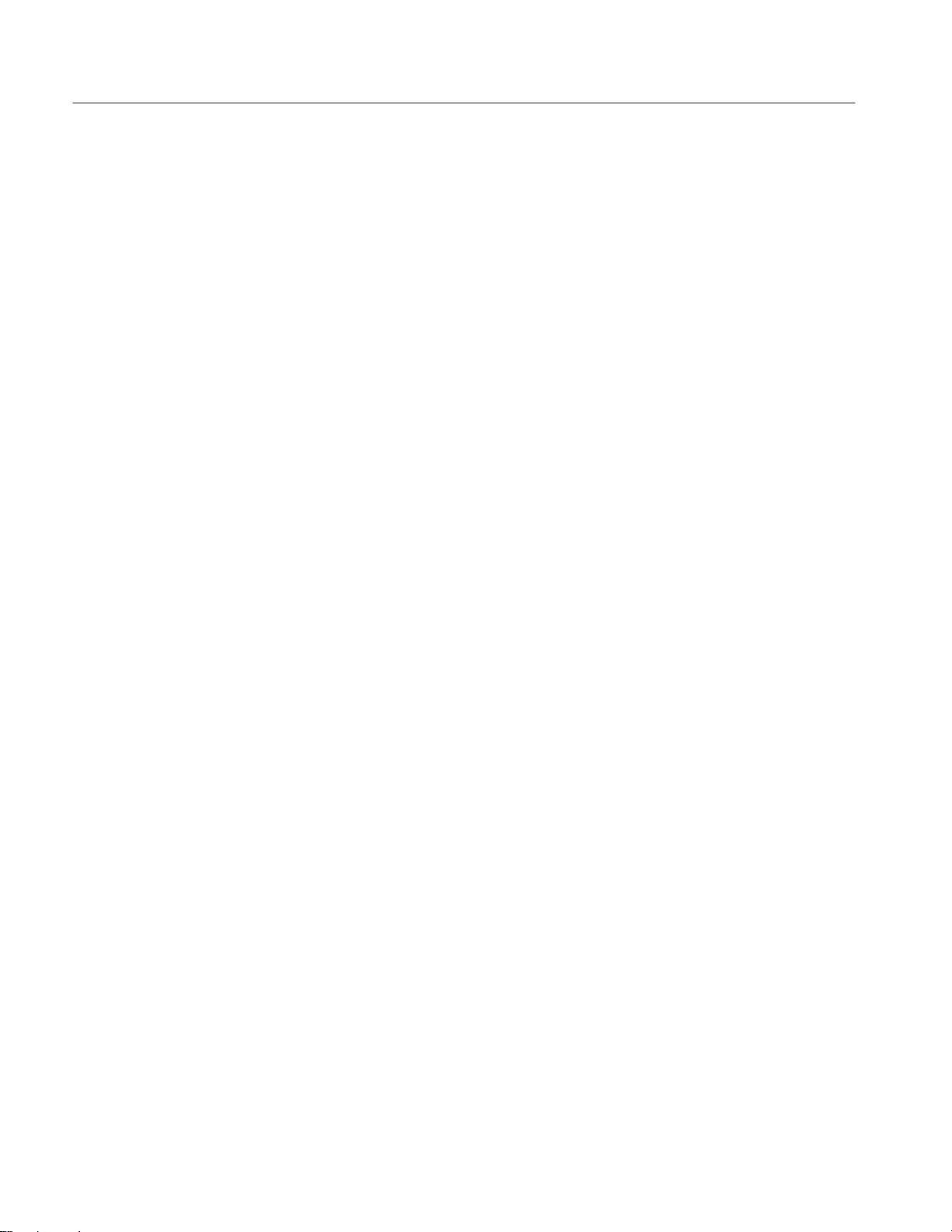
Introduction
Service Offerings
Tektronix provides service to cover repair under warranty as well as other
services that are designed to meet your specific service needs.
Whether providing warranty repair service or any of the other services listed
below, Tektronix service technicians are equipped to service the benchtop
controller. Services are provided at Tektronix Services Centers and on-site at
your facility, depending on your location.
Warranty Repair Service
Repair or Calibration
Service
At Depot Service
Self Service
Tektronix warrants this product for one year from date of purchase. Tektronix
technicians provide warranty service at most Tektronix service locations
worldwide. The Tektronix product catalog lists all service locations worldwide.
The following services can be purchased to tailor repair and/or calibration of the
benchtop controller to fit your requirements.
Tektronix offers several standard-priced adjustment (calibration) and repair
services:
H A single repair and/or adjustment.
H Calibrations using equipment and procedures that meet the traceability
standards specific to the local area.
H Annual maintenance agreements that provide for repair of the benchtop
controller.
Of these services, the annual maintenance agreement offers a particularly
cost-effective approach to service for many owners of the benchtop controller.
Tektronix supports repair to the replaceable-part level by providing module
exchange.
xii
TLA 720 Benchtop Controller Service Manual
Page 18
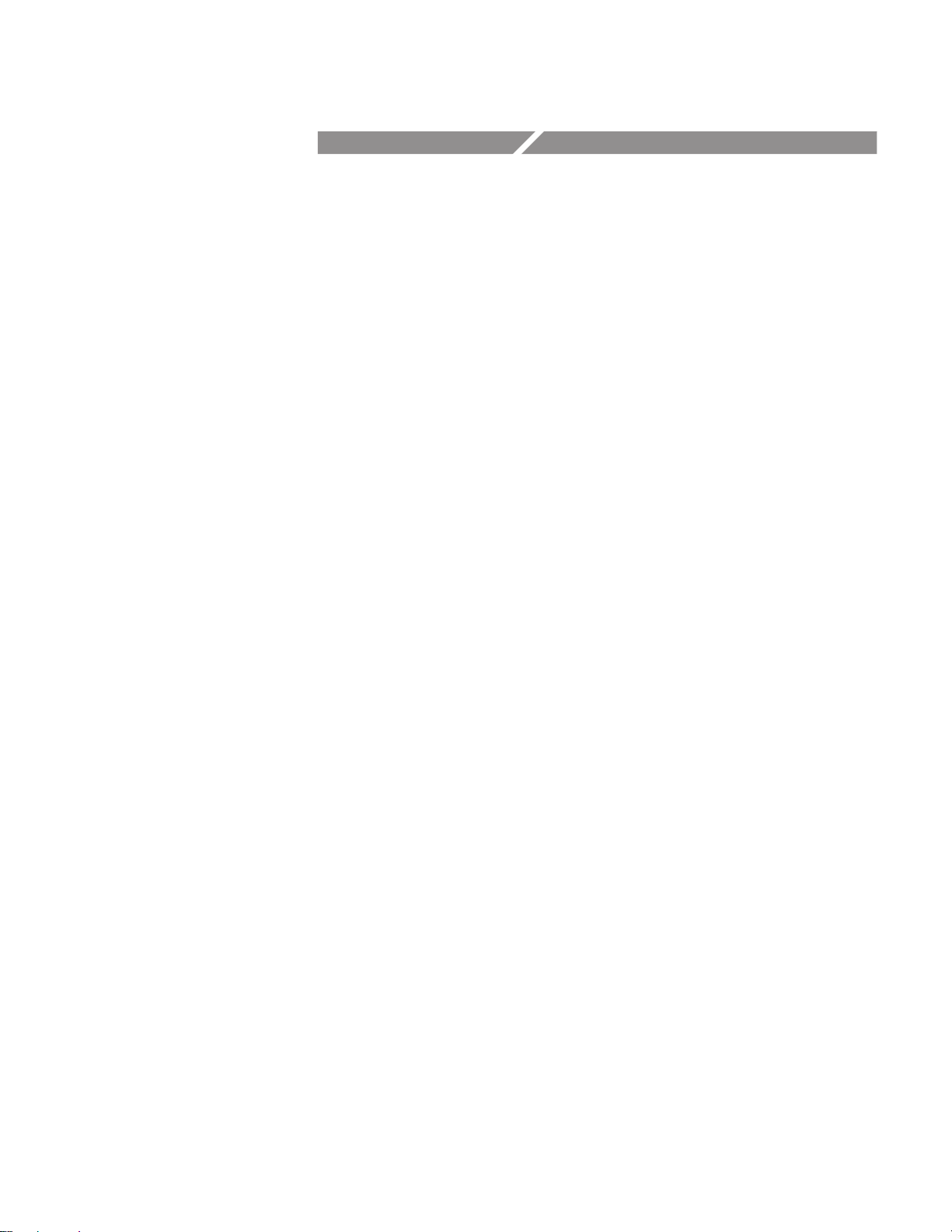
Specifications
Page 19
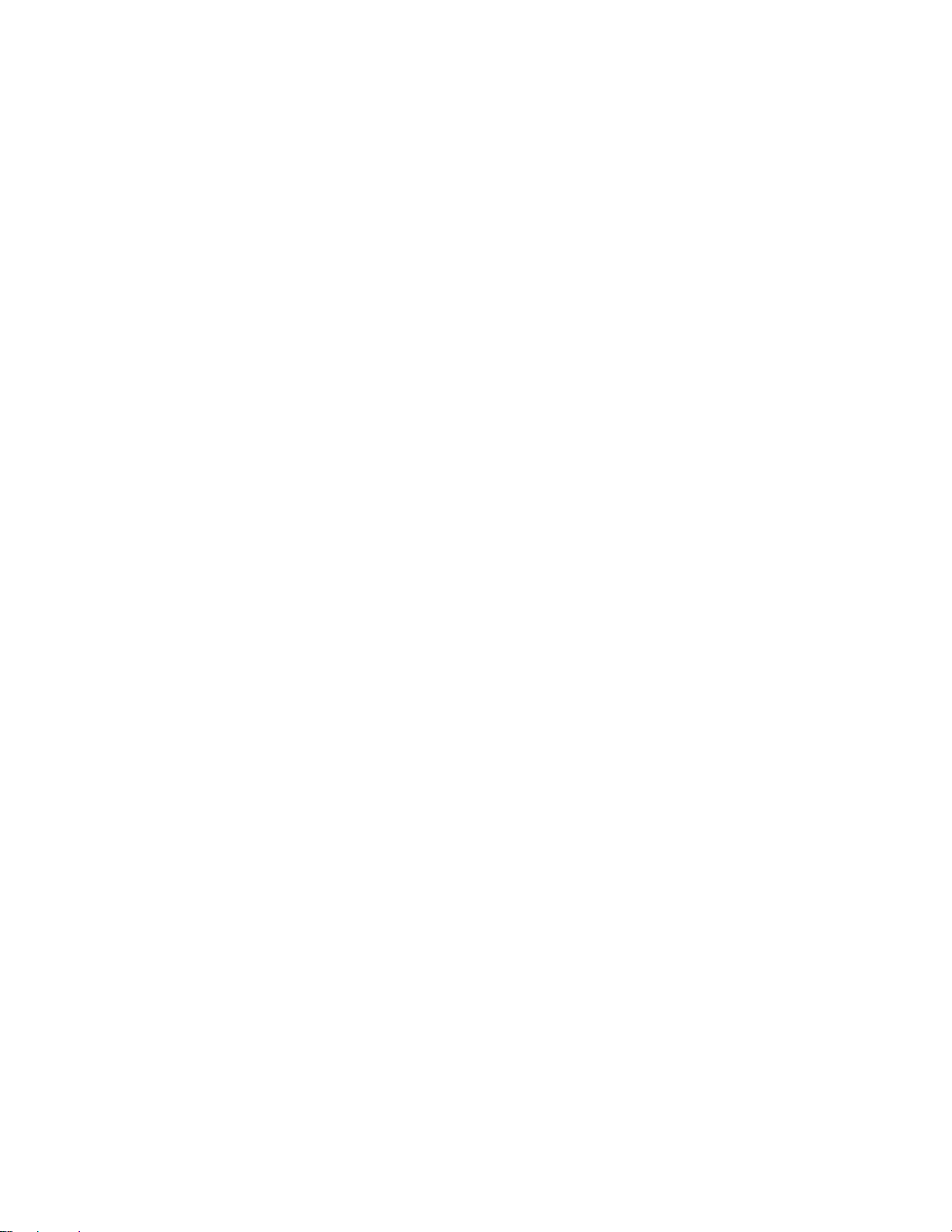
Page 20
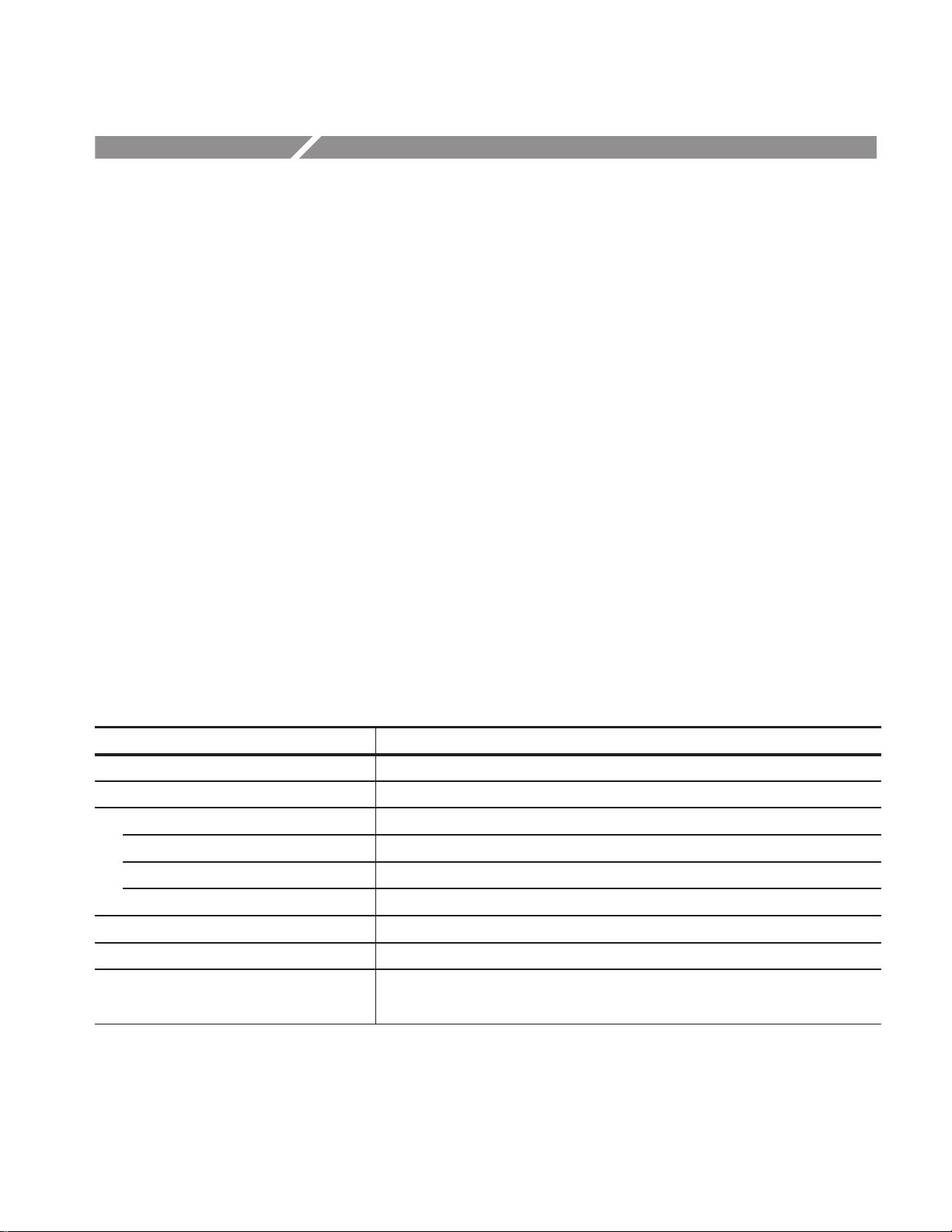
Specifications
Product Description
Characteristics Tables
This chapter provides a brief product description, specifications and characteristics of the TLA 720 Color Benchtop Controller.
The TLA 720 Color Benchtop Controller is a high-performance personal
computer based controller that installs in the color benchtop chassis.
This section lists only the specifications that are useful for servicing. All
specifications listed here should be considered “typical”. Typical characteristics
describe typical or average performance and provide useful reference information.
Refer to Appendix A of the TLA 700 Series Logic Analyzer User Manual for a
complete listing of all specifications.
Table 1–1 lists the characteristics of the TLA 720 Color Benchtop Controller.
T able 1–1: Benchtop controller characteristics
Characteristic Description
Operating System Microsoft Windows 98
Microprocessor 266 MHz Intel Pentium with MMX
Main Memory
Maximum Installed Configuration 128 MB (Two 64 MB SO DIMMs)
Style 144 Pin SO DIMM
Speed 60 ns
Cache Memory 512 Kbyte, level 2 (L2) write-back cache
Flash BIOS 512 Kbyte
Real-Time Clock and CMOS Setups NVRAM
(Typical)
Real-Time clock/calendar, with typical 10-year life.
Standard and advanced PC CMOS setups.
TLA 720 Benchtop Controller Service Manual
1–1
Page 21
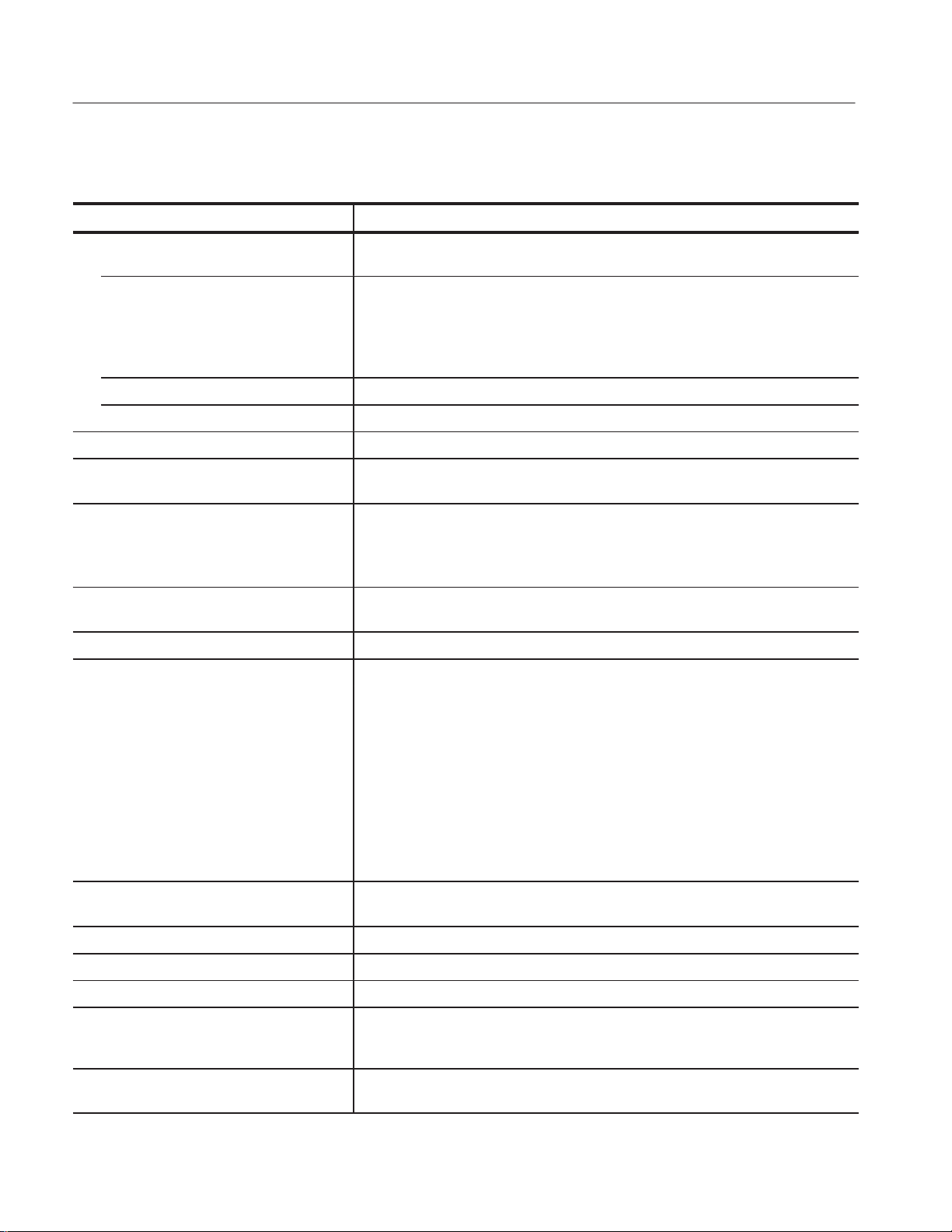
Specifications
T able 1–1: Benchtop controller characteristics (cont.)
Characteristic Description
Bootable Replaceable Hard Disk Drive Standard PC compatible IDE (Integrated device Electronics) hard disk drive residing on
an EIDE interface.
Size MIN 2.1 GByte
MAX 6.4 GByte
Continually subject to change due to the fast-moving PC component environment.
These storage capacities valid at product introduction.
Interface ATA -4/Enhanced IDE (EIDE)
Average seek time Read 13 ms
I/O data-transfer rate 33.3 MB/s max (U-DMA mode 2)
Floppy Disk Drive Standard 3.5 inch, 1.44 Mbyte, double-sided, PC-compatible high-density floppy disk
drive
CD ROM Drive 24X, Standard PC Compatible
Continually subject to change due to the fast-moving PC component environment.
Valid at product introduction.
Display Classification Standard PC graphics accelerator technology (bitBLT based) capable of driving
external color VGA, SVGA, or XGA monitors.
Display Memory 2 MB
Display Drive One VGA, SVGA, or XGA compatible analog output port.
Display Size User selected via Windows 98
Resolution (Pixels) Colors DDC1
640 x 480 256 yes
640 x 480 64,000 yes
640 x 480 16,800,000 no
800 x 600 256 yes
800 x 600 64,000 yes
1024 x 768 256 yes
1280 x 1024 256 yes
1600 x 1200 256 yes
SVGA Output Port
(SVGA)
Dual USB Ports Two USB Ports
Mouse Port PS2 compatible pointing device port
Keyboard Port PS2 compatible keyboard port
The SVGA port utilizing a 15-pin sub-D SVGA connector. Compliant with EIA RS 343A.
Parallel Interface Port
(LPT)
Serial Interface Port
(COM)
1–2
Parallel interface port supports standard Centronics mode, Enhanced Parallel Port
(EPP), or Microsoft high-speed mode (ECP) and utilizes a 36-pin high-density
connector.
The serial port utilizing a 9-pin male sub-D connector to support an RS232 serial port.
Compliant with EIA/TIA 574.
TLA 720 Benchtop Controller Service Manual
Page 22
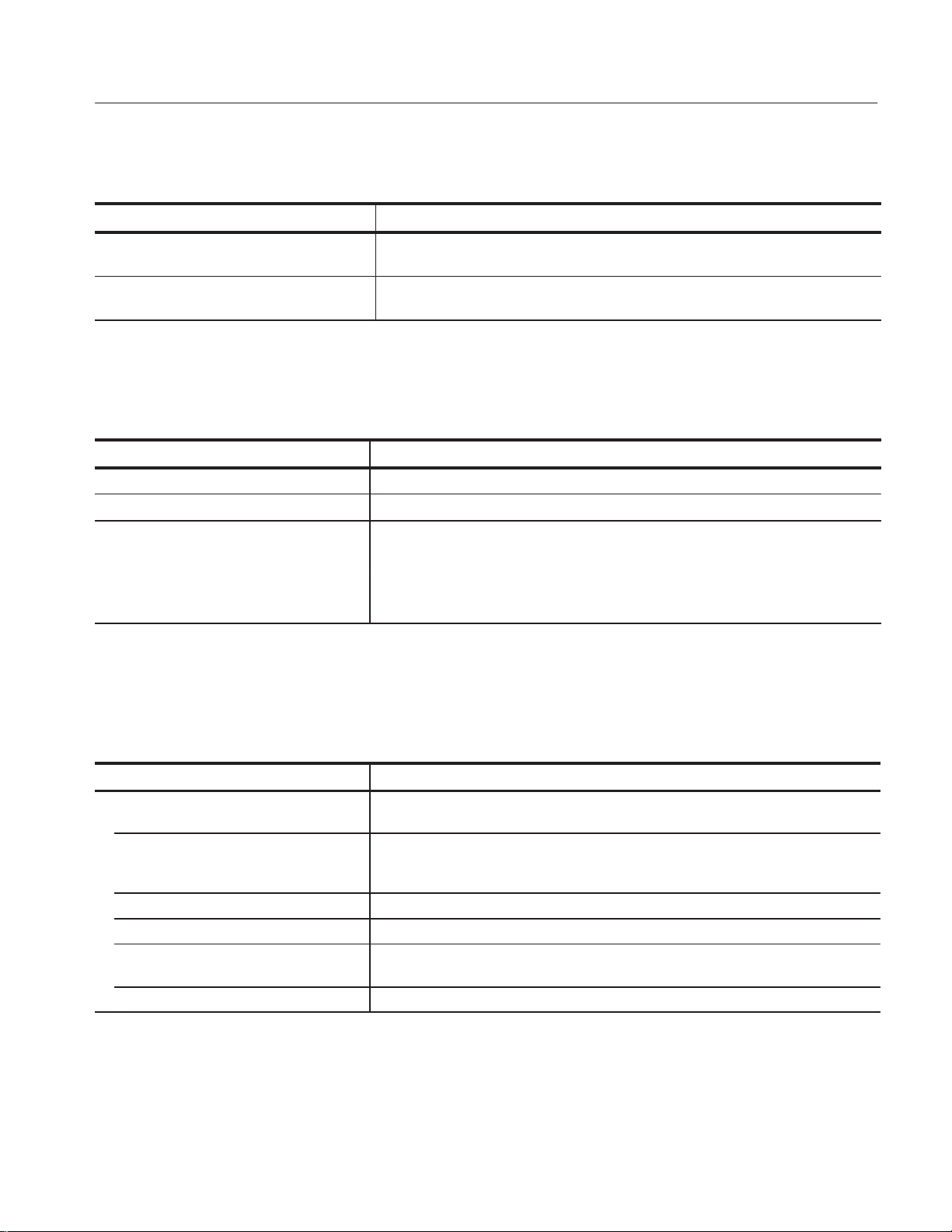
Specifications
T able 1–1: Benchtop controller characteristics (cont.)
Characteristic Description
Card Bus 32 Standard Type I and II PC compatible PC card slot. Compliant with PCMCIA and
JEDIA 4.1
Type I, II, and III PCMCIA PC Card Port Standard Type I, II, and III PC compatible PC card slot. Compliant with PCMCIA and
JEDIA 4.1
Table 1–2 lists the benchtop controller mechanical characteristics.
T able 1–2: Benchtop controller mechanical characteristics
Characteristic Description
Weight 5 lb. 3 oz. (2.34 kg)
Size Three slot-wide
Overall dimensions
Height 10.32 in (262 mm)
Width 3.6 in (78 mm)
Depth 14.7 in (373 mm)
Table 1–3 lists the external signal interface characteristics for the benchtop
mainframe.
T able 1–3: Benchtop mainframes external signal interface characteristics
Characteristic Description
System Trigger Input TTL compatible input via rear panel mounted BNC connectors (portable mainframe) or
front panel mounted SMB connectors (benchtop mainframe).
Input Levels
V
IH
V
IL
Input Mode Falling edge sensitive, latched (active low)
Minimum Pulse Width 12 ns
Active Period Accepts system triggers during valid acquisition periods via real-time gating, resets
Maximum Input Voltage 0 to +5 Volt peak
TTL compatible input.
≥ 2.0 V
≤ 0.8 V
system trigger input latch between valid acquisition periods.
TLA 720 Benchtop Controller Service Manual
1–3
Page 23
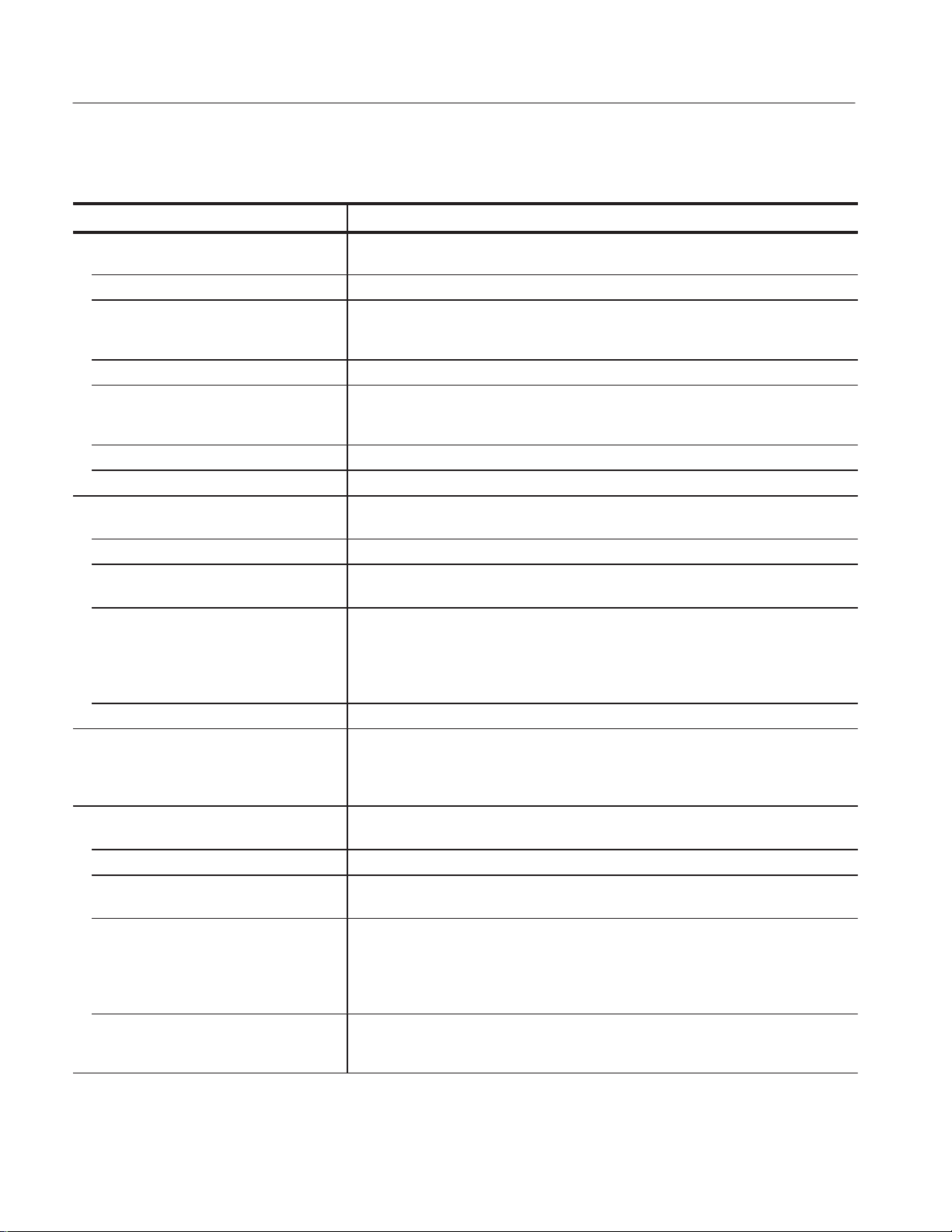
Specifications
T able 1–3: Benchtop mainframes external signal interface characteristics (cont.)
Characteristic Description
External Signal Input TTL compatible input via rear panel mounted BNC connectors (portable mainframe) or
front panel mounted SMB connectors (benchtop mainframe).
Input Destination Signal 1, 2, 3, 4
Input Levels
V
IH
V
IL
Input Mode Active (true) low, level sensitive
Input Bandwidth
Signal 1, 2
Signal 3, 4
Active Period Accepts signals during valid acquisition periods via real-time gating
Maximum Input Voltage 0 to +5 Volt peak
System Trigger Output TTL compatible output via rear panel mounted BNC connectors (portable mainframe) or
Source Mode Active (true) low, falling edge latched
Active Period Outputs system trigger state during valid acquisition period, resets system trigger output
Output Levels
V
OH
TTL compatible input.
≥ 2.0 V
≤ 0.8 V
50 MHz square wave minimum
10 MHz square wave minimum
1
1
front panel mounted SMB connectors (benchtop mainframe).
to false state between valid acquisitions.
50 Ohm back terminated TTL-compatible output
≥4 V into open circuit
≥ 2 V into 50 Ohm to ground
V
OL
≥ 0.7 V sinking 10 ma
Output Protection Short-circuit protected (to ground)
Intermodule Signal Line Bandwidth Minimum bandwidth up to which the intermodule signals are specified to operate
correctly
Signal 1, 2 (ECLTRG0, 1) 50 MHz square wave minimum
Signal 3, 4 (TTLTRG0, 1) 10 MHz square wave minimum
External Signal Output TTL compatible outputs via rear panel mounted BNC connectors (portable mainframe)
or front panel mounted SMB connectors (benchtop mainframe).
Source Selection Signal 1, 2, 3, 4, or 10 MHz clock
Output Modes
Level Sensitive
Output Levels
V
OH
User definable
Active (true) low or active (true) high
50 Ohm back terminated TTL output
≥ 4 V into open circuit
≥ 2 V into 50 Ohm to ground
V
OL
≤ 0.7 V sinking 10 ma
Output Bandwidth
Signal 1, 2
Signal 3, 4
50 MHz square wave minimum
10 MHz square wave minimum
2
2
1–4
TLA 720 Benchtop Controller Service Manual
Page 24
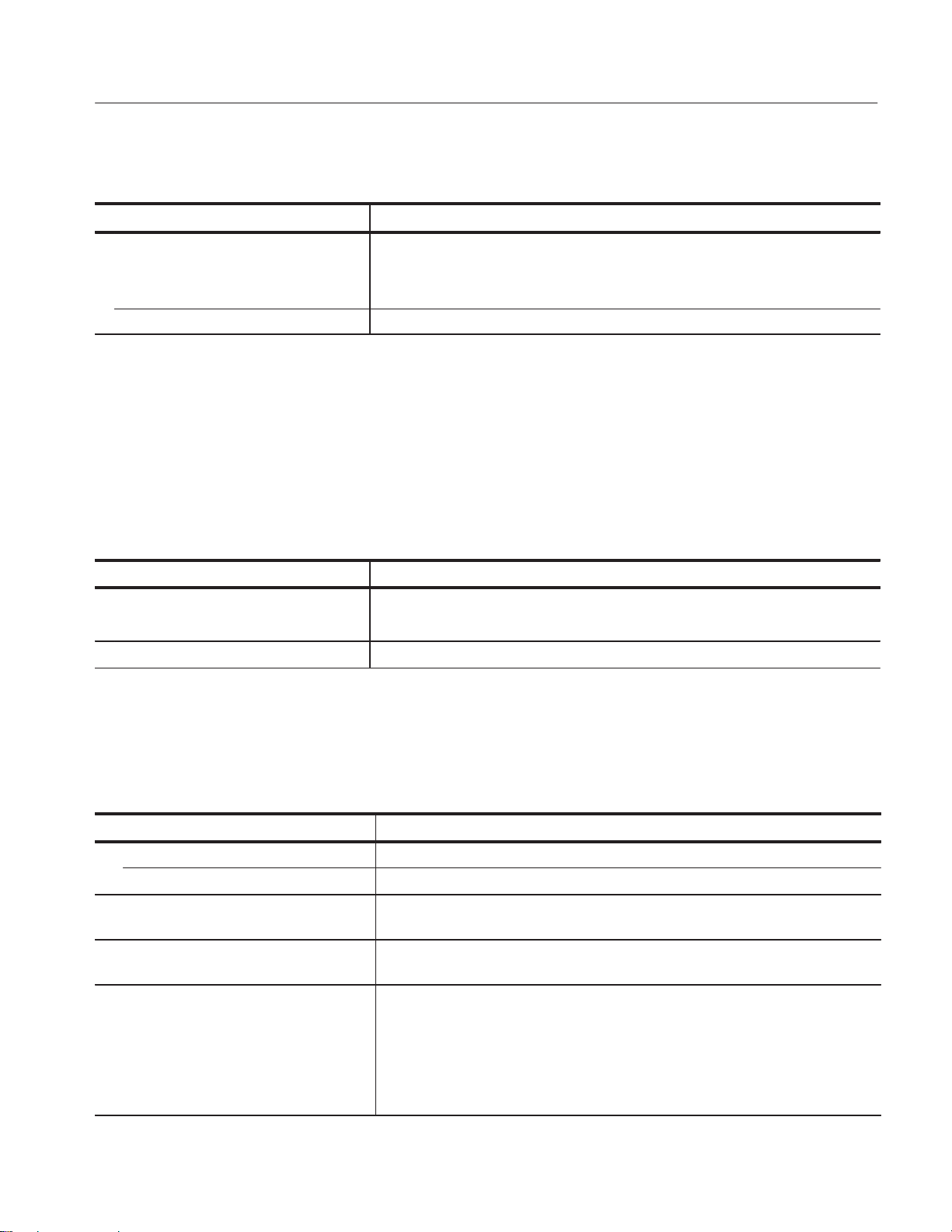
Specifications
T able 1–3: Benchtop mainframes external signal interface characteristics (cont.)
Characteristic Description
Active Period Outputs signals during valid acquisition periods, resets signals to false state between
valid acquisitions.
Outputs 10 MHz clock continuously
Output Protection Short-circuit protected (to ground)
1
The input bandwidth only applies to signals to the modules, not round trip signals into the external signal Input and back
out the external signal outputs.
2
The output bandwidth only applies to signals from the modules, not round trip signals out the external signal output and
back into the external signal inputs.
Table 1–4 lists the backplane interface characteristics for the benchtop
mainframe.
T able 1–4: Benchtop mainframes backplane interface characteristics
Characteristic Description
Slots
Benchtop mainframe 13
CLK10 Frequency 10 MHz ±100 PPM
n
Table 1–5 lists the electromagnetic compatibility (EMC) characteristics.
T able 1–5: Electromagnetic compatibility (EMC) characteristics
Characteristic Description
Emissions Emissions shall be within the limits specified by the following requirements:
Enclosure EN 55011 Class A limits for radiated emissions
Immunity , Enclosure, Radio Frequency
Electromagnetic Field
Immunity , Enclosure, Electrostatic Discharge
(ESD)
Immunity , Fast transients, Electrical No loss of stored data, change to control settings, degradation of performance, or
No instrument failures when the instrument is subjected to a 3 V/m electromagnetic
field over the frequency range of 80 MHz to 1000 MHz.
Up to 8 kV with no change to control settings or impairment of normal operation.
4 kV contact discharge and 8 kV air discharge.
temporary loss of function will occur when the system is subjected to the transients as
described below.
Port Peak Voltage Tr/Th Rep Frequency
Signal & Control 0.5 kV 5/50 ns 5 kHz
AC Power 1.0 kV 5/50 ns 5 kHz
TLA 720 Benchtop Controller Service Manual
1–5
Page 25
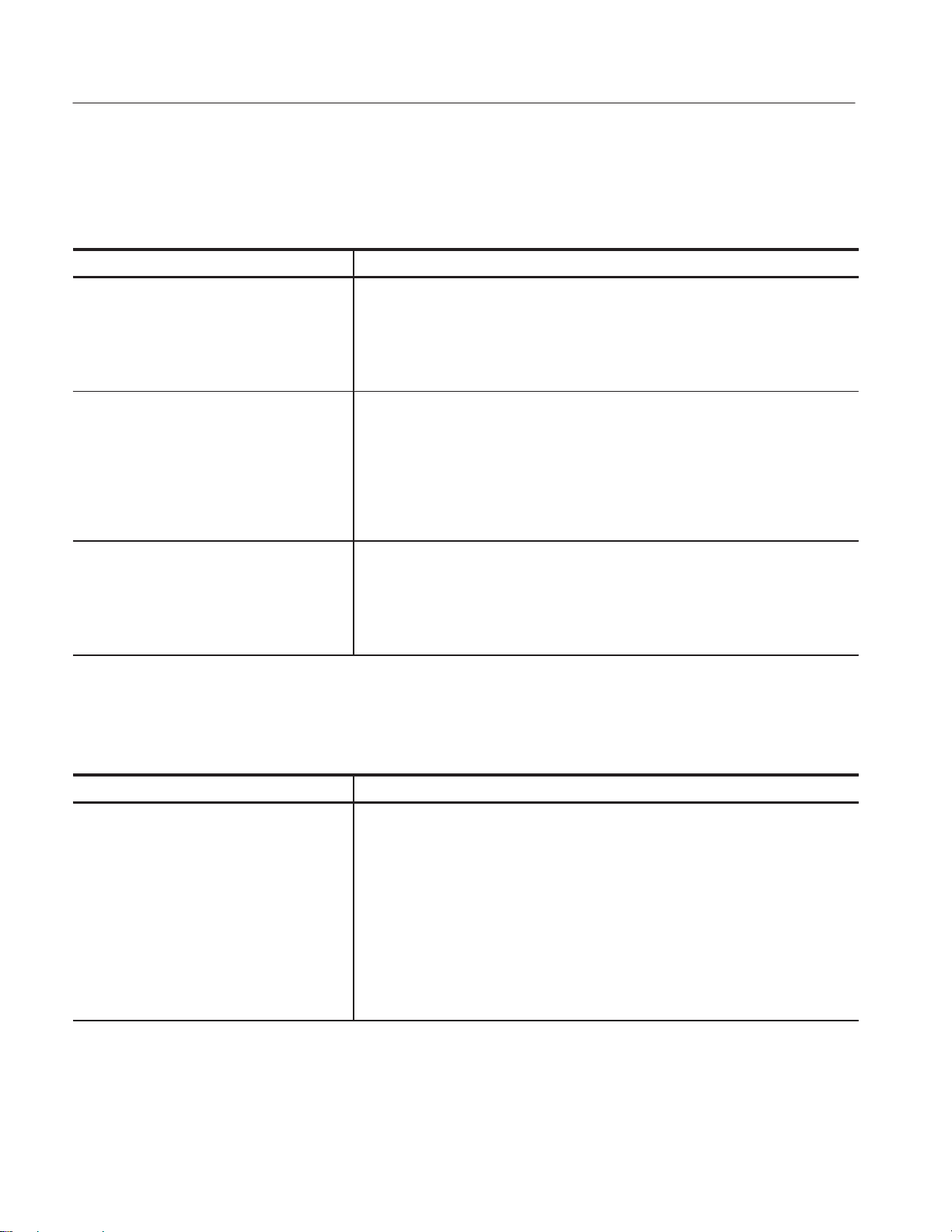
Specifications
Table 1–6 lists the atmospheric characteristics.
T able 1–6: Atmospheric characteristics
Characteristic Description
Temperature:
Operating and non-operating
Operating (no media in floppy disk drive)
+5_ C to +50_ C, 15_ C/hour maximum gradient, non-condensing
(derated 1_ C per 1000 feet above 5000 foot altitude)
Non-operating (no media in floppy disk drive)
C to +60_ C, 15_ C/hour maximum gradient, non-condensing
–20_
Humidity:
Operating and non-operating
Operating (no media in floppy disk drive)
20% to 80% relative humidity, non-condensing.
Maximum wet bulb temperature: +29_
(derated relative humidity to approximately 22% at +50_
Non-operating (no media in floppy disk drive)
8% to 80% relative humidity, non-condensing. Maximum wet bulb temperature: +40_ C
(derated relative humidity to approximately 55% at +50_ C)
Altitude:
Operating and non-operating
Operating:
To 9144 feet (3000 meters),
(derated 1_ C per 1000 feet (305 meters) above 5000 feet (1524 meters) altitude)
Non-operating:
39376 feet (12000 meters)
Table 1–7 lists the dynamic characteristics.
T able 1–7: Dynamic characteristics
Characteristic Description
Random Vibration:
Operating and non-operating
Operating:
0.27 g
rms
C
C)
total from 5 Hz to 500 Hz, 10 minutes each axis, 3-axes, 30 minutes total.
1–6
Profile:
0.00015 g2/Hz 5-350 Hz, –3dB/octave slope 350-500 Hz, 0.000105 g2/Hz
Non-operating:
2.28 g
total from 5 Hz to 500 Hz, 10 minutes each axis, 3-axes, 30 minutes total.
rms
Profile:
0.0175 g2/Hz 5-100Hz, –3dB/octave slope 100-200 Hz, 0.00875g2/Hz 200-350 Hz,
–3dB/octave slope 350-500 Hz, 0.006132 g2/Hz
TLA 720 Benchtop Controller Service Manual
Page 26
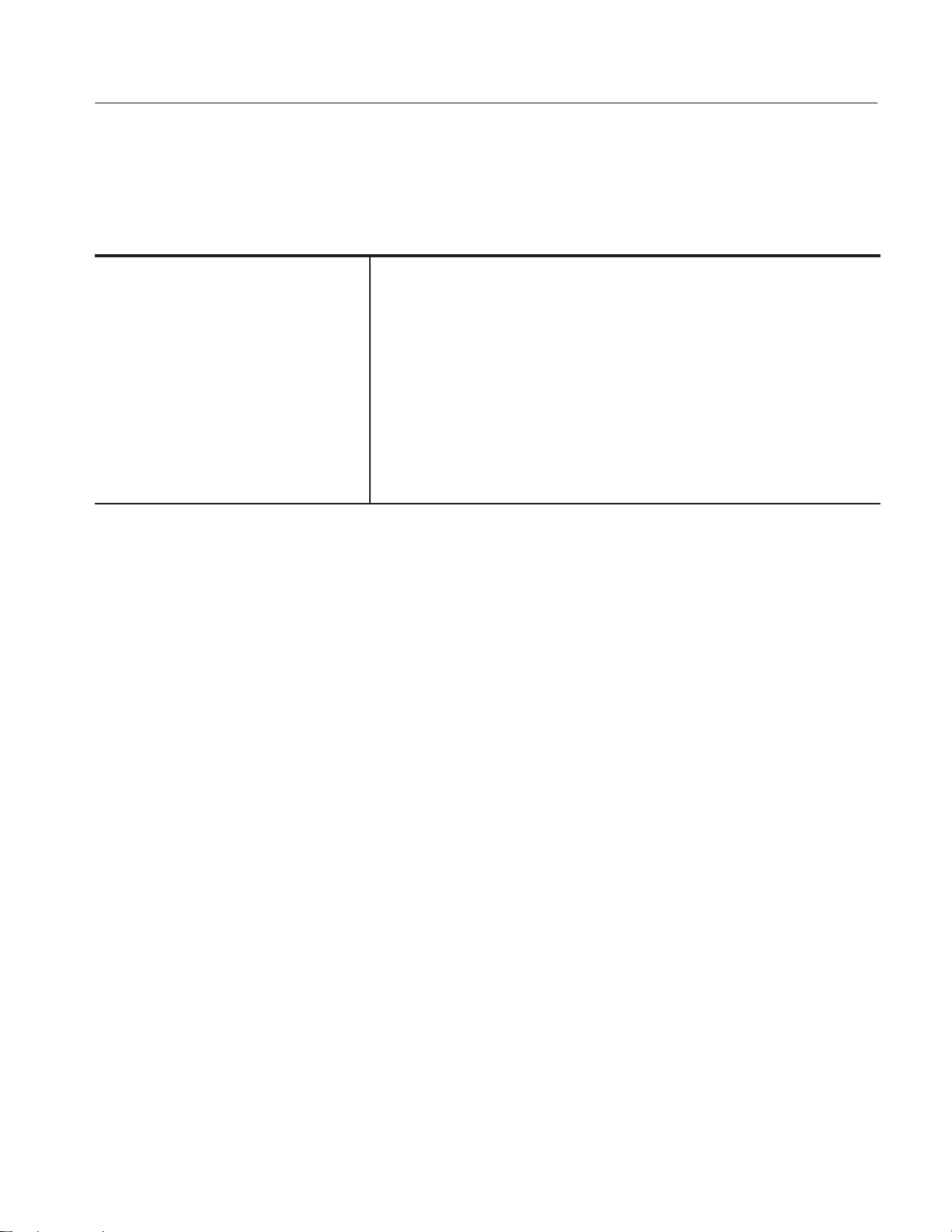
Specifications
Certifications and Compliances
T able 1–8: Certifications and compliances
EC Declaration of Conformity – EMC Meets intent of Directive 89/336/EEC for Electromagnetic Compatibility. Compliance was
demonstrated to the following specifications as listed in the Official Journal of the
European Communities:
EN 55011 Class A Radiated and Conducted Emissions
EN 50081-1 Emissions:
EN 60555-2 AC Power Line Harmonic Emissions
EN 50082-1 Immunity:
IEC 801-2 Electrostatic Discharge Immunity
IEC 801-3 RF Electromagnetic Field Immunity
IEC 801-4 Electrical Fast Transient/Burst Immunity
IEC 801-5 Power Line Surge Immunity
TLA 720 Benchtop Controller Service Manual
1–7
Page 27
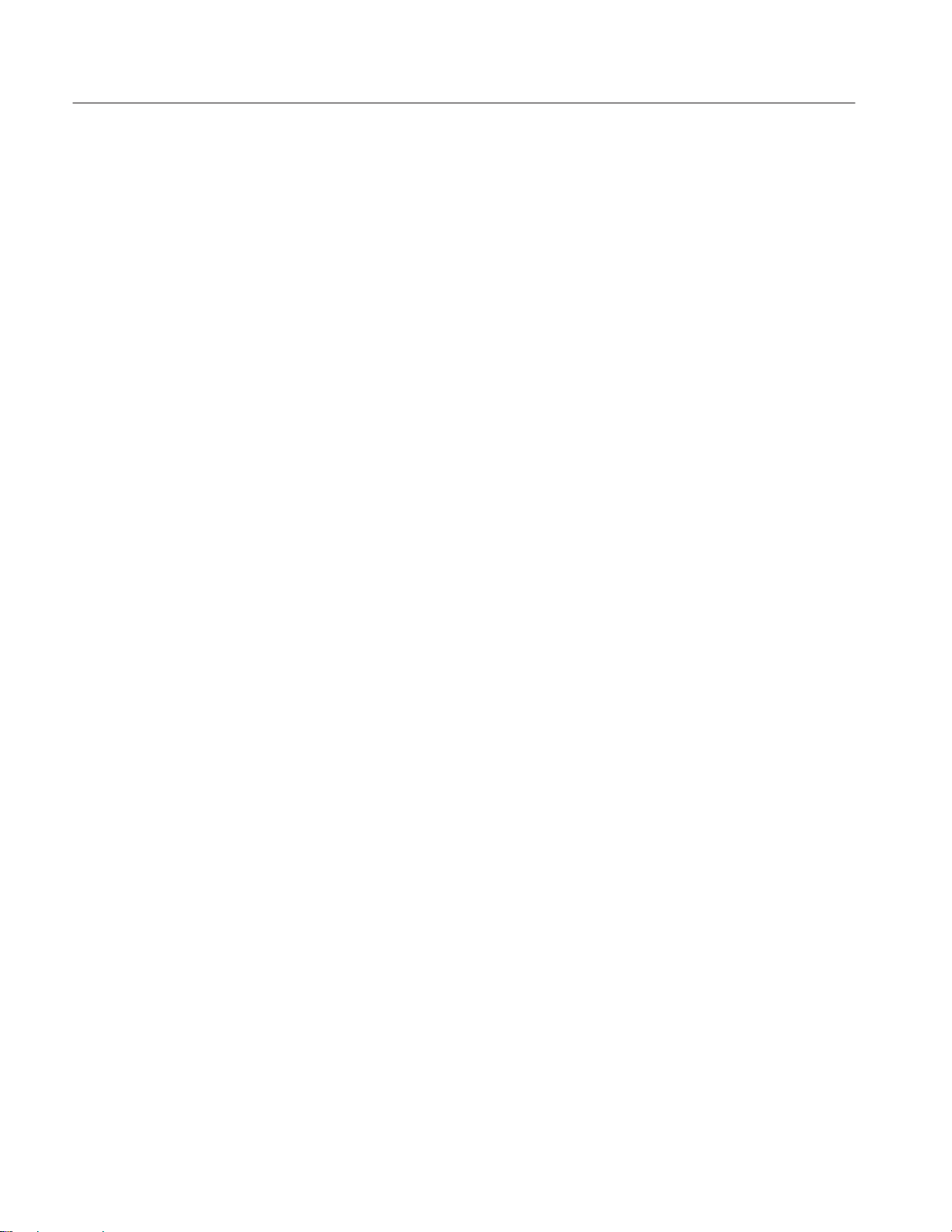
Specifications
1–8
TLA 720 Benchtop Controller Service Manual
Page 28
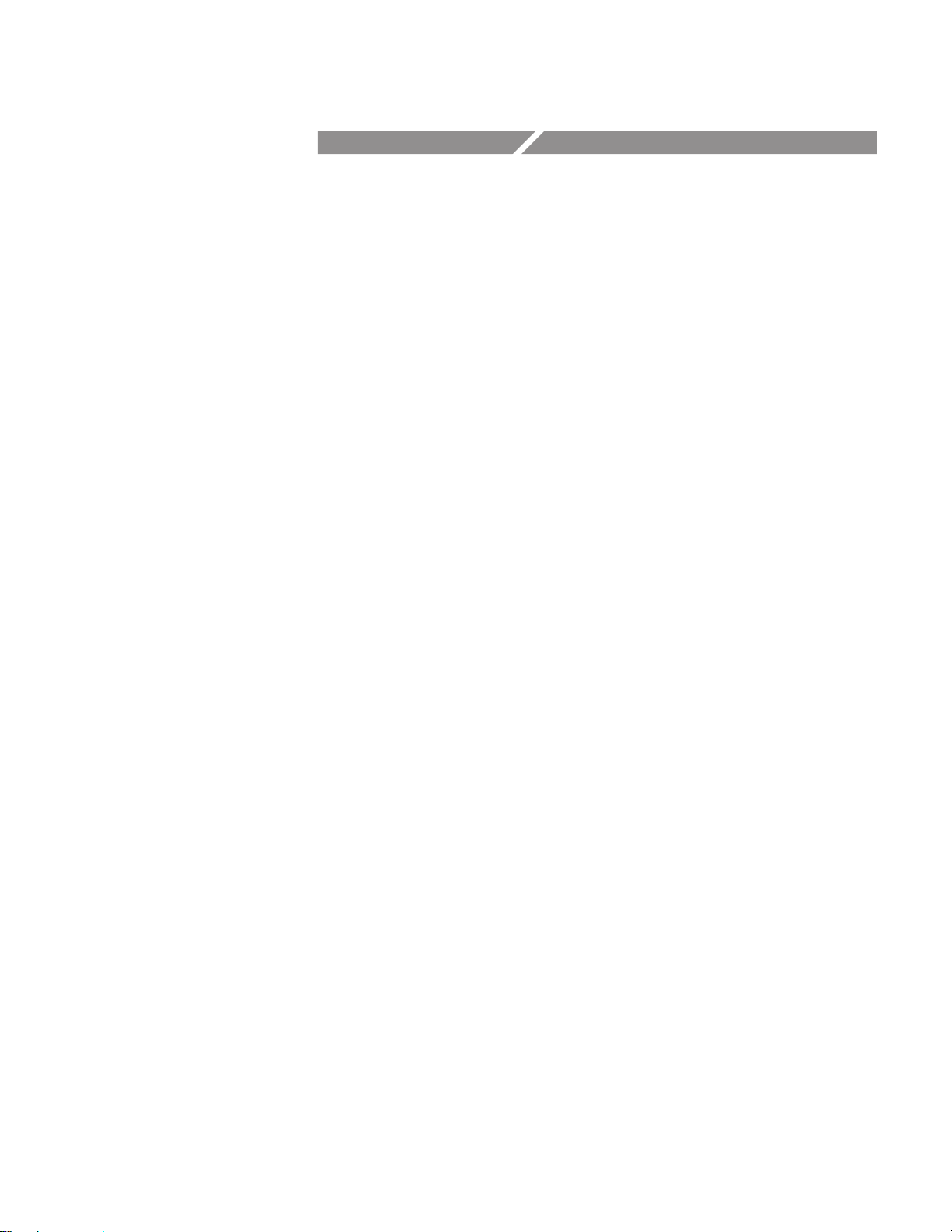
Operating Information
Page 29
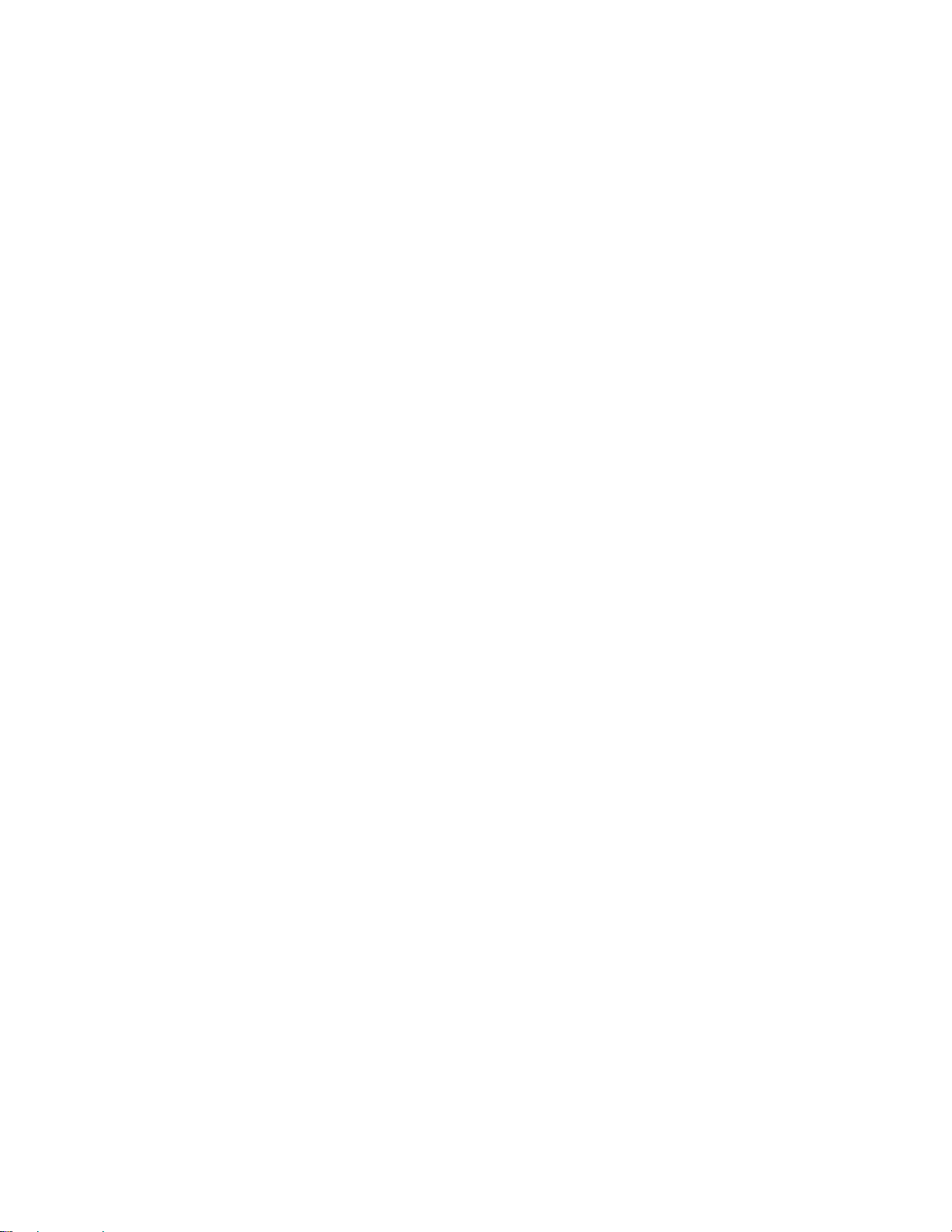
Page 30
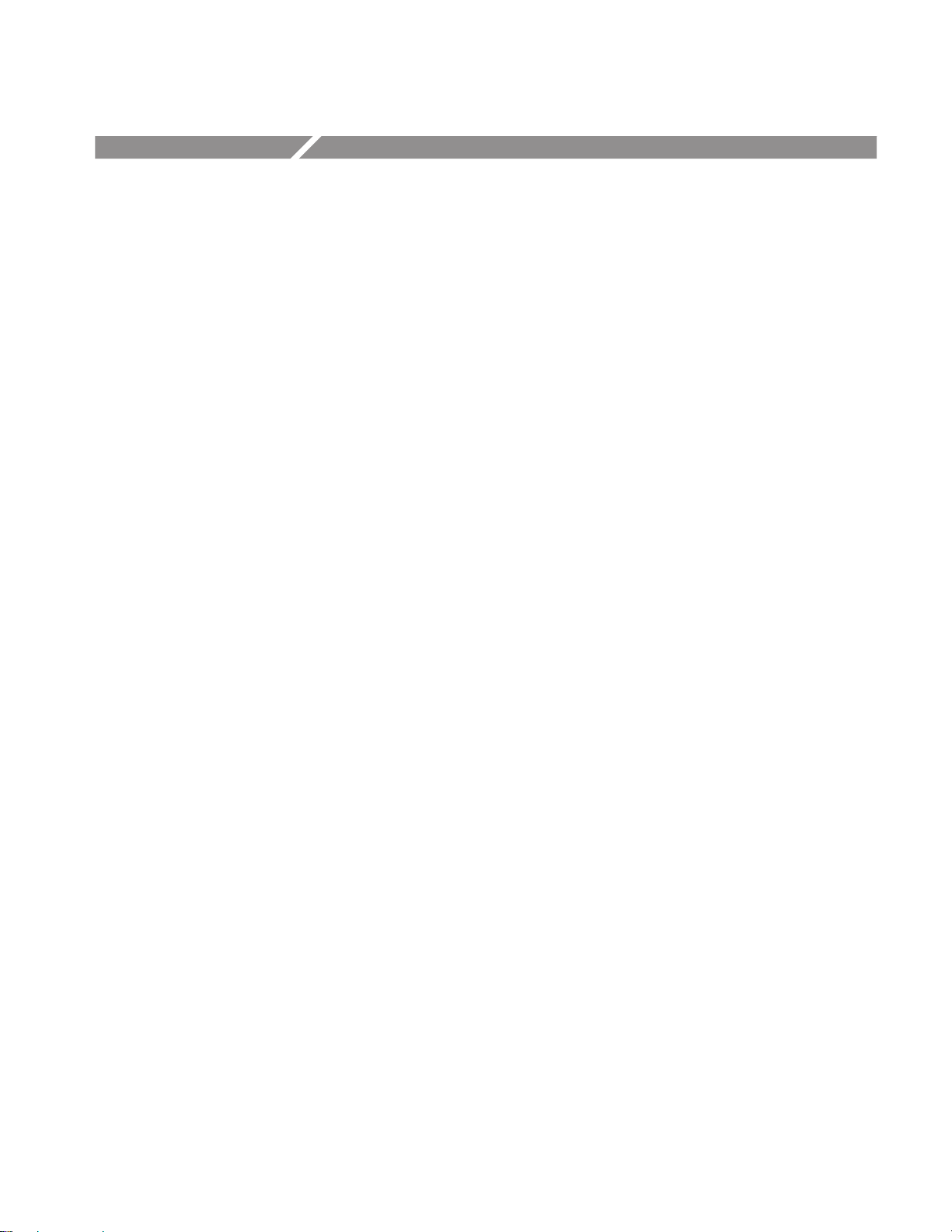
Operating Information
Because the benchtop controller can not be operated outside of the benchtop
chassis, this chapter contains limited information about operation.
Refer to the TLA 700 Series User Manual for complete information on how to
operate and configure the benchtop controller.
The benchtop controller is a control module that is an integral part of the
benchtop chassis. The benchtop controller hardware is a slot zero device and
occupies three slots, 0 through 2.
Front Panel Components
The following is an overview of the benchtop controller front panel components.
LED Indicators
The benchtop controller has four LED indicators located on the front panel.
Figure 2–1 shows the front panel with the location of the LED indicators and
front panel connectors.
SLEEP Indicator. Indicates that the benchtop controller is in sleep mode.
RUN Indicator. Indicates that the memory is accessing data.
SYSTEM FAIL Indicator. Indicates a SYSFAIL condition exists on the communica-
tions bus.
TEST Indicator. Indicates that the benchtop controller is executing a power-on self
test (POST) diagnostic test sequence.
TLA 720 Benchtop Controller Service Manual
2–1
Page 31

Operating Information
SLEEP Indicator
RUN Indicator
SYSTEM FAIL Indicator
TEST Indicator
Floppy Disk Drive
SVGA OUT Port
PCMCIA PC Cards (2)
CD-ROM Drive
Main Memory
Memory SO DIMMs
COM Port
USB Ports (2)
Mouse
Keyboard
Replaceable Hard Disk Drive
SYSTEM TRIG IN
SYSTEM TRIG OUT
EXTERNAL SIG IN
EXTERNAL SIG OUT
Figure 2–1: Front view of the Benchtop Controller
The portable mainframe utilizes 144-pin SO DIMM memory devices. The
memory devices must have gold pins. The maximum supported configuration is
128 MB.
2–2
Refer to the specifications for memory parameters.
TLA 720 Benchtop Controller Service Manual
Page 32

Communications Ports
Operating Information
USB Port
Mouse Port
Keyboard Port
There are two USB (universal serial bus) ports. The USB ports can be used for
any USB complaint device.
T able 2–1: USB pin assignments
Pin number Pin function Pin number Pin function
A1 Vcc B1 Vcc
A2 A DATA – B2 B DATA –
A3 A DATA + B3 B DATA +
A4 GND B4 GND
The benchtop controller supports an external pointing device. The mouse
connector is a standard six-pin, PS/2-compliant DIN connector. The mouse port
can be connected to an external, standard PS/2-compliant three-button mouse.
The benchtop controller has an external keyboard port. The keyboard connector
is a standard six-pin PS/2-compliant DIN connector. The keyboard port can be
connected to an external, standard PS/2-compliant keyboard.
Replaceable
Hard Disk Drive
Fixed Hard Disk Drive
Floppy Disk Drive
CD ROM
There is one replaceable hard drive.
Because of the speed at which the PC industry evolves, the hard disk drive size is
subject to change.
This service manual lists the size of the hard disk drive available at the time the
product was introduced. Consult your Tektronix Sales Representative for the
maximum hard disk drive available.
It is possible to add a fixed hard disk drive to the TLA 714 mainframe which is
available through the TLA 7UP mainframe upgrade kit. Contact your Tektronix
representative for more information on available upgrades to your mainframe.
There is one standard high-density/double-sided floppy disk drive.
There is one CD ROM drive.
TLA 720 Benchtop Controller Service Manual
2–3
Page 33

Operating Information
Because of the speed at which the PC industry evolves, the CD ROM drive is
subject to change.
This service manual lists the speed of the CD ROM drive available at the time
the product was introduced. Consult your Tektronix Sales Representative for the
maximum CD ROM speed available.
PC Card Bus
SVGA Port
There are two PC Card Bus slots. The PC card(s) can be inserted in either slot, or
two cards can occupy both slots at the same time. The PC card port supports an
optional Ethernet NIC (network interface card).
The SVGA OUT port supports an industry standard SVGA color monitor. The
connector is a 15-pin, sub-D SVGA-compliant connector. See Table 2–2 for pin
assignments.
T able 2–2: SVGA OUT pin assignments
Pin number Pin function Pin number Pin function
1 RED 2 GRN
3 BLU 4 NC
5 GND 6 GND
7 GND 8 GND
9 (KEY) 10 GND
11 NC 12 DDC DAT
13 HSYNC 14 VSYNC
15 DDD CLK
2–4
COM Port
The COM port is an industry standard RS-232 serial port.
Pin number Pin function Pin number Pin function
1 DCD 2 RXD
3 TXD 4 DTR
5 GND 6 DSR
7 RTS 8 CTS
9 Ring Indicator
TLA 720 Benchtop Controller Service Manual
Page 34

Operating Information
LPT Port
The LPT port is a parallel printer port. This parallel printer port supports standard
Centronics mode, Enhanced Parallel Port (EPP), or Microsoft high-speed mode
(ECP) and utilizes a 36-pin high density Centronics-compliant connector. See
Table 2–3 for pin assignments.
T able 2–3: LPT (parallel interface) pin assignments
Pin number Pin function Pin number Pin function
1 BUSY 19 GND
2 SLCT 20 GND
3 ACK* 21 GND
4 ERR* 22 GND
5 PE 23 GND
6 D0 24 GND
7 D1 25 GND
8 D2 26 GND
9 D3 27 GND
10 D4 28 GND
11 D5 29 GND
12 D6 30 GND
13 D7 31 GND
14 INIT* 32 GND
15 STB* 33 GND
16 SLIN* 34 GND
17 AFD* 35 GND
18 HI 36 H1
See IEEE specification P1284-C for pin connection definitions for other modes
TLA 720 Benchtop Controller Service Manual
2–5
Page 35

Operating Information
Input/Output Connectors
Test I/O SMBs
System Trig In Connector
System Trig Out
Connector
Ext Sig In Connector
Ext Sig Out Connector
Internal Components
There are four test I/O Sub-Miniature Bayonet (SMB) connectors: system trig in,
system trig out, ext sig in, and ext sig out.
The system trigger input is a TTL compatible signal input that is user definable
in software.
The system trigger output is a TTL compatible output signal that is user definable
in software.
The external signal Input is a TTL compatible input signal that is user definable
in software.
The external signal output is a TTL compatible output signal that is user
definable in software.
There are allocations for two SO DIMM memory modules. The SO DIMM
modules are located internally to the controller, but can be accessed by removing
the side cover.
There is a replaceable button battery to backup the NVRAM.
Operating System and Application Interface
The benchtop controller ships with the Microsoft Windows operating system
factory installed. Operations and capabilities when running on the benchtop
controller are the same as with Windows running on a high-performance personal
computer. Windows Help is available from the Start menu of the Windows Task
Bar. Refer to the TLA 700 Series Installation Manual if you need to reinstall any
software.
The TLA 700 Series application interface is used to control data acquisition and
processing by the logic analyzer. The TLA 700 Series application software is
included with the product.
2–6
TLA 720 Benchtop Controller Service Manual
Page 36

Diagnostics
Operating Information
The benchtop controller performs power-on BIOS diagnostics every time you
power on the mainframe. The diagnostics window displays when any of the
diagnostic tests fail. To access the diagnostics tests, use the System pull-down
menu.
There are two other utilities to aid in troubleshooting: QA+Win32 and the
TLA 700 Mainframe Diagnostics. Refer to the Maintenance section for information on diagnostics.
TLA 720 Benchtop Controller Service Manual
2–7
Page 37

Operating Information
2–8
TLA 720 Benchtop Controller Service Manual
Page 38

Theory of Operation
Page 39

Page 40

Theory of Operation
Controller
The benchtop controller is a high-performance personal computer based
controller.
The primary difference between the benchtop controller and a standard personal
computer is the communications bus interface used to communicate with the
benchtop chassis and the instrument modules.
Mass Storage
The benchtop controller has a replaceable hard disk drive, an internal fixed hard
disk drive (optionally field installed via TLA 7UP kit) floppy disk drive, and a
CD ROM drive.
TLA 720 Benchtop Controller Service Manual
3–1
Page 41

Theory of Operation
3–2
TLA 720 Benchtop Controller Service Manual
Page 42

Maintenance
Page 43

Page 44

Maintenance
Preventing ESD
This chapter contains information needed to perform periodic corrective
maintenance on the benchtop controller.
WARNING. To avoid electric shock, always power off the chassis and disconnect
the power cord before cleaning or servicing the chassis.
When performing any service which requires internal access to the benchtop
controller, adhere to the following precautions to avoid damaging internal circuit
boards and their components due to electrostatic discharge (ESD).
CAUTION. Static discharge can damage any semiconductor component in the
benchtop controller
1. Minimize handling of static-sensitive circuit boards.
2. Transport and store static-sensitive circuit boards in their static protected
containers or on a metal rail. Label any package that contains static-sensitive
boards.
3. Discharge the static voltage from your body by wearing a grounded antistatic
wrist strap while handling these circuit boards. Perform service of static-sensitive circuit boards only at a static-free work station.
4. Nothing capable of generating or holding a static charge should be allowed
on the work station surface.
5. Handle circuit boards by the edges when possible.
6. Do not slide the circuit boards over any surface.
7. Avoid handling circuit boards in areas that have a floor or work-surface
covering capable of generating a static charge.
TLA 720 Benchtop Controller Service Manual
4–1
Page 45

Maintenance
Inspection and Cleaning
The benchtop controller is inspected mechanically and electrically before
shipment. It should be free of marks or scratches and should meet or exceed all
electrical specifications. To confirm this, inspect for physical damage incurred
during transit. Retain the packaging in case shipment for repair is necessary. If
there is damage or deficiency, contact your local Tektronix representative.
Cleaning procedures consist of exterior and interior cleaning. Periodic cleaning
reduces instrument breakdown and increases reliability. Clean the benchtop
controller as needed, based on your operating environment.
Exterior Inspection
Inspect the outside of the benchtop controller for damage, wear, and missing
parts. Use Table 4–1 as a guide. Modules that appear to have been dropped or
otherwise abused should be checked thoroughly to verify correct operation and
performance. Immediately repair defects that could cause personal injury or lead
to further damage to the benchtop controller or the benchtop chassis that the
module plugs into.
T able 4–1: External inspection check list
Item Inspect for Repair action
Front panel and side
cover
Front panel connectors Broken shells, cracked insulation,
Rear connectors Cracked or broken shells, dam-
Accessories Missing items or parts of items,
Cracks, scratches, deformations,
missing or damaged retainer
screws, or ejector handles.
and deformed contacts. Dirt in
connectors.
aged or missing contacts. Dirt in
connectors.
bent pins, broken or frayed
cables, and damaged connectors.
Replace defective or missing
parts.
Replace defective parts. Clear dirt
out of connectors.
Replace defective parts. Clear dirt
out of connectors.
Replace damaged or missing
parts, frayed cables.
4–2
CAUTION. To prevent damage to electrical components from moisture during
external cleaning, use only enough liquid to dampen the cloth or applicator.
TLA 720 Benchtop Controller Service Manual
Page 46
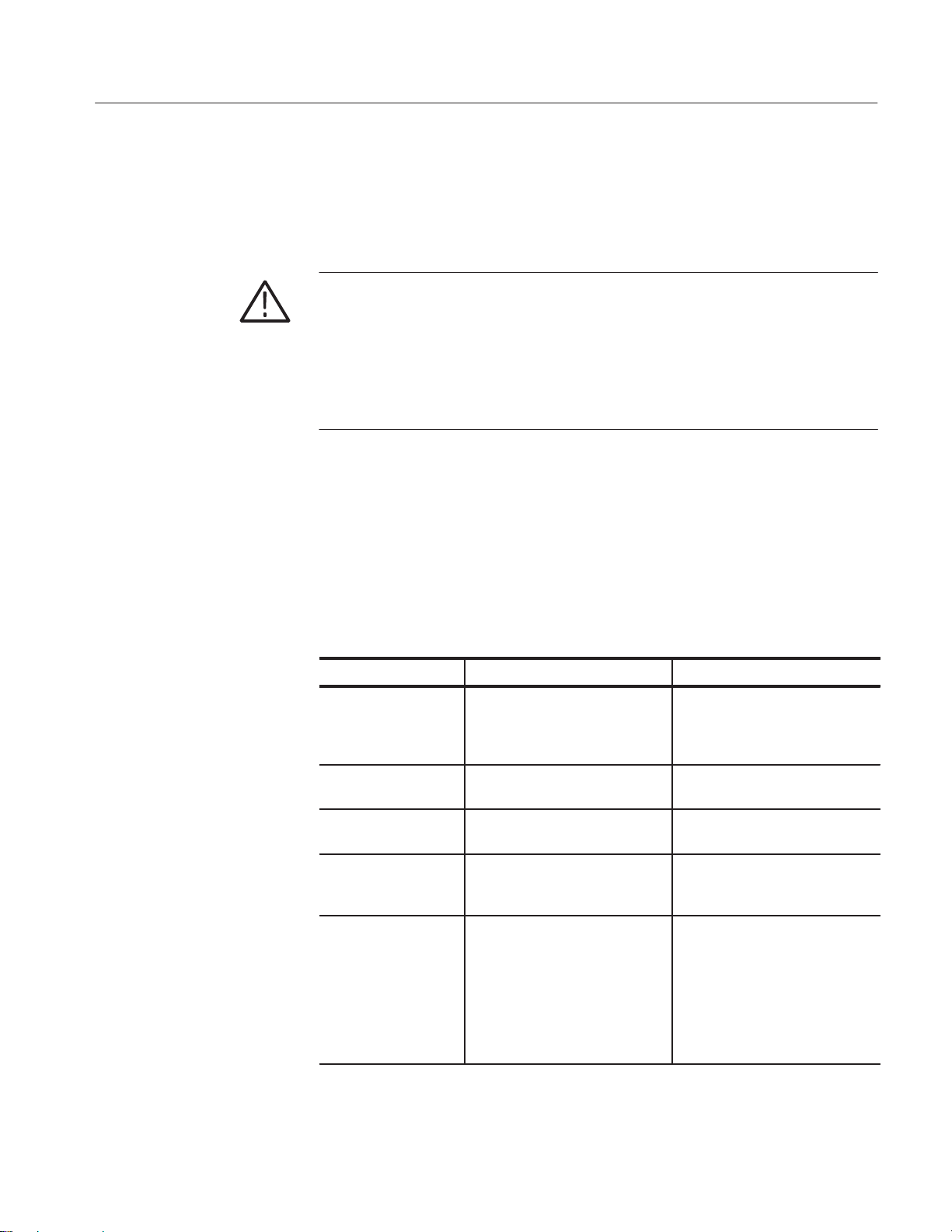
Maintenance
Exterior Cleaning
Procedure
Interior Inspection
Clean the exterior surfaces with a soft dry lint-free cloth, or a soft-bristle brush.
If any dirt remains, use a soft cloth or swab dipped in a 75% isopropyl alcohol
solution. Use a swab to clean narrow spaces around controls and connectors. Do
not use abrasive cleaning compounds on any part of the benchtop controller.
CAUTION. Avoid getting moisture inside the benchtop controller during exterior
cleaning; use just enough moisture to dampen the cloth or swab.
Use only deionized water when cleaning. Use a 75% isopropyl alcohol solution
as a cleanser and rinse with deionized or distilled water.
Do not use chemical cleaning agents; they may damage the chassis. Avoid
chemicals that contain benzene, toluene, xylene, acetone, or similar solvents.
Remove the module cover to access the inside of the benchtop controller for
inspection and cleaning. Refer to the Removal and Installation Procedure section
on page 4–5 for detailed information on cover removal. Inspect the internal
portions of the benchtop controller for damage and wear using Table 4–2 as a
guide. Defects found should be repaired immediately.
T able 4–2: Internal inspection check list
Item Inspect for Repair action
Circuit boards Loose, broken, or corroded solder
connections. Burned circuit
boards. Burned, broken, or
cracked circuit-run plating.
Resistors Burned, cracked, broken, blistered
condition.
Solder connections Cold solder or rosin joints. Return to a Tektronix Service
Capacitors Damaged or leaking cases.
Corroded solder on leads or
terminals.
Semiconductors Loosely inserted in sockets.
Distorted pins.
Return to a Tektronix Service
Center.
Return to a Tektronix Service
Center.
Center.
Return to a Tektronix Service
Center.
Firmly seat loose semiconductors.
Remove devices that have distorted pins. Carefully straighten
pins (as required to fit the socket),
and reinsert firmly. Ensure that
straightening action does not
crack pins, causing them to break
off.
TLA 720 Benchtop Controller Service Manual
4–3
Page 47

Maintenance
T able 4–2: Internal inspection check list (cont.)
Item Repair actionInspect for
Wiring and cables Loose plugs or connectors.
Burned, broken, or frayed wiring.
Chassis Dents, deformations, and dam-
aged hardware.
Firmly seat connectors. Repair or
replace parts with defective wires
or cables.
Straighten, repair, or replace
defective hardware.
CAUTION. To prevent damage from electrical arcing, ensure that circuit boards
and components are dry before applying power to the benchtop controller.
Interior Cleaning
Procedure
Use a dry, low-velocity stream of air to clean the interior of the benchtop
controller. Use a soft-bristle brush for cleaning around components. If you must
use a liquid for minor interior cleaning, use a 75% isopropyl alcohol solution and
rinse with deionized or distilled water.
Basic monthly routine maintenance is as follows:
H Clean the exterior (face) of the floppy disk drive, CD ROM, and replaceable
hard disk drive cartridge with a soft clean cloth and a mild detergent.
H To clean the floppy disk drive, use a commercially available floppy disk
drive head cleaner kit, and follow the manufacturers instructions.
4–4
TLA 720 Benchtop Controller Service Manual
Page 48

Removal and Installation Procedure
This section contains information needed to perform repair or corrective
maintenance on the benchtop controller.
CAUTION. The benchtop controller is not hot swapable.
Do not remove or install the benchtop controller when the benchtop chassis is
powered on.
Installing or removing the benchtop controller when the benchtop chassis is
powered on may result in damage to the benchtop controller.
Preparation
Be sure to observe the following precautions to avoid damaging the benchtop
controller while preparing to service it.
CAUTION. Many components within the benchtop controller are susceptible to
static-discharge damage.
Service only in a static-free environment. Observe standard handling precautions
for static-sensitive devices.
Always wear a grounded wrist strap, or equivalent, while servicing.
H Do not handle static-sensitive components on boards.
H Transport and store static-sensitive boards in their original containers or
on conductive foam. Label any package that contains static-sensitive
assemblies.
H Wear an anti-static wrist strap while handling the boards to discharge the
static voltage from your body.
H Do not allow anything capable of holding or generating a static charge on the
work surface.
H Do not slide a board over any surface.
H Avoid handling boards in areas that have a floor or work surface cover that is
capable of generating a static charge.
TLA 720 Benchtop Controller Service Manual
4–5
Page 49

Removal and Installation Procedure
WARNING. To avoid electric shock, always power off the chassis and disconnect
the power cord before servicing the chassis.
Tools Required
Table 4–3 lists the tools you may need to replace modules in the benchtop
controller.
T able 4–3: Tools required
Name
Small flat blade screwdriver
Screwdriver with a #0 Phillips head and a 6-inch long shaft
Screwdriver with a T-9 tip
Screwdriver with a T-10 tip
3/16 inch nut driver
Diagonal cutters (to remove cable ties)
Needle nose plier
Soldering iron
Solder wick or solder removing tool
Benchtop Controller Service Overview
The internal boards are not individually replaceable. If faults are isolated to the
board level, the entire benchtop controller must be returned to a Tektronix
Service Center for repair.
Replaceable Modules
The following sub-parts are replaceable:
H Replaceable hard disk drive and internal fixed hard disk drive
H Floppy disk drive
H CD ROM drive
H NVRAM backup button battery
H Front panel SMB connector assembly
4–6
TLA 720 Benchtop Controller Service Manual
Page 50

Removing the Replaceable Hard Disk Drive
CAUTION. Do not remove the replaceable hard disk drive when the mainframe is
powered on.
The replaceable hard disk drive may be permanently damaged if it is removed
while the mainframe is powered on.
Always power down the mainframe before removing the replaceable hard disk
drive.
Verify that the controller is powered down.
The replaceable hard disk drive cartridge is removed by depressing it to release
the latch. Pull on the replaceable hard disk drive cartridge to remove it from the
chassis. Refer to Figure 4–1, 4–2 and 4–3.
Removal and Installation Procedure
Figure 4–1: Depress the latch
TLA 720 Benchtop Controller Service Manual
4–7
Page 51

Removal and Installation Procedure
Figure 4–2: Unlatching the hard disk drive cartridge
4–8
Figure 4–3: Removing the hard disk drive cartridge
TLA 720 Benchtop Controller Service Manual
Page 52

Removing the Hard Disk Drive From The Cartridge
To remove the hard disk drive from the cartridge, refer to Figure 4–4 and follow
these steps:
1. Remove the four screws that fasten the hard disk drive to the cartridge.
2. Carefully remove the hard disk drive from the cartridge, and remove the
cable assembly from the connector on the hard disk drive.
Remove 4 screws
Removal and Installation Procedure
Figure 4–4: Removing the hard disk drive from the cartridge
TLA 720 Benchtop Controller Service Manual
4–9
Page 53

Removal and Installation Procedure
Injector/Ejector Handles
You will need T-10 Torx tip driver to replace the injector/ejector handles.
NOTE. The labels can be replaced without removing the handles.
Removal
To remove the injector/ejector handles place the module on its right side as
shown in Figure 4–5, and remove the screws and flat washers that secure the
handle to the chassis. Remove the handle.
Remove screws (4)
4–10
Installation
Ejector handles (2)
Figure 4–5: Removal and installation of the ejectors
Install the injector/ejector handle through the front panel cutout onto the
mounting post, and install the screws and flat washers to secure the handle to the
chassis.
NOTE. The top and bottom injector/ejector handles are not interchangeable.
TLA 720 Benchtop Controller Service Manual
Page 54

Benchtop Controller Cover
Remove the cover to gain access internal modules and memory.
Removal and Installation Procedure
Removal
Remove the screws shown in Figure 4–6 and lift the cover off.
Module cover
Remove screws (8)
Figure 4–6: Removal and installation of the cover
TLA 720 Benchtop Controller Service Manual
Chassis
4–11
Page 55

Removal and Installation Procedure
Installation
Place the cover on the chassis. Push forward on the cover so the tab on the front
edge of the cover inserts into the rear of the front subpanel. Make sure that the
cover is fully seated, with no gaps, against the front and rear chassis flanges.
Make sure tab inserts into
slot on rear of front panel
Leave no vertical gap
Figure 4–7: Seating the cover on the chassis
Secure the left side cover with the screws removed from the top and bottom of
the enclosure.
Squeeze the sides together before tightening to ensure a good EMI seal and
mechanical connection.
4–12
TLA 720 Benchtop Controller Service Manual
Page 56

Button Battery
Main Memory
Removal and Installation Procedure
The button battery is located on the processor board.
To replace the button battery, slip the battery out of the clip.
Removal
The main memory SO DIMMs are located on the processor board. To access the
memory SO DIMMs, follow these instructions:
1. Remove the cover following the instructions on page 4–11
2. Remove the SO DIMM by depressing the tabs on each side and lift it out of
the socket.
Memory SO DIMM
sockets
NVRAM button battery
Processor board
(shown alone for clarity)
Figure 4–8: Removal and installation of the memory
Installation
TLA 720 Benchtop Controller Service Manual
To replace or add memory, follow these instructions:
CAUTION. SO DIMM modules must have gold plated contacts.
Use of SO DIMM modules that do not have gold plated contacts will result in
eventual failure of the SO DIMM module.
Always use SO DIMM modules with gold plated contacts.
1. Populate SO DIMM 0 first.
4–13
Page 57

Removal and Installation Procedure
2. Align the memory SO DIMM with the socket.
3. Gently push the SO DIMM into of the socket. The locking tabs on each side
will engage.
4. Replace the cover following the instructions on page 4–12.
5. Install the controller into the benchtop chassis and power up.
6. Run the QAPlus/WIN diagnostic software to verify that all of the functions
of the benchtop controller are functioning correctly.
Hard Drive Interface Board
NOTE. The internal boards are not individually replaceable.
If faults are isolated to the boards, the entire benchtop controller must be
returned to a Tektronix Service Center for repair.
Removal
Installation
To remove the hard drive interface board, refer to Figure 4–9 and follow these
instructions:
1. Remove the replaceable hard disk drive.
2. Remove the cover following the instructions on page 4–11
3. Disconnect the two ribbon cables located on the rear of the hard disk
interface board.
4. Remove the screws as shown in Figure 4–9.
5. Remove the hard drive interface board.
To install the hard drive interface board, refer to Figure 4–9 and follow these
instructions:
1. Locate the hard drive interface board as shown in Figure 4–9.
2. Install the screws.
3. Connect the two ribbon cables located on the rear of the hard disk interface
board.
4. Replace the cover following the instructions on page 4–12.
4–14
5. Install the hard disk drive.
TLA 720 Benchtop Controller Service Manual
Page 58

Remove
screws (4)
Removal and Installation Procedure
Hard drive interface board
CD ROM Drive
Removal
Remove the hard drive
Figure 4–9: Removing the hard drive interface board
The CD ROM drive is located on the hard drive interface board. Follow these
instructions to remove the CD ROM drive:
1. Remove the replaceable hard disk drive and set it aside.
2. Remove the cover by following the instructions on page 4–11.
3. Using a #0 Phillips head screwdriver with a 6-inch long shaft, remove the
two screws on the side of the CD ROM bracket by reaching through one of
the holes on the bottom side of the benchtop controller.
4. Remove the two screws on the other side of the CD ROM bracket by
reaching through one of the holes on the top side of the benchtop controller.
5. Remove the ribbon cable from the CD ROM drive.
TLA 720 Benchtop Controller Service Manual
4–15
Page 59

Removal and Installation Procedure
Remove
screws
Installation
Figure 4–10: Remove screws from the CD ROM bracket
6. Remove the CD ROM drive.
To install the CD ROM, follow these instructions:
1. Attach the bracket to the CD ROM drive with the four screws you saved
from the removal instructions.
2. Connect the CD ROM drive ribbon cable to the CD ROM drive. Verify that
pin-1 of the cable is connected to pin-1 of the connector.
3. Using the screws saved from the removal process, secure the CD ROM drive
to the circuit board.
4. Replace the cover following the instructions on page 4–12.
5. Install the hard disk drive.
6. Install the controller into the benchtop chassis and power up.
7. Verify that the BIOS setup information is correct. Enter the BIOS setup and
verify the CD ROM drive type and size.
4–16
8. Run the QAPlus/WIN diagnostic software to verify that all of the functions
of the benchtop controller are functioning correctly.
TLA 720 Benchtop Controller Service Manual
Page 60

Processor Board and Interface Board
NOTE. The internal boards are not individually replaceable.
If faults are isolated to the boards, the entire benchtop controller must be
returned to a Tektronix Service Center for repair.
The processor board and the interface board removal is a two part procedure.
First remove the front panel hardware to relieve mechanical stress on the
soldered-on connectors. Then remove the two boards from the enclosure.
You will need a T-9 Torx tip driver, and a 3/16 inch nut driver.
Removal and Installation Procedure
Removal
To remove the front panel hardware refer to Figure 4–11 and follow these steps:
1. Follow the instructions for removing the hard drive interface board found on
page 4–14.
2. Disconnect the four SMB cables from the processor board.
Remove standoffs
Remove screws
Figure 4–11: Removal and installation of the front panel hardware
3. Remove the standoffs and screws from the SVGA OUT, COM A, LPT,
mouse and keyboard connectors, and the two screws securing the card slots
in Figure 4–11.
TLA 720 Benchtop Controller Service Manual
4–17
Page 61

Removal and Installation Procedure
4. Remove the screws from the interface (bottom) board that secures the two
5. Lift the two boards out of the chassis.
boards to the chassis.
Remove screws (6)
4–18
Installation
Figure 4–12: Removing the processor and interface boards
6. To separate the two boards, remove the screws and carefully separate. The
boards are connected by two pass through connectors
To install the processor and interface boards refer to Figure 4–12 and follow
these steps:
1. Place the two boards into the chassis as shown in Figure 4–12.
2. Install the standoffs and screws to the SVGA OUT, COM A, LPT, mouse and
keyboard connectors.
3. Install the screws from the interface (bottom) board that secures the two
boards to the chassis.
TLA 720 Benchtop Controller Service Manual
Page 62

Removal and Installation Procedure
4. Connect the four SMB cables as listed in Table 4–4.
T able 4–4: Signal wire identification
Color Signal
White EXT SIG OUT
White / Brown stripe EXT SIG IN
White / Red stripe SYSTEM TRIG OUT
White / Orange stripe SYSTEM TRIG IN
Processor board
Remove screws (5)
Interface board
Figure 4–13: Separating the processor and interface boards
TLA 720 Benchtop Controller Service Manual
4–19
Page 63

Removal and Installation Procedure
Floppy Disk Drive
Removal
Installation
The floppy disk drive is located on the interface board. To remove the floppy
disk drive follow these instructions:
1. Remove the cover following the instructions on page 4–11.
2. Remove the processor and interface boards by following the board removal
instructions on page 4–17.
3. Separate the two boards as shown in Figure 4–13.
4. Remove the screws that attach the floppy disk drive bracket to the circuit
board.
5. Remove the ribbon cable from the floppy disk drive.
To install the floppy disk drive, follow these instructions:
1. Attach the floppy disk drive and secure it with the screws you saved from the
removal instructions.
2. Connect the floppy disk drive ribbon cable to the floppy disk drive. Verify
that pin-1 of the cable is connected to pin-1 of the connector.
3. Using the screws saved from the removal process, secure the floppy disk
drive to the circuit board.
4. Connect the processor board to the interface board and secure with the
screws removed in removal process.
5. Replace the processor and interface boards by following the board installa-
tion instructions on page 4–18.
6. Replace the cover following the instructions on page 4–12.
7. Install the hard disk drive.
8. Install the controller into the benchtop chassis and power up.
9. Verify that the BIOS setup information is correct. Enter the BIOS setup and
verify the floppy disk drive type and size.
10. Run the QAPlus/WIN diagnostic software to verify that all of the functions
of the benchtop controller are functioning correctly.
4–20
TLA 720 Benchtop Controller Service Manual
Page 64

Soldered-On Connectors
CAUTION. Removing soldered on components requires that a qualified service
person is skilled in the servicing of through hole and surface mount technology
on printed circuit boards.
Self servicing may impact the warranty. Check with your Tektronix Service
Center before servicing.
Every reasonable precaution shall be made by the service person to eliminate
damage to the circuit board.
Removal and Installation Procedure
Removal and Installation
Soldered-on connectors are located internally on the boards. You will need to
remove the board from the enclosure in order to replace a connector.
TLA 720 Benchtop Controller Service Manual
4–21
Page 65

Removal and Installation Procedure
4–22
TLA 720 Benchtop Controller Service Manual
Page 66

Fixed Hard Disk Drive Replacement
This section contains information needed to replace the optionally field installed
fixed hard disk drive. For additional information, refer to the TLA 7UP
Mainframe Field Upgrade Kit Instruction Manual.
Preparation
Be sure to observe the following precautions to avoid damaging the benchtop
controller while preparing to service it.
CAUTION. Many components within the benchtop controller are susceptible to
static-discharge damage.
Service only in a static-free environment. Observe standard handling precautions
for static-sensitive devices.
Always wear a grounded wrist strap, or equivalent, while servicing.
H Do not handle static-sensitive components on boards.
H Transport and store static-sensitive boards in their original containers or
on conductive foam. Label any package that contains static-sensitive
assemblies.
H Wear an antistatic wrist strap while handling the boards to discharge the
static voltage from your body.
H Do not allow anything capable of holding or generating a static charge on the
work surface.
H Do not slide a board over any surface.
H Avoid handling boards in areas that have a floor or work surface cover that is
capable of generating a static charge.
WARNING. To avoid electric shock, always power off the chassis and disconnect
the power cord before cleaning or servicing the chassis.
TLA 720 Benchtop Controller Service Manual
4–23
Page 67

Fixed Hard Disk Drive Replacement
Tools Required
Table 4–3 lists the tools you may need to replace modules in the benchtop
controller.
T able 4–5: Tools required
Name
Small flat blade screwdriver
Screwdriver with a #0 Phillips head and a 6-inch long shaft
Screwdriver with a T-9 tip
Screwdriver with a T-10 tip
3/16 inch nut driver
Removing the Replaceable Hard Disk Drive
Verify that the chassis is powered down.
The replaceable hard disk drive cartridge is removed by depressing it to release
the latch. Pull on the replaceable hard disk drive cartridge to remove it from the
chassis. Refer to Figure 4–14, 4–15 and 4–16.
4–24
Figure 4–14: Unlatching the hard disk drive cartridge
TLA 720 Benchtop Controller Service Manual
Page 68

Figure 4–15: Grasp the hard disk drive cartridge
Fixed Hard Disk Drive Replacement
Figure 4–16: Removing the hard disk drive cartridge
TLA 720 Benchtop Controller Service Manual
4–25
Page 69

Fixed Hard Disk Drive Replacement
Remove the Benchtop Controller Cover
Remove the cover to gain access internal modules and memory.
Removal
Remove the screws shown in Figure 4–17 and lift the cover off.
Module cover
Remove screws (8)
4–26
Chassis
Figure 4–17: Removal and installation of the cover
TLA 720 Benchtop Controller Service Manual
Page 70

Remove the Hard Drive Interface Board
Fixed Hard Disk Drive Replacement
Removal
To remove the hard drive interface board, refer to Figure 4–17 and follow these
instructions:
1. Remove the cover.
2. Disconnect the two ribbon cables located on the rear of the hard disk
interface board.
3. Remove the screws as shown in Figure 4–18.
4. Remove the hard drive interface board.
Hard drive interface board
Remove
screws (4)
Figure 4–18: Removing the hard drive interface board
TLA 720 Benchtop Controller Service Manual
4–27
Page 71

Fixed Hard Disk Drive Replacement
Install the Fixed Hard Disk Drive
1. Carefully align the connector pins on the back of the hard disk drive to the
socket on the hard drive interface board. Gently slide the hard disk drive into
the socket. Verify that all of the pins are fully engaged and that no pins are
bent.
2. Install the four screws to secure the hard disk drive to the hard drive interface
board as shown in Figure 4–20.
Pin 1
A
B
Slave Connections
Figure 4–19: Master drive/slave drive jumper location
Hard drive
Figure 4–20: Installing the fixed hard disk drive
Screws (4)
Hard drive
brackets
4–28
3. Connect the controller board to the hard drive interface board by aligning the
two connectors between the controller board and the adapter board.
TLA 720 Benchtop Controller Service Manual
Page 72

Locate the center standoff and center it on the hole on the controller board.
Carefully apply pressure to both boards until the two connectors engage.
4. Connect the two ribbon cables to the component side of the controller board.
Note the location of the ribbon cables from the disassembly procedure,
step 1.
5. Install the screws to secure the controller board to the adapter board.
Install the Hard Drive Interface Board
Fixed Hard Disk Drive Replacement
Installation
To install the hard drive interface board, follow these instructions:
1. Place the hard drive interface board as shown in Figure 4–21.
2. Install the screws.
3. Connect the two ribbon cables located on the rear of the hard disk interface
board.
4. Replace the cover following the instructions on page 4–12.
Hard drive interface board
Install
screws (4)
Figure 4–21: Installing the hard drive interface board
TLA 720 Benchtop Controller Service Manual
4–29
Page 73

Fixed Hard Disk Drive Replacement
Install the Benchtop Controller Cover
Installation
To install the cover, follow these instructions:Place the cover on the chassis.
1. Push forward on the cover so the tab on the front edge of the cover inserts
into the rear of the front subpanel. Make sure that the cover is fully seated,
with no gaps, against the front and rear chassis flanges.
4–30
Make sure tab inserts into
slot on rear of front panel
Leave no vertical gap
Figure 4–22: Seating the cover on the chassis
2. Secure the left side cover with the screws removed from the top and bottom
of the enclosure.
TLA 720 Benchtop Controller Service Manual
Page 74

Verify Operation
Fixed Hard Disk Drive Replacement
3. Squeeze the sides together before tightening to ensure a good EMI seal and
mechanical connection.
4. Install the replaceable hard disk drive.
Follow the steps below to ensure proper operation of the instrument:
1. Reinstall all software. For help on software installation, refer to the
TLA 700 Series Logic Analyzer Installation Manual.
2. Run memory and hard disk drive verification tests from the QA+Win32
diagnostics.
NOTE. To run QA+Win32 you must have either a working keyboard or working
mouse (or other pointing device) and Windows 98 running.
a. Turn off all other applications.
b. Click Start in the Windows tool bar.
c. Select Programs from the Start menu.
d. Select the QA+Win32 application from the Programs menu.
e. Run the memory tests from the QA+Win32 menu. If needed, refer to the
QA+Win32 online help for more information on running QA+Win32.
TLA 720 Benchtop Controller Service Manual
4–31
Page 75

Fixed Hard Disk Drive Replacement
4–32
TLA 720 Benchtop Controller Service Manual
Page 76
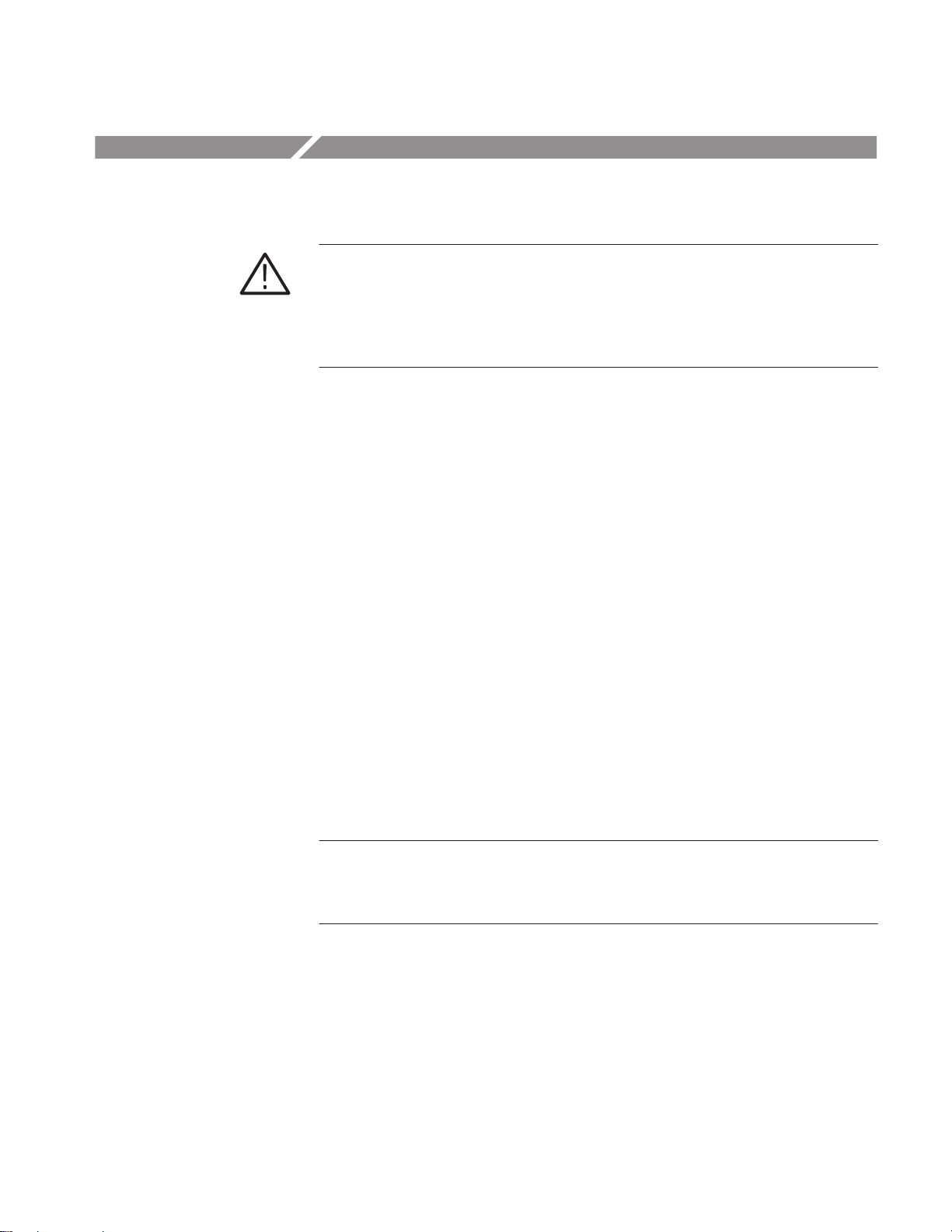
Troubleshooting
WARNING. Before performing this or any other procedure in this manual, read
the General Safety Summary and Service Safety Summary found at the
beginning of this manual.
To prevent injury to service personnel or damage to electrical components,
please read Preventing ESD on page 4–1.
This section contains information and procedures designed to help you isolate
faults within the benchtop controller. The process is as follows:
1. Check for Common Problems on page 4–34 to eliminate easy to find
problems first.
2. Eliminate Other Problem Sources on page 4–36 to eliminate the benchtop
chassis and other modules as the fault(s) source next.
3. Troubleshoot the Benchtop Controller Module on page 4–36 to locate the
failed replaceable part within the module.
If you have serviced this instrument using these procedures, you must perform
any verification and adjustment procedures.
Service Level
This section supports isolation of faults within the benchtop controller to the
replaceable part level that is reflected in the replaceable part list in Chapter 10. In
most cases, faults are isolated to circuit boards or assemblies, but not to
individual components on those boards. (See Strategy for Servicing on page xi.)
NOTE. The circuit boards are not replaceable parts on their own.
If there is a failure return the entire benchtop controller to a Tektronix Service
Center for module exchange.
TLA 720 Benchtop Controller Service Manual
4–33
Page 77

Troubleshooting
Check for Common Problems
Use Table 4–6 to quickly isolate possible failures. Table 4–6 lists problems
related to the benchtop controller and possible causes. This list is not exhaustive,
but it may help you eliminate a problem that are quick to fix, such as a blown
fuse or loose cable.
T able 4–6: Failure symptoms and possible causes
Symptom Possible cause(s)
Mainframe does not power
on
H Power connection faulty, check or substitute the power cord.
H Fuse blown, check the line fuse on the benchtop chassis.
H Benchtop chassis power supply failure, refer to the TLA 720
Benchtop Chassis Service Manual for troubleshooting
procedures.
Hard disk drive related
symptoms.
Benchtop controller fails to
boot up
Benchtop controller not
operating
CD ROM related
symptoms
Module(s) not recognized
H Benchtop controller may not be not fully inserted, make sure the
front of the benchtop controller is flush with front panel. Reseat
the benchtop controller if necessary. T ry booting to the floppy
disk drive and/or the CD ROM drive.
H Benchtop chassis power supply failure, refer to the TLA 720
Benchtop Chassis Service Manual for troubleshooting
procedures.
H Corrupted controller BIOS module firmware, reinstall firmware.
Refer to Upgrading Module Firmware in the TLA 714 and TLA
720 Installation Manual.
H Controller BIOS setup problem. See BIOS Settings.
H Replaceable hard disk drive not installed.
H Replaceable hard disk drive or optionally field installed fixed
hard disk drive not configured as bootable (slave) master hard
disk drive.
H Faulty hard disk drive.
H Faulty benchtop controller.
H Defective CD ROM.
H Defective CD ROM drive cable.
H Defective CD ROM board.
H Incorrect CD ROM configuration in the BIOS setup.
H Refer to the appropriate module(s) service manual.
4–34
TLA 720 Benchtop Controller Service Manual
Page 78
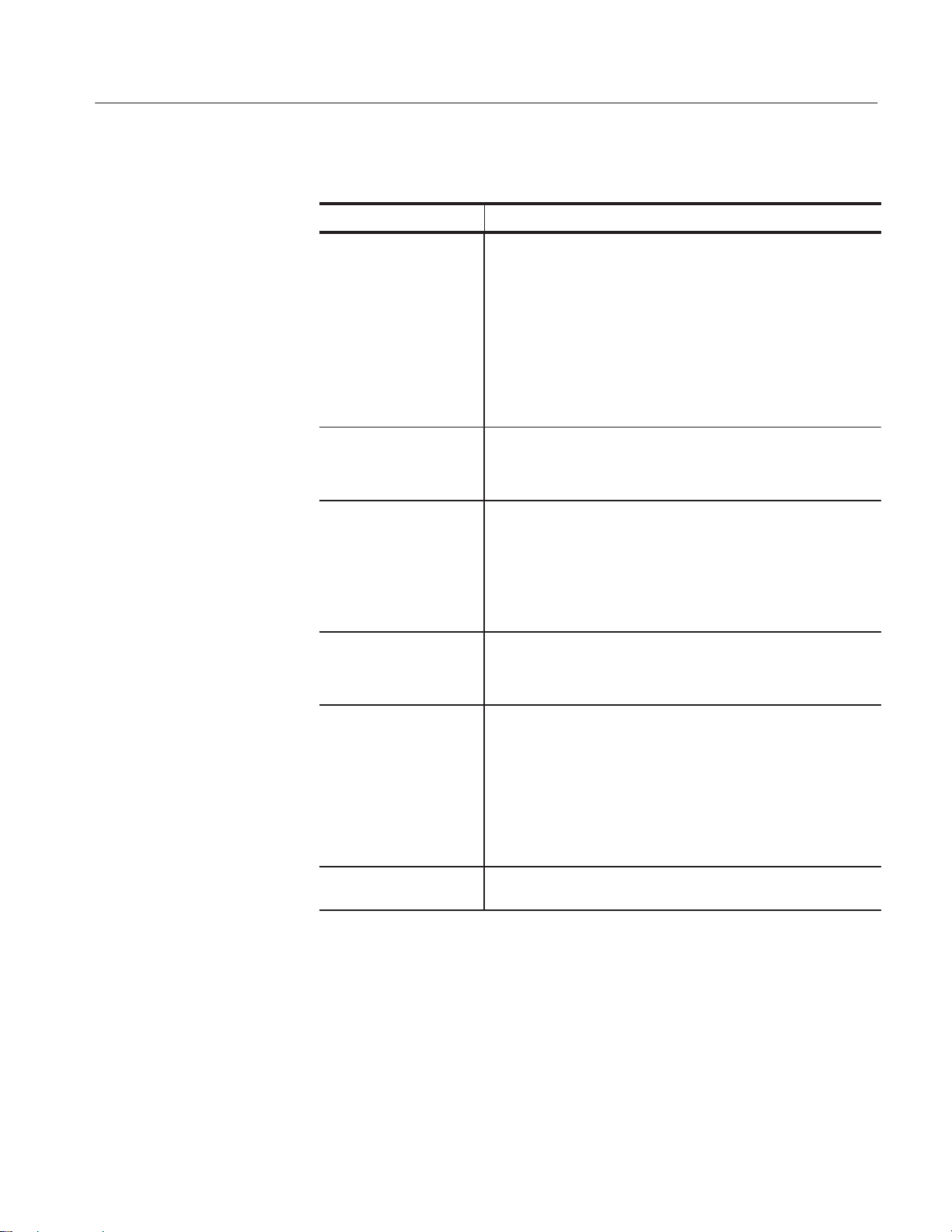
T able 4–6: Failure symptoms and possible causes (cont.)
Symptom Possible cause(s)
SYSTEM FAIL
indicator is red
Monitor does not power on
H Benchtop controller may not be not fully inserted, make sure the
front of the benchtop controller is flush with front panel. Power
off the benchtop chassis and reseat the benchtop controller.
H Follow the troubleshooting procedure and primary
troubleshooting tree.
H Benchtop chassis or benchtop controller failure, refer to the
troubleshooting procedure in this manual for the benchtop
controller, refer to the TLA 720 Benchtop Chassis Service
Manual for troubleshooting procedures for the benchtop
chassis.
H Verify monitor power cord is plugged in.
H Failed fuse.
H Monitor failure.
Troubleshooting
Benchtop controller
appears to have no power
Monitor display is blank
(no raster)
Modules not recognized
BIOS error messages are
displayed
H Benchtop controller may not be not fully inserted, make sure the
front of the benchtop controller is flush with front panel. Power
off the benchtop chassis and reseat the benchtop controller.
H Memory DIMMs incorrectly installed, missing, or defective.
H Defective controller board or adapter board.
H Benchtop controller power connector loose or defective.
H Monitor SVGA cable not connected or defective.
H External monitor controls (brightness) turned down.
H Monitor defective.
H Module firmware incompatible with mainframe software version.
Refer to the TLA 700 Series Installation Manual for software
and module firmware update instructions.
H TLA 700 system problem. Execute the internal resource
manager program to determine if the mainframe recognizes
any installed modules. Refer to instructions on page 4–40.
H Faulty module. Refer to appropriate module service manual for
further troubleshooting information.
H Refer to the BIOS error message table, Table 4–9 on page
4–43.
TLA 720 Benchtop Controller Service Manual
4–35
Page 79

Troubleshooting
Eliminate Other Problem Sources
This module is part of the TLA 700 Series Logic Analyzer, which comprises
modules and the benchtop chassis (and in this case, the benchtop controller). The
following procedures will help you eliminate the benchtop chassis and other
modules as possible sources of the failure(s) before you troubleshoot the
benchtop controller.
Substitute a Good Module
Check the Benchtop
Chassis
If you have available a known good controller, perform the following procedure:
1. Remove the suspect benchtop controller from the benchtop chassis. The
benchtop controller is a VXIbus slot zero device. First verify that the
benchtop controller is installed in slot zero.
2. Install the known good benchtop controller in slot zero.
3. Power on the benchtop chassis and check for normal operation.
4. If the failure symptoms are still present with the known good benchtop
controller installed, the problem is most likely in the benchtop chassis, not in
the benchtop controller. Refer to the Troubleshooting section in Chapter 6 of
your Benchtop Chassis Service Manual.
5. If your benchtop chassis operates normally with the known good benchtop
controller installed, then the suspect benchtop controller needs to be serviced.
Refer to the Troubleshoot the Benchtop Controller Module on page 4–36.
If you do not have a known good benchtop controller, perform the following
procedure to make sure the benchtop chassis is not the source of the failure:
H Remove all plug-in modules from the benchtop chassis except the benchtop
controller.
H Run “signs of life” tests (Primary Troubleshooting Tree in Chapter 6 of the
TLA 720 Color Benchtop Chassis Service Manual).
Troubleshoot the Benchtop Controller Module
Follow the procedure in this section to identify the failed part within the
benchtop controller. This procedure requires that the benchtop chassis is fully
functional. If you have not determined that the benchtop chassis is fully
functional, refer to Eliminate Other Problem Sources on page 4–36.
Equipment Required
4–36
The basic troubleshooting procedures require no test equipment. There are no
accessible test points to measure voltages or signals within the benchtop
controller.
TLA 720 Benchtop Controller Service Manual
Page 80

Troubleshooting
Testing and adjustments might be required to correct some faults. Under those
circumstances, you will need the test equipment listed in the TLA 700 Series
Performance Verification and Adjustment Procedures manual.
Fault Isolation Procedure
Benchtop Controller
Diagnostics
The fault isolation procedure for the benchtop controller consists of following the
the primary troubleshooting tree in Figure 4–23.
If you are unable to identify any problems through the troubleshooting tree or
through the diagnostic programs refer to Isolating System Problems beginning on
page 4–40 for further troubleshooting information.
The benchtop controller diagnostics consist of the following tests:
H Power-on BIOS test
H Power-on diagnostics
H QA+Win32 diagnostics
H TLA 700 Mainframe Diagnostics
Power on BIOS test. On power up, the benchtop controller automatically runs the
power on BIOS test. If the power on BIOS test detects a problem, BIOS error(s)
will be displayed. The BIOS error messages are found in Table 4–9 on
page 4–43.
Power-on Diagnostics. The power-on diagnostics check the basic functionality of
the benchtop controller and mainframe at every power on. If any failures occur at
power on, the screen displays the calibration and diagnostics property page.
Table 4–7 lists a subset of the power on tests. Use the results of the tests to help
you isolate problems.
The power on tests ensure that hardware is installed and can be accessed by the
software. The tests do not provide any performance information, but they provide
limited diagnostic information. The TLA 700 mainframe diagnostics provide
more extensive tests than the power-on diagnostics.
The power on tests check the generic hardware including the keyboard, mouse,
memory, CPU, and associated peripherals. The interrupt lines and trigger lines
are tested for each installed application module.
If there are no failures, you can view the results of the tests in the Calibration and
Diagnostics page under the System menu. To view the Extended diagnostics,
click on the Extended tab.
TLA 720 Benchtop Controller Service Manual
4–37
Page 81

Troubleshooting
T able 4–7: TLA 700 Power-on diagnostic tests
Component Group & test Power on Extended
TLA 700 mainframe VTC Reset Test
VTC Walk1 Test
ADG Register Test
ADG VXI Addr Test
ADG VXI Data Test
TLA 700 system Interrupt Lines
Trigger Lines
n
n
n
n
n
n n
n n
QA+Win32. If the benchtop controller passes all of the BIOS tests, the primary
tree will have you run QA+Win32. To run QA+Win32 you must have either a
working keyboard or a working mouse (or other pointing device) and have
Windows running. QA+Win32 is a comprehensive software application to check
and verify the operation. Repair or replace any failed component identified by
QA+Win32.
TLA 700 mainframe diagnostics. If the benchtop controller passes all the
QA+Win32 tests, the primary tree calls for you to run the TLA 700 Mainframe
Diagnostics. The TLA 700 Mainframe Diagnostics are a comprehensive software
test that checks benchtop chassis as well as benchtop controller functionality. If
the TLA 700 Mainframe Diagnostics test fails to run correctly, the benchtop
controller is defective.
4–38
To run the TLA Mainframe diagnostics, do the following steps:
1. Turn off all other applications.
2. Click on START in the tool bar.
3. Select Programs from the Start menu.
4. Select Tektronix TLA 700 from the Programs menu.
5. Select TLA 700 Mainframe Diagnostics from the Tektronix TLA 700 menu.
(Refer to the help section in the TLA 700 Mainframe Diagnostics for more
information on running the TLA 700 Mainframe Diagnostics).
TLA 720 Benchtop Controller Service Manual
Page 82

Troubleshooting
With mainframe
powered off, insert
benchtop controller
into slot 0 and 1
Turn on power
powers on?
Controller appears
”dead” (dead screen )?
Start
Monitor
No
Monitor
display is
blank?
Yes
No
No
Yes
Yes
No
Beeps
Yes
Possible cause:
1. Verify monitor power
cord is plugged in
2. Failed fuse
3. Defective monitor
Possible cause:
1. DIMMs incorrectly
installed or missing
2. Defective controller
board
Yes
Possible cause:
1. Monitor cable detective or not
connected to mainframe
2. External monitor controls
turned down
3. Defective monitor
Windows
Boots?
No
Yes
Run QA+Win32
(See page 4–38 for
instructions)
Passes all
tests?
No
Yes
Run TLA700 mainframe diagnostics
(see page 4–38 for instructions)
Passes all
tests?
No
Yes
If the TLA 700 Application is not
already running, start it from the
START menu.
Consult the troubleshooting
section of your Microsoft
Windows manual
Repair/replace failed part
identified by QA+Win32
Controller board
defective
BIOS error
message?
Yes
See BIOS error
code table 4–9 on
page 4–43
No
Figure 4–23: Primary troubleshooting tree
TLA 720 Benchtop Controller Service Manual
TLA
Application
starts?
Done
Yes
No
Reinstall TLA software
(see Installation manual)
4–39
Page 83

Troubleshooting
Isolating System Problems
If you have completed all of the troubleshooting procedures up to this point and
the TLA 700 application fails to display any modules in the System Window, you
may have a system problem. Check for the following:
H Verify that all modules are properly installed.
H Verify that the module address switches are set correctly. Power off the
mainframe and remove the modules. Set the address switches to FF and
reinstall the modules.
H Verify that the modules do not have the flash programming jumper installed
on the rear of the module. Power off the mainframe and remove the modules.
Remove the jumper and reinstall the modules.
H Try placing a suspected module in a different slot to verify slot dependency
problems. For example, if you have a single module in slots 2 and 3, power
off the mainframe, move the module to slots 3 and 4, and try the tests again
If the module works in the new location, you have identified a faulty slot in
the mainframe.
H Check for bent or broken pins on the backplane of the mainframe.
H Faulty module. Replace the suspected faulty module with a known good
module, or contact your local Tektronix service center.
H Incompatible module firmware and mainframe software versions. Refer to
the TLA 714 and TLA 720 Installation Manual for software and module
firmware update instructions.
H Ensure that the CMOS Setup parameters are set correctly (refer to Appen-
dix B of the TLA 714 and TLA 720 Installation Manual for a list of the
correct setups).
H Check for computer viruses.
You can also execute the internal resource manager program (ResMan32.exe) to
identify if any of the installed modules are being identified in the mainframe
slots. Table 4–8 on page 4–41 lists some of the command line options for
executing ResMan32.
4–40
TLA 720 Benchtop Controller Service Manual
Page 84

Troubleshooting
T able 4–8: Command line options for ResMan32
Option Description
–a, –A, –o ,–O ResMan32 will not close the text window after executing and
displaying the results the major functions (default).
–p, –P ResMan32 will not execute the mainframe power-on self test
diagnostics (default).
–v, –V ResMan32 records the resource manager actions in the text window
in a short form or nonverbose mode.
+a, +A, +o ,+O ResMan32 will terminate the tests and display the resultant action
information in the text window.
+p, +P ResMan32 will perform the mainframe power-on self test diagnostics.
+v , +V ResMan32 records all actions in a text window in the verbose mode
(default).
+t, +T ResMan32 will not display the text window and the tests will terminate
after executing regardless of the error conditions.
+m, +M ResMan32 displays in a minimized window.
1. Quit the TLA 700 application and any other applications on the desktop.
2. Click on the Window Start button and select Run.
3. In the dialog box enter the following path:
4. Click on OK.
The ResMan32 program will check all of the installed modules and their
address locations. The program will print out data similar to that in
Figure 4–24 on page 4–42. In this example the mainframe has two logic
analyzer modules installed.
If ResMan32 encounters any errors (such as an unsupported instrument or
application module), the resource manager will stop further communications
and display information on why or at what point the instrument module was
disabled.
TLA 720 Benchtop Controller Service Manual
4–41
Page 85

Troubleshooting
#Resource Mgr
#09/09/97 08:48:49
Auto Exit - Off
Identify Static Configure Devices
Found a device at LA 1
Found a device at LA 2
Identify Dynamic Configure Devices
Matching Devices to Slots
match la=1 to slot=1
match la=2 to slot=3
Setting VISA Attributes
la 1, slot 1: device_class 2, manf_id 0xffd, model_code 0x7f4, addr_spc 0
la 2, slot 3: device_class 2, manf_id 0xffd, model_code 0x7f1, addr_spc 0
Setting VISA Address Maps
A24 device @ la 1 - starting address 200000x, size 65536
A24 device @ la 2 - starting address 210000x, size 65536
Enabling Events & Responses
la 1: Int ID 1 assigned to IRQ 4
Enabling Events: 16-32 124-125 127
la 1: Asynchronous Enable succeeded
**Responses are unsupported by this device
la 2: Int ID 1 assigned to IRQ 4
Enabling Events: 16-32 124-125 127
la 2: Asynchronous Enable succeeded
**Responses are unsupported by this device
Begin Normal Operation
slot 1, LA 1, started successfully
slot 3, LA 2, started successfully
VISA Data
la_1=1,1,4093,2036,2,0,1,7,2097152
la_2=2,3,4093,2033,2,0,1,7,2162688
Figure 4–24: ResMan32 program output
4–42
TLA 720 Benchtop Controller Service Manual
Page 86

BIOS Error Messages
Troubleshooting
The benchtop controller runs a BIOS test on bootup. If the BIOS test encounters
any problem the program displays the error on the external monitor. Table 4–9
lists the error codes, an explanation of each error code, and actions that can be
taken. Refer to the TLA 714 and TLA 720 Series Installation Manual for
information on BIOS setup parameters and feature settings.
For BIOS and other software and firmware setup information, refer to the
TLA 714 and TLA 720 Installation Manual.
T able 4–9: BIOS error codes and explanations
Error code Error code explanation Action to be taken
Diskette drive A
error
The BIOS test recognizes the presence of
the floppy disk drive but the floppy disk
drive fails the POST test.
Verify the floppy disk drive is
configured correctly in the CMOS
setup.
Extended RAM
Failed at offset:
nnnn
Failing Bits:
nnnn
Fixed Disk 0
Failure
(or)
Fixed Disk
Controller
Failure
The floppy disk drive may be defined
incorrectly in the CMOS setup.
The floppy disk drive may not be connected correctly on the adapter board.
The extended memory may not be
configured correctly or the extended
memory is defective at HEX address nnnn.
The RAM address mapped to HEX nnnn in
the system, shadow, or extended memory
has failed.
A 1 in the map indicates a failed bit.
The hard disk drive may not be defined
correctly in the CMOS setup.
The hard disk drive may not be connected
correctly. The hard disk drive may be
defective.
The replaceable hard disk drive may not
be installed.
Verify that the floppy disk drive
cable is connected on the floppy
disk drive and the adapter board.
Verify that the extended memory
is configured correctly in the
CMOS setup.
Exchange the SO DIMMs, if one
of the SO DIMMs are defective
the error address should change.
Exchange the SO DIMMs, if one
of the SO DIMMs are defective
the error address should change.
Verify the hard disk drive is
configured correctly in the CMOS
setup.
Verify that the hard disk drive
cable is connected on the hard
disk drive.
Verify that the replaceable hard
disk drive is installed.
Incorrect Drive
A Type – run
Setup
TLA 720 Benchtop Controller Service Manual
The floppy disk drive may not be defined
correctly in the CMOS setup.
Verify the floppy disk drive is
configured correctly in the CMOS
setup.
4–43
Page 87

Troubleshooting
T able 4–9: BIOS error codes and explanations (cont.)
Error code Action to be takenError code explanation
Invalid NVRAM
media type
The BIOS can not access the NVRAM. Replace the memory SO DIMMs.
Keyboard controller error
Keyboard error The keyboard may be missing or
Keyboard errornnThere may be a stuck or defective key.
Monitor type
does not match
CMOS – Run
SETUP
Operating system not found
Parity Check 1 A parity error was found on the commu-
The keyboard controller may be defective. Swap keyboard with a known
defective.
The BIOS returns the address of the key
where HEX nn is the address of the key.
The monitor type may be defined incorrectly in SETUP.
The operating system can not be found. Insert a bootable disk into the
nications bus. The BIOS will return the
address of the error or display ???? if it
cannot.
good keyboard.
Replace the benchtop controller
module.
Swap keyboard with a known
good keyboard.
Swap keyboard with a known
good keyboard.
Verify that the monitor type is
defined correctly in the CMOS
setup.
floppy disk drive and try to reboot.
Reload the Windows operating
system.
There may be a bad connection
between the benchtop controller
and the Benchtop Chassis, or the
benchtop controller is not
installed at slot zero and one.
4–44
Parity Check 2 A parity error was found on the I/O bus.
The BIOS will return the address of the
error, or display ???? if it cannot.
Press <F1> to
resume, <F2>
to Setup
This message is displayed after a recoverable error message.
TLA 720 Benchtop Controller Service Manual
Turn the power off, remove the
benchtop controller . Inspect the
connectors on the rear of the
benchtop controller . Install the
benchtop controller into slot zero
and one.
Apply power and re-test.
The controller board may be
defective.
Replace the benchtop controller.
This is a information message.
Press the <F1> key to restart the
boot process, or press the <F2>
key to enter the CMOS setup and
make changes to the definitions.
Verify that the CMOS setup is
configured correctly.
Page 88

T able 4–9: BIOS error codes and explanations (cont.)
Error code Action to be takenError code explanation
Press <F2> to
enter
SETUP
Previous boot
incomplete –
Default configuration used
This is an optional message that can be
turned on and off in CMOS setup. It is only
displayed during a POST test.
The previous POST test was not successful. If the POST test fails, POST will load
default values then display a message to
run the CMOS setup.
If incorrect values are loaded, future boot
attempts may fail.
Troubleshooting
This is a information message.
This is an information message.
Verify that the CMOS setup is
configured correctly.
Real time clock
error
Shadow Ram
Failed at offset:
nnnn
System battery
is dead – Replace and run
SETUP
System BIOS
shadowed
The real time clock may be defective. The controller board may be
defective. Replace the benchtop
controller.
The shadow RAM has failed at Hex
location nnnn.
The CMOS clock may be dead or disconnected.
The CMOS setup may have to be reset.
The system BIOS was copied to shadow
RAM.
The system will run without
shadow RAM, but it will run slow.
Exchange the SO DIMMs, if one
of the SO DIMMs are defective
the error address should change.
The system battery is internal to
the RAM/Calender component.
To replace the system battery,
replace the RAM/Calender
component.
Note:
After replacing the RAM/Calendar
component, you must reflash the
BIOS.
Refer to Update the BIOS and
perform the procedures to reflash
the BIOS.
This is an informational message.
No action needs to be performed.
System cache
error – Cache
disabled
System CMOS
checksum bad
– run SETUP
TLA 720 Benchtop Controller Service Manual
When the system BIOS failed the cache
test the cache was disabled.
The system CMOS settings may be
incorrect or modified incorrectly by some
application. The CMOS setup may have to
be redefined.
The system will run without cache
RAM, but it will run slow.
Reboot the system.
This is an information message.
Reboot the system first, then
verify that the CMOS setup is
configured correctly.
4–45
Page 89

Troubleshooting
T able 4–9: BIOS error codes and explanations (cont.)
Error code Action to be takenError code explanation
System RAM
Failed at offset:
nnnn
System timer
error
Adjustment After Repair
There are no adjustment procedures required after replacement of any part of the
portable mainframe. Power on the portable mainframe to ensure that it, and any
installed modules, pass their power-on diagnostics.
The system RAM at HEX address nnnn
may be defective.
The BIOS failed the timer test. The
controller board may be defective.
Exchange the SO DIMMs.
If one of the SO DIMMs are
defective the error address
should change.
Try rebooting the system first. If
this message keeps reappearing
the benchtop controller is defective.
Replace the benchtop controller.
TLA 700 Startup Sequence
The following information is intended to provide troubleshooting hints in case
the logic analyzer fails to complete the startup sequence. You may want to refer
to Figure 4–25 on page 4–47 while reading the following paragraphs.
At power on, the mainframe software starts the mainframe and module kernel
tests. If the mainframe passes the kernel tests, it attempts to boot the Windows
operating system. If the mainframe fails the kernel tests, it displays the error
code(s), beeps, and terminates the startup sequence.
The Windows operating system starts the resource manager. The resource
manager performs the following tasks:
H Mainframe power-on self tests.
H Verifies the power-on self test status.
H Inhibits any failed modules.
H Records the power-on self test failures.
H Determines the logic analyzer configuration.
H Executes the system controller power-on diagnostics.
4–46
TLA 720 Benchtop Controller Service Manual
Page 90
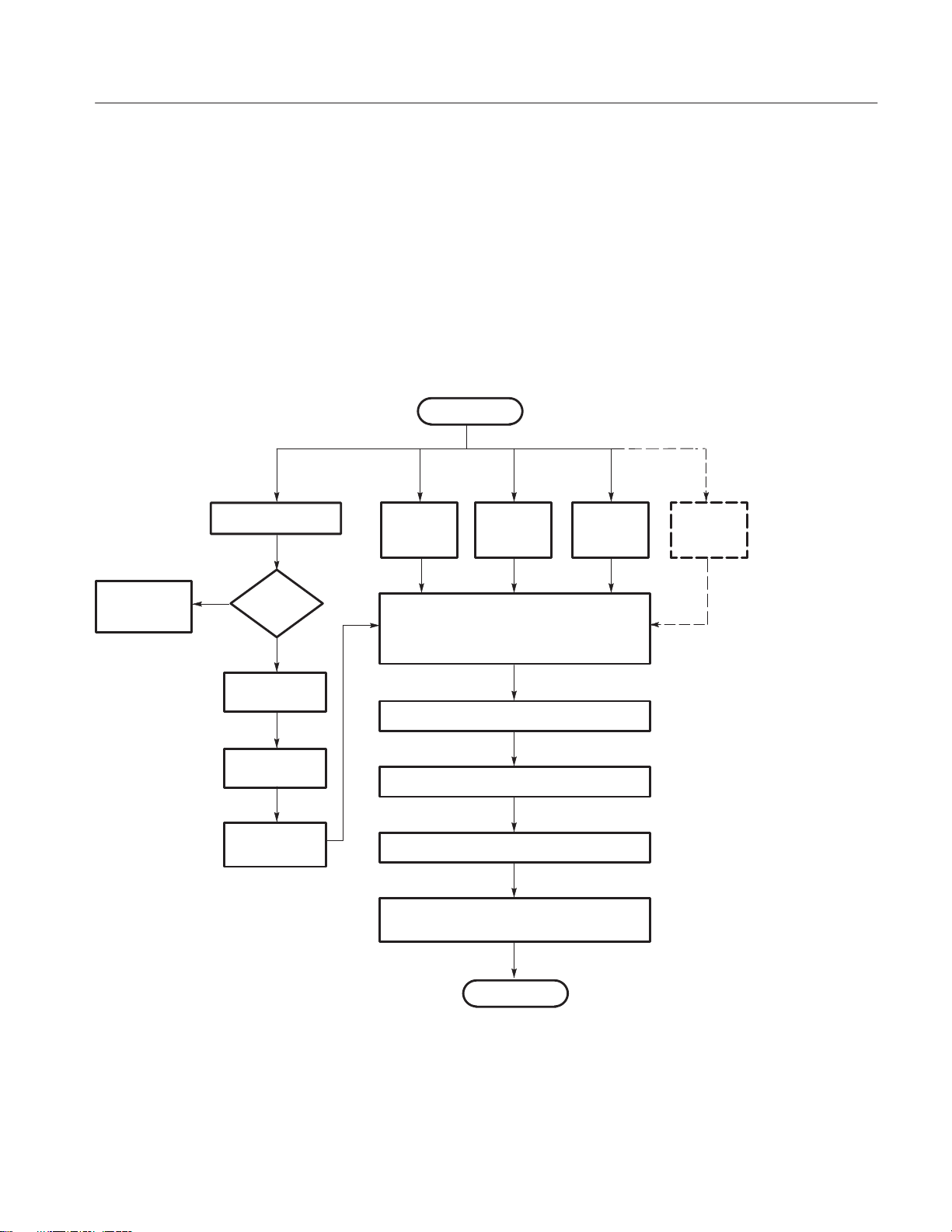
Troubleshooting
After completing all of the above tasks, the logic analyzer starts the TLA 700
application which performs the following tasks:
H Power-on diagnostics on all installed modules.
H Power-on diagnostics on the TLA 700 system.
H Records the Pass/Fail status in the Calibration and Diagnostics property
sheet.
If no failures occur, the TLA 700 application is ready to use for regular tasks.
Power on
Terminate and
display error
code
Mainframe kernel test
Fail
Pass/Fail ?
Pas
MS Windows 98
boot
Start resource
manager
System controller
tests
Module 1
kernel test
Pass/Fail
Log failures and build configuration
s
Module power-on diagnostics
TLA 700 system power-on diagnostics
Records failures in Calibration and
Module 2
kernel test
Pass/Fail
Verify kernel self test status
Inhibit failed modules
Start TLA 700 application
Diagnostic property sheet
Module 3
kernel test
Pass/Fail
Module n
kernel test
Pass/Fail
Figure 4–25: TLA 700 startup sequence
TLA 720 Benchtop Controller Service Manual
TLA 700 ready
4–47
Page 91
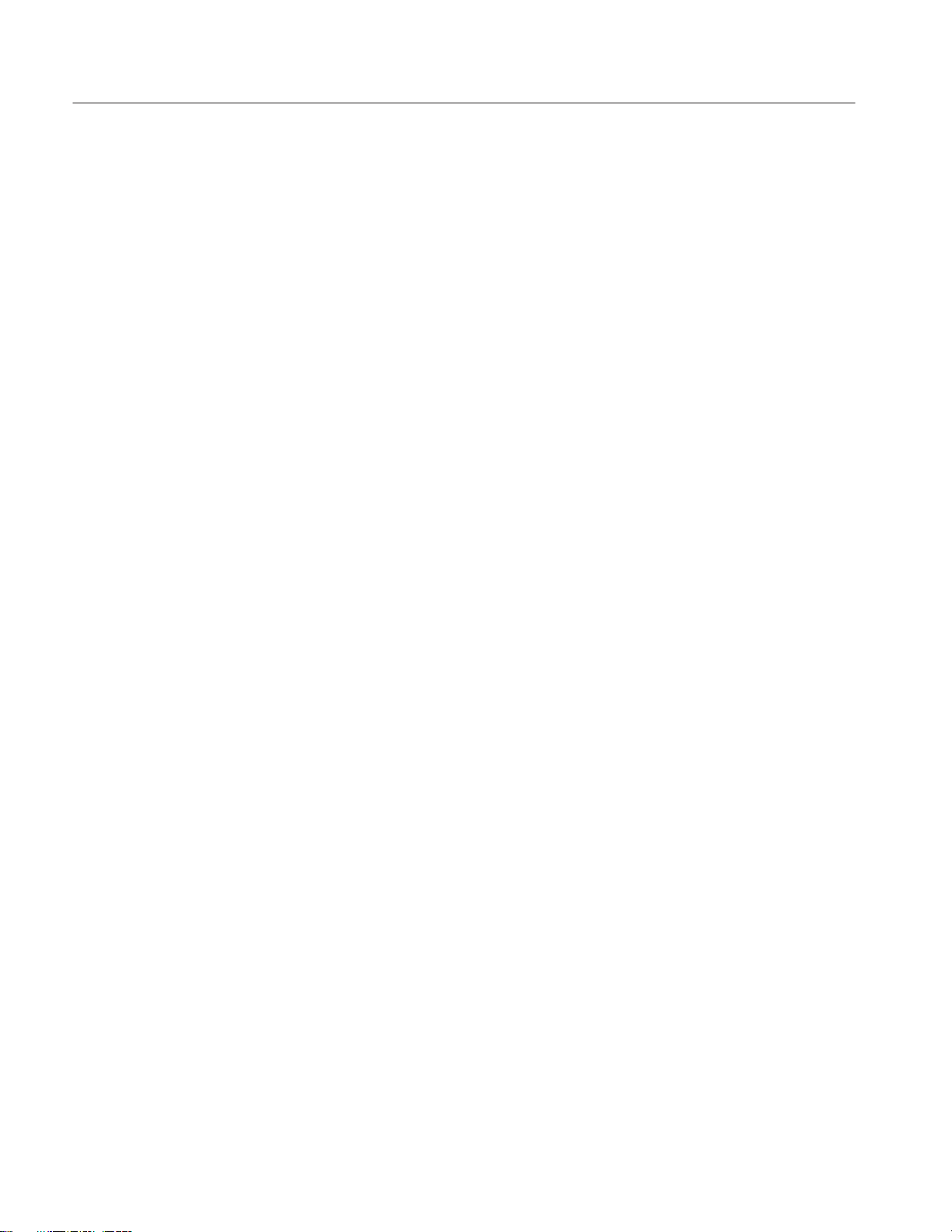
Troubleshooting
4–48
TLA 720 Benchtop Controller Service Manual
Page 92
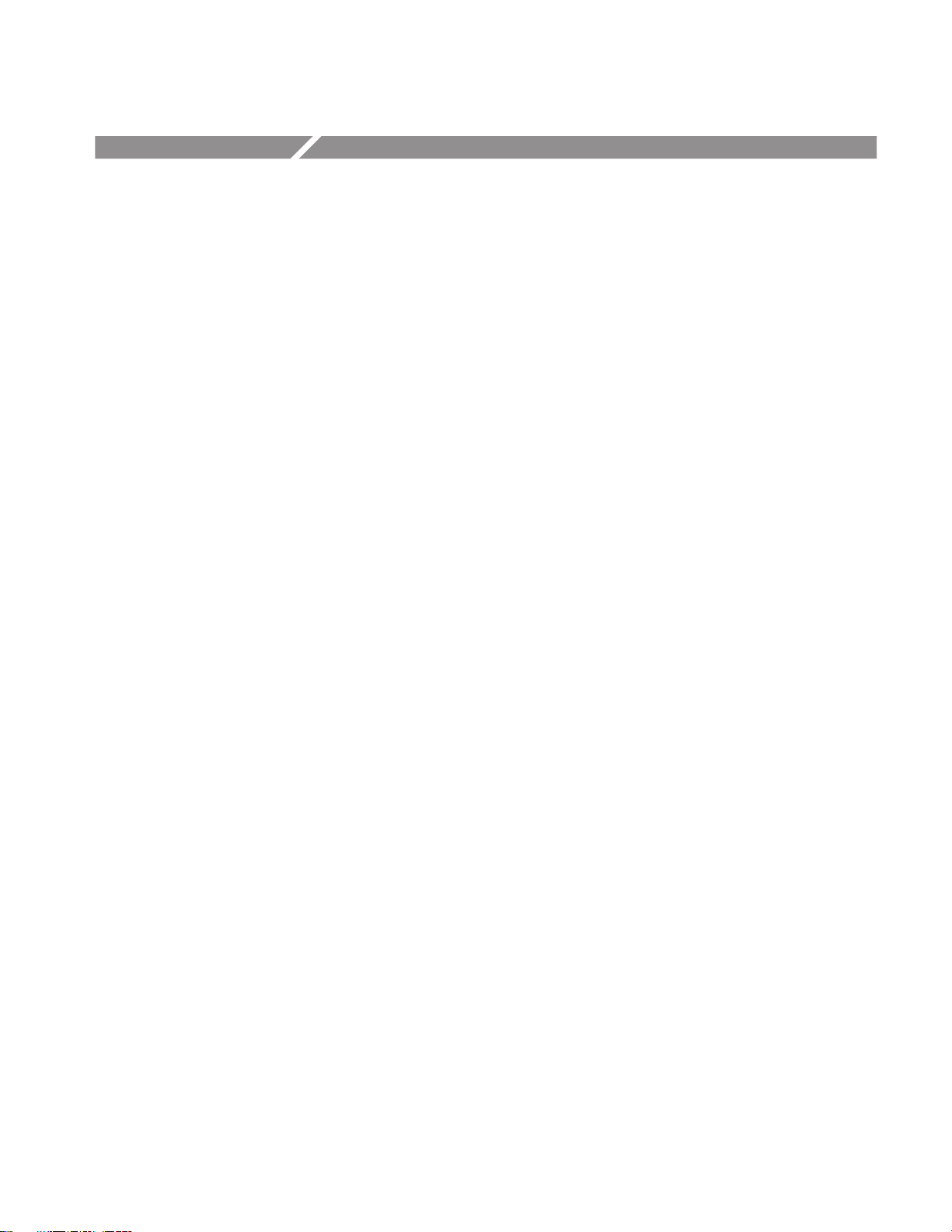
Mainframe Troubleshooting
This chapter provides information that addresses problems you may encounter
while installing the logic analyzer.
This chapter does not identify module specific problems relating to performance
verification or adjustments.
Diagnostics
The following diagnostic tools are available with your logic analyzer:
Power-On Diagnostics. Power-on diagnostics run when you first power-on the
logic analyzer, or when you first start the TLA 700 Series application. If any
diagnostic failures occur during power-on, the Calibration and Diagnostics
property page appears.
Extended Diagnostics. Extended diagnostics test the logic analyzer more
thoroughly than the power-on diagnostics. The extended diagnostics test the
modules in the benchtop mainframe as well as the modules in the expansion
mainframe(s). You can use the extended diagnostics to isolate problems to an
individual module.
Before running the extended diagnostics, disconnect any attached probes.
TLA 700 Mainframe Diagnostics. The TLA Mainframe diagnostics program is a
stand alone Windows application located in the TLA 700 program group. These
diagnostics check operation of the mainframe beyond the basic PC circuitry.
These diagnostics also check the front panel knobs of the portable mainframe.
Expansion Mainframe Diagnostics. At power-on, the expansion mainframe runs
two power-on diagnostics: “Power, Cables A & B and config”, and “Cable C
Connection Test”.
If either of these power-on diagnostics fail, none of the modules associated with
the expansion mainframe, and possibly the expansion mainframe itself, will be
recognized. The result will be as if the expansion mainframe was not connected.
Power down the mainframes. Remove the two blue expansion cables and the
gray expansion cable. Examine the connectors for bent or missing pins.
TLA 720 Benchtop Controller Service Manual
4–49
Page 93

Mainframe Troubleshooting
Software Problems
Reconnect the two blue expansion cables and the gray expansion cable, and
tighten the two connector screws. Power-up the mainframes and try again.
QA+Win32 Diagnostics. The QA+Win32 diagnostics are a separate Windows
application located in the Windows Start Programs menu. The diagnostics check
the basic operation of the controller.
Your TLA 700 Series Logic Analyzer comes with most software already
installed. Before running any of the diagnostics, you should check the online
release notes to verify the logic analyzer software matches the module firmware.
Run the QA+Win32 diagnostics software to identify hardware or software
problems. Follow the QA+Win32 online help instructions for running the
diagnostics software. The diagnostics are located in the Start menu under:
\Programs\QA+Win32
Hardware Problems
Many software problems can be due to corrupted or missing software files. In
most cases the easiest way to solve software problems is to reinstall the software
and follow the on-screen instructions. Refer to Upgrading Software for
instructions on reinstalling or upgrading software.
If you suspect problems with the TLA 700 Series software, contact your local
Tektronix representative or refer to Contacting Tektronix on page vi.
If you are certain that you have installed the logic analyzer correctly, run the
TLA 700 Series extended diagnostics (located under the System menu) to
identify any problems with the individual modules.
If your logic analyzer powers up so that you have access to the desktop, run the
QA+Win32 diagnostics software to identify possible controller hardware
problems. Follow the QA+Win32 online help instructions for running the
diagnostics software. The diagnostics are located in the Start menu under:
\Programs\QA+Win32
You can also run the external TLA 700 Mainframe diagnostics to identify
problems not covered by other diagnostics. The TLA 700 Mainframe diagnostics
are located under the Start menu under the Tektronix TLA 700 programs.
4–50
TLA 720 Benchtop Controller Service Manual
Page 94

Mainframe Troubleshooting
Check for Common Problems
Use Table 4–10 to quickly isolate possible failures. This list is not exhaustive,
but it may help you eliminate a problem that are quick to fix, such as a blown
fuse, loose cable, or defective module.
CAUTION. Do not install or remove any modules while the mainframe is powered
on. The modules are not hot swapable.
Installing or removing modules when the mainframe is powered on can damage
the modules and the mainframes.
Always power the mainframe off before attempting to install or remove modules.
T able 4–10: Failure symptoms and possible causes
Symptom Possible causes and recommended action
Mainframe does not power-on Verify that all power cords are connected to the mainframe and to the power source.
Check that the mainframe receives power when you press the On/Standby switch.
Check that fans start and that front-panel indicators light.
Check that power is available at the power source.
Check for failed fuses.
Mainframe failure: contact your local Tektronix service center.
Expansion mainframe does not
power-on
Monitor does not power-on Check the monitor power cord connection.
Verify that all power cords are connected to the expansion mainframe and to the power source.
Check that all of the TLA 7XM expansion modules are firmly seated, and that the mounting
screws on the TLA 7XM expansion modules are tightened.
Check that the cables between the mainframe and the expansion mainframe are correctly
connected: A → A, B → B, and C → C.
Check that the TLA 7XM expansion module is in slot 0 of the TLA 7XM expansion chassis.
Check that power is available at the power source.
Check for failed fuses.
Expansion mainframe failure: contact your local Tektronix service center.
Check for failed fuse.
Monitor failure: contact the vendor of your monitor for corrective action.
TLA 720 Benchtop Controller Service Manual
4–51
Page 95

Mainframe Troubleshooting
T able 4–10: Failure symptoms and possible causes (cont.)
Symptom Possible causes and recommended action
Monitor display is blank Check that the monitor is connected to the mainframe; replace the cable if necessary.
If portable mainframe display is blank, try connecting external monitor; if both displays are
blank, contact your local Tektronix service center.
External monitor controls turned down; adjust monitor controls for brightness and contrast.
Check the controller BIOS setups for the monitor.
Faulty monitor; contact the vendor of your monitor for corrective action.
Mainframe powers on but does not
complete the power-on sequence
Power off mainframe and check that all modules are fully inserted.
If mainframe is a benchtop mainframe, check the status of the SYSTEM FAIL and TEST LEDs
on the benchtop controller . If either LED stays on, contact your local Tektronix service center.
Check the status of the READY and ACCESSED LEDs on the front panel of the application
modules. The READY LED turns on when the module passes the power-on diagnostics and
when the module is ready to communicate with the controller. The ACCESSED LED turns on
any time the controller accesses the module.
Check for disk in floppy disk drive; make sure mainframe boots from the hard disk drive.
Check for faulty module. Remove modules one at a time and power-on the mainframe. If
mainframe completes the power-on sequence, replace faulty module.
Possible software failure or corrupted hard disk; see Software Problems at the beginning of this
chapter.
Power-on diagnostics fail Isolate problem to faulty mainframe or to faulty module. Multiple diagnostic failures across
modules indicate a faulty mainframe. Diagnostic failures confined to an single module most
likely indicate a faulty module. Contact your local Tektronix service center.
Mainframe does not recognize
accessories such as monitor, printer,
or keyboard
LA Module merge not allowed in TLA
700 Application
Windows 98 comes up but the
TLA 700 application does not
Windows 98 comes up in
Safe mode.
Check that accessories are properly connected or installed. Try connecting other standard PC
accessories or contact your local Tektronix service center.
Merge cable between LA modules not installed.
LA modules are not compatible: TLA 7Nx and TLA 7Px LA modules may not be merged with
TLA 7Lx and TLA 7Mx LA modules.
Refer to the Merge Rules.
Mainframe not set up to start TLA 700 application at power-on. Start application from the
desktop, by double-clicking on the TLA 700 Final Setup icon located on the desktop.
Faulty or corrupt software; reinstall the TLA 700 application software.
Exit the Safe mode and restart the mainframe.
Incompatible hardware and hardware driver software. Either install hardware driver or remove
the incompatible hardware.
4–52
TLA 720 Benchtop Controller Service Manual
Page 96

T able 4–10: Failure symptoms and possible causes (cont.)
Symptom Possible causes and recommended action
Mainframe Troubleshooting
TLA 700 application starts but
modules do not display in System
window
Expansion mainframe is not recognized by the system.
Expansion mainframe does not show
up in the system window.
Expansion mainframe is recognized
by the system, but installed modules
are not.
Module firmware has not been updated (reflashed).
The flash jumper was not removed after the module firmware was reflashed.
Power off mainframe and check that all modules are fully inserted.
Module address switches not set correctly. Power off mainframe and remove module. Set
address switches to FF and reinstall module.
Module failure; replace with known-good module or contact your local Tektronix service center.
Mainframe failure; contact your local Tektronix service center.
Power down the mainframe and expansion mainframe(s).
Check that both of the TLA 7XM expansion modules are firmly seated, and that the mounting
screws on the TLA 7XM expansion modules are tightened.
Remove the two blue expansion cables and the gray expansion cable. Examine the connectors
on the cables for bent or broken pins. Examine the connectors on the expansion mainframe.
Reconnect the two blue expansion cables and the gray expansion cable and tighten the screws
on the connectors. Verify that the cables are not crossed; verify that the cables are connected: A
→ A, B → B, and C → C.
Power-on the mainframe and expansion mainframe(s).
(The mainframe power must be recycled in order for the ResMan32 (resource manager)
application to correctly configure.)
Expansion mainframe failure; contact your local Tektronix service center.
Power down the mainframe and expansion mainframe(s).
Power-on the mainframe and expansion mainframe(s).
(The mainframe power must be recycled in order for the ResMan32 (resource manager)
application to correctly configure.)
Module address switches not set correctly. Power off mainframe and remove module. Set
address switches to FF and reinstall module.
Power-down all mainframes, install a known good module from the benchtop mainframe into the
expansion mainframe where the modules were not recognized. Power up all mainframes and
retry .
Module failure; contact your local Tektronix service center.
TLA 720 Benchtop Controller Service Manual
4–53
Page 97

Mainframe Troubleshooting
T able 4–10: Failure symptoms and possible causes (cont.)
Symptom Possible causes and recommended action
Portable Mainframe will not poweroff with On/Standby switch.
Expansion Mainframe will not
power-off with On/Standby switch.
The mainframe utilities may be set up to disable hard power-off. Check the setting of the
mainframe utilities (the mainframe utilities are located in the Windows 98 Control Panel).
This is a Windows operating system problem. Try powering-off the mainframe using the
Windows 98 shutdown procedure. If the mainframe still does not power-off, disconnect power
cord and reconnect after 10 seconds to reboot the mainframe.
If the expansion mainframe was incorrectly shut down (for example, the power cord was
disconnected while the expansion mainframe was running) the expansion mainframe utility still
“thinks” that the expansion mainframe is on.
To correct this condition, press and hold the power switch for three to four seconds. The
expansion mainframe will power-down on its own. Power-off the benchtop mainframe. Power-on
the benchtop mainframe, the expansion mainframe will power-up normally.
TLA 700 Startup Sequence
The following information is intended to provide troubleshooting hints in case
the logic analyzer fails to complete the startup sequence. You may want to refer
to Figure 4–25 on page 4–47 while reading the following paragraphs.
At power-on, the mainframe software starts the mainframe and module kernel
tests. If the mainframe passes the kernel tests, it attempts to boot the Windows
operating system. If the mainframe fails the kernel tests, it displays the error
code(s), beeps, and terminates the startup sequence.
4–54
The Windows operating system starts the resource manager. The resource
manager (ResMan32) performs the following tasks:
H Mainframe power-on self tests.
H Expansion mainframe power-on self tests.
H Verifies the power-on self test status.
H Inhibits any failed modules.
H Records the power-on self test failures.
H Determines the logic analyzer configuration.
H Executes the system controller power-on diagnostics.
After completing all of the above tasks (if you have performed the TLA 700
Final Setup), the logic analyzer starts the TLA 700 application which performs
the following tasks:
H Power-on diagnostics on all installed modules.
TLA 720 Benchtop Controller Service Manual
Page 98

Mainframe Troubleshooting
H Power-on diagnostics on the TLA 700 system.
H Records the Pass/Fail status in the Calibration and Diagnostics property
sheet.
If no failures occur, the application is ready to use for regular tasks.
power-on
Terminate and
display error
code
Mainframe kernel test
Fail
Pass/Fail ?
Pass
MS Windows 98
boot
Start resource
manager
System controller
tests
Module 1
kernel test
Pass/Fail
Log failures and build configuration
Module power-on diagnostics
TLA 700 system power-on diagnostics
Records failures in Calibration and
Module 2
kernel test
Pass/Fail
Verify kernel self test status
Inhibit failed modules
Start TLA 700 application
Diagnostic property sheet
Module 3
kernel test
Pass/Fail
Module n
kernel test
Pass/Fail
Figure 4–26: TLA 700 startup sequence
TLA 720 Benchtop Controller Service Manual
Ready
4–55
Page 99

Mainframe Troubleshooting
Isolating System Problems
If you have completed all of the troubleshooting procedures up to this point and
the TLA application fails to display any modules in the System Window, you
may have a system problem. Check for the following:
H Verify that all modules are properly installed.
H Verify that the module address switches are set correctly. Power off the
mainframe and remove the modules. Set the address switches to FF and
reinstall the modules.
H Verify that the modules do not have the flash programming jumper installed
on the rear of the module. Power off the mainframe and remove the modules.
Remove the jumper and reinstall the modules.
H Try placing a suspected module in a different slot to verify slot dependency
problems. For example, if you have a single module in slots 2 and 3, power
off the mainframe, move the module to slots 3 and 4, and try the tests again
If the module works in the new location, you have identified a faulty slot in
the mainframe.
H Check for bent or broken pins on the backplane of the mainframe.
You can execute the internal resource manager program (ResMan32.exe) to
identify if any of the installed modules are being identified in the mainframe
slots. Table 4–8 lists some of the command line options for executing
ResMan32.
T able 4–11: Command line options for ResMan32
Option Description
–a, –A, –o ,–O ResMan32 will not close the text window after executing and
displaying the results the major functions (default).
–p, –P ResMan32 will not execute the mainframe power-on self test
diagnostics (default).
–v, –V ResMan32 records the resource manager actions in the text window
in a short form or nonverbose mode.
+a, +A, +o ,+O ResMan32 will terminate the tests and display the resultant action
information in the text window.
+p, +P ResMan32 will perform the mainframe power-on self test
diagnostics.
+v , +V ResMan32 records all actions in a text window in the verbose mode
(default).
4–56
TLA 720 Benchtop Controller Service Manual
Page 100

Mainframe Troubleshooting
T able 4–11: Command line options for ResMan32 (Cont.)
Option Description
+t, +T ResMan32 will not display the text window and the tests will
terminate after executing regardless of the error conditions.
+m, +M ResMan32 displays in a minimized window.
1. Quit the TLA 700 application and any other applications on the desktop.
2. Click on the Window Start button and select Run.
3. In the dialog box enter the following path:
4. Click on OK.
The ResMan32 program will check all of the installed modules and their
address locations. The program will print out data similar to that in
Figure 4–24 on page 4–42. In this example the mainframe has two logic
analyzer modules installed.
If ResMan32 encounters any errors (such as an unsupported instrument or
application module), the resource manager will stop further communications
and display information on why or at what point the instrument module was
disabled.
TLA 720 Benchtop Controller Service Manual
4–57
