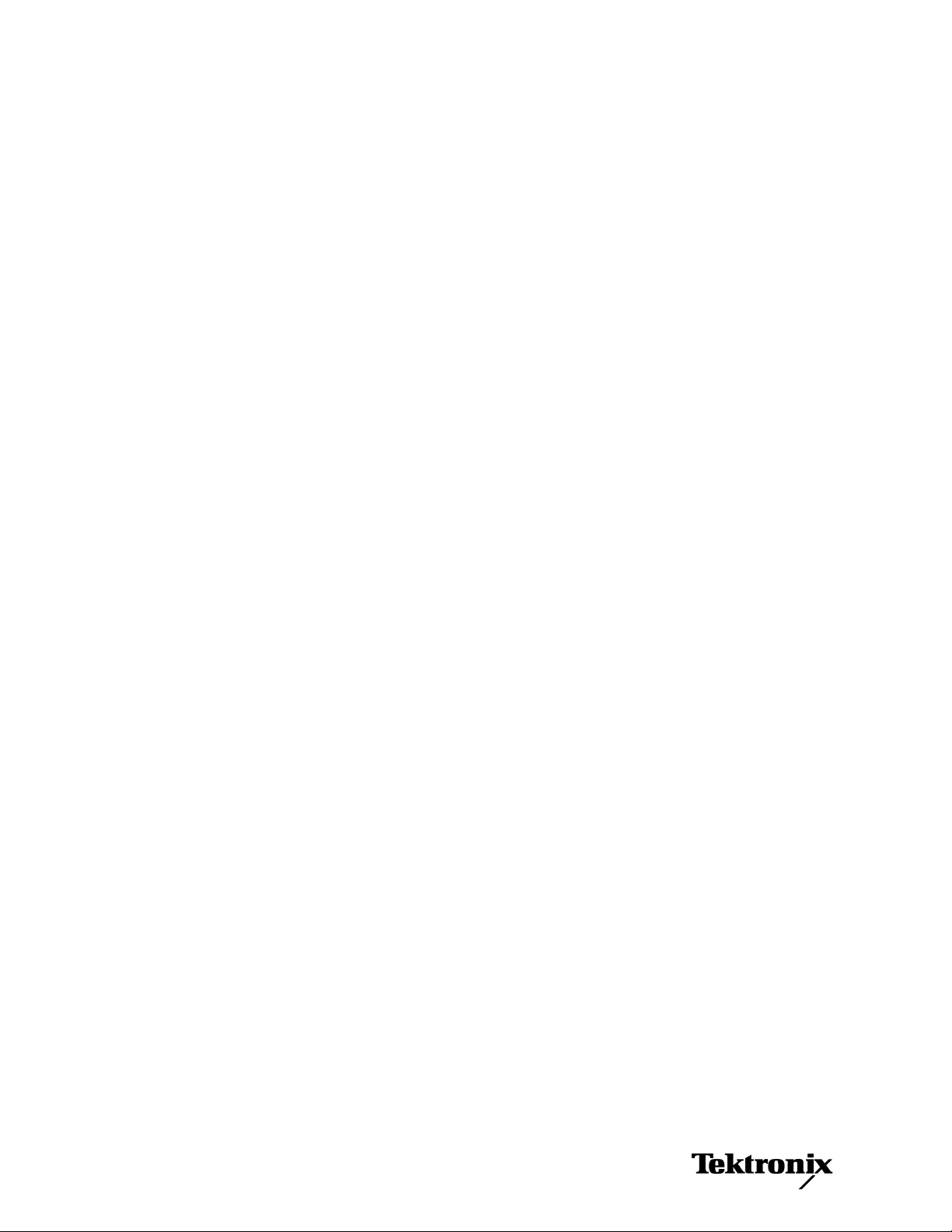
xx
TLA6400 Series Logic Analyzers
ZZZ
Declassification and Security
Instructions
www.tektronix.com
P077063100*
*
077-0631-00
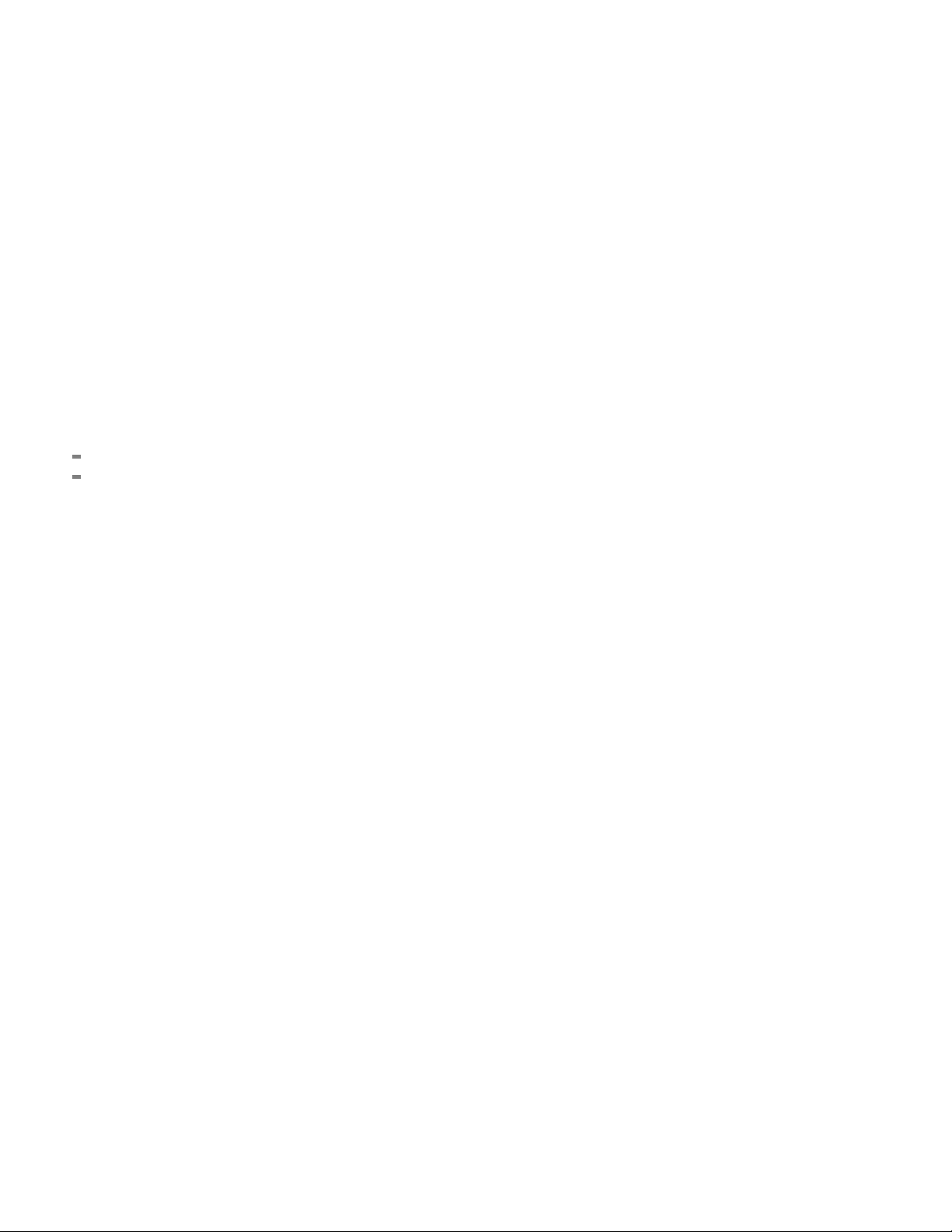
Copyright © Tektronix. All rights reserved. Licensed software products are owned by Tektronix or its subsidiaries
or suppliers, and are protected by national copyright laws and international treaty provisions.
Tektronix products are covered by U.S. and foreign patents, issued and pending. Information in this publication
supersedes that in all previously published material. Specifications and price change privileges reserved.
TEKTRONIX and TEK are registered trademarks of Tektronix, Inc.
Contacting Tektronix
Tektronix, Inc.
14150 SW Karl Braun Drive
P.O. Box 500
Beaverto
USA
For product information, sales, service, and technical support:
n, OR 97077
In North America, call 1-800-833-9200.
Worl dwid e, visi t www.tektronix.com to find contacts in your area.
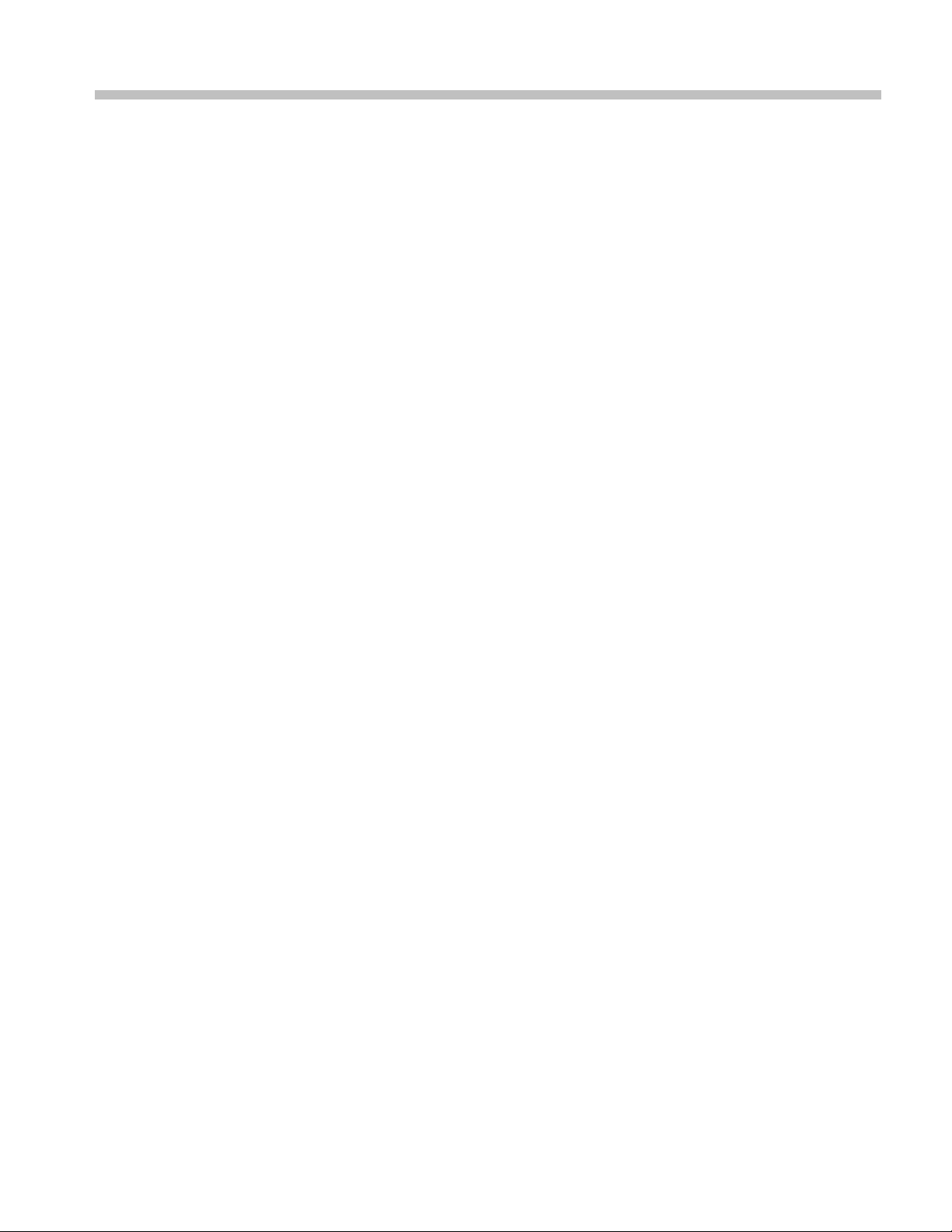
Table of Contents
Preface .............................................................................................................. iii
Clear and Sanitize Procedures. . ..... . ..... . .... . . .... . ..... . ..... . ..... . ..... ..... . ..... . ..... . ..... . ... . . . .... . .. 1
Memory Devices............................................................................................... 1
Media and Da
Built-In Security Features ...... ................................ ................................ ................... 9
Troubleshooting.................................................................................................... 11
Clear or Sanitize a Nonfunctional Instrument . ..... . ... . . . .... . ..... . ..... . ..... . ..... . ..... . ..... . ... . . .. 11
Recover from Clearing or Removing the Instrument Memory ...... ................................ .... 11
ta Export Devices ............................................................................. 5
TLA6400 Series Declassification and Securities Instructions i
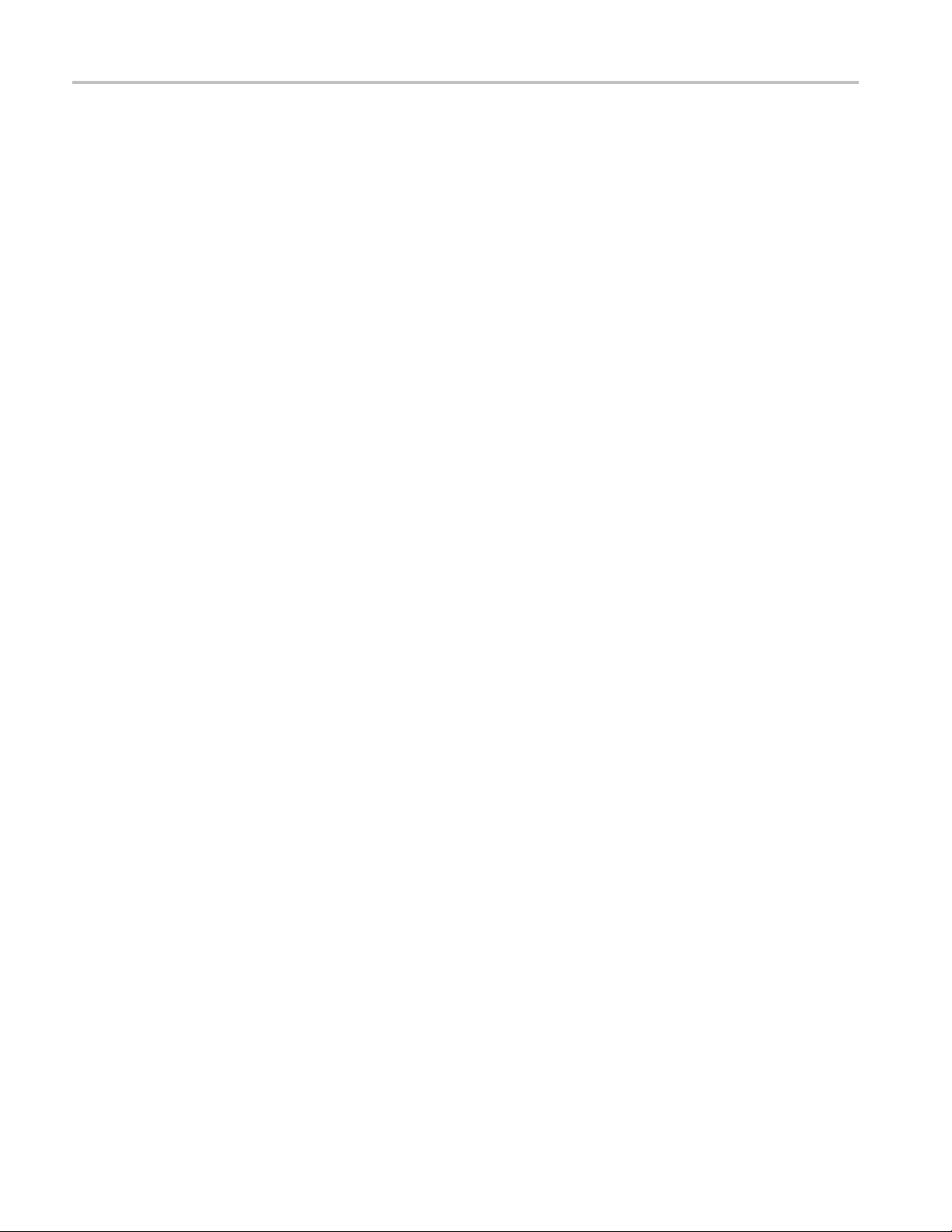
Table of Contents
ii TLA6400 Series Declassification and Securities Instructions
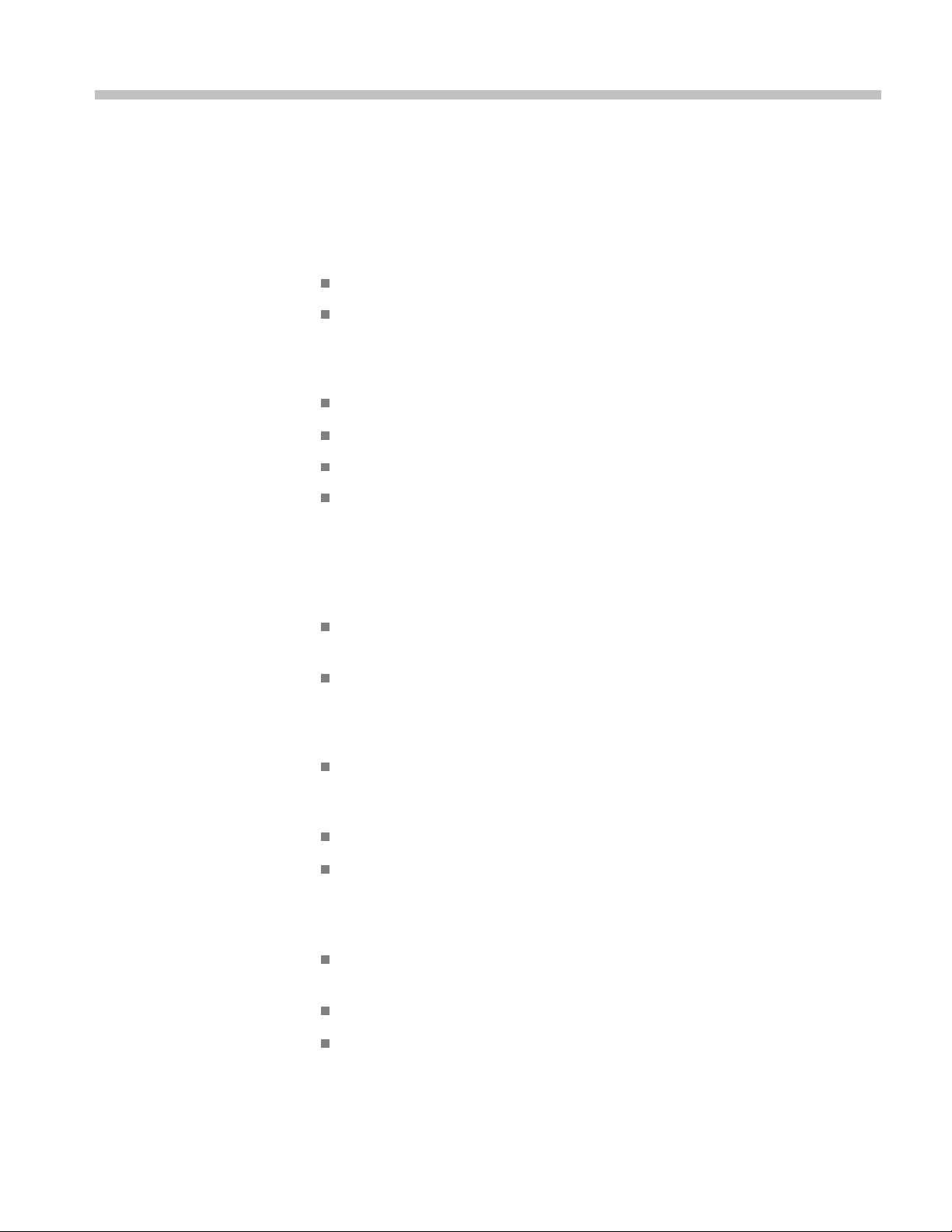
Preface
This document helps customers with data security concerns to sanitize or remove
memory devices from TLA6400 Series Logic Analyzers.
These products have data storage (memory) devices and data output devices (USB
ports). These instructions tell how to do the following:
Clear or sanitize the memory devices
Clear or sanitize an instrument that is not functioning
Products
Related Documents
Terms
The following Tektronix products a re covered by this document:
TLA6401 and all options
TLA6402 and all options
TLA6403 and all options
TLA6404 and all options
Refer to the following service-related documents available on the Tektronix Web
site at www.tektronix.com/manuals or to the TLA Documentation CD that is
available with your product:
TLA6400 Series Logic Analyzer Installation Manual (Tektronix part number,
077-0632-xx)
TLA6400 Series Service Manual (Tektronix part number, 077-0638-xx)
The following terms may be used in this document:
Clear. This removes data on media/memory before reusing it in a secured
area. All reusable memory is cleared to deny access t o previously stored
information by standard means of access.
Erase. This is equivalent to clear.
Instrument Declassification. A term that refers to procedures that must be
undertaken before an instrument can be removed from a secure environment.
Declassification procedures include m
removal, and sometimes both.
Media storage/data export device. Any of several devices that can be used
to store or export data from the instrument, such as a USB port.
Nonvolatile memory. Data is retained when the instrument is powered off.
Power off. The instruments have a “Standby” mode, in which power is
still supplied to the instrument. For clearing data, putting the instrument in
TLA6400 Series Declassification and Securities Instructions iii
emory sanitization and memory
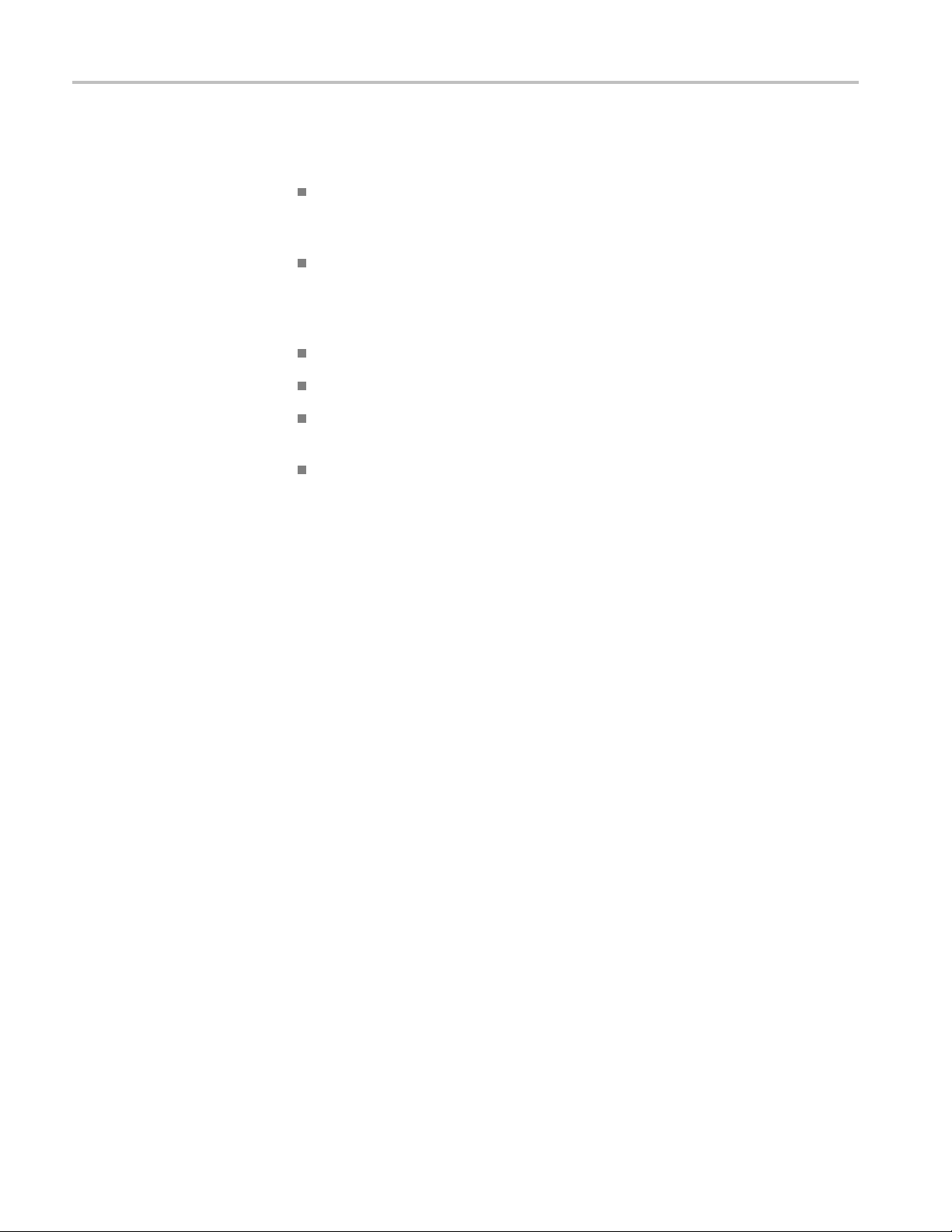
Preface
Standby mode do
remove the power source from the instrument.
Remove. This i
device from the instrument. Instructions are available in the product Service
Manual.
Sanitize. This eradicates the data from media/memory so that the data cannot
be recovered by other means or technology. This is typically used when the
device will be moved (temporarily or permanently) from a secured area to a
non-secured area.
Scrub. This is equivalent to sanitize.
User Accessible. User is able to directly retrieve the memory device contents.
User-modifiable. The user can write to the memory device during normal
instrument operation, using the instrument interface or remote control.
Volatile memory. Data is lost when the instrument is powered off.
es not qualify as powering off. For these products, you must
saphysicalmeanstoclearthedatabyremovingthememory
iv TLA6400 Series Declassification and Securities Instructions

Clear and Sani
Memory Devices
tize Procedures
Terminology
The followin
g tables list the volatile and nonvolatile memory devices in the
standard instrument and listed options. Detailed procedures to clear or sanitize
these devices, if any, are shown following each table.
The follow
ing terms are used in the tables in this section:
User data – Describes the type of information stored in the device. Refers to
waveform
s or other measurement data representing signals connected to the
instrument by users.
User set
tings – Describes the type of informationstoredinthedevice.Refers
to instrument settings that can be changed by the user.
Both–D
escribes the type of information stored in the device. It means that
both user data and user settings are stored in the device.
None – D
escribes the type of information stored in the device. It means that
neither user data nor user settings are stored in the device.
tly – Describes how data is modified. It means that the user can modify
Direc
the data.
rectly – Describes how data is modified. It means that the instrument
Indi
system resources modify the data and that the user cannot modify the data.
Table 1: Volatile memory devices
Type
of user
Type and
min. size Function
DIMM
4GByte
DRAM
4MByte
DRAM
4MByte
Microprocess
system
memory
Firmware
execution
code
(68360)
Acquisition
data
transfer
(VXI
FPGA)
info
stored
User
data,
user
settings
User
settings
User
data
Backed-up
by
battery
No Directly Written
No Indirectly Written
No Indirectly Written
Method
of
modification
Data
Input
method Location
by
processor
system
by
processor
system
by
processor
system
User
accessible To clear
Motherboard Yes Remove power
Interface
Board
Interface
Board
No Remove power
No Remove power
from the
instrument for at
least 20 seconds.
from the
instrument for at
least 20 seconds.
from the
instrument for at
least 20 seconds.
Process to
sanitize
Remove power
from the
instrument
for at least
20 seconds.
Remove power
from the
instrument
for at least
20 seconds.
Remove power
from the
instrument
for at least
20 seconds.
TLA6400 Series Declassification and Securities Instructions 1

Clear and Sanitize Procedures
Table 1: Volatile memory devices (cont.)
Type
Type and
min. size Function
DDR2
128 MByte
DDR2
1GByte
DDR2
2GByte
DDR2
3GByte
DDR2
4GByte
16 Kb
ASIC
Firmware
execution
code
(IXP430)
Holds
active
acquisition
data
Holds
active
acquisition
data
Holds
active
ition
acquis
data
Holds
active
acquisition
data
Firmware
cution
exe
code
(ADG402)
of user
info
stored
User
settings
User
data
User
data
User
data
User
data
User
tings
set
Backed-up
by
battery
No Indirectly Written
No Indirectl
No Indirectly Firmware
No Indirectly Firmware
No Indir
No Indirectly Written
Method
of
modification
y
ectly
Data
Input
method Location
are
ons
Interface
Board
Acquisiti
board
TLA6401
Acquisition
board
TLA6402
Acquisition
board
TLA640
sition
Acqui
board
TLA6404
rface
Inte
Board
by
processor
system
Firmware
operations
operati
operations
Firmw
operations
by
processor
system
User
accessible To clear
No Remove power
on
No Remove pow
No Remove power
No Remove power
3
No Remov
No Remove power
from the
instrument
least 20 seconds.
from the
instrument for at
least 20 s
from the
instrument for at
least 20 seconds.
from the
instru
least 20 seconds.
from the
instrument for at
leas
fro
instrument for at
least 20 seconds.
for at
econds.
ment for at
e power
t 20 seconds.
mthe
Process to
sanitize
Remove power
from the
instrument
for at least
20 seconds.
er
Remove pow
from the
instrument
for at lea
20 seconds.
Remove power
from the
instrument
for at least
20 secon
Remove power
from the
instru
for at least
20 seconds.
Remov
from the
instrument
for a
20 seconds.
Remove power
mthe
fro
instrument
for at least
20 s
er
st
ds.
ment
e power
tleast
econds.
2 TLA6400 Series Declassification and Securities Instructions

Clear and Sanitize Procedures
Table 2: Nonvol
atile memory devices
Type an d
min. size Function
Removable
hard disk
drive
Flash
8MByte
CMOS
64 Mbit
Flash
16 MByte
Flash
8MByte
Flash
2MByte
(512 X 8)
NVRAM
128 KByte
Holds
instrument
operating
system and
application
software.
Holds all
user-storable
data such as
waveforms,
measurement
results, and
instrument
settings.
Stores BIOS
Configurable
BIOS
parameters
Stores
instrument
firmware
(68360)
Stores
instrument
firmware
(IXP430)
Stores model
number and
instrument
serial number
Stores
instrument
serial number
and calibration
constants.
Typ e
of user
info
stored
User
data,
user
settings
None Indirect Firmware
None Indirect Firmware
None Indirect Firmware
None Indirect Firmware
None Indirect Firmware
None Indirect Firmware
Method
modification
Indirect Firmware
Data
Input
method Location
operations,
user
input
operations
operations
operations
operations
operations
operations
User
accessible To clear To sanitize
Side panel
Motherboard No
Motherboard No Remove Battery
Interface
board
Interface
board
Interface
board
Acquisition
board
Yes
No
No
No
No Not applicable, does
Acquire a full
memory length
acquisition of noise
(no signal attached
to the input). Erase
the hard drive with
commercial erasure
software. Reinstall
Microsoft Windows
using the OS
Restore procedure
in the TLA6400
Series Installation
Manual (Tektronix
part number
077-0632-xx).
Reinstall the
instrument software
using the supplied
recovery disk. (See
page 4, Clear the
Hard Disk Drives.)
Load new BIOS from
vendor website.
Load new firmware.
See installation
manual.
Load new firmware.
See installation
manual.
Load new firmware.
See installation
manual.
not contain user
data or settings.
Clearing would
disable instrument
functionality.
Remove the hard
dsij drive. Store
the removed
hard disk drive in
a secure area or
destroy it.
Securely store
instrument in a
safe location or
destroy it.
Securely store
instrument in a
safe location or
destroy it.
Securely store
instrument in a
safe location or
destroy it.
Securely store
instrument in a
safe location or
destroy it.
Securely store
instrument in a
safe location or
destroy it.
Not applicable,
does not contain
user data
or settings.
Sanitizing
would disable
instrument
functionality.
TLA6400 Series Declassification and Securities Instructions 3

Clear and Sanitize Procedures
Table 2: Nonvolatile memory devices (cont.)
Type
of user
Type an d
min. size Function
EPROM
8 KByte
PROM
16 Mbit
PROM
4Mbit
Flash
32 KByte
Stores
front panel
keyboard code
Contains
FPGA images
ument
for instr
control
ns
Contai
FPGA image
for instrument
ol
contr
Stores power
roller code
cont
info
stored
None None Factory
None None Factory
None None Factory
None None Factory
Method
modification
Data
Input
method Location
ration
Interface
board
Interface
board
ace
Interf
board
Front panel
board
configuration
configuration
configu
configuration
User
accessible To clear To sanitize
No Not applicable, does
No Not appli
No Not applicable, does
No Not applicable, does
not contain user
data or sett
Clearing would
disable instrument
functiona
not contain user
data or settings.
Clearin
disable instrument
functionality.
not con
data or settings.
Clearing would
disab
functionality.
not contain user
data
Clearing would
disable instrument
fun
ings.
lity.
cable, does
gwould
tain user
le instrument
or settings.
ctionality.
Not applicable,
does not contain
user data
or settings.
Sanitizing
would disa
instrument
functionality.
cable,
Not appli
does not contain
user data
ngs.
or setti
Sanitizing
would disable
ent
instrum
functionality.
Not applicable,
t c ontain
does no
user data
or settings.
izing
Sanit
would disable
instrument
tionality.
func
Not applicable,
does not contain
data
user
or settings.
Sanitizing
ld disable
wou
instrument
functionality.
ble
Clear the Hard Disk Drives
If your organization's security protocols allow the use of software to purge or
sanitize hard drives, use commercial software to erase free space on the hard drive
before sending the instrument out for upgrades or repair. Follow the instructions
that come with the software to ensure that the erasure of sensitive data from the
hard drive complies with your organization's security protocols.
4 TLA6400 Series Declassification and Securities Instructions

Media and Data Export Devices
The following table lists the data export devices in the standard instrument and
listed options. Detailed procedures to disable these devices, if any, are shown
following the table.
Table 3: Media and data export devices
Clear and Sanitize Procedures
Type and min.
Function
size
DVD drives
USB host
port (supports
removable USB
flash drive)
LAN Ethernet
connector
RS-232 ports
Teklink Remote control
Analog outputs Provides an analog
Store and transport
data
User storage
of reference
waveforms, screen
images, and
instrument setups
Transfer data
of instrumentation
systems
copy of signals
from the device
under test
Disable the USB Capability
Method of
Data Input method Location Process to disable
modification
Directly User writeable
Directly User writeable
Directly
Directly Rear panel
Indirectly
Directly From device under
N/A
N/A
test
Side panel Drive can be disabled. (See page 6,
Front and rear of
instrument
Rear panel
Rear panel
Side panel N/A. Outputs cannot be disabled.
Disable the CD-RW Capability.)
Files can be deleted or overwritten
on the instrument or a PC; USB flash
drive can be removed and destroyed.
The USB ports can be disabled. (See
page 5, Disable the USB Capability.)
Ethernet port can be disabled. (See
page 6, Disable the LAN Ethernet
Connectors.)
The RS-232 ports can be disabled.
(See page 6, Disable the RS-232
Ports.)
TekLink can be disabled. (See page 7,
Disable the TekLink Port.)
Complete the following steps to disable the USB capability of the instrument:
1. Connect a PS2 mouse and a PS2 keyboard to the instrument before powering
on (because USB will be disabled).
2. Press Delete on the keyboard
during Boot Up to go to the BIOS configuration
menu.
3. Go to Chipset > South Bridge.
4. Go to USB Configuration.
5. Set USB Ports 1 through 1 0 and USB Ports 12 through 14 to Disable (leave
USB Port 11 at Enable).
6. Press Esc twicetoreturntothemainmenu.
7. Go to Advance > USB Configuration.
8. Set Legacy USB Support to Disable.
9. Set USB 3.0 Support to Disable.
10. Press F4 and then select Yes to save and exit.
TLA6400 Series Declassification and Securities Instructions 5

Clear and Sanitize Procedures
Disable the CD-RW
Capability
Disable the LAN Ethernet
Connectors
Tektronix reco
Administrator password under the Security tab in the BIOS configuration.
Complete the following steps to disable the CD-RW capability of the instrument:
1. Log on to the instrument as an administrator.
2. From the Windows Start m enu, go to the Control Panel.
3. Select Hardware and Sound.
4. Click Device Manager to open the Device Manger window.
5. Expand the DVD/CD-ROM drives selection in the Device Manager window.
6. Right-click the drive and select Disable.
7. Restart the instrument to make the changes effective.
Tektronix recommends that you password-protect the Device Manger settings
by setting an Administrator password under the Security tab in the BIOS
configuration.
Complete the following steps to disable the LAN Ethernet connectors on the
instrument:
mmends that you password-protect the BIOS by setting an
Disable the RS-232 Ports
1. Log on to the instrument as an administrator.
2. From the Windows Start m enu, go to the Control Panel.
3. Select Hardware and Sound.
4. Click Device Manager to open the Device Manger window.
5. Expand the Network adapters selection in the Device Manager window.
6. For both Gigabit Network connections, right-click and select Disable.
7. Restart the instrument to make the changes effective.
Complete the following steps to disable the RS-232 ports on the instrument:
1. Press Delete on the keyboard during Boot Up to go to the BIOS configuration
menu.
2. Go to Advanced > NCT6776F Super IO Configuration.
3. Go to the Serial Port 1 Configuration.
4. SetSerialPorttoDisable.
5. Press Esc to go back a menu.
6. Go to the Serial Port 2Configuration.
6 TLA6400 Series Declassification and Securities Instructions

Clear and Sanitize Procedures
Disable the Te
kLink Port
Remove the Hard Disk
Drive
7. Set Serial Port
8. Press F4 and then select Yes to save and exit.
Complete the following steps to disable the TekLink port on the instrument:
1. Log on to the instrument as an administrator.
2. From the Windows Start menu, go to the Control Panel.
3. Select Har
4. Click Device Manager to open the Device Manger window.
5. Expand the d evice category Network Adapters.
6. Double-click the Network Connection.
7. Click the General tab, and select Device Usage drop-down list.
To remo
Analyzer Installation Manual.
All us
a manner that meets local and a ny other security requirements that you h ave.
ve the hard disk drive assembly, refer to the TLA6400 Series Logic
er-storable data is stored o n the hard disk drive. Scrub the hard disk drive in
to Disable.
dware and Sound.
NOTE. Before scrubbing the hard disk drive, make certain that you created OS
Restore CD-ROMs. For more information, see Creating Operating System
Restore CD-ROMs in the TLA6400 Series Logic Analyzer Installation Manual.
After the hard disk drive has been scrubbed, reinstall the operating system and
TLA application software.
Scrubbing the hard disk drive will not affect calibration of the instrument. You
can completely erase or remove any secure data without affecting the calibration
of the instrument.
TLA6400 Series Declassification and Securities Instructions 7

Clear and Sanitize Procedures
8 TLA6400 Series Declassification and Securities Instructions

Built-In Secu
rity Features
To secure the i
it in a safe place.
If the hard di
reinstall the operating system and the TLA application software. Refer to the
TLA6400 Series Logic Analyzer Installation Manual for instructions for restoring
the Microsoft Windows 7 Operating System and the TLA application software.
nstrument setups or data, remove the hard disk drive and store
sk drive has been removed and a new hard disk drive is installed,
TLA6400 Series Declassification and Securities Instructions 9

Built-In Security Features
10 TLA6400 Series Declassification and Securities Instructions

Troubleshooting
Clear or Sanitize a Nonfunctional Instrument
If your instrument is not functioning, perform the following actions and return the
instrument for Tektronix for repair. Describe the initial problem with the product.
Tektronix will install repla cement parts and then repair and return the instrument.
Hard Disk Drive
CD-RW/DVD ROM Drive
USB Flash Drive
Remove the hard disk drive before returning the instrument to Tektronix for repair.
Remove al
need to remove the disk drive. Refer to your instrument service manual for
instructions.
Remove a
instrument for repair.
If your
source from the instrument for at least 20 seconds.
To san
them in a safe location or destroy them. You can also return the circuit boards to
Tektronix; Tektronix will repair and replace the circuit boards as necessary.
l CDs and DVDs. If it is not possible to remove the disk, you might
ny attached USB flash drive from the instrument before returning the
instrument is not functioning and you need to clear it, remove the power
itize the instrument, remove the circuit boards and either securely store
Recover from Clearing or Removing the Instrument Memory
If the hard disk drive has been removed and a new hard disk drive is installed,
reinstall the operating system and the TLA application software.
TLA6400 Series Declassification and Securities Instructions 11
