Page 1

xx
SPECMON3 Real-Time Spectrum Analyzer and
SPECMON6 Real-Time Spectrum Analyzer
ZZZ
Declassification and Security
Instructions
www.tektronix.com
*P077075400*
077-0754-00
Page 2

Copyright © Tektronix. All rights reserved. Licensed software products are owned by Tektronix or its subsidiaries or suppliers, and are protected by
national copyright laws and international treaty provisions.
Tektronix products are covered by U.S. and foreign patents, issued and pending. Information in this publication supersedes that in all previously published
material. Specifications and price change privileges reserved.
TEKTRONIX and TEK are registered trademarks of Tektronix, Inc.
Contacting Tektronix
Tektronix, Inc.
14150 SW Karl Braun Drive
P.O. Box 500
Beaverton, OR 97077
USA
For product information, sales, service, and technical support:
In North America, call 1-800-833-9200.
Worl dwi de, v isit www.tektronix.com to find contacts in your area.
Page 3

Table of Contents
Preface ........... ................................ .................................. ................................ ................................................. iii
Clear and Sanitize Procedures. . ..... . ..... ..... . ..... . ..... . .... . . .... . ..... . ..... . ..... ..... . ..... . ..... . .... . . .... . ..... . ..... . ........................... ...... 1
Memory Devices..................................... .................................. ................................ ........................................ 1
Media and Data Export Devices ....................... ................................ .................................. .................................... 7
Troubleshooting................................. ................................ .................................. ................................................. 11
How to Clear or Sanitize a Non-Functional Instrument ............. .................................. ................................ ................... 11
Change Log ....................... .................................. ................................ ............................................................... 12
SPECMON3 and SPECMON6 Declassification and Security Instructions i
Page 4

Table of Contents
ii SPECMON3 and SPECMON6 Declassification and Security Instructions
Page 5

Preface
This document helps customers with data security concerns to sanitize o r remove memory devices from the SPECMON3
or SPECMON6 Real-Time Spectrum Analyzers.
These products have data storage (memory) devices and data output devices (USB ports). These instructions tell how to
clear or sanitize the memory devices and disable the data output devices. The instructions also tell how to declassify an
instrument that is not functioning.
Reference
Products
Terms
The procedures in this document are written to meet the requirements specified in:
NISPOM, DoD 5220.22–M, Chapter 8
ISFO Process Manual for Certification & Accreditation of Classified Systems under NISPOM
The following Tektronix products are covered by this document:
SPECMON3
SPECMON6
The following terms may be used in this document:
Clear.
deny access to previously stored information by standard means of access.
Erase.
Instrument Declassification.
removed from a secure environment. Declassification procedures include memory sanitization and memory removal,
and sometimes both.
Media storage/data export device.
instrument, such as a USB port.
This removes data on media/memory before reusing it in a secured area. All reusable memory is cleared to
This is equivalent to clear.
A term that refers to procedures that must be undertaken before an instrument is
Any of several devices that can be used to store or export data from the
SPECMON3 and SPECMON6 Declassification and Security Instructions iii
Page 6

Preface
Power off.
Some instruments have a “Standby” mode, in which power is still supplied to the instrument. For the
purpose of clearing data, putting the instrument in Standby mode does not qualify as powering off. For these products,
you will need to either press a rear-panel OFF switch or remove the power source from the instrument.
Remove.
This is a physical means to clear the data by removing the memory device from the instrument. Instructions
are available in the product Service Manual.
Sanitize.
This eradicates the data from media/memory so that the data cannot be recovered by other means or
technology. This is typically used when the device will be moved (temporarily or permanently) from a secured
area to a non-secured area.
Scrub.
User Accessible.
User-modifiable.
This is equivalent to sanitize.
User is able to directly retrieve the memory device contents.
The user can write to the memory device during normal instrument operation, using the instrument
interface or remote control.
Volatile memory.
Nonvolatile memory.
Data is lost when the instrument is powered off.
Data is retained when the instrument is powered off.
iv SPECMON3 and SPECMON6 Declassification and Security Instructions
Page 7

Clear and Sanitize Procedures
Memory Devices
The following tables list the volatile and nonvolatile memory devices in the standard instrument and listed options.
Detailed procedures to clear or sanitize these devices, if any, are shown following each table.
Terminology
The following terms are used in the tables in this section:
User data – Describes the type of information stored in the device. Refers to waveforms or other measurement data
representing signals connected to the instrument by users.
User settings – Describes the type of information stored in the device. Refers to instrument settings that can be
changed by the user.
Both – Describes the type o f information stored in the device. It means that both user data and user settings are
stored in the device.
None – Describes the type of information stored in the device. It means that neither user data nor user settings
are stored in the device.
Directly – Describes how data is modified. It means that the user can modify the data.
Indirectly – Describes how data is modified. It means that the instrument system resources modify the data and that
the user cannot modify the d ata.
SPECMON3 and SPECMON6 Declassification and Security Instructions 1
Page 8

Clear and Sanitize Procedures
Table1: Volatilememorydevices
Typ e of
Typ e and
min. size Function
SDRAM
1GB(std)
4GB
(Opt. 53)
SDRAM
4GB)
SRAM 2 MB Power PC
ZBT SRAM
2MB
SRAM, 1 MB
QDR SRAM
20 MB
(Option 200)
Holds active
acquisition data
Microprocessor
system memory
system memory
Holds active
DPX acquisition
data
Unused None No None None DPX board No
Holds active
DPX acquisition
data
user info
stored
User data No Indirectly Firmware
User data,
user settings
None No Indirect Firmware
User data No Indirect Firmware
User data No Indirect Firmware
Backed-up
by battery
No Direct Written by
Method of
modification
Data Input
method Location
operations
processor
system
operations
operations
operations
User
accessible To clear Process to sanitize
Digital
Interface
board
Slot-PC
board
Digital
Interface
board
DPX board No
DPX board No
No
Yes
No
Remove power from the
instrument for at least
20 seconds.
Remove power from the
instrument for at least
20 seconds.
Remove power from the
instrument for at least
20 seconds.
Remove power from the
instrument for at least
20 seconds.
Remove power from the
instrument for at least
20 seconds.
Remove power from the
instrument for at least
20 seconds.
Remove power from the
instrument for at least
20 seconds.
Remove power from the
instrument for at least
20 seconds.
Remove power from the
instrument for at least
20 seconds.
Remove power from the
instrument for at least
20 seconds.
Remove power from the
instrument for at least
20 seconds.
Remove power from the
instrument for at least
20 seconds.
2 SPECMON3 and SPECMON6 Declassification and Security Instructions
Page 9

Table 2: N onvolatile memory devices
Type of
Typ e and
min. size Function
Fixed Hard
Drive (Part
of Option 59)
Removable
Hard Drive
(Option 56)
Flash
16 Mbytes
EEPROM
1Mbit
(Option 110)
EEPROM,
8KB
EEPROM,
1Kb
Holds instrument
operating system
and application
software. Holds all
user-storable data
such as waveforms,
measurement
results, and
instrument settings.
Holds instrument
operating system
and application
software. Holds all
user-storable data
such as waveforms,
measurement
results, and
instrument settings.
Holds instrument
calibration data,
serial number, and
Option key.
Holds data buffer
firmware
Unused (for
future software
enhancements)
PCI configuration –
PLX9056
user info
stored
User data,
user settings
User data,
user settings
None Indirect Firmware
None None Factory
None None None
None None Factory
Method of
modification
Indirect Firmware
Indirect Firmware
Data Input
method Location
operations, user
input
operations, user
input
operations
configuration
configuration
User
accessible To clear To sanitize
Internal Yes
Front panel.
Additional
drives can be
purchased from
Tektronix, Inc.
Digital Interface
board
Wideband
Acquisition
board
Digital Interface
board
Digital Interface
board
Yes
No Not applicable, does not contain
No Not applicable, does not contain
No Not applicable. Does not contain
No Not applicable, does not contain
Clear and Sanitize Procedures
Acquire a full memory length
acquisition of noise (no signal
attached to the input). Erase
the hard drive with commercial
erasure software. Reinstall
Microsoft Windows using the
OS Restore procedure in
the intrument Service manual.
Reinstall the instrument software
using the supplied recovery disk.
Clearing Hard Disk Drives
See
Acquire a full memory length
acquisition of noise (no signal
attached to the input). Erase
the hard drive with commercial
erasure software. Reinstall
Microsoft Windows using the
OS Restore procedure in
the instrument Service manual.
Reinstall the instrument software
using the supplied recovery disk.
Clearing Hard Disk Drives
See
user data or settings. Clearing
would disable instrument
functionality.
user data or settings. Clearing
would disable instrument
functionality.
user data or settings. Not used
by the system.
user data or settings. Clearing
would disable instrument
functionality.
Removetheharddrive.Store
the removed hard drive in
a secure area or destroy it.
(See page 5,
Removal Procedure
the hard drive is removed,
no user data remains in the
instrument.
.
Removetheharddrive. Store
the removed hard drive in a
secure area or destroy it. (See
Removable Hard Drive
page 6,
Procedure
drive is removed, no user data
remains in the instrument.
.
Not applicable, does not
contain user data or settings.
Sanitizing would disable
instrument functionality.
Not applicable, does not
contain user data or settings.
Sanitizing would disable
instrument functionality.
Not applicable, does not
contain user data or settings.
Not used by the system.
Not applicable, does not
contain user data or settings.
Sanitizing would disable
instrument functionality.
.) When the hard
FixedHardDrive
.) When
SPECMON3 and SPECMON6 Declassification and Security Instructions 3
Page 10
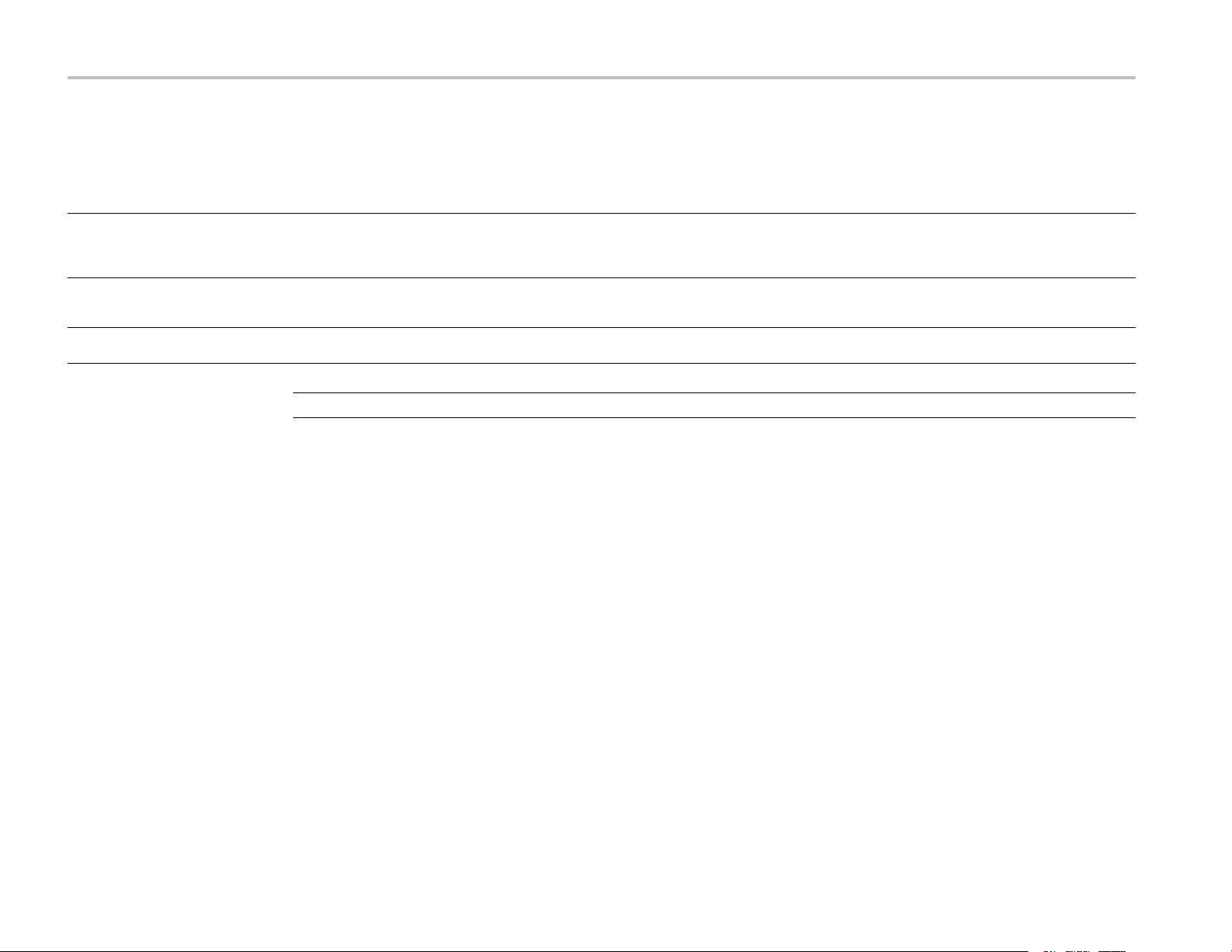
Clear and Sanitize Procedures
Table 2: Nonvolatile memory devices (cont.)
Type of
Typ e and
min. size Function
EEPROM,
1Kb
Flash, 1 Mb
Flash,
32 Mb
PCIe configuration
–PEX8311
Unused (for
future software
enhancements)
Holds calibration
data
user info
stored
None None Factory
None None None RFI board No Not applicable, does not contain
None None Factory
Method of
modification
Data Input
method Location
configuration
configuration
Digital I nterface
board
LO board
User
accessible To clear To sanitize
No Not applicable, does not contain
user data or settings. Clearing
would disable instrument
functionality.
user data or settings. Not used
by the system
No Not applicable, does not contain
user data or settings.
Not applicable, does not
contain user data or settings.
Sanitizing would disable
instrument functionality.
Not applicable, does not
contain user data or settings.
Not used by the system
Not applicable, does not
contain user data or settings.
Clearing Hard Disk Drives
NOTE.
The following procedure covers only Tektronix installed software.
If your organization's security protocols allow the use o f software to purge or sanitize hard drives, you can use commercial
software to erase free space on the hard drive before sending the instrument out for upgrades or repair. Follow the
instructions that come with the software to ensure that the erasure of s ensitive data from the hard drive complies with your
organization's security protocols.
4 SPECMON3 and SPECMON6 Declassification and Security Instructions
Page 11

Sequence for clearing secure data from a hard drive:
Clear and Sanitize Procedures
Fixed Hard Drive Removal
Procedure
1.
Delete all stored signals and instrument settings files (all files stored with a
2.
Acquire several full memory-length acquisitions of noise (no signal attached to the input).
Without Option 53, acquire a full-length acquisition 4 times.
With Option 53, acquire a full-length acquisition 16 times.
3.
Close t he analyzer application a nd erase the free space on the hard disk using commercial software.
The following procedure applies to instruments that have Option 57 (DVD-RW drive) or Option 59 (Internal hard drive)
installed. If your instrument does not have Option 56, Removable Solid-State Drive, it has a fixedharddrive. This
procedure is an overview of the removal process. For detailed removal and replacement procedures, see the SPECMON3
and SPECMON6 Real-Time Spectrum Analyzers Service Manual, Tektronix part number 077-0755-XX.
WAR NI NG .
General Safety Summary in the SPECMON3 and SPECMON6 Real-Time Spectrum Analyzers Service Manual before
performing this procedure.
WAR NI NG .
could cause serious injury or death.
Only qualified service personnel should perform this procedure. Read the Service Safety Summary and the
Before performing this procedure, disconnect the power cord from the line voltage source. Failure to do so
tiq,csv
,or
Setup
extension).
CAUTION.
electro-static discharge controls in place.
1.
Remove the front cover (if installed), the front panel trim, and the cabinet top.
2.
Remove the top EMI cover.
3.
Remove the hard drive and support bracket.
SPECMON3 and SPECMON6 Declassification and Security Instructions 5
To avoid damaging the hard drive, perform the following procedure in a static-safe environment with proper
Page 12

Clear and Sanitize Procedures
4.
Unplug the SATA cable from the hard drive.
5.
Remove the hard drive from the support bracket.
6.
Reinstall the support bracket.
7.
Reinstall the top EMI cover.
8.
Reinstall the cabinet top, the front panel trim, and front cover (if removed).
Removable Hard Drive
Procedure
The following procedure applies to instruments with Option 56 (Removable Hard Disk Drive) installed. For detailed
information on removing parts from the instrument, see the SPECMON3 and SPECMON6 Real-Time Spectrum Analyzers
Service Manual, Tektronix part number 077-0755-XX.
WARNING.
cause serious injury or death.
CAUTION.
electro-static discharge controls in place.
1.
Loosen the thumbscrews on the removable drive panel.
2.
Pull the removable drive out from the instrument.
Before doing this procedure, disconnect the power cord from the line voltage source. Failure to do so could
To avoid damaging the hard drive, perform the following procedure in a static-safe environment with proper
6 SPECMON3 and SPECMON6 Declassification and Security Instructions
Page 13
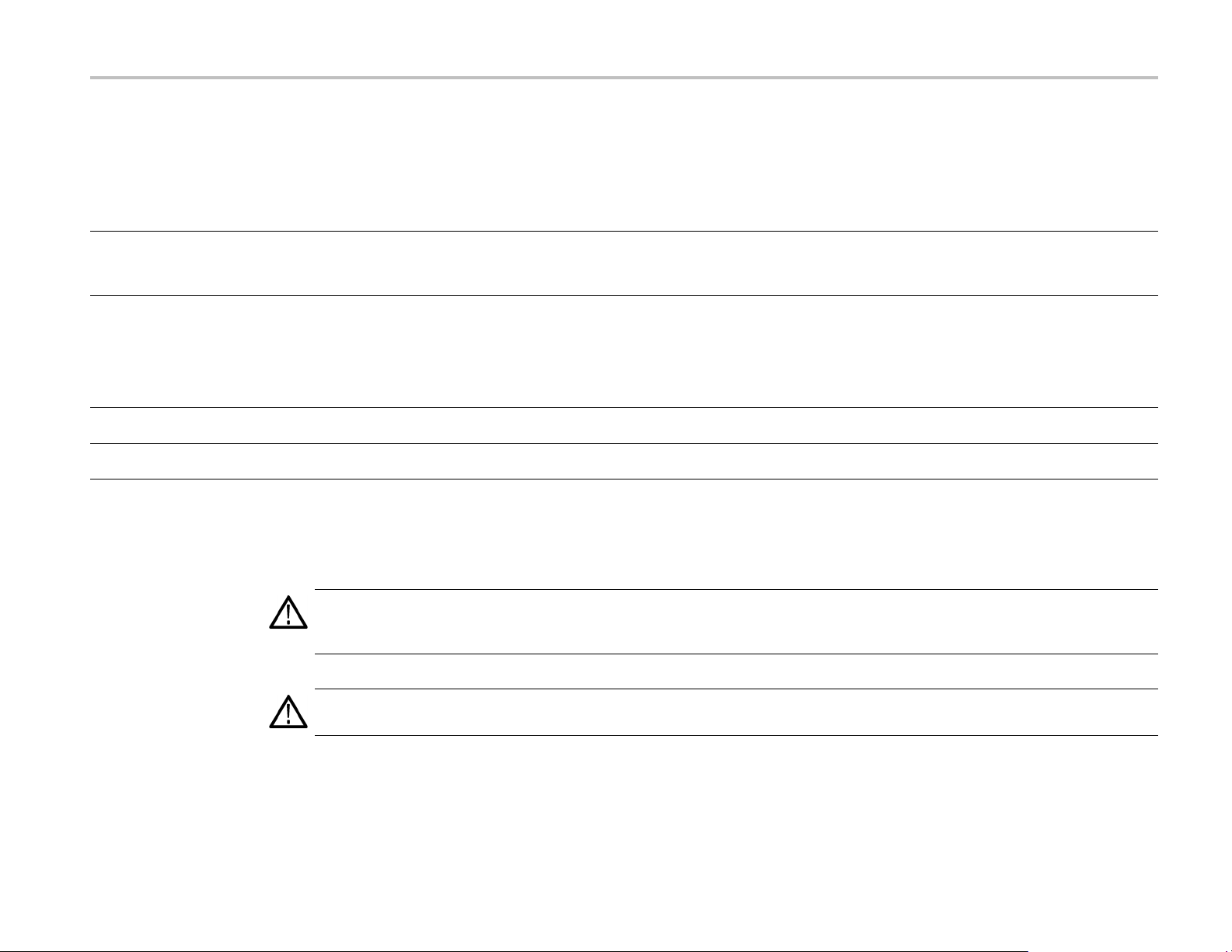
Media and Data Export Devices
Table 3: Media and data export devices
Clear and Sanitize Procedures
Typ e a nd min.
Function
size
DVD+/-RW
(Option 57 only)
USB device ports Supports removable USB
LAN Ethernet
Connection
GPIB connector Supports remote control and
Disabling the SPECMON3
User storage of reference
waveforms, screen images,
and instrument setups and
installation of software.
flash drive. User storage of
reference waveforms, screen
images, and instrument
setups.
Supports remote control and
data transfer
data transfer
Use the following procedure to disable the front and rear panel USB ports.
and SPECMON6 USB Ports
CAUTION.
mouse input is accepted. The PS2 connector on the rear panel does not support a mouse. When the USB ports are disabled,
the only way to control the instrument is through the GPIB/LAN programmatic interface.
Method of
Data Input method Location Process to disable
modification
Directly
Directly Directly by system resources Front and rear panels
Directly
Directly
System resources and directly by
user
System resources
System resources
Front panel
Rear panel
Rear panel
Remove all DVDs. Rewriteable DVDs can be formatted,
stored in a secure area, or destroyed. Non-rewriteable
DVDs can either be stored or destroyed.
Remove all USB memory devices. USB devices can be
formatted, stored in a secure area, or destroyed.
The USB ports can be disabled. .(See page 7,
the SPECMON3 and SPECMON6 USB Ports
You can set a BIOS password to prevent changes to
the BIOS. (See page 8,
SPECMON6 BIOS Password
Disconnect from Network cable
N/A
Setting the SPECMON3 and
.)
Disabling the USB ports will disable the front panel and touch screen. When the USB ports are disabled, no
Disabling
.)
CAUTION.
To avoid disabling the instrument, be sure to perform this procedure exactly as stated. A misconfigured BIOS
can make the instrument unusable and require that it be returned to Tektronix for servicing.
SPECMON3 and SPECMON6 Declassification and Security Instructions 7
Page 14
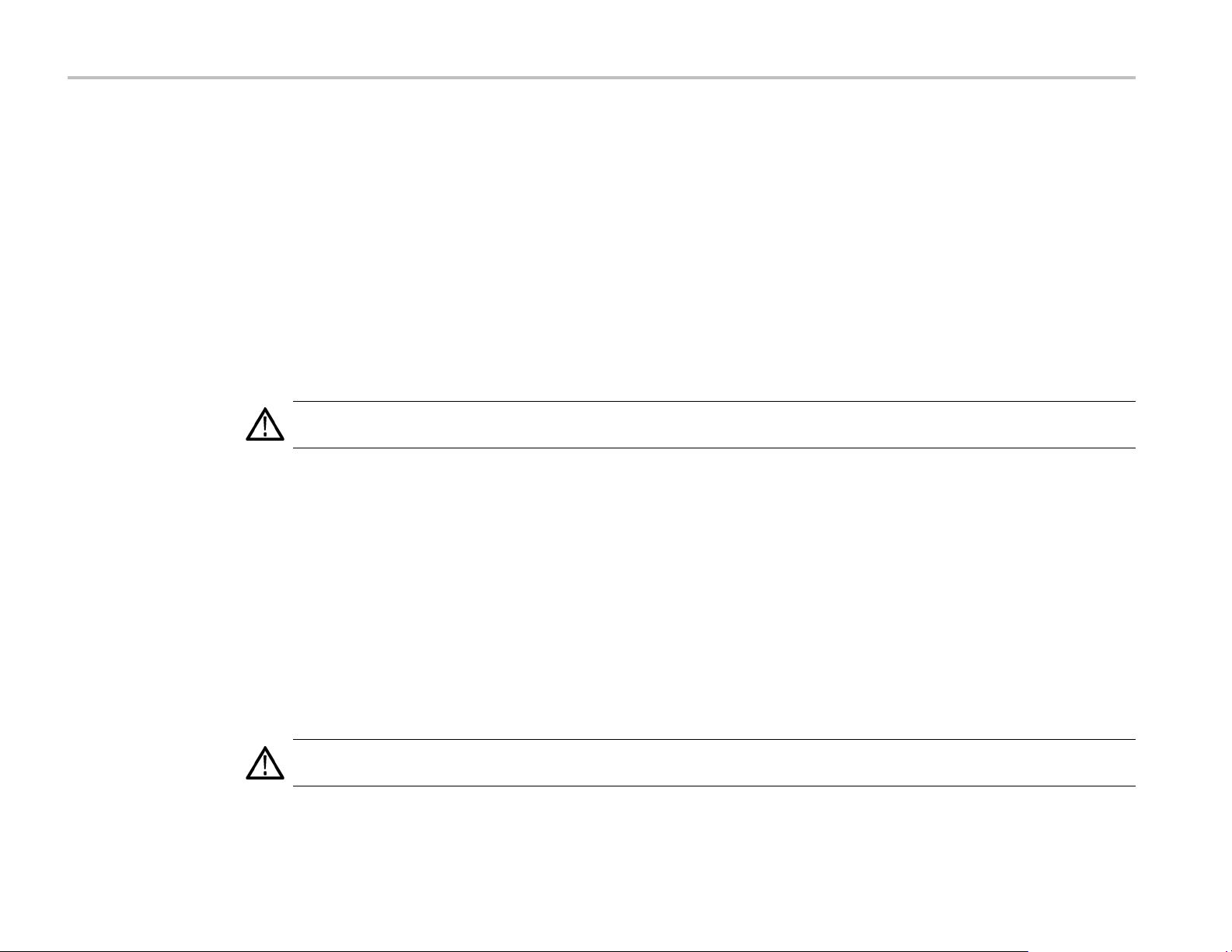
Clear and Sanitize Procedures
Setting the SPECMON3
and SPECMON6 BIOS
Password
1.
Reboot instrument and press the
2.
Select
3.
Select
4.
Change
5.
Save the BIOS settings and exit.
Use the following procedure to set a BIOS password that will prevent others from c hanging the BIOS settings.
CAUTION.
can make the instrument unusable and require that it be returned to Tektronix for servicing.
1.
Reboot the instrument and press the
2.
Select
3.
Choose a BIOS password.
Integrated Peripherals
USB Device Setting
USB 1.0 Controller
To avoid disabling the instrument, be sure to perform this procedure exactly as stated. A misconfigured BIOS
Set Password
.
.
Delete
.
from
key to access the BIOS settings screen.
EnabletoDisable
Delete
. Change
key to access the BIOS settings screen.
USB 2.0 Controller
EnabletoDisable
from
.
4.
Confirm the new BIOS password.
5.
Save the BIOS settings and exit.
Enabling the SPECMON3
Use the following procedure to enable the front and rear panel USB ports.
and SPECMON6 USB Ports
CAUTION.
can make the instrument unusable and require that it be returned to Tektronix for servicing.
8 SPECMON3 and SPECMON6 Declassification and Security Instructions
To avoid disabling the instrument, be sure to perform this procedure exactly as stated. A misconfigured BIOS
Page 15

Clear and Sanitize Procedures
Disabling the SPECMON3
and SPECMON6 BIOS
Password
1.
Reboot instrument and press the
2.
3.
4.
5.
Use the following procedure to disable the BIOS password.
CAUTION.
can make the instrument unusable and require that it be returned to Tektronix for servicing.
1.
2.
3.
Integrated Peripherals
Select
USB Device Settings
Select
Change
Save the BIOS settings and exit.
Reboot instrument and press the
Enter the current BIOS password.
Select
USB 1.0 Controller
To avoid disabling the instrument, be sure to perform this procedure exactly as stated. A misconfigured BIOS
Set Password
.
Delete
.
.
DisabletoEnable
from
Delete
key to access the BIOS settings screen.
. Change
key to access the BIOS settings screen.
USB 2.0 Controller
from
DisabletoEnable
.
4.
Press the
5.
Press the
6.
Save the BIOS settings and exit.
SPECMON3 and SPECMON6 Declassification and Security Instructions 9
Enter
Enter
key.
key again to confirm disabling the BIOS password.
Page 16

Clear and Sanitize Procedures
10 SPECMON3 and SPECMON6 Declassification and Security Instructions
Page 17

Troubleshooting
How to Clear or Sanitize a Non-Functional Instrument
If your instrument is not functioning, perform the following actions and return the instrument for Tektronix for repair.
Describe the initial problem with the product. Tektronix will install replacement parts and then repair and return the
instrument.
Hard Disk Drives
DVDs
External Memory Devices
Charges
Remove the internal hard disk (Option 57 or Option 59) or removable hard disk (Option 56) using the procedures in
this document.
Remove any DVDs from the instrument. If the instrument does not power up, you can insert a small paper clip into the hole
next to the DVD drawer latch to release the drawer and remove discs.
Remove any USB flash drives or external hard drives from the instrument.
Refer to your company’s internal policies regarding handling or disposal of the external memory device.
Replacement of any missing hardware will be charged according to the rate at the time of replacement.
SPECMON3 and SPECMON6 Declassification and Security Instructions 11
Page 18

Change Log
Change Log
Document
part number Revision date Change description
077-0754-00 9-6-2012 First release.
12 SPECMON3 and SPECMON6 Declassification and Security Instructions
