Page 1

x
SPECMON3 Real-Time Spectrum Analyzers
SPECMON6 Real-Time Spectrum Analyzers
Application Examples
ZZZ
Reference
*P071306500*
071-3065-00
Page 2

Page 3

xx
SPECMON3 Real-Time Spectrum Analyzers
SPECMON6 Real-Time Spectrum Analyzers
Application Examples
ZZZ
Reference
www.tektronix.com
071-3065-00
Page 4

Copyright © Tektronix. All rights reserved. Licensed software products are owned by Tektronix or its subsidiaries or suppliers, and are
protected by na
tional copyright laws and international treaty provisions.
Tektronix pro
previously published material. Specifications and price change privileges reserved.
TEKTRONIX and TEK are registered trademarks of Tektronix, Inc.
For safety information on your spectrum analyzer, refer to its user manual.
ducts are covered by U.S. and foreign patents, issued and pending. Information in this publication supersedes that in all
Contacting Tektronix
Tektronix, Inc.
14150 SW Karl Braun Drive
P.O. Box 500
Beaverton, OR 97077
USA
For product information, sales, service, and technical support:
In North America, call 1-800-833-9200.
Worldwide, visit www.tektronix.com to find contacts in your area.
Page 5

Table of Contents
Preface ................................................................................................................................. ii
Application
Application 2: Measuring Channel Strength and Adjacent Channel Power.. . . .. . . ... . ... . ... . ... . ... . ... . ... . ... . . .. . . .. . . .. . . ... . 5
Application 3: Performing M odulation A nalysis . ... . ... . .. . . .. . ... . ... . ... . .. . . .. . ... . ... . ... . .. . ... . ... . ... . ... . .. . . .. . ... . ... . .. . . . 9
Applicatio
Application 5: Capturing Transient Signals . ... . ... . ... . ... . ... . ... . ... . ... . ... . ... . ... . ... . ... . ... . ... . ... . .. . . ... . .. . . .. . . .. . . .. . ..24
Application 6: Taking Pulse Measurements ......................................................................................... 34
1: Making a Basic Spectrum Measurement ... . . .. . . .. . . ... . ... . ... . ... . ... . ... . ... . ... . . .. . . .. . . .. . . ... . ... . ... . ... . ... 1
n 4: Performing Time and Frequency Analysis . . .. . . .. . . .. . . .. . . .. . . .. . ... . . .. . . .. . ... . . .. . ... . ... . . .. . ... . ... . ... . ... . .. 16
Table of Content
s
SPECMON3 & SPECMON6 Application Examples Reference i
Page 6

Preface
Preface
This manual provides tutorial examples of how to use the SPECMON3 and SPECMON6 Real-Time Spectrum Analyzers to
take measurements in different application areas. To work through these examples on your instrument, you can use either
the sample data files provided on your hard drive or a live signal of your choice. If you use your own signal, you need to
reset the instrument to match your signal's parameters.
NOTE. You can use the mouse, keyboard, and touch screen to perform all of the tasks in this manual. Additionally, you can
use the knob and buttons on the analyzer front panel as shortcuts to perform some of the tasks.
ii SPECMON3 & SPECMON6 Application Examples Reference
Page 7

Application 1: M
aking a Basic Spectrum Measurement
Application 1
You can operate y our analyzer like a conventional spectrum analyzer. The following example leads you through basic
functions of frequency, span, and shows y ou how to make amplitude and frequency measurements with markers.
1. Push the front-panel Preset button to set
the instrument to the default settings.
The following steps set up the appropriate
measurement parameters for the sample
signal.
2. Click Freq in the application menu bar
and type in 2GHz.
2 GHz is the frequency of the saved
signal that you will recall in a later step.
Enter the value with the front-panel
keypad or an external keyboard attached
through the USB port.
: Making a Basic Spectrum Measurement
3. Click the Settings icon in the application
menu bar.
4. Set the span to 1MHzin the resulting
Spectrum Settings lower screen pane.
To locate the Span screen item, be sure
the Freq & Span tab is selected.
5. Select File > Recall.
The file that you will recall is a saved
data file. It mimics a live signal for the
purpose of this example application.
6. Go to: C:/SPECMON
Files/SampleDataRecords.
Select Acq data with setup (TIQ) in the
drop-down list field.
Select FMDemo.tiq in the File name
field.
SPECMON3 & SPECMON6 Application Examples Reference 1
Page 8

Application 1: M
Click Open.
NOTE. You can use a live signal of your own
choice instead of the sample data file and
reset the instrument to match your signal's
parameters.
7. Select Data only in the Recall
Acquisition Data dialog box and click
OK.
If you had previously stored both
instrument setups and your data, you
could recall both items now by selecting
Data and setup.
You should see the sample waveform on
the screen.
aking a Basic Spectrum Measurement
NOTE. Markers can help you measure
values like time, frequency, and power.
8. Click the Marker icon in the application
r to display the marker tool bar at the
ba
bottom of the screen.
Do this with a mouse, by pressing
escreenwithafinger, or push the
th
front-panel Markers Peak button.
2 SPECMON3 & SPECMON6 Application Examples Reference
Page 9

9. Click Peak in the resulting marker toolbar
at the bottom of the display.
The instrument places a m arker on the
highest level peak of the spectrum. It
displays the marker measurement in the
upper left of the display.
The first marker is labeled MR to indicate
that it is the reference marker.
10. Click M arkers Define in the bottom left
of the display.
Application 1: M
aking a Basic Spectrum Measurement
This br ing
control panel.
11. Click Add.
A diamond shape labeled M1 appears o n
top of the
frequency. This is a delta marker.
The four delta markers, M1, M2, M3, and
M4, meas
referenced to MR.
You can also assign markers to specific
traces a
12. Use your finger or the mouse to slide the
marker over to the next signal.
Alternatively, you can do the same task
with the knob or arrow key on the front
panel. Do this by assigning the control
to the marker by touching the marker
toolbar at the bottom of the screen.
The marker readout at the upper right
shows the frequency and amplitude
differences between the reference
marker MR and the M1 delta marker.
The readout to the upper left shows the
absolute value of the M1 marker.
suptheDefine Markers
MR marker and at the center
ure amplitude and frequency
nd adjust peak threshold.
SPECMON3 & SPECMON6 Application Examples Reference 3
Page 10

Application 1: M
So far, you used m arkers to measure two
points of the same trace.
You can also use markers to measure further
differences
by using the up, down, left, and right arrow
keys. You can also drag markers with the
mouse.
Alternatively, you can move markers by
rotating the front-panel knob or pressing the
front-pane
aking a Basic Spectrum Measurement
between points. You can do this
l arrow keys.
4 SPECMON3 & SPECMON6 Application Examples Reference
Page 11

Application 2: M
easuring Channel Strength and Adjacent Channel Power
Application 2
: Measuring Channel Strength and Adjacent
Channel Power
The analyzer can take channel power, field strength, adjacent channel power, and multi-carrier channel power measurements.
This application demonstrates the settings used for taking channel power and field strength.
1. Push the front-panel Preset button to set
the instrument to the default settings.
Set up the appropriate measurement
paramete
2. Ensure th
rs for the sample signal.
at Freq is set to 1.5 GHz.
3. Click the Displays icon in the application
bar. Doing this will let you open the C han
Power/STR and ACPR display.
Alternatively, push the front-panel
Displays button.
4. Select the RF Measurements folder.
SPECMON3 & SPECMON6 Application Examples Reference 5
Page 12

Application 2: M
easuring Channel Strength and Adjacent Channel Power
5. Double click or
drop, the Channel Pwr/STR & ACPR
icon in the Available displays area to
move it to the S
6. Double click
Spectrum icon to remove it from the
Selected displays area.
7. Click OK.
8. Click the
bar.
, alternatively, drag and
elected displays area.
, or drag and drop, the
Settings icon in the application
9. Click the Measurement Params tab.
For the purpose of this application
example, with its recalled signal, you can
leave the Average field as Off.
If you were using a live signal and wanted
to use averaging, you want to select
Frequency Domain in the Average
field. That is a common s etting.
Leave Correct for Noise Floor
unchecked.
10. Set Filter P arameter to 0.35.
11. Set Chip Rate to 1MHz.
Chip rate is signal bandwidth.
6 SPECMON3 & SPECMON6 Application Examples Reference
Page 13

12. Select Setup > Analysis to display the
Analysis control panel.
13. Set Time Zero Referenc e to Acquisition
Start.
14. Set the Analysis Offset to 0.
15. Click the settings icon to close the control
panel.
16. Click the Channels Tab. Use this to
define the channels to measure.
17. Change the Number of adjacent pairs
to 1. This will set the instrument to
measure the main channel and the one
adjacent channel on each side of it.
Application 2: M
easuring Channel Strength and Adjacent Channel Power
18. Set Channel B andwidth to 1MHz.
19. Set Channel Spacing to 2MHz.
20. Select File > Recall
Do this to load the saved acquisition file.
21. Go to: C:/SPECMON
Files/SampleDataRecords.
Select Acq data with setup (TIQ) as the
type of file to look for.
Select ACPRDemo.tiq as the file to
recall.
Click Open.
SPECMON3 & SPECMON6 Application Examples Reference 7
Page 14

Application 2: M
22. Select Data only and click OK.
Do not select Data and setup because
that would loa
saved along with the recalled file. That
would overwrite the settings you made
in the previo
example.
23. View the results.
The absolut
appears in the middle of the graph. The
upper adjacent power ratio appears to
the right,
ratio appears to the left.
The gray-shaded bands illustrate the
space bet
makes ACPR power measurements
within the defined channels, represented
by the uns
The yellow bar at the r ight side of the
display represents the signal strength or field
strengt
strength.
easuring Channel Strength and Adjacent Channel Power
d control values that were
us steps of this application
e channel power value
and the lower adjacent power
ween channels. The analyzer
haded black areas.
h. It rises and falls with the signal
8 SPECMON3 & SPECMON6 Application Examples Reference
Page 15

Application 3: P
erforming Modulation Analysis
Application 3
The following example shows how to use your analyzer, with Option 21 installed, to demodulate a QPSK signal and to
analyze the signal in multiple domains. You will use the instrument to do the following:
Demodulate a QPSK signal to show its constellation diagram.
Measure the EVM (Error Vector Magnitude) and other key indicators using the Signal Quality display.
View the phase of the signal changing over time.
Use markers to see how the results correlate between the Symbol Table display, Constellation display, and the Phase vs
Time display.
NOTE. The following examples are based on the QPSK sample data file. If desired, you can load the QPSK sample data file
(QPSKDemo.tiq) to recreate the steps used in this application. The signal settings in the following examples are based on
the signal in the sample file. If you use a live signal, your settings may differ.
: Performing Modulation Analysis
SPECMON3 & SPECMON6 Application Examples Reference 9
Page 16

Application 3: P
Demodulate the Signal
erforming Modulation Analysis
1. Push the Prese
panel to set the instrument to the default
settings.
2. Tune the instrument to 2.13 GHz and set
thespanto20 MHz. These settings are
appropriate for the signal that is analyzed
in this example.
3. Click the Displays icon to open the
Select Displays dialog box.
4. Select the G eneral Signal Viewing folder.
5. Select the Time Overview icon.
6. Click Add to add the Time Overview icon
to the Selected Displays list.
t button on the front
10 SPECMON3 & SPECMON6 Application Examples Reference
Page 17

7. Select the GP Digital Modulation folder.
8. Select the EVM vs Time icon.
9. Click Add to add the icon to the Selected
Displays list.
10. Repeat steps 8 and 9 for the
Constellati
OK to close the dialog box.
on icon, and then click
Application 3: P
erforming Modulation Analysis
11. Select File > Recall.
12. Go to: C:/SPECMON
Files/SampleDataRecords
Select Acq data with setup (TIQ) in the
drop-down list.
Select QPSKDemo.tiq in the File name
field.
Click Open. Select Data only in the
Recall dialog and click OK.
ight see a message on the display that
You m
states Data acquired from data simulator .
This means that the sample data file
enerated, not captured from a live
was g
acquisition.
Alternatively, you can use a live signal of
your own choice and reset the instrument
atch your signal's parameters.
to m
SPECMON3 & SPECMON6 Application Examples Reference 11
Page 18

Application 3: P
The General Purpose Digital Demodulation displays share the same modulation and advanced parameter controls. These
controls are av
13. Select the EVM vs Time display, and then
click the Settings icon.
14. Select the Modulation tab.
15. S e t the Modulation Type to QPSK.
16. S et the Symbol Rate to 3.84 MHz.
erforming Modulation Analysis
ailable in the Settings control panel for each display.
17. Set the Mea
Raised Cosine.
18. Set the Reference Filter to Raised
Cosine.
19. Set the Filter Parameter to 0.220.
20. Close the control panel.
surement Filter to Root
Analyze the Signal
You can
The Constellation display should look similar
to the illustration. You might need to click the
Autosc
to properly scale the graph display. For a
QPSK signal, the points should be located in
four t
settings for Frequency, Modulation Type,
Symbol Rate, and Filters.
Look
display. The graph shows the EVM value in
percent at each trace point in time. The RMS
valu
period is shown at the bottom of the display
window, along with the peak EVM value and
the
analyze the signal using both qualitative and quantitative methods.
ale button on the EVM vs Time display
ight clusters. If they are not, check your
at the trace in the EVM vs. Time
e for EVM during the entire analysis
time (or symbol) a t which it was detected.
12 SPECMON3 & SPECMON6 Application Examples Reference
Page 19

Application 3: P
erforming Modulation Analysis
Manually Adjust the Analysis Length
The Time Overview display shows the entire acquisition record, illustrating the length and offset for Spectrum Time and
Analysis Time. The spectrum length is the period of time within the acquisition record for which the spectrum is calculated.
The analysis length is the period of time within the acquisition record where other measurements are made. The analysis
length can be automatically determined by measurement parameters such as symbol rate, or you can manually adjust
the analysis length.
NOTE. The Spectrum Length and Spectrum Offset cannot be set independently unless the Spectrum Time Mode is set
to Independent. You can change the Spectrum Time Mode on the Analysis > S pectrum Time control panel tab. The red
line that represents the Spectrum Time settings in the Time Overview display is only shown when the Spectrum Time
Mode is set to Independent.
1. In the Time Overview display, select the
Analysis Length button.
The analysis length is indicated by the
blue bar above the graph.
2. Increase the analysis length to 500 us.
You can do this two ways: by changing
the value in the number entry box or by
dragging the right edge of the unshaded
area. Click Replay to rerun the analysis
using this new Analysis Length setting.
Changing the Analysis Length setting
changes the amount of data used for
computing the measurements in the
displays. The shading in the display
shows the extent of the analysis period.
The increased analysis length causes
the instrument to automatically increase
the acquisition length setting to collect
enough samples to satisfy the new
analysis settings. By default, the
automatically determined acquisition
length is equal to or slightly greater than
the analysis length.
SPECMON3 & SPECMON6 Application Examples Reference 13
Page 20

Application 3: P
3. Select the Analysis Offset button.
4. Increase the Analysis Offset setting to
600 μs.
If the anal
that the analysis period extends past
the end of the acquisition record, the
instrume
length to provide the additional data.
For a recalled signal, if you increase the
Analysis
the end of the available data, the instrument
will analyze only the data that exists within
the set a
about the discrepancy, the instrument adds a
text readout to the right of the numeric value
readou
erforming Modulation Analysis
ysis offset is increased such
nt will increase the acquisition
Length or Analysis Offset beyond
nalysis period. To let you know
t stating actual: xx.x. usec.
14 SPECMON3 & SPECMON6 Application Examples Reference
Page 21

5. Change the Analysis Offset setting to
20μs.
6. Click Replay to update the measurement
results (you n
you m ake a change in Analysis Offset or
Length when viewing recalled data).
7. Increase the analysis offset again.
Because th
cannot run a new acquisition to capture a
longer data r ecord. When the requested
analysis
of the data record, the actual analysis
length is reduced.
eed to do this each time
e instrument is stopped, it
period extends past the end
Application 3: P
erforming Modulation Analysis
SPECMON3 & SPECMON6 Application Examples Reference 15
Page 22

Application 4: P
erforming Time and Frequency Analysis
Application 4
The following example shows how to use your analyzer to measure frequency hops. You will use the instrument to do
the following:
Measure the transition time.
Measure the hop to hop frequency difference.
Measure the frequency overshoot.
View the spectrogram to see more detail in the frequency transitions versus time.
NOTE. The following examples were based on the TimeFrequency.tiq demonstration data file. If desired, you can load this
file to recreate the steps used in this application. The signal settings in the following examples were based on the signal in
the demonstration file. If you use a live signal, your settings may differ.
1. Click the Displays icon.
This opens the Select Displays window.
2. Click Application Presets...
: Performing Time and Frequency Analysis
3. Click Time-Frequency Analysis and
OK from
By using an application preset, you direct
the instrument to automatically do much
of the
the resulting window.
setup work for you.
16 SPECMON3 & SPECMON6 Application Examples Reference
Page 23

4. Click File and, from the resulting
pull-down menu, click Recall....
Recalling a da
from running new acquisitions so that
you can analyze the recalled data.
5. In the Open window, use the pull-down
control to s
(TIQ).
6. Navigate to the path
named C:/SPECMON
Files/SampleDataRecords and click the
file named TimeFrequency.tiq.
7. Click Open.
ta file stops the instrument
elect Acq data with setup
Application 4: P
erforming Time and Frequency Analysis
8. Click Data only in the Recall dialog and
click OK.
SPECMON3 & SPECMON6 Application Examples Reference 17
Page 24

Application 4: P
This application opens four displays titled
Frequency vs. Time, Time Overview,
Spectrogram,
These displays allow you to see
both time- and frequency- domain
representat
include a reference marker (MR) and a
delta marker (M1) to help measure the
hops.
erforming Time and Frequency Analysis
and Spectrum.
ions of hopping signals. They
The Freque
the deviation from the center frequency
value on the vertical axis and time on the
horizont
The Spectrum display shows log power
on the v ertical axis and frequency on the
horizontal axis.
The Spectrogram display shows time on
the vertical axis and frequency on the
horizontal axis. The color at each point
represents the amplitude at a particular
frequency at a particular time.
ncy vs Time display shows
al axis.
18 SPECMON3 & SPECMON6 Application Examples Reference
Page 25

The Time Overview display shows log
power on the vertical axis and time on
the horizonta
9. MovethemousetotheSpectrogram
display.
10. Right click the mouse and select Zoom
from the resulting menu. Pull the mouse
vertical
on one or two hops of the spectrogram
signal.
One way t
graph is to think of it as a stack of
spectrum traces turned on edge.
l axis.
ly and horizontally to zoom in
o understand the spectrogram
Application 4: P
erforming Time and Frequency Analysis
11. Use the
in the Spectrogram display to a point of
interest. As you move the marker up
and do
changes in the marker in the Spectrum
display. The Time-Frequency Analysis
appli
Spectrum display to show the selected
spectrogram line.
As yo
observe that the power remains constant
over time in the Time Overview display
even
change over time in the Frequency vs
Time display.
The
between the Spectrum and Spectrogram
displays. The marker time is correlated
acr
Time, and Time Overview displays.
mouse to move the MR marker
wn, look at the corresponding
cation preset configured the
u continue to move the marker,
though you can see the frequency
marker frequency is correlated
oss the Spectrogram, Frequency vs.
SPECMON3 & SPECMON6 Application Examples Reference 19
Page 26

Application 4: P
12. Show the full screen view of the
Frequency vs Time display. This will help
youmorecaref
erforming Time and Frequency Analysis
ully analyze the signal.
13. Click the rig
Zoom from the mouse menu. Click and
hold the left mouse button and move the
mouse to pul
out horizontally and vertically until you
have isolated one or two hops on the
screen.
Zooming in will help you see a more
detailed view of the signal and thus more
accuratel
that you can see the signal and the
overshoot better, you c an also see that
the signal
will impair your ability to measure the
overshoot. So the next step is to clear
up the noi
do that is to minimize the span setting
as far as you can.
14. Click th
15. Click Span in the resulting Frequency vs
Time S ettings pane.
The span is the measurement bandwidth
control for all the measurements in the
General Signal Viewing folder, including
Frequency vs. Time. Changing it in any
of these displays will also change it in
the other displays.
ht mouse button and select
l the displayed waveform
y measure the overshoot. Now
contains a lot of noise, which
se in the signal. One way to
e Settings icon in the menu bar.
16. Click the down arrow and see the setting
change to 20 MHz.
Reducing the span decreases the
measurement bandwidth. Reducing
the measurement bandwidth reduces
the amount of noise present on the
frequency vs. time waveform, allowing
for better resolution of the frequency
transitions.
20 SPECMON3 & SPECMON6 Application Examples Reference
Page 27

17. Click Replay.
Continue clicking Span, pushing the
down arrow and
up the signal more and more until the
waveform breaks down.
Change the span settings to 10, 5, and
2MHz.At2MH
breaks down and looks w rong, as shown
at the right. It no longer includes the hop
that you wan
When you set span too s mall, you
reduced the measurement bandwidth too
far. You in
result because you not only eliminated
unwanted noise but also eliminated
much of th
measure.
clicking Replay to clean
z, the waveform clearly
t to measure.
validated the measurement
e signal that you wanted to
Application 4: P
erforming Time and Frequency Analysis
18. Push the up arrow key twice to get the
span setting back to 10 MHz.
19. Click Replay to restore the good
m. You can see your desired
wavefor
signal once again, and it appears much
cleaner than it did at the original 40 MHz
g.
settin
Notice in the screen shot to the right that
now that you have cleaned up the signal,
you can
NOTE. To optimize the measurement
even further, you can go back to step 9
and use the right-button, mouse-controlled
Span Zoom and CF Pan features of the
Spectrogram display instead of the Zoom
and Pan features. Then use Replay and
Autoscale. Such an approach might yield a
further reduction of the span setting and thus
an even cleaner signal on which to make
your measurement.
clearly see a transient in it.
SPECMON3 & SPECMON6 Application Examples Reference 21
Page 28

Application 4: P
20. Close the Frequency vs Time Settings
pane.
erforming Time and Frequency Analysis
21. Place the MR an
dM1markersinthe
Frequency vs Time pane to enclose just
one hop and measure hop frequency.
In the exampl
e to the right, the
hop-to-hop frequency is 2.094 MHz.
Marker MR is in the bottom plateau of the
waveform, a
nd M1 is in the top plateau
of the waveform.
22 SPECMON3 & SPECMON6 Application Examples Reference
Page 29

Application 4: P
erforming Time and Frequency Analysis
22. Move the marker
The M1 marker is at the peak of the
overshoot, the MR marker is at the
middle of the h
overshoot is 370.240 kHz. The overshoot
occurs 151.600 μs before reference
marker MR.
23. Move the markers to measure transition
time. If yo
location of the markers, try using the
general purpose knob.
The trans
the signal is about to make a hop
and ends at about the settled time of
the new fr
measurements for your own application
might use other methods, such as
g when some other signal occurs
startin
or ending when the frequency has settled
to within some tolerance of a specified
cy.
frequen
The readout shows a 22.320 μs transition
time for a 1.919 MHz hop.
s to measure overshoot.
op frequency, and the
u have trouble fine-tuning the
itiontimeshownstartsas
equency. Transition time
SPECMON3 & SPECMON6 Application Examples Reference 23
Page 30

Application 5: C
apturing Transient Signals
Application 5
With the DPX Spectrum display, your analyzer can identify infrequently occurring transient signals and low-power signals that
may be obscured by stronger signals. After you find that these signals exist, you can use some of the following tools to
capture and examine the signal details to determine their cause:
Use the Max Hold function to verify the presence of signals other than the CW signal.
Use the DPX Spectrum display to view transient signals.
Create a frequency m ask and the use the Frequency Mask tri gger to capture any signal that violates the mask.
Use the Spectrogram with Frequency Mask Trigger to view the mask violations in the Time and Frequency domains.
Detecting Transient Signals Using the DPX Spectrum Display
The D PX Spe
signals so that you can see low-level and higher power signals that occur at the same frequency, but at different times.
1. Push the Preset button on the front
panel to s
default settings.
ctrum display uses a bitmap image in addition to line traces to view signals. Bitmaps can represent multi-value
et the instrument to the
: Capturing Transient Signals
2. Click Displays.
24 SPECMON3 & SPECMON6 Application Examples Reference
Page 31

3. Select the General Signal Viewing
folder.
4. Select the DPX icon.
5. Click Add to add the application to the
Selected Dis
plays list.
Application 5: C
apturing Transient Signals
6. Select the Spectrum icon in the
d Displays list.
Selecte
7. Click Re
move to clear the icon from
the list.
8. Close the dialog box.
SPECMON3 & SPECMON6 Application Examples Reference 25
Page 32

Application 5: C
apturing Transient Signals
9. Tune the instru
10. Adjust the spa
11. Select Enable
down menu. This new trace, by
default, detects the highest peaks in
each DPX fram
12. Click Settin
Spectrum Settings control panel.
13. Click the Traces tab.
14. Select Hold from the Function list to
hold the peaks from all acquisitions.
15. Close the control panel.
ment to the signal.
n.
Trace1 from the drop
e.
gs icon to open the DPX
Quick Tip
ear located just above the graph to clear the display and start collecting points again.
Click Cl
d function shows the highest points collected over continuing updates. Although the Hold trace shows the highest
The Hol
points, it doesn't show signals that are below the maximum value at any frequency. However, this is possible with the
DPX bitmap trace.
26 SPECMON3 & SPECMON6 Application Examples Reference
Page 33

16. Select Bitmap from the drop-down list.
17. Click the Settings icon to open the DPX
Spectrum Settings control panel.
18. Enable Dot Persistence by checking its
box.
Application 5: C
apturing Transient Signals
19. Increase th
setting.
The more you increase the Persistence
setting, the more quickly you will see
infreque
the more frequent signals appear in red;
infrequent signals will appear in blue.
These set
signals below the maximum signal level. For
example, a low-level signal in the presence
of a puls
Persistence and Intensity setting.
e Variable Persistence
nt signal events. In this example,
tingscanalsobeusedtodisplay
ed signal might require a lower
SPECMON3 & SPECMON6 Application Examples Reference 27
Page 34

Application 5: C
Frequency Mask Triggering
If your instrument has Option 02/52 installed, you can use the Mask Editor to create a frequency mask for triggering on
transient signals. Complete the following steps to get a good visual reference that you can use to build the frequency mask.
1. Push the Preset button on the front
panel to set the instrument to the default
settings.
2. Tune the instrument to the frequency of
your signa
apturing Transient Signals
l.
3. Adjust the
4. Click the
Settings control panel.
5. Select the Traces tab.
6. Select Trace 1 (make sure the Show
check box is checked).
7. Set the Detection to +Peak.
8. Set the Function to Max Hold.
9. Close the control panel.
span.
Settings icon to open the
28 SPECMON3 & SPECMON6 Application Examples Reference
Page 35

10. Click Trig to open the Trigger control
panel.
Application 5: C
apturing Transient Signals
11. SettheTypet
12. Click Mask Ed
Editor.
13. Use the Mas
for your signal. S tart by using the Auto
draw function and adjust if necessary.
Traces tha
Analyzer display are used as references
in the Mask Editor. All trace detections
and funct
14. Close the
o Frequency Mask.
itor to open the Mask
k Editor to create a mask
t you selected in the Spectrum
ions are available.
Mask Editor.
15. Select
16. Click Triggered.
the condition that you are
interested in.
For example, if you want the instrument
gger when it detects the first violation
to tri
after seeing at least one acquisition with
no violations, select the F > T violation.
lation is when any point is within
(A vio
the shaded mask area.)
The instrument should trigger when
olation occurs. If you believe that
avi
the instrument might have triggered
prematurely (on noise instead of a real
lation), then you might need to adjust
vio
your mask to leave a wider margin
between the mask and your signal.
SPECMON3 & SPECMON6 Application Examples Reference 29
Page 36

Application 5: C
Viewing Transient Signals in Time and Frequency Domains
Spectrograms allow you to see how signals change over time. You can use the Spectrogram display to examine the transient
signals that violated the mask. Combining the Spectrogram display with the Frequency Mask Trigger allows you to see
how often the violations occur and to troubleshoot the cause of the problem.
1. Click Displays to open the Select
Displays dialog box.
2. Add the Spectrogram and Time Overview
displays.
3. Close the dialog box.
apturing Transient Signals
30 SPECMON3 & SPECMON6 Application Examples Reference
Page 37

4. Select the Time Overview display.
5. Increase the Analysis Length setting until
the Time Overview display covers the
transient sig
nal.
Application 5: C
apturing Transient Signals
The Spectrogram display shows an example
of a transient signal. As you increase the
s Length setting, the number of
Analysi
spectrogram lines within each acquisition
also increases.
The mar
ks along the right side of the
Spectrogram display show the beginning of
each acquisition record.
SPECMON3 & SPECMON6 Application Examples Reference 31
Page 38

Application 5: C
The Spectrogram display shows both time and frequency domains in a single display. The vertical axis is time, with newer
data at the bott
6. Click Markers to open the M arker
toolbar.
7. Select Add M arker to add one marker
to the display.
8. Select the Spectrum display by clicking
the title
apturing Transient Signals
om. The horizontal axis is frequency, covering the same s pan as the Spectrum display.
bar.
9. Make sure
Trace in the Spectrum display is checked.
The Spectrogram trace in the Spectrum
display corresponds to the line selected
in the Spectrogram display by the active
marker.
NOTE. If there is no active marker, the
Spectrogram trace in the Spectrum display
shows first line from the analysis period in
the current record.
the check box for Spectrogram
32 SPECMON3 & SPECMON6 Application Examples Reference
Page 39

Application 5: C
apturing Transient Signals
Quick Tip
Spectrum traces 1, 2, 3, and 4 show the spectrum for the Spectrum Time selected in the Time Overview display or in the
Spectrum Time tab of the Analysis control panel. The Spectrogram, by c omparison, covers the Analysis Time selected in
the Time Overview display or in the Analysis Time tab of the Analysis control panel.
SPECMON3 & SPECMON6 Application Examples Reference 33
Page 40

Application 6: T
aking Pulse Measurements
Application 6: Taking Pulse Measurements
Pulsed RF measurements have historically been difficult to perform. Some measurem ents required custom-built and
dedicated test tools, plus trained experts to properly use the tools to achieve accuracy and repeatability. Tektronix Real-Time
Spectrum Analyzers have revolutionized pulse measurements through automation. An analyzer, with Option 20 installed, can
replace specialized test equipment formerly required for pulsed RF measurements.
This application shows how to accomplish the following pulsed RF measurement tasks:
Capture a series of RF pulses in a single acquisition record.
Select measurements to display in the Pulse Table.
Examine the pulse shape and measure reference points w ith the Pulse Trace display.
View Trend and FFT analysis on the measurement results with the Pulse Statistics display.
NOTE. To complete the following example, you w ill need a pulsed signal or an appropriate saved data record. This example
uses the PulseDemo.tiq file, which is located in the folder C:\SPECMO N Files\Sample D ata Records.
Capture the Pulses
1. Push the Preset button on the front
panel to set the instrument to the default
settings.
2. Click Displays to open the Select
Displays dialog box.
34 SPECMON3 & SPECMON6 Application Examples Reference
Page 41

3. Select the General Signal Viewing folder.
4. Select the Time Overview icon and add
the application to the Selected Displays
list.
Application 6: T
aking Pulse Measurements
5. Select the Pulsed RF folder.
6. Add the Pulse Table and Pulse Trace
displays to the Selected Displays list.
7. Click OK to close the dialog box.
8. Set the Frequency to 2.7 GHz.
SPECMON3 & SPECMON6 Application Examples Reference 35
Page 42
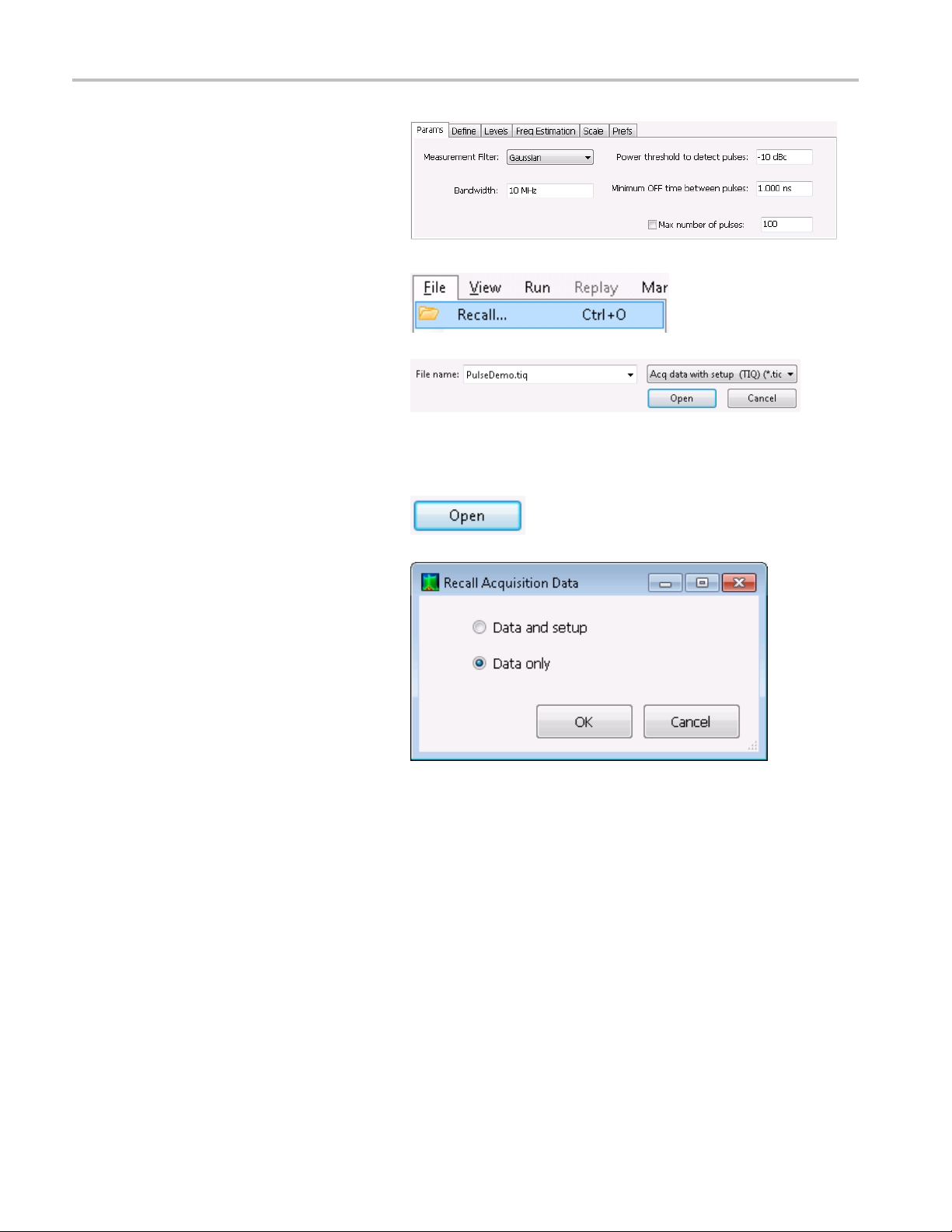
Application 6: T
9. Select the Pulse Trace display and click
10. Set the Measurement Filter to
aking Pulse Measurements
the Settings icon.
Gaussian.
11. Set the Bandw
Close the Settings control panel.
12. Select File > Recall.
13. G o to: C:/SPECMON
Files/Sam
Select Acq data with setup (TIQ) in the
drop-down list.
Select Pu
field.
Click Open.
14. When the Recall window appears, select
Data Only and click OK.
idth valueto10MHz.
pleDataRecords.
lseDemo.tiq in the file name
Alternatively, you can use a live signal of
your own choice and reset the instrument
to match your signal's parameters.
36 SPECMON3 & SPECMON6 Application Examples Reference
Page 43

15. In the Time Overview display, set the
Analysis Length to include several
pulses. Decre
to about 10 ms so you can see the first
pulse in detail. Adjust the Spectrum
Offset so the
on time of this pulse.
16. Click Replay to run the measurements
over these new analysis and spectrum
time period
17. Select the Pulse Table display and then
select the Settings icon.
ase the horizontal scale
Spectrum Time covers the
s.
Application 6: T
aking Pulse Measurements
18. Select th
19. Select th
interested in. (For this example, select
Average ON Power, Pulse Width, and
Rise Tim
20. Close th
21. When you see the data in the Pulse
Table display, click Replay to recalculate
the Pulse Table measurements.
e Measurements tab.
e measurements that you are
e).
e control panel.
Quick Tip
can take measurements while the instrument is running or while it is stopped. Stopping the instrument may make it
You
easier to read the measurements from c aptured data.
Measure the Parameters of the Captured Pulses
After you have captured the pulses, you can use the Pulse Trace display to view the details of specific measurements.
SPECMON3 & SPECMON6 Application Examples Reference 37
Page 44

Application 6: T
1. Select one of the m easurement results
aking Pulse Measurements
in the Pulse Table display. For example,
click the cell
of Pulse 1.
The Pulse Trace display shows an
amplitude v
selected result on the selected pulse.
Blue lines and arrows show how the
measuremen
The green arrow in the display shows the
power threshold used to detect pulses. If
this thres
no pulses will be detected. You can set
the power threshold on the Settings >
Params ta
for the Width measurement
ersus time trace for the
t was made.
hold is set too high or too low,
b.
38 SPECMON3 & SPECMON6 Application Examples Reference
Page 45

2. Click the Pulse control in the Pulse
Trace display and enter a different pulse
number.
The new pulse appears in the Pulse
Trace display and is selected in the
Pulse Table d
Pulse Trace display and the Pulse Table
display together to view and analyze
pulse measur
You can select a different result in the
Pulse Trace display and it will also be
selected in
3. Use the Scale and Offset controls to
zoom in on details of the selected pulse.
For example, you can adjust the controls
to get a close look at the details of the
Rise Time measurement as shown.
isplay. You can use the
ements.
the Pulse Table display.
Application 6: T
aking Pulse Measurements
Quick Tip
Click Autoscale to optimize the vertical and horizontal offset and scale settings.
When using scale or offset, adjust the offset control to move the area of interest to the far left side of the screen, and then
adjust the scale to expand the area of interest. Another way to change scaling is to right-click in the graph and select
Pan or Zoom, then use the mouse or the touchscreen to drag in the graph.
Review Measurement Statistics Across All Measured Pulses
You can use the Pulse Statistics display to show the trend or an FFT across all measured pulses. To get the best frequency
resolution and dynamic range in the display, you need to include many pulses in the analysis period.
SPECMON3 & SPECMON6 Application Examples Reference 39
Page 46

Application 6: T
1. Set the Analysis Length in the Time
aking Pulse Measurements
Overview display to 19 ms.
2. Click Displ
ays to open the Select
Displays dialog box.
3. Select the Pulsed RF folder.
4. Remove the Spectrum icon and the
Time Overview icon from the Selected
Displays list.
5. Add the Pulse Statistics icon to the
Selected Displays list.
6. Close the dialog box.
40 SPECMON3 & SPECMON6 Application Examples Reference
Page 47

Application 6: T
aking Pulse Measurements
When Trend is th
Pulse Statistics display plots the results
of the selected measurement for every
measured puls
7. Select the Φ Di
Pulse-to-pulse phase measurements are
good examples to show the trend and
FFT statisti
8. Change the St
FFT shows a spectrum-like trace of the
amplitude (
result in the set) versus frequency. This
can be useful for identifying interference
in the puls
spike appears around 60 Hz, it might
indicate coupling from the AC power
supply.
e selected plot, the
e.
ff measurement.
cs.
atistics trace to FFT.
in dB relative to the highest
ed signal. For example, if a
SPECMON3 & SPECMON6 Application Examples Reference 41
