Page 1

xx
SignalVu-PC
ZZZ
Vector Signal Analysis Software
Printable Help
*P077072012*
077-0720-12
Page 2

Page 3

SignalVu-PC
Vector Signal Analysis Software
ZZZ
Printable Help
w.tek.com
ww
077-0720-12
Page 4

Copyright © Tektronix. All rights reserved. Licensed software products are owned by Tektronix or its
subsidiaries or suppliers, and are protected by national copyright laws and international treaty provisions.
Tektronix p roducts are covered by U.S. and foreign patents, issued and pending. Information in this
publication supersedes that in all previously published material. Specifications and price change privileges
reserved.
TEKTRONIX and TEK are registered trademarks of Tektronix, Inc.
Application help version: 076-0281-12
Contactin
Tektronix, Inc.
14150 SW Karl Braun Drive
P. O . B ox 50 0
Beaverton, OR 97077
USA
For product information, sales, service, and technical support:
g Tektronix
In North America, call 1-800-833-9200.
Worldwide, visit www.tek.com to find contacts in your area.
Page 5

Table of Contents
Welcome
Welcome............................................................................................................. 1
Software and documentation
How to install product software................................................................................... 3
How to activate and purchase new application licenses (options) . ................................ ........... 3
How to install a license........................................................................................ 5
How to return a license........................................................................................ 6
How to move a license to a different host................................................................... 7
How to activate legacy options (application licenses).......................................................... 8
How to activate options in free trial (evaluation) mode....................................................... 10
How to manage legacy option licenses.......................................................................... 11
Available application options..................................................................................... 11
Features by product...................................... ................................ .......................... 14
Documentation and support
Available product documentation ................. ................................ .......................... 14
Available demonstration guides ................. ................................ ............................ 15
Video tutorials................................................................................................. 17
Table of Contents
Orientation
Selecting Files for Analysis ........................ .................................. ............................ 19
Right-Click Action Menu ........................................................................................ 19
Elements of the Display........................................................................................... 21
ng SignalVu-PC
Usi
Restoring Default Settings........................................ ................................ ................ 25
Presets... ................................ .................................. ................................ .......... 25
Settings Options . . . . . . . . . . . . . . . . . . . . . . . . . . . . . . . . . . . . . . . . . . . . . . . . . . . . . . . . . . . . . . . . . . . . . . . . . . . . . . . . . . . . . . . . . . . . . . . . . . . 33
Connectivity.................... ................................ .................................. .................. 35
Using the Measurement Displays
Selecting Displays............... ................................ .................................. ................ 41
Available Measurements
Measurements
Available Measurements........... .................................. ................................ ........ 43
SignalVu-PC Printable Help i
Page 6

Table of Contents
GeneralSignalViewing
Overview ........................................................................................................... 53
DPX
DPX primer.................................................................................................... 53
DPX display overview ....................................................................................... 74
DPX display ................................................................................................... 74
DPX settings . . . . . . . . . . . . . . . . .. . . . . . . . . . . . . . . .. . . . . . . . . . . . . . . . . .. . . . . . . . . . . . . . . . . .. . . . . . . . . . . . . . . .. . . . . . . . . . . . . 80
Time Overview
Time Overview Display...................................................................................... 89
Time Overview Settings ..................................................................................... 90
Navigator View ....... .................................. ................................ ...................... 92
Spectrum
Spectrum Display ................... .................................. ................................ ........ 95
Spectrum Settings............................................................................................. 97
Spectrogram
Spectrogram Display ....................... ................................ ................................ .. 99
Spectrogram Settings .. . . . . . . . . . . . . . . . . . . . . . . . . . .. . . . . . . . . . . . . . . . . . . . . . . . . . . . . . . . . . . . . . . . . . . . . .. . . . . . . . . . . . . 101
Amplitude Vs Time
Amplitude Vs Time Display................... ................................ ............................ 105
Amplitude Vs Time Settings .................. ................................ ............................ 106
Frequency Vs Time
Frequency Vs Time Display ............................................................................... 107
Frequency Vs Time Settings......................... .. . . . . . . . . . . . . . . . . . . . . . . . . . . . . .. . . . . . . . . . . . . . . . . . . . . . . 108
Phase Vs Time
Phase Vs Time Display..................................................................................... 109
Phase Vs Time Settings . . . . . . . . . . . . . . . . . . . . . . . . . . . . . . . . . . . . . . . . . . . . . . .. . . . . . . . . . . . . . . . . . . . . . . . . . . . . . . . . . . . . 110
RF I & Q Vs Time
RF I & Q vs Time Display................................................................................. 111
RF I & Q vs Time Settings....... . . . . . . . . . . . . . . . . . . . . . . . . . . .. . . . . . . . . . . . . . . . . . . . . .. . . . . . . . . . . . . . . . . . . . . . . .. 112
Common Controls for General Signal Viewing Displays
General Signal Viewing Shared Measurement Settings ................................................ 113
Analog Modulation
Overview ......................................................................................................... 127
AM
AM Display ......................... ................................ ................................ ........ 127
AM Settings ................................................................................................. 128
FM
FM Display.................................................................................................. 133
FM Settings.................................................................. .. .. . . . . . . . . . . . . . . . . . . . . . . . . . . . . 135
PM
PM Display.................................................................................................. 141
ii SignalVu-PC Printable Help
Page 7

PM Settings.................................................................................................. 143
RF Measurements
Overview ......................................................................................................... 151
Channel Power and ACPR
Channel Power and ACPR (Adjacent Channel Power Ratio) Display............ .................... 151
Channel Power and ACPR Settings ........................ ................................ .............. 154
Signal Strength Display
Signal Strength Display ...... ................................ ................................ .............. 157
Signal Strength Settings.................... ................................ ................................ 158
MCPR
MCPR (Multiple Carrier Power Ratio) Display .. . . . . . . . . . . . . . . . . . . . . . . . . . . . . . . . . . . . . . . . . . . . . . . . . . . . . . . . 164
MCPR Settings............................................ ................................ .................. 168
Occupied BW & x dB BW
Occupied BW & x dB BW Display..................... ................................ .................. 175
Occupied BW & x dB BW Settings .. ................................ .................................. .. 178
Spurious
Spurious display ............................................................................................ 179
Spurious display settings......................................... .. . . . . . . . . . . . . . . . . . . . . . . . . . . . . . . . . . . . . . . . . 184
CCDF
CCDF Display............................................................................................... 191
CCDF Settings .............................................................................................. 192
Settling Time Measurements
Settling Time Measurement Overview ............................................. .. .. .. . . . . . . . . . . . . . . . . 195
Settling Time Displays
Settling Time Displays . . . . . . . . . . . . . . . . . . . . . . . . . . . . . . . . . . . . . . . . . .. . . . . . . . . . . . . . . . . . . . . . . . . . . . . . . . . . . . . . . . . . . 199
Settling Time Settings .............................................. .. . . . . . . . . . . . . . . . . . . . . . . . . . . . . . . . . . . . . .. 207
Common Controls for Settling Time Displays
Settling Time Displays Shared Measurement Settings . . . . . . . . . . . . . . . . . . . . . . . . . . . . . . . . . . . . . . . . . . . . . . . . . 207
SEM (Spectrum Emission Mask)
SEM Display ................................................................................................ 215
Spectrum Emission Mask Settings . . . . . . . . . . . . . . . . . . . . . . . . . . . . . . . . . . . . .. . . . . . . . . . . . . . . . . . . . . . . . . . . . . . . . . . . 219
Common C ontrols for RF Measurements Displays
RF Measurements Shared Measurement Settings . . . . . . . . . .. . . . . . . . . . . . . . . . . . . . . . . . . . . . . . . . . . . . . . . . . . . . . 226
Table of Contents
Tracking Generator
Tracking Generator.............................................................................................. 233
How to use the Transmission Gain display .............. ................................ ................ 233
Transmission Gain Settings
Transmission Gain Display Settings . . . . . . . . . . . . . . . . . . . . . . . . . . . . . . . . . . . . . . . . . . . . . . . . . . . . . . . . . . . . . . . . . . . . . . 237
SignalVu-PC Printable Help iii
Page 8

Table of Contents
Calibration for Cable Loss, Return Loss, and D TF measurements
Calibration for Cable Loss, Return Loss, and DTF measurements ........................................ 243
Calibration types................... ................................ .................................. ............ 243
How to perform a new calibration ............. ................................ ................................ 244
How to load a User calibration. .................................. ................................ .............. 249
How to load a Factory calibration ....................... .................................. .................... 249
How to save a calibration ............................. ................................ .......................... 251
Calibration status messages ...................................... ................................ .............. 255
Return Loss Measurements
Return Loss measurements overview ......................... .................................. .............. 257
How to make a Cable Loss measurement..................................................................... 257
How to make a Return Loss measurement.......................... ................................ .......... 261
How to make a Distance to Fault measurement................................ .............................. 264
How to change the vertical scale units .............. ................................ .......................... 267
How to select the appropriate settings for DTF Setup . . . . . . . . . . . . . . . .. . . . . . . . . . . . . . . . . . . . . . . . . . . . . . . . . . . . . . . 268
How to improve the display of distance to fault measurements ............................................ 269
How to improve the resolution of distance to fault measurements......................................... 270
RL/DTF display overview...................................................................................... 270
Cable Loss Display Settings
RL/DTF Display Settings
WLAN Measurements
WLAN Overview.......... ................................ .................................. .................... 293
WLAN Chan Response
WLAN Channel Response Display......... .................................. ............................ 295
WLAN Channel Response Settings................................................................... .. .. 297
WLAN Constellation
WLAN Constellation Display ............................................................................. 298
WLAN Constellation Settings............................................................................. 299
WLAN EVM
WLAN EVM Display ............ ................................ ................................ .......... 300
WLAN EVM Settings . . . . . . . . . . . . . . . . . . . . . . . . . . . . . . . . . . . . . . . . . . .. . . . . . . . . . . . . . . . . . . . . . . . . . . . . . . . . . . . . .. . . . . 301
WLAN Mag Error
WLAN Magnitude Error Display ......................................................................... 302
WLAN Magnitude Error Settings . . . . . . . . . . . . . . . . . . . . . . . . . . . . . . . . . . . . . . . .. . . . . . . . . . . . . . . . . . . . . . . . . . . . . . . . . 303
WLAN Phase Error
WLAN Phase Error Display............................................................................... 304
WLAN Phase Error Settings........................................... . . . . . . . . . . . . . . . . . . . . . . . . . . . . . . . . . . . . 305
WLAN Power vs Time
iv SignalVu-PC Printable Help
Page 9

WLAN Power vs Time Display ........................................................................... 306
WLAN Power vs Time Settings........................................................................... 308
WLAN Spectral Flatness
WLAN Spectral Flatness Display............... ................................ .......................... 309
WLAN Spectral Flatness Settings .......................................... .. .. . . . . . . . . . . . . . . . . . . . . . . . . . . 310
WLAN Summary
WLAN Summary Display
WLAN Summary Settings................................................................................. 315
WLAN Symb Table
WLAN Symbol Table Display .. .................................. ................................ ........ 316
WLAN Symbol Table Settings ............................................................................ 318
Common Controls for WLAN Analysis Displays
WLAN Analysis Shared Measurement Settings ........................................................ 318
802.11 ad Analysis
Overview of 802.11ad........................................................................................... 329
802.11ad measurements.............................. ................................ ...................... 332
802.11ad displays........................................................................................... 333
802.11ad Constellation Display
802.11ad Constellation Display ........................................................................... 333
802.11ad EVM vs Time
802.11ad EVM vs Time .................................................................................... 337
802.11ad Symbol Table
802.11ad Symbol Table Display ............ ................................ .............................. 339
802.11ad Summary
802.11ad Summary Display ............................................................................... 341
802.11ad Control Panel Settings
802.11ad Control Panel Settings .... .. .. . . . . . . . . . . . . . . . . . . . . . . . . . . . . . . . . . . . . . . . . . . . . . . . . . . . . . . . . . . . . . . . . . . 344
Table of Contents
................................................................................. 311
OFDM Analysis
Overview ......................................................................................................... 355
OFDM Chan Response
OFDM Channel Response Display ....................................................................... 355
OFDM Channel Response Settings ............................................... .. . . . . . . . . . . . . . . . . . . . . . . 357
OFDM Constellation
OFDM Constellation Display ............................................................................. 358
OFDM Constellation Settings ..................................... .. . . . . . . . . . . . . . . . . . . . . . . . . . . . . . . .. . . . . . . 359
OFDM EVM
OFDM EVM Display ................ ................................ .................................. .... 359
OFDM EVM Settings .......................................... .. .. .. .. . . . . . . . . . . . . . . . . . . . . . . . . . . . . . . . . . . . . 361
OFDM Flatness
OFDM Spectral Flatness Display ......... ................................ ................................ 361
SignalVu-PC Printable Help v
Page 10

Table of Contents
OFDM Spectral Flatness Settings . . . . . . . . . . . . . . . . . . . . . . . . . . . . . . . . . . . . . . . . . . . .. . . . . . . . . . . . . . . . . . . . . . . . . . . . . 363
OFDM Mag Error
OFDM Magnitude Error Display ......................................................................... 363
OFDM Magnitude Erro
OFDM Phase Error
OFDM Phase Error Display ............................................................................... 365
OFDM Phase Error Settings .. . . . . . . . . . .. . . . . . . . . . . . . . . . . . . . . . . . . . . . . . . . . . . . . . . . . . . . . . . . . . . . . . . . . . . . . . . . . .. 367
OFDM Power
OFDM Power Display ..................................................................................... 367
OFDM Power Settings ....... .. .. . . . . . . . . . . . . . . . . . . . . . . . . . . . . . . . . . . . . . . . . . . . . . . . . . . . . . . . . . . . . .. . . . . . . . . . . . . 369
OFDM Summary
OFDM Summary Display............................ .................................. .................... 369
OFDM Summary Settings ................................................................................. 371
OFDM Symb Table
OFDM Symbol Table Display............................................................................. 372
OFDM Symbol Table Settings . . . . . . . . . . . . . . . . . . . . . . . . . . . . . . . . . . . . . . . . . . . . . . . . . . . . . . . . . . . . . . . . . . . . . . . . . . . . 373
Common Controls for OFDM Analysis Displays
OFDM Analysis Shared Measurement Settings . . . . . . . . . . . . . . . . . . . . . . . . . . . . . . . . . . . . . . . . . . . . . . . . . .. . . . . . . 373
r Settings......................................................................... 365
Pulsed RF
Overview ......................................................................................................... 381
Cumulative Histogram Display
Cumulative Histogram Display ....................................... .................................. .. 383
Cumulative Histogram display settings .......................................... ........................ 385
Cumulative Statistics Table
Cumulative Statistics Table display......................... ................................ .............. 387
Cumulative Statistics Table display settings .. . . . . . . . . . . . . . . . . . . . . . .. . . . . . . . . . . . . . . . . . . . . . . . . . . . . . . . . . . . . 390
Pulse-Ogram
Pulse-Ogram display ....................................................................................... 390
Pulse-Ogram display settings.................... ................................ .......................... 392
Pulse Table Display
Pulse Table display ................... .................................. ................................ .... 392
Pulse Table display settings................................................................................ 394
Pulse Trace Display
Pulse Trace display ............................. .................................. .......................... 394
Pulse Trace display settings ........................... .. . . . . . . . . . . . . . . . . . . . . . . . . . . . . . . . . . . . . . . . . . . . . .. . . . . 396
Pulse Statistics
Pulse Statistics display ..................................................................................... 396
Pulse Statistics settings. .. . . . . . . . . . . . . . . . . . . . . . . . . . . . . . . . . . . . . . . . . . . . . . . . . . . . . . . . . . . . . .. . . . . . . . . . . . . . . . . . . . . 399
Common Controls for Pulsed RF Displays
Pulsed RF Measurement Settings ................... .. .. . . . . . . . . . . . . . . . . . . . . . . . . . . . . . . . . . . . . . . . . . . . . . . . . . . 400
vi SignalVu-PC Printable Help
Page 11

EMC Accessories
EMC accessories................................................................................................. 419
Radiated tests introduction ....................... ................................ .............................. 420
EMI-BICON-ANT (ABF-900A biconical antenna) ............................. ............................ 422
EMI-TRIPOD (AT-812 antenna tripod)....................................................................... 424
EMI-CLP-ANT (ALC-100 Log Periodic Dipole Array (antenna)......................................... 425
EMI-PREAMP (PAM-103 preamplifier)...................................................................... 427
Radiated pre-compliance test setup (30 MHz to 300 MHz) ................................................ 428
Radiated pre-compliance test setup (300 MHz to 1 GHz) .. ................................ ................ 431
Conducted tests introduction ........... ................................ ................................ ........ 433
EMI-LISN50UH (TBLC08 Line Impedance Stabilization Network) ... ................................ .. 436
CABLE (coaxial Type N to Type N) ............ ................................ .............................. 437
EMI-LISN5UH (TBOH01 Line Impedance Stabilization Network) .. .. . . . . . . . . . . . . . . . . . . . . .. . . . . . . . . . . . . 437
EMI-TRANS-LIMIT (LIT-153A transient limiter)............................ .............................. 438
EMI-NF-AMP (TBWA2 amplifier)............................................................................ 439
EMI-NF-PROBE (TBPS01 near fi eld probe set)............................................................. 440
Accounting for accessories contributions in EMCVu software..................... ........................ 441
Table of Contents
EMC Analysis
Introduction ...................................................................................................... 443
EMC standards.............................................................................................. 443
Key features ........................... ................................ ................................ ...... 444
How to open EMCVu .............................. .................................. ...................... 445
Pre-compliance
Pre-compliance.............................................................................................. 447
How to perform an EMC pre-complia
EMC Project Setup Wizard ................................................................................ 452
Measure ambient.... .................................. ................................ ...................... 467
Re-measure spot ........................ .................................. ................................ .. 469
Generating and saving reports............................................................................. 470
Troubleshooting
EMC Troubleshooting...................................................................................... 474
Harmonic Markers.......................................................................................... 475
Inspect........................................................................................................ 476
Level Target . .................................. ................................ .............................. 480
Compare Traces........................... ................................ ................................ .. 480
Persistence Display ......................................................................................... 484
EMC-EMI-display
EMC-EMI display .................................... ................................ ...................... 484
EMC-EMI settings
EMC-EMI settings.......................... ................................ ................................ 489
Accessories setup
nce test........................................... ................ 448
SignalVu-PC Printable Help vii
Page 12

Table of Contents
EMC Ranges & Limits tab
APCO P25 Analysis
APCO P25 Analysis................................... ................................ .......................... 523
Overview ...................... .................................. ................................ ............ 523
P25 Standards Presets ........................ ................................ .............................. 524
P25 Displays ................................................................................................ 525
P25 Measurements.......................................................................................... 526
P25 Test Patterns............................................................................................ 534
P25 Constellation
P25 Constellation Display ....................... .................................. ........................ 537
P25 Constellation Settings . .. . . . . . . . . . . . . . . . . . . . . . . . . . . . . . . . . . . .. . . . . . . . . . . . . . . . . . . . . . . . . . . . . . . . . . . . . . . .. . . 539
P25 Eye Diagram
P25 Eye Diagram Display ................................................................................. 540
P25 Eye Diagram Settings................................................................................. 542
P25 Power vs Time
P25 Power vs Time Display ............... ................................ ................................ 543
P25 Power vs Time Settings . . . . . . . . . .. . . . . . . . . . . . . . . . . . . .. . . . . . . . . . . . . . . . . . . . . .. . . . . . . . . . . . . . . . . . . .. . . . . . . 544
P25 Summary
P25 Summary Display ....................... ................................ .............................. 545
P25 Summary Settings . . . . . . . . . . . . . . . . . . . . . .. . . . . . . . . . . . . . . . . . . . . .. . . . . . . . . . . . . . . . . . . . . . . .. . . . . . . . . . . . . . . . . 548
P25 Symbol Table
P25 Symbol Table Display............................... ................................ .................. 548
P25 Symbol Table Settings . . . . . . . . . . . . . . . . . . . . . . . . . . . . . . . . .. . . . . . . . . . . . . . . . . . . . . . . . . . . .. . . . . . . . . . . . . . . . . . . 551
P25 Frequency Deviation Vs Time
P25 Frequency Dev vs Time Display................... ................................ .................. 552
P25 Frequency Dev Vs Time Settings...................... ................................ .............. 554
Common Controls for P25 Analysis Displays
P25 Analysis Shared Measurement Settings............................................................. 555
LTE Analysis
LTE Analysis................... ................................ ................................ .................. 567
Overview ...................... .................................. ................................ ............ 567
LTE Standards preset test setups ........ ................................ ................................ .. 568
LTE displays..... ................................ .................................. .......................... 573
LTE measurements ......................................................................................... 573
LTE Status Messages....................... ................................ ................................ 580
LTE A C L R
LTE ACLR display ......................................................................................... 580
LTE ACLR Settings ............ .. . . . . . . . . . . . . . . . . . . . . . . . . . . . . . . . . . . . . . . . . . . . . . . . . . . . . .. . . . . . . . . . . . . . . . . . . . . 583
LTE Channel Spectrum
LTE Channel Spectrum display ........................................................................... 583
viii SignalVu-PC Printable Help
Page 13

LTE Channel Spectrum Settings .......................................................................... 585
LTE Constellation
LTE Constellation display ................................................................................. 585
LTE Constellation Settings ........................ .. .. .. . . . . . . . . . . . . . . . . . . . . . . . . . . . . . . . . . . . . . . . . . . . . . . . . . . 587
LTE Power vs Time
LTE Power vs Time display . ................................ ................................ .............. 587
LTE Power vs Time Settings . . . . . . . . .. . . . . . . . . . . . . . . . . . . . . . . . . . . . . . . . . . . . . . . .. . . . . . . . . . . . . . . . . . . . . . . . . . . . . 589
Common Controls for LTE Analysis Displays
LTE Analysis Measurement Settings ..................................................................... 589
Bluetooth Analysis
Bluetooth Analysis .............................................................................................. 607
Overview ...................... .................................. ................................ ............ 607
Bluetooth Standards presets ..................... ................................ .......................... 609
Bluetooth displays .......................................................................................... 611
Bluetooth measurements and test setups................................................................. 612
Bluetooth Status Messages ............................ ................................ .................... 617
Bluetooth (BT) Constellation
Bluetooth Constellation display........................................................................... 618
BT Constellation Settings.................................................................... .. .. .. . . . . . . . . 620
Bluetooth (BT) Eye Diagram
Bluetooth Eye Diagram display ........................................................................... 621
BT Eye Diagram Settings.............................. ................................ .................... 623
Bluetooth (BT) CF Offset and Drift
Bluetooth Carrier Frequency Offset and Drift display................ .................................. 624
BT CF Offset and Drift Settings .......................... .. . . . . . . . . . . . . . . . . . . . . . . . . . . . . . . . . . . . . . . . . .. . . . . 626
Bluetooth (BT) Summary
Bluetooth Summary display ..................................... .................................. ........ 627
BT Summary Settings .. . . . . .. . . . . . . . . . . . . . . . . . . . . . . . . . . . . . . .. . . . . . . . . . . . . . . . . . . . . . . . . . . . . . . .. . . . . . . . . . . . . . . 631
Bluetooth (BT) Symbol Table
Bluetooth Symbol Table display .......................................................................... 631
BT Symbol Table Settings .. . . . .. . . . . . . . . . . . . . . . . . . . . . . .. . . . . . . . . . . . . . . . . . . . . .. . . . . . . . . . . . . . . . . . . . . .. . . . . . . 635
Bluetooth (BT) Frequency Deviation Vs Time
Bluetooth Frequency Dev vs Time display ................ ................................ .............. 635
BT Frequency Dev Vs Time Settings. . . . . .. . . . . . . . . . . . . . . . . . . . . . . . . . . .. . . . . . . . . . . . . . . . . . . . . . . . . . . .. . . . . . . 639
Bluetooth (BT) 20dB Bandwidth
Bluetooth 20dB Bandwidth display....................................................................... 639
BT 20dB BW settings . . . . . . . . . . . . . . . . . . . . . . . . . . . . . . . . . . . . . . . . . . . . . . . . . . . . . . . . . . . . . . . . . . . . .. . . . . . . . . . . . . . . . . 641
Bluetooth (BT) InBand Emission
Bluetooth InBand Emission display .......................................... ............................ 642
Common C ontrols for Bluetooth Analysis Displays
Bluetooth Analysis Measurement Settings............................................................... 644
Table of Contents
SignalVu-PC Printable Help ix
Page 14

Table of Contents
Audio Analysis
Overview ......................................................................................................... 659
Audio Spectrum
Audio Spectrum Display................................................................................... 659
Audio Spectrum Settings... .. .. .. . . . . . . . . . . . . . . . . . . . . . . . . . . . . . . . . . . . . . . . . . . . . . . . . . . . . . . . . . . . . . . . . . . . . . . . . . . 660
Audio Summary
Audio Summary Display........................................... ................................ ........ 661
Audio Summary Settings . . . . . . . . . . . . . . . . . . . . . . . . . . . . . . . . . . . . . . . . . . . . . . .. . . . . . . . . . . . . . . . . . . . . . . . . . . . . . . . . . . 662
Common Controls for Audio Analysis Displays
Audio Analysis Measurement Settings................................................................... 663
Audio Demodulation
Audio Demodulation............................................................................................ 673
GP Digital Modulation
Overview ......................................................................................................... 675
Constellation
Constellation Display....................................................................................... 676
Constellation Settings .................................................................................. .. .. 677
Demod I & Q vs Time
Demod I & Q vs Time Display............................................................................ 678
Demod I & Q vs Time Settings . . . . . . . . . . . . . . . . . . . .. . . . . . . . . . . . . . . . . . . . . . . . . . . . . . . . . . . . . . . . . . . . . . . . . . . . . .. 680
EVM vs Time
EVM vs Time Display...................... ................................ ................................ 680
EVM vs Time Settings . . . . . . . . . . . . . . . . . . . . . . . . . .. . . . . . . . . . . . . . . . . . . . . . . . . . . . . . . . . . . .. . . . . . . . . . . . . . . . . . . . . . . 681
Eye Diagram
Eye Diagram Display......................... .................................. ............................ 682
Eye Diagram Settings ................ ................................ ................................ ...... 684
Frequency Deviation vs Time
Frequency Deviation vs Time Display ................................................................... 684
Frequency Deviation vs Time Settings ..... .. . . . . . . . . . . . . . . . . . . . . . . . . . . . . . . . . . . . . . . . . . . . . . . .. . . . . . . . . . . . . 686
Magnitude Error vs Time
Magnitude Error vs Time Display .............. ................................ .......................... 687
Magnitude Error vs Time Settings ................ ................................ ........................ 688
Phase Error vs Time
Phase Error vs Time Display ........................ ................................ ...................... 689
Phase Error vs. Time Settings .. . . . . . . . . . .. . . . . . . . . . . . . . . . . . . . . . . .. . . . . . . . . . . . . . . . . . . . . . . .. . . . . . . . . . . . . . . . . 690
Signal Quality
Signal Quality Display ............. .. .. .. . . . . . . . . . . . . . . . . . . . . . . . . . . . . . . . . . . . . . . . . . . . . . . . . . . . . . . . . . . . . . . . . . . 691
Signal Quality Settings . . . . . . . . . . . . . . . . . . . . . . . . . . . . . . . . . . . . . . . . . . . . . . . . . . . . . . . . . .. . . . . . . . . . . . . . . . . . . . . . . . . . . 696
Symbol Table
Symbol Table Display............................ ................................ .......................... 697
x SignalVu-PC Printable Help
Page 15

Symbol Table Settings. . . . . . . . . . . . . . . . . . . . . . .. . . . . . . . . . . . . . . . . . . . . . . .. . . . . . . . . . . . . . . . . . . . . .. . . . . . . . . . . . . . . . . 698
Trellis Diagram
Trellis Diagram Display.......................................................................... .. .. .. . . . . 699
Trellis Diagram Settings ................................................................................... 7 01
Common Controls for GP Digital Modulation Displays
GP Digital Modulation Shared Measurement Settings ................................................. 701
Standard Settings Button........................................... ................................ ........ 702
Symbol Maps
Symbol Maps.................... ................................ .................................. .......... 719
User Filters
Overview: User Defined Measurement and Reference Filters......................................... 725
User Filter File Format ..................................................................................... 726
Marker Measurements
Using Markers
Using Markers............................................................................................... 729
Controlling Markers with the Right-Click Actions Menu...................................... .. .. .. . . 729
Measuring Frequency and Power in the Spectrum Display ...... ................................ ...... 731
Common Marker Actions
Marker Action Controls ............................................................................... 732
Peak.................................. .................................. ................................ .. 732
Next Peak ............................................................................................... 732
Marker to Center F
Define Markers Control Panel
Enabling Markers and Setting Marker Properties .......................................... .. . . . . . . 732
Markers Toolbar
Using the Markers Toolbar...... ................................ ................................ ...... 734
Noise Markers in the Spectrum Display
Measuring Noise Using Delta Markers in the Spectrum Display................................. 735
Table of Contents
requency ........................ ................................ .................. 732
Mask Testing
The Mask Test Tool . ................................ ................................ ............................ 739
Mask Test Settings. . . . . . . . . . . . . . . . . . . . . . . . . . . . . . . . . . . . . . . . . . . . . . . . . .. . . . . . . . . . . . . . . . . . . . . . . . . . . . . . . . . . . . . . . . . . . . . 739
Define Tab (Mask Test) ....................... .................................. ................................ 739
Actions Tab........................... .................................. ................................ .......... 744
Analyzing Data
Analysis Settings
Analysis Settings.. ................................ ................................ .......................... 745
Analysis Time Tab.......................................................................................... 745
Spectrum Time Tab................. ................................ .................................. ...... 747
Frequency Tab............................................................................................... 747
SignalVu-PC Printable Help xi
Page 16

Table of Contents
Units Tab................................. ................................ .................................. .. 750
Analyzing Data Using Replay
Replay Overview ........................................................................................... 751
Replay Menu .................. ................................ ................................ .............. 753
Acq Data........................... ................................ .................................. ........ 754
DPX Spectra................................................................................................. 754
Replay All Selected R
Replay Current Record..................................................................................... 755
Replay from Selected....................................................................................... 755
Pause ............... .................................. ................................ ........................ 755
Stop........................................................................................................... 755
Select All .................................................................................................... 755
Select Records from History............................................................................... 755
Replay Toolbar .............................................................................................. 756
Amplitude Corrections
Amplitude Settings . . . . . . . . . . . . . . . . . . . . . . . . . . . . . . . . .. . . . . . . . . . . . . . . . . . . . . . . . . . . . . . . . . . . . . . . . . . . . . . . . . . . .. . . . . . . . . 759
Internal Settings Tab .............................. .. . . . . . . . . . . . . . . . . . . . . . . . . . . . . . . . . . . . . .. . . . . . . . . . . . . . . . . . . . . . . 759
External Gain/Loss Correction Tab.............................. ................................ .............. 760
External Gain Value ........................................................................................ 760
Apply External Corrections To........ .................................. ................................ .. 760
External Loss Tables ....................................................................................... 761
ecords ........................ .................................. .................... 754
Controlling the Acquisition of Data
Acquisition Controls in the Run Menu
Continuous Versus Single Sequence.......... ................................ ............................ 765
Run ................... ................................ ................................ ........................ 765
Resume....................................................................................................... 765
Abort ............... .................................. ................................ ........................ 766
Acquisition Controls in the Acquire Control Panel
Acquire................................... ................................ ................................ .... 766
IQ Sampling Parameters ................... ................................ ................................ 767
Acquisition Data . . . . . . . . . . . . . . . . . . . . . . . . . . . . . . . . .. . . . . . . . . . . . . . . . . . . . . . . . . . . . . . . .. . . . . . . . . . . . . . . . . . . . . . . . . . . 768
Advanced ...................................... .................................. ............................ 769
Frequency Reference ............................ ................................ .......................... 770
Timing Reference ............................. ................................ .............................. 772
Acquisition Controls in the Recording Control Panel
The Recording Control Panel............................ ................................ .................. 773
Record Setup ................................................................................................ 774
Record................................ ................................ ................................ ........ 777
Playback ..................................................................................................... 780
UsingTriggerstoCaptureJustWhatYouWant
xii SignalVu-PC Printable Help
Page 17

Triggering
Triggering............................................................................................... 781
Frequency Mask Trigger .................... ................................ .......................... 784
Mask Editor (Frequency Mask Trigger) ....................... .................................. .... 784
Trigger Settings ............................................ ................................ ............ 787
Event Tab ............................................................................................... 788
Advanced Tab (Triggering). ................................ ................................ .......... 793
Actions Tab (Triggering).............................................................................. 794
GNSS and Antenna Features
How to set up GNSS .................... ................................ ................................ ........ 795
How to use the Antenna feature................................................................................ 797
How to use Map It........................... .................................. ................................ .. 803
Configure In/Out and IQ Streaming
IQ Streaming overview ... .................................. ................................ .................... 807
IQ Streaming API.................................. .................................. ............................ 808
40 GbE IQ Streaming Ethernet................................................................................. 809
IQ Streaming LVDS ............................................................................................. 810
Table of Contents
Signal Database and Channel Navigation
How to use the Signal Database ............................................................................... 813
Channel Navigation toolbar ................ ................................ ................................ .... 816
Signal Classification
Signal Classification............................... ................................ .............................. 819
How to classify a signal............................ .................................. ...................... 819
Signal Survey toolbar ........................................................................................... 827
The Signal Survey Editor .................................................................................. 828
The Define Survey control panel.................................... ................................ ...... 829
The Declare Region window (classify)......................... ................................ .......... 831
Managing Data, Settings, and Pictures
Saving and Recalling Data, Settings, and Pictures........................................................... 833
Data, Settings, and Picture File Formats .......................... .. .. .. .. .. .. .. . . . . . . . . . . . . . . . . . . . . . . . . . . . . . . 840
Printing Screen Shots ................... ................................ .................................. ...... 844
Reference
Application Help................................. ................................ ................................ 845
About the Vector Signal Analysis Software .......... ................................ ........................ 845
Mapping Measurements
Mapping Measurements.................................................................................... 846
SignalVu-PC Printable Help xiii
Page 18

Table of Contents
Menus
Main menu overview....................................................................................... 846
File Menu
View Menu
Run Menu
Replay
Markers Menu
Setup Menu
Presets Menu
Tools Menu
Battery Status
Connect menu
Window menu
Help Menu
PI Command Search
Favorites bar
Troubleshooting
Error and Information Messages ........ ................................ ................................ .. 864
Displaying the Windows Event Viewer .................................................................. 871
Upgrading the Product Software
How to Find Out if Software Upgrades are Available .................................................. 872
Changing Settings
Settings. . . . . . . . . . . . . . . . . .. . . . . . . . . . . . . . . . . .. . . . . . . . . . . . . . . . . .. . . . . . . . . . . . . . . . . .. . . . . . . . . . . . . . . . . .. . . . . . . . . . . . . 872
File Menu ............................................................................................... 848
View Menu ............................................................................................. 852
Run Menu........................................... ................................ .................... 856
Replay Menu ........................................................................................... 857
Markers Menu.......................................................................................... 857
Setup Menu................... ................................ .................................. ........ 857
Presets Menu ..................................... ................................ ...................... 858
Tools Menu ........................... ................................ ................................ .. 858
Battery Status tab ...................................................................................... 860
Connect menu .......................................................................................... 862
Window menu.......... ................................ ................................ ................ 862
Help Menu ................ ................................ ................................ .............. 863
PI Command Search tool.................................. ................................ ............ 863
Favorites bar menus ................................................................................... 864
Glossary
Index
xiv SignalVu-PC Printable Help
Page 19

Welc o me Welcom e
Welcome
This Help provides in-depth information on how to use the SignalVu-PC Vector Signal Analysis Software.
Using the signal analysis engine of the RSA5100 and RSA6100 Series real-time signal analyzer, this vector
signal analysis software helps you move your analysis of acquisitions off the instrument.
SignalVu-PC allows you to connect to the RSA306B, RSA500A series, RSA600A series, and RSA7100A
spectrum analyzers. With Option CON installed, you can also connect to a MDO4000B/C series
oscilloscope to acquire live data. Several features and settings become available in SignalVU-PC once
connected
NOTE. Some of the screen illustrations in this document are taken from the vector signal analysis software
version that runs on the RSA5100 Series R eal-time Signal Analyzers. These instruments support additional
hardware-based functionality and buttons that are not present in the SignalVu™ or SignalVu-PC
application.
to one of these instruments. These are noted where appropriate throughout this Help document.
SignalVu-PC Printable Help 1
Page 20

Welc o me Welc o me
2 SignalVu-PC Printable Help
Page 21

Software and documentation How to install product software
How to install product software
The SignalVu-PC product software is made up of the base software and any additionally purchased
applications software (licensed optional software). The base software provides access to the standard
SignalVu-PC
at www.Tek.com\downloads. Once you have the base version, you can purchase licenses for optional
SignalVu-PC applications or choose to activate 30-day free trials of those applications.
SignalVu-PC optional applications (purchased after December 4, 2015) are controlled via license files,
rather than the previous method of installing license keys.
SignalVu-PC licenses can be associated with and stored on either your PC or any RSA300 series, RSA500
series, RSA600 series, and RSA7100A spectrum analyzers. Two types of licenses (Node-locked and
Floating) are available, and there are three methods to purchase them, (1) as a n option to your hardware, or
separately as a (2) Node-locked or (3) Floating license. Licenses are managed using the Tektronix Asset
Management System (AMS) on Tek.com. If your licenses are purchased as an option to your instrument,
use o f th
with SignalVu-PC, and the licenses will be recognized automatically.
nix is working to make it easier for you to manage the options you purchase for SignalVu-PC. If
Tektro
you purchase an optional license after December 4, 2015, you will set up a product license account that
allows you to m anage your product licenses. However, you can still activate or reactivate any options you
have already purchased using the same option keys in the same way.
applications. It is available for download, free of c harge, from the Tektronix Web site
e Tektronix AMS is not required for you to use them. Just connect the instrument to your PC
NOTE. Options purchased prior to December 4, 2015 are referred to as legacy options.
You will find the information y ou need to activate currently held legacy option licenses, newly purchased
option licenses, and free trial licenses in the Help topics below:
How to activate and purchase new application licenses (options) (see page 3)
How to activate legacy options (application licenses) (see page 8)
How to activate options in free trial evaluation mode (see page 10)
ow to manage legacy option licenses
H
List of available application options (see page 11)
(see page 11)
How to activate and purchase new application licenses (options)
A v ariety of optional, licensed applications are available for purchase for SignalVu-PC. These licenses
can be associated with and stored on either your PC or any RSA300 series, RSA500 series, RSA600
series, and RSA7100A spectrum analyzers. Licenses can be purchased as an option to your hardware, or
separately as a Node-locked or a Floating license.
SignalVu-PC Printable Help 3
Page 22

Software and documentation How to activate and purchase new application licenses (options)
Contact your local Tektronix Account Manager to purchase a license. If your purchased license is
not ordered as an option to your instrument, you will receive an email with a list of the applications
purchased and
the URL to the Tektronix Product License Web page, where you will create an
account and can then manage your licenses using the Tektronix Asset Management System (AMS):
http://www.tek.com/products/product-license
.
AMS provides an inventory of the license(s) in your account. It enables you to check out or check in a
license and view the history of licenses.
NOTE. If you purchased licenses as options to the RSA7100A, these licenses are pre-installed on the
instrument. No activation or installation is required.
Optional applications are enabled by one of the following license types.
License type Description
Node locked license (NL) purchased as an
option to your instrument
Node locked license (NL) purchased
separately
Floating license (FL) purchased separately This license can be moved between different host ids, which can be either
xxx
ou can view a list o f the currently installed application licenses and options in your product as follows:
Y
This license is initially assigned to a specific host id, which can be either
a PC or an instrument. It can be reassociated to either a PC or another
m analyzer two times using Tek AMS.
spectru
When associated with an instrument, this license is factory-installed on that
instrument at the time of manufacture. It w ill be recognized by any PC
ing with SignalVu-PC when the instrument is connected. However,
operat
the licensed application is deactivated from the PC if the licensed instrument
is disconnected.
the most common form of licensing, as it simplifies management
This is
of your applications.
This license is initially assigned to a specific host id, which can be either a
PC or an instrument. It can be reassociated to either a PC or instrument
mesusingTekAMS.
two ti
This license is delivered via email and is associated with either your PC or
with an instrument when you install the license.
license should be purchased when you want your license to stay on
This
your PC, or if you have an existing USB instrument on which you would
like to install a license.
or instruments. It can be reassociated to different PCs or instruments
PCs
an unlimited number of times using Tek AMS.
This license is delivered via email and is associated with either your PC or
th an instrument when you install the license.
wi
This is the most flexible license and is recommended in applications where
the license needs to be moved frequently.
Select Tools > Licenses > Manage from the application’s main toolbar.
Select Help > About Tektronix Real Time Signal Analyzer to view a list of the installed options.
4 SignalVu-PC Printable Help
Page 23

Software and documentation How to activate and purchase new application licenses (options)
How to install a license
Before installing an application license, you must first have purchased one and downloaded the license
to your product or a portable memory device. The following instructions include information about
how to download and purchase licenses.
(See List of available application options
(Visit http://www.Tek.com/products/product-license
1. Select To o l
2. Select This computer or other license host from the list on the left side of the window. Notice that the
Host ID field will populate with the ID for the selected host. Currently installed licenses associated
with that host will also appear in the bottom right panel of the window under Installed Licenses.
s > Licenses > Manage to open the Manage Licenses window.
.)
.)
3. If you already have a license file (*.lic) downloaded, click the Install new license button and navigate
to the license you want to install, and then click Open. The license will install and appear in the
alled Licenses list. This task is now complete.
Inst
SignalVu-PC Printable Help 5
Page 24

Software and documentation How to activate and purchase new application licenses (options)
4. If the license you want to install is in your TekAMS system account, do the following:
a. Select the host on which you want to install the license from the Select license host list. For
example, if you want to install the license on the computer, select This computer. Notice that the
Host ID field on the right will populate with the ID for the selected host.
b. Click
c. Navigate to the TekAMS system, log in, and enter the host ID in the appropriate field. The Tek AMS
system can be a ccessed from a link on this page http://www.Tek.com/products/product-license
d. Follow the instructions online to download the desired license file (*.lic).
e. Once the license is downloaded, perform step 3 above.
5. If you do not have a license yet, do the following:
a. Using an Ethernet connection, navigate to www.Tek.com/products and find your product.
b. Click on the Additional Options tab. This tab lists all available software license options.
c. Find the option you want, then click on the related link to download a free trail version.
d. Click on the related link to request a quote.
e. After your purchase is complete, you will receive instructions for c reating a TekAMS account to
access and manage your licenses. Once your account is set up, perform step 4 above.
to copy the host ID.
Howtoreturnalicense
You can return (uninstall) a license from a particular product as follows:
1. Select Tools > Licenses > Manage to open the Manage Licenses window.
.
2. In the Manage Licenses window, select the license you want to return.
3. Click Uninstall selected license. The following window will appear.
6 SignalVu-PC Printable Help
Page 25

Software and documentation How to activate and purchase new application licenses (options)
4. Click Ye s to uninstall the license. You will then be prompted to save an exit license file.Thisisthefile
you will check into (return to) your TekAMS account.
5. Save the exit license file to the desired location.
6. Click Close.
7. Navigate
to your TekAMS account and check in the saved exit license file.
How to move a license to a different host
You can return a purchased license and t hen reassign it to a different host, as indicate d below. See the
Available application options
Node locked license (NL): This license type can be reassigned no more than two times. This allows
you to reassign the license in the case of an upgrade to a new Windows platform, for example.
Floating license (FL): This license type can be reassigned an unlimited number of times.
When a
be enabled on the host. Afte r the license expires, the feature is automatically disabled on that host
and the license in then available to be assigned to a different host.
Free trial license (FT): This license type expires after 30 days.
ssigning a floating license, you need to specify the host id and the duration the feature is to
See also:
http://www.tek.com/products/product-license
How to install a license.
How to return a lic ense.
topic for a list of available application licenses.
SignalVu-PC Printable Help 7
Page 26

Software and documentation How to activate legacy options (application licenses)
How to activate legacy options (application licenses)
Activating options requires internet access. However, you can activate options on a PC that does not have
internet access by using a second PC that does have internet access to contact the license server and use it
to download a
be activated. In order to use any options you have purchased for SignalVu-PC, you must activate each
option individually one of the following two ways:
To activate an option with Internet access
1. Launch the SignalVu-PC application.
2. Select Tools > Licenses > Legacy > Activate... to view the Activate Legacy License dialog.
3. In the dialog, select Auto .
license file. The license file can then be transferred to the PC on which the option is to
4. In the Enter Activation Key text box, enter the option activation key provided when you purchased
the option.
5. Click OK. SignalVu-PC will contact the license server and install a license file provided by the
license server.
6. Repeat the steps above to activate each option, using the activation key specific to each option.
To activate an option without Internet access
To activate options on a PC without internet access, you need use the Offline Activation Tool. The tool is
provided with SignalVu-PC as a separate installation file.
8 SignalVu-PC Printable Help
Page 27

Software and documentation How to activate legacy options (application licenses)
1. Launch the SignalVu-PC application.
2. Select To o l s > Licenses > Legacy > Activate... to view the Activate Legacy License dialog.
In the dialog, select Manual.
3. Write down the Host ID shown in your Activate Legacy License dialog, and then click Cancel to
close the window.
4. Install the Activation Assistant software on a PC that has internet access.
The Activation Assistant software is located at:
If you
installed SignalVu-PC from a DVD or USB flash drive, navigate to the device, open the
Offline Activation Tool folder, and run the Setup file located there.
u downloaded SignalVu-PC from the Web, navigate to the location you extracted the
If yo
installation files. Open the Offline Activation Tool folder and run the Setup file located there.
5. Lau
nch the Activation Assistant application and follow the instructions to generate a license file.
Repeat this step for each option that you have purchased. You will also need the option activation
key you received.
Activation keys are specific to each option, therefore you must acquire a license file for each option
purchased.
6. Copy the license file (or files) to the following location the PC on which SignalVu-PC is to be activated:
:\ProgramData\Tektronix\RSA\SignalVu-PC\License
C
7. Restart the SignalVu-PC application.
SignalVu-PC Printable Help 9
Page 28

Software and documentation How to activate options in free trial (evaluation) mode
How to activate options in free trial (evaluation) mode
If you don’t have a license for one (or any) SignalVu-PC options, you can activate each option in evaluation
mode for 30 days. Trial licenses are available at https://www.tek.com/product-software-series/signalvu-pc
.
NOTE. Each op
To activate an option in evaluation mode:
1. Launch SignalVu-PC.
2. Select Tools > Licenses > Legacy > Manage... to view the Manage Legacy License dialog.
3. Select the option you want to evaluate, and then click the Start 30-day evaluation button.
The Curre
this procedure for each of the options you wish to evaluate.
tion has its own e valuation period.
nt Status box will change to display the number of days remaining for evaluation. Repeat
10 SignalVu-PC Printable Help
Page 29

Software and documentation How to manage legacy option licenses
How to manage legacy option licenses
Options are licensed for use on a single PC. However, you can move SignalVu-PC and its options from
one PC to another PC by deactivating each option on the current installation and reactivating them on
another PC. E
1. Launch the application.
ach activated option needs to be deactivated as follows:
2. Select Tool
3. Use to the drop-down list under Option to select one of the options that is activated.
For exampl
4. Starting with each installed option, click Deactivate License. Continue selecting options and clicking
Deactivate License until all the options have been deactivated.
The SignalVu-PC options are now deactivated. You can now install the software on another PC
and activate the options in the new installation.
s > Licenses > Legacy > Manage... to view the Manage Legacy License dialog.
e: OFDM Measurements (SignalVu-PC SVO).
NOTE. You can view already installed and activated options from the Tools > Licenses > Legacy >
Manage... window.
Available application options
The following table shows available optional applications for SignalVu-PC.
pplication
A
Application description
AM/FM/PM/Direct Audio Analysis
SignalVu-PC Printable Help 11
(option) License type
ode Locked
SVANL-SVPC
SVAFL-SVPC
N
loating
F
Page 30

Software and documentation Available application options
Application
Application de
Settling Time
General Purp
scription
(frequency and phase) measurements
ose Modulation Analysis to work with analyzer of acquisition
bandwidth ≤ 40 MHz and MDO
General Pur
pose Modulation Analysis to work with analyzer of any acquisition
bandwidth
800 MHz ac
quisition bandwidth (for frequencies > 3.6 GHz
(RSA7100A only)
Pulse An
alysis to work with analyzer of acquisition bandwidth ≤ 40 MHz and
MDO
nalysis to work with analyzer of any acquisition bandwidth
Pulse A
ced triggers (Frequency Mask, Density) for the RSA7100A
Advan
(RSA7100A only)
EMI Pre-compliance and Troubleshooting
Flexible OFDM Analysis
WLAN 802.11a/b/g/j/p measurements
WLAN 802.11n measurements
(Requires SV23NL-SVPC or SV23FL-SVPC)
WLAN 802.11ac measurement to work with analyzer of acquisition bandwidth
≤ 40 MHz and MDO
(Requires SV23NL-SVPC or SV23FL-SVPC and SV24NL-SVPC or
SV24FL-SVPC)
WLAN 802.11ac measurement to work with analyzer of any acquisition
bandwidth and MDO
(Requires SV23NL-SVPC or SV23FL-SVPC and SV24NL-SVPC or
SV24FL-SVPC)
APCO P25 measurements
Bluetooth measurements
Bluetooth 5 measurements
1
1
(Requires SV27NL-SVPC or SV27FL-SVPC)
Mapping
(option) License type
C
Node Locked
Floating
Node Locked
Floating
Node Locked
Floating
Node Locked
Floating
Node Locked
Floating
Node Locked
Floating
Node Locked
Floating
Node Locked
SVTNL-SVPC
SVTFL-SVPC
SVMNL-SVPC
SVMFL-SVPC
SVMHNL-SVP
SVMHFL-SV
B800NL-S
B800FL-S
SVPNL-S
SVPFL-S
SVPHNL
SVPHF
TRIGH
TRIG
EMCV
VPC
VPC
VPC
VPC
-SVPC
L-SVPC
NL-SVPC
HFL-SVPC
UNL-
PC
SVPC
ating
EMCVUFL-
Flo
SVPC
SVONL-SVPC
SVOFL-SVPC
SV23NL-SVPC
SV23FL-SVPC
SV24NL-SVPC
SV24FL-SVPC
SV25NL-SVPC
SV25FL-SVPC
SV25HNL-SVPC
SV25HFL-SVPC
SV26NL-SVPC
SV26FL-SVPC
SV27NL-SVPC
SV27FL-SVPC
SV31NL-SVPC
SV31FL-SVPC
MAPNL-SVPC
MAPFL-SVPC
Node Locked
Floating
Node Locked
Floating
Node Locked
Floating
Node Locked
Floating
Node Locked
Floating
Node Locked
Floating
Node Locked
Floating
Node Locked
Floating
Node Locked
Floating
12 SignalVu-PC Printable Help
Page 31

Software and documentation Available application options
Application
Application de
SignalVu-PC c
WLAN 802.11a
scription
onnection to the MDO4000B/C series oscilloscopes
/b/g/j/p/n/ac and option to connect to MDO4000B/C. Works with
analyzer of analyzer of acquisition bandwidth ≤ 40 MHz and MDO.
(This option bundles the following: SV23NL-SVPC or SV23FL-SVPC,
SV24NL-SVP
C or SV24FL-SVPC, SV25NL-SVPC or SV25FL-SVPC, and
CONNL-SVPC or CONFL-SVPC)
WLAN 802.11a/b/g/j/p/n/ac and option to connect to MDO4000B/C. Works with
analyzer of any acquisition bandwidth.
(This opti
on bundles the following: SV23NL-SVPC or SV23FL-SVPC,
SV24NL-SVPC or SV24FL-SVPC, SV25HNL-SVPC or SV25HFL-SVP C, and
CONNL-SVPC or CONFL-SVPC)
LTE Downlink RF measurements
2
WiGig 802.11ad measurements (only for offline analysis)
EMI CISPR detectors
Signal survey and classification
Playback of recorded files
A500A series and RSA600A series only)
(RS
Streaming data to RAID and 40 GbE
SA7100A only)
(R
Streaming IQ data to a custom API application
(RSA7100A only)
Return loss, VSWR, cable loss, and distance to fault
(RSA500A series and RSA600A series only)
Education-only version of all modules for SignalVu-PC EDUFL-SVPC
xxx
1
Bluetooth is a registered trademark of Bluetooth SIG, Inc.
2
LTE is a trademark of ETSI.
(option) License type
CONNL-SVPC
CONFL-SVPC
SV2CNL-SVPC
SV2CFL-SVP
SV2CHNL-
C
Node Locked
Floating
Node Locked
Floating
Node Locked
SVPC
SV2CHFL-SVPC
SV28NL-SVPC
SV28FL-SVPC
SV30NL-SVPC
SV30FL-SVPC
SVQPNL-SVPC
SVQPFL-SVPC
SV54NL-SVPC
SV54FL-SVPC
SV56NL-SVPC
SV56FL-SVPC
STREAMNL-
PC
SV
TREAMFL-
S
Floating
Node Locked
Floating
Node Locked
Floating
Node Locked
Floating
Node Locked
Floating
Node Locked
Floating
Node Locked
Floating
SVPC
ode Locked
CUSTOM-
N
APINL-SVPC
CUSTOM-
Floating
APIFL-SVPC
SV60NL-SVPC
SV60FL-SVPC
Node Locked
Floating
Floating
TIP. See the Features by product (see page 14) topic for more information.
SignalVu-PC Printable Help 13
Page 32

Software and documentation Features by product
Features by product
The following table lists a subset of features that may or may not be available for your analyzer when
connected to SignalVu-PC. A “√”meansthefeatureisavailablewiththespecified product. Some of
these featur
(see page 11).
es require specific options be installed. You can view a list of options for SignalVu-PC here
Avai
Feature
Audio demodulation (listening)
DPX Spectrogram (DPXogram)
Fast Frame
Frequency Mask Trigger
DPX Density Trigger
Internal GPS
Playback of recorded files (Option SV56-SVPC)
Playback of recorded files (external application)
Tracking generator and return loss, VSWR,
cable loss, and distance to fault (Option 04 with
SV60-SVPC)
xxx
RSA300
Series
√√√
√√√√
√√√
√√√√
RSA500
Series
√√√
√√
RSA600
Series RSA7100A
lable product documentation
ddition to this Help, the following documents are available. For the most up to date documentation,
In a
visit the Tektronix Web site www.tektronix.com/manuals
.
√
√
√
Product documents
SignalVu-PC Quick Start User Manual (Tektronix part number 077-1024-XX). This PDF document
explains how to install and activate the SignalVu-PC software. The instructions also provide a
brief overview of the SignalVu-PC interface to get you started. It is available for download at
www.Tek.com/manuals and can also be accessed from the Help menu in the application.
SignalVu-PC Programmer Manual (077-0721-XX). This PDF document provides detailed
descriptions of the remote commands for the SignalVu-PC software and explains how to use the
programming interface for SignalVu-PC.
SignalVu-PC Printable Help Document (PDF) (077-0720-XX). A PDF file version of this Help that
can be printed.
RSA500 Series Installation and Safety Manual (Tektronix part number 071-3452-XX). This
document explains how to install the instrument and battery, connect, and prepare the RSA500 Series
14 SignalVu-PC Printable Help
Page 33

Software and documentation Available demonstration guides
instruments for use. It is available for download at www.Tek.com/manuals and is shipped as a printed
manual with your instrument.
WFM200BA Rechargeable Battery Pack Instructions (Tektronix part number 075-1041-XX). This
document contains information for handling, storing, maintaining, recycling, and transporting the
WFM200BA Li-Ion rechargeable battery pack. For use with the RSA500 Series instruments.
WFM200BC External Battery Charger Instructions (Tektronix part number 071-1042-XX). This
document describes how to use the WFM200BC external battery charger to recharge the WFM200BA
Li-Ion battery pack. For use with the RSA500 Series instruments.
RSA600 Series Installation and Safety Manual (Tektronix part number 071-3460-XX). This
document explains how to install, connect, and prepare the RSA600 Series instruments for use. It
is available for download at www.Tek.com/manuals and is shipped as a printed manual with your
instrument.
RSA306B Installation a nd Safety Manual (Tektronix part number 071-3483-XX). This document
explains how to install, connect, and prepare the RSA306B instrument for use. It is available for
download at www.Tek.com/manuals and is shipped as a printed manual with your instrument.
RSA7100 Quick Start User Manual (Tektronix part number 071-3504-XX). This document explains
how to install, connect, and prepare the RSA7100 instrument for use. It also contains some basic
operation procedures to get you started. It is available for download at www.Tek.com/manuals and is
shipped as a printed manual with your instrument.
If you are using an RSA306B, RSA500 Series, RSA600 Series, RSA7100, or MDO4000/B or C
Series instrument with SignalVu-PC, you can find more product related documents than those listed
above online at www.Tek.com/manuals.
The most recent versions of the product documentation, in PDF format, can be downloaded from
www.Tek.com/manuals
Manuals filter.
.Youcanfind the manuals by searching on the product name and selecting the
Available demonstration guides
Available for download on www.Tek.com.
Interference Hunting
This demonstration guide shows how spectrum management operators can discover and capture
signals of interest, using Swept DPX, with as short as 100 us duration and 100% Probability of
Intercept (POI) that would be easily hidden with traditional instruments. DPX can now be used to
sweep across the entire instrument’s frequency range. With traditional swept spectrum analyzers and
vector sign
each step to build the entire spectrum with thousands of spectrums displayed in a way that is usable for
the engineers or spectrum managers.
EMC Precompliance and EMC testing
al analyzers, only 1 spectrum trace is displayed. With Swept DPX, the instrument dwells at
With this demonstration guide, you will explore what you can do with the Tektronix USB spectrum
analyzer with EMCVu. Applications range from simple frequency / amplitude measurements of RF
SignalVu-PC Printable Help 15
Page 34

Software and documentation Available demonstration guides
signals to real-time and modulation analysis that provide you with a complete system view of your
device under test.
Signal Locating
RSA Map tool in the Tektronix RSA/SignalVu-PC/SPECMON lets you use an on-screen map to
record the location and value of RSA/SignalVu-PC/SPECMON measurements. With RSA Map you
can use a GPS receiver to automatically position measurements at your current location on maps with
geophysica
OpenStreetMap to capture maps. OpenStreetMap is a collaborative project to create a free editable
map of the world. It can capture a map anywhere in the world and can export it in its native format,
bitmap image, and embeddable HTML.
LTE
In this demonstration guide, you will learn how to make LTE downlink measurements either using RSA
demo board for base station transmitter tests, or using an antenna for the over-the-air signal analysis.
Internet of Things (IoT)
l reference information. The example in this Demoguideusesafreeonlinemappingsource
In this
certification tests on IoT devices. Wireless technology standards are needed to ensure that products can
interoperate within the ecosystem where they will be deployed. There are a number of technologies
to choose from, including Wi-Fi®, Bluetooth®, ZigBee®, and LoRa®. However, to adhere to the
standard, new products will need to meet qualification as defined per the standard selected. Failing
qualification can mean design turns that will delay the final product release and draw additional
sign
SignalVu-PC
This demonstration guide is designed to help you understand the benefits of SignalVu PC for analysis
of waveforms captured by Tektronix DPO/DSA/MSO Series digital oscilloscopes, MDO4000
Mu
Tone, Wideband Radar, Hopping Waveforms, Wideband Monudaltion, Multi-domain oscilloscope
acquisitions, AM/FM/PM/Audio Analysis, Signal Monitoring with RTSA waveforms, and WLAN
802.11ac Signal Analysis.
demonstration guide, you will learn how to use Tektronix USB RSA to make the standard
ificant development cost.
lti-Domain Oscilloscopes and Tektronix Real Time Signal Analyzers. Applications include: CW
16 SignalVu-PC Printable Help
Page 35

Software and documentation Video tutorials
Video tutorials
You can browse the Tektronix YouTube channel (www.youtube.com/user/tektronix )tofind video tutorials
about various topics related to your product. You can also subscribe to the Tektronix YouTube channel to
keep up with n
Searching for topics
For example, you can watch a video tutorial about performing basic EMI testing with a spectrum analyzer,
or how to use WLAN presets and connect to an MDO4000B oscilloscope. To find a video on a topic, do
the following. The following image shows you what the Tektronix YouTube Channel looks like.
1. Click on the search icon located just above the video you see when the page first loads.
NOTE. This icon allows you to search the Tektronix YouTube channel specifically. The search icon located
at the top of the page allows you to search all of YouTube .
ew postings.
2. Type in the key phrase you are looking for in the search field. For example, “WLAN”.
3. Click the search icon to start the search.
4. Videos related to the topic will appear. Click a video to view it.
SignalVu-PC Printable Help 17
Page 36

Software and documentation Video tutorials
18 SignalVu-PC Printable Help
Page 37

Orientation Selecting Files for Analysis
Selecting Files for Analysis
The SignalVu-PC software can analyze waveform files saved by Tektronix oscilloscopes and real-time
signal analyzers. SignalVu-PC can open several file types, including .wfm, .tiq, .iqt and .mat files. For
more detaile
(see page 834).
d information on opening the supported file types, see Recalling waveforms with SignalVu-PC
Right-Cli
You can cha
To u se
ck Action Menu
nge marker settings and how waveforms are displayed by using the right-click Actions menu.
the right-click Actions menu, right-click in the graph area.
SignalVu-PC Printable Help 19
Page 38

Orientation Right-Click Action Menu
Icon Menu Description
Select Selects markers and adjusts their position.
Span Zoom
CF Pan Adjusts the Center Frequency according to horizontal movement.
Zoom
Pan
-
-
-
-
xxx
Reset Scale
Marker to peak
Add marker
All markers off
SignalVu-PC Markers Menu
Zooms the graph area about the selected point. Right-click in
the graph display at a point of interest and drag to increase or
decrease the span about the point of interest. Span Zoom adjusts
the span control.
Adjusts horizontal and vertical scale of the graph. The first
direction with enough movement becomes the primary scale of
adjustment. Adjustment in the secondary direction does not occur
until a threshold of 30 pixels of movement is crossed.
Dragging to the left o r down zooms out and displays a smaller
waveform (increases the scale value). Dragging to the right or up
zooms in and displays a larger waveform (decreases the scale
value).
Adjusts horizontal and vertical position of the waveform. The first
direction with enough movement becomes the primary direction of
movement. Movement in the secondary direction does not occur
until a threshold of 30 pixels of movement is crossed.
Returns the horizontal and vertical scale and position settings
to their default values.
Moves the selected marker to the highest peak. If no m arker is
turned on, this control automatically adds a marker.
Defines a new marker located at the horizontal center of the graph.
Removes all markers.
The SignalVu-PC Markers menu appears when you right-click on a marker. The SignalVu-PC Markers
menu enables you to assign a marker to a different trace and pan the trace to place the marker at the
measurement frequency.
on
Ic
-
-
xxx
nu
Me
Pan to marker
ssign to trace
A
scription
De
djusts horizontal position of the waveform to locate the selected
A
marker at the measurement frequency.
ssigns the selected marker to Trace 1, Trace 2, Trace 3 or the
A
Math trace. A trace must be enabled to assign a marker to it.
20 SignalVu-PC Printable Help
Page 39

Orientation Elements of the Display
Elements of the Display
General application window areas. The main areas of the application window are shown in the following
figure.
NOTE. If values or buttons on the application UI become truncated or displaced, you may need to adjust
the Microsoft Windows display settings or custom DPI percentage setting.
Specific elements of the application display window. Specificelementsofthedisplayareshowninthe
following figure. More detailed information is available in the Menus
SignalVu-PC Printable Help 21
section.
Page 40

Orientation Elements of the Display
Ref
number
1 Recall
2
3
4 Displays
5
6 Trigger
Setting
Save Opens the Save As dialog in order to save setup files, pictures (screen
Undo/Redo
Settings Opens the Settings control panel for the selected display. Each display has
(Only available w hen
connected to an R SA306,
RSA306B, RSA500A
series, and RSA600A
series, RSA7100A, or
MDO4000B/C.)
Description
Displays the Open window in order to recall setup files, acquisition data files,
or trace files.
captures), acquisition data files, or export measurement settings.
Undoes or redoes the previous edit to a display or measurement settings, a
preset, or a measurement change.
Opens the Select D isplays dialog box so that you can select measurement
displays.
its own control panel.
Opens the Trigger control panel so that you can define the instrument trigger
settings.
22 SignalVu-PC Printable Help
Page 41

Orientation Elements of the Display
Ref
number
7
8 Analysis
9 Amplitude
10
11 Audio Demodulation
12 Recordin
13 Favorite User Presets
14 Main menu bar
15 Preset Recalls the Main preset.
16 Replay Runs a new measurement cycle on the existing acquisition data record using
Setting
Acquire
GNSS/Antenna Opens the GNSS/Antenna control panel so that you can configure and activate
g
Description
Opens the Acquire control panel, which displays the Sample Rate and Record
length of the recalled waveform file.
Opens the Analysis control panel so that you can define the analysis settings
such as frequ
Opens the Am
configure internal attenuation, and specify external gain/loss corrections.
an internal or external GNSS receiver and antenna.
Opens the Audio control panel so that you can define the audio demodulation
settings
RSA7100A.
Opens the Recording control panel so that you can record and configure
recording of signals. For detailed information, see the Setup Menu
page 857) to
Click to
preset. For more detailed information, see the Make a User preset a Favorite
preset (see page 28) topic.
Contains access to menus. For detailed information, see the Main Menu
page 846)
any new settings. See the Replay menu
ency, analysis time, and units.
plitude control panel so that you can define the Reference Level,
for the RSA306, RSA306B, RSA500A series, RSA600A series, and
(see
pic.
select from a list of custom favorite User presets and load the selected
(see
topic.
topic for more details.
SignalVu-PC Printable Help 23
Page 42

Orientation Elements of the Display
Ref
Setting
Description
number
17 Run
and
Run/Stop toolbar
(Only availa
connected to an R SA306,
RSA306B, RSA500A
series, and R
series, RSA7100A, or
MDO4000B/C.)
ble when
SA600A
Run menu and Run/Stop toolbar
Starts and stops data acquisitions and specifies the run conditions. For
example, if yo
Run menu), a single measurement cycle is run. If you select Continuous
in the Run/Stop toolbar (or Run Continuous in the Run menu), the data
acquisition
Run menu
The Run menu also includes Resume and Abort.
Resume restarts data acquisition, but does not reset accumulated results,
such as Aver
temporarily, then continue.
Abort immediately halts the current acquisition/measurement cycle.
In-proces
See the Run menu
18 The Edit F
edit the contents of the Favorites bar. For more information, see the Favorites
bar (see page 864) topic.
u select Single in the Run/Stop toolbar (or Run Single in the
runs until stopped.
age or MaxHold. This allows you to stop acquisitions
s measurements and acquisitions are not allowed to complete.
topic for more details.
avorites icon allows you access the below menu, which allows you to
xxx
24 SignalVu-PC Printable Help
Page 43

Using SignalVu-PC Restoring Default Settings
Restoring Default Settings
To restore the software to its factory default settings:
1. Select Presets > Preset Options.
2. In the Presets tab of the Options control panel, click to the view the Preset type drop down menu
and select Main.
3. Click to the view the Presets drop down menu and select Original.
4. Click the red X icon in the top right corner of the Options control panel to close the panel.
5. Select Pre
NOTE. You can also click the Preset button on the right-hand side of the menu bar to load the Main preset.
Presets
Main me
SignalVu-PC includes a set of standard configurations that are tailored to specific applications or types of
analy
optimized to address specific application requirements. You can also make your own User presets to
fit your application. Any User preset can be added to the Favorites bar, enabling one-button access to
your most used setups.
Preset Options
Select the Presets > Preset Options menu to open the Options control panel. Once you have chosen these
settings, you can access any preset or list of presets from Presets on the menu bar.
sets > Main from the menu bar to return the software to its original factory default settings.
nu bar: Presets
sis. These configurations, referred to as Presets, open selected displays and load settings that are
Preset type: S elect the Preset type.
Presets: Select the specific preset you want to display for the selected preset type.
Preset action: Selecting a preset from the Preset drop down menu results in one of two actions
depending on which item you choose in the Preset action list: Recall selected preset will immediately
execute a preset when it is selected from the Presets menu. Show list will display a list of presets
subtypes from which you can then select the preset you want to recall.
Available Presets
Select Presets from the menu bar to access the presets shown in the following table. Preset subtypes are
managed in the Presets > Preset Options
SignalVu-PC Printable Help 25
menu.
Page 44

Using SignalVu-PC Presets
Preset Description
Main
Current This Preset sets the analyzer to display a Spectrum display with s ettings appropriate for
typical spectrum analysis tasks.
Original This Preset is the original factory preset used with your original SignalVu-PC software.
This version
existing remote control software.
DPX
(Only available when an RSA306, RSA306B, RSA500A series, RSA600A series, or RSA7100A is connected.)
Open the DPX display The Open the DPX display opens the DPX display without closing existing displays.
Swept The DPX Swept Preset displays the DPX Spectrum display with the span set to maximum
and the center frequency set to 1/2 the span.
Real Time
Standar
Ap
User (Favorites)
ds
WLAN
APCO P25 This preset sets the analyzer to display the P25 MCPR, Summary, P25 Constellation,
Bluetooth
LTE
802.11ad
plication
Modulation Analysis The Modulation Analysis setup application preset provides you with the most common
Pulse Analysis The Pulse Analysis application preset provides you w ith the most common displays
ime-Frequency Analysis
T
Spectrum Analysis The Spectrum Analysis application preset provide you with the settings commonly used
Spur Search Multi Zone
9k-1GHz
The DPX Real Time Preset displays the DPX Spectrum display with the center frequency
set to 1.5
This pre
SEM displays. After you select the standards and bandwidth, the software configures
these displays to apply the parameters appropriate for typical WLAN analysis tasks.
and Ti
software configures these displays to apply the parameters appropriate for typical P25
analysis tasks.
This preset loads a set of Bluetooth displays and test setup to perform Bluetooth SIG RF
s. The software configures these displays to apply the parameters appropriate for
test
Bluetooth analysis tasks.
This preset loads a set of LTE displays and a test setup, frame structure, and channel
bandwidth to perform LTE tests. The software configures these displays to apply the
ameters appropriate for LTE analysis tasks.
par
s preset loads a set of standards (Control PHY and Single carrier PHY) for 802.11ad
Thi
for offline analysis.
splays used during modulation analysis. Only present when Option 21 is installed.
di
sed during pulse analysis, and makes changes to the default parameters to settings
u
better optimized for pulsed signal analysis.
The Time-Frequency preset configures the analyzer with settings suited to analyzing
signal behavior over time.
for general purpose spectrum analysis.
The Spur Search application preset sets the analyzer to display all spurs that exceed the
Threshold and Excursion values for the entire 9 kHz through 1 GHz range.
of the factory preset is included to allow you to maintain compatibility with
GHz and the span set to the maximum available real-time bandwidth.
set sets the analyzer to display the WLAN Summary, WLAN Constellation, and
me Overview displays. After you select the standard and modulation type, the
26 SignalVu-PC Printable Help
Page 45

Using SignalVu-PC Presets
User Preset 1 This preset sets the analyzer to show these displays: Frequency vs Time, Time
Overview, Spe
analysis are loaded.
User Preset 2
Interference Hunting This preset sets the analyzer to show the DPX and Signal Strength displays.
Otheruserpresets User presets you create and save will appear in the Preset drop down menu of the
xxx
This preset sets the analyzer to show the Spurious display. Settings commonly used for
spur analysis are loaded.
User Preset
marked with an *.
ctrogram, and Spectrum. Settings commonly used for general purpose
s window. Any User preset that you have designated as a Favorite will be
Recalling a Preset
To r ecall
NOTE. You can set which presets to recall from the Presets > Preset Options
NOTE. Yo
a preset, select Presets and then the desired preset type.
control panel.
u can also click the Preset button on the top right side of the menu bar to load the Main preset.
User (Favorites) Presets
Select the Presets > User (Favorites) menu to open the User Presets window. The Presets drop-down
list shows the three default user presets provided with the software.
User Preset 1: Sets up the Spectrum, Time Overview, Spectrogram, and Frequency vs Time displays.
User Preset 2: Sets up the Spurious display.
Interference Hunting: Sets up the DPX and Signal Strength displays.
SignalVu-PC Printable Help 27
Page 46

Using SignalVu-PC Presets
Make a User preset
You can add your own User presets to the list that appears in the User Presets dialog box as follows:
1. Select Save As from the File menu to open the Save As dialog box.
2. Select to save to C:\SignalVu-PC Files\User Presets.
3. Enter a file name. The name you give the file will appear in the User Presets dialog box list.
4. Select Setup file to save from the Save as type drop-down list.
5. Click Save.
Make a User preset a Favorite preset. You can place one or more User presets on the Favorites bar as a
Favorite preset for quick access. Do this as follows:
1. Select Presets > User to open the User Presets window.
2. Select the desired preset from the Presets drop-down list.
3. Click the Add Favorite button. The preset will now have an * next to it. You
than one preset.
4. If desired, add a note for this preset in the Notes field and then click the Save button. Whenever you
recall this preset, this note will appear in a separate window, as shown below.
candothisformore
28 SignalVu-PC Printable Help
Page 47

Using SignalVu-PC Presets
5. Click the OK button in the User Presets window.
6. Click on the
7. When you are ready to recall a Favorite preset, click
8. To remove a Favorite preset, select it from the User Presets window and click the Remove Favorite
button. The * should disappear from the list.
on on the Favorites bar and you will see the recently added Favorite preset listed.
ic
and select the preset from the list that appears.
Standards Presets
The Standards presets allow you to recall preconfigured displays for the standards that you select. You
can select from the following standards groups.
WLAN: The IEEE wireless LAN (WLAN) standards specify the wireless interface between two
wireless clients or a wireless client and a base station. The WLAN presets allow you to access displa ys
preconfigured for the WLAN standards and bandwidths you select.
E. More information is available about WLAN standards here
NOT
about WLAN Presets at www.youtube.com/user/tektronix. Click here
Tektronix YouTube channel for videos.
P25: The Project 25 (P25) TIA-102 standards specify the design of interoperable digital two-way
wireless communications products. The P25 presets allow you to access displays preconfigured for
the P25 standards you select. You can choose either the Phase 1 (FDMA) standard or the Phase
2 (TDMA) standard.
.Youcanalsowatchavideotutorial
for information about searching the
SignalVu-PC Printable Help 29
Page 48

Using SignalVu-PC Presets
NOTE. More information is available about P25 standards here (see page 523).
Bluetooth: The Bluetooth standards specify short range RF signals. The Bluetooth presets allow
you to access displays preconfigured for the specific Bluetooth standards you select: Basic Rate,
Low Energy, and Enhanced Data Rate (EDR).
NOTE. More i
LTE: The LTE standards ensure that the RF signals meet 3GPP measurements specifications. The
LTE preset
standard to accelerate the test setup of the analyzer.
NOTE. More information is available about LTE standards and test setups here
nformation is available about Bluetooth standards here
s test setups load pre-configured displays and control setting as suggested by the selected
.
.
Application Preset: M odulation Analysis
The Modulation Analysis application preset opens the following displays:
DPX display: Shows you a continuous spectrum monitoring of the specified carrier frequency.
Signal Quality: Shows a summary of modulation quality measurements (EVM, rho, Magnitude
Error, Phase Error, and others).
Constellation: Shows the I and Q information of the signal analyzed in an I vs Q format.
Symbol Table: Shows the demodulated symbols of the signal.
To use the Modulation Analysis preset (assuming the Preset action is set to Show list in the Presets tab
of the Options control panel):
1. Select Presets > Application.SelectModulation Analysis andthenclickOK.
2. Set the reference level so that the peak of your signal is about 10 dB below the top of the DPX display.
3. Set the modulation parameters for your signal. This includes the Modulation Type, Symbol Rate,
Measurement Filter, Reference Filter, and Filter Parameter. All of these settings are accessed by
selecting Tools > Settings.
For most modulated signals, the Modulation Analysis application preset should present a stable display of
modulation quality. Additional displays can be added by selecting Setup > Displays, and other settings
can be modified to better align with your signal requirements.
Application Preset: Pulse Analysis
The Pulse Analysis application preset opens the following displays:
DPX: The DPX display is opened with the maximum available span.
Time Overview: Shows amplitude vs. time over the analysis period.
30 SignalVu-PC Printable Help
Page 49

Using SignalVu-PC Presets
Pulse Table: This shows a full report for the user-selected pulse measurements. If you want to clear
the Pulse Table results for a new acquisition, open the Time Overview window and select Autoscale.
This causes th
Pulse Trace: Shows the trace o f the selected pulse and a readout of the selected measurement from
the pulse table.
e pulse table to refresh.
You can make a selected pulse and measurement appear in the Pulse Trace dis
Pulse M easurement Table. Key pulse-related parameters that are set by the Pulse Analysis application
preset are:
Measurement Filter: No Filter-Max BW
Measurement Bandwidth: This is set to the maximum real-time bandwidth of the instrument.
NOTE. The label on the “Measurement Bandwidth” setting is just “Bandwidth”. Like the main instrument
Preset command and the other application presets, the Pulse Analysis application preset a lso sets most
other instrument controls to default values.
Power threshold to detect pulses: This is set to –10 dBc.
Minimum OFF time between pulses: This is set to 400.000 ns o ensure a good probability of catching
veral pulses for typical signals.
se
Max number of pulses: Check this box to limit the number of pulses to measure.
To use the Pulse Analysis preset (assuming the Preset action is set to Show list in the Presets tab of the
Options control panel):
1. Select Presets > Application. Select Pulse Analysis and then click OK.
2. Set the Center Frequency control to the carrier frequency of your pulsed signal.
play by highlighting it in the
3. Set the Reference Level to place the peak of the pulse signal approximately 0-10 dB down from
the top of the Time Overview display.
You may need to trigger on the signal to get a more stable display. This is set up in the Trigger control
panel. (“Trig” button). Using the Power trigger type with the RF Input source works well for many
pulsed signals.
4. Set the Analysis Period to cover the number of pulses in your signal that you want to analyze. To do
this, click in the data entry field of the Time Overview window and set the analysis length as needed.
Application Preset: Spectrum Analysis
The Spectrum Analysis application preset opens a Spectrum display and sets several parameters. The
Spectrum Analysis preset sets the analyzer as follows.
Spectrum Analysis : Sets the frequency range to maximum for the analyzer, and sets the RF/IF
optimization to Minimize Sweep Time.
To use the Spectrum Analysis preset (assuming the Preset action is set to Show list in the Presets tab
of the Options control panel):
SignalVu-PC Printable Help 31
Page 50

Using SignalVu-PC Presets
1. Select Presets > Application.SelectSpectrum Analysis andthenclickOK.
2. Set the measurement frequency using the front-panel knob or keypad.
3. Adjust the span to show the necessary detail.
Application Preset: Time-Frequency Analysis
The Time-Frequency Analysis application preset opens the following displays:
Time Overview: Shows a time-domain view of the analysis time ‘window’.
Spectrogram: Shows a three-dimensional view of the signal where the X-axis represents frequency,
the Y-axis represents time, and color represents amplitude.
Frequency vs. Time: This display's graph plots changes in frequency over time and allows you to
make marker measurements of settling times, frequency hops, and other frequency transients.
Spectrum: Shows a spectrum view of the signal. The only trace showing in the Spectrum graph
after selecting the Time-Frequency Analysis preset is the Spectrogram trace. This is the trace from
the Spectrogram display that is selected by the active marker. Stop acquisitions with the Run button
because its easier to work with stable results. In the Spectrogram display, move a marker up or down
to see the spectrum trace at various points in time.
The analysis period (scale) is set to 5 ms.
To use the Time-Frequency Analysis preset (assuming that Time-Frequency Analysis is the selected preset
on the list of Application Presets and Preset action is set to Recall selected preset):
1. Select Presets > Application.SelectTime-Frequency Analysis and then click OK.
2. When the preset's displays and settings have all been recalled and acquisitions are running, adjust the
center frequency and span to capture the signal of interest.
3. Set the Reference Level to place the peak of the signal approximately 0-10 dB down from the top of
the Spectrum graph.
4. If the signal is transient in nature, you might need to set a trigger to c apture it. Connect to an
MDO4000B/C series oscilloscope or and RSA306, RSA306B, RSA500A s eries, RSA600A series, or
RSA7100A spectrum analyzer and use its triggering functions to capture the signal. (Option CON is
required to connect to an MDO4000B/C.)
When the signal has been captured, the spectrogram shows an overview of frequency and amplitude
changes over time. To see frequency transients in greater detail, use the Frequency vs. Time display.
The Time-Frequency Analysis preset sets the analysis period to 5 ms. The Spectrum Span is 40 MHz. The
RBW automatically selected for this Span is 300 kHz. For a 300 kHz RBW, the amount of data needed for
a single spectrum transform is 7.46 μs. A 5 ms Analysis Length yields 671 individual spectrum transforms,
each one forming one trace for the Spectrogram to display as horizontal colored lines. This preset scales
the Spectrogram time axis (vertical axis) to -2, which means that the Spectrogram has done two levels of
time compression, resulting in one visible line for each four transforms. This results in 167 lines in the
Spectrogram for each acquisition, each covering 29.84 μs.
32 SignalVu-PC Printable Help
Page 51

Using SignalVu-PC Settings Options
Application Preset: Spur Search Multi Zone 9k-1GHz
The Spur Search Multi Zone 9k-1GHz application preset opens the Spurious display, which is set to
display all spurs that exceed the Threshold a nd Excursion values for the entire 9 k through 1 GHz range.
To use the Spur Search Multi Zone 9k-1GHz preset (assuming t
preset):
1. Select Presets > Application.SelectSpur Search Multi Zone 9k-1GHz and then click OK.
2. Click Setup > Settings when the preset's display and settings have all been recalled and acquisitions
are running.
3. Select the Ranges and Limits tab in the Spurious Settings control panel to view the spur information.
YoucanclicktheExpand button to view the table in a separate window.
NOTE. You can read more about the Spurious display
settings in the RF Measurements section.
Settings Options
Main menu bar: Tools > Options
There are several settings you can change that are not related to measurement functions. The Option
settings control panel is used to change these settings.
hat Preset action is set to Recall selected
(see page 179) and its various parameters and
Settings tab
Presets
Analysis Time
Save and Export Use this tab to specify whether or not save files are named automatically and what
Security Selecting the Hide Sensitive readouts check box causes the instrument to replace
Prefs Use this tab to select different col
xxx
Description
Use this tab to configure Presets. You can select Presets and specify the action to
take when a preset is recalled.
Use this tab to specify the method used t
offsets when the Time Zero Reference
information is saved in acquisition data files.
measurement readouts with a string
how markers should react when dragged.
o automatically set the analysis and spectrum
(see page 745) is set to Trigger.
of asterisks.
or schemes for the measurement graphs and specify
SignalVu-PC Printable Help 33
Page 52

Using SignalVu-PC Settings Options
Presets
The Presets tab in the Options control panel allows you to specify actions taken when you press the Preset
button. You can read more about this tab here
(see page 25).
Analysis Time
The Analysis Time tab in the O ptions control panel is used to specify the method used to automatically set
the analysis and spectrum offsets when the Time Zero Reference
available settings are:
Include trigger point – Selects an algorithm that uses the measurements to determine how far in
advance of the trigger to set the analysis offset. The analy
point is included in the analyses.
Startattriggerpoint(legacy)–Themethodusedby the instrument in prior versions, which sets the
Analysis Offset to zero when possible. The analyzer tries to ensure t hat data following the trigger
point is included in the analyses. Use this method if your measurements or procedures depend on past
behavior of the Auto Analysis Offset function.
(see page 745) is set to Trigger. The
zer tries to ensure that data about the trigger
Save and Export
The Save and Export tab a llows you to specify whether or not files are saved with an automatically
generated name, and how much data is saved in an acquisition data file.
All files. The Automatically increment filename/number function can automatically name saved files by
appending a number to a base file name. Use this tab to enable/disable automatic naming of files. For
example, if Automatically Increment Filename Number is disabled, when you select Save from the File
menu, you will have to enter a name for the file.
Acquisition data files. This setting specifies whether saved data files include the entire acquisition record
or only the data for the analysis length (a subset of the acquisition record).
TIQ acquisition data files. Specifies which data records to save. You can choose from the following:
Current acquisition: Saves the current acquisition.
Current frame: If Fast Frame is enabled, saves only the current frame. The current frame is the
one most recently analyzed.
Selected frames: If Fast Frame is enabled, saves the specified frames.
All in history: Saves all acquisition records in the history.
Save TIQ file now: Invokes the Save As dialog box with the Save as type drop-down list set to TIQ.
Security
The Security tab enables you to hide sensitive readouts in displays with readouts, such as the OFDM
Summary display.
34 SignalVu-PC Printable Help
Page 53

Using SignalVu-PC Connectivity
Prefs
The Prefs tab enables you to set properties that apply to all displays.
Connectivity
The Connect menu allows you to connect your PC (with SignalVu-PC installed) to the following
instruments:
RSA306, RSA306B, RSA500A series, a nd RSA600A series spectrum analyzers via USB 3.0
RSA7100A spectrum analyzer to the CTRL7100A via PCIe port
MDO4000B
NOTE. Multiple instruments may be connected to the PC that runs SignalVu-PC, but only one instrument
at a time can be connected to SignalVu-PC.
TIP. See the Features by product (see page 14) topic for more information about which features are
available with which connected analyzers.
/C Series instrument via USB, wireless, or LAN (Option CON required)
Connecting to a Spectrum Analyzer
connection. Establishing a connection to an RSA306, RSA306B, RSA500A series, and RSA600A
USB3
series is as simple as connecting the USB cable from the PC to the RSA, either before or after starting the
SignalVu-PC application. During the connection process, SignalVu-PC indicates that it is finding and
connecting to the instrument. Please wait for the connection process to complete before using the software.
NOTE. Your PC may notify you that it has found a new USB device and has loaded the device drivers. If
you see these notifications, wait until the drivers are loaded before continuing.
PCIe connection. Establishing a connection to an RSA7100A is as simple as connecting the PCIe cable
from the CTRL7100A to the RSA and then powering on the controller. The controller automatically turns
n the RSA and launches the SignalVu-PC application.
o
The SignalVu-PC application always monitors the ports. Anytime an RSA is discovered, a connection
is immediately established causing the Connect status indicator to turn green (
RSA from the PC also disconnects the SignalVu-PC a pplication, causing the Connect status indicator
to turn red (
If the SignalVu-PC application is already connected to another instrument (either USB, PCIe, or network),
an automated connection will not take place. In this situation, do the following:
SignalVu-PC Printable Help 35
).
). Disconnecting the
Page 54

Using SignalVu-PC Connectivity
1. Select Disconnect From Instrument to end the existing connection.
2. Select Connect To Instrument. You should see the USB connected RSA in the instrument list.
3. Select the instrument.
NOTE. RSA306 devices require SignalVu-PC version 3.4.0253 or higher. RSA306B devices require
SignalVu-PC version 3.7.01xx or higher. The latest version of software is available from the Tektronix web
site www.Tek.com/downloads
4. A Connect Status dialog box will appear to confirm the instrument is connected and SignalVu-PC can
receive live data from the instrument.
NOTE. You can quickly verify connection status by looking at the Connected indicator icon. It is green
) when an instrument is connected. It is red ( ) when it is not. You can also view the name of the
(
instrument that is connected by hovering the pointer over the connection icon.
5. When you want to connect to a different instrument, select Disconnect From Instrument to end
the current connection.
.
Connecting to an MDO4000B/C Series instrument
NOTE.
Series instrument and about WLAN Presets at www.youtube.com/user/tektronix. Learn more about the
Tektronix YouTube channel here
USB connection. To establish a connection using USB, perform the following procedures in the order
given.
1. Check that the MDO4000B/C is on.
2. Co
3. Connect the other end of that USB cable to the PC.
N
you see these notifications, wait until the d rivers are loaded before continuing.
4. Double click the SignalVu-PC icon on the Desktop to start the application.
5. Click Connect on the menu bar to view the drop down menu.
You can watch a video tutorial about using Connect (Option CON) to connect to an MDO4000B/C
(see page 17).
nnect a USB cable to the MDO.
OTE. Your PC may notify you that it has found a new USB device and has loaded the device drivers. If
NOTE. See Elements of the Display
36 SignalVu-PC Printable Help
(see page 21) for information about menus and toolbars.
Page 55

Using SignalVu-PC Connectivity
6. Select Connect To Instrument. You should see the USB connected MDO in the Connect To
Instrument list.
NOTE. If the PC
also show in the Connect To Instrument list. You must select Disconnect From Instrument to end that
connection before connecting to the newly found instrument.
7. If you do not see the USB MDO, click Search for Instrument. TekVISA is now searching for
instruments. A notification will briefly appear stating that the instrument was found. Check that the
newly found instrument now appears in the Connect To Instrument list.
8. Select the instrument.
9. A Connect Status dialog box will appear to confirm the instrument is connected and SignalVu-PC can
receive live data from the instrument.
NOTE. You can quickly verify connection status by looking at the Connected indicator square at the bottom
of the screen. It is green (
view th
10. Use SignalVu-PC to configure the MDO. Frequency, Amplitude, Span, Bandwidth, and Time Scaling
NOTE. Press F1 on your keyboard to open the SignalVu-PC help for information about configuring
and using the application. You can also click on Help > User Manual in the SignalVu-PC menu bar
to open the help.
e name of the instrument that is connected by hovering the pointer over the
eters for the RF channels can only be changed using SignalVu-PC.
param
is currently connected by LAN or USB to another instrument, that connection will
) when an instrument is connected. It is red ( ) when it is not. You can also
.
11. When you are ready to connect to a different instrument, s elect Disconnect From Instrument to first
end the current connection.
NOTE. For more search options using TekVISA, go to the Visa Resource Manager (double click in the
applications tray).
SignalVu-PC Printable Help 37
Page 56

Using SignalVu-PC Connectivity
LAN or wireless connection. To establish a connection using a LAN or wireless connection, perform the
following procedures in the order given.
1. Check that the PC has a working LAN or wireless network connection.
2. Use an Ethernet cable to connect the MDO to the network.
3. Check that the MDO is on and wait for the IP Address to display on the screen. Write down the IP
address to help you identify the MDO in the SignalVu-PC application.
4. Double click the SignalVu-PC icon on the Desktop to start the application.
5. Click Connect on the menu bar to view the drop down menu.
NOTE. See Elements of the Display
6. Select Search For Instrument. TekVISA is now searching for instruments.
7. A notification will briefly appear stating that the instrument was found. Check that the newly found
instrument now appears in the Connect To Instrument list and then click on the instrument name
to connect.
NOTE. If the PC is currently connected by LAN/wireless or USB to another MDO4000B/C, that connection
will also show in the Connect To Instrument list. You must select Disconnect From Instrument to end that
connection before connecting to the newly found instrument.
8. If you do not see the LAN address of the MDO, click Manually Search for LAN Instrument.You
will then need to enter the IP address of the MDO into the IP Address dialog box and click Connect.
9. A Connect Status dialog box will appear to confirm the instrument is connected and SignalVu-PC can
receive live data from the instrument.
NOTE. You can quickly verify connection status by looking at the Connected indicator square at the bottom
of the screen. It is green (
view the name of the instrument that is connected by hovering the pointer over the
) when an instrument is connected. It is red ( ) when it is not. You can also
(see page 21) for information about menus and toolbars.
.
10. Use SignalVu-PC to configure the MDO. Frequency, Amplitude, Span, Bandwidth, and Time Scaling
parameters for the RF channels can only be changed using SignalVu-PC.
NOTE. Press F1 on your keyboard to open the S ignalVu-PC help for information about configuring
and using the application. You can also click on Help > User Manual in the SignalVu-PC menu bar
to open the help.
11. When you are ready to connect to a different instrument, select Disconnect From Instrument to first
end the current connection.
38 SignalVu-PC Printable Help
Page 57

Using SignalVu-PC Connectivity
NOTE. For more search options using TekVISA, go to the Visa Resource Manager (double click in the
Windows applications tray).
SignalVu-PC Printable Help 39
Page 58

Using SignalVu-PC Connectivity
40 SignalVu-PC Printable Help
Page 59
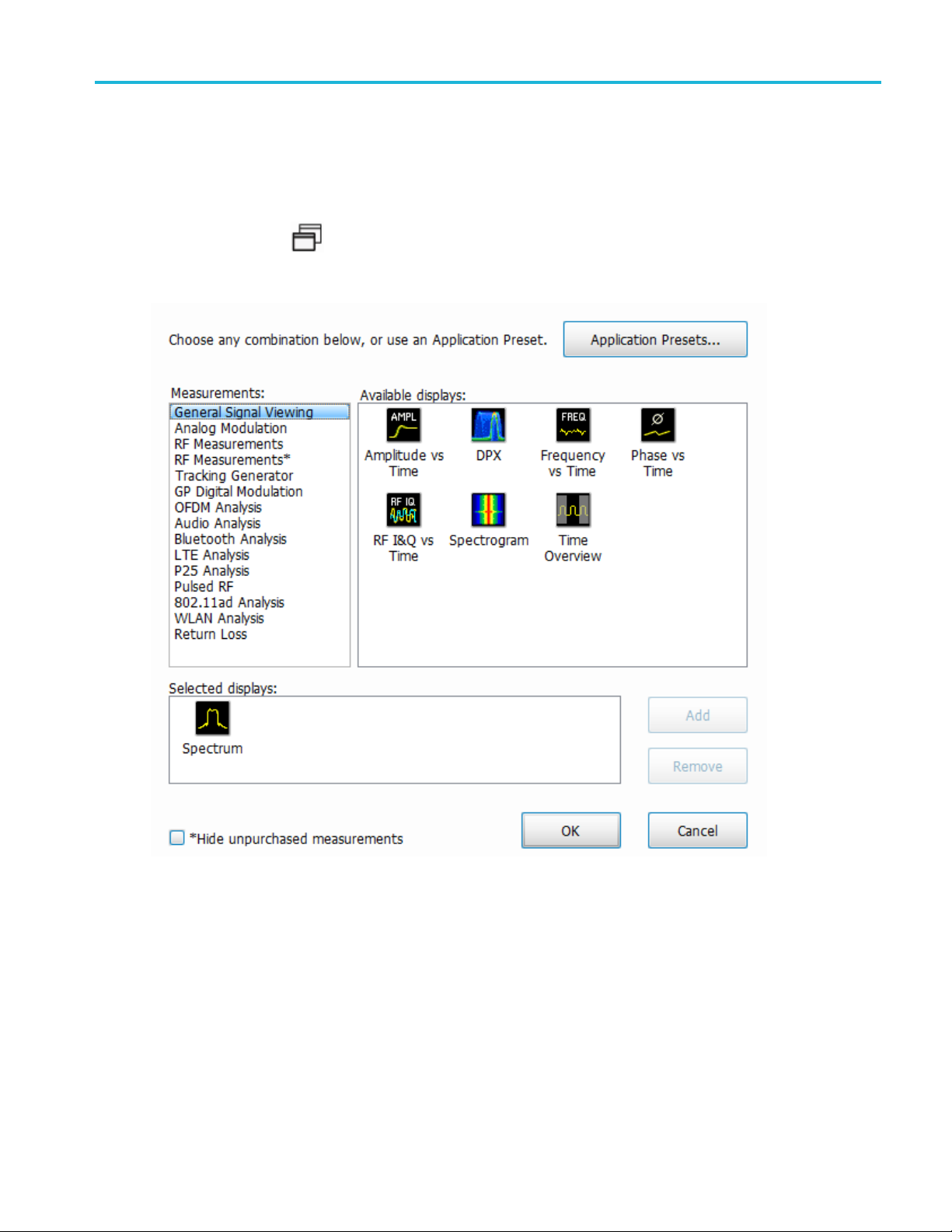
Using the Measurement Displays Selecting Displays
Selecting Displays
Main menu bar: Setup > Displays
Favorites toolbar:
Use the Select displays dialog to choose the displays that appear on the screen.
To select displays:
1. Select Setup > Displays or click the icon.
2. Select one of the choices under Measurements. The measurement chosen determines the c hoices
available in Available displays.
3. Double-click the desired display in the Available displays box or select the desired display and
click Add.
4. Click OK.
SignalVu-PC Printable Help 41
Page 60

Using the Measurement Displays Selecting Displays
TIP. See the Features by product (see page 14) topic for more information about which features are
available with which connected analyzers.
42 SignalVu-PC Printable Help
Page 61

Available Measurements Available Measurements
Available Measurements
Available automatic measurements include RF power measurements, OFDM analysis, WLAN analysis,
APCO P25 analysis, Bluetooth analysis, LTE analysis, 802.11ad (for offline analysis only), audio analysis,
analog modulation measurements, digital modulation measurements, return loss, distance to fault, and
pulsed RF measurements.
See the specific measurement topic in this document for information about how to take a measurement.
TIP. See the Features by product
available
with which connected analyzers.
(see page 14) topic for more information about which features are
Power measurements
Measurem
Channel
Adjacen
(ACPR)
Multi-Carrier Power Ratio
(MCPR)
Peak/Avg Ratio Ratio of the peak power in the transmitted signal to the average power in the transmitted
CCDF The C
xxx
ent
Power
t Channel Power Ratio
Descript
The tota
Measure
The ratio of the signal power in the reference channel or group of channels to the power
in adjacent channels.
signa
time a signal spends at or above a given power level relative to the average power of
a measured signal.
ion
l RF power in the selected channel (located in the Chan Pwr and ACPR display).
of the signal power leaking from the main channel into adjacent channels.
l (located in the CCDF display).
omplementary Cumulative Distribution Function (CCDF). CCDF shows how much
SignalVu-PC Printable Help 43
Page 62

Available Measurements Available Measurements
OFDM analysis
Measurement view Description
Channel Response Plots the channel response (magnitude or phase) versus the subcarrier or frequency.
Here, the channel refers to all sources of signal frequency response impairment up to
the analyzer i
nput, including the transmitter itself, as well as any transmission medium
through which the signal travels between the transmitter and the analyzer.
Constellation Shows the WLAN signal modulation amplitude and phase in I (horizontal) versus Q
(vertical) form. For multicarrier WLAN OFDM signals, the points show all data symbol
subcarrier
s' modulation. For single-carrier 802.11b, each point corresponds to a single
modulated chip.
EVM
The normalized RMS value of the error vector between the measured signal and the ideal
reference signal over the analysis length. The EVM is generally measured on symbol or
chip insta
nts and is reported in units of percent and dB. EV M is usually measured after
best-fit estimates of the frequency error and a fixed phase offset have been removed.
These estimates are made over the analysis length. Displays RMS and Peak values with
of Peak value.
he peak power in the transmitted signal to the average power in the transmitted
Flatness
location
Ratio of t
signal
Mag Erro
r
The RMS magnitude difference between the measured signal and the reference signal
magnitude. Displays RMS and Peak values with location of Peak value.
Phase Error
Power
The RMS phase difference between the measured signal and the ideal reference signal.
ys RMS and Peak values with location of Peak value.
Displa
the data symbols' individual subcarrier Power values versus symbol interval (time)
shows
and subcarrier (frequency).
xxx
Tracking generator measurement
Measurement Description
Transmission Gain
(Requires Option 04)
xxx
urn loss measurements
Ret
Measure the gain/loss and response of filters, amplifiers, attenuators, and other such
devices.
Measurement Description
Cable loss
Measure cable attenuation.
Return loss / VSWR Measure return loss and VSWR on filters and antennas.
Distance to fault (DTF) Measure distance to fault to find the fault.
xxx
44 SignalVu-PC Printable Help
Page 63

Available Measurements Available Measurements
WLAN measurements
Measurement view Description
Channel Response Plots the channel response (magnitude or phase) versus the subcarr
ier or frequency.
Here, the channel refers to all sources of signal frequency response impairment up to
the analyzer input, including the transmitter itself, as well as any transmission medium
through which the signal travels between the transmitter and the
Constellation Shows the WLAN signal modulation amplitude and phase in I (horizo
analyzer.
ntal) versus Q
(vertical) form. For multicarrier WLAN OFDM signals, the points show all data symbol
subcarriers' modulation. For single-carrier 802.11b, each point corresponds to a single
modulated chip.
EVM
The normalized RMS value of the error vector between the m easure
d signal and the ideal
reference signal over the analysis length. The EVM is generally measured on symbol or
chip instants and is reported in units of percent and dB. EVM is usually measured after
best-fit estimates of the frequency error and a fixed phase offs
et have been removed.
These estimates are made over the analysis length. Displays RMS and Peak values with
location of Peak value.
Flatness
Ratio of the peak power in the transmitted signal to the average power in the transmitted
signal
Mag Error
The RMS magnitude difference between the measured signal
and the reference signal
magnitude. Displays RMS and Peak values with location of Peak value.
Phase Error
The RMS phase difference between the measured signal and the ideal reference signal.
Displays RMS and Peak values with location of Peak value.
Power vs Time
The signal power amplitude versus time. For 802.11b signals, the packet Power-On and
Power-Down ramp times are also measured.
Summary Shows several measurements of WLAN signal quality.
Symbol Table Shows decoded data values for each data symbol in the a
nalyzed signal packet. For
OFDM (non-802.11b) signals, results are presented with subcarrier (frequency) indices
in the horizontal dimension and symbol (time) intervals in the vertical dimension. For
802.11b signals, the Preamble, Header, and Data (PSD
U) symbol values are presented
sequentially, with symbol indices in the left column.
xxx
802.11ad measurements
This option is available for offline analysis only
.
Measurement view Description
Constellation Shows the 802.11ad signal modulation amplitude and phase in I (horizontal) versus Q
(vertical) form.
EVM vs Time
Shows the EVM plotted against time in seconds or symbols. The analysis region in which
the measurement is done is indicated by a purple line in the Time Overview display to
indicate the region of analysis.
Symbol Table Shows decoded data values for each data symbol in the analyzed signal packet.
Summary Shows several measurements of 802.11ad signal quality.
xxx
xxx
SignalVu-PC Printable Help 45
Page 64

Available Measurements Available Measurements
Digital Modulation measurements
Measurements for all modulation types except nFSK, C4FM, OQPSK and SOQPSK
Measurement Description
EVM
Phase Error
Mag Error
MER (RMS) The MER is defined as the ratio of I/Q signal power to I/Q noise power; the result is
IQ Origin Offset The magnitude of the DC offset of the signal measured at the symbol times. It indicates
Frequency Error
Gain Imbalance The gain difference between the I and Q channels in the signal generation path.
Quadrature Error The orthogonal error between the I and Q channels. The error shows the phase
Rho
xxx
The normalized RMS value of the error vector between the measured signal and the ideal
reference signal over the analysis length. The EVM is generally measured on symbol or
chip instants and is reported in units of per cent and dB. EVM is usually measured after
best-fit estimates of the frequency error and a fixed phase offset have been removed.
These estimates are made over the analysis length. Displays RMS and Peak values with
location of Peak value.
The RMS phase difference between the measured signal and the ideal reference signal.
Displays RMS and Peak values with location of Peak value.
The RMS magnitude difference between the measured signal and the reference signal
magnitude. Displays RMS and Peak values with location of Peak value.
indicated in dB.
the magnitude of the carrier feed-through signal.
The frequency difference between the measured carrier frequency of the signal and the
user-selected center frequency of the instrument.
Constellations with gain imbalance show a pattern with a width that is different form
height.
difference between I and Q channels away from the ideal 90 degrees expected from the
perfect I/Q modulation. Not valid for BPSK modulation type.
The normalized correlated power of the measured signal and the ideal reference signal.
Like EVM, Rho is a measure of modulation quality. The value of Rho is less than 1 in all
practical cases and is equal to 1 for a perfect signal measured in a perfect receiver.
46 SignalVu-PC Printable Help
Page 65

Available Measurements Available Measurements
Measurements for OQPSK and SOQPSK modulation types
Measurement Description
EVM
Offset EVM Offset EVM is like EVM except for a difference in the time alignment of the I and Q
Phase Error
Mag Error
MER (RMS) The MER is defined as the ratio of I/Q signal power to I/Q noise power; the result is
in Offset
IQ Orig
ncy Error
Freque
Gain Imbalance The gain difference between the I and Q channels in the signal generation path.
Quadrature Error The orthogonal error between the I and Q channels. The error shows the phase
Rho
xxx
The normalized RMS value of the error vector between the m easured signal and the ideal
reference sig
nal over the analysis length. The EVM is generally measured on symbol or
chip instants and is reported in units of percent and dB. EVM is usually measured after
best-fit estimates of the frequency error and a fixed phase offset have been removed.
These estima
tes are made over the analysis length. Displays RMS and Peak values with
location of Peak value.
samples. For EVM, I and Q samples are collected at the same time, for every symbol
decision po
int (twice the symbol rate for offset modulations). For Offset EVM, the I and Q
symbol decision points are time-aligned before collecting the I and Q samples. In this
case, one I and one Q sample is collected for each symbol (half as many samples as the
same numbe
The RMS pha
r of symbols for (non-offset) EVM.
se difference between the measured signal and the ideal reference signal.
Displays RMS and Peak values with location of Peak value.
The RMS magnitude difference between the measured signal and the reference signal
magnitude. Displays RMS and Peak values with location of Peak value.
ed in dB.
indicat
The mag
nitude of the DC offset of the signal measured at the symbol times. It indicates
the magnitude of the carrier feed-through signal.
The frequency difference between the measured carrier frequency of the signal and the
user-selected center frequency of the instrument.
ellations with gain imbalance show a pattern with a width that is different form
Const
height.
difference between I and Q channels away from the ideal 90 degrees expected from the
fect I/Q modulation. Not valid for BPSK modulation type.
per
normalized correlated power of the measured signal and the ideal reference signal.
The
Like EVM, Rho is a measure of modulation quality. The value of Rho is less than 1 in all
practical cases and is equal to 1 for a perfect signal measured in a perfect receiver.
SignalVu-PC Printable Help 47
Page 66

Available Measurements Available Measurements
Measurements for nFSK modulation types
Measurement Description
Peak FSK err Peak value of the frequency deviation error at the symbol point.
RMS FSK Err RMS value of the frequency deviation error at the symbol point.
Peak Mag Err
The Peak magnitude difference between the measured signal and the reference signal
magnitude.
RMS Mag Err The RMS magn
itude difference between the measured signal and the reference signal
magnitude.
Freq Error
The frequency difference between the measured carrier frequency of the signal and the
user-selected center frequency of the instrument.
Freq Deviation
Frequency distance from the center frequency at the symbol point.
Symbol Rate Error This compares the user-entered symbol rate to the instrument calculated symbol rate of
yzed signal.
the anal
Symbol R
ate
When in A
uto-symbol rate, the instrument calculates the symbol rate of the signal and
the instrument calculates the error between the user entered value and the instrument
calculated value.
xxx
Measurements for C4FM modulation type
Measurement Description
RMS Error Magnitude RMS value of the frequency deviation error at the symbol point.
Carrier Frequency Error Frequency difference between averaged signal frequency and the center frequency.
Deviation
Length
xxx
Frequency distance from the center frequency at the symbol point.
Number of symbols in the analysis area.
Analog Modulation measurements
asurements for AM modulation
Me
asurement
Me
+AM Positive peak A M value.
-AM Negative peak AM value.
otal AM
T
xxx
Measurements for FM modulation
Measurement Description
+Pk
–Pk
RMS RMS value of the frequency deviation.
Pk-Pk/2 Peak-to-peak frequency deviation divided by 2.
Pk-Pk
xxx
scription
De
otal AM value, which is equal to the peak-peak AM value divided by 2.
T
Positive peak frequency deviation.
Negative peak frequency deviation.
Peak-to-peak frequency deviation.
48 SignalVu-PC Printable Help
Page 67

Available Measurements Available Measurements
Measurements for PM modulation
Measurement Description
+Pk Positive peak phase deviation.
–Pk Negative peak
RMS RMS value of t
phase deviation.
he phase deviation.
Pk-Pk Peak-to-peak phase deviation.
xxx
APCO P25 measurements
Measurement Description
RF output power
Measure of RF output power when the transmitter is connected to the standard load
during defined duty cycle.
Operating frequency accuracy Measure of the ability of the transmitter to operate on its assigned frequency.
Unwanted emissions (ACPR) Ratio of the total power of a transmitter under prescribed conditions and modulation to
that of the output power that falls within a prescribed bandwidth centered on the nominal
frequency of adjacent channels.
Frequency deviation
Measurement of the amount of frequency deviation that results for a Low Deviation
and High Deviation test pattern.
Modulation fidelity Measures the degree of closeness to which the modulation follows the ideal theoretical
modulation determined by the rms difference between the actual deviation and the
expected deviation for the transmitted symbols.
Symbol rate accuracy Measures the ability of the transmitter to operate at the assigned symbol rate (4.8 kHz
for Phase 1, 6 kHz for Phase 2).
Transmitter power and
encoder attack time
Measures the time required for a transmitter to prepare and transmit information on the
radio channel after changing state from standby to transmit (applies to conventional
mode).
Transmitter power and
encoder attack time with
Measures the time required for a transmitter to prepare and transmit information on the
radio channel after the receiving channel changes state from busy to idle.
busy/idle operations
Transmitter throughput delay
Measures the time it requires for audio changes in the microphone to be encoded and
transmitted over the air.
Transient frequency behavior Measures the difference of the actual transmitter frequency and assigned transmitter
frequency as a function of time when the RF output power is switched on or off.
HCPM transmitter logical
channel time alignment
Measures the ratio of total transmitter power under prescribed conditions and modulation
to the peak power that falls in a prescribed bandwidth centered on the nominal frequency
of the adjacent channel during the transmitter power ramping interval.
xxx
Bluetooth measurements
Measurement Description
Modulation characteristics
Verifies that the modulation characteristics of the transmitted signal are correct. This
measurement can only be done if the payload has the bit pattern 10101010 or 11110000.
Carrier frequency offset and
drift
Verifies that the carrier frequency offset and carrier drift of the transmitted signal is within
the specified limits for the Basic Rate and Low Energy standards. This test can be done
only if the payload contains 10101010 bit pattern.
SignalVu-PC Printable Help 49
Page 68

Available Measurements Available Measurements
Measurement Description
Output power Verifies the maximum peak and average power emitted from the EUT. The standard
is test be done for a PRBS payload pattern.
he in-band spectral emission is within limits. The standard document
In-band emiss
ion / ACPR
recommends th
Verifies that t
recommends that this measurement be done with Hopping off, finding the integrated
power in 1 MHz band (with RBW 100 kHz) in 80 channels starting from 2401 MHz to 2481
MHz. The inte
grated power values calculated in the adjacent channels are compared
against recommended limits (except the three channels around transmitted frequency).
This measurement is referred to as ACPR in the Basic Rate standards document.
20 dB bandwidth
Verifies if the emissions inside the operating frequency r ange are within limits. This
measuremen
t is done with Hopping off. The difference between frequency points at
which the power level drops to 20 dB below the peak power of the emission is found as
20 dB bandwidth.
Frequency range
Power density
band spurious emission
Out-of-
Relative power
These measurements verify if the emissions inside the operating frequency range are
within th
This meas
This mea
Verifies
e limits.
urement verifies the maximum RF output power density.
surement can be done for FCC or ETSI masks using the Spurious display.
the relative power in the GFSK and PSK part of the Enhanced Data Rate signal.
This measurement is supported only when an Enhanced Data Rate signal is detected.
xxx
LTE measurements
Measurement Description
Cell ID detection The Cell ID is detected from the input LTE signal.
For TDD and FDD.
Adjacent Channel Leakage
Ratio (ACLR)
The Adjacent Channel integrated power is calculated and shown. The relative power
compared to the reference signal is also computed. The computed power is compared
against limits suggested by the selected standard and pass/fail is reported.
For TDD and FDD.
Channel Power
The channel power is calculated in the channel bandwidth.
For TDD and FDD.
Occupied Bandwidth The Occupied bandwidth is calculated as bandwidth containing 99% of the total
integrated power in the selected span around the selected center frequency.
For TDD and FDD.
Operating Band Unwanted
Emission
The power in the offset regions is calculated and presented and compared against limits
set in the offset and limits table and pass/fail is reported.
For TDD and FDD.
T
OFF
The power in off-slot region is computed and compared against selected limits.
For TDD only.
xxx
Pulse measurements
Measurement Description
Average ON Power
Peak Power Maximum power during pulse on.
The average power transmitted during pulse on.
50 SignalVu-PC Printable Help
Page 69

Available Measurements Available Measurements
Measurement Description
Average Transmitted Power The average power transmitted, including both the time the pulse is on and the time
it is off, and all transition times.
Pulse Width
Rise Time
Fall Time
Repetition Interval
Repetition Rate
Duty Factor (%) The ratio of the width to the pulse period, expressed as a percentage.
Duty Factor (Ratio) The ratio of the pulse width to the pulse period.
Ripple Ripple is the peak-to-peak ripple on the pulse top. It does not include any preshoot,
Ripple dB The Ripple measurement expressed in dB.
Droop
pdB
Droo
rshoot
Ove
Overshoot dB The Overshoot measurement expressed in dB.
Pulse-ref-Phase Difference The phase difference between the current pulse and the first pulse in the analysis
ulse-ref Freq Difference
P
RMS Freq Error The RMS Frequency Error measurement is the RMS average of the Freq Error vs. Time
Max Freq Error
RMS Phase Error The RMS Phase Error measurement is the RMS average of the Phase vs Time trace,
The time from the rising edge to the falling edge at the –3 dB / –6 dB level (50%) of the
user selected
Thetimerequ
selected 100% level.
The time required for a signal to fall from 90% to 10% (or 80% to 20%) of the user
selected 100% level.
The time from a pulse rising edge to the next pulse rising edge.
The inverse of repetition interval.
overshoot, or undershoot. By default, the first 25% and the last 25% of the pulse top is
exclude
the pulse.
If the Amplitude units selected in the Amplitude panel (affects all amplitude measurements
for the
results will be in %Watts. T he default for the general Units control is dBm, so the Ripple
results default is %Watts.
See al
Droop is the power difference between the beginning and the end of the pulse On time. A
ight-line best fit is used to represent the top of the pulse. The result is a percentage
stra
referenced to the Average ON Power.
The D
amount by which the signal exceeds the 100% level on the pulse rising edge. Units
The
are %Watts or %Volts.
window. The instantaneous phase is measured at a user-adjustable time following the
sing edge of each pulse.
ri
he difference between the frequency of the current pulse and frequency of the previous
T
pulse. The instantaneous frequency is measured at a user-adjustable time following the
rising edge of each pulse.
trace, computed over the Measurement Time.
The maximum frequency error is the difference between the measured carrier frequency
of the signal and the user-selected center frequency of the analyzer.
computed over the Measurement Time.
100% level. Level is user selectable for Volts or Watts.
ired for a signal to rise from 10% to 90% (or 20% to 80%) of the user
d from this measurement to eliminate distortions caused by these portions of
analyzer) are linear, the Ripple results will be in %Volts. For log units, the Ripple
so Ripple
roop measurement expressed in dB.
(see page 886).
SignalVu-PC Printable Help 51
Page 70

Available Measurements Available Measurements
Measurement Description
Max Phase Error
Freq Deviati
on
Phase Deviation
Impulse Response Amplitude
Impulse Response Time
Absolute Frequency
Pulse-Pulse Frequency
Difference
Pulse-Pulse Phase Difference The phase difference between the selected pulse and the first pulse in the analysis
xxx
The phase is measured at each point during the pulse's ON time. The phase error for
each point is t
he difference between the measured phase value and the calculated ideal
phase value. After the phase error is calculated for all points in the acquisition record,
the largest error in the positive direction and the largest in the negative direction are
determined. W
hichever of these two values has the greater absolute value is designated
the Max Phase Error.
The Frequency Deviation measurement is the difference between the maximum and
minimum measured values of the signal frequency during the Measurement Time.
The Phase Deviation is the difference between the maximum and minimum Phase values
measured du
The differ
The diffe
The absol
ring the ON time of a pulse.
ence in dB between the levels of the main lobe and highest side lobe.
rence in time between the main lobe and highest side lobe.
ute pulse frequency m easured at a point specified by the user. The
measurement includes carrier frequency as well. The measurement point should be
within the pulse width, starting from the 50% point.
The difference between the frequency of the current pulse and frequency of the previous
he instantaneous frequency is measured at a user-adjustable time following the
pulse. T
rising edge of each pulse.
window. T he instantaneous phase is measured at a user-adjustable time following the
g edge of each pulse.
risin
52 SignalVu-PC Printable Help
Page 71

General Signal Viewing Overview
Overview
The displays in General Signal Viewing (Displays > Measurements > General Signal Viewing) are:
Amplitude vs Time
DPX Spectrum
Frequency vs Time
Phase vs Tim
RF I & Q vs Time
Spectrogram
Spectrum
Time Overview
These displays p rovide extensive time-correlated multi-domain views that connect problems in time,
frequency, phase and amplitude for enabling you to more quickly understand cause and effect when
troubleshooting.
TIP. See the Features by product
available with which connected analyzers.
DPX primer
The information in this section is from the Tektronix DPX Primer, available separately as an application
note and for download from www.tek.com. The DPX display can detect extremely brief signals and
processes many thousands of spectrums per second. It then displays all these spectrums as a color-graded
bitmap that reveals low-amplitude signals beneath stronger signals sharing the same frequency at different
times.
e
(see page 14) topic for more information about which features are
The strong signal in the DPX spectrum graph, showninFigure1,isarepeatingpulseatafixed frequency.
There is also a lower-power CW signal that steps very quickly through the same span. During the pulse's
n time, the power of the two signals is additive, resulting in nearly undetectable differences in the pulse
o
envelope shape. But during the time the pulse is off, the sweeping signal is detected and shown in its true
form. Both signals are visible in the bitmap because at least one full cycle of their activities occurs
within a single DPX display update.
SignalVu-PC Printable Help 53
Page 72

General Signal Viewing DPX primer
Figure 1
Compare the display of a traditional swept spectrum analyzer (Figure 2) and that of a real-time signal
analyzer with a DPX display (Figure 3). The signal captured is a typical WLAN interchange between
a nearby PC and a more-distant network access point (AP). The laptop signal is nearly 30 dB stronger
than the AP's signal because it is closer to the measuring antenna.
Figure 2
Figure 3
The traditional swept spectrum analyzer display, Figure 2, uses line traces that can show only one l evel for
each frequency point, representing the largest, the smallest or the average power. After many sweeps, the
54 SignalVu-PC Printable Help
Page 73

General Signal Viewing DPX primer
Max Hold trace shows a rough envelope of the stronger laptop signal. +Peak detection was selected for the
other trace in an atte mpt to capture the weaker but more frequent AP signal, but the bursts are very brief,
so the likelih
capture the entire spectrum of a bursted signal due to the architecture of the swept spectrum analysis.
ood of seeing one in any particular sweep is small. It will also take a long time to statistically
The DPX displ
instead of a line trace, you can distinguish many different signals occurring within each update period
and/or different version of the same signal varying over time. The heavy band running straight across the
lower third of the graph is the noise background when neither the laptop nor the AP is transmitting. The red
lump of energy in the middle is the ON shape of the AP signal. Finally, the more delicate spectrum above
the others is the laptop transmissions. In the color scheme used for this demonstration (“Temperature”),
the hot red
laptop signal, in yellow, green and blue, has higher amplitude but doesn't occur nearly as often as the AP
transmissions because the laptop was downloading a file when this screen capture was taken.
ay, Figure 3, reveals much more insight on the same signal. Since it is a bitmap image
color indicates a signal that is much more frequent than signals shown in cooler colors. The
How DPX works
This section explains how DPX displays are created. The input RF signal is conditioned and
down-converted as usual for a signal analyzer, then digitized. The digitized data is processed in
SignalVu-PC, creating very fast spectral transforms. The resulting frequency-domain waveforms are
rized to create the bitmaps.
raste
The DPX bitmap that you see on screen is composed of pixels representing x, y, and z values for frequency,
itude, and Density. A multi-stage process, shown in the following four figures, creates this bitmap,
ampl
starting with analog-to-digital conversion of the input signal.
Simplified Flow of Multi-stage Processing from RF Input Through to Spectrum Processing:
Figure 4a. RF signals are downconverted and sampled into a continuous data stream.
Figure 4b. Samples are segmented into data records for FFT processing based on the selected resolution bandwidth.
Figure 4c. Data records are processed in the DPX transform engine
SignalVu-PC Printable Help 55
Page 74

General Signal Viewing DPX primer
Figure 4d. Overlapping the FFTs shortens the minimum event duration required for 100% probability of intercept.
Collecting spectral data. Sampling and digitization is continuous. The digitized data stream is chopped
into data records whose length is based on the desired res
requirement is placed on FFT length by the desired number of points in a trace. The DPX transform engine
performs a discrete Fourier transform on each record, continually producing spectral waveforms.
As long as spectral transforms are performed faster than the acquisition data records arrive, the transforms
can overlap each other in time, so no events are missed in between. Minimum event length for guaranteed
capture depends on the length of the data records being transformed. An event must last through two
consecutive data records in order for its amplitude to be accurately measured. Shorter events are detected
and visible on screen, but may be attenuated. The DPX Spectrum RBW setting determines the data record
length; narrow RBW filters have a longer time constant than wide RBW filters. Thi
requires longer FFTs, reducing the transform rate.
olution bandwidth (RBW). An additional
s longer time constant
The spectral waveforms are plotted onto a grid of counting cells called the “bitmap database”. The num
held by each database cell is the z-axis count. For simplicity, the small example grid used in the following
grids is 11x10, so our spectral waveforms will each contain 11 points. A waveform contains one (y)
amplitude value for each (x) frequency. As waveforms are plotted to the grid, the cells increment their
values each time they receive a waveform point.
Figure 5. Example 3-D Bitmap Database after 1 (left) and 9 (right) updates. Note that each column contains
the same total number of “hits”.
The grid on the left shows what the database cells might contain after a single spectrum is plotted into it.
Blank cells contain the value zero, meaning that no points from a spectrum have fallen into them yet.
The grid on the right shows values that our simplified database might contain after an additional eight
spectral transforms have been performed and their results stored in the cells. O ne of the nine s pectrums
happened to be computed as a time during which the signal was absent, as you can see by the string of “1”
occurrence counts at the noise floor.
ber
Frame updates. The maximum rate for performing the variable-length frequency transforms that produce
those waveforms varies with the PC you use and the length of the transform. Rates greater than 1 million
transforms per second are performed with the RSA7100A. Measurement settings that slow this transform
56 SignalVu-PC Printable Help
Page 75

General Signal Viewing DPX primer
rate include narrowing the RBW and increasing the number of points for the line traces available in the
DPX display along with the bitmap. Even at their slowest, spectral transforms are performed orders of
magnitude fas
ter than a physical display can respond, and also too fast for humans to see, so there's no
need to update the screen or measurements at this rate. Instead, the grid collects thousands of waveforms
into “frames”, each covering about 50 milliseconds (ms). The actual frame rate varies with resolution
bandwidth and the processor used in your PC. After each frame's waveforms have been mapped into
the grid, the cell occurrence counts are converted to colors and written to the DPX bitmap, resulting
in a bitmap update rate of around 20 per second.
Frame length sets the time resolution for DPX measurements. If the bitmap shows that a -10 dBm
signal at 72.3 MHz was present for 10% of one frame's duration (5 ms out of 50 ms), it isn't possible to
determine
just from the DPX display whether the actual signal contained a single 5 ms pulse, one hundred
50 microsecond (μs) pulses, or something in between. For this information, you need to examine the
spectral details of the signal or use another display with finer time resolution, such as Frequency vs.
Time or Amplitude vs. Time.
Converting occurrence counts to color. About 20 times per second, the grid values are transferred to the
next pr
ocess step, in which the z-axis values are mapped to pixel colors in the v isible bitmap, turning data
into information. In this example, warmer colors (red, orange, yellow) indicate more occurrences. The
color palette is user-selectable, but for now we will assume the default “temperature” palette.
Number of Occurrences Color
0black
1blue
2 light blue
n
3
4 green blue
5
6yellow
7
8 red orange
9red
xxx
cya
green
orange
The result of coloring the database cells according to the number of times they were written into by the
nine spectrums, one per pixel on the screen, creates the DPX displays.
SignalVu-PC Printable Help 57
Page 76

General Signal Viewing DPX primer
Figure 7. Color-coded low-resolution example (left) and a real DPX display (right).
In addition to the choice of palette, there are z-axis scaling adjustments for Maximum, Minimum, and
Curve. Maximum sets the occurrence value that will be mapped to the highest color in the palette.
Minimum sets the occurrence value for the lowest color. In the “temperature” palette, the highest color is
deep red and the lowest i s dark blue. Occ urrence values less than the selected Minimum are represented
with black pixels, while pixels that exceed the selected Maximum are red in hue but somewhat transparent.
Values between Maximum and Minimum are represented by the other colors of the palette.
Adjusting the Minimum above the black default allows you to concentrate most of your color resolution
over a small range of medium or higher occurrence rates to visually discriminate between different signals
that have nearly equal probability values.
To see why adjustable color scaling is useful compare the following figures. On the Scale tab, the
Max control is set to 100% in the first figure. The range of colors now covers the full z-axis range of
densities from 0 to 100%. The signals used to create this bitmap are fairly diffused in both frequency and
amplitude, so most pixels have low occurrence counts or dens
palette is unused.
Figure 8. DPX spectrum bitmap with default color scale settings.
When the Auto Color button is selected, the Maximum control's value is set to the highest pixel value in
the current bitmap, shown below. Now none of the available colors remain unused. The entire palette
is mapped to the occurrence values present at the time the button is selected, providing better visual
ity values and the upper half of the color
58 SignalVu-PC Printable Help
Page 77

General Signal Viewing DPX primer
resolution for low densities. Selecting the Autoscale button in the DPX display scales all three axes
based on current results.
Figure 9. The Auto Color function optimizes the color scale settings.
Color mapping curves
The mappi
choose the shape of the mapping equation. A Curve setting of 1 selects the straight-line relationship.
Higher Curve numbers pull the curve upwards and to the left, concentrating color resolution on lower
densities. Settings less than 1 invert the curve, moving the focus of the color range towards higher density
values. The following figure shows the mapping curves.
gure 10. Representative color mapping curves for the “Temperature” palette.
Fi
ng between z-axis values and color does not have to be linear. The Curve control lets you
ing the same signal shown in Figures 8 and 9, the impact of the Curve control can be observed. With
Us
the Curve control set to 1 in the Scale tab, shown in Figure 11, the mapping between color and density is
linear, so the colors spread evenly across the full density range. The color distribution is visible in the
colored palette illustration to the left of the Curve control in the Settings panel.
SignalVu-PC Printable Help 59
Page 78

General Signal Viewing DPX primer
Figure 11. Ov
When the Cur
the density range, and only the dark blues are assigned to densities below 50%. Note the difference in
the palette illustration.
Figure 12. Adjusting to values less than 1, increases the contrast for viewing events in the top half of the selected
density range.
In Figure 13, the Curve control is increased to 3. The majority of colors shifts to the lower half of the
density scale, but various shades of orange and red are still available for densities above 50%.
er a narrow Signal Density range, the color curve is set to 1.
ve control is set to 0.5, as shown in Figure 12, the best color resolution is in the upper half of
Figure 13. For color curve settings greater than 1, better contrast is provided for events near the low end of the
density range.
Swept DPX
DPX Spectrum is not limited in span by its real-time bandwidth. Like the regular Spectrum display, DPX
Spectrum steps through multiple real-time frequency segments, building a wide-span display with line
traces and the bitmap. See Figure 14.
60 SignalVu-PC Printable Help
Page 79

General Signal Viewing DPX primer
Figure 14. Off-air ambient signals over a 1 GHz span in the swept DPX display.
The analyzer “dwells” in e ach frequency segment for one or more DPX frames, each containing the results
of up to 14,
sweep for up to 100 seconds before moving to the next step. While dwelling in a segment, the probability
of intercept for signals within that frequency band is the same as in normal, real-time spans.
A full pixel bitmap is created for every segment and compressed horizontally to the number of columns
needed for displaying the frequency segment. Compression is done by averaging pixel densities of the
points being combined together. The final swept bitmap contains a representation of the same pixel bitmap
resolution, just like the non-swept bitmaps. Line traces are also created in full for each segment, and then
horizontally compressed to the user-selected number of trace points for the full span.
600 spec tral transforms. Dwell time is adjustable, so you can monitor each segment of the
A complex algorithm for determining the number and width of each frequency segment has been
implemented. The variables in the equation include user-adjustable control settings like Span, RBW, and
r of trace points, RF and IF optimization, and Acquisition BW. Installed hardware options also can
numbe
affect the span segmentation.
pful piece of information for operators is the actual Acquisition Bandwidth used for capturing each
Ahel
segment. “Acq BW” is shown in the Acquire control panel on the Sampling Parameters tab. Acq BW is
typically set automatically by the instrument, basedontheneedsofalltheopendisplays,butcanalsobe
set manually. In either case, the displayed bandwidth is used for every frequency se gment in the swept
DPX d isplay, though in practice, the displayed portion of the segment is somewhat narrower than the
actual Acquisition BW, for performance reasons.
The entire instrument frequency range of many GHz can be covered in a DPX sweep. The Dwell Time
control sets the amount of time DPX spends in each segment. This control, shown b elow, can be set
etween 50 ms and 100 seconds.
b
Figure 15. During swept DPX operation, the Dwell time control adjusts the observation time of each frequency
segment used to construct the composite DPX display.
SignalVu-PC Printable Help 61
Page 80

General Signal Viewing DPX primer
Guaranteed capture in DPX real-time spans
All Tektronix real time spectrum analyzers are specified for the minimum signal duration for 100%
probability of capture and display. This number can vary based on the processor used for SignalVu-PC. In
the case of the RSA7100A, the processor is from Tektronix, and we provide published performance in the
datasheet an
download from www.tek.com). In the case of USB RF spectrum analyzers, minimum signal duration can
be as brief as 16 μs. See the datasheet for your instrument to determine its performance.
You can also, at any time, have the instrument report its minimum signal duration by displaying it on
the DPX spectrum screen as follows.
1. Check that the DPX spectrum display is active.
d RSA7100A Specifications and Performance Verification Technical Reference (available for
2. Click
3. Select the Prefs tab.
4. Check th
on the right side of the display.
The fol
under various combinations of Span and RBW in DPX for a representative signal analyzer. As you can
see, MSD is affected by multiple factors.
To demonstrate the POI in action, a challenging bi-stable signal is used. A CW sinusoid sits at 2.4453 GHz
most of the time, but every 1.28 seconds, its frequency changes for about 100 μs before returning to
normal. The duty factor of this transient is less than 0.01%.
Figure 16 shows a swept analyzer set up for a 5-second sweep of its MaxHold trace. It shows that there is
something occurring around the signal. This sweep rate was empirically dete rmined to be the optimum rate
for reliable capture of this signal in the shortest time. Faster sweep times can reduce the probability of
intercept and result in fewer intersections of the sweep with the signal transient.
lowing table shows the specified minimum signal duration (MSD) for 100% probability of intercept
to view the DPX settings control panel.
e Show parameter readouts box. The minimum signal duration for 100 % POI will appear
62 SignalVu-PC Printable Help
Page 81

General Signal Viewing DPX primer
Figure 16. Swept spectrum display of the infrequent transient.
The DPX display shown in F
lot more information can be discovered about the transient. It is obvious at firstglancethatthesignalis
hopping by about 3 MHz, with 1.2 MHz of frequency overshoot on transitions
Figure 17. The DPX spectrum display after 5 seconds. The MaxHold trace is cyan.
igure 17 shows the exact same event, also captured over a 5 second period. A
Guaranteed capture in DPX swept spans
Probability of intercept (POI) for signals within a single segment, while DPX is dwelling in that segment,
is the same as for non-swept DPX operation. But just as in traditional swept analyzers, during the time the
acquisition is tuned to any one segment, the a nalyzer is not monitoring signals in any of the other segments,
so probability of capture in segments other than the current one is zero. Because of the wide real-time
SignalVu-PC Printable Help 63
Page 82

General Signal Viewing DPX primer
bandwidth, the number of segments n eeded to cover the span is much less than for swept analyzers, so the
overall probability of intercept is significantly better for DPX sweeps.
Another factor affecting POI is number of trace points. The bitmap is always 801 points wide, but the
line traces allow user selection for number of points. 801 is the default and the other choices are 2401,
4001, and 104
lower waveform update rate increases the minimum signal duration proportionally. This caution a pplies
for swept and non-swept operation. The trace length control is on the Prefs tab in the DPX control panel.
01. Frequency transforms for traces containing more than 801 points take longer, and this
DPX Density measurements
NOTE. DPX Density measurements are only available when an RSA7100A is connected.
Density is a measure of the amount of time during a defined measurement period during which signals are
present within a particular area of the DPX Spectrum bitmap. A clean CW tone gives a 100% reading,
while a p
how density is computed from hit counts.
ulse that is on for one microsecond out of every millisecond reads 0.1%. This section describes
If we pl
we already plotted), each column ends with a total of 50 hits (Figure 18). The density for any one cell in a
column is its own count value divided by 50, expressed in percent as shown in Figure 19. The math is
very simple: a cell with 24 counts has a 48% density. In practice, instead of batches of 50 waveforms, we
collect a frame of thousands of waveforms before each update to the density bitmap.
Figure 18. Grid showing cell counts after 50 waveforms. For each column, the sum of z-axis values is 50.
ot 41 more waveforms into the example grid we used previously in Figure 6 (in addition to the nine
64 SignalVu-PC Printable Help
Page 83

General Signal Viewing DPX primer
Figure 19. Grid after converting occurrence counts to percent density values. The sums of the cell density
measurements within each column are all 100%.
Measuri
Hit counts are cleared after every frame update, as long as Persistence is not turned on. The density
value fo
Markers can be used to see the Density value for one or more individual points on the screen, enabling
measurements of the signal density at any interesting point in the DPX display.
In Figure 20, Wireless LAN signals are analyzed in the presence of a Bluetooth radio signal in the 2.4 GHz
ISM band.
Figure 20. DPX display of WLAN and Bluetooth signals, with a marker on the highest signal.
ng density with markers
r any pixel is simply the percent of time it was occupied during the most recent 50 ms frame.
The “Marker to Peak” function was used to find the peak signal recorded in the display. The marker
readout in the upper left corner of Figure 20 shows the Density, Amplitude, and Frequency for the
pixel you selected with the marker. By adding additional markers, you can measure the signal density
differences between multiple signals of interest.
SignalVu-PC Printable Help 65
Page 84

General Signal Viewing DPX primer
Marker peak search in the DPX bitmap
Markers on the DPX bitmap can search for peaks, similar to marker pea k sea rching on spectrum line
traces. For a human, it is pretty easy to discern “signals” in the bitmap picture. Your brain intuitively
identifies strings of contiguous bright pixels. This isn't so easy for a computer. The first thing the RSA
must do for an
through these density peaks for the amplitude peaks you want to find.
ypeaksearchisanalyzepixeldensityvaluesto identify apparent signals. Then it can sift
Z-axis dens
ity values for the pixels in each column of the bitmap are internally converted into histograms
to find density peaks indicating the presence of signals. Table 2 shows the five middle columns from
the example grid we used to illustrate density measurements in a previous section (Figure 19). The
density values for each pixel in the middle, highlighted column are plotted on the y axis in the bar chart in
Figure 21. The bar chart x axis is bitmap row number, numbering from the top of the table.
Table 1: Bitmap section showing density values.
0% 0% 0% 0% 0%
0% 0% 8% 0% 0%
0% 0% 12% 0% 0%
0% 0% 26% 0% 0%
0% 0% 36% 0% 0%
0% 2% 6% 2% 0%
4% 8% 0% 8% 0%
86% 82% 4% 76% 12%
10% 8% 6% 14% 86%
0% 0% 2% 0% 2%
xxx
Figure 21. Bar chart of the density values in the bolded column of Table 2.
Assume that Density Threshold is set to 5% and Density Excursion to 5% also. Starting with x=1 in the
bar chart, test each bar against the threshold. The threshold criteria is met at x=2. Keep testing until you
66 SignalVu-PC Printable Help
Page 85

General Signal Viewing DPX primer
find a bar that is shorter than the previous bar by at least the Excursion setting. In this case it is x=6. This
tells us that a “signal” covers rows 2 through 5. Its density peak is at row 5.
Now you can look for another peak. Continue looking at bars to the right and you will find a density
value at row 9 that meets the threshold criteria, but since there are no bars to the right of it that meet the
excursion cr
had 1% density, then row 9 would be a density peak.
iteria, we can't declare row 9 a signal because it fails to meet the excursion criteria. If row 1
Once densit
When the Peak button is selected, the analyzer checks the histograms of every column in the bitmap and
finds the density peak with the highest amplitude. The amplitude search has its own versions of Threshold
and Excursion settings, but in dBm and dB units. When Next Peak Down command is given, the search
will scan inside the current column for the next density peak. Next Peak Right examines each column to
the right of the current marker location to locate density peaks that also meet the amplitude peak criteria.
To demonstrate the value of marker peak search in the DPX bitmap, we will use the time-multiplexed
signals showing multiple amplitude levels from an example earlier in this manual. The Peak button
and its m
density peak of highest amplitude in the bitmap.
Figure 22. The marker was positioned by selecting the Peak button. Density, frequency, and amplitude measurements
at the marker are displayed in the upper left corner of the graph.
y peaks are found for all columns in the bitmap, we can start looking for the amplitude peaks.
enu equivalent place the active marker on the peak signal in Figure 22. The peak signal is the
The Marker Toolbar, at the bottom of Figure 22, allows easy navigation of peak signals (Peak Left, Peak
Right, Next Peak Up,orNext Peak Down). Selecting the arrow keys enables the marker to search for
amplitude/density peaks at other frequencies, while the Next Peak Up and Next Peak Down arrows
nable the marker to search for other high-density points at the same frequency.
e
In the Define Peaks tab of the Define Markers c ontrol panel, Figure 24, you can adjust the density threshold
nd excursion controls to modify search behavior. The amplitude threshold and excursion controls also
a
apply to DPX marker searches. Smoothing keeps the marker from finding multiple peaks within the same
apparent signal by averaging an adjustable number of pixel densities together, but it does not affect the
single-pixel measurement readout displayed by the marker.
SignalVu-PC Printable Help 67
Page 86

General Signal Viewing DPX primer
Figure 24. Amplitude and Signal Density controls can be adjusted to define Peak search behavior.
Density measurements over an adjustable area (The Box)
The density for a single pixel is its ratio of actual hits versus possible hits over a defined time period, and
markers display these density values. For measuring density over an area larger than one pixel, the DPX
display i
If you could make the box so narrow that it contained only points within a single column of pixels, the
density
three pixels tall and the density values for these pixels were 4, 2, and 7% respectively, the overall density
for the three-pixel area would be 13%. Imagine a box one pixel wide and as tall as the graph. Assume that
the input signal's amplitude was such that all hits fell at or near the vertical center of the screen. Since
100% of the waveforms written to the bitmap passed through the box, the density for the box is 100%.
ncludes a measurement box you can resize and drag around in the DPX display.
of this area would be the sum of the included pixels' density values. For example, if the box was
When you widen the box to cover a broader range of frequencies, software computes the d ensity sum for
the included pixels in each column inside the box. The aggregate density value for this box is the average
density, calculated by adding the column density sums then dividing by the number of columns. For a 100%
ult, there must not be any hits above the top edge of the box or below its bottom edge. In other words,
res
every waveform drawn across the graph entered the box through its left side and exited the box through its
right side, with no excursions out the top or bottom. Figure 24 demonstrates this principle on a CW signal.
As you can see on the left-hand side, no amplitudes exist above or below the box; the density of the signal
is 100%. On the right hand side, there are signals below the box, therefore the density is less than 100%.
68 SignalVu-PC Printable Help
Page 87

General Signal Viewing DPX primer
Figure 24. Density of signals defined within an area. Left: Correct measurement of a CW signal. All columns in the
box include the signal. Right: Incorrect measurement area. The measurement is accurate, but probably not what you
expected.
Some columns in the box contain no hits, so they contribute zeros to the calculation of average density.
The densi
units you have selected for measurements. The box is not draggable when the selected units are linear
(such as Amps, Volts, Watts…), though you can still ad just its size and location using the Frequency and
Amplitude controls. Since the vertical scale is non-linear, a box of constant amplitude changes visual
height as it changes vertical position, a disconcerting e ffect if you are trying to drag it.
Figure 25. DPX Density control panel is used to define the area of interest for DPX density measurements.
A readout will appear somewhere in the graph. If the box is off-screen, the readout will be accompanied by
an arrow pointing towards the invisible box. Drag the density readout to the area you want to measure.
ty measurement box’s vertical size and location are always set in dB and dBm, no matter what
Persistence
Previous sections of this topic have assumed that persistence was not applied to the DPX bitmap. Without
persistence, hit counts in the grid are cleared after eac h frame update. Now we will describe how
persistence modifies this behavior, starting with infinite persistence because it is simpler than variable
persistence.
Hit counts are not cleared between frames if infinite persistence is enabled. When the instrument is set
up for continuous acquisitions, hits keep collecting until you stop acquisitions or click the Clear button
above the DPX display. Software keeps track of the total number of waveforms computed during the
entire collection period. Density equals the total number of hits to a cell divided by the total number of
waveforms.
SignalVu-PC Printable Help 69
Page 88

General Signal Viewing DPX primer
Variable persistence is trickier. A single-occurrence signal shown in the bitmap does not disappear
suddenly upon the next frame update, nor does it linger forever. It fades gradually aw ay. The user sets
atimeconstan
Fading is accomplished by reducing the hit count in every cell, after each frame update, by a factor based
on the persistence time constant. The longer the time constant, the less the hit counts are reduced.
Figure 26. Example of fast transient discovery with and without variable persistence turned on. In the display on the
left, with variable persistence of 10 seconds, the occasional sub-second transient that spikes up above the normal
signals is held in the display rather than disappearing as soon as the signal goes away. The display on the right, with
persistence turned off, requires watching the display continually to see the brief signal.
t for the Dot Persistence control which determines how long it takes for signals to fade.
Not only are single-occurrence signals allowed to remain in the display for awhile by variable persistence,
additional hits keep piling on. The result is that cell values are no longer pure hit counts; they include
counts due to new hits from waveforms plus proportionally reduced counts from prior frames. As part
of translating hit counts into density values, a new software algorit
discriminate between the effects of persistence and the arrival of new hits. The inflationary effects of
persistence on cell counts are removed, so density readings represent the true ratio of actual hits to possible
hits over the persistence interval.
The density computation for variable persistence is a very good estimate of true signal density, with errors
of less than 0.01%. For exact density measurements, use either no persistence or infinite persistence.
Another subtlety of persistence is its smoothing effect on the density measurement of intermittent signals.
Consider a pulse that is on for 10 ms and off for 90 ms of each 100 ms cycle. We will make the simplifying
assumption that the pulse ON time always falls entirely within a single DPX frame update (50 ms). If
persistence is not applied, the density measurement is computed on each individual frame. The results
will be 20% for each frame containing the ON time and 0% for the other frames. If infinite persistence
is enabled, however, the density measurement will settle to 10% after the second frame, and remain at
this value for as long as the pulsing continues. With persistence, the density is effectively computed
over many frames.
hm uses a finite-series equation to
Persistence effects on density
Persistence does not alter colors in a density-based bitmap. Its effect is to extend the amount of time over
which densities are calculated, leaving signal events visible for the persistence duration.
Before the introduction of density measurements and extra-long hit counters, persistence caused colors
to “bloom”, becoming more and more intense over time as the hit counts increased. Longer persistence
intervals caused increased blooming, turning crisp signals into fat red stripes. When hit counts are
70 SignalVu-PC Printable Help
Page 89

General Signal Viewing DPX primer
converted to density values, the display is not subject to this effect. As long as the input signals maintain
reasonably stable repetition rates and duty ratios, their density values will also remain stable despite
ever-increas
ing hit counts in the underlying grid cells.
If you are accustomed to the original hit-count-based persistence displays, it may seem counter-intuitive
that repeati
ng signals in a density-based bitmap will not get brighter and redder over time with infinite
persistence. A quick review of the density algorithm explains why: the hit count is divided by the total
number of waveforms over the persistence interval. For example, if a signal occupies a pixel 50% of the
time over a period of 15 minutes, the d ensity reading will be 50% throughout the entire 15 minutes,
though the underlying hit count is steadily increasing.
Z-axis res
olution
Another factor that can cause color bloom is overflow of the hit counters. If a pixel could only count up to
1000 hits
, its density and color values would clip at 100% after just 1000 hits, even if waveform points
continue to arrive in the same pixel location. counts add up really fast for highly-repetitive signals. Deeper
counters permit higher hit counts, so overflow happens much later, as shown in Table 4.
Table 2: Comparison of DPX z-axis resolution and its effect on saturation.
Hit Count 36-bit custom float (equivalent to 33-bit integer)
Maximum Hit Count
Minimum Time until Overflow (for pixels with 100% density)
xxx
8.1 hours
Clipping due to overflow of the counters in one or more cells will not occur until hours have passed, or
even days.
One more benefit to having deeper hit counters is better visual resolution of density. RSAs with the
highest-performance DPX hardware installed use floating-point numbers to count hits, allowing us to count
billions of waveforms while retaining one-hit resolution, providing better than 99 dB of dynamic range
density measur ements. Density measurements in μ%, n%, and even f% ranges are quite possible for
for
extremely rare signals captured with infinite persistence.
th straight-line mapping between density and color (Curve setting of 1), resolution is fixed by the
Wi
number of colors in the palette. For non-linear mappings (Curve settings higher or lower than 1), most
of the colors are concentrated at either the low or high end of the density scale, so you can visually
discriminate finer differences between density values in that range.
Persistence adjustments
Dot Persistence can be enabled for the “Bitmap” trace using the Settings control panel. The Persistence
can be displayed as Infinite or Variable. For Variable Persistence, you can select the time constant for
fading in seconds as shown in Figure 27.
SignalVu-PC Printable Help 71
Page 90

General Signal Viewing DPX primer
Figure 27. The trace settings control panel allows user control of persistence parameters.
Figure 28 demonstrates the observed behavior of variable persistence when a CW signal, represented in
the first frame, is turned off. Even if the event was instantaneous and was confined within a single frame,
you will observe the color changing to indicate lower and lower density values, until the s ignal finally
disappears entirely.
Figure 28. With variable persistence, a brief CW signal captured by DPX remains in the display for an adjustable
of time before fading away.
period
DPX density trigger
(Applies only to the RSA7100A with option TRIGH.)
The standard DPX display shows you a clear picture of transients and other hard-to-find signals and goes
well beyond helping you discover these difficult to find signals by actually triggering on their appearance
to capture them into acquisition memory for in-depth analysis. If you can see it in the DPX bitmap,
you can trigger on it.
Other trigger methods can detect signals that exceed an amplitude threshold, or even a sophisticated
amplitude vs. frequency mask, but they cannot find a signal at a particular frequency if another signal
of higher amplitude is sometimes present at that same frequency. As shown in the following figure, the
X Density trigger can discriminate signals within a precise amplitude-frequency range without the
DP
operator having to know any characteristics of the target signal besides where it might show up in the
DPX Spectrum graph.
72 SignalVu-PC Printable Help
Page 91

General Signal Viewing DPX primer
Figure 29. Example of Density Trigger. Left: A free-run DPX display showing pulses with varying frequency.
Occasionally, a short pulse in the middle appears for a split instant, but it is hard to capture it with just a Run/Stop
button. Right: The triggered DPX displays shows the low-amplitude pulse that was not apparent in the untriggered
display. The analyzer was set to trigger whenever the average density in the user-drawn box measured 50% or higher.
The DPX Density trigger uses the same screen-based measurement box as the DPX Density measurement.
While the
box. When the target signal finally appears, the density value increases. The trigger system monitors the
density measurement and activates a trigger whenever the density value exceeds the adjustable density
threshold. The only thinking you have to do is to set this threshold to a level somewhere between the
normal density readings and the density due to the trouble-making signal. However, the instrument
software can compute the threshold value automatically.
target signal is absent, the density measurement characterizes the “normal” signals within the
Trigger On This™
igger On This™ function allows you to point and click to set up the DPX density trigger. By
The Tr
right-clicking on a spot within the DPX display, or pressing and holding your finger on the touchscreen
display for about a second, a menu selection will appear. Selecting Trig ger On This causes a DPX Density
box to appear and automatically adjusts the threshold. The DPX display will now only update whenever
the automatic threshold is exceeded. Subsequently, if needed for your signal, open the Trigger control
panel to adjust the density threshold or the size of the measurement box until the event is reliably captured.
DPX density trigger timing
e time resolution for DPX density measurements is the frame length, around 50 ms. A basic
Th
implementation of the DPX density trigger concept is also frame-based, so a trigger event that occurs
anywhere within a frame will not be recognized until the end of the frame. Therefore, the worst case
trigger uncertainty is 50 ms.
DPX density trigger doesn't always have to wait until the end of a frame before firing. For the
common configuration of triggering when the measured density is higher than the threshold, the density
measurement in the trigger can be computed many times within each frame and it can fire the trigger
as soon as the threshold is exceeded.
Consider the case where the threshold is zero. As soon as a single waveform causes a hit within the
measurement box, we know that the density is greater than zero. It takes a little longer to test for a 5 or
10% density, and even more time for thresholds at or near 100%.
SignalVu-PC Printable Help 73
Page 92

General Signal Viewing DPX display overview
The DPX density trigger can also be set to fire when the measured density is below the threshold value.
This is useful when you suspect that your signal is missing some of the time. For a signal that is s upposed
to be CW, you ca
drops below 100%. When using the “lower than” form of the DPX density trigger, the time resolution is
one frame because of the following logic: We can't be sure the actual density is less than, say, 15% until at
least 85% of the full test time has elapsed. In order to keep things simple and fast in the trigger module, the
RSA just waits until the end of each 50 ms frame to do the “lower than” comparisons.
n set the trigger controls to acquire when the density measurement of the signal peak
Persisten
The smoothing effect of persistence on density measurements can help in determining a good threshold
value. Wit
values as it turns on and off, and it can be hard to read these flashing numbers. By turning persistence
on, you instruct the instrument to average the density over a longer time period. This density result is
somewhere between the ON and OFF d ensity values - the very definition of a good trigger threshold.
Like the DPX density measurement, the DPX density trigger is affected by persistence. The trigger
decision is made on the persisted measured value in the box.
ce and DPX density trigger
h persistence turned off, an infrequent signal's density reading jumps between higher and lower
DPX display overview
The DPX display enables you to see how traces change over time and thus displays signal events that
cannot be seen on a swept spectrum analyzer.
First, it uses color shading to show how consistent the shape of a trace is. Second, it uses persistence to
hold signals on the screen so you can see them longer.
Read more about the DPX display in the following topics:
DPX display
(see page 74)
A DPX Spectrum indicates how traces change in two ways.
DPX settings (see page 80)
DPX display
The DPX display works by using a two-dimensional array to represen t points on the display. Each time a
trace writes to a point on the display, a counter in the array is incremented. A color is assigned to each point
in the display based on the value of its counter. Thus, as acquisitions occur over time, a colored waveform,
the Bitmap, develops on the display that shows how frequently each display point has been written to.
An important feature of the DPX display is dot persistence. Dot persistence sets how long a point on the
display will be visible. You can set the Dot Persistence to be Variable or Infinite. In variable persistence
mode, you specify a decay p eriod that limits how long a point will be displayed. In infinite persistence
mode, once a point in the display has been written to, it will remain visi
74 SignalVu-PC Printable Help
ble indefinitely.
Page 93

General Signal Viewing DPX display
TIP. See the Features by product (see page 14) topic for more information about which features are
available with which connected analyzers.
The DPX display can plot the trace in the following views:
Spectrum – This view p lots power on the vertical axis versus frequency on the horizontal axis. This
display is similar to a standard Spectrum display. In the spectrum display, you can view any of three
traces, a math trace, and the selected DPX-ogram trace.
DPXogram (available when an RSA306, RSA306B, RSA500A series, RSA600A series, or RSA7100A
instrument is connected). This view is a spectrogram version (time plotted along the vertical axis versus
frequency
that created the DPX acquisition data) creates the spectrogram in real time, and does not require an
acquisition to be transferred into memory and analyzed. Because of this real time processing, there are
no gaps in the spectral lines, even for monitoring periods that can last for several days.
Split - This view c onsists of two DPX views. A DPXogram view appears on the top half of the display
and a DPX Spectrum view appears on the bottom half of the display.
To display a DPX view:
1. Recall a DPX waveform acquisition data file.
on the horizontal axis) of the DPX Spectrum trace. DPX spectrogram (on the instrument
2. Selec
3. Select the Displays icon or Setup > Displays. This displays the Select Displays dialog box.
4. From the Measurements box, select General Signal Viewing.
5. Select DPX from the Available displays box.
6. Click the Add button. This will add the DPX icon to the Selected Displays box (and remove it from
7. Click the OK button. This displays the DPX Spectrum view.
8. Select the desired view from the drop-down list on the left side of the graph.
t Frequency and set the measurement frequency.
the Available displays box).
SignalVu-PC Printable Help 75
Page 94

General Signal Viewing DPX display
Example
of the DPX Split view
Elements of the DPX display
76 SignalVu-PC Printable Help
Page 95

General Signal Viewing DPX display
Item Display element Description
1 Vert Position
2Units
3
dB/div Sets the vertical scale value. The maximum value is 20.00 dB/division.
4RBW
5
DPX view
6 Autoscale Adjusts the Vertical and Horizontal scaling to display the entire trace on screen.
7
8
9
10
11 Funct
12
CF Adjusts the analyzer center frequency.
CF indicator Indicates the center frequency.
Span/Scale Span - Adjusts frequency range of the measurement. Scale - If Horizontal scale
Clear Erase
ion
Show Controls whether the selected Trace is visible or not. When trace is Off, the box is
13 Trace
xxx
Sets the top of graph value. This is only a visual control for panning the graph.
The Reference Level is adjusted in the Toolbar and the Ampl control panel. By
default, Vert
Sets the glob
Position = Ref Level.
al Amplitude units for all the views in the analysis window. This will
change the Amplitude selection in the Units tab of Analysis control panel.
Sets the resolution bandwidth. Note that when the RBW is set to Auto, its value is
italicized.
Selects the DPX view. Choices are Spectrum, DPXogram, and Split.
has been manually adjusted in Settings > Scale, then this control adjusts the visual
caling without affecting the Span.
graph s
s the bitmap and traces in the graph and restarts multi-trace functions
(Avg, Hold).
Readout of the Detection and Function selections for the selected trace.
not checked.
Selects a trace. Touching here pops up a context menu listing the available traces,
ther they are enabled or not. If you select a trace that is not currently enabled,
whe
it will be made enabled.
SignalVu-PC Printable Help 77
Page 96

General Signal Viewing DPX display
Additional elements of the DPXogram split d isplay
This display is only available when a compatible real time spectrum analyzer is connected.
Item Display element Description
1
2 DPXogram trace
3
xxx
Spectrums/line Appears only when the display is stopped. Readout of the number of spectrum
lines represented by each line of the DPXOgram display. This value changes
when the Time/div or Time resolution settings are changed.
Line time depends on RBW and FFT processing.
The selected line in the DPXogram graph can be shown in the DPX Spectrum
graph of the Split view. The most recent DPXogram line, usually at the bottom
of the graph, is selected by default. If any markers are on, the selected marker
determines the selected line.
Color scale Legend at the right side of the DPX Spectrum display. This element illustrates the
relationship between the colors in the DPXogram plot and the amplitude axis of the
DPX Spectrum plot. This scale changes with Color (DPXogram) palette selection
and Max and Min settings on the Ampl Scale tab.
Time resolution of DPXogram display
Due to the large amount of data produced by the DPX hardware during acquisitions, a compressed version
of the plot is shown while running. This plot is limited to 500 lines, with each line having 267 points.
However, a much longer record, with higher frequency resolution is being collected. As soon as the
instrument is stopped, this underlying data is shown, replacing the temporary version. There are 50 lines
in each vertical division of the 2-D DPXogram plot, so the time resolution of the
graph is Time/div
78 SignalVu-PC Printable Help
Page 97

General Signal Viewing DPX display
divided by 50. However, you can set the instrument to collect multiple spectra per line, allowing you to
zoom in later on this high-time-resolution data.
When the DPXogram display is stopped, the analyzer can display the full resolution of the captured data.
The Time Resolution readout applies only when the DPXogram is running.
Effects of c hanging time resolution. The Time Resolution control affects acquisition parameters for the
DPX hardware. This means that if you change the Time Resolution value while the instrument is stopped,
the n ew value applies to the NEXT acquisition, and might not represent the results currently shown in
the display.
Time resolution can be changed either directly, by manually adjusting the Time Resolution control, or
automatically, by changing the Time/div control. Auto is the default, yielding one spectrum per line in the
display. When the Time Resolution is decreased below its auto value, multiple spectra are collected to
create each line in the DPXogram graph. Once you stop the instrument, you can decrease the Time/div
value or use Zoom to see increased time resolution.
If the time resolution is set to a very small number while the Time/div is set to a large value, you might
notice that there is a limit to the number of spectra that can be collected. This limit depends on the number
of trace points selected. The number of lines available for the USB-RF instruments and the RSA7100A
are different. The RSA7100A has a much deeper memory for this application and can display over 1
million lines, depending up the selected trace length. See individual datasheets for more information.
The time capacity for any combination of settings is displayed in the Time and Frequency panel of the
DPX settings display.
Screen actions on markers in the graph area
Action Description
Mouse click within 1/2 div. of
amarker
Click on a marker to select
and then use the arrow keys
to move the marker
Click and drag a marker Changes marker position to the "drop point". You can use Tools > Options > Prefs to
xxx
Selects the marker and updates the marker display to show the selected marker's values.
Adjust the setting associated with the Marker.
change whether markers jump from one peak to the next while dragging or move smoothly
along the trace.
Available traces for display
The DPX display can be viewed as a DPX Spectrum display or as a Split display. The Split display consists
of a DPXogram display on the top half and a DPX Spectrum display on the bottom half.
For the DPXogram display, only one trace is available: the DPXogram trace.
For the Split display, you can display the Bitmap trace, Trace 1, Trace 2, Trace 3, Math trace, and Ogram
Line (the selected line from the DPXogram display) on the DPX Spectrum portion of the display.
SignalVu-PC Printable Help 79
Page 98

General Signal Viewing DPX settings
NOTE. The DPXogram display is only available when a compatible real time spectrum analyzer is
connected.
See also. Changing the DPX Display Settings (see page 80)
DPX setting
Main menu ba
Favorites toolbar:
The measu
Settings
Freq & Sp
BW (see page 119) Sets Resolution Bandwidth.
Traces (see page 81) Allows you to select the number and types of traces to display and their functions.
Horiz & Vert Scale (see
page 85)
Bitmap Scale (see page 86) Sets the DP X Bitmap display parameters.
Ampl
Time & Freq (see page 103) The Time and Freq Scale tab allows you to change the vertical and horizontal scale
Prefs (see page 122) Specifies whether certain display elements are visible.
Density (see page 88) Specifies location and size for the DPX Density measurement box.
xxx
tab
an
itude Scale
s
r: Setup > Settings
rement settings for the DPX display are shown in the following table.
Description
(see page 114 )
quency and span parameters for the DPX display. This tab appears for the
Sets fre
Spectrum and DPXogram displays.
Sets the vertical and horizontal scale parameters for all the DPX views.
(Available only when Spectrum view is active.)
ilable only when Spectrum view or Split view is active.)
(Ava
mplitude Scale tab allows you to change the vertical scale and offset, enable the
The A
3-D Waterfall display, and set the color scheme used for the DPXogram trace.
(Available only when DPXogram view or Split view is active.)
tings, number of points in the trace, and Time resolution.
set
(Available only when DPXogram view or Split view is active.)
(Available only when Spectrum view or Split view is active.)
TIP. See the Features by product (see page 14) topic for more information about which features are
available with which connected analyzers.
80 SignalVu-PC Printable Help
Page 99

General Signal Viewing Traces tab
Traces tab
The Traces tab allows you to set the display characteristics o f displayed traces in the DPX display. The
Traces tab settings vary depending on the DPX display view enabled (Spectrum, DPXogram, or Split).
Traces tab with Trace1 and average selected
tab with DPXOgram selected
Traces
Traces tab with Bitmap selected
SignalVu-PC Printable Help 81
Page 100

General Signal Viewing Traces tab
TracestabwithMathTraceselected
NOTE. The DPXogram display is only available when a compatible real time spectrum analyzer is
connected.
Setting
Trace drop-down list
Description
Selects which trace to configure. The available traces are B itmap, Trace 1, Trace 2,
Trace 3, and
Math.
A DPXogram trace selection is also available when an RSA306, RSA306B, RSA500A
series, RSA600A series, or RSA7100A instrument is connected.
Show Specifies whether or not the trace shown in the Trace setting is displayed.
Freeze Halts updates to the selected trace.
n
Detectio
Sets the Detection method used for the trace. Available detection methods are +Peak,
-Peak, and Avg (VRMS).
Function
Selects the trace processing method. Available settings are: Normal, Average, and Hold.
Count Sets the number of traces averaged to generate the displayed trace. ( Present only
ction is set to Average.)
ensity to control the visibility of events. An increased intensity level allows a
. Range is 1-100%. Resolution: 1.
s a dot to remain visible if it is not updated with new data. Choices for this setting
Intensity
able only when Bitmap is
(Avail
selected)
Dot Persistence
lable only when Bitmap is
(Avai
when Fun
Use Int
single, short event to be seen. This also makes such an event subject to the persistence
controls. This allows you to see the effect of the Persistence controls on infrequent
events
Allow
are Variable and Infinite.
selected)
Varia
ble
riable dot persistence setting controls how long a point in the display is visible
The Va
before fading.
Range: 100 ms – 60 s. Resolution 0.1.
Infinite The Infinite dot persistence setting prevents a point in the display from fading (not
ilable for the DPXogram trace).
ava
Trace minus Trace
ailable only when Math
(Av
Math trace is a mathematically-derived trace defined as Trace A minus Trace B. You
The
can select Trace 1, 2, or 3 to serve as either Trace A or Trace B.
Trace is selected)
Save Trace As Saves the selected trace to a file for later recall and analysis.
Show Recalled Trace Displays a saved trace instead of a live trace.
xxx
82 SignalVu-PC Printable Help
