
xx
RSA6100A Series
ZZZ
Real-Time Spectrum Analyzers
PrintedHelpDocument
*P077016903*
077-0169-03


RSA6100A Series
Real-Time Spectrum Analyzers
ZZZ
PrintedHelpDocument
www.tektronix.com
077-0169-03

Copyright © Tektronix. All rights reserved. Licensed software products are owned by Tektronix or its
subsidiaries or suppliers, and are protected by national copyright laws and international treaty provisions.
Tektronix products are covered by U.S. and foreign patents, issued and pending. Information in this
publication supersedes that in all previously published material. Specifications and price change privileges
reserved.
TEKTRONIX and TEK are registered trademarks of Tektronix, Inc.
Microsoft, Windows, and Windows XP are registered trademarks of Microsoft Corporation.
MATLAB®. © 1984 - 2006 The MathWorks, Inc.
Compiled Online Help p art number: 076-0070-06
Version 2.3.00159, May 12, 2010
Contacting Tektronix
Tektronix, Inc.
14200 SW Karl Braun Drive
P. O . B o
Beaverton, OR 97077
USA
For product information, sales, service, and technical support:
x500
In North America, call 1-800-833-9200.
dwide, visit w
Worl
ww.tektronix.com to find contacts in your area.

Table of Contents
Welcome
Welcome............................................................................................................. 1
About Tektronix Spectrum Analyzers
Your Tektronix Spectrum Analyzer............................................................................... 2
Product Software .... ................................ ................................ ............................... 3
Accessories
Standard Accessories.......................................................................................... 4
Recommended Accessories................................................................................... 5
Options
Options.......................................................................................................... 6
Documentation and Support
Documentation ................................................................................................. 7
Table of Contents
Orientation
Front Panel Connectors ..... .................................. ................................ ..................... 8
Front-Panel Controls .................................... .................................. ......................... 8
Touch Screen............................. ................................ ................................ .......... 11
Touch-Screen Actions............................................................................................. 11
Elements of the Display........................................................................................... 14
Rear-Panel Connectors.............. ................................ ................................ .............. 18
Setting Up Network Connections . .... . .... .... . .... . .... . .... ..... .... . .... . .... ... . . .... . .... . .... ..... .... . ... 18
Operating Your Instrument
Restoring Default Settings.............. ................................ .................................. ........ 19
Running Alignments .............................. ................................ ................................ 19
Application Presets ................ .................................. ................................ .............. 20
Setting Options. ... . . .... . .... . .... . .... .... . .... . .... . .... . .... .... . .... . .... . .... . .... .... . .... . .... . .... . .... .... 24
Using the Measurement Displays
Selecting Displays ................................. ................................ ................................ 26
Taking Measurements
Measurements
Available Measurements. ................................ .................................. .................. 27
General Signal Viewing
Overview ........................................................................................................... 33
RSA6100A Series Real-Time Spectrum Analyzers Help i

Table of Contents
DPX Spectrum
DPX Primer ............................. .................................. ................................ .... 34
DPX Spectrum Overview .................................................................................... 57
DPX Spectrum Display ...... ................................ .................................. .............. 57
DPX Spectrum Settings .. . ... . . .... . .... . .... . .... . .... . .... . .... . .... . .... . .... . .... ..... ..... ..... ..... .... 61
Time Overview
Time Overview Display...................................................................................... 72
Time Overview Settings ..................................................................................... 74
Spectrum
Spectrum Display............. .................................. ................................ .............. 78
Spectrum Settings.. ... . . .... . .... .... . .... . .... .... . .... . .... ... . . .... . .... .... . .... . .... ... . . .... . .... .... . .. 80
Spectrogram
Spectrogram Display ................... ................................ ................................ ...... 82
Spectrogram Settings . .... . .... . .... ... . . .... . .... . .... ... . . .... . .... ..... .... . .... . .... ... . . .... . .... ..... ... 85
Amplitude Vs Time
Amplitude Vs Time Display... ................................ .................................. ............ 89
Amplitude Vs Time Settings ................................ ................................ ................ 90
Frequency Vs Time
Frequency Vs Time Display ................................................................................. 92
Frequency Vs Time Settings.. ..... .... . .... . .... . .... . .... . .... . .... ..... ..... .... . .... . .... . .... . .... ..... . 93
Phase Vs Time
Phase Vs Time Display....................................................................................... 94
Phase Vs Time Settings . .... . .... ... . . .... . .... . .... . .... . .... . .... .... . .... . .... . .... . .... . .... . .... ... . . ... 95
RF I & Q Vs Time
RF I & Q vs Time Display................................................................................... 96
RF I & Q vs Time Settings. . .... . .... . .... ..... ... . . .... . .... . .... . .... . .... . .... ..... ..... .... . .... . .... . ... 97
Common Controls for General Signal Viewing Displays
General Signal Viewing Shared Measurement Settings . ..... .... . .... . .... ..... ..... .... . .... . .... ..... . 98
Analog Modulation
Overview ......................................................................................................... 108
AM
AM Display ..... ................................ .................................. .......................... 109
AM Settings ................................................................................................. 110
FM
FM Display.................................................................................................. 116
FM Settings.. . .... ..... .... . .... . .... ..... ... . . .... . .... . .... .... . .... . .... . .... . .... .... . .... . .... . .... ..... 118
PM
PM Display.................................................................................................. 124
PM Settings.. . .... ..... .... . .... . .... ..... ... . . .... . .... . .... .... . .... . .... . .... . .... .... . .... . .... . .... ..... 126
ii RSA6100A Series Real-Time Spectrum Analyzers Help

RF Measurements
Overview ......................................................................................................... 132
Channel Power and ACPR
Channel Power and ACPR (Adjacent Channel Power Ratio) Displ
Channel Power and ACPR Settings .................... ................................ .................. 136
MCPR
MCPR (Multiple Carrier Power Ratio) Display . .... . .... . .... .... . .... . .... ... . . .... . .... ... . . .... . .... 139
MCPR Settings........ .................................. ................................ .................... 142
Occupied BW & x dB BW
Occupied BW & x dB BW Display......................... ................................ .............. 149
Occupied BW & x dB BW Settings ...... ................................ ................................ 151
Spurious
Spurious Display............................................................................................ 153
Spurious Display Settings. .... . .... . .... . .... ..... ..... .... . .... . .... . .... . .... ..... ..... .... . .... . .... . ... 157
CCDF
CCDF Display............................................................................................... 167
CCDF Settings . . .... .... . .... . .... .... . .... . .... .... . .... . .... ... . . .... . .... ... . . .... . .... ... . . .... . .... .... 168
Phase Noise
Phase Noise Display........................................................................................ 170
Phase Noise Settings . . .... . .... ..... ... . . .... . .... . .... . .... . .... ..... ..... .... . .... . .... . .... . .... . .... . .. 174
Settling Time Measurements
Settling Time Measurement Overview ... . .... . .... .... . .... . .... ..... ... . . .... . .... . .... .... . .... . .... .. 177
Settling Time Displays
Settling Time Displays ... . . .... . .... . .... ... . . .... . .... . .... . .... .... . .... . .... . .... . .... .... . .... . .... . ... 182
Settling Time Settings .. . .... . .... ..... ..... .... . .... . .... . .... . .... ..... ..... .... . .... . .... . .... . .... . .... . 189
Common Controls for Settling Time Displays
Settling Time Displays Shared Measurement Settings .... . .... ..... ..... .... . .... . .... ..... ..... .... . . 190
Common Controls for RF Measurements Displays
RF Measurements Shared Measurement Settings ... . . .... . .... . .... .... . .... . .... . .... ..... .... . .... . .. 198
Table of Contents
ay................................ 133
Pulsed RF
Overview ......................................................................................................... 205
Pulse Table Display
Pulse Table Display............................... ................................ .......................... 206
Pulse Table Settings . ... . . .... . .... ..... .... . .... . .... .... . .... . .... ... . . .... . .... ..... .... . .... . .... ... . . .. 207
Pulse Trace Display
Pulse Trace Display......... ................................ ................................ ................ 208
Pulse Trace Settings . . .... . .... . .... . .... . .... . .... . .... ..... ..... ... . . ... . . .... . .... . .... . .... . .... . .... . .. 209
Pulse Statistics
Pulse Statistics Display..................................................................................... 210
Pulse Statistics Settings .... . .... . .... . .... . .... ..... ..... .... . .... . .... . .... . .... .... . .... . .... . .... . .... .. 212
Common C ontrols for Pulsed RF Displays
RSA6100A Series Real-Time Spectrum Analyzers Help iii

Table of Contents
Pulsed RF Shared Measurement Settings .... . .... ..... .... . .... . .... . .... ..... .... . .... . .... . .... ..... .. 213
GP Digital Modulation
Overview ......................................................................................................... 224
Constellation
Constellation Display....................................................................................... 226
Constellation Settings . . .... ..... .... . .... . .... . .... .... . .... . .... ... . . .... . .... ..... ... . . .... . .... ..... .... 227
Demod I & Q vs Time
Demod I & Q vs Time Display............................................................................ 228
Demod I & Q vs Time Settings .... . .... .... . .... . .... . .... . .... .... . .... . .... . .... . .... .... . .... . .... . ... 230
EVM vs Time
EVM vs Time Display............................................ ................................ .......... 231
EVM vs Time Settings ..... .... . .... . .... . .... . .... ..... ..... .... . .... . .... . .... . .... ..... ..... .... . .... . .. 232
Eye Diagram
Eye Diagram Display............................. ................................ .......................... 233
Eye Diagram Settings .......... ................................ .................................. .......... 235
Frequency Deviation vs Time
Frequency Deviation vs Time Display ................................................................... 236
Frequency Deviation vs Time Settings ... . .... . .... . .... . .... ..... ..... .... . .... . .... . .... . .... .... . .... . 238
Magnitude Error vs Time
Magnitude Error vs Time Display .............. .................................. ........................ 239
Magnitude Error vs Time Settings .................. .................................. .................... 241
Phase Error vs Time
Phase Error vs Time Display .... ................................ .................................. ........ 242
Phase Error vs. Time Settings . .... ..... ..... ... . . ... . . .... . .... . .... . .... . .... . .... . .... . .... . .... . .... . .. 244
Signal Quality
Signal Quality Display .... . .... .... . .... . .... ..... ... . . .... . .... . .... .... . .... . .... ..... ... . . .... . .... . .... 245
Signal Quality Settings.. . . .... . .... . .... . .... .... . .... . .... . .... . .... .... . .... . .... . .... . .... .... . .... . .... 250
Symbol Table
Symbol Table Display.......................... .................................. .......................... 251
Symbol Table Settings.... . .... . .... . .... . .... ..... ..... .... . .... . .... . .... . .... . .... . .... ..... ..... ... . . ... 252
Trellis Diagram
Trellis Diagram Display.. . .... . .... ..... ..... .... . .... . .... . .... ..... .... . .... . .... . .... . .... .... . .... . .... 253
Trellis Diagram Settings . .... .... . .... . .... . .... . .... .... . .... . .... . .... . .... .... . .... . .... . .... . .... .... . . 255
Common Controls for GP Digital Modulation Displays
GP Digital Modulation Shared Measurement Settings ................................................. 256
Standard Settings Button .... . .... . .... ... . . .... . .... ..... .... . .... . .... .... . .... . .... ... . . .... . .... ..... ... 257
Symbol Maps
Symbol Maps.................................. ................................ .............................. 271
User Filters
Overview: User Defined Measurement and Reference Filters... .... . .... . .... ..... ... . . .... . .... . .... 277
User Filter File Format . . .... . .... . .... ..... .... . .... . .... . .... ..... .... . .... . .... . .... ..... .... . .... . .... . . 277
iv RSA6100A Series Real-Time Spectrum Analyzers Help

Marker Measurements
Using Markers
Using Markers............................................................................................... 281
Controlling Markers with the Touchscreen Actions Menu . ..... ... . . .... . .... . .... ..... ..... .... . .... . 282
Measuring Signal Density, Frequency and Power on a DPX Bitmap Trace.......................... 282
Measuring Frequency and Power in the Spectrum Display.... .................................. ...... 284
Common Marker Actions
Marker Action Controls............................................................................... 285
Peak.. ................................ .................................. ................................ .. 285
Next Peak ............................................................................................... 285
Marker to Center Frequency.......................................................................... 285
Define Markers Control Panel
Enabling Markers and Setting Marker Properties . .... . .... . .... . .... ... . . .... . .... . .... . .... ... . . . 286
Markers Toolbar
Using the Markers Toolbar.. ................................ ................................ .......... 288
Noise Markers in the Spectrum Display
Using Noise Markers in the Spectrum Display........... .................................. ........ 289
Table of Contents
Search (Limits Testing)
The Search Tool (Limits Testing).. .................................. ................................ .......... 291
Search (Limits Testing) Settings ............................................................................... 291
Define Tab (Search) ................. ................................ ................................ ............ 291
Actions Tab....................... ................................ ................................ ................ 296
Analyzing Data
Analysis Settings
Analysis Settings............................ .................................. .............................. 297
Analysis Time Tab.......................................................................................... 297
Spectrum Time Tab....................... ................................ ................................ .. 299
Frequency Tab............................................................................................... 299
Units Tab............................. ................................ ................................ ........ 302
Analyzing Data Using Replay
Replay Overview ........................................................................................... 303
Replay Menu ...... ................................ ................................ .......................... 305
Play All Selected Records ................................................................................. 305
Play Current ................... ................................ ................................ .............. 305
Play from Selected........................................................................................... 306
Pause ............................. .................................. ................................ .......... 306
Stop........................................................................................................... 306
Select All .................................................................................................... 306
Select Records from History............................................................................... 306
Replay Toolbar .............................................................................................. 306
RSA6100A Series Real-Time Spectrum Analyzers Help v

Table of Contents
Amplitude Corrections
Amplitude Settings . .... . .... .... . .... . .... . .... . .... .... . .... . .... . .... . .... .... . .... . .... . .... . .... .... . .... . .. 308
Internal Settings Tab . . .... ..... ..... .... . .... . .... . .... . .... . .... . .... ..... ..... .... . .... . .... . .... . .... ..... ... 308
External Gain/Loss Correction Tab.................................. .................................. ........ 311
External Gain Value ........................................................................................ 312
Apply Table Corrections To ............................................................................... 312
External Loss Tables ....................................................................................... 313
External Probe Correction Tab ................................................................................. 315
Controlling the Acquisition of Data
Acquisition Controls in the Run Menu
Continuous Versus Single Sequence............ ................................ .......................... 316
Run ................................. ................................ .................................. ........ 316
Resume....................................................................................................... 316
Abort ............................. .................................. ................................ .......... 316
UsingTriggerstoCaptureJustWhatYouWant
Triggering
Triggering............................................................................................... 317
Frequency Mask Trigger .............................................................................. 320
Mask Editor (Frequency Mask Trigger)........................... ................................ .. 320
Trigger Settings .... .... . .... . .... .... . .... . .... ... . . .... . .... ... . . .... . .... ... . . .... . .... ... . . .... . .... 324
Event Tab ............................................................................................... 324
Time Qualified Tab .................................................................................... 331
Advanced Tab (Triggering) . ................................ .................................. ........ 332
Actions Tab (Triggering) .............................................................................. 333
Managing Data, Settings, and Pictures
Saving and Recalling Data, Settings, and Pictures... ..... ..... .... . .... . .... . .... . .... . .... . .... ..... ..... .. 334
Data, Settings, and Picture File Formats ... . .... .... . .... . .... .... . .... . .... ..... .... . .... . .... ..... .... . .... . 336
Printing Screen Shots ........................................................................................... 340
Reference
Online Help ...................................................................................................... 341
About the RSA6100A Series................................................................................... 342
Connecting Signals
Configure In/Out Settings .... . .... . .... .... . .... . .... .... . .... . .... .... . .... . .... .... . .... . .... .... . .... . .. 343
Connecting an RF Signal .................................................................................. 344
Connecting a Signal Using a TekConnect Probe.. ................................ ...................... 345
Connecting External Trigger Signals..................................................................... 345
al I/Q Output ........ .................................. ................................ ................ 346
Digit
IQ Outputs ......................... ................................ .................................. ........ 346
Analog IF Output ........................................................................................... 346
vi RSA6100A Series Real-Time Spectrum Analyzers Help

Table of Contents
Other Outputs ............................................................................................... 347
Menus
Menu Overview
File Menu
File Menu ............................................................................................... 349
Application Presets... ........ .................................. ................................ ........ 353
View Menu
View Menu ............................................................................................. 354
Run Menu
Run Menu................................... ................................ ............................ 356
Replay
Replay Menu ........................................................................................... 358
Markers Menu
Markers Menu .......................................................................................... 359
Setup M
Tools Me nu
Window Menu
Help
Troubleshooting
Error and Information Messages .......................................................................... 366
Displaying the Windows Event Viewer .................................................................. 374
On/Standby Switch
O
Upgrading the Instrument Software
How to Find Out If Instrument Software Upgrades Are Available.................................... 378
Changing Settings
Settings. .... . .... . .... . .... . .... . ..... .... . ..... ... . . ..... ..... ..... ..... ..... ..... ..... ..... . .... ..... . .... .. 379
enu
Setup Menu........... ................................ .................................. ................ 360
Tools Menu ..................... ................................ .................................. ...... 361
Arranging Displays .................................................................................... 364
Menu
Help Menu.................. .................................. ................................ .......... 365
n/Standby Switch ................................... .................................. .................... 377
............................................................................................. 348
Glossary
Index
RSA6100A Series Real-Time Spectrum Analyzers Help vii

Table of Contents
viii RSA6100A Series Real-Time Spectrum Analyzers Help

Welc ome Welc ome
Welcome
This help provides in-depth information on how to use the RSA6100A Series Real-Time Spectrum
Analyzers. This online help contains the most complete descriptions of how to use the spectrum analyzer.
For a shorter introduction to the spectrum analyzer, refer to the RSA6100A Series Real Time Spectrum
Analyzer Quick Start User Manual.
RSA6100A Series Real-Time Spectrum Analyzers Help 1

About Tektronix Spectrum Analyzers Your Tektronix Spectrum Analyzer
Your Tektronix Spectrum Analyzer
The RSA6100A Series will help you to easily discover design issues that other signal analyzers may miss.
The revolutionary DPX spectrum display offers an intuitive live color view of signal transients changing
over time in the frequency domain, giving you immediate confidence in the stability of your design,
or instantly displaying a fault when it occurs. This live display of transients is impossible with other
signal analyzers. Once a problem is discovered with DPX, the RSA6100A Series of Real-Time Spectrum
Analyzers (RTSA) can be set to trigger on the event, capture a continuous time record of changing RF
events and perform time-correlated analysis in all domains. You get the functionality of a wideband vector
signal analyzer, a spectrum analyzer and the unique trigger-capture-analyze capability of a Real-Time
Spectrum Analyzer — all in a single package.
Discover
DPX Minimum Event Time Capture: 24 μs (option 110), 31 μs (standard); 10.3 μs (option 110 +
option 200), 24 μs (option 200).
Trigger
Tektronix exclusive 40 MHz and 110 MHz DPX Density and Frequency Mask triggers offer easy
event-based capture of transient RF signals by triggering on any change in the frequency domain.
Capture
All signals within a 110 MHz bandwidth span arecapturedintomemory(Option110only,40MHz
acquisition bandwidth standard).
Up to 1.7 seconds acquisition length at 110 MHz bandwidth provides complete analysis over time
without making multiple acquisitions.
Analyze
Extensive time-correlated multi-domain displays connect problems in time, frequency, phase a nd
amplitude for quicker understanding of cause and effect when troubleshooting.
Power measurements and signal statistics help you charac terize components and systems: ACLR,
Multi-Carrier ACLR, Power vs. Time, CCDF, Phase Noise, and Spurious.
Advanced Measurement Suite (Opt. 20): Pulse measurements including rise time, pulse width, duty,
ripple, power, frequency and phase provide deep insight into pulse train behavior.
General Purpose Digital Modulation Analysis (Opt. 21): Provides vector s ignal analyzer functionality.
2 RSA6100A Series R eal-Time Spectrum Analyzers Help

About Tektronix Spectrum Analyzers Product Software
Product Softw
The instrumen
System Software: The product software runs on a s pecially configured version of Windows XP.
As with stand
you need to reinstall the operating system, follow the procedure in the Restoring the Operating
System chapter in the RSA6100A Series Real-Time Spectrum Analyzers Service manual
(Tektronix part number 077-0250-XX). You can download a PDF version of the Service manual
at w
ww.tektronix.com/manuals. Do not substitute any version of Windows that is not specifically
provided by Tektronix for use with your instrument.
Product Software: The product software is the instrument application. It provides the user interface
(UI) and all other instrument control functions. You can minimize or even exit/restart the instrument
applica
Occasionally new versions of software for your instrument may become available at our Web site. Visit
w
ww.te
Software and Hardware Upgrades
Tektronix may offer software or hardware upgrade kits for this instrument. Contact your local Tektronix
distributor or sales o ffice for more information.
tion as your needs dictate.
ktronix.com/software for information.
are
t includes the following software:
ard Windows XP installations, you can install other compatible applications. If
RSA6100A Series Real-Time Spectrum Analyzers Help 3

About Tektronix Spectrum A nalyzers > Accessories Standard Accessories
Standard Accessories
The standard accessories for the RSA6100A Series instruments are shown below. For the latest information
on available accessories, see the T
Quick Start User Manual
English - Option L0, Tektronix part number 071-1909-XX
Japanese - Option L5, Tektronix part number 071-1911-XX
Russian, Option L10, Tektronix part number 071-1912-XX
Simplified Chinese - Option L7, Tektronix part number 071-1910-XX
Applications Instructions
ektronix Web site .
Tektronix part number 071-2590-XX
Product Documentation CD-ROM
The Product Documentation CD-ROM contains PDF versions of all printed manuals. The Product
Documentation CD-ROM also contains the following manuals, some of which are available only in
PDF format:
Declassification and Security Instructions manual PDF, Tektronix part number 077-0170-XX
Service Manual PDF, Tektronix part number 077-0250-XX
Programmer Manual PDF, Tektronix part number 077-0249-XX
Specifications and Performance Verification PDF, Tektronix part number 077-0251-XX
lease notes
Re
Other related materials
OTE. To check for updates to the instrument documentation, browse to w
N
and search by your instrument’s model number.
ww.tektronix.com/manuals
4 RSA6100A Series R eal-Time Spectrum Analyzers Help

About Tektronix Spectrum Analyzers > Acce ssories Recommended Accessories
Important Docu
ments Folder
Certificate of Calibration documenting NIST traceability, 2540-1 compliance, and ISO9001 registration
Power Cords
North Ameri
Universal Euro - Option A1, Tektronix part number 161-0104-06
United Kingdom - Option A2, Tektronix part number 161-0104-07
Australia - Option A3, Tektronix part number 161-0104-05
240V North America - Option A4, Tektronix part number 161-0104-08
Switzerland - Option A5, Tektronix part number 161-0167-00
Japan - O
China - Option A10, Tektronix part number 161-0306-00
India - Option A11, Tektronix part number 161-0324-00
No power cord or AC adapter - Option A99
ca - Option A0, Tektronix part number 161-0104-00)
ption A6, Tektronix part number 161-A005-00
Optical Wheel Mouse
Product Software CD
Recommended A ccessories
The recommended accessories for the RSA6100A Series instruments are shown in the following table. For
the latest information on available accessories, see the T
Item
Additional Removable Hard Drive for use with Option 06
Windows XP and instrument software installed)
(
ransit Case
T
Rackmount Installation Kit 016-1962-00
Additional Quick Start User Manual (paper)
Additional Documents CD (all manuals in PDF format)
xxx
ektronix Web site .
Ordering part number
RSA61RHD
016-1963-00
071-1909-XX
063-3930-XX
RSA6100A Series Real-Time Spectrum Analyzers Help 5

About Tektronix Spectrum Analyzers > Options Options
Options
To view a listing of the software options installed on your instrument, select Help > About Your
Tektronix Real-Time Spectrum Analyzer. There is a label on the rear-panel of the instrument that
lists installed hardware options.
Options can be added to your instrument. For the latest information on available option upgrades, see
ektronix Web site.
the T
6 RSA6100A Series R eal-Time Spectrum Analyzers Help

About Tektronix Spectrum Analyzers > Documentation
and Support
Documentation
In addition to the online help, the following documents are available:
Quick Start User Manual (071-1909-XX - English). The Quick Start User Manual has information
about installing and operating your instrument. The Quick Start User Manual is also available in
Simplified Chinese (071-1910-XX), Japanese (071-1911-XX), and Russian (071-1912-XX).
Application Examples Reference (071-2590-XX). The Application Examples Reference provides
examples of specific application problems and how to solve those problems using an RSA6100A
Series spectrum analyzer.
Programmer Manual (077-0249-XX). The Programmer Manual is provided as a printable PDF file,
which is located on the Documents CD. See the Documents CD-ROM for installation information.
The Programmer manual is also available in printed form as an optional accessory.
Service Manual (077-0250-XX). The Service manual is provided as a printable PDF file, which is
located on the Documents CD. See the Documents CD-ROM for installation information. The Service
manual
system.
includes procedures to service the instrument to the module level and restore the operating
Documentation
fications and Performance Verification Technical Reference Manual (077-0251-XX). This is
Speci
a PDF-only manual that includes both the specifications and the performance verification procedure.
It is located on the Documents CD.
Declassification and Security Instructions (077-0170-XX) This document helps customers with
data security concerns to sanitize or remove memory devices from the RSA6100A Series Real-Time
Spectrum Analyzers. It is located on the Documents CD.
The most recent versions of the product documentation, in PDF format, can be downloaded from
ww.tektronix.com/manuals. You can find the manuals by searching o n the product name.
w
Other Documentation
Your instrument includes supplemental information on CD-ROM:
Documents CD (Tektronix part number 063-3930-XX)
RSA6100A Series Real-Time Spectrum Analyzers Help 7

Orientation Front Panel Connectors
Front Panel Connectors
Item
1
2TrigIn
3
4
5
xxx
Connector
Trig Out Trigger output connector. 50 Ω, BNC, High > 2.0 V, Low < 0.4 V, (output
USB 1.1 USB 1.1 Mouse connector.
USB 2.0 USB 2.0 connector.
RF Input
Front-Panel Controls
Description
current 1 mA).
External Trigger input connector, –2.5 V to +2.5 V (user settable).
RF input connector 50 Ω.
8 RSA6100A Series R eal-Time Spectrum Analyzers Help

Orientation Front-Panel Controls
Reference
Item Function Menu Equivalen
1 Media DVD-RW or remo
drive.
2 Displays
Opens the Displays dialog box
enabling you to select which
displays to o
3
Settings Opens/clos
pen.
es the Settings control
panel for the selected display.
4 Trigger
Opens/closes the Trigger control
panel.
5
Acquire
Opens/closes the Acquire control
panel.
6 Analysis
Opens/cl
oses the Analysis control
panel.
7
Freq Press to
adjust the measurement
frequency.
8
Span (Spectrum)
o adjust the span or press
Press t
and hold to display the Freq & Span
control panel for the General Signal
g displays.
Viewin
9 Amplitude
/closes the Amplitude control
Opens
panel.
10
BW (Spectrum)
to adjust the bandwidth or
Press
press and hold to display the BW
control panel for the General Signal
ing displays.
View
xxx
vable hard disk
t
Setup > Displays
Setup > Sett
ings
Setup > Trigger
Setup > Acquire
Setup > An
alysis
Setup > Analysis > Frequency
> Amplitude
Setup
RSA6100A Series Real-Time Spectrum Analyzers Help 9

Orientation Front-Panel Controls
Reference
11 Tab Moves the curs
Item Function Menu Equivalen
or to the next entry
in the dialog box or control panel.
Same as pressing the Tab key on an
oard.
ops acquisitions.
k of the trace in the
12 Run
13
Peak (Marke
section)
external keyb
Starts and st
rs
Moves the active marker to the
maximum pea
selected display. If markers are
turned off, the marker reference (MR)
at the maximum peak.
e next marker. If markers
14
Select (Ma
section)
rkers
will appear
Selects th
are turned off, the MR marker (marker
reference) will appear.
15
Define (Markers
section)
Opens the Markers control panel.
If marker
s are turned off, the MR
marker (reference) will appear.
16 Esc Exits a d
ialog box without saving
changes: the same as Esc on an
external keyboard.
17
Control knob Changes values in numeric and list
ls. Pressing the knob (clicking
contro
it) is the same as pressing the Enter
key on a keyboard.
18 Arrow keys Move the Markers. The Up arrow
moves the selected marker to the
ighest peak. The down arrow
next h
moves the selected marker to the
next lower peak value. The right and
arrows move the selected marker
left
to the next peak.
xxx
Run > Start Ru
Markers > Peak
t
n>Stop
Reference
Item Function Menu Equivalent
19 Keypad Enters values in numeric controls.
20 Enter
Completes data entry in controls.
Same as pressing the Enter key on
an external keyboard.
xxx
10 RSA6100A Series Real-Time Spectrum Analyzers Help

Orientation Touch Screen
Reference
21 Recall
22
23
24 Help Displays the online help.
25 Print Displays the Print dialog box. File > Print
26 Preset
xxx
Touch Screen
You can use touch to control the instrument in addition to the front-panel controls, mouse, or extended
keyboard. Generally, touch can be used anywhere that click is mentioned in this online help.
To disable the touch screen, push the front-panel TouchScreenOffbutton. When the touch screen is off,
the button is lighted. You can still access the on-screen controls with a mouse or keyboard.
You can adjust the touch screen operation to your personal pre ferences. To adjust the touch screen settings,
from Windows, select Start > Control Panel > Touch Screen Calibrator.
Item Function Menu Equiva
Opens the Recall dialog box.
Save Opens the Save As dialog box. File > Save As
Touch Screen Off Turns the touch screen on and off. It
is off when lighted.
Returns the instrument to the default
or preset values.
File > Recal
Help > Online Manual
Setup > Preset
l
lent
NOTE. If the instrument is powered on in Windows Safe M ode, the touch screen is inoperative. You will
eed to use a mouse or keyboard to restore normal operation.
n
Touch-Screen Actions
You can use the touch screen to change marker settings and how waveforms are displayed by using the
Touch-screen Actions menu.
RSA6100A Series Real-Time Spectrum Analyzers Help 11

Orientation Touch-Screen Actions
To use the Touch-screen Actions menu, touch the display in a graph area and hold for one second, then
remove your finger. You can also use a mouse to display the Touch-screen Action menu by clicking
the right
mouse button.
12 RSA6100A Series Real-Time Spectrum Analyzers Help

Orientation Touch-Screen Actions
Icon Menu Description
Select Selects marke
rs and adjusts their position.
Span Zoom
CF Pan Adjusts the Center Frequency according to horizontal movement.
Zoom
Pan
-
-
-
-
-
-
Reset Scale
Marker to peak
Next Peak
Add marker
Delete marker Removes the last added marker.
All markers off
Trigger On This Use to visually define trigger parameters in the DPX Spectrum
xxx
Touch-Screen Menu for Spurious Display
Zooms the graph area about the selected point. Touch the graph
display at a point of interest and drag to increase or decrease the
span about the point of interest. Span Zoom adjusts the span
control and can affect the acquisition bandwidth.
Adjusts horizontal and vertical scale of the graph. The first
direction with enough movement becomes the primary scale of
adjustment. Adjustment in the secondary direction does not occur
until a threshold of 30 pixels of movement is crossed.
Dragging to the left or down zooms out and displays a smaller
waveform (increases the scale value). Dragging to the right or up
zooms in and displays a larger waveform (decreases the scale
value).
Adjusts horizontal and vertical position of the waveform. The first
direction with enough movement becomes the primary direction of
movement. Movement in the secondary direction does not occur
until a threshold of 30 pixels of movement is crossed.
Returns the horizontal and vertical scale and position settings
to their default v alues.
Moves the selected marker to the highest peak. If no marker is
turned on, this control automatically adds a marker.
Moves the selected marker to the next peak. Choices are Next
left, Next right, Next lower (absolute), and Next higher (absolute).
Defines a new marker located at the horizontal center of the graph.
Removes all markers.
display.
The Touch-screen actions menu in the Spurious display has some minor changes compared to the standard
version used in other displays.
RSA6100A Series Real-Time Spectrum Analyzers Help 13

Orientation Elements of the Display
Icon Menu Description
-
-
-
xxx
Single-range Changes the current multi-range display to a single range display.
The displayed range is the range in which you display the
touchscreen-actions menu. Selecting Single-range from the menu
is equivalent to selecting Single on the Settings > Parameters tab.
Multi-range
Marker -> Sel Spur
Changes the current single-range display to a multi-range display.
Selecting Multi-range from the menu is equivalent to selecting
Multi on the Settings > Parameters tab.
Moves the selected marker to the selected spur.
Elements of the Display
The main areas of the application window are shown in the following figure.
14 RSA6100A Series Real-Time Spectrum Analyzers Help

Orientation Elements of the Display
Specific elements of the display are shown in the following figure.
RSA6100A Series Real-Time Spectrum Analyzers Help 15

Orientation Elements of the Display
16 RSA6100A Series Real-Time Spectrum Analyzers Help

Orientation Elements of the Display
Ref
Setting
Description
number
1 Displays
Opens the Select Displays dialog box so that you can select measurement
displays.
2Markers
3
Settings Opens the Se
Opens or clos
es the Marker toolbar at the bottom of the window.
ttings control panel for the selected display. Each display has
its own control panel.
4 Trigger
5
Acquire
6 Analysis
Opens the Trigger control panel so that you can define the trigger settings.
Opens the Acquire control panel so that you can define the acquisition settings.
Opens the Analysis control panel so that you can define the analysis settings
such as frequency, analysis time, and units.
7
Frequency
Displays the frequency at which measurements are made. For spectrum
s, this is called “Center Frequency”. To change the value, click the
display
text and use the front panel knob to dial in a frequency. You can also enter
a frequency with the front panel keypad or use the front panel up and down
.
buttons
8
Refere
nce Level
ys the reference level. To change the value, click the text and enter a
Displa
number from the keypad or use the front panel up and down buttons.
9Ampli
tude
Opens the Amplitude control panel so that you can define the Reference Level,
configure internal attenuation, and enable/disable the (optional) Preamplifier.
10 Replay Runs a new measurement cycle on the last acquisition data record using any
new settings.
11 Run
Starts and stops data acquisitions. W hen the instrument is acquiring data, the
on label has green lettering. When stopped, the label has black lettering.
butt
You can specify the run conditions in the Run menu. For example, if you
select Single Sequence in the Run menu, when you click the Run button,
instrument will run a single measurement cycle and stop. If you select
the
Continuous, the instrument will run continuously until you stop the acquisitions.
12
Check mark indicator The check mark indicator in the upper, left-hand corner of the display indicates
the display for which the acquisition hardware is optimized.
xxx
RSA6100A Series Real-Time Spectrum Analyzers Help 17

Orientation Rear-Panel Connectors
Rear-Panel Co
Item Description
1
2
3
4,5
6
7
8Trig2ln
9
10
11
12
13
14
15
16 Ethernet network connector
xxx
nnectors
AC Input, main power connector
GPIB
IF Output (optional)
Real Time IQ Output (optional)
+28 V DC Output, switched
Headphone, audio output connector
COM 2, serial port for connecting peripherals
VGA external monitor output
PS2 keyboard input
USB2.0 ports for mouse and other peripherals (printers, external hard disks)
TekLink - reserved for future use
Ref Out, reference frequency output
Ref In, reference frequency input
Setting Up Network Connections
Because the instrument is based on Windows XP, you configure network connections for the instrument
the same way you would for any PC based on Windows XP. See Help and Support in the Windows Start
menu to access the Windows Help System for information on setting up network connections.
18 RSA6100A Series Real-Time Spectrum Analyzers Help

Operating Your Instrument Restoring Default Settings
Restoring D efault Settings
To restore the instrument to its factory default s
Select File > Preset to return the analyzer to its default settings.
Preset resets all settings and clears all acquisition data. Settings and acquisition data that have not been
saved will be lost.
Running Alignments
Alignments are adjustment procedures. Alignments are run by the instrument using internal reference
signals and measurements and do not require any external equipment or connect
There are two settings for Alignments:
Automatically align as needed
Run alignments only when the Align Now button is pressed
If Automatically align as needed is selected, alignments run whenever the spectrum analyzer detects
asufficient change in ambient conditions to warrant an alignment.
If Run alignments only when "Align Now" button is pressed is selected, the spectrum analyzer never
runs an alignment unless you manually initiate an alignment using the Align Now button.
ettings:
ions.
NOTE. There are a few critical adjustments that must run occasionally even if Automatically align is
not enabled.
Alignment Status
When the spectrum analyzer needs to run an alignment, it displays a message on screen. If no message is
displayed, you can assume that the spectrum analyzer is properly aligned.
NOTE. If you must use the instrument before it has completed its 20-minute warm-up period, y ou should
perform an alignment to ensure accurate measurements.
Initiating an Alignment
1. Select Setup > Alignments.
2. Select the Align Now button.
RSA6100A Series Real-Time Spectrum Analyzers Help 19

Operating Your Instrument Application Presets
The spectrum an
alignment procedure is running. If the instrument fails the alignment procedure, an error message will be
displayed. If the instrument fails an alignment, run Diagnostics (Tools > Diagnostics) to see if you can
determine why the alignment failed.
NOTE. While an alignment is running, both the IF and IQ outputs are disabled.
Alignments during warm-up. During the 20-minute warm-up period, the spectrum analyzer will use the
alignment data generated during the previous use of the instrument as it warms to operating temperature
(if Auto mode is selected). During the specified period for warm-up, the instrument performance is not
warrante
Alignments during normal operation. Once the spectrum analyzer reaches operating temperature, a n
alignment will be run. If an alignment becomes necessary during a measurement cycle (if Auto mode is
selected), the measurement is aborted and an alignment procedure is run. Once an alignment procedure is
completed, the measurement cycle restarts.
NOTE. The first time the instrument runs after a software upgrade (or reinstall), the instrument will
perform a full alignment after the 20–minute warm-up period. This alignment c annot be aborted and it
occurs even if alignments are set to run only when manually initiated.
d.
alyzer will run an alignment procedure. Status messages are displayed while the
Alignments Are Not Calibrations
Alignments are adjustment procedures run by the instrument using internal reference signals and
measurements. Calibrations can only be performed at a Tektronix service center and require the use of
traceable test equipment (signal sources and measuring eq
instrument.
Application Presets
Menu Bar: File > Application Presets
The spectrum analyzer includes a set of configuration files that are tailored to specific applications. These
configuration files, referred to as Application Presets, open selected displays and load settings that are
optimized to address specific application requirements. You can add to the default application presets by
creating your own application presets. See C
application presets through the Application Presets menu item.
To load an application preset:
1. Select File > Application Presets. This opens the Applications Presets dialog window.
2. Select the application preset that suits your needs.
3. Click OK to recall the application preset.
uipment) to verify the performance of the
reating Ap plication Presets (see page 24). You access the
20 RSA6100A Series Real-Time Spectrum Analyzers Help

Operating Your Instrument Application Presets
Application Pr
Modulation Analysis The Modulation Analysis setup application preset provides you with the most common
Pulse Analysis The Pulse Analysis application preset provides you with the most common displays
Spectrum Analyzer The Spectrum Analysis application presets provide you with the settings commonly used
Time-Frequency Analysis
xxx
eset
Description
displays used
used during pu
better optimized for pulsed signal analysis. Option 20 is required to use the pulse
measurements applications preset.
for general
The Time-Fr
signal behavior over time.
during modulation analysis.
lse analysis, and makes changes to the default parameters to s ettings
purpose spectrum analysis.
equency preset configures the instrument with settings suited to analyzing
Modulation Analysis
The Modul
DPX Spectrum Display: Shows you a continuous spectrum monitoring of the specified carrier
frequen
Signal Quality: Shows a summary of modulation quality measurements (EVM, rho, Magnitude
Error,
Constellation: Shows the I and Q information of the signal analyzed in an I v s. Q format.
ation Analysis application preset opens the following displays:
cy.
Phase Error, and others).
Symbol Table: Shows the demodulated symbols of the signal.
To use the Modulation Analysis preset:
1. Select File > Application Presets > Modulation Analysis. Click OK.
2. Set the measurement frequency using the front-panel knob or keypad. Your signal should appear in
the DPX spectrum display.
3. Set the reference level so that the peak of your signal is about 10 dB below the top of the DPX
spectrum display.
4. Set the modulation parameters for your signal. This includes the Modulation Type, Symbol Rate,
Measurement F ilter, Reference Filter and Filter Parameter. All of these settings are accessed by
pressing the Settings button.
For most modulated signals, the Modulation Analysis application preset should present a stable display of
modulation quality. Additional displays can be added by using the Displays button, and other settings can
be modified to better align with your signal requirements.
Pulse Analysis
The Pulse Analysis application preset opens the f ollowing displays:
DPX Spectrum: The DPX spectrum display is opened with the maximum available span.
Time Overview: Shows amplitude vs. time over the analysis period.
RSA6100A Series Real-Time Spectrum Analyzers Help 21

Operating Your Instrument Application Presets
Pulse Trace: Sh
the pulse table.
Pulse Measurement Table: This shows a full report for the user-selected pulse measurements.
You can make a selected pulse and measurement appear in the Pulse Trace display by highlighting it in the
Pulse Measurement Table. Key pulse-related parameters that are set by the Pulse Analysis application
preset are:
Measurement Filter: No Filter.
Measurement Bandwidth: This is set to the maximum real-time bandwidth of the instrument
(40 MHz in a base instrument or 110 MHz with instruments with Option 110). Note: The label
on the “Measurement Bandwidth” setting is just “Bandwidth”. Like the main instrument Preset
command and the other application presets, the Pulse Analysis application preset also sets most other
instrument controls to default value
Analysis Period: This is set to 2 ms to ensure a good probability of catching several pulses for
typical signals.
To use the Pulse Analysis preset:
1. Select File > Application Presets > Pulse Analysis. Click OK.
2. Set the Center Frequency control to the carrier frequency of yo
3. Set the Reference Level to place the peak of the pulse signal approximately 0-10 dB down from
thetopoftheTimeOverviewdisplay.
ows the trace of the selected pulse and a readout of the selected measurement from
s.
ur pulsed signal.
You may need to trigger on the signal to get a more stable display. This is set up in the Trigger control
panel. (“Trig” button). Using the Power trigger type with the RF Input source works well for many
pulsed signals.
4. Set the Analysis Period to cover the number of pulses in your signal that you want to analyze. To do
this, click in the data entry field of the Time Overview window and set the analysis length as needed.
Spectrum Analysis
The Spectrum Analysis application preset opens a Spectrum display and sets several parameters. There are
two presets are available for spectrum analysis, as follows.
Spectrum Analysis (0.1- 6.2 GHz): This sets the frequency range to 0.1 to 6.2 GHz, and sets
RF/IF optimization to Minimize Sweep Time. This a pplication preset is configured for use with the
RSA6106A, but it can be also used with the RSA6114A.
Spectrum Analysis (0.1-14 GHz): This sets the frequency range to 0.1 to 14 GHz, and sets the
RF/IF optimization to Minimize Sweep Time. This a pplication preset is configured for use with the
RSA6114A. If you use this preset on the RSA6106A, you will have to manually adjust the center
frequency and span. If you have Option 110 installed in your instrument, using Minimize Sweep Time
will improve the screen update rate for wide spans approximately 3X compared to the auto settings. If
Option 110 is not installed, no improvement in sweep speed is gained by minimizing sweep time.
To use the either of the spectrum analysis application presets:
22 RSA6100A Series Real-Time Spectrum Analyzers Help

Operating Your Instrument Application Presets
1. Select File > Ap
(0.1-6.2 GHz) as appropriate. Click OK.
2. Set the measur
3. Adjust the span to show the necessary detail.
plication Presets > Spectrum Analysis (0.1-14 GHz) or Spectrum Analysis
ement frequency using the front-panel knob or keypad.
Time-Frequency Analysis
The Time-Fr
Time Overview: Shows a time-domain view of the analysis time ‘window’.
Spectrogram: Shows a three-dimensional view of the signal where the X-axis represents frequency,
the Y-axis represents time, and color represents amplitude.
Frequency vs. Time: This display’s graph plots changes in frequency over time and allows you to
make marker measurements of settling times, frequency hops, and other frequency transients.
Spectrum: Shows a spectrum view of the signal. The only trace showing in the Spectrum graph
after selecting the Time-Frequency Analysis preset is the Spectrogram trace. This is the trace from
the Spe
because its easier to work with stable results. In the Spectrogram display, move a marker up or down
to see the spectrum trace at various points in time.
Theanalysisperiodissetto5ms.
equency Analysis application preset opens the following displays:
ctrogram display that is selected by the active marker. Stop acquisitions with the Run button
e the Time-Frequency application preset:
To us
1. Select File > Application Presets > Time-Frequency Analysis. Click OK.
2. When the preset’s displays and settings have all been recalled and acquisitions are running, adjust the
center frequency and span to capture the signal of interest.
3. Set the Reference Level to place the peak of the signal approximately 0-10 dB down from the top of
the Spectrum graph.
4. If the signal is transient in nature, you might need to set a trigger to capture it. For more information
on triggering in the time and frequency domain, see T
When the signal has been captured, the spectrogram shows an overview of frequency and amplitude
changes over time. To see frequency transients in greate r detail, use the Frequency vs. Time display.
The Time-Frequency Analysis preset sets the analysis period to 5 ms. The Spectrum Span is 40 MHz. The
RBW automatically selected for this Span is 300 kHz. For a 300 kHz RBW, the amount of data needed
for a single spectrum transform is 7.46 μs. A 5 ms Analysis Length yields 671 individual spectrum
transforms, each one forming one trace for the Spectrogram to display as horizontal colored lines. This
preset scales the Spectrogram time axis (vertical axis) to -2, which means that the Spectrogram has done
two levels of time compression, resulting in one visible line for each four transforms. This results in 167
lines in the Spectrogram for each acquisition, each covering 29.84 μs.
riggering (see page 316)
RSA6100A Series Real-Time Spectrum Analyzers Help 23

Operating Your Instrument Setting Options
Creating Appli
You can add your own application presets to the list that appears in the Application Presets dialog box.
Create a Setup
the file will be shown in the Application Presets list along with the sets provided by Tektronix. For
instructions on how to save a Setup file, see S
If the Tektronix application presets files are accidentally deleted, you can restore them by reinstalling the
RSA6100A software. The software installation process will not remove user files you have placed in the
Application Presets directory.
Setting Options
Menu Bar: Tools > Options
There are several settings you can change that are not related to measurement functions. The Option
settings control panel is used to change these settings.
cation Presets
fileandsaveacopyofittoC:\RSA6100A Files\Application Presets. The name you give
aving Data (see page 333).
Settings tab
Save and Export Use this tab to specify whether or not save files are named automatically and what
GPIB Use this tab to set the primary GPIB address for the instrument.
Security Selecting the Hide Sensitive readouts check box causes the instrument to replace
Colors Use this tab to select different color schemes for the measurement graphs.
xxx
Description
information is saved in acquisition data files.
measurement readouts with a string of asterisks.
Save and Export
The Save and Export tab allows you to specify whether or not files are saved with an automatically
generated name, and how much data is saved in an acquisition data file.
24 RSA6100A Series Real-Time Spectrum Analyzers Help

Operating Your Instrument Setting Options
All Files — The A
files by appending a number to a base file name. Use this tab to enable/disable automatic naming of
files. For example, if Automatically Increment Filename Number is disabled, when you select Save
from the File menu, you will have to enter a name for the file.
Acquisition data files — This setting specifies whether saved data files include the entire acquisition
record or only the data for the analysis length (a subset of the acquisition record).
TIQ acquisition data files — Specifies which data records to save. You can choose from the following:
Current acquisition: Saves the current acquisition.
Current fr
one most recently analyzed.
Selected
All in history: Saves all acquisition records in the history.
utomatically increment filename/number function can automatically name saved
ame: If Fast Frame is enabled, saves only the current frame. The current frame is the
frames: If Fast Frame is enabled, saves the specified frames.
Colors
The Col
setting does not change the overall instrument application or Windows color scheme.
or scheme setting provides three color schemes for the measurement graphs. The color scheme
erstorm — This scheme displays graphs in shades of blue. This provides a less vibrant color
Thund
scheme than the default setting.
zard—Thisschemedisplaysgraphswithawhite background to save ink when printing.
Bliz
Classic — The default setting. This scheme displays the graph area with a black background.
RSA6100A Series Real-Time Spectrum Analyzers Help 25

Using t he Mea surement Displa ys Selecting Displays
Selecting Displays
Menu Bar: Setup > Displays
Application Toolbar: Displays
Use the Sele
To sel
1. Press the Displays button or select Setup > Displays.
ct Displays dialog to choose the displays that appear on the screen.
ect displays:
2. Select one of the choices under Folders. The folder chosen determines the choices available in
Available displays.
3. Double-click the desired display in the Available displays box or select the desired display and
click Add.
4. Click OK.
teractions Between Displays
In
Different displays can require different settings, for example acquisition bandwidth, analysis length, or
esolution bandwidth, to achieve optimum results. The instrument automatically adjusts some settings
r
to optimize them for the selected display. The check mark indicator in the upper, left-hand corner of the
display indicates the display for which the acquisition hardware is optimized. Depending on instrument
settings, some displays might stop displaying results if they are not the selected display.
26 RSA6100A Series Real-Time Spectrum Analyzers Help

Taking Measurements > Measurements Available Measurements
Available Measurements
The automatic measurements available include RF power measurements, analog modulation
measurements, digital modulation measurements, and pulse measurements.
Power Measurements
Measurement Description
Channel Power The total RF power in the selected channel (located in the ACPR display).
Adjacent Channel Power Ratio Measure of the signal power leaking from the main channel into adjacent channels.
Multi-Carrier Power Ratio The ratio of the signal power in the reference channel or group of channels to the power
in adjacent channels.
Peak/Avg Ratio Ratio of the peak power in the transmitted signal to the average power in the transmitted
located in the CCDF display).
signal (
CCDF The Comp
time a signal spends at or above a given power level relative to the average power of
a measured signal.
xxx
lementary Cumulative Distribution Function (CCDF). CCDF shows how much
RSA6100A Series Real-Time Spectrum Analyzers Help 27

Taking Measurements > Measurements Available Measurements
Digital Modula
tion Measurements
Measurements for all modulation types except nFSK, C4FM, OQPSK and SOQPSK
Measurement Description
EVM
Phase Error
Mag Error
MER (RMS) The MER is defined as the ratio of I/Q signal power to I/Q noise power; the result is
IQ Origin Offset The magnitude of the DC offset of the signal measured at the symbol times. It indicates
Frequency Error
Gain Imbalance The gain difference between the I and Q channels in the signal generation path.
Quadrature Error The orthogonal error between the I and Q channels. The error shows the phase
Rho
xxx
The normalized RMS value of the error vector between the measured signal and the ideal
reference signal over the analysis length. The EVM is generally measured on symbol or
chip instants and is reported in units of percent and dB. EVM is usually measured after
best-fit estimates of the frequency error and a fixed phase offset have been removed.
These estimates are made over the analysis length. Displays RMS and Peak values with
location of Peak value.
The RMS phase difference between the measured signal and the ideal reference signal.
Displays RMS and Peak values with location of Peak value.
The RMS magnitude difference between the measured signal and the reference signal
magnitude. Displays RMS and Peak values with location of Peak value.
indicated in dB.
the magnitude of the carrier feed-through signal.
The frequency difference between the measured carrier frequency of the signal and the
user-selected center frequency of the instrument.
Constellations with gain imbalance show a pattern with a width that is different form
height.
difference between I and Q channels away from the ideal 90 degrees expected from the
perfect I/Q modulation. Not valid for BPSK modulation type.
The normalized correlated power of the measured signal and the ideal reference signal.
Like EVM, Rho is a measure of m odulation quality. The value of Rho is less than 1 in all
practical cases and is equal to 1 for a perfect signal measured in a perfect receiver.
28 RSA6100A Series Real-Time Spectrum Analyzers Help

Taking Measurements > Measurements Available Measurements
Measurements f
or OQPSK and SOQPSK modulation types
Measurement Description
EVM
The normalize
d RMS value of the error vector between the measured signal and the ideal
reference signal over the analysis length. The EVM is generally measured on symbol or
chip instants and is reported in units of percent and dB. EVM is usually measured after
best-fitesti
mates of the frequency error and a fixed phase offset have been removed.
These estimates are made over the analysis length. Displays RMS and Peak values with
location of Peak value.
Offset EVM Offset EVM is like EVM except for a difference in the time alignment of the I and Q
samples. Fo
r EVM, I and Q samples are collected at the same time, for every symbol
decision point (twice the symbol rate for offset modulations). For Offset EVM, the I and Q
symbol decision points are time-aligned before collecting the I and Q samples. In this
case, one I
and one Q sample is collected for each symbol (half as many samples as the
same number of symbols for (non-offset) EVM.
Phase Erro
r
The RMS phase difference between the measured signal and the ideal reference signal.
Displays RMS and Peak values with location of Peak value.
Mag Error
MER (RMS
)
The RMS magnitude difference between the measured signal and the reference signal
de. Displays RMS and Peak values with location of Peak value.
magnitu
The MER i
sdefined as the ratio of I/Q signal power to I/Q noise power; the result is
indicatedindB.
IQ Origin Offset The magnitude of the DC offset of the signal measured at the symbol times. It indicates
the magnitude of the carrier feed-through signal.
Frequency Error
Imbalance
Gain
The frequency difference between the measured carrier frequency of the signal and the
selected center frequency of the instrument.
user-
ain difference between the I and Q channels in the signal generation path.
The g
Constellations with gain imbalance show a pattern with a width that is different form
height.
Quadrature Error The orthogonal error between the I and Q channels. The error shows the phase
ference between I and Q channels away from the ideal 90 degrees expected from the
dif
perfect I/Q modulation. Not valid for B PSK modulation type.
Rho
The normalized correlated power of the measured signal and the ideal reference signal.
Like EVM, Rho is a measure of modulation quality. The value of Rho is less than 1 in all
actical cases and is equal to 1 for a perfect signal measured in a perfect receiver.
pr
xxx
RSA6100A Series Real-Time Spectrum Analyzers Help 29

Taking Measurements > Measurements Available Measurements
Measurements f
or nFSK modulation types
Measurement Description
Peak FSK err Peak value of t
RMS FSK Err RMS value of t
Peak Mag Err
The Peak mag
he frequency deviation error at the symbol point.
he frequency deviation error at the symbol point.
nitude difference between the measured signal and the reference signal
magnitude.
RMS Mag Err The RMS magnitude difference between the measured signal and the reference signal
magnitude.
Freq Error
Freq Deviation
Symbol R
ate Error
The frequency difference between the measured carrier frequency of the signal and the
user-sele
Frequenc
This com
cted center frequency of the instrument.
y distance from the center frequency at the symbol point.
pares the user-entered symbol rate to the instrument calculated symbol rate of
the analyzed signal.
Symbol Rate When in Auto-symbol rate, the instrument calculates the symbol rate of the signal and
the instrument calculates the error between the user entered value and the instrument
ated value.
calcul
xxx
rements for C4FM modulation type
Measu
rement
Measu
rror Magnitude
RMS E
ier Frequency Error
Carr
Deviation
Length
xxx
iption
Descr
alue of the frequency deviation error at the symbol point.
RMS v
uency difference between averaged signal frequency and the center frequency.
Freq
quency distance from the center frequency at the symbol point.
Fre
ber of symbols in the analysis area.
Num
Analog Modulation Measurements
Measurements for AM modulation
Measurement Description
AM
+
ositive peak AM value.
P
-AM Negative peak AM value.
Total AM Total AM value, which is equal to the peak-peak AM value divided by 2.
xxx
30 RSA6100A Series Real-Time Spectrum Analyzers Help

Taking Measurements > Measurements Available Measurements
Measurements f
or FM modulation
Measurement Description
+Pk
–Pk
Positive peak
Negative pea
RMS RMS value of
Pk-Pk/2 Peak-to-pe
Pk-Pk
xxx
Peak-to-p
frequency deviation.
k frequency deviation.
the frequency deviation.
ak frequency deviation divided by 2.
eak frequency deviation.
Measurements for PM modulation
Measurement Description
+Pk Positive peak phase deviation.
–Pk Negative peak phase deviation.
RMS RMS value of the phase deviation.
Pk-Pk Peak-to-peak phase deviation.
xxx
Pulse Measurements
Measurement Description
Average ON Power
Peak Power Maximum power during pulse on.
Average Transmitted Power The average power transmitted, including both the time the pulse is on and the time
Pulse Width
Rise Time
Fall Time
Repetition Interval
Repetition Rate
Duty Factor (%) The ratio of the width to the pulse period, expressed as a percentage.
Duty Factor (Ratio) The ratio of the pulse width to the pulse period.
Ripple Ripple is the peak-to-peak ripple on the pulse top. It does not include any preshoot,
The average power transmitted during pulse on.
it is off, and all transition times.
The time from the rising edge to the falling edge at the –3 dB / –6 dB level (50%) of the
user selected 100% level. Level is user selectable for Volts or Watts.
The time required for a signal to rise from 10% to 90% (or 20% to 80%) of the user
selected 100% level.
The time required for a signal to fall from 90% to 10% (or 80% to 20%) of the user
selected 100% level.
The time from a pulse rising edge to the next pulse rising edge.
The inverse of repetition interval.
overshoot, or undershoot. By default, the first 25% and the last 25% of the pulse top is
excluded from this measurement to eliminate distortions caused by these portions of
the pulse.
If the Amplitude units selected in the Amplitude panel (affects all amplitude measurements
for the analyzer) are linear, the Ripple results will be in %Volts. For log units, the Ripple
results will be in %Watts. The default for the general Units control is dBm, so the Ripple
results default is %Watts.
See also R
ipple (see page 391).
RSA6100A Series Real-Time Spectrum Analyzers Help 31
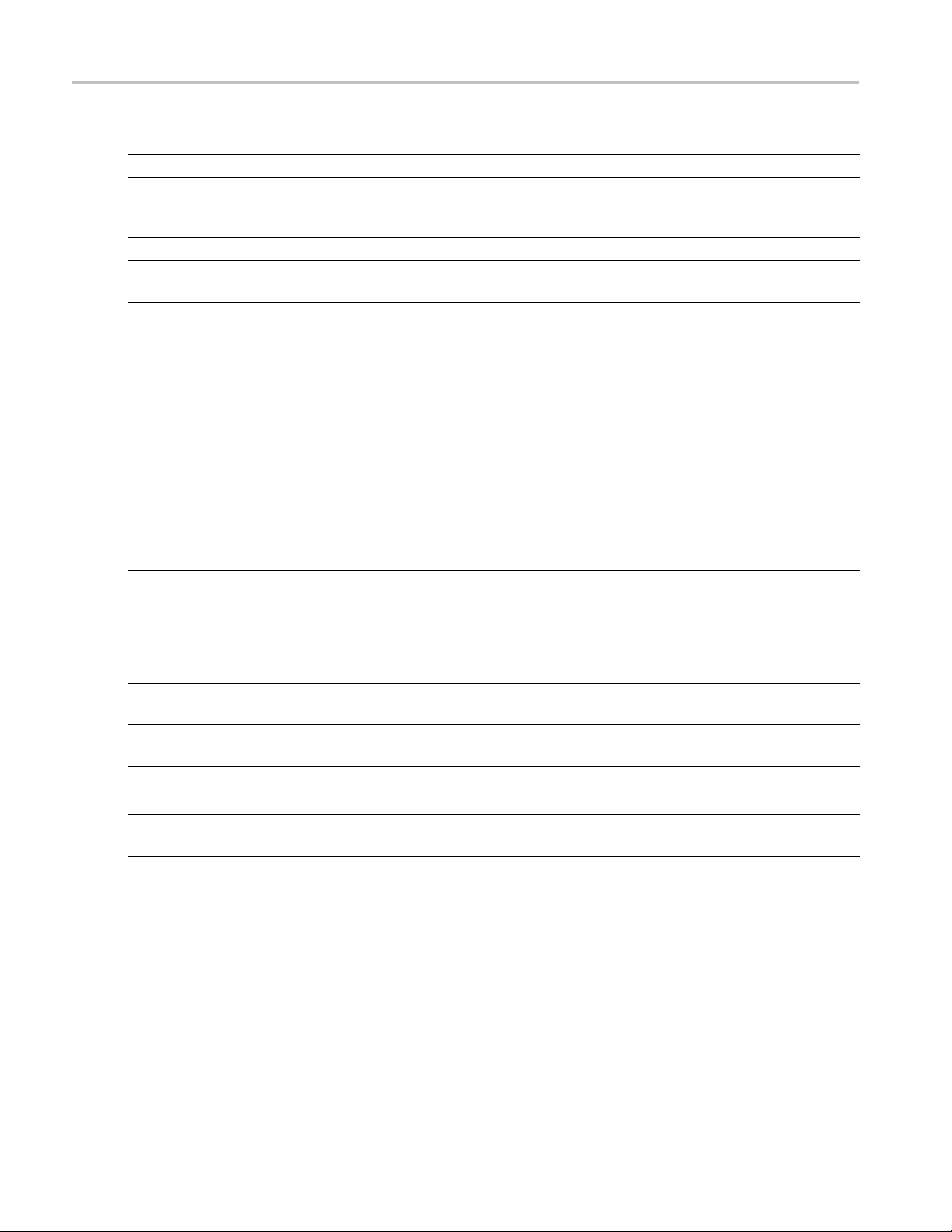
Taking Measurements > Measurements Available Measurements
Measurement Description
Ripple dB The Ripple measurement expressed in dB .
Droop
Droop dB The Droop mea
Overshoot The amount b
Overshoot dB The Overshoot measurement expressed in dB.
Pulse-Pulse Phase Difference The phase difference between the selected pulse and the first pulse in the a nalysis
Pulse-Pu
lse Freq Difference
RMS Freq Error The RMS Frequency Error measurement is the RMS average of the Freq Error vs. Time
Max Freq Error
RMS Phase Error The RMS Phase Error measurement is the RMS average of the Phase vs Time trace,
Max Phase Error
q Deviation
Fre
Phase Deviation
Impulse Response Amplitude
Impulse Response Time
Time
xxx
Droop is the power difference between the beginning and the end of the pulse On time. A
straight-lin
e best fit is used to represent the top of the pulse. The result is a percentage
referenced to the Average ON Power.
surement expressed in dB.
y which the signal exceeds the 100% level on the pulse rising edge. Units
are %Watts or %Volts.
window. The instantaneous phase is measured at a user-adjustable time following the
rising ed
The diffe
ge of each pulse.
rence between the frequency of the current pulse and frequency of the previous
pulse. The instantaneous frequency is measured at a user-adjustable time following the
rising edge of each pulse.
computed over the Measurement Time.
trace,
The max
imum frequency error is the difference between the measured carrier frequency
of the signal and the user-selected center frequency of the analyzer.
computed over the Measurement Time.
The phase is measured at each point during the pulse’s ON time. The phase error for
point is the difference between the measured phase v alue and the calculated ideal
each
phase value. After the phase error is calculated for all points in the acquisition record,
the largest error in the positive direction and the largest in the negative direction are
rmined. Whichever of these two values has the greater absolute value is designated
dete
the Max Phase Error.
The Frequency Deviation measurement is the difference between the maximum and
minimum measured values of the signal frequency during the Measurement Time.
The Phase Deviation is the difference between the maximum and minimum Phase values
asured during the ON time of a pulse.
me
he difference in dB between the levels of the main lobe and highest side lobe.
T
he difference in time between the main lobe and highest side lobe.
T
This is the time in seconds relative to the time reference point in the first acquisition
record in the data set.
32 RSA6100A Series Real-Time Spectrum Analyzers Help
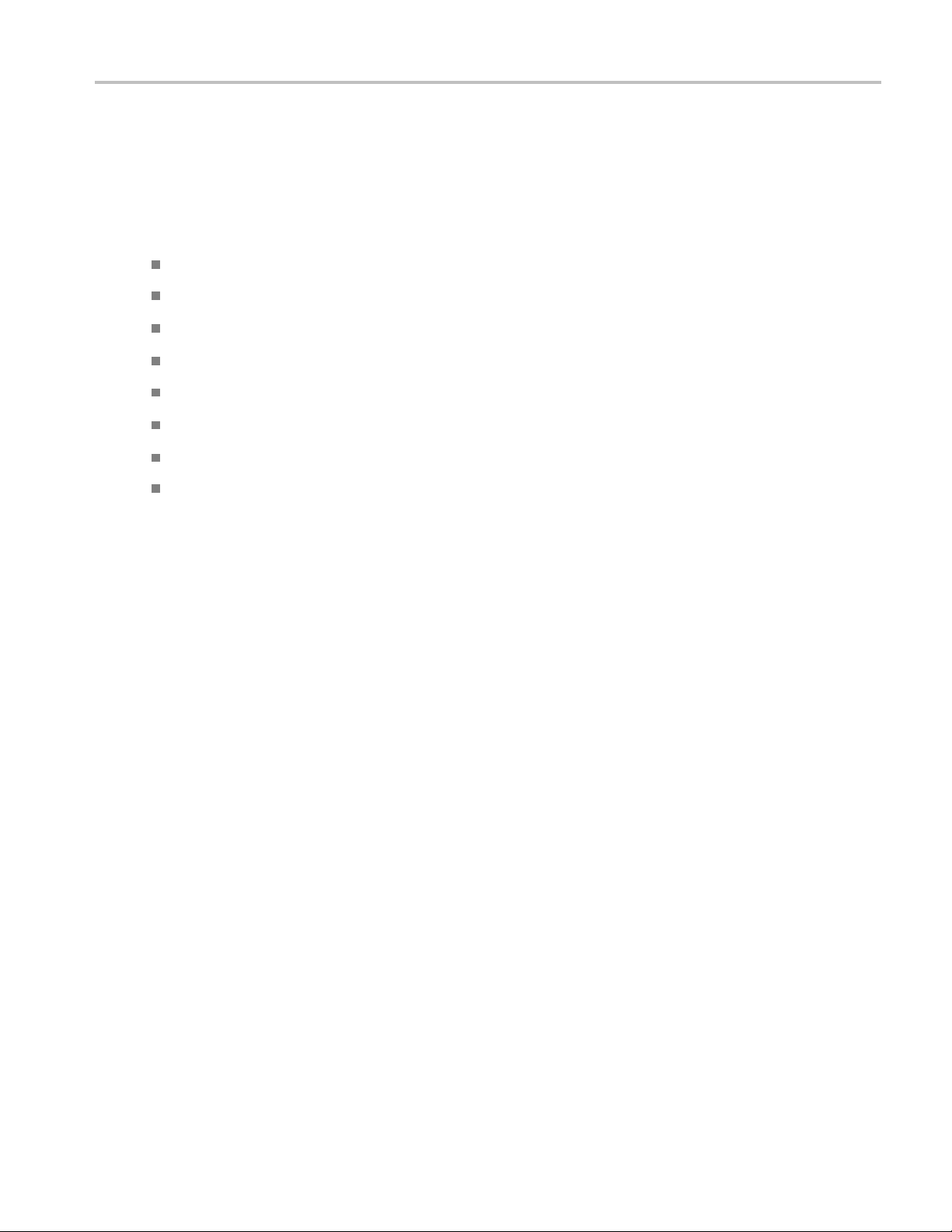
General Signal Viewing Overview
Overview
The displays in the General Signal Viewing folder (Displays > Folders > General Signal Viewing) are:
Amplitude vs Time
DPX Spectru
Frequency vs Time
Phase vs Time
RF I & Q vs Time
Spectrogram
Spectrum
Time Ove
These displays provide extensive time-correlated multi-domain views that connect problems in time,
ncy, phase and amplitude for enabling you to more quickly understand cause and effect when
freque
troubleshooting.
m
rview
RSA6100A Series Real-Time Spectrum Analyzers Help 33

General Signal Viewing > DPX Spectrum DPX Primer
DPX Primer
With the DPX Spectrum display you can detect and accurately measure transients as brief as 10.3 µs. The
instrument computes up to 292,000 spectrums per second (with Option 200; up to 48,833 without Option
200) of the digitized input signal. Then it displays all these spectrums as a color-graded bitmap that reveals
low-amplitude signals beneath stronger signals sharing the same frequency at different times.
The strong signal in the DPX spectrum graph, shown in Figure 1, is a repeating pulse at a fixed frequency.
There is also a lower-power CW signal that steps very quickly through the same span. During the pulse’s
on time, th
envelope shape. But during the time the pulse is off, the sweeping signal is detected and shown in its true
form. Both signals are visible in the bitmap because at least one full cycle of their activities occurs
within a single DPX display update.
e power of the two signals is additive, resulting in nearly undetectable differences in the pulse
Figure 1
Compare the display of a traditional swept spectrum analyzer (Figure 2) and that of a real-time spectrum
analyzer with a DPX spectrum display (Figure 3). The signal captured is a typical WLAN interchange
between a nearby PC and a more-distant network access point (AP). The laptop signal is nearly 30 dB
stronger than the AP’s signal because it is closer to the measuring antenna.
34 RSA6100A Series Real-Time Spectrum Analyzers Help

General Signal Viewing > DPX Spectrum DPX Primer
Figure 2
Figure 3
The traditional swept spectrum analyzer display, Figure 2, uses line traces that can show only one level for
each frequency point, representing the largest, the smallest or the average power. After many sweeps, the
Max Hold trace shows a rough envelope of the stronger laptop signal. +Peak detection was selected for the
r trace in an attempt to capture the weaker but more frequent AP signal, but the bursts are very brief,
othe
so the likelihood of seeing one in any particular sweep is small. It will also take a long time to statistically
capture the entire spectrum of a bursted signal due to the architecture of the swept spectrum analysis.
The DPX spectrum display, Figure 3, reveals much more insight on the s ame signal. Since it is a
bitmap image instead of a line trace, you can distinguish many different signals occurring within each
update period and/or different version of the same signal varying over time. The heavy band running
straight across the lower third of the graph is the noise background when neither the laptop nor the AP
is transmitting. The red lump of energy in the middle is the ON shape of the AP signal. Finally, the
oredelicatespectrumabovetheothersisthelaptop transmissions. In the color scheme used for this
m
demonstration (“Temperature”), the hot red color indicates a signal that is much more frequent than
signals shown in cooler colors. The laptop signal, in yellow, green and blue, has higher amplitude but
doesn’t occur nearly as often as the AP transmissions because the laptop was downloading a file when
this screen capture was taken.
RSA6100A Series Real-Time Spectrum Analyzers Help 35

General Signal Viewing > DPX Spectrum DPX Primer
How DPX Works
This section explains how DPX spectrum displays are created. The input RF signal is conditioned and
down-converted as usua
FPGA that computes very fast spectral transforms, and the resulting frequency-domain waveforms are
rasterized to create the bitmaps.
The DPX bitmap that you see on screen is composed of pixels representing x, y, and z values for frequency,
amplitude, and hit count (instruments with Option 200 provide Density as the z-axis value in place of hit
count). A multi-stage process, shown in Figures 4a - 4d, creates this bitmap, starting with analog-to-digital
conversion of the input signal.
Simplified Flow of Multi-stage Processing from RF Input Through to Spectrum Processing:
Figure 4a. RF signals are downconverted and sampled into a continuous data stream.
l for a spectrum analyzer, then digitized. The digitized data is sent through an
Figure 4b. Samples are segmented into data records for FFT processing based on the selected resolution bandwidth.
Figure 4c. Data records are processed in the DPX transform engine
Figure 4d. Overlapping the FFTs shortens the minimum event duration required for 100% probability of intercept.
Collecting spectral data. Sampling and digitization is continuous. The digitized data stream is chopped
into data records whose length is based on the desired resolution bandwidth (RBW). An additional
requirement is placed on FFT length by the desired number of points in a trace (Option 200 only). Table 1
shows this relationship and the FFT length is reported in the display if desired. Then the DPX transform
engine performs a discrete Fourier transform on each record, continually producing spectral waveforms.
RF signals are downconverted and sampled into a continuous data stream.
Samples are segmented into data records for FFT processing based on the selected resolution
bandwidth.
36 RSA6100A Series Real-Time Spectrum Analyzers Help

General Signal Viewing > DPX Spectrum DPX Primer
Data records ar
e processed in the DPX transform engine.
Overlapped processing is used to improve minimum event duration performance.
Table 1: Minimum FFT length versus trace length (independent of span and RB
Trace length (points) Minimum FFT length
801 1,024
2,401 4,096
4,001 8,192
10,401 16,384
xxx
W), Option 200
As long as spectral transforms are performed faster than the acquisition data records arrive, the transforms
can overlap each other in time, so no events are missed in between. Minimum event length for guaranteed
capture depends on the length of the data records being transformed. An event must last through two
consecutive data records in order for its amplitude to be accurately measured. Shorter events are detected
and visible on screen, but may be attenuated. The DPX Spectrum RBW s
etting determines the data
record length; narrow RBW filters have a longer time constant than wide RBW filters. This longer time
constant requires longer FFTs, reducing the transform rate. Additional detail on minimum signal duration
is provided in G
uaranteed Capture of Fast Events (see page 43).
The spectral waveforms are plotted onto a grid of counting cells called the “bitmap database”. The number
held by each database cell is the z-axis count. For simplicity, the small example grid used here in Figure 6
is 11x10, so our spectral waveforms will each contain 11 points. A waveform contains one (y) amplitude
value for each (x) frequency. As waveforms are plotted to the grid, the cells increment their values each
time they receive a waveform point.
Figure 5. Example 3-D Bitmap Database after 1 (left) and 9 (right) updates. Note that each column contains
the same total number of “hits”.
The grid on the left shows what the database cells might contain after a single spectrum is plotted into it.
Blank cells contain the value zero, meaning that no p oints from a spectrum have fallen into them yet.
The grid on the right shows values that our simplified database might contain after an additional eight
spectral transforms have been performed and their results stored in the cells. One of the nine spectrums
happened to be computed as a time during which the signal was absent, as you can see by the string of “1”
occurrence counts at the noise floor.
RSA6100A Series Real-Time Spectrum Analyzers Help 37

General Signal Viewing > DPX Spectrum DPX Primer
Frame updates.
The maximum rate for performing the variable-length frequency transforms that produce
those waveforms can be greater than 292,000 per second. Measurement settings that slow this transform
rate include narrowing the RBW and increasing the number of points for the line traces available in the
DPX Spectrum display along with the bitmap. Even at their slowest, spectral transforms are performed
orders of magnitude faster than a physical display can respond, and also too fast for humans to see, so
there’s no need to update the screen or measurements at this rate. Instead, the grid collects thousands of
waveforms i
nto “frames”, each covering about 50 milliseconds (ms). A 50 ms frame contains the counts
from up to 14,600 waveforms. After each frame’s waveforms have been mapped into the grid, the cell
occurrence counts are converted to colors and written to the DPX bitmap, resulting in a bitmap update
rate of around 20 per second.
Frame length sets the time resolution for DPX measurements. If the bitmap shows that a -10 dBm
signal at 72.3 MHz was present for 10% of one frame’s duration (5 ms out of 50 ms), it isn’t possible to
determine just from the DPX display whether the actual signal contained a single 5 ms pulse, one hundred
50 microsecond (μs) pulses, or something in between. For this information, you need to examine the
spectra
l details of the signal or use another display with finer time resolution, such as Frequency vs.
Time or Amplitude vs. Time.
Converting occurrence counts to color. About 20 times per second, the grid values a re transferred to the
next process step, in which the z-axis values are mapped to pixel colors in the visible bitmap, turning
data into information (Figure 6). In this example, warmer colors (red, orange, yellow) indicate more
rrences. The color palette is user-selectable, but for now we will assume the default “temperature”
occu
palette.
Number of Occurrences Color
0black
1blue
2 light blue
3
4 green blue
5
6 yellow
7
8 red orange
9red
Figure 6. Example Color-mapping algorithm
xxx
cyan
green
orange
The result of coloring the database cells, Figure 7, according to the number of times they were written into
by the nine spectrums, one per pixel on the screen, creates the DPX displays.
38 RSA6100A Series Real-Time Spectrum Analyzers Help

General Signal Viewing > DPX Spectrum DPX Primer
Figure 7. Color-coded low-resolution example (left) and a real DPX display (right).
In addition to the choice of palette, there are z-axis scaling adjustments for Maximum, Minimum, and
Curve. Maximum sets the occurrence value that will be mapped to the highest color in the palette.
Minimum sets the occurrence value for the lowest color. In the “temperature” palette, the highest color is
deep red and the lowest is dark blue. Occurrence values less than the selected Minimum are represented
with black pixels, while pixels that exceed the selected Maximum are red in hue but somewhat transparent.
Values between Maximum and Minimum are represented by the other colors of the palette.
Adjusting the Minimum above the black default allows you to concentrate most of your color resolution
over a small range of medium or higher occurrence rates to visually discriminate between different signals
that have nearly equal probability values.
To see why adjustable color scaling is useful compare Figures 8 and 9. On the Scale tab, the Max control is
set to 100% in Figure 8. The range of colors now covers the full z-axis range of densities from 0 to 100%.
The signals used to create this bitmap are fairly diffused in both frequency and amplitude, s o most pixels
have low occurrence counts or density values and the upper half of the color p alette is unused.
Figure 8. DPX spectrum bitmap with default color scale settings.
RSA6100A Series Real-Time Spectrum Analyzers Help 39

General Signal Viewing > DPX Spectrum DPX Primer
When the Auto Co
in the current bitmap, shown in Figure 9. Now none of the available colors remain unused. The e ntire
palette is mapped to the occurrence values present at the time the button is selected, providing better
visual resolution for low densities. Selecting the Autoscale button in the DPX display scales all three
axes based on current results.
Figure 9. The Auto Color function optimizes the color scale settings.
lor button is selected, the Maximum control’s value is set to the highest pixel value
Color Mapping Curves
The mapping between z-axis values and color does not have to be linear. The Curve control lets you
choose the shape of the mapping equation. A Curve setting of 1 selects the straight-line relationship.
Higher Curve numbers pull the curve upwards and to the left, concentrating color resolution on lower
densities. Settings less than 1 invert the curve, moving the focus of the color range towards higher density
values. Figure 10 shows the mapping curves.
Figure 10. Representative color mapping curves for the “Temperature” palette.
Using the same signal shown in Figures 8 and 9, the impact of the Curve control can be observed. With
the Curve control set to 1 in the Scale tab, shown in Figure 11, the mapping between color and density is
40 RSA6100A Series Real-Time Spectrum Analyzers Help

General Signal Viewing > DPX Spectrum DPX Primer
linear, so the c
colored palette illustration to the left of the Curve control in the Settings panel.
Figure 11. Over a narrow Signal Density range, the color curve is set to 1.
When the Curve control is set to 0.5, as shown in Figure 12, the best color resolution is in the upper half of
the density range, and only the dark blues are assigned to densities below 50%. Note the difference in
the palette illustration.
olors spread evenly across the full density range. The color distribution is visible in the
e 12. Adjusting to values less than 1, increases the contrast for viewing events in the top half of the selected
Figur
density range.
In Figure 13, the Curve control is increased to 3. The majority of colors shifts to the lower half of the
density scale, but various shades of orange and red are still available for densities above 50%.
Figure 13. For color curve settings greater than 1, better contrast is provided for events near the low end of the
ensity range.
d
RSA6100A Series Real-Time Spectrum Analyzers Help 41

General Signal Viewing > DPX Spectrum DPX Primer
Swept DPX
DPX Spectrum is not limited in span by its real-time bandwidth. Like the regular Spectrum display, DPX
Spectrum step
traces and the bitmap (Option 200 only). See Figure 14.
Figure 14. Off-air ambient signals over a 1 GHz span in the swept DPX display.
The analyzer “dwells” in each frequency segment for one or more DPX frames, each containing the results
of up to 14,600 spectral transforms. Dwell time is adjustable, so you can monitor each segment of the
sweep for up to 100 seconds before moving to the n ext step. While dwelling in a segment, the probability
of intercept for signals within that frequency band is the same as in normal, real-time spans: 100% capture
of even
ts as short as 10.3 μsec.
s through multiple real-time frequency segments, building a wide-span display with line
A full pixel bitmap is created for every segment and compressed horizontally to the number of columns
d for displaying the frequency segment. Compression is done by averaging pixel densities of the
neede
points being combined together. The final swept bitmap contains a representation of the same pixel bitmap
resolution, just like the non-swept bitmaps. Line traces are also created in full for each segment, and then
horizontally compressed to the user-selected number of trace points for the full span.
A complex algorithm for determining the number and width of each frequency segment has been
implemented. The variables in the equation include user-adjustable control settings like Span, RBW, and
number of trace points, RF and IF optimization, and Acquisition BW. Installed hardware options also can
affect the span segmentation. The number of segments ranges from 10 to 50 for each 1 GHz in a sweep.
A helpful piece of information for operators is the actual Acquisition Bandwidth used for capturing each
segment. “Acq BW” is shown in the Acquire control panel on the Sampling Parameters tab. Acq BW is
ypically set automatically by the instrument, based on the needs of all the open displays, but can also be
t
set manually. In either case, the displayed bandwidth is used for every frequency segment in the swept
DPX display, though in practice, the displayed portion of the segment is somewhat narrower than the
actual Acquisition BW, for performance reasons.
The entire instrument frequency range of many GHz can be covered in a DPX sweep. The Dwell Time
control sets the amount of time DPX spends in each se gment. This control, circled in Figure 15, can be
set between 50 ms and 100 seconds.
42 RSA6100A Series Real-Time Spectrum Analyzers Help

General Signal Viewing > DPX Spectrum DPX Primer
Figure 15. During swept DPX operation, the Dwell time control adjusts the observation time of each frequency
segment used to construct the composite DPX spectrum display.
Guaranteed Capture of Fast Events
The main reason that swept-tuned and step-tuned spectrum analyzers can’t provide 100% Probability of
Intercept, POI, for a signal that isn’t continuously present is that they spend only a short period of time
tuned to each segment of their frequency span during each sweep. If something happens in any part of
the span other than where it is tuned at that instant, that event will not be detected or displayed. There
is also a period of time between sweeps, retrace time, during which the analyzer is not paying attention
to the i
the time between acquisitions. Their POI depends on a combination of factors including span, number
of FFT points, acquisition time, memory read/write time, and signal processing speed. Vector analyzers
process information sequentially, so when read/write from data and processing is occurring, data is not
being acquired.
nput signal. FFT-based analyzers, including vector signal analyzers, also miss signals during
RSAs, on the other hand, capture data across all frequencies within their real-time span during every
acquisition. With Tektronix’ exclusive Frequency Mask trigger and DPX Density trigger, POI increases to
100%, insuring capture of any spectral event matching the trigger definition. When operating in free run as
mple spectrum analyzer, the RSA has a POI similar to other FFT-based analyzers, with gaps between
asi
each acquisition. Processing is done concurrent with the acquisitions.
Guaranteed Capture in DPX Real-Time Spans
The DPX Spectrum display captures any signal that is at least 10.3 microseconds long (for instruments
with Option 200) and within the real-time bandwidth. This performance is possible because the RSA
computes up to 292,000 spectrum transforms per second. The faster the spectrum updates, the s horter the
time between acquisitions and the greater the probability that any signal will be detected.
Table 1 shows the specified minimum signal duration (MSD) for 100% probability o f intercept under
various combinations of Span and RBW in DPX for a representative RSA model. As you can see, MSD is
affected by multiple factors.
Table 2: Minimum signal duration specifications for RSA6100A series spectrum analyzers
Span
(MHz)
110 1000 110 1024 292,969 10.3
110 300 367 2048 146,484 20.5
RBW
(kHz)
Span/RBW
Ratio
FFT
Length Spectrum/sec
1
MSD for
100% POI (μs)
RSA6100A Series Real-Time Spectrum Analyzers Help 43

General Signal Viewing > DPX Spectrum DPX Primer
Table 2: Minimum signal duration specifications for RSA6100A series spectrum analyzers1(cont.)
Span
(MHz)
110 100 1100 4096 73,242 41.0
110 30 3667 16384 18,311 163.9
110 20 5500 32768 9,155 327.7
xxx
1
With Options 110 and 200 under various combinations of control parameters.
RBW
(kHz)
Span/RBW
Ratio
FFT
Length Spectrum/sec
MSD for
100% POI (μs)
To demonstrate the POI in action, a challenging bi-stable signal is used. A CW sinusoid sits at 2.4453 GHz
most of the time, but every 1.28 seconds, its frequency changes for about 100 μs before returning to
normal.
The duty factor of this transient is less than 0.01%.
Figure 16 shows a swept analyzer set up for a 5-second sweep of its MaxHold trace. It shows that there is
somethi
ng occurring around the signal. This sweep rate was empirically determined to be the optimum rate
for reliable capture of this signal in the shortest time. Faster sweep times can reduce the probability of
intercept and result in fewer intersections of the sweep with the signal transient.
igure 16. Swept spectrum display of the infrequent transient.
F
he DPX display shown in Figure 17 shows the exact same event, also captured over a 5 second period. A
T
lot more information can be discovered about the transient. It is obvious at first glance that the signal is
hopping by about 3 MHz, with 1.2 MHz of frequency overshoot on transitions
44 RSA6100A Series Real-Time Spectrum Analyzers Help

General Signal Viewing > DPX Spectrum DPX Primer
Figure 17. The DPX spectrum display after 5 seconds. The MaxHold trace is cyan.
Guarante
Probability of intercept (POI) for s ignals within a single segment, while DPX is dwelling in that segment,
is the sa
But just as in traditional swept analyzers, during the time the acquisition is tuned to any one segment,
the analyzer is not monitoring signals in any of the other segments, so probability of capture in segments
other than the current one is zero. Because of the wide real-time bandwidth, the number of segments
needed to cover the span is much less than for swept analyzers, so the overall probability of intercept is
significantly better for DPX sweeps.
Another factor affecting POI is number of trace points. The bitmap is always 801 points wide, but the
line traces allow user selection for number of points. 801 is the default and the other choices are 2401,
4001
lower waveform update rate increases the minimum signal duration proportionally. This caution applies
for swept and non-swept operation. The trace length control is on the Prefs tab in the DPX control panel.
ed Capture in DPX Swept Spans
me as for non-swept DPX operation (POI = 100% for events as brief as 10.3 microseconds).
, and 10401. Frequency transforms for traces containing more than 801 points take longer, and this
DPX Density Measurements
“Density” is a measure of the amount of time during a defined measurement period during which signals
are present within a particular area of the DPX Spectrum bitmap. A clean CW tone gives a 100% reading,
while a pulse that is on for one microsecond out of every millisecond reads 0.1%. This section describes
ow density is computed from hit counts.
h
If we plot 41 more waveforms into the example grid we used previously in Figure 6 (in addition to the nine
we already plotted), each column ends with a total of 50 hits (Figure 18). The density for any one cell in a
column is its own count value divided by 50, expressed in percent as shown in Figure 19. The math is
very simple: a cell with 24 counts has a 48% density. In practice, instead of batches of 50 waveforms, we
collect a frame of thousands of waveforms before each update to the density bitmap.
RSA6100A Series Real-Time Spectrum Analyzers Help 45

General Signal Viewing > DPX Spectrum DPX Primer
Figure 18. Grid showing cell counts after 50 waveforms. For each column, the sum of z-axis values is 50.
Figure 19. Grid after converting occurrence counts to percent density values. The sums of the cell density
measurements within each column are all 100%.
suring Density with Markers
Mea
Hit counts are cleared after every frame update, as long as Persistence is not turned on. The density
lue for any pixel is simply the percent of time it was occupied during the most recent 50 ms frame.
va
Markers can be used to see the Density value for one or more individual points on the screen, enabling
measurements of the signal density at any interesting point in the DPX Spectrum display.
In Figure 20, Wireless LAN signals are analyzed in the presence of a Bluetooth radio signal in the 2.4 GHz
ISM band.
46 RSA6100A Series Real-Time Spectrum Analyzers Help

General Signal Viewing > DPX Spectrum DPX Primer
Figure 20. DPX spectrum display of WLAN and Bluetooth signals, with a marker on the highest signal.
The “Marker to Peak” function was used to find the peak signal recorded in the display. The m arker
readout i
n the upper left corner of Figure 20 shows the Density, Amplitude, and Frequency for the
pixel you selected with the marker. By adding additional markers, you can measure the signal density
differences between multiple signals of interest.
Marker Peak Search in the DPX Bitmap
Markers on the DPX bitmap can search for peaks, similar to marker peak searching on spectrum line
traces. For a human, it is pretty easy to discern “signals” in the bitmap picture. Your brain intuitively
identifies strings of contiguous bright p ixels. This isn’t so easy for a computer. The first thing the RSA
o for any peak search is analyze pixel density values to identify apparent signals. Then it can sift
must d
through these density peaks for the amplitude peaks you want to find.
is density values for the pixels in each column of th e bitmap are internally converted into histograms
Z-ax
to find density peaks indicating the presence of signals. Table 2 shows the five middle columns from
the example grid we used to illustrate density measurements in a previous section (Figure 19). The
density values for each pixel in the middle, highlighted column are plotted on the y axis in the bar chart in
Figure 21. The bar chart x axis is bitmap row number, numbering from the top of the table.
Table 3: Bitmap section showing density values.
0% 0% 0% 0% 0%
0% 0% 8% 0% 0%
0% 0% 12% 0% 0%
0% 0% 26% 0% 0%
0% 0% 36% 0% 0%
0% 2% 6% 2% 0%
4% 8% 0% 8% 0%
86% 82% 4% 76% 12%
RSA6100A Series Real-Time Spectrum Analyzers Help 47

General Signal Viewing > DPX Spectrum DPX Primer
Table 3: Bitmap section showing density values. (cont.)
10% 8% 6% 14% 86%
0% 0% 2% 0% 2%
xxx
Figure 21. Bar chart of the density values in the bolded column of Table 2.
Assume that Density Threshold is set to 5% and Density Excursion to 5% also. Starting w ith x=1 in the
bar chart, test each bar against the threshold. The threshold criteria is met at x=2. Keep testing until you
a bar that is shorter than the previous bar by a t least the Excursion setting. In this case it is x=6. This
find
tells us that a “signal” covers rows 2 through 5. Its density peak is at row 5.
you can look for another peak. Continue looking at bars to the right and you will find a density
Now
value at row 9 that meets the threshold criteria, but since there are no bars to the right of it that meet the
excursion criteria, we can’t declare row 9 a signal b ecause it fails to meet the excursion criteria. If row 1
had1%density,thenrow9wouldbeadensitypeak.
Once density peaks are found for all columns in the bitmap, we can start looking for the amplitude peaks.
When the Peak button is selected, the analyzer checks the histograms of every column in the bitmap and
finds the density peak with the highest amplitude. The amplitude search has its own versions of Threshold
and Excursion settings, but in dBm and dB units. When Next Peak Down command is given, the search
will scan inside the current column for the next density peak. Next Peak Right examines each column to
the right of the current marker location to locate density peaks that also meet the amplitude peak criteria.
To demonstrate the value of marker peak search in the DPX bitmap, we will use the time-multiplexed
signals showing multiple amplitude levels from an example earlier in this manual. The Peak button
and its menu equivalent place the active marker on the peak signal in Figure 22. The peak signal is the
density peak of highest a mplitude in the bitmap.
48 RSA6100A Series Real-Time Spectrum Analyzers Help

General Signal Viewing > DPX Spectrum DPX Primer
Figure 22. The marker was positioned by selecting the Peak button. Density, frequency, and amplitude measurements
at the marker are displayed in the upper left corner of the graph.
The Marker Toolbar, at the bottom of Figure 22, allows easy navigation of peak signals (Peak Left, Peak
Right, Next Peak Up,orNext Peak Down). Selecting the arrow keys enables the marker to search for
amplitude/density peaks at other frequencies, while the Next Peak Up and Next Peak Down arrows
enable the marker to search for other high-density points at the same frequency.
In the Define Peaks tab of the D efine Markers control panel, Figure 24, you can adjust the density threshold
and excursion controls to modify search behavior. The amplitude threshold and excursion controls also
apply to DPX marker searches. Smoothing keeps the marker from finding multiple peaks within the same
apparent signal by averaging an adjustable number of pixel densities together, bu
single-pixel measurement readout displayed by the marker.
t it does not affect the
Figure 24. Amplitude and Signal Density controls can be adjusted to define Peak search behavior.
Density Measurements over an Adjustable Area (“The Box”)
The density for a single pixel is its ratio of actual hits vs. possible hits over a defined time period, and
markers display these density values. For measuring density over an area larger than one pixel, Option 200
includes a measurement box you can resize and drag around in the DPX Spectrum display with your
mouse or finger.
If you could make the box so narrow that it contained only points within a single column of pixels, the
density of this area would be the sum of the included pixels’ density values. For example, if the box was
three pixels tall and the density values for these pixels were 4, 2, and 7% respectively, the overall density
for the three-pixel area would be 13%. Imagine a box one pixel wide and as tall as the graph. Assume that
the input signal’s amplitude was such that all hits fell at or near the vertical center of the screen. Since
100% of the waveforms written to the bitmap passed through the box, the density for the box is 100%.
RSA6100A Series Real-Time Spectrum Analyzers Help 49

General Signal Viewing > DPX Spectrum DPX Primer
When you widen t
the included pixels in each column inside the box. The aggregate density value for this box is the average
density, calculated by adding the column density sums then dividing by the number of columns. For a 100%
result, there must not be any hits above the top edge of the box or below its bottom edge. In other words,
every waveform drawn across the graph entered the box through its left side and exited the box through its
right side, with no excursions out the top or bottom. Figure 24 demonstrates this principle on a CW signal.
As you can se
is 100%. On the right hand side, there are signals below the box, therefore the density is less than 100%.
he box to cover a broader range of frequencies, software computes the density sum for
e on the left-hand side, no amplitudes exist above or below the box; the density of the signal
Figure 24. Density of signals defined w ithin an area. Left: Correct measurement of a CW signal. All columns in the
box include the signal. Right: Incorrect measurement area. The measurement is accurate, but probably not what you
expected. Some columns in the box contain no hits, so they contribute zeros to the calculation of average density.
The density measurement box’ vertical size and location are always set in dB and dBm, no matter what
units you have selected for measurements. (Amplitude control panel > Units tab) The box is not draggable
when the selected units are linear (such as Amps, Volts, Watts…), though you can still adjust its size and
location using the Frequency and Amplitude controls in both the D PX Settings > Density and Trigger >
Event tabs. Since the vertical scale is non-linear, a box of constant amplitude changes visual height as it
changes vertical position, a disconcerting effect if you are trying to drag it.
Figure 25. DPX Density control panel is used to define the area of interest for DPX density measurements.
A readout will appear somewhere in the graph. If the box is off-screen, the readout will be accompanied by
an arrow pointing towards the invisible box. Grab this readout with your mouse or finger and drag the
density readout to the area you want to measure.
50 RSA6100A Series Real-Time Spectrum Analyzers Help

General Signal Viewing > DPX Spectrum DPX Primer
To adjust the bo
settings, use the knob, arrow keys, or keyboard to adjust frequency and amplitude values for the rectangle.
These controls are located in the right half of the Density tab in the control panel.
x size, a mouse is the easiest way to drag the sides and corners of the rectangle. For precise
Persistence
Previous sections of this topic have assumed that persistence was not applied to the DPX bitmap. Without
persistence, hit counts in the grid are cleared after eac h frame update. Now we will describe how
persistence modifies this behavior, starting with infinite persistence because it is simpler than variable
persisten
Hit counts are not c leared between frames if infinite persistence is enabled. When the instrument is set
up for con
above the DPX display. Software keeps track of the total number of waveforms computed during the
entire collection period. Density equals the total number of hits to a cell divided by the total number of
waveforms.
Variable persistence is trickier. A single-occurrence signal shown in the bitmap does not disappear
suddenly upon the next frame update, nor does it linger forever. It fades gradually away. The user sets
a time constant for the Dot Persistence control which determines how long it takes for signals to fade.
Fading is accomplished by reducing the hit count in every cell, after each frame update, by a factor based
on the
ce.
tinuous acquisitions, hits keep collecting until you stop acquisitions or click the Clear button
persistence time constant. The longer the time constant, the less the hit counts are reduced.
Figure 26. Example of fast transient discovery with and without variable persistence turned on. In the display on the
left, with variable persistence of 10 seconds, the occasional sub-second transient that spikes up above the normal
signals is held in the display rather than disappearing as soon as the signal goes away. The display on the right, with
persistence turned off, requires watching the display continually to see the brief signal.
Not only are single-occurrence signals allowed to remain in the display for awhile by variable persistence,
additional hits keep piling on. The result is that cell values are no longer pure hit counts; they include
counts due to new hits from waveforms plus proportionally reduced counts from prior frames. As part
of translating hit counts into density values, a new software algorithm uses a finite-series equation to
discriminate between the effects of persistence and the arrival of new hits. The inflationary effects of
RSA6100A Series Real-Time Spectrum Analyzers Help 51

General Signal Viewing > DPX Spectrum DPX Primer
persistence on
cell counts are removed, so density readings represent the true ratio of actual hits to possible
hits over the persistence interval.
The density co
mputation for variable persistence is a very good estimate of true signal density, with errors
of less than 0.01%. For exact density measurements, use either no persistence or infinite persistence.
Another sub
tlety of persistence is its smoothing effect on the density measurement of intermittent signals.
Consider a pulse that is on for 10 ms and off for 90 ms of each 100-ms cycle. We’ll make the simplifying
assumption that the pulse ON time a lways falls entirely within a single DPX frame update (50 ms). If
persistence is not applied, the density measurement is computed on each individual frame. The results
will be 20% for each frame containing the ON time and 0% for the other frames. If infinite persistence
is enabled, however, the density measurement will settle to 10% after the second frame, and remain at
this valu
e for as long as the pulsing continues. With persistence, the density is effectively computed
over many frames.
Persistence Effects on Density
Persistence does not alter colors in a density-based bitmap. Its effect is to extend the amount of time over
which densities are calculated, leaving signal events visible for the persistence duration.
Before the introduction of density measurements and extra-long hit counters, persistence caused colors
to “bloom”, becoming more and more intense over time as the hit counts increased. Longer persistence
intervals caused increased blooming, turning crisp signals into fat red stripes. When hit counts are
converted to density values (requires Option 200), the display is not subject to this effect. As long as the
t signals maintain reasonably stable repetition rates and duty ratios, their density values will also
inpu
remain stable despite ever-increasing hit counts in the underlying grid cells.
ou are accustomed to the original hit-count-based persistence displays, it may seem counterintuitive
If y
that repeating signals in a density-based bitmap will not get brighter and redder over time with infinite
persistence. A quick review of the density algorithm explains why: the hit count is divided by the total
number of waveforms over the persistence interval. For example, if a signal occupies a pixel 50% of the
time over a period of 15 minutes, the density reading will be 50% throughout the entire 15 minutes,
though the underlying hit count is steadily increasing.
Z-Axis Resolution
Another factor that can cause color bloom is overflow of the hit counters. If a pixel could only count up to
1000 hits, its density and color values would clip at 100% after just 1000 hits, even if waveform points
continue to arrive in the same pixel location. With waveform points being written to the bitmap at rates
approaching 300k/sec, counts add up really fast for highly-repetitive signals. Deeper counters permit
higher hit counts, so overflow happens much later, as shown in Table 3.
Table 4: Comparison of DPX z-axis resolution and its effect on saturation.
RSA6100A Series Standard RSA6100A Series Option 200
Hit Count
16-bit integer
36-bit custom float (equivalent to
33-bit integer)
52 RSA6100A Series Real-Time Spectrum Analyzers Help

General Signal Viewing > DPX Spectrum DPX Primer
Table 4: Comparison of DPX z-axis resolution and its effect on saturation. (cont.)
RSA6100A Series Standard RSA6100A Series Option 200
Maximum Hit Count
Minimum Time until Overflow (for
pixels with 100% density)
xxx
<50 msec 8.1 hours
Clipping due to overflow of the counters in one or more cells will not occur until hours have passed, or
even days.
One more benefit to having deeper hit counters is better visual resolution of density. RSAs with the
highest-performance DPX hardware installed use floating-point numbers to count hits, allowing us to count
billions of waveforms while retaining one-hit resolution, providing better than 99 dB of dynamic range
for dens
ity measurements. Density measurements in μ%, n%, and even f% ranges are quite possible for
extremely rare signals captured with infinite persistence.
With st
raight-line mapping between density and color (Curve setting of 1), resolution is fixed by the
number of colors in the palette. For non-linear mappings (Curve settings higher or lower than 1), most
of the colors are concentrated at either the low or high end of the density scale, so you can visually
discriminate finer differences between d ensity values in that range.
Persistence Adjustments
Dot Persistence can be enabled for the “Bitmap” trace using the Settings control panel. The Persistence
can be displayed as Infinite or Variable. For Variable Persistence, you can select the time constant for
ing in seconds as shown in Figure 27.
fad
Figure 27. The trace settings control panel allows user control of persistence parameters.
Figure 28 demonstrates the observed behavior of variable persistence when a CW signal, represented in
the first frame, is turned off. Even if the event was instantaneous and was confined within a single frame,
you will observe the color changing to indicate lower and lower density va lues, until the signal finally
disappears entirely.
RSA6100A Series Real-Time Spectrum Analyzers Help 53

General Signal Viewing > DPX Spectrum DPX Primer
Figure 28. Wi
period of time before fading away.
th variable persistence, a brief CW signal captured by DPX remains in the display for an adjustable
DPX Density Trigger
The standard DPX display shows you a clear picture of transients and other hard-to-find signals. The
version of DPX in the RSA6100A Option 200 goes well beyond helping you discover these difficult to find
signals by actually triggering on their appearance to capture them into acquisition memory for in-depth
analysi
Other t rigger methods can detect signals that exceed an amplitude threshold, or even a sophisticated
amplit
higher amplitude is sometimes present at that same frequency. The Runt trigger addresses some of these
signal-under-signal cases, but not all. As shown in Figure 29, the DPX Density trigger can discriminate
signals within a precise amplitude-frequency range without the operator having to know any characteristics
of the target signal besides where it might show up in the DPX Spectrum graph.
s. If you can see it in the DPX bitmap, you can trigger on it.
ude-vs-frequency mask, but they can’t find a signal at a particular frequency if another signal of
Figure 29. Example of Density Trigger. Left: A free-run DPX spectrum display showing pulses with varying frequency.
Occasionally, a short pulse in the middle appears for a split instant, but it is hard to capture it with just a Run/Stop
button. Right: The triggered DPX displays shows the low-amplitude pulse that was not apparent in the untriggered
display. The analyzer was set to trigger whenever the average density in the user-drawn box measured 50% or higher.
The DPX Density trigger uses the same screen-based measurement box as the DPX Density measurement.
While the target signal is absent, the density measurement characterizes the “normal” signals within the
box. When the target signal finally appears, the density value increases. The trigger system monitors the
density measurement and activates a trigger whenever the density value exceeds the adjustable density
threshold. The only thinking you have to do is to set this threshold to a level somewhere between the
normal density readings and the density due to the trouble-making signal. However, the instrument
software can compute the threshold value automatically.
54 RSA6100A Series Real-Time Spectrum Analyzers Help

General Signal Viewing > DPX Spectrum DPX Primer
Trigger On This
The Trigger On This™ function allows you to point and click to set up the DPX Density trigger. By
right-clicki
RSA6100A Series touchscreen display for about a second, a menu selection will appear. Selecting Trigger
On This causes a DPX Density box to appear and automatically adjusts the threshold. The DPX Spectrum
display will now only update whenever the automatic threshold is exceeded. Subsequently, if needed for
your signal, open the Trigger control panel to adjust the density threshold or the size of the measurement
box until the event is reliably captured.
™
ng on a spot within the DPX Spectrum display, or pressing and holding your finger on the
Automatic Threshold Adjustment by Trigger On This™
The trigg
signal was present at the moment you selected Trigger On This, the threshold will be 20% less than the
signal density, so the next time the signal is present long enough (or present enough times) to exceed
the threshold density, it will cause a trigger. If the signal happened to be missing when you selected
Trigger On This, the threshold value will be even lower. If you clicked in a part of the display with no
signal activity at all, the threshold will be set to zero. Any signal that shows up here will fire the trigger,
as show
er density threshold automatically set by Trigger On This is 80% of the measured value. If the
ninFigure32.
Figure 30. The analyzer triggered when the density in the DPX measurement box exceeded the threshold set by
Trigger On This. You can see in the Spectrogram and Frequency-vs-Time displays that the signal event which caused
RSA6100A Series Real-Time Spectrum Analyzers Help 55

General Signal Viewing > DPX Spectrum DPX Primer
the trigger was
power level trigger would not have worked.
a quick frequency hop. The Time Overview shows that the signal amplitude never changed, so a
DPX Density Trigger Timing
The time resolution for DPX density measurements is the frame length, around 50 ms. A basic
implementation of the DPX Density trigger concept is also frame-based, so a trigger event that occurs
anywhere within a frame will not be recognized until the end of the frame. Therefore, the worst case
trigger un
DPX Density trigger doesn’t always have to wait until the end of a frame before firing. For the
common co
measurement in the trigger can be computed many times within each frame and it can fire the trigger
as soon as the threshold is exceeded.
Consider the case where the threshold is zero. As soon as a single waveform causes a hit within the
measurement box, we know that the density is greater than zero. It takes a little longer to test for a 5 or
10% density, and even more time for thresholds at or near 100%.
The DPX Density trigger can also be set to fire when the measured density is below the threshold v alue.
This is useful when you suspect that your signal is missing some of the time. For a signal that is supposed
to be CW, you can set the trigger controls to acquire when the density measurement of the signal peak
drops below 100%. When using the “lower than” form of the DPX Density trigger, the time resolution is
one f
least 85% of the full test time has elapsed. In order to keep things simple and fast in the trigger module, the
RSA just waits until the end of each 50 ms frame to do the “lower than” comparisons.
certainty is 50 ms.
nfiguration of triggering when the measured density is higher than the threshold, the density
rame because of the following logic: We can’t be sure the actual density is less than, say, 15% until at
Persistence and DPX Density Trigger
The smoothing effect of persistence on density measurements can h elp in determining a good threshold
value. With persistence turned off, an infrequent signal’s density reading jumps between higher and lower
values as it turns on and off, and it can be hard to read these flashing numbers. By turning persistence
n, you instruct the instrument to average the density over a longer time period. This density result is
o
somewhere between the ON and OFF density values - the very definition of a good trigger threshold.
Unlike the DPX Density measurement, the DPX Density trigger is not affected in any way by persistence.
Density calculations in the trigger system are made with hit count data received from each individual DPX
frame, before any persistence is applied. Even when the density measurement reading in the display
is averaged over many frames due to persistence, the trigger is computing density for each frame and
comparing these quick snapshots against the threshold setting.
56 RSA6100A Series Real-Time Spectrum Analyzers Help

General Signal Viewing > DPX Spectrum DPX Spectrum Overview
DPX Spectrum O
The DPX Spectr
that cannot be seen on a swept spectrum analyzer. A DPX Spectrum indicates how traces change in two
ways. First, it uses color shading to show how consistent the shape of a trace is. Second, it u ses persistence
to hold signals on the screen so you can see them longer.
verview
um display enables you to see how traces change over time and thus displays signal e vents
DPX Spectrum Display
The DPX Spectrum display works by using a two-dimensional array to represent points on the display.
Each time
to each point in the display based on the value of its counter. Thus, as acquisitions occur over time, a
colored waveform, the Bitmap, develops on the display that shows how frequently a display point has
been written to.
An important feature of the DPX Spectrum display is persistence. Persistence sets how long a point on
the display will be visible. You can set the Display Persistence to be Variable or Infinite. In variable
persistence mode, you specify a decay period that limits how long a point will be displayed. In infinite
persistence mode, once a point in the display has been written to, it will remain visible indefinitely.
To display the DPX Spectrum view:
a trace writes to a point on the display, a counter in the array is incremented. A color is assigned
1. Select Freq and use the front panel knob or number keys to set the measurement frequency.
2. Select the Displays button or Setup > Displays. This displays the Select Displays dialog box.
3. From the Folders box, select General Signal Viewing.
4. Sel
5. Click the Add button. This will add the DPX Spectrum icon to the Selected Displays box (and remove
6. Click the OK button. This displays the DPX Spectrum view.
ect DPX Spectrum from the Available displays box.
from the Available displays box).
it
RSA6100A Series Real-Time Spectrum Analyzers Help 57

General Signal Viewing > DPX Spectrum DPX Spectrum Display
Available Traces for Display — Standard Instrument
Five traces can be shown in the DPX Spectrum display—one bitmap and four line traces. The default traces
are Bitmap and +Peak detection. The other three traces are –Peak detection, average detection, and math.
Trace Description
Bitmap
+Peak detected Line trace. Displays the maximum amplitude values acquired in each update. Normal and
–Peak detected Line trace. Displays the minimum amplitude values acquired in each update. Normal and
Average detected
Math Trace
xxx
Displays the density of acquired data. The number of data points acquired at each pixel
(representing a particular amplitude level at a specific frequency is indicated by color).
Hold functions are available for this trace.
Hold functions are available for this trace.
Line trace. Displays the average of all the values acquired in each update. Normal and Hold
functions are available for this trace.
Line trace. Displays the difference between two traces. The two traces used are set in the
Traces tab of the Settings panel.
Determining Which Trace Types Are Displayed
You can see the status of all the traces by selecting the Trace drop-down list. Traces that are not displayed
are preceded by "Enable". In the following figure, you can tell that the Bitmap and -Peak Trace traces are
displayed but the +Peak, Average, and Math Traces are not displayed.
Selecting Enable -Peak Trace from the Trace list displays the -Peak detected values trace.
58 RSA6100A Series Real-Time Spectrum Analyzers Help

General Signal Viewing > DPX Spectrum DPX Spectrum Display
You can see whether a trace is enabled by looking at its Show check box. The "selected trace" is selected
in the Trace list. The Show check box is checked when the selected trace is enabled. To the right of the
show box ar
Normal,...). You can enable/disable the selected trace by checking or unchecking Show.
e readouts for detection of the selected trace (+Pk, Avg (VRMS), ...) and its function (Hold,
Selecting Traces for Display — Standard Instrument
To select a trace for display:
1. Use the Settings control panel:
lect Setup > Settings or click the Settings button.
Se
Select the Trac es tab.
Select the trace from the drop-down menu.
Select the Show check box.
2. Select a trace from the Trace drop-down list.
Specifying How +Peak, –Peak, and Average Traces Are Display ed
You control how the +Peak, –Peak and Average (Avg (VRMS)) traces are displayed from the Traces tab of
the Settings control panel. From the Traces tab, you can also specify whether these traces display results
from single updates or results collected over multiple updates.
RSA6100A Series Real-Time Spectrum Analyzers Help 59

General Signal Viewing > DPX Spectrum DPX Spectrum Display
To change how th
1. Select Setup > Settings or click the Settings button.
2. Select the Traces tab.
3. Select the trace type from the drop-down list.
4. If you select +Peak Trace or -Peak Trace, use the Function drop-down list to select either Normal or
Hold.
a. Select Normal to set the trace to display the maximum/minimum values acquired in each
individual update.
b. Select Hold to set the trace to display the maximum/minimum values acquired over time. The
trace val ues are updated only if they exceed the existing values.
5. If you select Avg (VRMS), use the Function drop-down list to select either Normal or Average .
a. Select Normal to set the trace to display the average values acquired in each update.
b. Select
enter the number of times the trace is averaged.
e traces are displayed:
Average to set the trace to display an average of the average values. Use the Count box to
Available Traces for Display — Option 200 Instrument
Five traces can be shown in the DPX S pectrum display—one bitmap and four line traces. The default
traces are Bitmap and Trace 1. The other three traces are 2, 3, and math. Line traces 1, 2, and 3 have
user-selectable Detection and Function settings. The final line trace is Math, allowing you to subtract
one line trace from another.
Selecting Traces for Display — Option 200
is is done almost the same as with the standard instrument, except that the choices available for Trace
Th
are different. Instead of +Pk, –Pk, and Avg traces, you can select Trace 1, 2 , and 3. Additionally, you can
set the Detection method for each of these traces to +Pk, -Pk, or Avg (VRMS).
Reference. C
hanging the DPX Spectrum Display Settings (see page 61)
60 RSA6100A Series Real-Time Spectrum Analyzers Help

General Signal Viewing > DPX Spectrum DPX Spectrum Settings
DPX Spectrum S
Menu Bar: Setu
Front Panel / Application Toolbar: Settings
The measurement settings for the DPX Spectrum display are shown in the following table.
Settings tab
Freq & Span (see page 98) Sets frequency and span parameters for the DPX Spectrum display.
W (see page 1 03) Sets Resolution Bandwidth.
B
Traces (Bitmap) Tab (see
page 61)
see page 63)
Traces (
Traces (
page 103)
Scale (see page 67) Sets the vertical and horizontal scale parameters.
Prefs (see page 106) Specifies whether certain display elements are visible.
Density (see pag e 68) Specifies location and size for DPX Density triggering measurement box.
Audio Demod (see page 69) Enables and sets parameters for audio demodulation function.
xxx
Math) Tab (see
ettings
p > Settings
Description
Allows you to configure the Bitmap Trace.
Allows y
Allows y
ou to select the number and types of traces to display and their functions.
ou to configure the Match Trace.
Traces Tab – Bitmap
The Traces Tab allows you to set the display cha racteristics of displayed traces in the DPX Spectrum
display. The Traces tab for the DPX Spectrum display has two versions: one for the DPX Bitmap trace
(described in this topic) and one f
Option 200 traces tab (Bitmap trace)
or line traces (see page 63).
RSA6100A Series Real-Time Spectrum Analyzers Help 61

General Signal Viewing > DPX Spectrum Traces Tab – Bitmap
Traces tab sett
Setting
Trace drop-do
Show Specifies whether or not the selected trace is displayed.
Intensity (standard instrument
only)
Dot Persis
Variable The Variable dot persistence setting controls how long a point in the display is visible
Infinite The Infinite dot persistence setting prevents a point in the display from fading.
Freeze Halts up
ace As...
Save Tr
Show Re
xxx
called Trace
ings for the bitmap trace (Standard and Option 200)
Description
wn list
tence
Select Bitmap to set the parameters of the DPX Spectrum Bitmap trace.
Use Intensity to control the visibility of events. An increased intensity l evel allows a
single, short event to be seen. This also makes such an event subject to the persistence
controls. T
events. Range is 1-100%. Resolution: 1.
Allows a dot to remain visible if it is not updated with new data. Choices for this setting
are Variable and Infinite.
before fading. This setting has no units associated with it.
Standard
Option 200 instrument Range: 50 ms–100 s.
Saves t
Displa
his allows you to see the effect of the Persistence controls on infrequent
instrument Range: 1–1000. Resolution 0.1.
dates to the selected trace.
he selected trace to a file for later recall and analysis.
ys a saved trace instead of a live trace.
Dot Persistence
Dot Persistence is the characteristic of the DPX Spectrum display that determines how long a pixel in
the display remains visible.
To set the Persistence:
1. Select Setup > Settings.
2. Select the Traces tab.
3. Select Dot Persistence.
lect either Infinite or Va riab l e.
4. Se
5. If you select Variable, enter a value in the text box. The Variable persistence value can be set from 1 to
000 in the base instrument, and from 0.05 to 100 seconds with Option 200.
1
Saving Traces
To save a trace for later analysis:
1. Select the Save Trace As button. This displays the Save As dialog box.
62 RSA6100A Series Real-Time Spectrum Analyzers Help

General Signal Viewing > DPX Spectrum Traces Tab
2. Type a name for the saved trace and click Save.
Show Recalled Trace
You can recall a previously saved trace for comparison to a live trace. First, specify a trace for recall and
second, enable Show Recalled Trace.
To select a trace for recall:
1. Select the ... button to display the Open dialog box.
2. In the Open dialog, navigate to the location of the saved trace.
3. Select the desired trace file.
4. Select OK to complete your selection.
5. Select the Show recalled trace check box.
6. Verify that the trace’s Show check box is selected (either on this tab or next to the drop-do
located at the top-left corner of the graph).
wn list
Traces Tab
The Traces Tab allows you to set the display cha racteristics of displayed traces in the DPX Spectrum
display. The Traces tab for the DPX Spectrum display has two versions. One for non-Bitmap traces
(described in this topic) and one for t
RSA6100A Series Real-Time Spectrum Analyzers Help 63
he DPX Bitmap trace (see page 61).

General Signal Viewing > DPX Spectrum Traces Tab
Option 200 Traces tab
Setting
Trace drop-down list
Show Specifies whether or not the trace shown in the Trace setting is displayed.
Freeze Halts upd
on (Option 200 only)
Detecti
Function
Save Trace As... Saves the selected trace to a file for later recall and analysis.
Show Recalled Trace Displays a saved trace instead of a live trace.
Count Enables user adjustable number of averages . This setting is only present when Function
xxx
Description
Selects which trace to configure. For standard instruments, the available traces are
Bitmap, +P
200, the available traces are Bitmap, Trace 1, Trace 2, Trace 3, and Math.
Sets the
detection methods are +Peak, -Peak, and Avg (VRMS) Not all detection methods are
available in all displays.
Selects the trace processing method. Available settings are: Normal, Average, and Hold.
=Ave
eak detected, -Peak detected, Average, and Math. In instruments with Option
ates to the selected trace.
Detection method used for the trace. Not available for saved traces. Available
rage.
Detection
Trace Detection occurs when the trace is being decimated by the measurement. For example, if the
maximum number of trace points is 100,000, and the selected analysis region is 200,000 samples, the
asurement must decimate the 200,000 resulting trace points by 2 to prevent exceeding the 100,000 trace
me
point limit. Since only one value can be selected for each trace point, an algorithm must be used to select
(detect) the appropriate value to use.
The available detection methods are:
Peak – Each point on the trace is the result of detecting the positive peak value present in the set of
+
IQ samples available to that trace point.
-Peak – Each point on the trace is the result of detecting the negative peak value present in the set of
IQ samples available to that trace point.
Avg (VRMS) [Average V
] – Each point on the trace is the result of determining the RMS Voltage
RMS
value for all of the IQ samples available to the trace point. When displayed in either linear (Volts,
Watts) or Log (dB, dBm), the correct RMS value results. When the averaging function is applied to a
trace, the averaging is performed on the linear (Voltage) values, resulting in the correct average
for RMS values.
64 RSA6100A Series Real-Time Spectrum Analyzers Help

General Signal Viewing > DPX Spectrum Traces Tab
DPX Trace Proce
The +Peak, -Peak, and Average traces can be processed to display in different ways. The Function setting
controls trac
Hold - Displays the value in the trace record for each display point. Each new trace display point is
compared to
comparisons. Available for traces using +Peak or -Peak detection.
Normal -Dis
for all detection selections.
Average -D
displayed trace. There is one vertical value for each underlying frequency data point. Once the
specified number of traces have been acquired and averaged to generate the displayed trace, each new
trace takes the place of the oldest trace in the calculation. The Count setting specifies how many
traces are averaged. Available for traces using Average detection.
Trace averaging uses the exponential method. If Count = 10, the newest trace’s contribution to the
averaged trace is 10%. When Count is not checked, the algorithm assumes the maximum number of
traces contributing to the average is
ssing
e processing.
the previous maximum value and the greater value is retained for display and subsequent
plays the trace record for each display point without additional processing. Available
efault setting for the Average. Multiple traces are averaged together to generate the
.
Saving Traces
ve a trace for later analysis:
To sa
1. Select the Save Trace As button. This displays the Save As dialog box.
2. Type a name for the saved trace and click Save.
Recalling Traces
You can recall a previously saved trace for comparison to a live trace. First, specify a trace for recall and
second, enable Show Recalled Trace.
RSA6100A Series Real-Time Spectrum Analyzers Help 65

General Signal Viewing > DPX Spectrum Traces Tab
To selec t a trac
1. Click the ... button to display the Open dialog box.
2. Navigate to the desired file and click Open.
3. Check the Show Recalled Trace check box.
4. Verify tha
located at the top-left corner of the graph).
e for recall:
t the trace’s Show check box is selected (either on this tab or next to the drop-down list
66 RSA6100A Series Real-Time Spectrum Analyzers Help

General Signal Viewing > DPX Spectrum Scale Tab
Scale Tab
The Scale tab a
llows you to change the vertical scale settings and set the color scheme used for the Bitmap
trace. Changing the scale settings changes how the trace appears on the display but does not change
control settings such as Measurement Frequency.
Setting
Vertical
Scale Changes the vertical s cale.
Offset Adjusts the Reference Level away from the top of the trace display.
Reset Scale Sets Scale to its default value and Offset to zero. Disabled when Units (Setup > Analysis
Autoscale
Horizontal
Scale Changes the horizontal scale.
Position
Autoscale
DPX Bitmap
Color Allows you to select the color palette used for the Bitmap trace.
Max
Min
Curve Adjusts how colors are mapped to the signal density. The mapping can be linear (Curve
Auto Color Adjusts the Max and Min settings to display the broadest range of colors.
xxx
Description
Controls the vertical position and scale of the trace display.
> Units) is set to Watts or Volts.
Resets the scale of the vertical axis to contain the complete trace. Disabled when Units
(Setup > Analysis > Units) i s set to Watts or Volts.
Controls the horizontal position and scale of the trace display.
Adjusts the horizontal position of the signal. This does not change the center frequency.
Resets the scale of the horizontal axis to contain the complete trace.
Controls the appearance and scale of the Digital Phosphor Bitmap trace.
Sets the hit density r epresented by the top of the color scale. "Clipping" occurs for
densities greater than this value.
Range: 1p% - 100%; Default: 100%.
Sets the hit density represented by the bottom of the color range. Range: 0 - 80%;
Default: 0.
= 1), or it can be set to concentrate the resolution on the lower level of the range (Curve >
1) or the mapping can be set to show the best resolution on the upper range of density
or hit count (Curve < 1).
RSA6100A Series Real-Time Spectrum Analyzers Help 67

General Signal Viewing > DPX Spectrum Density Tab – Option 200
DensityTab–O
The Density ta
density of an area in the bitmap. The measurement box is also used by DPX Density triggering.
To measure the average signal density over a rectangular portion of the DPX bitmap, you can adjust the
size and location of the measurement area using these controls, or by dragging the measurement box in
the graph. You move the box by dragging the readout. You adjust the size of the box by dragging the
corners or edges.
b specifies the parameters of t he measurement box used for meas uring average signal
ption 200
Setting
Show Measurement Shows or hides the measurement box in the graph when Triggering is not set to DPX
Frequency
Amplitude
xxx
Description
Density. If Triggering is set to DPX Density, the measurement box is always visible.
Specifies the frequency at the center of the measurement box. The +/- value specifies
the width of the measurement box.
Specifies the amplitude of the center of the measurement box. The +/- value specifies
the height of the measurement box.
68 RSA6100A Series Real-Time Spectrum Analyzers Help

General S ignal Viewing > DPX Spectrum Audio Demod Tab
Audio Demod Ta
Audio demodul
function with the Audio Demod tab. You access the Audio Demod tab from the Settings control panel of
the DPX Spectrum display.
NOTE. Audio Demodulation is available only in real-time acquisition mode (not swept acquisition), and
the Trigger mode must be set to Free Run (not Triggered).
Setting
On/Off Enables/disables audio demodulation.
Audio Gain Adjusts the volume of the demodulated audio.
AM
FM
Tune with
Receiver Freq
Receiver BW
xxx
AM / FM
ation can help you identify unknown radio signals. You control the audio demodulation
b
Description
Selects Amplitude Modulation as the demodulation method.
Selects Frequency Modulation as the demodulation method.
Specifies how the frequency to be demodulated is specified. You can select markers
or the frequency control.
Readout of the frequency to be demodulated.
Adjusts the equivalent receiver bandwidth for the audio demodulation. The range of
values is 1 kHz to 500 kHz.
Note that these buttons select the demodulation method; they do not specify a frequency band.
Tune with
The choices for this setting are: one of the markers (MR, M1, M2, M3, M4) or the Frequency control
(either the front-panel knob or the Freq control in the application).
To use a marker to specify the frequency to be demodulated:
1. Select Markers > Define Markers to display the Define Markers control panel.
2. Select Add to turn on the next marker.
RSA6100A Series Real-Time Spectrum Analyzers Help 69

General Signal Viewing > DPX Spectrum Audio Demod Tab
NOTE. The first m
readouts.
3. Select the trace to which the marker should be attached from the drop-down list.
4. Click Add to add additional markers. Assign them to the appropriate trace.
5. Click the close button to remove the Define Markers control panel.
Select markers. Select one of the markers in the Tune with drop-down list and then set the location of the
marker to the frequency you want to demodulate. If the marker you select is not enabled, the analyzer will
tune to the frequency the marker was last set to.
arker defined will always be MR. The MR marker is the reference for delta marker
Receiver BW
The Rece
is too narrow, audio demodulation will be disabled. The following three cases illustrate the relationship
between the Acquisition BW, Receiver Frequency, and Receiver BW.
Case 1. In this case, the upper limit of the Receiver BW exceeds the upper limit of the acquisition
bandwidth. When this occurs, audio demodulation is disabled and an error message is displayed.
iver BW setting will not change the acquisition bandwidth. Thus, if the acquisition bandwidth
Case 2. In this case, the upper and lower limits of the Receiver BW exceed the upper and lower limits
of the acquisition bandwidth. When this occurs, audio demodulation will be disabled and an error
message is displayed.
70 RSA6100A Series Real-Time Spectrum Analyzers Help

General S ignal Viewing > DPX Spectrum Audio Demod Tab
Case 3. In this case, the upper and lower limits of the Receiver BW fall within the upper and lower
limits of the acquisition bandwidth. This is the desired relationship between the three settings, and audio
demodulation is enabled.
RSA6100A Series Real-Time Spectrum Analyzers Help 71

General Signal Viewing > Time Overview Time Overview Display
Time Overview Display
The Time Overview display shows the entire acquisition record and shows you how the spectrum time and
analysis time fit within the acquisition record. This enables you to see how you can adjust the spectrum
time and analysis time to measure portions of the data.
You can specify the maximum number of trace points in t he Time Overview display. You can set the
maximum number of trace points to 1K, 10K, 100K, 1M points or to Never decimate. If the Acquisition
Length includes more than 10,000 sample points (and Max trace points is not set to Never decimate), the
trace is de
points. This decimated trace is what is used for marker measurements.
cimated (using the +Peak method, similar to +Peak detection in a Spectrum display) to 10,000
The Time O
is the period of time within the acquisition record over which the spectrum is calculated. The Analysis
Length is the period of time within the acquisition record over which all other measurements (such as
Amplitude vs. Time) are made. The Spectrum Length and Analysis Length can be locked together so
that the data used to produce the Spectrum display is also used for measurement displays; however, they
do not have to be tied together. They are by default specified separately and used to analyze different
parts
verview window displays the Spectrum Length and Analysis Length. The Spectrum Length
of the acquisition record.
Elements of the Display
72 RSA6100A Series Real-Time Spectrum Analyzers Help

General Signal Viewing > Time Overview Time Overview Display
Item Element Description
1
2
Analysis Time
Position and Scale
3 Amplitude vs. Time graph
4 Autoscale b
5
Horizontal Offset Adjusts the horizontal offset.
6 Results T
7
8
Horizontal Scale Adjusts the span of the graph. By decreasing the scale, the graph essentially
um Length and Offset
Spectr
Indicator
9Actua
10
l length display
ysis Length and Offset
Anal
Indicator
11
xxx
Setting Adjustment box Click in this box to adjust the value selected by the Analysis Time Control
utton
imeline
Control
Click a button
to select the value to be adjusted. In order, the buttons
represent Analysis Offset, Analysis Length, Spectrum Offset, and Spectrum
Length.
Adjusts the vertical scale and position.
The trace represents the entire acquisition record (at full horizontal scale).
The graph in
dicates the Analysis Length or Spectrum Length on the graph
with a darker background.
Resets the h
orizontal scale to display the entire acquisition record and the
vertical scale to show all trace points.
This fuchsia line indicates the portion of the record actually used for
calculating the selected result. For example: if a pulse measurement is
selected
, it shows the period of the specific pulse. For a constellation display,
it shows the points included in the demodulation.
becomes a window that you can move over the acquisition record by adjusting
set.
the off
d line indicates the Spectrum Length and Offset. The longer the time,
This re
the longer the bar. Adjusting the offset shifts the bar left or right.
Displays the actual time for the selected value. If the user-adjusted length
extends past the end of the acquisition record, the realizable analysis length
s than requested.
is les
blue line indicates the Analysis Length and Offset. The longer the time,
This
the longer the bar. Adjusting the offset shifts the bar left or right.
buttons.
NOTE. The area with black background (not gray) in the Amplitude vs. Time Graph highlights the control
selected in the Analysis Time Control drop-down list.
Changing the Time Overview Display Settings (see page 74)
RSA6100A Series Real-Time Spectrum Analyzers Help 73

General Signal Viewing > Time Overview Time Overview Settings
Time Overview
Menu Bar: Setu
Front Panel / Application Toolbar: Settings
The Setup settings for Time Overview are shown in the following table.
Settings tab
Scale (see page 105) Adjusts the vertical and horizontal scale and offset of the display.
race (see page 74) Allows you to select the types of trace to display and its function.
T
Prefs (see page 106) Specifies whether or not certain display elements are shown.
xxx
Trace Tab
The Trace Tab allows you to set the display characteristics of displayed traces.
Settings
p > Settings
Description
Setting
Show Shows / hides the selected trace.
Detection
Function
(Number of Traces) Sets the number of traces averaged to generate the displayed trace. (Present only
Freeze Halts updates to the selected trace.
Save Trace As Saves the selected trace to a file for later recall and analysis.
Show Recalled trace Displays a saved trace instead of a live trace.
xxx
Description
Sets the Detection method used for the trace. Not available for saved traces. Available
detection methods are +Peak, -Peak, +/-Peak, Avg (VRMS), and Sample. Not all
detection methods are available in all displays.
Selects the trace processing method. Available settings are: Normal, Average, Max
Hold, and Min Hold.
when Function is set to Average.)
74 RSA6100A Series Real-Time Spectrum Analyzers Help

General Signal Viewing > Time Overview Trace Tab
Detection
Trace Detection occurs when t he trace is being decimated by the measurement. For example, if the
maximum numbe
measurement must decimate the 200,000 resulting trace points by 2 to prevent exceeding the 100,000 trace
point limit. Since only one value can be selected for each trace point, an algorithm must be used to select
(detect) the appropriate value to use.
The IQ samples in a data acquisition can be detected in a variety of ways. The number of IQ samples
available to each trace point varies with both analysis length and trace length. For example, with Spectrum
Length set to ‘Auto’ in the Analysis menu, the instrument analyzes just enough samples to produce one
IQ sample pair per trace point. In this case, the detection method chosen has very little effect, as the
+Peak, -P
eak, Avg (VRMS) and Sample values are all equal. Changing the Spectrum Length causes the
available detection methods to differ in value because they have a larger set of samples for the various
detection methods to process.
The available detection methods (depending on the display) are:
r of trace points is 100,000, and the selected analysis region is 200,000 samples, the
+Peak –
Each point on the trace is the result of detecting the positive peak value present in the set of
IQ samples available to that trace point.
– Each point on the trace is the result of detecting the negative peak value present in the set of
-Peak
IQ samples available to that trace point.
ak – S elects the highest and lowest values of all the samples contained in two consecutive
+/-Pe
acquisition intervals.
VRMS) [Average V
Avg (
] – Each point on the trace is the result of determining the RMS Voltage
RMS
value for all of the IQ samples available to the trace point. When displayed in either linear (Volts,
Watts) or Log (dB, dBm), the correct RMS value results. When the averaging function is applied to a
trace, the averaging is performed on the linear (Voltage) values, resulting in the correct average
for RMS values.
Sample – The result is calculated based on the first sample available in the set of IQ samples for
each trace point.
race Processing
T
Traces can be processed to display in different ways. The Function setting controls trace processing.
Normal - Each new trace is displayed and then replaced by the next trace. Each data point contains a
single vertical value.
Average - Multiple traces are averaged together to generate the displayed trace. There is one vertical
value for each underlying frequency data point. Once the specified number of traces have been
acquired and averaged to generate the displayed trac e, each new trace takes the place of the oldest
trace in the calculation. The Number of Traces setting specifies how many traces averaged.
RSA6100A Series Real-Time Spectrum Analyzers Help 75

General Signal Viewing > Time Overview Trace Tab
Max Hold -Displ
display point is compared to the previous maximum value and the greater value is retained for display
and subsequent comparisons.
Min Hold - Displays the minimum value in the trace record for each display point. Each new trace
display point is compared to the previous minimum value and the lesser value is retained for display
and subsequent comparisons.
ays the maximum value in the trace record for each display point. Each new trace
Saving Traces
To save a trace for later analysis:
1. Select the Save Trace As button. This displays the Save As dialog box.
2. Navigate to the desired folder or use the default.
3. Type a name for the saved trace and click Save.
Recalling Traces
You can recall a previously saved trace for analysis or comparison to a live trace.
To select a trace for recall:
1. Select the trace into which the recalled trace will be loaded, from the Trace drop-down list.
2. Check the Show check box.
3. Click the ... button to display the Open dialog box.
76 RSA6100A Series Real-Time Spectrum Analyzers Help

General Signal Viewing > Time Overview Trace Tab
4. Navigate to the
5. Check the Show Recalled Trace check box.
6. Verify that the trace’s Show check box is selected (either on this tab or next to the drop-down list
located at the top-left corner of the graph).
desired file and click Open.
RSA6100A Series Real-Time Spectrum Analyzers Help 77

General Signal Viewing > Spectrum Spectrum Display
Spectrum Display
To display a spectrum:
1. Click the Displays button or select Setup > Displays.
2. From the Fol
3. Double-click the Spectrum icon in the Available displays box. This adds the Spectrum icon to the
Selected d
the Spectrum icon and then click the Add button to select Spectrum for display.
4. Click the
ders box, select General Signal Viewing.
isplays box (and removes it f rom the Available displays box). Alternatively, you can click
OK button.
Elements of the Spectrum Display
78 RSA6100A Series Real-Time Spectrum Analyzers Help

General Signal Viewing > Spectrum Spectrum Display
Item Display elemen
1
Vert Offset Sets the top of
t
Description
graph value. This is only a visual control for panning the graph.
The Reference Level is adjusted in the Toolbar and the Ampl control panel.
By default, Vert Offset = Ref Level.
2
3RBW
4 VBW
dB/div Sets the vertical scale value. The maximum value is 20.00 dB/division.
Sets the resolution bandwidth. Note that when the RBW is set to Auto, its
value is ita
Enables the
licized.
VBW (Video Bandwidth) filter. See Setup > Settings > B
(see page 103).
5
Autoscale Adjusts th
e Vertical and Horizontal scaling to display the entire trace on
screen.
6 Position
Default function is CF - center frequency (equivalent to the Freq setting).
If Horizontal scaling has been manually adjusted in Settings > Scale, then
Offset wi
7
Span / Sc
ale
Default
ll replace CF as the setting at the bottom-left corner of the screen.
function is Span - frequency difference between the left edge of
the display and the right edge. If Horizontal scaling has been manually
adjusted in Settings > Scale, then Scale will replace Span as the setting at
tom-right corner of the screen.
the bot
8
Clear Restar
9 Function
10
Show Contr
ts multi-trace functions (Avg, Hold).
ut of the Detection and Function selections for the selected trace.
Reado
ols whether the selected Trace is visible or not. When trace is Off, the
box is not checked.
11 Trac
e
Selects a trace. Touching here pops up a context m enu listing the available
traces, whether they are enabled or not. If user selects a trace that is not
ently enabled, it will be made enabled.
curr
xxx
Touchscreen Actions on Markers in the Graph Area
W Tab
Action Description
Mouse click within 1/2 div. of
Selects the marker and updates the marker display to show the selected marker’s values.
amarker
Touch marker to select and
Adjust the setting associated with the Marker.
then use knob, or arrow keys
Touch and drag a marker
xxx
Changes marker position to the "drop point".
Changing the Spectrum Display Settings (see page 80)
RSA6100A Series Real-Time Spectrum Analyzers Help 79

General Signal Viewing > Spectrum Spectrum Settings
Spectrum Sett
Menu Bar: Setu
Front Panel / Application Toolbar: Settings
The Setup settings for the Spectrum display are visible when Spectrum is the selected display.
Settings tab
Freq & Span (see page 98) Sets frequency and span parameters for the Spectrum Analysis display.
W (see page 1 03) Sets Resolution Bandwidth and windowing parameters.
B
Traces (see page 99) Sets Trace display parameters.
Traces (Math) (see page 103) Sets the traces used to create the Math trace.
Scale Tab (see page 81) Sets vertical and horizontal scale and position parameters.
Prefs Tab (see page 106) Specifies whether or not certain display elements are shown.
xxx
ings
p > Settings
Description
80 RSA6100A Series Real-Time Spectrum Analyzers Help

General Signal Viewing > Spectrum Scale Tab
Scale Tab
The Scale tab a
llows you to change the vertical scale settings. Changing the scale settings changes how
the trace appears on the display but does not change control settings such as Measurement Frequency. In
effect, these controls operate like pan and zoom controls.
Setting
Vertical
Scale Changes the vertical s cale.
Position
Autoscale
Horizontal
Scale Allows you to change the range of frequencies shown in the graph without changing the
Position Allows you pan the graph.
Autoscale
Reset Scale Resets all settings to their default values.
Log scale
xxx
Description
Vertical Position adjusts the top of graph amplitude value. This control allows you to
move (“pan”) the traces up and down in the graph without changing the Reference Level.
Resets the Offset so that the trace appears below the top of the graph.
span or measurement frequency.
Resets Scale to the Span setting.
Resets the display to show the frequency axis in a logarithmic scale.
RSA6100A Series Real-Time Spectrum Analyzers Help 81

General Signal Viewing > Spectrogram Spectrogram Display
Spectrogram Display
The Spectrogram is a display with the vertical axis (time) composed of successive spectral displays, each
having the amplitude represented by color or intensity. The horizontal axis represents frequency. The most
recently acquired spectrum results are added to the bottom of the spectrogram. The addition of a new
spectrum can occur at the fastest rate that new spectra can be plotted, or, if you choose, new spectra can be
added at a ti
The maximum number of lines that can be displayed in a spectrogram is 125,000.
The spectrogram can also be displayed in a 3-D waterfall format. In the 3-D waterfall format, the
spectrogram displays the time axis along a simulated Z-axis.
NOTE. Spectrogram data is shared with the Spectrum display. There is no linkage between DPX and
Spectrogram.
To display a Spectrogram:
med rate. The spectrogram view is well-suited to displaying long-term trends of spectral data.
1. Select the Displays button or select Setup > Displays. This displays the Select Displays dialog box.
2. From the Folders box, select GeneralSignalViewing.
3. Double-click the Spectrogram icon in the Available Displays box. This adds the Spectrogram icon
to the Selected displays box.
4. Click the OK button. This displays the spectrogram view.
5. To display a 3-D version of the spectrogram, select the 3-D checkbox.
Elements of the Spectrogram Display
82 RSA6100A Series Real-Time Spectrum Analyzers Help

General Signal Viewing > Spectrogram Spectrogram Display
Item Display element Description
1
2
3RBW
4 VBW
5
6
7
8 Pos
9 Autoscale
10
11
12
13 Position scroll bar
Check mark indicator The check mark indicator in the upper, left-hand corner of the display shows
when the Spectrogram display is the optimized display.
Time/div Sets the length of time represented by each vertical division. Divisions are
indicated by tick marks along the left edge of the graph.
Sets the resolution bandwidth. Note that when the RBW is set to Auto, its
value is italicized.
Enables the VBW (Video Bandwidth) filter. See Setup > Settings > B
(see page 103).
3-D checkbox Enables and disables the 3-D view.
Selected records indicators Shows the positions of the start and stop records selected on the Select data
records tab. Drag the indicators to select which records will be played by
Replay All. Note that these are not visible while acquisitions are running; the
instrument must be stopped for the indicators to be visible.
T Trigger indicator. This icon indicates the trigger point within the current
acquisition.
Position indicates the bottom line visible in graph. Changing this setting
scrolls the window up and down through the displayed acquisition records.
Resets Vertical and Horizontal scale and Pos to default values.
CF Sets the Center Frequency.
Span Sets the span of the spectrogram display.
Current data record indicator
A blue line indicates the current data record. When the analysis length is
short, the blue line appears as a thin line much like the selected indicator
line. When the analysis length is relatively long, the blue line appears more
like a blue bar.
Changes the position of the trace i n the window. Changing the position scroll
bar is the same as adjusting the Pos setting.
W Tab
RSA6100A Series Real-Time Spectrum Analyzers Help 83

General Signal Viewing > Spectrogram Spectrogram Display
cator
cators
t
Description
This inversethe Spectrum display when the Spectrogram trace is enabled. This line is
attached to the selected marker.
remain in mem
Acquisition Data Info > Delete All Data.
These icons indicate the position of markers in the spectrogram. You can
move markers by dragging the desired marker indicator.
Displays the selected Detection method (see S
tab).
Marker re
marker readout includes a date and timestamp. The time is displayed
in a 24-hour format. The timestamp readout can be shown or hidden
independ
page 106)).
Spectrums/line, and Overlap. See T
colored line indicates the Spectrogram line that will appear in
ory and are available for replay. To clear memory, select File >
adout for the selected marker. In the S pectrogram display, the
ently of the other marker readouts (see S
ime Scale Status Readout (see page 84).
Item Display elemen
14
15
16 Marker indi
17 Detection setting
18 Marker readout
19
xxx
Selected indi
Clear Clears the spectrogram display; however, data records in acquisition history
Time Scale status readout Three readouts can appear here depending on settings: Time/update,
Time Scale Status Readout
Three types of readouts can appear in the display depending on settings:
ettings > Trace (see page 85)
ettings > Prefs (see
Time/update – Displays minutes:seconds when Spectrum Monitor is selected in the Settings > Time
&FreqScaletabintheVertical (Time) section.
Spectrums/line – Displays an integer number when vertical scale is Normal and each line contains the
results from one or more frequency transforms (whether zoomed out or not).
Overlap – Displays the overlap percentage when vertical scale is Normal and each line’s transform
shares some points with the transforms of lines before and after it (zoomed in). Overlap can only be
done when the Analysis Length > 2x RBW frame length.
The Spectrogram can show results from one or multiple acquisitions and it can show one or multiple
lines for each acquisition.
hanging the Spectrogram Display Settings (see page 85)
C
84 RSA6100A Series Real-Time Spectrum Analyzers Help

General Signal Viewing > Spectrogram Spectrogram Settings
Spectrogram S
Menu Bar: Setu
Front Panel / Application Toolbar: Settings
The Setup settings for the Spectrogram display are visible when Spectrogram is the selected display.
Settings tab
Freq & Span (see page 98) Sets frequency and span parameters for the Spectrogram display.
W (see page 1 03) Sets Resolution Bandwidth and windowing parameters.
B
Trace (see page 85) Sets Trace display parameters.
Amplitude Scale (see page 86) Selects between 2-D and 3-D, sets height scale, position and orientation for 3-D display.
Time & Fr
page 86)
Prefs (see page 106) Specifies whether or not certain display elements are shown.
xxx
eq Scale (see
Trace Tab
ettings
p > Settings
Description
or parameters for the spectrogram trace.
Sets col
Sets the
Spectrum Monitor controls are also on this tab.
vertical and horizontal scale parameters for the spectrogram trace. The
The Spectrogram Trace tab controls let you specify the Detection method, save traces, and recall sa ved
traces for display. The Spectrogram Trace tab does not have all the controls that other Trace tabs contain,
however, it does have a unique display element, the Selected Line readout. For details on Detection,
Freeze, and saving and recalling traces, see the T
races Tab (see page 99).
Selected Line
Displays the time at the Selected Line. If Markers are enabled, the selected line is positioned by the
selected marker. If no markers are enabled, the selected line is the first line in the current analysis period.
RSA6100A Series Real-Time Spectrum Analyzers Help 85

General Signal Viewing > Spectrogram Amplitude Scale Tab
Amplitude Sca
The Amplitude
Waterfall display, and set the color scheme used for the spectrogram trace.
Setting
Height (3-D only)
Scale C hanges the vertical scale for trace Amplitude in the graph (not the vertical scale for
Position
ale
Autosc
3–D Waterfall Displays the spectrogram in a 3-D format.
Northeast
Northwest
et Scale
Res
or (Power)
Col
lor
Co
x
Ma
in
M
xxx
le Tab
Scale tab allows you to change the vertical and horizontal scale settings, enable the 3-D
Description
Time).
es the level displayed at the bottom edge of the graph. (Bottom front edge in
Specifi
the 3-D view).
Adjusts the vertical position and scale of the trace lines to bring them into the visible
portion of the graph.
Shifts the perspective of the 3-D graph so that the oldest traces move back and to the
t.
righ
ts the perspective of the 3-D graph so that the oldest traces move back and to the left.
Shif
ets the Height and Color settings to their default values.
Res
splays a drop-down list that allows you to set the color scheme used for the
Di
spectrogram trace.
Sets the maximum power level represented by the top of the color scale.
Sets the minimum power level represented by the bottom of the color scale.
Time & Freq Scale Tab
The Time and Freq Scale tab allows you to change the vertical and horizontal scale settings, enable the 3-D
Waterfall display, and set the color scheme used for the spectrogram trace.
86 RSA6100A Series Real-Time Spectrum Analyzers Help

General Signal Viewing > Spectrogram Time & Freq Scale Tab
Setting
Vertical (Time)
Normal
Spectrum Monitor
Time/update Sets the time, in minutes and seconds, r epresented by each line of the spectrogram.
Reset Scale Resets the Time/div and Pos settings to their default values.
Autoscale
Time/div Sets the time displayed per division.
Visible elapsed time
Position
Time at position
Horizontal (Frequency)
Scale Sets the frequency range of the graph without changing the Span value.
Position
Autoscale
xxx
Description
For most Spectrogram applications. Primary time scale control is Time/div. Time scale
can be zoomed in or out.
For long-term signal monitoring applications. In spectrum monitor mode, each line in the
spectrogram represents the period of time specified by the Time/update parameter. Time
scale can be zoomed out, but not zoomed in (no overlap).
Only available in Spectrum Monitor.
Scales the vertical (time) axis to compress all exis ting trace lines into the visible area
of the graph. Resets the Position value to zero, placing the m ost recent spectrogram
line at the bottom of the spectrogram display. Only Position is affected by Autoscale
when Spectrum Monitor is selected.
Displays the length of time visible in the display. This does not represent the total time
available to view.
Adjusts vertical position of the trace within the graph area. Setting represents the offset,
in divisions, between the bottom of the graph and the bottom (most recent) line in the
results trace.
Displays the time of the spectrogram line shown at the bottom of the graph. This time is
relative to the Time Zero Reference of the current acquisition.
Sets the frequency displayed at the center of the graph. Changing this value does not
change the Freq setting.
Sets the frequency scale to the Spectrogram Span value.
Spectrum Monitor
Spectrum Monitor performs long term monitoring. The monitor mode compresses time into each line
of the spectrogram, which enables you to monitor long periods o f time (from 1 second per line up to
600 minutes per line). With extended memory (Option 02) installed in the instrument, you can capture up
to 125,000 lines. With standard memory installed in the instrument, the maximum number of lines you
can capture is 31,250.
During each line’s collection period, spectrum transforms are computed for each acquisition taken by the
instrument. As each transform completes, it is incorporated into the current spectrogram line. How each
RSA6100A Series Real-Time Spectrum Analyzers Help 87

General Signal Viewing > Spectrogram Time & Freq Scale Tab
line of the spec
Trace). For example, if Detection is set to +Peak, each spectrogram line is effectively a peak hold display
of all t he spectral data captured since the prior line.
trogram is created in spectrum monitor mode depends on the detection setting (Settings >
88 RSA6100A Series Real-Time Spectrum Analyzers Help
