Page 1

xx
RSA5100A Series
ZZZ
Real-Time Signal Analyzer
Service Manual
*P077052200*
077-0522-00
Page 2

Page 3

xx
RSA5100A Series
ZZZ
Real-Time Signal Analyzer
Service Manual
www.tektronix.com
077-0522-00
Page 4

Copyright © Tektronix. All rights reserved. Licensed software products are owned by Tektronix or its subsidiaries
or suppliers, and are protected by national copyright laws and international treaty provisions.
Tektronix products are covered by U.S. and foreign patents, issued and pending. Information in this publication
supersedes that in all previously published material. Specifications and price change privileges reserved.
TEKTRONIX and TEK are registered trademarks of Tektronix, Inc.
Contacting Tektronix
Tektronix, Inc.
14150 SW Karl Braun Drive
P.O. Box 5 0 0
Beaverto
USA
For product information, sales, service, and technical support:
n, OR 97077
In North America, call 1-800-833-9200.
Worl dwid e, visi t www.tektronix.com to find contacts in your area.
Page 5

Table of Contents
General Safety Summary .......................................................................................... v
Service Safety Summary...................... ................................ ................................ ... vii
Preface .............................................................................................................. ix
Manual Content ....... ................................ .................................. ...................... ix
Manual Conventions.................................... .................................. .................... ix
Related User Documents...................................................................................... x
Operating Information
Operating Information ........................................................................................... 1-1
Theory of Operation
Theory of Operation. ................................ ................................ ............................. 2-1
General... .................................. ................................ ................................ ... 2-2
Signal Path and Processing ................................................................................. 2-2
Display Panel.................. ................................ ................................ ............... 2-3
Front Panel ........................ ................................ .................................. ......... 2-3
Rear Panel ............. .................................. ................................ ..................... 2-3
Power Supply................................................................................................. 2-4
Fans............................................................................................................ 2-4
Adjustment Procedures
Adjustment Procedure........... ................................ ................................ ................. 3-1
Running Alignments........ ................................ .................................. ............... 3-1
Maintenance
Maintenance....................................................................................................... 4-1
Preventing ESD .............................................................................................. 4-1
Inspection and Cleaning...................................... ................................ ............... 4-2
Restoring the Instrument Software ...... .................................. ................................ ..... 4-5
Restore the Microsoft Windows 7 Operating System........................................... ......... 4-5
Restoring the Instrument Product Software............................................................... 4-8
Get the Latest Software
Removal and Installation Procedures.......................... .................................. ............... 4-9
Preparation....... ................................ ................................ ............................. 4-9
Trim, Cabinet, and Module Removal............... .................................. ................... 4-11
Removal Procedures....................................................................................... 4-14
........................ ................................ ............................. 4-8
RSA5100A Series Service Manual i
Page 6

Table of Contents
Troubleshooti
Service Level .............................. ................................ ................................ . 4-19
Check for Common Problems............................................................................ 4-19
Diagnostics ................................................................................................. 4-21
ng................................ ................................ ................................. 4-18
Replaceable Parts
Replaceable Parts............ ................................ ................................ ..................... 5-1
Parts Ordering Information .................................. ................................ ............... 5-1
Using the Replaceable Parts List........................................................................... 5-2
ii RSA5100A Series Service Manual
Page 7

List of Figures
Figure 2-1: RSA5100A Series block diagram........................................ ......................... 2-1
Figure 4-1: Power supply and HDD/DVD drive locations ................................................ 4-12
Figure 4-2: Main customer replaceable modules ........................................................... 4-13
Figure 4-3:
Figure 5-1: External parts ................ ................................ ................................ ....... 5-3
Figure 5-2: Display, front panel, DVD, and removable hard drive ............ ............................. 5-5
Figure 5-3: Modules..................................... ................................ ......................... 5-7
Figure 5-4: Power supply and internal hard drive ............................................................ 5-9
Figure 5-5: Upper deck fans, miscl. cables................................. ................................ . 5-11
Status indicator locations ........................................................................ 4-20
RSA5100A Series Service Manual iii
Page 8

Table of Contents
List of Tables
Table 2-1: Rear panel connectors ...................... ................................ ......................... 2-3
Table 4- 1: E
Table 4-2: Internal inspection check list ....................................................................... 4-4
Table 4-3: Tools required for module removal ......................... ................................ ..... 4-10
Table 4-4: Legend for accessing modules table .................... ................................ ......... 4-11
Table 4-5: Accessing modules ................................................................................ 4-11
Table 4-6: Failure symptoms and possible causes ....................... ................................ ... 4-19
Table 4- 7
Table 4-8: Digital Interface board LED status indicators .................................................. 4-21
Table 4-9: Hardware module diagnostic error messages................................................... 4-27
Table 4-10: Digital Interface Board diagnostic error messages ................ ........................... 4-27
Table 4-11: ADC Board diagnostic error messages ........................................................ 4-28
Table 4-12: DPSA Board diagnostic error messages........ ................................ ............... 4-29
Table
Table 4-14: LO1 Module diagnostic error messages .. .................................. ................... 4-31
Table 4 -15: LO2/Reference Oscillator diagnostic error messages ..... . ..... . ..... . ..... . ..... . . .... . . ... 4-32
Table 4-16: Front Panel diagnostic error messages................ ................................ ......... 4-35
Table 5-1: External parts........................ .................................. ............................... 5-4
Table 5-2: Display, front panel, DVD, and removable hard drive .......................................... 5-6
ble 5-3: Modules...................... .................................. ................................ ....... 5-8
Ta
Table 5-4: Power supply and internal hard drive............................................................ 5-10
Table 5-5: Upper deck fans, miscl. cables ................................................................... 5-12
xternal inspection checklist....................................................................... 4-3
: Power Converter board LED status indicators ........ ................................ ......... 4-21
4-13: RF Interface Board diagnostic error messages................................................ 4-30
iv RSA5100A Series Service Manual
Page 9

General Safety Summary
General Safet
To Avoid Fire or Personal
Injury
ySummary
Review the fo
this product or any products connected to it.
To avoid pot
Only qualified personnel should perform service procedures.
While using this product, you may need to access other parts of a larger system.
Read the safety sections of the other component manuals for warnings and
cautions r
Use proper power cord. Use only the power cord specified for this product and
certified for the country of use.
Ground the product. This product is grounded through the grounding conductor
of the power cord. To avoid electric shock, the grounding conductor must be
connected to earth ground. Before making connections to the input or output
terminals of the product, ensure that the product is properly grounded.
Observe all terminal ratings. To avoid fire or shock hazard, observe all ratings
and markings on the product. Consult the product manual for further ratings
information before making connections to the product.
llowing safety precautions to avoid injury and prevent damage to
ential hazards, use this product only as specified.
elated to operating the system.
The inputs are not rated for connection to mains or Category II, III, or IV circuits.
Power disconnect. The power cord disconnects the product from the power source.
Do not block the power cord; it must remain accessible to the user at al l times.
Do not operate without covers. Do not operate this product with covers or panels
removed.
Do not operate with suspected failures. If you suspect that there is damage to this
product, have it inspected by qualified service personnel.
Avoid exposed circuitry. Do not touch exposed connections and components when
power is present.
Replace batteries properly. Replace batteries only with the specified type and
rating.
Use proper fuse. Use only the fuse type and rating specified for this product.
Wear eye protection. Wear eye protection if exposure to high-intensity rays or
laser radiation exists.
RSA5100A Series Service Manual v
Page 10

General Safety Summary
TermsinThisManual
Symbols and Terms on the
Product
Do not operate i
Do not operate in an explosive atmosphere.
Keep product surfaces clean and dry.
Provide prop
on installing the product so it has proper ventilation.
These terms may appear in this manual:
WARNING.
in injury or loss of life.
CAUTION
damage to this product or other property.
These t
erms may appear on the product:
DANGER indicates an injury hazard immediately accessible as you read
the ma
n wet/damp conditions.
er ventilation. Refer to the manual's installation instructions for details
Wa rning statements identify conditions or practices that could result
. Caution statements identify conditions or practices that could result in
rking.
WARNING indicates an injury hazard not immediately accessible as you
the marking.
read
CAUTION indicates a hazard to property including the product.
The following symbol(s) may appear on the product:
vi RSA5100A Series Service Manual
Page 11

Service Safety Summary
Service Safet
y Summary
Only qualifie
Safety Summary and the General Safety Summary before performing any service
procedures.
Do Not Service Alone. Do not perform internal service or adjustments of this
product unless another person capable of rendering first aid and resuscitation is
present.
Disconnect Power. To avoid electric shock, switch off the instrument power, then
disconnect the power cord from the mains power.
UseCareWhenServicingWithPowerOn. Dangerousvoltagesorcurrentsmay
exist in
disconnect test leads before removing protective p anels, soldering, or replacing
components.
To avoid electric shock, do not touch exposed connections.
d personnel should perform service procedures. Read this Service
this product. Disconnect power, remove battery (if applicable), and
RSA5100A Series Service Manual vii
Page 12

Service Safety Summary
viii RSA5100A Series Service Manual
Page 13

Preface
This is the service manual for the RSA5100A Series Real-Time Signal Analyzers.
Read this preface to learn how this manual is structured, what conventions it uses,
and where you can find other information related to servicing this product.
Manual Cont
ent
Manual Conventions
Module
Plug-In Module
This manual contains information related to servicing an RSA5100A Series
Real-Time Signal Analyzer. For information related to installing and operating
the instr
user document as described in Related User Documents on the following page.
Be sure to
important information needed to perform the service correctly, safely, and
efficiently.
This manual uses certain conventions that you should become familiar with
before attempting service.
The term module refers to a collection of items that are replaceable as a unit. A
module may contain electrical and mechanical assemblies, circuit boards, and
interconnecting cables.
The term Plug-in Module refers to the units that plug into the Main Digital
Interface board.
ument, or for a list of instrument specifications, refer to the appropriate
read the introductions to all procedures. These introductions provide
his manual refers to any field-replaceable assembly or mechanical part by its
Replaceable Parts
Safety
RSA5100A Series Service Manual ix
T
name or generically as a replaceable part. In general, a replaceable part is any
circuit board or assembly that is listed in the Replaceable Parts section.
Symbols and terms related to safety appear in the General Safety Summary found
at the beginning of this manual. Be sure to read both the General Safety Summary
and Service Safety Summary before performing any service to this instrument.
Page 14

Preface
Related User Documents
The following related English user documents are available if you need more
information about operating the instrument. These documents are located on the
RSA5100A Series Real-Time Signal Analyzer User Documentation CD-ROM or
can be downloaded from the Tektronix Web site (www.tektronix.com/manuals).
RSA6100A Series Real-Time Spectrum Analyzers, RSA5100A Series Real-Time
Signal Analyzer Quick Start User Manual. This document provides the basic
informati
includes a listing of the available instrument options and accessories.
on you need to install and operate the instrument. The document
RSA5100A
Performance Verification Technical Reference (English). This document
contains the following technical information about the instrume nt:
Electrical and physical specifications, including a list of certifications
and compliances.
A performance verific ation procedure to check instrument performance
against guaranteed specifications.
RSA6100A S eries Real-Time Spectrum Analyzers, RSA5100A Series
Real-Time Signal Analyzer Programmer Manual (English). Describes the
GPIB instrument programming commands and interface.
RSA5100A Series Real-Time Signal Analyzer D eclassification and Security
Instructions (English). Provides instruction on how customers with data
security concerns can sanitize or remove memory devices from the instrument.
Series Real-Time Signal Analyzer Series Specifications and
x RSA5100A Series Service Manual
Page 15

Operating Information
Page 16

Page 17

Operating Information
For information on installing and operating your RSA5100A Series Real-Time
Signal Analyzer, refer to the RSA6100A Series Real-Time Spectrum Analyzers,
RSA5100A Ser
ies Real-Time Signal Analyzer Quick Start User Manual.
RSA5100A Series Service Manual 1–1
Page 18

Operating Information
1–2 RSA5100A Series Service Manual
Page 19

Theory of Operation
Page 20

Page 21

Theory of Operation
This section provides a basic description of the Real-Time Signal Analyzer (RSA)
operation. Refer to the following block diagram of the instrument while reading
through this
section.
gure 2-1: RSA5100A Series block diagram
Fi
RSA5100A Series Service Manual 2–1
Page 22

Theory of Operation
General
A processor system controls the RSA5100A instrument. The instrument features
an XGA resolution flat-panel display, a transparent touch-screen, and a front-panel
with direct a
mouse or other pointing device, and/or a keyboard.
ccess to common RSA features. You can also use the RSA with a
The RSA uses
Signal Path and Processing
RF Signal Path
Acquisition System
Processor System
An RF sign
The RF signal path consists of an attenuator, optional preamplifier, 1st converter,
and 2nd c
replica of a portion of the input signal range to an intermediate frequency (IF)
which can be sampled by a high-dynamic-range A/D converter.
The processor system controls the RF signal path.
The acquisition system samples the IF signal and converts it to digital signals.
These
direct display or by measurement applications to provide signal quality metrics
to the user. T he acquisition data processing is performed by one of several
field-programmable gate arrays (FPGAs) under control of the processor. The
processor performs m easurement applications.
The processor system consists of a COM Express PCI-based processor board and
a Digital Interface board that connects the processor to the acquisition board.
the Microsoft Windows 7 operating system.
al enters the RSA through a direct N-type coaxial connection.
onverter. The purpose of the RF signal path is to translate a band-limited
digital signals are then filtered numerically and processed either for
Trigger I nputs
2–2 RSA5100A Series Service Manual
There are two coaxial trigger inputs. One is on the front panel below the display
and the other is on the rear panel. Both trigger inputs connect directly to the
Digital Interface board. Trigger signals are processed by an FPGA on the Digital
Interface board. The information from the trigger system is combined with
acquisition data by the processor system.
The Trigger Out signal is a coaxial connection on the front panel below the
display. The trigger out signal comes from the Acquisition Control FPGA,
through the Digital Interface board.
Page 23

Display Panel
Theory of Operation
Waveforms, spectral traces , m easurement results, and control menus are displayed
on a 10.4 inch, color, active-matrix LCD display with touch panel.
Display System
Front Panel
Rear
Panel
Touch Panel
The display system consists of a display adapter board. The display adapter board
sends text and waveform information to the display panel.
The displa
y adapter board sends information from the touch panel to the processor.
The touch panel is listed as a USB HID device in the Window Device Manager
tool.
The processor system detects changes in the front-panel switches and encoder. The
processor also turns the LEDs on and off. Communication between the processor
system and the front panel is performed over an internal USB connection.
The ON/STBY switch passes through the display adapter board, the PC carrier
board, the digital interface board, and to the PC board.
The DVD-RW and removable HDD (hard disk drive) communicate over a SATA
connection directly to the processor system.
The following table describes the rear panel connectors.
Table 2-1: Rear panel connectors
Input or
Name
Reference In
Reference
Out
LAN
USB Input/Output USB Two USB 2.0 connectors
Keyboard Input
VGA Output D-Sub
Serial Input/Output D-Sub Serial communications port (COM1) to
Trigger In Input
Output
Input
Output BNC 10 MHz output or loop-through of user
Input/Output
Connector
type Description
BNC External time-base reference. See data
sheet for signal quality r equirements.
Reference In signal
RJ-45
PS/2 Keyboard-only PS/2 connector
BNC TTL Gate/trigger input signal
10/100/1000baseT Ethernet connector
External monitor connector
processor system
RSA5100A Series Service Manual 2–3
Page 24

Theory of Operation
Table 2-1: Rear panel connectors (cont.)
Power Supply
Input or
Name
Line In (blue)
MIC In (pink)
Headphone
+28 VDC Output BNC
GPIB Input/Output
Output
Input 3.5 mm
Input 3.5 mm
Output
Connector
type Description
Audio line input (disabled)
mono
Audio input signal (microphone)
mono
3.5 mm
stereo
IEEE-488
External headphone connection
Noise source drive power
General Purpose Interface Bus
The Power Conversion board provides instrument power. The Power Conversion
board consists of several switching supplies that translate and balance the power
taken from the power supply module.
Power is distributed from the Power Conversion board to both the RF Deck and
the Digital Interface board.
The ON/STBY switch, located on the front panel, controls all of the power to the
instrument except for the part of the circuitry in the standby power supply.
Fans
Several fans provide cooling to the RSA:
Three fans are located in the RF Deck and are controlled by the RF Interface.
Two fans provide cooling for the Digital Deck of the instrument.
The Power Supply module has an internal fan.
The COM Express PC board has a fan that is controlled by the COM Express
PC board.
The optional DPSA board contains a fan.
2–4 RSA5100A Series Service Manual
Page 25

Adjustment Procedures
Page 26

Page 27

Adjustment Procedure
There are no physical user adjustment procedures for the RSA5100A Series
instruments. However, you can run alignments from the RSA5100A Series
application.
Running Ali
Alignment Status
gnments
Alignments are adjustment procedures run by the instrument using internal
reference signals and measurements, and do not require any external equipment or
connectio
There are two settings for Alignments:
If Automatically align as needed is selected, alignments run whenever the
Signal Analyzer detects a sufficient change in ambient conditions to warrant an
alignment.
If Run alignments only when “Align Now” button is pressed is selected,
the Signal Analyzer never runs an alignment unless you manually initiate an
alignment using the Align Now button.
NOTE
Automatically align as needed is not enabled.
The
alignment. If no message is displayed, you can assume that the Signal Analyzer is
properly aligned.
ns.
Automatically align as needed (Auto mode)
Run alignments only when the Align Now button is pressed
. There are a few critical adjustments that must run o ccasionally even if
Signal Analyzer displays a message on screen when it needs to run an
o initiate an alignment:
Initiating an Alignment
RSA5100A Series Service Manual 3–1
T
1. Select Setup > Alignments.
2. Click the Align Now button.
The Signal Analyzer runs an alignment procedure. The instrument displays
status messages as the alignment procedure is running. If the instrument fails the
alignment procedure, the instrument displays an error message. If the instrument
fails an alignment, run Diagnostics (Tools > Diagnostics) to determine why the
alignment failed.
NOTE. While an alignment is running, both the IF and IQ outputs are disabled.
Page 28

Adjustment Procedure
Alignments During
Warm-Up
Alignments During Normal
Operation
Alignments Are Not
ations
Calibr
Alignments are
oscillator alignments); the instrument uses default alignment values (if Auto mode
is selected).
NOTE. Instrument performance is not warranted during the specified 20 minute
warm-up period.
Once the instrument reaches operating temperature, a full alignment is run every
two hours (for up to two minutes). Alignments can run more frequently if the
operating temperature changes. If an alignment becomes necessary during a
measurement cycle (if Auto mode is selected), the measurement is aborted and
an alignm
measurement cycle restarts.
Alignme
reference signals and measurements. Calibrations can only be performed at a
Tektronix service center and require the use of traceable test equipment (signal
sources and measuring equipment) to verify the performance of the instrument.
nts are adjustment procedures run by the instrument using internal
not run during the 20 minute warm-up period (except for RF
ent procedure is run. Once an alignment procedure is completed, the
3–2 RSA5100A Series Service Manual
Page 29

Maintenance
Page 30

Page 31

Maintenance
This section contains the information needed to do periodic and corrective
maintenance on the instrument. The following subsections are included:
Preventing ESD –Generalinformationonpreventing damage by electrostatic
discharge.
Inspection and Cleaning – Information and procedures for inspecting the
instrument and cleaning its external and internal modules.
Removal and Installation Procedures – Procedures for the removal of
defective modules and replacement of new or repaired modules. Also
included is a procedure for disassembly of the instrument for cleaning.
Troubleshooting – Information for isolating and troubleshooting failed
modules. Included are instructions for operating the instrument diagnostic
routines and troubleshooting trees. Most of the trees make use of the internal
diagnos
Repackaging Instructions – Information on returning an instrument for
servic
tic routines to speed fault isolation to a module.
e.
Preventing ESD
re servicing this product, read the Safety Summary and Introduction at the
Befo
front of the manual and the ESD information below.
CAUTION. Static discharge can damage any semiconductor component in this
instrument.
When perfo
adhere to the following precautions to avoid damaging internal modules and their
components due to electrostatic discharge (ESD).
1. Minimize handling of static-sensitive circuit boards and components.
2. Transpo
or on a metal rail. Label any package that contains static-sensitive boards.
3. Discha
wrist strap while handling these modules. Perform service of static-sensitive
modules only at a static-free work station.
4. Do not allow anything capable of generating or holding a static charge on the
work station surface.
rming any service that requires internal access to the instrument,
rt and store static-sensitive modules in their static protected containers
rge the static voltage from your body by wearing a grounded antistatic
5. Handle circuit boards by the edges when possible.
RSA5100A Series Service Manual 4–1
Page 32

Maintenance
6. Do not slide the
7. Avoid handling circuit boards in areas that have a floor or work-surface
Inspection and Cleaning
Inspection and Cleaning describes how to inspect for dirt and damage. It also
describes how to clean the exterior and in terior of the instrument. Inspection and
cleaning are done as preventive maintenance. Preventive maintenance, when done
regularly, may prevent instrument malfunction and enhance its reliability.
Preventive maintenance consists of visually inspecting and cleaning the
instrument and using general care when operating it.
How often preventive maintenance should be performed depends on the seve
of the environment in which you use the instrument. A proper time to perform
preventive maintenance is just before instrument adjustment.
General Care
The cabinet helps keep dust out of the instrument and should normally be in
place when operating the instrument.
circuit boards over any surface.
covering capable of generating a static charge.
rity
Interior Cleaning
Exterior Cleaning
Use a dry, low-velocity stream of air to c lean the interior of the chassis. Use a
soft-bristle, non-static-producing brush for cleaning around components. If you
must use a liquid for minor interior cleaning, use a 75% isopropyl alcohol solution
and rinse with deionized water.
WARNING. Before performing any procedure that follows, power down the
instrument and disconnect it from line voltage. Failure to do so could cause
personal injury, or death.
Clean the exterior surfaces of the chassis with a dry lint-free cloth or a soft-bristle
brush. If any dirt remains, use a cloth or swab dipped in a 75% isopropyl alcohol
solution. Use a swab to clean narrow spaces around controls and connectors.
Do not use abrasive compounds on any part of the chassis that may damage the
chassis.
Clean the On/Standby switch using a dampened cleaning towel. Do not spray or
wet the switch directly.
CAUTION. Avoid the use of chemical cleaning agents which might damage the
plastics used in this instrument. Use only deionized water when cleaning the menu
buttons or front-panel buttons. Use a 75% isopropyl alcohol solution as a cleaner
and rinse/wipe with deionized water. Before using any other type of cleaner,
consult your Tektronix Service Center or representative.
4–2 RSA5100A Series Service Manual
Page 33
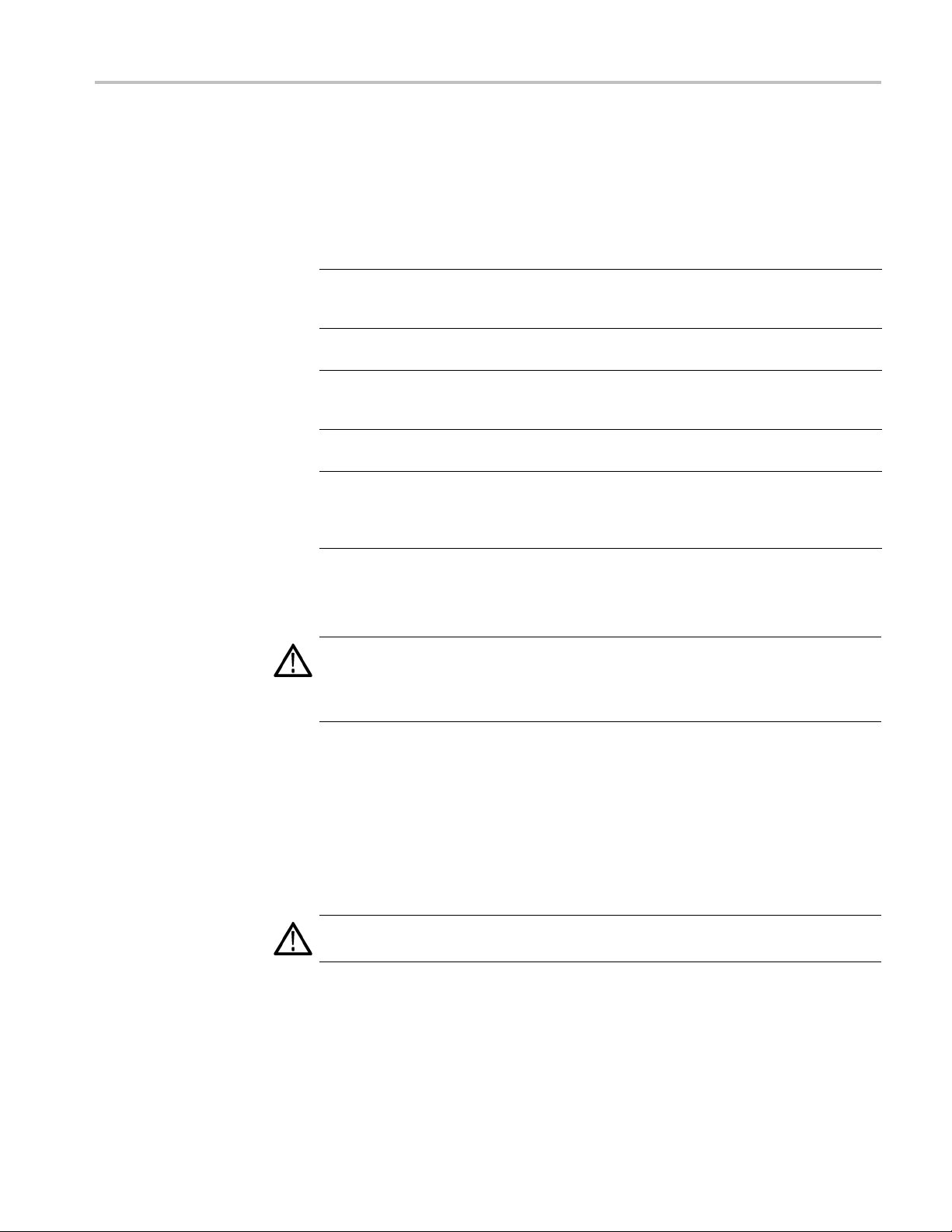
Maintenance
Exterior Inspe
ction. Inspect the outside of the instrument for damage, wear, and
missing parts, using the following table as a guide. Immediately repair defects
that could cause personal injury or lead to further damage to the instrument.
Table 4-1: External inspection checklist
Item Inspect for Repair action
Cabinet, front panel, and
cover
Front-panel knob Missing, damaged, or loose
Connectors
Carrying handle, and
cabinet feet
Accessories
Cracks, scratches,
deformations, damaged
hardware
knob
Broken shells, cracked
insulation, and deformed
contacts; dirt in connectors
Correct operation Repair or replace defective
Missing items or parts of
items, bent pins, broken or
frayed cables, and damaged
connectors
Repair or replace defective
module
Repair or replace missing or
defective knob
Repair or replace defective
modules; clear or wash out
dirt
module
Repair or replace damaged
or missing items, frayed
cables, and defective
modules
anel Display Cleaning
Flat P
The display is a soft plastic display and must be treated with care during cleaning.
CAUTION. Improper cleaning agents or methods can damage the flat panel
display. Avoid using abrasive cleaners or commercial glass cleaners to clean the
display surface. Avoid spraying liquids directly on the display surface. Avoid
scrubbing the display with excessive force.
Clean the flat panel display surface by gently wiping the display with a
clean-room wipe (such as Wypall Medium Duty Wipes, #05701, available from
Kimberly-Clark Corporation).
If the display is very dirty, moisten the wipe with distilled water or a 75%
isopropyl alcohol solution and gently wipe the display surface. Avoid using
xcess force or you may damage the plastic display surface.
e
CAUTION. To prevent moisture from getting inside the instrument during external
cleaning, use only enough liquid to dampen the cloth or applicator.
Interior inspection. To access the inside of the instrument for inspection and
cleaning, refer to the Removal and Installation Procedures in this section.
RSA5100A Series Service Manual 4–3
Page 34

Maintenance
Inspect the ins
ide of the instrument for damage and wear, using the following
table as a guide. Defects found should be repaired immediately.
CAUTION. To prevent damage from electrical arcing, ensure that circuit boards
and components are dry before applying power to the instrument.
Table 4-2: Internal inspection c heck list
Item Inspect for Repair action
Circuit boards
Resistors Burned, cracked, broken,
Solder connections Cold solder or rosin joints.
Capacitors
Wiring and cables Loose plugs or connectors.
Chassis Dents, deformations, and
Loose, broken, or corroded
solder connections.
Burned cir
Burned, broken, or cracked
circuit-run plating.
blistered condition.
Damaged or leaking cases.
Corroded solder on leads or
termina
Burned
wiring.
damag
cuit boards.
ls.
, broken, or frayed
ed hardware.
Remove and replace
damaged circuit board.
Remove and replace
damaged circuit board.
Resolder joint and clean
with isopropyl alcohol.
Remove and replace
damaged circuit board.
Firmly seat connectors.
or replace modules
Repair
with defective wires or
cables.
Straighten, repair, or replace
tive hardware.
defec
Cleaning procedure – interior. To clean the instrument interior, do the following
steps:
1. Blow off dust with dry, low-pressure, deionized air (approximately 9 psi).
2. Remove any remaining dust with a lint-free cloth dampened in isopropyl
alcohol (75% solution), and a clean lint-free cloth dampened in warm
deionized water. (A cotton-tipped applicator is useful for cleaning in narrow
aces and on circuit boards.)
sp
Lubrication. There is no lubrication required for this instrument.
4–4 RSA5100A Series Service Manual
Page 35

Restoring the Instrument Software
Restoring the
Instrument Software
CAUTION. The operating system (OS) restore process deletes all existing content
on a hard drive, including the instrument application software and saved data
and configuration files. Save or back up important data and configuration files to
external files or media before restoring the instrument OS.
Restore the Microsoft Windows 7 Operating System
You can re
instrument hard disk drive (preferred) or from the operating system restore DVD.
NOTE. The hard-disk-based OS restore is much faster (approximately 30 minutes)
than the DVD-based OS restore (approximately 1.5 hours).
NOTE. You will need to reload the instrument applications after restoring the OS.
(See page 4-8, Restoring the Instrument Product Software.)
Restoring the OS from the
Instrument Hard Disk
store the instrument operating system from either a partition on the
CAUTION. Save or back up important data and configuration files to external files
or media before restoring the instrument OS.
NOTE. Read through these instructions before you perform the procedure. There
is a 5-second time frame in which you must press the F5 key to access the restore
ogram.
pr
NOTE. You will need to reload the instrument applications after restoring the OS.
See page 4-8, Restoring the Instrument Product Software.)
(
RSA5100A Series Service Manual 4–5
Page 36

Restoring the Instrument Software
To restore t he o
perating system from the hard drive:
1. Restart the instrument. During the boot-up process you will see the following
message at the center of the screen:
Starting Acronis Loader...
press F5 for Acronis Startup Recovery Manager
2. Repeatedly press the F5 key until the Acronis True Image Tool opens. There
is an approximate 5-second time period from when the message appears until
the instrument proceeds with the normal instrument startup. If the instrument
does not open the Acronis application, power off the instrument, then power
on the instrument and try again.
3. Click Restore.
4. In the Confirmation dialog box, click Ye s to restore the instrument operating
system, or No to exit the restore process. The restore process takes
approximately 30 minutes; the actual time depends on the instrument
configuration.
5. Restore the instrument product software. (See page 4 -8, Restoring the
Instrument Product Software.)
Restoring the OS from the
Restore DVD
CAUTION. Save or back up important data and configuration files to external files
or media b efore restoring the instrument OS.
CAUTION. To avoid malfunction, do not install any version of Microsoft Windows
7 that is not specifically provided by Tektronix for use with your instrument. The
version of Windows on this DVD is specially configured for the instrument. Other
available versions of Windows will not operate properly on the instrument. Do not
modify hardware device drivers, apply patches to operating system components,
or modify the system BIOS.
NOTE. You will need to reload the instrument applications after restoring the OS.
(See page 4-8, Restoring the Instrument Product Software.)
To restore the operating system from the OS Restore DVD’s:
1. If a keyboard is not installed, connect one to the instrument (the supplied
accessory keyboard plugs into the USB connector).
2. Power on the instrument.
4–6 RSA5100A Series Service Manual
Page 37

Restoring the Instrument Software
3. Option 56 only:
instrument.
4. Insert the Ope
drive.
5. Restart the
automatically.
6. Clickonthe
7. A dialog box requests if you are sure you want to restore and erase all data on
the drive.
8. Acronis will shortly prompt you for the disc with the last volume of the
image arc
9. Insert Disc 2 of 2, wait for the light on the front of the DVD player to stop
blinkin
10. Acronis will ask for Disc 1 again. Insert Disc 1 of 2, wait for the light on the
front o
11. Acronis will ask for Disc 2 again. Insert Disc 2 of 2, wait for the light on the
front
12. Acronis will ask for Disc 1 again. Insert Disc 1 of 2, wait for the light on the
fron
gandclicktheOK button.
f the DVD player to stop blinking and click the OK button.
of the DVD player to stop blinking and click the OK button.
t of the DVD player to stop blinking and click the OK button.
Connect a USB DVD-R drive to a USB port on the
rating System Recovery Media Disk 1 of 2 into the DVD
instrument. The Acronis TrueImage (OEM) window opens
Restore option to begin the restore.
Click Ye s .
hive.
Acronis will now begin writing the operating system to the hard drive.
13. 30 to 40 minutes into the process the instrument will ask for Disc 2. Insert
Disc 2 of 2, wait for the light on the front of the DVD player to stop blinking
dclicktheOK button.
an
14. Once the restore process is complete, Acronis will ask you whether you want
Shutdown or Reboot the instrument. Remove the restore media from
to
the DVD drive and return the media to safe storage. Choose the option to
Shutdown.
15. Restart the instrument.
16. Restore the instrument product software. (See page 4-8, Restoring the
Instrument Product Software.)
RSA5100A Series Service Manual 4–7
Page 38

Restoring the Instrument Software
Restoring the
Instrument Product Software
Use the RSA5100A Series R eal-Time Signal Analyzer Product Software disc to
reinstall the signal analyzer product software if the software on your instrument
becomes corr
instrument.
To insta ll t
1. If a keyboard is not installed, connect one to the instrument (the supplied
accessory
2. If your instrument has a removable hard drive (Option 56), connect a USB
external
3. Power on the instrument.
4. After the instrument completes booting up, insert the Product Software disc in
the front-panel DVD drive (or external CD drive).
5. The Setup Wizard will start. Follow the instructions to install the product
software.
ON. When the Setup Wizard displays the Select Installation Folder screen,
CAUTI
the Setup Wizard allows you to select whether the software is installed for
Everyone or Just me. Always select Ev eryone to ensure proper software operation.
upted or you have performed an operating s ystem restore on the
he product software:
keyboard plugs into the USB connector).
CD drive to the instrument.
Get the Latest Software
6. When the product software installation is complete, the Installation Complete
screen appears. Click Close to exit the Setup Wizard.
7. When the RSA5100A Setup dialog box appears, click OK.
e product software is now ready to use.
Th
or information on the latest software and critical updates, check the Tektronix
F
Web site (www.tektronix.com/software) and search for virus, patch, or critical
updates for your instrument.
4–8 RSA5100A Series Service Manual
Page 39

Removal and Installation Procedures
This subsection contains procedures for the removal and installation of all
customer-replaceable mechanical and electrical modules.
Preparation
WAR NI NG . Before doing this or any other procedure in this manual, read the
Safety Summary found at the beginning of this manual. Also, to prevent possible
injury to service personnel or damage to the instrument components, read
Installation in the RSA5100A Series Real-Time Signal Analyzers Quick Start User
Manual, a
ESD in this section.
This subsection contains the following items:
vailable on the Web at www.tektronix.com/manuals, and Preventing
Preparatory information that you need to properly do the procedures that
follow.
Removal and Installation Procedures
A list of tools required to remove and disassemble all modules.
Procedures for removal and reinstallation of the electrical and mechanical
modules.
WAR NI NG . Before doing any procedure in this subsection, disconnect the power
cord from the line voltage source. Failure to do so could cause serious injury
or death.
NOTE. Read the Equipment Required section for a list of the tools needed to
remove and install modules in this instrument. (See Table 4-3 on page 4-10.) Read
the cleaning procedure before disassembling the instrument for cleaning.
RSA5100A Series Service Manual 4–9
Page 40

Removal and Installation Procedures
Equipment requ
ired. Most modules in the instrument can be removed with a
size T15 TORX screwdriver. Other tools needed for complete disassembly are
listed in the following table.
Table 4-3: Tools required for module removal
Item no. Name Description General tool number
1
2
3
4
5
6 Angle-tip Tweezers
7
8
9
Screwdriver handle A ccepts TORX-driver
T10 TORX tip Used for removing
T15 TORX tip Used for removing most
1/8 inch flat-bladed
screwdriver
#0 Phillips screwdriver Screwdriver for
3/16 inch open-end
wrench
5/16 inch open-end
wrench
MA-800G Soldering Aid
bits
instrument. screws
TORX-driver bit for
T10 size s crew heads
instrument screws.
TORX-driver bit for
T15 size s crew heads
Screwdriver for
unlocking cable
connectors
removing sm all phillips
screws, CDRW, and
hard drive
Used to remove front
panel knobs
Used to remove nut
posts
Used to remove nut
posts
Used to remove the
front panel trim
620-440
640-235
640-247
Standard tool
Standard tool
Standard tool
Standard tool
Standard tool
Standard tool
4–10 RSA5100A Series Service Manual
Page 41

Removal and Installation Procedures
Trim, Cabinet
, and Module Removal
Use the following two tables to determine items of the instrument that you will
need to remove to access replaceable parts. The first table lists items that may
need to be rem
oved before you can acces s a replaceable module. The second
table lists customer replaceable modules and which items must be removed
to access the replaceable module. The approximate location of the primary
customer replaceable modules is shown in the following figure. (See Figure 4-1
on page 4-12.)
Table 4-4: Legend for accessing modules table
A - Front Cover (if installed) F - Internal Cover, top
B - Front panel trim
C - Pouch (if installed) H - DVD Drive (if installed) M - Internal HDD (if installed)
D - Cabinet, top I - Removable HDD (if installed) N - Power Conversion board
E - Cabinet, bottom J - DVD Drive/Removable HDD Frame O - Power Supply
G - Internal Cover, bottom
K - Display Assembly
L - Front Panel
Table 4-5: Accessing modules
Remove these items to access the module
Modules to replace A B C D E F G H I J K L M N O
Display Assembly
Front Panel
rive (if installed)
DVD D
Removable HDD Drive (if installed)
DVD Drive/ Removable HDD Frame
Digital Fan Tray (Upper Deck)
RF Deck Fan Tray
Real Time IQ/IF Output Acquisition
board (if installed)
RTT/DPSA board
COM-Express PC board
Internal HDD (if installed)
Power Conversion board
Power Supply
RSA5100A Series Service Manual 4–11
Page 42

Removal and Installation Procedures
Figure 4-1: Power supply and HDD/DVD drive locations
4–12 RSA5100A Series Service Manual
Page 43

Removal and Installation Procedures
Figure 4-2: Main customer replaceable modules
RSA5100A Series Service Manual 4–13
Page 44

Removal and Installation Procedures
Removal Procedures
NOTE. Unless directed otherwise, installation is the reverse of the removal
procedure.
These procedures assume you have access to the module you are removing. Use
the tables to determine which trim and/or modules to remove to gain access. (See
Table 4 -4 o n
as a quick reference for customer replaceable module locations. (See Figure 4-1
on page 4-12.)
CAUTION. When removing or installing the keypad, make sure you do not touch
the switch contacts with your fingers. The oils in your fingers will degrade or
damage the switch contacts. To help prevent damage to the keypad use cotton
gloves w
CAUTION. To avoid damage to the front panel Standby/On switch assembly, do
not set
over the edge of the work surface could break off the On/Standby switch assembly.
page 4-11.)(See Table 4-5 on page 4-11.) A figure is also provided
hen removing or installing the keyboard pad.
the Display module assembly on a work surface. Sliding the instrument
Display
Front Panel
orm these steps to remove the Display module:
Perf
1. Remove the four screws securing the display to the Main chassis; two on the
and two on the left side.
top
2. Disconnect the cables from the COM Express PC board and keep the cables
connected to the display assembly.
3. Gently remove the Display module from the Main chassis.
CAUTION. Be careful when removing and reinstalling the Display module cables.
f the connectors have bent pins or are installed incorrectly the Display may
I
be destroyed.
4. Disconnect the smaller Display cable from J2 on the Display Adapter board.
5. Disconnect the larger Display cable from J3 on the Display Adapter board.
Perform these steps to remove the Front Panel:
4–14 RSA5100A Series Service Manual
Page 45

Removal and Installation Procedures
Digital Deck Fans
DVD Drive
1. Disconnect the
board.
2. Remove the six T15 screws that s
the top, two on the right side, and two on the bottom front.
3. Pull the Front Panel assembly from the chassis
Perform these steps to remove the fan assembly from the digital d eck:
1. Unplug the fan control cable from the Digital Interface board connector,
marked Fan1 and Fan2.
2. Remove the four T15 TORX screws securing the fan assembly, located on the
left side of the instrument.
3. Lift the fan assembly up through the narrow slot between the side panel and
the card cage.
Follow these steps to remove the DVD drive (if installed):
1. Detach the DVD power and data cables from the COM Express PC board.
2. Carefully cut the zip tie from the DVD cables and pull the cables through
the chassis hole.
Front Panel cable from connector 71 on the Digital Interface
ecure the Front Panel to the chassis; two on
.
Removable Hard Disk Drive
Internal Hard Disk Drive
3. Remove the two screws from the front panel of the DVD.
4. Pull the DVD drive out from the Main chassis, being careful to feed the
cables as you pull.
5. Remove the four screws securing the DVD drive to the DVD drive bracket.
Perform these steps to remove the removable hard disk drive (if installed):
1. Loosen the thumbscrews securing the drive to the front panel.
2. Grasp the drive assembly by the thumb screws and pull the assembly straight
out of the instrument.
3. Remove the four screws securing the hard drive to the bottom bracket.
Follow these steps to remove the internal hard disk drive:
NOTE. If you have a removable HDD mounted above the front panel, you will
not have an internal hard disk d rive.
1. Disconnect the power/data cable from the hard disk drive.
2. Disconnect the video cables from the COM Express PC board.
RSA5100A Series Service Manual 4–15
Page 46

Removal and Installation Procedures
Power Supply
3. Remove the four
Power Supply shield.
4. Lifttheharddiskdriveupandremove it from the Signal Analyzer.
5. Remove the four screws securing the hard drive to the bracket.
NOTE. Remove any installed HDD/DVD drives from the Power Supply support
bracket before removing the power supply.
Follow these steps to remove the power supply assembly:
1. Remove the DVD drive or removable HDD (if installed).
2. Remove the internal hard disk drive assembly (if installed).
3. Remove the six T15 screws securing the power supply access cover from
the end of the Power Supply.
4. Remove the two T15 screws securing the right side of the power supply
support bracket.
5. Remove the power supply support bracket.
6. Disconnect the line trigger cable from J7 of the Power Conversion board.
T15 screws securing the hard disk drive assembly to the
Power Conversion Board
7. Disconnect the power supply cable from the line filter cable.
8. Remove the two T15 screws securing the power supply shield tabs to the
top front chassis.
9. Pull the power supply assembly from the left side of the chassis. This will
take a little effort to pull, as the power supply must disconnect from the power
convertor board.
CAUTION. To prevent damage to the power convertor board connector, do not lift
the left end of the power supply while pulling.
Perform these steps to remove the Power Conversion board:
NOTE. Remove the Power Supply support bracket and the Power Supply before
removing the Power Conversion board.
1. Remove the cables connected to the Power Conversion board:
ATX POWER 2 0 - p i n c a b l e
ANALOG POWER 12-pin cable
4–16 RSA5100A Series Service Manual
Page 47

Removal and Installation Procedures
COM Express PC Board
RF PWR 50-pin ri
Flat ribbon cable 10-pin c able
Line Trigger Sense 2-pin cable
2. Remove the five T15 screws securing the Power Converter board to the
chassis.
3. Lift the Power Converter board from the Signal Analyzer.
Perform these steps to remove the COM Express PC board:
1. Disconne
2. Lift the latch levers on the top edge of the COM Express PC board assembly
to discon
3. Lift the COM Express PC board from the Signal Analyzer.
ct all cables attached to the COM Express PC board.
nect it from the Digital Interface board.
bbon cable
RSA5100A Series Service Manual 4–17
Page 48
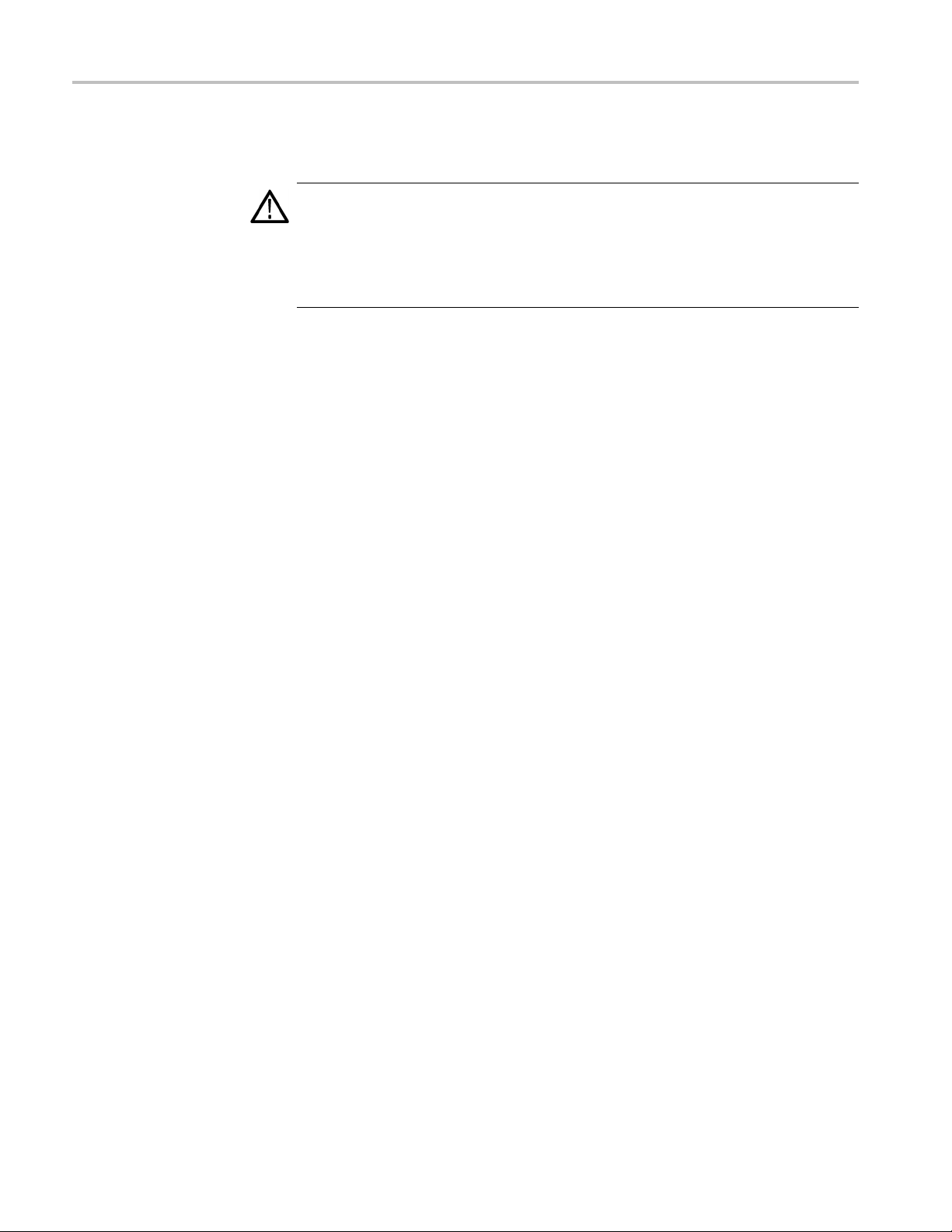
Troubleshooting
Troubleshooting
WARNING. Before doing this or any other procedure in this manual, read the
Safety Summa
injury to service personnel or damage to the instrument components, read
Installation in the RSA5100A Series Real-Time Signal Analyzers Quick Start User
Manual, available on the Web at www.tektronix.com/manuals, and Preventing
ESD in this section.
ry found at the beginning of this manual. Also, to prevent possible
Troublesh
faults to a module.
This subs
on the Real-Time Signal Analyzer, including PC troubleshooting and Windows
operating system skills. Details of PC and Windows operation and service are
not in this manual.
For assistance, please contact your local Tektronix Service Center.
ooting contains information and procedures designed to help you isolate
ection assumes that servic e personnel have the skills required to work
4–18 RSA5100A Series Service Manual
Page 49

Service Level
This section contains information and procedures designed to help you isolate
faulty modules in the RSA5100A Series R eal-Time Signal Analyzer. If a module
needstobere
this section.
Check for Common Problems
Use the following table to quickly isolate possible failures. The table lists
problems and possible causes. The list is not exhaustive, but it may help you
eliminate a problem that is quick to fix, such as a blown fuse or loose cable.
Table 4-6: Failure symptoms and possible causes
Troubleshooting
placed, follow the Removal and Installation Procedures,locatedin
Symptom Possibl
Instrument will not power on Power cord not plugged in
Front panel light comes on (instrument
s on), but one or more fans will
power
not operate
No beeps on startup or multiple beeps
on startup (single beep is OK)
Flat panel display blank
e cause(s)
Faulty power supply (check Status LEDs)
Faulty power conditioner board
Faulty front panel power switch
Faulty display adapter board
Faulty fan cable
Defective fan assembly
Faulty power supply (check Status LEDs)
Faulty COM Express PC board
Faulty CPU
Digital Interface board problem
Faulty COM Express PC board
BIOS setting not Advanced Chipset Features
On Chip VGA > Enabled - Boot Display >
>CRT + LF P
Defective cable from PC Carrier board to
Display Adapter board
Defective backlighting display
Faulty display
Faulty digital interface board
Faulty display adapter board
RSA5100A Series Service Manual 4–19
Page 50

Troubleshooting
Table 4-6: Failure symptoms and possible causes (cont.)
Symptom Possible cause(s)
DVD-ROM related symptoms Defective DVD-ROM
Defective DVD-ROM drive cable
Defective DVD-ROM Adapter board
Incorrect DVD-ROM configuration in the BIOS
setup
Hard disk drive related symptoms
Defective hard disk drive
Incorrect hard disk type selected in the BIOS
setup
Replaceable hard disk drive not installed
Power supply failure
Corrupted BIOS module firmware, reinstall
firmware
Loose c able
Status Indicator LEDs
Corrupted OS image
Check that the Status Indicator LEDs are lit on the Power Converter and Digital
rface boards to ensure the power supplies are operating. (See Figure 4-3.)
Inte
(See Table 4-7.) (See Table 4-8.)
Figure 4-3: Status indicator locations
4–20 RSA5100A Series Service Manual
Page 51

Troubleshooting
Table 4-7: Powe
LED Status Indication
DS171 STANDBY
DS172 -15 V OK
DS173 -8 V OK
DS174 +8 V OK
DS175 +15 V OK
DS176 +30 V OK
r Converter board LED status indicators
Table 4-8: Digital Interface board LED status indicators
LED Status Indication
DS481 CLOCK FAIL (normally off)
DS482 +5 V SB OK
DS483 +5 V OK
DS484 +3.3 V OK
DS485 +2.5 V OK
DS486 +1.8 V OK
DS487 +1.5 V OK
DS488 FPGA INIT
DS489 FPGA DONE
DS4810 STATUS 0
DS4811 STATUS 1 (normally off)
DS911 +1.2 V OK
Diagnostics
This section describes how to use and interpret the embedded Diagnostics
Interface for both the Power On Self Tests (POST) and the Extended Diagnostics
tests. These tests determine whether there has been a module failure in the
instrument.
Power On Self Tests
(POST)
RSA5100A Series Service Manual 4–21
The instrument runs Power On Self Tests (POST) automatically every time
the instrument is powered up. If a failure is detected during this process, the
instrument displays the Power-On Self Tests tab of the Diagnostics window to list
which module(s) failed.
Page 52

Troubleshooting
Select th
information about failures.
All failure information is logged in the Windows Event Viewer. To access the
Windows Event Viewer, click the Event Viewer button on the Diagnostics Failure
Inf
portion of the Windows Control Panel.
e Diagnostics Failure Info tab in the Diagnostics window for more
o tab. The Windows Event Viewer is also available in the Administrative Tools
NOTE. Check the timestamp in the Event Viewer, as errors are stored on disk
and may be from earlier power cycles.
4–22 RSA5100A Series Service Manual
Page 53

Troubleshooting
Diagnostics Tests
The Diagnostic
instrument, including the POST tests. To run diagnostics:
1. Select Tools >
2. Select the Diagnostics tab and click All Modules, All Tests.
3. Click Single Test in the Repeat area.
s tab enables you to run any or all of the diagnostics tests in the
Diagnostics in the application menu bar.
4. Click RUN. The instrument performs the selected tests. For tests that require
manual intervention, follow the on-screen instructions to complete the tests.
Agreendotnexttoatestmeansthatthemarked test is currently running. If
the test completes successfully the green dot is replaced by a black check
mark. If the test fails, the green dot is replaced by a red X.
5. To run sp ecific tests, select those tests i n the list and use the Repeat segment
of the window to set the test run conditions. The Repeat controls (see the
following figure) let you:
A) Repeat the test(s) a specified number of times,
B) Repeat the test(s) until a failure occurs,
C) Repeat the test(s) continuously even if failures occur, or
D) Run the test(s) only one time.
RSA5100A Series Service Manual 4–23
Page 54

Troubleshooting
Microsoft Windows Event
Viewer
The Microsoft W
diagnostics failure information, with other messages regarding the operating
system. If there is not a shortcut to the Event Viewer on the desktop you can
access it by clicking the Event Viewer button o n the Diagnostics Failure Info tab.
indows Event Viewer maintains a permanent record of instrument
To view the Diagnostics failure information, first click the Windows Logs icon
in the left frame (under Event Viewer (Local)). Then click the Applications
icon. The view changes to show the individual error reports, as shown in the
following figure.
Scroll through the Event list to locate error events. Pay attention to the date
and time stamps, as the information is a permanent record and shows failure
information from earlier diagnostic sessions.
Also note that the Signal Analyzer diagnostic errors are labeled as TekRSA in the
Source column, to differentiate them from operating system messages.
4–24 RSA5100A Series Service Manual
Page 55

Troubleshooting
Scroll through
and time stamps, as the information is a permanent record and shows failure
information from earlier diagnostic sessions.
Also note that the Signal Analyzer diagnostic errors are labeled as TekRSA in the
Source column, to differentiate them from operating system messages.
Clicking on an error message to display error information in the General or
Details tabs located below the list.
Double-click an error message to open a separate window for that error message.
The window shows the date and time the error message w as generated and the
source of the error message. The text of the error message is shown in the
iption area. The three buttons at the upper right let you navigate through the
Descr
error list (using the up and down arrows), or sends the record to the default printer.
the Event list to locate error events. Pay attention to the date
u scroll down in the error description, the event viewer always adds a line
If yo
that says “For more information, see Help and Support Center at” and includes a
link to Microsoft.com. Do not use this link, as Microsoft has no information on
Tektronix instrument error messages.
Click Help in the Event Viewer Menu bar to open the online help and learn more
information on using the Event Viewer.
RSA5100A Series Service Manual 4–25
Page 56

Troubleshooting
Diagnostic Test Error
Messages
The following t
recommended actions for each message.
Hardware Modu
Digital Interface board (See Table 4-10 on page 4-27.)
ADC board (See Table 4-11 on page 4-28.)
DPSA board (See Table 4-12 on page 4-29.)
RF Interface board (See Table 4-13 on page 4-30.)
LO1 Module (See Table 4-14 on page 4-31.)
LO2/Refe
Front Panel (See Table 4-16 on page 4-35.)
ables list the instrument diagnostics error messages, with
le (See Table 4-9 on page 4-27.)
rence Oscillator (See Table 4-15 on page 4-32.)
4–26 RSA5100A Series Service Manual
Page 57

Troubleshooting
Table 4-9: Hard
Test Error message Recommended a
Hardware Init
Read
Programmable Part
Versions
ware module diagnostic error messages
Uninitialized
See Event View
information
The Digital
found.
Acquisition Board not found. Send the instrument to a Tektronix Service Center for repair.
The DPSA Board was not found. Replace RTT/DPSA board.
Load Acqui
RF Interface Board not found or
FPGA Load failed.
LO1 not found or FPGA Load failed. Send the instrument to a Tektronix Service Center for repair.
L02/Reference Oscillator not found
or FPGA
The RF C
found or the FPGA was not loaded.
e to communicate with Digital
Unabl
interface board.
reading ID’s.
Error
Unable to communicate with PPC. Send the instrument to a Tektronix Service Center for repair.
er for more
Interface Board was not
sition Board Failed.
Load failed.
onverter board was not
The COM Expres
board. Restart the instrument and check the Event Viewer. If the
problem persists, send the instrument to Tektronix Service Center for
repair.
Send the ins
Send the instrument to a Tektronix Service Center for repair.
Replace RF Interface board.
Send the instrument to a Tektronix Service Center for repair.
Send th
Possible Digital Interface Board problem. Restart the Signal Analyzer.
If problem persists, return to Tektronix Service Center for repair.
Send the instrument to a Tektronix Service Center for repair.
trument to a Tektronix Service Center for repair.
e instrument to a Tektronix Service Center for repair.
ction
s PC is not communicating with the Digital Interface
Table 4-10: Digital Interface Board diagnostic error messages
Test Error message Recommended action
Digital Board ID
Verification
Load Test
Digital Board
Register R/W Test
Test
Digital Interface Board ID
Verification Failed.
Bad FPGA file path. Reinstall the RSA5100A product software.Digital Board F PGA
Exception in Digital Interface FPGA
Load.
Done bit not returned high.
Digital Interface alternating 1's and
0's R/W test failed.
Digital Interface reg R/W Walking
1's test failed.
Unable to communicate with Digital
Interface Board.
SRAM memory failure at “memory
address”.
Write value was “xxx”
Read Value was “xxx”
Send the instrument to a Tektronix Service Center for repair.
Send the instrument to a Tektronix Service Center for repair.
Send the instrument to a Tektronix Service Center for repair.
Send the instrument to a Tektronix Service Center for repair.
Send the instrument to a Tektronix Service Center for repair.Digital Board SRAM
Send the instrument to a Tektronix Service Center for repair.
RSA5100A Series Service Manual 4–27
Page 58

Troubleshooting
Table 4-10: Digital Interface Board diagnostic error messages (cont.)
Test Error message Recommended action
Invalid number of return words. Send the instrument to a Tektronix Service Center for repair.Digital FIFO Test
Bad value in returned buffer. Send the instrument to a Tektronix Service Center for repair.
PPC returned unknown status. Send the instrument to a Tektronix Service Center for repair.PPC POST Results
PPC did not return POST status. Send the instrument to a Tektronix Service Center for repair.
Digital Board
Acquisition Test
Digital Board
SDRAM Test
Digital Board
FLASH Test
Digital Board 28 Volt
Supply Test
Digital Board Audio
Test
Acquisition data at “offset xxx” was
not correct.
Write failure. SDRAM addr:
0xXXXX
Read failure. SDRAM addr:
0xXXXX
Failed bit exclusion Test with
pattern XX XX.
Validation failed at offset X XXX.
Blocks XXXX and XXXX are
mirrored.
Verification of this supply is done
by the operator.
No audio was heard.
Send the instrument to a Tektronix Service Center for repair.
Reseat the DIMM Acquisition memory module in the socket. If the
problem persists, send the instrument to a Tektronix Service Center
for repair.
Send the instrument to a Tektronix Service Center for repair.
If 28 V is not present at the rear-panel BNC connector, check the
+28 V at the test point on the power conversion board. If the 28 V
is not present, replace the power conversion board. If the +28 V is
present on the power conversion board, send the instrument to a
Tektronix Service Center for repair.
Verify that audio is not muted and level is set properly using Windows
Volume control. If this does not correct the problem, send the
instrument to a Tektronix Service Center for repair.
Table 4-11: ADC Board diagnostic error messages
Test Error message Recommended action
ADC board ID
Verification
ADC board FPGA
Load Test
ADC board Register
R/W Test
ADC board LVDS
Test
ADC Free Run
Trigger Test
Pattern Test
ADC Board Not Found in slot 1. Send the instrument to a Tektronix Service Center for repair.
Bad FPGA file path. The file was
not found in the directory.
The Main FPGA load failed. Send the instrument to a Tektronix Service Center for repair.
The Buffer FP GA load failed. Send the instrument to a Tektronix Service Center for repair.
DCM Not locked. Send the instrument to a Tektronix Service Center for repair.
ADC R/W test FAILED. Send the instrument to a Tektronix Service Center for repair.
ADC LVDS test FAILED. Send the instrument to a Tektronix Service Center for repair.
ADC Free Run Trigger Test
FAILED.
Unexpected data at offset X. Send the instrument to a Tektronix Service Center for repair.ADC board Acq
Trigger timeout occurred.
Send the instrument to a Tektronix Service Center for repair.
Send the instrument to a Tektronix Service Center for repair.
Send the instrument to a Tektronix Service Center for repair.
4–28 RSA5100A Series Service Manual
Page 59

Table 4-11: ADC B oard diagnostic error messages (cont.)
Test Error message Recommended action
ADC board Dither
Test
ADC board
Narrow Band CW
Acquisition Test
ADC board LF
Acquisition Test
ADC board W B IF
Acquisition Tes
Dither amplitude test - Failed
Dither frequency test - Failed
ADC Over range. Signal too strong. Run signal path test. If the signal path test passes
Signal below -50 dBm. Verify that the IF cable from the RF deck to the ADC board IF
No signal found in acquired
spectrum.
ADC Overrange Signal too strong. Run signal path test. If the signal path test passes
Signal below -50 dBm. Verify that the IF cable from the RF deck to the ADC board IF
No signal found in acquired
spectrum.
ADC Overrange Signal too strong. Run signal path test. If the signal path test passes
Signal below -50 dBm. Verify that the IF cable from the RF deck to the ADC board IF
No signal found in acquired
spectrum.
Send the instrument to a Tektronix Service Center for repair.
and this test fails, send the instrument to a Tektronix Service Center
for repair.
connector is firmly connected. Repeat the test, if the problem
persists, send the instrument to a Tektronix Service Center for repair.
Verify Normalization source is functional by running the Signal Path
test. If that test passes and this test still fails, send the instrument to
a Tektronix Service Center for repair.
and this test fails, send the instrument to a Tektronix Service Center
for repair.
connector is firmly connected. Repeat the test, if the problem
persists, send the instrument to a Tektronix Service Center for repair.
Verify Normalization source is functional by running the Signal Path
test. If that test passes and this test still fails, send the instrument to
a Tektronix Service Center for repair.
and this test fails, send the instrument to a Tektronix Service Center
for repair.
connector is firmly connected. Repeat the test, if the problem
persists, send the instrument to a Tektronix Service Center for repair.
Verify Normalization source is functional by running the Signal Path
test. If that test passes and this test still fails, send the instrument to
a Tektronix Service Center for repair.
Troubleshooting
able 4-12: DPSA Board diagnostic error messages
T
est
T
DPSA ID
Verification
DPSA FPG A Load
Test
rror message
E
DPSA Board ID Verification Failed. If ID was not found or a board other than the DPSA Board was found,
Bad DPSA FPGA file path. The file
was not found in the directory.
DPSA FPGA Load Failed. Replace the RTT/DPSA board. If the problem persists, send the
DCM Not locked. Replace the RTT/DPSA board. If the problem persists, send the
ecommended action
R
Version/ID is nonfunctional. Replace the RTT/DPSA Board.
Reinstall the RSA5100A Series product software.
instrument to a Tektronix Service Center for repair.
instrument to a Tektronix Service Center for repair.
RSA5100A Series Service Manual 4–29
Page 60

Troubleshooting
Table 4-12: DPSA Board diagnostic error messages (cont.)
Test Error message Recommended action
DPSA Register R/W
Test
DPSA Frame
Transfer Test
DPSA LVDS Test The DPSA LVDS test failed. Replace the RTT/DPSA board. If the problem persists, send the
DPSA board FM/AM
Audio Test
4-13: RF Interface Board diagnostic error messages
Table
Read/Write test failed (returns read
and write values).
CT Board QDR Control Failure. Replace the RTT/DPSA board. If the problem persists, send the
FPGA File not found. Reinstall the RSA5100A Series product software.
FPGA Load Failed. Replace the RTT/DPSA board. If the problem persists, send the
Frame data test failed when looking
for incrementing pattern.
No audio was heard.
Replace the RTT/DPSA board. If the problem persists, send the
instrument to a Tektronix Service Center for repair.
instrument to a Tektronix Service Center for repair.
instrument to a Tektronix Service Center for repair.
Replace the RTT/DPSA board. If the problem persists, send the
instrument to a Tektronix Service Center for repair.
instrument to a Tektronix Service Center for repair.
Replace the RTT/DPSA board. If the problem persists, send the
instrument to a Tektronix Service Center for repair.
Test Error
terface ID Test
RF In
RF Interface FPGA
Load Test
RF In
FPGA Load failed. Replace RF Interface module.
message
terface Board not found.
mended action
Recom
he PPC load test. This will rerun hardware discovery. If error
Run t
persists, replace the RF Interface board.
4–30 RSA5100A Series Service Manual
Page 61

Table 4-13: RF Interface Board diagnostic error messages (cont.)
Test Error message Recommended action
RF Interface
Voltage/Current
test
The 30 Volt supply is over voltage.
The 30 Volt supply is under voltage.
The 8 Volt supply is over voltage.
The 8 Volt supply is under voltage.
The 2.5 Volt supply is over voltage.
The 2.5 Volt supply is under
voltage.
The 1.2 Volt supply is over voltage.
The 1.2 Volt supply is under
voltage.
The –8 Volt supply is over voltage.
The –8 Volt supply is under voltage.
The 8VSB supply is over voltage.
The 8VSB supply is under voltage.
Replace the Power Conversion board. If the problem persists,
replace the RF Interface board. If the problem persists, replace
the power supply. If the problem persists, send the instrument to a
Tektronix Service Center for repair.
Replace the Power Conversion board. If the problem persists,
replace the RF Interface board. If the problem persists, replace
the power supply. If the problem persists, send the instrument to a
Tektronix Service Center for repair.
Replace the Power Conversion board. If the problem persists,
replace the RF Interface board. If the problem persists, replace
the power supply. If the problem persists, send the instrument to a
Tektronix Service Center for repair.
Replace the Power Conversion board. If the problem persists,
replace the RF Interface board. If the problem persists, replace
the power supply. If the problem persists, send the instrument to a
Tektronix Service Center for repair.
Replace the Power Conversion board. If the problem persists,
replace the RF Interface board. If the problem persists, replace
the power supply. If the problem persists, send the instrument to a
Tektronix Service Center for repair.
Replace the Power Conversion board. If the problem persists,
replace the RF Interface board. If the problem persists, replace
the power supply. If the problem persists, send the instrument to a
Tektronix Service Center for repair.
Troubleshooting
le 4-14: LO1 Module diagnostic error messages
Tab
t
Tes
L01 ID Test
L01 FPGA Load
Test
L01 Register R/W
est
T
or message
Err
ard not found.
Bo
FPGA Load failed. Send the instrument to a Tektronix Service Center for repair.
Read /Write test failed. Send the instrument to a Tektronix Service Center for repair.
ommended action
Rec
n the PPC load test. This will rerun hardware discovery. If error
Ru
persists, send the instrument to a Tektronix Service Center for repair.
RSA5100A Series Service Manual 4–31
Page 62

Troubleshooting
Table 4-14: LO1 Module diagnostic error messages (cont.)
Test Error message Recommended action
L01 Voltage/Current
Test
Sum Loop Error voltage exceeds
High threshold
Sum Loop Error voltage exceeds
Low threshold
YTO Loop Error voltage exceeds
High threshold
YTO Loop Error voltage exceeds
Low threshold
Yig loop is unlocked.
Sum loop is unlocked. Send the instrument to a Tektronix Service Center for repair.
15 V supply voltage is over/under
voltage.
12 V supply voltage is over/under
voltage.
8 V supply voltage is over/under
voltage.
5 V supply voltage is over/under
voltage.
3.3 V supply voltage is over/under
voltage.
L01 is over temp. Warning only.
Warning only.
Warning only.
Send the instrument to a Tektronix Service Center for repair.
Run the RF Interface ADC test to verify a power supply problem.
Check the Digital Interface board power supply status LEDs. (See
Table 4-8.)
Run the RF Interface ADC test to verify a power supply problem.
Check the Digital Interface board power supply status LEDs. (See
Table 4-8.)
Run the RF Interface ADC test to verify a power supply problem.
Check the Digital Interface board power supply status LEDs. (See
Table 4-8.)
Run the RF Interface ADC test to verify a power supply problem.
Check the Digital Interface board power supply status LEDs. (See
Table 4-8.)
Run the RF Interface ADC test to verify a power supply problem.
Check the Digital Interface board power supply status LEDs. (See
Table 4-8.)
able 4-15: LO2/Reference Oscillator diagnostic error messages
T
est
T
O2 ID Test
L
LO2 FPGA Load
Test
L02 Register R/W
Test
rror message
E
oard not found.
B
FPGA Load failed. Send the instrument to a Tektronix Service Center for repair.
Read /Write test failed. Send the instrument to a Tektronix Service Center for repair.
ecommended action
R
un the PPC load test. This will rerun hardware discovery. If error
R
persists, send the instrument to a Tektronix Service Center for repair.
4–32 RSA5100A Series Service Manual
Page 63

Table 4-15: LO2/Reference Oscillator diagnostic error messages (cont.)
Test Error message Recommended action
L02 Voltage/Current
Test
LO2 Phaselock
check
RF Converter ID
Test
RF Converter FPGA
Load Test
26 V supply voltage is over/under
voltage
9 V supply voltage is over/under
voltage
6 V supply voltage is over/under
voltage
5 V supply voltage is over/under
voltage
3.3 V supply voltage is over/under
voltage
–9 V supply voltage is over/under
voltage
L02 is over temp Warning only.
LO2 will not phase locked Send the instrument to a Tektronix Service Center for repair.
Board not found. Run the PPC load test. This will rerun hardware discovery. If error
FPGA Load failed. Send the instrument to a Tektronix Service Center for repair.
Replace the Power Conversion board. If the problem persists,
replace the RF Interface board. If the problem persists, replace
the power supply. If the problem persists, send the instrument to a
Tektronix Service Center for repair.
Replace the Power Conversion board. If the problem persists,
replace the RF Interface board. If the problem persists, replace
the power supply. If the problem persists, send the instrument to a
Tektronix Service Center for repair.
Replace the Power Conversion board. If the problem persists,
replace the RF Interface board. If the problem persists, replace
the power supply. If the problem persists, send the instrument to a
Tektronix Service Center for repair.
Replace the Power Conversion board. If the problem persists,
replace the RF Interface board. If the problem persists, replace
the power supply. If the problem persists, send the instrument to a
Tektronix Service Center for repair.
Replace the Power Conversion board. If the problem persists,
replace the RF Interface board. If the problem persists, replace
the power supply. If the problem persists, send the instrument to a
Tektronix Service Center for repair.
Replace the Power Conversion board. If the problem persists,
replace the RF Interface board. If the problem persists, replace
the power supply. If the problem persists, send the instrument to a
Tektronix Service Center for repair.
persists, send the instrument to a Tektronix Service Center for repair.
Troubleshooting
RSA5100A Series Service Manual 4–33
Page 64
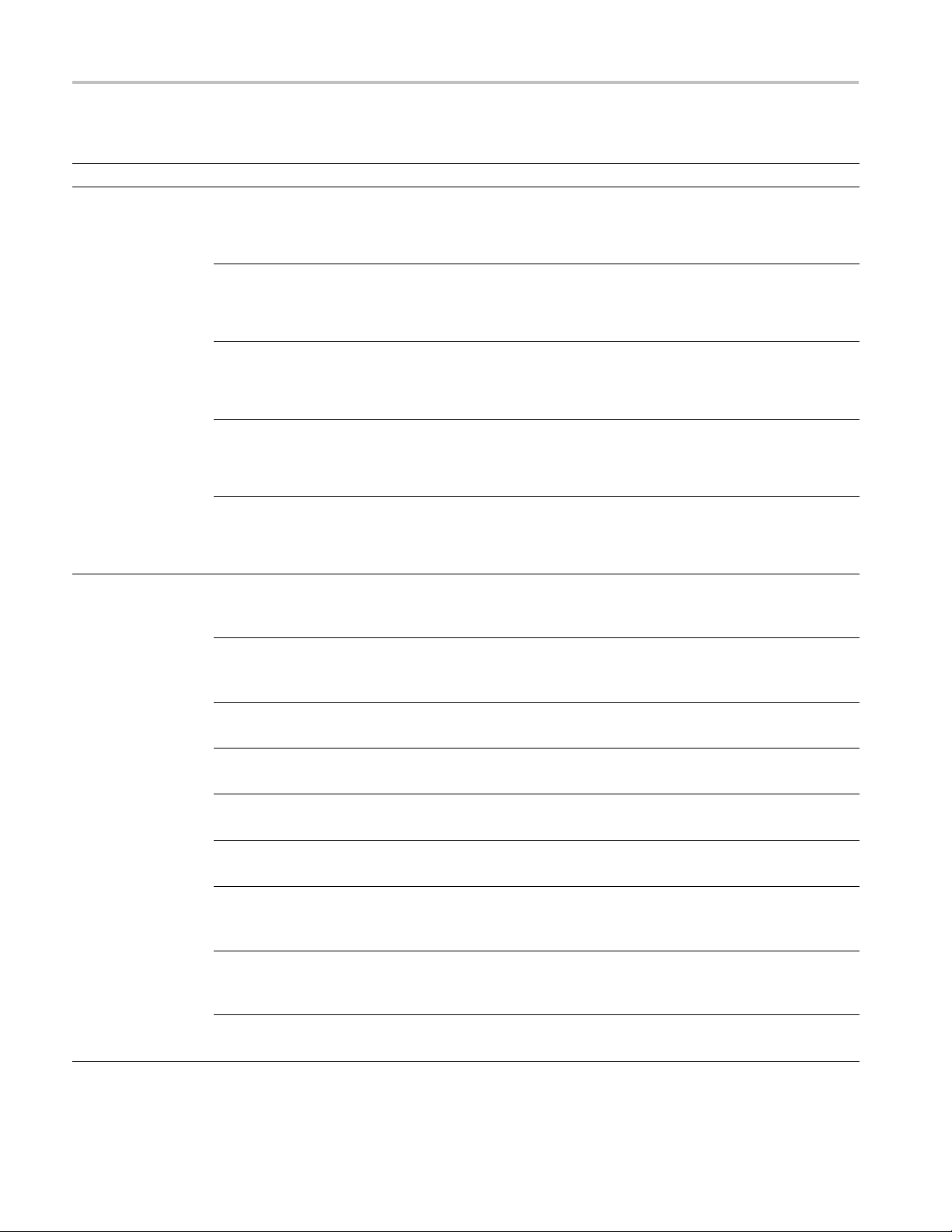
Troubleshooting
Table 4-15: LO2/Reference Oscillator diagnostic error messages (cont.)
Test Error message Recommended action
RF Converter
Voltage/Current
test
Signal Path Test
15 V Supply Over/Under Voltage. Replace the Power Conversion board. If the problem persists,
replace the RF Interface board. If the problem persists, replace
the power supply. If the problem persists, send the instrument to a
Tektronix Service Center for repair.
8 V Supply Over/Under Voltage. Replace the Power Conversion board. If the problem persists,
replace the RF Interface board. If the problem persists, replace
the power supply. If the problem persists, send the instrument to a
Tektronix Service Center for repair.
2.5 V Supply Over/Under Voltage. Replace the Power Conversion board. If the problem persists,
replace the RF Interface board. If the problem persists, replace
the power supply. If the problem persists, send the instrument to a
Tektronix Service Center for repair.
1.2 V Supply Over/Under Voltage. Replace the Power Conversion board. If the problem persists,
replace the RF Interface board. If the problem persists, replace
the power supply. If the problem persists, send the instrument to a
Tektronix Service Center for repair.
–8 V Supply Over/Under Voltage. Replace the Power Conversion board. If the problem persists,
replace the RF Interface board. If the problem persists, replace
the power supply. If the problem persists, send the instrument to a
Tektronix Service Center for repair.
RF Atten test
10dB RF Atten signal path test
Failed.
2nd IF Atten test
2nd IF 10dB Atten signal path
Failed.
2nd IF Amp test
2nd IF Amp gain path F ailed.
Preamp test
Preamp signal path FAILED
LF Attenuator test
LF 20dB LF Attenuator Failed.
LF Amp test
LF Amp signal path test Failed.
LF ADC test
RF Converter to LF ADC path
Failed.
NB ADC test
RF Converter to NB ADC path
Failed.
SAW filter test
1MHz saw filter test Failed.
Send the instrument to a Tektronix Service Center for repair.
Send the instrument to a Tektronix Service Center for repair.
Send the instrument to a Tektronix Service Center for repair.
Send the instrument to a Tektronix Service Center for repair.
Send the instrument to a Tektronix Service Center for repair.
Send the instrument to a Tektronix Service Center for repair.
Send the instrument to a Tektronix Service Center for repair.
Send the instrument to a Tektronix Service Center for repair.
Send the instrument to a Tektronix Service Center for repair.
4–34 RSA5100A Series Service Manual
Page 65

Troubleshooting
Table 4-15: LO2/Reference Oscillator diagnostic error messages (cont.)
Test Error message Recommended action
Step Attenuator test Step Attenuator Failed. Send the instrument to a Tektronix Service Center for repair.
IF Attenuator Test The IF attenuator Failed.
Preamp TestTest The Preamp Failed
Send the instrument to a Tektronix Service Center for repair.
Send the instrument to a Tektronix Service Center for repair.
Table 4-1
Test Error mes
Front Panel Test
6: Front Panel diagnostic error messages
Front Pa
Front Pa
sage
nel LCD test failed.
nel Button test failed.
Recommen
Replace
Replace
the LCD display.
the front panel keypad.
ded action
RSA5100A Series Service Manual 4–35
Page 66

Troubleshooting
4–36 RSA5100A Series Service Manual
Page 67

Replaceable Parts
Page 68

Page 69

Replaceable Parts
This section contains a list of the replaceable modules for the RSA5100A Series
Real-Time Signal Analyzers. Use this list to identify and order replacement parts.
Parts Ordering Information
Replacement parts are available through your local Tektronix field office or
representative.
Changes to Tektronix products are sometimes made to accommodate improved
components as they become available and to give you the benefit of the latest
improvements. Therefore, when ordering parts, it is important to include the
followin
If you order a part that has been replaced with a different or improved part, your
local Tektronix field office or representative will contact you concerning any
change in part number.
ginformationinyourorder:
Part number
Instrument type or model number
Instrument serial number
Instrument modification n umber, if applicable
Module Servicing
Modules can be serviced by selecting one of the following three options. Contact
your local Tektronix service center or representative for repair assistance.
Module exchange. In some cases you may exchange your module for a
remanufactured module. These modules cost significantly less than new modules
d meet the same factory specifications. For more information about the
an
module exchange program, call 1-800-833-9200. Outside North America,
contact a Tektronix sales office or distributor; see the Tektronix Web site
(www.tektronix.com) for a list of offices.
Module repair and return. You may ship your module to us for repair, after which
we will return it to you.
New modules. You may purchase replacement modules in the same w ay as other
replacement parts.
RSA5100A Series Service Manual 5–1
Page 70

Replaceable Parts
Using the Replaceable Parts List
This section contains a list of the mechanical and/or electrical components that
are replaceable for the instrument. Use this list to identify and order replacement
parts. The following table describes each column in the parts list.
Column Column n ame Description
1
2 Tektronix part number
3 and 4
5
6
Figure & index number Items in this section are referenced by figure and index numbers to the exploded view
illustrations that follow.
Use this part number when ordering replacement parts from Tektronix.
Serial number Column three lists the serial number at which the part was first effective. Column
s the serial number at which the part was discontinued. No entry means that
four list
the part is usable for all serial numbers.
Qty The quantity of parts used.
Name & description An item name is separated from the description by a colon (:). Because of space
limitations, an item name may sometimes appear as incomplete. Use the U.S.
Federal
Catalog handbook H6-1 for further item name identification.
Abbreviations
viations conform to American National Standard ANSI Y1.1-1972.
Abbre
5–2 RSA5100A Series Service Manual
Page 71

Replaceable Parts
Figure 5-1: External parts
RSA5100A Series Service Manual 5–3
Page 72

Replaceable Parts
Table 5-1: Exte
rnal parts
Tektronix
Fig. & index
number
5-1-1 200-5163-00 1
-2
-3 212-0234-00 2
-4 211-0720-00 4
-5
-6 200-5173-00 1
-7
-8 211-1224-00 11
-9 348-1945-00 2
-10 348-1947-00 4
-11 348-1951-00 2
-12 211-1050-00 34
-13 200-4519-00 1
-14 333-4619-00 1
-15 211-1224-00 3
-16 101-0152-00 1
-17 200-5149-00 1
-18 407-5530-00 2
-19 367-0542-00 2
-20 211-1230-00 4
-21 212-0650-00 4
part
number
367-0528-00 1
407-4887-00 1
348-1648-00 4
200-5196-00 1
Serial no.
effective
Serial no.
discont'd Qty Name & description
COVER; TOP COSMETIC, ALUM; SAFETY CONTROLLED
HANDLE, CARRYING; DUAL DUROMETER MOLDED, SAFETY CONTROLLED
**ATTACHED PARTS**
BRACKET; HANDLE BASE, PC/ABS ALLOY
**END ATTACHED PARTS**
SCREW,MACHINE; 8-32X 1-1/2 PAN, TORX, ZINC PLATED STEEL, BLACK
SCR, ASSEM WSHR; 6-32 X 0.500, PNH, STEEL, ZINC FINISH, T15 TORX DR, MACHINE
FOOT; REAR W/CORD WRAP, THERMO PLASTIC; SAFETY CONTROLLED
COVER; BOTTOM, INTERNAL; SAFETY CONTROLLED
COVER; BOTTOM COSMETIC; SAFETY CONTROLLED
SCREW, 6-32 X 0.375L, PNH, BLACK, T15, NYLOC
REAR FOOT, STATIONARY, (2) NYLON W GLASS FILL
CUSHION, FOOT; SANTOPRENE, (4) BLACK
FRONT FOOT ASSEMBLY, FLIP (2)
SCREW, MACHINE; 6-32 X 0.312 L, PNH, STEEL, ZINC FINISH, T15
COVER, FRONT; PC ABS,17.420L X 8.670W X 2.000TH,TEK BLUE
COSMETIC FRONT ASSY; FRONT PANEL AND ACQUISITION TRIM
SCREW, 6-32 X 0.375L, PNH, BLACK, T15, NYLOC
TRIM, FRONT; TRIM ACQUISITION
COVER; TOP, INTERNAL; SAFETY CONTROLLED
BRACKET, MOUNTING; CARRYING HANDLE
HANDLE ASSY, CARRYING; AL, SS, BLACK
SCREW; 10-32X.500 SOC CAP,18-8 ZINC PLATED STEEL
SCREW, MACHINE; 10-32 X 0.437, FLH, 100 DEG, SST PSVT, POZ
5–4 RSA5100A Series Service Manual
Page 73

Replaceable Parts
Figure 5-2: Display, front panel, DVD, and removable hard drive
RSA5100A Series Service Manual 5–5
Page 74

Replaceable Parts
Table 5-2: Disp
lay, front panel, DVD, and removable hard drive
Tektronix
Fig. & index
number
5-2-1 200-5143-00 1
-2 407-5476-00 1
-3 119-7473-00 1
-4 065-087700 1
-5
-6 441-2620-00 1
-7
-8 407-5337-00 1
-9 174-5349-00 1
-10 174-5650-00 1
-11 211-0950-00 4
-12 211-1050-00 16
-13 614-1050-00 1
-14 174-5080-00 1
-15 174-5101-00 1
-16 878-0417-00 1
-17 878-0411-00 1
-18 260-2903-00 1
-19 333-4618-00 1
-20 366-0849-00 1
-21 650-5304-00 1
-22 259-0155-01 1
-23 407-5504-00 1
-24 119-7537-00 1
-25 119-7550-00 1
-26 407-5548-00 1
-27 878-0414-00 1
-28 174-5087-00 1
-29 174-5086-00 1
part
number
407-5473-00 1
211-1050-00 6
Serial no.
effective
Serial no.
discont'd Qty Name & description
COVER; DVD
BRACKET; DVD DRIVE
DISK DRIVE; OPTICAL,CD-RW/DVD ROM OR COMBO, SATA,
HARD DISK DRIVE; 160 GB, 2.5 IN, 8 MB BUFFER, 5400 RPM, SATA II
BRACKET; HARD DRIVE, 2.5 INCH REMOVABLE
CHASSIS; DRIVE BAY FRAME TOP
SCREW, MACHINE; 6-32 X 0.312 L, PNH, STEEL, ZINC FINISH, T15
HDD CABLE BRACKET
CABLE ASSY; SATA COMBO, HARD DRIVE CABLE WITH LATCH
CABLE, SATA-DVD, DATA AND POWER, SAFETY CONTROLLED
SCREW, MACHINE; M2X.4X3L, PHL, PNH, STEEL
SCREW, MACHINE; 6-32 X 0.312 L, PNH, STEEL, ZINC FINISH, T15
PANEL ASSEMBLY; FRONT, RSA5XXX SERIES
CA ASSY, SP; IDC, RIBBON, FRT PANEL TO DIG INTF, 2X10
CA ASSY, SP; IDC, RIBBON, AUDIO COM Express PC TO DIG INTERF, 2X5
CIRCUIT BD ASSY; USB I/O
CIRCUIT BD ASSY; FRONT PANEL CONTROL
SWITCH, KEYPAD FRONT PANEL
FRONT SUBPANEL ASSEMBLY
KNOB; GENERAL PURPOSE
MODULE ASSY; DISPLAY WITH 119755000 LCD
FLEX CIRCUIT; POWER SWITCH, W/LED
BRACKET, DISPLAY FRONT; SAFETY CONTROLLED
TOUCH SCREEN ASSEMBLY, 10.4 IN, RESISTIVE, 5-WIRE, W/GASKETS
DISPLAY MODULE; LCD; 1024 X 768; 10.4 INCHES DIAGONAL, TFT, LED BACK LIGHT
BRACKET, DISPLAY
CIRCUIT BD ASSY; INTERCONNECT DISPLAY ADAPTER BRD
CA ASSY, SP; IDC, RIBBON, DISP ADAPT TO DIG INTERF, 2MM, 2X15
CA ASSY, SP; IDC, RIBBON, DISP ADAPT TO DIG INTERF, 2MM, 2X10
5–6 RSA5100A Series Service Manual
Page 75

Replaceable Parts
Figure 5-3: Modules
RSA5100A Series Service Manual 5–7
Page 76

Replaceable Parts
Table 5-3: Modu
les
Tektronix
Fig. & index
number
5-3-1 878-0372-00 1
-2 407-5478-00 1
-3 211-1050-00 10
-4 039-0190-00 1
-5
-6 211-1346-00 4
-7
-8 407-5358-00 1
-9 436-0435-00 1
-10 664-5898-04 1
-11 200-4961-00 1
-12
-13 211-0450-00 4
-14 200-5195-00 1
-15 200-4961-00 1
-16 174-5106-01 2
-17 407-5181-00 1
part
number
119-7490-00 1
863-0273-00 1
Opt 05
Serial no.
effective
Serial no.
discont'd Qty Name & description
CIRCUIT BOARD ASSY; COM EXPRESS PC BOARD, PB-FREE
BRACKET, COM EXPRESS CARRIER; SAFETY CONTROLLED
SCREW, MACHINE; 6-32 X 0.312 L, PNH, STEEL, ZINC FINISH, T15
PROCESSOR MODULE; PCI, SOM-5786
FAN, TUBEAXIAL; 12 VDC, 0.073A, 0.876W, 6500 RPM, 6.0 CFM, 40MM X 10MM,
W/LEADS; SA
SCREW, MACH
CIRCUIT BD
BRACKET, H
FAN ASSEM
CIRCUIT B
COVER; RE
1
OPTION 0
SCREW, M
COVER; R
COVER;
CA ASSY
BRACK
FETY CONTROLLED
INE, PANHEAD M3 X 0.5 X 26MM, PHILLIPS
ASSY; RTT/DPSA, PB-FREE
EATSINK FAN
BLY
D ASSY; REALTIME I/Q OUTPUT (OPT 55)
AR PANEL, OPTION (BLANK)
5: IF OUTPUT, DIGITAL IQ OUTPUT
ACHINE; 2.5MM X 0.45 X 6MM, PNH, STEEL, ZINC PLATED, T8 TORX
EAR PANEL, OPTION (IQ OUT, IF OUT); SAFETY CONTROLLED: OPTION 05
REAR PANEL, OPTION (BLANK)
, SP;IDC, TW FLAT, I&Q OUTPUT TO REAR PANEL
ET, GROUNDING (LAN AND PS/2)
5–8 RSA5100A Series Service Manual
Page 77
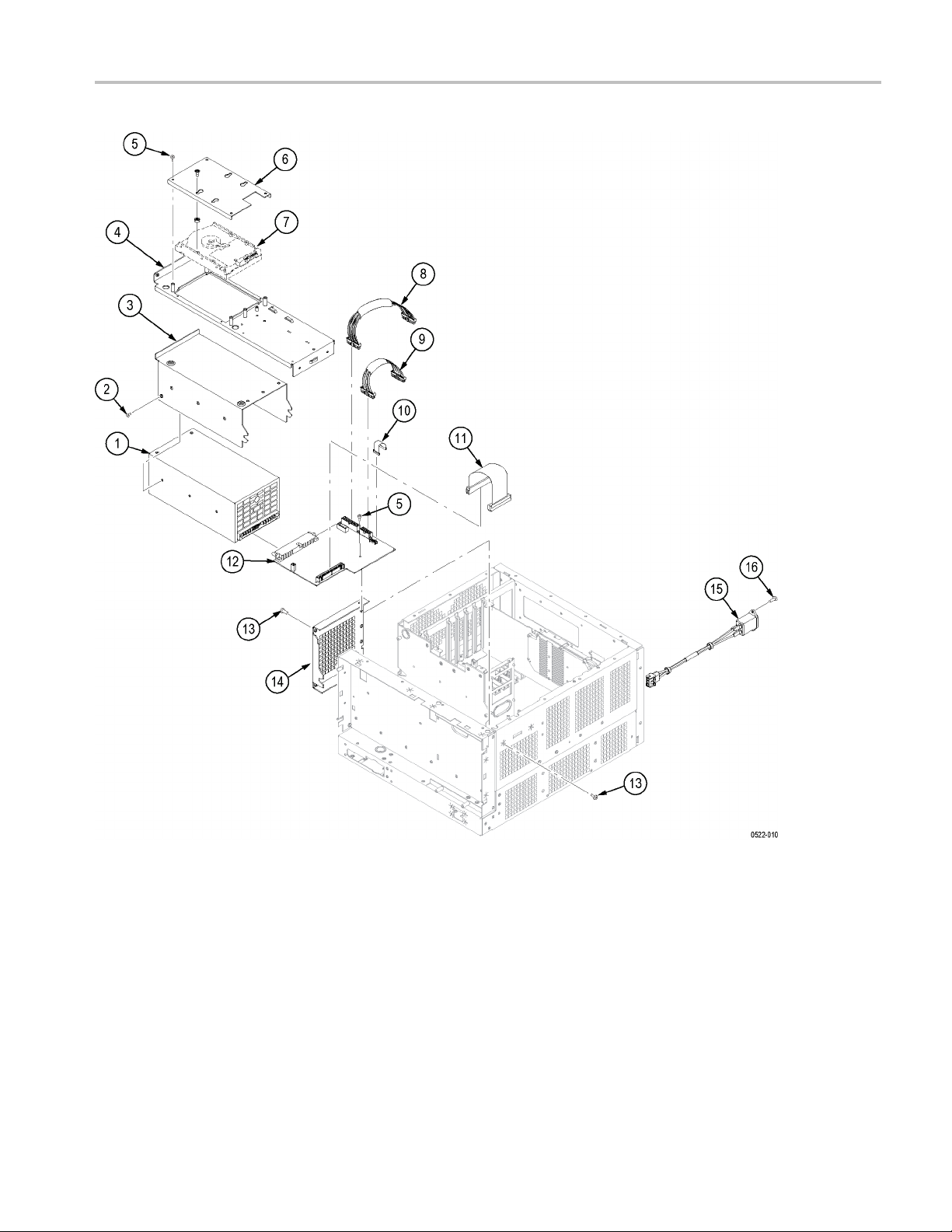
Replaceable Parts
Figure 5-4: Power supply and internal hard drive
RSA5100A Series Service Manual 5–9
Page 78

Replaceable Parts
Table 5-4: Powe
r supply and internal hard drive
Tektronix
Fig. & index
number
5-4-1 119-6986-03 1
-2 211-0718-00 6
-3 407-5477-00 1
-4 441-2619-00 1
-5
-6 407-5472-00 1
-7
-8 174-5089-00 1
-9 174-5090-00 1
-10 174-5101-00 1
-11 174-510
-12 664-5887-01 1
-13 211-0510-00 8
-14 200-5135-00 1
-15 174-5227-00 1
-16 211-0380-00 2
part
number
211-1050-00 9
065-0878-00 1
0-00
Serial no.
effective
Serial no.
discont'd Qty Name & description
POWER SUPPLY; AC-DC;460W;+3.3V 40A, +5V 34A, +12V 25A, -12V 1A, +5VSB
2A;90-264VAC
SCREW, MACHI
BRACKET; POW
BRACKET; HA
SCREW, MACH
BRACKET; HA
DRIVE ASSE
CA ASSY, PW
CA ASSY, P
CA ASSY, S
SAFETY CONTROLLED
1
CA ASSY, PWR; IDC, RIBBON, PWR CONV TO BULKHEAD, 2X25, 0.100 CTR; SAFETY
CONTROLLED
CIRCUIT BD ASSY; POWER CONVERSION
SCREW, MACHINE; 6-32 X 0.375, PNH, ZINC PLATED STEEL, T15
COVER, POWER SUPPLY
CABLE ASSY;LINE FILTER; SAFETY CONTROLLED
SCREW, MACHINE; 4-40 X 0.375, FLH, STEEL, ZINC FINISH, T8
, 47-440HZ
NE; 6-32 X 0.312, FLH100, STEEL, ZINC FINISH, T-10 TORX
ER SUPPLY; SAFETY CONTROLLED
RD DRIVE, 3.5 INCH HARD DRIVE
INE; 6-32 X 0.312 L, PNH, STEEL, ZINC FINISH, T15
RD DRIVE, 3.5 INCH HARD DRIVE
MBLY, WITH PACKAGING & COA; FIXED INTERNAL HARD DISK DR
R; DISCRETE, DIG INTERFACE, 2X10, 18AWG; SAFETY CONTROLLED
WR; DISCRETE, DIG INTERFACE, 2X6, 20AWG; SAFETY CONTROLLED
P; IDC, RIBBON, AUDIO COM Express PC TO DIG INTERF, 2X5, 2MM;
5–10 RSA5100A Series Service Manual
Page 79

Replaceable Parts
Figure 5-5: Upper deck fans, miscl. cables
RSA5100A Series Service Manual 5–11
Page 80
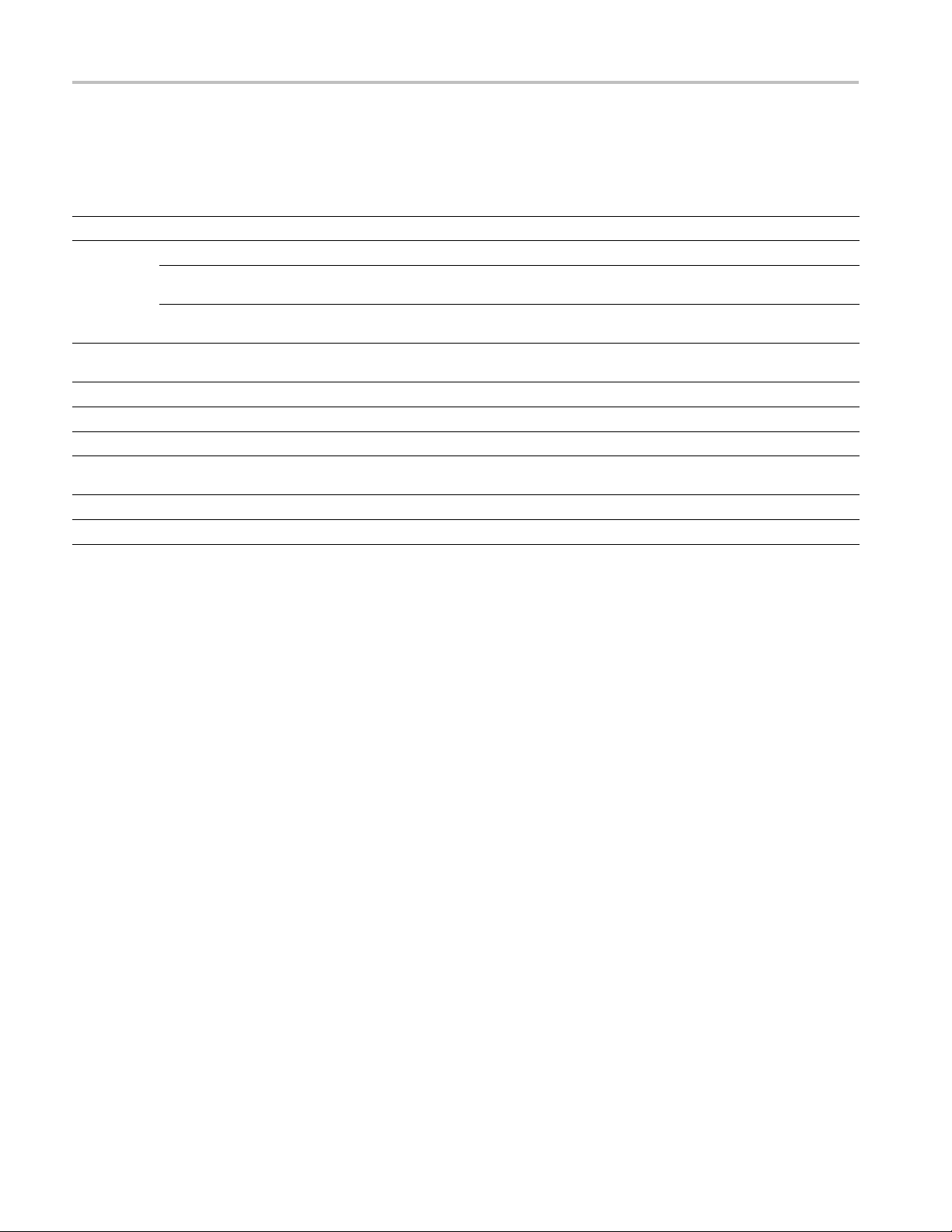
Replaceable Parts
Table 5-5: Uppe
r deck fans, miscl. cables
Tektronix
Fig. & index
number
5-5-1 211-1050-00 16
-2
-3 174-5212-0
-4 174-5201-00 1
-5
-6 407-5055-00 1
-7
-8 407-5480-00 1
-9 174-5066-00 2
part
number
436-0424-00 1
119-7182-00 2
407-5062-00 1
213-1061-00 2
119-7172-00 1
Serial no.
effective
0
Serial no.
discont'd Qty Name & description
SCREW,MACHINE; 6-32 X 0.312 L,PNH, STEEL, ZINC FINISH, T10, TORX
ASSY,FAN TRAY; WITH FANS MOUNTED (UPPER DECK); SAFETY CONTROLLED
FAN, TUBEAXIAL; 12VDC, 0.40A, 4.80W, 2500RPM, 100.6CFM, 120MM, LEADS W/CONN;
SAFETY CONTR
BRACKET; FA
436-0424-00)
1
CA ASSY,SP; IDC, RIBBON, CONTROL LINES, BULKHEAD TO RF INTERFACE,
2X7,0.100 CTR SAFETY CONTROLLED
CA ASSY,SP; IDC, RIBBON, GPIB, DIG INTF TO REAR PANEL; SAFETY CONTROLLED
JACKSCREW; 6-32 EXT THD, M3.5 X 0.6-6 INT THD, 410 SS
BRACKET ASSY; SPEAKER
SPEAKER; DYNAMIC; 28MM DIA, 8 OHM, 600-7KHZ, MYLAR CONE, MG ELECT
288BB20 W
BRACKET
CA ASSY,
OLLED (SUBPARTS OF 436-0424-00)
N MOUNTING,UPPER DECK; SAFETY CONTROLLED (SUBPART OF
ITH 28 INCH CABLE
; BNC ADAPTER
RF,FLEX-COAX; FRONT PANEL ACQ
5–12 RSA5100A Series Service Manual
