Page 1

RSA5100B Series
Real-Time Signal Analyzers
Help
Register now!
Click the following link to protect your product.
www.tek.com/register
*P077089907*
077-0899-07
Page 2

Copyright © Tektronix. All rights reserved. Licensed software products are owned by Tektronix or its subsidiaries or suppliers, and are
protected by national copyright laws and international treaty provisions. T
and pending. Information in this publication supersedes that in all previously published material. Specifications and price change privileges
reserved.
ektronix products are covered by U.S. and foreign patents, issued
TEKTRONIX and TEK are registered trademarks of T
ektronix, Inc.
Contacting Tektronix
Tektronix, Inc.
14150 SW Karl Braun Drive
P.O. Box 500
Beaverton, OR 97077
USA
For product information, sales, service, and technical support:
• In North America, call 1-800-833-9200.
• Worldwide, visit to www.tek.com find contacts in your area.
Page 3

Table of Contents
Table of Contents
Welcome..................................................................................................................................................................................... 18
About the Tektronix signal analyzer............................................................................................................................................ 19
Product software.................................................................................................................................................................. 19
Accessories..........................................................................................................................................................................19
Standard accessories................................................................................................................................................... 19
Options.................................................................................................................................................................................20
Documentation and support.................................................................................................................................................20
Documentation..............................................................................................................................................................20
Video tutorials............................................................................................................................................................... 21
How to manage the 5GNR analysis license.........................................................................................................................21
Orientation...................................................................................................................................................................................25
Front panel connectors........................................................................................................................................................ 25
Front-Panel controls.............................................................................................................................................................25
Touch screen........................................................................................................................................................................28
Touch-Screen actions.......................................................................................................................................................... 28
Elements of the display........................................................................................................................................................30
Rear-Panel connectors........................................................................................................................................................ 34
Setting up network connections........................................................................................................................................... 35
Operating your instrument...........................................................................................................................................................36
Restoring default settings.................................................................................................................................................... 36
Running alignments............................................................................................................................................................. 36
Presets.................................................................................................................................................................................37
Setting options..................................................................................................................................................................... 46
Using the measurement displays................................................................................................................................................ 49
Selecting displays................................................................................................................................................................ 49
Taking measurements................................................................................................................................................................. 51
Available measurements......................................................................................................................................................51
General signal viewing................................................................................................................................................................ 61
Overview.............................................................................................................................................................................. 61
DPX......................................................................................................................................................................................61
DPX primer................................................................................................................................................................... 61
DPX display overview................................................................................................................................................... 80
DPX display.................................................................................................................................................................. 80
DPX settings................................................................................................................................................................. 86
Params tab - DPX zero span DPX frequency and DPX phase views...........................................................................87
Freq and BW tab - DPX zero span DPX frequency and DPX phase views..................................................................88
Traces tab.....................................................................................................................................................................89
Horiz and vert scale tab................................................................................................................................................ 92
Bitmap scale tab........................................................................................................................................................... 92
Amplitude scale tab...................................................................................................................................................... 93
Time and freq scale tab................................................................................................................................................ 94
Density tab....................................................................................................................................................................95
Audio demod tab...........................................................................................................................................................96
Time overview......................................................................................................................................................................98
RSA5100B Series Real-Time Signal Analyzers Help 3
Page 4

Table of Contents
Time overview display...................................................................................................................................................98
Time overview settings
............................................................................................................................................... 100
Navigator view............................................................................................................................................................ 100
Trace tab.....................................................................................................................................................................101
Spectrum............................................................................................................................................................................103
Spectrum display........................................................................................................................................................ 103
Spectrum settings....................................................................................................................................................... 105
Scale tab.....................................................................................................................................................................106
Spectrogram...................................................................................................................................................................... 106
Spectrogram display................................................................................................................................................... 106
Spectrogram settings..................................................................................................................................................109
Trace tab.....................................................................................................................................................................110
Amplitude scale tab.....................................................................................................................................................110
Time and freq scale tab...............................................................................................................................................111
Amplitude vs time...............................................................................................................................................................112
Amplitude vs time display............................................................................................................................................112
Amplitude vs time settings.......................................................................................................................................... 113
Freq and BW tab.........................................................................................................................................................114
Frequency vs time..............................................................................................................................................................114
Frequency vs time display...........................................................................................................................................114
Frequency vs time settings......................................................................................................................................... 115
Phase vs time.....................................................................................................................................................................116
Phase vs time display................................................................................................................................................. 116
Phase vs time settings................................................................................................................................................ 117
RF I and Q vs time............................................................................................................................................................. 117
RF I and Q vs time display..........................................................................................................................................117
RF I and Q vs time settings.........................................................................................................................................119
Common controls for general signal viewing displays........................................................................................................119
General signal viewing shared measurement settings................................................................................................119
Freq and BW tab - freq vsTime phase vs time RF I and Q vs time display.................................................................119
Freq and span tab.......................................................................................................................................................120
Traces tab...................................................................................................................................................................121
Traces tab - math trace...............................................................................................................................................124
BW tab........................................................................................................................................................................ 124
Scale tab.....................................................................................................................................................................126
Prefs tab..................................................................................................................................................................... 126
Analog Modulation.................................................................................................................................................................... 131
Overview............................................................................................................................................................................ 131
AM Display.........................................................................................................................................................................131
AM Settings........................................................................................................................................................................132
Parameters Tab..................................................................................................................................................................133
Trace Tab........................................................................................................................................................................... 134
Scale Tab........................................................................................................................................................................... 136
Prefs Tab............................................................................................................................................................................136
FM Display......................................................................................................................................................................... 137
FM Settings........................................................................................................................................................................138
Parameters Tab..................................................................................................................................................................139
Trace Tab........................................................................................................................................................................... 140
Scale Tab........................................................................................................................................................................... 141
RSA5100B Series Real-Time Signal Analyzers Help 4
Page 5

Table of Contents
Prefs Tab............................................................................................................................................................................142
PM Display.........................................................................................................................................................................142
PM Settings
........................................................................................................................................................................144
Parameters Tab..................................................................................................................................................................144
Trace Tab........................................................................................................................................................................... 145
Scale Tab........................................................................................................................................................................... 147
Prefs Tab............................................................................................................................................................................148
RF Measurements.....................................................................................................................................................................149
Overview............................................................................................................................................................................ 149
Channel Power and ACPR (Adjacent Channel Power Ratio) Display............................................................................... 149
RF Channel Power Measurement...............................................................................................................................151
Channel Power........................................................................................................................................................... 151
Average Channel Power.............................................................................................................................................151
Adjacent Channel Leakage Power Ratio.................................................................................................................... 151
Adjacent Channel Power................................................................................................................................................... 151
Channel Power and ACPR Settings.................................................................................................................................. 151
Channels Tab for ACPR.....................................................................................................................................................152
Signal Strength Display......................................................................................................................................................153
Signal Strength Settings.................................................................................................................................................... 155
Freq & RBW Tab for Signal Strength display..................................................................................................................... 155
Measurement Params Tab for Signal Strength display......................................................................................................156
Channels Tab for Signal Strength display.......................................................................................................................... 157
Scale Tab for Signal Strength display................................................................................................................................ 157
Prefs Tab............................................................................................................................................................................158
MCPR (Multiple Carrier Power Ratio) Display................................................................................................................... 158
Multiple Carrier Power Ratio.............................................................................................................................................. 162
MCPR Settings.................................................................................................................................................................. 162
Freq & RBW Tab for ACPR and MCPR Displays...............................................................................................................163
Measurement Params for ACPR and MCPR Displays...................................................................................................... 163
Channels Tab for MCPR.................................................................................................................................................... 165
Occupied BW & x dB BW Display......................................................................................................................................167
Occupied Bandwidth.......................................................................................................................................................... 169
Occupied BW & x dB BW Settings.....................................................................................................................................169
Parameters Tab..................................................................................................................................................................169
Spurious display.................................................................................................................................................................170
Spurious display settings................................................................................................................................................... 174
Parameters Tab..................................................................................................................................................................175
Reference Tab....................................................................................................................................................................175
Ranges and Limits Tab...................................................................................................................................................... 177
CCDF Display.................................................................................................................................................................... 180
CCDF Settings................................................................................................................................................................... 181
Scale Tab........................................................................................................................................................................... 182
Parameters Tab..................................................................................................................................................................182
Phase Noise Display..........................................................................................................................................................183
Phase Noise Settings.........................................................................................................................................................187
Frequency Tab................................................................................................................................................................... 187
Parameters Tab..................................................................................................................................................................188
Settling Time Measurement Overview............................................................................................................................... 189
Settling Time Displays........................................................................................................................................................193
RSA5100B Series Real-Time Signal Analyzers Help 5
Page 6

Table of Contents
Settling Time Settings........................................................................................................................................................ 199
Common Controls Settling Time Displays Shared Measurement Settings
........................................................................ 200
Define Tab for Settling Time Displays................................................................................................................................ 200
Time Params Tab for Settling Time Displays..................................................................................................................... 201
Mask Tab for Settling Time Displays..................................................................................................................................202
Trace Tab for Settling Time Displays..................................................................................................................................203
Scale Tab for Settling Time Displays..................................................................................................................................204
Prefs Tab for Settling Time Displays.................................................................................................................................. 205
SEM Display...................................................................................................................................................................... 205
Spectrum Emission Mask Settings.................................................................................................................................... 208
Parameters Tab - SEM.......................................................................................................................................................209
Processing Tab - SEM....................................................................................................................................................... 210
Ref Channel Tab................................................................................................................................................................ 210
Offsets & Limits Table Tab - SEM.......................................................................................................................................211
Scale Tab - SEM................................................................................................................................................................ 213
Prefs Tab - SEM.................................................................................................................................................................213
Common Controls RF Measurements Shared Measurement Settings..............................................................................214
Freq & RBW Tab................................................................................................................................................................ 214
Traces Tab......................................................................................................................................................................... 215
Scale Tab........................................................................................................................................................................... 218
Prefs Tab............................................................................................................................................................................219
WLAN Measurements............................................................................................................................................................... 220
WLAN Measurements Overview........................................................................................................................................220
WLAN Channel Response Display.................................................................................................................................... 222
WLAN Channel Response Settings................................................................................................................................... 223
WLAN Constellation Display.............................................................................................................................................. 224
WLAN Constellation Settings.............................................................................................................................................225
WLAN EVM Display........................................................................................................................................................... 225
WLAN EVM Settings..........................................................................................................................................................226
WLAN Magnitude Error Display......................................................................................................................................... 227
WLAN Magnitude Error Settings........................................................................................................................................228
WLAN Phase Error Display................................................................................................................................................229
WLAN Phase Error Settings.............................................................................................................................................. 230
WLAN Power vs Time Display........................................................................................................................................... 231
WLAN Power vs Time Settings..........................................................................................................................................232
WLAN Spectral Flatness Display....................................................................................................................................... 233
WLAN Spectral Flatness Settings......................................................................................................................................234
WLAN Summary Display................................................................................................................................................... 235
WLAN Summary Settings.................................................................................................................................................. 238
WLAN Symbol Table Display............................................................................................................................................. 239
WLAN Symbol Table Settings............................................................................................................................................ 241
WLAN Analysis Shared Measurement Settings.................................................................................................................242
Modulation Params Tab - WLAN........................................................................................................................................242
Analysis Params Tab - WLAN............................................................................................................................................243
Data Range Tab - WLAN................................................................................................................................................... 244
Analysis Time Tab - WLAN................................................................................................................................................ 245
Trace Tab - WLAN..............................................................................................................................................................246
Traces Tab - WLAN Channel Response............................................................................................................................ 246
Scale Tab - WLAN..............................................................................................................................................................247
RSA5100B Series Real-Time Signal Analyzers Help 6
Page 7

Table of Contents
EVM Tab - WLAN...............................................................................................................................................................248
Prefs Tab - WLAN
.............................................................................................................................................................. 249
OFDM Analysis......................................................................................................................................................................... 250
OFDM Analysis Overview.................................................................................................................................................. 250
OFDM Channel Response Display.................................................................................................................................... 250
OFDM Channel Response Settings...................................................................................................................................252
OFDM Constellation Display..............................................................................................................................................252
OFDM Constellation Settings.............................................................................................................................................253
OFDM EVM Display...........................................................................................................................................................254
OFDM EVM Settings..........................................................................................................................................................255
OFDM Spectral Flatness Display.......................................................................................................................................255
OFDM Spectral Flatness Settings......................................................................................................................................256
OFDM Magnitude Error Display.........................................................................................................................................257
OFDM Magnitude Error Settings........................................................................................................................................257
OFDM Phase Error Display............................................................................................................................................... 258
OFDM Phase Error Settings.............................................................................................................................................. 259
OFDM Power Display........................................................................................................................................................ 259
OFDM Power Settings....................................................................................................................................................... 260
OFDM Summary Display................................................................................................................................................... 261
OFDM Summary Settings.................................................................................................................................................. 262
OFDM Symbol Table Display............................................................................................................................................. 262
OFDM Symbol Table Settings............................................................................................................................................263
OFDM Analysis Shared Measurement Settings.................................................................................................................263
Modulation Params Tab - OFDM....................................................................................................................................... 264
Advanced Params Tab - OFDM......................................................................................................................................... 264
Data Range Tab - OFDM................................................................................................................................................... 265
Analysis Time Tab - OFDM................................................................................................................................................ 266
Trace Tab - OFDM............................................................................................................................................................. 267
Scale Tab - OFDM............................................................................................................................................................. 268
Prefs Tab - OFDM.............................................................................................................................................................. 269
Noise figure and gain measurements....................................................................................................................................... 271
Overview............................................................................................................................................................................ 271
Noise table display.............................................................................................................................................................271
Noise table display......................................................................................................................................................271
Noise table settings.................................................................................................................................................... 273
Gain display....................................................................................................................................................................... 273
Gain display................................................................................................................................................................ 273
Gain settings...............................................................................................................................................................274
Noise figure........................................................................................................................................................................275
Noise figure display.................................................................................................................................................... 275
Noise figure settings................................................................................................................................................... 276
Noise temperature............................................................................................................................................................. 277
Noise temperature display.......................................................................................................................................... 277
Noise temperature settings.........................................................................................................................................278
Y factor...............................................................................................................................................................................279
Y factor display........................................................................................................................................................... 279
Y factor settings.......................................................................................................................................................... 280
Uncertainty calculator........................................................................................................................................................ 281
Uncertainty calculator display..................................................................................................................................... 281
RSA5100B Series Real-Time Signal Analyzers Help 7
Page 8

Table of Contents
Uncertainty calculator settings....................................................................................................................................283
Common controls for noise figure and gain displays......................................................................................................... 284
Noise figure and gain measurement settings
..............................................................................................................284
Overview tab...............................................................................................................................................................285
Freq setup tab.............................................................................................................................................................286
Noise source tab.........................................................................................................................................................286
Ext Gain-Loss corrections tab.....................................................................................................................................287
Params tab................................................................................................................................................................. 288
Internal settings tab.................................................................................................................................................... 289
Traces tab...................................................................................................................................................................289
Scale tab.....................................................................................................................................................................290
Prefs tab..................................................................................................................................................................... 291
Pulsed RF................................................................................................................................................................................. 292
Pulsed RF Overview.......................................................................................................................................................... 292
Cumulative Histogram Display...........................................................................................................................................294
Cumulative Histogram display settings.............................................................................................................................. 296
Cumulative Statistics Table display....................................................................................................................................297
Cumulative Statistics Table display settings...................................................................................................................... 300
Pulse-Ogram display..........................................................................................................................................................300
Pulse-Ogram display settings............................................................................................................................................ 301
Pulse Table display............................................................................................................................................................ 301
Pulse Table display settings...............................................................................................................................................302
Pulse Trace display............................................................................................................................................................303
Pulse Trace display settings.............................................................................................................................................. 304
Pulse Statistics display...................................................................................................................................................... 304
Pulse Statistics settings..................................................................................................................................................... 307
Pulsed RF Measurement Settings..................................................................................................................................... 308
Measurements Tab............................................................................................................................................................ 309
Params Tab........................................................................................................................................................................309
Define Tab.......................................................................................................................................................................... 311
Levels Tab..........................................................................................................................................................................314
Freq Estimation Tab........................................................................................................................................................... 315
Analysis Tab.......................................................................................................................................................................316
Traces Tab......................................................................................................................................................................... 317
Scale Tab........................................................................................................................................................................... 318
Prefs Tab............................................................................................................................................................................320
EMC Accessories......................................................................................................................................................................323
Overview............................................................................................................................................................................ 323
Radiated tests introduction................................................................................................................................................ 323
EMI-BICON-ANT (ABF-900A biconical antenna)...............................................................................................................325
EMI-TRIPOD (AT-812 antenna tripod)............................................................................................................................... 327
EMI-CLP-ANT (ALC-100 Log Periodic Dipole Array (antenna)..........................................................................................328
EMI-PREAMP (PAM-103 preamplifier).............................................................................................................................. 328
Radiated pre-compliance test setup (30 MHz to 300 MHz)............................................................................................... 329
Radiated pre-compliance test setup (300 MHz to 1 GHz)..................................................................................................332
Conducted tests introduction............................................................................................................................................. 334
EMI-LISN50UH (TBLC08 Line Impedance Stabilization Network).....................................................................................335
CABLE (coaxial Type N to Type N)....................................................................................................................................336
EMI-LISN5UH (TBOH01 Line Impedance Stabilization Network)......................................................................................336
RSA5100B Series Real-Time Signal Analyzers Help 8
Page 9

Table of Contents
EMI-TRANS-LIMIT (LIT-153A transient limiter)..................................................................................................................336
EMI-NF-AMP (TBWA2 amplifier)
....................................................................................................................................... 337
EMI-NF-PROBE (TBPS01 near field probe set)................................................................................................................ 338
Accounting for accessories contributions in EMCVu software...........................................................................................338
EMC Analysis............................................................................................................................................................................339
Introduction to EMC Analysis.............................................................................................................................................339
Pre-compliance.................................................................................................................................................................. 342
How to perform an EMC pre-compliance test.................................................................................................................... 343
EMC Project Setup Wizard................................................................................................................................................ 346
Accessories tab..................................................................................................................................................................347
Ranges and Limits tab....................................................................................................................................................... 351
Reports.............................................................................................................................................................................. 356
Measure ambient............................................................................................................................................................... 357
Re-measure spot............................................................................................................................................................... 358
Generating and saving reports...........................................................................................................................................359
EMC Troubleshooting........................................................................................................................................................ 363
Harmonic Markers..............................................................................................................................................................364
Inspect............................................................................................................................................................................... 364
Level Target....................................................................................................................................................................... 367
Compare Traces................................................................................................................................................................ 368
Persistence Display........................................................................................................................................................... 370
EMC-EMI display............................................................................................................................................................... 371
EMC-EMI settings.............................................................................................................................................................. 376
Parameters tab - EMC....................................................................................................................................................... 376
Emission Type tab - EMC.................................................................................................................................................. 377
Accessories tab - EMC...................................................................................................................................................... 378
Accessories setup..............................................................................................................................................................378
Available accessories in the drop-down lists......................................................................................................................379
Edit accessory contributions.............................................................................................................................................. 380
Changing accessory details............................................................................................................................................... 381
Loading accessories from a file......................................................................................................................................... 382
Two types of mismatch issues when recalling the .csv file................................................................................................ 382
Sorting the Freq column in the Loss Table.........................................................................................................................383
Combined impact of gains/losses...................................................................................................................................... 384
Calculation of combined impact of accessories gains/losses............................................................................................ 386
Warning when frequency range of scan does not match...................................................................................................389
External correction in DPX.................................................................................................................................................389
Ranges & Limits tab - EMC................................................................................................................................................389
Change range Start and Stop frequencies.........................................................................................................................391
Specify Spot requirements.................................................................................................................................................392
Set limits............................................................................................................................................................................ 392
Perform Pass/Fail testing...................................................................................................................................................392
Measurement Type tab - EMC...........................................................................................................................................393
Traces tab — EMC.............................................................................................................................................................396
Ambient tab - EMC.............................................................................................................................................................400
Scale tab — EMC.............................................................................................................................................................. 401
Prefs tab — EMC............................................................................................................................................................... 402
APCO P25 Analysis.................................................................................................................................................................. 404
P25 Overview.....................................................................................................................................................................404
RSA5100B Series Real-Time Signal Analyzers Help 9
Page 10

Table of Contents
P25 Constellation Display.................................................................................................................................................. 415
P25 Constellation Settings.................................................................................................................................................416
P25 Eye Diagram Display
.................................................................................................................................................. 417
P25 Eye Diagram Settings.................................................................................................................................................419
P25 Power vs Time Display............................................................................................................................................... 419
P25 Power vs Time Settings..............................................................................................................................................421
P25 Summary Display....................................................................................................................................................... 421
P25 Summary Settings...................................................................................................................................................... 424
P25 Symbol Table Display................................................................................................................................................. 424
P25 Symbol Table Settings................................................................................................................................................ 426
P25 Frequency Dev vs Time Display.................................................................................................................................427
P25 Frequency Dev Vs Time Settings............................................................................................................................... 428
P25 Analysis Shared Measurement Settings.....................................................................................................................429
Modulation Params Tab - P25............................................................................................................................................430
Analysis Params Tab - P25................................................................................................................................................431
Analysis Time Tab - P25.................................................................................................................................................... 432
Test Patterns Tab - P25......................................................................................................................................................433
Trace Tab - P25..................................................................................................................................................................433
Scale Tab - P25..................................................................................................................................................................434
Trig MeasTab - P25............................................................................................................................................................435
Prefs Tab - P25.................................................................................................................................................................. 436
Limits Tab - P25................................................................................................................................................................. 436
LTE Analysis..............................................................................................................................................................................438
LTE Overview.....................................................................................................................................................................438
LTE ACLR display..............................................................................................................................................................450
LTE ACLR Settings............................................................................................................................................................452
LTE Channel Spectrum display..........................................................................................................................................453
LTE Channel Spectrum Settings........................................................................................................................................455
LTE Constellation display...................................................................................................................................................455
LTE Constellation Settings.................................................................................................................................................456
LTE Power vs Time display................................................................................................................................................457
LTE Power vs Time Settings.............................................................................................................................................. 458
LTE Analysis Measurement Settings................................................................................................................................. 459
Channels tab - LTE............................................................................................................................................................ 460
Parameters tab - LTE.........................................................................................................................................................461
Processing tab - LTE..........................................................................................................................................................462
Offsets and Limits Table tab - LTE..................................................................................................................................... 463
Scale tab - LTE...................................................................................................................................................................465
Prefs tab - LTE...................................................................................................................................................................467
Freq and RBW tab - LTE....................................................................................................................................................468
Measurement Params tab - LTE........................................................................................................................................469
Modulation Params tab - LTE.............................................................................................................................................469
Analysis Params tab - LTE.................................................................................................................................................470
Analysis Time tab - LTE..................................................................................................................................................... 471
Trace tab - LTE.................................................................................................................................................................. 472
Limit tab - LTE....................................................................................................................................................................472
5GNR Analysis..........................................................................................................................................................................474
Overview............................................................................................................................................................................ 474
Supported 5GNR Measurements.......................................................................................................................................475
RSA5100B Series Real-Time Signal Analyzers Help 10
Page 11

Table of Contents
How to avoid false triggering of 5G NR signals on RSA5100B instrument........................................................................475
5GNR Standards Preset Test Setups................................................................................................................................ 476
5GNR Displays
.................................................................................................................................................................. 483
5GNR Status Messages.................................................................................................................................................... 483
NR Adjacent Channel Power Display................................................................................................................................ 484
NR Adjacent Channel Power Display Settings...................................................................................................................486
NR Channel Power Display............................................................................................................................................... 486
NR Channel Power Display Settings................................................................................................................................. 487
NR Constellation Display................................................................................................................................................... 488
NR Constellation Display Settings..................................................................................................................................... 489
NR Spectral Emission Mask display.................................................................................................................................. 489
NR Spectral Emission Mask Display Settings....................................................................................................................491
NR Occupied Bandwidth Display ...................................................................................................................................... 491
NR Occupied Bandwidth Display Settings ........................................................................................................................ 493
NR EVM Display ............................................................................................................................................................... 493
NR EVM Settings .............................................................................................................................................................. 495
NR Power vs Time Display ............................................................................................................................................... 495
NR Power vs Time Settings .............................................................................................................................................. 496
NR Summary Display.........................................................................................................................................................497
NR Summary Display Settings...........................................................................................................................................501
NR Analysis Measurement Settings.................................................................................................................................. 502
ACP Tab ............................................................................................................................................................................503
Signal Configuration Tab....................................................................................................................................................503
Subblock Configuration Tab............................................................................................................................................... 504
Carrier Configuration Tab...................................................................................................................................................506
Physical Uplink Shared Channel for Component Carrier 1 Window...........................................................................508
Physical Downlink Shared Channel for Component Carrier 1 Window...................................................................... 512
Averaging Tab.................................................................................................................................................................... 515
Prefs Tab............................................................................................................................................................................516
OBW Tab............................................................................................................................................................................517
PVT Tab............................................................................................................................................................................. 518
CHP Tab.............................................................................................................................................................................519
SEM Tab............................................................................................................................................................................ 520
Modulation Accuracy Tab...................................................................................................................................................521
Estimation Tab................................................................................................................................................................... 523
Traces Tab......................................................................................................................................................................... 523
Bluetooth Analysis.....................................................................................................................................................................525
Overview............................................................................................................................................................................ 525
Bluetooth Constellation display..........................................................................................................................................534
BT Constellation Settings...................................................................................................................................................535
Bluetooth Eye Diagram display..........................................................................................................................................536
BT Eye Diagram Settings...................................................................................................................................................538
Bluetooth Carrier Frequency Offset and Drift display.........................................................................................................539
BT CF Offset and Drift Settings..........................................................................................................................................541
Bluetooth Summary display............................................................................................................................................... 541
BT Summary Settings........................................................................................................................................................ 545
Bluetooth Symbol Table display......................................................................................................................................... 545
BT Symbol Table Settings..................................................................................................................................................548
Bluetooth Frequency Dev vs Time display.........................................................................................................................549
RSA5100B Series Real-Time Signal Analyzers Help 11
Page 12

Table of Contents
BT Frequency Dev Vs Time Settings.................................................................................................................................552
Bluetooth 20dB Bandwidth display.................................................................................................................................... 552
BT 20dB BW settings
.........................................................................................................................................................554
Bluetooth InBand Emission display....................................................................................................................................555
Bluetooth Analysis Measurement Settings........................................................................................................................ 557
Standard Params tab - BT................................................................................................................................................. 558
Analysis Params tab - Bluetooth........................................................................................................................................559
Analysis Time tab - Bluetooth............................................................................................................................................ 560
Limits tab - Bluetooth......................................................................................................................................................... 561
Scale tab - Bluetooth..........................................................................................................................................................562
Traces tab - Bluetooth........................................................................................................................................................563
Prefs tab - Bluetooth.......................................................................................................................................................... 565
Parameters tab - Bluetooth................................................................................................................................................ 566
Freq & RBW tab - Bluetooth.............................................................................................................................................. 567
Measurement Params tab - Bluetooth............................................................................................................................... 568
Audio Analysis and Demodulation............................................................................................................................................ 569
Overview............................................................................................................................................................................ 569
Audio Spectrum Display.....................................................................................................................................................569
Audio Spectrum Settings................................................................................................................................................... 570
Audio Summary Display.....................................................................................................................................................571
Audio Summary Settings................................................................................................................................................... 572
Audio Analysis Measurement Settings.............................................................................................................................. 572
Params1 Tab......................................................................................................................................................................573
Params2 Tab......................................................................................................................................................................574
Audio Filters Tab................................................................................................................................................................ 575
Scale Tab........................................................................................................................................................................... 578
Hum & Noise Tab............................................................................................................................................................... 578
Prefs Tab............................................................................................................................................................................579
GP Digital Modulation............................................................................................................................................................... 581
Overview............................................................................................................................................................................ 581
Constellation Display......................................................................................................................................................... 582
Constellation Settings........................................................................................................................................................ 583
Demod I & Q vs Time Display............................................................................................................................................583
Demod I & Q vs Time Settings...........................................................................................................................................585
EVM vs Time Display.........................................................................................................................................................586
EVM vs Time Settings........................................................................................................................................................586
Eye Diagram Display......................................................................................................................................................... 587
Eye Diagram Settings........................................................................................................................................................ 589
Frequency Deviation vs Time Display................................................................................................................................589
Frequency Deviation vs Time Settings...............................................................................................................................591
Magnitude Error vs Time Display.......................................................................................................................................591
Magnitude Error vs Time Settings......................................................................................................................................592
Phase Error vs Time Display..............................................................................................................................................593
Phase Error vs. Time Settings........................................................................................................................................... 594
Signal Quality Display........................................................................................................................................................ 595
Signal Quality Settings.......................................................................................................................................................599
Symbol Table Display.........................................................................................................................................................600
Symbol Table Settings....................................................................................................................................................... 600
Trellis Diagram Display...................................................................................................................................................... 601
RSA5100B Series Real-Time Signal Analyzers Help 12
Page 13

Table of Contents
Trellis Diagram Settings.....................................................................................................................................................602
GP Digital Modulation Shared Measurement Settings.......................................................................................................603
Standard Settings Button
................................................................................................................................................... 604
Modulation Params Tab..................................................................................................................................................... 604
Freq & BW Tab...................................................................................................................................................................609
Equalizer Tab..................................................................................................................................................................... 610
Advanced Params Tab....................................................................................................................................................... 611
Find Tab............................................................................................................................................................................. 614
Analysis Time Tab..............................................................................................................................................................615
Trace Tab........................................................................................................................................................................... 616
Scale Tab........................................................................................................................................................................... 618
Prefs Tab............................................................................................................................................................................619
Symbol Maps..................................................................................................................................................................... 620
Overview: User Defined Measurement and Reference Filters...........................................................................................625
User Filter File Format....................................................................................................................................................... 625
Marker measurements.............................................................................................................................................................. 628
Using markers....................................................................................................................................................................628
Overview.....................................................................................................................................................................628
Controlling markers with the touchscreen actions menu............................................................................................ 629
Measuring signal density frequency and power on a DPX bitmap trace.....................................................................629
Measuring frequency and power in the spectrum display...........................................................................................630
Common marker actions....................................................................................................................................................631
Marker action controls.................................................................................................................................................631
Peak............................................................................................................................................................................631
Next peak....................................................................................................................................................................631
Marker to center frequency.........................................................................................................................................631
Define markers control panel............................................................................................................................................. 631
Enabling markers and setting marker properties........................................................................................................ 631
Markers toolbar.................................................................................................................................................................. 633
Using the markers toolbar...........................................................................................................................................633
Noise markers in the spectrum display.............................................................................................................................. 634
Measuring noise using delta markers in the spectrum display................................................................................... 634
Mask Testing............................................................................................................................................................................. 636
The Mask Test Tool............................................................................................................................................................ 636
Mask Test Settings.............................................................................................................................................................636
Define Tab (Mask Test)...................................................................................................................................................... 636
Actions Tab........................................................................................................................................................................ 641
Analyzing Data.......................................................................................................................................................................... 643
Analysis Settings................................................................................................................................................................643
Analysis Time Tab..............................................................................................................................................................643
Spectrum Time Tab............................................................................................................................................................644
Frequency Tab................................................................................................................................................................... 645
Units Tab............................................................................................................................................................................ 647
Replay Overview................................................................................................................................................................647
Replay Menu......................................................................................................................................................................649
Acq Data............................................................................................................................................................................ 650
DPX Spectra...................................................................................................................................................................... 650
Replay All Selected Records............................................................................................................................................. 650
Replay Current Record...................................................................................................................................................... 650
RSA5100B Series Real-Time Signal Analyzers Help 13
Page 14

Table of Contents
Replay from Selected.........................................................................................................................................................650
Pause.................................................................................................................................................................................650
Stop....................................................................................................................................................................................650
Select All
............................................................................................................................................................................ 651
Select Records from History.............................................................................................................................................. 651
Replay Toolbar................................................................................................................................................................... 651
Amplitude Corrections...............................................................................................................................................................653
Amplitude Settings............................................................................................................................................................. 653
Internal Settings Tab.......................................................................................................................................................... 653
External Gain/Loss Correction Tab.................................................................................................................................... 655
Controlling the acquisition of data............................................................................................................................................. 659
Acquisition controls in the run menu.................................................................................................................................. 659
Continuous versus single sequence........................................................................................................................... 659
Run............................................................................................................................................................................. 659
Resume...................................................................................................................................................................... 659
Abort........................................................................................................................................................................... 659
Acquisition controls in the acquire control panel................................................................................................................659
The acquire control panel........................................................................................................................................... 659
Sampling parameters tab............................................................................................................................................660
Advanced tab (Acquire).............................................................................................................................................. 661
FastSave.....................................................................................................................................................................662
FastSave tab...............................................................................................................................................................664
Using triggers to capture just what you want..................................................................................................................... 665
Triggering....................................................................................................................................................................665
Frequency mask trigger.............................................................................................................................................. 667
Mask editor (Frequency mask trigger)........................................................................................................................ 668
Trigger settings........................................................................................................................................................... 670
Event tab.....................................................................................................................................................................670
Time qualified tab........................................................................................................................................................679
Advanced tab (Triggering).......................................................................................................................................... 680
Actions tab (Triggering)...............................................................................................................................................681
Signal Database and Channel Navigation................................................................................................................................ 682
How to use the Signal Database........................................................................................................................................682
Channel Navigation toolbar................................................................................................................................................684
Signal Classification.................................................................................................................................................................. 687
Overview............................................................................................................................................................................ 687
Signal Survey toolbar.........................................................................................................................................................694
Managing Data, Settings, and Pictures.....................................................................................................................................699
Managing data settings and pictures................................................................................................................................. 699
Saving and recalling data settings and pictures..........................................................................................................699
Data settings and picture file formats..........................................................................................................................701
Printing screen shots.................................................................................................................................................. 704
Reference..................................................................................................................................................................................705
Online help.........................................................................................................................................................................705
About the Tektronix RTSA..................................................................................................................................................705
Connecting signals.............................................................................................................................................................706
Configure In-Out settings............................................................................................................................................706
Connecting an RF signal.............................................................................................................................................706
Connecting a signal using a TekConnect probe..........................................................................................................707
RSA5100B Series Real-Time Signal Analyzers Help 14
Page 15

Table of Contents
Connecting external trigger signals.............................................................................................................................708
Digital I and Q outputs................................................................................................................................................ 708
Other outputs.............................................................................................................................................................. 708
Zero span....................................................................................................................................................................709
Mapping measurements
.................................................................................................................................................... 710
Menus.................................................................................................................................................................................711
Menu overview............................................................................................................................................................711
File menu.................................................................................................................................................................... 712
Recall..........................................................................................................................................................................712
Save - save as............................................................................................................................................................ 713
Measurement data info............................................................................................................................................... 714
Print............................................................................................................................................................................ 715
Print preview............................................................................................................................................................... 715
View menu.................................................................................................................................................................. 715
Full screen.................................................................................................................................................................. 715
Status bar................................................................................................................................................................... 716
Run menu................................................................................................................................................................... 717
Single sequence acquisition mode............................................................................................................................. 717
Continuous acquisition mode......................................................................................................................................717
Replay menu...............................................................................................................................................................717
Markers menu.............................................................................................................................................................718
Setup menu................................................................................................................................................................ 718
Presets menu..............................................................................................................................................................718
Tools menu................................................................................................................................................................. 719
Alignments dialog....................................................................................................................................................... 719
Diagnostics................................................................................................................................................................. 720
Install upgrades.......................................................................................................................................................... 720
Window menu............................................................................................................................................................. 720
Help menu.................................................................................................................................................................. 721
Troubleshooting................................................................................................................................................................. 721
Error and information messages.................................................................................................................................721
Displaying the windows event viewer......................................................................................................................... 728
Dealing with sluggish instrument operation................................................................................................................ 729
On-Standby switch.............................................................................................................................................................729
How to find out if software upgrades are available............................................................................................................ 729
Settings.............................................................................................................................................................................. 729
Remote login......................................................................................................................................................................731
Glossary.................................................................................................................................................................................... 733
Accuracy............................................................................................................................................................................ 733
ACLR................................................................................................................................................................................. 733
ACPR Measurement.......................................................................................................................................................... 733
Acquisition..........................................................................................................................................................................733
Analysis Length..................................................................................................................................................................733
Analysis Time.....................................................................................................................................................................733
ASK....................................................................................................................................................................................733
Block.................................................................................................................................................................................. 733
Calibrator........................................................................................................................................................................... 733
Carrier................................................................................................................................................................................ 733
Carrier Frequency.............................................................................................................................................................. 733
RSA5100B Series Real-Time Signal Analyzers Help 15
Page 16

Table of Contents
Carrier Signal..................................................................................................................................................................... 734
Carrier-to-Noise Ratio (C/N)...............................................................................................................................................734
CCDF - Complimentary Cumulative Distribution Function
.................................................................................................734
CDMA................................................................................................................................................................................ 734
Center Frequency.............................................................................................................................................................. 734
Check Mark Indicator......................................................................................................................................................... 734
CISPR................................................................................................................................................................................ 734
CW..................................................................................................................................................................................... 734
CW Signal.......................................................................................................................................................................... 734
DANL................................................................................................................................................................................. 734
dBfs....................................................................................................................................................................................735
dBm....................................................................................................................................................................................735
dBmV................................................................................................................................................................................. 735
dBuV.................................................................................................................................................................................. 735
Decibel............................................................................................................................................................................... 735
Detection............................................................................................................................................................................735
Display Reference Level.................................................................................................................................................... 735
Distortion............................................................................................................................................................................735
Dynamic Range................................................................................................................................................................. 735
EVM................................................................................................................................................................................... 735
Export.................................................................................................................................................................................735
FastFrame..........................................................................................................................................................................735
FFT.................................................................................................................................................................................... 736
Filter................................................................................................................................................................................... 736
FM......................................................................................................................................................................................736
Frame.................................................................................................................................................................................736
Frequency.......................................................................................................................................................................... 736
Frequency Band.................................................................................................................................................................736
Frequency Domain View....................................................................................................................................................736
Frequency Drift.................................................................................................................................................................. 736
Frequency Range.............................................................................................................................................................. 736
Frequency Span.................................................................................................................................................................736
Frequency Settling Time.................................................................................................................................................... 736
GPIB.................................................................................................................................................................................. 736
Graticule.............................................................................................................................................................................737
Grayed Out........................................................................................................................................................................ 737
I/Q...................................................................................................................................................................................... 737
IF........................................................................................................................................................................................737
Import.................................................................................................................................................................................737
Impulse Response............................................................................................................................................................. 737
Input Impedance................................................................................................................................................................ 737
LISN................................................................................................................................................................................... 737
Local Oscillator (LO).......................................................................................................................................................... 737
Marker................................................................................................................................................................................737
Max Hold............................................................................................................................................................................737
MCPR (Multiple Carrier Power Ratio)................................................................................................................................ 737
Min Hold.............................................................................................................................................................................738
Modulate............................................................................................................................................................................ 738
Modulating Signal.............................................................................................................................................................. 738
RSA5100B Series Real-Time Signal Analyzers Help 16
Page 17

Table of Contents
Modulation......................................................................................................................................................................... 738
Noise..................................................................................................................................................................................738
Noise Bandwidth (NBW).................................................................................................................................................... 738
Noise Floor
.........................................................................................................................................................................738
Open (Recall).....................................................................................................................................................................738
OQPSK.............................................................................................................................................................................. 738
Phase Settling Time...........................................................................................................................................................738
PM......................................................................................................................................................................................738
Primary Marker.................................................................................................................................................................. 738
PSK....................................................................................................................................................................................739
QAM...................................................................................................................................................................................739
Real-Time Analysis............................................................................................................................................................ 739
Real-Time Bandwidth.........................................................................................................................................................739
Real-Time Seamless Capture............................................................................................................................................739
Reference Level.................................................................................................................................................................739
Residual FM (Incidental FM)..............................................................................................................................................739
Residual Response............................................................................................................................................................739
RBW...................................................................................................................................................................................739
Ripple.................................................................................................................................................................................739
Secondary Marker..............................................................................................................................................................740
Sensitivity...........................................................................................................................................................................740
Shape Factor (Skirt Selectivity)..........................................................................................................................................740
Signal................................................................................................................................................................................. 740
Signal Strength.................................................................................................................................................................. 740
Span...................................................................................................................................................................................740
Span Per Division (Span/Div)............................................................................................................................................ 740
Spectrogram...................................................................................................................................................................... 740
Spectrum............................................................................................................................................................................741
Spectrum Analysis............................................................................................................................................................. 741
Spectrum Analyzer.............................................................................................................................................................741
Spectrum Time...................................................................................................................................................................741
Spur/Spot........................................................................................................................................................................... 741
Index......................................................................................................................................................................................... 742
RSA5100B Series Real-Time Signal Analyzers Help 17
Page 18

Welcome
Welcome
This Help provides in-depth information on how to use the RSA5100B Series Real-Time Signal Analyzers. For a shorter introduction to the
Signal Analyzer, refer to the RSA5100B Series Real-Time Signal Analyzer Quick Start User Manual. To see tutorial examples of how to use
your analyzer to take measurements in different application areas, refer to the RSA5100B Series Real-Time Signal Analyzer Application
Examples Reference.
RSA5100B Series Real-Time Signal Analyzers Help 18
Page 19

About the Tektronix signal analyzer
About the Tektronix signal analyzer
Product software
The instrument includes the following software:
• System software: The RSA5100B Series product software runs on a specially configured version of Windows 10. As with standard
Windows 10 installations, you can install other compatible applications, but the installation and use of non-T
supported by Tektronix. Do not substitute any version of Windows that is not specifically provided by Tektronix for use with your
instrument.
• Product software: The product software is the instrument application. It provides the user interface (UI) and all other instrument
control functions. You can minimize or even exit/restart the instrument application as your needs dictate.
Occasionally, new versions of software for your instrument may become available at our Web site. Visit www.tektronix.com/software for
information.
Software and hardware upgrades
Tektronix may offer software or hardware upgrade kits for this instrument. Contact your local Tektronix distributor or sales office for more
information.
Software upgrades
ektronix software is not
Tektronix may offer upgrade kits for this software. Contact your local Tektronix distributor or sales office for more information.
Accessories
Standard accessories
The standard accessories for the instruments are shown below. For the latest information on available accessories, see the Tektronix Web
site.
Quick Start User Manual
• English - Option L0, Tektronix part number 071-3224-XX
• Japanese - Option L5, Tektronix part number 071-3225-XX
• Simplified Chinese - Option L7, Tektronix part number 071-3226-XX
• Russian, Option L10, Tektronix part number 071-3227-XX
Application Examples Reference
• English – Tektronix part number 071-3283-XX
• Japanese - Option L5, Tektronix part number 071-3284-XX
• Simplified Chinese - Option L7, Tektronix part number 071-3285-XX
• Russian, Option L10, Tektronix part number 071-3286-XX
Product Documentation CD-ROM
The Product Documentation CD-ROM contains a collection documentation available for your product, in PDF format. See Documentation
for a list of the documents included on the CD-ROM.
Note: To check for updates to the instrument documentation, browse to www
instrument's model number.
.tektronix.com/manuals and search by your
Important documents folder
• Certificate of Calibration documenting NIST traceability
RSA5100B Series Real-Time Signal Analyzers Help 19
, 2540-1 compliance, and ISO9001 registration
Page 20

Power cords
About the Tektronix signal analyzer
• North America - Option A0, T
• Universal Euro - Option A1, Tektronix part number 161-0104-06
• United Kingdom - Option A2, Tektronix part number 161-0104-07
• Australia - Option A3, Tektronix part number 161-0104-05
• 240V North America - Option A4, Tektronix part number 161-0104-08
• Switzerland - Option A5, Tektronix part number 161-0167-00
• Japan - Option A6, Tektronix part number 161-A005-00
• China - Option A10, Tektronix part number 161-0306-00
• India - Option A11, Tektronix part number 161-0324-00
• No power cord or AC adapter - Option A99
ektronix part number 161-0104-00
Optical wheel mouse
Options
To view a listing of the optional application licenses (options) installed on your instrument, select Help > About Your Tektronix Real-Time
Analyzer. There is a label on the rear-panel of the instrument that lists installed hardware options.
Application licenses can be added to your instrument. For the latest information on available licenses, see the Tektronix Web site.
Documentation and support
Documentation
In addition to the instrument Help, the following documents are available. For the most current product documentation, application, and
solutions information, visit the Tektronix Web site www.tektronix.com/downloads.
• Quick Start User Manual (071-3224-XX - English). This manual has information about installing and operating your instrument. This
manual is also available in Japanese (071-3225-XX), Simplified Chinese (071-3226-XX), and Russian (071-3227-XX). These manuals
are available in both print and a printable PDF file.
• Application Examples Reference (071-3283-XX). This manual provides examples of how to solve problems using an RSA5100B
Series Signal Analyzer. This manual is also available in Japanese (071-3284-XX), Simplified Chinese (071-3285-XX), and Russian
(071-3286-XX). These are available in both print and a printable PDF file.
• Programmer Manual (077-00901-XX). This manual provides information to use commands for remotely controlling your instrument.
This is available as a printable PDF file.
• Service Manual (077-0903-XX). This manual includes procedures to service the instrument to the module level. This is available as a
printable PDF file.
• Specifications and Performance Verification Technical Reference Manual (077-0900-XX). This manual includes both the
specifications and the performance verification procedures. This is available as a printable PDF file.
• Declassification and Security Instructions (077-0902-XX). This document helps customers with data security concerns to sanitize or
remove memory devices from the instrument. This is available as a printable PDF file.
The most recent versions of the product documentation, in PDF format, can be downloaded from www.tektronix.com/manuals. You can find
the manuals by searching on the product name.
Where to find more information
You can find all product related documentation on the Tektronix Web site at www.tek.com/manuals. Browse www.tek.com for additional
information related to applications and solutions.
RSA5100B Series Real-Time Signal Analyzers Help 20
Page 21

Video tutorials
About the Tektronix signal analyzer
You can browse the T
your product. You can also subscribe to the Tektronix YouTube channel to keep up with new postings.
ektronix YouTube channel (www.youtube.com/user/tektronix) to find video tutorials about various topics related to
Searching for topics
For example, you can watch a video tutorial about using the WLAN Presets. To find a video on this topic, do the following. The following
image shows you what the Tektronix YouTube Channel looks like.
1. Click on the search icon located just above the video you see when the page first loads.
Note: This icon allows you to search the Tektronix Y
page allows you to search all of YouTube .
2. Type in the keyword “WLAN” in the search field.
3. Click the search icon to start the search.
4. V
ideos related to the topic will appear. Click a video to view it.
ouTube channel specifically. The search icon located at the top of the
How to manage the 5GNR analysis license
After installing the T
activation code which is 20 digit alphanumeric characters separated by a hyphen between every four characters. The following topics give
procedure to activate or deactivate the 5GNR Analysis.
5GNR Analysis activation
1. Start the Tek RSA5100B application.
2. On the Tools menu, click Manage 5GNR Analysis Activation…. The Manage 5GNR Analysis Activation dialog box appears.
RSA5100B Series Real-Time Signal Analyzers Help 21
ek RSA5100B 5GNR Analysis plugin, it needs to be activated on that instrument/PC/laptop. The activation requires an
Page 22

About the T
3. If you do not have the activation code, under Activation, click Copy, and then close the Manage 5GNR Analysis Activation dialog
box.
ektronix signal analyzer
Note: Share the Computer ID and API Version
activation code generated for this system.
4. If you have the activation code, under Activation, in the Activation code box, enter the activation code that you received from
Tektronix, and then click the Activate
5. If you receive the “5GNR Analysis activation failed. Please enter a valid activation code.” message, click OK, and then contact your
local T
ektronix support or Account Manager to get the correct activation code.
.
that you have copied with your local Tektronix account manager to get the
RSA5100B Series Real-Time Signal Analyzers Help 22
Page 23

6. If you receive the “5GNR Analysis activation successful” message, click OK.
About the Tektronix signal analyzer
7. Close the Manage 5GNR Analysis Activation dialog box and restart the T
ek RSA5100B application.
5GNR Analysis de-activation
1. Start the Tek RSA5100B application.
2. On the Tools menu, click Manage 5GNR Analysis Activation…. The Manage 5GNR Analysis Activation dialog box appears.
3. Under Deactivation, click Deactivate 5GNR Analysis.
4. Click OK and continue with 5GNR Analysis de-activation.
RSA5100B Series Real-Time Signal Analyzers Help 23
Page 24

About the Tektronix signal analyzer
5. If you receive the “5GNR Analysis deactivation successful” message, click OK, and then restart the T
ek RSA5100B application.
RSA5100B Series Real-Time Signal Analyzers Help 24
Page 25

Orientation
Orientation
Front panel connectors
Item Connector Description
1 Trig Out Trigger output connector. 50 Ω, BNC, High > 2.0 V, Low < 0.4 V, (output current 1 mA).
2 Trig In External Trigger input connector, –2.5 V to +2.5 V (user settable).
3 USB 2.0 USB 2.0 connector.
4 USB 2.0 USB 2.0 connector.
5 RF Input RF input connector 50 Ω.
Front-Panel controls
Reference Item Function Menu Equivalent
1 Media Removable hard disk drive (optional).
Table continued…
RSA5100B Series Real-Time Signal Analyzers Help 25
Page 26

Reference Item Function Menu Equivalent
Orientation
2 Displays Opens the Displays dialog box enabling
you to select which displays to open.
3 Settings Opens/closes the Settings control panel
for the selected display
4 T
5 Acquire Opens/closes the Acquire control panel. Setup > Acquire
6 Analysis Opens/closes the Analysis control panel. Setup > Analysis
7 Freq Press to adjust the measurement
8 Span (Spectrum) Press to adjust the span or press and hold
9 Amplitude Opens/closes the Amplitude control panel. Setup > Amplitude
10 BW (Spectrum) Press to adjust the bandwidth or press
rigger Opens/closes the Trigger control panel. Setup > Trigger
frequency.
to display the Freq & Span control panel
for the General Signal Viewing displays.
and hold to display the BW control panel
for the General Signal Viewing displays.
.
Setup > Displays
Setup > Settings
Setup > Analysis > Frequency
Reference Item Function Menu Equivalent
11 Run/Stop Starts and stops acquisitions. Run > Start Run > Stop
12 Peak (Markers section) Moves the active marker to the maximum
peak of the trace in the selected display
markers are turned of
(MR) will appear at the maximum peak.
Table continued…
RSA5100B Series Real-Time Signal Analyzers Help 26
f, the marker reference
Markers > Peak
. If
Page 27

Reference Item Function Menu Equivalent
13 Select (Markers section) Selects the next marker. If markers
are turned of
reference) will appear
14 Define (Markers section) Opens the Markers control panel. If markers
are turned off, the MR marker (reference)
will appear.
15 Control knob Changes values in numeric and list controls.
Pressing the knob (clicking it) is the same as
pressing the Enter key on a keyboard.
16 Arrow keys Move the Markers. The Up arrow moves the
selected marker to the next highest peak.
The down arrow moves the selected marker
to the next lower peak value. The right and
left arrows move the selected marker to the
next peak.
f, the MR marker (marker
.
Orientation
17 Increment/decrement keys Increments or decrements the selected
value
18 Delete, (Markers section) Deletes the selected marker
19 Add, (Markers section) Add a marker to the selected trace
20 Replay Replays the current acquisition record
21 Single Sets the Run mode to Single Sequence
Reference Item Function Menu Equivalent
22 Keypad Enters values in numeric controls.
23 Enter Completes data entry in controls. Same
as pressing the Enter key on an external
keyboard.
RSA5100B Series Real-Time Signal Analyzers Help 27
Page 28

Reference Item Function Menu Equivalent
24 Recall Opens the Recall dialog box. File > Recall
25 Save Opens the Save As dialog box. File > Save As
26 Touch Screen Off Turns the touch screen on and off. It is off
when lighted.
27 Help Displays the help. Help > Online Manual
Orientation
28 Applic Sets the instrument to the selected
Application Preset values.
29 DPX Sets the instrument to the selected DPX
Preset values.
30 User Sets the instrument to the selected User
Preset values.
31 Preset Returns the instrument to the default or
preset values.
Presets > Application
Presets > DPX
Presets > User
Preset
Touch screen
You can use touch to control the instrument in addition to the front-panel controls, mouse, or extended keyboard. Generally, touch can be
used anywhere that click is mentioned in this help.
o disable the touch screen, push the front-panel Touch Screen Off button. When the touch screen is off, the button is lighted. You can
T
still access the on-screen controls with a mouse or keyboard.
You can adjust the touch screen operation to your personal preferences. To adjust the touch screen settings, from Windows, select Start >
Control Panel > Touch Screen Calibrator.
Note: If the instrument is powered on in Windows Safe Mode, the touch screen is inoperative. You will need to use a mouse or
keyboard to restore normal operation.
ouch-Screen actions
T
You can use the touch screen to change marker settings and how waveforms are displayed by using the Touch-screen Actions menu.
RSA5100B Series Real-Time Signal Analyzers Help 28
Page 29

Orientation
To use the Touch-screen Actions menu, touch the display in a graph area and hold for one second, then remove your finger. You can also
use a mouse to display the Touch-screen Action menu by clicking the right mouse button.
Icon Menu
Select Selects markers and adjusts their position.
Span Zoom Zooms the graph area about the selected point. Touch
CF Pan Adjusts the Center Frequency according to horizontal
Zoom
Pan Adjusts horizontal and vertical position of the
- Reset Scale Returns the horizontal and vertical scale and position
- Marker to peak Moves the selected marker to the highest peak. If no
T
able continued…
Description
the graph display at a point of interest and drag to
increase or decrease the span about the point of
interest. Span Zoom adjusts the span control and can
affect the acquisition bandwidth.
movement.
Adjusts horizontal and vertical scale of the graph.
The first direction with enough movement becomes
the primary scale of adjustment. Adjustment in the
secondary direction does not occur until a threshold of
30 pixels of movement is crossed.
Dragging to the left or down zooms out and displays
a smaller waveform (increases the scale value).
Dragging to the right or up zooms in and displays
a larger waveform (decreases the scale value).
waveform. The first direction with enough movement
becomes the primary direction of movement.
Movement in the secondary direction does not occur
until a threshold of 30 pixels of movement is crossed.
settings to their default values.
marker is turned on, this control automatically adds a
marker.
RSA5100B Series Real-Time Signal Analyzers Help 29
Page 30

Orientation
Icon Menu
- Next Peak Moves the selected marker to the next peak. Choices
- Add marker Defines a new marker located at the horizontal center
- Delete marker Removes the last added marker.
- All markers off Removes all markers.
Trigger On This
Description
are Next left, Next right, Next lower (absolute), and
Next higher (absolute).
of the graph.
Use to visually define trigger parameters in the DPX
display (present only in the DPX Spectrum display).
Touch-Screen Menu for Spurious Display
The Touch-screen actions menu in the Spurious display has some minor changes compared to the standard version used in other displays.
Icon Menu Description
- Single-range Changes the current multi-range display to a single range display.
The displayed range is the range in which you display the
touchscreen-actions menu. Selecting Single-range from the menu
is equivalent to selecting Single on the Settings > Parameters tab.
- Multi-range Changes the current single-range display to a multi-range display.
Selecting Multi-range from the menu is equivalent to selecting Multi
on the Settings > Parameters tab.
- Marker -> Sel Spur Moves the selected marker to the selected spur.
Elements of the display
General application window areas. The main areas of the application window are shown in the following figure.
RSA5100B Series Real-Time Signal Analyzers Help 30
Page 31

Orientation
Specific elements of the application display window. Specific elements of the display are shown in the following figure. More detailed
information is available in the Menus section.
RSA5100B Series Real-Time Signal Analyzers Help 31
Page 32

Orientation
Ref number Setting Description
1 Recall Displays the Open window in order to recall setup files, acquisition data files, or
trace files.
2 Save Opens the Save As dialog in order to save setup files, pictures (screen captures),
acquisition data files, or export measurement settings.
3 Undo/Redo Undoes or redoes the previous edit to a display or measurement settings, a
preset, or a measurement change.
4 Displays Opens the Select Displays dialog box so that you can select measurement
displays.
5 Settings Opens the Settings control panel for the selected display. Each display has its
own control panel.
6 Trigger Opens the Trigger control panel so that you can define the instrument trigger
settings.
7 Acquire Opens the Acquire control panel, which displays the Sample Rate and Record
length of the recalled waveform file.
8 Analysis Opens the Analysis control panel so that you can define the analysis settings
such as frequency, analysis time, and units.
9 Amplitude Opens the Amplitude control panel so that you can define the Reference Level,
configure internal attenuation, and specify external gain/loss corrections.
10 GNSS/Antenna
Table continued…
Opens the GNSS/Antenna control panel so that you can configure and activate an
external GNSS receiver and antenna.
RSA5100B Series Real-Time Signal Analyzers Help 32
Page 33

Orientation
Ref number Setting Description
11 Favorite User Presets Click to select from a list of custom favorite User presets and load the selected
preset. For more detailed information, see the Make a User preset a Favorite
preset topic.
12 Main menu bar Located above the Favorites toolbar, it contains access to menus. For detailed
information, see the Main Menu (see page 780) topic.
13 Preset Recalls the Main preset.
14 Replay Runs a new measurement cycle on the last acquisition data record using any new
settings. See the Replay menu topic for more details.
15
Run
• Run menu and Run/Stop toolbar
16
and
Run/Stop toolbar
Starts and stops data acquisitions and specifies the run conditions. For
example, if you select Single in the Run/Stop toolbar (or Run Single in the
Run menu), a single measurement cycle is run. If you select Continuous in the
Run/Stop toolbar (or Run Continuous in the Run menu), the data acquisition
runs until stopped.
Run menu
•
The Run menu also includes Resume and Abort. Resume restarts data
acquisition, but does not reset accumulated results, such as A
MaxHold. This allows you to stop acquisitions temporarily, then continue.
Abort immediately halts the current acquisition/measurement cycle. Inprocess measurements and acquisitions are not allowed to complete.
See the Run menu topic for more details.
The Edit Favorites icon allows you access the below menu, which allows you to
edit the contents of the Favorites bar
topic.
. For more information, see the Favorites bar
verage or
Table continued…
RSA5100B Series Real-Time Signal Analyzers Help 33
Page 34

Orientation
Ref number Setting Description
17 Reference Level Displays the reference level. To change the value, click the text and enter a
number using a keyboard, or use a mouse scroll wheel.
18 Frequency Displays the frequency at which measurements are made. For spectrum displays,
this is called “Center Frequency”. T
front panel knob to dial in a frequency
front panel keypad or use the front panel up and down buttons.
o change the value, click the text and use the
. You can also enter a frequency with the
Rear-Panel connectors
Item Description
1 AC Input, main power connector
2 GPIB
3 Zero Span Analog Output (Option 66)
4,5 Digital I and Q Outputs (Option 65)
6 +28 V DC Output, switched
7 Microphone in; Headphone, audio output; and Line In connectors
8 External Trigger 2 lnput
9 COM 2, serial port for connecting peripherals
10 VGA external monitor output (resolution not limited to VGA)
11 PS2 keyboard input
12 USB 2.0 ports for mouse and other peripherals (printers, external hard disks)
13 Ref Out, reference frequency output
14 Ref In, reference frequency input
Table continued…
RSA5100B Series Real-Time Signal Analyzers Help 34
Page 35

Orientation
Item Description
15 LAN, Ethernet network connector
Setting up network connections
Because the instrument is based on Windows, you configure network connections for the instrument the same way you would for any PC
based on Windows. See Help and Support in the Windows Start menu to access the Windows Help System for information on setting up
network connections.
RSA5100B Series Real-Time Signal Analyzers Help 35
Page 36

Operating your instrument
Operating your instrument
Restoring default settings
o restore the software to its factory default settings:
T
1. Select Presets > Preset Options.
2. In the Presets tab of the Options control panel, click to the view the Preset type drop down menu and select Main.
3. Click to the view the Presets drop down menu and select Original.
4. Click the red X icon in the top right corner of the Options control panel to close the panel.
5. Select Presets > Main from the menu bar to return the software to its original factory default settings.
Note: You can also press the Preset button on the front-panel or click the Preset
menu bar to load the Main preset.
Note: The Original Main preset resets all settings and clears all acquisition data (previously recalled waveform files). Settings that
have not been saved will be lost.
button on the right-hand side of the display
Running alignments
Alignments are adjustment procedures. Alignments are run by the instrument using internal reference signals and measurements and do
not require any external equipment or connections.
These are the settings for Alignments:
• Automatically align as needed
• Run alignments only when the Align Now button is pressed
• Run alignments only when the Align or Align All button is pressed (only available for instruments with an HD option installed).
If Automatically align as needed is selected, alignments run whenever the signal analyzer detects a sufficient change in ambient
conditions to warrant an alignment.
If Run alignments only when "Align Now" button is pressed is selected, the signal analyzer never runs an alignment unless you
manually initiate an alignment using the Align Now button.
If Run alignments only when "Align" or “Align All” button is pressed is selected, the signal analyzer never runs an alignment unless
you manually initiate an alignment using the Align or Align All buttons.
Note: There are a few critical adjustments that must run occasionally even if Automatically align is not enabled.
Alignment Status
When the signal analyzer needs to run an alignment, it displays a message on screen. If no message is displayed, you can assume that
the signal analyzer is properly aligned.
Note: If you must use the instrument before it has completed its 20-minute warm-up period, you should perform an alignment to
ensure accurate measurements.
Initiating an Alignment
1. Select Tools
2. Select the Align Now button.
3. Select the desired align button:
• For instruments without an HD option installed, select the Align Now button.
RSA5100B Series Real-Time Signal Analyzers Help 36
> Alignments.
Page 37

Operating your instrument
• For instruments with an HD option installed, you can select one of two alignment buttons. Select Align to run only the alignment
procedure necessary to complete an alignment at the current temperature. Select Align All to run all alignment procedures.
The signal analyzer will run an alignment procedure. Status messages are displayed while the alignment procedure is running. If the
instrument fails the alignment procedure, an error message will be displayed. If the instrument fails an alignment, run Diagnostics (Tools >
Diagnostics
Alignments during warm-up. During the 20-minute warm-up period, the signal analyzer will use the alignment data generated during the
previous use of the instrument as it warms to operating temperature (if Auto mode is selected). During the specified period for warm-up,
the instrument performance is not warranted.
Alignments during normal operation. Once the signal analyzer reaches operating temperature ±3 degrees C (as detected inside the
instrument), an alignment will be run. If an alignment becomes necessary during a measurement cycle (if Auto mode is selected), the
measurement is aborted and an alignment procedure is run. Once an alignment procedure is completed, the measurement cycle restarts.
Alignments for instruments with an HD option. Instruments with an HD option have certain components that require alignment for
±1 degree C change. In these cases, once the signal analyzer reaches operating temperature ±1 degree C (as detected inside the
instrument), an alignment will be run.
) to see if you can determine why the alignment failed.
Note: While an alignment is running, both the IQ and Zero Span output are disabled.
Note: The first time the instrument runs after a software upgrade (or reinstall), the instrument will perform a full alignment after the
20–minute warm-up period. This alignment cannot be aborted and it occurs even if alignments are set to run only when manually
initiated.
Alignments Are Not Calibrations
Alignments are adjustment procedures run by the instrument using internal reference signals and measurements. Calibrations can only
be performed at a Tektronix service center and require the use of traceable test equipment (signal sources and measuring equipment) to
verify the performance of the instrument.
Presets
Menu Bar: Presets
RSA5100B Series Real-Time Signal Analyzers Help 37
Page 38

Operating your instrument
The analyzer includes a set of configurations or presets that are tailored to specific applications. These configurations, referred to as
Presets, open selected displays and load settings that are optimized to address specific application requirements.
Preset Options
Select the Presets > Preset Options menu to open the Options control panel. This panel allows you to select the following. Once you
have chosen these settings, you can access any preset or list of presets from Presets on the menu bar
.
• Preset type
• Presets: Select which preset you want to display for that particular preset type.
• Preset action: Selecting a preset from the Preset drop down menu results in one of two actions depending on which item you choose
in the Preset action list: Recall selected preset will immediately execute a preset when it is selected from the Presets menu. Show
list will display a list of presets subtypes from which you can then select the preset you want to recall." .
: Select the Preset type.
Available Presets
Select Presets > Preset Options from the menu bar to access the available types of Presets:
• Main
• DPX
• Standards
• Application
• User
You can set if a preset is immediately executed when selected, or if a list of presets is displayed from which you can select the Preset to
recall. Available presets are described in the following table.
Presets Description
Main
Current This Preset sets the instrument to display a Spectrum display with settings matched to
show a Spectrum display with settings appropriate for typical spectrum analysis tasks.
This preset was updated from the original factory preset with version 3.2 of the instrument
software.
Original This Preset is the original factory preset used with software versions 1.0 through 3.2. This
version of the factory preset is included to allow users to maintain compatibility with existing
remote control software.
Full Spectrum This Preset sets the instrument to display a Spectrum display with the center frequency set
to 1/2 the instrument frequency range and the acquisition bandwidth set to the maximum
real-time bandwidth, which depends on the installed option.
DPX
Open the DPX display The Open the DPX display opens the DPX display without closing existing displays.
Swept The DPX Swept Preset displays the DPX Spectrum display with the span set to maximum
and the center frequency set to 1/2 the span.
Real Time The DPX Real Time Preset displays the DPX Spectrum display with the center frequency
set to 1.5 GHz and the span set to the maximum available real-time bandwidth.
Table continued…
RSA5100B Series Real-Time Signal Analyzers Help 38
Page 39

Operating your instrument
Presets Description
Zero Span The DPX Zero Span Preset displays the DPX Zero Span display with the position set to 0 s
and the sweep set to 1 ms.
Standards
WLAN This preset sets the instrument to display the WLAN Summary, WLAN Constellation, and
SEM displays. After you select the standards and bandwidth, the software configures these
displays to apply the parameters appropriate for typical WLAN analysis tasks.
P25 This preset sets the instrument to display the MCPR, Time Overview, P25 Summary, and
P25 Constellation displays. After you select the standard and modulation type, the software
configures these displays to apply the parameters appropriate for typical P25 analysis
tasks.
Bluetooth This preset set the instrument to display a particular set of displays depending on which
combination of standard (Low Energy or Basic Rate) and test setup (one of up to eight) you
select. After you select the standard and test setup, the software configures the displays to
apply the parameters appropriate for typical Bluetooth analysis tasks.
LTE This preset loads a set of LTE displays and a test setup, frame structure, and channel
bandwidth to perform L
parameters appropriate for L
5GNR This preset loads a set of 5GNR displays and a test setup, frame structure, and channel
bandwidth to perform 5GNR tests. The software configures these displays to apply the
parameters appropriate for 5GNR analysis tasks.
TE tests. The software configures these displays to apply the
TE analysis tasks.
Application
Time-Frequency Analysis The Time-Frequency preset configures the instrument with settings suited to analyzing
signal behavior over time.
Spectrum Analysis The Spectrum Analysis application preset provide you with the settings commonly used for
general purpose spectrum analysis.
Modulation Analysis The Modulation Analysis setup application preset provides you with the most common
displays used during modulation analysis. Only present when Option 21 is installed.
Pulse Analysis The Pulse Analysis application preset provides you with the most common displays used
during pulse analysis, and makes changes to the default parameters to settings better
optimized for pulsed signal analysis. Only present when Option 20 is installed.
Spur Search Multi Zone 9k-1GHz The Spur Search application preset configures the instrument to show the Spurious display
with the frequency range set to 9 kHz to 1 GHz.
Phase Noise The Phase Noise application preset opens the Phase Noise display, and makes changes to
the default parameters to settings better optimized for phase noise analysis. Only present
when Option 11 is installed.
Table continued…
RSA5100B Series Real-Time Signal Analyzers Help 39
Page 40

Operating your instrument
Presets Description
Noise Figure The Noise Figure application preset opens the Gain, Noise Figure, and Noise Table
displays, and makes changes to the default parameters to settings better optimized for
noise figure analysis. Only present when Option 14 is installed.
User (Favorites)
User Preset 1 This Preset is provided as an example for you to create your own Presets. This preset
displays the Spectrum, Spectrogram, Frequency vs T
User Preset 2 This Preset is provided as an example for you to create your own Presets. This preset
displays the Spurious display configured to test for Spurious signals across four ranges.
Other user presets User presets you create and save will appear in the Preset drop down menu of the User
Presets window. Any User preset that you have designated as a Favorite will be marked
with an *.
ime, and T
ime Overview displays.
Recalling a Preset
To recall a preset, select Presets
Note: You can set which presets to recall from the Presets > Preset Options control panel.
o recall a named (User) preset from the front panel, press the button on the front panel matching the preset type you want to recall. For
T
example, to recall a DPX preset type, press the DPX button.
Note: You can also click the Preset
Note: The only Presets recalled by the front-panel Preset button, the Preset icon in the icon bar, and the *RST remote command,
are the Main Presets. Application, DPX, Standards, and User Presets can only be recalled using selections in the Presets menu.
and then the desired preset type.
button on the right-hand side of the menu bar to load the Main preset.
Creating User Presets
You can add your own presets to the list that appears in the User Presets dialog box. Configure the analyzer as needed for your application
and create a Setup file in C:\RSA5100B Files\User Presets. The name you give the file will be shown in the User Presets list on the
Presets tab of the Options control panel. For instructions on how to save a Setup file, see Saving Data
.
Configuring a User Preset
After you have selected a preset:
• Set the measurement frequency using the front-panel knob or keypad.
• Adjust the span to show the necessary detail.
User (Favorites) Presets
Select the Presets > User (Favorites) menu to open the User Presets window. The Presets drop-down list shows the three default user
presets provided with the software.
RSA5100B Series Real-Time Signal Analyzers Help 40
Page 41

Operating your instrument
• User Preset 1: Sets up the Spectrum, Time Overview
• User Preset 2: Sets up the Spurious display.
, Spectrogram, and Frequency vs Time displays.
Make a User preset
You can add your own User presets to the list that appears in the User Presets dialog box as follows:
1. Select Save As from the File menu to open the Save As dialog box.
2. Select to save to C:\RSA5100B\User Presets.
3. Enter a file name. The name you give the file will appear in the User Presets dialog box list.
4. Select a .Setup file type from the Save as type drop-down list.
5. Click Save.
Make a User preset a Favorite preset. You can place one or more User presets on the Favorites bar as a Favorite preset for quick
access. Do this as follows:
1. Select Presets > User to open the User Presets window.
2. Select the desired preset from the Presets drop-down list.
3. Click the Add Favorite button. An * will appear next to the selected preset. You can do this for more than one preset.
RSA5100B Series Real-Time Signal Analyzers Help 41
Page 42

Operating your instrument
4. If desired, add a note for this preset in the Notes field and then click the Save button. Whenever you recall this preset, this note will
appear in a separate window, as shown below
5. Click the OK button in the User Presets window.
6. Click on the icon on the Favorites bar and you will see the recently added Favorite preset listed.
7. When you are ready to recall a Favorite preset, click and select the preset from the list that appears.
.
RSA5100B Series Real-Time Signal Analyzers Help 42
Page 43

Operating your instrument
o remove a Favorite preset, select it from the User Presets window and click the Remove Favorite button. The * should disappear
8. T
from the list.
Standards Presets
The Standards presets allow you to recall preconfigured displays for the standards that you select. You can select from the following
standards groups.
• WLAN
• P25: The Project 25 (P25) TIA-102 standards specify the design of interoperable digital two-way wireless communications products.
• Bluetooth: The Bluetooth standards specify short range RF signals. The Bluetooth presets allow you to access displays preconfigured
• LTE: The LTE standards ensure that the RF signals meet 3GPP measurements specifications. The LTE presets test setups load
: The IEEE wireless LAN (WLAN) standards specify the wireless interface between two wireless clients or a wireless client and a
base station. The WLAN presets allow you to access displays preconfigured for the WLAN standards and bandwidths you select.
Note: More information is available about WLAN standards here. You can also watch a video tutorial about WLAN Presets at
.youtube.com/user/tektronix. Click here for information about searching the Tektronix YouTube channel for videos.
www
The P25 presets allow you to access displays preconfigured for the P25 standards you select. You can choose either the Phase 1
(FDMA) standard or the Phase 2 (TDMA) standard.
Note: More information is available about P25 standards here.
for the specific Bluetooth standards you select: Basic Rate, Low Energy
Note: More information is available about Bluetooth standards here.
pre-configured displays and control setting as suggested by the selected standard to accelerate the test setup of the analyzer
, and Enhanced Data Rate (EDR).
.
RSA5100B Series Real-Time Signal Analyzers Help 43
Page 44

Note: More information is available about LTE standards and test setups here.
Operating your instrument
• 5GNR:
The 5GNR standards ensure that the RF signals meet 3GPP measurements specifications. The 5GNR presets test setups load
pre-configured displays and control setting as suggested by the selected standard to accelerate the test setup of the analyzer.
Modulation Analysis
The Modulation Analysis application preset opens the following displays:
•
DPX display: Shows you a continuous spectrum monitoring of the specified carrier frequency.
• Signal Quality: Shows a summary of modulation quality measurements (EVM, rho, Magnitude Error, Phase Error, and others).
• Constellation: Shows the I and Q information of the signal analyzed in an I vs. Q format.
• Symbol Table: Shows the demodulated symbols of the signal.
To use the Modulation Analysis preset (assuming the Preset action is set to Show list in the Presets tab of the Options control panel):
1. Select Presets > Application. Select Modulation Analysis and then click OK.
2. Set the measurement frequency using the front-panel knob or keypad. Your signal should appear in the DPX display.
3. Set the reference level so that the peak of your signal is about 10 dB below the top of the DPX display.
4. Set the modulation parameters for your signal. This includes the Modulation Type, Symbol Rate, Measurement Filter, Reference Filter
and Filter Parameter. All of these settings are accessed by pressing the Settings button.
For most modulated signals, the Modulation Analysis application preset should present a stable display of modulation quality. Additional
displays can be added by using the Displays button, and other settings can be modified to better align with your signal requirements.
Phase Noise
The Phase Noise application preset opens the Phase Noise display.
Pulse Analysis
The Pulse Analysis application preset opens the following displays:
• DPX: The DPX display is opened with the maximum available span.
• Time Overview: Shows amplitude vs. time over the analysis period.
• Pulse Trace: Shows the trace of the selected pulse and a readout of the selected measurement from the pulse table.
• Pulse Measurement Table: This shows a full report for the user-selected pulse measurements.
• Pulse Cumulative Histogram: Shows a histogram that support statistics over multiple acquisitions. It shows basic pulse measurements
and has user definable bins for the cumulated pulses. It provides detailed information about the bins and its content.
• Pulse Cumulative Statistics Table: Shows a statistics table that provides information on Standard Deviation, Average, Max, and Min
over different acquisitions.
• Pulse-Ogram: Shows a correlated Amplitude Time vs Time and frequency vs time display, where Y is pulse parameter, X is pulse
duration, and Z is number of pulses. It shows you a definable number of stacked pulses in amplitude versus time (reference being
the trigger time), as well as in amplitude versus frequency. This display will also show the information as an ‘ogram, where the pulse
number is being scanned over time.
You can make a selected pulse and measurement appear in the Pulse Trace display by highlighting it in the Pulse Measurement Table.
Key pulse-related parameters that are set by the Pulse Analysis application preset are:
• Measurement Filter: No Filter.
• Measurement Bandwidth: This is set to the maximum real-time bandwidth of the instrument (25 MHz in a base instrument, 40 MHz in
instruments with Option B40, 85 MHz in instruments with Option B85, or 165 MHz in instruments with Option B16x). Note: The label on
the “Measurement Bandwidth” setting is just “Bandwidth”. Like the main instrument Preset command and the other application presets,
the Pulse Analysis application preset also sets most other instrument controls to default values.
RSA5100B Series Real-Time Signal Analyzers Help 44
Page 45

Operating your instrument
• Analysis Period: This is set to 2 ms to ensure a good probability of catching several pulses for typical signals.
o use the Pulse Analysis preset (assuming the Preset action is set to Show list in the Presets tab of the Options control panel):
T
1. Select
2. Set the Center Frequency control to the carrier frequency of your pulsed signal.
3. Set the Reference Level to place the peak of the pulse signal approximately 0-10 dB down from the top of the Time Overview display.
4. Set the Analysis Period to cover the number of pulses in your signal that you want to analyze. To do this, click in the data entry field of
Presets > Application. Select Pulse Analysis and then click OK.
You may need to trigger on the signal to get a more stable display. This is set up in the Trigger control panel. (“Trig” button). Using the
Power trigger type with the RF Input source works well for many pulsed signals.
the Time Overview window and set the analysis length as needed.
Spectrum Analysis
The Spectrum Analysis application preset opens a Spectrum display and sets several parameters. The Spectrum Analysis preset sets the
analyzer as follows.
• Spectrum Analysis : Sets the frequency range to maximum for the analyzer, and sets the RF/IF optimization to Minimize Sweep
Time.
To use the Spectrum Analysis preset (assuming the Preset action is set to Show list in the Presets tab of the Options control panel):
1. Select Presets > Application. Select Spectrum Analysis and then click OK.
2. Set the measurement frequency using the front-panel knob or keypad.
3. Adjust the span to show the necessary detail.
Time-Frequency Analysis
The Time-Frequency Analysis application preset opens the following displays:
• Time Overview: Shows a time-domain view of the analysis time ‘window’.
• Spectrogram: Shows a three-dimensional view of the signal where the X-axis represents frequency, the Y-axis represents time, and
color represents amplitude.
• Frequency vs. Time: This display's graph plots changes in frequency over time and allows you to make marker measurements of
settling times, frequency hops, and other frequency transients.
• Spectrum: Shows a spectrum view of the signal. The only trace showing in the Spectrum graph after selecting the Time-Frequency
Analysis preset is the Spectrogram trace. This is the trace from the Spectrogram display that is selected by the active marker. Stop
acquisitions with the Run button because its easier to work with stable results. In the Spectrogram display, move a marker up or down
to see the spectrum trace at various points in time.
The analysis period is set to 5 ms.
To use the Time-Frequency Analysis preset (assuming that Time-Frequency Analysis is the selected preset on the list of Application
Presets and Preset action is set to Recall selected preset):
1. Select Presets > Application. Select Time-Frequency Analysis and then click OK.
2. When the preset's displays and settings have all been recalled and acquisitions are running, adjust the center frequency and span to
capture the signal of interest.
3. Set the Reference Level to place the peak of the signal approximately 0-10 dB down from the top of the Spectrum graph.
4. If the signal is transient in nature, you might need to set a trigger to capture it. For more information on triggering in the time and
frequency domain, see Triggering.
When the signal has been captured, the spectrogram shows an overview of frequency and amplitude changes over time. To see frequency
transients in greater detail, use the Frequency vs. Time display.
The Time-Frequency Analysis preset sets the analysis period to 5 ms. The Spectrum Span is 40 MHz. The RBW automatically selected for
this Span is 300 kHz. For a 300 kHz RBW, the amount of data needed for a single spectrum transform is 7.46 μs. A 5 ms Analysis Length
RSA5100B Series Real-Time Signal Analyzers Help 45
Page 46

Operating your instrument
yields 671 individual spectrum transforms, each one forming one trace for the Spectrogram to display as horizontal colored lines. This
preset scales the Spectrogram time axis (vertical axis) to -2, which means that the Spectrogram has done two levels of time compression,
resulting in one visible line for each four transforms. This results in 167 lines in the Spectrogram for each acquisition, each covering 29.84
μs.
Noise Figure
The Noise Figure and Gain Measurements application preset opens the following displays:
Gain: This display shows gain versus frequency of the signal. The gain measurement is the ratio of output power to input power in an
•
amplifier or circuit element.
•
Noise Figure: This display shows the noise factor in dB. This measurement can help you assess the low level sensitivity of the DUT.
Lower noise figure is found in better performing DUTs. Noise factor is defined as the ratio of the input signal to noise ratio to the output
signal to noise ratio (Input SNR/Output SNR).
• Noise Table: This table lists selected measurements in a spreadsheet format, showing the numeric value at step frequencies for Gain,
Noise Figure, Y Factor, Noise Temperature, PHot, and PCold.
You can read more about Noise Figure and Gain measurements here.
Setting options
Menu Bar: Tools > Options
There are several settings you can change that are not related to measurement functions. The Option settings control panel is used to
change these settings.
Settings tab Description
Presets Use this tab to configure Presets. You can specify the action to take when a preset is recalled and
which preset to recall when the Preset button is selected.
Analysis Time Use this tab to specify the method used to automatically set the analysis and spectrum offsets when
the Time Zero Reference is set to Trigger.
Save and Export Use this tab to specify whether or not save files are named automatically and what information is
saved in acquisition data files.
GPIB Use this tab to set the primary GPIB address for the instrument.
Security Selecting the Hide Sensitive readouts check box causes the instrument to replace measurement
readouts with a string of asterisks.
Prefs Use this tab to select different color schemes for the measurement graphs and specify how markers
to automatically jump to the next peak when you drag them. When this setting is deselected, you can
drag a marker to any point on the trace.
RSA5100B Series Real-Time Signal Analyzers Help 46
Page 47

Operating your instrument
Presets
The Presets tab in the Options control panel allows you to specify actions taken when you press the Preset button. You can read more
about this tab here
.
Analysis Time
The Analysis Time tab in the Options control panel is used to specify the method used to automatically set the analysis and spectrum
offsets when the Time Zero Reference is set to Trigger. The available settings are:
• Include trigger point – Selects an algorithm that uses the measurements to determine how far in advance of the trigger to set the
analysis offset. The analyzer tries to ensure that data about the trigger point is included in the analyses.
• Start at trigger point (legacy) – The method used by the instrument in prior versions, which sets the Analysis Offset to zero when
possible. The analyzer tries to ensure that data following the trigger point is included in the analyses. Use this method if your
measurements or procedures depend on past behavior of the Auto Analysis Offset function.
Save and Export
The Save and Export tab allows you to specify whether or not files are saved with an automatically generated name, and how much data is
saved in an acquisition data file.
All files. The Automatically increment filename/number function can automatically name saved files by appending a number to a base file
name. Use this tab to enable/disable automatic naming of files. For example, if Automatically Increment Filename Number is disabled,
when you select Save from the File menu, you will have to enter a name for the file.
Acquisition data files. This setting specifies whether saved data files include the entire acquisition record or only the data for the analysis
length (a subset of the acquisition record). You can choose from the following:
• IQ records: Includes IQ records
• DPX spectra: Includes DPX spectra
• Both: Includes both IQ records and DPX spectra
You can also select to include an entire IQ record or just the analysis length of it.
TIQ acquisition data files. Specifies which data records to save. You can choose from the following:
• Current acquisition: Saves the current acquisition.
• Current frame: If Fast Frame is enabled, saves only the current frame. The current frame is the one most recently analyzed.
• Selected frames: If Fast Frame is enabled, saves the specified frames.
• All in history: Saves all acquisition records in the history.
• Save TIQ file now: Invokes the Save As dialog box with the Save as type drop-down list set to TIQ.
Security
The Security tab enables you to hide sensitive readouts in displays with readouts, such as the OFDM Summary display.
Prefs
The Prefs tab enables you to set properties that apply to all displays.
RSA5100B Series Real-Time Signal Analyzers Help 47
Page 48

Operating your instrument
Color scheme. The Color scheme setting provides three color schemes for the measurement graphs. The color scheme setting does not
change the overall instrument application or Windows color scheme.
Thunderstorm – This scheme displays graphs in shades of blue. This provides a less vibrant color scheme than the default setting.
•
•
Blizzard – This scheme displays graphs with a white background to save ink when printing.
• Classic – The default setting. This scheme displays the graph area with a black background.
Markers snap to peaks when dragged. When selected, this setting causes makers to automatically jump to the next peak when you drag
them. When this setting is deselected, you can drag a marker to any point on the trace.
RSA5100B Series Real-Time Signal Analyzers Help 48
Page 49

Using the measurement displays
Selecting displays
Menu Bar: Setup > Displays
Favorites toolbar:
Use the Select Displays dialog to choose the displays that appear on the screen.
Using the measurement displays
To select displays:
1. Press the Displays button or select Setup > Displays.
2. Select one of the choices under Measurements. The measurement chosen determines the choices available in Available displays.
3. Double-click the desired display in the A
4. Click OK.
RSA5100B Series Real-Time Signal Analyzers Help 49
vailable displays box or select the desired display and click Add.
Page 50

Interactions Between Displays
Using the measurement displays
Different displays can require dif
optimum results. The application automatically adjusts some settings to optimize them for the selected display. The check mark indicator
in the upper, left-hand corner of the display indicates the display for which the application is optimized. Depending on application settings,
some displays might stop displaying results if they are not the selected display.
ferent settings, for example acquisition bandwidth, analysis length, or resolution bandwidth, to achieve
RSA5100B Series Real-Time Signal Analyzers Help 50
Page 51

Taking measurements
Taking measurements
Available measurements
Available automatic measurements include RF power measurements, OFDM analysis, WLAN analysis, APCO P25 analysis,
Bluetooth analysis, LTE analysis, 5GNR analysis, EMC Analysis, audio analysis, analog modulation measurements, digital modulation
measurements, noise figure and gain measurements, and pulsed RF measurements.
See the specific measurement topic in this document for information about how to take a measurement.
Power measurements
Measurement Description
Channel Power The total RF power in the selected channel (located in the Chan Pwr and ACPR display).
Adjacent Channel Power Ratio (ACPR) Measure of the signal power leaking from the main channel into adjacent channels.
Multi-Carrier Power Ratio (MCPR) The ratio of the signal power in the reference channel or group of channels to the power in
adjacent channels.
Peak/Avg Ratio Ratio of the peak power in the transmitted signal to the average power in the transmitted
signal (located in the CCDF display).
CCDF The Complementary Cumulative Distribution Function (CCDF). CCDF shows how much
time a signal spends at or above a given power level relative to the average power of a
measured signal.
OFDM analysis
Measurement Description
Channel Response Plots the channel response (magnitude or phase) versus the subcarrier or frequency.
Here, the channel refers to all sources of signal frequency response impairment up to the
analyzer input, including the transmitter itself, as well as any transmission medium through
which the signal travels between the transmitter and the analyzer
Constellation Measure of the signal power leaking from the main channel into adjacent channels.
EVM The normalized RMS value of the error vector between the measured signal and the ideal
reference signal over the analysis length. The EVM is generally measured on symbol or
chip instants and is reported in units of percent and dB. EVM is usually measured after
best-fit estimates of the frequency error and a fixed phase offset have been removed.
These estimates are made over the analysis length. Displays RMS and Peak values with
location of Peak value.
Flatness Ratio of the peak power in the transmitted signal to the average power in the transmitted
signal
Mag Error The RMS magnitude dif
magnitude. Displays RMS and Peak values with location of Peak value.
Phase Error The RMS phase difference between the measured signal and the ideal reference signal.
Displays RMS and Peak values with location of Peak value.
Table continued…
ference between the measured signal and the reference signal
.
RSA5100B Series Real-Time Signal Analyzers Help 51
Page 52

Taking measurements
Measurement Description
Power Shows the data symbols' individual subcarrier Power values versus symbol interval (time)
and subcarrier (frequency).
WLAN measurements
Measurement Description
Channel Response Plots the channel response (magnitude or phase) versus the subcarrier or frequency.
Here, the channel refers to all sources of signal frequency response impairment up to the
analyzer input, including the transmitter itself, as well as any transmission medium through
which the signal travels between the transmitter and the analyzer
Constellation Measure of the signal power leaking from the main channel into adjacent channels.
EVM The normalized RMS value of the error vector between the measured signal and the ideal
reference signal over the analysis length. The EVM is generally measured on symbol or
chip instants and is reported in units of percent and dB. EVM is usually measured after
best-fit estimates of the frequency error and a fixed phase offset have been removed.
These estimates are made over the analysis length. Displays RMS and Peak values with
location of Peak value.
Flatness Ratio of the peak power in the transmitted signal to the average power in the transmitted
signal
Mag Error The RMS magnitude dif
magnitude. Displays RMS and Peak values with location of Peak value.
Phase Error The RMS phase difference between the measured signal and the ideal reference signal.
Displays RMS and Peak values with location of Peak value.
Power vs Time The signal power amplitude versus time. For 802.11b signals, the packet Power-On and
Power-Down ramp times are also measured.
Summary Shows several measurements of WLAN signal quality.
Symbol Table Shows decoded data values for each data symbol in the analyzed signal packet. For
OFDM (non-802.11b) signals, results are presented with subcarrier (frequency) indices
in the horizontal dimension and symbol (time) intervals in the vertical dimension. For
802.11b signals, the Preamble, Header, and Data (PSDU) symbol values are presented
sequentially, with symbol indices in the left column.
ference between the measured signal and the reference signal
.
Audio measurements
Measurement Description
Audio Spectrum Shows audio modulation characteristics. You can choose to show just the spectrum of
the audio signal or show the audio spectrum of the signal and the results of distortion
measurements. The Audio Spectrum display can show a table listing the frequency of a
Harmonic Distortion (HD) and Non-Harmonic Distortion (NHD) and its level. The Spectrum
graph indicates these harmonics and non-harmonics with special markers.
Digital Modulation measurements
Measurements for all modulation types except nFSK, C4FM, OQPSK and SOQPSK
RSA5100B Series Real-Time Signal Analyzers Help 52
Page 53

Taking measurements
Measurement Description
EVM The normalized RMS value of the error vector between the measured signal and the ideal
reference signal over the analysis length. The EVM is generally measured on symbol or
chip instants and is reported in units of percent and dB. EVM is usually measured after
best-fit estimates of the frequency error and a fixed phase of
These estimates are made over the analysis length. Displays RMS and Peak values with
location of Peak value.
Phase Error The RMS phase dif
Displays RMS and Peak values with location of Peak value.
Mag Error The RMS magnitude difference between the measured signal and the reference signal
magnitude. Displays RMS and Peak values with location of Peak value.
MER (RMS) The MER is defined as the ratio of I/Q signal power to I/Q noise power; the result is
indicated in dB.
IQ Origin Offset The magnitude of the DC offset of the signal measured at the symbol times. It indicates the
magnitude of the carrier feed-through signal.
Frequency Error The frequency difference between the measured carrier frequency of the signal and the
user-selected center frequency of the instrument.
Gain Imbalance The gain difference between the I and Q channels in the signal generation path.
Constellations with gain imbalance show a pattern with a width that is different form height.
Quadrature Error The orthogonal error between the I and Q channels. The error shows the phase difference
between I and Q channels away from the ideal 90 degrees expected from the perfect I/Q
modulation. Not valid for BPSK modulation type.
Rho The normalized correlated power of the measured signal and the ideal reference signal.
Like EVM, Rho is a measure of modulation quality. The value of Rho is less than 1 in all
practical cases and is equal to 1 for a perfect signal measured in a perfect receiver.
ference between the measured signal and the ideal reference signal.
fset have been removed.
Measurements for OQPSK and SOQPSK modulation types
Measurement Description
EVM The normalized RMS value of the error vector between the measured signal and the ideal
reference signal over the analysis length. The EVM is generally measured on symbol or
chip instants and is reported in units of percent and dB. EVM is usually measured after
best-fit estimates of the frequency error and a fixed phase of
These estimates are made over the analysis length. Displays RMS and Peak values with
location of Peak value.
Of
fset EVM Offset EVM is like EVM except for a difference in the time alignment of the I and Q
samples. For EVM, I and Q samples are collected at the same time, for every symbol
decision point (twice the symbol rate for offset modulations). For Offset EVM, the I and Q
symbol decision points are time-aligned before collecting the I and Q samples. In this case,
one I and one Q sample is collected for each symbol (half as many samples as the same
number of symbols for (non-offset) EVM.
Phase Error The RMS phase difference between the measured signal and the ideal reference signal.
Displays RMS and Peak values with location of Peak value.
Mag Error The RMS magnitude difference between the measured signal and the reference signal
magnitude. Displays RMS and Peak values with location of Peak value.
MER (RMS) The MER is defined as the ratio of I/Q signal power to I/Q noise power; the result is
indicated in dB.
Table continued…
fset have been removed.
RSA5100B Series Real-Time Signal Analyzers Help 53
Page 54

Taking measurements
Measurement Description
IQ Origin Offset The magnitude of the DC offset of the signal measured at the symbol times. It indicates the
magnitude of the carrier feed-through signal.
Frequency Error The frequency difference between the measured carrier frequency of the signal and the
user-selected center frequency of the instrument.
Gain Imbalance The gain difference between the I and Q channels in the signal generation path.
Constellations with gain imbalance show a pattern with a width that is dif
Quadrature Error The orthogonal error between the I and Q channels. The error shows the phase difference
between I and Q channels away from the ideal 90 degrees expected from the perfect I/Q
modulation. Not valid for BPSK modulation type.
Rho The normalized correlated power of the measured signal and the ideal reference signal.
Like EVM, Rho is a measure of modulation quality. The value of Rho is less than 1 in all
practical cases and is equal to 1 for a perfect signal measured in a perfect receiver
Measurements for nFSK modulation types
Measurement Description
Peak FSK err Peak value of the frequency deviation error at the symbol point.
RMS FSK Err RMS value of the frequency deviation error at the symbol point.
Peak Mag Err The Peak magnitude difference between the measured signal and the reference signal
magnitude.
RMS Mag Err The RMS magnitude difference between the measured signal and the reference signal
magnitude.
Freq Error The frequency difference between the measured carrier frequency of the signal and the
user-selected center frequency of the instrument.
Freq Deviation Frequency distance from the center frequency at the symbol point.
Symbol Rate Error This compares the user-entered symbol rate to the instrument calculated symbol rate of the
analyzed signal.
Symbol Rate When in Auto-symbol rate, the instrument calculates the symbol rate of the signal and
the instrument calculates the error between the user entered value and the instrument
calculated value.
ferent form height.
.
Measurements for C4FM modulation type
Measurement Description
RMS Error Magnitude RMS value of the frequency deviation error at the symbol point.
Carrier Frequency Error Frequency difference between averaged signal frequency and the center frequency.
Deviation Frequency distance from the center frequency at the symbol point.
Length Number of symbols in the analysis area.
Analog Modulation measurements
Measurements for AM modulation
RSA5100B Series Real-Time Signal Analyzers Help 54
Page 55

Measurement Description
+AM Positive peak AM value.
-AM Negative peak AM value.
Total AM Total AM value, which is equal to the peak-peak AM value divided by 2.
Measurements for FM modulation
Measurement Description
+Pk Positive peak frequency deviation.
–Pk Negative peak frequency deviation.
RMS RMS value of the frequency deviation.
Pk-Pk/2 Peak-to-peak frequency deviation divided by 2.
Pk-Pk Peak-to-peak frequency deviation.
Measurements for PM modulation
Measurement Description
+Pk Positive peak phase deviation.
–Pk Negative peak phase deviation.
RMS RMS value of the phase deviation.
Pk-Pk Peak-to-peak phase deviation.
Taking measurements
Noise Figure and Gain measurements
Measurement Description
Noise Temperature This measures thermal noise in the system.
Y Factor This measurement method relies on a measurement of Noise Powers. These
measurements during the calibration portion of the Y Factor technique are close to the
noise floor limit; therefore, a low noise, low level measuring receiver or a spectrum analyzer
with a low noise sensitive preamplifier is required.
Gain The measures the ratio of output power to input power in an amplifier or circuit element.
Noise Figure This measures how much noise is added by an amplifier of other system component. Noise
Figure is Noise Factor expressed in dB. Noise factor is defined as the ratio of the input
signal to noise ration to the output signal to noise ratio (Input SNR/Output SNR) for a
reference load at an equivalent source noise temperature of 290K.
Uncertainty Shows the uncertainty in noise and gain measurements and also provides values showing
the contribution of various elements to the overall uncertainty
.
APCO P25 measurements
Measurement Description
RF output power Measure of RF output power when the transmitter is connected to
the standard load during defined duty cycle.
Table continued…
RSA5100B Series Real-Time Signal Analyzers Help 55
Page 56

Taking measurements
Measurement Description
Operating frequency accuracy Measure of the ability of the transmitter to operate on its assigned
frequency
Unwanted emissions (ACPR) Ratio of the total power of a transmitter under prescribed conditions
and modulation to that of the output power that falls within
a prescribed bandwidth centered on the nominal frequency of
adjacent channels.
Frequency deviation Measurement of the amount of frequency deviation that results for a
Low Deviation and High Deviation test pattern.
Modulation fidelity Measures the degree of closeness to which the modulation follows
the ideal theoretical modulation determined by the rms difference
between the actual deviation and the expected deviation for the
transmitted symbols.
Symbol rate accuracy Measures the ability of the transmitter to operate at the assigned
symbol rate (4.8 kHz for Phase 1, 6 kHz for Phase 2).
T
ransmitter power and encoder attack time Measures the time required for a transmitter to prepare and transmit
information on the radio channel after changing state from standby
to transmit (applies to conventional mode).
Transmitter power and encoder attack time with busy/idle
operations
Transmitter throughput delay Measures the time it requires for audio changes in the microphone
Transient frequency behavior Measures the difference of the actual transmitter frequency and
HCPM transmitter logical channel time alignment Measures the ratio of total transmitter power under prescribed
Measures the time required for a transmitter to prepare and
transmit information on the radio channel after the receiving channel
changes state from busy to idle.
to be encoded and transmitted over the air.
assigned transmitter frequency as a function of time when the RF
output power is switched on or off.
conditions and modulation to the peak power that falls in a
prescribed bandwidth centered on the nominal frequency of the
adjacent channel during the transmitter power ramping interval.
.
Bluetooth measurements
Measurement Description
Modulation characteristics Verifies that the modulation characteristics of the transmitted signal are correct. This
1
measurement can only be done if the payload has the bit pattern 10101010 or 1
Carrier frequency offset and drift Verifies that the carrier frequency offset and carrier drift of the transmitted signal is within
the specified limits for the Basic Rate and Low Energy standards. This test can be done
only if the payload contains 10101010 bit pattern.
Output power Verifies the maximum peak and average power emitted from the EUT. The standard
recommends this test be done for a PRBS payload pattern.
Table continued…
RSA5100B Series Real-Time Signal Analyzers Help 56
110000.
Page 57

Taking measurements
Measurement Description
In-band emission / ACPR Verifies that the in-band spectral emission is within limits. The standard document
recommends that this measurement be done with Hopping of
f, finding the integrated
power in 1 MHz band (with RBW 100 kHz) in 80 channels starting from 2401 MHz to
2481 MHz. The integrated power values calculated in the adjacent channels are compared
against recommended limits (except the three channels around transmitted frequency).
This measurement is referred to as ACPR in the Basic Rate standards document.
20 dB bandwidth V
erifies if the emissions inside the operating frequency range are within limits. This
measurement is done with Hopping off. The difference between frequency points at which
the power level drops to 20 dB below the peak power of the emission is found as 20 dB
bandwidth.
Frequency range These measurements verify if the emissions inside the operating frequency range are
within the limits.
Power density This measurement verifies the maximum RF output power density.
Out-of-band spurious emission This measurement can be done for FCC or ETSI masks using the Spurious display.
Relative power Verifies the relative power in the GFSK and PSK part of the Enhanced Data Rate signal.
This measurement is supported only when an Enhanced Data Rate signal is detected.
LTE measurements
Measurement Description
Cell ID detection
The Cell ID is detected from the input LTE signal.
For TDD and FDD.
Adjacent Channel Leakage Ratio (ACLR)
The Adjacent Channel integrated power is calculated and shown. The relative power
compared to the reference signal is also computed. The computed power is compared
against limits suggested by the selected standard and pass/fail is reported.
For TDD and FDD.
Channel Power
The channel power is calculated in the channel bandwidth.
For TDD and FDD.
Occupied Bandwidth
The Occupied bandwidth is calculated as bandwidth containing 99% of the total integrated
power in the selected span around the selected center frequency
For TDD and FDD.
Operating Band Unwanted Emission
The power in the offset regions is calculated and presented and compared against limits
set in the offset and limits table and pass/fail is reported.
For TDD and FDD.
T
OFF
The power in off-slot region is computed and compared against selected limits.
.
For TDD only.
RSA5100B Series Real-Time Signal Analyzers Help 57
Page 58

Taking measurements
5GNR Measurements
Measurement Description
Modulation Accuracy (ModACC) It measures the deviation of the received symbol relative to the ideal transmitted symbol.
The IQ data is processed to identify the OFDM Symbol boundaries and FFT is performed
using the various settings under the Modulation Accuracy tab. The subcarrier data is
equalized and then data and DMRS are extracted to perform various EVM measurements
as per the 3GPP Spec and then used for display in Constellation Display
tab provides advanced settings related to IQ Impairments and Frequency Offset estimation
and corrections.
Channel Power (CHP) The measurement is used to verify the maximum carrier output power across the frequency
range. It includes the measurement of individual carrier power under carrier aggregation
mode. The Integrated Bandwidth type can be chosen between Channel and Signal
Bandwidth to include or remove the Guard Bands between carriers respectively.
Adjacent Channel Power (ACP) It measures the power leakage from the carrier channels into the neighboring frequency
channels, commonly referred to as offset channels. The RBW
Window can be selected from the measurement options tab. By default, 2 offset channels
are enabled for measurement.
Spectral Emission Mask (SEM) It measures the spurious emissions of a transmitter in the immediate frequency bands and
compares against the limit chosen in the settings. The RBW settings and the width of the
bands can be selected from the measurement options tab. Predefined band settings as per
3GPP are also provided in the options.
Occupied Bandwidth (OBW) The OBW is the bandwidth containing 99% of the total integrated power of the transmitted
spectrum, centered on the assigned channel frequency.
Error Vector Magnitude (EVM) The EVM vs Symbol or EVM vs Time will give the EVM of OFDM symbols present in the
number of symbols considered or the time within a slot.
Power vs Time (PVT) The PVT measurement measures the time domain power dynamics of the NR signal.
, sweep time, and Spectral
. The Estimation
Pulse measurements
Measurement Description
Average ON Power
Peak Power
Average Transmitted Power The average power transmitted, including both the time the pulse is on and the time it is off,
Pulse Width The time from the rising edge to the falling edge at the –3 dB / –6 dB level (50%) of the
Rise Time The time required for a signal to rise from 10% to 90% (or 20% to 80%) of the user
Fall Time The time required for a signal to fall from 90% to 10% (or 80% to 20%) of the user selected
Table continued…
The average power transmitted during pulse on.
Maximum power during pulse on.
and all transition times.
user selected 100% level. Level is user selectable for V
selected 100% level.
100% level.
olts or W
atts.
RSA5100B Series Real-Time Signal Analyzers Help 58
Page 59

Taking measurements
Measurement Description
Repetition Interval The time from a pulse rising edge to the next pulse rising edge.
Repetition Rate The inverse of repetition interval.
Duty Factor (%) The ratio of the width to the pulse period, expressed as a percentage.
Duty Factor (Ratio) The ratio of the pulse width to the pulse period.
Ripple Ripple is the peak-to-peak ripple on the pulse top. It does not include any preshoot,
overshoot, or undershoot. By default, the first 25% and the last 25% of the pulse top is
excluded from this measurement to eliminate distortions caused by these portions of the
pulse.
If the Amplitude units selected in the Amplitude panel (af
for the analyzer) are linear
results will be in %Watts. The default for the general Units control is dBm, so the Ripple
results default is %Watts.
See also Ripple.
Ripple dB The Ripple measurement expressed in dB.
Droop Droop is the power difference between the beginning and the end of the pulse On time. A
straight-line best fit is used to represent the top of the pulse. The result is a percentage
referenced to the Average ON Power.
Droop dB The Droop measurement expressed in dB.
Overshoot The amount by which the signal exceeds the 100% level on the pulse rising edge. Units are
%Watts or %Volts.
Overshoot dB The Overshoot measurement expressed in dB.
Pulse-Ref Phase Difference
Pulse-Ref Freq Difference
The difference between the frequency of the current pulse and frequency of the previous
pulse. The i nstantaneous frequency is measured at a user-adjustable time following the
rising edge of each pulse
The difference between the frequency of the current pulse and frequency of the previous
pulse. The i nstantaneous frequency is measured at a user-adjustable time following the
rising edge of each pulse.
, the Ripple results will be in %Volts. For log units, the Ripple
fects all amplitude measurements
RMS Freq Error The RMS Frequency Error measurement is the RMS average of the Freq Error vs. Time
trace, computed over the Measurement Time.
Max Freq Error The maximum frequency error is the difference between the measured carrier frequency of
the signal and the user-selected center frequency of the analyzer.
RMS Phase Error The RMS Phase Error measurement is the RMS average of the Phase vs Time trace,
computed over the Measurement Time.
Table continued…
RSA5100B Series Real-Time Signal Analyzers Help 59
Page 60

Taking measurements
Measurement Description
Max Phase Error The phase is measured at each point during the pulse's ON time. The phase error for each
point is the dif
value. After the phase error is calculated for all points in the acquisition record, the largest
error in the positive direction and the largest in the negative direction are determined.
Whichever of these two values has the greater absolute value is designated the Max Phase
Error
.
Freq Deviation The Frequency Deviation measurement is the difference between the maximum and
minimum measured values of the signal frequency during the Measurement Time.
Phase Deviation The Phase Deviation is the difference between the maximum and minimum Phase values
measured during the ON time of a pulse.
Impulse Response Amplitude The difference in dB between the levels of the main lobe and highest side lobe.
Impulse Response Time The difference in time between the main lobe and highest side lobe.
Absolute Frequency The absolute pulse frequency measured at a point specified by the user. The measurement
includes carrier frequency as well. The measurement point should be within the pulse
width, starting from the 50% point.
Pulse-Pulse Frequency Difference The difference between the frequency of the current pulse and frequency of the previous
pulse. The instantaneous frequency is measured at a user-adjustable time following the
rising edge of each pulse.
Pulse-Pulse Phase Difference The phase difference between the selected pulse and the first pulse in the analysis window.
The instantaneous phase is measured at a user-adjustable time following the rising edge of
each pulse.
ference between the measured phase value and the calculated ideal phase
RSA5100B Series Real-Time Signal Analyzers Help 60
Page 61

General signal viewing
Overview
General signal viewing
The displays in General Signal V
• Amplitude vs Time
• DPX Spectrum
• Frequency vs Time
• Phase vs Time
• RF I & Q vs Time
• Spectrogram
• Spectrum
• Time Overview
These displays provide extensive time-correlated multi-domain views that connect problems in time, frequency, phase and amplitude for
enabling you to more quickly understand cause and effect when troubleshooting.
iewing (Displays > Measurements > General Signal Viewing) are:
DPX
DPX primer
With the DPX display (which displays only DPX waveforms saved by RSA5000/RSA6000/SPECMON Series Real-Time Spectrum
Analyzers), you can detect and accurately measure transients as brief as 2.7 µs. The instrument computes up to 390,625 spectrums
per second of the digitized input signal. Then it displays all these spectrums as a color-graded bitmap that reveals low-amplitude signals
beneath stronger signals sharing the same frequency at different times.
The strong signal in the DPX spectrum graph, shown in Figure 1 on page 61, is a repeating pulse at a fixed frequency. There is also
a lower-power CW signal that steps very quickly through the same span. During the pulse's on time, the power of the two signals is
additive, resulting in nearly undetectable differences in the pulse envelope shape. But during the time the pulse is off, the sweeping signal
is detected and shown in its true form. Both signals are visible in the bitmap because at least one full cycle of their activities occurs within a
single DPX display update.
Figure 1: DPX spectrum graph
Compare the display of a Figure 2 on page 62 and that of a real-time signal analyzer with a Figure 3 on page 62. The signal captured
is a typical WLAN interchange between a nearby PC and a more-distant network access point (AP). The laptop signal is nearly 30 dB
stronger than the AP's signal because it is closer to the measuring antenna.
RSA5100B Series Real-Time Signal Analyzers Help 61
Page 62

Figure 2: Traditional swept spectrum analyzer
General signal viewing
Figure 3: DPX display
The Figure 2 on page 62 uses line traces that can show only one level for each frequency point, representing the largest, the smallest or
the average power
. After many sweeps, the Max Hold trace shows a rough envelope of the stronger laptop signal. +Peak detection was
selected for the other trace in an attempt to capture the weaker but more frequent AP signal, but the bursts are very brief, so the likelihood
of seeing one in any particular sweep is small. It will also take a long time to statistically capture the entire spectrum of a bursted signal due
to the architecture of the swept spectrum analysis.
The Figure 3 on page 62, reveals much more insight on the same signal. Since it is a bitmap image instead of a line trace, you can
distinguish many different signals occurring within each update period and/or different version of the same signal varying over time. The
heavy band running straight across the lower third of the graph is the noise background when neither the laptop nor the AP is transmitting.
The red lump of energy in the middle is the ON shape of the AP signal. Finally, the more delicate spectrum above the others is the laptop
transmissions. In the color scheme used for this demonstration (“Temperature”), the hot red color indicates a signal that is much more
frequent than signals shown in cooler colors. The laptop signal, in yellow, green and blue, has higher amplitude but doesn't occur nearly as
often as the AP transmissions because the laptop was downloading a file when this screen capture was taken.
How DPX Works
This section explains how DPX displays are created. The input RF signal is conditioned and down-converted as usual for a signal analyzer,
then digitized. The digitized data is sent through an FPGA that computes very fast spectral transforms, and the resulting frequency-domain
waveforms are rasterized to create the bitmaps.
The DPX bitmap that you see on screen is composed of pixels representing x, y, and z values for frequency, amplitude, and Density. A
multi-stage process, shown in Figures 4 - 7, creates this bitmap, starting with analog-to-digital conversion of the input signal.
Simplified Flow of Multi-stage Processing from RF Input Through to Spectrum Processing:
RSA5100B Series Real-Time Signal Analyzers Help 62
Page 63

Figure 4: RF signals are downconverted and sampled into a continuous data stream.
Figure 5: Samples are segmented into data records for FFT processing based on the selected resolution bandwidth.
Figure 6: Data records are processed in the DPX transform engine
Figure 7: Overlapping the FFTs shortens the minimum event duration required for 100% probability of intercept.
General signal viewing
Collecting spectral data. Sampling and digitization is continuous. The digitized data stream is chopped into data records whose length is
based on the desired resolution bandwidth (RBW). An additional requirement is placed on FFT length by the desired number of points in a
trace. Table 1 shows this relationship and the FFT length is reported in the display if desired. Then the DPX transform engine performs a
discrete Fourier transform on each record, continually producing spectral waveforms.
able 1: Minimum FFT length versus trace length – independent of span and RBW
T
Trace length (points) Minimum FFT length
801 1,024
2,401 4,096
4,001 8,192
10,401 16,384
As long as spectral transforms are performed faster than the acquisition data records arrive, the transforms can overlap each other in
time, so no events are missed in between. Minimum event length for guaranteed capture depends on the length of the data records being
transformed. An event must last through two consecutive data records in order for its amplitude to be accurately measured. Shorter events
are detected and visible on screen, but may be attenuated. The DPX Spectrum RBW setting determines the data record length; narrow
RBW filters have a longer time constant than wide RBW filters. This longer time constant requires longer FFTs, reducing the transform rate.
Additional detail on minimum signal duration is provided in Guaranteed Capture of Fast Events.
The spectral waveforms are plotted onto a grid of counting cells called the “bitmap database”. The number held by each database cell
is the z-axis count. For simplicity
, the small example grid used here in the following grids is 11x10, so our spectral waveforms will each
contain 11 points. A waveform contains one (y) amplitude value for each (x) frequency. As waveforms are plotted to the grid, the cells
increment their values each time they receive a waveform point.
RSA5100B Series Real-Time Signal Analyzers Help 63
Page 64

General signal viewing
Figure 8: Example 3-D Bitmap Database after 1 (left) and 9 (right) updates. Note that each column contains the same total number of “hits”.
The grid on the left shows what the database cells might contain after a single spectrum is plotted into it. Blank cells contain the value zero,
meaning that no points from a spectrum have fallen into them yet.
The grid on the right shows values that our simplified database might contain after an additional eight spectral transforms have been
performed and their results stored in the cells. One of the nine spectrums happened to be computed as a time during which the signal was
absent, as you can see by the string of “1” occurrence counts at the noise floor.
The maximum rate for performing the variable-length frequency transforms that produce those waveforms can be greater than 390,625 per
second. Measurement settings that slow this transform rate include narrowing the RBW and increasing the number of points for the line
traces available in the DPX display along with the bitmap. Even at their slowest, spectral transforms are performed orders of magnitude
faster than a physical display can respond, and also too fast for humans to see, so there's no need to update the screen or measurements
at this rate. Instead, the grid collects thousands of waveforms into “frames”, each covering about 50 milliseconds (ms). A 50 ms frame
contains the counts from up to 14,600 waveforms. After each frame's waveforms have been mapped into the grid, the cell occurrence
counts are converted to colors and written to the DPX bitmap, resulting in a bitmap update rate of around 20 per second.
Frame length sets the time resolution for DPX measurements. If the bitmap shows that a -10 dBm signal at 72.3 MHz was present for 10%
of one frame's duration (5 ms out of 50 ms), it isn't possible to determine just from the DPX display whether the actual signal contained
a single 5 ms pulse, one hundred 50 microsecond (
μs) pulses, or something in between. For this information, you need to examine the
spectral details of the signal or use another display with finer time resolution, such as Frequency vs. Time or Amplitude vs. Time.
Converting occurrence counts to color. About 20 times per second, the grid values are transferred to the next process step, in which
the z-axis values are mapped to pixel colors in the visible bitmap, turning data into information. In this example, warmer colors (red,
orange, yellow) indicate more occurrences. The color palette is user-selectable, but for now we will assume the default “temperature”
palette.
Number of Occurrences Color
0 black
1 blue
2 light blue
3 cyan
4 green blue
5 green
6 yellow
7 orange
Table continued…
RSA5100B Series Real-Time Signal Analyzers Help 64
Page 65

General signal viewing
Number of Occurrences Color
8 red orange
9 red
The result of coloring the database cells, according to the number of times they were written into by the nine spectrums, one per pixel on
the screen, creates the DPX displays.
Figure 9: Color-coded low-resolution example (left) and a real DPX display (right).
In addition to the choice of palette, there are z-axis scaling adjustments for Maximum, Minimum, and Curve. Maximum sets the occurrence
value that will be mapped to the highest color in the palette. Minimum sets the occurrence value for the lowest color
. In the “temperature”
palette, the highest color is deep red and the lowest is dark blue. Occurrence values less than the selected Minimum are represented with
black pixels, while pixels that exceed the selected Maximum are red in hue but somewhat transparent. Values between Maximum and
Minimum are represented by the other colors of the palette.
Adjusting the Minimum above the black default allows you to concentrate most of your color resolution over a small range of medium or
higher occurrence rates to visually discriminate between dif
ferent signals that have nearly equal probability values.
To see why adjustable color scaling is useful compare Figure 10 on page 65 and Figure 11 on page 66. On the Scale tab, the Max
control is set to 100% in Figure 10 on page 65. The range of colors now covers the full z-axis range of densities from 0 to 100%. The
signals used to create this bitmap are fairly diffused in both frequency and amplitude, so most pixels have low occurrence counts or density
values and the upper half of the color palette is unused.
Figure 10: DPX spectrum bitmap with default color scale settings.
When the Auto Color button is selected, the Maximum control's value is set to the highest pixel value in the current bitmap, shown in Figure
1
on page 66. Now none of the available colors remain unused. The entire palette is mapped to the occurrence values present at the
1
RSA5100B Series Real-Time Signal Analyzers Help 65
Page 66

General signal viewing
time the button is selected, providing better visual resolution for low densities. Selecting the Autoscale button in the DPX display scales all
three axes based on current results.
Figure 11: The Auto Color function optimizes the color scale settings.
Color Mapping Curves
The mapping between z-axis values and color does not have to be linear. The Curve control lets you choose the shape of the mapping
equation. A Curve setting of 1 selects the straight-line relationship. Higher Curve numbers pull the curve upwards and to the left,
concentrating color resolution on lower densities. Settings less than 1 invert the curve, moving the focus of the color range towards higher
density values. \Figure 12 on page 66 shows the mapping curves.
Figure 12: Representative color mapping curves for the “Temperature” palette.
Using the same signal shown in Figure 10 on page 65 and Figure 11 on page 66, the impact of the Curve control can be observed. With
the Curve control set to 1 in the Scale tab, shown in Figure 13
on page 66, the mapping between color and density is linear, so the colors
spread evenly across the full density range. The color distribution is visible in the colored palette illustration to the left of the Curve control
in the Settings panel.
Figure 13: Over a narrow Signal Density range, the color curve is set to 1.
RSA5100B Series Real-Time Signal Analyzers Help 66
Page 67

General signal viewing
When the Curve control is set to 0.5, as shown in Figure 14 on page 67, the best color resolution is in the upper half of the density range,
and only the dark blues are assigned to densities below 50%. Note the dif
Figure 14: Adjusting to values less than 1, increases the contrast for viewing events in the top half of the selected density range.
ference in the palette illustration.
In Figure 15 on page 67, the Curve control is increased to 3. The majority of colors shifts to the lower half of the density scale, but various
shades of orange and red are still available for densities above 50%.
Figure 15: For color curve settings greater than 1, better contrast is provided for events near the low end of the density range.
Swept DPX
DPX Spectrum is not limited in span by its real-time bandwidth. Like the regular Spectrum display, DPX Spectrum steps through multiple
real-time frequency segments, building a wide-span display with line traces and the bitmap. See Figure 16 on page 67.
Figure 16: Off-air ambient signals over a 1 GHz span in the swept DPX display.
The analyzer “dwells” in each frequency segment for one or more DPX frames, each containing the results of up to 14,600 spectral
transforms. Dwell time is adjustable, so you can monitor each segment of the sweep for up to 100 seconds before moving to the next step.
While dwelling in a segment, the probability of intercept for signals within that frequency band is the same as in normal, real-time spans:
100% capture of events as short as 10.3 μsec.
A full pixel bitmap is created for every segment and compressed horizontally to the number of columns needed for displaying the frequency
segment. Compression is done by averaging pixel densities of the points being combined together. The final swept bitmap contains a
representation of the same pixel bitmap resolution, just like the non-swept bitmaps. Line traces are also created in full for each segment,
and then horizontally compressed to the user-selected number of trace points for the full span.
A complex algorithm for determining the number and width of each frequency segment has been implemented. The variables in the
equation include user-adjustable control settings like Span, RBW, and number of trace points, RF and IF optimization, and Acquisition BW.
RSA5100B Series Real-Time Signal Analyzers Help 67
Page 68

General signal viewing
Installed hardware options also can affect the span segmentation. The number of segments ranges from 10 to 50 for each 1 GHz in a
sweep.
A helpful piece of information for operators is the actual Acquisition Bandwidth used for capturing each segment. “Acq BW” is shown in
the Acquire control panel on the Sampling Parameters tab. Acq BW is typically set automatically by the instrument, based on the needs
of all the open displays, but can also be set manually
the swept DPX display
performance reasons.
The entire instrument frequency range of many GHz can be covered in a DPX sweep. The Dwell Time control sets the amount of time DPX
spends in each segment. This control, circled in Figure 17 on page 68, can be set between 50 ms and 100 seconds.
Figure 17: During swept DPX operation, the Dwell time control adjusts the observation time of each frequency segment used to construct the composite DPX display.
, though in practice, the displayed portion of the segment is somewhat narrower than the actual Acquisition BW, for
. In either case, the displayed bandwidth is used for every frequency segment in
Guaranteed Capture of Fast Events
The main reason that swept-tuned and step-tuned spectrum analyzers can't provide 100% Probability of Intercept, POI, for a signal that
isn't continuously present is that they spend only a short period of time tuned to each segment of their frequency span during each sweep.
If something happens in any part of the span other than where it is tuned at that instant, that event will not be detected or displayed. There
is also a period of time between sweeps, retrace time, during which the analyzer is not paying attention to the input signal. FFT-based
analyzers, including vector signal analyzers, also miss signals during the time between acquisitions. Their POI depends on a combination
of factors including span, number of FFT points, acquisition time, memory read/write time, and signal processing speed. Vector analyzers
process information sequentially
, so when read/write from data and processing is occurring, data is not being acquired.
RSAs, on the other hand, capture data across all frequencies within their real-time span during every acquisition. With Tektronix' exclusive
Frequency Mask trigger and DPX Density trigger, POI increases to 100%, insuring capture of any spectral event matching the trigger
definition. When operating in free run as a simple signal analyzer, the RSA has a POI similar to other FFT-based analyzers, with gaps
between each acquisition. Processing is done concurrent with the acquisitions.
Guaranteed Capture in DPX Real-Time Spans
The DPX display captures any signal that is at least 2.7 microseconds long (with Option 09) and within the real-time bandwidth. This
performance is possible because the instrument computes up to 390,625 spectrum transforms per second. The faster the spectrum
updates, the shorter the time between acquisitions and the greater the probability that any signal will be detected.
The following table shows the specified minimum signal duration (MSD) for 100% probability of intercept under various combinations of
Span and RBW in DPX for a representative signal analyzer. As you can see, MSD is affected by multiple factors.
RSA5100B Series Real-Time Signal Analyzers Help 68
Page 69

Table 2: Minimum signal duration for 100% probability of trigger at 100% amplitude
Minimum signal duration, 100% probability of intercept, Frequency-Mask
Frequency-Mask and DPX signal processing
and DPX density trigger (
μs)
General signal viewing
Span
165 MHz 20000 1024 390,625 15.5 15.4 2.7 2.6
85 MHz 10000 1024 390,625 15.6 15.4 2.8 2.6
RBW (kHz) FFT length Spectrums/sec Standard Opt. 09
Full amplitude -3 dB Full amplitude -3 dB
10000 1024 390,625 15.6 15.4 2.8 2.6
1000 1024 390,625 17.8 15.7 5.0 2.9
300 2048 195,313 23.4 16.3 13.1 6.1
100 8192 48,828 44.5 23.4 44.5 23.4
30 32768 12,207 161.9 91.7 161.9 91.7
1000 1024 390,625 17.8 15.7 5.0 2.9
500 1024 390,625 20.2 15.9 7.4 3.1
300 1024 390,625 23.4 16.3 10.6 3.5
100 4096 97,656 44.5 23.4 34.2 13.2
30 16384 24,414 121.0 50.7 121.0 50.7
20 16384 24,414 161.0 55.6 161.0 55.6
40 MHz 5000 1024 390,625 15.8 15.4 3.0 2.6
1000 1024 390,625 17.8 15.7 5.0 2.9
300 1024 390,625 23.3 16.3 10.5 3.5
100 2048 195,313 39.4 18.3 29.1 8.1
30 4096 97,656 90.4 21.8 90.4 21.8
20 8192 48,828 140.7 36.3 140.7 36.3
10 16384 24,414 281.3 72.6 281.3 72.6
Table continued…
RSA5100B Series Real-Time Signal Analyzers Help 69
Page 70

Frequency-Mask and DPX signal processing
General signal viewing
Minimum signal duration, 100% probability of intercept, Frequency-Mask
and DPX density trigger (
μs)
Span
RBW (kHz) FFT length Spectrums/sec Standard Opt. 09
Full amplitude -3 dB Full amplitude -3 dB
25 MHz 3800 1024 390,625 16.0 15.4 3.2 2.6
1000 1024 390,625 17.7 15.7 4.9 2.9
300 1024 390,625 23.4 16.3 10.6 3.5
200 1024 390,625 27.4 16.8 14.6 4.1
To demonstrate the POI in action, a challenging bi-stable signal is used. A CW sinusoid sits at 2.4453 GHz most of the time, but every
1.28 seconds, its frequency changes for about 100
Figure 18
on page 70 shows a swept analyzer set up for a 5-second sweep of its MaxHold trace. It shows that there is something
μs before returning to normal. The duty factor of this transient is less than 0.01%.
occurring around the signal. This sweep rate was empirically determined to be the optimum rate for reliable capture of this signal in the
shortest time. Faster sweep times can reduce the probability of intercept and result in fewer intersections of the sweep with the signal
transient.
Figure 18: Swept spectrum display of the infrequent transient.
The DPX display shown in Figure 19 on page 71 shows the exact same event, also captured over a 5 second period. A lot more
information can be discovered about the transient. It is obvious at first glance that the signal is hopping by about 3 MHz, with 1.2 MHz of
frequency overshoot on transitions
RSA5100B Series Real-Time Signal Analyzers Help 70
Page 71

General signal viewing
Figure 19: The DPX spectrum display after 5 seconds. The MaxHold trace is cyan.
Guaranteed Capture in DPX Swept Spans
Probability of intercept (POI) for signals within a single segment, while DPX is dwelling in that segment, is the same as for non-swept DPX
operation. 100% POI for events as brief as 2.7 microseconds long (with Option 09). But just as in traditional swept analyzers, during the
time the acquisition is tuned to any one segment, the analyzer is not monitoring signals in any of the other segments, so probability of
capture in segments other than the current one is zero. Because of the wide real-time bandwidth, the number of segments needed to cover
the span is much less than for swept analyzers, so the overall probability of intercept is significantly better for DPX sweeps.
Another factor affecting POI is number of trace points. The bitmap is always 801 points wide, but the line traces allow user selection
for number of points. 801 is the default and the other choices are 2401, 4001, and 10401. Frequency transforms for traces containing
more than 801 points take longer
applies for swept and non-swept operation. The trace length control is on the Prefs tab in the DPX control panel.
, and this lower waveform update rate increases the minimum signal duration proportionally. This caution
DPX Density Measurements
“Density” is a measure of the amount of time during a defined measurement period during which signals are present within a particular
area of the DPX Spectrum bitmap. A clean CW tone gives a 100% reading, while a pulse that is on for one microsecond out of every
millisecond reads 0.1%. This section describes how density is computed from hit counts.
If we plot 41 more waveforms into the example grid we used previously (in addition to the nine we already plotted), each column ends with
a total of 50 hits. The density for any one cell in a column is its own count value divided by 50 , expressed in percent as shown in Figure
21 on page 72. The math is very simple: a cell with 24 counts has a 48% density. In practice, instead of batches of 50 waveforms, we
collect a frame of thousands of waveforms before each update to the density bitmap.
Figure 20: Grid showing cell counts after 50 waveforms. For each column, the sum of z-axis values is 50.
RSA5100B Series Real-Time Signal Analyzers Help 71
Page 72

General signal viewing
Figure 21: Grid after converting occurrence counts to percent density values. The sums of the cell density measurements within each column are all 100%.
Measuring Density with Markers
Hit counts are cleared after every frame update, as long as Persistence is not turned on. The density value for any pixel is simply the
percent of time it was occupied during the most recent 50 ms frame. Markers can be used to see the Density value for one or more
individual points on the screen, enabling measurements of the signal density at any interesting point in the DPX display.
In Figure 22 on page 72, Wireless LAN signals are analyzed in the presence of a Bluetooth radio signal in the 2.4 GHz ISM band.
Figure 22: DPX display of WLAN and Bluetooth signals, with a marker on the highest signal.
The “Marker to Peak” function was used to find the peak signal recorded in the display. The marker readout in the upper left corner of
Figure 22 on page 72 shows the Density, Amplitude, and Frequency for the pixel you selected with the marker. By adding additional
markers, you can measure the signal density differences between multiple signals of interest.
Marker Peak Search in the DPX Bitmap
Markers on the DPX bitmap can search for peaks, similar to marker peak searching on spectrum line traces. For a human, it is pretty
easy to discern “signals” in the bitmap picture. Your brain intuitively identifies strings of contiguous bright pixels. This isn't so easy for a
computer. The first thing the RSA must do for any peak search is analyze pixel density values to identify apparent signals. Then it can sift
through these density peaks for the amplitude peaks you want to find.
Z-axis density values for the pixels in each column of the bitmap are internally converted into histograms to find density peaks indicating
the presence of signals. Table 3 on page 73 shows the five middle columns from the example grid we used to illustrate density
measurements in a previous section (Figure 21 on page 72). The density values for each pixel in the middle, highlighted column are plotted
on the y axis in the bar chart in Figure 23 on page 73. The bar chart x axis is bitmap row number, numbering from the top of the table.
RSA5100B Series Real-Time Signal Analyzers Help 72
Page 73

Table 3: Bitmap section showing density values.
0% 0% 0% 0% 0%
0% 0% 8% 0% 0%
0% 0% 12% 0% 0%
0% 0% 26% 0% 0%
0% 0% 36% 0% 0%
0% 2% 6% 2% 0%
4% 8% 0% 8% 0%
86% 82% 4% 76% 12%
10% 8% 6% 14% 86%
0% 0% 2% 0% 2%
General signal viewing
Figure 23: Bar chart of the density values in the bolded column of Table 2.
Assume that Density Threshold is set to 5% and Density Excursion to 5% also. Starting with x=1 in the bar chart, test each bar against
the threshold. The threshold criteria is met at x=2. Keep testing until you find a bar that is shorter than the previous bar by at least the
Excursion setting. In this case it is x=6. This tells us that a “signal” covers rows 2 through 5. Its density peak is at row 5.
Now you can look for another peak. Continue looking at bars to the right and you will find a density value at row 9 that meets the threshold
criteria, but since there are no bars to the right of it that meet the excursion criteria, we can't declare row 9 a signal because it fails to meet
the excursion criteria. If row 1 had 1% density, then row 9 would be a density peak.
Once density peaks are found for all columns in the bitmap, we can start looking for the amplitude peaks. When the Peak
button is
selected, the analyzer checks the histograms of every column in the bitmap and finds the density peak with the highest amplitude. The
amplitude search has its own versions of Threshold and Excursion settings, but in dBm and dB units. When Next Peak Down command is
RSA5100B Series Real-Time Signal Analyzers Help 73
Page 74
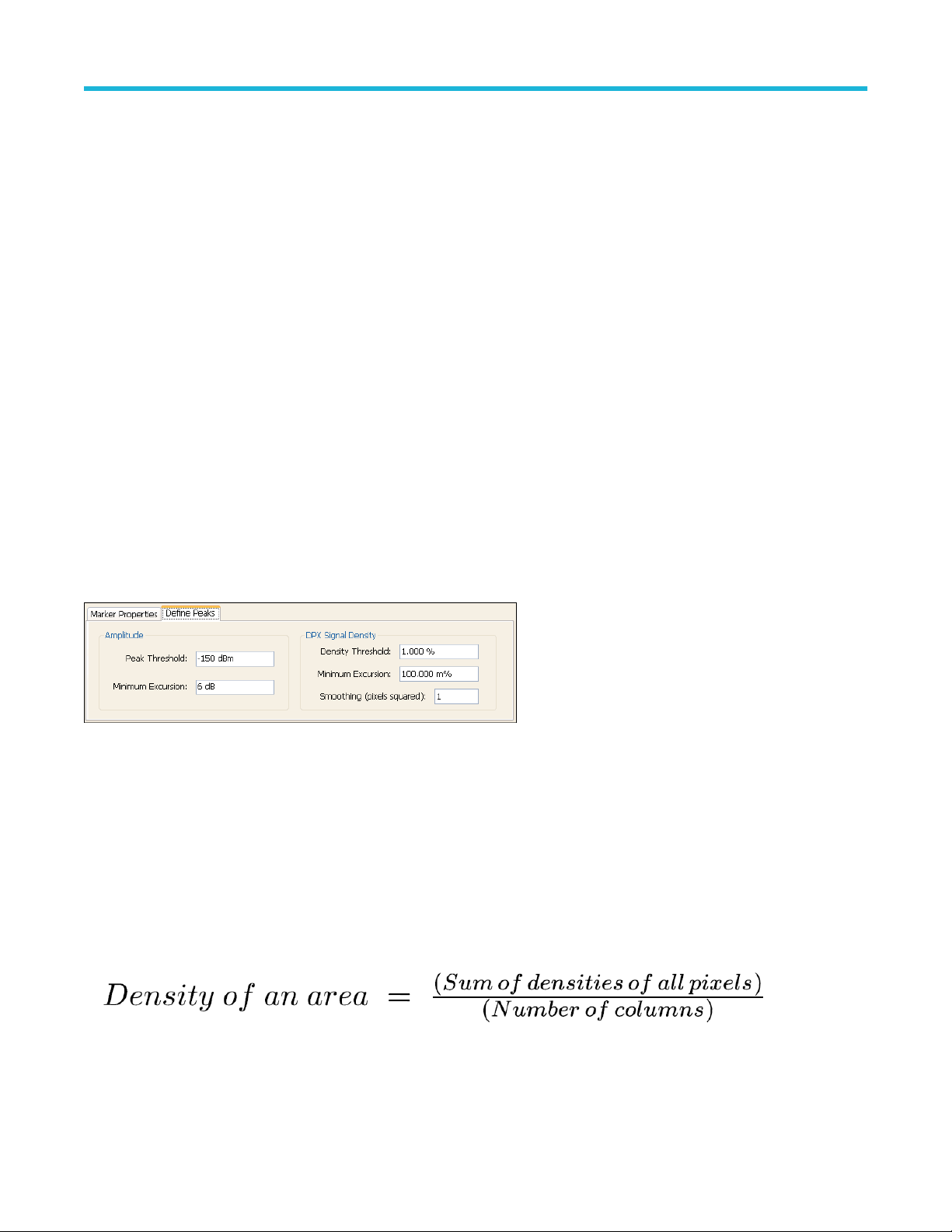
General signal viewing
given, the search will scan inside the current column for the next density peak. Next Peak Right examines each column to the right of the
current marker location to locate density peaks that also meet the amplitude peak criteria.
o demonstrate the value of marker peak search in the DPX bitmap, we will use the time-multiplexed signals showing multiple amplitude
T
levels from an example earlier in this manual. The Peak
button and its menu equivalent place the active marker on the peak signal in
Figure 24 on page 74. The peak signal is the density peak of highest amplitude in the bitmap.
Figure 24: The marker was positioned by selecting the Peak button. Density, frequency, and amplitude measurements at the marker are displayed in the upper left corner of
the graph.
The Marker Toolbar
, at the bottom of Figure 24 on page 74, allows easy navigation of peak signals (Peak Left, Peak Right, Next Peak Up,
or Next Peak Down). Selecting the arrow keys enables the marker to search for amplitude/density peaks at other frequencies, while the
Next Peak Up and Next Peak Down arrows enable the marker to search for other high-density points at the same frequency.
In the Define Peaks tab of the Define Markers control panel, Figure 25 on page 74, you can adjust the density threshold and excursion
controls to modify search behavior. The amplitude threshold and excursion controls also apply to DPX marker searches. Smoothing keeps
the marker from finding multiple peaks within the same apparent signal by averaging an adjustable number of pixel densities together, but
it does not affect the single-pixel measurement readout displayed by the marker.
Figure 25: Amplitude and Signal Density controls can be adjusted to define Peak search behavior.
Density Measurements over an Adjustable Area (“The Box”)
The density for a single pixel is its ratio of actual hits vs. possible hits over a defined time period, and markers display these density values.
For measuring density over an area larger than one pixel, the DPX display includes a measurement box you can resize and drag around in
the DPX display with your mouse or finger.
If you could make the box so narrow that it contained only points within a single column of pixels, the density of this area would be the sum
of the included pixels' density values. For example, if the box was three pixels tall and the density values for these pixels were 4, 2, and 7%
respectively
the input signal's amplitude was such that all hits fell at or near the vertical center of the screen. Since 100% of the waveforms written to
the bitmap passed through the box, the density for the box is 100%.
, the overall density for the three-pixel area would be 13%. Imagine a box one pixel wide and as tall as the graph. Assume that
When you widen the box to cover a broader range of frequencies, software computes the density sum for the included pixels in each
column inside the box. The aggregate density value for this box is the average density, calculated by adding the column density sums then
dividing by the number of columns. For a 100% result, there must not be any hits above the top edge of the box or below its bottom edge.
RSA5100B Series Real-Time Signal Analyzers Help 74
Page 75

General signal viewing
In other words, every waveform drawn across the graph entered the box through its left side and exited the box through its right side, with
no excursions out the top or bottom. Figure 25 on page
74 demonstrates this principle on a CW signal. As you can see on the left-hand
side, no amplitudes exist above or below the box; the density of the signal is 100%. On the right hand side, there are signals below the
box, therefore the density is less than 100%.
Figure 26: Density of signals defined within an area. Left: Correct measurement of a CW signal. All columns in the box include the signal. Right: Incorrect measurement area.
The measurement is accurate, but probably not what you expected. Some columns in the box contain no hits, so they contribute zeros to the calculation of average density.
The density measurement box' vertical size and location are always set in dB and dBm, no matter what units you have selected for
measurements. (Amplitude control panel > Units tab.) The box is not draggable when the selected units are linear (such as Amps, Volts,
atts…), though you can still adjust its size and location using the Frequency and Amplitude controls in both the DPX Settings > Density
W
and Trigger > Event tabs. Since the vertical scale is non-linear, a box of constant amplitude changes visual height as it changes vertical
position, a disconcerting effect if you are trying to drag it.
Figure 27: DPX Density control panel is used to define the area of interest for DPX density measurements.
A readout will appear somewhere in the graph. If the box is off-screen, the readout will be accompanied by an arrow pointing towards the
invisible box. Grab this readout with your mouse or finger and drag the density readout to the area you want to measure.
o adjust the box size, a mouse is the easiest way to drag the sides and corners of the rectangle. For precise settings, use the knob, arrow
T
keys, or keyboard to adjust frequency and amplitude values for the rectangle. These controls are located in the right half of the Density tab
in the control panel.
Persistence
Previous sections of this topic have assumed that persistence was not applied to the DPX bitmap. Without persistence, hit counts in the
grid are cleared after each frame update. Now we will describe how persistence modifies this behavior, starting with infinite persistence
because it is simpler than variable persistence.
Hit counts are not cleared between frames if infinite persistence is enabled. When the instrument is set up for continuous acquisitions,
hits keep collecting until you stop acquisitions or click the Clear button above the DPX display. Software keeps track of the total number
of waveforms computed during the entire collection period. Density equals the total number of hits to a cell divided by the total number of
waveforms.
Variable persistence is trickier. A single-occurrence signal shown in the bitmap does not disappear suddenly upon the next frame update,
nor does it linger forever. It fades gradually away. The user sets a time constant for the Dot Persistence control which determines how long
it takes for signals to fade. Fading is accomplished by reducing the hit count in every cell, after each frame update, by a factor based on
the persistence time constant. The longer the time constant, the less the hit counts are reduced.
RSA5100B Series Real-Time Signal Analyzers Help 75
Page 76

General signal viewing
Figure 28: Example of fast transient discovery with and without variable persistence turned on. In the display on the left, with variable persistence of 10 seconds, the
occasional sub-second transient that spikes up above the normal signals is held in the display rather than disappearing as soon as the signal goes away. The display on the
right, with persistence turned of
f, requires watching the display continually to see the brief signal.
Not only are single-occurrence signals allowed to remain in the display for awhile by variable persistence, additional hits keep piling on.
The result is that cell values are no longer pure hit counts; they include counts due to new hits from waveforms plus proportionally reduced
counts from prior frames. As part of translating hit counts into density values, a new software algorithm uses a finite-series equation
to discriminate between the effects of persistence and the arrival of new hits. The inflationary effects of persistence on cell counts are
removed, so density readings represent the true ratio of actual hits to possible hits over the persistence interval.
The density computation for variable persistence is a very good estimate of true signal density, with errors of less than 0.01%. For exact
density measurements, use either no persistence or infinite persistence.
Another subtlety of persistence is its smoothing effect on the density measurement of intermittent signals. Consider a pulse that is on
for 10 ms and off for 90 ms of each 100 ms cycle. We'll make the simplifying assumption that the pulse ON time always falls entirely
within a single DPX frame update (50 ms). If persistence is not applied, the density measurement is computed on each individual frame.
The results will be 20% for each frame containing the ON time and 0% for the other frames. If infinite persistence is enabled, however,
the density measurement will settle to 10% after the second frame, and remain at this value for as long as the pulsing continues. With
persistence, the density is effectively computed over many frames.
Persistence Effects on Density
Persistence does not alter colors in a density-based bitmap. Its effect is to extend the amount of time over which densities are calculated,
leaving signal events visible for the persistence duration.
Before the introduction of density measurements and extra-long hit counters, persistence caused colors to “bloom”, becoming more and
more intense over time as the hit counts increased. Longer persistence intervals caused increased blooming, turning crisp signals into fat
red stripes. When hit counts are converted to density values, the display is not subject to this effect. As long as the input signals maintain
reasonably stable repetition rates and duty ratios, their density values will also remain stable despite ever-increasing hit counts in the
underlying grid cells.
If you are accustomed to the original hit-count-based persistence displays, it may seem counter-intuitive that repeating signals in a
density-based bitmap will not get brighter and redder over time with infinite persistence. A quick review of the density algorithm explains
why: the hit count is divided by the total number of waveforms over the persistence interval. For example, if a signal occupies a pixel 50%
of the time over a period of 15 minutes, the density reading will be 50% throughout the entire 15 minutes, though the underlying hit count is
steadily increasing.
Z-Axis Resolution
Another factor that can cause color bloom is overflow of the hit counters. If a pixel could only count up to 1000 hits, its density and color
values would clip at 100% after just 1000 hits, even if waveform points continue to arrive in the same pixel location. With thousands of
waveform points being written to the bitmap, counts add up really fast for highly-repetitive signals. An example of saturation time for one
our products is given in the following table. All DPX implementations have maximum hit count values to ensure a minimum time to overflow
of greater than 60 minutes.
RSA5100B Series Real-Time Signal Analyzers Help 76
Page 77

Table 4: Comparison of DPX z-axis resolution and its effect on saturation.
Hit Count 36-bit custom float (equivalent to 33-bit integer)
General signal viewing
Maximum Hit Count
Minimum Time until Overflow (for pixels with 100% density) 8.1 hours
Clipping due to overflow of the counters in one or more cells will not occur until hours have passed, or even days.
One more benefit to having deeper hit counters is better visual resolution of density. RSAs with the highest-performance DPX hardware
installed use floating-point numbers to count hits, allowing us to count billions of waveforms while retaining one-hit resolution, providing
better than 99 dB of dynamic range for density measurements. Density measurements in μ%, n%, and even f% ranges are quite possible
for extremely rare signals captured with infinite persistence.
With straight-line mapping between density and color (Curve setting of 1), resolution is fixed by the number of colors in the palette. For
non-linear mappings (Curve settings higher or lower than 1), most of the colors are concentrated at either the low or high end of the density
scale, so you can visually discriminate finer differences between density values in that range.
33
2
Persistence Adjustments
Dot Persistence can be enabled for the “Bitmap” trace using the Settings control panel. The Persistence can be displayed as Infinite or
Variable. For Variable Persistence, you can select the time constant for fading in seconds as shown in Figure 29 on page 77.
Figure 29: The trace settings control panel allows user control of persistence parameters.
Figure 30 on page 77 demonstrates the observed behavior of variable persistence when a CW signal, represented in the first frame, is
turned of
lower and lower density values, until the signal finally disappears entirely.
Figure 30: With variable persistence, a brief CW signal captured by DPX remains in the display for an adjustable period of time before fading away.
DPX Density T
The standard DPX display shows you a clear picture of transients and other hard-to-find signals and goes well beyond helping you
discover these dif
analysis. If you can see it in the DPX bitmap, you can trigger on it.
Other trigger methods can detect signals that exceed an amplitude threshold, or even a sophisticated amplitude-vs-frequency mask, but
they can't find a signal at a particular frequency if another signal of higher amplitude is sometimes present at that same frequency. The
Runt trigger addresses some of these signal-under-signal cases, but not all. As shown in Figure 31 on page 78, the DPX Density trigger
f. Even if the event was instantaneous and was confined within a single frame, you will observe the color changing to indicate
rigger
ficult to find signals by actually triggering on their appearance to capture them into acquisition memory for in-depth
RSA5100B Series Real-Time Signal Analyzers Help 77
Page 78

General signal viewing
can discriminate signals within a precise amplitude-frequency range without the operator having to know any characteristics of the target
signal besides where it might show up in the DPX Spectrum graph.
Figure 31: Example of Density Trigger. Left: A free-run DPX display showing pulses with varying frequency. Occasionally, a short pulse in the middle appears for a split
instant, but it is hard to capture it with just a Run/Stop button. Right: The triggered DPX displays shows the low-amplitude pulse that was not apparent in the untriggered
display. The analyzer was set to trigger whenever the average density in the user-drawn box measured 50% or higher.
The DPX Density trigger uses the same screen-based measurement box as the DPX Density measurement. While the target signal is
absent, the density measurement characterizes the “normal” signals within the box. When the target signal finally appears, the density
value increases. The trigger system monitors the density measurement and activates a trigger whenever the density value exceeds
the adjustable density threshold. The only thinking you have to do is to set this threshold to a level somewhere between the normal
density readings and the density due to the trouble-making signal. However, the instrument software can compute the threshold value
automatically
.
Trigger On This™
The Trigger On This™ function allows you to point and click to set up the DPX Density trigger. By right-clicking on a spot within the DPX
display, or pressing and holding your finger on the touchscreen display for about a second, a menu selection will appear. Selecting Trigger
On This causes a DPX Density box to appear and automatically adjusts the threshold. The DPX display will now only update whenever the
automatic threshold is exceeded. Subsequently, if needed for your signal, open the Trigger control panel to adjust the density threshold or
the size of the measurement box until the event is reliably captured.
Automatic Threshold Adjustment by Trigger On This™
The trigger density threshold automatically set by Trigger On This is 80% of the measured value. If the signal was present at the moment
you selected Trigger On This, the threshold will be 20% less than the signal density, so the next time the signal is present long enough
(or present enough times) to exceed the threshold density, it will cause a trigger. If the signal happened to be missing when you selected
Trigger On This, the threshold value will be even lower. If you clicked in a part of the display with no signal activity at all, the threshold will
be set to zero. Any signal that shows up here will fire the trigger.
RSA5100B Series Real-Time Signal Analyzers Help 78
Page 79

General signal viewing
Figure 32: The analyzer triggered when the density in the DPX measurement box exceeded the threshold set by Trigger On This. You can see in the Spectrogram and
Frequency-vs-Time displays that the signal event which caused the trigger was a quick frequency hop. The Time Overview shows that the signal amplitude never changed,
so a power level trigger would not have worked.
DPX Density T
The time resolution for DPX density measurements is the frame length, around 50 ms. A basic implementation of the DPX Density trigger
concept is also frame-based, so a trigger event that occurs anywhere within a frame will not be recognized until the end of the frame.
Therefore, the worst case trigger uncertainty is 50 ms.
DPX Density trigger doesn't always have to wait until the end of a frame before firing. For the common configuration of triggering when the
measured density is higher than the threshold, the density measurement in the trigger can be computed many times within each frame and
it can fire the trigger as soon as the threshold is exceeded.
Consider the case where the threshold is zero. As soon as a single waveform causes a hit within the measurement box, we know that the
density is greater than zero. It takes a little longer to test for a 5 or 10% density, and even more time for thresholds at or near 100%.
The DPX Density trigger can also be set to fire when the measured density is below the threshold value. This is useful when you suspect
that your signal is missing some of the time. For a signal that is supposed to be CW, you can set the trigger controls to acquire when
the density measurement of the signal peak drops below 100%. When using the “lower than” form of the DPX Density trigger, the time
resolution is one frame because of the following logic: We can't be sure the actual density is less than, say, 15% until at least 85% of the
full test time has elapsed. In order to keep things simple and fast in the trigger module, the RSA just waits until the end of each 50 ms
frame to do the “lower than” comparisons.
rigger Timing
Persistence and DPX Density Trigger
The smoothing effect of persistence on density measurements can help in determining a good threshold value. With persistence turned
off, an infrequent signal's density reading jumps between higher and lower values as it turns on and off, and it can be hard to read these
flashing numbers. By turning persistence on, you instruct the instrument to average the density over a longer time period. This density
result is somewhere between the ON and OFF density values - the very definition of a good trigger threshold.
Unlike the DPX Density measurement, the DPX Density trigger is not affected in any way by persistence. Density calculations in the trigger
system are made with hit count data received from each individual DPX frame, before any persistence is applied. Even when the density
measurement reading in the display is averaged over many frames due to persistence, the trigger is computing density for each frame and
comparing these quick snapshots against the threshold setting.
RSA5100B Series Real-Time Signal Analyzers Help 79
Page 80

General signal viewing
DPX display overview
The DPX display enables you to see how traces change over time and thus displays signal events that cannot be seen on a swept
spectrum analyzer. A DPX Spectrum indicates how traces change in two ways. First, it uses color shading to show how consistent the
shape of a trace is. Second, it uses persistence to hold signals on the screen so you can see them longer.
DPX display
The DPX display works by using a two-dimensional array to represent points on the display. Each time a trace writes to a point on the
, a counter in the array is incremented. A color is assigned to each point in the display based on the value of its counter. Thus, as
display
acquisitions occur over time, a colored waveform, the Bitmap, develops on the display that shows how frequently each display point has
been written to.
An important feature of the DPX display is dot persistence. Dot persistence sets how long a point on the display will be visible. You can set
the Dot Persistence to be Variable or Infinite. In variable persistence mode, you specify a decay period that limits how long a point will be
displayed. In infinite persistence mode, once a point in the display has been written to, it will remain visible indefinitely.
The DPX display can plot the trace in the following views:
• Spectrum – This view plots power on the vertical axis versus frequency on the horizontal axis. This display is similar to a standard
Spectrum display.
• Zero Span – This view plots power on the vertical axis versus time on the horizontal axis. This display shows how the power level at
the center frequency changes with time.
• Frequency - This view plots frequency on the vertical axis versus time on the horizontal axis. This displays how frequency changes
over time, where the center frequency is displayed at the center of the vertical axis.
• Phase - This view plots phase on the vertical axis versus time on the horizontal axis. This displays how phase changes over time,
where the zero degree phase position is displayed at the center of the vertical axis.
• DPXogram - This view is a spectrogram version (time plotted along the vertical axis versus frequency on the horizontal axis) of the
DPX Spectrum trace. DPX spectrogram creates the spectrogram in real time, and does not require an acquisition to be transferred into
memory and analyzed. Because of this real time processing, there are no gaps in the spectral lines, even for monitoring periods that
can last for several days.
The DPXogram has the following limitations:
• DPXogram cannot sweep a range greater than the maximum real-time bandwidth. When the instrument is sweeping, the
DPXogram display shows the Disabled - data is from swept acquisition message.
• No overlap, however, DPXogram can display multiple Spectrums/line.
• The DPXogram monitors in real time and can be used as a monitor while triggers are occurring. It cannot be set to display only
triggered lines.
• Split - This view consists of two DPX views. A DPXogram view appears on the top half of the display and a DPX Spectrum view
appears on the bottom half of the display.
To display a DPX view:
1. Select Freq and use the front panel knob or number keys to set the measurement frequency.
2. Select the Displays button or Setup > Displays. This displays the Select Displays dialog box.
3. From the Measurements box, select General Signal Viewing.
4. Select DPX from the Available displays box.
5. Click the Add button. This will add the DPX icon to the Selected Displays box (and remove it from the Available displays box).
6. Click the OK button. This displays the DPX Spectrum view.
7. Select the desired view from the drop-down list on the left side of the graph.
RSA5100B Series Real-Time Signal Analyzers Help 80
Page 81

Figure 33: DPX Zero Span view
General signal viewing
Figure 34: DPX Split View
RSA5100B Series Real-Time Signal Analyzers Help 81
Page 82

Elements of the DPX display
General signal viewing
Item Display element Description
1 Vert Position Sets the top of graph value. This is only a visual control for panning the graph. The
Reference Level is adjusted in the Toolbar and the Ampl control panel. By default, V
Position = Ref Level.
2 Units Sets the global Amplitude units for all the views in the analysis window. This will change the
Amplitude selection in the Units tab of Analysis control panel.
3 dB/div Sets the vertical scale value. The maximum value is 20.00 dB/division.
4 RBW Sets the resolution bandwidth. Note that when the RBW is set to Auto, its value is italicized.
5 DPX view Selects the DPX view. Choices are Spectrum, DPXogram, and Split.
6 Autoscale Adjusts the Vertical and Horizontal scaling to display the entire trace on screen.
7 CF Adjusts the analyzer center frequency.
8 CF indicator Indicates the center frequency.
9 Span/Scale Span - Adjusts frequency range of the measurement. Scale - If Horizontal scale has been
manually adjusted in Settings > Scale, then this control adjusts the visual graph scaling
without affecting the Span.
ert
10 Clear Erases the bitmap and traces in the graph and restarts multi-trace functions (Avg, Hold).
Table continued…
RSA5100B Series Real-Time Signal Analyzers Help 82
Page 83

General signal viewing
Item Display element Description
11 Function Readout of the Detection and Function selections for the selected trace.
12 Show Controls whether the selected Trace is visible or not. When trace is Off, the box is not
checked.
13 Trace Selects a trace. Touching here pops up a context menu listing the available traces, whether
they are enabled or not. If you select a trace that is not currently enabled, it will be made
enabled.
Additional elements of the DPXogram split display
This display is only available when a compatible real time spectrum analyzer is connected.
Item Display element Description
1 Spectrums/line Appears only when the display is stopped. Readout of the number of spectrum lines
represented by each line of the DPXOgram display. This value changes when the T
or Time resolution settings are changed.
Line time depends on RBW and FFT processing.
2 DPXogram trace The selected line in the DPXogram graph can be shown in the DPX Spectrum graph of the
Split view. The most recent DPXogram line, usually at the bottom of the graph, is selected
by default. If any markers are on, the selected marker determines the selected line.
Table continued…
RSA5100B Series Real-Time Signal Analyzers Help 83
ime/div
Page 84

General signal viewing
Item Display element Description
3 Color scale Legend at the right side of the DPX Spectrum display. This element illustrates the
relationship between the colors in the DPXogram plot and the amplitude axis of the DPX
Spectrum plot. This scale changes with Color (DPXogram) palette selection and Max and
Min settings on the Ampl Scale tab.
Time Resolution of DPXogram Display
Due to the large amount of data produced by the DPX hardware during acquisitions, a compressed version of the plot is shown while
running. This plot is limited to 500 lines, with each line having 267 points. However, a much longer record, with higher frequency resolution
is being collected. As soon as the instrument is stopped, this underlying data is shown, replacing the temporary version. There are 50 lines
in each vertical division of the 2-D DPXogram plot, so the time resolution of the graph is Time/div divided by 50. However
instrument to collect multiple spectra per line, allowing you to zoom in later on this high-time-resolution data.
, you can set the
When the DPXogram display is stopped, the analyzer can display the full resolution of the captured data. The Time Resolution readout
applies only when the DPXogram is running.
Effects of Changing Time Resolution. The T
that if you change the Time Resolution value while the instrument is stopped, the new value applies to the NEXT acquisition, and might not
represent the results currently shown in the display.
Time resolution can be changed either directly, by manually adjusting the Time Resolution control, or automatically, by changing the
Time/div control. Auto is the default, yielding one spectrum per line in the display. When the Time Resolution is decreased below its auto
value, multiple spectra are collected to create each line in the DPXogram graph. Once you stop the instrument, you can decrease the
Time/div value or use Zoom to see increased time resolution.
If the time resolution is set to a very small number while the Time/div is set to a large value, you might notice that there is a limit to
the number of spectra that can be collected. This limit depends on the number of trace points selected. For 801-point spectra, 60,000
underlying spectra can be collected. The number of 2401-point spectra collected is 20,000, and for 4001-point spectra the number is
12,000. When the limit is reached, the oldest spectra are discarded as newer spectra are captured.
ime Resolution control affects acquisition parameters for the DPX hardware. This means
Touchscreen Actions on Markers in the Graph Area
Action Description
Mouse click within 1/2 div. of a
marker
Touch marker to select and then
use knob, or arrow keys
Selects the marker and updates the marker display to show the selected marker's values.
Adjust the setting associated with the Marker.
Touch and drag a marker Changes marker position to the "drop point". You can use Tools > Options > Prefs to change whether
markers jump from one peak to the next while dragging or move smoothly along the trace.
RSA5100B Series Real-Time Signal Analyzers Help 84
Page 85

General signal viewing
Available Traces for Display – Standard Instrument
Five traces can be shown in the DPX display– one bitmap and four line traces. The default traces are Bitmap and +Peak detection. The
other three traces are –Peak detection, average detection, and math.
Trace Description
Bitmap Displays the density of acquired data. The number of data points acquired at each pixel (representing a
particular amplitude level at a specific frequency at a point in time) is indicated by color
.
+Peak detected
–Peak detected Line trace. Displays the minimum values acquired in each update. Normal and Hold functions are available
Average detected Line trace. Displays the average of all the values acquired in each update. Normal and Hold functions are
Math Trace Line trace. Displays the difference between two traces. The two traces used are set in the Traces tab of the
Line trace. Displays the maximum values acquired in each update. Normal and Hold functions are available
for this trace.
for this trace.
available for this trace.
Settings panel.
Determining Which Trace Types Are Displayed
You can see the status of all the traces by selecting the T
the following figure, you can tell that the Bitmap and -Peak Trace traces are displayed but the +Peak, Average, and Math Traces are not
displayed.
Selecting Enable -Peak Trace from the Trace list displays the -Peak detected values trace.
race drop-down list. Traces that are not displayed are preceded by "Enable". In
You can see whether a trace is enabled by looking at its Show check box. The "selected trace" is selected in the Trace list. The Show
check box is checked when the selected trace is enabled. T
(+Pk, Avg (VRMS), ) and its function (Hold, Normal,). You can enable/disable the selected trace by checking or unchecking Show.
o the right of the show box are readouts for detection of the selected trace
Selecting Traces for Display – Standard Instrument
To select a trace for display:
1. Use the Settings control panel:
•
Select Setup > Settings or click the Settings button.
• Select the Traces tab.
• Select the trace from the drop-down menu.
RSA5100B Series Real-Time Signal Analyzers Help 85
Page 86

• Select the Show check box.
2. Select a trace from the T
race drop-down list.
Specifying How +Peak, –Peak, and Average Traces Are Displayed
General signal viewing
You control how the +Peak, –Peak and A
the Traces tab, you can also specify whether these traces display results from single updates or results collected over multiple updates.
To change how the traces are displayed:
1. Select Setup > Settings or click the Settings button.
2. Select the Traces tab.
3. Select the trace type from the drop-down list.
4. If you select +Peak Trace or -Peak Trace, use the Function drop-down list to select either Normal or Hold.
a. Select Normal to set the trace to display the maximum/minimum values acquired in each individual update.
b. Select Hold to set the trace to display the maximum/minimum values acquired over time. The trace values are updated only if they
exceed the existing values.
5. If you select Avg (VRMS) or Avg (of logs), use the Function drop-down list to select either Normal, Average (VRMS), or Avg (of
logs).
a. Select Normal to set the trace to display the average values acquired in each update.
b. Select Average (VRMS) or Avg (of logs) to set the trace to display an average of the average values. Use the Count box to enter
the number of times the trace is averaged.
verage (Avg (VRMS)) traces are displayed from the Traces tab of the Settings control panel. From
Available Traces for Display
Five traces can be shown in the DPX Spectrum, Zero Span, Frequency, and Phase displays– one bitmap and four line traces. The default
traces are Bitmap and Trace 1. The other three traces are 2, 3, and Math. Line traces 1, 2, and 3 have user-selectable Detection and
Function settings. The final line trace is Math, allowing you to subtract one line trace from another.
For the DPXogram display, only one trace is available – the DPXogram trace.
For the Split display, you can display the Bitmap trace, Trace 1, Trace 2, Trace 3, Math trace, and Ogram Line (the selected line from the
DPXogram display) on the DPX Spectrum portion of the display.
Selecting Traces for Display
This is done almost the same as with the standard instrument, except that the choices available for Trace are different. Instead of +Pk,
–Pk, and Avg traces, you select Trace 1, 2, and 3 and independently set the Detection method for each of these traces to +Pk, -Pk, Avg
(VRMS), or Avg (of logs).
Reference. Changing the DPX Spectrum Display Settings
DPX settings
Menu Bar: Setup > Settings
Front Panel / Application Toolbar: Settings
The measurement settings for the DPX display are shown in the following table.
RSA5100B Series Real-Time Signal Analyzers Help 86
Page 87

General signal viewing
Settings tab Description
Freq & Span Sets frequency and span parameters for the DPX display. This tab appears for the Spectrum and
DPXogram displays.
Params Sets sweep time and scroll settings. This tab appears only for the DPX Zero Span, DPX Frequency
and DPX Phase displays.
Freq & BW The Freq & BW tab specifies frequency and bandwidth parameters for the DPX Zero Span, DPX
Frequency
BW Sets Resolution Bandwidth.
T
races Tab Allows you to select the number and types of traces to display and their functions.
Traces Tab Allows you to select the number and types of traces to display and their functions.
Horiz & Vert Scale Tab Sets the vertical and horizontal scale parameters for all the DPX views.
(Available only when Spectrum view is active.)
Bitmap Scale Tab Sets the DPX Bitmap display parameters.
, and DPX Phase views.
Amplitude Scale Tab The Amplitude Scale tab allows you to change the vertical scale and offset, enable the 3-D Waterfall
display, and set the color scheme used for the DPXogram trace.
Time & Freq Scale Tab The Time and Freq Scale tab allows you to change the vertical and horizontal scale settings, number
of points in the trace, and Time resolution.
Prefs Specifies whether certain display elements are visible.
Density Specifies location and size for the DPX Density measurement box. (Spectrum display only.)
Audio Demod Enables and sets parameters for audio demodulation function.
Params tab - DPX zero span DPX frequency and DPX phase views
The Params tab sets the sweep time for the DPX Zero Span, Frequency and Phase views. Use the Params tab to set the scroll mode
settings for the DPX Zero Span, Frequency and Phase views. In Scroll mode, points of the trace are plotted as they occur, as opposed to
normal mode where the trace is plotted after an acquisition is completed.
RSA5100B Series Real-Time Signal Analyzers Help 87
Page 88

General signal viewing
Table 5: Params tab settings Zero Span, Frequency and Phase views
Setting Description
Sweep time Sets the time period for the measurement. By default, the Horizontal Scale is equal to Sweep time
and the sweep covers 10 divisions. When the graph is zoomed in, the sweep time extends beyond the
left and/or right edges of the graph. Range: 100 ns – 2000 s. Default: 1 ms.
Trace motion for Sweep ≥ 1 sec Specifies how the trace is displayed when the sweep time is equal to or greater than 1 second.
Normal Select Normal to scroll the position at which data points are added to the trace. In this mode, a caret
(^) moves below the graph to indicate the latest position.
Roll Select Roll to scroll the trace as points are added at the right side of the graph. When Roll is selected,
the trace moves to the left as points are added to the trace at the right side of the graph.
None Select None to display the trace without motion.
Freq and BW tab - DPX zero span DPX frequency and DPX phase views
The Freq & BW tab specifies frequency parameters for some of the DPX display views.
Table 6: Freq & BW tab settings for the bitmap trace
Setting Description
Center Frequency Sets the frequency at the center of the measurement bandwidth.
Step Size Sets the increment size when changing the Frequency using the knob or mouse wheel. Arrow keys
have an increment 10 times this setting.
Auto When Auto is enabled, the step size is adjusted automatically based on Spectrum's span setting.
Measurement BW, no filter This setting allows you to override the automatic bandwidth calculation and directly enter a bandwidth
value without the time-domain filter. If you enter a value for the measurement bandwidth, be aware
that the actual bandwidth of data provided to the measurement will be at least as wide as the value
you request and may be as much as two times wider than requested. This override of the selected
measurement bandwidth is done so that the instrument uses suf
chosen symbol rate to ensure good signal quality measurements.
RBW (Time-domain BW) filter RBW (Time-domain BW) is a filter used to process the input signal before the system analyzes the
signal. The filter value determines the acquisition bandwidth that the view requires. Range: 1 HZ to
60 MHz.
Actual BW Shows the actual bandwidth being used for the display.
ficient bandwidth relative to the
RSA5100B Series Real-Time Signal Analyzers Help 88
Page 89

Traces tab
General signal viewing
The Traces tab allows you to set the display characteristics of displayed traces in the DPX display. The T
on the DPX display view enabled (Spectrum, DPXogram, or Split).
Figure 35: Traces tab with Trace1 and average selected
Figure 36: Traces tab with DPXOgram selected
races tab settings vary depending
Figure 37: Traces tab with Bitmap selected
Figure 38: Traces tab with Math Trace selected
Setting Description
Trace drop-down list Selects which trace to configure. The available traces are Bitmap,
Trace 1, T
race 2, Trace 3, and Math.
Table continued…
RSA5100B Series Real-Time Signal Analyzers Help 89
Page 90

General signal viewing
Setting Description
Show Specifies whether or not the trace shown in the Trace setting is
displayed
Freeze Halts updates to the selected trace.
Detection Sets the Detection method used for the trace. Available detection
methods are +Peak, -Peak, and A
Function Selects the trace processing method. A
Normal, Average, and Hold.
Count Sets the number of traces averaged to generate the displayed
trace. (Present only when Function is set to Average.)
Dot Persistence (Available only when Bitmap is selected) Allows a dot to remain visible if it is not updated with new data.
Choices for this setting are Variable and Infinite.
Variable The Variable dot persistence setting controls how long a point in the
display is visible before fading. Range: 100 ms – 60 s. Resolution
0.1.
Infinite The Infinite dot persistence setting prevents a point in the display
from fading (not available for the DPXogram trace).
Trace minus Trace (Available only when Math Trace is selected)
Save Trace As Saves the selected trace to a file for later recall and analysis.
Show Recalled Trace Displays a saved trace instead of a live trace.
The Math trace is a mathematically-derived trace defined as Trace
A minus Trace B. You can select Trace 1, 2, or 3 to serve as either
Trace A or Trace B.
vg (VRMS).
vailable settings are:
Detection
Trace Detection occurs when the trace is being decimated by the measurement. For example, if the maximum number of trace points is
100,000, and the selected analysis region is 200,000 samples, the measurement must decimate the 200,000 resulting trace points by 2 to
prevent exceeding the 100,000 trace point limit. Since only one value can be selected for each trace point, an algorithm must be used to
select (detect) the appropriate value to use.
The available detection methods are:
• +Peak
• -Peak – Each point on the trace is the result of detecting the negative peak value present in the set of IQ samples available to that
• Avg (VRMS) [Average V
– Each point on the trace is the result of detecting the positive peak value present in the set of IQ samples available to that
trace point.
trace point.
] – Each point on the trace is the result of determining the RMS Voltage value for all of the IQ samples
RMS
available to the trace point. When displayed in either linear (Volts, Watts) or Log (dB, dBm), the correct RMS value results. When the
averaging function is applied to a trace, the averaging is performed on the linear (Voltage) values, resulting in the correct average for
RMS values.
Note: The Detection setting does not affect the trace until the spectrum length is longer than the Auto setting.
Dot Persistence
Dot Persistence is the characteristic of the DPX display that determines how long a pixel in the display remains visible.
To set the Persistence:
RSA5100B Series Real-Time Signal Analyzers Help 90
Page 91

General signal viewing
1. Select Setup > Settings.
races
2. Select the T
3. Select Dot Persistence.
4. Select either Infinite or Variable.
5. If you select Variable, enter a value in the text box. The Variable persistence value can be set from 0.05 to 100 seconds.
tab.
DPX Trace Processing
The +Peak, -Peak, and Average traces can be processed to display in different ways. The Function setting controls trace processing.
• Hold - Displays the value in the trace record for each display point. Each new trace display point is compared to the previous
maximum value and the greater value is retained for display and subsequent comparisons. Available for traces using +Peak or -Peak
detection.
• Normal - Displays the trace record for each display point without additional processing. Available for all detection selections.
• Average - Default setting for the Average. Multiple traces are averaged together to generate the displayed trace. There is one vertical
value for each underlying frequency data point. Once the specified number of traces have been acquired and averaged to generate the
displayed trace, each new trace takes the place of the oldest trace in the calculation. The Count setting specifies how many traces are
averaged. Available for traces using Average detection.
Trace averaging uses the exponential method. If Count = 10, the newest trace's contribution to the averaged trace is 10%. When Count
is not checked, the algorithm assumes the maximum number of traces contributing to the average is 232.
Saving Traces
To save a trace for later analysis:
1. Select the Save Trace As button. This displays the Save As dialog box.
2. Type a name for the saved trace and click Save
.
Recalling Traces
You can recall a previously saved trace for comparison to a live trace. First, specify a trace for recall and second, enable Show Recalled
Trace.
To select a trace for recall:
1. Click the ... button to display the Open dialog box.
RSA5100B Series Real-Time Signal Analyzers Help 91
Page 92

General signal viewing
2. Navigate to the desired file and click Open.
3. Check the Show Recalled Trace check box.
4. V
erify that the trace's Show check box is selected (either on this tab or next to the drop-down list located at the top-left corner of the
graph).
Horiz and vert scale tab
The Horiz & Vert Scale tab allows you to change the vertical scale settings used for the Bitmap trace. Changing the scale settings changes
how the trace appears on the display but does not change control settings such as Measurement Frequency.
Setting Description
Vertical Controls the vertical position and scale of the trace display.
Scale Changes the vertical scale.
Offset Adjusts the Reference Level away from the top of the trace display.
Reset Scale Sets Scale to its default value and Offset to zero. Disabled when Units (Setup > Analysis > Units) is
set to Watts or Volts.
Autoscale Resets the scale of the vertical axis to contain the complete trace. Disabled when Units (Setup >
Analysis > Units) is set to Watts or Volts.
Horizontal Controls the horizontal position and scale of the trace display.
Scale Changes the horizontal scale.
Position Adjusts the horizontal position of the signal. This does not change the center frequency.
Autoscale Resets the scale of the horizontal axis to contain the complete trace.
Bitmap scale tab
The Bitmap Scale tab allows you to set the color scheme used for the Bitmap trace. Changing the DPX bitmap Color, Max and Min scale
settings changes how the trace appears on the display but does not change control settings such as Measurement Frequency.
RSA5100B Series Real-Time Signal Analyzers Help 92
Page 93

General signal viewing
Setting Description
DPX Bitmap (Signal Density) Controls the appearance and scale of the DPX Bitmap trace.
Color Allows you to select the color palette used for the DPX Bitmap trace.
Max Sets the hit density represented by the top of the color scale. "Clipping" occurs for densities greater
than this value.
Range: 1p% - 100%; Default: 100%.
Min Sets the hit density represented by the bottom of the color range. Range: 0 - 80%; Default: 0.
Curve Adjusts how colors are mapped to the signal density. The mapping can be linear (Curve = 1), or it can
be set to concentrate the resolution on the lower level of the range (Curve > 1) or the mapping can be
set to show the best resolution on the upper range of density or hit count (Curve < 1).
Auto Color Adjusts the Max and Min settings to display the broadest range of colors.
Amplitude scale tab
The Amplitude Scale tab allows you to change the vertical and horizontal scale settings, enable the 3-D Waterfall display
scheme used for the DPXogram trace.
Setting Description
Height Height controls apply only to the 3-D Waterfall display.
Scale Changes the vertical scale for trace Amplitude in the graph (not the vertical scale for Time).
Position Specifies the level displayed at the bottom edge of the graph. (Bottom front edge in the 3-D view).
Autoscale Adjusts the vertical position bottom for linear units like Amps and Volts. Adjust the vertical position top
for log units like dBm. dBm is the default.
, and set the color
Table continued…
RSA5100B Series Real-Time Signal Analyzers Help 93
Page 94

General signal viewing
Setting Description
3-D Waterfall Displays the DPXogram in a 3-D format.
Northeast Shifts the perspective of the 3-D graph so that the oldest traces move back and to the right.
Northwest Shifts the perspective of the 3-D graph so that the oldest traces move back and to the left.
Reset Scale Resets the Height and Color settings to their default values.
Color (DPXogram)
Color Displays a drop-down list that allows you to set the color scheme used for the DPXogram trace.
Max Sets the power level represented by the top of the color scale.
Min Sets the power level represented by the bottom of the color scale.
Time and freq scale tab
The Time and Freq Scale tab allows you to change the vertical and horizontal scale settings, set the time resolution and number of trace
points of the DPXogram display
Setting Description
Vertical (time)
Time/div For most Spectrogram applications. Primary time scale control is Time/div. Time scale can be
Position The position of the DPXOgram record at the bottom of the display. Position cannot be changed
Time at position Displays the time of the DPXogram line shown at the bottom of the graph. This time is relative to
.
zoomed in or out when acquisitions are stopped.
while acquisitions are active, and is reset to zero when acquisitions are started again.
the Time Zero Reference of the current acquisition. If Position is set to a negative value, the Time
at position readout will be blanked.
Reset Scale Sets the T
Trace Points Sets the number of trace points computed for each DPXogram line. These are the points used for
marker measurements and for results export.
Table continued…
RSA5100B Series Real-Time Signal Analyzers Help 94
ime/div and Position settings to their default values.
Page 95
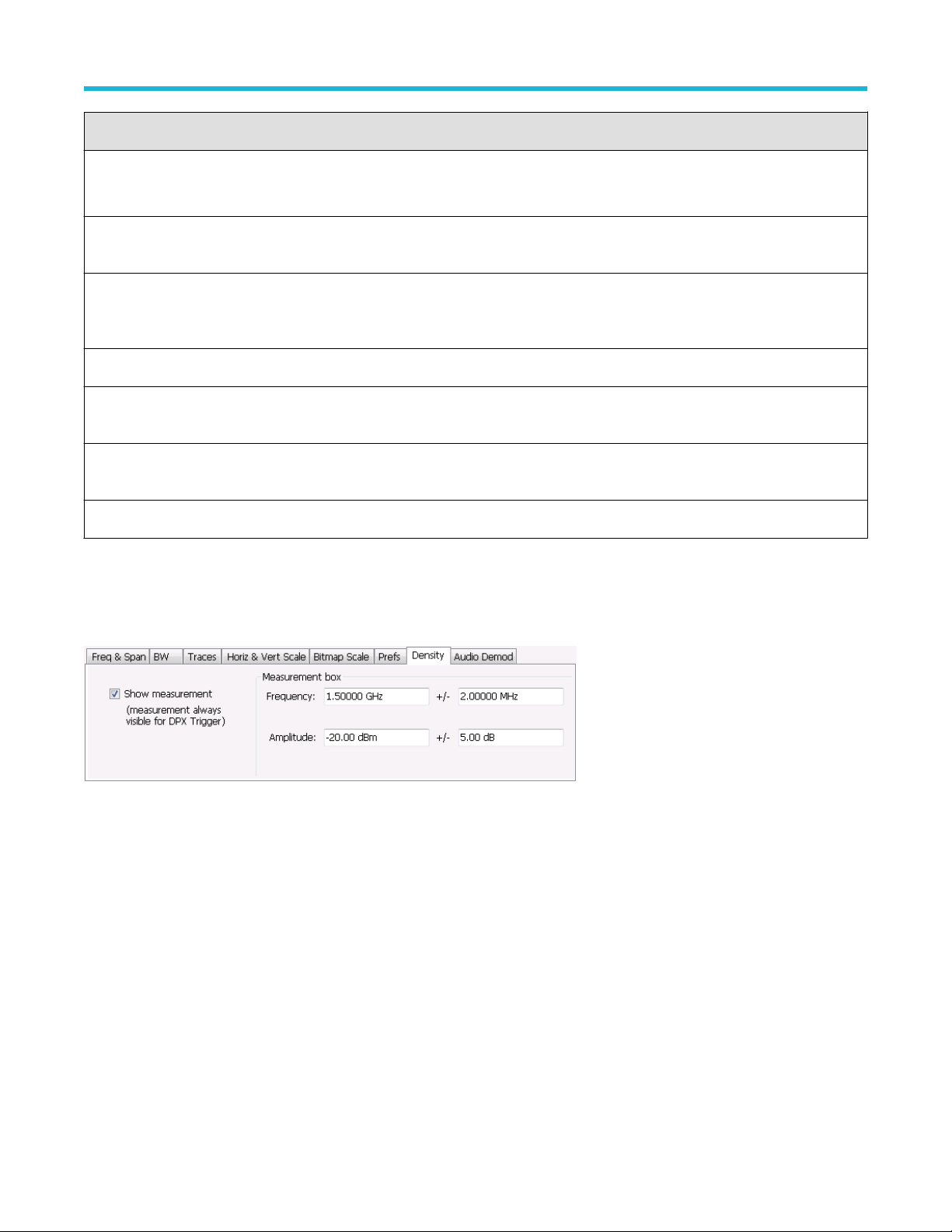
General signal viewing
Setting Description
Time resolution Specifies the length of time represented by each line in the graph.
Line time depends on RBW and FFT processing.
Auto Sets the time represented by each line in the graph to be adjusted by the analyzer checked) or
manually (when unchecked). When Auto is enabled, T
Capacity Readout of the total length of time that can be captured. This readout is provided so that you can
see how changing the Trace Points and Time resolution affects the amount of data that can be
captured. Capacity is represented in the format dd:hh:mm:ss.
Horizontal (frequency)
Scale Sets the displayed frequency range of the graph. This control affects only visual scaling, and
does not change the acquisition or analysis parameters.
Position Sets the frequency displayed at the center of the graph. Changing this value does not change the
Frequency setting.
ime Resolution change based on T
ime/div.
Autoscale Sets the frequency scale to the Spectrogram Span value.
Density tab
The Density tab specifies the parameters of the measurement box used for measuring average signal density of an area in the bitmap. The
measurement box is also used by DPX Density triggering.
To measure the average signal density over a rectangular portion of the DPX bitmap, you can adjust the size and location of the
measurement area using these controls, or by dragging the measurement box in the graph. You move the box by dragging the readout.
Y
ou adjust the size of the box by dragging the corners or edges.
RSA5100B Series Real-Time Signal Analyzers Help 95
Page 96

General signal viewing
Setting Description
Show Measurement Shows or hides the measurement box in the graph when Triggering is not set to DPX Density. If
Triggering is set to DPX Density, the measurement box is always visible.
Frequency Specifies the frequency at the center of the measurement box. The +/- value specifies the width of the
measurement box.
Amplitude Specifies the amplitude of the center of the measurement box. The +/- value specifies the height of
the measurement box.
Audio demod tab
Audio demodulation can help you identify unknown radio signals. You control the audio demodulation function with the Audio Demod tab.
Y
ou access the Audio Demod tab from the Settings control panel of the DPX display.
Note: Audio Demodulation is available only in real-time acquisition mode (not swept acquisition), and the Trigger mode must be
set to Free Run (not T
Setting Description
riggered).
On/Off Enables/disables audio demodulation.
Audio Gain Adjusts the volume of the demodulated audio.
AM Selects Amplitude Modulation as the demodulation method.
Table continued…
RSA5100B Series Real-Time Signal Analyzers Help 96
Page 97
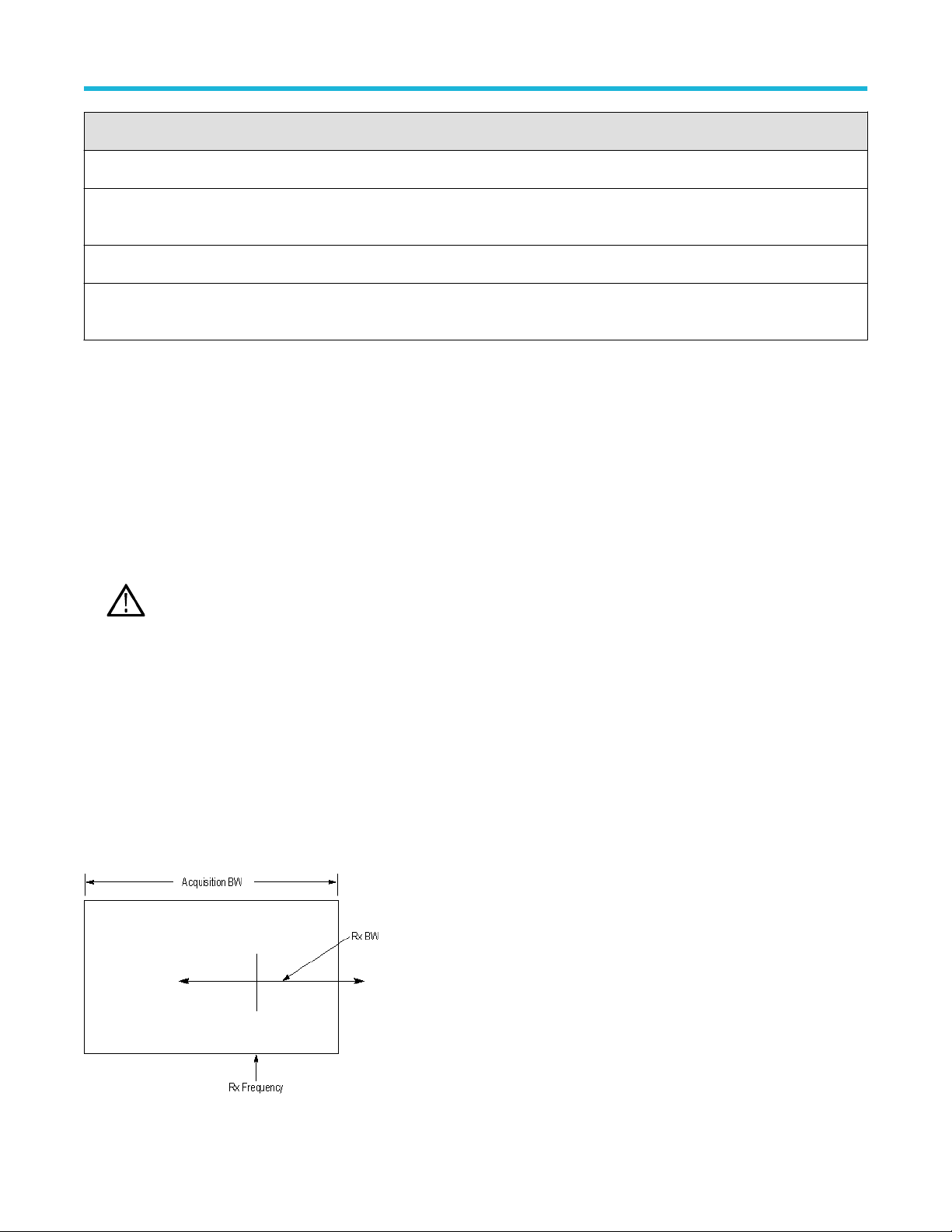
General signal viewing
Setting Description
FM Selects Frequency Modulation as the demodulation method.
Tune with Specifies how the frequency to be demodulated is specified. You can select markers or the frequency
control.
Receiver Freq Readout of the frequency to be demodulated.
Receiver BW Adjusts the equivalent receiver bandwidth for the audio demodulation. The range of values is 1 kHz to
500 kHz.
AM / FM
Note that these buttons select the demodulation method; they do not specify a frequency band.
Tune with
The choices for this setting are: one of the markers (MR, M1, M2, M3, M4) or the Frequency control (either the front-panel knob or the Freq
control in the application).
o use a marker to specify the frequency to be demodulated:
T
1. Select Markers > Define Markers to display the Define Markers control panel.
2. Select Add to turn on the next marker.
Note: The first marker defined will always be MR. The MR marker is the reference for delta marker readouts.
3. Select the trace to which the marker should be attached from the drop-down list.
4. Click Add to add additional markers. Assign them to the appropriate trace.
5. Click the close button to remove the Define Markers control panel.
Select markers. Select one of the markers in the Tune with drop-down list and then set the location of the marker to the frequency you
want to demodulate. If the marker you select is not enabled, the analyzer will tune to the frequency the marker was last set to.
Receiver BW
The Receiver BW setting will not change the acquisition bandwidth. Thus, if the acquisition bandwidth is too narrow, audio demodulation
will be disabled. The following three cases illustrate the relationship between the Acquisition BW, Receiver Frequency
Case 1. In this case, the upper limit of the Receiver BW exceeds the upper limit of the acquisition bandwidth. When this occurs, audio
demodulation is disabled and an error message is displayed.
, and Receiver BW.
RSA5100B Series Real-Time Signal Analyzers Help 97
Page 98

General signal viewing
Case 2. In this case, the upper and lower limits of the Receiver BW exceed the upper and lower limits of the acquisition bandwidth. When
this occurs, audio demodulation will be disabled and an error message is displayed.
Case 3. In this case, the upper and lower limits of the Receiver BW fall within the upper and lower limits of the acquisition bandwidth. This
is the desired relationship between the three settings, and audio demodulation is enabled.
Time overview
Time overview display
The T
ime Overview display shows the entire acquisition record and shows you how the spectrum time and analysis time fit within the
acquisition record. This enables you to see how you can adjust the spectrum time and analysis time to measure portions of the data.
You can specify the maximum number of trace points in the Time Overview display. You can set the maximum number of trace points to
1K, 10K, 100K, 1M points or to Never decimate. If the Acquisition Length includes more than 10,000 sample points (and Max trace points
is not set to Never decimate), the trace is decimated (using the +Peak method, similar to +Peak detection in a Spectrum display) to 10,000
points. This decimated trace is what is used for marker measurements.
The Time Overview window displays the Spectrum Length and Analysis Length. The Spectrum Length is the period of time within the
acquisition record over which the spectrum is calculated. The Analysis Length is the period of time within the acquisition record over which
all other measurements (such as Amplitude vs. Time) are made. The Spectrum Length and Analysis Length can be locked together so that
the data used to produce the Spectrum display is also used for measurement displays; however, they do not have to be tied together. They
are by default specified separately and used to analyze different parts of the acquisition record.
RSA5100B Series Real-Time Signal Analyzers Help 98
Page 99

Elements of the Time Overview Display
Item Element Description
General signal viewing
1 Time Select the type of time analysis to be performed. You can select Analysis, Spectrum, or
Linked.
2 Offset Sets the offset of the selected analysis time control.
3 Length Sets the length of the selected analysis time control.
4 Position and Scale Adjusts the vertical scale and position.
5 Scale indicators Shows the vertical scale.
6 Autoscale button Resets the horizontal scale to display the entire acquisition record and the vertical scale to
show all trace points.
7 Horizontal offset Adjusts the horizontal offset.
8 Results Timeline This fuchsia line indicates the portion of the record actually used for calculating the
selected result. For example: if a pulse measurement is selected, it shows the period
of the specific pulse. For a constellation display, it shows the points included in the
demodulation.
9
Amplitude vs. Time graph The trace represents the entire acquisition record (at full horizontal scale). The graph
indicates the Analysis Length or Spectrum Length on the graph with a darker background.
10 Horizontal Scale Adjusts the span of the graph. By decreasing the scale, the graph essentially becomes a
window that you can move over the acquisition record by adjusting the offset.
11 Spectrum Length and Offset
Indicator (red line, top of graph)
Table continued…
RSA5100B Series Real-Time Signal Analyzers Help 99
This red line indicates the Spectrum Length and Offset. The longer the time, the longer the
bar. Adjusting the offset shifts the bar left or right.
Page 100

Item Element Description
General signal viewing
12 Analysis Length and Offset
Indicator (blue line, top of graph
below red line)
Note: The area with black background (not gray) in the Amplitude vs. Time Graph highlights the control selected in the Analysis
ime Control drop-down list.
T
Changing the Time Overview Display Settings
The blue line indicates the Analysis Length and Offset. The longer the time, the longer the
. Adjusting the of
bar
fset shifts the bar left or right.
Time overview settings
Menu Bar: Setup > Settings
Front Panel : Settings
The Setup settings for Time Overview are shown in the following table.
Settings tab Description
Scale Adjusts the vertical and horizontal scale and offset of the display.
Trace Allows you to select the types of trace to display and its function.
Prefs Specifies whether or not certain display elements are shown.
Navigator view
The Time Overview Navigator V
the area of interest in the Navigator View and see the results simultaneously in the other displays. For example, in the following image,
adjusting the mask in the Navigator View moves the trace and markers in all of the other displays.
iew places the Time Overview display across the top of the application screen. This allows you to adjust
RSA5100B Series Real-Time Signal Analyzers Help 100
