Page 1

Instructions
RSA34UP-06
Removable Hard Disk Drive
RSA3408A Real-Time Spectrum Analyzer
075-0883-00
Warning
The servicing instructions are for use by qualified
personnel only. To avoid personal injury, do not
perform any servicing unless you are qualified to
do so. Refer to all safety summaries prior to
performing service.
www.tektronix.com
075088300
Page 2

Copyright © Tektronix, Inc. All rights reserved.
Tektronix products are covered by U.S. and foreign patents, issued and pending. Information in this publication supercedes
that in all previously published material. Specifications and price change privileges reserved.
Tektronix, Inc., P.O. Box 500, Beaverton, OR 97077
TEKTRONIX and TEK are registered trademarks of Tektronix, Inc.
Page 3

General Safety Summary
Review the following safety precautions to avoid injury and prevent damage to
this product or any products connected to it. To avoid potential hazards, use this
product only as specified.
Only qualified personnel should perform service procedures.
To Avoid Fire or
Personal Injury
Use Proper Power Cord. Use only the power cord specified for this product and
certified for the country of use.
Ground the Product. This product is grounded through the grounding conductor
of the power cord. To avoid electric shock, the grounding conductor must be
connected to earth ground. Before making connections to the input or output
terminals of the product, ensure that the product is properly grounded.
Observe All Terminal Ratings. To avoid fire or shock hazard, observe all ratings
and markings on the product. Consult the product manual for further ratings
information before making connections to the product.
Do Not Operate Without Covers. Do not operate this product with covers or panels
removed.
Avoid Exposed Circuitry. Do not touch exposed connections and components
when power is present.
Do Not Operate With Suspected Failures. If you suspect there is damage to this
product, have it inspected by qualified service personnel.
Do Not Operate in Wet/Damp Conditions.
Do Not Operate in an Explosive Atmosphere.
Provide Proper Ventilation. Refer to the manual’s installation instructions for
details on installing the product so it has proper ventilation.
Symbols and Terms
RSA34UP-06 Instructions
Terms in this Manual. These terms may appear in this manual:
WARNING. Warning statements identify conditions or practices that could result
in injury or loss of life.
CAUTION. Caution statements identify conditions or practices that could result in
damage to this product or other property.
i
Page 4

General Safety Summary
Terms on the Product. These terms may appear on the product:
DANGER indicates an injury hazard immediately accessible as you read the
marking.
WARNING indicates an injury hazard not immediately accessible as you read the
marking.
CAUTION indicates a hazard to property including the product.
Symbols on the Product. The following symbols may appear on the product:
WARNING
High Voltage
Protective Ground
(Earth) Terminal
CAUTION
Refer to Manual
RSA34UP-06 Instructions
ii
Page 5

Service Safety Summary
Only qualified personnel should perform service procedures. Read this Service
Safety Summary and the General Safety Summary before performing any service
procedures.
Do Not Service Alone. Do not perform internal service or adjustments of this
product unless another person capable of rendering first aid and resuscitation is
present.
Disconnect Power. To avoid electric shock, switch off the instrument power, and
then disconnect the power cord from the mains power.
Use Care When Servicing With Power On. Dangerous voltages or currents may
exist in this product. Disconnect power, remove battery (if applicable), and
disconnect test leads before removing protective panels, soldering, or replacing
components.
To avoid electric shock, do not touch exposed connections.
RSA34UP-06 Instructions
iii
Page 6

Service Safety Summary
iv
RSA34UP-06 Instructions
Page 7

Kit Description
This kit includes parts and instructions to add Option 06 Removable Hard Drive
to the RSA3408A 8 GHz Real-Time Spectrum Analyzer. The internal hard disk
is modified to be removable.
NOTE. For software upgrade, refer to the instructions (Tektronix part number
061-4308-XX) that ships with this kit.
Products
RSA3408A Without Option 06
Minimum Tool and Equipment List
Required tools and equipment Description
Screwdriver handle Accepts1@4inch hexĆhead driver tips
#1 Phillips tip PhillipsĆdriver bit for #1 size screw heads
#2 Phillips tip PhillipsĆdriver bit for #2 size screw heads
Wrench, 5 mm Standard tool
Pliers Standard tool
NeedleĆnose pliers Standard tool
Cutter knife Standard tool
RSA34UP-06 Instructions
1
Page 8

Kit Description
Kit Parts List
Fig. & index
number
1Ć1 1 437Ć0519Ć00 CABINET,ASSY:RSA3408A
1Ć2 1 200Ć4985Ć00 COVER,EXT/HDD,TOP W/SEREWS;
1Ć3 4.8 cm 348Ć1824Ć00 SHIELD,GASKET;ELEC CONDUCTIVE
1Ć4 9.3 cm 348Ć1824Ć00 SHIELD,GASKET;ELEC CONDUCTIVE
1Ć5 1 ĆĆĆĆĆĆĆ MARKER,IDENT:OPTION
1Ć6 1 ĆĆĆĆĆĆĆ MARKER,IDENT:SOFT KEY
1Ć7 2 200Ć2191Ć00 CAP,RETAINER;PLASTIC,SAFETYCONĆ
Quantity Part number Description
RSA3408A OP-06
URETHANE FOAM,3MM X 3MM,W/ADHESIVE,
(3102)
URETHANE FOAM,3MM X 3MM,W/ADHESIVE,
(3102)
TROLLED
1Ć8 4 348Ć1110Ć04 FOOT,CABINET;FRONT,FR110 BAYBLEND,
TEK BLUE,FIRE RETARDANT,650-3595-01;
TDS5/6/7XXX,SERIES
1Ć9 1 075Ć0883ĆXX RSA34UPĆ06 KIT INSTRUCTIONS
1Ć10 1 167Ć0206Ć00 IC,MEMORY;FLASH;128MB OR MORE,
MEMORY MODULE,USB FLASH DRIVE;
SDCZ4-128-J65(A10)
1Ć11 1 061Ć4308ĆXX SOFTWARE UPGRADE INSTRUCTIONS
1Ć12 1 063Ć3867ĆXX SYSTEM & APPLICATION CD
2Ć1 4 211ĆA170Ć00 SCREW,MACHINE;M3X15MM L,PNH,STL,
ZN-CM1,W/M-PLAIN & SPLIT WASHER
2Ć2 4 210Ć0949Ć00 WASHER,FLAT;0.141 ID X 0.5 OD X 0.062,
BRS NP
2Ć3 4 210ĆA014Ć00 WASHER,PLAIN;#6,BRS NI PL
2Ć4 4 129ĆA593Ć00 SUPORT;PS-308
2Ć5 4 348ĆA144Ć00 DUMPER;DUMPER
2Ć6 1 407Ć5104Ć00 BRACKET,FDD & HDD;INSIDE
2Ć7 1 679Ć6095Ć00 CIRCUIT BD ASSY;A65 HDD CONNECTION
LOWER,389-3793-00 WIRED
2Ć8 2 214Ć5084Ć00 PIN,EXT/HDD CONNECTOR BOARD
2Ć9 2 220Ć0269Ć00 NUT,LOCATE PIN
2Ć10 2 211Ć0497Ć00 SCREW,MACHINE;M3 X 5MM,PNH,STL ZN PL
RSA34UP-06 Instructions
2
Page 9

Kit Description
Fig. & index
number
2Ć11 2 210ĆA015Ć00 WASHER,LOCK;#3,SPLIT,STL MFZN-C;
2Ć12 1 407Ć5115Ć00 BRACKET,STOPPER,HDD CON-BD,RIGHT
2Ć13 1 407Ć5116Ć00 BRACKET,STOPPER,HDD CON-BD,LEFT
2Ć14 1 198Ć5868Ć00 WIRE KIT,ELEC:FLAT & RIBBON W/A64,
2Ć15 1 407Ć5105Ć00 BRACKET,FDD & HDD;OUTSIDE,BACK
2Ć16 5 cm 348ĆA143Ć00 GASKET,SHIELD:FINGER TYPE,
2Ć17 2 211Ć0751Ć00 SCREW,ASSY,WSHR;M3 X 8,PAN,
2Ć18 1 407Ć5114Ć00 BRACKET,CABLE MOUNT,HDD
2Ć19 2 211Ć1028Ć00 SCREW,MACHINE;M4 X 8MML,PNH,STL,
2Ć20 1 407Ć5106Ć00 BRACKET,FDD & HDD;OUTSIDE,FRONT
DescriptionPart numberQuantity
AWG400
BRACKET,SLEEVING;RSA3408A OP-06
15.2MMW X 5.6MMH X 7.2MML
W/FLAT & LOCK WASHER
MFZN-C,CROSS REC W/FLAT & LOCK
WASHER
2Ć21 5.7 cm 252Ć0719Ć00 PLASTIC SH,CHAN;NULON,0.047 X 0.063
THK,1M L
2Ć22 6.3 cm 252Ć0719Ć00 PLASTIC SH,CHAN;NULON,0.047 X 0.063
THK,1M L
2Ć23 6 211Ć0941Ć00 SCREW MACHINE;M3 X 6MM L,FLH,
STL ZN PL,CROSS REC;WFM1125
2Ć24 2 351ĆA169Ć00 GUIDE,CKT BD;NYLON BLACK,19MM L
2Ć25 1 407Ć5103Ć00 BRACKET,FDD & HDD
2Ć26 1 351ĆA168Ć00 GUIDE,CKT BD;NYLON BLACK,100MM L
2Ć27 1 407Ć5102Ć00 BRACKET,SHIELD:PC BOARD
RSA34UP-06 Instructions
3
Page 10

Kit Description
1
2
5
6
3
4
12
11
Figure 1: Kit parts, outer modules
7
10
9
8
RSA34UP-06 Instructions
4
Page 11

Kit Description
1
2
10
3
4
6
5
7
13
11
26
8
10
9
11
12
14
Black sleevings
17
15
18
16
19
27
Figure 2: Kit parts, inner modules
25
23
24
20
22
21
RSA34UP-06 Instructions
5
Page 12

Kit Description
Without Option 06
Shield bracket
Disk unit
With Option 06
Shield bracket
Hard disk drive
CPU board
(the frontmost board)
Shield bracket
Hard drive cartridge
Hard disk drive
Stopper bracket
Disk bracket
Floppy disk driveA62 Front connection
board
Stopper bracket
Disk unit
Figure 3: Locator diagram for major modules
6
CPU board
(the frontmost board)
Shield bracket
Disk bracket
A62 Front connection
board
RSA34UP-06 Instructions
Floppy disk drive
Page 13
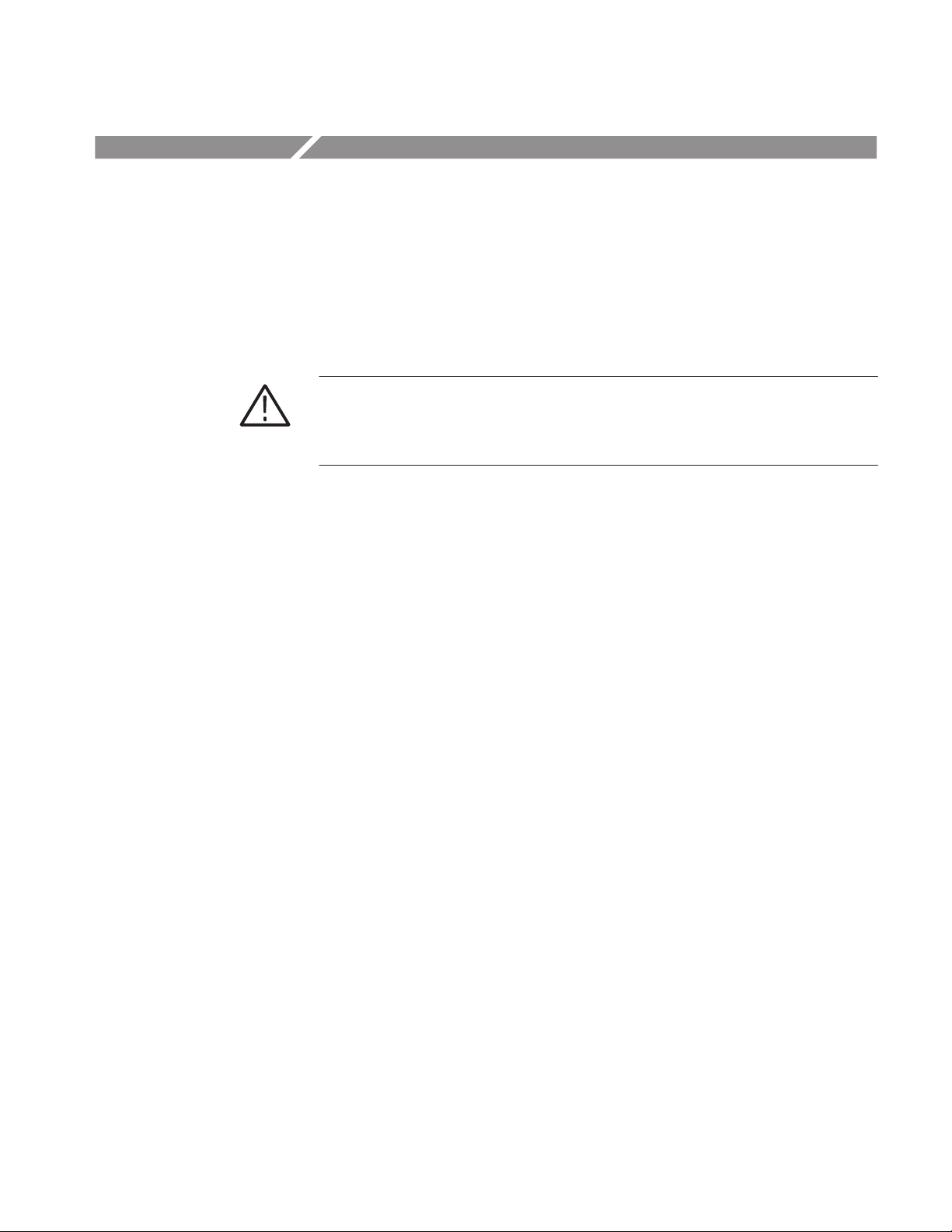
Installation Instructions
These instructions are for qualified service personnel who are familiar with
servicing the product. If you need further details for disassembling or reassembling the product, refer to the appropriate product manual. Contact your nearest
Tektronix, Inc., Service Center or Tektronix Factory Service for installation
assistance.
CAUTION. To prevent static discharge damage, service the instrument only in a
static-free environment. Observe standard handling precautions for static-sensitive devices while installing this kit. Always wear a grounded wrist strap,
grounded foot strap, and static resistant apparel while installing this kit.
For details on the analyzer operation, refer to the RSA3408A User Manual.
Preparation
Before installation, use the Windows Back Up tool to back up files stored on the
hard disk. The Back Up tool is located in the System Tools folder in the
Accessories folder. Start the tool and determine which files and folders to back
up. Use the Windows on-line help for information on using the Back Up tool.
For the analyzer, the user-generated files consist of these four types of files,
which have these extensions:
H .STA (Status file)
H .IQT (Data file)
H .TRC (Trace file)
H .COR (Amplitude correction file)
RSA34UP-06 Instructions
7
Page 14

Installation Instructions
Remove
Perform the following steps to remove the outer and inner modules.
Outer Modules
Cabinet. Equipment Required: One #2 Phillips screwdriver.
See Figure 4.
1. Power off the instrument.
2. Disconnect all external cables and the power cord from the instrument.
3. Remove the one screw securing the rear cushion over the cabinet to the
rear panel at each corner. Detach the cushions.
4. Remove the center two screws securing the cabinet to the rear panel.
5. Slide the cabinet backward. As you remove the cabinet, take care not to bind
or snag it on the instrument’s internal cabling.
Figure 4: Cabinet removal
RSA34UP-06 Instructions
8
Page 15

Installation Instructions
Left Front Cushion and Shield Bracket.
Equipment Required: One #2 Phillips screwdriver. See Figure 5.
1. Remove the two screws securing the left front cushion to the side panel.
Lifting the front of the instrument slightly, move the front cushion away.
2. Remove the three screws securing the shield bracket to the side panel.
Remove the shield bracket.
Remove the three screws.
RSA34UP-06 Instructions
Shield bracket
Left front cushion
Figure 5: Left front cushion and shield bracket removal
9
Page 16

Installation Instructions
Handle and Flip Stand. Equipment Required: A pair of needle-nose pliers.
See Figure 6.
1. Remove the handle.
a. Insert the tips of a pair of needle-nose pliers into the hole of either
handle cap. Push and hold to depress the handle release.
b. While holding the handle release, pull the handle out of the slot in the
handle cap. Repeat the procedure to remove the handle from the other
handle cap.
2. Remove the flip stand.
a. Grasp the flip stand by both sides near where it joins each flip stand foot.
b. Compress the flip stand until the flip stand ends clear the flip stand feet.
c. To reinstall, compress the flip stand and insert it into the flip stand feet.
Handle cap
Push down to flex handle
and flatten against cabinet;
then pull it out.
Handle removal
Flip stand removal
Figure 6: Cabinet module removal
10
RSA34UP-06 Instructions
Page 17

Installation Instructions
Inner Modules
Board stopper bracket
Memory Modules. Equipment Required: One #2 Phillips screwdriver.
1. Remove the two screws securing the board stopper bracket to the
memory support bracket. Remove the board stopper bracket.
2. Remove the two screws securing the memory support bracket to the
disk bracket. Remove the memory support bracket.
3. Remove the two memory boards from the CPU board.
a. Open the lock at each side of the socket.
b. Remove the memory board.
Repeat these steps to remove another memory board.
Memory board
Memory support bracket
Figure 7: Memory modules removal
CPU board
(the frontmost board)
RSA34UP-06 Instructions
11
Page 18

Installation Instructions
Disk Unit. Equipment Required: One #2 Phillips screwdriver.
1. Disconnect cables. Use Figure 8 as a guide.
a. Unplug the cables from the connectors COM1, FDD1, and IDE1 on the
CPU board.
b. Unplug the cables from the connectors J114, J112, J120, and J122 on the
A62 Front connection board.
It is not necessary to unplug the other cables at this time.
CPU board
A62 Front connection board
(attached to the disk unit)
CPU board
(the frontmost board)
FAN
DIMM2
DIMM1
J102
A63
DVO converter
A62 Front connection
J106
(FDD)
J102
(HDD)
IDE2 (not used)
IDE1 (blue)
J900
board
CN1 FDD1 COM1
CN3
J120
J122 J114
J112 J110
J104
J100
COM2USB PRN
CN2
Figure 8: Connector location on the CPU and A62 boards
2. Remove the disk unit. See Figure 9.
a. Remove the two screws securing the disk bracket to the shield bracket.
b. Remove the two screws securing the disk bracket to the main chassis.
12
RSA34UP-06 Instructions
Page 19

Installation Instructions
c. Lift up the disk bracket containing the hard disk drive, the floppy disk
drive, and the A62 Front connection board.
d. Unplug the cable from the connector J100 on the A62 Front connection
board (see Figure 8 on page 12). Discard this cable.
Disk bracket
Shield bracket
RSA34UP-06 Instructions
Figure 9: Disk unit removal
Hard Disk Drive. Equipment Required: One #2 Phillips screwdriver.
See Figure 10. See also Figure 3 Locator diagram on page 6.
CAUTION. Be careful not to bend the hard disk drive connector pins when you
unplug the cable.
13
Page 20

Installation Instructions
1. Remove the four screws securing the hard disk drive to the disk bracket.
2. Unplug the cable from J102 on the A62 Front connection board (see Figure 8
on page 12) and from the hard disk drive. Discard this cable.
A62 Front Connection Board. Equipment Required: One #2 Phillips screwdriver.
See Figure 10.
1. Remove the two screws securing the shield bracket over the A62 board to the
disk bracket.
2. Remove the two screws securing the A62 board to the disk bracket.
3. Unplug the floppy driver connector (ribbon interconnect cable) from J106 on
the A62 board (see Figure 8 on page 12). Remove the board.
1 Pull up the latch
2 Unplug the cable
J106
Figure 10: Disk module removal
14
RSA34UP-06 Instructions
Page 21

Installation Instructions
Floppy Disk Drive. Equipment Required: One #1 Phillips screwdriver.
See Figure 10.
1. Remove the two screws securing the stopper bracket over the floppy disk
drive to the disk bracket.
2. Remove the two screws securing the floppy disk drive to the disk bracket.
3. Pull out the floppy disk drive with the ribbon interconnect cable.
It is not necessary to disconnect the cable from the drive.
Shield Bracket. Equipment Required: One #2 Phillips screwdriver.
See Figure 11.
1. Remove the two screws securing the shield bracket to the main chassis.
2. Lift the shield bracket up away.
RSA34UP-06 Instructions
Figure 11: Shield bracket removal
15
Page 22

Installation Instructions
Install
Perform the following steps to install the new inner and outer modules.
Inner Modules
Shield Bracket. Install the new shield bracket (407-5102-00 in this kit) by
reversing the Shield Bracket procedure on page 15. Use the screws removed from
the old assembly.
Disk Unit. Use the new disk bracket (407-5103-00 in this kit).
See Figure 12. See also Figure 3 Locator diagram on page 6.
1. Push the two board guides (351-A169-00 in this kit) into the holes on the
right side of the new disk bracket.
2. Floppy Disk Drive. Install the floppy drive (removed from the old assem-
bly) to the disk bracket by reversing the Floppy Disk Drive procedure on
page 15.
3. A62 Front Connection Board. Install the A62 Front connection board
(removed from the old assembly) to the disk bracket by reversing the A62
Front Connection Board procedure on page 14.
New disk bracket
Board guide
16
Figure 12: New disk unit assembly
RSA34UP-06 Instructions
Page 23

Installation Instructions
4. Disk Unit. Install the new disk unit to the instrument.
a. Install the screws (removed from the old assembly) by reversing step 2
in the Disk Unit procedure on page 12. See Figure 13 for the new unit.
RSA34UP-06 Instructions
Figure 13: New disk unit installation
b. Reconnect the cables by reversing step 1 in the Disk Unit procedure on
page 12 except for the IDE1 connector on the CPU board which will be
connected in the later procedure.
Memory Modules. Reinstall the two memory boards on the CPU board by
reversing the Memory Modules procedure on page 11.
17
Page 24

Installation Instructions
Outside HDD Bracket Assembly.
Equipment Required: One #2 Phillips screwdriver and a cutter knife.
See Figure 14. The all parts ship with this kit.
1. Push the board guide into the holes just in front of the shield bracket on the
right side of the instrument.
2. Cut the edging that ships with this kit (252-0719-00) into two parts (63 mm
and 57 mm length) using a cutter knife. Then attach them to the top edge of
the front bracket as shown in the figure.
3. Attach the shield gaskets (seven in total) to the left, right, and bottom slits of
the front bracket.
Back bracket
Shield gasket
Edging
(63 mm L)
Shield bracket
Front bracket
Edging
(57 mm L)
Board guide
Figure 14: Outside HDD bracket assembly
18
RSA34UP-06 Instructions
Page 25

Installation Instructions
4. Install the back bracket and the six screws that hold the back bracket to the
front bracket.
5. Install the outside HDD bracket assembly and the two screws that hold the
bracket assembly to the main chassis and the disk unit.
Hard Drive Cartridge.
Equipment Required: One #2 Phillips screwdriver, plier, and 5 mm wrench.
See Figure 15. Use the hard disk drive removed from the old assembly.
The other parts ship with this kit.
1. Install the two locating pins to the A65 HDD connection board with the nuts.
Screw the nut with a 5 mm wrench while holding the pin with a plier.
2. Connect the A65 board to the hard disk drive.
Be aware that four pins for the drive address setting are not connected.
3. Install the left and right stopper brackets and the screws with washers that
hold the stopper brackets to the hard disk drive.
Back of the
inside HDD bracket
4. Attach the four dumpers to the holes of the inside HDD bracket.
5. Install the hard disk drive and the screws with washers and supports that
Inside HDD bracket
hold the hard disk drive to the inside HDD bracket.
Support
Dumper
A65
HDD connection
board
Drive address
setting pins
(no connection)
Locating pin
Stopper bracket
(right)
Connected to
the A65 board
connector
Pin 1
Figure 15: Hard drive cartridge assembly
RSA34UP-06 Instructions
19
Page 26

Installation Instructions
Hard Disk Cable Assembly. Equipment Required: One #2 Phillips screwdriver.
See Figure 16.
1. Insert the hard drive cartridge in the outside HDD bracket assembly (refer to
page 18) until it stops.
Cable mount bracket
To IDE1 on the
CPU board
Black sleevings
Hard drive
cartridge
Put the cable in space at
the back of the CPU board.
To J900 on
the A62 board
20
Figure 16: Hard disk cable assembly installation
RSA34UP-06 Instructions
Page 27

Installation Instructions
2. Connect the hard disk cable assembly to the hard drive cartridge.
3. Install the cable mount bracket over the cable and the two screws that hold
the cable mount bracket to the outside HDD bracket assembly.
4. Connect the hard disk cable assembly to the IDE1 connector on the
CPU board and J900 on the A62 Front connection board. See Figure 8 on
page 12 for the connector location.
5. Put the cable in space at the back of the CPU board.
Outer Modules
Handle Cap. Install the handle caps (200-2191-00 in this kit) to the new cabinet.
To install the handle caps, push the caps on. See Figure 6 on page 10.
Handle and Flip Stand. Install the handle and flip stand to the new cabinet.
Use the handle and flip stand that are removed from the old cabinet.
Refer to the Handle and Flip Stand procedure on page 10.
RSA34UP-06 Instructions
Figure 17: New cabinet installation
21
Page 28

Installation Instructions
Left Front Cushion and Shield Bracket. Reinstall the left front cushion and
shield bracket to the instrument by reversing the Left Front Cushion and
Shield Bracket procedure on page 9.
Cabinet. Equipment Required: One #2 Phillips screwdriver.
See Figure 17 on page 21.
1. Install the new cabinet to the instrument by reversing the Cabinet procedure
on page 8. Use the rear cushions, screws, and power cord that are removed
from the old assembly.
2. Using a coin, screw the door (ships with this kit) on the top side of the
cabinet.
ID Labels
After you finish the installation, affix the Soft Key and the ID labels (supplied
with this kit) onto the rear panel of the instrument. Figure 18 shows the locations
for these labels.
ID label
Soft key label
Figure 18: Soft key and the ID labels affix
22
RSA34UP-06 Instructions
Page 29

Enabling the Removable Hard Drive Function
After you complete the hardware installation, enable the removable hard drive
function using the following procedure.
Installation Instructions
Installing the USB Memory
You need the USB memory stick (ships with this kit) that includes the analyzer
name, serial number, a copy of the factory calibration data and other information
to operate the instrument with Option 06. Use the following steps to set up the
USB memory.
1. Connect the USB devices.
a. Connect the USB memory to either USB port on the analyzer side panel.
NOTE. Do not connect the USB memory to the USB port of the keyboard.
USB ports
Front
RSA34UP-06 Instructions
Figure 19: USB ports (side panel)
b. Connect a USB keyboard to the USB port on the side panel.
c. Connect a USB mouse to the USB port on the keyboard.
2. Power on the instrument.
23
Page 30

Installation Instructions
3. Display the Windows XP desktop on screen of the instrument.
For details on the Windows operation, refer to your Windows manuals.
a. Use the mouse to move the pointer to the bottom of screen.
The task bar appears.
b. Locate the pointer on the RSA3408A icon in the task bar and right-click.
A menu appears.
c. Select Close from the menu.
The analyzer system program stops, and the Windows XP desktop displays.
4. Copy the D:\__RtsaCalData__ directory that contains the analyzer cal files
to the USB memory (E drive by default).
5. From the task bar, select Start → Program → TEK RTSA to restart the
analyzer system program.
NOTE. For normal operation, plug the USB memory stick to the USB connector
on the analyzer side panel before turning on the analyzer. Do not unplug the
memory stick while operating the analyzer.
If you use a USB memory stick that includes a different serial number, the
error message “UNCAL” will be displayed in red on the screen.
24
RSA34UP-06 Instructions
Page 31

Installation Instructions
Entering the Soft Key
Code
Enter the soft key code (indicated on the SOFT KEY label supplied with this
upgrade kit) on the analyzer to activate the function.
1. Press the SYSTEM key on the front panel.
2. Press the Versions and Installed Options... side key.
3. Press the Option Key side key and then enter the soft key code using the
USB keyboard or from the keypad of the analyzer.
NOTE. To input “–” (hyphen), press the “.” (period) key.
Option Key
Enters the soft key code.
Change Option Key
Activates the function.
Figure 20: Entering the soft key code
4. After you enter the soft key code, press the Change Option Key side key to
RSA34UP-06 Instructions
activate the function. The analyzer displays either of these two messages:
H “Valid key entered. Please restart instrument”
indicates that the optional function has been successfully enabled.
Restart the analyzer.
Refer to the RSA3408A User Manual for details on operation.
H “Option key: Bad Keystring”
indicates that you entered an incorrect value.
Retry to enter the correct soft key code.
25
Page 32

Installation Instructions
g End of document g
26
RSA34UP-06 Instructions
