Page 1
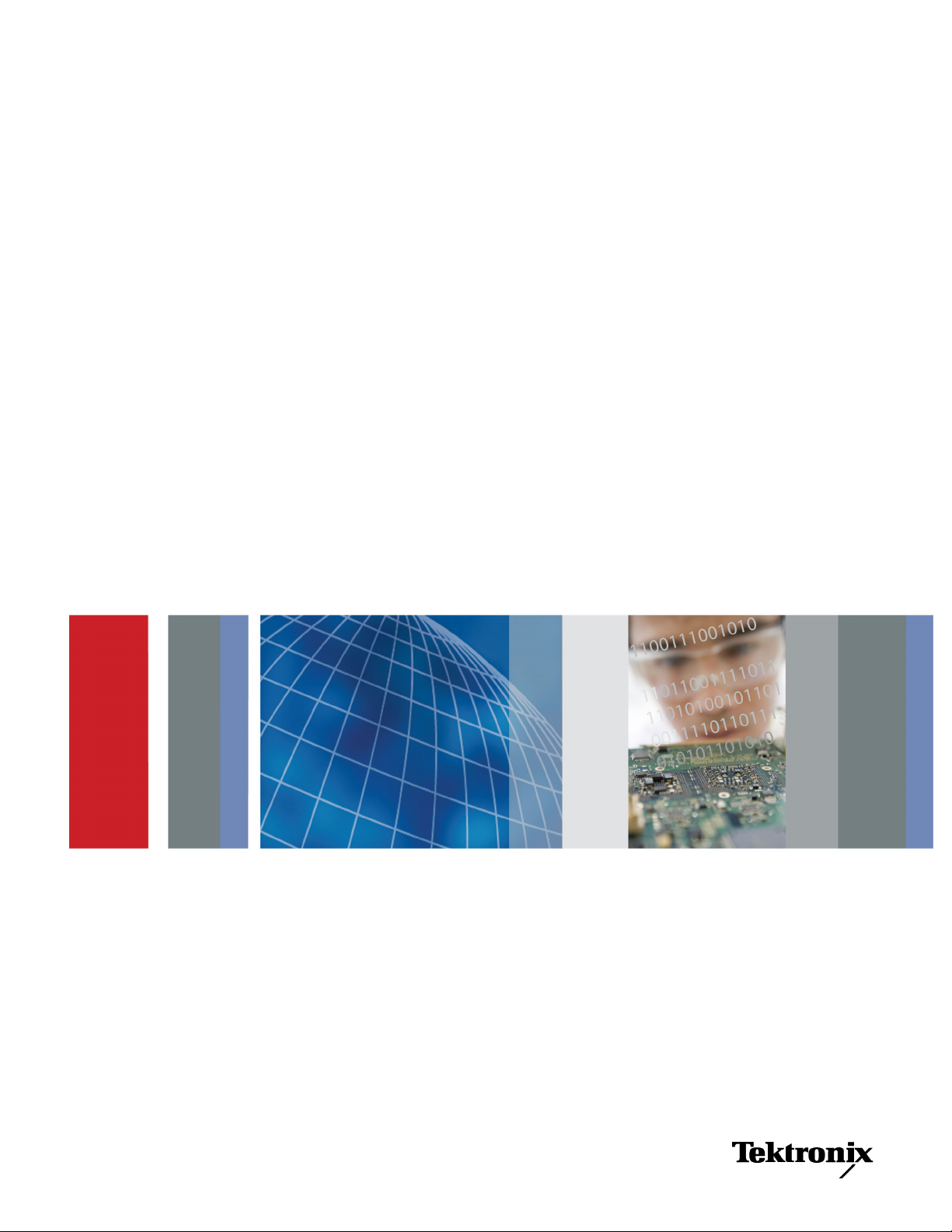
x
RSA3303B & RSA3308B
3 GHz & 8 GHz Real-Time Spectrum Analyzers
ZZZ
User Manual
*P071236302*
071-2363-02
Page 2
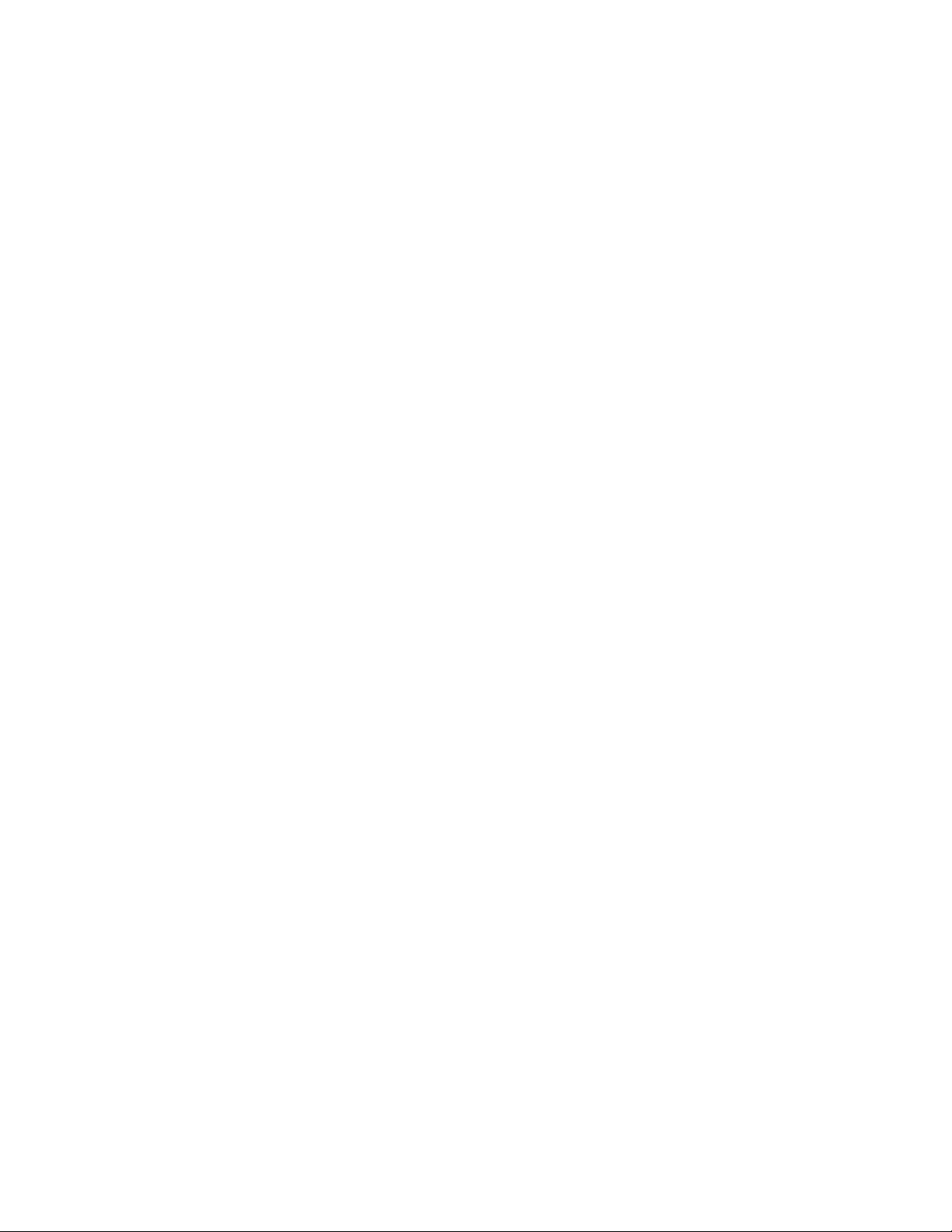
Page 3

User Manual
RSA3303B & RSA3308B
3 GHz & 8 GHz Real-Time Spectrum Analyzers
071-2363-02
This document applies to firmware version 4.10
and above.
www.tektronix.com
Page 4

Copyright © Tektronix. All rights reserved. Licensed software products are owned by Tektronix or its subsidiaries or
suppliers, and are protected by national copyright laws and international treaty provisions.
Tektronix products are covere d by U.S. and foreign patents, issued and pending. Information in this publication supercedes
that in all previously published material. Specifications and price change privileges reserved.
TEKTRONIX and TEK are registered trademarks of Tektronix, Inc.
Contacting Tektronix
Tektronix, Inc.
14200 SW Karl Braun Drive
P.O. Box 500
Beaverton, OR 97077
USA
For product information, sales, service, and technical support:
H In North America, call 1-800-833-9200.
H Worldwide, visit www.tektronix.com to find contacts in your area.
Page 5
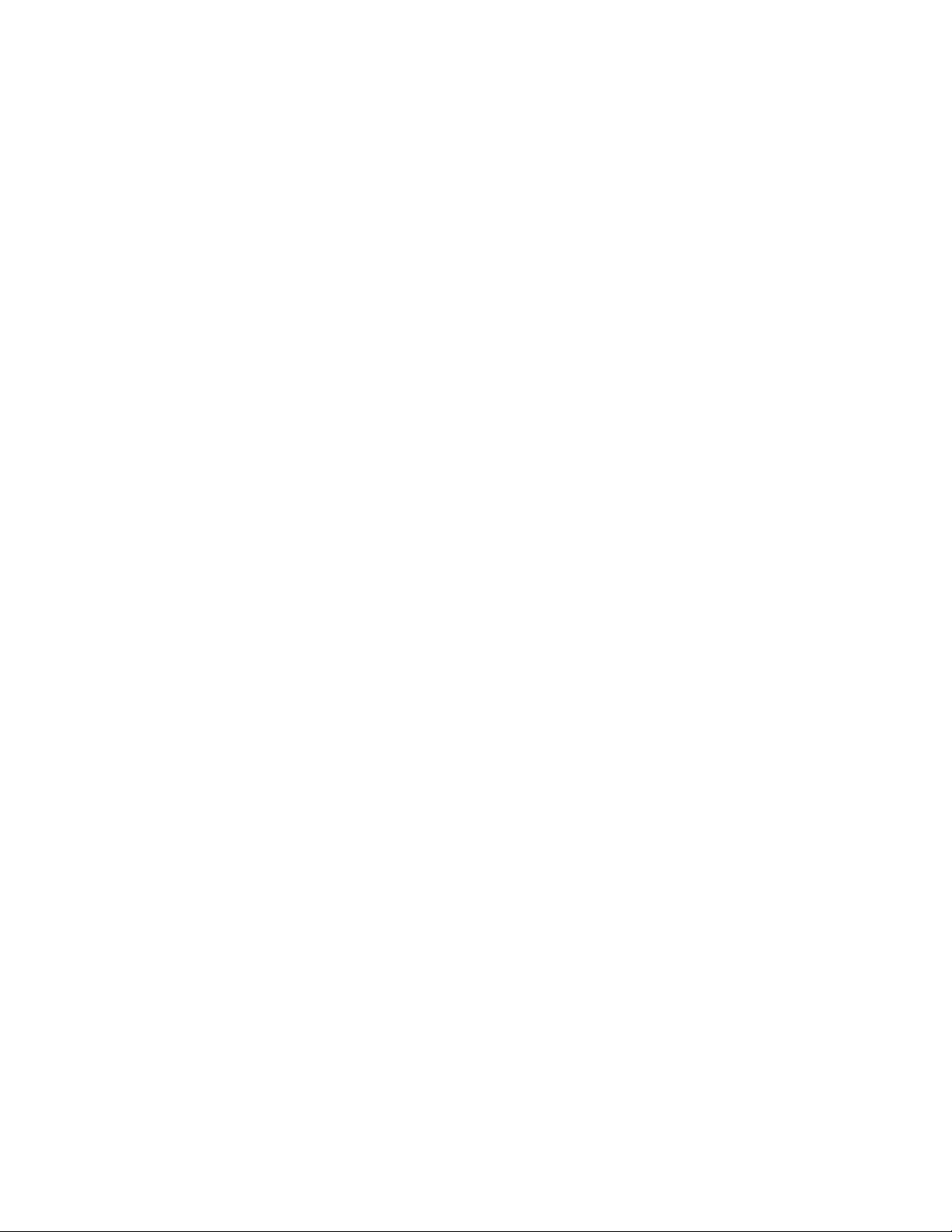
End User License Agreement for Microsoft Software
You have acquired a device (“DEVICE”) that includes software licensed by Tektronix Japan, Ltd. (“TJ”) from Microsoft
Licensing Inc. or its affiliates (“MS”). Those installed software products of MS origin, as well as associated media, printed
materials, and “online” or electronic documentation (“SOFTWARE”) are protected by international intellectual property
laws and treaties. The SOFTWARE is licensed, not sold. All rights reserved.
IF YOU DO NOT AGREE TO THIS END USER LICENSE AGREEMENT (“EULA”), DO NOT USE THE DEVICE OR
COPY THE SOFTWARE. INSTEAD, PROMPTLY CONTACT TJ FOR INSTRUCTIONS ON RETURN OF THE
UNUSED DEVICE(S) FOR A REFUND. ANY USE OF THE SOFTWARE, INCLUDING BUT NOT LIMITED TO
USE ON THE DEVICE, WILL CONSTITUTE YOUR AGREEMENT TO THIS EULA (OR RATIFICATION OF
ANY PREVIOUS CONSENT).
GRANT OF SOFTWARE LICENSE. This EULA grants you the following license:
You may use the SOFTWARE only on the DEVICE.
NOT FAULT TOLERANT.
THE SOFTWARE IS NOT FAULT TOLERANT. TJ HAS INDEPENDENTLY DETERMINED HOW TO USE THE
SOFTWARE IN THE DEVICE, AND MS HAS RELIED UPON TJ TO CONDUCT SUFFICIENT TESTING TO
DETERMINE THAT THE SOFTWARE IS SUITABLE FOR SUCH USE.
NO WARRANTIES FOR THE SOFTWARE.
THE SOFTWARE IS PROVIDED “AS IS” AND WITH ALL FAULTS. THE ENTIRE RISK AS TO
SA TISFACTORY QUALITY , PERFORMANCE, ACCURACY, AND EFFORT (INCLUDING LACK OF
NEGLIGENCE) IS WITH YOU. ALSO, THERE IS NO WARRANTY AGAINST INTERFERENCE WITH
YOUR ENJOYMENT OF THE SOFTWARE OR AGAINST INFRINGEMENT. IF YOU HAVE RECEIVED
ANY WARRANTIES REGARDING THE DEVICE OR THE SOFTWARE, THOSE WARRANTIES DO NOT
ORIGINATE FROM, AND ARE NOT BINDING ON, MS.
N O T E O N J AVA S UP P O RT.
The SOFTWARE may contain support for programs written in Java. Java technology is not fault tolerant a nd is not
designed, manufactured, or i ntended for use or resale as online control equipment in hazardous environments
requiring fail--safe performance, such as in the operation of nuclear facilities, aircraft navigation or communication
systems, air traffic control, direct life support machines, or weapons systems, in which the failure of Java technology
could lead directly to death, personal injury, or severe physical or environmental damage. Sun Microsystems, Inc. has
contractually obligated MS to make this disclaimer.
NO LIABILITY FOR CERTAIN DAMAGES.
EXCEPT AS PROHIBITED BY LAW, MS SHALL HAVE NO LIABILITY FOR ANY INDIRECT, SPECIAL,
CONSEQUENTIAL OR INCIDENTAL DAMAGES ARISING FROM OR IN CONNECTION WITH THE
USE OR PERFORMANCE OF THE SOFTWARE. THIS LIMIT ATION SHALL APPLY EVEN IF ANY
REMEDY FAILS OF ITS ESSENTIAL PURPOSE. IN NO EVENT SHALL MS BE LIABLE FO R ANY
AMOUNT IN EXCESS OF U.S. TWO HUNDRED FIFTY DOLLARS (U.S.$250.00).
Page 6

LIMITATIONS ON REVERSE ENGINEERING, DECOMPILATION, AND DISASSEMBLY.
You may not reverse engineer, decompile, or disassemble the SOFTWARE, except and only to the extent that such
activity is expressly permitted by applicable law notwithstanding this limitation.
SOFTW ARE TRANSFER ALLOWED BUT WITH RESTRICTIONS.
You may permanently transfer rights under this EULA only as part of a permane nt sale or transfer of the Device, and
only if the recipient agrees to this EULA. If the SOFTWARE is an upgrade, any transfer must also include all prior
versions of the SOFTWARE.
EXPORT RESTRICTIONS.
You acknowledge that SOFTWARE is of US--origin. You agree to comply with all applicable international and
national laws that apply to the SOFTWARE, including the U.S. Export Administration Regulations, as well as
end--user, end--use and country destination restrictions issued by U.S. and other governments. For additional
information on exporting the SOFTWARE, see http://www.microsoft.com/exporting/.
LIMITATION ON SOFTWARE PROGRAMS USED ON THE DEVICE.
The combination of software programs you use on the DEVICE shall address not more than two (2) general office
automation or consumer computing functions. Such functions include, but are not limited to: email, word
processing, spreadsheets, database, network browsing, scheduling, and personal finance.
STORAGE/NETWORK USE.
The SOFTWARE may not be installed, accessed, displayed, run, shared or used concurrently on or from different
computers, including a workstation, terminal or other digital electronic device (“Computing System”).
Notwithstanding the foregoing and except as otherwise provided below, any number of Computing Systems, may
access or otherwise utilize the file and print services and internet information services of the SOFTWARE, if
included.
You may use the SOFTWARE on a single DEVICE as interactive workstation software, but not as server software.
However, you may permit a maximum of ten (10) Computing Systems to connect to the DEVICE to access and use
services of the SOFTWARE, such as file and print services and internet information services. The ten--connection
maximum includes any indirect connections made through other software or hardware which pools or aggregates
connections.
Page 7

Warranty 2
Tektronix warrants that thi s product will be free from defects in materials and workmanship for a pe riod of one (1) year
from the date of shipment. If any such product proves defective during this warranty period, Tektronix, at its option, either
will repair the defective product without charge for parts and labor, or will provide a replacement in exchange for the
defective product. Parts, modules and replacement products used by Tektronix for warranty work may be new or
reconditioned to like new performance. All replaced parts, modules and products become the property of Tektronix.
In order to obtain service under this warranty, Customer must notify Tektronix of the defect before the expiration of the
warranty period and make suitable arrangements for t he pe rformance of service. Customer shall be responsible for
packaging and shipping the defective product to the service center designated by Tektronix, with shipping charges prepaid.
Tektronix shall pay for the return of the product to Customer if the shipment is to a location within the country in which the
Tektronix service center is located. Customer shall be responsible for paying all shipping charges, duties, taxes, and any
other charges for products returned to any other locations.
This warranty shall not apply to any defect, failure or damage caused by improper use or improper or inadequate
maintenance and care. Tektronix shall not be obligated to furnish service under this warranty a) to repair damage resulting
from attempts by personnel other than Tektronix representatives to install, repair or service the product; b) to repair
damage resulting from improper use or connection to incompatible equipment; c) to repair any damage or malfunction
caused by the use of non-Tektronix supplies; or d) to service a product that has been modified or integrated with other
products when the effect of such modification or integration increases the time or difficulty of servicing the product.
THIS WARRANTY IS GIVEN BY TEKTRONIX WITH RESPECT TO THE PRODUCT IN LIEU OF ANY OTHER
WARRANTIES, EXPRESS OR IMPLIED. TEKTRONIX AND ITS VENDORS DISCLAIM ANY IMPLIED
WARRANTIES OF MERCHANTABILITY OR FITNESS FOR A PARTICULAR PURPOSE. TEKTRONIX’
RESPONSIBILITY TO REPAIR OR REPLACE DEFECTIVE PRODUCTS IS THE SOLE AND EXCLUSIVE REMEDY
PROVIDED TO THE CUSTOMER FOR BREACH OF THIS W ARRANTY. TEKTRONIX AND ITS VENDORS WILL
NOT BE LIABLE FOR ANY INDIRECT, SPECIAL, INCIDENTAL, OR CONSEQUENTIAL DAMAGES
IRRESPECTIVE OF WHETHER TEKTRONIX OR THE VENDOR HAS ADVANCE NOTICE OF THE POSSIBILITY
OF SUCH DAMAGES.
Page 8
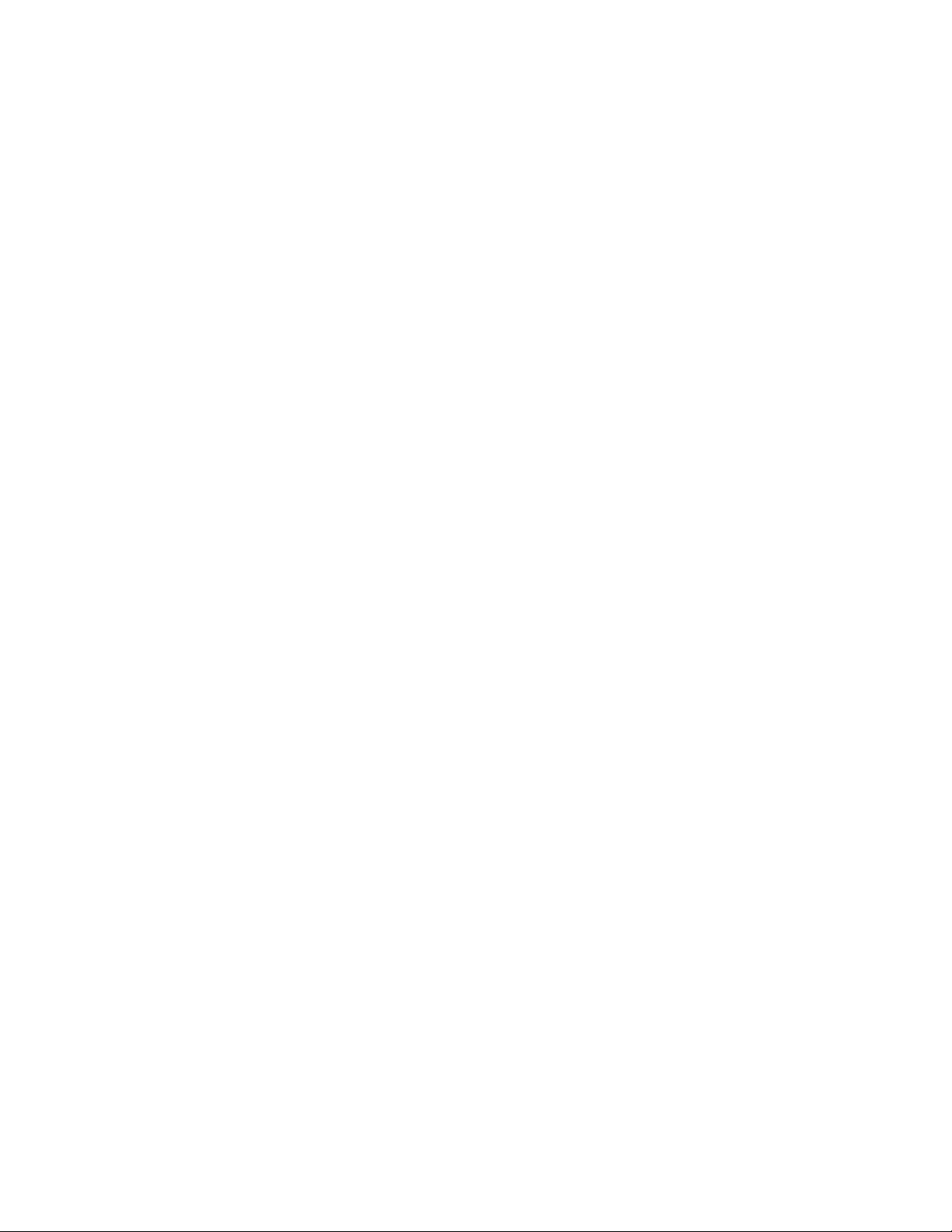
Page 9
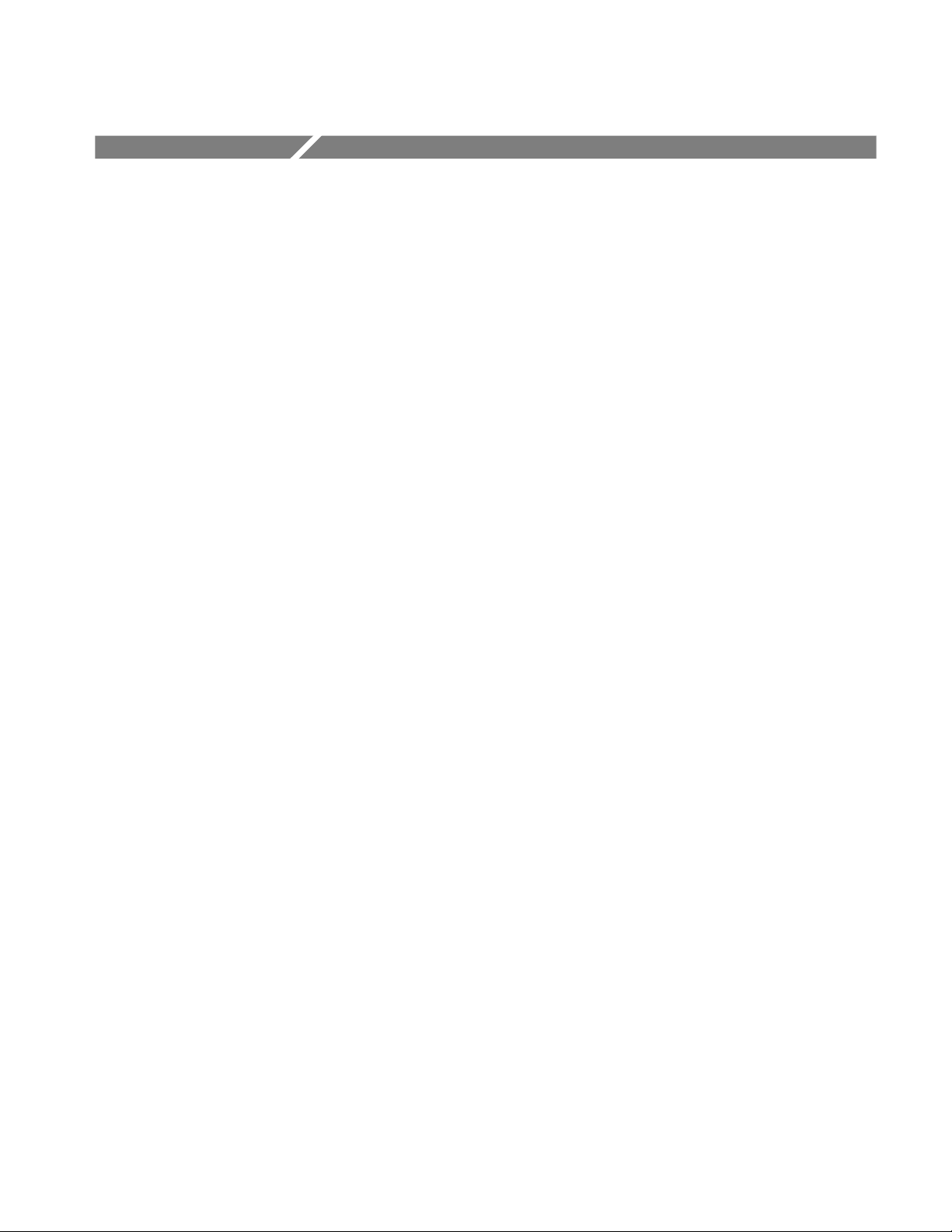
Table of Contents
Getting Started
General Safety Summary xvii...................................
Compliance Information xix....................................
EMC Compliance xix................................................
Safety Compliance xx...............................................
Environmental Considerat ions xxii......................................
Preface xxiii...................................................
About This Manual xxiii...............................................
Related Documents xxiv...............................................
Conventions xxv....................................................
Product Overview 1--1.........................................
Features 1--1........................................................
Application 1--2.....................................................
Difference Between RSA3303B and RSA3308B 1--2.......................
Real-Time Analysis 1--3..............................................
Architecture 1--7....................................................
Installation 1--11...............................................
Unpacking to Check Contents 1--11......................................
Applying Power 1--12.................................................
Setting Up the Stand 1--15..............................................
Functional Check 1--16................................................
Powering Off the Analyzer 1--20.........................................
Restart 1--21.........................................................
Backing Up User Files 1--22............................................
About Installation of Other Applications 1--22..............................
Calibration 1--23...............................................
Cal Menu 1--24......................................................
Calibrating Gain 1--25.................................................
Calibrating Center Offset 1--26..........................................
Calibrating DC Offset 1--27.............................................
Adjusting Display Brightness 1--28.......................................
Confirming Performance 1--28..........................................
Operating Basics
Interface Maps 2--1............................................
Controls and Connectors 2--2..........................................
Display Screen 2--8..................................................
Functional Overview 2--13.......................................
Menu Keys 2--13.....................................................
Menu Operations 2--16................................................
Measurement Basics 2 -- 20..............................................
Setting System Parameters 2--23.........................................
Using Windows XP 2--25...............................................
RSA3303B & RSA3308B Analyzers User Manual
i
Page 10
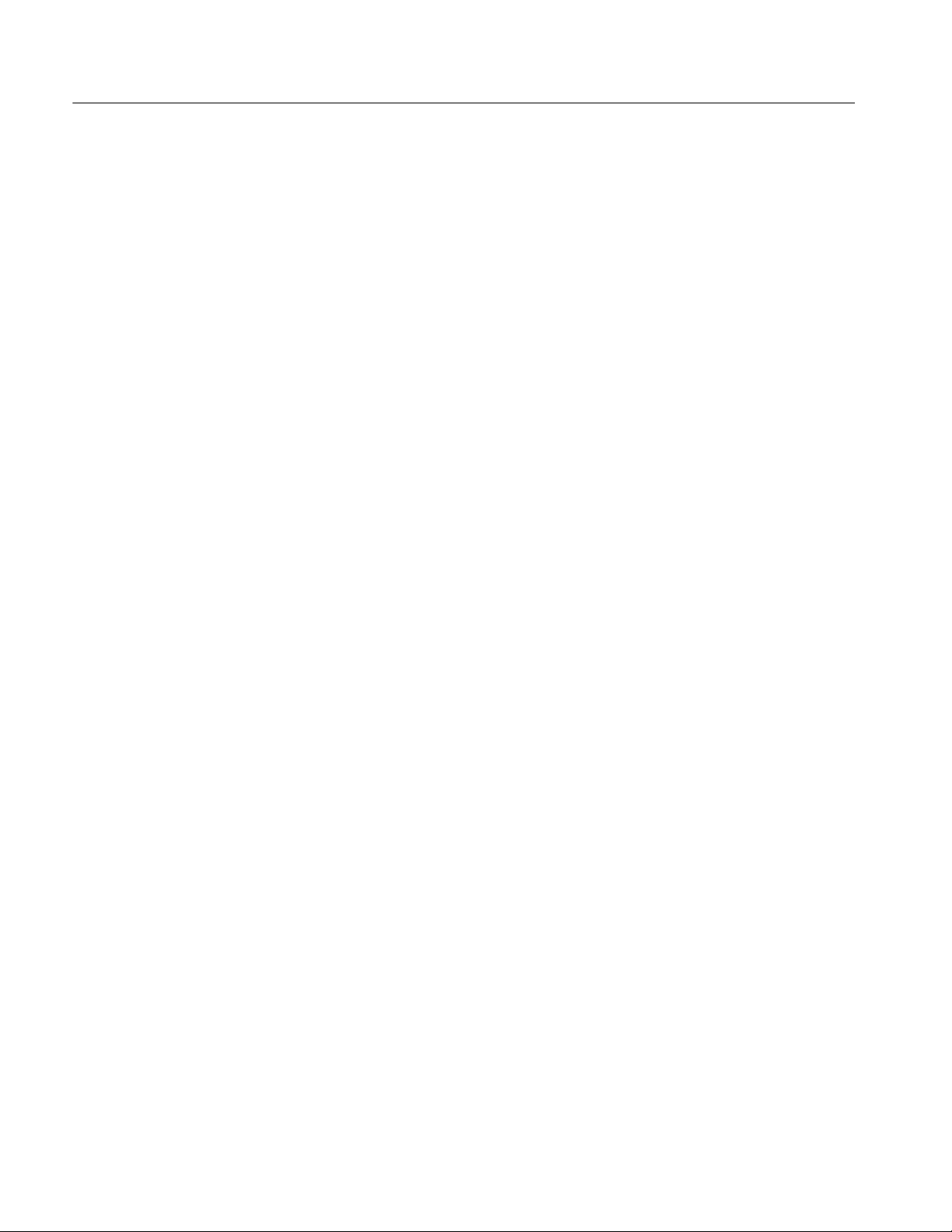
Table of Contents
Reference
Tutorial 2--27..................................................
Preparations 2--28....................................................
Displaying Spectrum 2--31.............................................
Using Markers and Peak Search 2--38.....................................
Using Averaging and Comparison Displays 2--41............................
Displaying DPX Spectrum 2--44.........................................
Displaying a Spectrogram 2--46.........................................
Spectrum Analysis 2--49...............................................
Modulation Analysis 2--51..............................................
Turning Off the Power 2--58............................................
Spectrum Analysis (S/A Mode) 3--1..............................
Measurement Screen Layout 3--2.......................................
Spectrum Analysis 3--4...............................................
DPX Spectrum Display 3--18...........................................
Spectrogram Display 3--21.............................................
Real-Time Analysis 3--23..............................................
Zoom Function 3--28..................................................
Modulation Analysis (Demod Mode) 3--31..........................
Measurement Screen Layout 3--33.......................................
Analog Modulation Analysis 3--41.......................................
Digital Modulation Analysis (Option 21 Only) 3--48.........................
Audio Measurements (Option 10 Only) 3--67...............................
RFID Analysis (Option 21 Only) 3--77....................................
Time Analysis (Time Mode) 3 --99.................................
Measurement Screen Layout 3--99.......................................
Time Variation Measurement 3--100.......................................
CCDF Measurement 3--104..............................................
Pulse Measurements 3-- 109..............................................
Signal Source Analysis (Option 21 Only) 3--119.............................
Setting Frequency and Span 3--135.................................
Frequency and Span Setting Menu 3--136...................................
Using the Channel Table 3--138..........................................
Using the Marker and Peak Search 3--139..................................
Frequency Setting Range 3--140..........................................
Vector Span 3 -- 142.....................................................
Setting Amplitude 3--143.........................................
Amplitude Menu 3--143.................................................
Over-Voltage Input 3--147...............................................
Amplitude Correction 3--148.............................................
Setting Acquisition and Analysis Parameters 3--157...................
Acquisition/Analysis Menu 3--157........................................
Seamless Acquisition 3--161.............................................
Trigger 3--163...................................................
Trigger Menu 3--164...................................................
Creating a Trigger Mask (Option 02 Only) 3--171............................
Trigger Point Indicator 3--177............................................
Synchronous Operation with External Instruments 3--178......................
ii
RSA3303B & RSA3308B Analyzers User Manual
Page 11
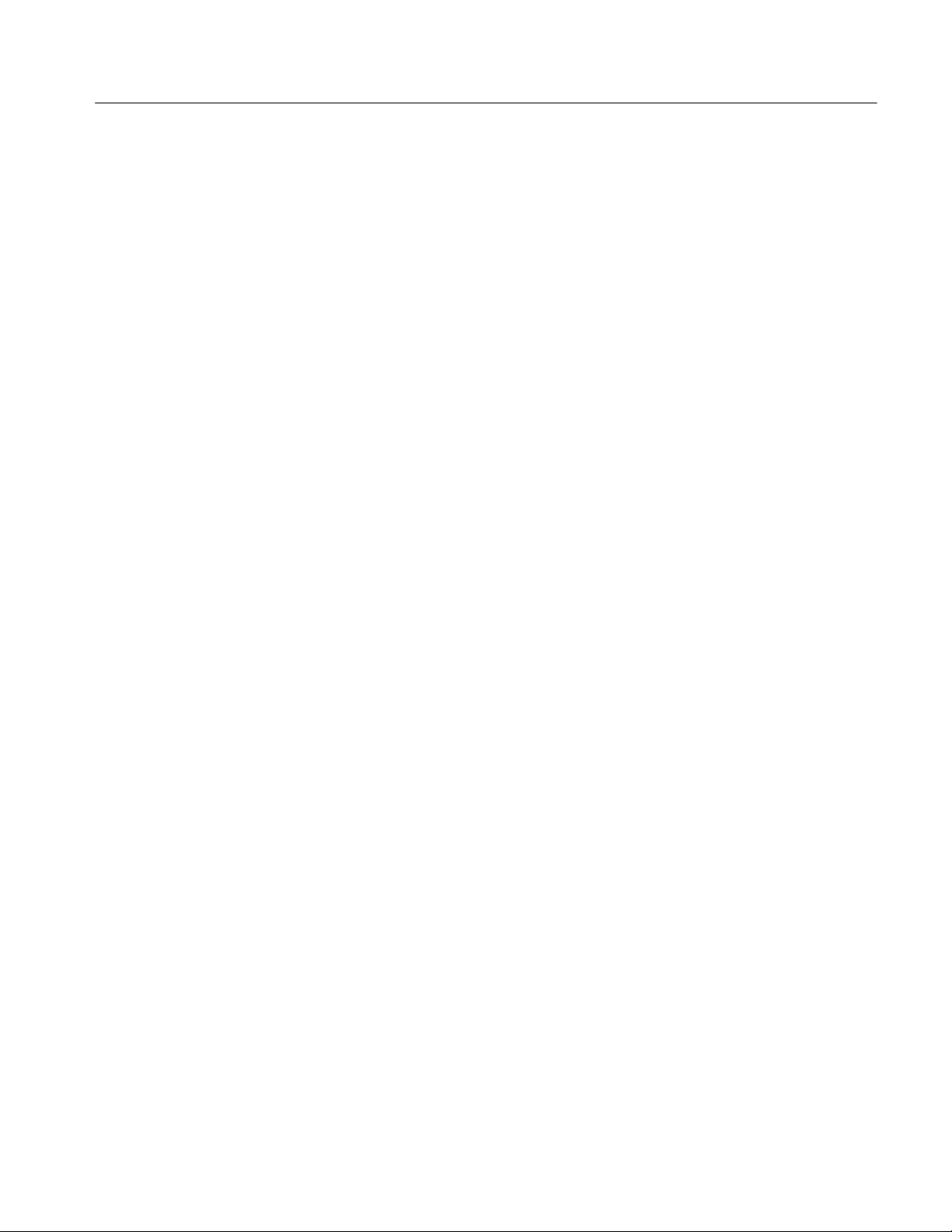
Table of Contents
FFT and RBW 3--179............................................
RBW/FFT Menu 3--180.................................................
FFT Points 3--184.....................................................
FFT Window 3--185....................................................
Trace Comparison Disp lay and Average Function 3--191...............
Trace/Avg Menu 3--192.................................................
Displaying Trace 1 and 2 3--196..........................................
Averaging the Waveform 3--197..........................................
Saving/Loading Waveform Data 3--200....................................
Trace Compression 3--200...............................................
Setting Views 3-- 203.............................................
View Menu 3--204.....................................................
Basic Procedure 3--205.................................................
Spectrum View Setting 3--206............................................
DPX Spectrum View Setting 3--207.......................................
Spectrogram View Setting 3--208.........................................
Time Domain View Setting 3--210........................................
CCDF View Setting 3--212..............................................
Constellation View Setting (Option 21 Only) 3--213..........................
EVM View Setting (Option 21 Only) 3--215.................................
Symbol Table Setting (Option 21 Only) 3--218..............................
Eye Diagram Setting (Option 21 Only) 3--219...............................
AM/AM View Setting (Option 21 Only) 3--221..............................
AM/PM View Setting (Option 21 Only) 3--222..............................
PDF View Setting (Option 21 Only) 3--223.................................
Noisogram View Setting (Option 21 Only) 3--224............................
Display Line 3--227..............................................
Display Line Operation (Other than Real Time S/A) 3 -- 228....................
Multi Display Lines (Real Time S/A Only) 3--231............................
Marker Operation and Peak Search 3--235..........................
Markers Menu 3--236...................................................
Using Markers 3--238..................................................
Peak Search 3--243.....................................................
Using the Online Help 3--245......................................
Displaying the Online Help 3--245........................................
Using a Mouse and Keyboard 3--248......................................
Selecting Input Source 3-- 249......................................
Input Menu 3--249.....................................................
File Operations 3--251............................................
File Type 3--251.......................................................
Load/Save Menu 3--252.................................................
Saving and Loading Files 3--254..........................................
Entering a File Name 3--262.............................................
Deleting a File 3--264..................................................
Making/Deleting a Directory 3--264.......................................
RSA3303B & RSA3308B Analyzers User Manual
iii
Page 12
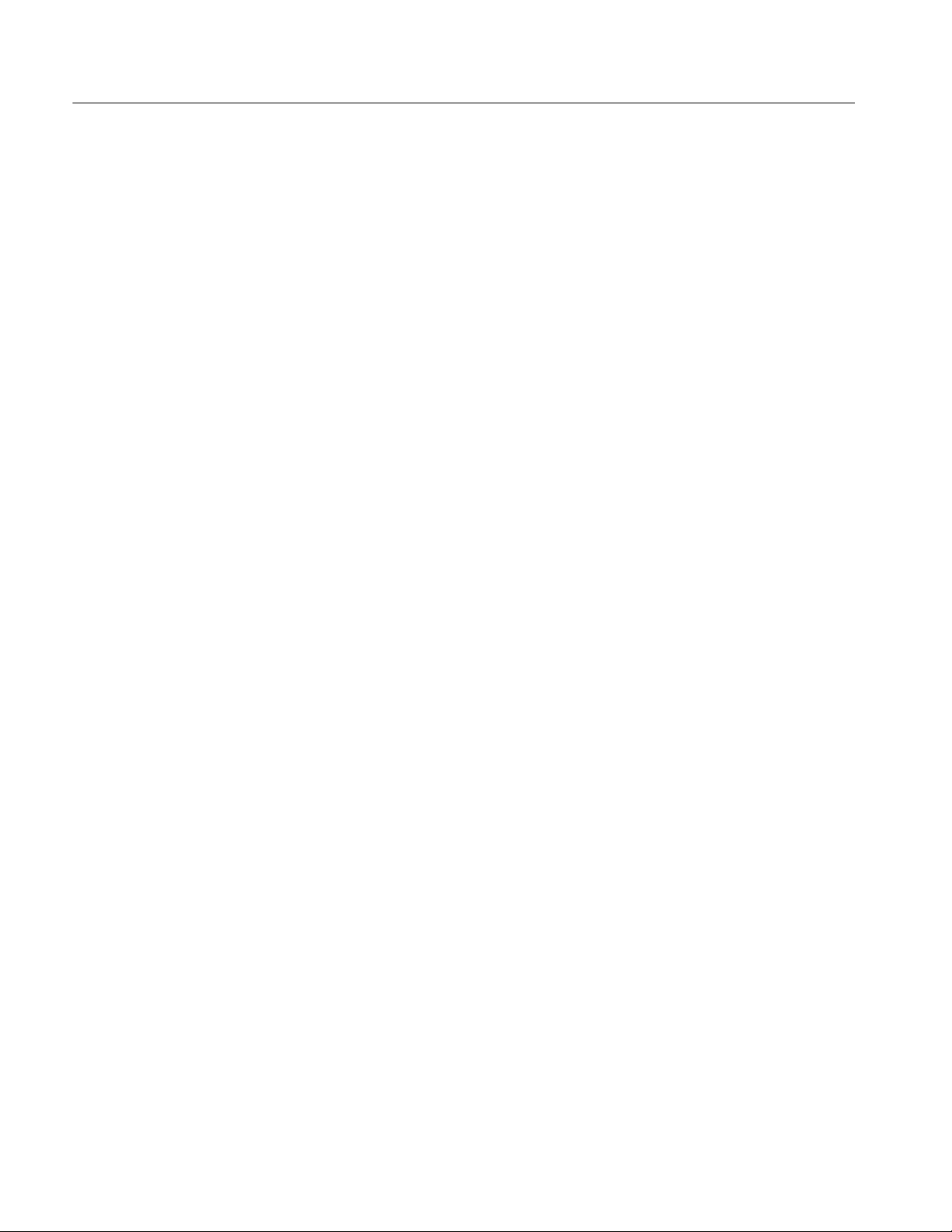
Table of Contents
Appendices
File Format 3--265...............................................
Data File Format 3--266.................................................
Trace File Format 3--274................................................
Bitmap Trace File Format 3--276.........................................
CSV File Format 3--278.................................................
MAT File Format 3--278................................................
Limit Mask File Format 3--279...........................................
User Filter File Format 3--280............................................
Screen Copy 3 --283..............................................
Print Menu 3 --283.....................................................
Printing a Screen Copy 3--284............................................
Creating a File 3--285..................................................
Appendix A: Specifications A-- 1..................................
Electrical Characteristics A--2..........................................
Physical Characteristics A-- 16...........................................
Environmental Characteristics A--16......................................
Appendix B: Menu Tree B--1....................................
Appendix C: Digital Demodulation Symbol Mapping C-- 1............
Appendix D: Restoring the Instrument Operating System D-- 1........
Restoring the Operating System from the Instrument Hard Disk D--1...........
Appendix E: Inspection and Cleaning E--1.........................
Inspecting the Exterior E--1............................................
Cleaning the Exterior E--2.............................................
Lubrication E--2.....................................................
Cleaning the Interior E--2..............................................
Appendix F: Options and Accessories F-- 1.........................
Options F--1........................................................
Standard Accessories F--3.............................................
Optional Accessories F--3.............................................
Glossary
Index
iv
RSA3303B & RSA3308B Analyzers User Manual
Page 13
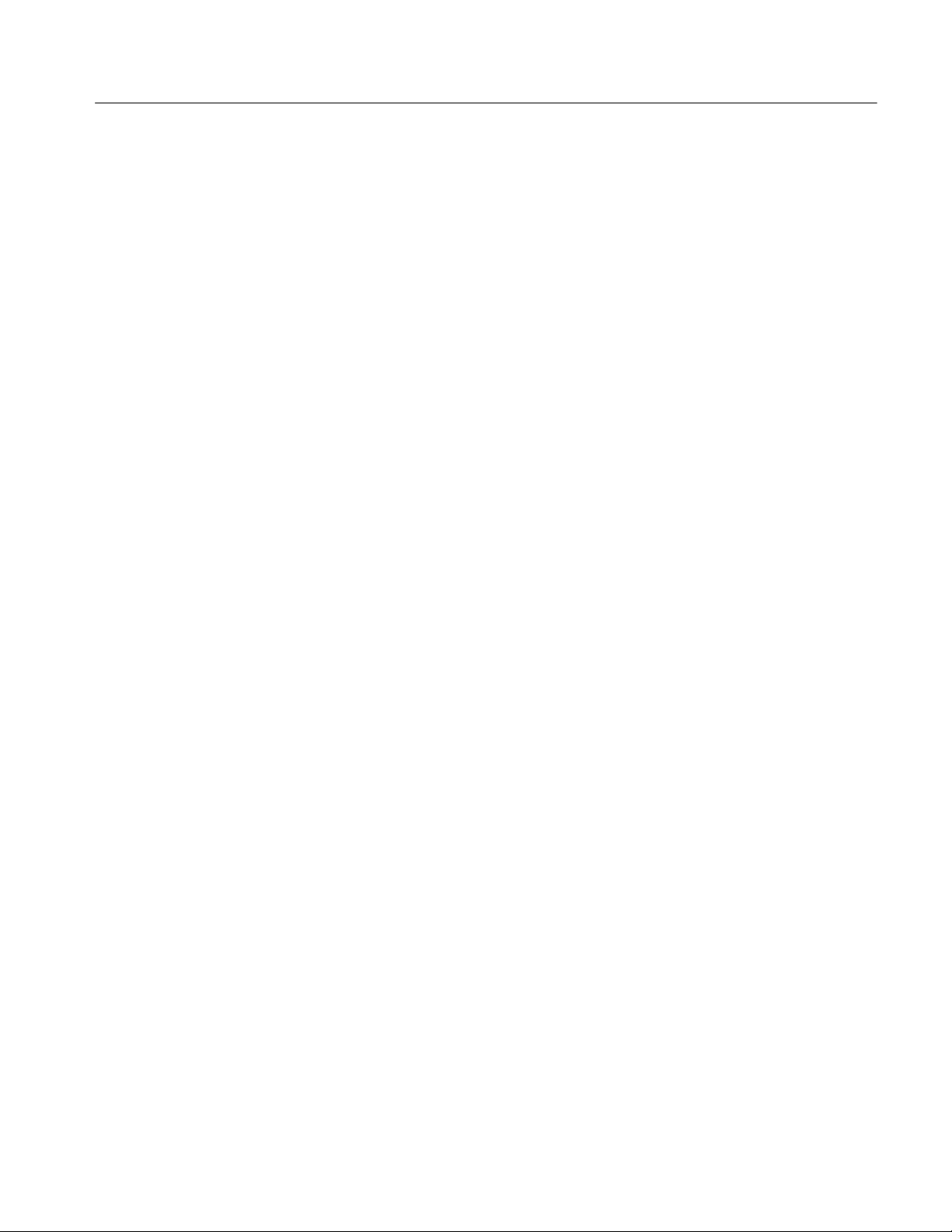
List of Figures
Table of Contents
Figure 1--1: Concept of the swept spectrum analyzer 1--3............
Figure 1--2: Sweep of resolution filter 1--3.........................
Figure 1--3: Concept of the r eal-time spectrum analyzer 1--4..........
Figure 1--4: Concurrent acquisition 1--4...........................
Figure 1--5: Frame acquisition 1--5...............................
Figure 1--6: DPX processing 1--5.................................
Figure 1--7: DPX spectrum display 1--6...........................
Figure 1--8: Block diagram 1--7..................................
Figure 1--9: AC Input (rear panel) 1--12............................
Figure 1--10: Principal power switch (rear panel) 1--13...............
Figure 1--11: Front panel power switch (ON/STANDBY switch) 1--13...
Figure 1-- 12: Initial screen 1--14..................................
Figure 1--13: RF Input connector 1--14.............................
Figure 1--14: Setting up the stand 1-- 15............................
Figure 1--15: Spectrum of the calibration signal
(50 MHz, about --20 dBm) 1--16...............................
Figure 1--16: Setup display 1--17..................................
Figure 1--17: Reference level setting and overrange indicator 1--18.....
Figure 1--18: Spectrogram display 1--19............................
Figure 1--19: Calibration menu structure 1--24......................
Figure 1--20: UNCAL display 1--25................................
Figure 1--21: Center offset 1--26...................................
Figure 1--22: DC offset 1--27......................................
Figure 1--23: System menu 1--28..................................
Figure 2--1: Front panel 2--2.....................................
Figure 2--2: Rear panel 2--4.....................................
Figure 2--3: Side panel 2-- 5......................................
Figure 2-- 4: Connecting USB devices 2--6..........................
Figure 2--5: Operation with mouse and keyboard 2--7...............
Figure 2--6: Display screen configuration 2--8......................
Figure 2--7: Status display 2--10...................................
Figure 2--8: Pre- and post-trigger regions 2--10......................
Figure 2--9: Key lock display 2--11................................
Figure 2--10: Setup display 2--12..................................
RSA3303B & RSA3308B Analyzers User Manual
v
Page 14
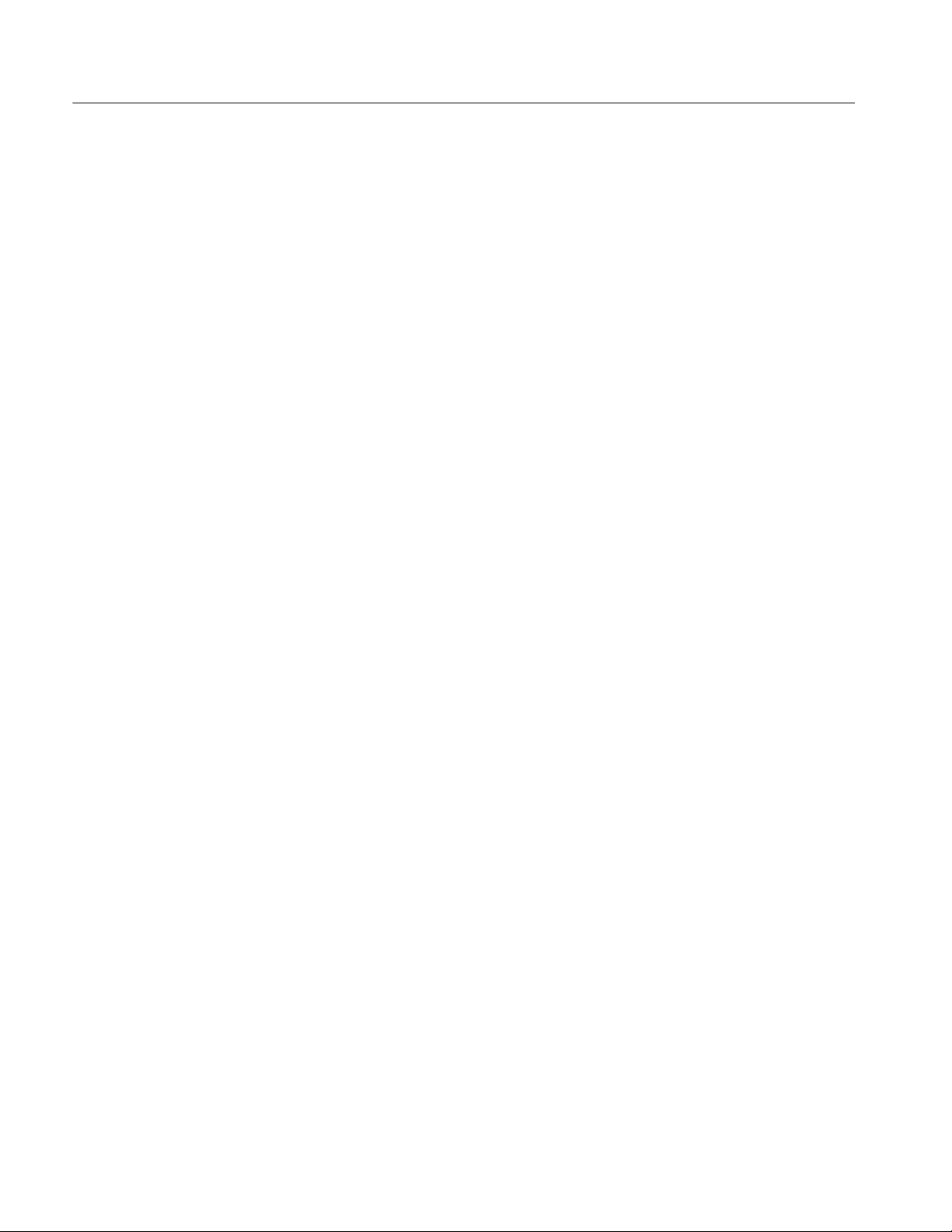
Table of Contents
Figure 2--11: Menu keys 2--14....................................
Figure 2--12: Example menu item display 2--16......................
Figure 2--13: Menu item types 2--17...............................
Figure 2--14: Numeric setting menu 2--17...........................
Figure 2--15: Changing value with the knob 2--18....................
Figure 2--16: Changing value with the keypad 2--19..................
Figure 2--17: Numeric keypad 2--19...............................
Figure 2--18: Step size for the center frequency 2-- 20.................
Figure 2--19: Changing the step size to the predetermined values 2--20..
Figure 2--20: Selecting the measurement mode 2--21..................
Figure 2-- 21: Starting/Stopping data acquisition 2--22................
Figure 2--22: Restoring default settings 2--22........................
Figure 2--23: System menu 2--23..................................
Figure 2--24: Displaying versions and options 2--24..................
Figure 2--25: Displaying the Windows XP accessory menu 2--26........
Figure 2--26: Cable connection 2--28...............................
Figure 2--27: Principal power switch (rear panel) 2--29...............
Figure 2--28: Power switch (On/Standby) 2--29......................
Figure 2-- 29: Initial screen 2--30..................................
Figure 2-- 30: Frequency, span, and amplitude settings 2--31...........
Figure 2--31: Menu items for numeric value input 2-- 32...............
Figure 2--32: Numeric value entry keypad 2--32.....................
Figure 2--33: Center frequency of 100 MHz, span of 15 MHz 2--33......
Figure 2--34: Center frequency of 100 MHz, span of 20 kHz 2--34......
Figure 2--35: Setting amplitude 2--35..............................
Figure 2--36: Reference level of 10 dBm 2--36.......................
Figure 2--37: Status indicator 2--37................................
Figure 2--38: Measurement with a single marker 2--38................
Figure 2--39: Measurement with the delta marker 2--39...............
Figure 2--40: Searching for the peak 2--41..........................
Figure 2--41: Averaging a waveform 2--42..........................
Figure 2--42: Comparison display with averaged waveform 2--43.......
Figure 2--43: DPX spectrum display 2--44..........................
Figure 2--44: Persistence display 2--45.............................
Figure 2--45: Concurrent display of spectrum and spectrogram 2--46...
Figure 2--46: Tall display of spectrum and spectrogram 2--47..........
Figure 2--47: Spectrogram view 2--48..............................
Figure 2--48: Channel power measurement 2--49.....................
vi
RSA3303B & RSA3308B Analyzers User Manual
Page 15

Table of Contents
Figure 2--49: Channel power measurement
(Channel Bandwidth = 40 kHz) 2--50...........................
Figure 2--50: Carrier frequency measurement 2--50..................
Figure 2--51: AM signal measurement 2--52.........................
Figure 2--52: Analysis range settings 2--53..........................
Figure 2--53: Frame and block 2--54...............................
Figure 2--54: Changing the acquisition length 2--55..................
Figure 2--55: Single view display 2--56.............................
Figure 2--56: Scale settings 2--57..................................
Figure 3--1: S/A menu structure 3--1..............................
Figure 3--2: S/A measurement screen 3--2..........................
Figure 3--3: “Flex” grid style 3--3................................
Figure 3--4: Channel power measurement 3--5......................
Figure 3--5: ACPR measurement band power markers 3-- 6...........
Figure 3--6: Example of ACPR measurement 3--7...................
Figure 3--7: C/N measurement band power markers 3--8.............
Figure 3--8: Example of C/N measurement 3--8.....................
Figure 3--9: OBW measurement band power marker 3--9............
Figure 3--10: OBW measurement 3--9.............................
Figure 3--11: Carrier frequency measurement 3--10..................
Figure 3--12: EBW measurement band power markers 3--11...........
Figure 3--13: EBW measurement 3--11.............................
Figure 3-- 14: Setting up spurious signal measurement 3-- 12...........
Figure 3--15: Example of spurious signal measurement 3--13..........
Figure 3--16: Spectrum emission mask measurement 3--15............
Figure 3-- 17: Measurement limits editor 3--16.......................
Figure 3--18: DPX process flow 3--18...............................
Figure 3--19: DPX spectrum display 3--19..........................
Figure 3--20: Persistence display 3--20.............................
Figure 3--21: Spectrum and spectrogram concurrent display 3--21......
Figure 3--22: View orientation 3--22...............................
Figure 3--23: Single display 3 --22..................................
Figure 3--24: Difference between normal and real-time modes 3--23.....
Figure 3--25: Real-time mode 3--26................................
Figure 3--26: Spectrogram disp lay in averaging 3--27.................
Figure 3--27: Zoom function 3--28.................................
Figure 3--28: Zoom domain settings using the Acquisition/Analysis
menu 3--29.................................................
RSA3303B & RSA3308B Analyzers User Manual
vii
Page 16

Table of Contents
Figure 3--29: Zoomed area settings using the marker 3--30............
Figure 3--30: Demod menu structure 3--31..........................
Figure 3--31: Demod mode screen 3--33............................
Figure 3--32: Analysis range setting in the overview 3--34.............
Figure 3--33: Markers keys 3--35..................................
Figure 3--34: Specifying the range with the marker and the
reference cursor 3--36........................................
Figure 3-- 35: Specifying the analysis range using the mouse 3--37.......
Figure 3--36: FFT processing range setting on the overview 3--38.......
Figure 3--37: Changing the overview and subview 3--39...............
Figure 3--38: One-view display 3-- 40...............................
Figure 3--39: AM demod measurement 3--43........................
Figure 3--40: FM demod measurement 3--44........................
Figure 3--41: PM demod measurement (main view) 3--46..............
Figure 3--42: IQ versus time measurement (main view) 3--46...........
Figure 3--43: Pulse spectrum measurement 3--47.....................
Figure 3--44: Process flow for digitally-modulated signals 3--54........
Figure 3--45: Constellation analysis 3--56...........................
Figure 3--46: EVM measurement 3--57.............................
Figure 3--47: IQ/Frequency versus time measurement 3--58...........
Figure 3--48: Power variance measurement 3--59....................
Figure 3--49: Symbol table analysis 3--60...........................
Figure 3--50: Eye diagram analysis 3--60...........................
Figure 3--51: Setting Linear Signal Region 3--61.....................
Figure 3--52: AM/AM measurement 3--62...........................
Figure 3--53: AM/PM measurement 3--63...........................
Figure 3--54: CCDF measurement 3--64............................
Figure 3--55: PDF measurement 3--65..............................
Figure 3--56: FSK deviations measurement (4FSK) 3--66..............
Figure 3--57: Spectrogram disp lay in the average or hi gh resolution
mode 3--68.................................................
Figure 3--58: Signal/Noise and Distortion measurement 3--71..........
Figure 3-- 59: Harmonics measurement results
(bottom of the screen) 3--73...................................
Figure 3-- 60: Harmonic level calculation 3--74.......................
Figure 3-- 61: Interval limit between harmonics 3--74.................
Figure 3--62: Hum and Noise Ratio measurement result
(bottom of the screen) 3--75...................................
Figure 3--63: RFID waveform and measurement items 3--78...........
viii
RSA3303B & RSA3308B Analyzers User Manual
Page 17
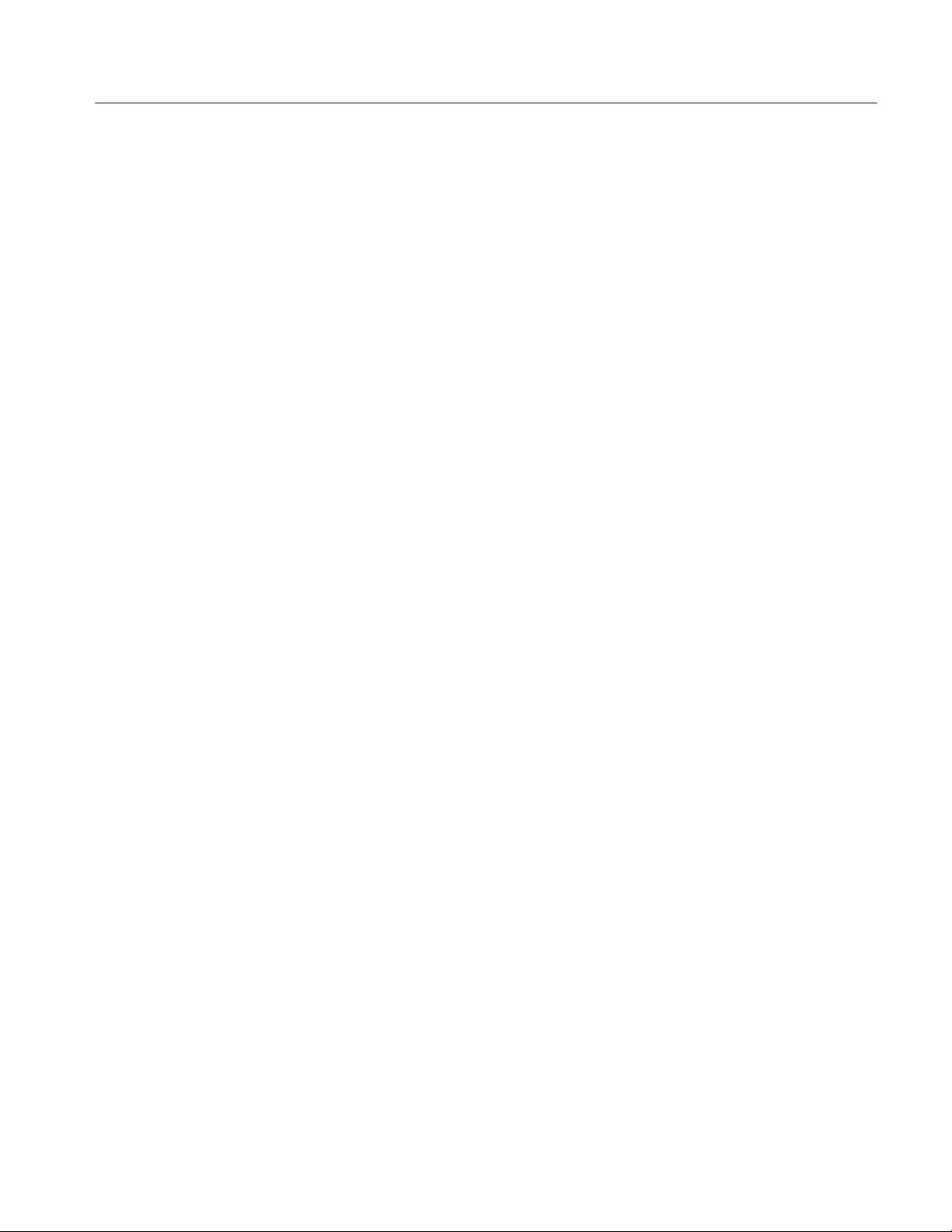
Table of Contents
Figure 3--64: Carrier measurement 3--81...........................
Figure 3--65: Spurious measurement 3-- 82..........................
Figure 3--66: ACPR measurements 3--84...........................
Figure 3--67: Modified Miller code 3--87............................
Figure 3--68: Transmission power on/down measurement
parameters 3--88............................................
Figure 3--69: Power on/down measurements 3--91....................
Figure 3--70: RF envelope / FSK pulse measurement (main view) 3--93..
Figure 3--71: RF envelope / FSK pul se measurement parameters 3--94..
Figure 3--72: Constellation, eye diagram, and symbol table
(main view) 3--96............................................
Figure 3--73: Definition of the modulation depth and index 3--98.......
Figure 3--74: Time menu structure 3--99............................
Figure 3--75: IQ versus Time measurement 3--101....................
Figure 3--76: Power variance measurement 3--102....................
Figure 3--77: Frequency measurement 3--103.........................
Figure 3--78: CCDF calculation process 3--104.......................
Figure 3--79: CCDF single view 3--107..............................
Figure 3--80: CCDF multi-view 3--108..............................
Figure 3--81: Definition of pulse characteristics 3--110.................
Figure 3--82: Definition of pulse-on/off 3--110........................
Figure 3--83: Setting for View Results For... 3--114....................
Figure 3--84: Setting the View Define menu 3--115....................
Figure 3--85: Waveform display in the subview 3--118.................
Figure 3--86: Phase noise measurement p arameters 3--122..............
Figure 3--87: Phase noise measurement 3--123........................
Figure 3--88: Spurious measurement 3 --126..........................
Figure 3--89: Real-time phase noise measurement parameters 3--128.....
Figure 3--90: Real-time phase noise measurement 3--129...............
Figure 3--91: Settling time d isplayed in the subview 3--130.............
Figure 3--92: Real-time spurious measurement 3--132.................
Figure 3--93: Frequency versus Time measurement parameters 3--133....
Figure 3--94: Frequency versus Time measurement 3--134..............
Figure 3--95: Frequency and Span menu structure 3 --136..............
Figure 3--96: Setting frequency and span 3-- 137......................
Figure 3--97: Setting the center frequency using Marker ⇒ 3--139.......
Figure 3--98: Relationship between the frequency and span settings 3--141
Figure 3--99: Vector mode and scalar mode 3--142....................
Figure 3--100: Amplitude menu structure 3--143......................
RSA3303B & RSA3308B Analyzers User Manual
ix
Page 18

Table of Contents
Figure 3--101: Setting the amplitude 3--144..........................
Figure 3--102: Overrange indicator 3--147...........................
Figure 3--103: The amplitude correction concept 3--148................
Figure 3--104: Amplitude correction example 3--150...................
Figure 3 -- 105: Amplitude correction data input 3--153.................
Figure 3--106: Amplitude offset 3--155..............................
Figure 3--107: Frequency offset 3--155..............................
Figure 3--108: Amplitude correction setup display 3--156...............
Figure 3--109: Acquisition/Analysis menu structure 3--157.............
Figure 3--110: Acquisition an d analysis parameters 3--159..............
Figure 3--111: Parameters in the zoom mode 3--160...................
Figure 3--112: Frame cycle 3--161..................................
Figure 3--113: Seamless acquisition 3--161...........................
Figure 3--114: Trigger menu structure 3--164.........................
Figure 3--115: Trigger position 3--166...............................
Figure 3--116: Power trigger detection range 3--167...................
Figure 3--117: Trigger level and slope 3--168.........................
Figure 3--118: Acquiring and displaying data by Trigger and
Repeat modes 3--169..........................................
Figure 3--119: Trigger mask 3--171.................................
Figure 3--120: Filling operation for creating a mask 3--172.............
Figure 3--121: Example mask 3--173................................
Figure 3--122: Default mask 3--174.................................
Figure 3--123: Changing the position of Point A 3--174................
Figure 3--124: Changing the position of Point B 3--175.................
Figure 3--125: Adding Point C 3--175...............................
Figure 3--126: Trigger point display 3-- 177...........................
Figure 3--127: Synchronous operation of two analyzers 3--178..........
Figure 3--128: FFT and RBW process 3--179.........................
Figure 3--129: RBW/FFT menu structure 3--180......................
Figure 3--130: Process flow when RBW/FFT = FFT 3--182.............
Figure 3--131: FFT overlap 3--183..................................
Figure 3-- 132: Generating spurious sign als by increasing the
number of FFT points 3--184...................................
Figure 3--133: Windowing process of time domain data 3--186..........
Figure 3--134: Comparison display of Trace 1 and 2 3--191.............
Figure 3--135: Trace/Avg menu structure 3--192......................
Figure 3--136: Displaying an averaged waveform 3--198................
Figure 3--137: Compared display 3--199.............................
x
RSA3303B & RSA3308B Analyzers User Manual
Page 19
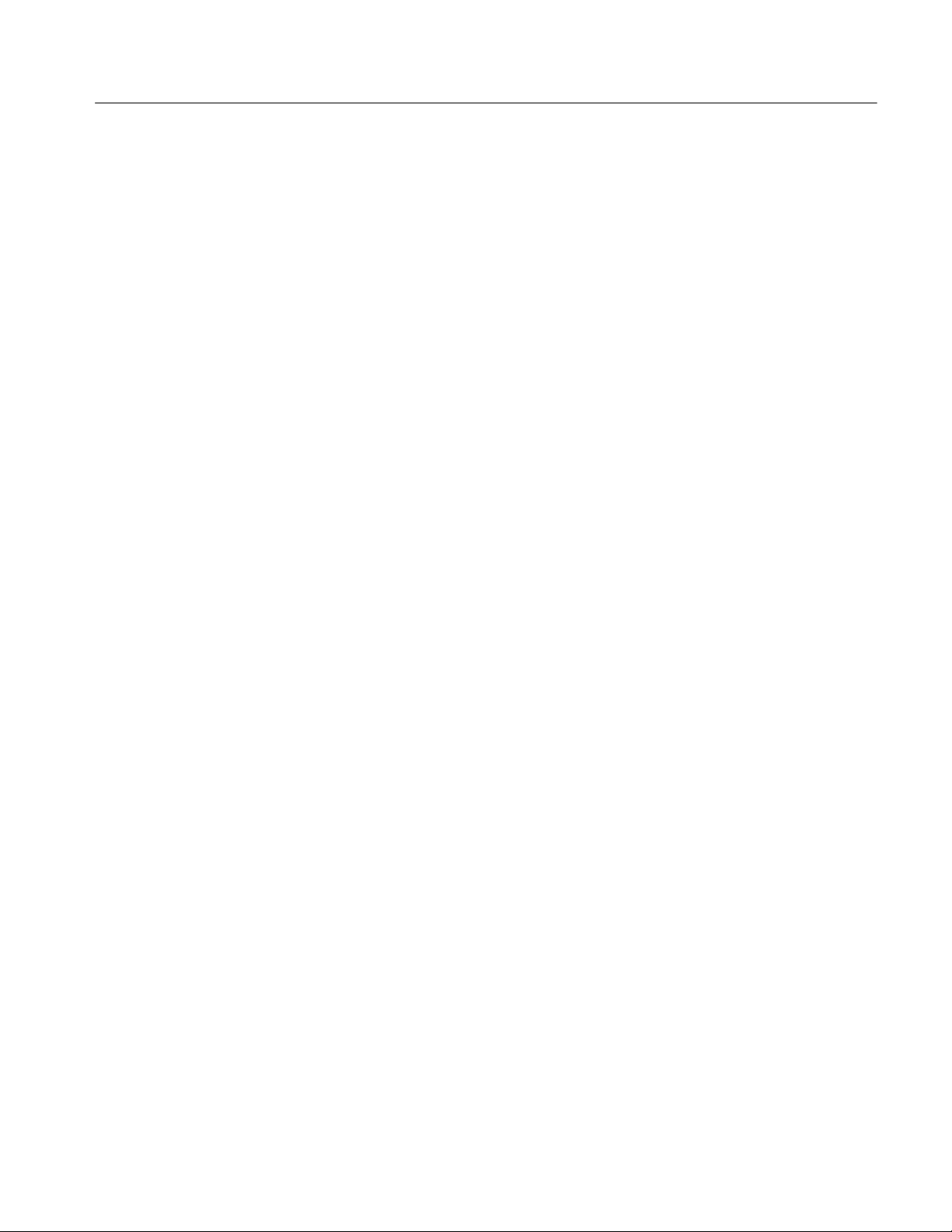
Table of Contents
Figure 3--138: Relationships between frame, bin, and pixel 3--201.......
Figure 3--139: Compression method for displaying the waveform 3--202..
Figure 3-- 140: Setting the scale in spectrum view 3--206................
Figure 3-- 141: Setting the scale in spectrum view 3--208................
Figure 3--142: Scale and format settings in spectrogram view 3--209.....
Figure 3--143: Setting the scale in time domain view 3--211.............
Figure 3--144: Setting the scale in CCDF view 3--212..................
Figure 3--145: Vector and constellation displays 3--213.................
Figure 3--146: Phase multiplication display for a CPM signal 3--214.....
Figure 3-- 147: Setting the scale in EVM view 3--215...................
Figure 3--148: EVM, magnitude and phase error displays 3--216........
Figure 3--149: Constellation view and error vectors in 1/4π QPSK 3--217.
Figure 3--150: D8PSK symbol value 3--218...........................
Figure 3--151: Symbol table 3--219.................................
Figure 3--152: Eye diagram view 3--220.............................
Figure 3--153: Vector and dot displays for AM/AM view 3--221.........
Figure 3--154: Vector and dot displays for AM/PM view 3--222..........
Figure 3--155: Setting the scale in PDF view 3--223....................
Figure 3--156: Setting the scale in noisogram view 3--225...............
Figure 3--157: Display line 3--227..................................
Figure 3--158: Lines menu structure (other than Real Time S/A) 3--228...
Figure 3--159: Two horizontal lines 3--229...........................
Figure 3--160: Two horizontal and two vertical lines 3--230.............
Figure 3--161: Multi d isplay lines (Real Time S /A mode) 3--231.........
Figure 3--162: Lines menu structure (Real Time S/A) 3--232............
Figure 3--163: Marker display 3--235...............................
Figure 3--164: Markers menu structure 3--236........................
Figure 3--165: Measurement with a single marker 3--238...............
Figure 3--166: Using the delta marker to take measurements 3--239......
Figure 3--167: Measurement with the reference cursor 3--240...........
Figure 3--168: Changing the Trace 3--241............................
Figure 3--169: Interlocked markers 3--242...........................
Figure 3--170: Marker movement on the Bitmap trace 3--242...........
Figure 3--171: Functions of the peak search keys 3-- 243................
Figure 3--172: Setting the minimum frequency jump 3--244............
Figure 3--173: Online help for the front panel key 3-- 246...............
Figure 3-- 174: Online user manual 3--247............................
Figure 3--175: Word search using the keyboard 3--248.................
RSA3303B & RSA3308B Analyzers User Manual
xi
Page 20
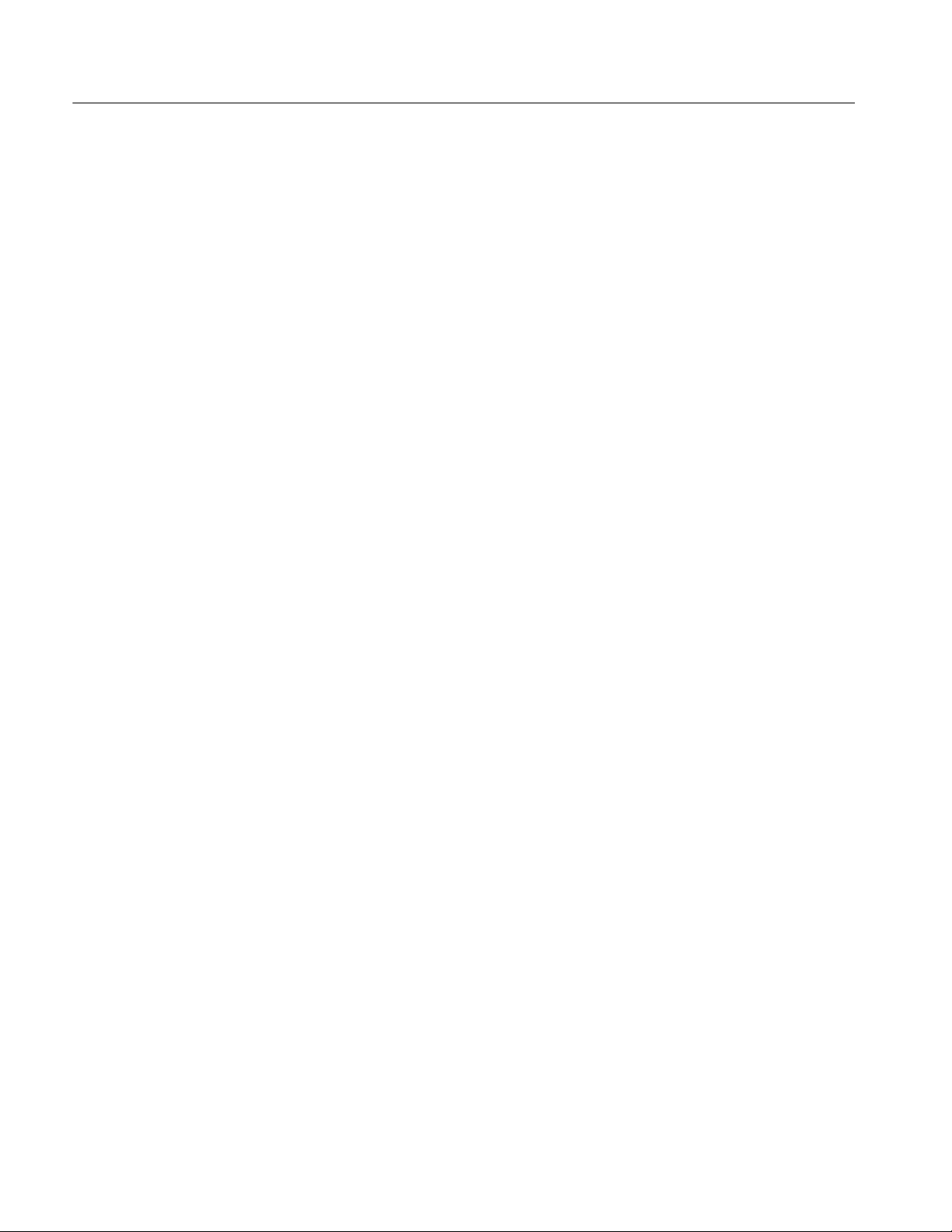
Table of Contents
Figure 3 --176: Input menu structure 3-- 249..........................
Figure 3--177: Load/Save menu structure 3--252......................
Figure 3--178: Save to the preset file (lower right of the screen) 3--256....
Figure 3-- 179: Selecting the folder 3--257............................
Figure 3--180: Save to File menu 3--258.............................
Figure 3--181: Load from the preset file (lower right of the screen) 3--260.
Figure 3--182: Load from File menu 3--260..........................
Figure 3--183: Displaying the file name on the Load Data side key 3--261.
Figure 3--184: Alphanumeric keypad 3--262..........................
Figure 3--185: Data file structure 3--266.............................
Figure 3--186: Adding dummy frames 3--268.........................
Figure 3--187: Data block 3--270...................................
Figure 3--188: Trace file (.TRC) structure 3--274......................
Figure 3--189: Bitmap trace file (.DPT) structure 3--276................
Figure 3--190: Data sequence for writing to the Bitmap trace file 3--277..
Figure 3--191: Limit mask file example 3--279........................
Figure 3-- 192: User filter file structure 3--280........................
Figure 3--193: Print menu structure 3--283...........................
Figure B--1: Menu keys B--1.....................................
Figure C--1: Symbol mapping: BPSK, QPSK, 8PSK, 16QAM,
32QAM, and 64QAM C--1...................................
Figure C--2: Symbol mapping: 256QAM, GFSK, 4FSK, 8FSK, and
16FSK C--2................................................
xii
RSA3303B & RSA3308B Analyzers User Manual
Page 21
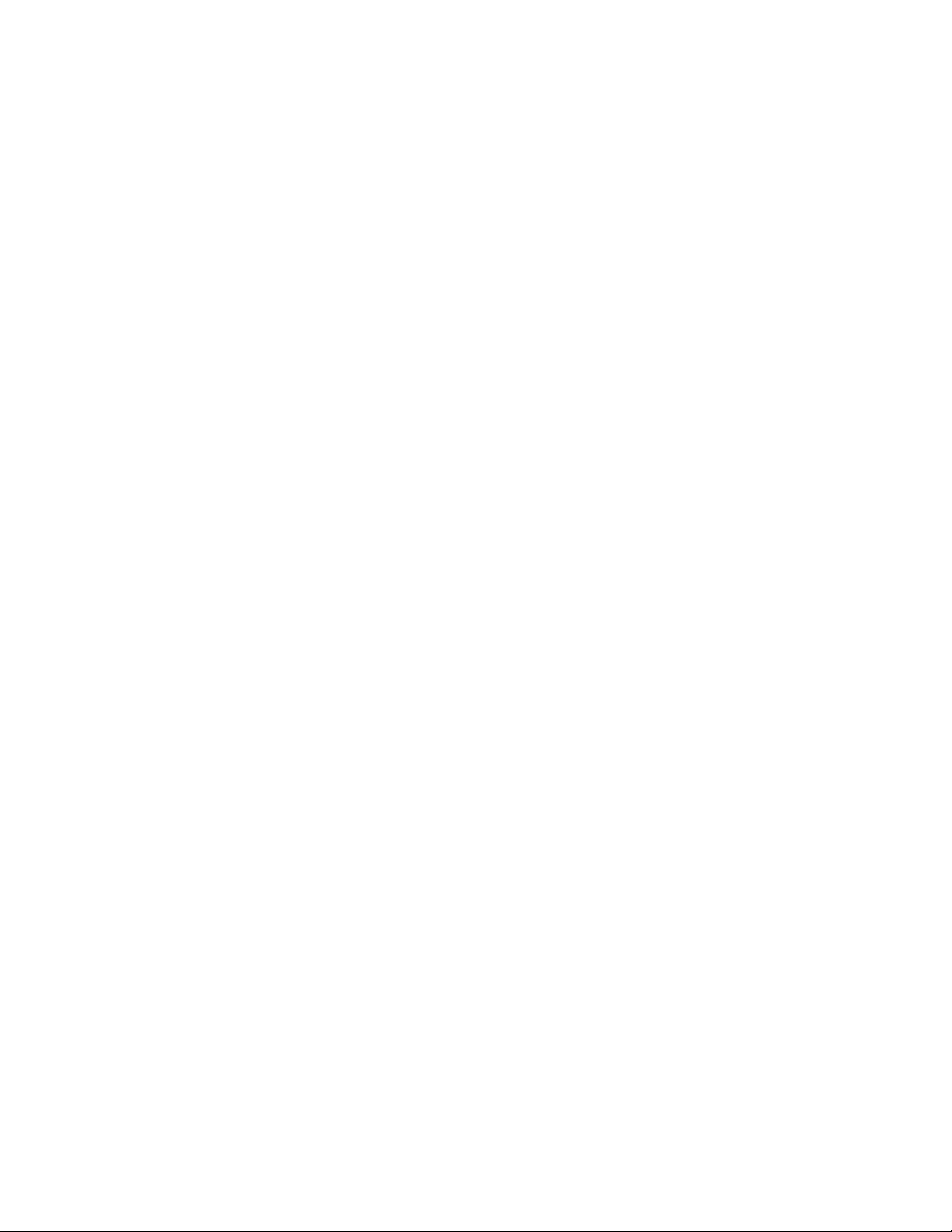
List of Tables
Table of Contents
Table 1--1: Span and RBW 1--17..................................
Table 2--1: Key functions of the keyboard 2--7.....................
Table 2--2: Status display 2--10...................................
Table 2--3: Setup display 2--12...................................
Table 2--4: Menu key summary 2--14..............................
Table 2--5: Measurement modes 2--21.............................
Table 3--1: Standard menu in the S/A mode 3--1...................
Table 3--2: Measurement items in the S/A mode 3--4................
Table 3--3: Limits Setting Menu Items 3--17........................
Table 3--4: Features of the real-time mode 3--24.....................
Table 3--5: Span setting range in the real-time mode 3--24............
Table 3--6: Standard menu in the Demod mode 3--32................
Table 3--7: Communication standard and parameters 3--49...........
Table 3--8: Modulation type and available measurement item 3--49.....
Table 3--9: Audio measurement items 3--67.........................
Table 3--10: Audio LPF 3--69.....................................
Table 3--11: Audio HPF 3 --69.....................................
Table 3--12: Audio de-emphasis filter 3 --70.........................
Table 3--13: Definition of the Signal/Noise & Distortion
measurement items 3--72.....................................
Table 3--14: Definition of the hum and noise ratio 3--76..............
Table 3--15: Compatible RFID standards 3--77......................
Table 3--16: Measurement items for RFID analysis 3--78.............
Table 3--17: Standard settings 3--85...............................
Table 3--18: Details of the RF envelope / FSK pu lse measurement
table 3--93.................................................
Table 3--19: Measurement result display items 3-- 97.................
Table 3--20: Symbol value definition 3--98..........................
Tabl e 3--21: Signal source measurement i tems 3--119..................
Table 3--22: Phase noise measurement frequency band 3--124..........
Table 3--23: Bin width for each decade 3--124........................
Table 3--24: The number of waveform points 3--125..................
Table 3--25: Frequency and span setting range 3--140.................
Table 3--26: Reference level setting range 3--144......................
RSA3303B & RSA3308B Analyzers User Manual
xiii
Page 22

Table of Contents
Table 3--27: RF attenuation level setting 3--145......................
Table 3--28: Mixer level setting 3--145..............................
Table 3--29: Vertical scale setting range 3--146.......................
Table 3--30: How to acquire a waveform 3--165......................
Table 3--31: Trigger level setting range 3--167........................
Table 3--32: Characteristics and usage of FFT windows 3--185.........
Table 3--33: FFT window and bandpass filter 3--187..................
Table 3--34: Trace type 3--193.....................................
Table 3--35: Averaging method 3--194..............................
Table 3--36: Number of bins (FFT points: 1024) 3--200................
Table 3--37: Bitmap color scheme 3--207............................
Table 3--38: Symbol value of CPM 3--219...........................
Table 3--39: Front panel keys for online help 3--247...................
Table 3--40: Typ e of files used in the analyzer 3--251..................
Table 3--41: File save operation 3--255..............................
Table 3--42: Preset file names 3--256................................
Table 3--43: File load operation 3--259..............................
Table 3--44: Combinations of valid A, P, I and Q 3--271...............
Table 3--45: Limit mask file format 3--279...........................
Table A--1: Frequency A--2.....................................
Table A--2: Spectrum purity A--3................................
Table A--3: Noise sideband A--3..................................
Table A--4: Input A-- 4..........................................
Table A--5: Amplitude A-- 5......................................
Table A--6: Dynamic range A--5.................................
Table A--7: Spurious response A--6...............................
Table A--8: Acquisition A--7.....................................
Table A--9: Sampling rate A--7..................................
Table A--10: Frame time A--8....................................
Table A--11: Analog demodulation A --8...........................
Table A--12: RBW (Resolution Bandwidth) A--9....................
Table A--13: Trigger A--10.......................................
Table A--14: Measurement function A--10..........................
Table A--15: Digital demodulation (Option 21 only) A--11.............
Table A--16: ACLR measurement (Option 30 only) A--13.............
TableA--17:Pulsemeasurement A--13.............................
Table A--18: Digital phosphor spectrum processing (DPX) A--13.......
Table A--19: Display A--14.......................................
xiv
RSA3303B & RSA3308B Analyzers User Manual
Page 23

Table of Contents
Table A--20: Marker, trace, and display line A--14...................
Table A--21: Controller and interface A--14.........................
Table A--22: Power requirements A--15............................
Table A--23: Power connector A--15...............................
Table A--24: Physical characteristics A--16..........................
Table A--25: Environmental characteristics A--16....................
Table C - -1: π/4 shift DQPSK C--3................................
Table C--2: GMSK C--3........................................
Table E--1: External inspection checklist E--1......................
Table F--1: Power cord identification F--2.........................
Table F--2: Standard accessories F--3.............................
Table F--3: Optional accessories F--3.............................
Table F--4: Accessories for optional software F--4...................
RSA3303B & RSA3308B Analyzers User Manual
xv
Page 24
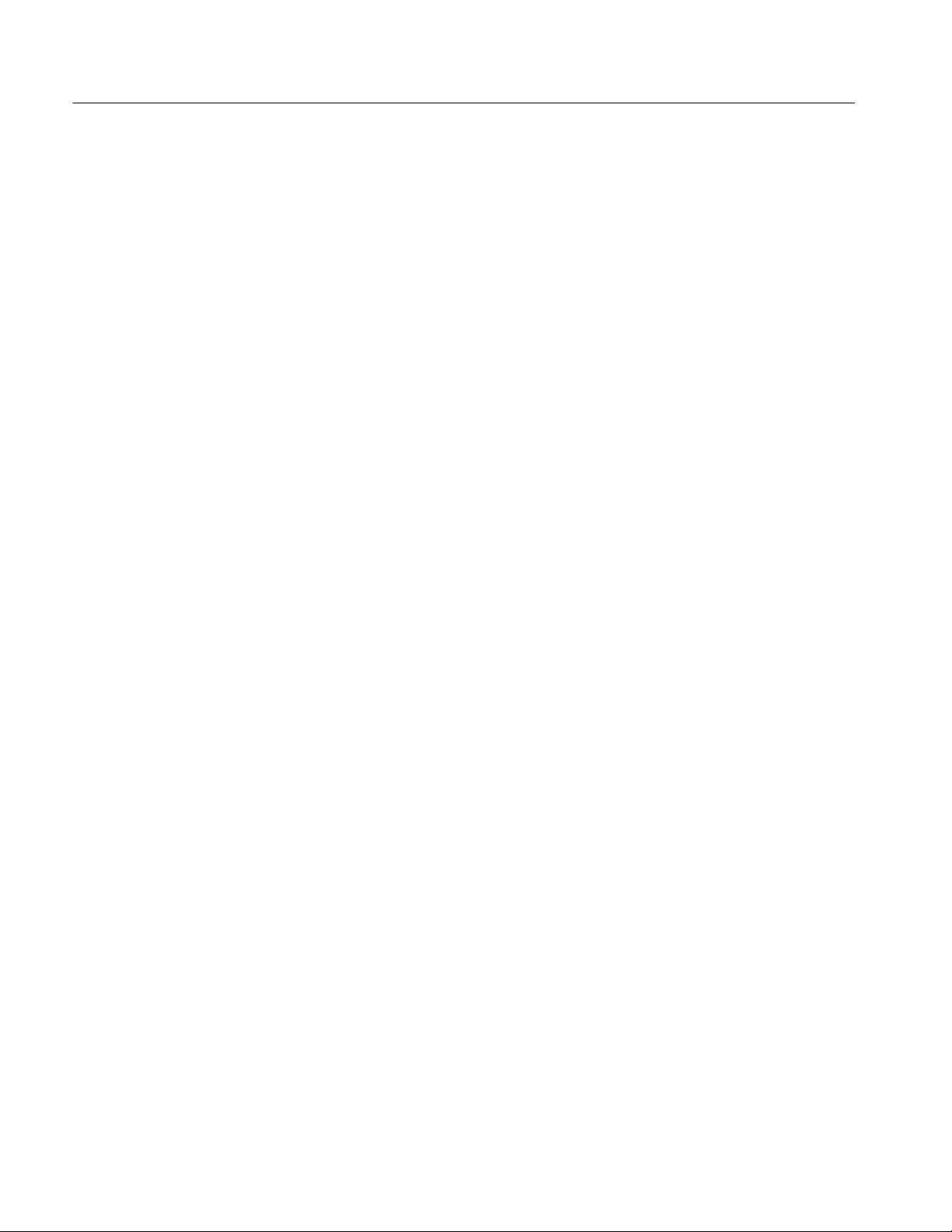
Table of Contents
xvi
RSA3303B & RSA3308B Analyzers User Manual
Page 25
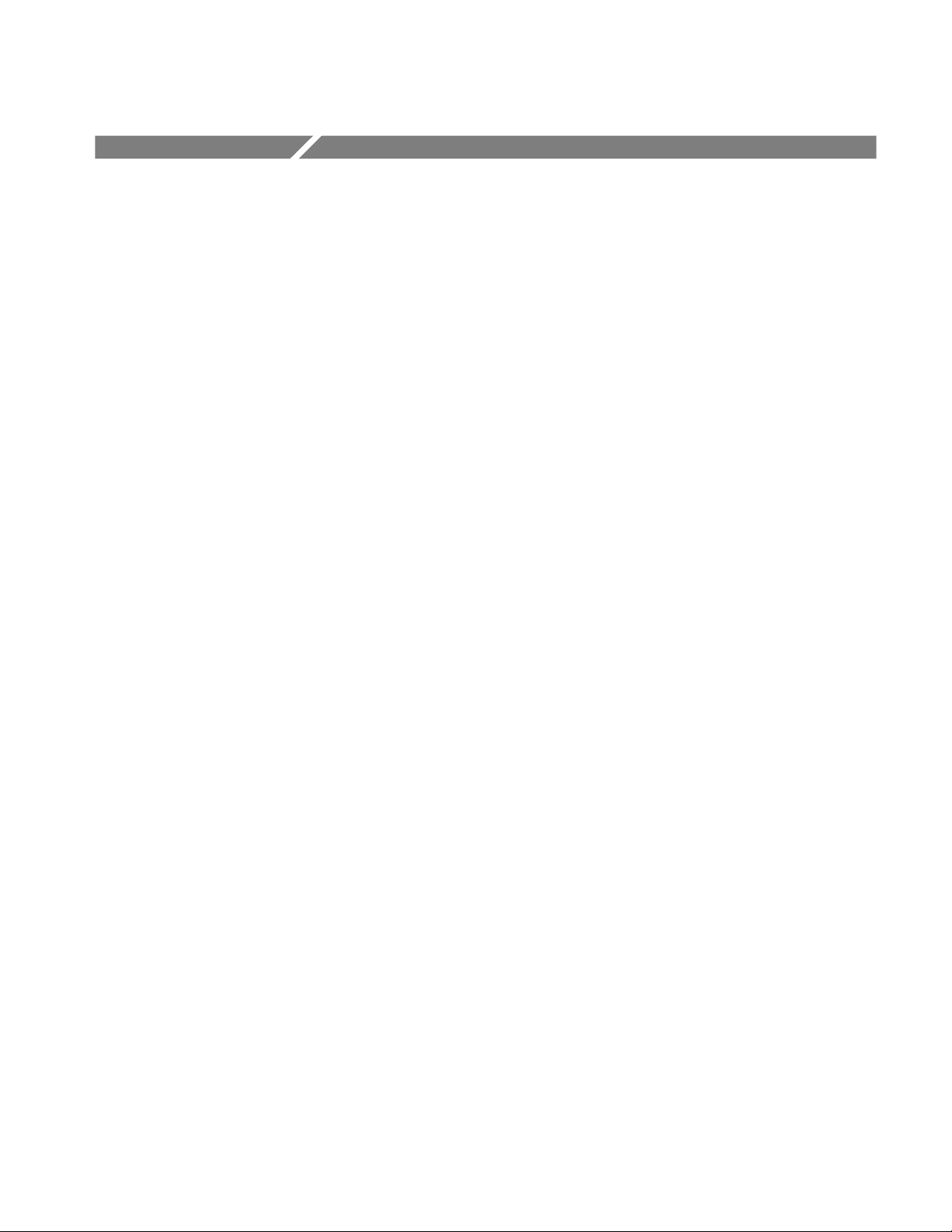
General Safety Summary
Review the following safety precautions to avoid injury and prevent damage to
this product or any products connected to it. To avoid potential hazards, use this
product only as specified.
Only qualified personnel should perform service procedures.
To Avoid Fire or
Personal Injury
Use Proper Power Cord. Use only the power cord specified for this product and
certified for the country of use.
Connect and Disconnect Properly. Do not connect or disconnect probes or test
leads while they are connected to a voltage source.
Ground the Product. This product is grounded through the grounding conductor
of the power cord. To avoid electric shock, the grounding conductor must be
connected to earth ground. Before making connections to the input or output
terminals of the product, ensure that the product is properly grounded.
Observe All Terminal Ratings. To avoid fire or shock hazard, observe all ratings
and markings on the product. Consult the product manual for further ratings
information before making connections to the product.
Power Disconnect. The power switch disconnects the product from the power
source. See instructions for the location. Do not block the power switch; it must
remain accessible to the user at all times.
Do Not Operate Without Covers. Do not operate this product with covers or panels
removed.
Avoid Exposed Circuitry. Do not touch exposed connections and components
when power is present.
Do Not Operate With Suspected Failures. If you suspect there is damage to this
product, have it inspected by qualified service personnel.
Do Not Operate in Wet/Damp Conditions.
Do Not Operate in an Explosive Atmosphere.
Keep Product Surfaces Clean and Dry.
Provide Proper Ventilation. Refer to the manual’s installation instructions for
details on installing the product so it has proper ventilation.
RSA3303B & RSA3308B Analyzers User Manual
xvii
Page 26

General Safety Summary
Symbols and Terms
Terms in this Manual. These terms may appear in this manual:
WARN I NG . Warning statements identify conditions or practices that could result
in injury or loss of life.
CAUTION. Caution statements identify conditions or practices that could result in
damage to this product or other property.
Terms on the Product. These terms may appear on the product:
DANGER indicates an injury hazard immediately accessible as you read the
marking.
WARNING indicates an injury hazard not immediately accessible as you read the
marking.
CAUTION indicates a hazard to property including the product.
Symbols on the Product. The following symbols may appear on the product:
Protective Ground
(Earth) Terminal
CAUTION
Refer to Manual
Mains Disconnected
OFF (Power)
Mains Connected
ON (Power)
xviii
RSA3303B & RSA3308B Analyzers User Manual
Page 27

Compliance Information
This section lists the EMC (electromagnetic compliance), safety, and environmental standards with which the instrument complies.
EMC Compliance
EC Declaration of
Conformity - EMC
Meets intent of Directive 2004/108/EC for Electromagnetic Compatibility.
Compliance was demonstrated to the following specifications as listed in the
Official Journal of the European Communities:
EN 61326- 1:2006, EN 61326- 2- 1:2006. EMC requirements for electrical equipment
for measurement, control, and laboratory use.
H CISPR 11:2003. Radiated and conducted emissions, Group 1, Class A
H IEC 61000-4-2:2001. Electrostatic discharge immunity
H IEC 61000-4-3:2002. RF electromagnetic field immunity
H IEC 61000-4-4:2004. Electrical fast transient/burst immunity
H IEC 61000-4-5:2001. Power line surge immunity
H IEC 61000-4-6:2003. Conducted RF immunity
H IEC 61000-4-11:2004. Voltage dips and interruptions immunity
EN 61000- 3- 2:2006. AC power line harmonic emissions
1, 2, 3, 4
5
6
7
EN 61000- 3- 3:1995. Voltage changes, fluctuations, and flicker
European Contact.
Tektronix UK, Ltd.
Western Peninsula
Western Road
Bracknell, RG12 1RF
United Kingdom
RSA3303B & RSA3308B Analyzers User Manual
xix
Page 28
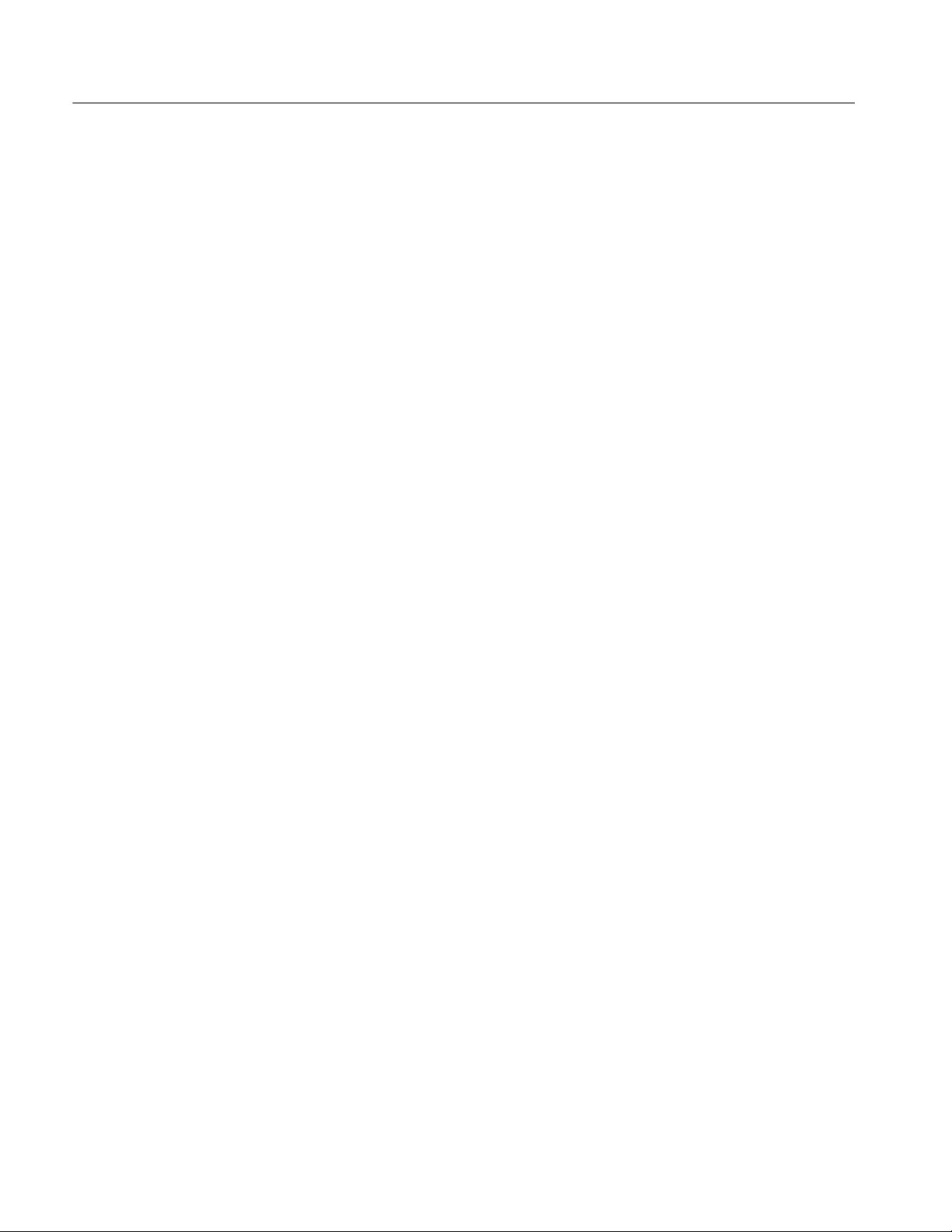
Compliance Information
1
This product is intended for use in nonresidential areas only. Use in residential areas
may cause electromagnetic interference.
2
Emissions which exceed the levels required by this standard may occur when this
equipment is connected to a test object.
3
To ensure compliance with the EMC standards listed here, high quality shielded
interface cables should be used.
4
At the IEC 61000- 4- 11 Voltage-Interruption Transient Immunity test at 0% for
250 cycles, the EUT reboots and can take greater than 10 seconds to recover.
5
Performance degradation information for the IEC 61000- 4- 3 test: Residual spurious
signals can increase to the following levels with exposure to the disturbance levels of
this test: - 60 dBm, due to disturbance signals at the 80- 1000 MHz frequency band of
this test, - 30 dBm, due to disturbance signals at the 1.4- 2.0 GHz and 2.0- 2.7 GHz
frequency bands of this test.
6
Performance degradation information for the IEC 61000- 4- 6 test: Residual spurious
signals can increase to the worse of either 60 dB below reference level or - 60 dBm,
with exposure to the disturbance levels of this test.
7
Performance Criterion C applied at the 70%/25 cycle Voltage-Dip and the 0%/250 cycle
V oltage- Interruption test levels (IEC 61000- 4- 11).
Australia / New Zealand
Declaration of Conformity
-EMC
Safety Compliance
EC Declaration of
Conformity - Low Voltage
U.S. Nationally
Recognized Testing
Laboratory Listing
Canadian Certification
Complies with the EMC provision of the Radiocommunications Act per the
following standard, in accordance with ACMA:
H CISPR 11:2003. Radiated and Conducted Emissions, Group 1, Cl ass A,
in accordance with EN 61326-1:2006 and EN 61326-2-1:2006.
Compliance was demonstrated to the following specification as listed in the
Official Journal of the European Communities:
Low Voltage Directive 2006/95/EC.
H EN 61010-1: 2001. Safety requirements for electrical equipment for
measurement control and laboratory use.
nd
H UL 61010-1:2004, 2
Edition. Standard for electrical measuring and test
equipment.
H CAN/CSA-C22.2 No. 61010-1:2004. Safety requirements for electrical
equipment for measurement, control, and laboratory use. Part 1.
Additional Compliances
xx
H IEC 61010-1: 2001. Safety requirements for electrical equipment for
measurement, control, and laboratory use.
RSA3303B & RSA3308B Analyzers User Manual
Page 29
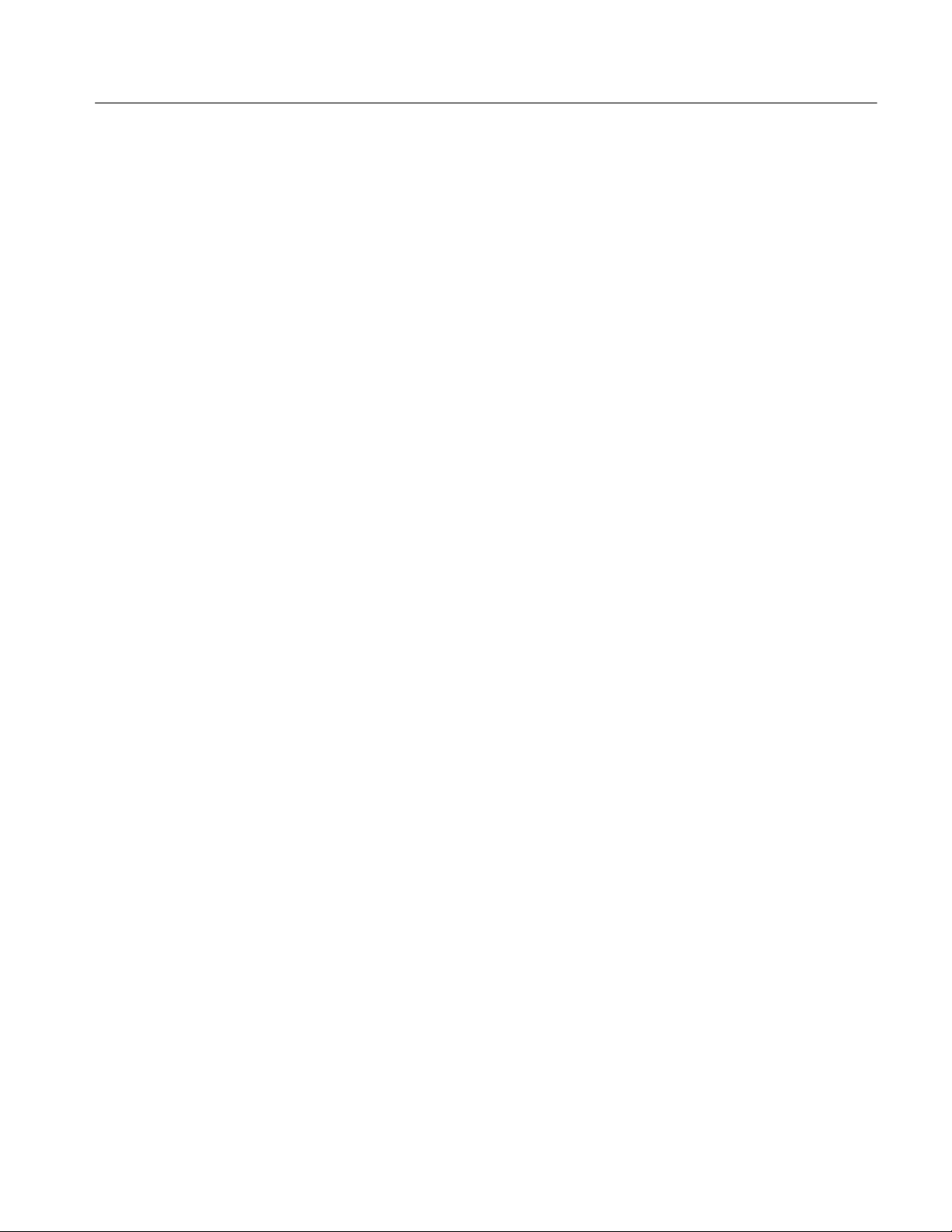
Compliance Information
Equipment Type
Safety Class
Pollution Degree
Description
Test and measuring equipment.
Class 1 — grounded product.
A measure of the contaminants that could occur in the environment around and
within a product. Typically the internal environment inside a product is
considered to be the same as the external. Products should be used only in the
environment for which they are rated.
H Pollution Degree 1. No pollution or only dry, nonconductive pollution
occurs. Products in this category are generally encapsulated, hermetically
sealed, or located in clean rooms.
H Pollution Degree 2. Normally only dry, nonconductive pollution occurs.
Occasionally a temporary conductivity that is caused by condensation must
be expected. This location is a typical office/home environment. Temporary
condensation occurs only when the product is out of service.
H Pollution Degree 3. Conductive pollution, or dry, nonconductive pollution
that becomes conductive due to condensation. These are sheltered locations
where neither temperature nor humidity is controlled. The area is protected
from direct sunshine, rain, or direct wind.
Pollution Degree
H Pollution Degree 4. Pollution that generates persistent conductivity through
conductive dust, rain, or snow. Typical outdoor locations.
Pollution Degree 2 (as defined in IEC 61010-1). Note: Rated for indoor use only.
RSA3303B & RSA3308B Analyzers User Manual
xxi
Page 30

Compliance Information
Environmental Considerations
This section provides information about the environmental impact of the
product.
Product End-of-Life
Handling
Observe the following guidelines when recycling an instrument or component:
Equipment Recycling. Production of this equipment required the extraction and
use of natural resources. The equipment may contain substances that could be
harmful to the environment or human health if improperly handled at the
product’s end of life. In order to avoid release of such substances into the
environment and to reduce the use of natural resources, we encourage you to
recycle this product in an appropriate system that will ensure that most of the
materials are reused or recycled appropriately.
This symbol indicates that this product complies with the
applicable European Union requirements according to
Directives 2002/96/EC and 2006/66/EC on waste electrical
and electronic equipment (WEEE) and batteries. For information about recycling options, check the Support/Service
section of the Tektronix Web site (www.tektronix.com).
Mercury Nortification. This product uses an LCD backlight lamp that contains
mercury. Disposal may be regulated due to environmental considerations. Please
contact your local authorities or, within the United States, refer to the E-cycling
Central Web page (www.eiae.org) for disposal or recycling information.
Restriction of Hazardous
Substances
xxii
Perchlorate Materials. This product contains one or more type CR lithium
batteries. According to the state of California, CR lithium batteries are classified
as perchlorate materials and require special handling.
See www.dtsc.ca.gov/hazardouswaste/perchlorate for additional information.
This product has been classified as Monitoring and Control equipment, and is
outside the scope of the 2002/95/EC RoHS Directive.
RSA3303B & RSA3308B Analyzers User Manual
Page 31

Preface
About This Manual
This is the user manual for the RSA3303B and RSA3308B Real-Time Spectrum
Analyzers. It covers the following information:
H Product features
H Installation
H Operation
H Menu structure
H Accessories
This manual is composed of the following chapters:
H Getting Started describes the functions, architecture, installation, and
calibration of the analyzer.
H Operating Basics explains the functions of the front, rear, and side panels
and the menus. This section also provides tutorials for beginners. It gives
step-by-step procedures for measurement using a signal generator.
H Reference explains the basic concepts of measurement processes and
application-specific operations. It also describes the front panel keys and
menus.
H Appendices provide additional information including the menu tree,
accessories, and cleaning information.
First time users should install the analyzer in Getting Started, and then go to
Operating Basics and perform the tutorials beginning on Page 2--27.
The analyzer uses Microsoft Windows XP as the operating system. This manual
does not describe common usage of Windows XP. Refer to your Windows
manuals as necessary.
RSA3303B & RSA3308B Analyzers User Manual
xxiii
Page 32

Preface
Related Documents
In addition to this user manual, the following documentation is available for
your analyzer. Tektronix part numbers are supplied in Appendix F: Options and
Accessories.
H RSA3000B Series Programmer Manual (standard accessory, PDF) contains
an alphabetical listing of the programming commands and other information
related to controlling the analyzer over the GPIB interface.
H RSA3303B & RSA3308B Service Manual (optional accessory) describes how
to verify the characteristics of, adjust, disassemble, assemble, and troubleshoot the analyzer, and contains the information required for repair,
including module replacement, and calibration.
PDF Manual
Optional Software
User Manuals
The Programmer Manual described above (PDF only) is included in the
Documents CD (Tektronix part number 063-4089-XX).
When using the optional software, refer to the following manuals:
H RSA3303B, RSA3308B, & RSA3408B Option 24 User Manual
provides operating basics for the GSM/EDGE analysis.
H RSA3303B, RSA3308B, & RSA3408B Option 25 User Manual
provides operating basics for the cdma2000 forward and reverse link
analysis.
H RSA3303B, RSA3308B, & RSA3408B Option 26 User Manual
provides operating basics for the cdma2000 1xEV-DO forward and reverse
link analysis.
H RSA3303B, RSA3308B, & RSA3408B Option 28 User Manual
provides operating basics for the TD-SCDMA analysis.
H RSA3303B, RSA3308B, & RSA3408B Option 30 User Manual
provides operating basics for the 3GPP Release 99 and Release 5 uplink and
downlink analysis.
H RSA3303B, RSA3308B, & RSA3408B Option 40 User Manual
provides operating basics for the 3GPP Release 6 analysis.
xxiv
RSA3303B & RSA3308B Analyzers User Manual
Page 33

Conventions
Preface
This manual uses the following conventions:
H Front-panel key and control labels are printed in the manual in upper case
text. For example, Span, Peak, Print. If it is part of a procedure, the key or
control label is printed in boldface. For example:
Press Span.
H To identify keys on the front panel, the area name label precedes the key.
For example:
Press the Mode: Demod key .
H Me nu and on-screen form titles are printed in the manual in the same case
(initial capitals) as they appear on the analyz er screen, such as Span, Source,
and Channel Power. If i t is part of a procedure, the menu title is shown in
boldface. For example:
Press the Source side key.
H A series of keys, controls, and/or menu items separated by an arrow symbol
(>) indicates the order in which to perform the listed tasks. For example:
Select RBW/FFT > Filter Shape... > Gaussian.
RSA3303B & RSA3308B Analyzers User Manual
xxv
Page 34

Preface
xxvi
RSA3303B & RSA3308B Analyzers User Manual
Page 35

Getting Started
Page 36

Page 37

Product Overview
The RSA3303B and RSA3308B are portable real-time spectrum analyzers
having RF measurement capability up to 3 GHz and 8 GHz, respectively. The
real-time spectrum analyzer has a different architecture from traditional tools,
and is uniquely capable of capturing continuous, intermittent, or random signals
with equal ease. The data acquired seamlessly is analyzed in time, amplitude,
phase, and frequency domains correlating with time. Furthermore, DPX
spectrum processing provides an intuitive understanding of time-varying RF
signals with color graded displays based on frequency of occurrence.
Features
H DC to 3 GHz (RSA3303B) / 8 GHz (RSA3308B) measurement
H 100 Hz to 3 GHz measurement span and 15 MHz vector span
H Real-time analysis for seamless capture of time-varying RF signals
H DPX spectrum display facilitates observation of intermittent signals
frequency range
H Spectrogram provides a 3-D representation of time-varying spectrum
H Spectrum analysis of power, ACPR, C/N, OBW, EBW, and spurious signals
H Analog modulation analysis of AM, PM, FM, ASK and FSK signals
H Digital modulation analysis ranging from BPSK to 256QAM (Option 21)
H Constellation analysis
H EVM analysis
H AM/AM and AM/PM distortion analyses
H RFID analysis
H Time characteristic analysis
H Pulse measurements
H Signal source analysis
H CCDF analysis
H 8.4 inch TFT color display and sturdy cabinet
H USB, LAN, and GPIB interfaces
RSA3303B & RSA3308B Analyzers User Manual
1- 1
Page 38

Product Overview
Application
The RSA3303B and the RSA3308B can perform real-time analysis for the
following purposes:
H Signal quality analysis of analog and digital modulation
H Understanding frequency and spectral occupancy behavior over time
H Capture and characterization of undesired, unknown, or interfering signals
H Device/system design or operational diagnostic measurement
H Finding answers to elusive EMI problems
H VCO/synthesizer design
H RFID device characterization
H General purpose digital modulation vector signal analysis (Option)
H Spectrum monitoring
H Radar measurements
H Audio measurements (Option)
H Characterization, troubleshooting, and verification of wireless designs
(Option):
H 3GPP Release 5 and 6
H TD-SCDMA
H cdma2000 1x
H cdma2000 1xEV--DO
H W-CDMA
H GSM/EDGE
Difference Between RSA3303B and RSA3308B
The RSA3303B and the RSA3308B have the same functions except for their
measurement frequency ranges:
RSA3303B DC to 3 GHz........
RSA3308B DC to 8 GHz........
1- 2
Descriptions in this manual apply to both the RSA3303B and the RSA3308B
unless otherwise noted.
RSA3303B & RSA3308B Analyzers User Manual
Page 39

Real-Time Analysis
Product Overview
This section explains real-time analysis with the comparison of a conventional
swept spectrum analyzer and a real-time spectrum analyzer.
Conventional Swept
Spectrum A nalyzer
Figure 1--1 is a block diagram of the conventional swept spectrum analyzer.
There are two RF input signals in this example. The RF signal is converted to IF
(intermediate frequency) by the swept local oscillator. IF output goes through a
bandpass filter, where resolution of the spectrum analyzer is defined.
RF input
F
Mixer
Resolution
Local
oscillator
filter
Detector
Display
F
Figure 1- 1: Concept of the swept spectrum analyzer
The filter is swept from F
start
to F
. See Figure 1--2. Only signals within the
stop
filter bandwidth are observed at one point in time. Signal A is detected first and
then signal B is detected and displayed.
NOTE. An intermittent signal, such as a burst phenomenon, will not be detected
unless it is present at the exact moment that the filter is being swept past it.
F
start
AB
Figure 1- 2: Sweep of resolution filter
RSA3303B & RSA3308B Analyzers User Manual
Sweep
F
stop
1- 3
Page 40

Product Overview
Real-Time Spectrum
Analyzer
The real-time spectrum analyzer is conceptually equipped with a series of
bandpass filters as shown in Figure 1--3. Signals passing through those filters are
concurrently observed and recorded continuously. Signals A and B are concurrently acquired and displayed as shown in Figure 1--4.
Resolution
filter 1
FF
RF input
Resolution
filter 2
Resolution
filter 3
Resolution
filter N
Detector 1
Detector 2
Display
Detector 3
Detector N
Figure 1- 3: Concept of the real-time spectrum analyzer
Concurrent acquisition
AB
F
start
F
stop
Figure 1- 4: Concurrent acquisition
The method used to concurrently acquire signals in a certain frequency range is
not bandpass filters, but FFT (Fast Fourier Transformation). The RSA3303B or
RSA3308B first acquires a series of frames of data in the time domain, as shown
in Figure 1--5, and then performs the FFT process for each frame. This method
enables continuous analysis of spectra and ensures the capture of real-time
phenomenon such as burst signals in digital mobile communication. The
RSA3303B and the RSA3308B are equipped with a 51.2 MHz A/D converter to
analyze the spectrum by s ingle scanning for spans up to 15 MHz.
1- 4
RSA3303B & RSA3308B Analyzers User Manual
Page 41

Frame
F F F
Figure 1- 5: Frame acquisition
Product Overview
Time
F F
DPX Spectrum Display
Amplitude
1
111
Along with the real-time processing capability, the analyzer has the proprietary
DPX (Digital Phosphor) waveform processing technology that enhances
visibility of transient phenomena and intermittent events. The DPX process
emulates traditional variable persistence CRT s that store waveforms on the
phosphor coating by employing the proprietary DPX engine in the real-time
spectrum analyzer. The DPX engine produces more than 50,000 FFT spectrums
per second and records the data occurrences for each pixel to make a histogram,
which is displayed on the color-graded bitmap. Figure 1--6 illustrates the concept
of DPX processing and Figure 1--7 shows an example of the DPX spectrum.
Produces FFT spectrums
(here 9 spectrums)
1
1 1
1
1 1 1
Frequency
Count the data occurrences
for each pixel
Amplitude
Time
Generates the histogram to display with
color-grading by the data occurrences
1
1
2
1
4
1
2
1
5
7
7
9 9 9 9 9 9
1 1 1 1 1
Frequency
8
Figure 1- 6: DPX processing
RSA3303B & RSA3308B Analyzers User Manual
1- 5
Page 42

Product Overview
The DPX spectrum display
reveals transient signal
behavior that helps you
discover instability, glitches,
and interference.
Here, an infrequently
occurring transient is seen in
detail. The frequency of
occurrence is color-graded,
indicating the infrequent
transient event in blue and
the noise background in red.
Figure 1- 7: DPX spectrum display
The screen display is generally updated at certain intervals to rewrite waveforms.
But the persistence mode in the DPX spectrum display enables a data point once
displayed to remain visible for a decay period you specify. You can adjust the
persistence time to optimize display characteristics for varying signal conditions,
from a live RF view of dynamic signals to the discovery of single occurrences.
Persistence is what enables the spectrum analyzer to display events that occur
only rarely .
1- 6
RSA3303B & RSA3308B Analyzers User Manual
Page 43

Architecture
Product Overview
Figure 1--8 shows the block diagram of the signal processing system.
RF input
External trigger input
Option
3GHz/8GHz
down converter
Trigger detection
Memory controller
Q input
I input
IF sampling
A/D converter
(optional)
IF sampling
A/D converter
FFT
Extended trigger
(optional)
Data memory
64 MB (standard)
256 MB (optional)
Local bus
Digital
down converter
DPX processor
Pixel buffer memory
Mass storage devices
Figure 1- 8: Block diagram
RSA3303B & RSA3308B Analyzers User Manual
Display
PCI bridge
Windows
board PC
HDD
FDD LAN
USB
GPIB
VGA
Front panel key
External interface
1- 7
Page 44

Product Overview
3GHz/8GHz
Down Converter
IF Sampling A/D Converter
Digital Down Converter
Converts the RF signal, input through the front-panel INPUT connector, into a
20 MHz IF signal. This converter processes signals up to 3 GHz for RSA3303B
and 8 GHz for RSA3308B by IF conversions in three stages. A 10 MHz
oscillator provides a high-accuracy reference for all stages of IF conversion. The
converter also adjusts signals for A/D conversion using a low-noise amplifier,
fine-tuning attenuator, and anti-alias filter. The output signal from the down
converter is sent to the IF sampling A/D converter.
The IF analog output from the down converter enters the A/D converter through
the fine-tuning attenuator, low-noise amplifier, and anti-alias filter, to be
converted into a digital signal. The sampling rate of the A/D converter is
51.2 MHz with a resolution of 14 bits.
The digital down converter splits the real signal from the A/D converter into
complex (I and Q) components and limits the frequency span of the resulting
signal.
With Option 03, you can enter I and Q signals at this point in the block diagram.
The down converter performs span and center frequency fine-tuning. This
converter consists of two primary stages. In the baseband, the first stage converts
a 0 to 15 MHz real signal into a complex signal of 7.5 MHz. The second stage
converts frequency to set any center frequency.
FFT/Extended Trigger
(Optional)
A decimating filter between stages changes the span by effectively reducing the
sampling rate. A 503 tap FIR filter and four stage comb filter allows extremely
accurate filtering with minimal spurious emissions.
The data streams from the digital down converter are then divided into frames
and saved in data memory.
Option 02 provides a real-time digital trigger function that monitors the
frequency spectrum for the occurrence of specific events. A trigger mask is used
to set conditions for trigger.
The FFT processor performs high-speed calculations to create extended trigger
signals. The FFT processor performs 1024-point complex FFT at high speed to
create extended trigger signals. The FFT processor consists of an input buffer,
FFT calculation DSP, output buffer, and timing control circuit. Performing a
1024-point complex FFT at 12,500 times per second allows the trigger to operate
in real time in spans up to 15 MHz.
Because the trigger comparator is continuously operating at the maximum rate,
no events will be missed. The pre-trigger and post-trigger positions can be set as
needed; events before and after the trigger event can be measured.
1- 8
RSA3303B & RSA3308B Analyzers User Manual
Page 45

Product Overview
Data Memory
DPX Processor/
Pixel Buffer Memory
Windows Board PC
A high-speed 64 MB standard SDRAM stores spectrum data. It is expanded to
256 MB with Option 02. For each data point, I and Q data use 2 bytes. This
memory can store 16,000 frames for 1 waveform = 1024 points of analysis, and
64,000 frames for Option 02. For example, W-CDMA communication data can
be captured for up to 2.5 seconds on standard and 10 seconds on Option 02. The
memory is accessed from the system controller via the ISA/PCI bridge.
In the DPX spectrum mode, time-domain data from the digital down converter
goes to the proprietary DPX processor that performs real-time FFT over 50,000
times per second. The spectrum traces are accumulated in the pixel buffer
memory, where a counter is incremented each time a trace writes to a point on
the display. A color is assigned to each display point based on the value of its
counter. Thus, as acquisitions occur over time, a color-graded waveform, the
Bitmap, develops on the display that shows the frequency of data occurrence
(signal density).
The system controller board has an Intel Pentium III CPU. It runs on Windows XP, and controls menu operation from the front panel keys. It is equipped
with a 20 GB hard disk and 3.5 inch disk drive to store data and settings.
Waveforms, menus, and measurement results are shown on the color display,
which uses an 8.4 inch XGA TFT-LCD module.
The standard analyzer has the following external interfaces:
H USB (for mouse, keyboard, and/or printer)
H LAN (Ethernet 10/100BASE-T)
H GPIB
H VGA (for an external monitor)
RSA3303B & RSA3308B Analyzers User Manual
1- 9
Page 46

Product Overview
1- 10
RSA3303B & RSA3308B Analyzers User Manual
Page 47

Installation
This section describes how to install this instrument. The topics are organized as
follows:
H Unpacking to check contents
H Applying the power
H Setting up the stand
H Functional check
H Powering off the analyzer
H Restart
H Backing up the user file
Before starting installation, you should become familiar with the General Safety
Summary on page xvii.
Unpacking to Check Contents
1. This product is packed in a cardboard box for delivery. Before opening the
box, make sure that there is no damage on the surface.
2. Open the box, check that the product has no damage and that all the standard
accessories are found inside. For a list of accessories, refer to Standard
Accessories on page F--3. If you find any damaged or missing components,
contact your local Tektronix representative.
3. It is recommended to keep the box and packing materials. You may need
them to send this product to Tektronix for calibration or repair.
CAUTION. The analyzer has exhaust fans on the side panel. Leave a space of at
least 5 cm (2 in) on both sides for proper air circulation.
RSA3303B & RSA3308B Analyzers User Manual
1- 11
Page 48

Installation
Applying Power
Power on the analyzer using the following procedure:
AC Power Requirements
Connecting the Power
Cord
The analyzer operates from an AC line frequency of 47--63 Hz, over the range of
90--250 Volts, without the need for configuration, except the power cord. Refer
to page F--2 for the power cord options.
The maximum power consumption is 350 W. Refer to Appendix A, Specifica-
tions, for additional information on power and environmental requirements.
CAUTION. Use only power cords that are approved for the country of use. Using
non-approved power cords could result in fire or shock hazard.
1. Plug the power cord into the AC input on the rear panel.
1- 12
AC input
Figure 1- 9: AC Input (rear panel)
2. Connect the plug of the power cord to a properly grounded outlet.
RSA3303B & RSA3308B Analyzers User Manual
Page 49

Installation
Turning on the Analyzer
1. Turn on the principal power switch on the rear panel.
Principal power switch
Figure 1- 10: Principal power switch (rear panel)
When you turn on the principal power switch, a voltage is applied to the
analyzer standby circuit. Make sure the LED next to the power switch on the
front panel lights up in orange.
2. Turn on the power switch (ON/STANDBY) on the lower left of the front
panel. The LED next to the power switch changes to green.
Power switch
LED
Figure 1- 11: Front panel power switch (ON/STANDBY switch)
When you turn on the analyzer, Windows XP boots up.
After several minutes, the analyzer application starts up.
The initial screen appears as shown in Figure 1--12.
The displayed spectrum represents t he noise floor of the analyzer.
RSA3303B & RSA3308B Analyzers User Manual
1- 13
Page 50

Installation
Figure 1- 12: Initial screen
If “UNCAL” is displayed on top of the screen, run the gain calibration routine
(refer to Calibrating Gain on page 1--25).
CAUTION. Never apply signals with a combined amplitude greater than +30 dBm
to the RF INPUT connector. If you exceed this input rating, you can permanently
damage the analyzer. (The RF Input connector is shown in Figure 1--13.)
RF Input connector
Max +30 dBm AC + DC
1- 14
Figure 1- 13: RF Input connector
RSA3303B & RSA3308B Analyzers User Manual
Page 51

Setting Up the Stand
Installation
To set up the stand, place the analyzer on a table. Lift the front of the analyzer
and pull out the stand until it is perpendicular to the analyzer.
Figure 1- 14: Setting up the stand
RSA3303B & RSA3308B Analyzers User Manual
Stand
1- 15
Page 52

Installation
Functional Check
The analyzer has a built-in calibration signal source with frequency of 50 MHz
and amplitude of approximately --20 dBm. Using this source, perform this quick
functional check to verify that your instrument is operating correctly.
1. Turn on the analyzer.
2. Display the spectrum of the calibration signal:
a. Press the S/A key on the front panel and then press the
Spectrum Analyzer side key.
b. Press the Preset key on the front panel to reset the analyzer.
c. Press the Input key on the front panel.
d. Press the Signal Input Port... side key to select Cal.
The spectrum of the calibration signal appears.
e. Check that “INPUT: CAL” and “FREE RUN” are displayed in the status
indicator at the upper right of the screen (see Figure 1--15).
Status indicator
Marker readout
Marker
1- 16
Figure 1- 15: Spectrum of the calibration signal (50 MHz, about - 20 dBm)
RSA3303B & RSA3308B Analyzers User Manual
Page 53

Installation
3. Check the center frequency and peak amplitude using the marker:
a. Press the Peak key on the front panel to place the marker on the peak
(see Figure 1--15).
b. Check the marker readouts on screen. The frequency should be 50 MHz
and the amplitude should be approximately --20 dBm.
c. Press the Marker Setup key on the front panel and then the Markers
side key to select Off. Check that the marker disappears.
4. Check the RBW (Resolution Bandwidth) while changing the span setting.
a. Press the Span key on the front panel.
b. Confirm that the span is 15 MHz and the RBW is 80 kHz in the setup
display on the upper part of the screen (see Figure 1--16).
Setup display
Span RBW
Span setting
Figure 1- 16: Setup display
c. Using the general purpose knob, change the span setting as listed in
Table 1 -- 1 and check that the RBW is displayed correctly.
Table 1- 1: Span and RBW
Span RBW
15 MHz 80 kHz
5MHz 20 kHz
100 kHz 500 Hz
1kHz 20 Hz
d. Using the numeric keypad, set the span back to 15 MHz.
(Press 1 > 5 > MHz, in that order, on the keypad.)
RSA3303B & RSA3308B Analyzers User Manual
1- 17
Page 54

Installation
5. Check the reference level:
a. Press the Amplitude key on the front panel.
b. Make sure that the reference level is set to 0 dBm with the Ref Level
side key. Check that 0 dBm is displayed on the upper left side of the
graticule (see Figure 1--17).
c. Use the general purpose knob to set the reference level to --30 dBm.
d. Confirm that “Overrange -- increase RefLev or Atten” is indicated in the
red box at the top center of the screen. Make sure that --30 dBm is
displayed on the upper left side of t he graticule and that the spectrum
waveform is distorted as shown in Figure 1--17.
Overrange indicator Reference level setting
Reference level
Figure 1- 17: Reference level setting and overrange indicator
e. Using the numeric keypad, set the reference level back to 0 dBm.
(Press 0 > Enter, in that order, on the keypad.)
1- 18
RSA3303B & RSA3308B Analyzers User Manual
Page 55

Installation
6. Check the spectrogram display:
a. Press the S/A key on the front panel.
b. Press the S/A with Spectrogram side key. Check that the spectrogram is
displayed on the lower side of the screen (see Figure 1-- 18).
c. Press the Run/Stop key on the front panel to stop data acquisition.
Confirm that the trace display freezes and PAUSE is displayed in the
status indicator at the top right of the screen.
Status indicator
Spectrogram
Figure 1- 18: Spectrogram display
RSA3303B & RSA3308B Analyzers User Manual
1- 19
Page 56

Installation
Powering Off the Analyzer
Turn off the power switch on the front panel.
CAUTION. When you power on or off the analyzer, you must use the front-panel
power switch. Failure to do so may cause the operating system to shut down
improperly.
When you power on the analyzer again, wait at least 10 seconds after the last
power off.
When you press the front-panel ON/STANDBY switch, the analyzer starts a
shutdown process (including a Windows shutdown) to preserve settings and then
power off. The LED next to the power switch changes to orange. Avoid using the
rear-panel power switch or disconnecting the power cord to power off the
analyzer.
To completely remove power to the analyzer, perform the shutdown just
described, and then set the power switch on the rear panel to off.
NOTE. Turning off the front-panel power switch does not shut down the principal
power supply completely. To turn off the principal power supply, press the
principal power switch on the rear panel. Turning off the principal power switch
turns off the front-panel LED. When you do not use the analyzer for a long time
or in case of emergency, you should unplug the power cord.
1- 20
RSA3303B & RSA3308B Analyzers User Manual
Page 57

Restart
Installation
When the analyzer operates abnormally, use the following procedure to turn the
analyzer off and on again.
NOTE. When the analyzer operates abnormally, i t will not be shut down by
turning off the front-panel pow er sw itch alone.
1. Make sure that the front-panel power switch is in the turned-off position.
2. Turn off the principal power switch on the rear panel.
3. Wait at least 10 seconds and then turn on the principal power switch again.
4. Turn on the front-panel power switch.
When Scan Disk Appears
When the Display
Brightness Is Not Even
Restoring the Instrument
Operating System
If the analyzer was not shut down properly, Windows Scan Disk may run when
you turn on the analyzer. When the Scan Disk screen appears, wait until the Scan
Disk is completed. If an error is detected, refer to the Windows manual for
treatment. For more information on accessing Windows on the analyzer, refer to
Using Windows XP on page 2--25.
It is a characteristic of the LCD (Liquid C rystal Display) panel to sometimes
have uneven brightness, dead pixels (dots that never turn on) or stuck pixels
(dots that always stay on). This is neither a malfunction nor a defect, and not a
cause for repair or exchange.
Refer to Appendix D: Restoring the Instrument Operating System.
RSA3303B & RSA3308B Analyzers User Manual
1- 21
Page 58

Installation
Backing Up User Files
You should back up your user files on a regular basis in case of system failures.
The Back Up tool is located in the System Tool folder in the Windowss
Accessory folder. S tart this tool to select the files and folders to back up. For
more information, use Windows online help. For more information about access
to Windows on the analyzer, refer to Using Windows XP on page 2--25.
The following files should be backed up frequently:
H Status files (*.sta)
H Data files (*. iqt)
H Trace files (*.trc)
H Correction files (*.cor)
Refer to page 3--251 for details on file operations.
Using LAN
The analyzer is equipped with LAN Ethernet interface as standard, allowing you
to save data in peripheral devices such as other P Cs, hard disks, and MO via
network. Refer to page 2--5 for details on connecting to LAN.
About Installation of Other Applications
The analyzer incorporates Windows XP as the operating system. Some combinations of internal measurement applications and external applications may cause
deterioration in the basic performance or conflicts between these applications.
It is not recommended that you install other applications, including Microsoft Word, Excel, and Outlook, on the analyzer. If you install an external
application, you do so at your own risk, keeping in mind that it may lower the
performance of the analyzer.
1- 22
RSA3303B & RSA3308B Analyzers User Manual
Page 59

Calibration
Perform these routines to optimize the analyzer performance:
H Gain calibration
H Center offset calibration
H DC offset calibration
H Display brightness adjustment
Each item is explained in this section.
RSA3303B & RSA3308B Analyzers User Manual
1- 23
Page 60

Calibration
Cal Menu
Use the Cal key to calibrate the analyzer.
Calibrate All
Calibrate Gain
Calibrate Center Offset
Calibrate DC Offset
Auto Calibration
Service...
Figure 1- 19: Calibration menu structure
Yes / No
The Cal menu contains the following controls:
Calibrate All. Performs all possible calibration operations.
Calibrate Gain. Calibrates the internal gain steps.
Refer to page 1--25 for the gain calibration.
Calibrate Center Offset. This calibration cancels a center offset.
Refer to page 1--26 for the center offset calibration.
Calibrate DC Offset. This calibration cancels DC offset in baseband.
Refer to page 1--27 for the DC offset calibration.
Auto Calibration. Determines whether to automatically perform all possible
calibration operations. The default setting is On.
Service... This menu item is only to be used by qualified personnel for repair and
calibration. Refer to the RSA3303B and RSA3308B Service Manual (optional
accessory) for details.
If you want to perform all possible calibration operations together, press the
Calibrate All side key. When Auto Calibration is set t o Yes, they will be
performed automatically any time the analyzer is in an uncal state.
NOTE. When you run the calibration during signal acquisition, the calibration
starts after the acquisition is completed.
1- 24
RSA3303B & RSA3308B Analyzers User Manual
Page 61

Calibrating Gain
Calibration
The gain calibration calibrates the analyzer’s amplifier gain using the internal
signal generator. Run this internal calibration routine as required when you boot
the analyzer or when UNCAL (uncalibrated) is displayed during operation.
Allow the analyzer to warm up for 20 minutes before you begin the calibration.
The warm-up period allows electrical performance of the analyzer to stabilize.
During normal operation, when the ambient temperature changes by more than
±5 °C from the temperature at the last calibration, UNCAL is displayed in the
yellow box at the top of the screen (see F igure 1--20). If this happens, run the
gain calibration.
When UNCAL is displayed,
run the gain calibration
UNCAL FREE RUN
Frequency
Span
Input Att
Figure 1- 20: UNCAL display
To run the gain calibration, do the following:
1. Press the Cal key on the front panel.
2. Press the Calibrate Gain side key.
The calibration runs. It takes several seconds to complete the process.
RSA3303B & RSA3308B Analyzers User Manual
1- 25
Page 62

Calibration
Calibrating Center Offset
When you display a spectrum and no input signal is present, a spurious emission
at the center frequency may appear regardless of frequency settings. The center
offset calibration cancels those spurious emissions. If the spurious emission is
too obvious when you narrow the span, run the calibration.
NOTE. Option 03 only. When you input I and Q signals from the rear panel
connectors, set the IQ input signal level to zero externally.
When the spurious emission appears at
the center of the screen with no input
signal, run the center offset calibration.
1- 26
Figure 1- 21: Center offset
To run the center offset calibration, do the following:
1. Press the Cal key on the front panel.
2. Press the Calibrate Center Offset side key.
The calibration runs. It takes several seconds to complete the process.
RSA3303B & RSA3308B Analyzers User Manual
Page 63

Calibrating DC Offset
Calibration
The DC offset calibration cancels DC offset that appears at 0 Hz in the baseband
(DC to 20 MHz). When you change the amplitude setting and the DC offset is
too obvious, run the DC offset calibration.
When DC offset appears at 0 Hz in
the baseband, run the calibration.
Figure 1- 22: DC offset
To run the DC offset calibration, do the following:
1. Press the Cal key on the front panel.
2. Press the Calibrate DC Offset side key.
The calibration runs. It takes several seconds to complete the process.
RSA3303B & RSA3308B Analyzers User Manual
1- 27
Page 64

Calibration
Adjusting Display Brightness
Adjust the brightness of the display according to your environment.
1. Press the System key on the front panel (see Figure 1--23).
System menu
Display Brightness
System key
Figure 1- 23: System menu
2. Press the Display Brightness side key.
3. Turn the general purpose knob to adjust the brightness.
Confirming Performance
The electrical characteristics described in Appendix A: Specifications can be
checked only by our service personnel. If you need any service, contact your
local Tektronix representative.
The setting range is 0 to 100.
1- 28
RSA3303B & RSA3308B Analyzers User Manual
Page 65

Operating Basics
Page 66

Page 67

Interface Maps
This section describes the controls, connectors, and display:
H Controls and connectors
H Front panel
H Rear panel
H Side panel
H Using a mouse and keyboard
H Display screen
H Elements of the display
H Status display
H Front panel key lock
H Setup display
For the analyzer specifications, refer to Appendix A: Specifications.
RSA3303B & RSA3308B Analyzers User Manual
2- 1
Page 68

Interface Maps
Controls and Connectors
Figures 2--1 through 2--3 on the following pages show the controls and connectors on the front, the side, and the rear panels.
123
4
Figure 2- 1: Front panel
6
578910
2- 2
RSA3303B & RSA3308B Analyzers User Manual
Page 69

Interface Maps
Front-Panel Interface
1. Display. LCD (Liquid Crystal Display).
Size: 21.3 cm (8.4 inch)
Resolution: 800 × 600 dots
Color: 256 colors maximum
2. Side Keys. Select menu items associated with menu keys.
3. Menu keys. Select menus. Refer to page 2--13 for details.
Refer to page 2--16 for menu operations.
4. Keypad. Enters alphanumeric characters. Refer to page 2--17 for entering a
numeric value and page 3--262 for entering a file name.
5. RF input connector. C onnects an input signal.
Type: N-type connector
Input impedance: 50 Ω
Maximum capacity of non-breakdown input: 30 dBm
CAUTION. Do not apply a signal of more than +30dBm; to do so may damage the
instrument.
6. Preamplifier power source. Provides power source for a preamplifier
(optional accessory). Refer to Table A--23 on page A--15 for specifications.
7. General purpose knob. Changes a setting.
8. Up/Down keys. Increases or decreases a value.
Refer to page 2--18 for changing a setting using the general purpose knob or
the up/down keys.
9. Power switch (ON/STANDBY). Refer to page 1--12 for applying power.
10. LED. Green on operating, orange on standby.
RSA3303B & RSA3308B Analyzers User Manual
2- 3
Page 70

Interface Maps
1234 5
7
Figure 2- 2: Rear panel
Rear-Panel Interface
6
1. REF IN/OUT connector. A50Ω BNC connector for reference signal
input/output. Refer to page A--15 for specifications.
2. I+/I-- INPUT connector (Option 03 only). A50Ω BNC connector for
I signal differential input. When using one connector as a single-ended input,
terminate the other end in 50 Ω.
3. Q+/Q-- INPUT connector (Option 03 only)
. A50Ω BNC connector for
Q signal differential input. When using one connector as a single-ended
input, terminate the other end in 50 Ω.
4. TRIG IN/OUT connector. A50Ω BNC connector for trigger signal
input/output. Refer to page A--10 for specifications.
5. GPIB connector. Used to control the analyzer from an external controller.
Refer to the RSA3303B and RSA3308B Programmer Manual for GPIB
control.
6. AC input. Connect AC power cable.
2- 4
7. PRINCIPAL POWER SWITCH. When this switch is on, the internal
standby circuit is energized. Refer to page 1--12 for a power on procedure.
RSA3303B & RSA3308B Analyzers User Manual
Page 71

Interface Maps
1
2
3
4
Side-Panel Interface
5
Figure 2- 3: Side panel
1. Indicator. Indicates whether the disk drive is active.
CAUTION. When this indicator is lit, you must not remove the disk from the disk
drive. If you do so, the data stored on the medium may be destroyed or an error
may occur.
2. Floppy disk drive. A 3. 5-inch 2HD (1.44MB) or 2DD (720KB) disk
formatted for MS-DOS can be used to save and load data and settings.
3. LAN Ethernet connector. 10/100BASE-T connector. When you reboot the
analyzer after connecting to LAN, the analyzer recognizes the network speed
automatically and sets it to 10 Mbps or 100 Mbps. You can share resources
such as files or disks on the network.
NOTE. The Windows XP default network settings are configured when the
instrument is shipped from the factory. Contact your system administrator for
information about setting network parameters in your LAN.
For using Windows XP on the analyzer, refer to page 2--25.
RSA3303B & RSA3308B Analyzers User Manual
2- 5
Page 72

Interface Maps
4. VGA output connector. 15 pin D-sub connector (female) to send the
display of this instrument to another monitor.
NOTE. When you use an external monitor, connect a VGA cable to the analyzer
and to the monitor, and then turn on the monitor before you turn on the analyzer.
5. USB connectors (two ports). Connect USB devices such as a mouse,
keyboard, and printer. You can connect the devices any time, with no setup
(plug & play), to either or both ports. You can also connect a mouse to a
USB port on a keyboard (see Figure 2--4).
USB
Figure 2- 4: Connecting USB devices
2- 6
RSA3303B & RSA3308B Analyzers User Manual
Page 73

Interface Maps
Using a Mouse and
Keyboard
Click the menu to
select the item
You can directly input the
value with the keyboard
You can operate the analyzer using the standard accessory mouse and keyboard
instead of the side keys and the front panel keypad.
The mouse and keyboard operations are as follows:
H Click the menu item instead of pressing the side keys.
H If the menu item has arrow buttons, click them to select the value.
Span
(Hz)
Click the arrow buttons to adjust the value
XXX
Figure 2- 5: Operation with mouse and keyboard
Table 2- 1: Key functions of the keyboard
Key Purpose Function
Numeric keys Numeric input Enter a numeric value in a numeric input field.
Left/Right
arrow keys
Home Caret move Moves the caret to the beginning of an input field.
End Caret move Moves the caret to the end of an input field.
Backspace Alphanumeric input Deletes the character before the caret.
Delete Alphanumeric input Deletes the character after the caret.
ESC Alphanumeric input Aborts a numeric entry and restores the original value.
ENTER Alphanumeric input Accepts a value in the input field.
Korkkey Alphanumeric input Kilo (103). Press Enter to complete entry of the value.
Mkey Alphanumeric input Mega (106). Press Enter to complete entry of the value.
Gorgkey Alphanumeric input Giga (109). Press Enter to complete entry of the value.
mkey Alphanumeric input milli (10
Uorukey Alphanumeric input micro (10
Nornkey Alphanumeric input nano (10
Caret move Moves the caret in an alpha or numeric input field.
-- 3
). Press Enter to complete entry of the value.
-- 6
). Press Enter to complete entry of the value.
-- 9
). Press Enter to complete entry of the value.
RSA3303B & RSA3308B Analyzers User Manual
2- 7
Page 74

Interface Maps
Display Screen
Figure 2--6 shows the elements of the display screen.
3
2
1
4
2- 8
8
76 5
Figure 2- 6: Display screen configuration
RSA3303B & RSA3308B Analyzers User Manual
Page 75

Interface Maps
Elements of the Display
1. Setup display area. Displays the current hardware value. Refer to Setup
Display on page 2--12.
2. Progress bar. Indicates the progress of the acquisition cycle on the left bar
and the measurement cycle on the right bar. The progress fills up in blue
fromlefttoright.
3. Date/Time display area. Shows the current date and time.
4. Status display area. Shows the trigger status. Refer t o Status Display on
page 2--10.
5. Side menu display area. When you press a menu key on the front panel, the
menu associated with that key is displayed. Refer to page 2--13 for details of
menu items.
6. Menu setting display area. Displays the last setting of the menu item that
can be set with the general purpose knob.
7. View. The View window displays the waveform or the measurement results.
Multiple views can be displayed on one display screen, depending on the
measurement mode.
For more information, refer to:
Spectrum Analysis (S/A mode) page 3--1
Modulation Analysis (Demod mode) page 3--31
Time Analysis (Time mode) page 3--99
Setting Views page 3--203
8. Measurement function display area. Displays the measurement function
currently in use (the settings of the Mode and Measure menus).
RSA3303B & RSA3308B Analyzers User Manual
2- 9
Page 76

Interface Maps
Status Display
The status display area in the upper right side of the screen (see Figure 2-- 7)
shows the instrument status as listed in Table 2--2.
Status display
Figure 2- 7: Status display
Table 2- 2: Status display
Item Description
ARM The pre-trigger portion of the acquisition record is filling.
A trigger event occurring during this state will not be recognized.
READY Pre-trigger data has been acquired, and the instrument is waiting for a
trigger event.
TRIG’D Pre-trigger data has been acquired, and a trigger event has been detected.
The instrument is now acquiring post-trigger data.
FREE RUN The instrument acquires and measures without waiting for a trigger event.
PAUSE The user has temporarily stopped acquisition/measurement cycling.
The acquired data is stored in the data memory from address zero in order of
acquisition. When you set a trigger condition, the acquired data is stored in the
pre-trigger region until the trigger event occurs. Thereafter, it is stored in the
post-trigger region (see Figure 2--8).
Pre-trigger region Post-trigger regionData memory
Time
Trigger point
Figure 2- 8: Pre- and post-trigger regions
2- 10
RSA3303B & RSA3308B Analyzers User Manual
Page 77

Interface Maps
Front Panel Key Lock
When controlling t his instrument through GPIB, you can disable all the keys on
the front panel except the power switch using the :SYSTEM:KLOCK command.
At this time, the message “PANEL LOCK” is displayed on the top side key (see
Figure 2--9).
PANEL LOCK
Front-panel key lock display
Figure 2- 9: Key lock display
To cancel the key lock, the following two methods can be used:
H Use the :SYSTEM:KLOCK command to cancel.
H Turn off the power and then on.
Refer to the RSA3000B Series Programmer Manual for information about the
GPIB commands.
RSA3303B & RSA3308B Analyzers User Manual
2- 11
Page 78

Interface Maps
Setup Display
Setup display
The setup display area in the upper part of t he screen shows the analyzer
hardware settings (see Figure 2--10). The contents differ depending on the
measurement mode: spectrum analysis (S/A), modulation analysis (Demod), or
time analysis (Time), as shown in Table 2--3.
Figure 2- 10: Setup display
Table 2- 3: Setup display
Item Description Mode
Frequency Indicates the center frequency. All
Span Indicates the span.
Input Att. Indicates the attenuation of an input signal
before it enters the internal mixer.
RBW Indicates RBW (Resolution Bandwidth) for
compatibility with swept spectrum analyzers.
Refer to FFT and RBW on page 3--179.
NBW Indicates NBW (Noise Bandwidth) instead of
RBW when FFT-processed data does not go
through RBW process.
Trace 1 and 2 Indicates the Trace 1 and 2 trace type.
Spectrum Length Indicates time length of a 1024-point FFT frame.
It is determined by the span.
Spectrum Interval Indicates time interval between FFT frames.
Refer to FFT Start Point on page 3--183.
Acquisition Length Indicates time to acquire a block of data.
It can be set in the Acquisition/Analysis menu.
S/A
Real Time S/A
Demod and Time
2- 12
RSA3303B & RSA3308B Analyzers User Manual
Page 79

Functional Overview
This section provides the operating fundamentals:
H Menu Keys
H Menu Operations
H Measurement Basics
H Setting System Parameters
H Using Windows XP
Menu Keys
Menu keys on the front panel (shown in Figure 2--11 on page 2--14) are divided
into the following three functional groups:
H Settings. Sets frequency, amplitude, and time parameters for specified
measurement and controls data acquisition.
H Mode. Selects a measurement mode.
H View. Selects a view content and scales a measurement graph.
H Markers. Controls markers.
H Utility. Provides system initialization, waveform storage facilities, instru-
ment calibration, screen hard copy, and miscellaneous other functions.
RSA3303B & RSA3308B Analyzers User Manual
2- 13
Page 80

Functional Overview
(pg
)
Settings group
Figure 2- 11: Menu keys
Mode group
View group Utility group
Markers group
Table 2 -- 4 summarizes the front-panel menu key functions. For details, refer to
each section listed in the Reference column.
Table 2- 4: Menu key summary
Menu group Menu key Function Reference
Settings Frequency
/Channel
Span Sets span.
Amplitude Sets amplitude. Setting Amplitude (page 3--143)
Acquisition/Analysis Sets acquisition and analysis parameters. Setting Acquisition and Analysis
Run/Stop Start or stop data acquisition. Starting/Stopping Data Acquisition
Trig Controls trigger. Trigger (page 3--163)
RBW/FFT Sets RBW and FFT parameters. FFT and RBW (page 3--179)
Trace/Avg Controls trace display and average function. Trace Comparison Display and
Sets frequency or channel. Setting Frequency and Span
(page 3--135)
Parameters (page 3--157)
(page 2--22)
Average Function (page 3--191)
2- 14
RSA3303B & RSA3308B Analyzers User Manual
Page 81

Functional Overview
py(/)
Modulat
ionAnalysis(D
d
Mode)
(page331)
(
99)
g(pg)
p
p
g,y
Table 2- 4: Menu key summary (Cont.)
Menu group ReferenceFunctionMenu key
Settings Measure Selects a measurement item. Spectrum Analysis (S/A Mode)
Meas Setup Sets measurement parameters.
Mode S/A Selects spectrum analysis.
Demod Selects modulation analysis.
Time Selects time analysis.
View DPX Displays the DPX spectrum. DPX Spectrum Display (page 3--18)
Select Selects a view on screen. Setting Views (page 3--203)
Define Sets view format.
Scale/Lines Scales a graph and controls display lines.
Markers Peak Searches for peak on waveform. Marker Operation and Peak Search
YBA" Move the marker to the next peak.
Select Selects a marker.
Marker ➡ Sets parameters based on the marker position.
Marker Setup Sets marker parameters.
Utility Help Displays online help. Using Online Help (page 3--245)
Input Selects the input source. Selecting Input Source (page 3--249)
Cal Calibrates the analyzer. Calibration (page 1--23)
System Controls system parameters. Setting System Parameters
Preset Returns settings to the factory defaults. Restoring Default Settings
Load Load data from a file. File Operations
Save Savedatatoafile.
Print Prints the screen image. Scr een Copy (page 3--283)
Macro Shows a menu listing all macros. For installing macros, contact your
Macro Setup Shows a menu to configure macros.
(page 3--1)
emo
(page 3--31)
Time Analysis (Time Mode)
page3--
Display Line (page 3--227)
(page 3--235)
(page 2--23)
(page 2--22)
(page 3--251)
local Tektronix sales office.
RSA3303B & RSA3308B Analyzers User Manual
2- 15
Page 82

Functional Overview
Menu Operations
This section describes basic operations of the analyzer menus and how to select
menu items and input numeric values.
Menu Item Information
Up to nine soft keys can be displayed down the right side of the screen (see
Figure 2--12). Cancel - Back is always displayed at the top, and the other eight
keys select menu items.
Cancel - Back (always displayed)
Returns to the last displayed menu or cancels a partial numeric
entry from the keypad.
Opens a menu.
2- 16
Figure 2- 12: Example menu item display
NOTE. When the setting is prohibited or is not available, the item is displayed in
gray.
RSA3303B & RSA3308B Analyzers User Manual
Page 83

Functional Overview
Menu Item Types
The different types of menu items are shown in Figure 2--13.
Numeric entry
The current value of parameter is displayed.
To change the value, press the associated side key and use the
general purpose knob, up/down keys, or the keypad.
Toggle
You can switch selection items by pressing the associated side key.
Function execution
The function indicated on the label is executed by pressing the
associated side key. In this example, the “Channel Power” measurement
is performed.
Move to sub-menu
If the label is followed by “...”, you can move to a lower-level
menu by pressing the associated side key.
Move between pages
When the number of menu items is greater than seven, this menu
appears. To move to the next page, press the associated side key.
If you are on the last page, you will return to the first page.
Numeric Input
Invalid
Menu items without labels do not cause any action.
Figure 2- 13: Menu item types
An example numeric input field is shown in Figure 2--14. In this type of field,
you can change the numeric value by turning the general purpose knob, by
pressing the up/down (YB) keys, or by entering a value using the keypad.
Numeric input field
Figure 2- 14: Numeric setting menu
RSA3303B & RSA3308B Analyzers User Manual
2- 17
Page 84

Functional Overview
Changing a Setting Using the General Purpose Knob or the Up/Down Keys.
1. Press the side key for setting a numeric value. For example, press
Frequency/Channel > Center Freq to set a center frequency.
The menu item changes to the display shown in Figure 2--15.
Indicates that numeric values can be changed
with the general purpose knob.
Numeric input field
Figure 2- 15: Changing value with the knob
2. Turn the general purpose knob to increase or decrease the value.
You can also use the up and down (YB) keys to increase or decrease a
setting value, respectively.
Down key:
Decreases the value.
Up key:
Increases the value.
General purpose knob:
Rotate clockwise to increase the
value and counterclockwise to
decrease the value.
The up and down keys have the same functions as the general purpose knob
except the step size (the amount per click by which the general purpose knob
changes a setting value or the amount per press for the up and down keys) as
follows:
H For the general purpose knob, the step size is determined internally.
You cannot change the step size.
H For the up and down keys, the step size is set with the Step Size side key.
Refer to Changing the Step Size on page 2--20 for the detail.
The changed value is immediately reflected on the analyzer settings and displays.
2- 18
RSA3303B & RSA3308B Analyzers User Manual
Page 85

Functional Overview
Entering a Value Using the Keypad. You can enter values using the front panel
keypad, shown in Figure 2--17.
1. Press the side key for setting a numeric value. For example, press
Frequency/Channel > Center Freq to set a center frequency.
The menu item changes to the display shown in Figure 2--16.
Indicates that numeric values can be changed
with the general purpose knob.
Numeric input field
Figure 2- 16: Changing value with the keypad
2. Press the keys required to enter the desired numeric value. For example, to
enter the frequency 123.45 MHz, press 123.45MHz.
To delete an entered number, press the BK SP (Backspace) key.
Deletes a character before
the cursor.
Accepts the input.
Numeric value keys
The unit keys also function as the Enter key.
Input is immediately accepted when one of those
keys is pressed.
Figure 2- 17: Numeric keypad
3. Confirm the input by pressing the unit key or Enter key. The confirmed
value is immediately reflected to the analyzer settings and display.
Press the Cancel - Back side key to cancel the change.
RSA3303B & RSA3308B Analyzers User Manual
2- 19
Page 86

Functional Overview
Changing the Step Size
When using the up and down (YB) keys to increase or decrease a setting value,
you can change the step size (the amount per press by which the up or down key
changes the setting value) with the Step Size side key. (The step size cannot be
changed for menu items that do not display Step Size.)
In the example shown in Figure 2--18, the step size for the center frequency is set
to 100 kHz; the displayed frequency set value changes by 100 kHz step for each
press of the up or down key.
Step size
Figure 2- 18: Step size for the center frequency
Step Size for Center Frequency. The step size is set with the Step Size side key.
The center frequency step size can be also set with two side keys in the
Frequency/Channel menu (see Figure 2--19 below).
H Center Freq Step Same As C.F. Useful for quickly locating harmonics of a
signal seen at the center frequency.
Measurement Basics
Selecting the
Measurement Mode
H Center Freq Step Same As Span. Useful for quickly analyzing a larger
frequency area without overlapping span windows.
Sets the center frequency step size to the
same value as the center frequency.
Sets the center frequency step size to the
same value as the span.
Figure 2- 19: Changing the step size to the predetermined values
When you start a measurement, first select the measurement mode.
For details on each mode, refer to the section shown in Table 2--5.
2- 20
RSA3303B & RSA3308B Analyzers User Manual
Page 87

Table 2- 5: Measurement modes
p
y
1
y
3
1
y
9
9
Spectrum Analyzer
Spectrum analysis
Modulation analysis
Time analysis
DPX Spectrum
S/A with Spectrogram
Real Time S/A
Real Time S/A with Zoom
Standard...
Analog Demod
Digital Demod (Option 21)
Audio Measurements (Option 10)
Standard...
Transient
CCDF
Pulse Measurements
Signal Source Analysis (Option 21)
Figure 2- 20: Selecting the measurement mode
Functional Overview
Menu key Measurement mode Description Reference
Spectrum analysis
S/A Spectrum Analyzer General spectrum analysis Spectrum Analysis
DPX Spectrum DPX (Digital Phosphor) Spectrum analysis
(S/A Mode)
page3--
S/A with Spectrogram Spectrum analysis with spectrogram
Real Time S/A Real-time spectrum analysis
Real Time S/A with Zoom Real-time spectrum analysis with zoom function
Standard...
1
Communication standard specific analysis
Modulation analysis
Demod Analog Demod Analog modulation analysis Modulation Analysis
Digital Demod Digital modulation analysis (Option 21)
(Demod Mode)
page3--
Audio Measurements Audio measurements (Option 10)
Standard...
1
Communication standard specific analysis
Time analysis
Time Transient Time characteristics analysis Time Analysis
CCDF CCDF analysis
(Time Mode)
page3--
Pulse Measurements Pulse characteristics analysis
Signal Source Analysis Signal source analysis (Option 21)
1
Contains optional analysis functions. Refer to Appendix F: Options and Accessories for optional software.
RSA3303B & RSA3308B Analyzers User Manual
2- 21
Page 88

Functional Overview
Starting/Stopping Data
Acquisition
Restoring D efault Settings
Use the Run/Stop key on the front panel to start or stop data acquisition.
Run/Stop
Starts or stops data acquisition.
Figure 2- 21: Starting/Stopping data acquisition
If acquisition and measurements are waiting for a trigger, or are paused/stopped,
pressing this key will start the acquisition. If acquisition and measurements are
running, pressing this key will stop acquisition and measurements, aborting the
current acquisition.
The analyzer saves the settings when it is turned off. When you turn on the
analyzer, it starts with the settings as they were when it was shut down.
Preset key
restores default settings for current measurement mode.
System > Reset All to Factory Defaults
restores all default settings for the analyzer.
Figure 2- 22: Restoring default settings
H Pressing the Preset key returns the instrument settings to the factory defaults
for the current measurement mode.
H Pressing System > Reset All to Factory Defaults sets all parameters for all
measurements and modes to the default values.
2- 22
RSA3303B & RSA3308B Analyzers User Manual
Page 89

Setting System Parameters
The System menu sets system-wide parameters such as the display brightness,
factory defaults, and GPIB address.
Display Brightness
Reset All to Factory Defaults
Remote Setup...
Version and Installed Options...
Instrument Setup...
Functional Overview
Scroll
Option Key
Change Option Key
Figure 2- 23: System menu
System Menu
Angular Units (Phase)
Degrees / Radians
The System menu contains the following controls:
Display Brightness. Adjusts the brightness of display. Setting range: 0 to 100.
Reset All to Factory Defaults. Sets all parameters for all measurements and
modes to the default values.
Remote Setup... Sets GPIB parameters. Refer to the RSA3000B Series Program-
mer Manual for details.
Versions and Installed Options. Displays the current versions of all standard
and optional software, and any third party software licenses. Refer to page 2--24
for information about displaying versions and installed options.
Instrument Setup... Sets the fundamental parameters for measurements.
H Angular Units. Selects degree (default) or radian for the angular unit.
RSA3303B & RSA3308B Analyzers User Manual
2- 23
Page 90

Functional Overview
Displaying Versions and
Installed Options
System version
You can see the system versions and installed options. For information on
options for the analyzer, refer to Appendix F: Options and Accessories.
1. Press the System key on the front panel.
2. Press the Versions and Installed Options... side key.
The screen appears as shown i n Figure 2--24.
Scroll
Scroll the option list when there are
many options.
Option Key / Change Option Key
Allow you to use option (if available).
To check on the availability of option,
contact your local Tektronix office.
Installed options
Figure 2- 24: Displaying versions and options
The following information is shown on the screen:
H Version
H Main System: Basic application software version
H Sub System: Firmware version
H Option
The table shows version and name of the option installed. The “Option Key”
field tells you the following information:
H Present: Indicates that you can use the option.
H Not Present: Indicates that you cannot use the option.
For information about how to remove the protection and use the option,
refer to Enabling the Option.
3. To exit the version display, press any front-panel key.
2- 24
RSA3303B & RSA3308B Analyzers User Manual
Page 91

Using Windows XP
Functional Overview
Enabling the Option.
1. Contact your local Tektronix office to order the option.
You will receive an option key (alphanumeric code).
2. Press the Option Key side key (see Figure 2--24) and enter the option key
using the alphanumeric keypad on the front panel.
NOTE. To input “-- ” (hyphen), press the “.” (period) key.
3. Press the Chan ge Option Key side key to accept the input.
Now you can use the option on the analyzer.
This analyzer operates under Windows XP. You can switch to a Windows XP
desktop screen or execute a Windows XP application program.
Displaying the
Windows Desktop
Starting Windows XP
Applications
To display the Windows desktop screen, follow these steps:
1. Connect a USB mouse and keyboard to the analyzer.
For the USB connectors on the side panel, see Figure 2--3 on page 2--5.
2. Use a mouse to move the pointer to the bottom of screen (see Figure 2-- 25).
The task bar appears.
3. Locate the pointer on the RSA3303B or RSA3308B icon in the task bar and
right-click. A menu appears.
4. Select Close from the menu. The analyzer system program terminates and
the Windows XP desktop screen appears.
Switching from Windows Desktop to the Analyzer View. To switch from the
Windows desktop screen to the analyzer view display, from the task bar, select
Start > Program > TEK RTSA. The analyzer program starts.
When you use a mouse to move the pointer to the bottom of screen, a task bar
appears (see Figure 2 --25). The task bar contains Start and the analyzer application icons. Follow the Windows XP operating procedure and access Windows
applications using the Start menu.
Setting Date and Time
RSA3303B & RSA3308B Analyzers User Manual
The screen displays the date and time managed by the Windows XP operating
system. You can use the Windows time setting program to set the date and time.
2- 25
Page 92

Functional Overview
When you move the mouse pointer to
the bottom of the screen, the task bar
appears.
RSA icon
Figure 2- 25: Displaying the Windows XP accessory menu
Task bar
2- 26
RSA3303B & RSA3308B Analyzers User Manual
Page 93

Tutorial
This section describes how to perform basic procedures; it contains practical
examples of applying power, displaying the results of measurements, and
shutting off the analyzer. This section uses default settings in most examples.
H Preparations: Connecting devices and applying the power
H Displaying spectrum
H Using markers and peak search
H Using averaging and comparison displays
H Displaying spectrogram
H Spectrum analysis
H Modulation analysis
H Shutting off the power
You must complete the installation procedures (starting on page 1--11) before
performing any of the following steps.
RSA3303B & RSA3308B Analyzers User Manual
2- 27
Page 94

Tutorial
Preparations
This tutorial uses a digitally modulated signal. The following equipment is used
as a signal source.
H Analog signal generator (example: HP8657B)
H One 50 Ω coaxial cable
Connecting the Signal
Generator
1. Connect the output of the signal generator to the RF INPUT connector on the
analyzer front panel using a coaxial cable (see Figure 2--26).
RF INPUT
(N type connector)
2- 28
Figure 2- 26: Cable connection
2. Set the signal generator as follows:
Center frequency 100 MHz...........
Output level --10 dBm..............
Modulation type AM...........
Modulation source Internal 10 kHz.........
Modulation depth 50%..........
RSA3303B & RSA3308B Analyzers User Manual
Page 95

Tutorial
Applying the Power
1. Apply power to the signal generator.
2. Turn on the principal power switch (PRINCIPAL POWER SWITCH) on the
rear panel, as shown in Figure 2--27. The orange LED on the front panel
lights.
Principal power switch
Power switch
LED
Figure 2- 27: Principal power switch (rear panel)
3. Turn on the power switch (On/Standby) on the front panel, as shown in
Figure 2--28.
Figure 2- 28: Power switch (On/Standby)
RSA3303B & RSA3308B Analyzers User Manual
2- 29
Page 96

Tutorial
The initial screen shown in Figure 2--29 appears after Windows XP starts up (the
background color is in white on this manual to make figures more viewable).
Restoring D efault Settings
Figure 2- 29: Initial screen
The analyzer saves the settings when it is turned off. When you turn on the
analyzer, it starts with the settings as they were when it was shut down.
This tutorial starts with the factory default settings. Perform the following steps
to restore the factory default settings:
1. Press the System key.
System key
2. Press the Reset All to Factory Defaults side key.
The instrument is now ready to take measurements.
2- 30
RSA3303B & RSA3308B Analyzers User Manual
Page 97

Displaying Spectrum
Amplitude
Tutorial
This section describes how to set the frequency, span, and amplitude first, and
then appropriately display the spectrum. Figure 2--30 shows the settings.
Frequency
(Center frequency)
Setting Center Frequency
and Span
Frequency/Channel key
Span
Figure 2- 30: Frequency, span, and amplitude settings
The center frequency is set to 1.5 GHz, and span is set to 15 MHz when you
power on the analyzer. Change the settings of center frequency and span to
display the waveform around 100 MHz.
1. Press the Frequency/Channel key on the front panel.
RSA3303B & RSA3308B Analyzers User Manual
2- 31
Page 98

Tutorial
The Frequency/Channel menu, shown in Figure 2--31, is displayed on t he right
side of the screen. Notice that the Frequency menu item is available for entering
the numeric value for center frequency.
Center Freq
(Hz)
XXX
Indicates that the general purpose knob
is available
Numeric value input field
Figure 2- 31: Menu items for numeric value input
You can change the value using the general purpose knob or enter the value using
the numeric value entry keypad, shown in Figure 2--32.
2. Enter the new center frequency at 100 MHz. As the interval between
1.5 GHz (current setting) and 100 MHz is wide, it is more convenient to use
the keypad here.
Press 100MHz, in order, on the keypad.
The GHz, MHz, kHz,andHz keys also function as the enter key. When you
press any of these keys, the numeric value you enter will be set immediately.
If you enter incorrect values, clear them using the BKSP (back space) key and
then enter the correct digit.
2- 32
Clears the character preceding the cursor.
The unit keys also function as enter keys.
When you press any of these keys, the numeric value
you enter will be set immediately with the unit.
Accepts the inputs.
Numeric keys
Figure 2- 32: Numeric value entry keypad
RSA3303B & RSA3308B Analyzers User Manual
Page 99

Tutorial
The spectrum waveform is displayed on the screen as shown in Figure 2--33. The
current setting is displayed on the bottom of the screen (“Center Freq (MHz):
100” in this example).
The current setting is
displayed in this field.
Span key
Figure 2- 33: Center frequency of 100 MHz, span of 15 MHz
The next step is to set the span. It is currently set to 15 MHz as the default value.
Change the setting to 20 kHz.
3. Press the Span key on the front panel.
RSA3303B & RSA3308B Analyzers User Manual
2- 33
Page 100

Tutorial
The Span menu item is selected.
Span
Indicates that the general purpose knob is available
(Hz)
XXX
4. Turn the general purpose knob to the left to select 20k.
The hardware is set with the selected value immediately.
The spectrum waveform is displayed on the screen as shown in Figure 2--34.
Numeric value input field
2- 34
Figure 2- 34: Center f requency of 100 MHz, span of 20 kHz
RSA3303B & RSA3308B Analyzers User Manual
