Page 1
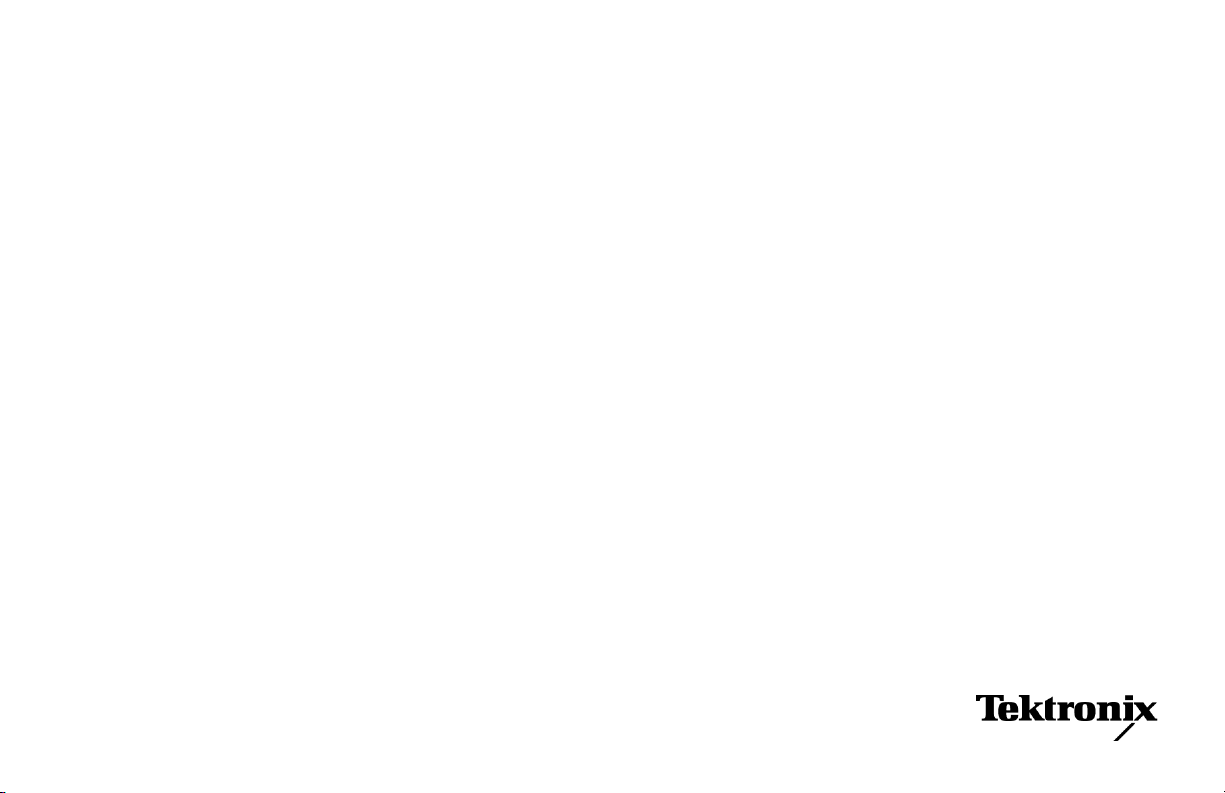
xx
RF Scout
Interference Hunter
ZZZ
®
Quick Start User Manual
www.tektronix.com
071-1901-03
Page 2

Copyright © Tektronix. All rights reserved. Licensed software products are owned by Tektronix or its subsidiaries or suppliers, and are protected by
national copyright laws and international treaty p rovisions.
Tektronix products are covered by U.S. and foreign patents, issued and pending. Information in this publication supersedes that in all previously
published material. Specifications and price change privileges reserved.
TEKTRONIX and TEK are registered trademarks of Tektronix, Inc.
NetTek and RF Scout are registered trademarks of Tektronix, Inc.
Contacting Tektronix
Tektronix, Inc.
14200 SW Karl Braun Drive
P.O . Bo x 50 0
Beaverton, OR 97077
USA
For product information, sales, service, and technical support:
In North America, call 1-800-833-9200.
Worldwide, visit www.tektronix.com to find contacts in your area.
Page 3
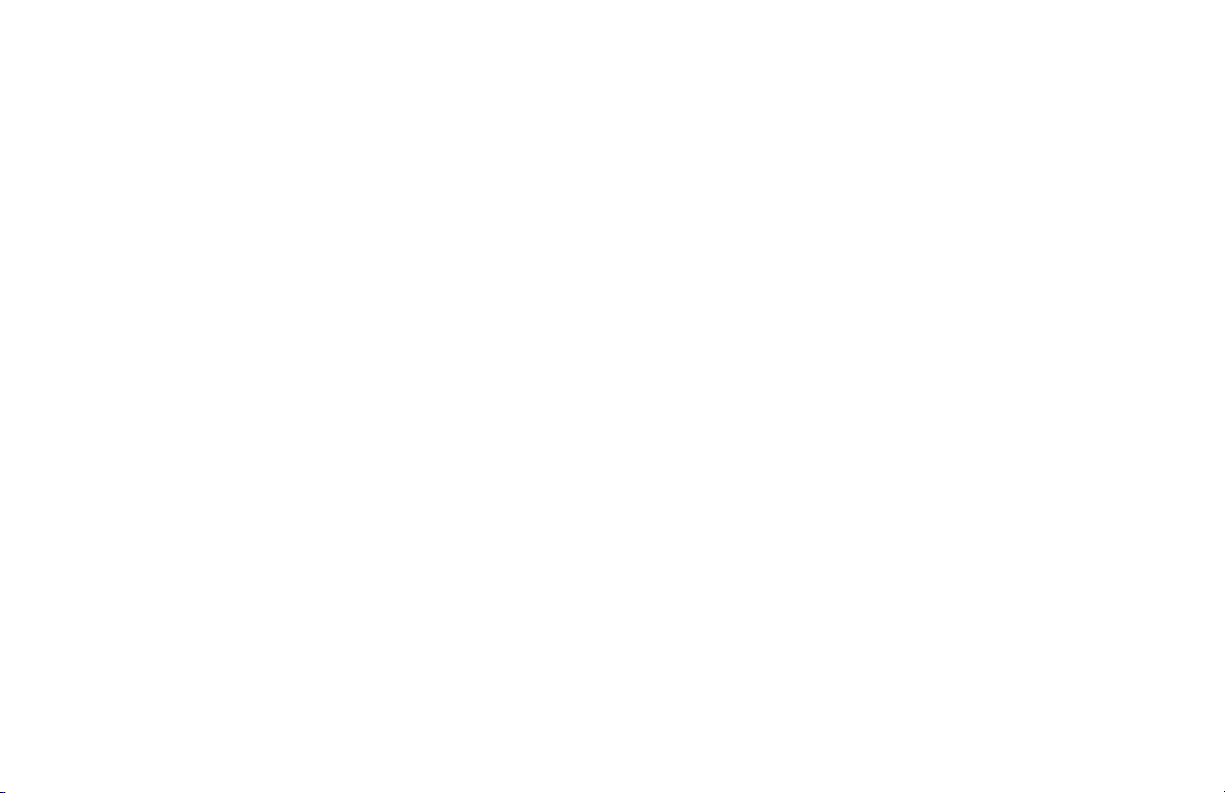
Warranty 2
Tektronix warrants that this product will be free from defects in materials and workmanship for a period of one (1) year from the date of shipment. If
any such produ ct proves defective during this warranty period, Tektronix, at its option, either will repair the defective product without charge for parts
and labor, or will provide a replacement in exchange for the defective product. Parts, modules and replacement products used by Tektronix for
warranty work may be new or reconditioned to like new performance. All replaced parts, modules and products become the property of Tektronix.
In order to obtain s ervice under this warranty, Customer must notify Tektronix of the defect before the expiration of the warranty period and make
suitable arrangements for the performance of service. Customer shall be r esponsible for packaging and shipping the defective product to the service
center designated by Tektronix, with shipping charges prepaid. Tektronix shall pay for the return of the product to Customer if the shipment is to a
location within the country in which the Tektronix service center is located. Customer shall be responsible for paying all shipping charges, duties,
taxes, and any other charges for products returned t o any other locations.
This warranty shall not apply to any defect, failure or damage caused by improper use or improper or inadequate maintenance and care. Tektronix
shall not be obligated to furnish service under this warranty a) to repair damage resulting from attempts by personnel other than Tektronix
representatives to install, repair or service the product; b) to repair damage resulting from improper use or connection to incompatible equipment; c) to
repair any damage or malfunction caused by the use of non-Tektronix supplies; or d) to service a product that has been modified or integrated with
other products when the effect of such modification or integration increases the time or difficulty of servicing the product.
THIS WARRANTY IS GIVEN BY TEKTRONIX WITH RESPECT TO THE PRODUCT IN LIEU OF ANY OTHER WARRANTIES, EXPRESS OR
IMPLIED. TEKTRONIX AND ITS VENDORS DISCLAIM ANY IMPLIED WARRANTIES OF MERCHANTABILITY OR FITNESS FOR A PARTICULAR
PURPOSE. TEKTRONIX’ RESPONSIBILITY TO REPAIR OR REPLACE DEFECTIVE PRODUCTS IS THE SOLE AND EXCLUSIVE REMEDY
PROVIDED TO THE CUSTOMER FOR BREACH OF THIS WARRANTY. TEKTRONIX AND ITS VENDORS WILL NOT BE LIABLE FOR ANY
INDIRECT, SPECIAL, INCIDENTAL, OR CONSEQUENTIAL DAMAGES IRRESPECTIVE OF WHETHER TEKTRONIX OR THE VENDOR HAS
ADVANCE NOTICE OF THE POSSIBILITY OF SUCH DAMAGES.
Page 4
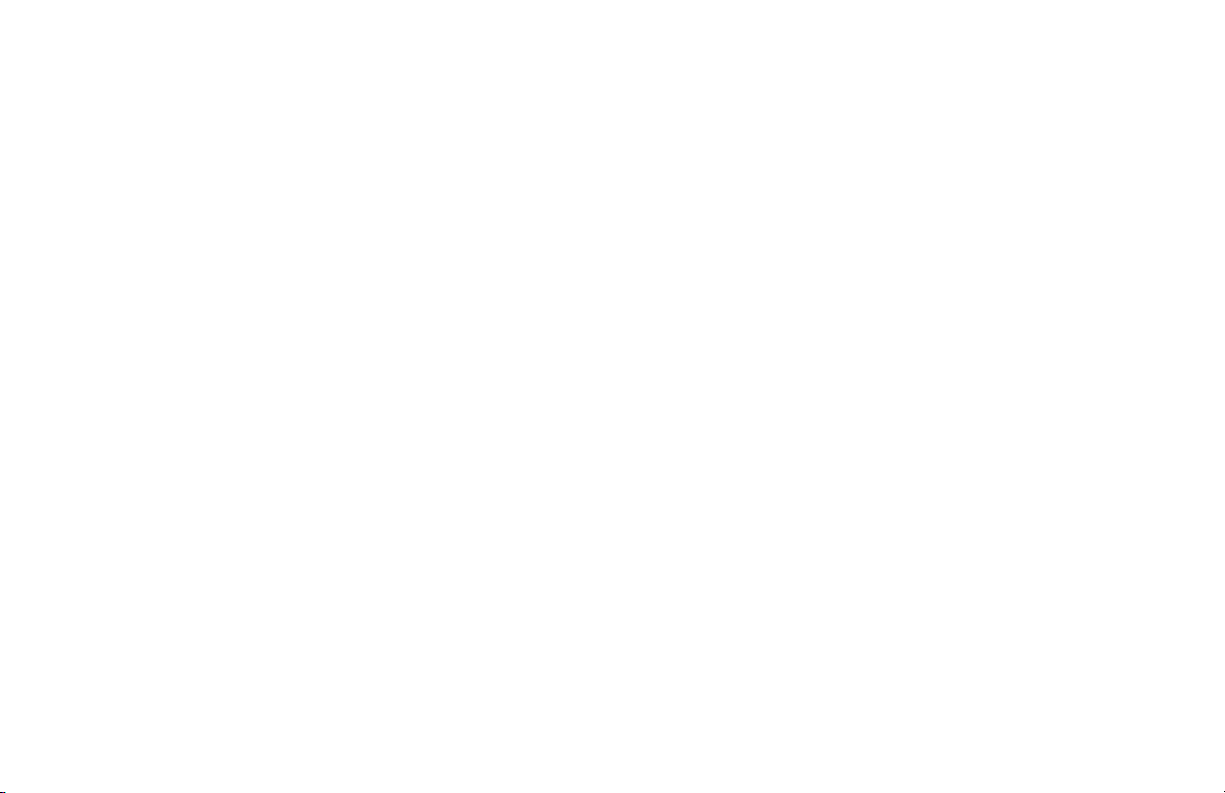
Page 5
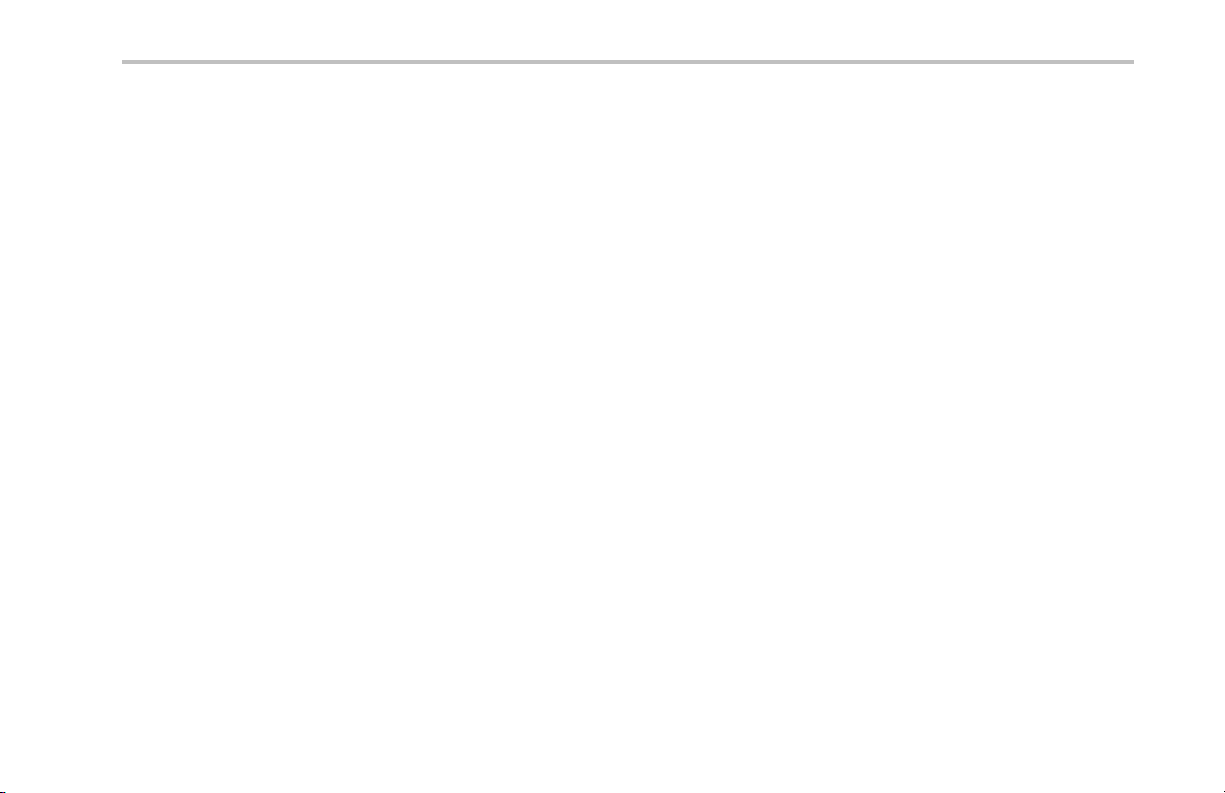
Table of Contents
General Safety Summary .. ................................................................................................................ iii
Environmental Considerations ............................................................................................................. vi
Preface..................................................................................................................................... viii
Key Features......................................................................................................................... viii
Documentation........................................................................................................................ ix
Software Upgrades .................................................................................................................... x
Conventions Used in This Manual.....................................................................................................x
Preventing Personal Injury from Lightning ...........................................................................................xi
Installation .................................................................................................................................. 1
RF Scout Standard Accessories.. .................................................................................................... 1
Operating Considerations ............................................................................................................ 2
Connecting the A C Adapter . .. ....................................................................................................... 4
Charging the Batteries................................................................................................................ 5
Powering On and Off the Instrument, and Fu nctional Verification................................................................... 6
Touch Screen Concepts .............................................................................................................. 7
Calibrate the Touch Screen........................................................................................................... 8
Starting the RFScout Application ...................................................................................................10
Setting Display Colors ............................................................................................................... 11
Enabling Signal Standards .......................................................................................................... 12
Table of Contents
RF Scout Quick Start User Manual i
Page 6
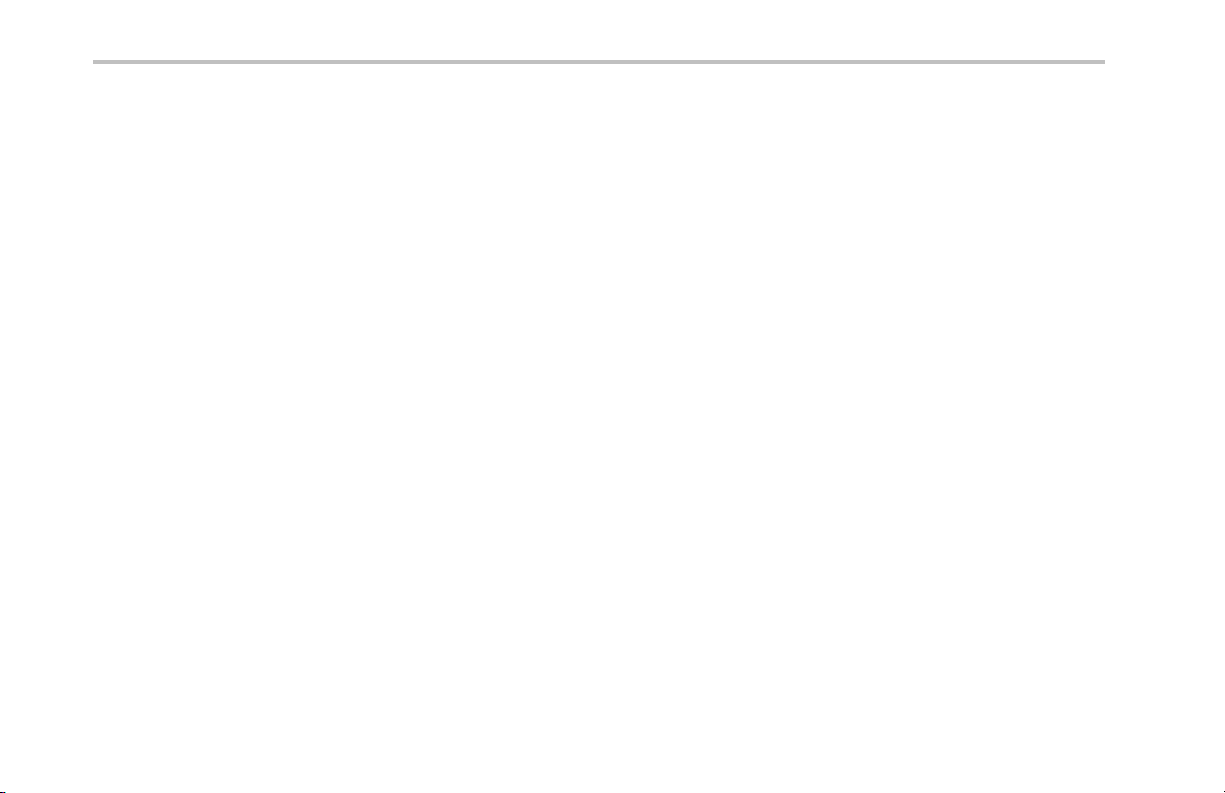
Table of Contents
Getting Acquainted with Your Instrument ................................................................................................. 15
Operating Basics .......................................................................................................................... 26
Instrument Elements................................................................................................................. 15
PowerOn/Standby and Status Panel ............................................................................................... 16
Input/Output Connectors (NetTek Y400 Platform) . ................................................................................. 17
NetTek YBT250 Module Signal Connectors. ........................................................................................ 18
Microsoft WindowsCE Elements . .. ................................................................................................. 18
The User Interface ................................................................................................................... 19
The Command Bar...................................................................................................................20
The Tuning Controls ................................................................................................................. 21
The External Signal Status Buttons ................................................................................................. 22
The Measurement Mode Buttons.................................................................................................... 23
The Parameter Entry Controls.......................................................................................................24
Getting Help.......................................................................................................................... 25
Setting Up to Take a Measurement ................................................................................................. 26
Spectrum Measurements............................................................................................................31
Channel Measurements Mode . ..................................................................................................... 49
iMap Measurement Mapping Mode ................................................................................................. 53
Signal Measurements................................................................................................................ 73
Specifications.............................................................................................................................. 75
Certifications and Compliances .................................................................................................... 102
Index
ii RF Scout Quick Start User Manual
Page 7
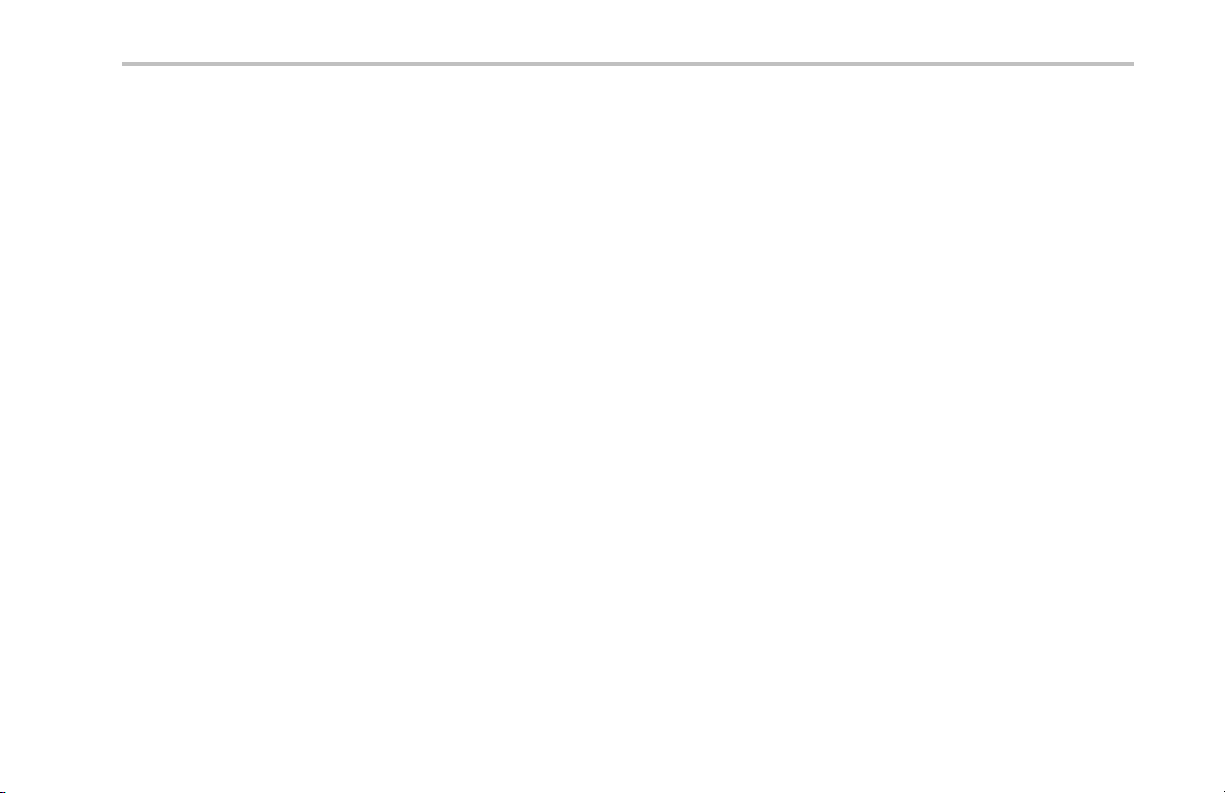
General Safety Summary
Review the following safety precautions to avoid injury and prevent damage to this product or any products connected to it.
To avoid potential hazards, use this product only as specified.
Only qualified personnel should pe rform service procedures.
While using this product, you may need to access other parts of a larger system. Read the safety sections of the other component
manuals for warnings and cautions related to operating the system.
To Avoid Fire or Personal Injury
Use Proper Power Cord. Use only the power cord specified for this product and certified for the country of use.
Observe All Terminal Ratings. To avoid fire or shock hazard, observe all ratings and markings on the product. Consult the
product manual for further ratings information before making connections to the product.
The inputs are not rated for connection to mains or Category II, III, or IV circuits.
Power Disconnect. The power cord disconnects the product from the power source. Do not block the power cord; it must remain
accessible to the user at all times.
Do Not Operate Without Covers. Do not operate this product with covers or panels removed.
Do Not Operate With Suspected Failures. If you suspect that there is damage to this product, have it inspected by qualified
service personnel.
General Safety Summary
Avoid Exposed Circuitry. Do not touch exposed connections and components when power is present.
Replace Batteries Properly. Replace batteries only with the specified type and rating.
RF Scout Quick Start User Manual iii
Page 8
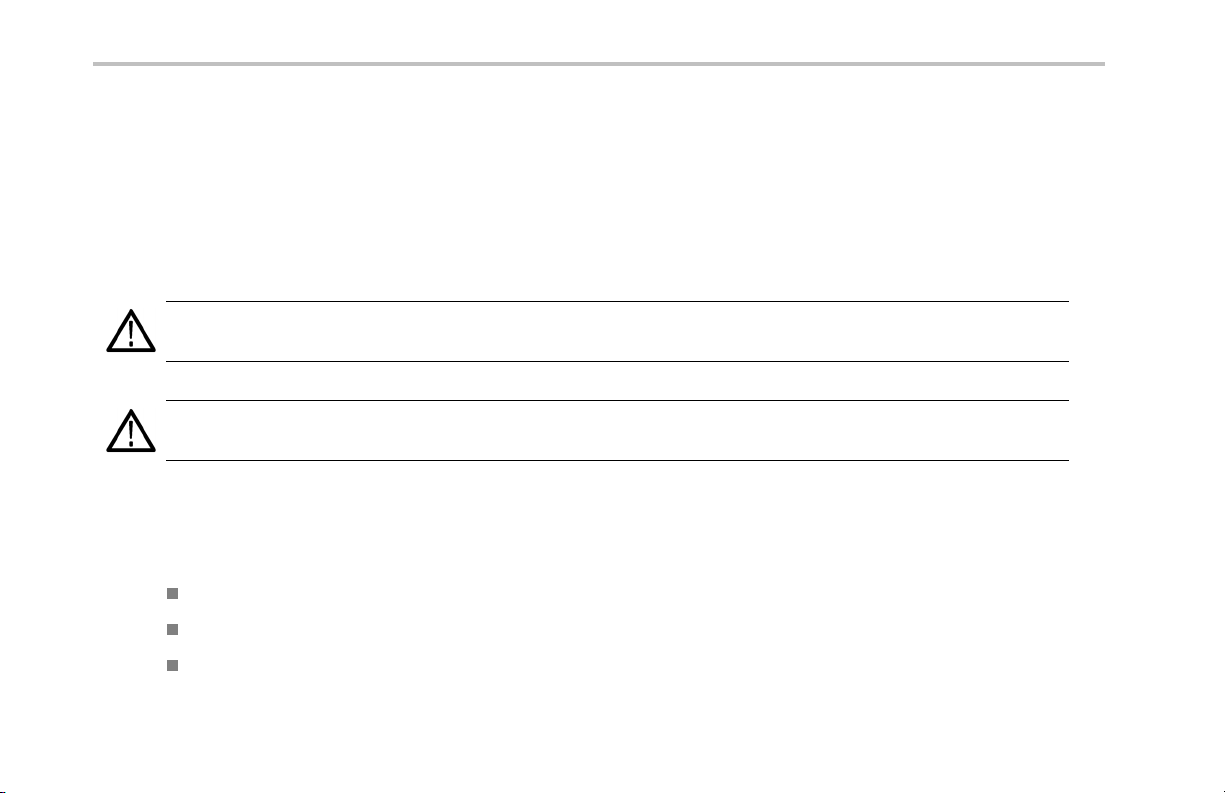
General Safety Summary
Recharge Batteries Properly. Recharge batteries for the recommended charge cycle only.
Use Proper AC A dap ter. Use only the AC adapter specified for this product.
Do Not Operate in an Explosive Atmosphere.
TermsinthisManual
These terms may appear in this manual:
WARNING. Warning statements identify conditions or practices that could result in injury or loss of life.
CAUTION. Caution statements identify c onditions or practice s that could result in damage to this pro duct or other property.
Symbols and Terms on the Product
These terms may appear on the product:
DANGER indicates an injury hazard immediately accessible as you read the marking.
WARNING indicates an injury hazard not immediately accessible as you read the marking.
CAUTION indicates a hazard to property including the product.
iv RF Scout Quick Start User Ma nual
Page 9

The following symbol(s) may appear on the product:
General Safety Summary
RF Scout Quick Start User Manual v
Page 10

Environmental Considerations
Environmental Considerations
This section provides information about the environmental impact of the prod uct.
Product End-of-Life Handling
Observe the following guidelines when recycling an instrument or compo nent:
Equipment Recycling. Production of this equipment required the extraction and use of natural resources. The equipment may
contain substances that could be harmful to the environment or human health if improperly handled at th e product’s end of life. In
order to avoid r elease of such substances into the environment and to reduce the use of natural resources, we encourage you to
recycle this product in an appropriate system that will ensure that most of the materials are reused or recycled appropriately.
This symbol indicates that this product complies with the European Union’s requirements according to Directive
2002/96/EC on waste electrical and electronic equipment (WEEE). For information about recycling options, check
the Support/Service section of the Tektronix Web site (www.tektronix.com).
Battery Recycling. This product m ay contain a lithium ion (Li-ion) rechargeable battery, which must be recycled or disposed of
properly. Please properly dispose of or recycle the battery according to local government regulations.
Mercury Notification. This product uses an LCD backlight lamp that contains mercury. Disposal may be regulated due
to environmental considerations. Please contact your local authorities or, within the United States, the Electronics Industries
Alliance (www.eiae.org) for disposal or recycling information.
vi RF Scout Quick Start User Manual
Page 11
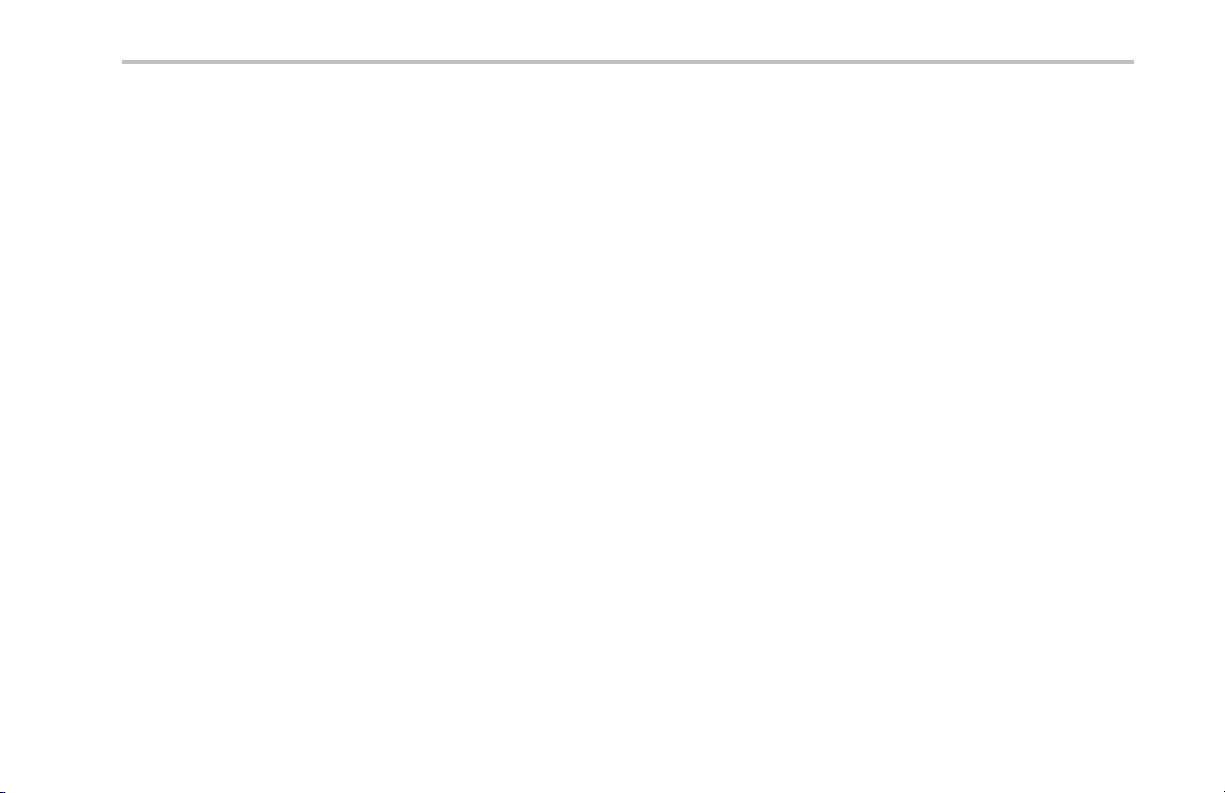
Environmental Considerations
Perchlorate Materials. This product contains one or more type CR lithium coin cell ba tteries. According to the
state of California, CR lithium coin cells are classified as perchlorate materials and require special handling. See
www.dtsc.ca.gov/hazardouswaste/perchlorate for additional information.
Transporting Batteries
The lithium ion rechargeable battery pack in this product contains less than 8 grams of equivalent lithium content, with individual
cells containing less than 1.5 grams of equivalent lithium, a s measured by International Civil Aviation Organization (ICAO)
standards. Consult your air carrier for applicability and determination of any special lithium ion battery transportation requirements.
Restriction of Hazardous Substances
This product has been classified as Monitoring and Control equipment, and is outside the scope of the 2002/95/EC RoHS Directive.
RF Scout Quick Start User Manual vii
Page 12

Preface
Preface
This manual describes the installation and basic operation of the RF Scout Interference Hunter. For more detailed information on
individual measurements, ta p the underlined link text on measurement screens to open the Online help for those topics.
Key Features
The RF Scout Interference Hunter is a rugged, multi-standard spectrum analyzer and interference mapping tool optimized for field
use. Key features include:
Interference hunting functions that help find interference quickly
Spectrogram display for detection and logging of intermittent signals
Signal strength, AM/FM demodulation, and noise floor measurements
Scanners for GSM/GMSK/EDGE, UMTS/W-CDMA/HSDPA, cdmaOne, cdma2000, 1xEV-DO, TD-SCDMA, and iDEN signals
User-defined channels for taking general measurements and channe l scans
iMap Integrated measurement mapping for on-site analysis of interference and coverage problems
Macro editor for creating collections of measurements to take in the iMap window
PN Sync function for displaying 1xEV-DO and cdma2000 PN offsets in areas that do not have GPS signal availability
viii RF Scout Quick Start User Manual
Page 13

Documentation
To read about Use these documents
Installation and operation (overviews) RF Scout Interfe rence Hunter Quick Start User Manual. The quick start user manual
Help using the application
Preface
contains general information about how to put your instrument into service, guides to
user interface controls, and application examples.
Online Help. The online help is context sensitive, displaying information appropriate
for the active screen or the selected help text. (See page 25, Getting Help.)
RF Scout Quick Start User Manual ix
Page 14

Preface
Software Upgrades
Periodic software upgrades may become available. The software is only operational if you have a valid option key for the specific
application module and serial number.
To check for upgrades:
1. Go to the Tektronix Web site (www.tektronix.com).
2. Click Software Downlo ads on left side of the screen to link to the Software Downloads Web page.
3. Enter the product name or model number in the Search by keyword field and click Go.
4. Scroll through the list and select the appropriate link for your instrument to show more information or to download the software.
The instructions to perform the software upgrade are in t he readme.txt file that is part of the software download.
Conventions Used in This Manual
The following icons are used in this manual:
Sequence
Step
x RF Scout Quick Start User Ma nual
Front panel
power
Connect
power
Page 15
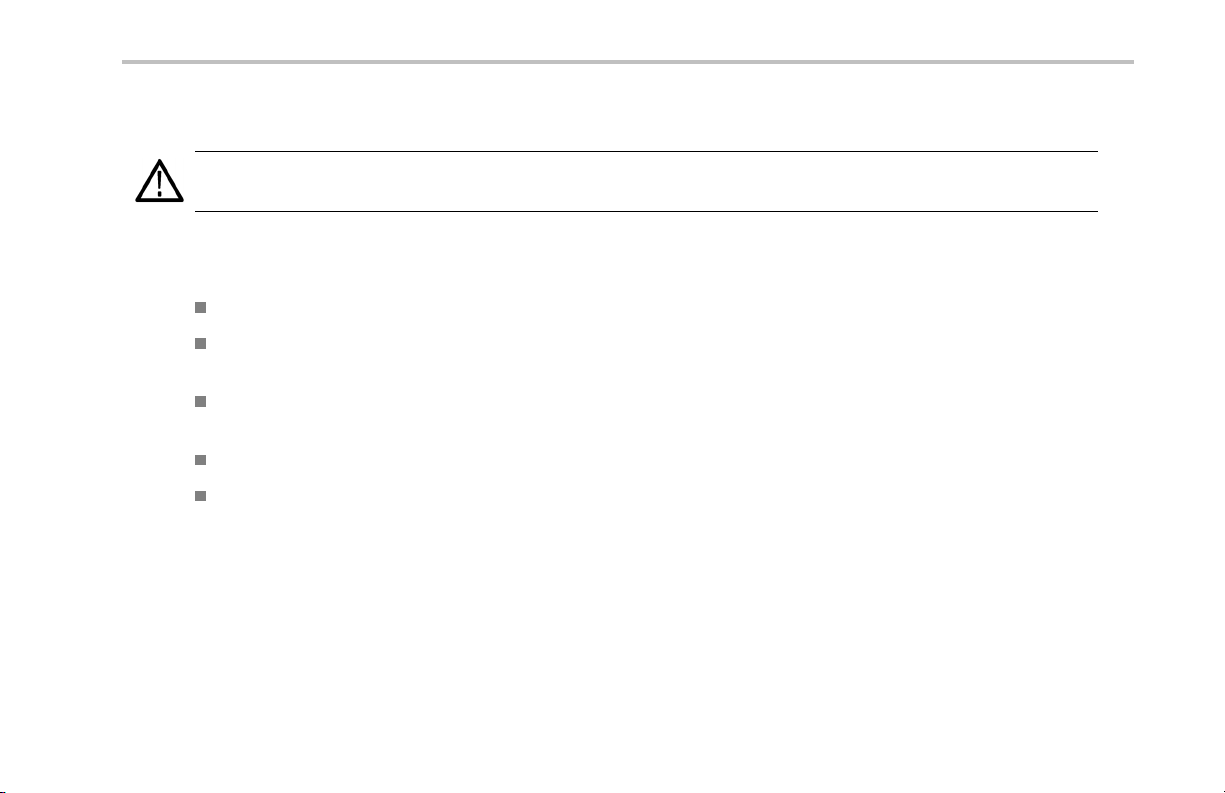
Preventing Personal Injury from Lightning
WARNING. To prevent personal injury from the effects of lightning, exercise the following precautions when using this product:
Before connecting this product to any source
Check your local weather forecast for the possibility of thunderstorms or lightning.
If weather conditions could allow thunderstorms or lightning to develop, be sure to visually check the sky and wea ther
conditions in your area frequently.
If you can hear thunder or if you see lightning, do not connect this product to any source which may be exposed to the
effects of lightning.
Use your own go od judgement and common sense. You m ust protect yourself from the effects of lightning.
You must assume that hazardous voltages will be present on exposed surfaces of this product if it is connected to a source
exposed to lightning. The insulation of this product will not protect you from these hazardous voltages.
Preface
RF Scout Quick Start User Manual xi
Page 16
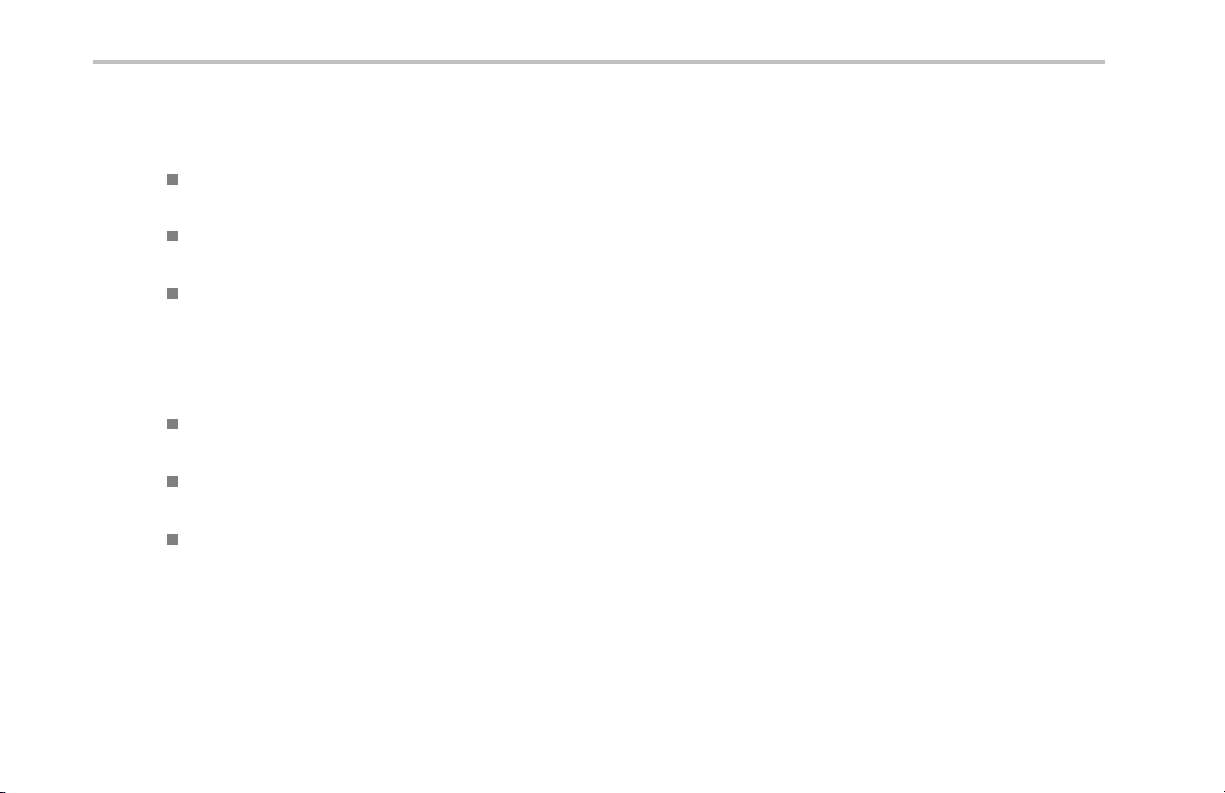
Preface
Do not connect this product to any source which might be subject to the effects of lightning
If thunderstorms or lightning are in your vicinity:
When weather conditions that could lead to lightning activity exist in your area, you could be at risk of a lightning strike
before the cloud is close enough for you to hear th under or see lightning.
When lightning strikes a structure or facility, current travels through rebar, concrete, pipes, cables, vent stacks, and electrical
system.
Lightning can induce electric and magnetic fields into structures and portions of wiring. The length of a conductor affected by
the magnetic fieldofalightningstrikemayexceedtwomiles.
Be alert and aware of the effects of lightning
When lightning strikes a conductor, which in turn introduces the current into an area some distance from the ground strike point,
equipment can be damaged and personnel injured if they become a n indirect path in the completion of the ground circuit.
Conductors such as the braided shields of cables or unshielded wires will have signi ficant transient currents flowing in them
in regions exposed to the electric field effect of lightning.
Induced voltages may cause breakdown of insulation in wiring at connectors and in electrical components o r breakdown of air.
xii RF Scout Quick Start User Manual
Page 17
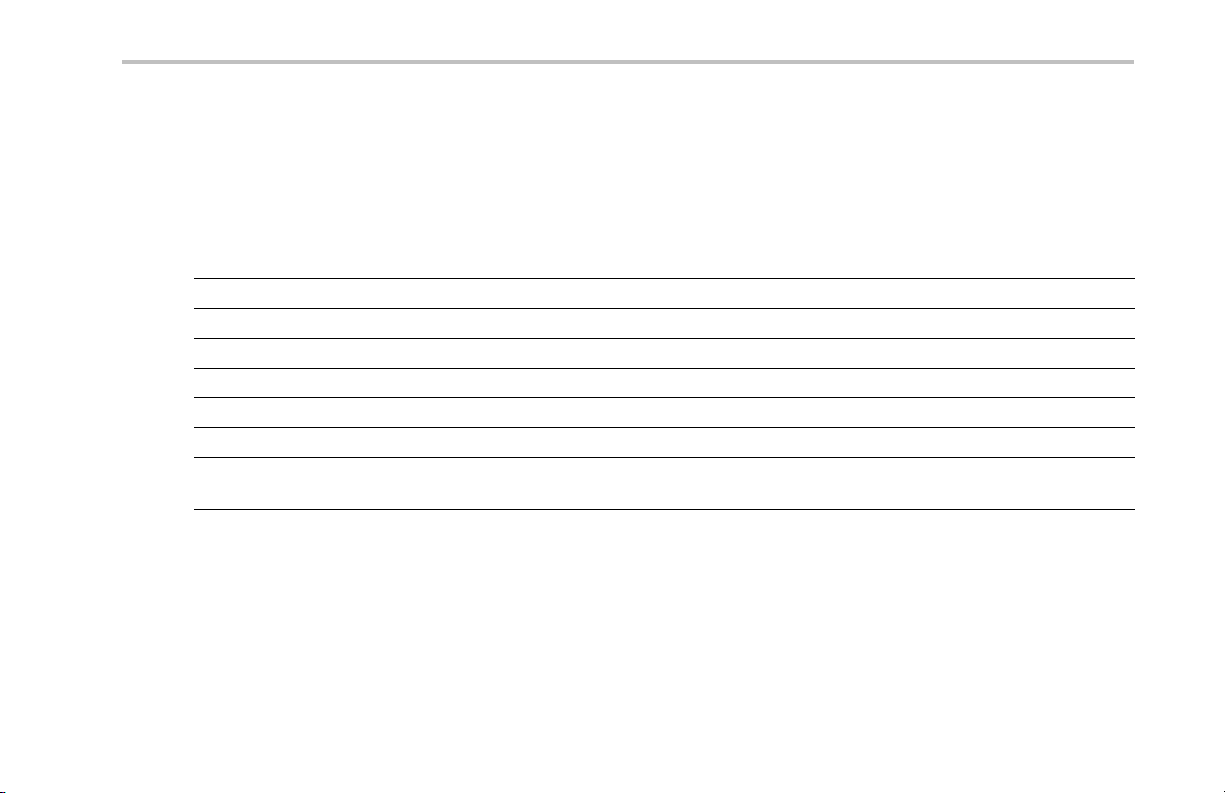
Installation
Carefully unpack your instrument and verify that it includes the standard accessories.
RF Scout Standard Accessories
Accessory Tektronix part number
NetTek Y400 Analyzer Platform
NetTek YBT250 Field Transmitter & Interference Tester Application Module
AC Power Adapter
Lithium-Ion Battery 146-0151-xx
NetTek Y400 Analyzer Setup Reference
RF Scout Interference Hunter Quick Start User Manual
NetTe k YBT250 Field Transmitter Tester/RF Scout Interference Hunter installation software
CD-ROM
Your instrument may also include optional accessories. Verify that the optional accessories you ordered are included with your
instrument. For a current list of accessories, upgrades, and options, including service options, available for your instrume nt,
visit the Tektronix Web site, www.tektronix.com.
Installation
Y400
YBT250
119-6984-xx
071-1430-xx
071-1901-xx
063-3476-xx
RF Scout Quick Start User Manual 1
Page 18
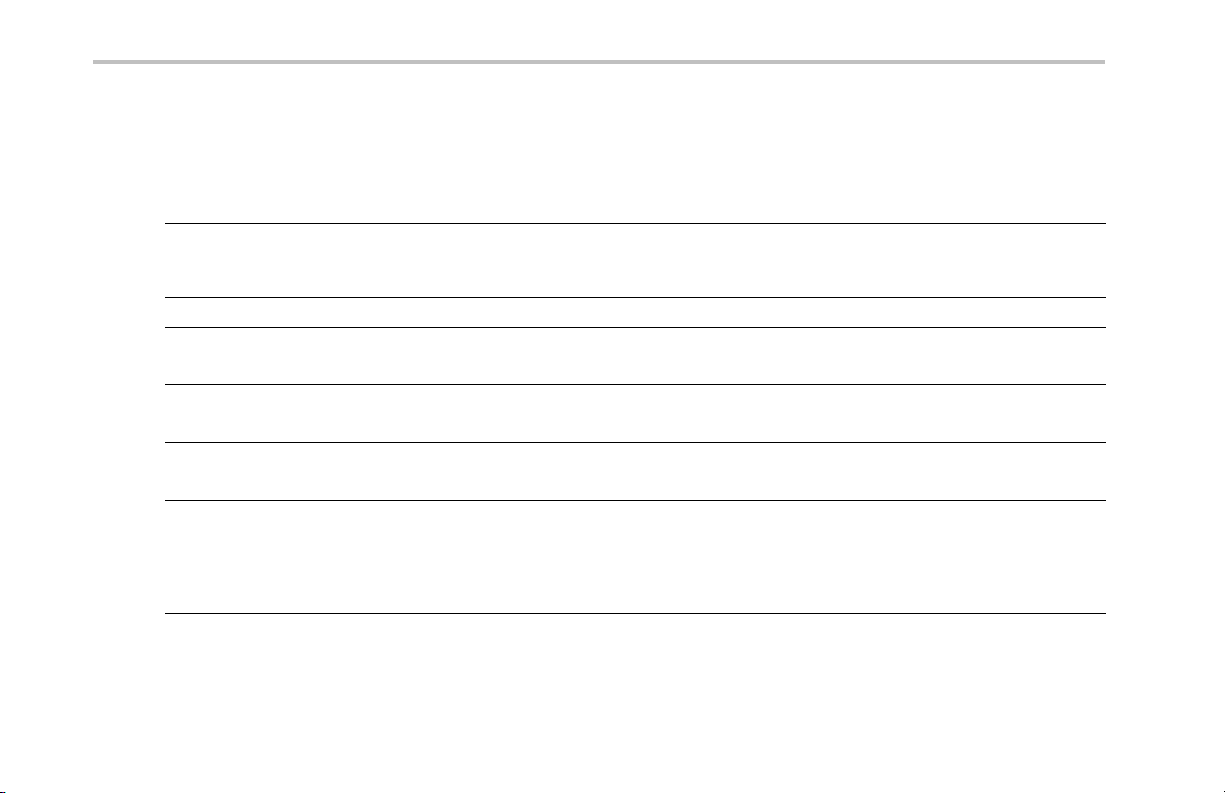
Installation
Operating Considerations
AC Adapter Input voltage and current: 100 V - 240 V AC, 1.8 A
Input frequency: 47 Hz to 63 Hz
Output voltage and current: 24 V DC, 3 A
Dimensions
Weight
Temperature Range
Humidity
Altitude
RF Signal Input Input frequency range: 30 MHz to 2500 MHz
Height: 25 cm. (9.75 in)
Width: 33 cm. (13 in)
Depth: 9 cm. (3.5 in)
5.52 kg (12.125 lbs) (with one battery)
Operating: 0 °C to +50 °C specified performance, –10 °C to +50 °C typical
Nonoperating: –40 °C to +60 °C
Operating: 5% to 95% Relative Humidity (RH), noncondensing: up to +30 °C
Nonoperating: 5% to 45% Relative Humidity (RH), noncondensing: +30 °C up to +50 °C
Operating: Up to 4,600 m (1 5,092 ft.)
Nonoperating: Up to 15,240 m (50,000 ft.)
Coupling: AC
Input impedance: 50 Ω (nominal)
Maximum input power w ithout damaging instrument: 50 W CW or peak envelope power
2 RF Scout Quick Start User Manual
Page 19
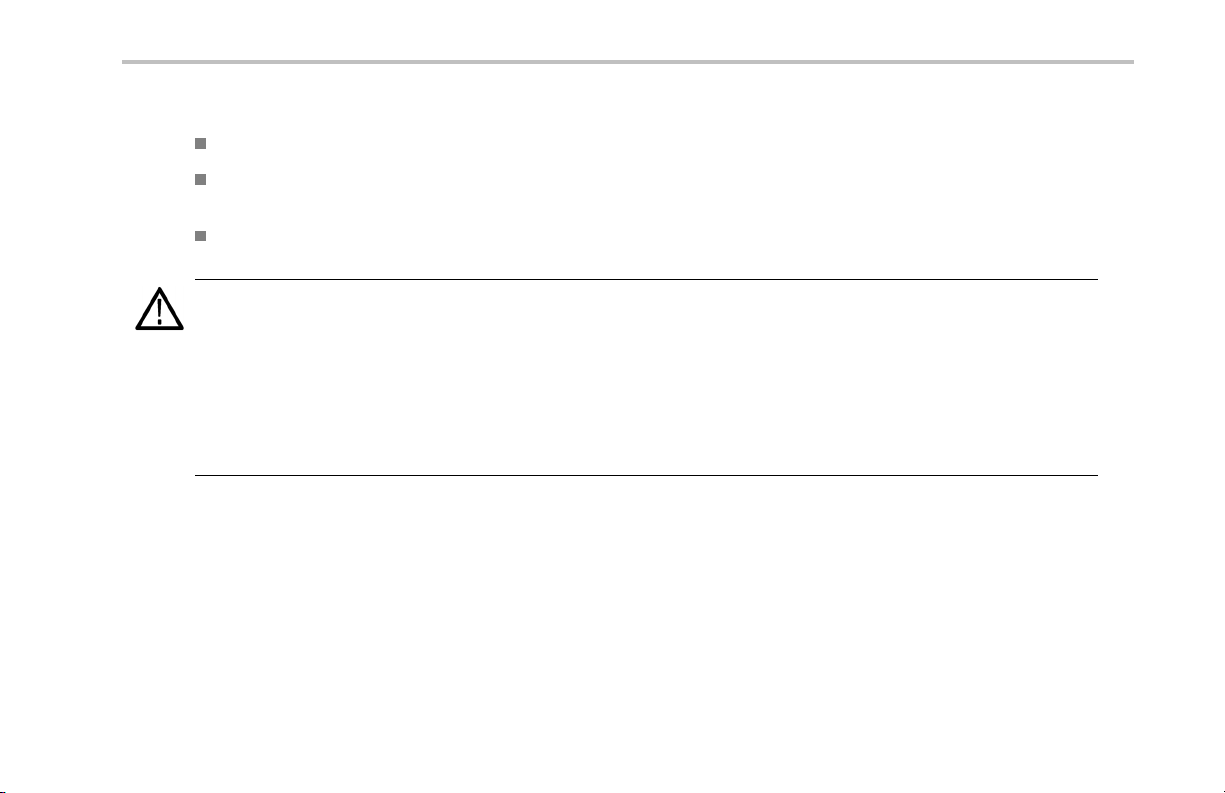
Installation
Cleaning
Clean the exterior surfaces of the instrument with a dry lint-free cloth or a soft-bristle brush.
Use a cloth or swab moistened with deionized or distilled w ater, or a 75% isopropyl alcohol solution fo r more stubborn stains, to
clean the instrument or touch screen; use just enough moisture to dampen the cloth or swab.
Use a gentle amount of force when cleaning the touch screen.
CAUTION. Do not get moisture inside the instrument during exterior cleaning.
Do not wash the front-panel On/Standby switch. Cover the switch while washing the instrument.
Do not spray liquids directly on the instrument or touch screen.
Do not use abrasive cleaners, or chemical cleaning agent s that contain benzene, toluene, xylene, acetone, or similar solvents; they
can damage the instrument or touch screen. Do not use commercial glass cleaners to clean the touch screen.
Do not scrub the touch screen with excessive force while cleaning.
RF Scout Quick Start User Manual 3
Page 20
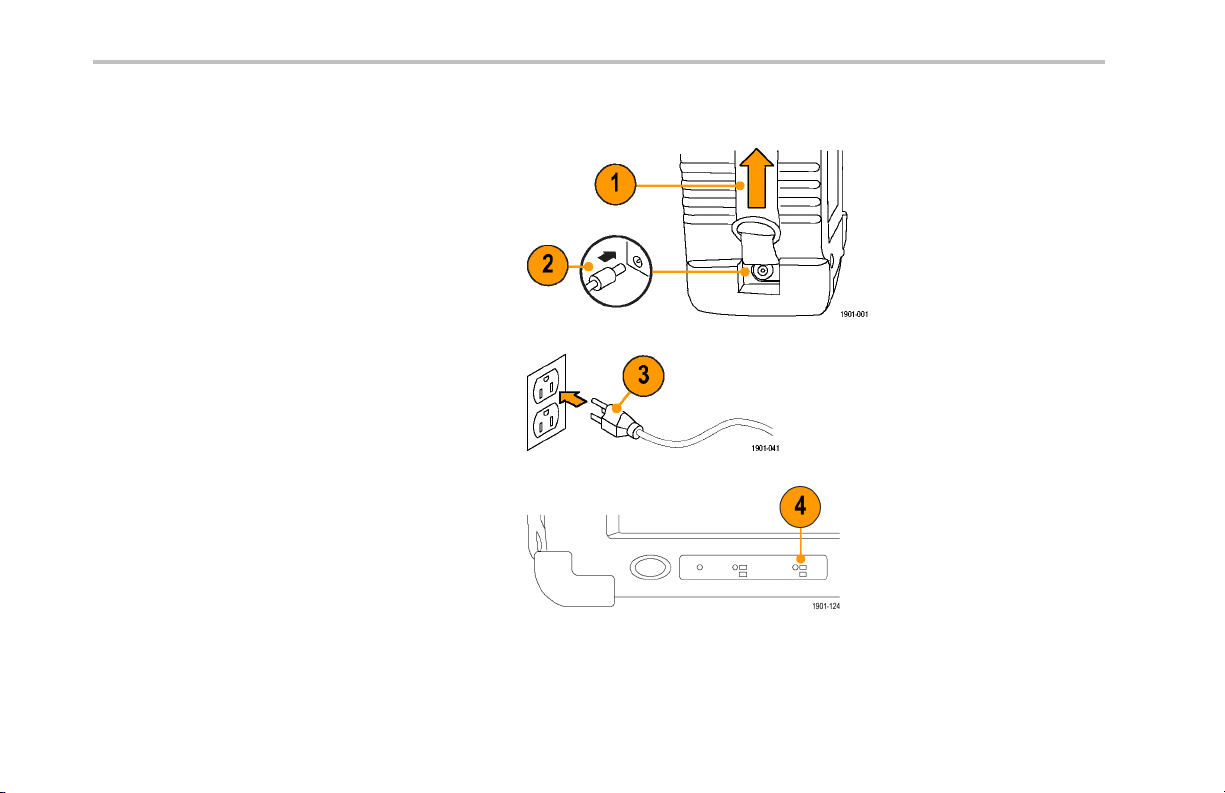
Installation
Connecting the AC Adapter
1. Lift the instrument strap to expose the
power adapter connector.
2. Connect the AC power adapter to the
instrument.
3. Connect the AC adapter to a
properly-grounded AC power source
using the provided power cord.
4. Charge the batteries before using the
instrument on battery power for the first
time. (See page 5, Charging the Batteries.)
4 RF Scout Quick Start User Manual
Page 21
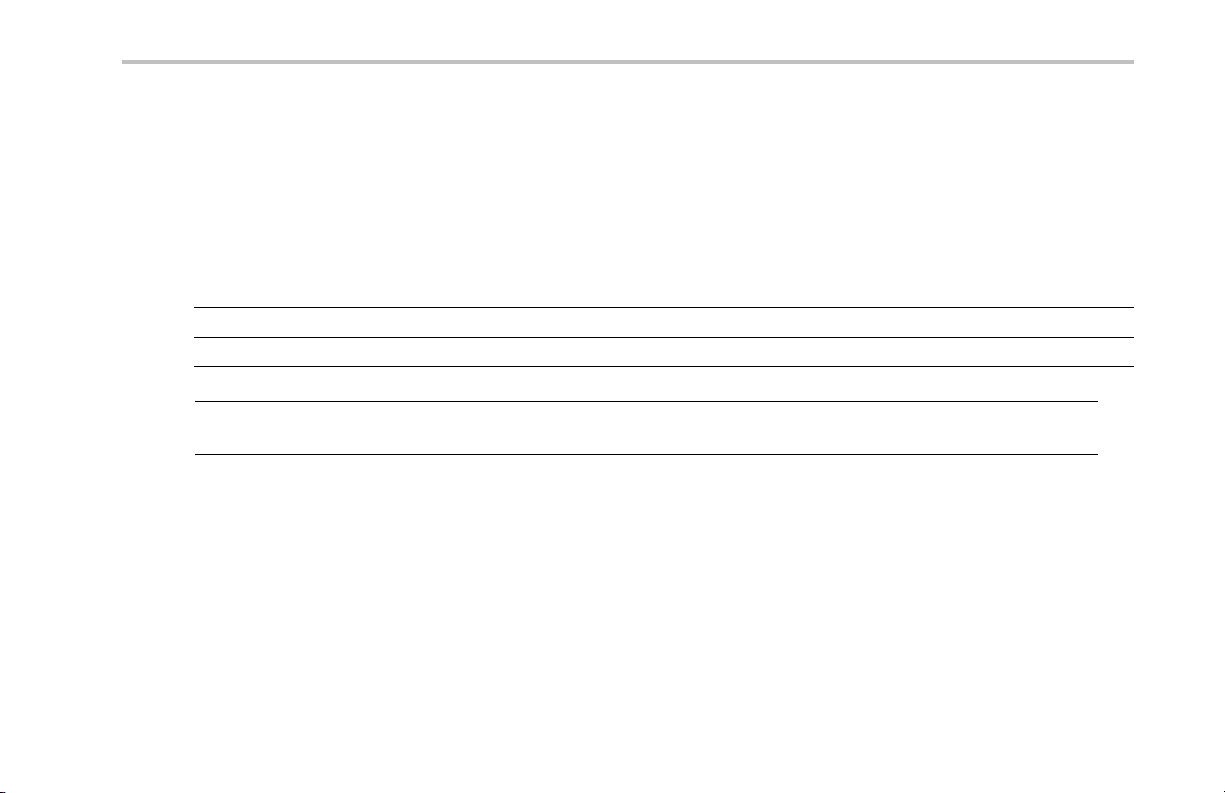
Charging the Batteries
Charge the batteries before using the instrument on battery power for the first time. Batteries are partially charged and calibrated
at the factory. A calibrated battery allows the instrument to more accurately estimate how long the applica tion modules can
operate before the instrument automatically powers off. The front-panel BATTERIES charge status indicator turns off when
charging is complete.
Approximate charge time
Number of batteries Instrument powered on Instrument powered off
1 8 hours 3 hours
2 16 hours 6 hours
NOTE. These are typical numbers for batteries that are low but not completely discharged. Newer-model instruments can contain
higher-capacity batteries, resulting in increased run time and longer charge time.
For more inf ormation on battery charging, battery calibration, and instrument power management, see the instrument Online help:
Start > Help > Tektronix Basics > Power Management.
Installation
RF Scout Quick Start User Manual 5
Page 22
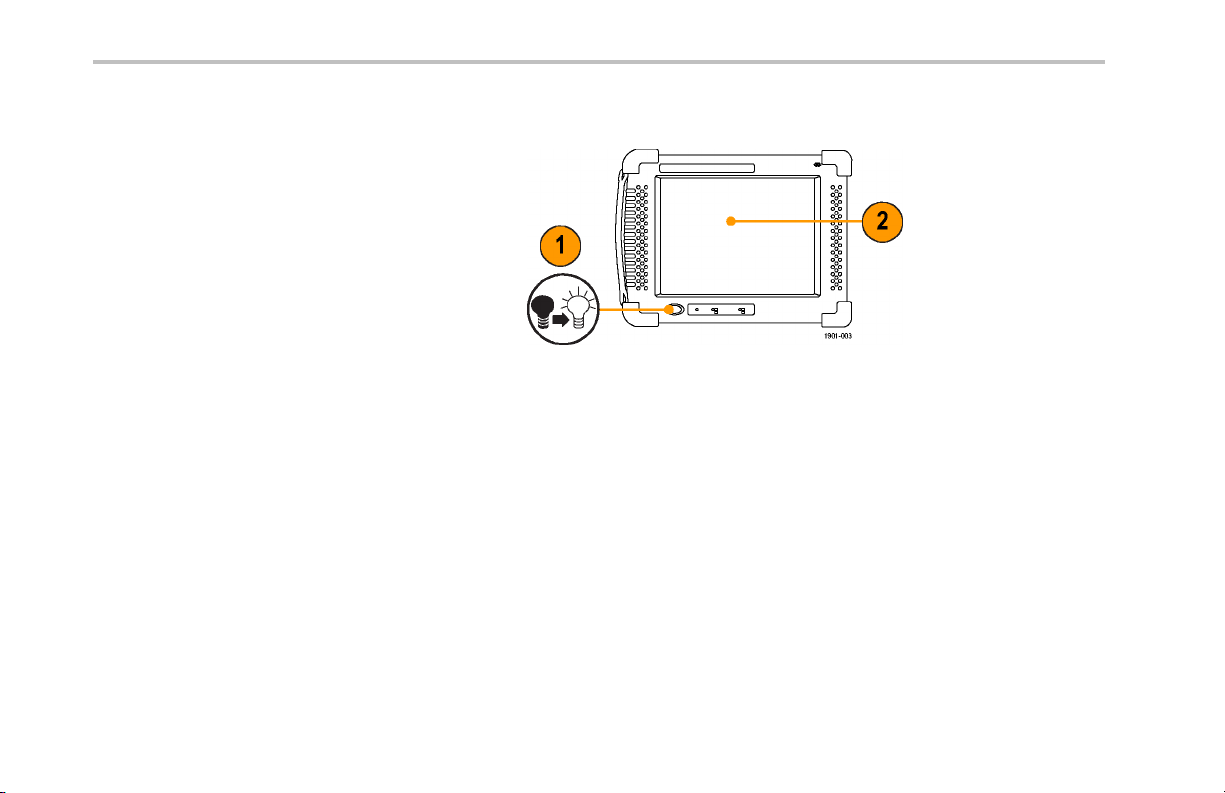
Installation
Powering On and Off the Instrument, and Functional Verification
1. Ta p the On/Standby button to power on
the instrument.
The instrument WindowsCE Status bar
shows the Battery icon when the instrument
is operating on battery power and the
External Power Connected icon when the
instrument is operating with an external
adapter.
To power off the instrument, tap the
On/Standby button again.
For information on the instrument
on/standby power modes, see the Online
help: Start > Help > Tektronix Basics >
Shutting Down the Instrument.
2. For functional verification, watch the
screen. Verify that the instrument does
not display any power-on diagnostic error
messages.
6 RF Scout Quick Start User Manual
Page 23
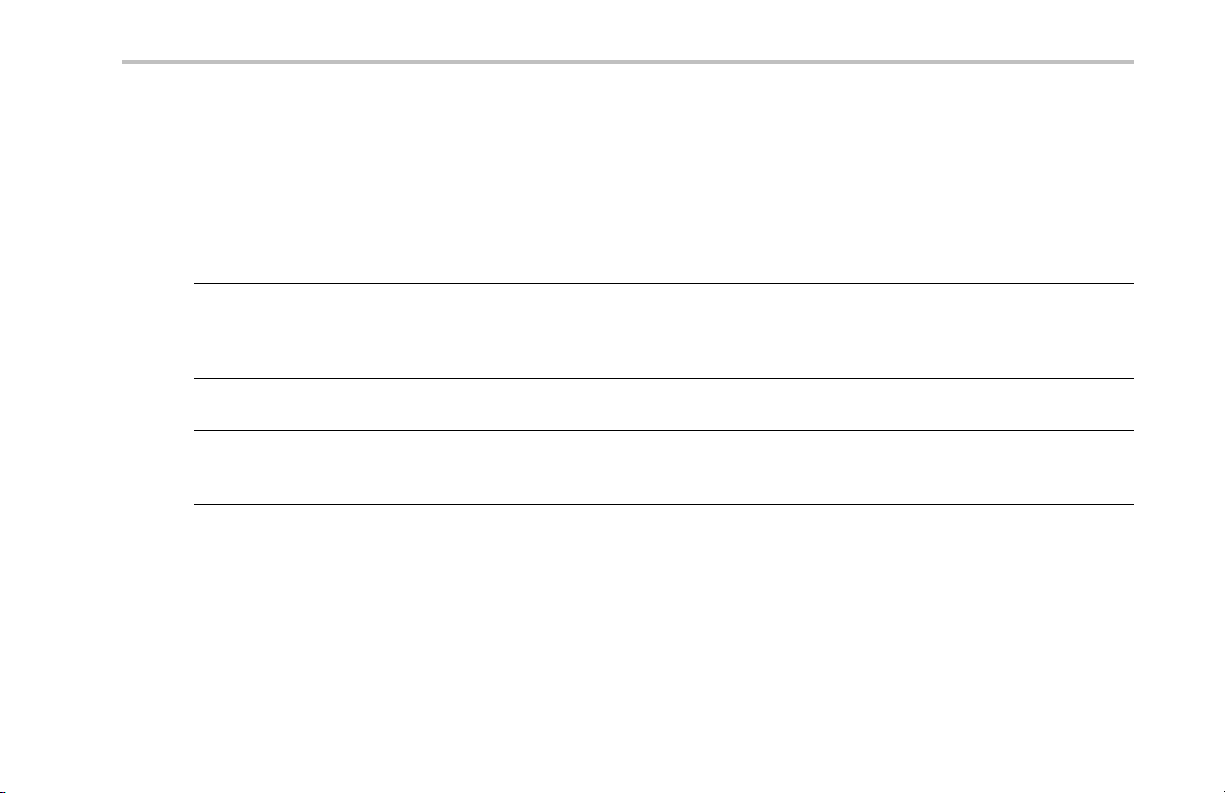
Touch Screen Concepts
The instrument user interface is based on touch-screen technology. Instead of using physical button and knob controls to select
functions, set values, and take measurements, you tap (touch) virtual controls on the instrument screen. Virtual contro ls behave
the same way as physical controls.
The following are touch screen terms used in this manual:
Term Description Equivalent mouse operation
Stylus
Tap
Drag Press gently on the screen with the stylus, drag the stylus to a
The physical object yo u use to touch the screen. A stylus is either
your finger or an appropriate plastic-tipped stylus. Do not use any
metal-tipped objects or pens for a stylus, as they can damage
the touch screen.
Touch the screen briefly with the stylus. Selects the item on the
screen.
new position, and then raise the stylus from the screen. Moves an
item or selects an area.
Installation
The mouse pointer.
The left mouse button.
Drag (hold down the left mouse
button, move the mouse, and then
release the button).
RF Scout Quick Start User Manual 7
Page 24
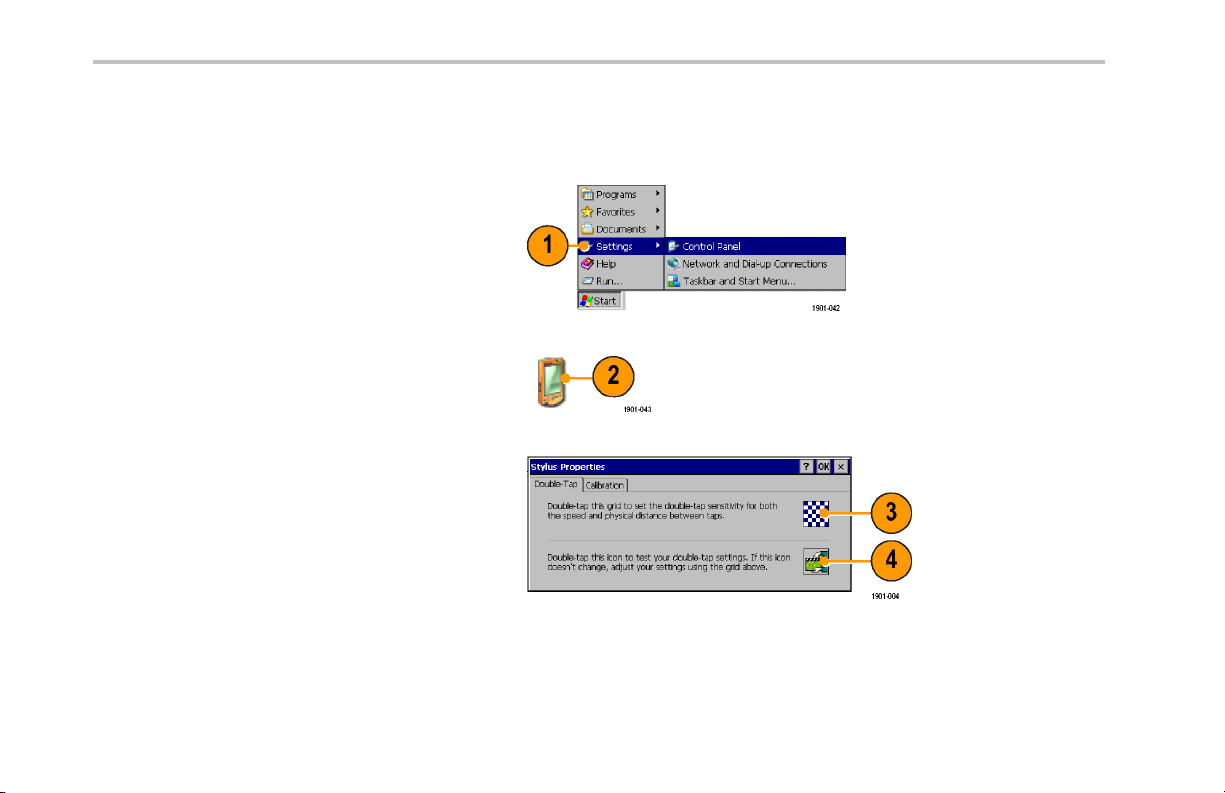
Installation
Calibrate the Touch Screen
Before using the instrument for the first time, calibrate the touch screen display to respond correctly to your taps.
1. Ta p Start > Settings > Control Panel to
open the Control Panel screen.
2. Double-tap the Stylus icon on the Control
Panel screen.
3. In the Double-Tap tab, double-t ap the
checkerboard grid at a comfortable speed
with your stylus or finger to set the tap rate.
4. Double-tap the test icon to verify your
settings.
8 RF Scout Quick Start User Manual
Page 25
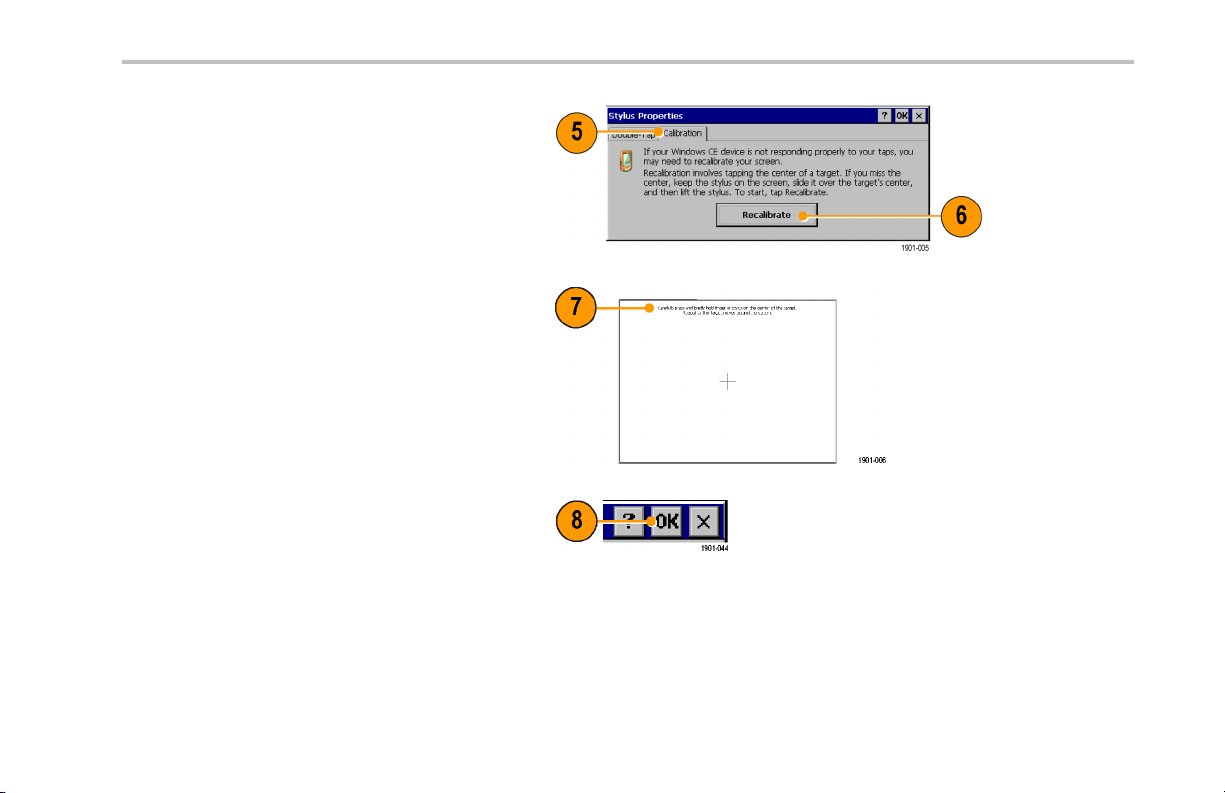
5. Ta p t h e Calibration tab and read the
instructions.
6. Ta p th e Recalibrate button to open the
Cursor Position target screen.
7. Follow the target screen instructions.
When the position target disappears, touch
anywhere on the scree n to return to the
Calibration tab.
8. Ta p OK to save calibration settings.
Installation
RF Scout Quick Start User Manual 9
Page 26

Installation
Starting the RF Scout Application
If purchased with preloaded software, RF Scout starts automatically when you power on th e instrument. If RF Scout does not start
automatically, or you have stopped the application, use either of t he following methods to start the application:
Double-tap the RF Scout icon on the
instrument screen
Select Start > Programs > NetTek >
RF Scout
The instrument opens the RF Scout application.
The Microsoft WindowsCE taskbar displays a
button for each running application. To bring
the RF Scout to the front of the screen, tap the
RF Scout button in the taskbar.
NOTE. You cannot run RF Scout application at the same time as the YBT250 application. However, you can run RF Scout and the
YBA250 application module measurements at the same time as long as you are not measuring Insertion Gain/Loss.
10 RF Scout Quick Start User Manual
Page 27
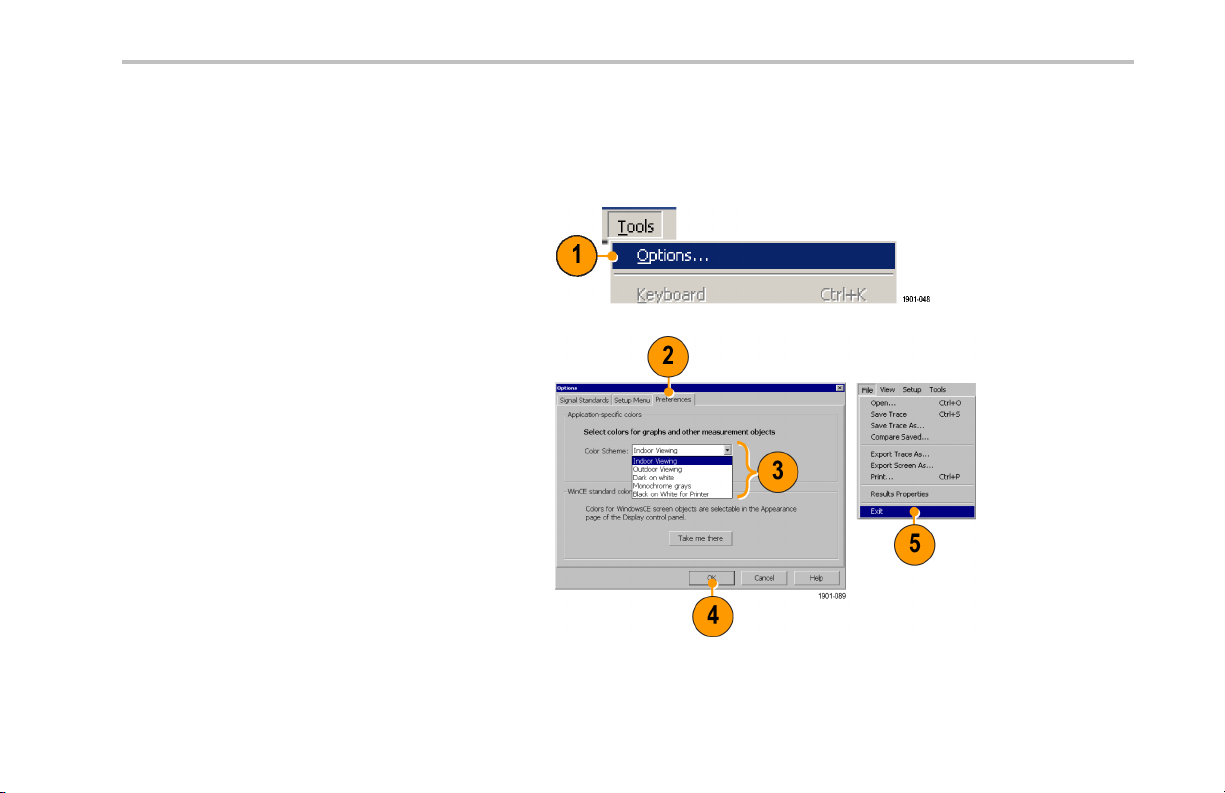
Setting Display Colors
You can change the color scheme used in the instrument display. The co lor schemes optimize the display colors for use in different
environments (outdoors or indoors) and for better printing quality on black and white (monochrome) printers.
1. Select Tools > Options.
2. Ta p the Preferen ces tab.
3. Ta p t he Color Scheme list field and select
a display color scheme.
4. Ta p OK.
5. Select File > Exit to close the application.
6. Restart the a pplication to enable th e
changed color scheme.
Installation
RF Scout Quick Start User Manual 11
Page 28

Installation
Enabling Signal Standards
Before you begin using the instrument, you must enable (select) the signal standards that you want to measure. You can only take
measurements on enabled standards.
1. Select Tools > Options.
2. Ta p the Signal Standards tab.
3. Tap the name of the standard in the Signal
Standards supported list that you want
to enable. Drag the stylus to select two or
more contiguous standards.
12 RF Scout Quick Start User Manual
Page 29

4. Ta p t he Add >> button to add the selected
standard(s) to the Signal Standards
selected list.
5. Ta p OK. The enabled standards are now
selectable from the main window Signal
Standards drop-down list.
NOTE. Limiting the number of enabled standards to just those that you regularly test makes it easier and faster to select a
standard from the Signal Standard drop-down list.
Installation
RF Scout Quick Start User Manual 13
Page 30
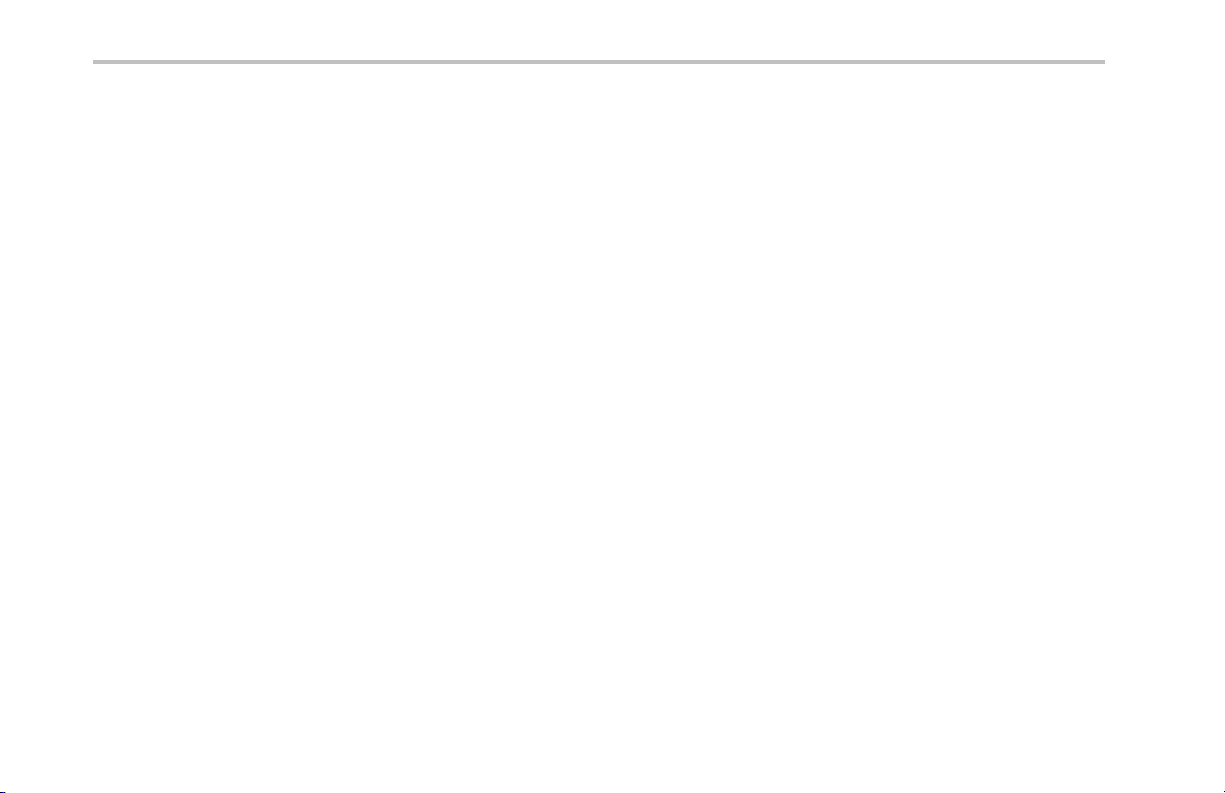
Installation
14 RF Scout Quick Start User Manual
Page 31

Getting Acquainted with Your Instrument
Instrument Elements
1. NetTek Y400 Analyzer Platform.
2. Battery compartment.
3. NetTek YBT250 Application Module.
4. Input/Output ports. (See pa ge 17,
Input/Output Connectors (NetTek Y 400
Platform).)
5. PCMCIA card ports.
6. Power and Status panel. (See page 16,
Power On/Standby and Status Panel.)
7. External adap ter power connector. (See
page 4, Connecting the AC Adapter.)
8. Touch screen.
GettingAcquaintedwithYourInstrument
RF Scout Quick Start User Manual 15
Page 32

Getting Acquainted with Your Instrument
Power On/Standby and Status Panel
1. Power On/Standby button. Push to
power on or off the instrument. For more
information, access the online help: Start
> Help > Tektronix Basics > Shutting
Down the Instrument.
2. Reset button. Performs a hardware reset;
all programs and data loaded into volatile
memory are erased. Generally only used
to recover from a system lock-up. Use a
thin probe to push the reset button.
3. Power/Display status. Green indicates
that the instrument is powered on. Amber
indicates that the instrument is powered on
but the display is turned off (to conserve
power).
4. Battery status. Green indicates that the
instrument is connected to an external
power source and is charging installed
batteries. Red indicates a low battery.
No color indicates that the batteries are
charged.
16 RF Scout Quick Start User Manual
Page 33

Input/Output Connectors (NetTek Y400 Platform)
1. Microphone input
2. Headphone jack
3. Ethernet connector (RJ-45)
4. Serial RS-232 con nector
5. PS/2 keyboard connecto r
6. USB Host connector
7. USB Slave conn ector
See the Y400 NetTek Analyzer Setup Reference document (Tektronix part number 071-1430-XX) for more information on the
NetTek Y400 Analyzer Platform.
GettingAcquaintedwithYourInstrument
RF Scout Quick Start User Manual 17
Page 34

Getting Acquainted with Your Instrument
NetTek YBT250 Module Signal Connectors
1. Timing Input. Connects to an external
timing reference sig nal, such as a BTS
Even Second Clock signal, or the timing
signal from a Tektronix YBGPS1 GPS
Timing Reference.
2. Frequency Reference Input. Use an
external frequency reference signal to
improve measurement accuracy.
3. RF Input. The RF Input connects the
RF input signal source or measurement
antenna to the instrument.
Microsoft WindowsCE Elements
The Microsoft WindowsCE user interface is similar to other Microsoft Windows operating systems. You use standard Microsoft
Windows operations to start (run) applications, select and move objects, and open folders or files. For more Microsoft WindowsCE
information, access the online help: Start > Help > WindowsCE Basics.
The Status area, located at the bottom right of the screen, contains icons that display important information about the instrument
power status. For an explan ation of all status area icons, access the online help: Start > Help > WindowsCE Basics >
Understanding Taskbar Icons.
18 RF Scout Quick Start User Manual
Page 35

The User Interface
1. Comman d bar. (See page 20, The
Command Bar.)
2. Tuning controls. (See page 21, The
Tuning Controls.)
3. Measurement results. Shows the
waveform displays and measurement
results. The appearance of this area
changes depending on the selected
measurement mode and measurement
type.
4. Ex ternal signal sta tus buttons.(See
page 22, The External Signal Status
Buttons.)
5. Measurement mode buttons.(See
page 23, The Measurement Mode
Buttons.)
6. Parameter entry controls. (See page 24,
The Parameter Entry Controls.)
GettingAcquaintedwithYourInstrument
RF Scout Quick Start User Manual 19
Page 36

Getting Acquainted with Your Instrument
The Command Bar
Contains the application menus, as well as buttons for saving m easurement results, opening the application setup dialog box,
and running/pausing the application.
Element Description
Menus. See the Online help topic Menus for information about the menu functions.
Save Results button. Saves the current measu remen t acquisition to a file. See the O nline help
topic The Save & Export Tab for how to set file save parameters.
Log Measurements button. Enables automatically taking and saving a measurement at specified
time intervals. See the Online help topic The Logging Dialog Box for how to set the time interval
between measurement acquisitions.
Edit button. Opens the Setup dialog box that contains instrument settings tabs. See the Online
help topic Setup Tabs for information on the setup dialog tabs.
Open button. Shows the Open dialog box that lists saved instrument setup files to load and
configure instrument settings. See the Online help topic The Setup Menu Tab for directions on how
to switch the button between the Edit and Open modes.
Run/Pause button. Runs or Pauses the current measurement acquisition.
Help button. Opens the online help. Online help is context-sensitive and normally displays a
help topic related to the current measurement mode or screen. If the current screen is not
context-sensitive, the instrument opens the Online help at the main help menu. Use the index, or do
a word search, to locate specific information.
20 RF Scout Quick Start User Manual
Page 37

The Tuning Controls
Selects the signal standard, signal direction (uplink or downlink), measurement channel, and measurement frequency.
Element Description
GettingAcquaintedwithYourInstrument
The Signal Standard drop-down list displays the enabled signal standards from which you
select a standard to measure. (See page 12, Enabling Signal Standards.)
The Downlink and Uplink buttons change the Freq (MHz) setting to the forward link (downlink)
or reverse link (uplink) frequency of the current signal standard and channel. For W-CDMA
signals, these buttons set the corresponding forward or reverse channel number.
The Channel button sets the channel number. The field next to the button shows the current
channel number. Tapping the button opens the numeric keypad, with which you enter
a channel number.
The current signal standard defines the available channel numbers. Setting the channel
number sets the instrument measurement frequency to the appropriate value for the selected
signal standard and up or downlink mode setting.
The Freq (MHz) button sets the Measurement Frequency. The field next to the button
shows the frequency. Tapping the button opens the numeric keypad, with which you enter
a frequency value.
RF Scout Quick Start User Manual 21
Page 38

Getting Acquainted with Your Instrument
The External Signal Status Buttons
Indicates status and sets GPS, measurement reference frequency source, input signal attenuation or amplification values, and
PN Sync parameters.
Element Description
The GPS status button indicates the GPS signal lock status of an attached GPS receiver. The color indicates
the GPS receiver signal lock status. Tap this button to open the GPS setup tab. See the Online topic The GPS
Tab for more information.
The Measurement Reference Frequency status button indicates the measurement frequency reference source. Tap
this button to open the Inputs tab. Use this button if you connect an external measurement reference frequency
source to the instrument.
The available measurement reference frequency sources are th e internal instrument frequency reference (F INT),
an external reference (F EXT), or a GPS-derived timing reference from the Tektronix YBGPS1 GPS Timing
Reference (F GPS). See the Online topic The Inputs Tab for more information.
The RF Input Signal Gain/Loss status button shows the external attenuator or amplifier status. Tap this button to
open the Inputs tab where you can set the input signal amplification or attenuation values. Use this button if you
connect an attenuator or amplifier to the input signal. See the Online topic The Inputs Tab for more information.
When PN Sync is enabled, the RF Input Signal Gain/Loss status button is replaced with the PN Sync status button.
The color indicates the PN Sync availability status. Tap this button to open the PN Sync Settings dialog box.
See the Online topic PN Sync for more information.
22 RF Scout Quick Start User Manual
Page 39

The Measurement Mode Buttons
The Measurement Mode buttons select the type of measurement or operation to perform.
Element Description
Select the Spectrum Measurements button to take spectrum, spectrogram, signal strength, audio
demodulation, and noise floor signal measurements.
Select the Channel Measurements b utton to take code power, codogram, EMF, and channel
scanner/analyzer measurements.
Select the iMap Mapping button to open the Map tool and link instrument measurements to
a location on a map. Use for gra phically recording measurements to help analyze signal
characteristics, locate interference, and save measu remen t/location information.
Select the Signal Measurements button to take signal measurements including RF power, signal
quality, occupied bandwidth, carrier frequency, power vs. time, and others.
GettingAcquaintedwithYourInstrument
RF Scout Quick Start User Manual 23
Page 40

Getting Acquainted with Your Instrument
The Parameter Entry Controls
The Parameter Entry controls (keypad and knob) let you enter or change numeric values in selected fields. You can use either tool
to enter or change a value.
Element Description
The input control field shows the label for the field and the current value of the selected field
or object.
Tapthekeypadbuttontodisplayakeypadinwhichtoenteravalueintheselectedfield. The
keypad content changes to show th e available entry functions for the selected item.
The knob control lets you scroll through and select from all available values.
1. Drag the knob circle left or right to quickly scroll through all available values and select a value.
2. Tap the arrows on the top half of the knob icon to step the value in large increments. The
increment value depends on the value type (channel or frequency).
3. Tap the arrows on the bottom h alf of the knob icon to step the value in single unit increments.
24 RF Scout Quick Start User Manual
Page 41

Getting Help
The application includes a comprehensive Online help system. You access Online help using the following methods:
Online help element Description
Contents Index Online help Content and Index links. Every Online help topic includes a Contents and Index link.
GettingAcquaintedwithYourInstrument
Help button. Located at the top right of the screen, this button is available all the time. Tap this
button to display a help to pic that is relevant to the current measurement screen.
If the curren t screen is not context-sensitive, the application opens the Online help at the main he lp
menu. Use the index link, or do a word search, to locate specific information.
Help link text. On measurement screens, underlined blue text is help link text. Bold help link text at
the top of a measurement screen opens a topic describing how to take that measurement. Help
link text that is located next to a measurement or setting opens a topic relevant to that particular
measurement or setting.
If the topic does not contain the information you were seeking, use these links to locate specific
information.
Tab or dialog box help button. This button is displayed at the bottom of many setup tabs or dialog
boxes, and opens an Online help topic relevant to that tab or dialog box.
RF Scout Quick Start User Manual 25
Page 42

Operating Basics
Operating Basics
Setting Up to Take a Measurement
Perform the following steps to set up the instrument to take a measurement. These steps apply for most types of measurements.
1. Connect a signal to the instrument.
2. Ta p t h e Signal Standard List arrow button
to open the signal standard list.
3. Tap a signal standard to select it. This
signal standard is used for measurements
until you change to a different signal
standard. (See page 12, Enabling Signal
Standards.)
4. Tap the appropriate signal Uplink or
Downlink button for the measurement that
you are taking.
26 RF Scout Quick Start User Manual
Page 43

Entering a Channel:
NOTE. You only need to enter a channel or a frequency; you do not need to enter both values.
5. Ta p t h e Channel button to open the
keypad.
6. Enter a chann el number.
7. YoucanalsotaptheList button to display
a list of available channels from which
to select a value. Channel n umbers are
defined by th e current signal standard.
If there is a corresponding frequency for the
entered channel number, the instrument
displays that frequency in the Freq (MHz)
field.
If you enter a channel number outside the
valid range, the instrument sets the channel
number to the closest valid number.
Operating Basics
8. Ta p OK to close the keypad or channel list
and set the channel value.
RF Scout Quick Start User Manual 27
Page 44

Operating Basics
Entering a Frequency:
NOTE. You only need to enter a channel or a frequency; you do not need to enter both values.
9. Ta p the Freq (MHz) button to open the
keypad.
10. Use the keypad to enter a frequency value.
This sets the center frequency of the
measurement.
If there is a corresponding channel number
for the entered frequency, the instrument
displays that channel number in the
Channel field.
11. Tap a frequency unit button (such as GHz
or MHz) to close the keypad and set the
frequency value.
28 RF Scout Quick Start User Manual
Page 45

Selecting a Measurement Mode:
12. Tap a measurement mode button. (See
page 23, The Measurement Mode Buttons.)
13. For Spectrum and Channel measurements,
select the tab of the measurement that you
want to take.
14. For Signal measurements, tap the Select
Measurement button, then tap the
measurement that you want to take.
Operating Basics
RF Scout Quick Start User Manual 29
Page 46

Operating Basics
Setting Additional Measurement
Parameters:
15. Ta p th e Edit button to open the Setup
dialog box.
16. Tap the tab of the measurement pa ramete rs
that you want to set.
17. Select or enter the measurement parameter
values.
18. Ta p OK toclosetheSetupdialogbox
and enable the measurement parameter
settings.
30 RF Scout Quick Start User Manual
Page 47

Spectrum Measurements
Displaying a Spectrum Waveform
1. Set the instrument to measure a signal of
interest.(See page 26, SettingUptoTakea
Measurement.)
2. Ta p t he Spectrum Measurement button.
3. Ta p th e Spectrum tab.
4. Ta p the AutoLevel button.
Operating Basics
RF Scout Quick Start User Manual 31
Page 48

Operating Basics
5. Set spectru m display parameters.
Available spectrum parameters include
the frequency span, resolution bandwidth
(RBW), signal attenuation value, graph
reference and division values, start and
stop frequencies, and ma rker positions.
32 RF Scout Quick Start User Manual
Page 49

Operating Basics
6. For example, to change the graph
reference and division values, tap the Ref
Lvl field or the Vertical Scale field to select
it.
7. Use the Parameter Entry controls to enter
or change the scale setting.
8. Use Markers to take measurements on
a waveform. (See page 34 , Spectrum
Waveform Markers.)
NOTE. Ta p th e Edit buttontoopentheSetup dialog box an d s et additional measurement parameters. Available param eters
depend on the current signal standard and measurement type. Not all measurements have setup parameters.
RF Scout Quick Start User Manual 33
Page 50

Operating Basics
Spectrum Waveform Markers
Markers are visual icons that you position on a spectrum waveform to measure signal frequency and level values. You use the
markers to measure the value at a particular point on a waveform (Absolute Marker Values), or measure the difference between two
markers (Delta Marker Values). The markers follow the waveform level changes.
Each marker icon has an associated marker readout, displayed at the bottom of the Spectrum display. The marker readout shows
the marker icon symbol, the marker name, and the frequency and level values for the marker.
There are a maximum of seven markers available; the Trace marker (Tra), and M1 through M6. The Tra marker changes the
measurement frequency to the location you select on the waveform. The M1 through M6 markers read the waveform frequency and
level at the location they are placed. Tra, M1, a nd M2 markers are shown by default.
TurningMarkersOnandOff.
1. Ta p View.
2. Ta p Markers to turn marker display on or
off.
34 RF Scout Quick Start User Manual
Page 51

Selecting Which Marker Readouts to Display.
1. Select View > Marker Setup... to display
the Markers dialog box.
2. Tap to enable or disable individual markers
and set the marker mode:
On enables or disables the selected
marker.
Front Trace places the marker on the front
trace.
Trace 1 and Trace 2 keep the marker on
the specified trace regardless of which
trace is in front. Use this mode to compare
two waveform traces.
Operating Basics
RF Scout Quick Start User Manual 35
Page 52

Operating Basics
3. Ta p OK. The instrument sho ws the center
frequency readout plus three marker
readouts at a time (in Absolute Marker
Readouts mode) or the center frequency
readout plus two marker readouts at a time
(in Delta Marker Readouts mode).
4. Tap the marker readout scroll buttons
to scroll through the enabled marker
readouts.
36 RF Scout Quick Start User Manual
Page 53

Setting the Marker Measurement Mode.
1. Ta p View.
2. Ta p Delta Marker Readouts to enable
marker readouts to display the difference
(delta) between the frequency and level
values at marker M1 and the other markers.
While in Delta Marker Readouts mode, all
marker readouts are relative to marker M1.
3. Ta p Absolute Marker Readouts to enable
marker readouts to display the actual
frequency and level v alues of the signal at
the marker position on the waveform.
Operating Basics
RF Scout Quick Start User Manual 37
Page 54

Operating Basics
Add or Move a Marker on a Waveform.
1. Ta p View.
2. Ta p Measurement Frequency Cursor.
3. Tap the marker readout of the marker that
you want to add or move on the spectrum
waveform. The marker readout border
darkens to indicate that it is selected.
4. Tap the waveform where you want to add
or move the marker. The marker is placed
on the waveform and the readout shows
the signal values at the new location.
5. Use the Parameter Entry controls to
fine-tune the position of the marker on the
waveform.
38 RF Scout Quick Start User Manual
Page 55

Operating Basics
Comparing Spectrum Waveforms (Traces)
You can compare two live waveforms (derived from the single RF input signal), the RF input signal waveform and a saved
waveform, or two saved waveforms.
Selecting Waveform Traces.
1. Ta p th e Traces button to toggle bet ween
Trace 1 and Trace 2 .
RF Scout Quick Start User Manual 39
Page 56

Operating Basics
Comparing Live and Saved Waveform Traces.
1. Set the instrument Spectrum parameters
to display the waveform of interest. (See
page 31, Spectrum Measurements.)
2. Ta p t he Traces button to select Trace 1.
3. Ta p the Trace 1 list button an d then tap
a trace type to select it. The instrument
applies the selected operation to the input
signal and displays the results as the trace
1 waveform.
4. Ta p t he Traces button to select Trace 2.
40 RF Scout Quick Start User Manual
Page 57

5. Ta p th e Trace 2 list button and then tap
a trace type to select it. The instrument
applies the selected operation to the input
signal and displays the results as the trace
2 waveform.
The figure shows Trace 1 as an Normal
waveform and Trace 2 as a Min Hold
waveform. You can use markers to make
measurements between the waveforms.
6. To compare a saved waveform to a live
waveform, tap the Trace 2 list button and
then Saved. The instrument opens the
Trace 2 & Mask setup tab.
7. Ta p Saved Trace.
8. Ta p the Browse button to navigate to and
select the saved waveform to open.
9. Ta p OK. The instrument displays the saved
waveform as the Trace 2 waveform.
Operating Basics
NOTE. The current instrument measurement set tings must match the instrument settings used to capture the saved waveform in
order to compare both waveforms.
RF Scout Quick Start User Manual 41
Page 58

Operating Basics
Comparing Two Saved Waveform Traces.
NOTE. Waveform traces are saved with the settings in effect at the time the trace is saved. When a saved trace is displayed, the
stored settings values are shown for reference, though no actual instrument settings change. As soon as you tap the Run button to
return to making new acquisitions, the display settings are restored to what they were before the saved trace was o pened .
1. Select File > Comp are Saved.
2. Navigate to and select the first waveform
file to load.
3. Ta p OK to open the Select second result
file to compare dialog box (it looks exactly
thesameasthefirst dialog box).
42 RF Scout Quick Start User Manual
Page 59

4. Navigate to and select the second
waveform file to load.
5. Ta p OK to enter the second file and close
the dialog box. The instrument displays
both waveforms.
6. After viewing the waveforms, tap the Run
button to return the instrument to taking
measurements.
Operating Basics
RF Scout Quick Start User Manual 43
Page 60

Operating Basics
Display a Spectrogram
A spectrogram shows how the signal level changes over time. It can be very useful in identifying intermittent signals.
1. Set the instrument to display the spectrum
waveform of interest.(S ee page 31,
Displaying a Spectrum Waveform.)
2. Ta p the Spectrogram tab.
3. Ta p t h e Updates button to display a
dialog box where you can change t he
spectrogram measurement update r ate,
and enable automatic saving of data
when a screen is full (80 data record
acquisitions).
4. The Data Record readout shows the
time and date stamp of the spectrogram
record located at the record cursor (white
horizontal line). To change the record
cursor position, tap the Data Record field
and use the keypad or knob to move the
record cursor.
44 RF Scout Quick Start User Manual
Page 61

5. TaptheSplitScreenbuttontoswitch
between a full-screen spectrogram display
and a sp lit spectrum and spectrogram
display.
Operating Basics
RF Scout Quick Start User Manual 45
Page 62

Operating Basics
Locating a Signal
1. Connect a directional antenna to the
instrument.
2. Set the instrument to display the spectrum
waveform of interest. (See page 31,
Displaying a Spectrum Waveform.)
3. Ta p the Strength tab.
4. Tap the trace of the interfering signal to
set the measurement frequency. You
can use the keypad or knob to adjust the
measurement frequency.
5. Point the directional antenna in different
directions. As you change the direction of
the antenna, the audible tone and beep
(if selected), and the Strength bar graph
change to indicate signal strength. The
signal of interest is loca ted in the direction
that results in the strongest s ign al.
6. Ta p Fast Update to improv e audio tone
response, at the expense of a reduced
screen update rate.
46 RF Scout Quick Start User Manual
Page 63

Listening to a Signal
1. Set the instrument to display the spectrum
waveform of interest. (See page 31,
Displaying a Spectrum Waveform.)
2. Ta p th e Audio tab.
3. Tap th e trace of the interfering signal to
set the measurement frequency. You
can use the keypad or knob to adjust the
measurement frequency.
4. Tap the different Demodulation types and
listen to the resultant audio (if any). A
station ID can be particularly helpful when
the interfering signal is a radio or broadcast
television station. You may also be able
to discriminate between possible sources
by listening to the characteristic sounds
of paging, video, control signals or the
harmonics of other common signals.
Operating Basics
RF Scout Quick Start User Manual 47
Page 64

Operating Basics
Taking a Noise Floo r Measurement
Noise floor measures all the RF Power coming into the receive antenna within the frequency band of the selected channel. The
noise floor is the power integrated across the selected channel. To make an accurate measurement, you must measure the noise
floor on a disabled channel (a channel that is not carrying live traffic).
1. Connect a signal from a BTS receiver test
port to the instrument.
2. Set the instrument to display the spectrum
waveform of interest. (See page 31,
Displaying a Spectrum Waveform.)
3. Ta p the Reverse (up) link button.
4. Ta p the Noise tab.
5. Tap the trace of the interfering signal to
set the measurement frequency. You
can use the keypad or knob to adjust the
measurement frequency.
48 RF Scout Quick Start User Manual
Page 65

Channel Measurements Mode
Channel measurements mode includes measurements for Code Power, Codograms, EMF, Channel scanners, and Scrambling
Code Analyzers. Code Power and Codogram are also available in the Signal measurements.
Taking a Channel Measurement
The following procedure assumes that you have already set up the measurement. (See page 26, Setting Up to Ta ke a
Measurement.)
1. Ta p t he Channel Measurement button.
2. Tap the tab of the measurement that you
want to take. The active signal standard
determines the available measu remen ts.
Operating Basics
RF Scout Quick Start User Manual 49
Page 66

Operating Basics
3. Tap available measurement parameters
and use the Parameter Entry controls to
set measurement parameter values.
4. Ta p the Edit button to open the Setup
dialog box and set additional measurement
parameters in the dialog box tabs.
Available parameters depend on the
current signal standard and measurement
type. Not all measurements have setup
parameters.
50 RF Scout Quick Start User Manual
Page 67

Operating Basics
Scanner Tadd/Tdrop Markers
Tadd and Tdrop are horizontal marke rs t hat you can set on 1xEV-DO and cdma2000 PN Scanner measurements to visually
indicate add or drop signal power levels. Using these markers lets you quickly identify PN codes that are w ithin d efined add or
drop ranges. The Tadd/Tdrop horizontal markers are visual aids only, and do not cause the instrument to display warnings
when signals are above or below the set levels.
1. Select View > PN Scanner Tadd/Trop
Markers to display the markers on the
scanner measurement graph.
2. Tap the Tadd or Tdrop readout and use
the keypad or knob control to change the
marker level value.
See the Online help topic Take a Scan Measurement for information on scanner measurements.
RF Scout Quick Start User Manual 51
Page 68

Operating Basics
Custom Scanner Code Labels
The Scanner Code Label Editor lets you add unique labels to the graphs of 1xEV-DO/cdma2000 PN o ffset and W-CDMA scrambling
code scanners. Once you have created labels, tapping a bar graph of a PN offset or scrambling code displays the label assigned to
that PN offset or scrambling code, directly below the graph. Using labels lets you quickly identify the source of a particular code.
1. Select View > PN Offset Labels or View
> Scrambling Code Labels to enable
viewing scanner labels on the scanner
measurement graph.
2. Tap a bar graph plot to display the
custom label assigned to that PN offset or
scrambling code.
See the Online help topic Scanner Code Labels Overview for information on creating, saving a nd using custom scanner code labels.
52 RF Scout Quick Start User Manual
Page 69

iMap Measurement Mapping Mode
iMap integrates interference mapping, coverage mapping, in-building mapping, outdoor mapping, and provides an integrated
solution for field interference and coverage problems in one instrument.
Using iMap is as easy as selecting a measurement and touching the displayed map where you want the measurement to be placed.
Measurement icons are color coded to indicate if the measurements have passed or failed limit tests. You can also add a direction
arrow to a measurement to indicate the direction the antenna was pointing when you took a measurement.
You can load scanned bitmap files as maps for in-building mapping, or use GSF and MIF map file formats for outdoor maps.
Using GSF or MIF map files lets you use a connected GPS receiver (such as the Tektronix YBGPS1 GPS Timing Reference) to
automatically place measurements at your current location.
You can save maps and associated measurement results data to common file formats such as CSV or MapInfo. Saving maps
and measurement results lets you analyze measurement data (position, value, and direction) and prepare reports to help resolve
interference problems.
1. To start the iMap tool, tap the iMap butto n.
When you open the iMap tool for the first
time, the screen d isplays the message No
map loaded. Otherwise, iMap displays the
last-loaded map.
Operating Basics
RF Scout Quick Start User Manual 53
Page 70

Operating Basics
Map File Concepts
The iMap tool uses two types of maps; Grid an d Image.
Grid Maps. Grid maps have geophysical latitude and longitude coordinate references embedded in the map fi le. RF Scout uses
grid maps, along with an active GPS receiver, to place measurements on a map at your c u rrent geophysical position. Grid maps
require specialized PC software to create or can be purchased from map-creating companies. RF Scout can load both GSF- and
MIF-format grid map files. You need to convert non-GSF or MIF grid maps to GSF format before you can load them into the iMap
tool. (See page 69, Converting Map File Formats to GSF.)
Grid maps require an active GPS receiver to correctly link measurements to geophysical map locations. An active GPS receiver is a
receiver that is locked to four or more satellite signals and is providing the RF Scout with accurate GPS location data. If you load a
grid map and a GPS receiver is either not connected or does not have a good satellite signal lock, the instrument considers the
grid map as an image map.
Image Maps. Image maps do not have any geophysical latitude and longitude references embedded in the map file. An image
map is a bitmap picture, such as a sca nned building floor plan or aerial photograph, to which you can attach measurements.
Save the file to 256-color bitmap format. The iMap Converter, a program that is included with the PC version of the RF Scout
application, lets you convert image maps to GSF format map files, as well as convert image maps to grid maps.(See page 71,
Adding Coordinates to an Image (Bitmap) File.)
NOTE. Image (bitmap) files that you convert to GSF-format load faster on the RF Scout because the instrument does not have to
convert the bitmap to GSF before loading. However, it is then possible to confuse image GSF maps with grid (coordinate) GSF files.
Use a file-na ming convention to differentiate between GSF maps that were created from coordinate maps and GSF maps that were
created from bitmap files but do not contain coordinate information.
54 RF Scout Quick Start User Manual
Page 71

LoadingaMapintoRFScout
You need to load a map before you can use the RF Scout iMap tool.
1. With iMap open, select File > Load M ap.
2. Navigate to and select the map file to load
(Bitmap, GSF or MIF format).
3. Ta p Open. T he iMap application loads the
maponthescreen.
Operating Basics
RF Scout Quick Start User Manual 55
Page 72

Operating Basics
Mapping a Measurement
The following procedure requires that you have already set up the measurement. (See page 26, Setting Up to Take a
Measurement.) You must have also loaded a map file. (See page 55, Loading a Map into RF Scout.)
1. Ta p t he Single Measurement button.
2. Tap an iMap measurement button.
Available measurements depend on
the current signal standard. The
selected measurement is displayed in the
Measurement Thumbnail area.
56 RF Scout Quick Start User Manual
Page 73

3. Tap the map:
If a connected GPS receiver is active,
andyouareusingagridmap,a
single measurement is placed at the
current GPS latitude and longitude
coordinates.
If a GPS receiver is not a ctive, or if
youareusinganimagemap(such
as a building floor plan), a single
measurement is p laced where you
tapped the map.
4. You can select a different measurement
button, and then tap the map to add a
new measurement to the map. Multiple
measurement icons at the same location
stack on top of each other.
Operating Basics
RF Scout Quick Start User Manual 57
Page 74

Operating Basics
5. To move an icon, tap the Select button
andthentouchanddragtheicontoa
new position. If the measurement was
part of a stack of measurements (such as
measurements created by a macro), then
iMap moves the topmost icon in the stack.
If the icon is moved to a new stack of
measurements, then the icon is placed in
the stack in time-of-measurement order.
NOTE. To add measurements at a new location on a grid map with an active GPS receiver, you must physically move to the
new location.
NOTE. You can move measureme nt icons on an image map, or on a grid map with the GPS receiver inactive. Attempting
to move an icon on a grid map with an active GPS receiver causes iMap to drag the map and its measurement icons to a new
position on the screen; the measurement icons are not m oved.
When a GPS receiver is not active, you can move any measurement icon. This includes moving measurement icons that were
placed on the map while in GPS mode. iMap does not reposition moved GPS-related measurement icons back to their original
geophysical position on a map wh en the GPS receiver is active.
58 RF Scout Quick Start User Manual
Page 75

Operating Basics
iMap Measurement Icons
The iMap application use s icons on the map to represent a m easurement taken at that location. There are three types of
measurement icons: large, small, and flag. The large and small icons have individual icon graphics for each measurem ent type that
they represent. The flag icon is a simple small flag, and is used for all measurement types. See the RF Scout Online help topic
iMap Measurement Map Icon Types for more i nformation.
To select which type of measurement icon to display on a map, tap the View menu item and select the icon type to use. A ll
current icons on the map are changed to the selected icon type.
You can set the measurement icons to color their border to indicate the signal or measurement range value (from Best to
Unacceptable). Setting the icon border color lets you quickly evaluate the relative value of a measurement. To set icon color
ranges, tap Tools > iMap Measurement Settings. See the RF Scout Online help topic Setting The iMap Measurement Icon
Colors for more information.
You can perform various actions on measu rement icons, including view the measurement results of an icon, move the icon, delete
the icon, and attach a measurement direction arrow to an icon. See the following sections, and the RF Scout Online help topic
View Map Measurements, for more information.
RF Scout Quick Start User Manual 59
Page 76

Operating Basics
Viewing and Deleting Icon Measurements
To view or delete the measurement results associated with an iMap measurement icon:
1. Tap the iMap Select mode button.
2. Tap a measurement icon to open the Map
Measurements dialog box.
3. Tap the measurement of interest in the list.
4. Ta p Open to op en the measurement
screen for the selected measure m ent.
Then tap the iMap button to return to the
iMap screen.
5. To delete the selected measurement, tap
the Delete button If there are multiple
measurements that you want to delete,
repeatedly tap Delete.
6. Ta p OK to close the dialog box.
NOTE. You can also double-tap on a measurement icon to open the measurem ent window for that measurement. If there are
multiple measurements at a location, double-tapping an icon displays the results for the measurement icon that is at the top of
the list.
To delete all the measurement icons from a map, select File > Clear All Measurements.
60 RF Scout Quick Start User Manual
Page 77

Operating Basics
Measurement Direction Arrows
The iMap direction arrow function lets you draw an arrow on a mapped measurement icon. You can use the arrow to indicate the
direction your antenna was pointing when you took a measurement.
Draw a M easurem ent Direction Arrow.
1. Ta p t he Measurement Direction button.
2. Tap and drag from the center of a
measurement icon in the direction
the anten na was pointing when the
measurement was made. iMap draws an
arrow from the measurement icon.
RF Scout Quick Start User Manual 61
Page 78

Operating Basics
3. To change the arrow direction, draw a new
line. iMap replaces the existing arrow with
the new direction arrow.
Delete a Direction Arrow.
1. Tap the iMap Select mode button.
62 RF Scout Quick Start User Manual
Page 79

2. Single-tap the measurement icon with the
direction arrow to delete. iMap opens the
Map Measurements dialog box.
3. Tap the measurement name that has the
direction arrow to delete.
4. Ta p the Remove Arr ow button.
5. Ta p OK. iMap closes the dialog box and
deletes the direction arrow.
Operating Basics
RF Scout Quick Start User Manual 63
Page 80

Operating Basics
Logging iMap Measurements (Automatic Measuremen ts)
Logging measurements lets you automatically map a single measurement at a set time interval or change in GPS position (with
active GPS receiver and a grid map).
NOTE. The iMap tool only maps completed measurement results. I f the specified time interval is less than that required to take a
measurement, iMap ignores the specified time interval and maps results as soon as the measurement acquisition is done.
For example, if the instrument re quires 20 seconds to take a measurement, but the time interval is set to 10 seconds, then
the instrument maps results every 20 seconds.
1. Tap a measurement button. Available
measurements depend on the current
signal standard.
2. Ta p t he Log Measurements button.
64 RF Scout Quick Start User Manual
Page 81

3. Select the type of repeat measurement
to take (time interval or distance between
measurement positions).
4. Ta p OK to return to the mapping screen.
5. Tap the map to start logging measurements:
ForgridmapswithanactiveGPS
receiver, tap the map at any point.
The instrument begins adding
measurement flags to the map at the
current GPS position.
For image maps or for grid maps
without an active GPS receiver, tap
the map at the measurement starting
location. The instrument begins taking
measurements, but does not display
them on the map until measurement
logging is done.
Operating Basics
RF Scout Quick Start User Manual 65
Page 82

Operating Basics
6. Tap the map to stop measurements:
7. Ta p the Single Measurement or the Select
button to exit the logging measurements
mode.
ForgridmapswithanactiveGPS
receiver, tap the map at any position.
For image maps or grid maps without
an active GPS receiver, tap the map at
the position the last measurement was
taken. Measurements are then evenly
spaced on a straight line between the
start and stop map points.
66 RF Scout Quick Start User Manual
Page 83

Operating Basics
NOTE. The iMap Log measurements function automatically sets the map view measurements mo de to Measurement Flags during
logging measurement acquisition. When iMap measurement logging is done, the instrument restores the map view measurements
mode to the mode it was at before the iMap measurement logging was initiated.
If you tap the Select, Measurement Direction,orSingle Measurement button while logging measurements in non-GPS mode,
iMap cancels the log measurements mode and does not draw any measurement icons on the map.
Grid maps with an active GPS receiver suppo rt logging measurements by time interval or distance change interval. Image maps, or
grid maps with an inactive GPS receiver, support logging measurement s by time intervals.
You cannot place a measurement icon on any area of the map that is covered by a message banner or by the zoom and pan controls.
iMap Measurement Macros
iMap has the capability to use a macro file to take a set of sequential measurements with one operation, instead of selecting and
running individual measurements one at a time. Each macro file measurement can be unique, including measurements for different
channels, measurement settings, and signal standards. You create a macro file by using the iMap Macro Editor tool. You then load
the macro file into the instrument, and enable the macro to run with the Macro button on the iMap tool bar.
To open the iMap M acro Editor, select Tools > iMap Macro Editor. See the RF Scout Online help topic Mapping Measurements
Using Macros for c omplete information on creating, saving, loading, and running iMap measurement macros.
RF Scout Quick Start User Manual 67
Page 84

Operating Basics
The iMap Map Converter Program
RF Scout includes a map file conversion program that is installed at the same time as the RF Scout PC Simulator. The iMap
Converter program:
Converts industry-standard MapInfo Interchange Format (.mif), ArcInfo Shape (.shp), USGS Digital Line Graph (.opt)
geographic coordinate maps, and 256-color bitmap images (.bmp), into GSF-format files for use with RF Scout.
Combines multiple coordinate map files into a single map.
Lets you add geograph ic coordinate information to bitmap image files, effectively converting imag e maps to grid maps.
Recognizes world files associated with an image file, and automatically creates a grid map with coordinates when you load an
image map file that has an associated world file.
See the RF Scout Online help topic Map File Concepts for more information on converting map files.
NOTE. Bitmap files that are converted to GSF-format load faster on the RF Scout because the instrument does not have to do the
bitmap-to-GSF conversion in the instrument. However, it is then possible to confuse image GSF maps with grid (coordinate) GSF
files. Use a file naming convention to differentiate between GSF maps created from coordinate maps and GSF maps created
from bitmap files that do not have coordinate information.
The MIF-format files take significantly longer to load than the GSF-format files. Tektronix recommends that you use iMap Converter
to convert MIF map files to GSF map files, rather than loading MIF files directly on the instrument.
68 RF Scout Quick Start User Manual
Page 85

Converting Map File Formats to GSF.
1. On the PC, select Start > Programs >
NetTek > iMap Converter .
2. Click the Open Map(s) button to load grid
(coordinate) or Bitmap (image) map files.
Operating Basics
RF Scout Quick Start User Manual 69
Page 86

Operating Basics
3. Use the dialog box to navigate to and
selectoneormoregridmapfiles or a
single bitmap file.
4. Click Open. The iMap Converter loads the
file, converts the data, and displays the
resulting map.
5. Click the Save for NetTek button.
6. Use the dialog box to enter a map name
and navigate to the location to save the
GSF-format map file.
7. Click Save to save the file.
70 RF Scout Quick Start User Manual
Page 87

Operating Basics
NOTE. The iMap Converter program saves all files as GSF-format. This includes bitmap files that you convert to GSF-format
to reduce the map file size and loading time. Therefore it is possible to have GSF-format maps that are not grid (coordinate)
maps. Use a file naming convention to differentiate between GSF maps created from coordinate maps and GSF maps created
from bitmap files to which you have not added coordinate s.
Adding Coordinates to an Image (Bitmap) File. The iMap Converter lets you add geographic coordinate information to an
image (bitmap) map file, effectively converting it to a grid map. This feature lets you convert building or floor plan diagrams,
saved images from road map programs, or photographs (such as aerial photographs) to grid (coordinate) maps for use with RF
Scout GPS measurement mapping.
There are two ways to m anu ally add coordinates to an image file:
Element Description
Set Coordinates (two points) lets you enter the latitude and longitude of two points that you select on the
image file. The iMap Converter uses those two points to add coordinate information for the entire image map,
extrapolating the coordinates for any map area that is outside of the defined two points.
Set Coordinates (image edges) lets you ente r the latitude and longitude of the edges of the image file. iMap
Converter uses these points to add coordinate information to the entire image map.
NOTE. Image maps to which you plan to add coordinate information must have true North as the top edge of the image.
RF Scout Quick Start User Manual 71
Page 88

Operating Basics
To Add Coordinates to an Image Map.
1. Load an image (bitmap) map file into the
iMap Converter program.
2. Click on the two point or edges Set
Coordinates bu tton, depending on
how you want to enter the coordinate
information. This example uses th e Set
Coordinates (image edges) button.
3. Set the coordinate system to either
Degrees or Decimal.
4. Enter the map edge coordinates in the
dialog box.
5. Click OK.
6. Click Save for NetTek to save the
converted map file.
72 RF Scout Quick Start User Manual
Page 89

Signal Measurements
Taking a Signal Measurement
Signal measurements include RF channel power, peak/average, carrier frequency, occupied bandwidth, signal quality, code power,
codograms, and pilot power. Available measurements depend on the current signal standard.
1. Set the instrument to measure a signal of
interest. (Seepage26,Setting Up to Take
a Measurement.)
2. Ta p t he Signal Measurement button.
3. Ta p th e Select Measurement button to
open the Select Signal Standard and
Measurement dialog box.
4. Tap the measurement button for which
you want to take measurements.
The instrument o pens the selected
measurement screen.
Operating Basics
RF Scout Quick Start User Manual 73
Page 90

Operating Basics
5. Make any necessary setting changes on
the measurement screen (if available). For
example, the cdma2000 Signal Quality
measurement lets you select the signal
type to use for measuring Signal Quality
(Pilot only or Auto detect active codes).
6. Ta p the Edit button to open the Setup
dialog box and set additional measurement
parameters in the dialog box tabs.
Available parameters depend on the
current signal standard and measurement
type. Not all measurements have setup
parameters.
74 RF Scout Quick Start User Manual
Page 91

Specifications
This section lists the electrical, environmental, and physical specifications of the RF Scout Interference Hunter. All specifications
are guaranteed unless labeled “typical”. Typical specifications are provided for your convenience and are not guaranteed.
Table 1: General characteristics
Characteristic Description
RF Input
Input Frequency Range 30 MHz – 2500 MHz
Input Impedance
Signal Amplitude for
Modulation Measurements
Signal Amplitude for
Spectral Display, typical
Input Overload Detect >1 W (+30 dBm) CW or peak envelope power
Maximum Input Power
without Dama ging
Instrument
Coupling AC for all measurements and spectral display modes
Specifications
50 ohms (nominal)
–50 dBm to +30 dBm for CW-like or peak envelope power
Measurements may be outside this range but accuracy is not guaranteed
CW or peak envelope power:
–144 dBm to +30 dBm, 200 MHz to 2.0 GHz
–142 dBm to +30 dBm, 2.0 GHz to 2.2 GHz
–139 dBm to +30 dBm, 2.2 GHz to 2.5 GHz
Levels apply when using 100 Hz resolution bandwidth
50 W CW or peak envelope power
RF Scout Quick Start User Manual 75
Page 92

Specifications
Table 1: General characteristics (cont.)
Characteristic Description
Frequency Reference Input
Maximum Working Voltage
Spurious Input Signals To meet modulation measurement specifications:
Impedance
Frequency Range
Level Range –15 dBm to +15 dBm
Maximum Input Level
without Damage
Coupling AC
Working Voltage
15 V (DC + peak AC)
(Total power of interest - Total power in spurious) > 35 dB
or
| Center frequency of signal of interest - center frequency of spurious signa l | > 1.4 MHz
and
(Total power of interest - Total power in all spurious) ≥ –3 dB
50 ohms (nominal)
Anymultipleof1MHzupto15MHzinclusive,±1ppm
Any multiple of 1.2288 MHz up to 19.6608 MHz inclusive, ± 1 ppm
2.048 MHz ± 1 ppm
4.8 MHz ± 1 ppm
± 3 V peak continuous
3 V (DC + peak AC)
76 RF Scout Quick Start User Manual
Page 93

Table 1: General characteristics (cont.)
Characteristic Description
Lock Time < 15 seconds
Timing Input
Impedance
Minimum High Threshold 2.0 V
Maximum Low Threshold 0.8 V
Minimum High Time 10 ns
Minimum Low Time 10 ns
Maximum Input Level
without Damage
Coupling DC
Timing Error ± 10 ppm
Internal Time Base
Characteristics
10 kΩ
± 5 V peak continuous
Specifications
RF Scout Quick Start User Manual 77
Page 94

Specifications
Table 1: General characteristics (cont.)
Characteristic Description
Signal Path Characteristics
Error
Phase Noise
Noise Figure 1 kHz resolution bandwidth:
Displayed Average Noise
Level (DANL), typical
± 0.5 ppm drift from 0 °C to 50 °C
± 1.0 ppm aging/year
Ten minute warm-up period required to meet accuracy specification.
Users can connect the External Reference input to a frequency source and obtain a user
correction value. This value will be used to correct time base errors in measurements to
the accuracy of the external reference. The internal time base will continue to drift with
temperature and age as specified above.
≤ –75 dBc/Hz @ 20 kHz carrier offset
≤10 dB, 200 MHz to 2000 MHz
≤12 dB typical, 2000 MHz to 2200 MHz
≤15 dB typical, 2200 MHz to 2500 MHz
10 Hz RBW: –152 dBm, 200 MHz to 200 0 MHz
100 Hz RBW: –145 dBm, 200 MHz to 2000 MHz
1 kHz RBW: –135 dBm, 200 MHz to 2000 MHz
78 RF Scout Quick Start User Manual
Page 95

Table 2: Measurement characteristics
Measurement Description
External
Attenuation
Code Domain
Power (cdmaOne,
cdma2000,
W-CDMA)
Units dB relative to Pilot Power or Total Power
Resolution 0.1 dB
Accuracy
User Selectable ON/OFF
Attenuation=–30dBto+80 dB
Measures the power in each of the Walsh codes (64 in cdmaOne, 128 in cdma2000) used in a CDMA
signal.
Measures the power in each of (up to 51 2) OVSF codes used in a W-CDMA signal.
cdmaOne and cdma2000: ± 1 dB code domain power level > –20 dB relative to total power, using the
recommended TIA/EIA-IS-97-D pilot level of –;7.0 dB (20%) relative to total power.
W-CDMA: ± 1 dB Code domain power level > –20 dB relative to total power, using W-CDMA 3GPP
Test Model 3 .
Reference information: ± 2.5 dB for –27 dB < CDP < –20 dB relative to total power in band classes
0-6 (cdmaOne, cdma2000).
± 2.5 dB for –27 dB < CDP < –20 dB relative to total power (W-CDMA).
Specifications
RF Scout Quick Start User Manual 79
Page 96

Specifications
Table 3: Spectral analysis
Characteristic Description
Measurement
Frequency
Frequency Span Sets the frequency range covered by the spectral display.
Resolution Bandwidth
(RBW)
Reference Level The power level indicated by the top line of the spectral display
Sets the measurement frequency of the display. The measurement frequency can be set by either
entering a specific frequency or by selecting a channel number.
Units
Resolution 1 kHz 1 channel
Range 30 MHz to 2500 MHz
Units
Resolution 1 kHz
Range 10 kHz to 2470 MHz, continuously variable or 1 -2-5 steps
Units
Resolution Uses 1-3 steps to cover the range
Range 10Hzto6MHz
Units dBm
MegaHertz (MHz) or Channe l Number
kiloHertz (kHz), MegaHertz (MHz)
Width of the resolution bandwidth filter
Hertz (Hz), kiloHertz (kHz), MegaHertz (MHz)
When in Auto mode, the instrument automatically sets the RBW. The RBW is set as a combination
of 1-3 steps at the 1 , 2, 5 span settings, and a linear range between 1, 2, 5 span settings, for
a nominal value of approximately Span/125.
80 RF Scout Quick Start User Manual
Page 97

Table 3: Spectral analysis (cont.)
Characteristic Description
Resolution 1 dBm
Range –100 dBm to +30 dBm
Spectral Display
Amplitude
Units
Resolution 0.1 dB
Accuracy ± 1.25 dB, –20 dBm to +30 dBm
Vertical Scale Factor
Units 1 dB to 10 dB in 1 dB increments
dB relative to Reference Level
± 2.0 dB, –80 dBm to –20 dBm
± 2.75 dB, –120 dBm to –80 dBm
± 5 dB –134 dBm < Input < –120 dBm, typical
Accuracy specifications apply only for spans less than 1000 MHz and to CW-like signals.
Specifications
RF Scout Quick Start User Manual 81
Page 98

Specifications
Table 3: Spectral analysis (cont.)
Characteristic Description
Display Modes Normal: updates display with each new result
Max Hold: updates displayed point only if new point > old p oint
Min Hold: updates displayed point only if new point < old point
Max/Min Hold: displays a bar between Max Hold and Min H old
Average: displays average of N (specified by user) results
Reference information: Average is calculated as follows: The last N v alues are saved in memory;
when a new result is available, the earliest result of the N stored va lues is discarded, the new
average is calculated from the stored values. If the number of results is less than N, then all of
the results are averaged together.
Number of Averages
Spurious F ree
Dynamic Range
(external signal
related)
Residual Spurious
Signals
1 ≤ N ≤ 99
IM3 better than –70 dBc typical, 100 MHz to 2500 MHz
2nd Harmonic better than –60 dBc, typical
–125 dBm at BTS Rx frequencies (776–794, 806–849, 872–940, 1453–1465, 152 5–1549,
1710–1785, 1840–1910,1920–1980) MHz and GPS frequencies (L1 1570.3–1580.5, L2
1222.5–1232.8, L5 1171.4–1181.6) MHz
–115 dBm at BTS Tx frequencies (746–764, 832–834, 840–960, 1477–1513, 1805–1880,
1930–1990, 2110–2170) MHz
–95 dBm at frequencies not listed above, except from 1155–1168 MHz: -20 dBm in s pa ns above
10 MHz, 1155 MHz–1175 MHz
82 RF Scout Quick Start User Manual
Page 99

Table 4: Interference analysis characteristics
Characteristic Description
Noise Floor
Measurement
Units dBm
Resolution 0.1 dB
Accuracy ± 3 dB typical
AM Demodulation
Measurement
Frequency
Input Signal Level
Measurement
Bandwidth
Audio Output
Bandwidth
Run Time 4 seconds per activation
FM Demodulation
Measurement
Frequency
Measures the interference p o wer that is coming into the receiver antenna for any standard.
Measurement defaults to uplink channel when specified by channel number.
Provides an audio output signal after AM demodulation of th e user-selected signal to use for
identifying a signal.
30 MHz to 2500 MHz with 1 kHz resolution
–100 dBm minimum
8kHz
4kHz
Provides an audio output signal after FM demodulation of the user-selected signal to use for
identifying a signal.
30 MHz to 2500 MHz with 1 kHz resolution
Specifications
RF Scout Quick Start User Manual 83
Page 100

Specifications
Table 4: Interference analysis characteristics (cont.)
Characteristic Description
Signal Strength Indicator Provides an aud io tone and a visual display that vary with the strength of the selected signal.
Input Signal Level
Maximum Signal
Deviation
Measurement
Bandwidth
Audio Output
Bandwidth
Run Time 4 seconds per activation
Measurement
Frequency
Input Signal Level
-100 dBm minimum
Up to 100 kHz
8 kHz, 15 kHz, 75 kHz, 200 kHz; selected by user
4 kHz for Measurement BW = 8 kHz, 15 kHz
15 kHz for Measurement BW = 75 kHz, 200 kHz
30 MHz to 2500 MHz with 1 kHz resolution
–110 dBm minimum
84 RF Scout Quick Start User Manual
