Page 1
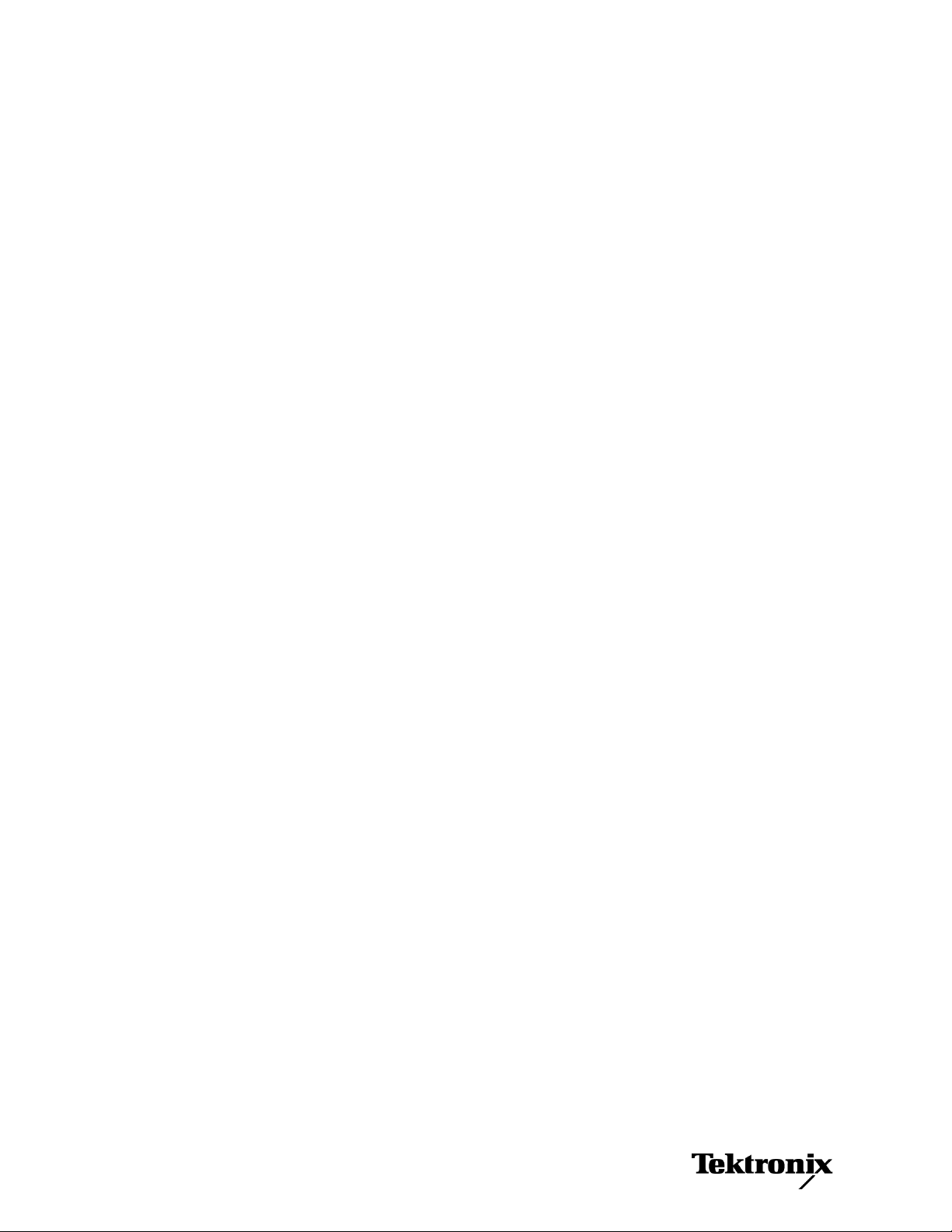
xx
RFM3UP Upgrades
RFM300
ZZZ
DTV Monitor
Instructions
www.tektronix.com
P075099301*
*
075-0993-01
Page 2
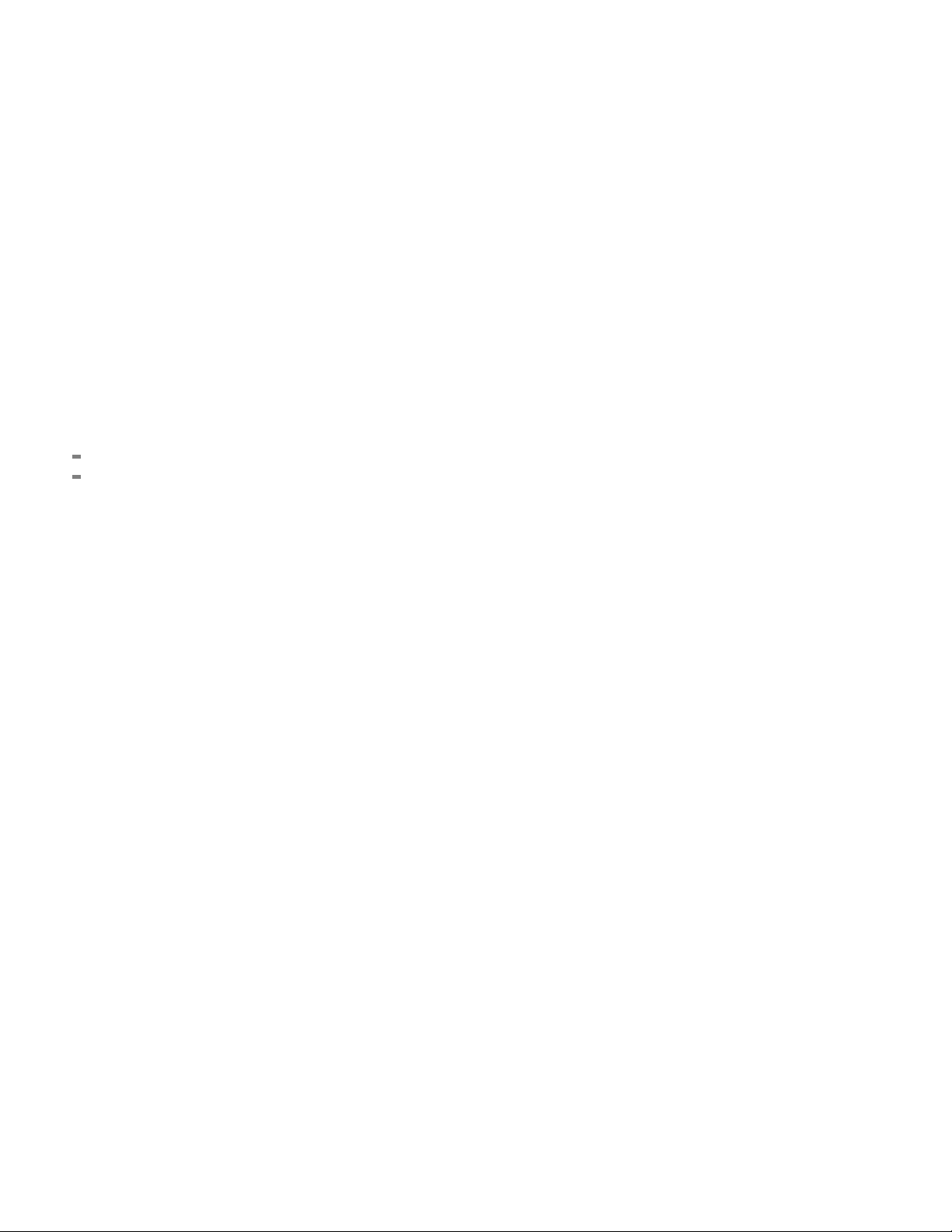
Copyright © Tektronix. All rights reserved. Licensed software products are owned by Tektronix or its subsidiaries
or suppliers, and are protected by national copyright laws and international treaty provisions.
Tektronix products are covered by U.S. and foreign patents, issued and pending. Information in this publication
supersedes that in all previously published material. Specifications and price change privileges reserved.
TEKTRONIX and TEK are registered trademarks of Tektronix, Inc.
Contacting Tektronix
Tektronix, Inc.
14200 SW Karl Braun Drive
P.O. Box 5 0 0
Beaverto
USA
For product information, sales, service, and technical support:
n, OR 97077
In North America, call 1-800-833-9200.
Worl dwid e, visi t www.tektronix.com to find contacts in your area.
Page 3
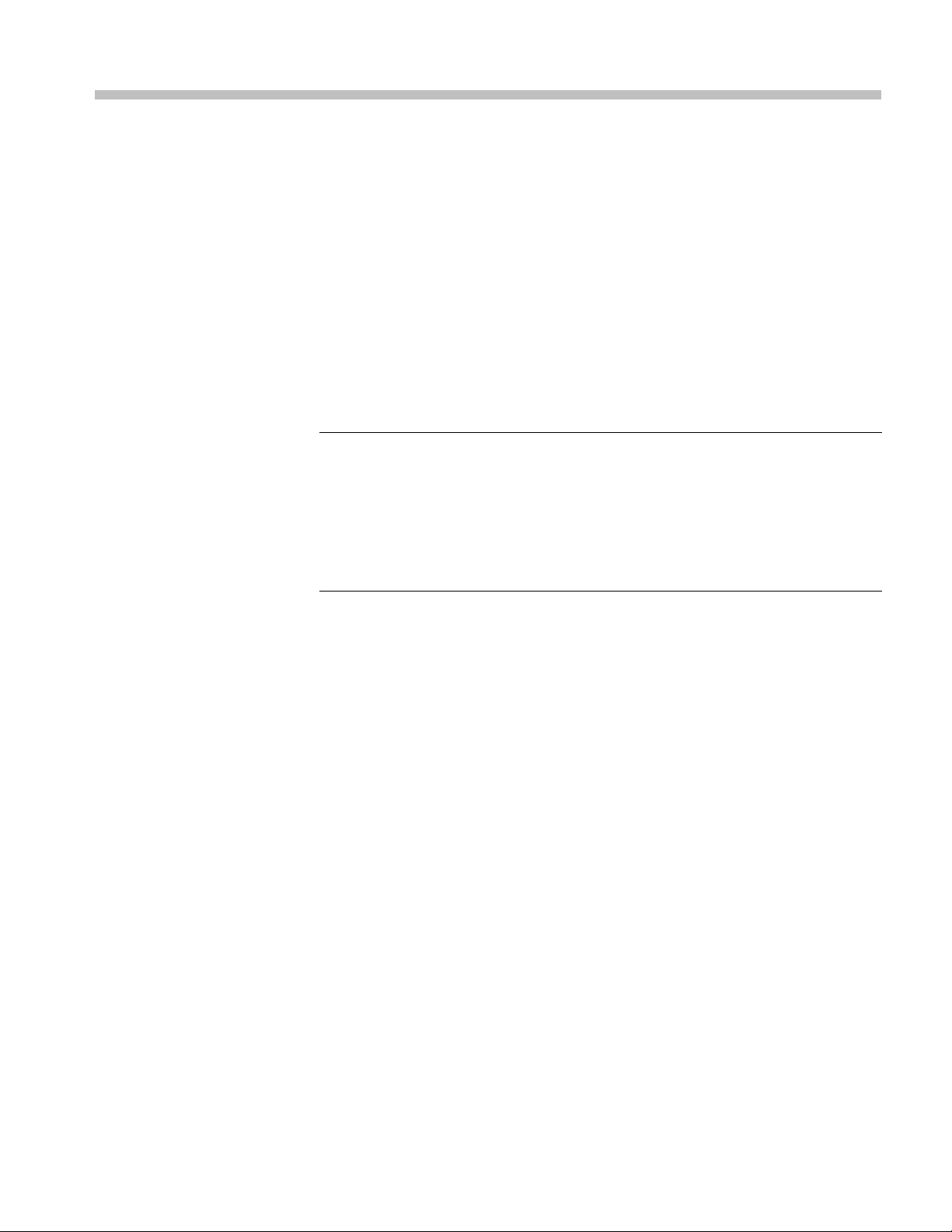
Kit Description
This document provides instructions for installing RFM3UP software upgrades
into an existing RFM300 DTV Monitor. The RFM3UP upgrade kit contains
a license upgrade certificate that allows you to enable the new options on the
monitor.
The RFM300 is supplied with an 8VSB interface card as a standard accessory. No
hardware options are available.
The following table lists the RFM300 upgrades that are supported by this
document.
Supported Products
Table 1: S
Product Option Description
RFM3UP
The following product is supported by this upgrade kit:
RFM300 DTV Monitor
upported software upgrades
DIAG Software upgrade to add the following software features:
– Triggered recording capability up to 160 MB
– Templa
– In-depth PCR analysis with graphical result views
– Bit rate testing functionality
– Servi
– RF Polling functionality
te testing (for user-defined service plan testing)
ce logging
RFM3UP Upgrade Instructions 1
Page 4
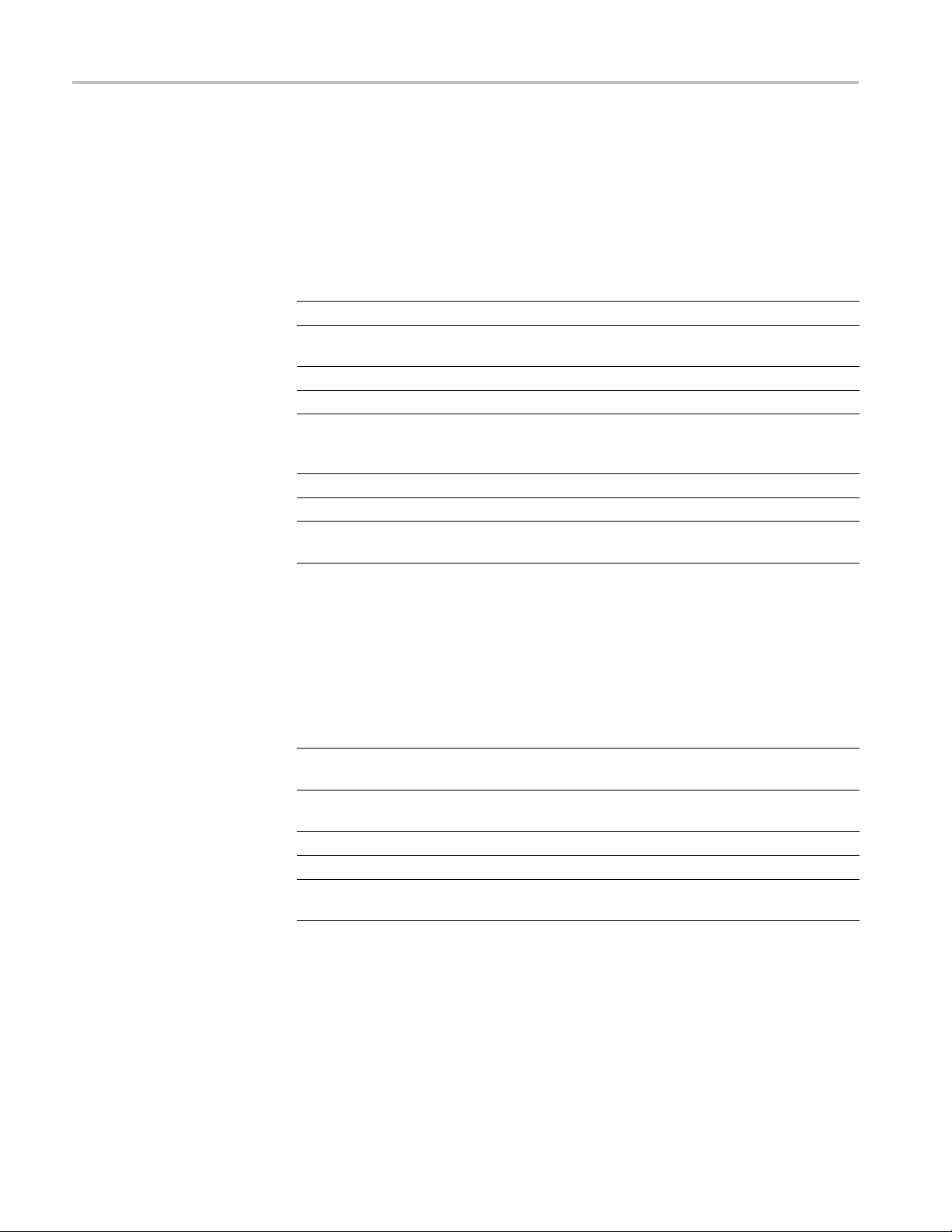
Kit Description
Software Option Upgrades
To perform a sof
tware option upgrade, you must use a PC to access the RUI
(Remote User Interface) of the DTV monitor. The PC and the monitor must be
connected to the same Ethernet network.
The following table lists the system requirements for the RFM300 DTV monitor.
Table 2: PC system requirements
Characteristic
Minimum specification 1.2 GHz Intel Pentium Processor (Preferred: 2 GHz)
Operating system Microsoft Windows 2000, Windows XP, and Windows
Disk space
Ethernet
ed software
Install
RAM
CD-ROM drive
Display
Description
Vista (Re
2GBfreed
10/100-
Microso
Sun Java Runtime Environment Version 6 Update
10 minimum (1.6.0_10 or later)
1GB
8x
1024 x 768 pixel video monitor with 16 bit (65000)
avai
commended: Windows XP Pro)
isk space
base T
ft Internet Explorer, Version 7.0 m inimum;
lable colors
Kit Parts List
The following table lists the parts supplied with each of the upgrade kits.
Table 3: RFM300-DIAG upgrade kit parts list
Quantity
1 EA 063-4135-xx MTM400A, RFM300, and IPM400A DTV Monitor
1 EA 063-4136-xx
1EA NA
1EA NA
1 EA 075-0993-01 RFM3UP Upgrades Instructions
Part number Description
Documentation CD
MTM400A, RFM300, and IPM400A Software Application
CD
Option key document for a specified RFM300 DTV monitor
Product Upgrade identification sticker
(This document)
2 RFM3UP Upgrade Instructions
Page 5

Software Option Upgrade
Software Opti
Option Keys
on Upgrade
The RFM3UP op
the new options.
Option keys are a unique string of alphanumeric characters of the form
nnnnn-nnnnn-nnnnn-nnnnn. A single option key can enable one or more software
options.
Each option key is unique and is generated for a specific RFM300 monitor using
the serial number and MAC address of that monitor. An option key that is
generated for one monitor will not work when applied to another monitor.
The serial number identifies a specific DTV monitor. The MAC address identifies
the Transport Stream Processor board that is installed in the monitor. If there is
a hardware failure and the Transport Stream Processor board is replaced, a new
option
MAC address. The MAC address is printed on the label on the top cover of the
monitor and above the network port on the rear panel.
This kit includes both a document and a sticker with the new option key for
your monitor. Apply the sticker to the top cover of the monitor after you verify
the upgrade.
key will need to be issued because the monitor will then have a different
tion upgrade requires that you apply a new option key to enable
CAUTION. To avoid losing your software options, do not misplace the option key
document or sticker that was included with this upgrade kit. If the battery-backed
M in your DTV monitor is reset, you must reapply the option key to reenable
RA
any software options that were purchased for your monitor.
RFM3UP Upgrade Instructions 3
Page 6

Software Option Upgrade
Upgrading the
Software
Perform the following procedure to apply the option key that was supplied with
this kit:
1. Power on the monitor and wait for it to initialize. When the initialization
process is complete, the monitor beeps and the front-panel LEDs illuminate.
2. Use a PC that meets the requirements listed. (See Table 2 on page 2.)
Ensure that the PC is connected to the same Ethernet network as the monitor.
Perform th
NOTE. This procedure uses Microsoft Internet Explorer to open the monitor
RUI. You can also access the RUI using the Tektronix Web Monitoring Systems
Manager (WebMSM). The instructions for using WebMSM are located in the
WebMSM User Manual (Tektronix part number 077-0116-xx).
CAUTION. The Java applet used in the following steps will not run unless a temp
directoryisproperlyconfigured on the PC. A temp directory is set up by default
in the Windows XP operating system; previous operating systems may require
operator action.
The Java applet will not run unless the Sun Java Virtual Machine is installed.
Type java -version at the command prompt to verify that it is installed and that the
ion is 1.6.0_10 or greater. If it is not installed, you can download the latest
vers
version from the Sun Web site, www.java.com.
e following steps to open the RUI :
ou have to update the Java version on the PC, you will need to restart this
If y
procedure at step 2.
a. Launch Microsoft Internet Explorer.
b. In the address bar of the Web browser, enter the network identity
or IP address of the monitor, for example: http://TSMonitor01 or
ttp://111.222.333.444.
h
c. Press Enter. A Java applet is downloaded from the monitor and launched.
The file size is approximately 1.5 MB; the download time will depend
on the network speed and traffic.
3. After the Java applet is downloaded, the Connect to MTM Device dialog box
is displayed. (See Figure 1.)
4 RFM3UP Upgrade Instructions
Page 7

Software Option Upgrade
Figure 1: Logging on to RFM300 monitor
4. In the Connect to MTM Device dialog box, select Administrator from
the Login Type drop-down list, and then enter the password. The default
passwo
NOTE. You must log in to the monitor using the Administrator login type. The
User login type does not have sufficient permissions to perform software option
upgrades.
5. Click Connect to log on to the monitor and display the RUI window.
6. Click Device in the button bar of the RUI window to display the Device
Information view. (See Figure 2.)
7. Verify that the Network MAC Address shown in the Device Information view
matches the Unique ID number listed on the option key document that was
shipped with the upgrade kit.
8. Make a note of the software options that are currently enabled on the monitor.
NOTE. After you upgrade the monitor, you will verify the upgrade by checking
that the new option that you purchased has been enabled.
rd for Administrator login type is tek.
RFM3UP Upgrade Instructions 5
Page 8

Software Option Upgrade
Figure 2: Device Information view
9. After you verify the MAC address and note the installed software options,
close the RUI window, repeat steps 2 through 4 to redisplay the Connect to
MTM Device dialog box, and then proceed to step 10.
NOTE.
to MTM Device dialog box that appears before the monitor RUI is launched.
Only advanced users should use the Connect to MTM Device dialog box that is
accessed from the Connect button in the monitor RUI toolbar.
10. In the Connect to MTM Device dialog box, click Upload License to open the
CAUTION. The option key string is case-sensitive and must be entered exactly as it
appears on the option key document, including any dashes.
11. In the Upload License dialog box, enter the new option key that was supplied
12. Click Yes to confirm the upload in the Upload License message box. (See
You should initiate the software options upgrade process from the Connect
Upload License dialog box. (See Figure 3.)
with this kit, and then click Upload.
Figure 4.)
6 RFM3UP Upgrade Instructions
Page 9

Figure 3: Upload license dialog box
Software Option Upgrade
Figure 4: Upload license message box
13. Progress messages will be displayed in the Upload Lic ense dialog box as the
new option key is loaded into the monitor:
If the option key is accepted, the message "License upload ok" appears,
and then the monitor automatically reboots. The reboot process
ements the software options enabled by the new option key. The
impl
message "Reboot complete" appears after the monitor reboots.
he option key is rejected, the message "License upload error -
If t
invalid license" appears in the Upload License dialog box. (See page 8,
Troubleshooting.)
14. Click Close to close the Upload License dialog box, and proceed to verify the
software options. (See page 8, Verifying the Software Option Upgrade.)
RFM3UP Upgrade Instructions 7
Page 10

Software Option Upgrade
Troubleshooting
If the option key upload is rejected, the message “License upload error − invalid
license” appears in the Upload License dialog box. Use the following steps
to correct the problem:
Reenter the option key in the Upload License dialog box. The option key
string is case-sensitive and must be entered exactly as it appears on the option
key document, including any dashes.
Inspect the option key documentation that was supplied with the upgrade kit
and verify that you are applying the option key to the RFM300 DTV monitor
listed in
If you are upgrading a monitor that is connected to a network containing
more tha
monitor. Select Info in the Device view and verify that the MAC Address
of the monitor matches the Unique ID number listed on the option key
documentation supplied with the upgrade kit.
If the upgrade is still unsuccessful, contact Tektronix Technical Support, ensuring
that the following information is available:
the documents.
n one DTV monitor, ensure that the RUI is viewing the correct
Serial Number of the DTV monitor
MAC Address of the TS processor board
on key string that was supplied with the upgrade kit
Opti
Option key string that was previously assigned to the monitor (should be
ted on the label attached to the top cover of the monitor)
lis
Verifying the Software Option Upgrade
rform the following steps to verify the software option upgrade:
Pe
1. Display the Device Information view. Refer to steps 1 through 6 of the
revious procedure. (See page 4, Upgrading the Software.)
p
2. Verify that the new software option that you purchased with this upgrade is
now enabled. The option is listed on the option key documentation.
8 RFM3UP Upgrade Instructions
Page 11

Figure 5: Device Information view
Software Option Upgrade
CAUTION. Be sure to apply the option key label from the Product Upgrade sticker.
When it is necessary after a repair, the Tektronix service center uses the option key
listed on the monitor label to reenable the software options for your monitor. If
youdon
cover of the monitor and your monitor is sent to Tektronix for repair, the monitor
might be returned to you without all of your software options enabled.
3. After you verify that the proper software options are enabled, a pply the
4. Apply the option-upgrade label from the Product Upgrade sticker to the top
End of Document
ot apply the new option key label supplied with the upgrade kit to the top
option-key label from the Product Upgrade sticker that was supplied with
the upgrade kit to the top cover of the monitor, covering over the previous
option key listed on the monitor label.
cover of the monitor n ext to the options listed on the monitor label.
RFM3UP Upgrade Instructions 9
