Page 1

PCIe6.0 (Base) Receiver Test
Application Help
*P077178001*
077-1780-01
Page 2
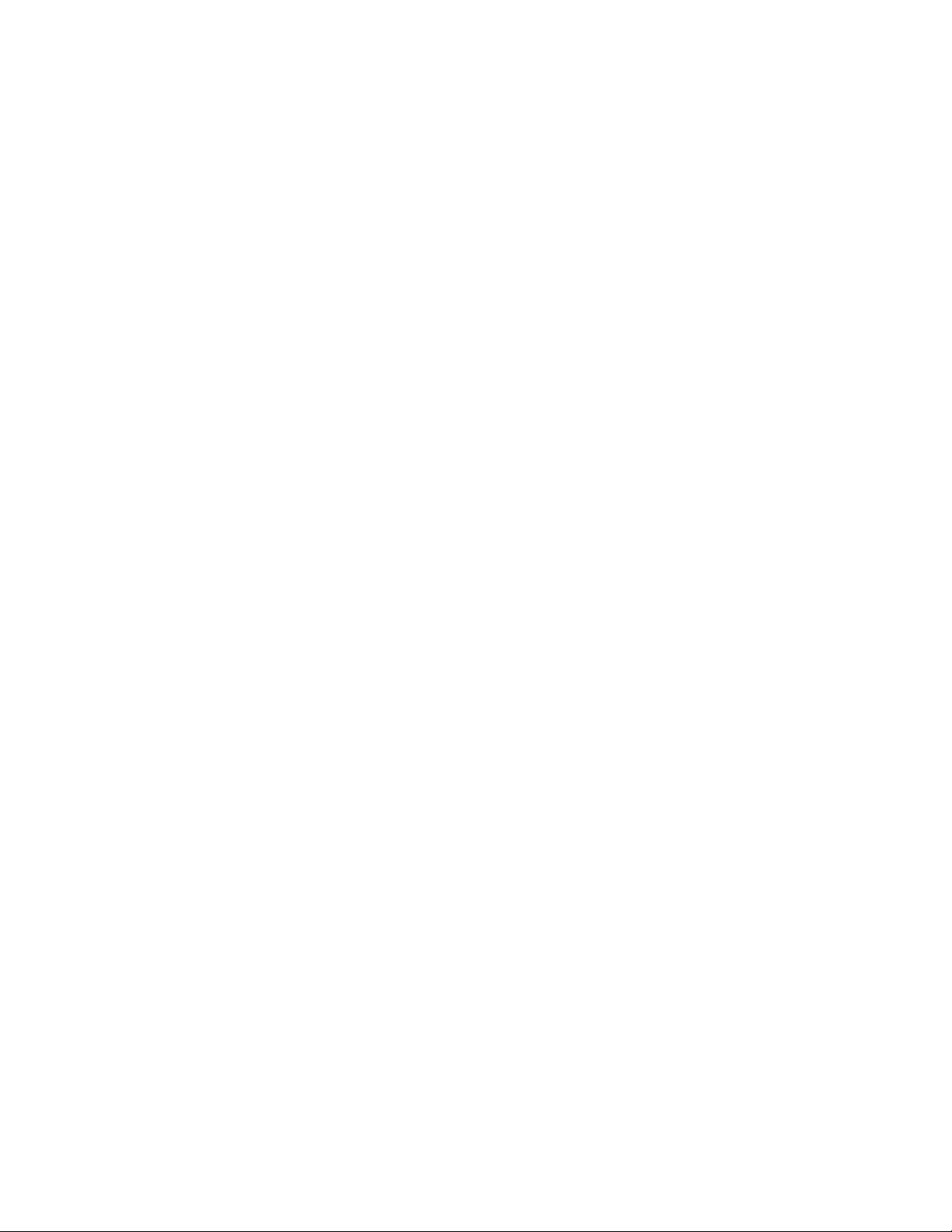
Page 3
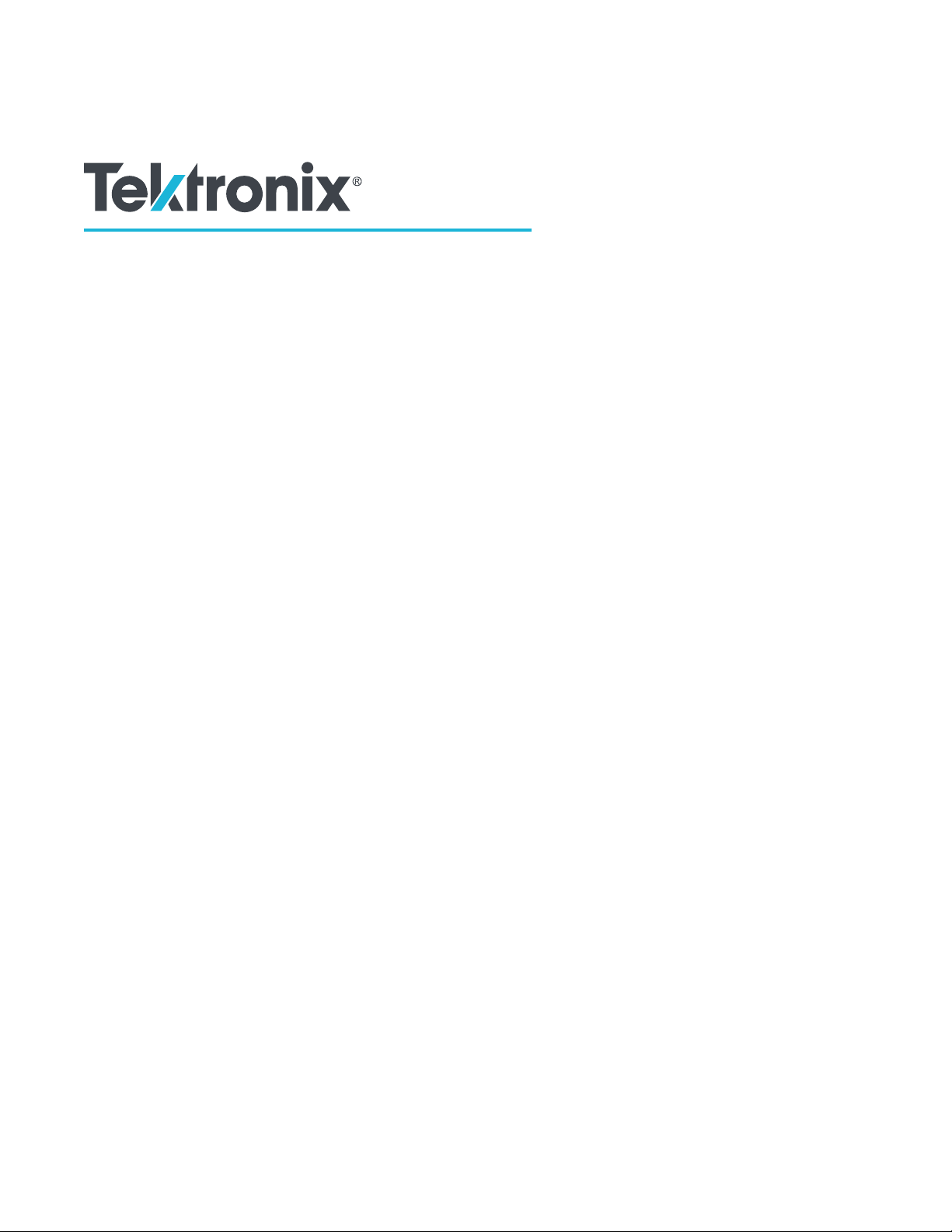
PCIe6.0 (Base) Receiver Test
Application Help
Register now!
Click the following link to protect your product.
www.tek.com/register
*P077178001*
077-1780-01
Page 4
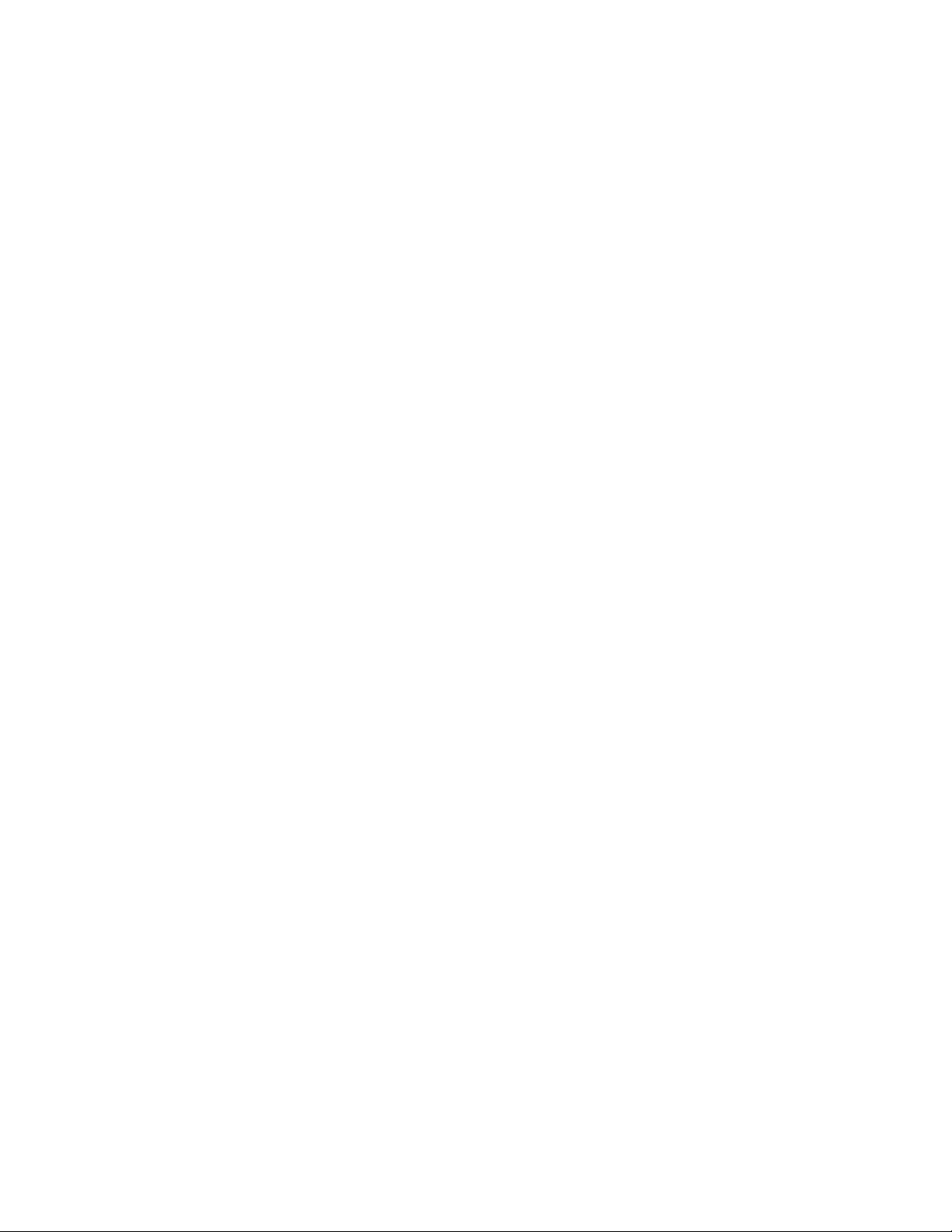
Copyright © Tektronix. All rights reserved. Licensed software products are owned by Tektronix or its subsidiaries or suppliers, and are
protected by national copyright laws and international treaty provisions. Tektronix products are covered by U.S. and foreign patents, issued
and pending. Information in this publication supersedes that in all previously published material. Specifications and price change privileges
reserved.
TEKTRONIX and TEK are registered trademarks of Tektronix, Inc.
Contacting Tektronix
Tektronix, Inc.
14150 SW Karl Braun Drive
P.O. Box 500
Beaverton, OR 97077
USA
For product information, sales, service, and technical support:
• In North America, call 1-800-833-9200.
• Worldwide, visit to www.tek.com find contacts in your area.
Page 5
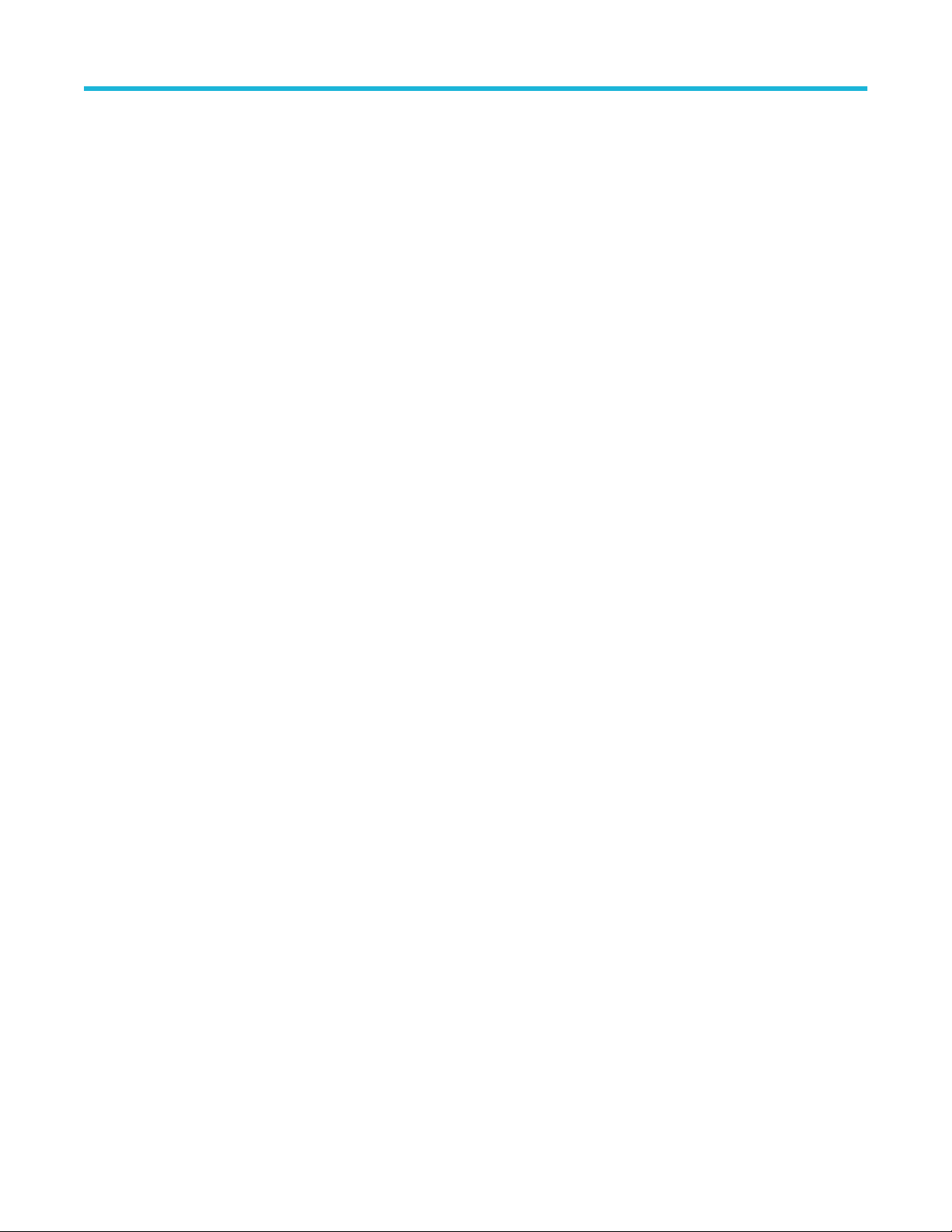
Table of Contents
Table of Contents
List of Figures................................................................................................................................................................................9
List of Tables................................................................................................................................................................................11
Welcome..................................................................................................................................................................................... 13
Getting help and support.............................................................................................................................................................14
Related documentation........................................................................................................................................................ 14
Technical support................................................................................................................................................................. 14
Getting started.............................................................................................................................................................................15
Required equipment and accessories..................................................................................................................................15
Installing the software.......................................................................................................................................................... 16
Operating basics......................................................................................................................................................................... 17
Launch the application......................................................................................................................................................... 17
Close the application............................................................................................................................................................17
Launch Real-Time Oscilloscope.......................................................................................................................................... 17
Launch TekRxService.......................................................................................................................................................... 18
Application panels................................................................................................................................................................19
Application panels overview..........................................................................................................................................19
Connections panel........................................................................................................................................................ 20
Settings panel............................................................................................................................................................... 21
Help panel.....................................................................................................................................................................29
Calibrations panel......................................................................................................................................................... 30
Tests panel....................................................................................................................................................................54
Programmatic interface commands ........................................................................................................................................... 67
PREF:BERT:IP.....................................................................................................................................................................67
PREF:RTS:IP.......................................................................................................................................................................67
CONN:BERT .......................................................................................................................................................................67
CONN:RTS.......................................................................................................................................................................... 68
SETTINGS:TEKRXSERVICE:ANALYSISTIMEOUT............................................................................................................68
SETTINGS:SIGTEST:VERSION..........................................................................................................................................68
SETTINGS:MULTITONESJCAL:ENABLE........................................................................................................................... 68
SETTINGS:SOCKETSERVER:IP........................................................................................................................................ 69
SETTINGS:SOCKETSERVER:LISTENINGPORT...............................................................................................................69
SETTINGS:SOCKETSERVER:TIMEOUT........................................................................................................................... 69
SETTINGS:MULTITONESJCAL:FREQUENCYCOUNT...................................................................................................... 70
SETTINGS:MULTITONESJCAL:MAXFREQUENCY........................................................................................................... 70
SETTINGS:MULTITONESJCAL:MINFREQUENCY............................................................................................................ 70
SETTINGS:MULTITONESJCAL:POINTS............................................................................................................................ 70
SETTINGS:EYE:ACQUISITIONS........................................................................................................................................ 71
SETTINGS:TP1:CH1DEEMBEDFILE..................................................................................................................................71
SETTINGS:TP1:CH2DEEMBEDFILE..................................................................................................................................71
SETTINGS:TP1:ENABLECH1DEEMBED........................................................................................................................... 72
SETTINGS:TP1:ENABLECH2DEEMBED........................................................................................................................... 72
SETTINGS:TP2:CH1DEEMBEDFILE..................................................................................................................................72
SETTINGS:TP2:CH2DEEMBEDFILE..................................................................................................................................73
SETTINGS:TP2:ENABLECH1DEEMBED........................................................................................................................... 73
PCIe6.0 (Base) Receiver Test Application Help 5
Page 6

Table of Contents
SETTINGS:TP2:ENABLECH2DEEMBED........................................................................................................................... 73
SETTINGS:MULTITONESJCAL:DEFAULT..........................................................................................................................74
SETTINGS:MULTITONESJCAL:GENERATE......................................................................................................................74
SETTINGS:TP1:CH1:EXTERNALATTEN............................................................................................................................74
SETTINGS:TP1:CH2:EXTERNALATTEN............................................................................................................................74
SETTINGS:TP2:CH1:EXTERNALATTEN............................................................................................................................75
SETTINGS:TP2:CH2:EXTERNALATTEN............................................................................................................................75
SETTINGS:TP2:ENABLEREPLICACHDEMBED................................................................................................................ 75
SETTINGS:TP2:REPLICACHDEEMBEDDIFF.................................................................................................................... 76
SETTINGS:TP2:REPLICACHDEEMBEDCH1.....................................................................................................................76
SETTINGS:TP2:REPLICACHDEEMBEDCH2.....................................................................................................................76
SETTINGS:TP2:REPLICACHDEEMBEDFILETYPE........................................................................................................... 76
SETTINGS:RESTORE.........................................................................................................................................................77
SETTINGS:RECALL............................................................................................................................................................ 77
SETTINGS:SAVE.................................................................................................................................................................77
SETTINGS:RECALL:STATUS............................................................................................................................................. 78
SETTINGS:RESTORE:STATUS..........................................................................................................................................78
SETTINGS:SAVE:STATUS.................................................................................................................................................. 78
TP1CAL:OPEN.................................................................................................................................................................... 78
TP1CAL:WIZARD:OPEN..................................................................................................................................................... 79
TP1CAL:WIZARD:CLOSE................................................................................................................................................... 79
TP1CAL:DELETE................................................................................................................................................................ 79
TP1CAL:REPORT................................................................................................................................................................79
TP1CAL:SAVE..................................................................................................................................................................... 80
TP1CAL:EQUIP:INIT........................................................................................................................................................... 80
TP1CAL:AUTOCAL..............................................................................................................................................................80
TP1CAL:AMPLITUDE:RUN................................................................................................................................................. 81
TP1CAL:PRESET:RUN .......................................................................................................................................................81
TP1CAL:RJ:RUN ................................................................................................................................................................ 81
TP1CAL:SJ:RUN................................................................................................................................................................. 82
TP1CAL:MULTITONESJCAL:STATUS................................................................................................................................ 82
TP1CAL:PWJCAL:MODE.................................................................................................................................................... 82
TP1CAL:PWJCAL:DJ.......................................................................................................................................................... 83
TP1CAL:PWJCAL:RJ.......................................................................................................................................................... 83
TP1CAL:PWJCAL:STATUS................................................................................................................................................. 83
TP1CAL:PWJCAL:START................................................................................................................................................... 83
TP1CAL:EQUIP:STATUS.....................................................................................................................................................84
TP1CAL:AMPLITUDE:STATUS........................................................................................................................................... 84
TP1CAL:PRESET:STATUS..................................................................................................................................................84
TP1CAL:RJ:STATUS........................................................................................................................................................... 84
TP1CAL:SJ:STATUS............................................................................................................................................................85
TP1CAL:MULTITONESJCAL:RUN...................................................................................................................................... 85
TP1CAL:AMPLITUDE:SETTING ........................................................................................................................................ 85
TP1CAL:RJ:SETTING......................................................................................................................................................... 86
TP1CAL:SJ:SETTING..........................................................................................................................................................86
TP1CAL:SAVE:ID ................................................................................................................................................................86
TP1CAL:SAVE:GENERATEDBY......................................................................................................................................... 86
TP1CAL:SAVE:COMMENTS............................................................................................................................................... 87
TP1CAL:ACDC:RUN........................................................................................................................................................... 87
6
Page 7
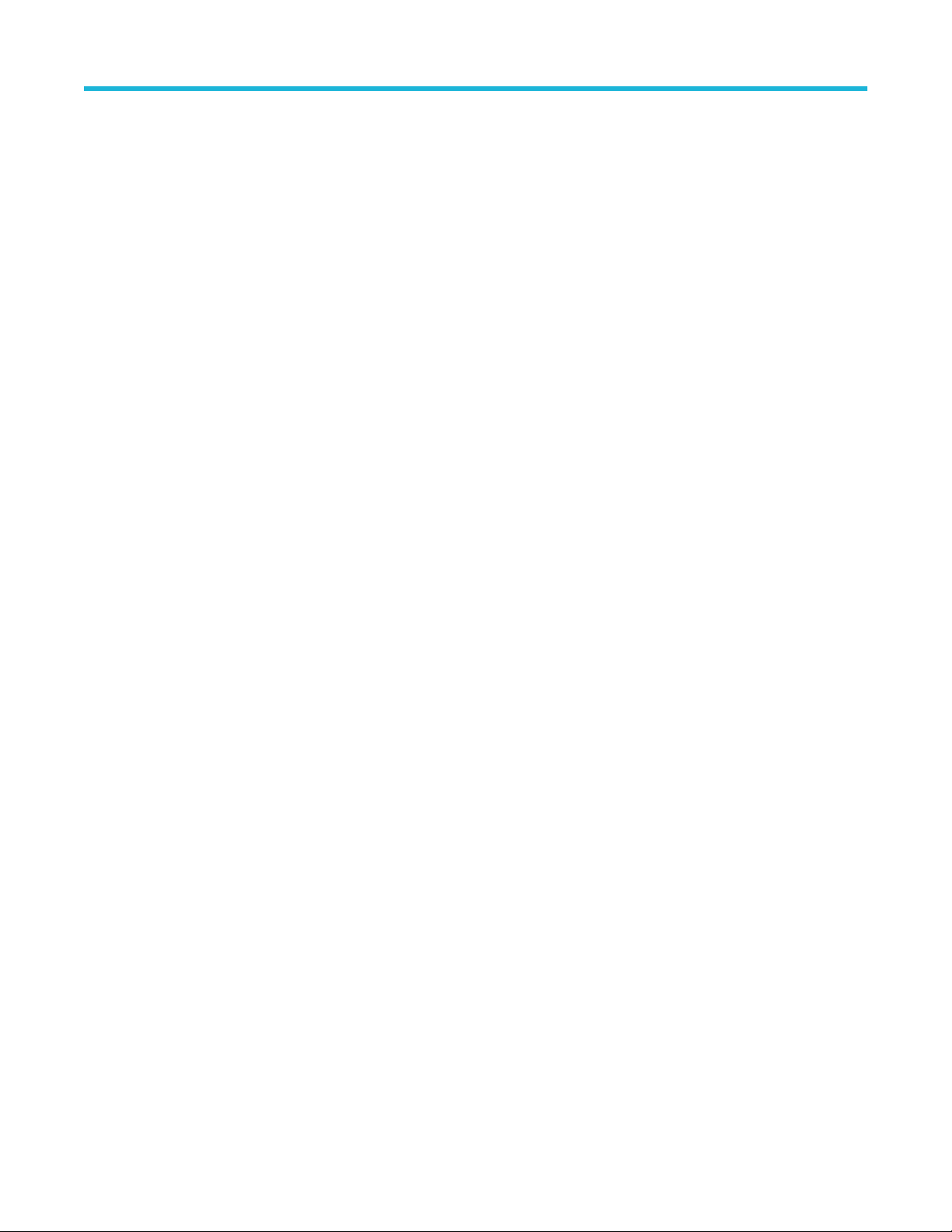
Table of Contents
TP1CAL:ACDC:STATUS......................................................................................................................................................87
TP1CAL:ACDC:SETTING....................................................................................................................................................87
TP1CAL:SJ@210MHz:RUN................................................................................................................................................ 88
TP1CAL:SJ@210MHz:STATUS...........................................................................................................................................88
TP1CAL:IL:MODE................................................................................................................................................................88
TP1CAL:MANUAL:IL........................................................................................................................................................... 89
TP1CAL:IL:SCOPEACQS....................................................................................................................................................89
TP1CAL:IL:AVGS.................................................................................................................................................................89
TP1CAL:SCOPENOISE.......................................................................................................................................................90
TP1CAL:MEASURELOSS:START.......................................................................................................................................90
TP1CAL:MEASURELOSS:STATUS.................................................................................................................................... 90
TP2CAL:OPEN.................................................................................................................................................................... 90
TP2CAL:WIZARD:OPEN..................................................................................................................................................... 91
TP2CAL:WIZARD:CLOSE................................................................................................................................................... 91
TP2CAL:DUT:TYPE............................................................................................................................................................. 91
TP2CAL:SELECT:TP1......................................................................................................................................................... 92
TP2CAL:DELETE................................................................................................................................................................ 92
TP2CAL:REPORT................................................................................................................................................................92
TP2CAL:SAVE..................................................................................................................................................................... 92
TP2CAL:EQUIP:INIT........................................................................................................................................................... 93
TP2CAL:CMI:RUN .............................................................................................................................................................. 93
TP2CAL:ILMEAS:RUN........................................................................................................................................................ 93
TP2CAL:CTLEANDPRESET:RUN.......................................................................................................................................94
TP2CAL:STRESSEDEYE:RUN .......................................................................................................................................... 94
TP2CAL:EQUIP:STATUS.....................................................................................................................................................94
TP2CAL:CMI:STATUS......................................................................................................................................................... 94
TP2CAL:ILMEAS:STATUS...................................................................................................................................................95
TP2CAL:CTLEANDPRESET:STATUS.................................................................................................................................95
TP2CAL:STRESSEDEYE:STATUS..................................................................................................................................... 95
TP2CAL:DMI:SETTING....................................................................................................................................................... 95
TP2CAL:CMI:SETTING....................................................................................................................................................... 96
TP2CAL:SAVE:ID ................................................................................................................................................................96
TP2CAL:SAVE:GENERATEDBY......................................................................................................................................... 96
TP2CAL:SAVE:COMMENTS............................................................................................................................................... 97
TP2CAL:ILMEASFORDMI:RUN.......................................................................................................................................... 97
TP2CAL:ILMEASFORDMI:STATUS.................................................................................................................................... 97
TP2CAL:STRESSEDEYE:ACQUISITIONS......................................................................................................................... 97
TP2CAL:DMI:RUN............................................................................................................................................................... 98
TP2CAL:DMI:STATUS......................................................................................................................................................... 98
TP2CAL:CTLEANDPRESET:ACQUISITIONS.....................................................................................................................98
TP2CAL:CTLE:ESTIMATOR................................................................................................................................................99
TP2CAL:SEASIMCTLE:GEN6.............................................................................................................................................99
TP2CAL:STRESSEDEYE:SJ...............................................................................................................................................99
TP2CAL:STRESSEDEYE:DMI............................................................................................................................................ 99
TP2CAL:STRESSEDEYE:AMPLITUDE............................................................................................................................ 100
TP2CAL:STRESSEDEYE:MANUALCALRUN................................................................................................................... 100
TP2CAL:IL:MODE..............................................................................................................................................................100
TP2CAL:MANUAL:IL......................................................................................................................................................... 101
TP2CAL:IL:SCOPEACQS .................................................................................................................................................101
PCIe6.0 (Base) Receiver Test Application Help 7
Page 8
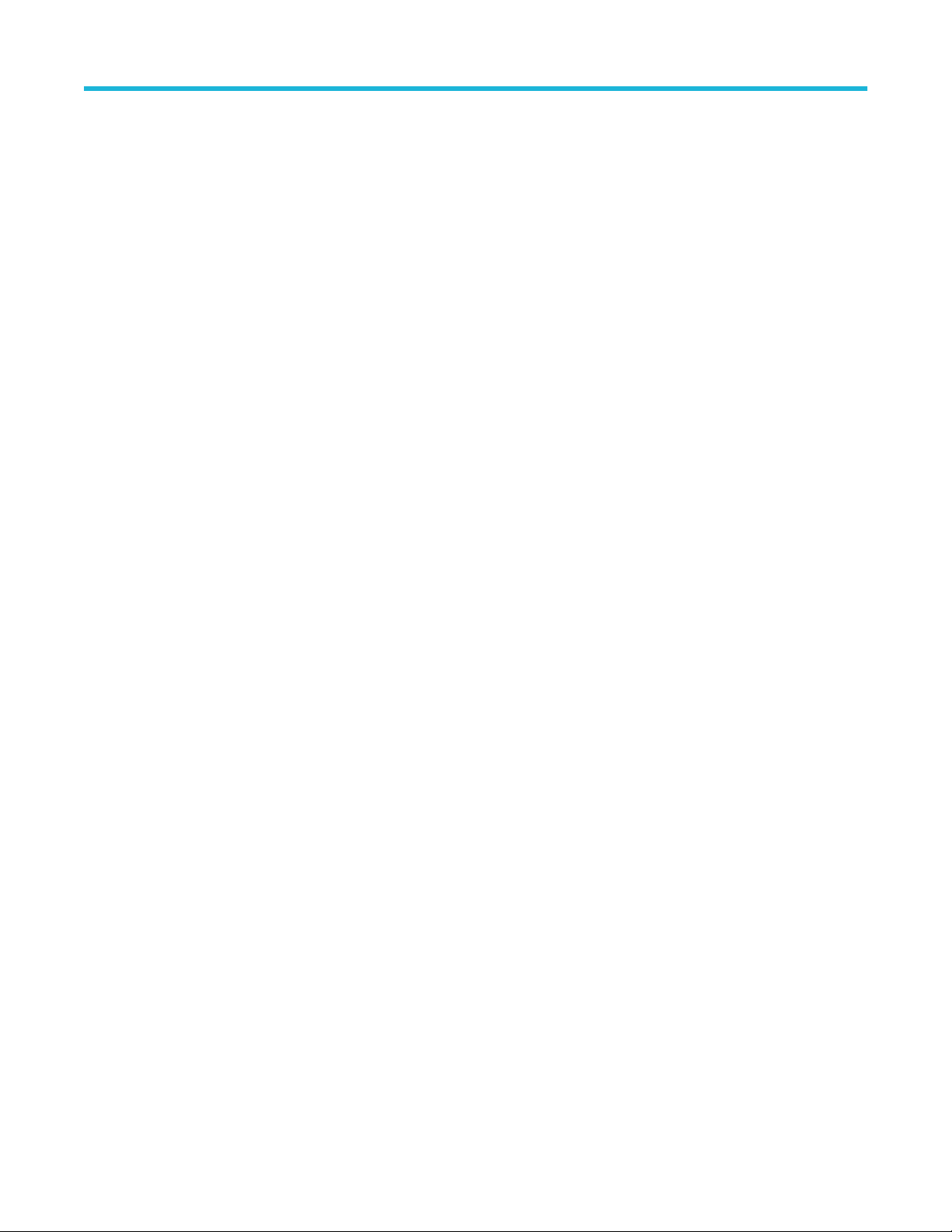
Table of Contents
TP2CAL:IL:AVGS...............................................................................................................................................................101
TP2CAL:CTLEANDPRESET:SNDR...................................................................................................................................102
TP2CAL:CTLEANDPRESET:CHKPRESET.......................................................................................................................102
TP2CAL:STRESSEDEYE:EXHAUSTIVESWEEP............................................................................................................. 102
TP2CAL:STRESSEDEYE:LINEARSWEEP.......................................................................................................................103
TP2CAL:STRESSEDEYE:EXHAUSTIVE ......................................................................................................................... 104
TP2CAL:STRESSEDEYE:STEPSIZE................................................................................................................................104
LOOPBACK:SELECT:AUTOSEARCHPAM4..................................................................................................................... 105
LOOPBACK:SELECT:AUTOSEARCHMODEPAM4.......................................................................................................... 105
LOOPBACK:SELECT:DFE................................................................................................................................................ 105
LOOPBACK:SELECT:DFEVALUE.....................................................................................................................................106
LOOPBACK:SELECT:LFE................................................................................................................................................. 106
LOOPBACK:SELECT:LFEVALUE......................................................................................................................................107
LOOPBACK:SELECT:GEN6PRESETNAME..................................................................................................................... 107
LOOPBACK:SELECT:PRESHOOT2..................................................................................................................................107
LOOPBACK:SELECT:PRESHOOT1..................................................................................................................................108
LOOPBACK:SELECT:DEEMPHASIS................................................................................................................................ 108
8
Page 9

List of Figures
List of Figures
Figure 1: TekRxTest - PCIe6.0 Base application.........................................................................................................................13
Figure 2: TekRxTest application window..................................................................................................................................... 17
Figure 3: Launch Real-Time Oscilloscope.................................................................................................................................. 18
Figure 4: TekRxService application window................................................................................................................................19
Figure 5: Connections panel....................................................................................................................................................... 20
Figure 6: Settings panel.............................................................................................................................................................. 21
Figure 7: Components: RT Scope...............................................................................................................................................22
Figure 8: Components: TekRxService.........................................................................................................................................23
Figure 9: TP3 Calibration: Attenuator Settings............................................................................................................................24
Figure 10: TP3 Calibration: Calibrations..................................................................................................................................... 25
Figure 11: TP2 Calibration: Attenuator Settings..........................................................................................................................26
Figure 12: TP2 Calibration: DMI and CMI .................................................................................................................................. 27
Figure 13: TP2 Calibration: Stressed Eye Parameters............................................................................................................... 28
Figure 14: Remote access: Configuration...................................................................................................................................29
Figure 15: TP3 Calibration.......................................................................................................................................................... 30
Figure 16: TP3 Calibration: Connection Diagram....................................................................................................................... 31
Figure 17: TP3 Calibration: Initialization..................................................................................................................................... 32
Figure 18: TP3 Calibration: PWJ Calibration.............................................................................................................................. 33
Figure 19: TP3 Calibration: AC-DC Balance...............................................................................................................................34
Figure 20: TP3 Calibration: Amplitude Calibration...................................................................................................................... 35
Figure 21: TP3 Calibration: Preset Calibration............................................................................................................................36
Figure 22: TP3 Calibration: IL Measurement.............................................................................................................................. 37
Figure 23: TP3 Calibration: RJ Calibration..................................................................................................................................38
Figure 24: TP3 Calibration: SJ Calibration..................................................................................................................................39
Figure 25: TP3 Calibration: SJ@210 MHz Calibration................................................................................................................40
Figure 26: TP3 Calibration: Multi-tone SJ................................................................................................................................... 41
Figure 27: TP3 Calibration: Save Results................................................................................................................................... 42
Figure 28: TP2 Calibration.......................................................................................................................................................... 43
Figure 29: TP2 Calibration: Description...................................................................................................................................... 44
Figure 30: TP2 Calibration: Connection Diagram-AIC (NRC)..................................................................................................... 45
Figure 31: TP2 Calibration: Connection Diagram-System (RC)..................................................................................................45
Figure 32: TP2 Calibration: Calibration Selection....................................................................................................................... 46
PCIe6.0 (Base) Receiver Test Application Help 9
Page 10
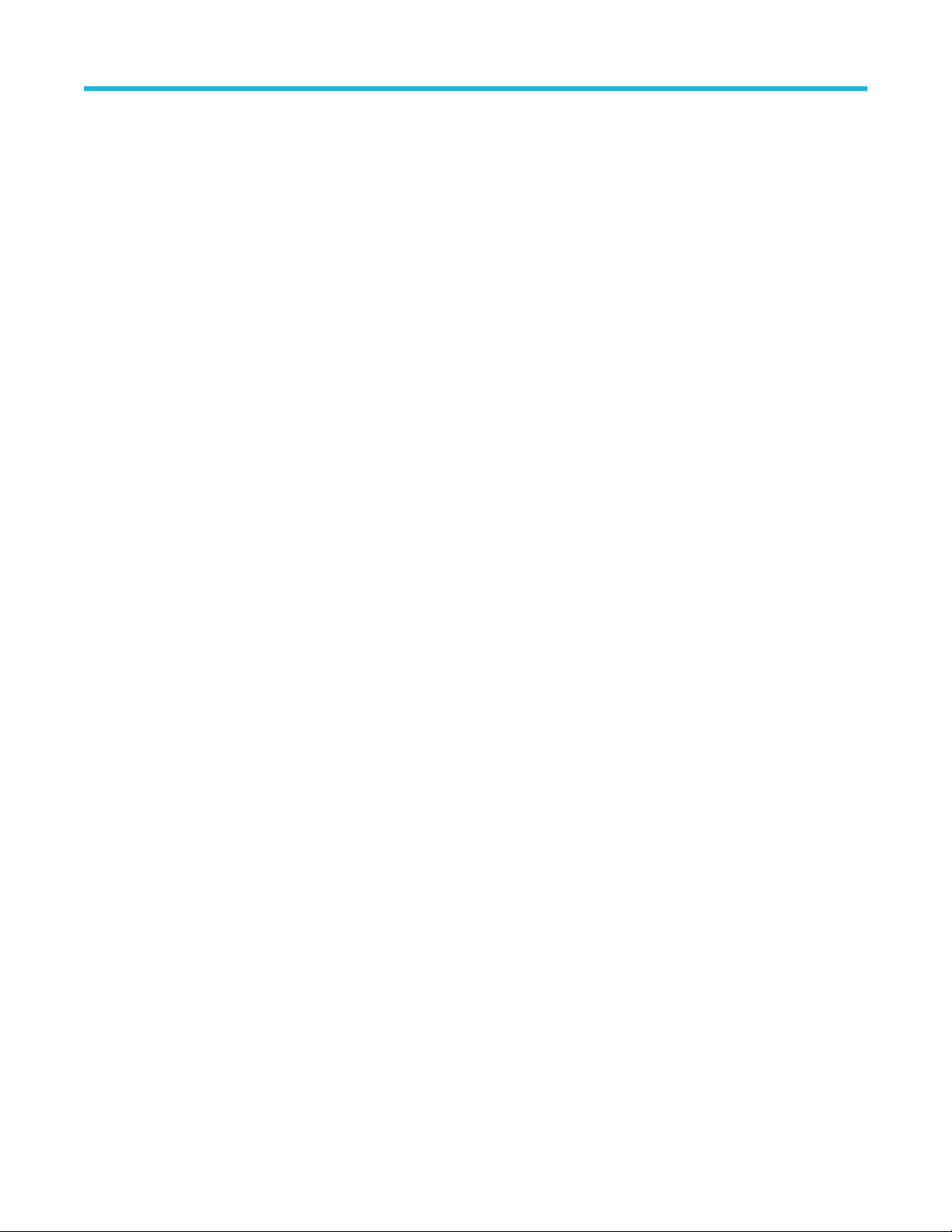
List of Figures
Figure 33: TP2 Calibration: IL for DMI/CMI.................................................................................................................................47
Figure 34: TP2 Calibration: DMI Calibration............................................................................................................................... 48
Figure 35: TP2 Calibration: CMI Calibration............................................................................................................................... 49
Figure 36: TP2 Calibration: IL Measurement.............................................................................................................................. 50
Figure 37: TP2 Calibration: Preset Selection.............................................................................................................................. 51
Figure 38: TP2 Calibration: Stressed Eye Cal............................................................................................................................ 52
Figure 39: TP2 Calibration: Stressed Eye Configuration............................................................................................................ 52
Figure 40: TP2 Calibration: Save Results................................................................................................................................... 54
Figure 41: JTOL Test...................................................................................................................................................................55
Figure 42: JTOL Test: Calibration Selection................................................................................................................................56
Figure 43: JTOL Test: Connection Diagram(AIC)........................................................................................................................57
Figure 44: JTOL Test: Connection Diagram(System)..................................................................................................................57
Figure 45: JTOL Test: Configure Loopback (Basic).................................................................................................................... 58
Figure 46: JTOL Test: Configure Loopback (Debug) ..................................................................................................................59
Figure 47: JTOL Test: Configure Test..........................................................................................................................................60
Figure 48: JTOL Test: Configure JTOL Test................................................................................................................................61
Figure 49: JTOL Test: Configure Advanced JTOL Test...............................................................................................................63
Figure 50: JTOL Test: JTOL Chart.............................................................................................................................................. 64
Figure 51: JTOL Test (Result Table)............................................................................................................................................65
Figure 52: JTOL Test: Save Results............................................................................................................................................66
10
Page 11

List of Tables
List of Tables
Table 1: Product documentation..................................................................................................................................................14
Table 2: Application panels overview.......................................................................................................................................... 19
Table 3: Connections panel.........................................................................................................................................................20
Table 4: Settings panel configurations........................................................................................................................................ 21
Table 5: Components: RT Scope................................................................................................................................................ 22
Table 6: Components: TekRxService.......................................................................................................................................... 23
Table 7: TP3 Calibration: Attenuator Settings............................................................................................................................. 24
Table 8: TP3 Calibration: Calibrations.........................................................................................................................................25
Table 9: TP2 Calibration: Attenuator Settings............................................................................................................................. 26
Table 10: TP2 Calibration: DMI and CMI ....................................................................................................................................27
Table 11: TP2 Calibration: Stressed Eye Parameters.................................................................................................................28
Table 12: Remote access: Configuration.................................................................................................................................... 29
Table 13: TP3 Calibration: PWJ Calibration................................................................................................................................ 33
Table 14: TP3 Calibration: AC-DC Balance................................................................................................................................ 34
Table 15: TP3 Calibration: Amplitude Calibration........................................................................................................................35
Table 16: TP3 Calibration: Preset Calibration............................................................................................................................. 36
Table 17: TP3 Calibration: IL Measurement................................................................................................................................37
Table 18: TP3 Calibration: RJ Calibration................................................................................................................................... 38
Table 19: TP3 Calibration: SJ Calibration................................................................................................................................... 39
Table 20: TP3 Calibration: SJ@210 MHz Calibration................................................................................................................. 40
Table 21: TP3 Calibration: Multi-tone SJ.....................................................................................................................................41
Table 22: TP3 Calibration: Save Results.....................................................................................................................................42
Table 23: TP2 Calibration: Description........................................................................................................................................44
Table 24: TP2 Calibration: Calibration Selection.........................................................................................................................46
Table 25: TP2 Calibration: IL for DMI/CMI.................................................................................................................................. 47
Table 26: TP2 Calibration: DMI Calibration................................................................................................................................. 48
Table 27: TP2 Calibration: CMI Calibration................................................................................................................................. 49
Table 28: TP2 Calibration: IL Measurement................................................................................................................................50
Table 29: TP2 Calibration: Preset Selection................................................................................................................................51
Table 30: TP2 Calibration: Stressed Eye Cal.............................................................................................................................. 53
Table 31: TP2 Calibration: Save Results.....................................................................................................................................54
Table 32: JTOL Test: Calibration Selection................................................................................................................................. 56
PCIe6.0 (Base) Receiver Test Application Help 11
Page 12
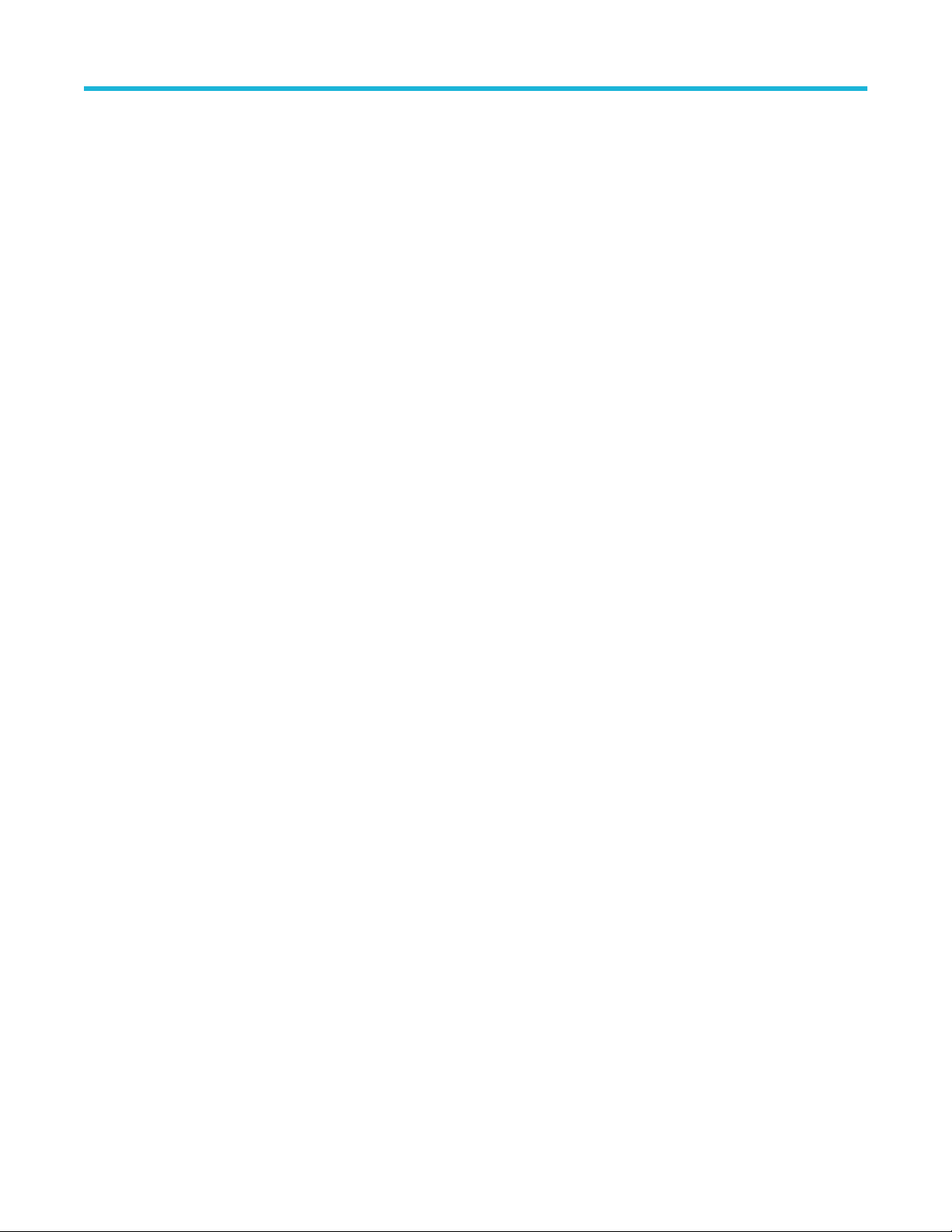
List of Tables
Table 33: JTOL Test: Configure Loopback (Basic)......................................................................................................................58
Table 34: JTOL Test: Configure Loopback(Debug)..................................................................................................................... 59
Table 35: JTOL Test: Configure Test (Basic)...............................................................................................................................60
Table 36: JTOL Test: Configure JTOL Test................................................................................................................................. 61
Table 37: JTOL Test: Configure Advanced JTOL Test................................................................................................................ 63
Table 38: JTOL Test: JTOL Chart................................................................................................................................................64
Table 39: JTOL Test (Results Table)........................................................................................................................................... 65
Table 40: JTOL Test: Save Results............................................................................................................................................. 66
12
Page 13
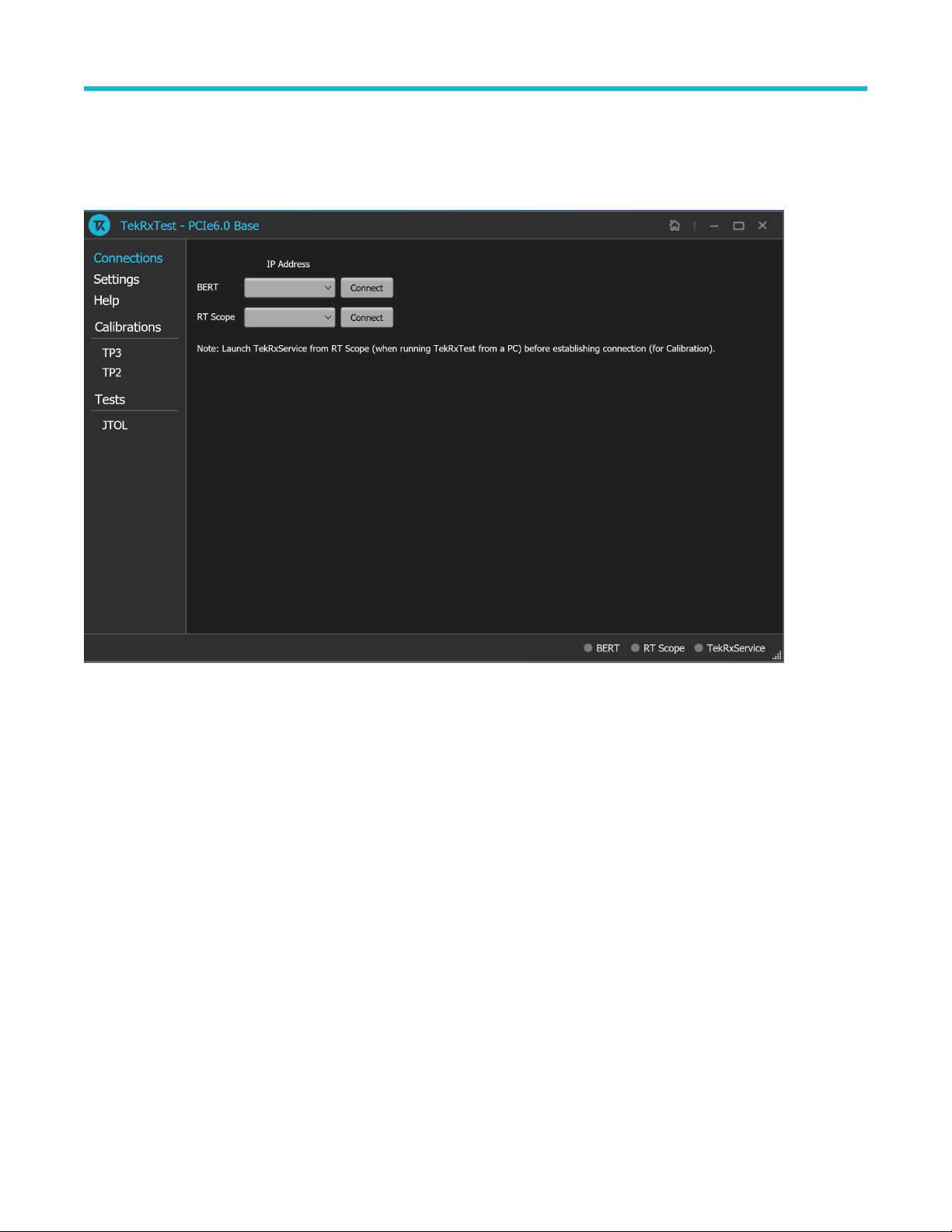
Welcome
Welcome
Welcome to the PCIe6.0 (Base) TekRxTest application. This application performs the test as per the Gen 6 Base specification Revision 6.0
Version 1.0.
Figure 1: TekRxTest - PCIe6.0 Base application
Key features and benefits
• PCIe Gen 6 Receiver JTOL as per Base specification for Non-Root complex / Root Complex devices.
• Automated calibration, forced loopback initiation, and testing
• Jointly with Anritsu BERT MP1900A series, the receiver solution provides the tools and flexibility needed to visualize and control
impairments for PCIe Gen 6 devices.
• Reliable and accurate results reduce the test execution time and minimize the skill-set required to perform calibration.
PCIe6.0 (Base) Receiver Test Application Help 13
Page 14
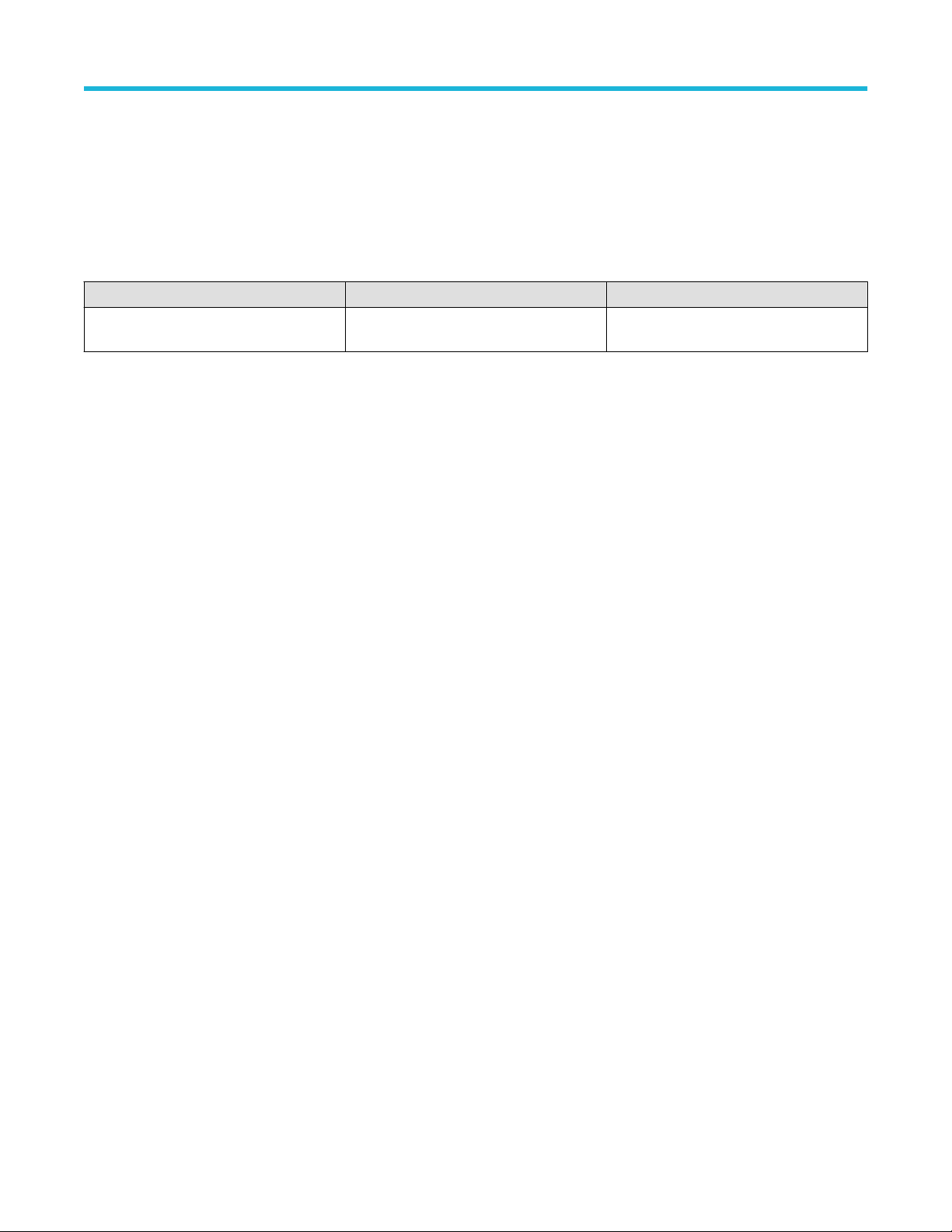
Getting help and support
Getting help and support
Related documentation
The following documentation is available as part of the PCIe6.0 (Base) test application.
Table 1: Product documentation
Item Purpose Location
Application Help Application operation and User Interface
details
See also
Technical support on page 14
Technical support
Tektronix values your feedback on our products. To help us serve you better, please send us your suggestions, ideas, or comments on
your application or Real Time Oscilloscope. Contact Tektronix through mail, telephone, or the Web site. See Contacting Tektronix on page
0 at the front of this document for contact information.
Help panel of the application
When you contact Tektronix Technical Support, please include the following information (be as specific as possible):
General information
• All instrument model numbers
• Hardware options, if any
• Modules used
• Your name, company, mailing address, phone number, and FAX number
• Please indicate if you would like to be contacted by Tektronix about your suggestion or comments.
Application specific information
• Software version number
• Description of the problem such that technical support can duplicate the problem
• If possible, save the setup files for all the instruments used and the application
14
Page 15
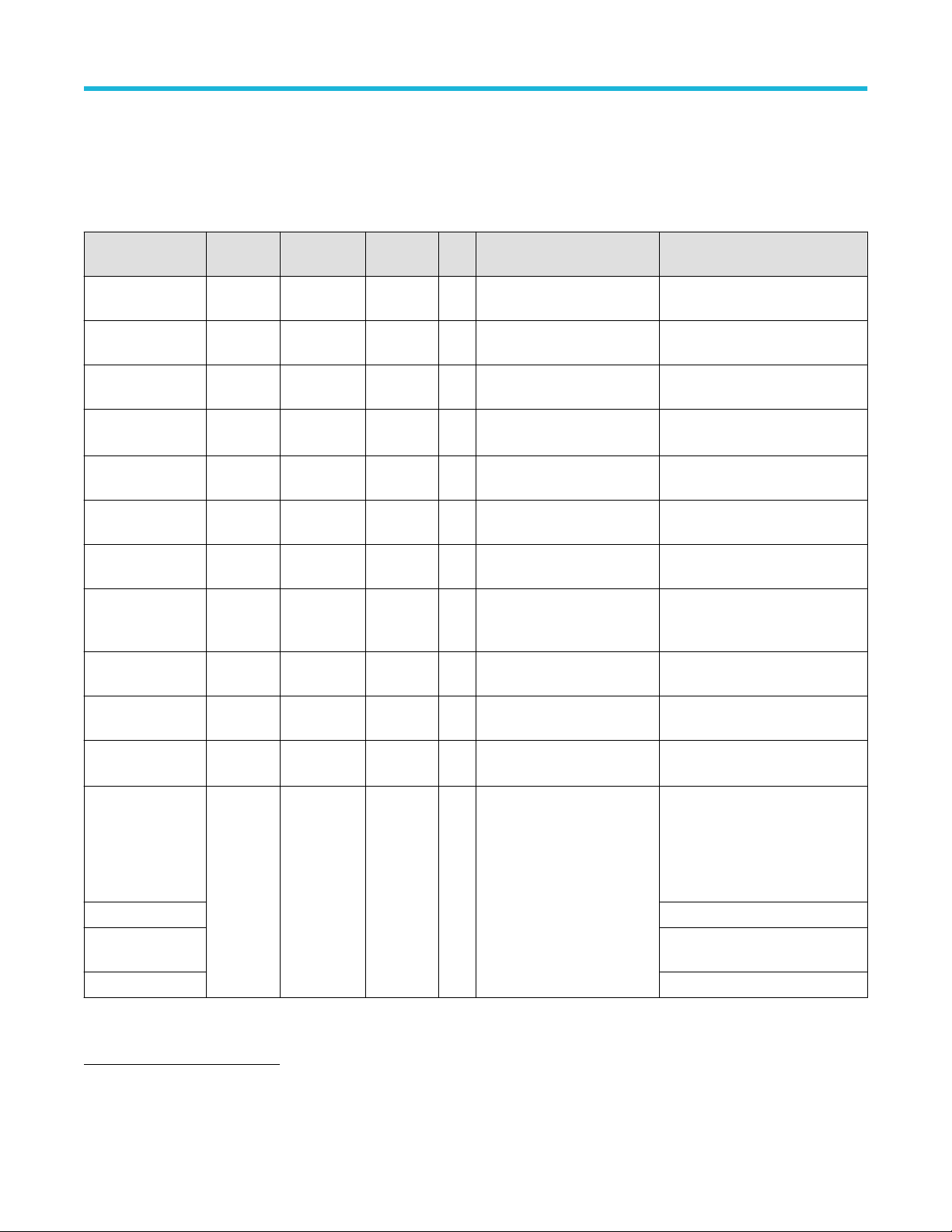
Getting started
Required equipment and accessories
Getting started
Item Vendor Type R/O Qua
Description Notes
ntity
DPS75004SX Tektronix Equipment Required 1 Dual-Stack 50 GHz Sx
50 GHz or better
oscilloscope
DPO7RFK2 Tektronix Tek
Required 2 Attenuator kit Attenuator kit + DC blocks
accessory
103047400 Tektronix Tek
accessory
1
Anritsu MP1900A
Anritsu
3rd party
Required 2 Connector savers (1.85 mm) 1.85 mm oscilloscope channel
input connection
Required 1 Bit Error Rate Tester (BERT)
Configuration provided by 3rd party
equipment
DJA Tektronix Equipment
SW option
PAMJET-E Tektronix Equipment
Required 1 DPOJET advanced option DPOJET advanced Jitter, Eye and
Timing Analysis SW option
Required 1 PAM4 tool PCIe Gen6 PAM4 measurement
SW option
PAMJET PCIe
Option
PMCABLE1M Tektronix Tek
Tektronix Equipment
SW option
accessory
Required 1 PAMJET PCIe Option
Required 2 Cable pair; 2.92-to-2.92
mm, Straight, 1.5 ps phase-
Equipment connections to fixtures
and DUT
matched, 40 GHz
174-6659-01 Tektronix Tek
accessory
C7035 CentricRF
3rd party
Required 1 Cable pair; SMA - SMP cable
pair
Optional 4 Right Angle Male-Female 2.92
Refclk connection between DUT
and BERT
Cable management
mm adapter
Gen5 Base Test
Fixture Set
PCI-SIG Test fixtures Required 1 Gen 5 Base Rev3 Test
2
Fixtures
Rev3 is Meg6 material with MMPX
connectors
RXSW-FL1-PCIE6 Tektronix SW option Required 1 PCIe Gen6 Receiver Software License;
3
PCI Gen 6 Rx BASE automation
software for TEK oscilloscopes
and Anritsu BERT; Floating 1-Year
Subscription OR
RXSW-FLP-PCIE6 Floating Perpetual OR
RXSW-NL1-PCIE6 Node-Locked 1-Year Subscription
OR
RXSW-NLP-PCIE6 Node-Locked Perpetual
1
Configuration for BERT provided by 3rd party vendor.
2
Gen5 BaseTest Fixtures are not backwards compatible for Gen3 & Gen4 Base Rx
3
It is assumed MMPX cables and MMPX to SMA adaptor cables for test fixture connections are included with the fixture kit
PCIe6.0 (Base) Receiver Test Application Help 15
Page 16

Getting started
Installing the software
Complete the following steps to download and install the latest PCIe6.0 (Base) TekRx test application.
1. Go to www.tek.com.
2. Click Downloads. In the Download menu, select DOWNLOAD TYPE as Software and enter PCIe6.0 (Base) in the MODEL OR
KEYWORD field and click SEARCH.
3. Select the latest version of the software and follow the instructions to download.
4. Copy the executable file into the instrument you wish to install the software (Real-time oscilloscope or PC).
5. Follow the installation instruction that is available in the website. The software is installed at C:\Program
Files\Tektronix\BERTScope\RxTest60
6. Double click the shortcut icon on the desktop to launch the application.
Note:
• The PCIe6.0 (Base) TekRx test application can be installed on a Tektronix real-time oscilloscope or a PC (optional).
• You must install the TekRxService and SigTest application in the real-time oscilloscope to successfully connect the application
with the real-time oscilloscope.
16
Page 17
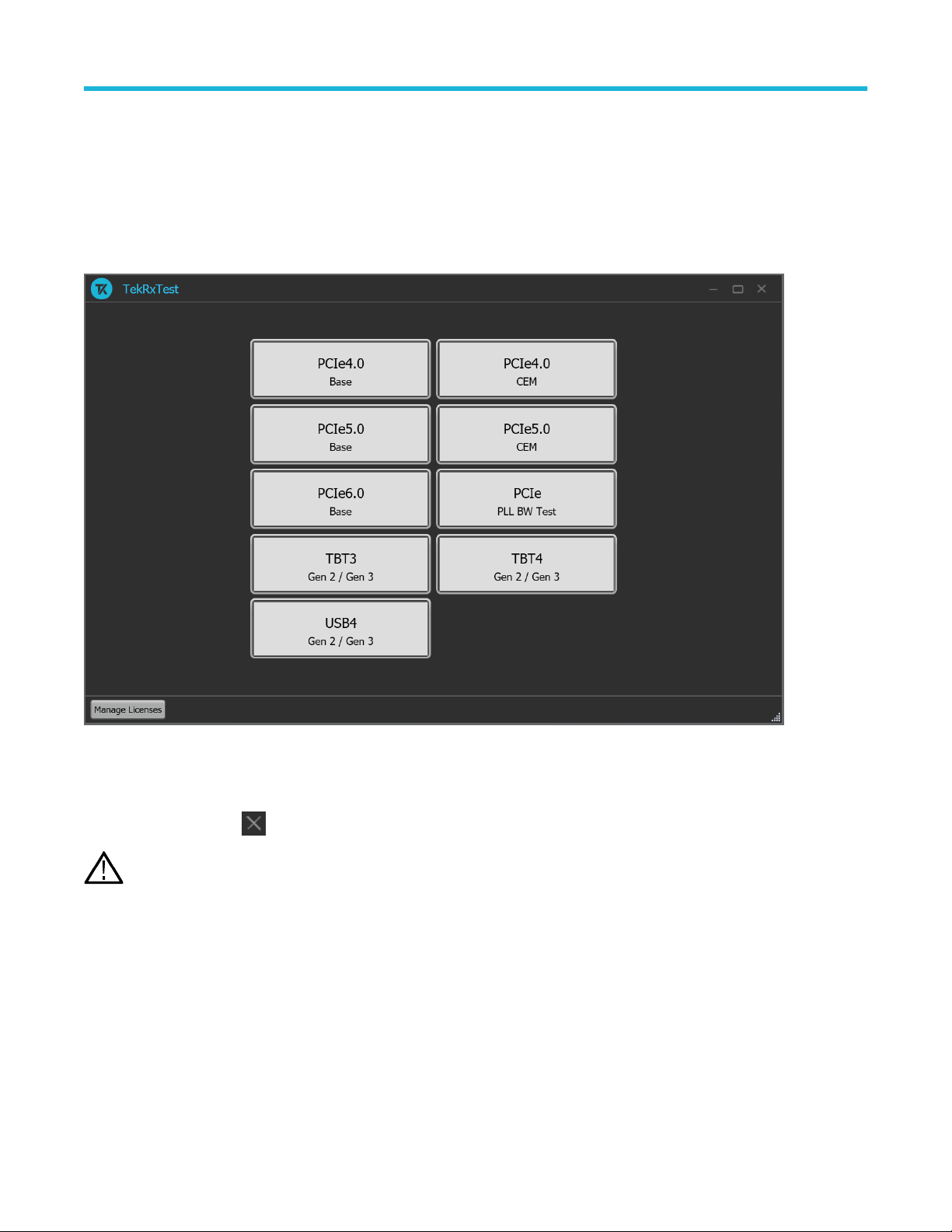
Operating basics
Operating basics
Launch the application
To launch the test application, double click the shortcut icon TekRxTest on the desktop and select PCIe6.0 (Base) in the application
window.
Figure 2: TekRxTest application window
Close the application
To exit the application, click on the application title bar. Follow on-screen instructions to save the unsaved session or test setup.
Using other methods to exit the application may result in abnormal termination of the application.
Note:
Launch Real-Time Oscilloscope
The TekVISA Socket Server application on the oscilloscope provides the necessary connectivity between the TekRxTest application
and scope. Although it is launched in the background when the scope boots up and the socket is initialized for communication, it is
recommended to verify the status by clicking on the Desktop Tray ―› TekVISA LAN Server Control as shown in the image below. If it is
ready to exchange data, then a wizard would appear as in the below image.
PCIe6.0 (Base) Receiver Test Application Help 17
Page 18
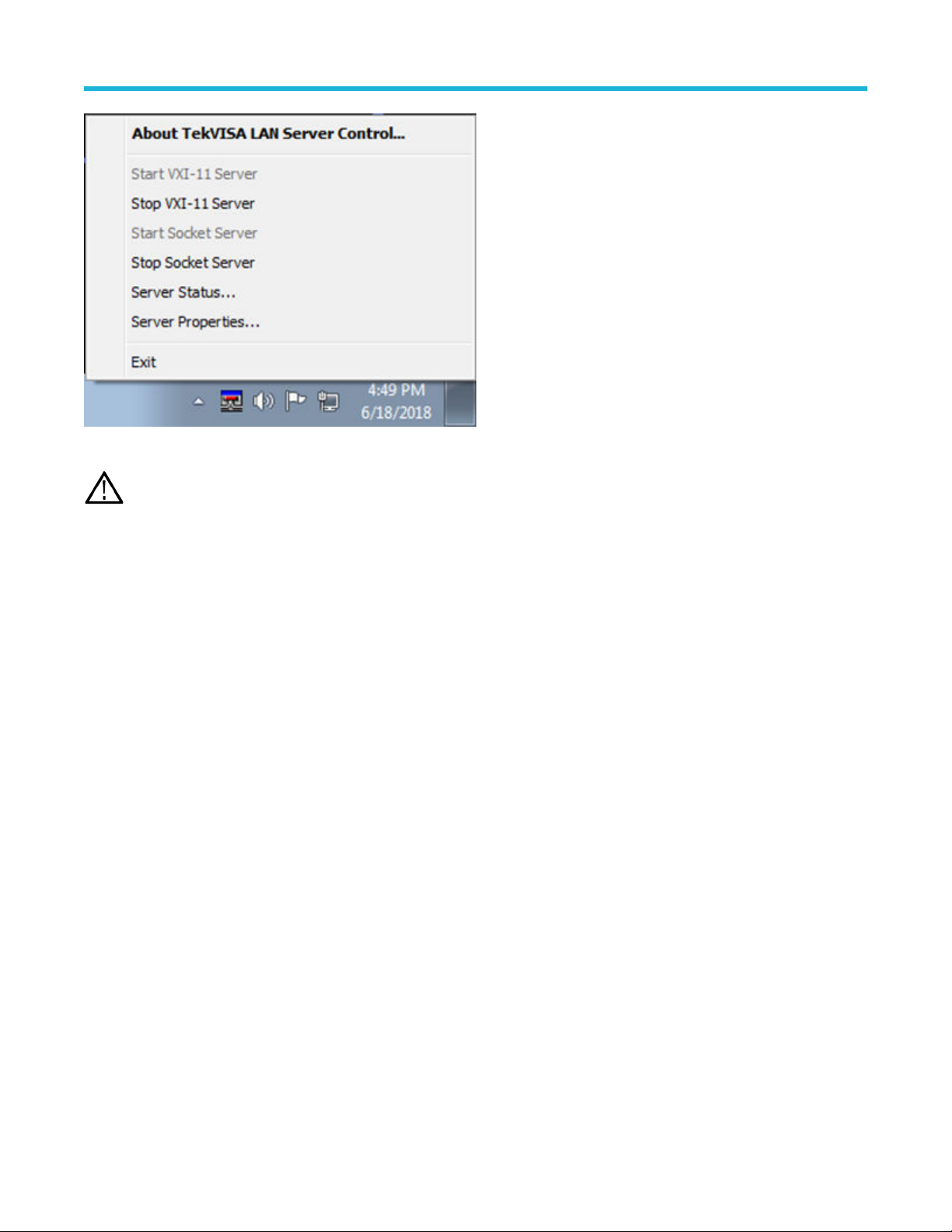
Operating basics
Figure 3: Launch Real-Time Oscilloscope
Note: In the unlikely event when the socket is not initialized, the process can be started by clicking on “Start Socket Server” which
gets enabled during such a scenario.
Launch TekRxService
The PCIe6.0 (Base) TekRxTest application interfaces with the oscilloscope for data acquisition, analysis and data retrieval utilizing
TekRxService application. This software module should be launched at the time of initiating the TekRxTest application.
18
Page 19

Operating basics
Figure 4: TekRxService application window
TekRxService has to be launched if the application is being run on an external PC. To launch the application, double click
Note:
the TekRxService batch file shortcut icon in the desktop of the real-time oscilloscope.
Application panels
Application panels overview
The PCIe6.0 (Base) TekRxTest application uses panels to group the configurations and settings. Click on any panel to configure the
associated settings. A panel may have one or more tabs that lists the selections available in that panel. Controls in a tab may change
depending on the settings made in the same tab or another tab.
Table 2: Application panels overview
Parameter Description
Connections
Settings
Help
This panel displays the real-time oscilloscope and BERT connection settings. You can
connect to a real-time oscilloscope and BERT by entering the IP address of the
instruments.
This panel allows configuring various settings for the Components, TP3 and TP2
Calibration.
This panel displays the application help.
Table continued…
PCIe6.0 (Base) Receiver Test Application Help 19
Page 20

Operating basics
Parameter Description
Calibrations
This panel allows you to configure the calibration parameters for TP3/TP2 and save the
results.
Tests
This panel allows you to configure the test settings and view the results.
Connections panel
The connections panel allows you to connect to a real-time oscilloscope and BERT with the PCIe6.0 (Base) TekRxTest application. Enter
the IP address of the instruments and click Connect to establish the connection.
Figure 5: Connections panel
Table 3: Connections panel
Connections Description
BERT
RT Scope
20
Enter the BERT IP address in the address field and click Connect. When the BERT is connected
successfully, the circle next to BERT in the right end corner turns green.
Enter the RT Scope IP address in the address field and click Connect. When the RT Scope is connected
successfully, the circle next to RT Scope and TekRxService in the right end corner turns green.
Note: Before you click Connect, if the TekRxTest application is running on an external PC, make
sure to launch the TekRxService in the real-time oscilloscope.
Page 21

Operating basics
Settings panel
This panel allows you to configure the settings for instruments, calibrations, and remote access. Click any tab to configure the associated
settings.
Figure 6: Settings panel
Table 4: Settings panel configurations
Item Description
Restore Defaults
Save
Recall
Restores the application with default settings.
Saves the current test setup.
Recalls the saved test setup.
Components settings
The components settings display the parameters for RT Scope and TekRxService.
PCIe6.0 (Base) Receiver Test Application Help 21
Page 22

Operating basics
Figure 7: Components: RT Scope
Table 5: Components: RT Scope
Parameter Description
Positive Channel
Negative Channel
Sample Rate
Select the generator data positive channel from BERT.
Select the generator data negative channel from BERT.
Displays the RT Scope sample rate in GS/s.
22
Page 23

Operating basics
Figure 8: Components: TekRxService
Table 6: Components: TekRxService
Parameter Description
Analysis Time Out
Sigtest Version
Seasim Version Displays the Seasim version.
Enter the timeout value for Sigtest analysis.
Enter the Sigtest version.
TP3 Calibration
The TP3 calibration tab allows you to configure the channel settings including the attenuators and component de-embedding, and
multi-tone calibration.
PCIe6.0 (Base) Receiver Test Application Help 23
Page 24

Operating basics
Figure 9: TP3 Calibration: Attenuator Settings
Table 7: TP3 Calibration: Attenuator Settings
Parameter Description
Include Ch1 De-Embedding filter file Enable to apply Ch1 de-embedding filter file.
Ch1 De-Embedding filter file Click to browse and navigate to the path and select the required Ch1 de-embedding filter
file.
Ch1 External Attenuation Enter the Ch1 external attenuation value in dB.
Include Ch2 De-Embedding filter file Enable to apply Ch2 de-embedding filter file.
Ch2 De-Embedding filter file Click to browse and navigate to the path and select the required Ch2 de-embedding filter
file.
Ch2 External Attenuation Enter the Ch2 external attenuation vaue in dB.
24
Page 25

Operating basics
Figure 10: TP3 Calibration: Calibrations
Table 8: TP3 Calibration: Calibrations
Parameter Description
Amplitude Displays the calibration target for generator amplitude source.
RJ Displays the calibration target for random jitter source.
SJ @ 100 MHz Displays the calibration target for sinusoidal jitter source @ 100 MHz.
Multi-tone Calibration
Frequency Settings: Frequencies at which the SJ calibration needs to be performed for JTOL Test.
Frequency (MHz)
Lower Amplitude Limit (UI p-p) Displays the table of lower amplitude limit values at which SJ calibration starts for that
Higher Amplitude Limit (UI p-p) Displays the table of higher amplitude limit values at which SJ calibration ends for that
Min Frequency Enter the minimum frequency value.
Max Frequency Enter the maximum frequency value.
# Frequencies Enter the desired number of frequencies within the specified range.
Table continued…
Select to enable the multi-tone calibration. It displays the calibration settings for multiple
tones.
Displays the table of frequencies in MHz for which Multi-tone calibration is to be performed.
frequency.
frequency.
PCIe6.0 (Base) Receiver Test Application Help 25
Page 26
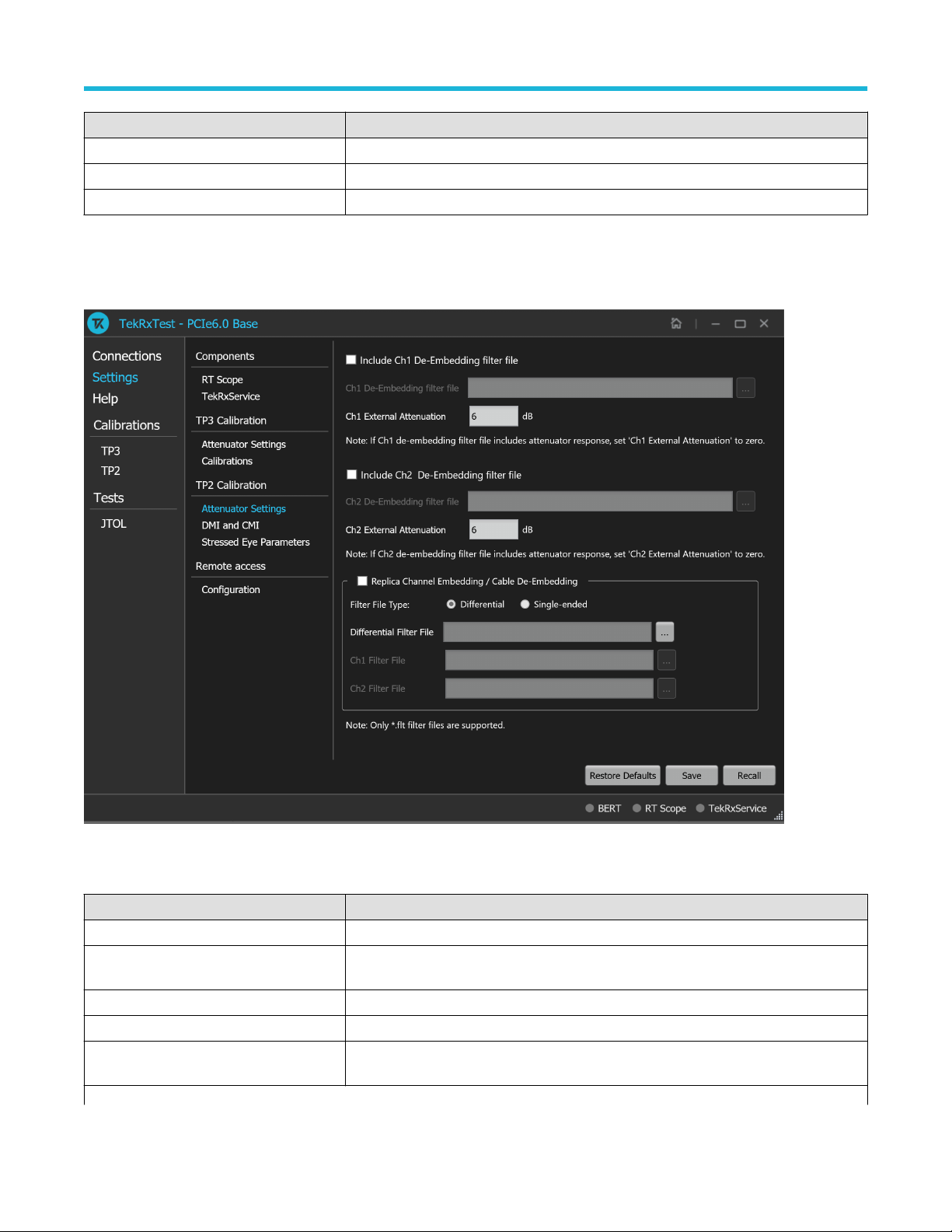
Operating basics
Parameter Description
# Points Enter the desired number of points used for calibration.
Generate Click to view the table populated with the frequencies.
Default Click to view the table populated with default list of frequencies.
TP2 Calibration
The TP2 calibration tab allows you to configure the Attenuator Settings, DMI and CMI calibration, and Stressed Eye Parameters.
Figure 11: TP2 Calibration: Attenuator Settings
Table 9: TP2 Calibration: Attenuator Settings
Parameter Description
Include Ch1 De-Embedding filter file Enable to apply Ch1 de-embedding filter file.
Ch1 De-Embedding filter file Click to browse and navigate to the path and select the required Ch1 de-embedding filter
file.
Ch1 External Attenuation Enter the Ch1 external attenuation value in dB.
Include Ch2 De-Embedding filter file Enable to apply Ch2 de-embedding filter file.
Ch2 De-Embedding filter file Click to browse and navigate to the path and select the required Ch2 de-embedding filter
file.
Table continued…
26
Page 27

Operating basics
Parameter Description
Ch2 External Attenuation Enter the Ch2 external attenuation vaue in dB.
Replica Channel Embedding / Cable De-
Select to enable the replica channel embedding or the cable de-embedding.
Embedding
Filter File Type Select the required filter type.
Differential Filter File Browse and navigate to the path and select the required differential filter file. Enabled only
when filter file type is selected as Differential.
Ch1 Filter File Click to browse and navigate to the path and select the required Ch1 filter file. Enabled only
when filter file type is selected as Single ended.
Ch2 Filter File Click to browse and navigate to the path and select the required Ch2 filter file. Enabled only
when filter file type is selected as Single ended.
Figure 12: TP2 Calibration: DMI and CMI
Table 10: TP2 Calibration: DMI and CMI
Parameter Description
DMI Displays the nominal DMI value in mV.
CMI Displays the nominal CMI value in mV.
PCIe6.0 (Base) Receiver Test Application Help 27
Page 28

Operating basics
Figure 13: TP2 Calibration: Stressed Eye Parameters
Table 11: TP2 Calibration: Stressed Eye Parameters
Parameter Description
No. of acqs for stressed eye Displays the number of acquisitions value for stressed eye.
Eye Target
Width Displays the target eye width value as per PCIe specification.
Height Displays the target eye height value as per PCIe specification.
DMI Sweep
Min
Max
SJ Sweep
Min
Max
Amplitude Sweep
Min
Displays the minimum value of DMI sweep during stressed eye calibration.
Displays the maximum value of DMI sweep during stressed eye calibration.
Displays the minimum value of SJ sweep during stressed eye calibration.
Displays the maximum value of SJ sweep during stressed eye calibration.
Displays the minimum value of amplitude sweep during stressed eye calibration.
Table continued…
28
Page 29
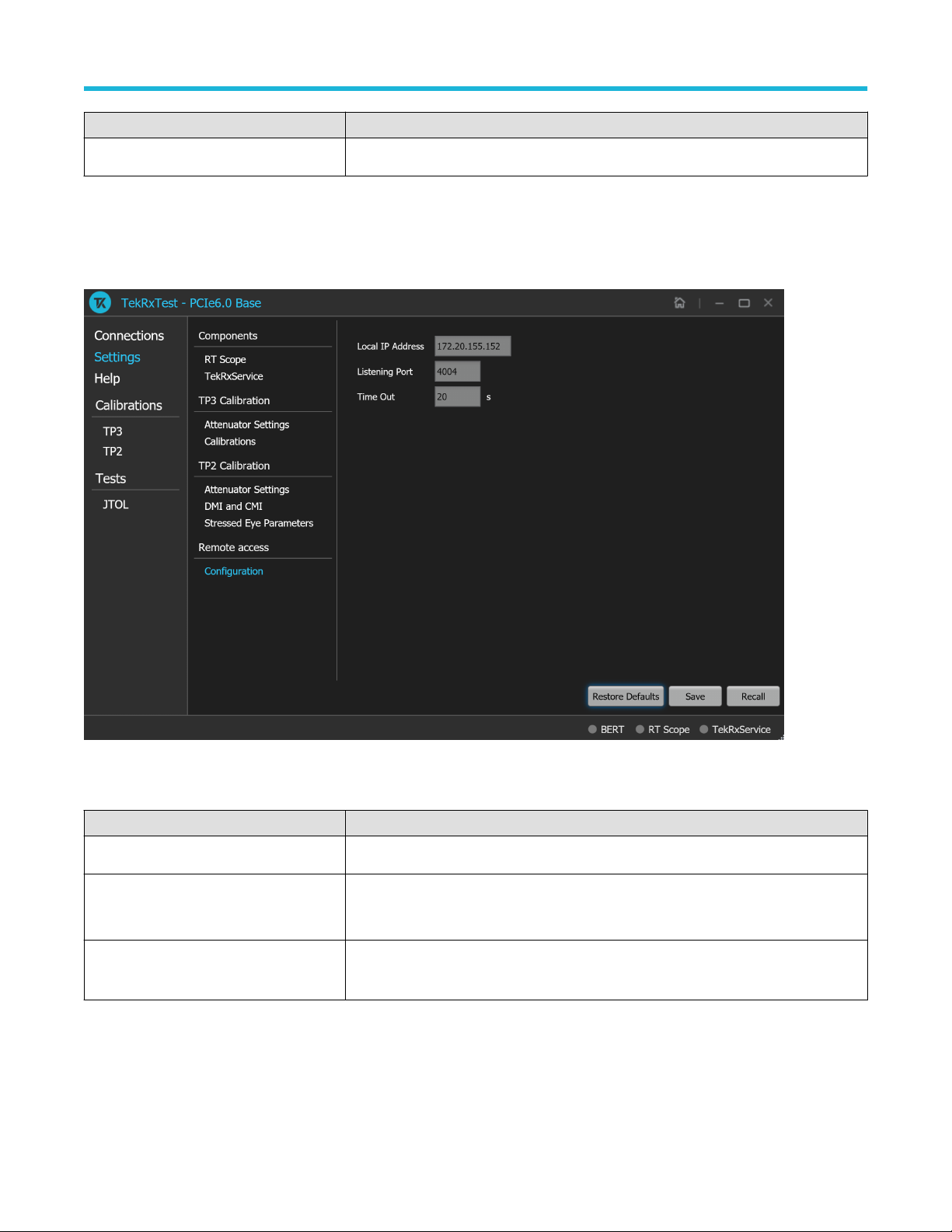
Parameter Description
Max
Displays the maximum value of amplitude sweep during stressed eye calibration.
Remote access: Configuration
The remote access tab allows you to configure the remote setting parameters to access the equipment remotely.
Operating basics
Figure 14: Remote access: Configuration
Table 12: Remote access: Configuration
Parameter Description
Local IP Address
Listening Port
Time Out Displays the timeout value used when communicating with the socket server.
Displays the IP address for connecting to the application over socket server.
Displays the TCP/IP port number of the port that the socket server is listening.
Default Value: 4004
Default Value: 20 Seconds
Help panel
The help panel launches the PCIe6.0 (Base) TekRxTest application help document.
PCIe6.0 (Base) Receiver Test Application Help 29
Page 30
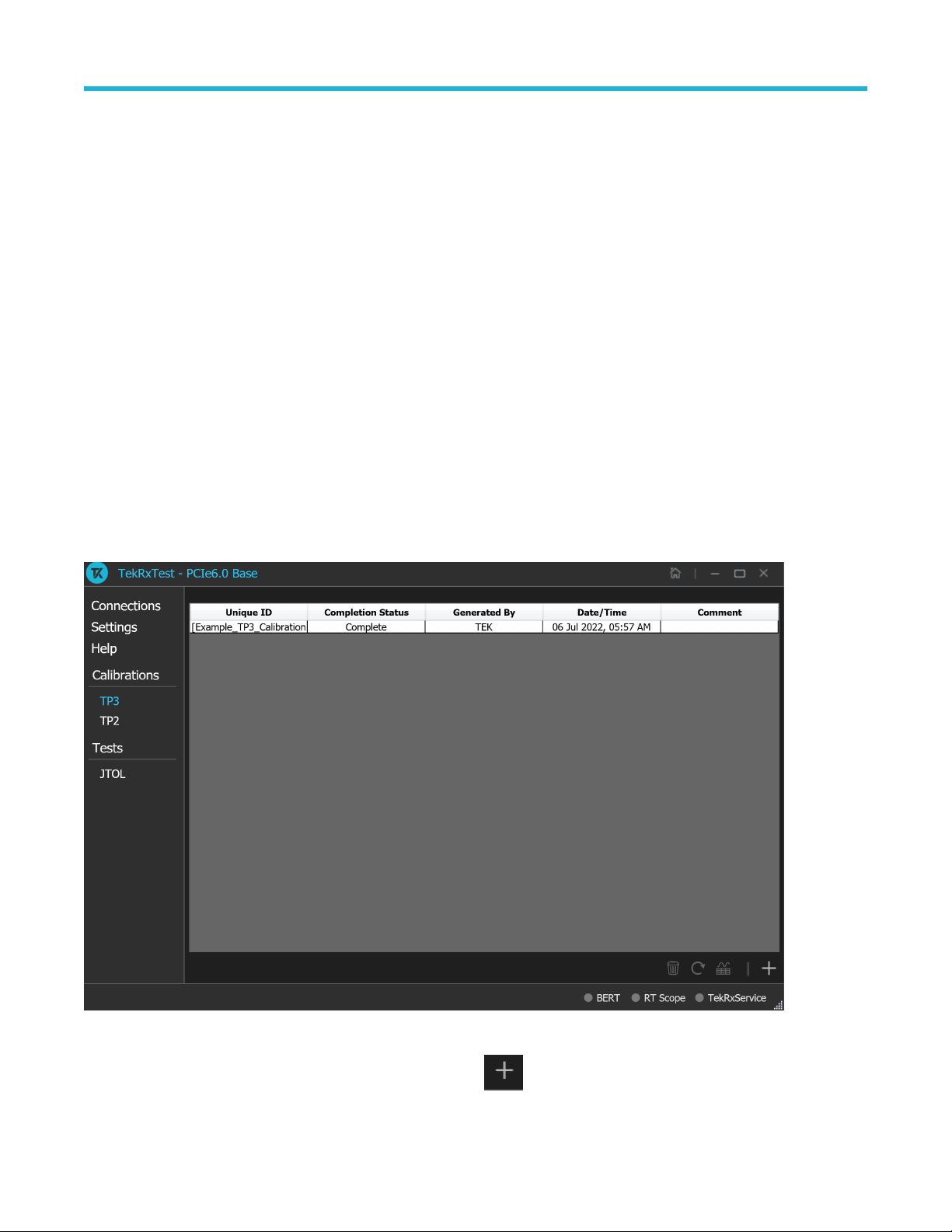
Operating basics
Calibrations panel
Complete TP3 and TP2 calibrations before you start the DUT testing using the PCIe6.0 (Base) test application. Follow the instructions in
the calibration wizards to automate the calibration for the test points. After calibrating the test points, you can save the results.
TP3 Calibration
The TP3 calibration panel allows you to perform calibration for TP3 and save the results. You can perform calibration for Signal Amplitude,
Preset, Random Jitter (RJ), Sinusoidal Jitter (SJ), and SJ@210 MHz. Additionally, there is a provision to perform PWJ Calibration, AC-DC
Balancing , and multi-tone calibration for theTP3 channel.
The PCIe6.0 (Base) TekRxTest application calibrates the following at TP3:
1. Amplitude - The differential voltage swing is required to be within 720 - 800 mV. This is done only after the transition and non-transition
bit levels are made equal using de-emphasis.
2. Tx Equalization Presets - The various levels of de-emphasis, preshoot 1, and preshoot 2 are required to be calibrated within the
tolerance as specified.
3. RJ - It is calibrated to be 0.25 ps (RMS value).
4. SJ - The SJ is calibrated over the desired range of 1-3 ps (pk-pk) including the nominal SJ specification of 0.05 UI at 100 MHz
frequency).
5. SJ @ 210 MHz - If the stressed eye calibration requires sinusoidal jitter levels greater than 0.05 (1.563 ps) UI.
6. Multi-tone - It is calibrated over a specific range for multiple user-defined frequencies.
TP3 Calibration procedure
Figure 15: TP3 Calibration
Click TP3 under the calibration tab to view the calibration results. Click at the right end corner of the application to launch the TP3
calibration wizard. This wizard will guide you through the sequential procedure to perform the calibration.
30
Page 31

Operating basics
1. Connection Diagram: This tab displays the connection diagram for TP3 calibration. The connection diagram is same for .
Figure 16: TP3 Calibration: Connection Diagram
Click to move to the next screen.
2. Initialization: This tab displays the description and allows you to initialize the equipment. Click Initializate Equipment and complete
the initialization process.
You can click Automatic Calibration to perform the automatic calibration with the default settings for amplitude, Tx Equalization
Presets, RJ, and SJ parameters without user intervention.
PCIe6.0 (Base) Receiver Test Application Help 31
Page 32
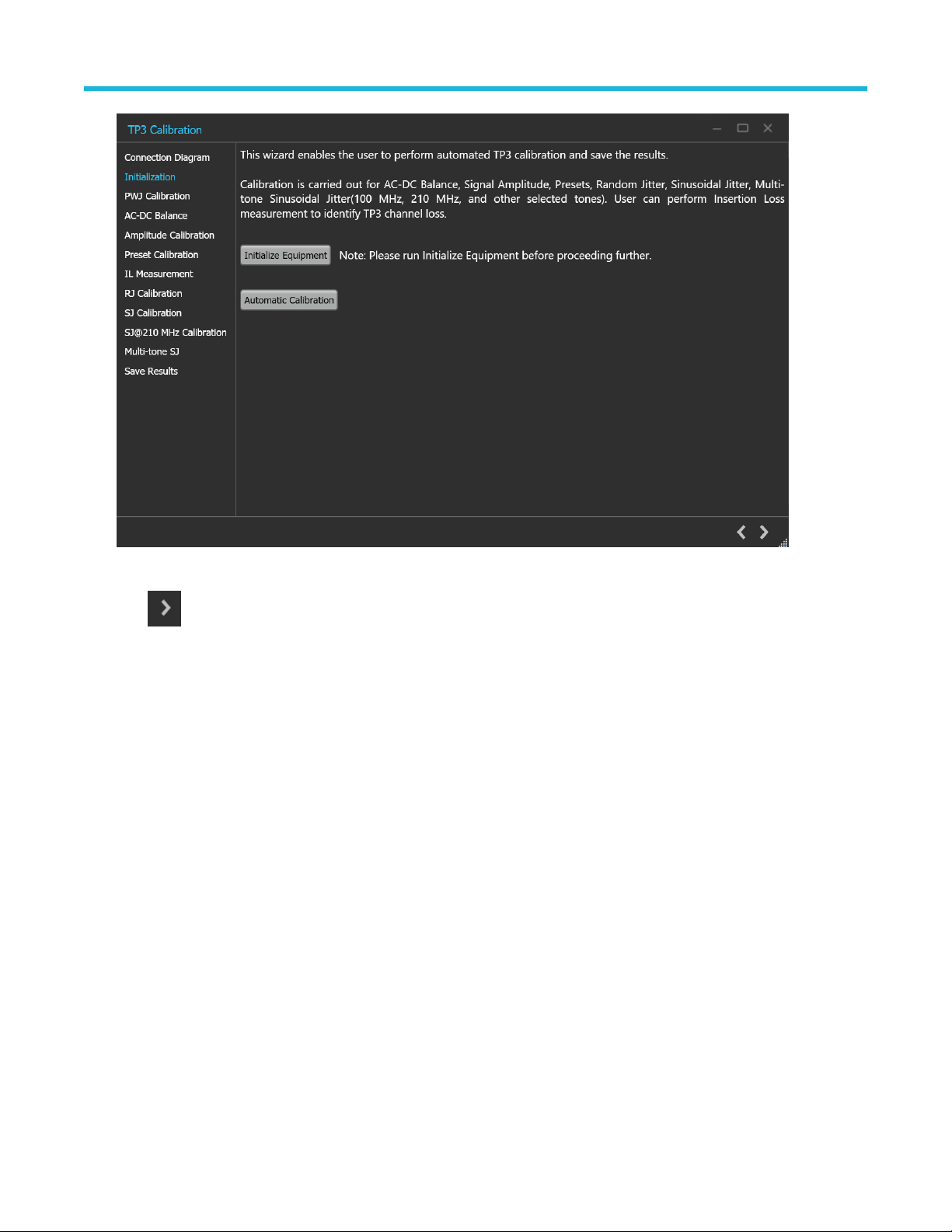
Operating basics
Figure 17: TP3 Calibration: Initialization
Click to move to the next screen.
3. PWJ Calibration: This tab displays the description and allows you to perform PWJ Calibration.
32
Page 33
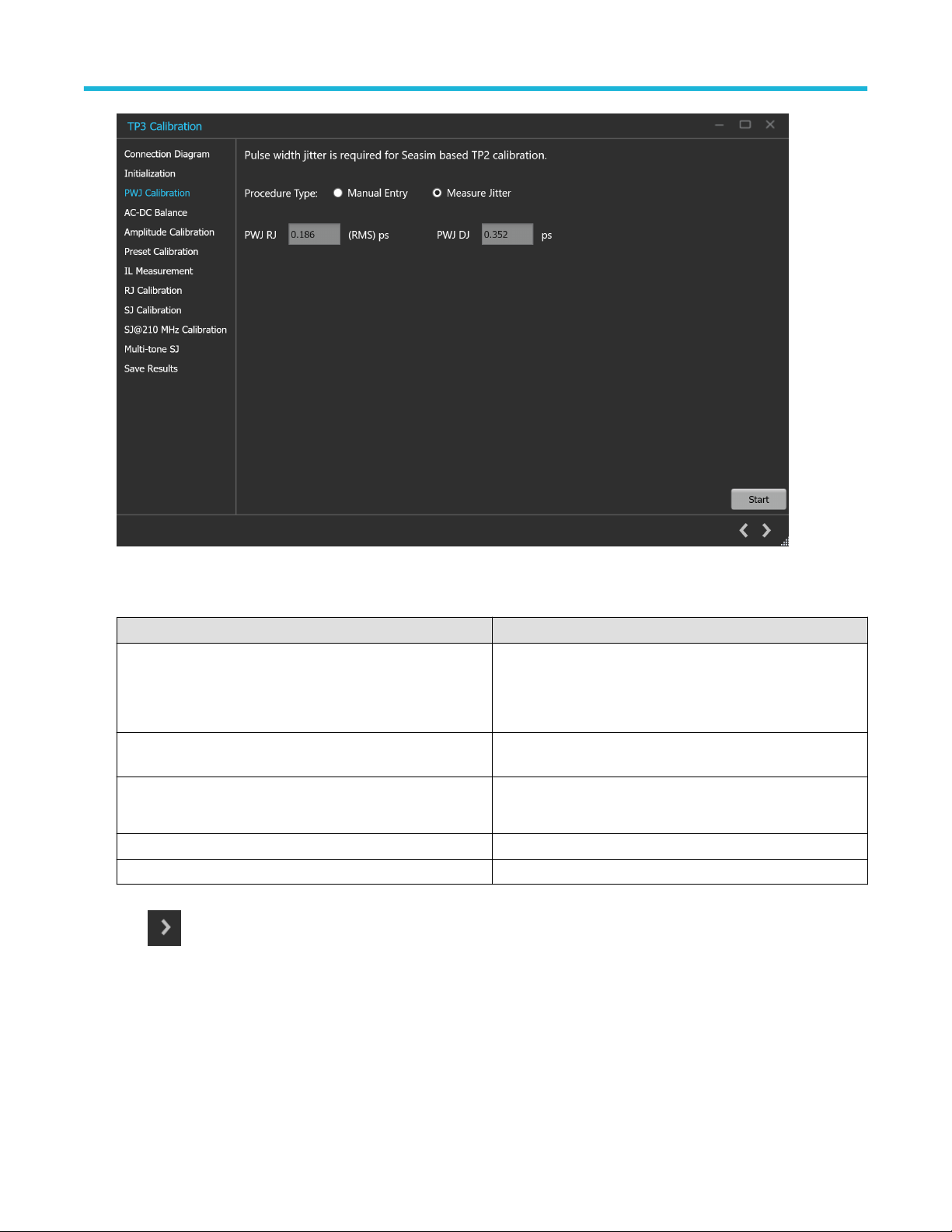
Operating basics
Figure 18: TP3 Calibration: PWJ Calibration
Table 13: TP3 Calibration: PWJ Calibration
Parameter Discription
Procedure Type Select the required procedure type.
• Manual entry
• Measure Jitter
Manual Entry Select the manual entry and enter the calibration values in PWJ
RJ value in (RMS) ps and PWJ DJ value in ps.
Measure Jitter Select the measure jitter option, and the PWJ RJ and PWJ DJ
will be calculated by software, and the results will be displayed.
PWJ RJ / PWJ DJ Displays the PWJ/RJ and PWJ/DJ values.
Start Click on Start to start the calibration.
Click to move to the next screen.
4. AC-DC Balance: This tab displays the graph plots of AC-DC balance.
PCIe6.0 (Base) Receiver Test Application Help 33
Page 34
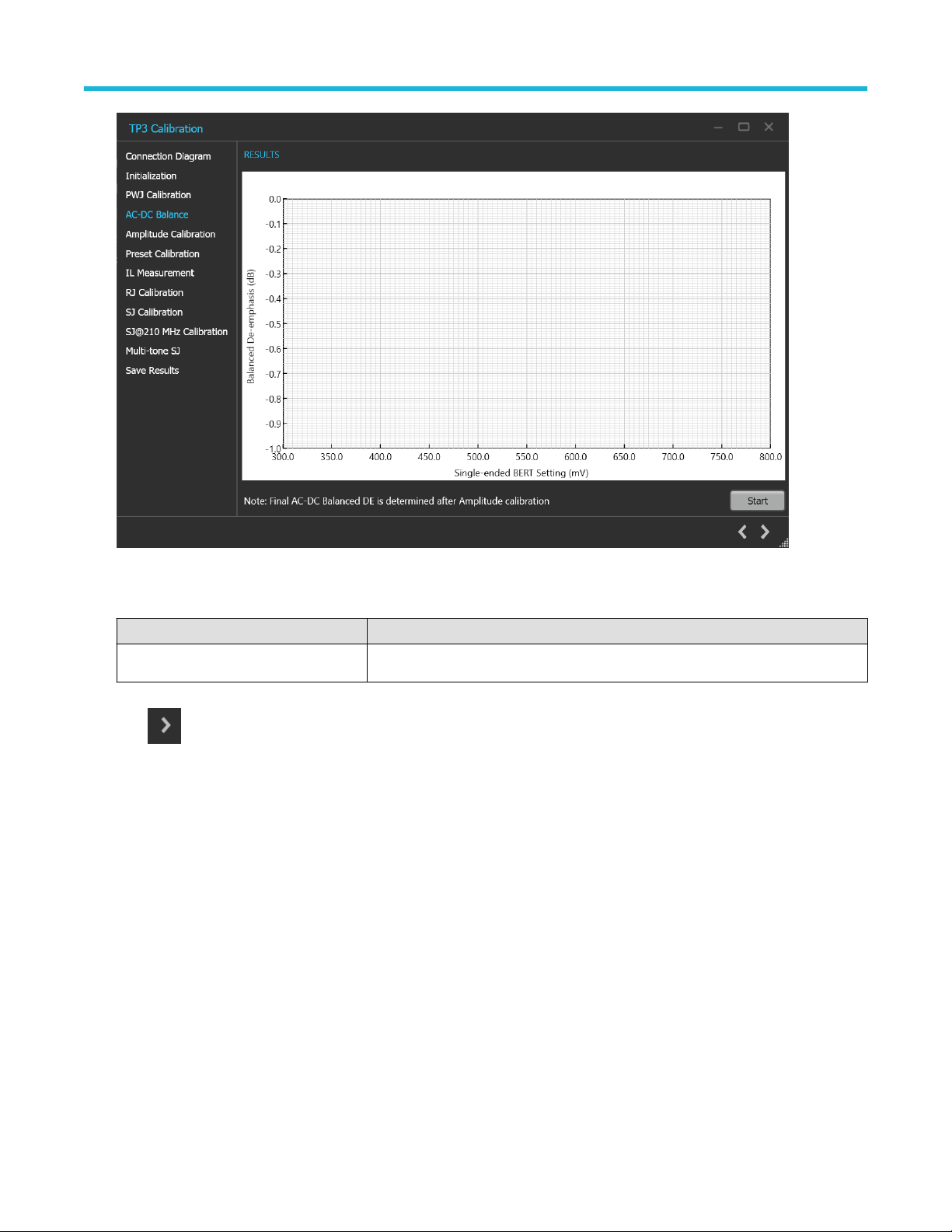
Operating basics
Figure 19: TP3 Calibration: AC-DC Balance
Table 14: TP3 Calibration: AC-DC Balance
Parameter Description
Start Click Start to run the measurements.
Click to move to the next screen.
5. Amplitude Calibration: This tab displays the graph plots of amplitude calibration.
34
Page 35
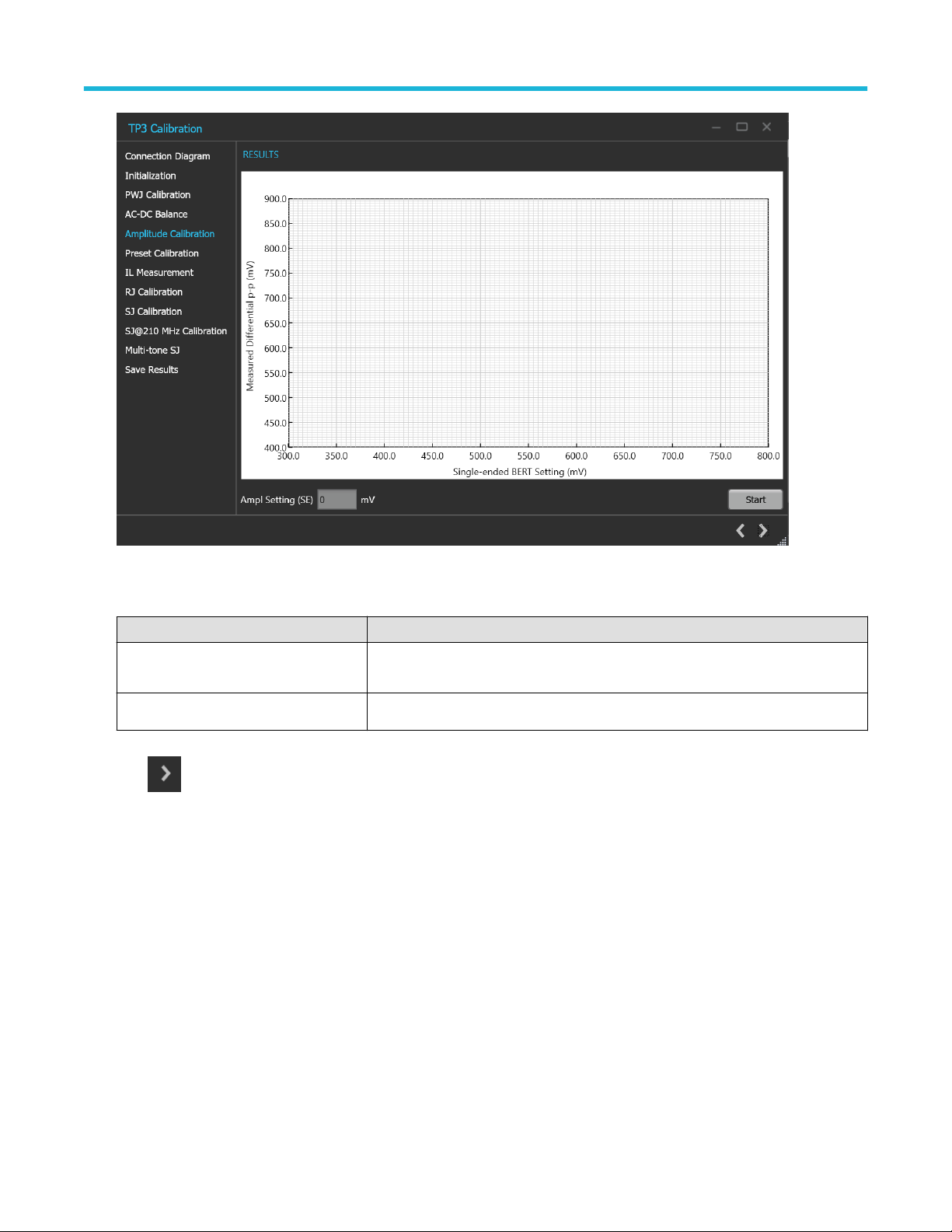
Operating basics
Figure 20: TP3 Calibration: Amplitude Calibration
Table 15: TP3 Calibration: Amplitude Calibration
Parameter Description
Ampl Setting (SE) Displays the single-ended calibrated amplitude value corresponding to 800 mV
differential.
Start Click Start to run the measurements.
Click to move to the next screen.
6. Preset Calibration: This tab displays the tabular data for preset calibration.
PCIe6.0 (Base) Receiver Test Application Help 35
Page 36
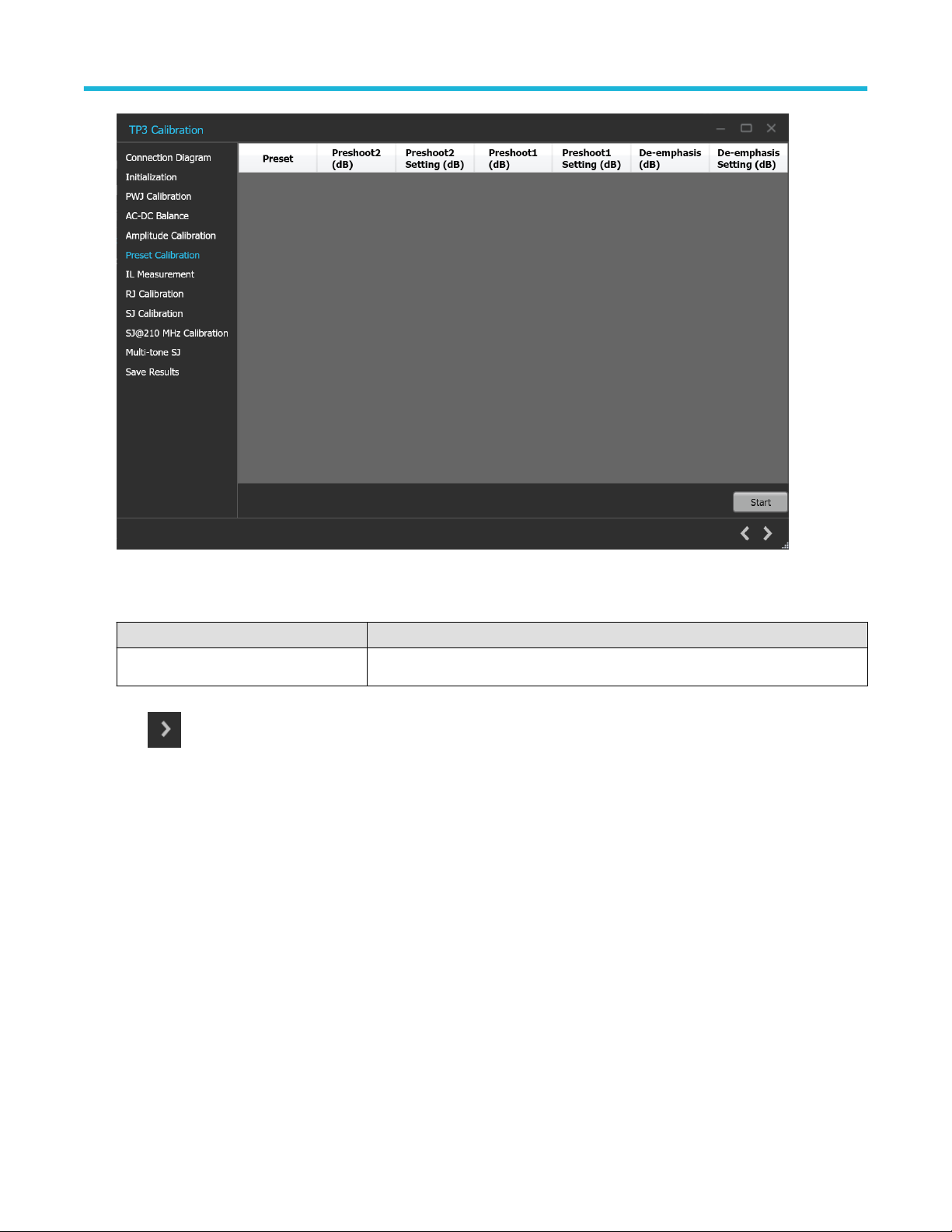
Operating basics
Figure 21: TP3 Calibration: Preset Calibration
Table 16: TP3 Calibration: Preset Calibration
Parameter Description
Start Click Start to run the measurements.
Click to move to the next screen.
7. IL Measurement: This tab displays the description and allows you to perform IL Measurement.
36
Page 37
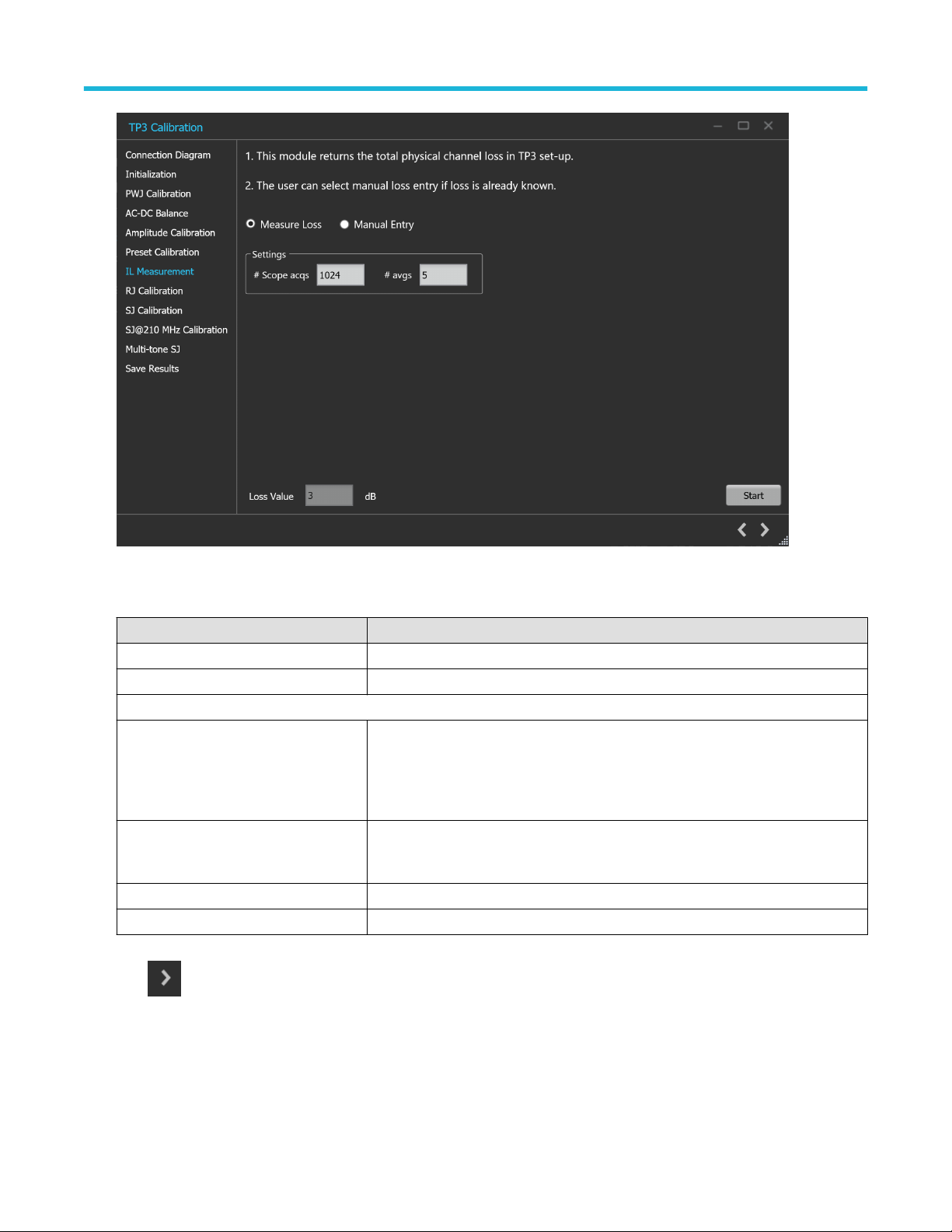
Operating basics
Figure 22: TP3 Calibration: IL Measurement
Table 17: TP3 Calibration: IL Measurement
Parameter Description
Manual Entry Select the manual entry option and enter the loss value in dB.
Measure Loss Select the measure loss option for the TekRxTest application to initiate measure loss.
Settings
#Scope acqs The number of scope acquisitions that allows the algorithm to make multiple insertion
loss measurements and report the mean insertion loss. This way, any error in a
particular acquisition will get averaged out. The mean of scope noise is usually zero. If
we have a large number of samples and we average out those samples, then the noise
component in the averaged sample will be zero.
# avgs The number of averages that will run the insertion loss measurement multiple times
and calculate the average value. This way, any error in a particular acquisition will get
averaged out.
Loss Value Displays the Final Loss value after computing.
Start Click Start to run the measurements.
Click to move to the next screen.
8. RJ Calibration: This tab displays the graph plots of RJ calibration.
PCIe6.0 (Base) Receiver Test Application Help 37
Page 38
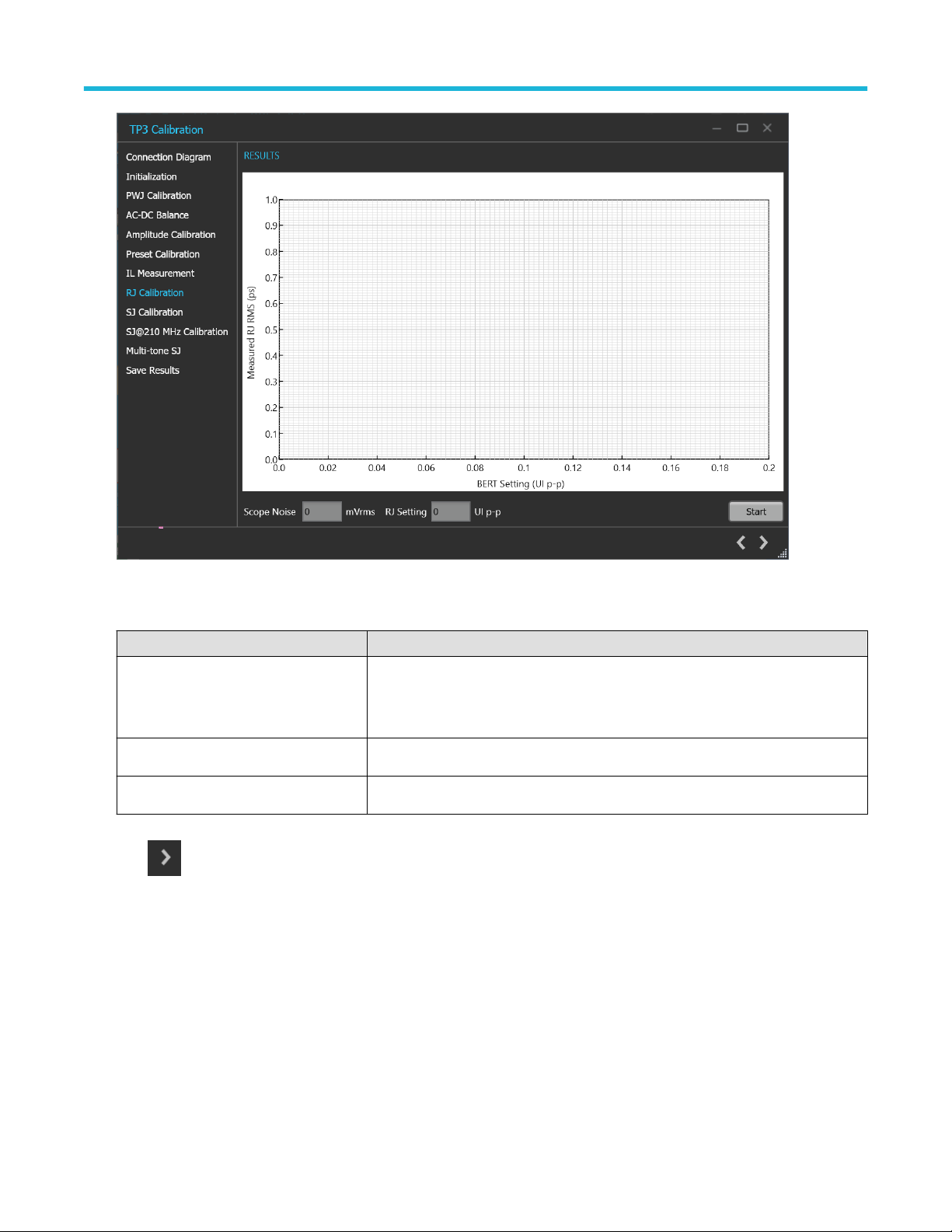
Operating basics
Figure 23: TP3 Calibration: RJ Calibration
Table 18: TP3 Calibration: RJ Calibration
Parameter Description
Scope Noise Displays the automatically calculated scope noise value. The measurement is
susceptible to scope noise as the calibrated values are required to be in ps or fs.
Hence, it is important to compensate for scope noise before we run a measurement on
the signal.
RJ Setting Displays the calibrated RJ setting corresponding to the nominal value.
Start Click Start to run the measurements.
Click to move to the next screen.
9. SJ Calibration: This tab displays the graph plots of SJ calibration.
38
Page 39
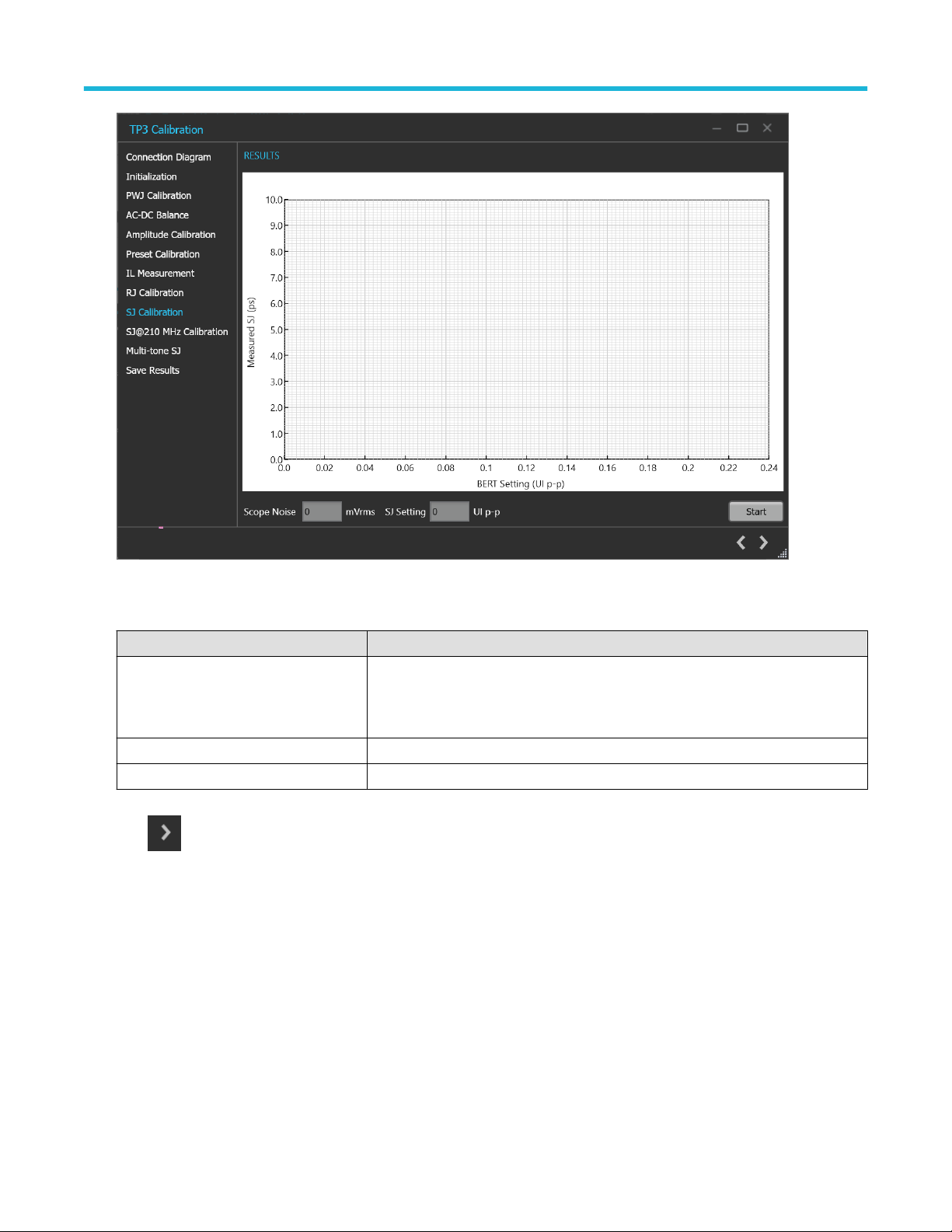
Operating basics
Figure 24: TP3 Calibration: SJ Calibration
Table 19: TP3 Calibration: SJ Calibration
Parameter Description
Scope Noise Displays the automatically calculated scope noise value. The measurement is
susceptible to scope noise as the calibrated values are required to be in ps or fs.
Hence, it is important to compensate for scope noise before we run a measurement on
the signal.
SJ Setting Displays the calibrated SJ setting corresponding to the nominal target value.
Start Click Start to run the measurements.
Click to move to the next screen.
10. SJ@210 MHz Calibration: This tab displays the graph plots of SJ@210 MHz calibration.
PCIe6.0 (Base) Receiver Test Application Help 39
Page 40
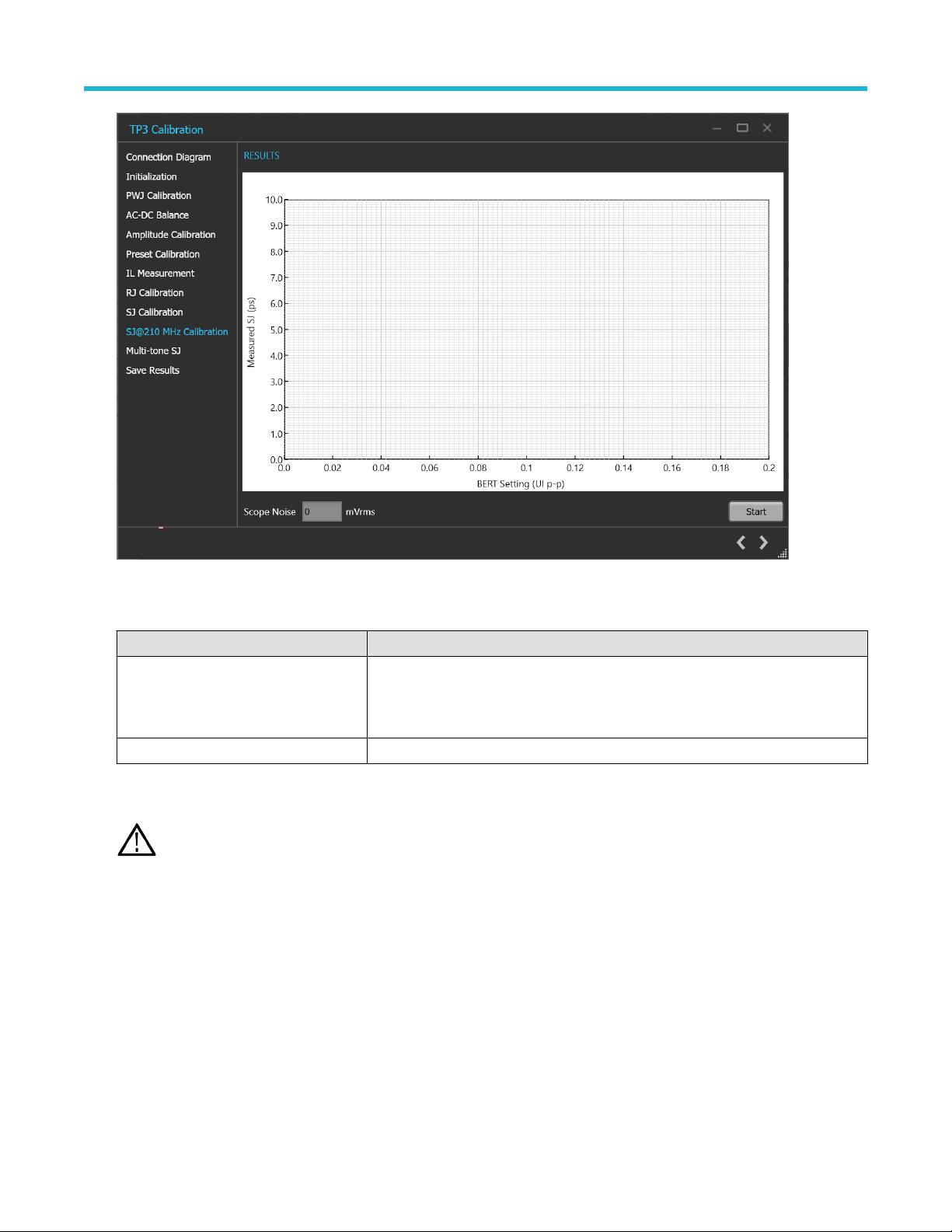
Operating basics
Figure 25: TP3 Calibration: SJ@210 MHz Calibration
Table 20: TP3 Calibration: SJ@210 MHz Calibration
Parameter Description
Scope Noise Displays the automatically calculated scope noise value. The measurement is
susceptible to scope noise as the calibrated values are required to be in ps or fs.
Hence, it is important to compensate for scope noise before we run a measurement on
the signal.
Start Click Start to run the measurements.
11. Multi-tone SJ: This tab displays the graph plots of multi-tone SJ calibration.
Enable the multi-tone option in the settings panel to display the Multi-tone SJ calibration panel in the TP3 calibration
Note:
wizard window.
40
Page 41

Operating basics
Figure 26: TP3 Calibration: Multi-tone SJ
Table 21: TP3 Calibration: Multi-tone SJ
Parameter Description
Start Click Start to run the measurements.
12. Save Results: This tab allows you to save all the TP3 calibration results.
PCIe6.0 (Base) Receiver Test Application Help 41
Page 42

Operating basics
Figure 27: TP3 Calibration: Save Results
Table 22: TP3 Calibration: Save Results
Parameter Description
Unique ID Enter the Unique ID of the calibrated equipment in the text box.
Generated By Enter the user name in the text box.
Comments (Optional) Enter the required comments in the comment box.
Save Click to save the results.
Click to complete the TP3 calibration and close the wizard.
Completion of the TP3 calibration process or in the event of cancellation of the process, the BERT data generator is turned
Note:
off automatically by the PCIe6.0 (Base) TekRxTest application.
TP2 Calibration
The TP2 calibration panel allows you to manually perform calibration for the equipment and save the results. TP2 Calibration is carried out
for DMI, CMI, Physical channel loss, Preset selection, and Stressed Eye. This procedure sets SJ, DMI, and Amplitude levels to achieve
target eye-opening.
You must perform TP3 calibration before you start performing the calibration for TP2.
The PCIe6.0 (Base) TekRx test application calibrates the following at TP2:
1. DMI - The differential mode sinusoidal interference is required to be calibrated within 5 - 25 mV (pk-pk) by capturing the 2.1 GHz
sinusoidal output for a duration of at least 125 us.
2. CMI - The common-mode sinusoidal interference is required to be calibrated for a nominal voltage of 75 mV (pk-pk) by capturing the
120 MHz sinusoidal output for a duration of at least 125 us.
42
Page 43

Operating basics
3. Preset selection - Tx equalization presets Q5, Q6, Q8, and Q9 are used to find the optimal eye area with the optimal CTLE.
4. Stressed Eye calibration - As per the specification, various signal parameters and stress levels are computed to generate a signal that
meets the stressed eye targets.
TP2 Calibration procedure
Figure 28: TP2 Calibration
Click TP2 under the calibration tab to view the calibration results. Click at the right end corner of the application, to launch the TP2
calibration wizard. This wizard will guide you through the sequential procedure to perform the calibration.
You must perform TP3 calibration before you start performing the calibration for TP2.
1. Description: This tab displays the description and allows you to select the DUT Type as Non-Root Complex or Root Complex.
PCIe6.0 (Base) Receiver Test Application Help 43
Page 44

Operating basics
Figure 29: TP2 Calibration: Description
Table 23: TP2 Calibration: Description
Parameter Description
DUT Type • Non-Root Complex / AIC Card
• Root Complex / System
Click to move to the next screen.
2. Connection Diagram: This tab displays the connection diagram for the DUT Type selected in description screen.
44
Page 45

Operating basics
Figure 30: TP2 Calibration: Connection Diagram-AIC (NRC)
Figure 31: TP2 Calibration: Connection Diagram-System (RC)
Click to move to the next screen.
PCIe6.0 (Base) Receiver Test Application Help 45
Page 46

Operating basics
3. Calibration Selection: This tab allows you to select the TP3 Calibration file from the drop-down list and click Initialize Equipment.
Figure 32: TP2 Calibration: Calibration Selection
Table 24: TP2 Calibration: Calibration Selection
Parameter Description
TP3 Calibration File Select the desired TP3 calibration file and initialize the equipment.
Click to move to the next screen.
4. IL for DMI/CMI: This module returns physical channel loss without package embedding for DMI and CMI calibration.
46
Page 47

Operating basics
Figure 33: TP2 Calibration: IL for DMI/CMI
Table 25: TP2 Calibration: IL for DMI/CMI
Parameter Description
Settings
#Scope acqs The number of scope acquisitions that allows the algorithm to make multiple insertion
loss measurements and report the mean insertion loss. This way, any error in a
particular acquisition will get averaged out. The mean of scope noise is usually zero. If
we have a large number of samples and we average out those samples, then the noise
component in the averaged sample will be zero.
# avgs The number of averages that will run the insertion loss measurement multiple times
and calculate the average value. This way, any error in a particular acquisition will get
averaged out.
Start Click Start to run the measurements.
Click to move to the next screen.
5. DMI Calibration: This tab displays the graph plots of DMI calibration.
PCIe6.0 (Base) Receiver Test Application Help 47
Page 48
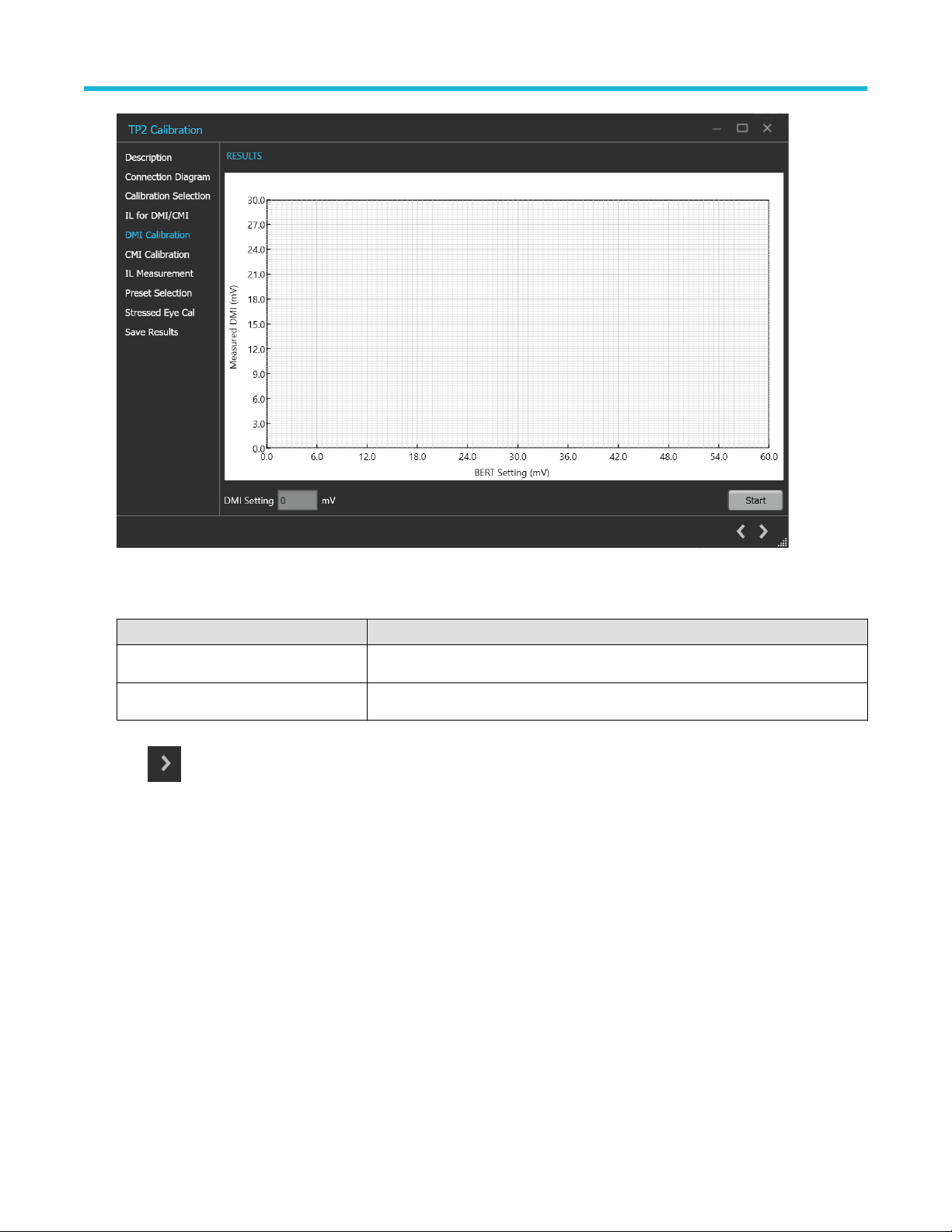
Operating basics
Figure 34: TP2 Calibration: DMI Calibration
Table 26: TP2 Calibration: DMI Calibration
Parameter Description
DMI Setting Displays the calibrated DMI setting corresponding to nominal value.
Start Click Start to run the measurement.
Click to move to the next screen.
6. CMI Calibration: This tab displays the graph plots of CMI calibration.
48
Page 49
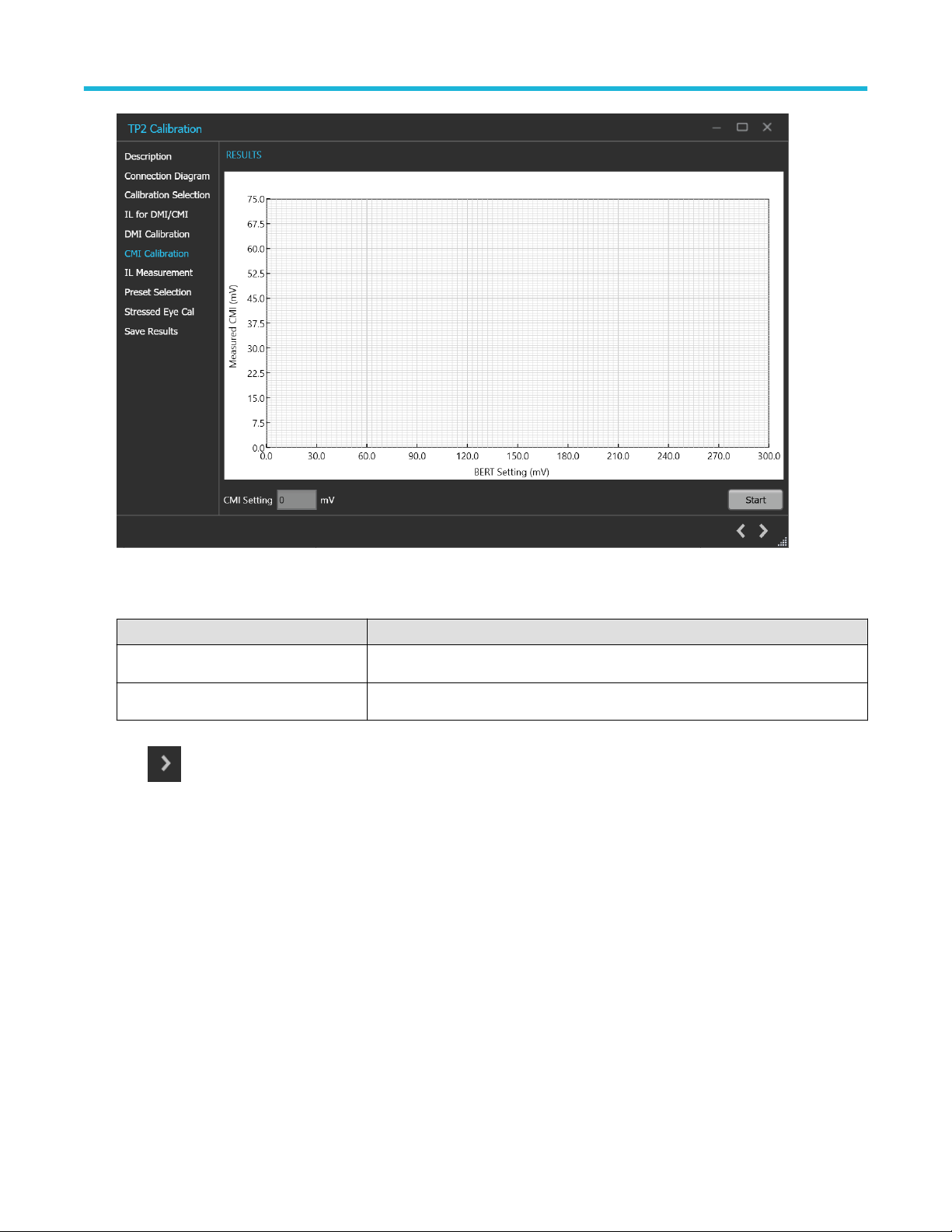
Operating basics
Figure 35: TP2 Calibration: CMI Calibration
Table 27: TP2 Calibration: CMI Calibration
Parameter Description
CMI Setting Displays the calibrated CMI setting corresponding to nominal value.
Start Click Start to run the measurement.
Click to move to the next screen.
7. IL Measurement:
The Stressed Eye calibration including CTLE selection and optimal preset identification needs to be performed with a full physical
channel loss between 30 dB to 33 dB. This includes the package embedding loss.
PCIe6.0 (Base) Receiver Test Application Help 49
Page 50
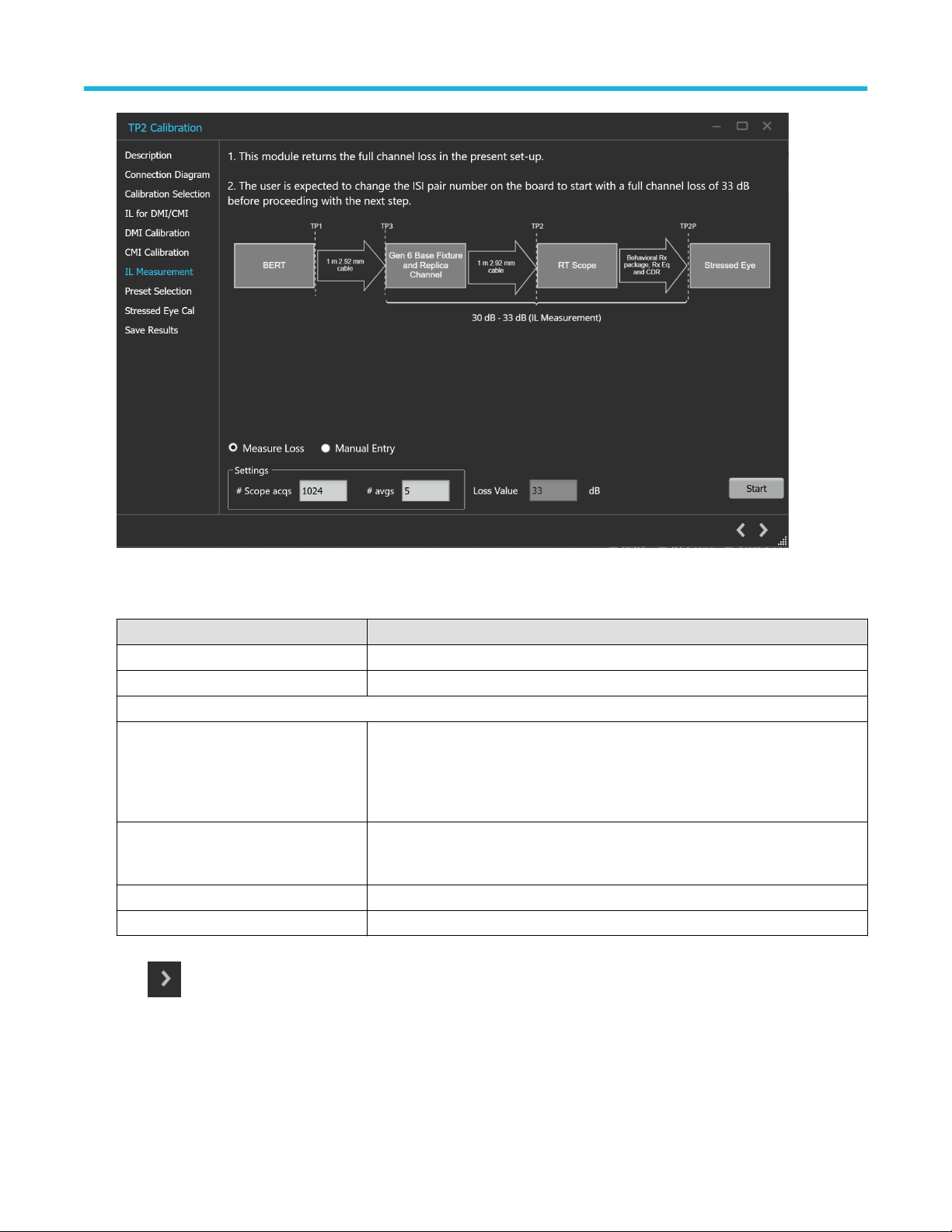
Operating basics
Figure 36: TP2 Calibration: IL Measurement
Table 28: TP2 Calibration: IL Measurement
Parameter Description
Manual Entry Select the manual entry option and enter the loss value in dB.
Measure Loss Select the measure loss option for the TekRxTest application to initiate measure loss
Settings
#Scope acqs The number of scope acquisitions that allows the algorithm to make multiple insertion
loss measurements and report the mean insertion loss. This way, any error in a
particular acquisition will get averaged out. The mean of scope noise is usually zero. If
we have a large number of samples and we average out those samples, then the noise
component in the averaged sample will be zero.
# avgs The number of averages that will run the insertion loss measurement multiple times
and calculate the average value. This way, any error in a particular acquisition will get
averaged out.
Loss Value Displays the final loss value after computing.
Start Click Start to run the measurements.
Click to move to the next screen.
8. Preset Selection
The PCIe Gen6 TekRxTest application provides the facility to automatically compute and present the total physical channel loss in the
TP2 set-up. Selection of optimum physical channel loss (obtained by means of changing the ISI pair), optimum CTLE, and Preset is
a prerequisite for to obtain the stressed eye as per the specification. While arriving at the optimum combination of the parameters,
50
Page 51
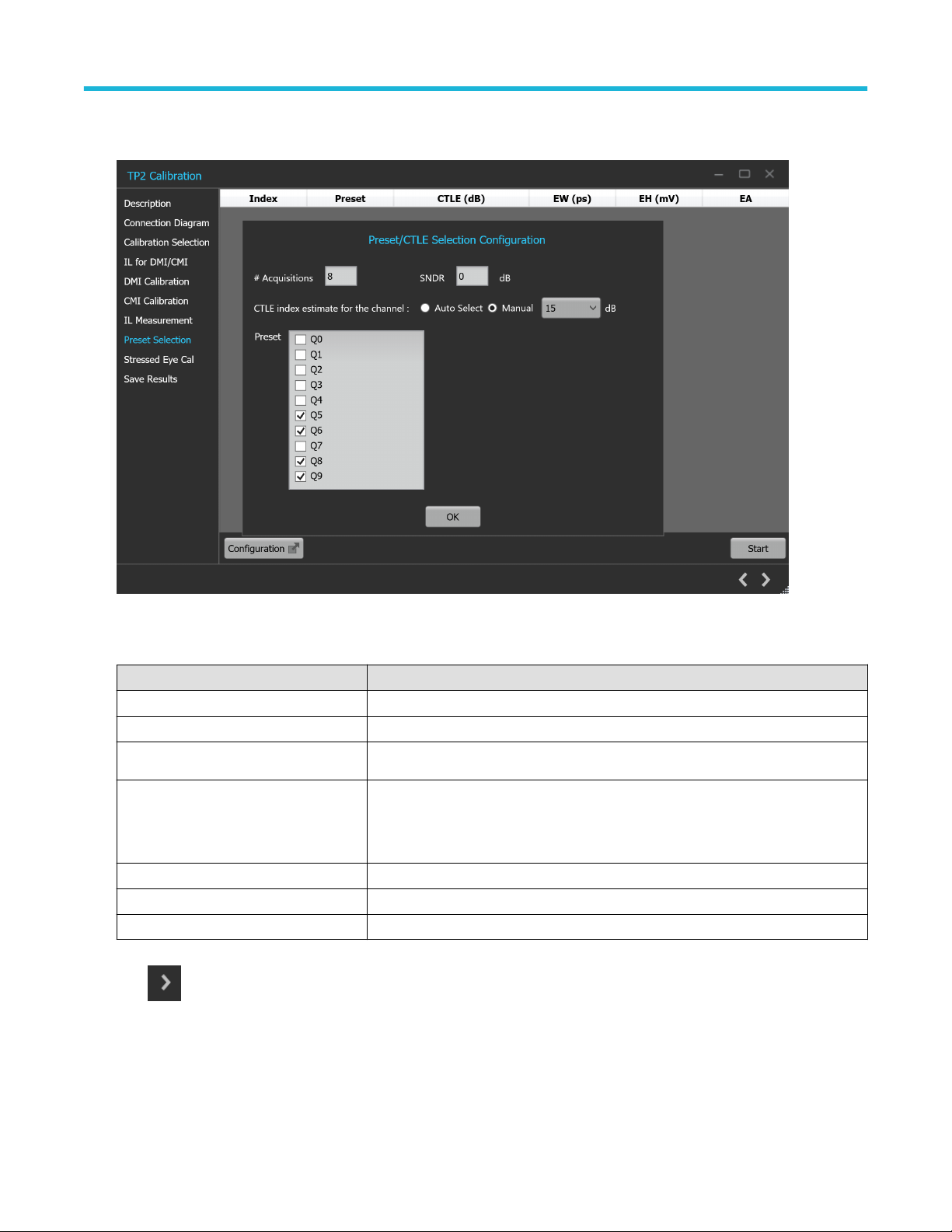
Operating basics
the TekRxTest application guides you through the various steps in this process by means of pop-up messages in taking suitable
actions.
Figure 37: TP2 Calibration: Preset Selection
Table 29: TP2 Calibration: Preset Selection
Parameter Description
# Acquisitions Enter the number of waveforms to be acquired for Preset selection.
SNDR Enter the value of Signal to Noise Distortion Ratio.
Preset Select the presets from which the optimum will be chosen for TP2 calibration.
CTLE index estimate for the channel Select the required CTLE index estimate method for the channel.
• Auto Select
• Manual - Select from 2-15
Configuration Select to Configure the Preset
OK Select to apply the configuration for Preset
Start Click Start to run the measurements.
Click to move to the next screen.
9. Stressed Eye Cal:
TP2 calibration for stressed eye requires information from the TP3 calibration that is performed for the set-up under consideration or
from one of the saved TP3 results. The relevant TP3 calibration file can be chosen from the calibration selection page shown from a
drop-down button listing all the TP3 calibration files stored in the PCIe Gen6 TekRxTest application repository.
PCIe6.0 (Base) Receiver Test Application Help 51
Page 52
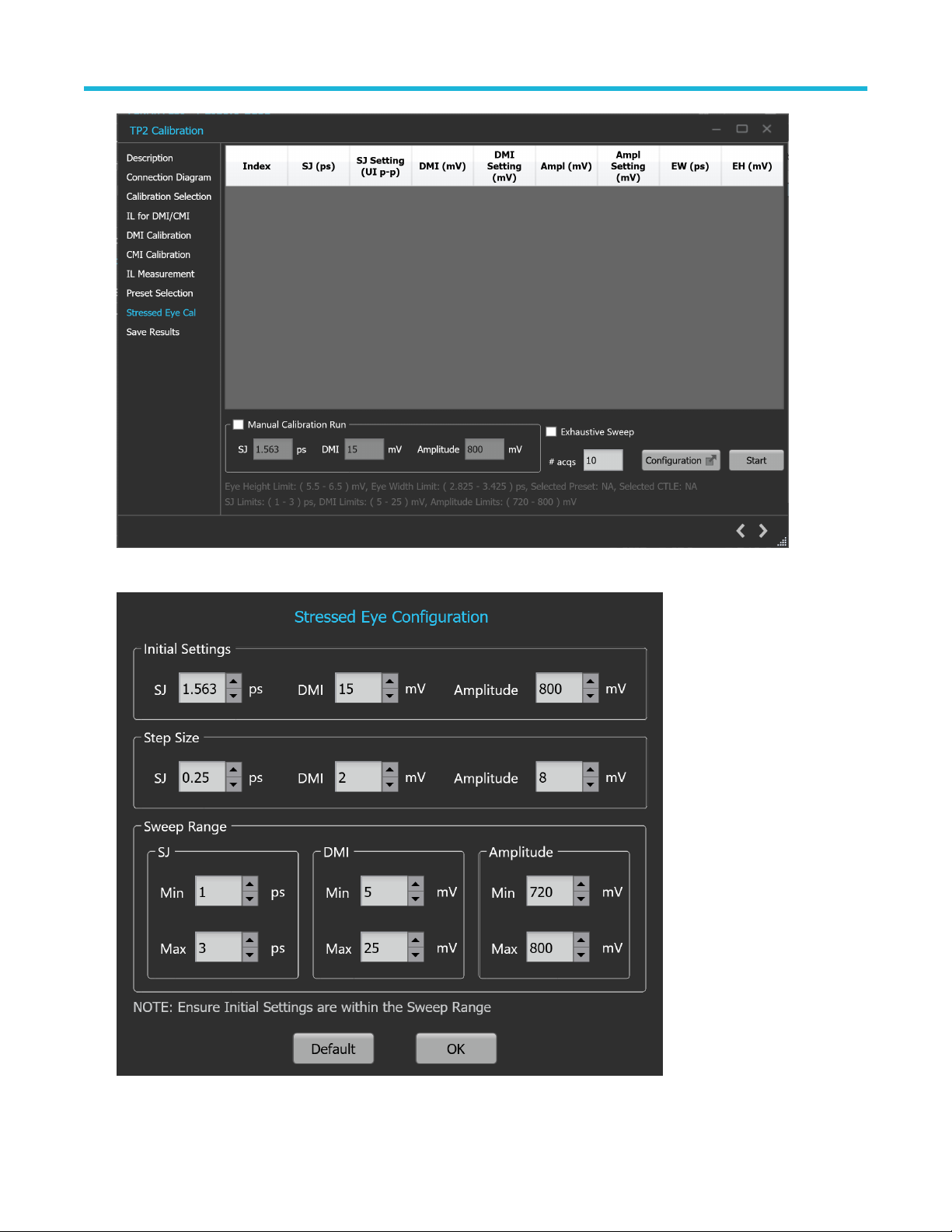
Operating basics
Figure 38: TP2 Calibration: Stressed Eye Cal
Figure 39: TP2 Calibration: Stressed Eye Configuration
52
Page 53

Operating basics
Table 30: TP2 Calibration: Stressed Eye Cal
Parameter Description
Manual Calibration Run Select to manually enter the SJ, DMI and Amplitude values for Stressed Eye
calibration.
SJ Diplays the SJ value at which Eye Width (EW) and Eye height (EH) needs to be
computed.
DMI Displays the DMI value at which Eye Width (EW) and Eye height (EH) needs to be
computed.
Amplitude Displays the amplitude level at which Eye Width (EW) and Eye height (EH) needs to be
computed.
Exhaustive Sweep Select to run the stressed eye calibration for all combinations of Amplitude, SJ, and
DMI within the sweep range with defined step sizes.
# acqs Enter the number of waveforms used to obtain the average EW and EH.
Configuration Select to configure initial settings, step size, sweep range.
• Initial Settings - Configure the Initial SJ / DMI / Amplitude value from which your
Linear Sweep should start (Not applicable for Exhaustive Sweep).
• Step Size - Configure the SJ / DMI / Amplitude step size value by which the
increment or decrement of your SJ / DMI / Amplitude values should happen for
Stressed Eye Calibration.
• Sweep Range - Configure the SJ / DMI / Amplitude min and max sweep range for
which the Stressed Eye Calibration is executed.
• Default - Select to apply the initial settings, step size and sweep range to the
default values.
• OK - Select to apply the configured values of initial settings, step size, sweep
range.
Start Click Start to run the measurements.
Click to move to the next screen.
10. Save Results: This tab allows you to save all the TP2 calibration results.
PCIe6.0 (Base) Receiver Test Application Help 53
Page 54
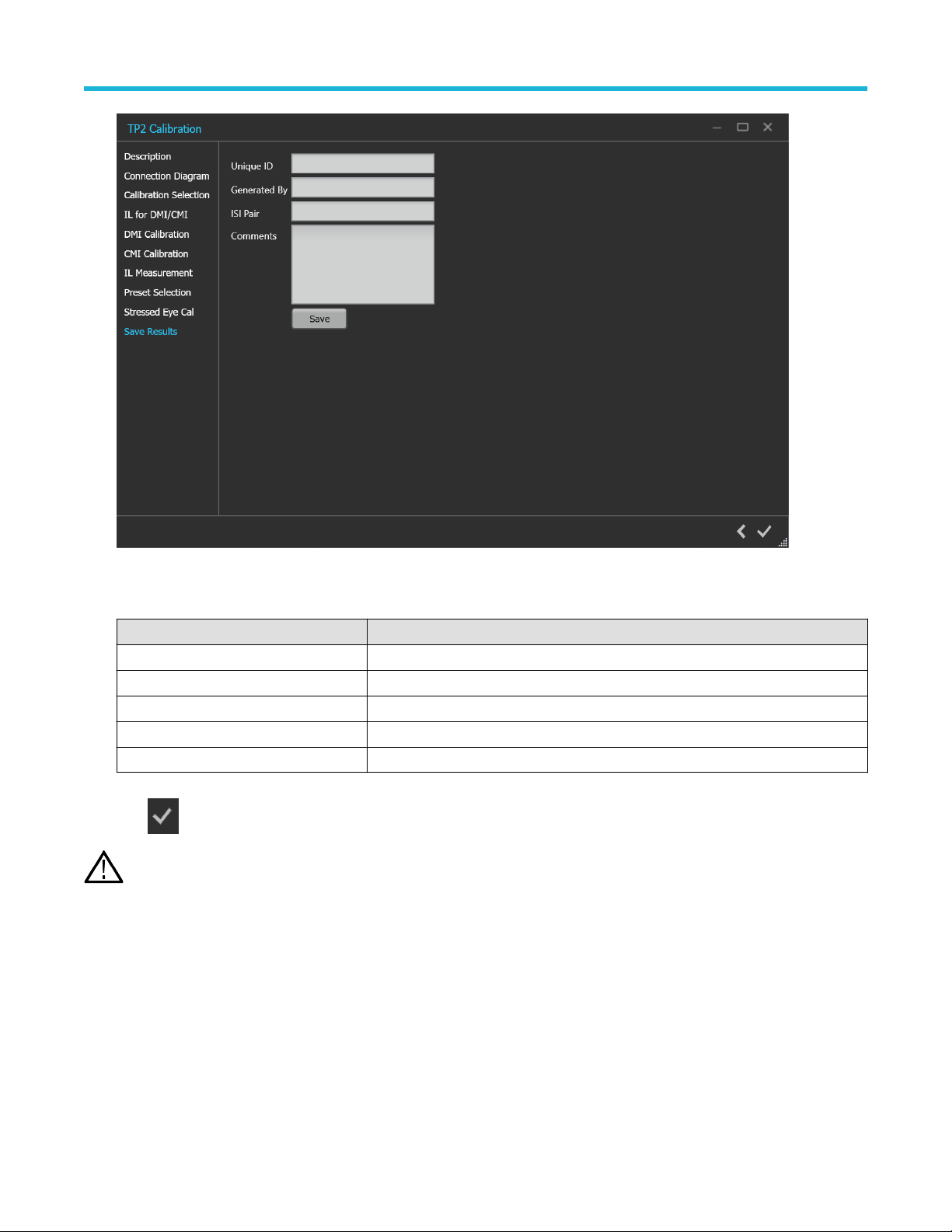
Operating basics
Figure 40: TP2 Calibration: Save Results
Table 31: TP2 Calibration: Save Results
Parameter Description
Unique ID Enter the Unique ID of the calibrated equipment in the text box.
Generated By Enter the user name in the text box.
ISI Pair Enter the ISI pair used during calibration.
Comments (Optional) Enter the required comments in the comment box.
Save Click to save the results.
Click to complete the TP2 calibration and close the wizard.
Completion of the TP2 calibration process or in the event of cancellation of the process, the BERT data generator is turned
Note:
off automatically by the PCIe6.0 (Base) Test Application.
Tests panel
JTOL Test
To test SJ at multiple frequencies for the JTOL test, you need to perform Multi-tone SJ calibration during TP3 Calibration. You can generate
30 KHz to 100 MHz with a maximum of 14 different frequencies.
The frequency settings table lists the frequencies calibrated during Multi-tone SJ calibration while performing TP3 calibration. If the newly
generated frequency doesn't match with the calibrated frequency, then nearby calibrated frequency data will be used for running the JTOL
test.
54
Page 55
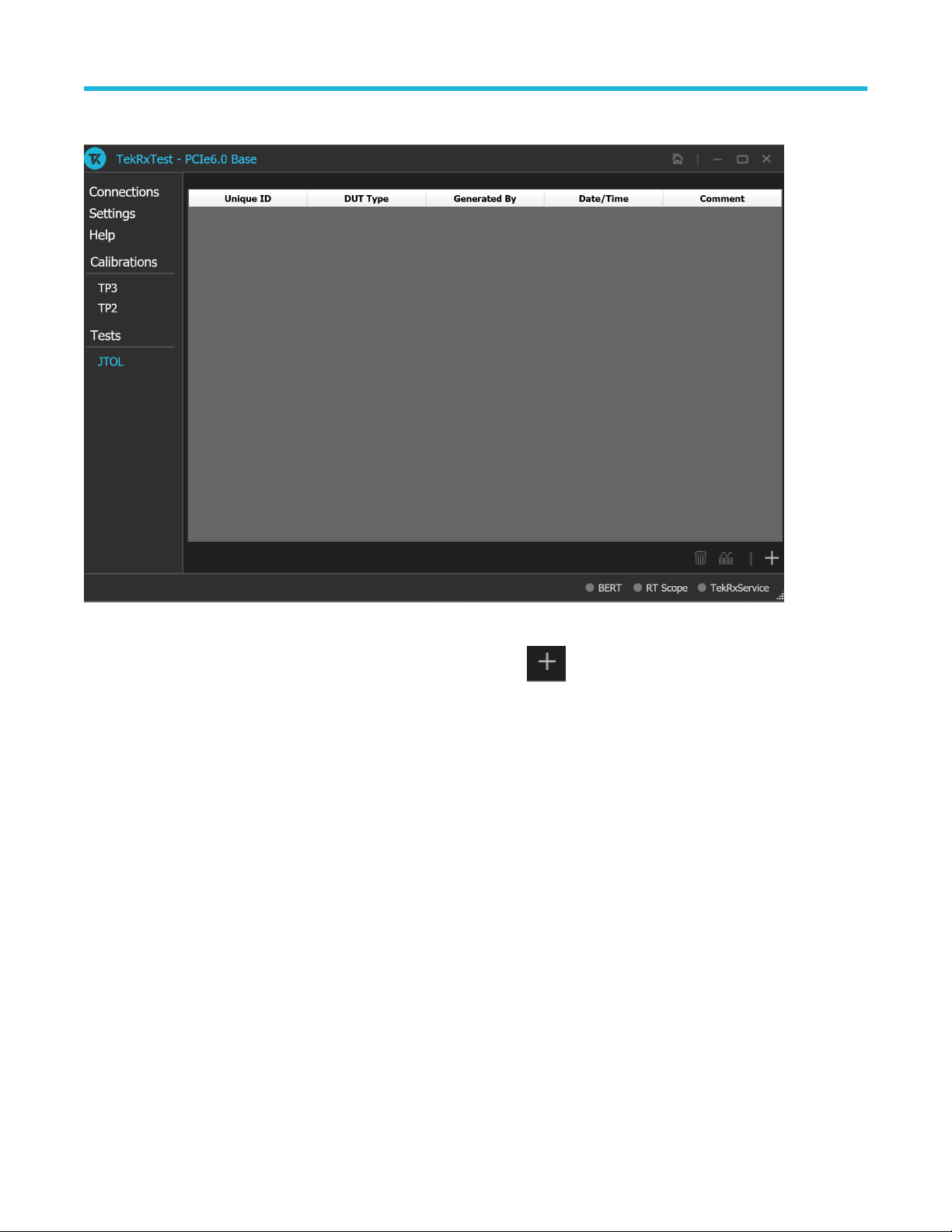
JTOL Test procedure
Operating basics
Figure 41: JTOL Test
Click JTOL Test under the Tests panel to view the measurement results. Click
the JTOL test wizard. This wizard will guide you through the sequential procedure to perform the test.
1. Calibration Selection: This tab allows you to select the calibration file from the drop-down list. The drop-down lists all the TP2
calibration files available as per the choice made under DUT Type selection.
at the right end corner of the application, to launch
PCIe6.0 (Base) Receiver Test Application Help 55
Page 56
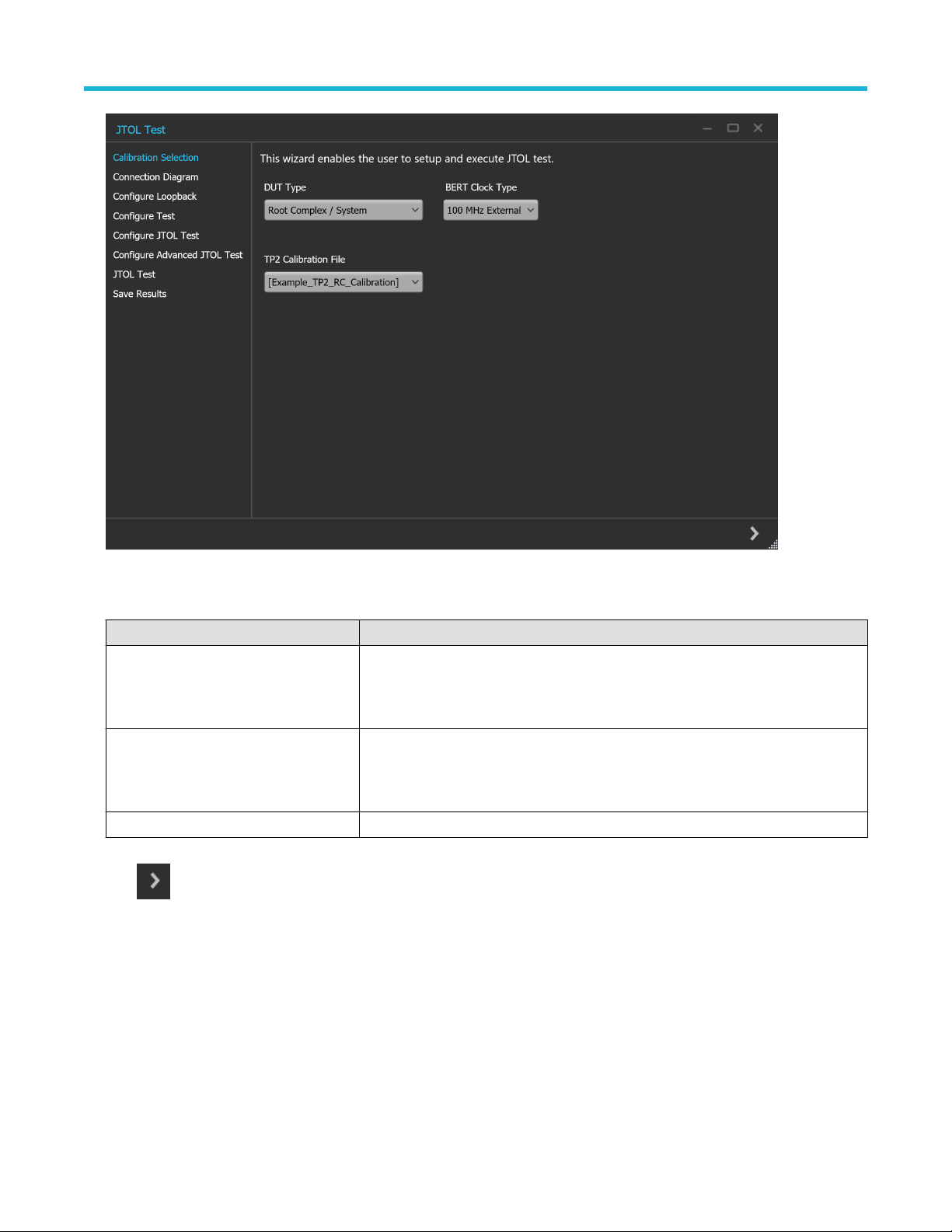
Operating basics
Figure 42: JTOL Test: Calibration Selection
Table 32: JTOL Test: Calibration Selection
Parameter Description
DUT Type Select the required DUT type.
• Non-Root Complex / AIC
• Root Complex / System
BERT Clock Type Select the required DUT clock type.
• 100 MHz External
• Internal
TP2 Calibration File Select the required TP2 calibration file.
Click to move to the next screen.
2. Connection Diagram: This tab displays the connection diagram for the JTOL test. The connection diagram is the same for Non-Root
Complex and Root Complex in case of JTOL test.
56
Page 57
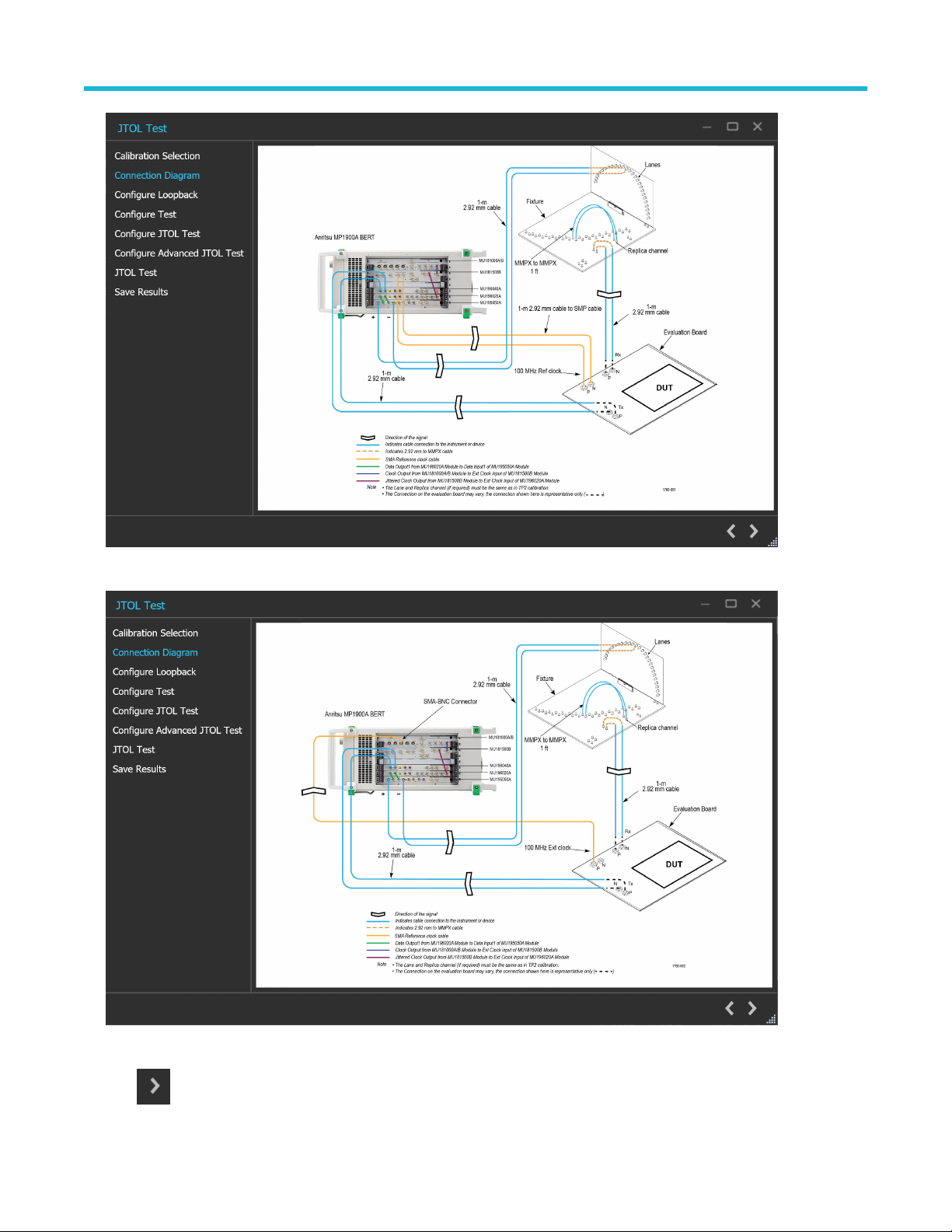
Operating basics
Figure 43: JTOL Test: Connection Diagram(AIC)
Figure 44: JTOL Test: Connection Diagram(System)
Click to move to the next screen.
PCIe6.0 (Base) Receiver Test Application Help 57
Page 58

Operating basics
3. Configure Loopback:
This tab allows you to configure the loopback settings (Basic and Debug).
Figure 45: JTOL Test: Configure Loopback (Basic)
Table 33: JTOL Test: Configure Loopback (Basic)
Parameter Description
Loopback Mode Displays the default loopback mode selected.
Preset Selection
BERT Initial Preset Select the Preset to be set on the BERT PPG during loopback from the drop-down list.
Note: If user selects Custom Setting, the Preshoot1, Preshoot2 and Deemphasis are directly set on the BERT.
Preshoot2, Preshoot1 Displays the Preshoots to be set on the BERT PPG during loopback.
De-emphasis Displays the De-emphasis to be set on the BERT PPG during loopback.
Handle Stress Displays the default handle stress option selected.
58
Page 59

Operating basics
Figure 46: JTOL Test: Configure Loopback (Debug)
Table 34: JTOL Test: Configure Loopback(Debug)
Parameter Description
Loopback Pattern Select the pattern to be used during loopback from the drop-down list. The drop-down list
contains the following elements:
• Modified Compliance
• Compliance
• Clock Pattern
• PRBS7
• PRBS9
• PRBS10
• PRBS11
• PRBS15
• PRBS20
• PRBS23
• PRBS31
Auto Search Select to enable auto search and choose from the drop-down list. The drop-down list
contains the following elements:
• PAM4 Fine
• PAM4 Coarse
BERT Equalizer
Table continued…
PCIe6.0 (Base) Receiver Test Application Help 59
Page 60

Operating basics
Parameter Description
LFE Set the ATT factor for the data input of the Low Frequency Equalizer.
Range: -2 to 0 dB
Step size: 0.5 dB
DFE Set the decision feedback factor of the Decision Feedback Equalizer.
Range: 0 to 30
Step size: 1
Click to move to the next screen.
4. Configure Test: This tab allows you to configure the test settings.
Figure 47: JTOL Test: Configure Test
Table 35: JTOL Test: Configure Test (Basic)
Parameter Description
BER Settings
Test Length
Table continued…
60
• BER - Enter the number of bits in error that can be tolerated.
• Error Limit - Enter the required error limit. The default value is 1.
• Duration - Enter the test length duration value.
• Confidence - Displays the test length confidence value.
Page 61

Operating basics
Parameter Description
Stress Configuration Select the required stress configuration among calibrated, customized, un-calibrated.
CMI Displays the CMI value in mV. The stress on the waveform is defined by the parameters
of CMI.
DMI Displays the DMI value in mV. The stress on the waveform is defined by the parameters
of DMI.
Amplitude Displays the Amplitude value in mV. The stress on the waveform is defined by the
parameters of Amplitude.
RJ Displays the RJ value in ps or UIp-p. The stress on the waveform is defined by the
parameters of RJ.
SJ Displays the SJ value in ps or UIp-p. The stress on the waveform is defined by the
parameters of SJ.
Click to move to the next screen.
5. Configure JTOL Test: This tab allows you to configure the JTOL test settings.
Figure 48: JTOL Test: Configure JTOL Test
Table 36: JTOL Test: Configure JTOL Test
Parameter Description
Frequency Settings
Frequency (MHz) Displays the table of frequencies in MHz for which JTOL test is to be performed.
Table continued…
PCIe6.0 (Base) Receiver Test Application Help 61
Page 62

Operating basics
Parameter Description
Lower Amplitude Limit (UI p-p) Displays the table of lower amplitude limit values at which JTOL test starts for that
frequency.
Higher Amplitude Limit (UI p-p) Displays the table of higher amplitude limit values at which JTOL test ends for that
frequency.
Min Frequency Enter the minimum frequency value.
Max Frequency Enter the maximum frequency value.
# Frequencies Enter the desired number of frequencies within the specified range.
Generate Click to view the table populated with the frequencies.
Default Click to view the table populated with default list of frequencies.
JTOL Custom Mask Select to enable the JTOL Custom mask.
On JTOL custom mask selection with the defined mask settings, mask will get generated
on the plot.
Mask Settings
Frequency (MHz) Displays the table of knee frequencies for the mask.
Amplitude (UI p-p) Displays the amplitude of SJ at each knee frequency.
Click to move to the next screen.
6. Configure Advanced JTOL Test: This tab allows you to configure the advanced JTOL test settings.
62
Page 63

Operating basics
Figure 49: JTOL Test: Configure Advanced JTOL Test
Table 37: JTOL Test: Configure Advanced JTOL Test
Parameter Description
Relaxation Time Enter the amount of time BERT needs to relax before running BER for each amplitude
point.
Search Algorithms Select the required search algorithm from the drop-down for JTOL test.
• Binary
• Downwards Linear
• Downwards Log
• Upwards Log
• Upwards Linear
• Binary + Linear
Jitter Steps
Jitter Freq Range The different frequency ranges can have different step size for SJ amplitude sweep.
• Freq <= 100 KHz
• 100KHz < Freq <=1 MHz
• 1 MHz < Freq <=10 MHz
• 10 MHz <Freq <= 100 MHz
Table continued…
PCIe6.0 (Base) Receiver Test Application Help 63
Page 64
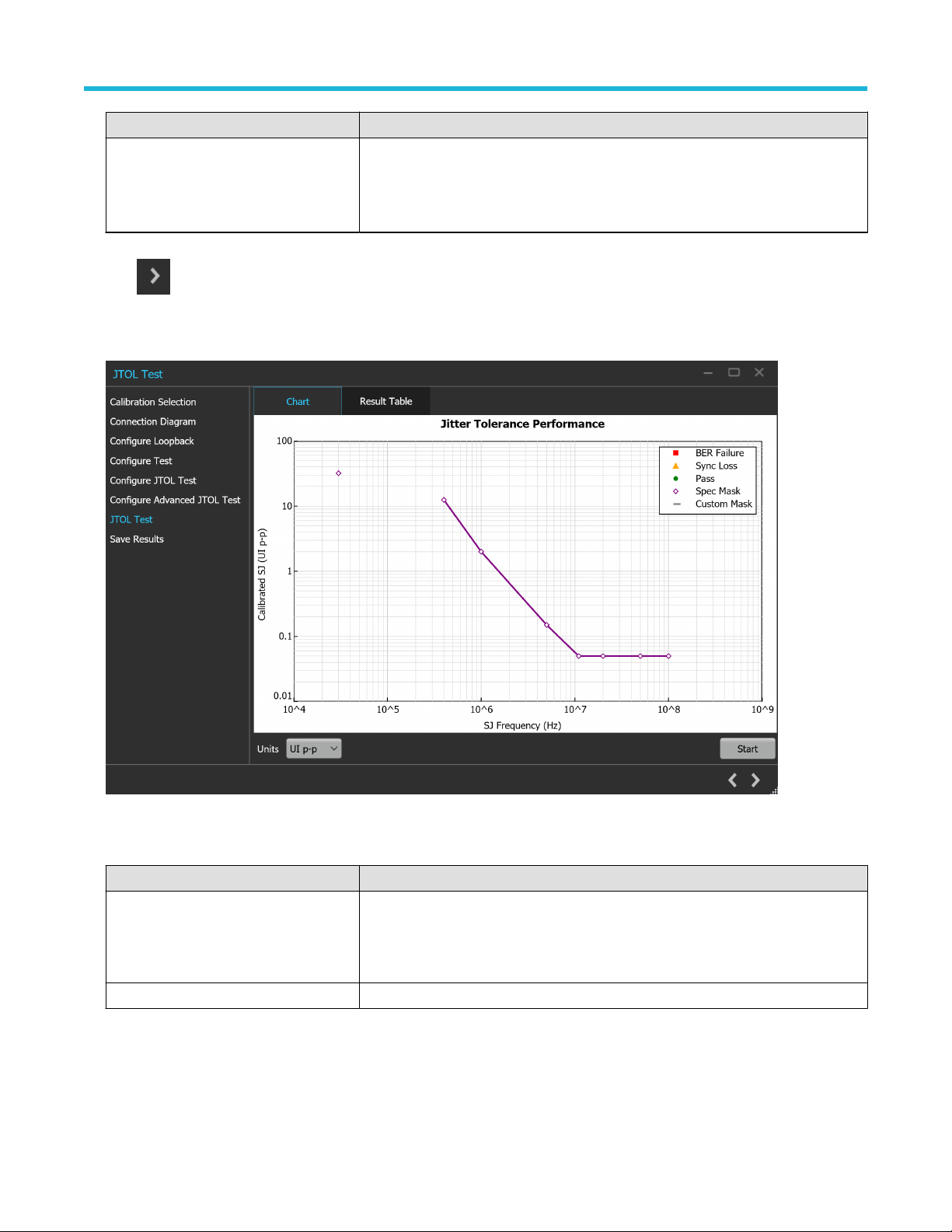
Operating basics
Parameter Description
Step (UI p-p) Sets the SJ amplitude step size for different frequency ranges.
Sets the ratios for Downward and Upward-Log search algorithms.
No steps size is defined for Binary + Linear search algorithm.
Click to move to the next screen.
7. JTOL Test: This tab displays a graphical representation of JTOL test result. It includes the result table tab which displays the JTOL test
results in a tabular form.
Figure 50: JTOL Test: JTOL Chart
Table 38: JTOL Test: JTOL Chart
Parameter Description
Units Select the required unit from the drop-down list. The list contains the following elements:
• ps
• UI
p-p
Start Click Start to run the test.
64
Page 65
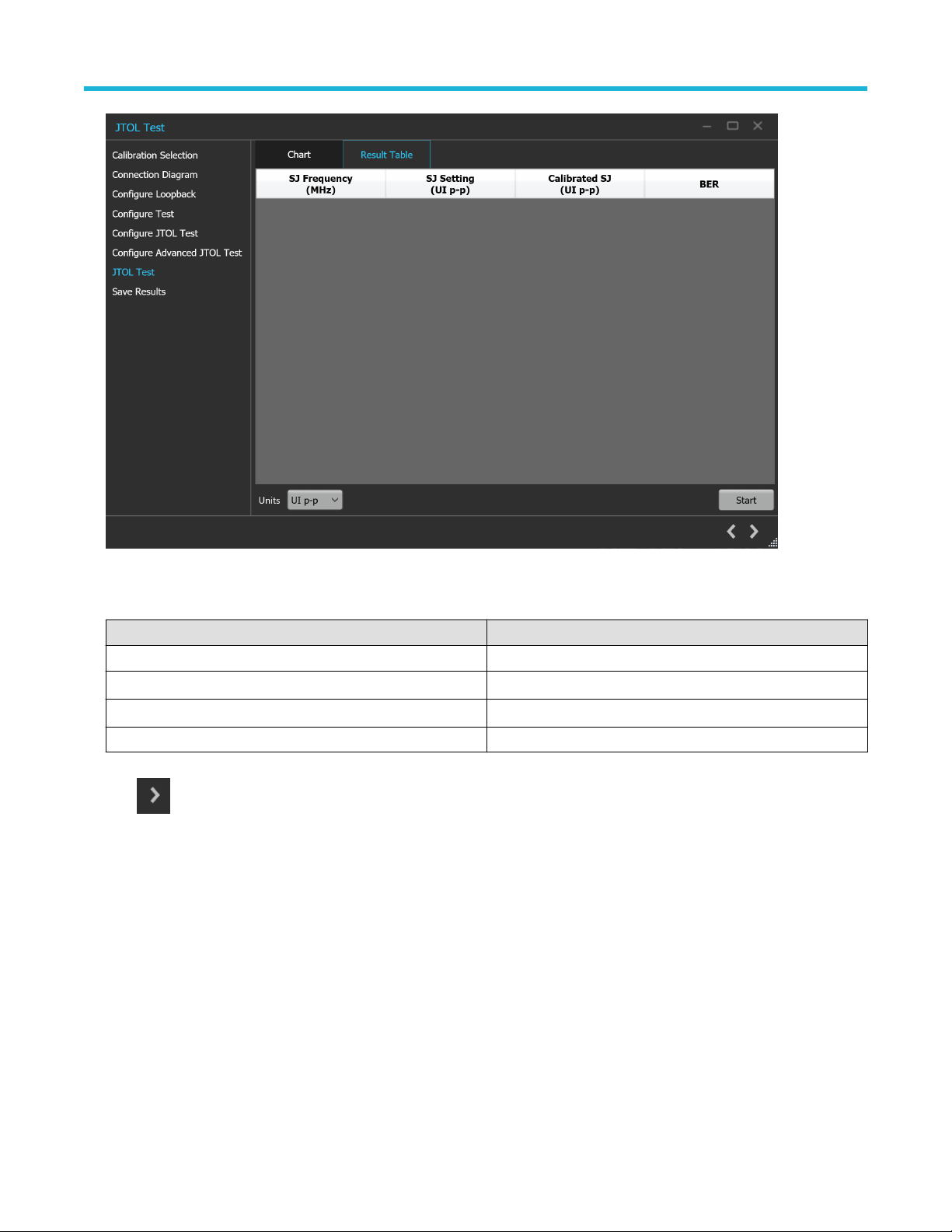
Operating basics
Figure 51: JTOL Test (Result Table)
Table 39: JTOL Test (Results Table)
Parameter Description
SJ Frequency (MHz) Displays the frequencies for which JTOL Test was performed.
SJ Setting (UI
Calibrated SJ (UI
BER Displays the BER value reported by MX183000A.
Click to move to the next screen.
8. Save Results: This tab allows you to save the JTOL test results.
/ ps) Displays the SJ Amplitude on the BERT.
p-p
/ ps) Displays the Calibrated SJ Amplitude.
p-p
PCIe6.0 (Base) Receiver Test Application Help 65
Page 66
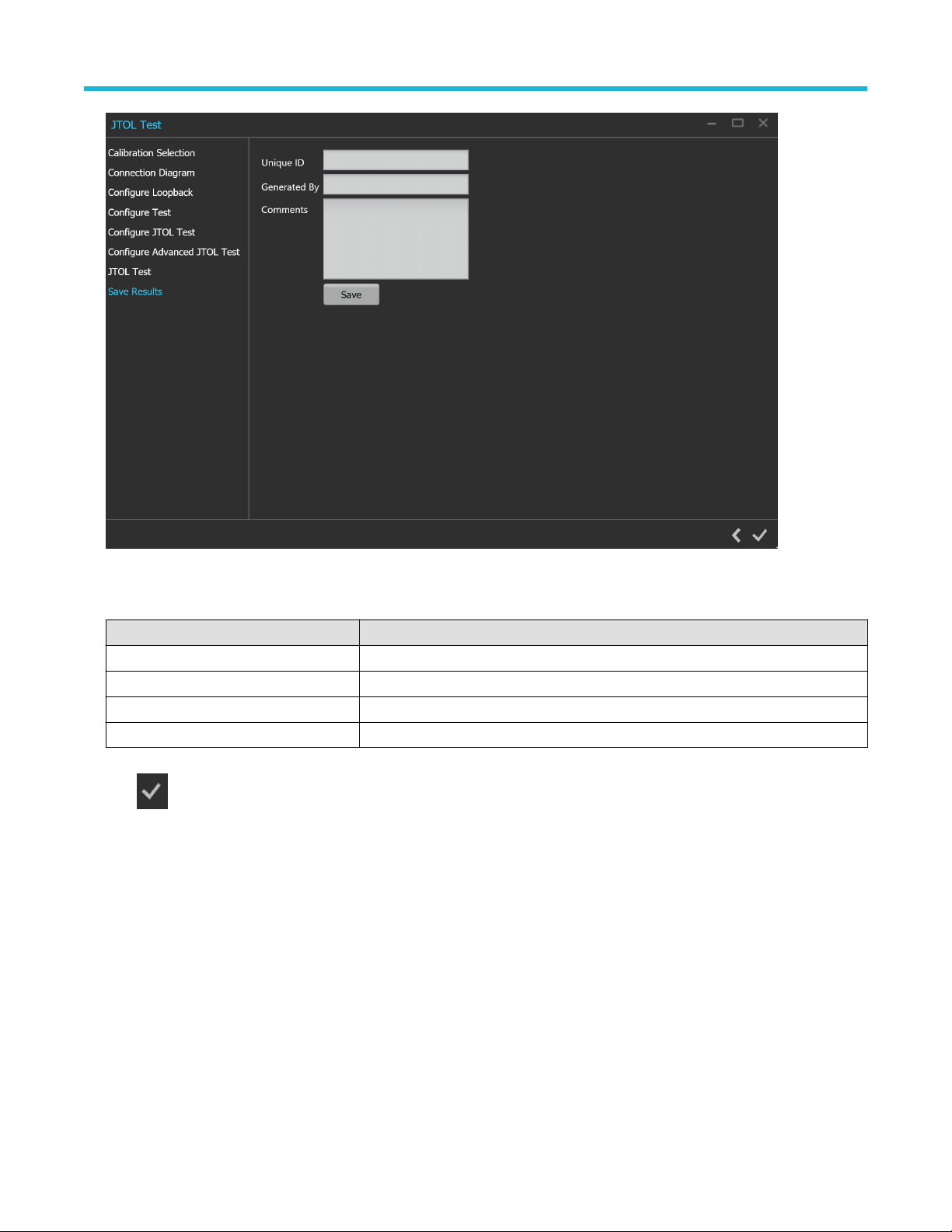
Operating basics
Figure 52: JTOL Test: Save Results
Table 40: JTOL Test: Save Results
Parameter Description
Unique ID Enter the Unique ID of the calibrated equipment in the text box.
Generated By Enter the user name in the text box.
Comments (Optional) Enter the required comments in the comment box.
Save Click to save the results.
Click to complete the JTOL Test and close the wizard.
66
Page 67
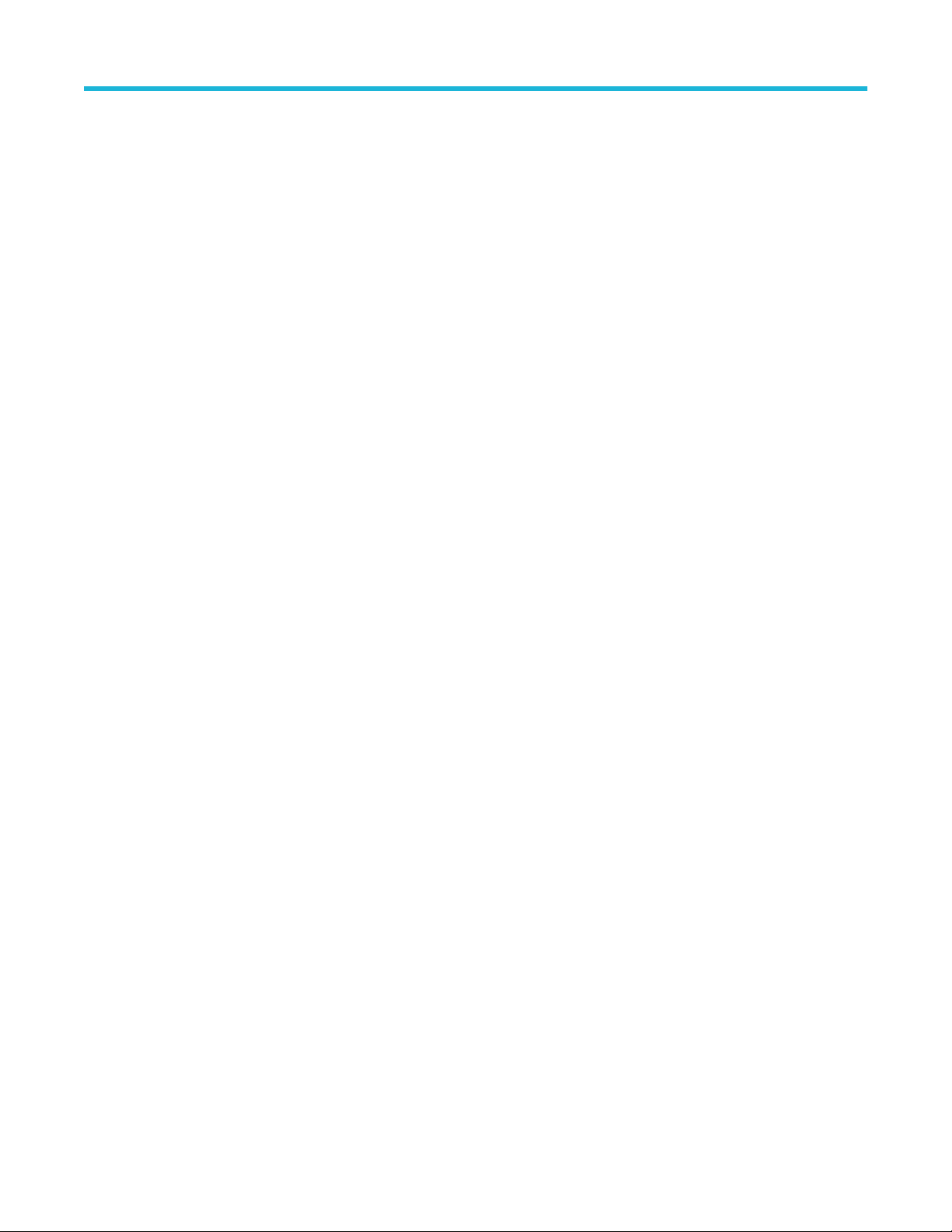
Programmatic interface commands
Programmatic interface commands
PREF:BERT:IP
This command sets or returns the IP address of the BERT used to connect with the TekRxTest application.
Syntax
PREF:BERT:IP <IP address>
PREF:BERT:IP?
Inputs
<IP address> = <String>
Outputs
<String>
PREF:RTS:IP
This command sets or returns the IP address of the Real Time Oscilloscope used to connect with the TekRxTest application.
Syntax
PREF:RTS:IP <IP address>
PREF:RTS:IP?
Inputs
<IP address> = <String>
Outputs
<String>
CONN:BERT
This command sets or returns the connection status of the BERT with TekRxTest application.
Syntax
CONN:BERT <0 | 1>
CONN:BERT?
Inputs
<0 | 1>
0 indicates to disconnect the BERT.
1 indicates to connect the BERT.
Outputs
<0 | 1>
PCIe6.0 (Base) Receiver Test Application Help 67
Page 68
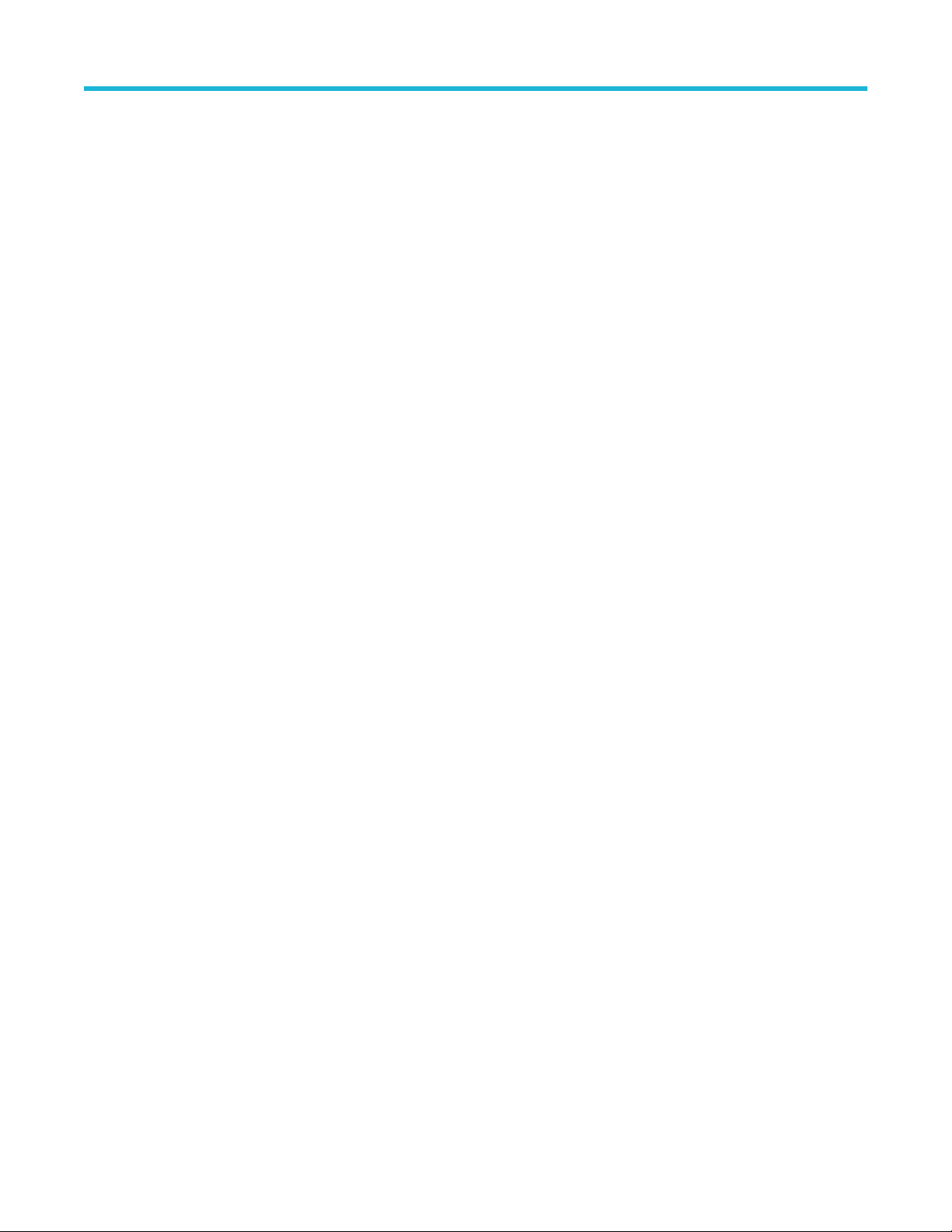
Programmatic interface commands
CONN:RTS
This command sets or returns the connection status of the Real Time Oscilloscope with TekRxTest application.
Syntax
CONN:RTS <0 | 1>
CONN:RTS?
Inputs
<0 | 1>
0 indicates to disconnect the Real Time Oscilloscope.
1 indicates to connect the Real Time Oscilloscope.
Outputs
<0 | 1>
SETTINGS:TEKRXSERVICE:ANALYSISTIMEOUT
This command sets or returns TekRxService analysis time out value.
Syntax
SETTINGS:TEKRXSERVICE:ANALYSISTIMEOUT<int>
SETTINGS:TEKRXSERVICE:ANALYSISTIMEOUT?
Inputs
<int> 15 to 1000
Outputs
<int>
SETTINGS:SIGTEST:VERSION
This command sets or returns the sigtest version number.
Syntax
SETTINGS:SIGTEST:VERSION <String>
SETTINGS:SIGTEST:VERSION?
Inputs
<String>
Outputs
<String>
SETTINGS:MULTITONESJCAL:ENABLE
This command sets or returns the enable or disable status of Multi-tone SJ calibration.
68
Page 69

Syntax
SETTINGS:MULTITONESJCAL:ENABLE {0|1}
SETTINGS:MULTITONESJCAL:ENABLE?
Inputs
{0 | 1}
0 indicates to disable the multi-tone SJ calibration.
1 indicates to enable the multi-tone SJ calibration.
Outputs
{0 | 1}
SETTINGS:SOCKETSERVER:IP
This command returns the IP address of the socket server.
Syntax
SETTINGS:SOCKETSERVER:IP?
Programmatic interface commands
Inputs
NA
Outputs
<String>
SETTINGS:SOCKETSERVER:LISTENINGPORT
This command returns the listening port of the socket server.
Syntax
SETTINGS:SOCKETSERVER:LISTENINGPORT?
Inputs
NA
Outputs
<String>
SETTINGS:SOCKETSERVER:TIMEOUT
This command returns the time out value of the socket server.
Syntax
SETTINGS:SOCKETSERVER:TIMEOUT?
Inputs
NA
PCIe6.0 (Base) Receiver Test Application Help 69
Page 70
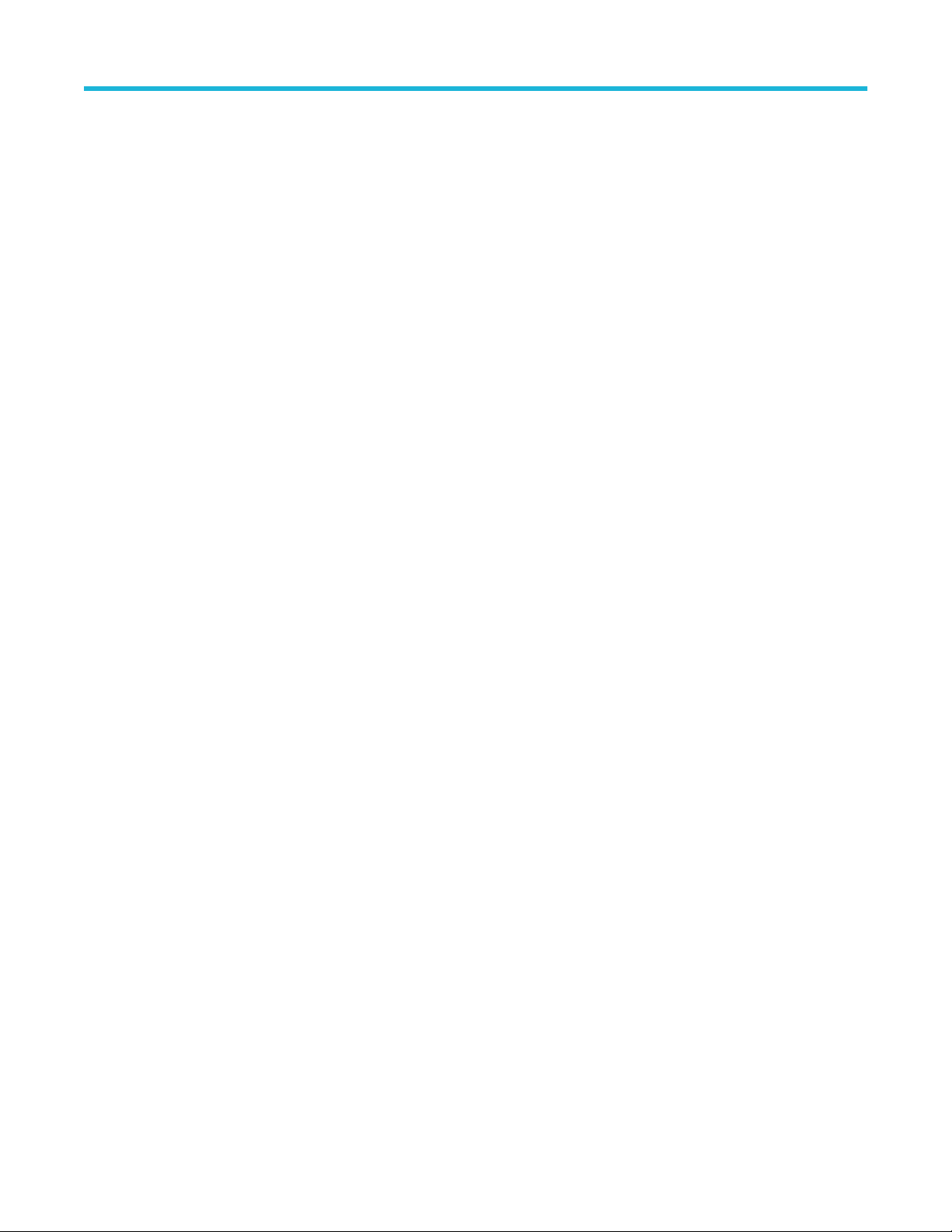
Programmatic interface commands
Outputs
<int>
SETTINGS:MULTITONESJCAL:FREQUENCYCOUNT
This command sets or returns the frequency count value for Multi-tone SJ calibration.
Syntax
SETTINGS:MULTITONESJCAL:FREQUENCYCOUNT <NR1>
SETTINGS:MULTITONESJCAL:FREQUENCYCOUNT?
Inputs
<NR1> 1 to 14
Outputs
<NR1>
SETTINGS:MULTITONESJCAL:MAXFREQUENCY
This command sets or returns the maximum frequency value for Multi-tone SJ calibration.
Syntax
SETTINGS:MULTITONESJCAL:MAXFREQUENCY <NR1>
SETTINGS:MULTITONESJCAL:MAXFREQUENCY?
Inputs
<NR1> 1 to 100 MHz
Outputs
<NR1>
SETTINGS:MULTITONESJCAL:MINFREQUENCY
This command sets or returns the minimum frequency value for Multi-tone SJ calibration.
Syntax
SETTINGS:MULTITONESJCAL:MINFREQUENCY <NR1>
SETTINGS:MULTITONESJCAL:MINFREQUENCY?
Inputs
<NR1> 0.03 to 99 MHz
Outputs
<NR1>
SETTINGS:MULTITONESJCAL:POINTS
This command sets or returns the number of points for Multi-tone SJ calibration.
70
Page 71
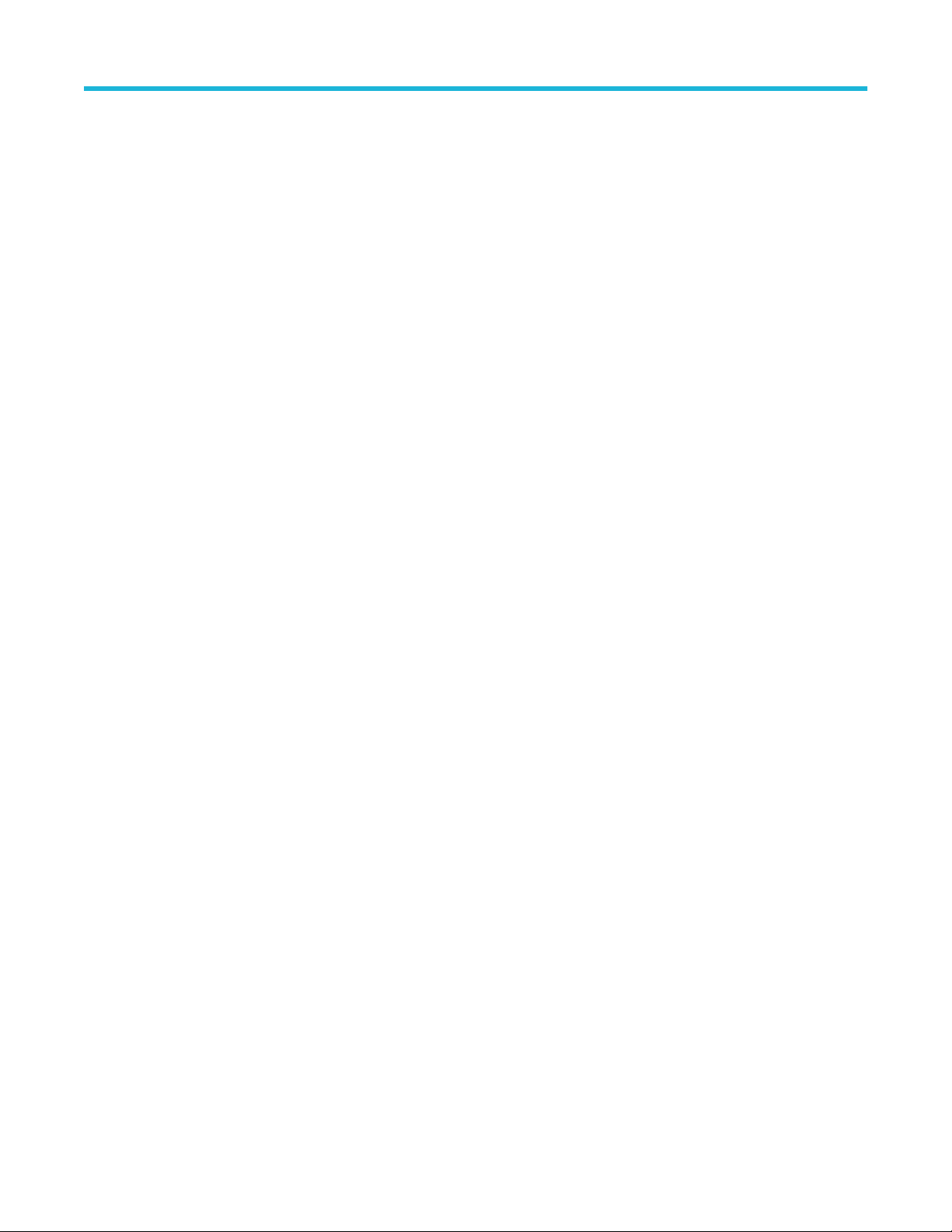
Syntax
SETTINGS:MULTITONESJCAL:POINTS <NR1>
SETTINGS:MULTITONESJCAL:POINTS?
Inputs
<NR1> 2 to 8
Outputs
<NR1>
SETTINGS:EYE:ACQUISITIONS
This command sets or returns the number of acquisitions for stressed eye calibration.
Syntax
SETTINGS:EYE:ACQUISITIONS <int>
SETTINGS:EYE:ACQUISITIONS?
Inputs
Programmatic interface commands
<int> 1 to 20
Outputs
<int>
SETTINGS:TP1:CH1DEEMBEDFILE
This command sets or returns the CH1 de-embedding filter file path for calibration.
Syntax
SETTINGS:TP1:CH1DEEMBEDFILE <"File path">
SETTINGS:TP1:CH1DEEMBEDFILE?
Inputs
<"File path"> = <String>
Outputs
<String>
SETTINGS:TP1:CH2DEEMBEDFILE
This command sets or returns the CH2 de-embedding filter file path for calibration .
Syntax
SETTINGS:TP1:CH2DEEMBEDFILE <"File path">
SETTINGS:TP1:CH2DEEMBEDFILE?
Inputs
<"File path"> = <String>
PCIe6.0 (Base) Receiver Test Application Help 71
Page 72
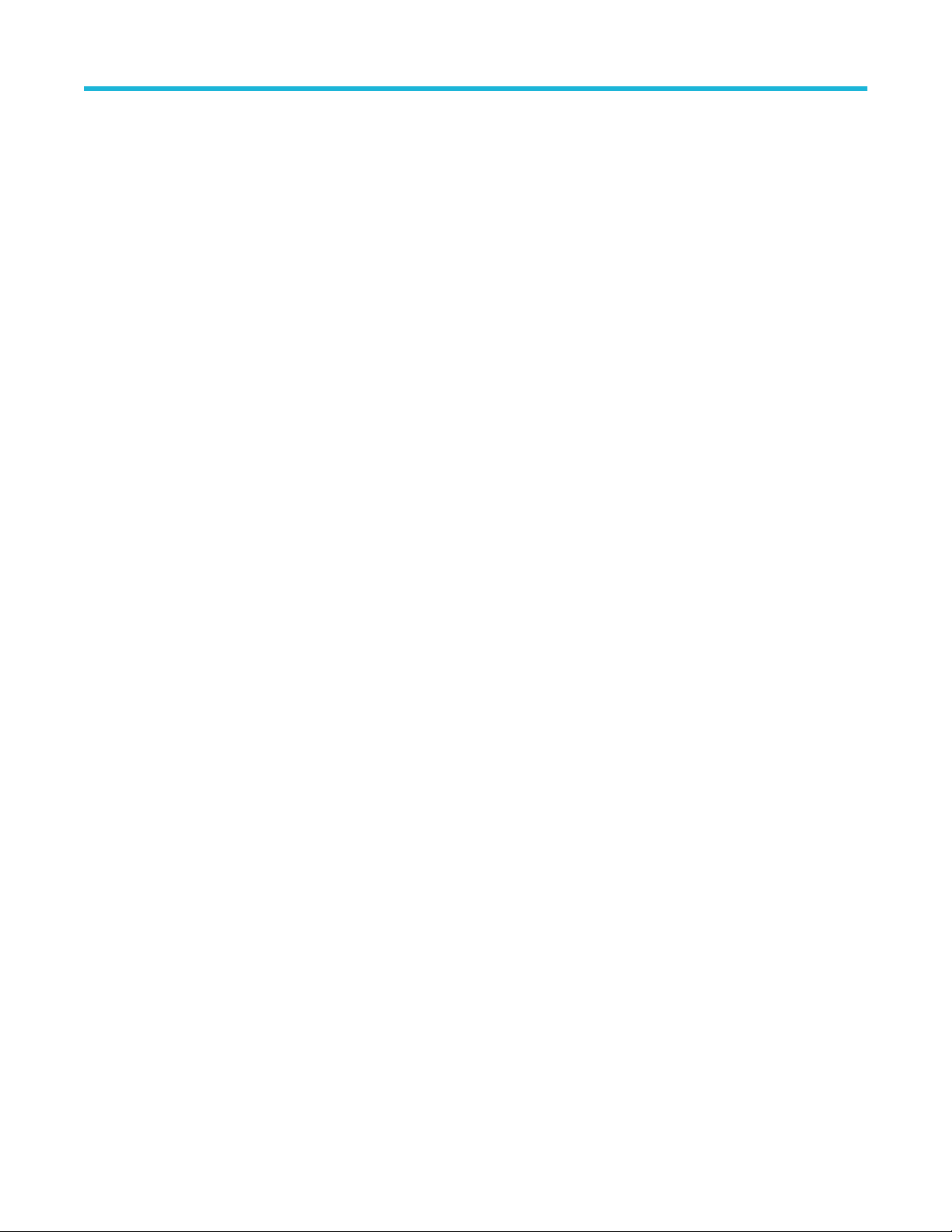
Programmatic interface commands
Outputs
<String>
SETTINGS:TP1:ENABLECH1DEEMBED
This command sets or returns the enable or disable status of CH1 de-embedding for calibration.
Syntax
SETTINGS:TP1:ENABLECH1DEEMBED {0 | 1}
SETTINGS:TP1:ENABLECH1DEEMBED?
Inputs
{0 | 1}
0 - Indicates the CH1 de-embedding is disabled.
1 - Indicated the CH1 de-embedding is enabled
Outputs
{0 | 1}
SETTINGS:TP1:ENABLECH2DEEMBED
This command sets or returns the enable or disable status of CH2 de-embedding for calibration.
Syntax
SETTINGS:TP1:ENABLECH2DEEMBED {0 | 1}
SETTINGS:TP1:ENABLECH2DEEMBED?
Inputs
{0 | 1}
0 - Indicates the CH2 de-embedding is disabled.
1 - Indicates the CH2 de-embedding is enabled.
Outputs
{0 | 1}
SETTINGS:TP2:CH1DEEMBEDFILE
This command sets or returns the filter file path of CH1 de-embedding for TP2 calibration.
Syntax
SETTINGS:TP2:CH1DEEMBEDFILE <"File path">
SETTINGS:TP2:CH1DEEMBEDFILE?
Inputs
<"File path"> = <String>
72
Page 73
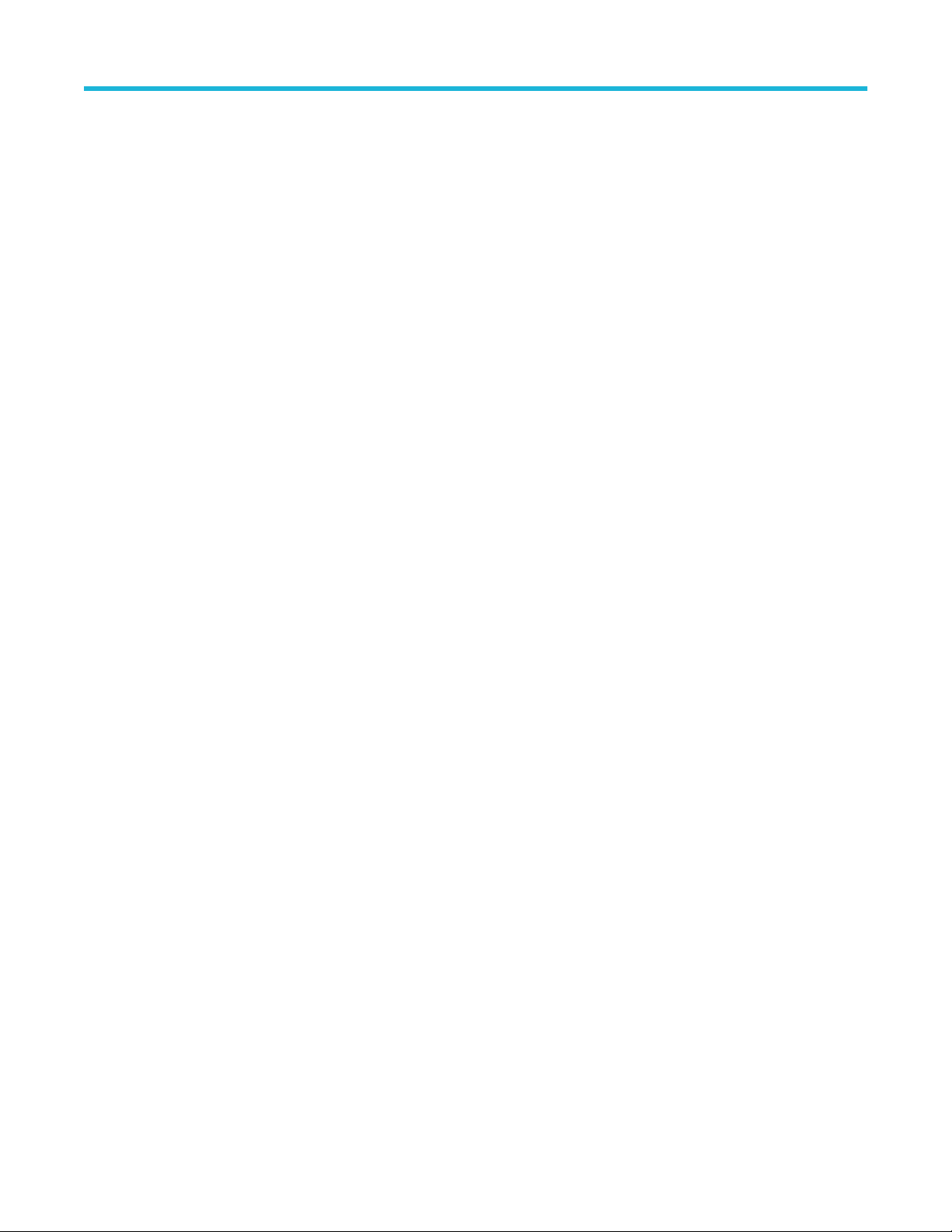
Outputs
<String>
SETTINGS:TP2:CH2DEEMBEDFILE
This command sets or returns the filter file path of CH2 de-embedding for TP2 calibration.
Syntax
SETTINGS:TP2:CH2DEEMBEDFILE <String>
SETTINGS:TP2:CH2DEEMBEDFILE?
Inputs
<"File path"> = <String>
Outputs
<String>
SETTINGS:TP2:ENABLECH1DEEMBED
This command sets or returns the enable or disable status of CH1 de-embedding for TP2 calibration.
Programmatic interface commands
Syntax
SETTINGS:TP2:ENABLECH1DEEMBED {0 | 1}
SETTINGS:TP2:ENABLECH1DEEMBED?
Inputs
{0 | 1}
0 - Indicates the CH1 de-embedding is disabled.
1 - Indicates the CH1 de-embedding is enabled.
Outputs
{0 | 1}
SETTINGS:TP2:ENABLECH2DEEMBED
This command sets or returns the enable or disable status of CH2 de-embedding for TP2 calibration.
Syntax
SETTINGS:TP2:ENABLECH2DEEMBED {0 | 1}
SETTINGS:TP2:ENABLECH2DEEMBED?
Inputs
{0 | 1}
0 - Indicates the CH2 de-embedding is disabled.
1 - Indicates the CH2 de-embedding is enabled.
PCIe6.0 (Base) Receiver Test Application Help 73
Page 74

Programmatic interface commands
Outputs
{0 | 1}
SETTINGS:MULTITONESJCAL:DEFAULT
This command sets the SJ Frequencies to its default value for multitone SJ calibration.
Syntax
SETTINGS:MULTITONESJCAL:DEFAULT
Inputs
NA
Outputs
NA
SETTINGS:MULTITONESJCAL:GENERATE
This command generates the SJ frequencies for multitone SJ calibration.
Syntax
SETTINGS:MULTITONESJCAL:GENERATE
Inputs
NA
Outputs
NA
SETTINGS:TP1:CH1:EXTERNALATTEN
This command sets or returns the external attenuation of CH1 for calibration.
Syntax
SETTINGS:TP1:CH1:EXTERNALATTEN <int>
SETTINGS:TP1:CH1:EXTERNALATTEN?
Inputs
<int> 0 to 10
Outputs
<int>
SETTINGS:TP1:CH2:EXTERNALATTEN
This command sets or returns the external attenuation of CH2 for calibration.
Syntax
SETTINGS:TP1:CH2:EXTERNALATTEN <int>
74
Page 75

SETTINGS:TP1:CH2:EXTERNALATTEN?
Inputs
<int> 0 to 10
Outputs
<int>
SETTINGS:TP2:CH1:EXTERNALATTEN
This command sets or returns the external attenuation of CH1 for TP2 calibration.
Syntax
SETTINGS:TP2:CH1:EXTERNALATTEN <int>
SETTINGS:TP2:CH1:EXTERNALATTEN?
Inputs
<int> 0 to 10
Outputs
Programmatic interface commands
<int>
SETTINGS:TP2:CH2:EXTERNALATTEN
This command sets or returns the external attenuation of CH2 for TP2 calibration.
Syntax
SETTINGS:TP2:CH2:EXTERNALATTEN <int>
SETTINGS:TP2:CH2:EXTERNALATTEN?
Inputs
<int> 0 to 10
Outputs
<int>
SETTINGS:TP2:ENABLEREPLICACHDEMBED
This command sets or returns the enables or disable status for the use of replica channel cable de-embedding in TP2 calibration.
Syntax
SETTINGS:TP2:ENABLEREPLICACHDEMBED {0 | 1}
SETTINGS:TP2:ENABLEREPLICACHDEMBED?
Inputs
{0 | 1}
0 - Disable the use of replica channel cable de-embedding.
1 - Enable the use of replica channel cable de-embedding.
PCIe6.0 (Base) Receiver Test Application Help 75
Page 76

Programmatic interface commands
Outputs
{0 | 1}
SETTINGS:TP2:REPLICACHDEEMBEDDIFF
This command sets or returns the differential filter file path for replica channel cable de-embedding in TP2 calibration.
Syntax
SETTINGS:TP2:REPLICACHDEEMBEDDIFF <"File path">
SETTINGS:TP2:REPLICACHDEEMBEDDIFF?
Inputs
<"File path"> = <String>
Outputs
<String>
SETTINGS:TP2:REPLICACHDEEMBEDCH1
This command sets or returns the Ch1 filter file path for replica channel cable de-embedding in TP2 calibration.
Syntax
SETTINGS:TP2:REPLICACHDEEMBEDCH1 <"File path">
SETTINGS:TP2:REPLICACHDEEMBEDCH1?
Inputs
<"File path"> = <String>
Outputs
<String>
SETTINGS:TP2:REPLICACHDEEMBEDCH2
This command sets or returns the Ch2 filter file path for replica channel cable de-embedding in TP2 calibration.
Syntax
SETTINGS:TP2:REPLICACHDEEMBEDCH2 <"File path">
SETTINGS:TP2:REPLICACHDEEMBEDCH2?
Inputs
<"File path"> = <String>
Outputs
<String>
SETTINGS:TP2:REPLICACHDEEMBEDFILETYPE
This command sets or returns the filter file type for replica channel deembedding in TP2 calibration.
76
Page 77

Syntax
SETTINGS:TP2:REPLICACHDEEMBEDFILETYPE <0 | 1>
SETTINGS:TP2:REPLICACHDEEMBEDFILETYPE?
Inputs
<0 | 1>
0 - Indicates Differential as the filter type for replica chanel de-embedding.
1 - Indicates Single-ended as the filter type for replica chanel de-embedding.
Outputs
<0 | 1>
SETTINGS:RESTORE
This command resets the application to default settings.
Syntax
Settings:Restore
Programmatic interface commands
Inputs
NA
Outputs
NA
SETTINGS:RECALL
This command recalls the settings as per specified file.
Syntax
SETTINGS:RECALL <"File path">
Inputs
<"File path"> = <String>
Outputs
NA
SETTINGS:SAVE
This command saves the settings into the specified file.
Syntax
Settings:Save <"File path">
Inputs
<"File path"> = <String>
PCIe6.0 (Base) Receiver Test Application Help 77
Page 78

Programmatic interface commands
Outputs
NA
SETTINGS:RECALL:STATUS
This command returns the status of the recall command execution.
Syntax
SETTINGS:RECALL:STATUS?
Inputs
NA
Outputs
<String>
SETTINGS:RESTORE:STATUS
This command returns the status of restore command execution.
Syntax
SETTINGS:RESTORE:STATUS?
Inputs
NA
Outputs
<String>
SETTINGS:SAVE:STATUS
This command returns the status of the save command execution.
Syntax
SETTINGS:SAVE:STATUS?
Inputs
NA
Outputs
<String>
TP1CAL:OPEN
This command opens the calibration panel.
Syntax
TP1CAL:OPEN
78
Page 79
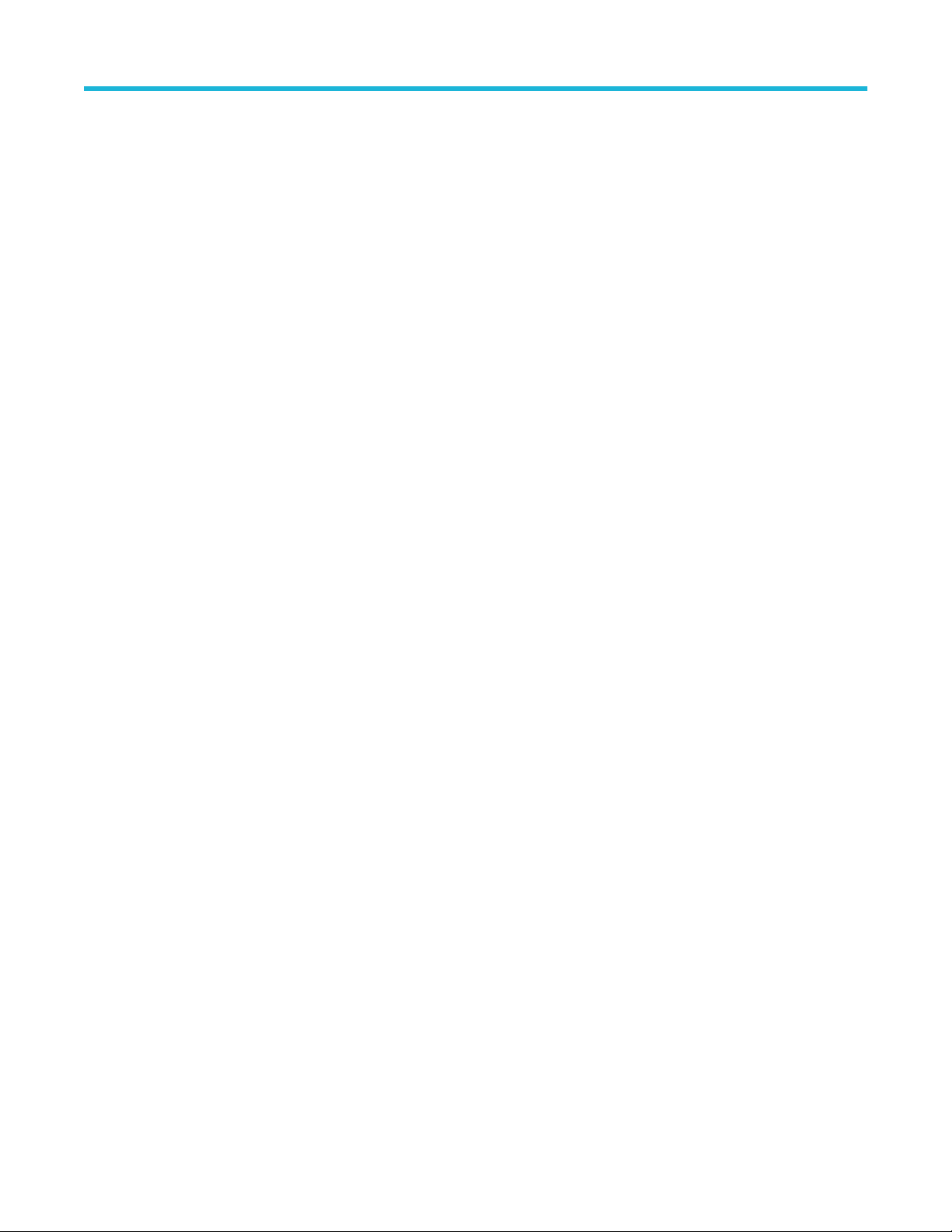
Inputs
NA
Outputs
NA
TP1CAL:WIZARD:OPEN
This command opens the calibration wizard.
Syntax
TP1CAL:WIZARD:OPEN
Inputs
NA
Outputs
NA
TP1CAL:WIZARD:CLOSE
Programmatic interface commands
This command closes the calibration wizard.
Syntax
TP1CAL:WIZARD:CLOSE
Inputs
NA
Outputs
NA
TP1CAL:DELETE
This command deletes the selected calibration file.
Syntax
TP1CAL:DELETE
Inputs
NA
Outputs
NA
TP1CAL:REPORT
This command generates the report for the selected calibration.
PCIe6.0 (Base) Receiver Test Application Help 79
Page 80
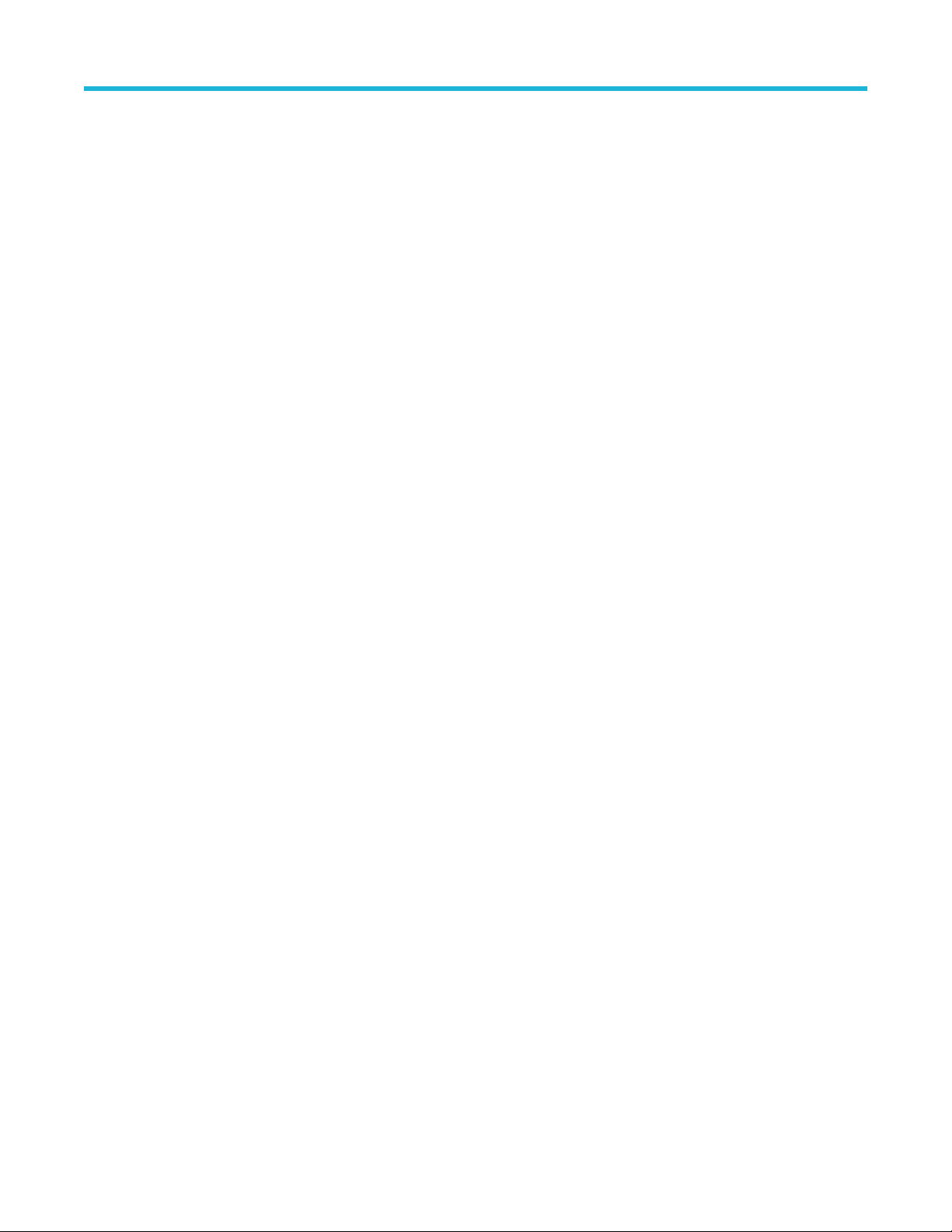
Programmatic interface commands
Syntax
TP1CAL:REPORT
Inputs
NA
Outputs
NA
TP1CAL:SAVE
This command saves the current Calibration file to the database.
Syntax
TP1CAL:SAVE
Inputs
NA
Outputs
NA
TP1CAL:EQUIP:INIT
This command sets the equipment initialization run status for calibration.
Syntax
TP1CAL:EQUIP:INIT <0 | 1>
Inputs
<0 | 1>
0 - Stop the equipment initialization to run.
1 - Start the equipment initialization to run.
Outputs
NA
TP1CAL:AUTOCAL
This command sets the automatic calibration run status.
Syntax
TP1CAL:AUTOCAL <0 | 1>
Inputs
<0 | 1>
0 - Stop the automatic calibration run.
1 - Start the automatic calibration run.
80
Page 81
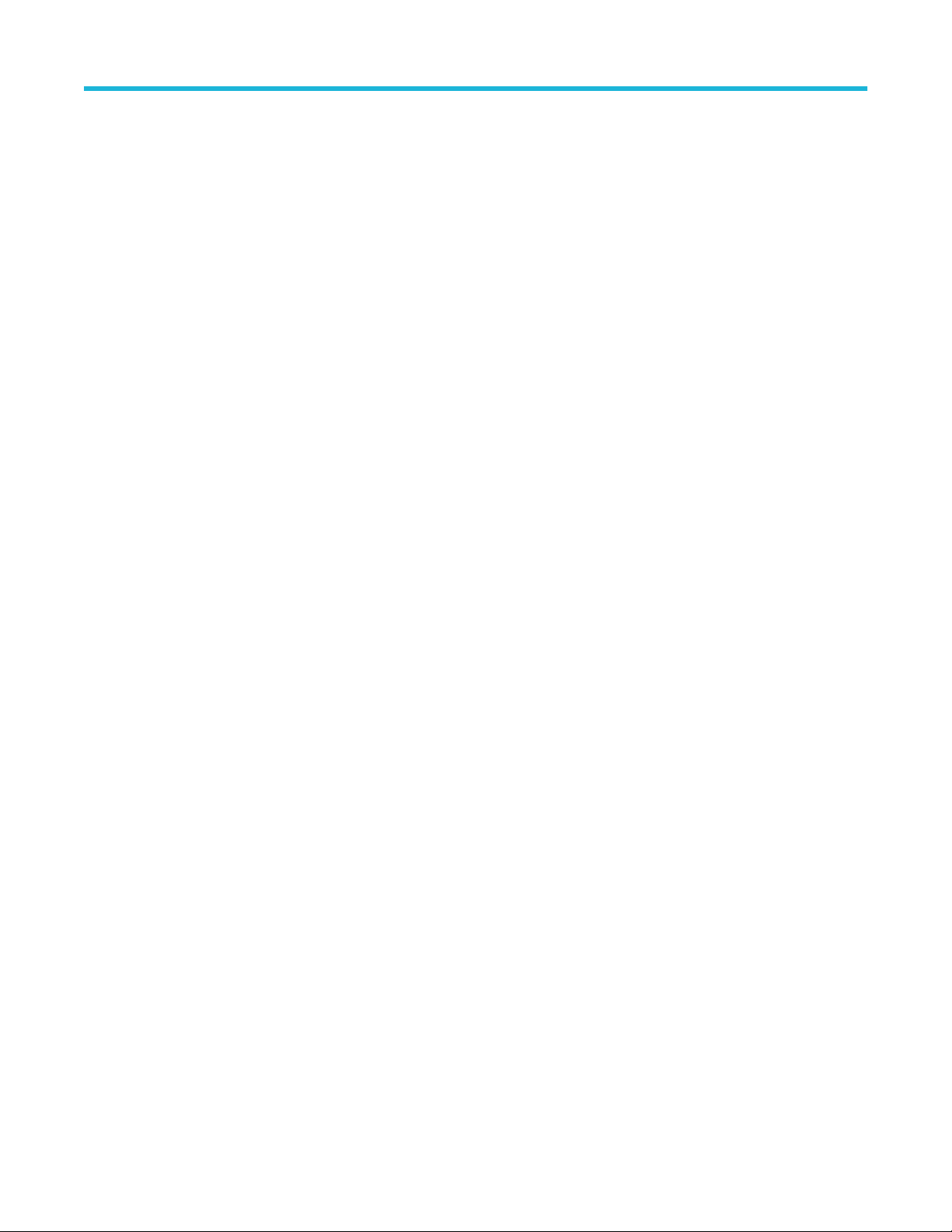
Outputs
NA
TP1CAL:AMPLITUDE:RUN
This command sets the Amplitude calibration run status.
Syntax
TP1CAL:AMPLITUDE:RUN <0 | 1>
Inputs
<0 | 1>
0 - Stop the Amplitude calibration run.
1 - Start the Amplitude calibration run.
Outputs
NA
TP1CAL:PRESET:RUN
Programmatic interface commands
This command sets the Preset calibration run status.
Syntax
TP1CAL:PRESET:RUN <0 | 1>
Inputs
<0 | 1>
0 - Stop the the Preset calibration run.
1 - Start the the Preset calibration run.
Outputs
NA
TP1CAL:RJ:RUN
This command sets the RJ calibration run status.
Syntax
TP1CAL:RJ:RUN <0 | 1>
Inputs
<0 | 1>
0 - Stop the RJ calibration run.
1 - Start the RJ calibration run.
Outputs
NA
PCIe6.0 (Base) Receiver Test Application Help 81
Page 82
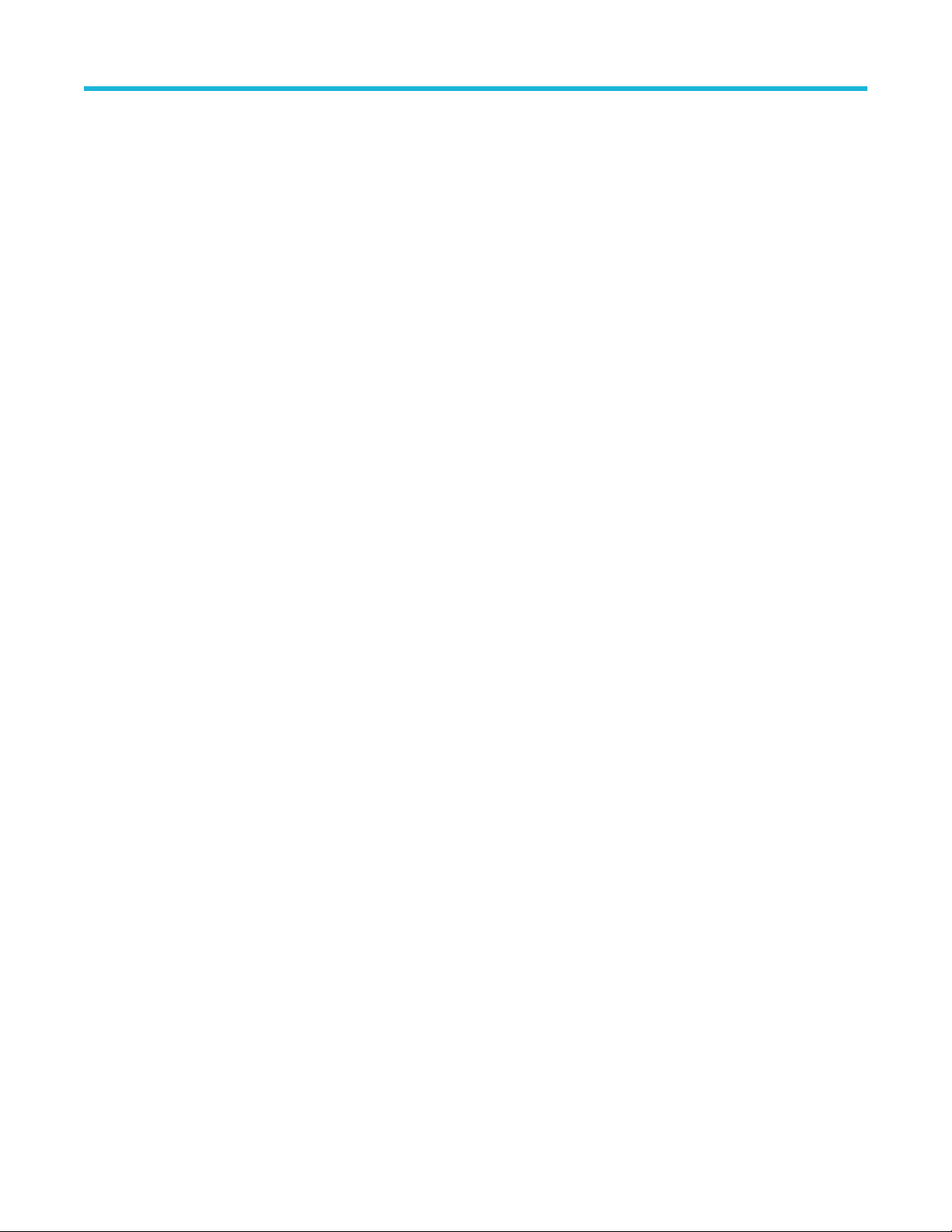
Programmatic interface commands
TP1CAL:SJ:RUN
This command sets the SJ calibration run status.
Syntax
TP1CAL:SJ:RUN <0 | 1>
Inputs
<0 | 1>
0 - Stop the SJ calibration run.
1 - Start the SJ calibration run.
Outputs
NA
TP1CAL:MULTITONESJCAL:STATUS
This command sets the Multi-tone SJ calibration run status.
Syntax
TP1CAL:MULTITONESJCAL:STATUS? <0|1>
Inputs
<0 | 1>
0 - Stop the Multi-tone SJ calibration run.
1 - Start the Multi-tone SJ calibration run.
Outputs
NA
TP1CAL:PWJCAL:MODE
This command sets or returns the PWJ calibration type for TP3 calibration.
Syntax
TP1CAL:PWJCAL:MODE <0 | 1>
TP1CAL:PWJCAL:MODE?
Inputs
<0 | 1>
0 - Indicates the mode is manual.
1 - Indicates the mode is measure.
Outputs
<0 | 1>
82
Page 83
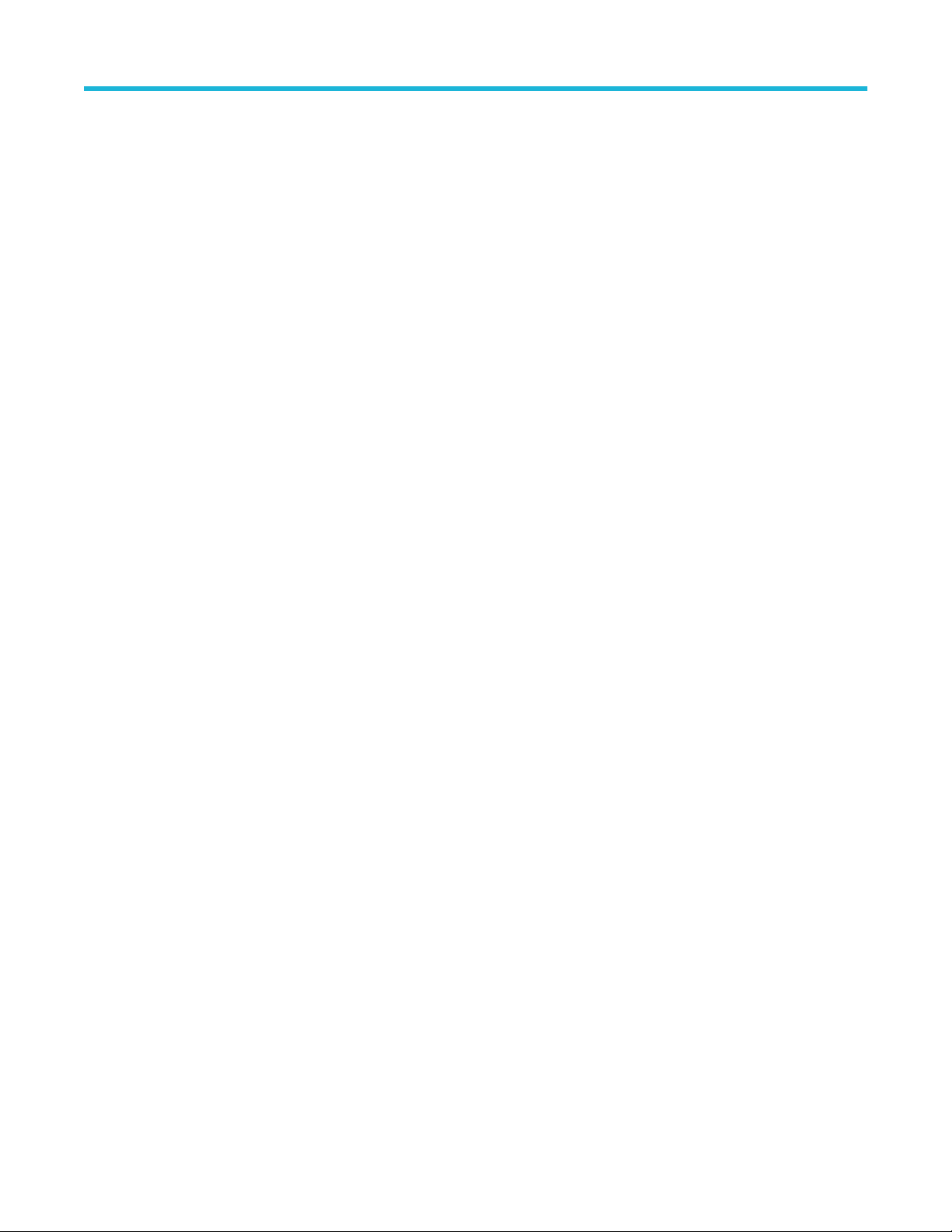
TP1CAL:PWJCAL:DJ
This command sets or returns the PWJ DJ value in TP3 calibration.
Syntax
TP1CAL:PWJCAL:DJ <float>
TP1CAL:PWJCAL:DJ?
Inputs
<float> 0 to 1 ps
Outputs
<float>
TP1CAL:PWJCAL:RJ
This command sets or returns the PWJ RJ value in TP3 calibration.
Syntax
TP1CAL:PWJCAL:RJ <float>
Programmatic interface commands
TP1CAL:PWJCAL:RJ?
Inputs
<float> 0 to 1 (RMS) ps
Outputs
<float>
TP1CAL:PWJCAL:STATUS
This command returns the PWJ calibration test run status.
Syntax
TP1CAL:PWJCAL:STATUS?
Inputs
N/A
Outputs
{InProgress | Done}
TP1CAL:PWJCAL:START
This command starts or stops the PWJ Calibration.
Syntax
TP1CAL:PWJCAL:START <0 | 1>
Inputs
<0 | 1>
PCIe6.0 (Base) Receiver Test Application Help 83
Page 84
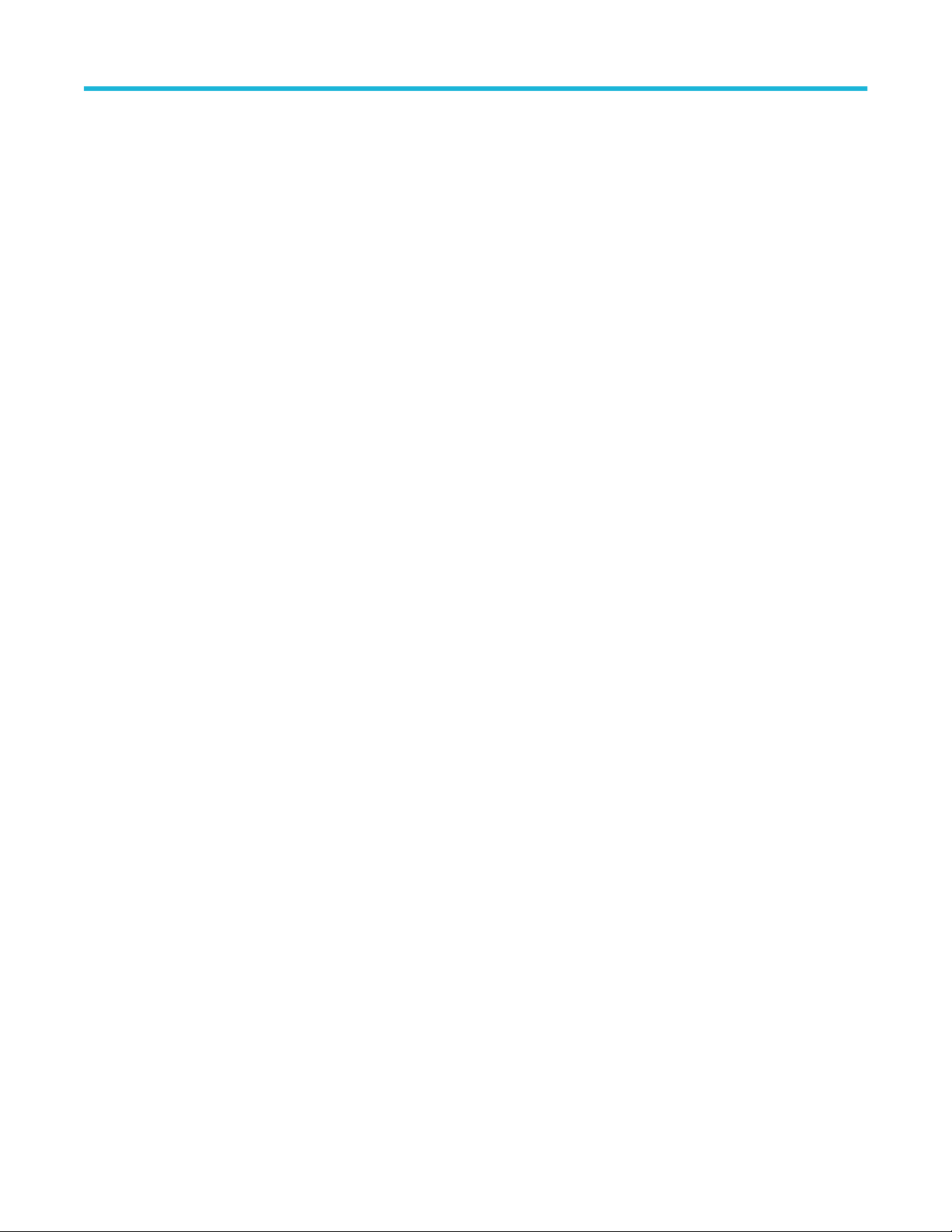
Programmatic interface commands
0 - Indicates to start the PWJ calibration test.
1 - Indicates to stop the PWJ calibration test.
Outputs
<0 | 1>
TP1CAL:EQUIP:STATUS
This command returns the equipment initialization run status for calibration.
Syntax
TP1CAL:EQUIP:STATUS?
Inputs
NA
Outputs
{InProgress | Done}
TP1CAL:AMPLITUDE:STATUS
This command returns the amplitude calibration run status.
Syntax
TP1CAL:AMPLITUDE:STATUS?
Inputs
NA
Outputs
{InProgress | Done}
TP1CAL:PRESET:STATUS
This command returns the preset calibration run status.
Syntax
TP1CAL:PRESET:STATUS?
Inputs
NA
Outputs
{InProgress | Done}
TP1CAL:RJ:STATUS
This command returns the RJ calibration run status.
84
Page 85
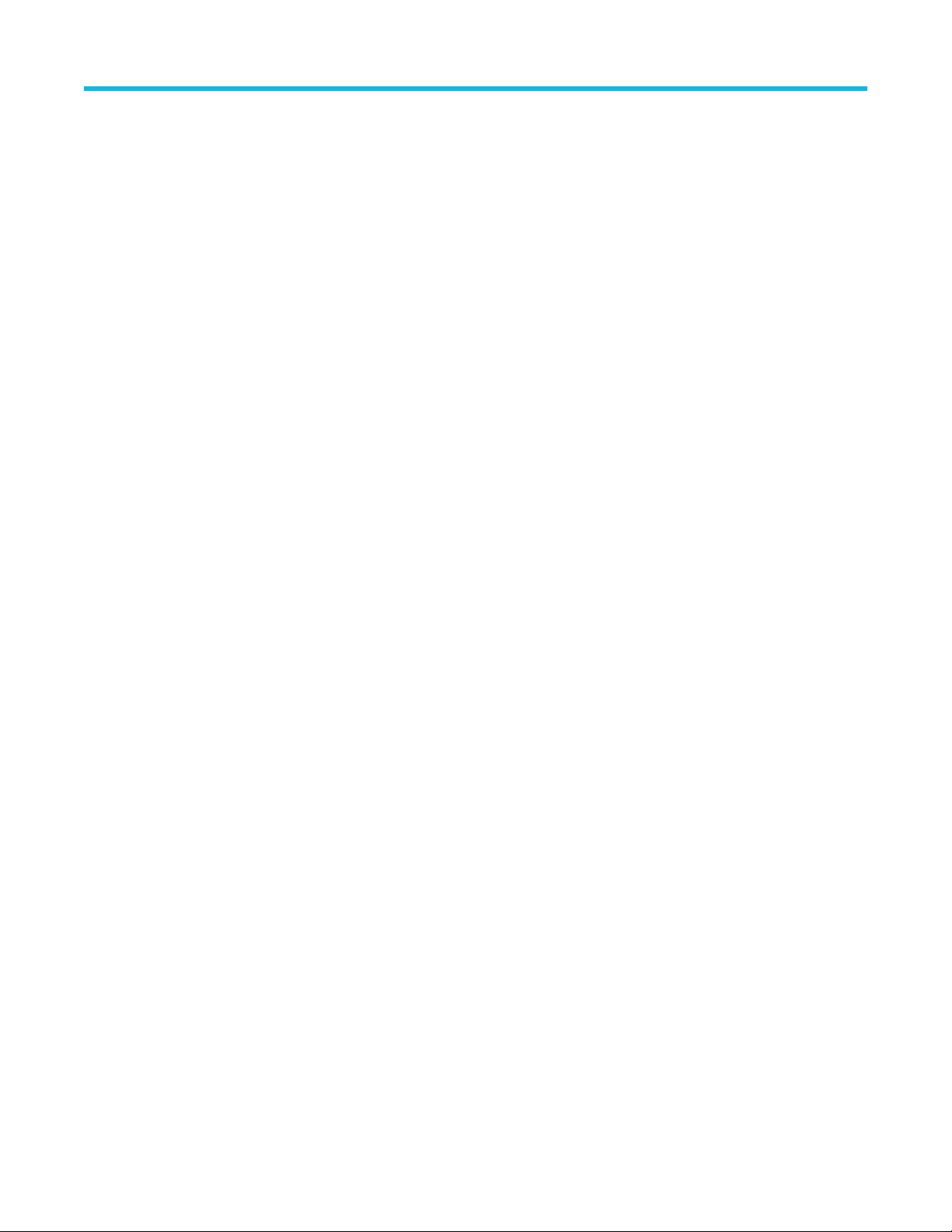
Syntax
TP1CAL:RJ:STATUS?
Inputs
NA
Outputs
{InProgress | Done}
TP1CAL:SJ:STATUS
This command returns the SJ calibration run status.
Syntax
TP1CAL:SJ:STATUS?
Inputs
NA
Outputs
Programmatic interface commands
{InProgress | Done}
TP1CAL:MULTITONESJCAL:RUN
This command returns the Multi-tone SJ calibration run status.
Syntax
TP1CAL:MULTITONESJCAL:RUN
Inputs
NA
Outputs
{InProgress | Done}
TP1CAL:AMPLITUDE:SETTING
This command returns the amplitude value for calibration.
Syntax
TP1CAL:AMPLITUDE:SETTING?
Inputs
NA
Outputs
<int>
PCIe6.0 (Base) Receiver Test Application Help 85
Page 86
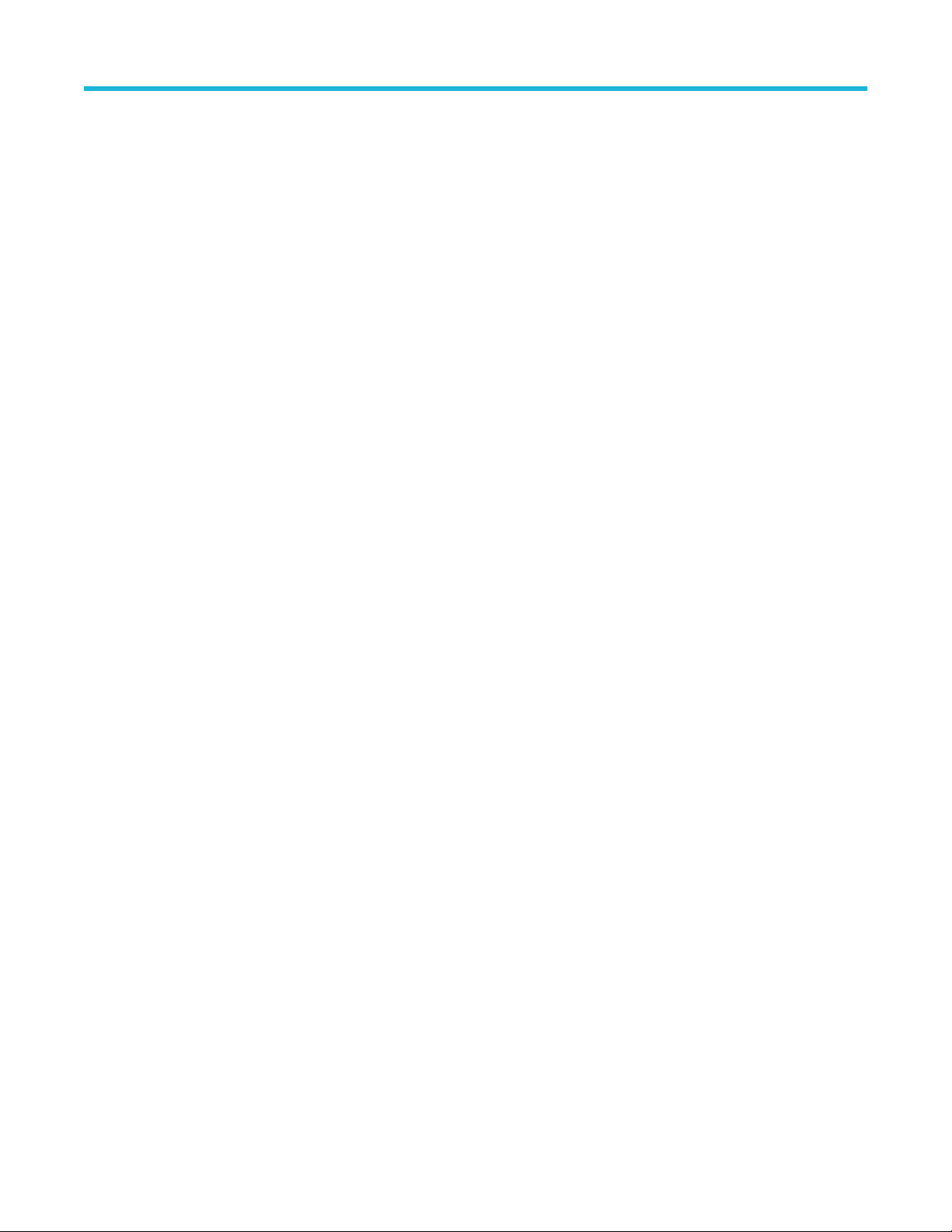
Programmatic interface commands
TP1CAL:RJ:SETTING
This command returns the RJ calibrated value for calibration.
Syntax
TP1CAL:RJ:SETTING?
Inputs
NA
Outputs
<float>
TP1CAL:SJ:SETTING
This command returns the SJ calibrated value for calibration.
Syntax
TP1CAL:SJ:SETTING?
Inputs
NA
Outputs
<float>
TP1CAL:SAVE:ID
This command sets or returns the unique identifier used as key to save the report in database for calibration.
Syntax
TP1CAL:SAVE:ID <String>
TP1CAL:SAVE:ID?
Inputs
<String>
Outputs
<String>
TP1CAL:SAVE:GENERATEDBY
This command sets or returns the creator name who save the report in database for calibration.
Syntax
TP1CAL:SAVE:GENERATEDBY <String>
TP1CAL:SAVE:GENERATEDBY?
Inputs
<String>
86
Page 87
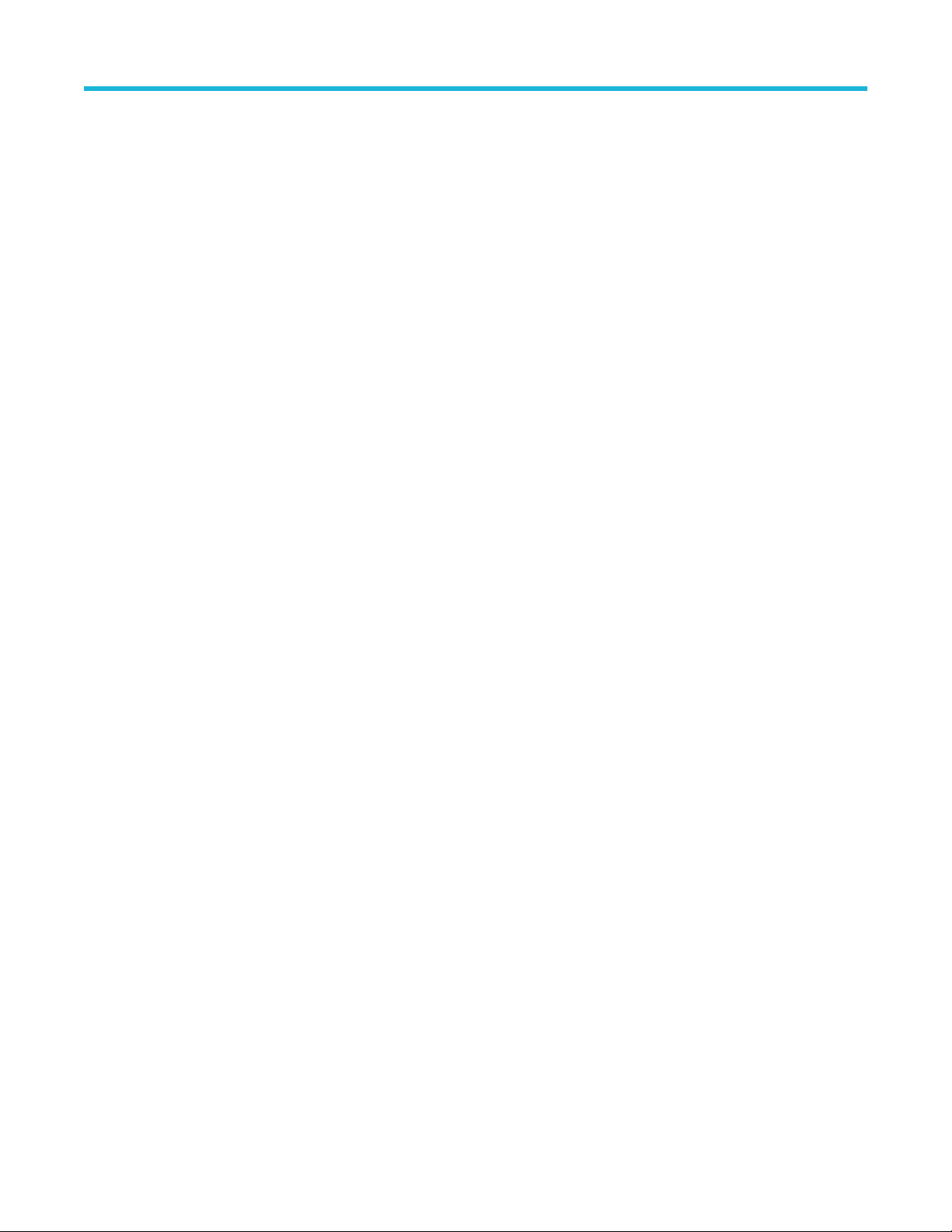
Outputs
<String>
TP1CAL:SAVE:COMMENTS
This command sets or returns the comments given to save the report in database for calibration.
Syntax
TP1CAL:SAVE:COMMENTS <String>
TP1CAL:SAVE:COMMENTS?
Inputs
<String>
Outputs
<String>
TP1CAL:ACDC:RUN
This command runs the AC-DC balance calibration process.
Programmatic interface commands
Syntax
TP1CAL:ACDC:RUN <0 | 1>
Inputs
<0 | 1>
1 - Start the AC-DC balance calibration run.
0 - Stop the AC-DC balance calibration run.
Outputs
NA
TP1CAL:ACDC:STATUS
This command returns the AC-DC balance calibration run status.
Syntax
TP1CAL:ACDC:STATUS?
Inputs
NA
Outputs
{InProgress | Done}
TP1CAL:ACDC:SETTING
This command returns the AC-DC balanced value for calibration.
PCIe6.0 (Base) Receiver Test Application Help 87
Page 88
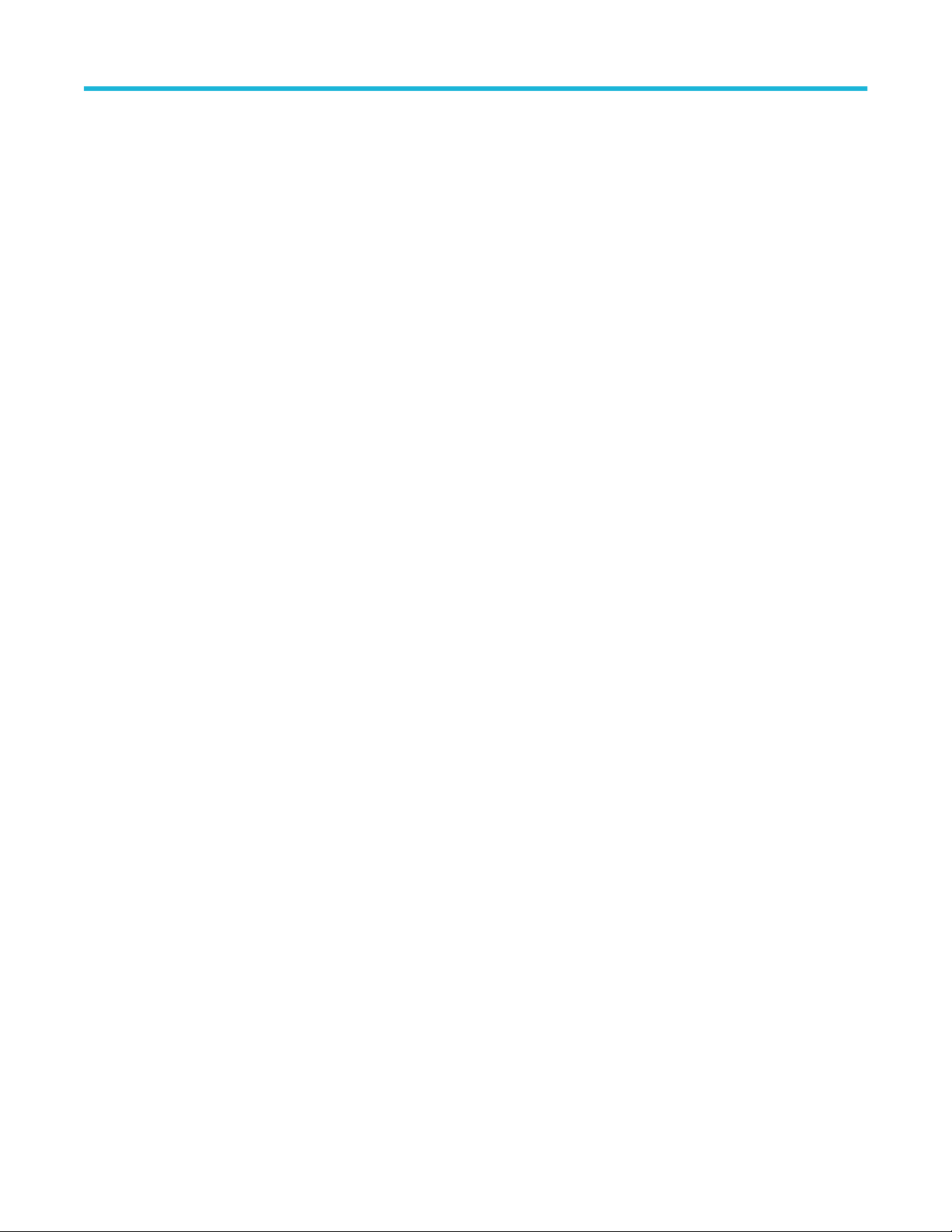
Programmatic interface commands
Syntax
TP1CAL:ACDC:SETTING?
Inputs
NA
Outputs
<float>
TP1CAL:SJ@210MHz:RUN
This command sets the SJ@210MHz calibration run status.
Syntax
TP1CAL:SJ@210MHz:RUN <0 | 1>
Inputs
<0 | 1>
1 - Start the SJ@210 MHz calibration run.
0 - Stop the SJ@210 MHz calibration run.
Outputs
NA
TP1CAL:SJ@210MHz:STATUS
This command returns the status of SJ@210 MHz Calibration run status.
Syntax
TP1CAL:SJ@210MHz:STATUS?
Inputs
NA
Outputs
{InProgress | Done}
TP1CAL:IL:MODE
This command sets or returns the type of insertion loss in TP3 calibration.
Syntax
TP1CAL:IL:MODE <0 | 1>
TP1CAL:IL:MODE?
Inputs
<0 | 1>
0 - Indicates the insertion loss type is in manual mode.
88
Page 89
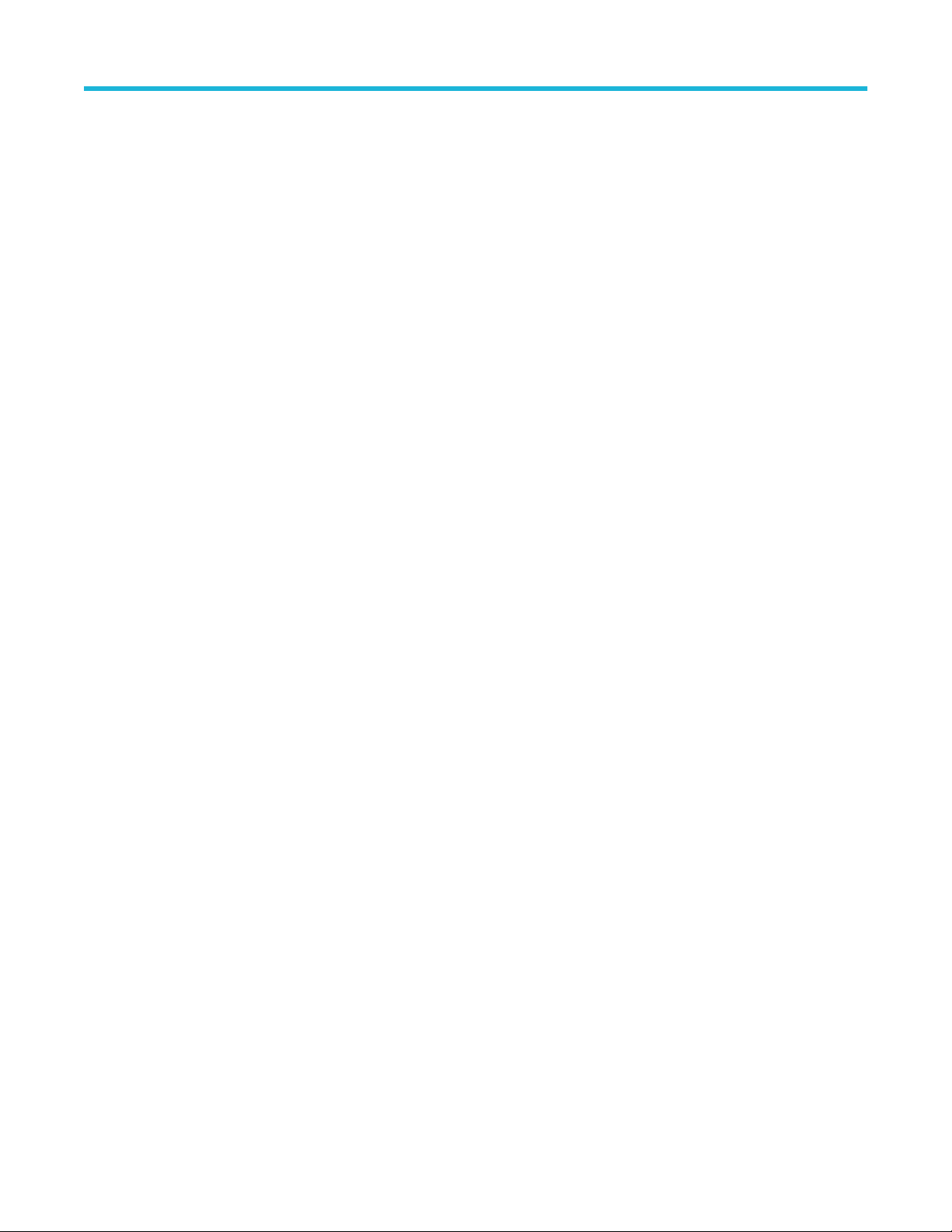
1 - Indicates the insertion loss type is in measure mode.
Outputs
<0 | 1>
TP1CAL:MANUAL:IL
This command sets or returns the manual insertion loss value for TP3 calibration.
Syntax
TP1CAL:MANUAL:IL <float>
TP1CAL:MANUAL:IL?
Inputs
<float> 0 to 10
Outputs
<float>
TP1CAL:IL:SCOPEACQS
Programmatic interface commands
This command sets or returns the value for scope acquisitions for insertion loss in TP3 calibration.
Syntax
TP1CAL:IL:SCOPEACQS <int>
TP1CAL:IL:SCOPEACQS?
Inputs
16 to 2048
Outputs
<int>
TP1CAL:IL:AVGS
This command sets or returns the value for the number of waveforms averages for insertion loss in TP3 calibration.
Syntax
TP1CAL:IL:AVGS<int>
TP1CAL:IL:AVGS?
Inputs
1 to 10
Outputs
<int>
PCIe6.0 (Base) Receiver Test Application Help 89
Page 90

Programmatic interface commands
TP1CAL:SCOPENOISE
This command returns the calculated scope noise value in TP3 calibration.
Syntax
TP1CAL:SCOPENOISE?
Inputs
NA
Outputs
<float>
TP1CAL:MEASURELOSS:START
This command runs the automatic insertion loss calculation process.
Syntax
TP1CAL:MEASURELOSS:START <0 | 1>
Inputs
<0 | 1>
1 - Start the insertion loss measurement.
0 - Stop the insertion loss measurement.
Outputs
NA
TP1CAL:MEASURELOSS:STATUS
This command returns the automatic insertion loss measurement run status.
Syntax
TP1CAL:MEASURELOSS:STATUS?
Inputs
NA
Outputs
{InProgress | Done}
TP2CAL:OPEN
This command opens the TP2 calibration panel.
Syntax
TP2CAL:OPEN
90
Page 91
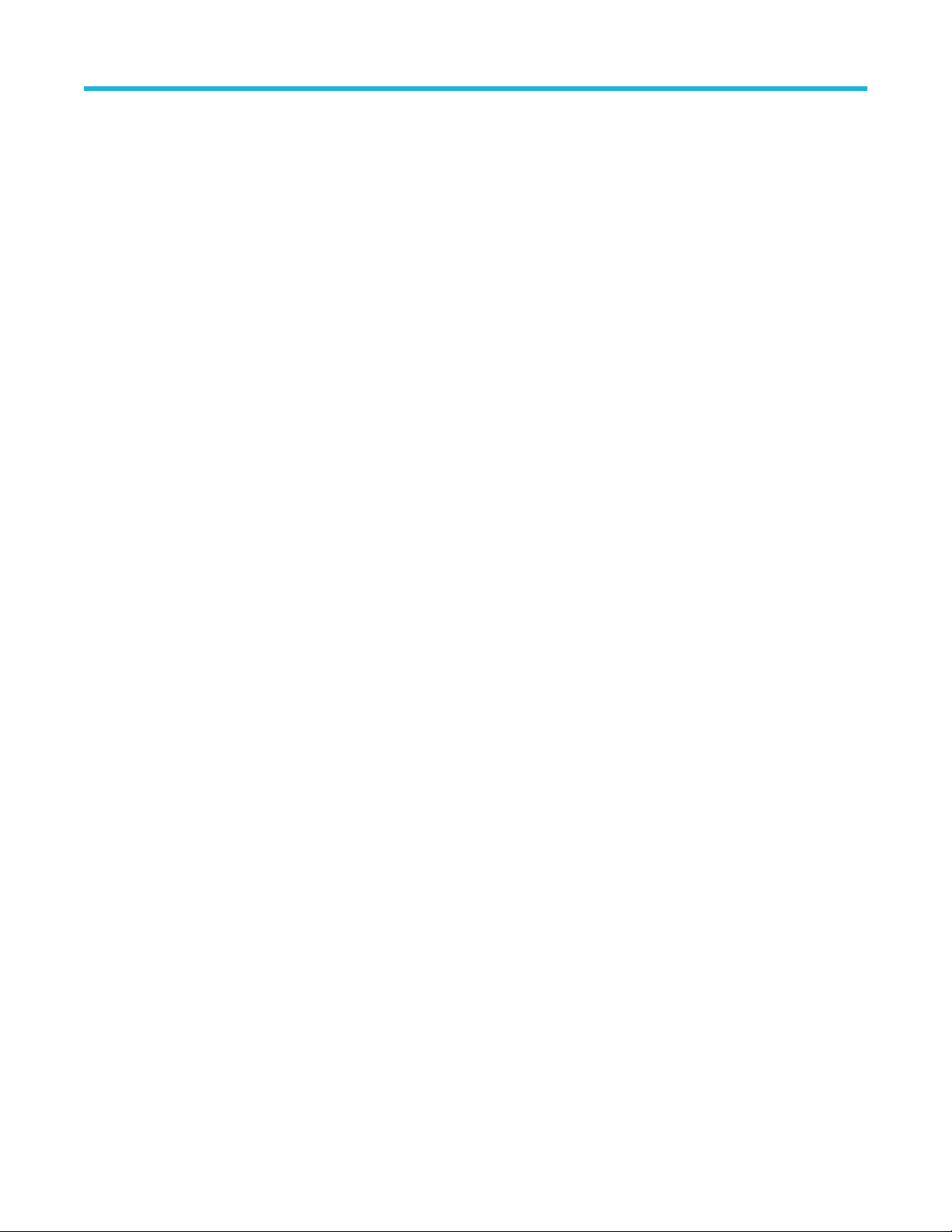
Inputs
NA
Outputs
NA
TP2CAL:WIZARD:OPEN
This command opens the TP2 calibration wizard.
Syntax
TP2CAL:WIZARD:OPEN
Inputs
NA
Outputs
NA
TP2CAL:WIZARD:CLOSE
Programmatic interface commands
This command closes the TP2 calibration wizard.
Syntax
TP2CAL:WIZARD:CLOSE
Inputs
NA
Outputs
NA
TP2CAL:DUT:TYPE
This command sets or returns the DUT type used for TP2 calibration.
Syntax
TP2CAL:DUT:TYPE <0 | 1>
TP2CAL:DUT:TYPE?
Inputs
<0 | 1>
0 - Indicates the DUT type is Non-Root Complex.
1 - Indicates the DUT type is Root Complex.
Outputs
<0 | 1>
PCIe6.0 (Base) Receiver Test Application Help 91
Page 92

Programmatic interface commands
TP2CAL:SELECT:TP1
This command sets or returns the selected calibration file.
Syntax
TP2CAL:SELECT:TP1 <String>
TP2CAL:SELECT:TP1?
Inputs
<String>
Outputs
<String>
TP2CAL:DELETE
This command deletes the selected TP2 calibration file.
Syntax
TP2CAL:DELETE
Inputs
NA
Outputs
NA
TP2CAL:REPORT
This command generates the report for selected TP2 calibration.
Syntax
TP2CAL:REPORT
Inputs
NA
Outputs
NA
TP2CAL:SAVE
This command saves the current TP2 Calibration file to the database.
Syntax
TP2CAL:SAVE
Inputs
NA
92
Page 93

Outputs
NA
TP2CAL:EQUIP:INIT
This command sets the equipment initialization run status for TP2 calibration.
Syntax
TP2CAL:EQUIP:INIT <0 | 1>
Inputs
<0 | 1>
0 - Stop the equipment initialization run.
1 - Start the equipment initialization run.
Outputs
NA
TP2CAL:CMI:RUN
Programmatic interface commands
This command sets the CMI calibration run status.
Syntax
TP2CAL:CMI:RUN <0 | 1>
Inputs
<0 | 1>
0 - Stop the CMI calibration run.
1 - Start the CMI calibration run.
Outputs
NA
TP2CAL:ILMEAS:RUN
This command sets the channel loss calculation run status.
Syntax
TP2CAL:ILMEAS:RUN <0 | 1>
Inputs
<0 | 1>
0 - Stop the channel loss calculation run.
1 - Start the channel loss calculation run.
Outputs
NA
PCIe6.0 (Base) Receiver Test Application Help 93
Page 94

Programmatic interface commands
TP2CAL:CTLEANDPRESET:RUN
This command sets the CTLE and preset selection run status.
Syntax
TP2CAL:CTLEANDPRESET:RUN <0 | 1>
Inputs
<0 | 1>
0 - Stop the CTLE and preset selection run.
1 - Start the CTLE and preset selection run.
Outputs
NA
TP2CAL:STRESSEDEYE:RUN
This command sets the stressed eye calibration run status.
Syntax
TP2CAL:STRESSEDEYE:RUN <0 | 1>
Inputs
<0 | 1>
0 - Stop the stressed eye calibration run.
1 - Start the stressed eye calibration run.
Outputs
NA
TP2CAL:EQUIP:STATUS
This command returns the equipment initialization run status for TP2 calibration.
Syntax
TP2CAL:EQUIP:STATUS?
Inputs
NA
Outputs
{InProgress | Done}
TP2CAL:CMI:STATUS
This command returns the CMI calibration run status for TP2 calibration.
Syntax
TP2CAL:CMI:STATUS?
94
Page 95

Inputs
NA
Outputs
{InProgress | Done}
TP2CAL:ILMEAS:STATUS
This command returns the channel loss calculation run status for TP2 calibration.
Syntax
TP2CAL:ILMEAS:STATUS?
Inputs
NA
Outputs
{InProgress | Done}
TP2CAL:CTLEANDPRESET:STATUS
Programmatic interface commands
This command returns the CTLe and Preset selection run status for TP2 calibration.
Syntax
TP2CAL:CTLEANDPRESET:STATUS?
Inputs
NA
Outputs
{InProgress | Done}
TP2CAL:STRESSEDEYE:STATUS
This command returns the stressed eye calibration run status for TP2 calibration.
Syntax
TP2CAL:STRESSEDEYE:STATUS?
Inputs
NA
Outputs
{InProgress | Done}
TP2CAL:DMI:SETTING
This command returns the DMI calibrated value for TP2 calibration.
PCIe6.0 (Base) Receiver Test Application Help 95
Page 96
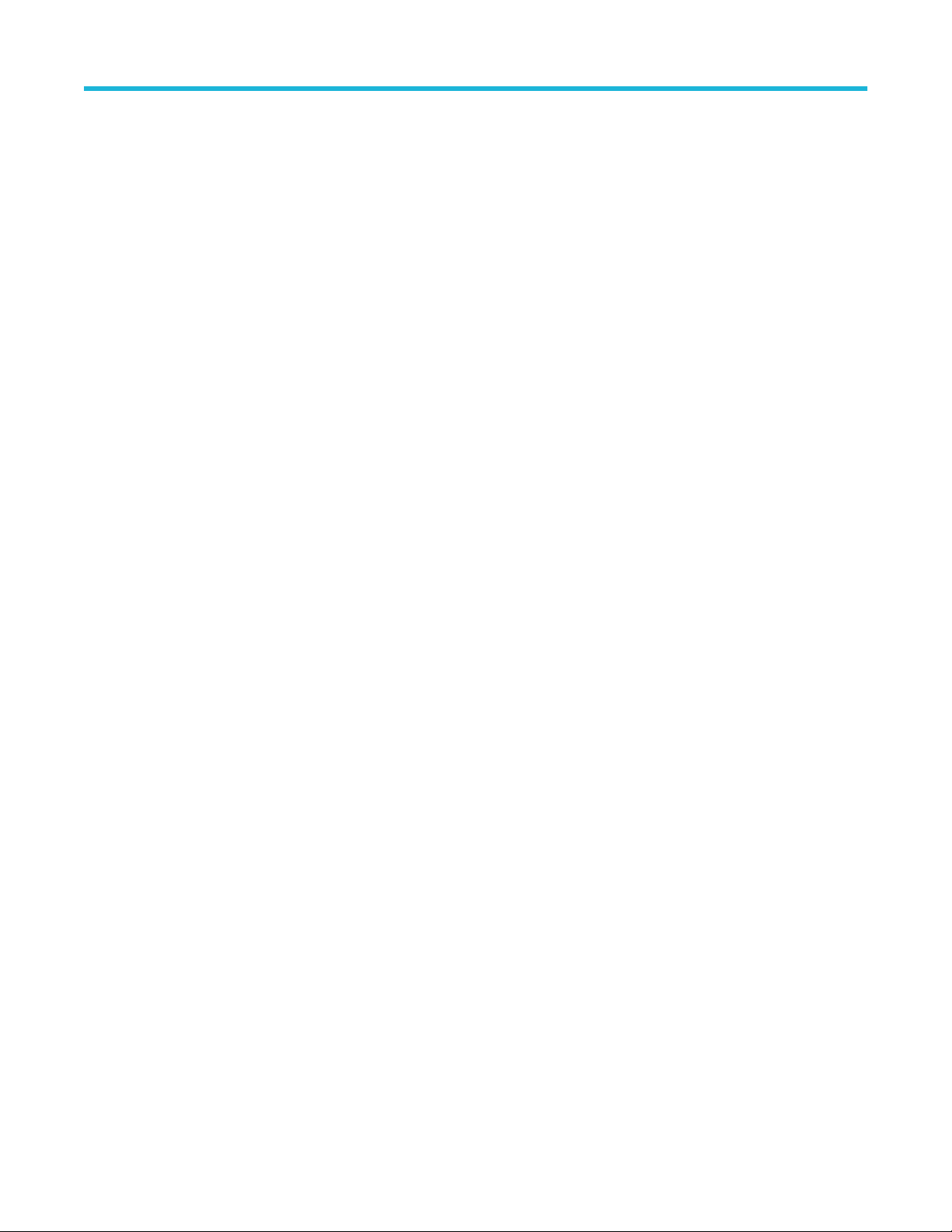
Programmatic interface commands
Syntax
TP2CAL:DMI:SETTING?
Inputs
NA
Outputs
<float>
TP2CAL:CMI:SETTING
This command returns the CMI calibrated value for TP2 calibration.
Syntax
TP2CAL:CMI:SETTING?
Inputs
NA
Outputs
<int>
TP2CAL:SAVE:ID
This command sets or returns the unique identifier used as key to save the report in database for TP2 calibration.
Syntax
TP2CAL:SAVE:ID <String>
TP2CAL:SAVE:ID?
Inputs
<String>
Outputs
<String>
TP2CAL:SAVE:GENERATEDBY
This command sets or returns the creator name who save the report in database for TP2 calibration.
Syntax
TP2CAL:SAVE:GENERATEDBY <String>
TP2CAL:SAVE:GENERATEDBY?
Inputs
<String>
Outputs
<String>
96
Page 97

TP2CAL:SAVE:COMMENTS
This command sets or returns the comments given to save the report in database for TP2 calibration.
Syntax
TP2CAL:SAVE:COMMENTS <String>
TP2CAL:SAVE:COMMENTS?
Inputs
<String>
Outputs
<String>
TP2CAL:ILMEASFORDMI:RUN
This command sets the run status for Insertion loss calculation before DMI/CMI in TP2 calibration.
Syntax
TP2CAL:ILMEASFORDMI:RUN <0 | 1>
Programmatic interface commands
Inputs
<0 | 1>
0 - Stop the Insertion loss calculation before DMI/CMI.
1 - Start the Insertion loss calculation before DMI/CMI.
Outputs
NA
TP2CAL:ILMEASFORDMI:STATUS
This command returns the run status of Insertion loss calculation before DMI/CMI in TP2 calibration.
Syntax
TP2CAL:ILMEASFORDMI:STATUS?
Inputs
NA
Outputs
{InProgress | Done}
TP2CAL:STRESSEDEYE:ACQUISITIONS
This command sets or returns the number of acquisitions value for TP2 stressed eye calibration.
Syntax
TP2CAL:STRESSEDEYE:ACQUISITIONS<int>
TP2CAL:STRESSEDEYE:ACQUISITIONS?
PCIe6.0 (Base) Receiver Test Application Help 97
Page 98
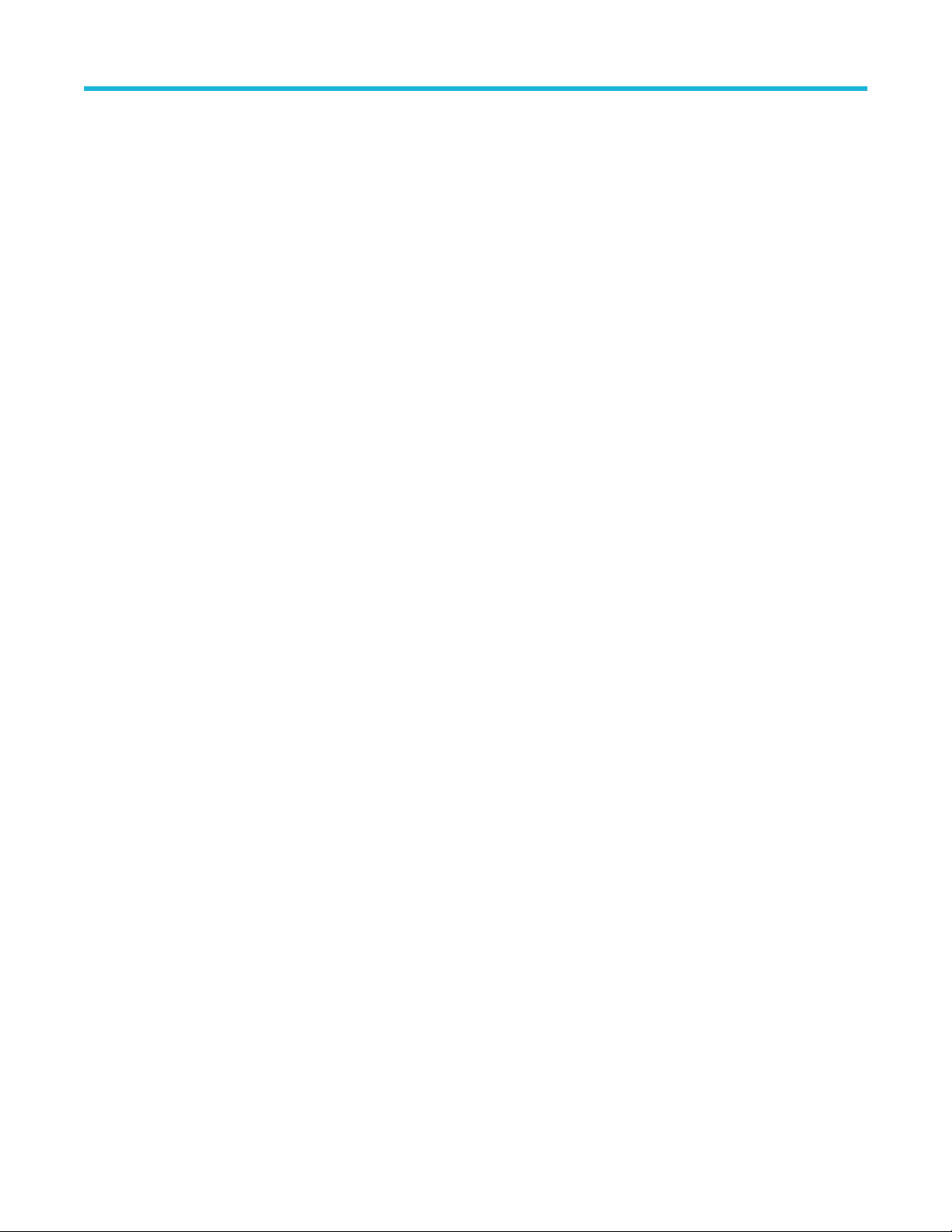
Programmatic interface commands
Inputs
<int> 1 to 20
Outputs
<int>
TP2CAL:DMI:RUN
This command sets the run status for TP2 DMI calibration.
Syntax
TP2CAL:DMI:RUN <0 | 1>
Inputs
<0 | 1>
0 - Stop the TP2 DMI calibration.
1 - Start the TP2 DMI calibration.
Outputs
NA
TP2CAL:DMI:STATUS
This command returns the TP2 DMI calibration run status.
Syntax
TP2CAL:DMI:STATUS?
Inputs
NA
Outputs
{InProgress | Done}
TP2CAL:CTLEANDPRESET:ACQUISITIONS
This command sets or returns the number of acquisitions value for CTLE or Preset selection in TP2 calibration.
Syntax
TP2CAL:CTLEANDPRESET:ACQUISITIONS<int>
TP2CAL:CTLEANDPRESET:ACQUISITIONS?
Inputs
<int> 1 to 20
Outputs
<int>
98
Page 99
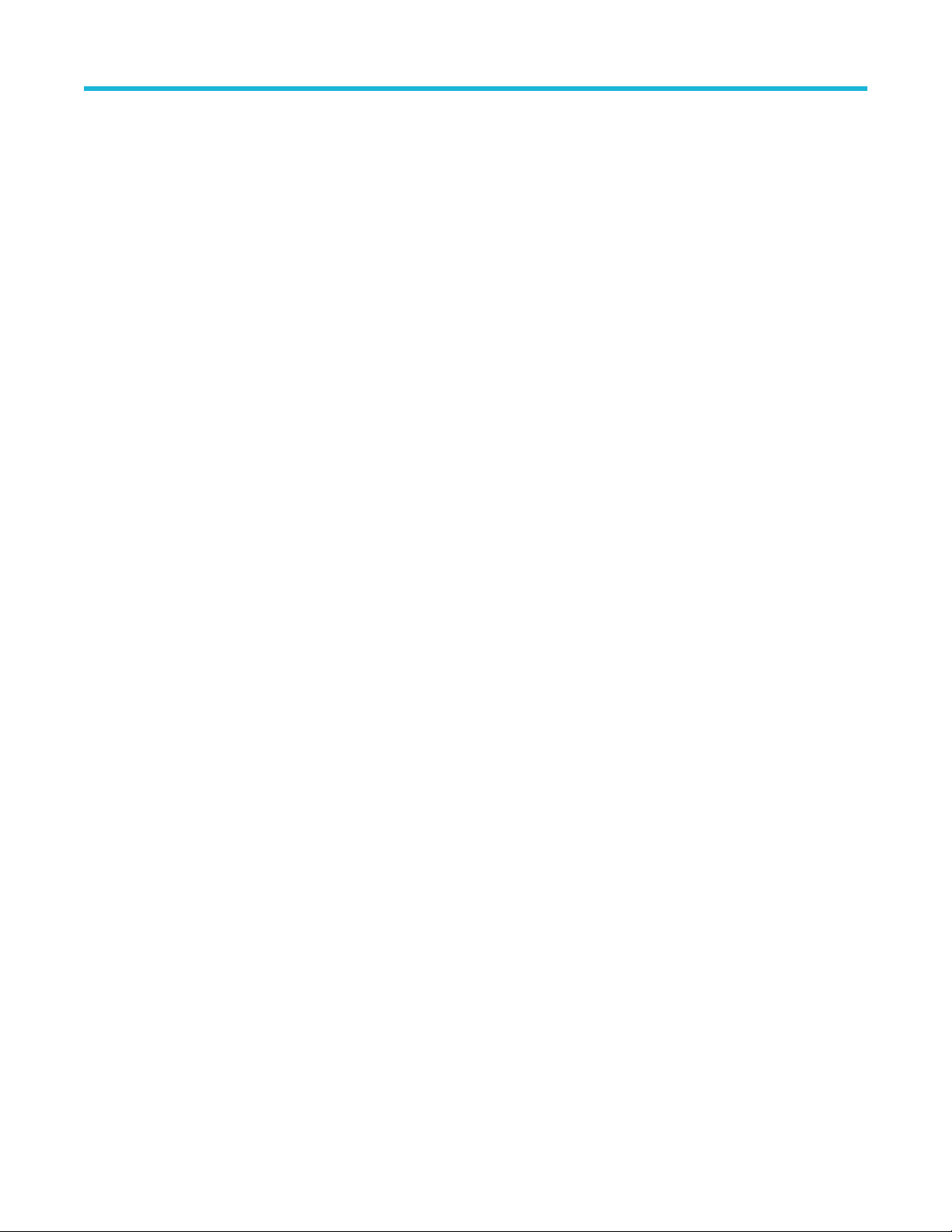
TP2CAL:CTLE:ESTIMATOR
This command sets or returns the CTLE Estimation method for TP2 calibration.
Syntax
TP2CAL:CTLE:ESTIMATOR <0 | 1>
TP2CAL:CTLE:ESTIMATOR?
Inputs
<0 | 1>
0 - Indicates the CTLE method is automatic.
1 - Indicates the CTLE method is manual.
Outputs
<0 | 1>
TP2CAL:SEASIMCTLE:GEN6
This command sets or returns the manual Seasim CTLE value in dB to be applied on the waveform.
Programmatic interface commands
Syntax
TP2CAL:SEASIMCTLE:SELECTION <int>
TP2CAL:SEASIMCTLE:SELECTION?
Inputs
<int> 15 to 2
Outputs
<int>
TP2CAL:STRESSEDEYE:SJ
This command sets or returns the SJ stress value for Manual Stressed Eye Calibration run.
Syntax
TP2CAL:STRESSEDEYE:SJ <float>
TP2CAL:STRESSEDEYE:SJ?
Inputs
<float> 5 to 10
Outputs
<float>
TP2CAL:STRESSEDEYE:DMI
This command sets or returns the DMI stress value for Manual Stressed Eye Calibration run.
PCIe6.0 (Base) Receiver Test Application Help 99
Page 100
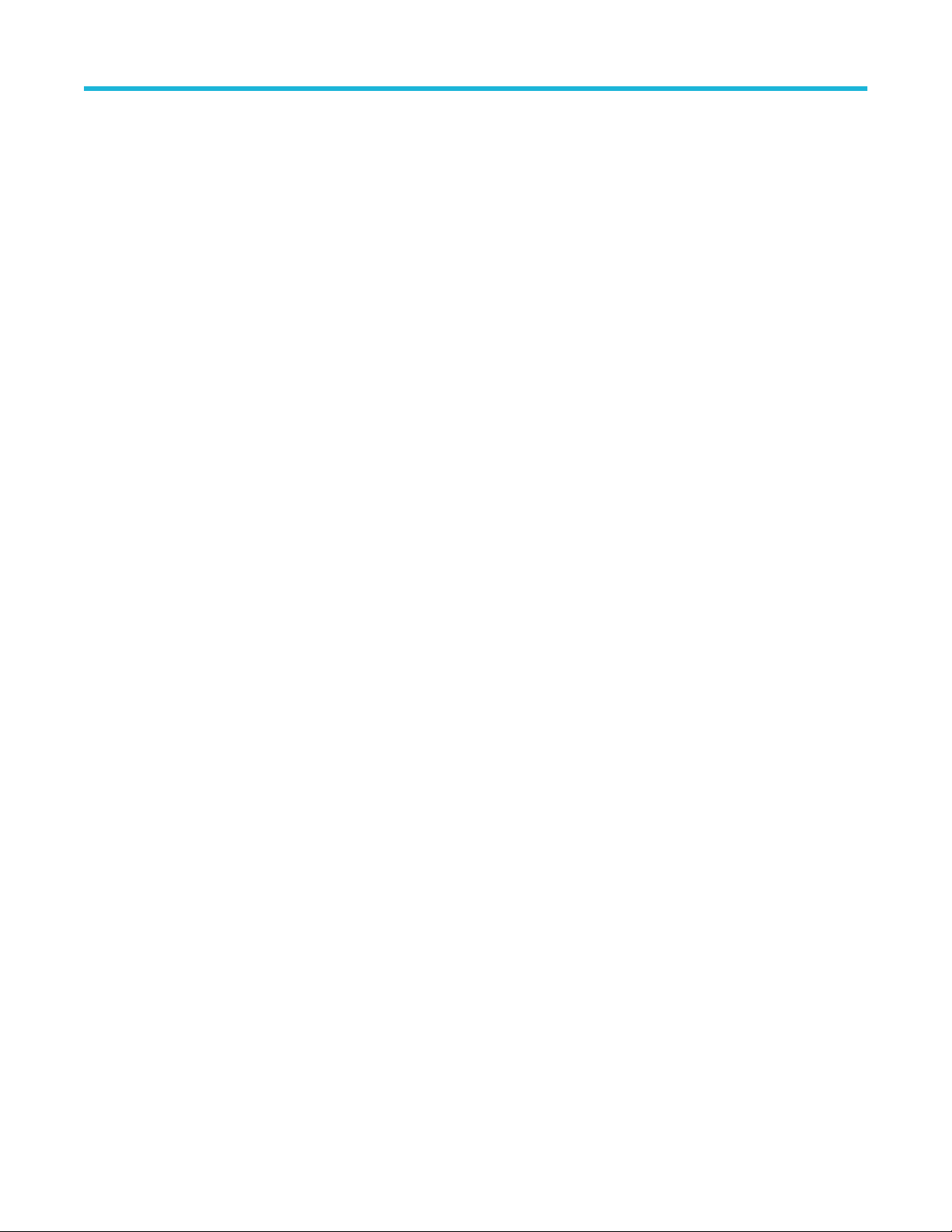
Programmatic interface commands
Syntax
TP2CAL:STRESSEDEYE:DMI <float>
TP2CAL:STRESSEDEYE:DMI?
Inputs
<float> 10 to 25
Outputs
<float>
TP2CAL:STRESSEDEYE:AMPLITUDE
This command sets or returns the amplitude value for Manual Stressed Eye Calibration run.
Syntax
TP2CAL:STRESSEDEYE:AMPLITUDE<int>
TP2CAL:STRESSEDEYE:AMPLITUDE?
Inputs
<int> 720 to 800
Outputs
<int>
TP2CAL:STRESSEDEYE:MANUALCALRUN
This command sets or returns the enable or disable status of the manual calibration run for stressed eye.
Syntax
TP2CAL:STRESSEDEYE:MANUALCALRUN {0 | 1}
TP2CAL:STRESSEDEYE:MANUALCALRUN?
Inputs
{0 | 1}
0 - Indicates to disable the manual calibration run.
1 - Indicates to enable the manual calibration run.
Outputs
{0 | 1}
TP2CAL:IL:MODE
This command sets or returns the type of insertion loss in TP2 calibration.
Syntax
TP1CAL:IL:MODE <0 | 1>
TP1CAL:IL:MODE?
100
