Page 1

Online Help
Option SST Serial ATA and Serial Attached SCSI
Analysis Module
077-0020-01
Adapted from Opt. SST Online Help
www.tektronix.com
Page 2
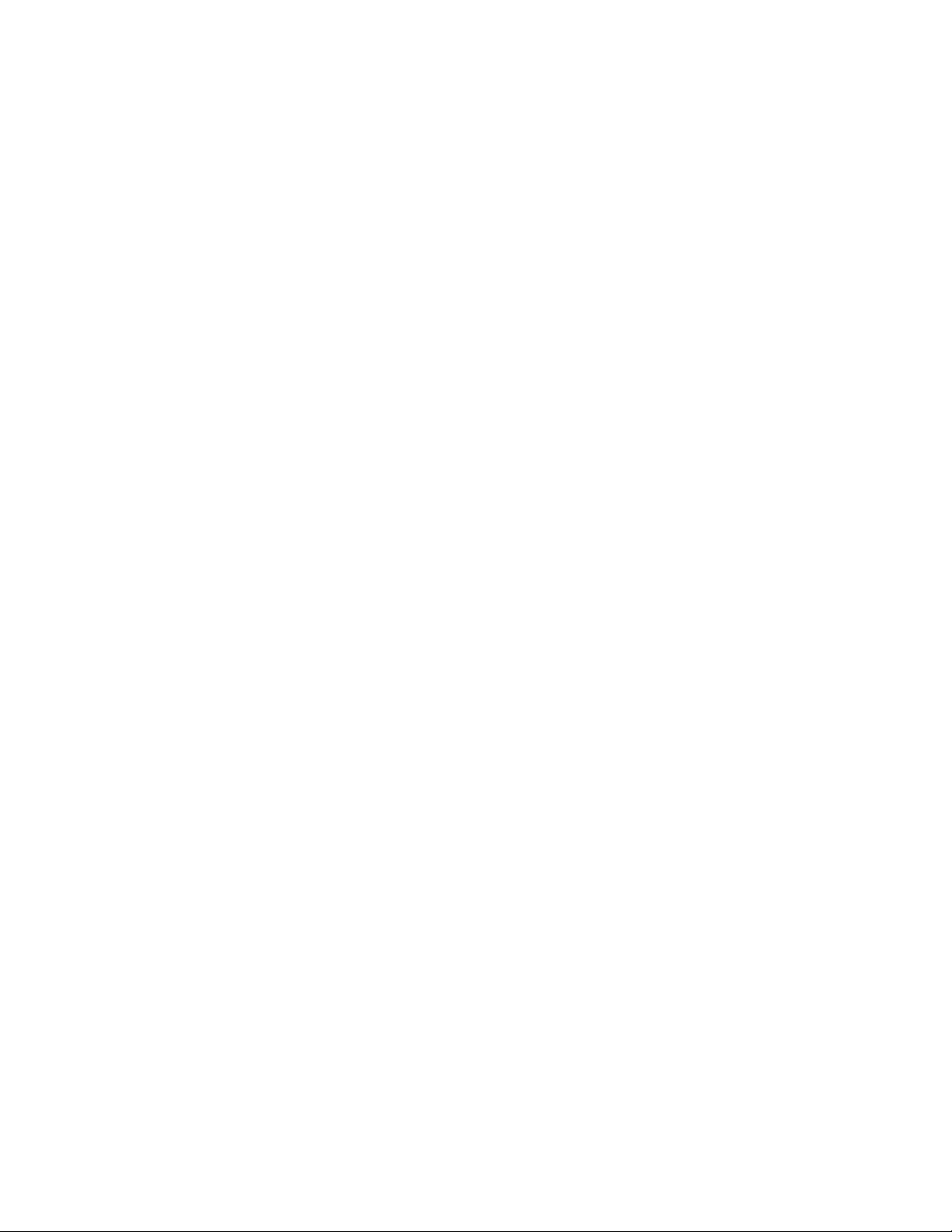
Copyright © Tektronix. All rights reserved. Licensed software products are owned by Tektronix or its
suppliers and are protected by United States copyright laws and international treaty provisions.
Tektronix products are covered by U.S. and foreign patents, issued and pending. Information in this
publication supercedes that in all previously published material. Specifications and price change
privileges reserved.
TEKTRONIX and TEK are registered trademarks of Tektronix, Inc.
Option SST Serial ATA and Serial Attached SCSI Analysis Module Online Help.
Contacting Tektronix
Tektronix, Inc.
14200 SW Karl Braun Drive or P.O. Box 500
Beaverton, OR 97077 USA
For product information, sales, service, and technical support:
In North America, call 1-800-833-9200.
Worldwide, visit www.tektronix.com to find contacts in your area.
Page 3
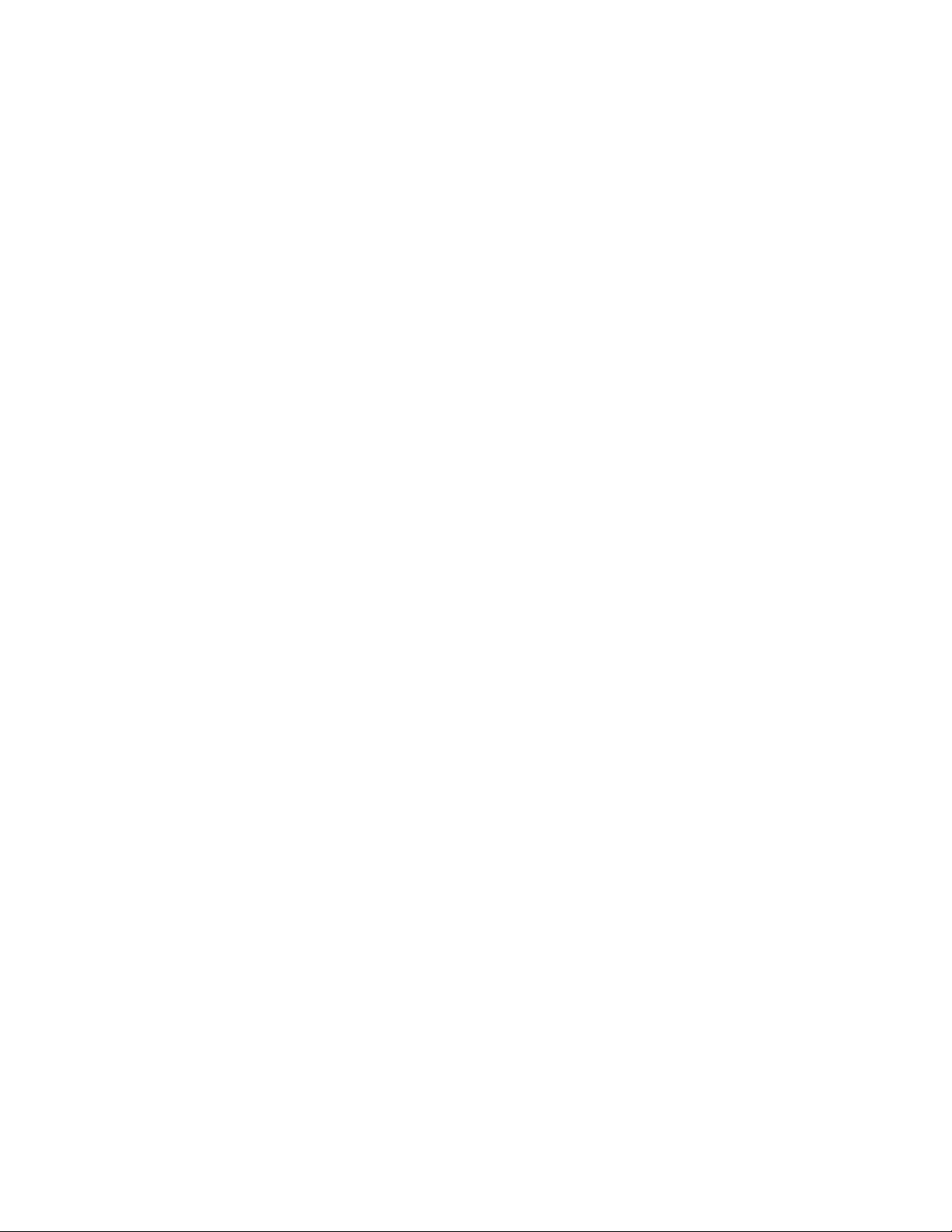
Warranty 9(b)
Tektronix warrants that the media on which this software product is furnished and the encoding of the programs
on the media will be free from defects in materials and workmanship for a period of three (3) months from the
date of shipment. If any such medium or encoding proves defective during the warranty period, Tektronix will
provide a replacement in exchange for the defective medium. Except as to the media on which this software
product is furnished, this software product is provided “as is” without warranty of any kind, either express or
implied. Tektronix does not warrant that the functions contained in this software product will meet Customer’s
requirements or that the operation of the programs will be uninterrupted or error-free.
In order to obtain service under this warranty, Customer must notify Tektronix of the defect before the expiration
of the warranty period. If Tektronix is unable to provide a replacement that is free from defects in materials and
workmanship within a reasonable time thereafter, Customer may terminate the license for this software product
and return this software product and any associated materials for credit or refund.
THIS WARRANTY IS GIVEN BY TEKTRONIX IN LIEU OF ANY OTHER WARRANTIES, EXPRESS
OR IMPLIED. TEKTRONIX AND ITS VENDORS DISCLAIM ANY IMPLIED WAR RANTIES OF
MERCHANTABILITY OR FITNESS FOR A PARTICULAR PURPOSE. TEKTRONIX’
RESPONSIBILITY TO REPLACE DEFECTIVE MEDIA OR REFUND CUSTOMER’S PAYMENT IS
THE SOLE AND EXCLUSIVE REMEDY PROVIDED TO THE CUSTOMER FOR BREACH OF THIS
WARRANTY. TEKTRONIX AND ITS VENDORS WILL NOT BE LIABLE FOR ANY INDIRECT,
SPECIAL, INCIDENTAL, OR CONSEQUENTIAL DAMAGES IRRESPECTIVE OF WHETHER
TEKTRONIX OR THE VENDOR HAS ADVANCE NOTICE OF THE POSSIBILITY OF SUCH
DAMAGES.
Page 4

Page 5
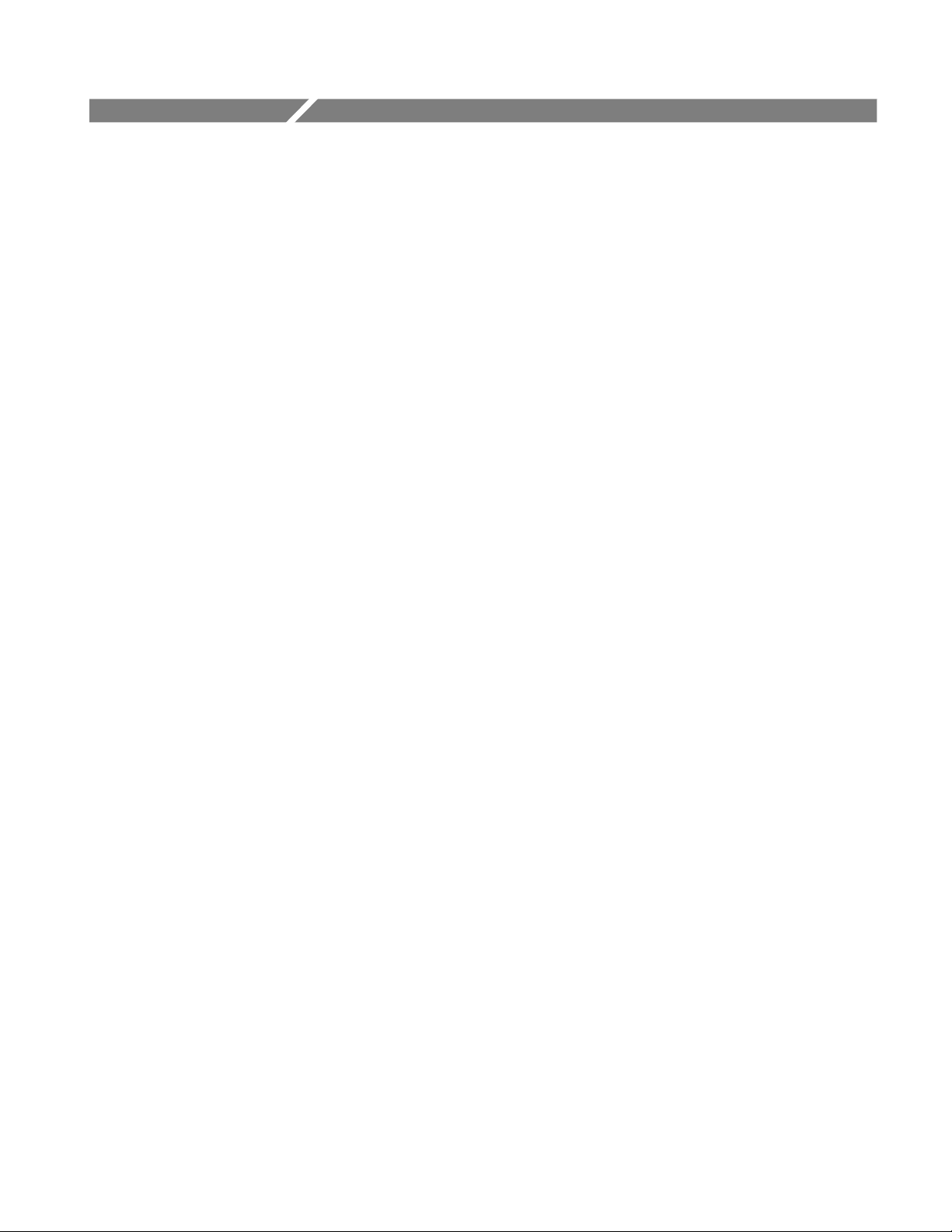
Table of Contents
Introduction .............................................................................................1
Using Online Help..........................................................................................1
Related Documentation.................................................................................2
Conventions....................................................................................................3
Updates through the Web Site......................................................................5
Feedback.........................................................................................................5
Getting Started.........................................................................................8
About the Option SST Analysis Modules ....................................................8
Compatibility..................................................................................................8
Recommended Accessories............................................................................9
Recommended Accessories............................................................................9
Requirements and Restrictions..................................................................... 9
Starting the Application..............................................................................10
Maximizing and Minimizing the Application............................................10
Returning to the Application......................................................................10
Exiting the Application................................................................................ 10
Application Directories and Usage.............................................................11
File Name Extensions...................................................................................12
Operating Basics...................................................................................14
Opt. SST Application View.........................................................................14
Application User Interface Items ...............................................................15
Serial ATA and SAS Measurements..........................................................16
Menus............................................................................................................17
Menus.....................................................................................................17
File Menu ...............................................................................................18
Measurements Menu.............................................................................19
Results Menu .........................................................................................20
Utilities Menu.........................................................................................20
Help Menu..............................................................................................20
Saving and Recalling Files....................................................................21
Option SST Serial ATA and Serial Attached SCSI Analysis Module
i
Page 6
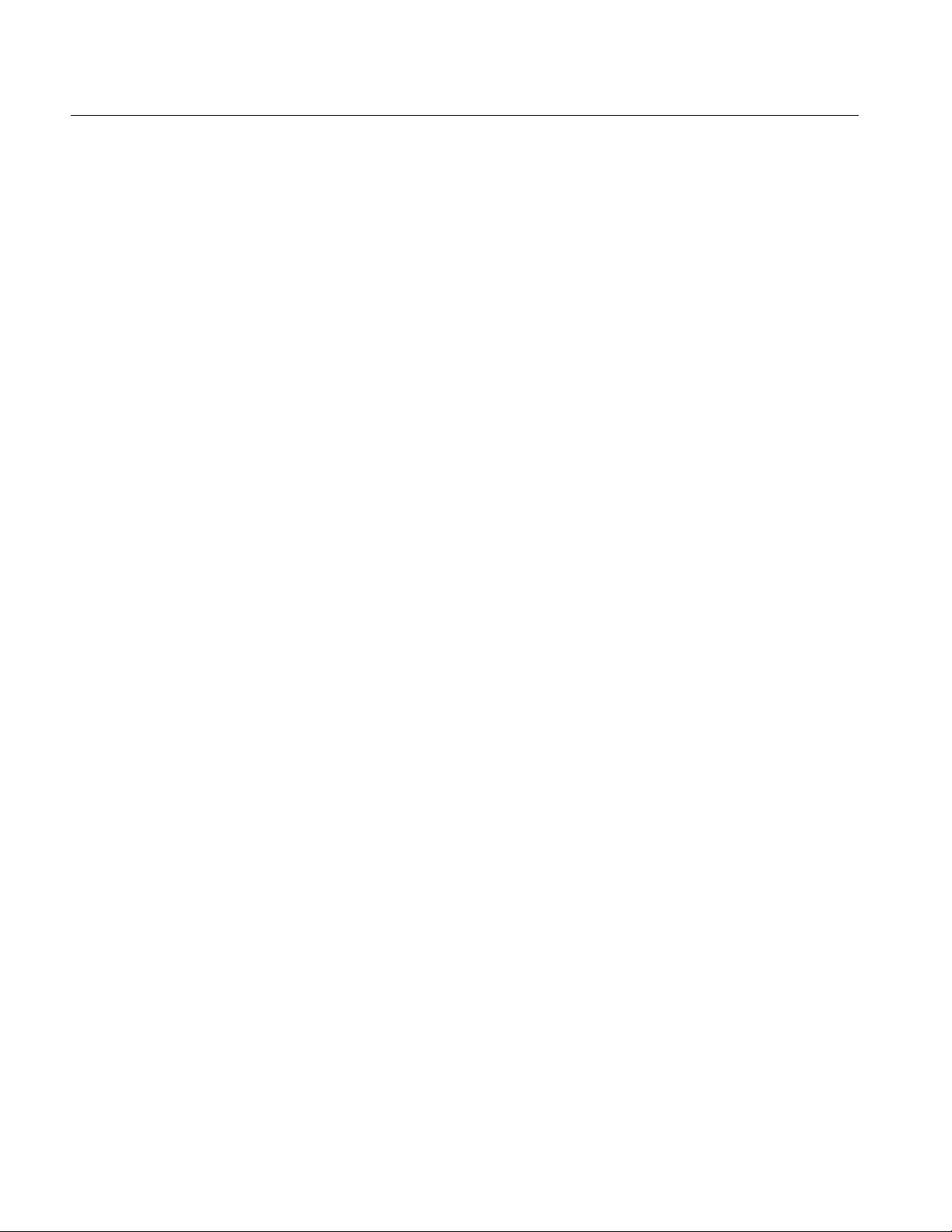
Table of Contents
Taking Measurements ................................................................................ 22
Setting Preferences............................................................................... 22
Using a Limit File ................................................................................. 25
Control Panel........................................................................................ 26
Sequence Mode ..................................................................................... 26
Acquiring Data...................................................................................... 27
Editing a Serial ATA Mask File.......................................................... 27
How To... ..........................................................................................32
Set up the DUT............................................................................................ 32
Methods to Test a DUT........................................................................ 32
Test the Transmitter Host DUT using AWG Method....................... 33
Test the Transmitter Drive DUT using AWG Method ..................... 35
Test the Transmitter Host DUT using BIST FIS/User Method ....... 37
Test the Transmitter Drive DUT using BIST FIS/User Method...... 39
Test the Receiver Host DUT using AWG Method............................. 41
Test the Receiver Drive DUT using AWG Method ........................... 43
Test the Receiver Host DUT using BIST FIS/User Method ............. 45
Test the Receiver Drive DUT using BIST FIS/User Method............ 47
Select and Configure SATA Measurements............................................. 49
Select SATA Measurements ................................................................ 49
Configure SATA Measurements......................................................... 50
Enter Device Details............................................................................. 54
Virtual Keyboard.................................................................................. 54
Virtual Keyboard - Text ...................................................................... 55
Set up the AWG .......................................................................................... 56
Perform SATA Tests for Transmitter....................................................... 57
Transmitter Measurements................................................................. 57
Perform Transmitter Eye, Unit Interval, and Bit Rate Tests ................. 58
Perform Transmitter Differential Skew Test ........................................... 61
Perform Transmitter Rise and Fall Time Test......................................... 63
Perform Transmitter Differential Voltage Test ....................................... 66
Perform Transmitter AC CM Voltage Test.............................................. 71
ii
Option SST Serial ATA and Serial Attached SCSI Analysis Module
Page 7
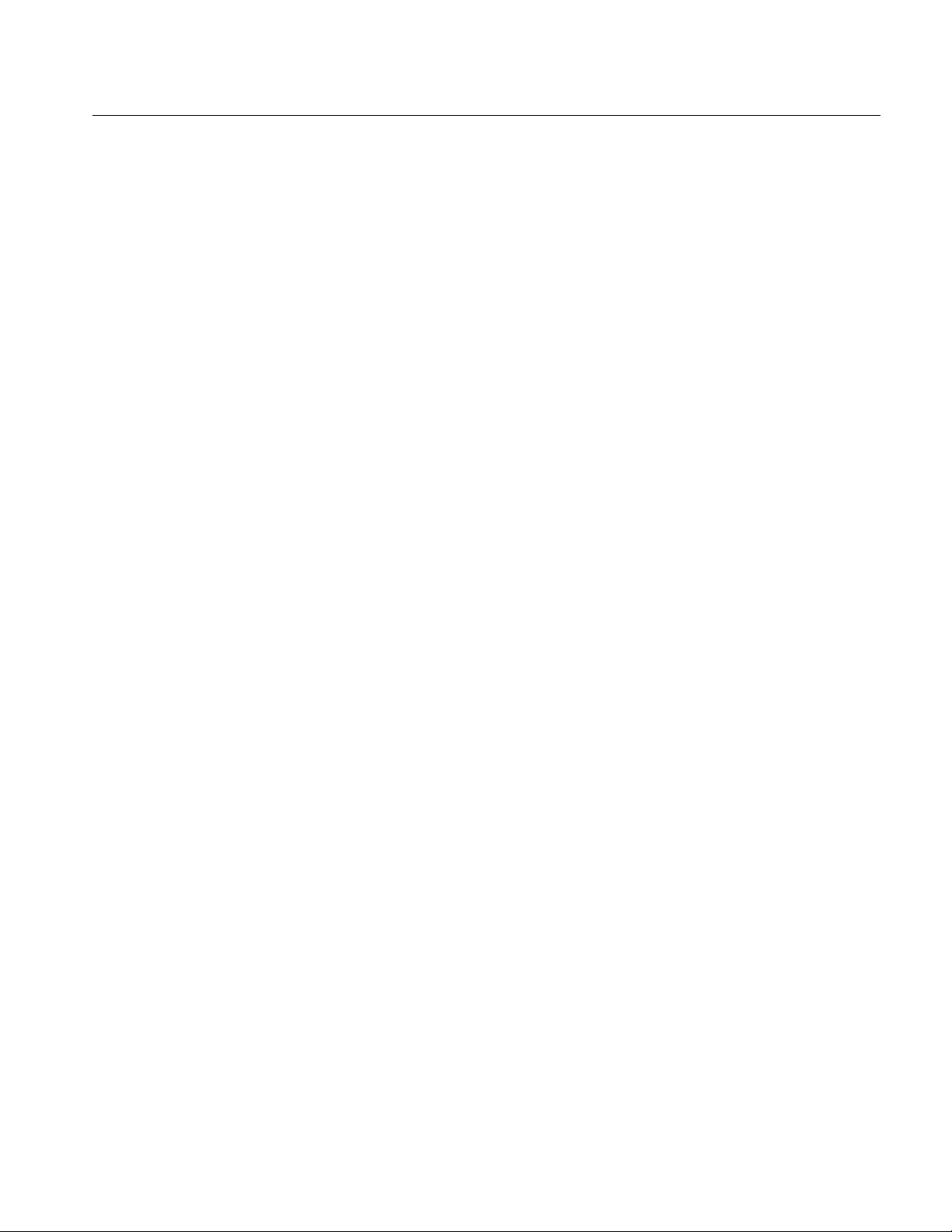
Table of Contents
Perform Transmitter COMINIT, COMWAKE, and COMRESET Tests73
Perform SATA Tests for Receiver..............................................................75
Receiver Measurements........................................................................75
Perform Receiver Eye, Unit Interval, and Bit Rate Tests........................75
Perform Receiver Differential Skew Test..................................................78
Perform Receiver Rise Time and Fall Time Test......................................80
Perform Receiver Differential Voltage Test..............................................82
Perform Receiver AC CM Voltage Test ....................................................87
View SATA Test Results .............................................................................89
Summary Results...................................................................................89
Detailed Results.....................................................................................90
Eye Results.............................................................................................92
Results Plot.............................................................................................96
Bit Rate Results for a SATA Device ....................................................98
Differential Skew Results for a SATA Device.....................................99
Rise and Fall Time Results for a SATA Device..................................99
Unit Interval Results for a SATA Device..........................................100
Differential Voltage Results for a SATA Device...............................101
AC CM Voltage Results for a SATA Device.....................................103
COMINIT Results for a SATA Device..............................................104
COMWAKE Results for a SATA Device..........................................105
COMRESET Results for a SATA Device..........................................106
Select and Configure SAS Measurements ...............................................107
Select SAS Measurements...................................................................107
Configure SAS Measurements...........................................................108
Perform SAS Tests for Transmitter......................................................... 112
Transmitter Measurements................................................................112
Perform Transmitter Rise Time and Fall Time Test..............................112
Perform Transmitter Differential Skew Test..........................................114
Perform Transmitter COMINIT, COMWAKE, and COMRESET Tests116
Perform SAS Tests for Receiver...............................................................118
Receiver Measurements......................................................................118
Perform Receiver Eye and Bit Rate Tests ...............................................118
Option SST Serial ATA and Serial Attached SCSI Analysis Module
iii
Page 8
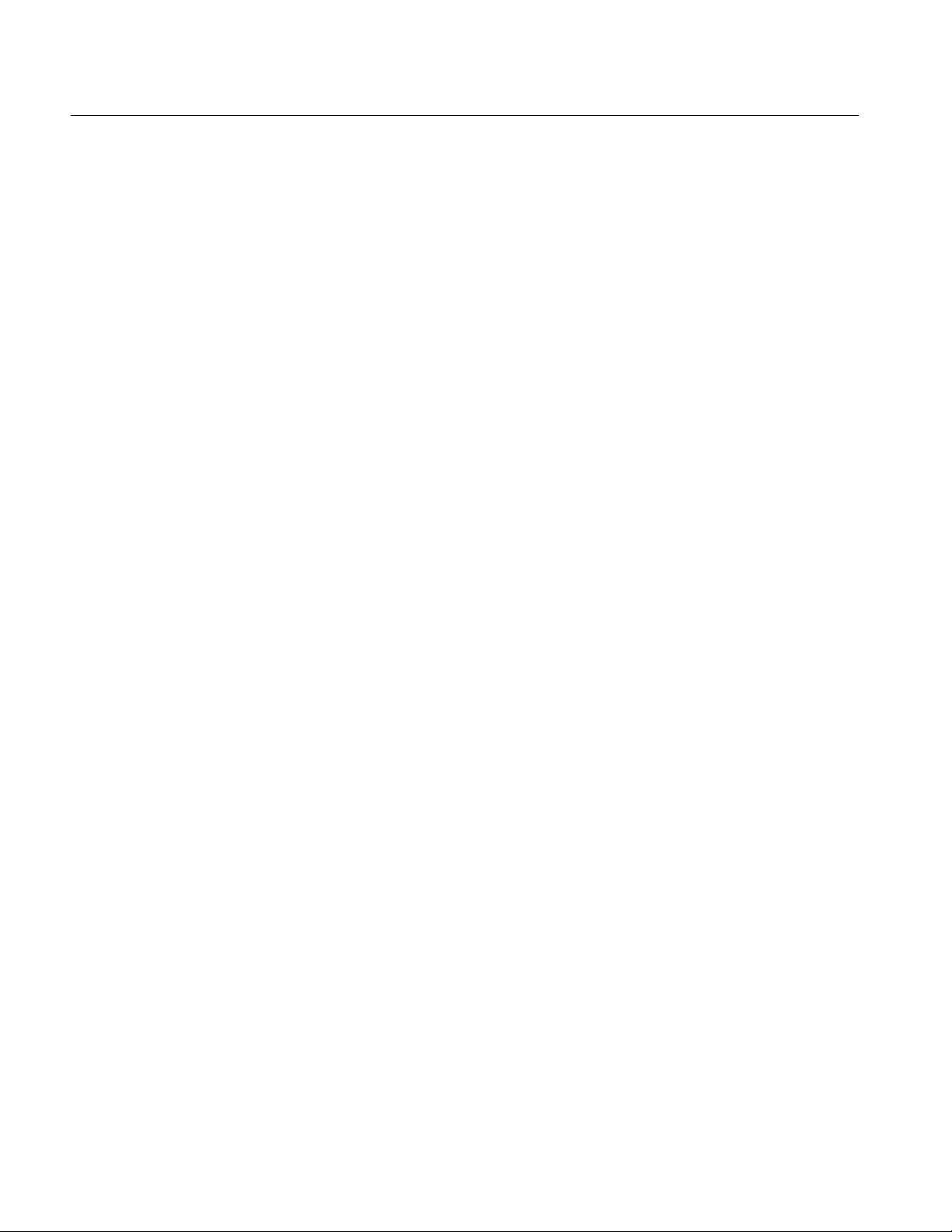
Table of Contents
Perform Receiver Differential Skew Test ............................................... 121
Perform Receiver Rise Time and Fall Time Test................................... 123
View SAS Tests Results ............................................................................ 125
Summary Results................................................................................ 125
Detailed Results .................................................................................. 126
Eye Results.......................................................................................... 127
Results Plot.......................................................................................... 129
Bit Rate Results for a SAS Device..................................................... 131
Rise and Fall Time Results for a SAS Device................................... 132
Differential Skew Results for a SAS Device..................................... 133
COMINIT for a SAS Device.............................................................. 134
COMWAKE Results for a SAS Device............................................. 135
COMRESET Results for a SAS Device............................................ 136
Generating a Report............................................................................ 138
About Generating a Report...................................................................... 138
Report Generator File Directories........................................................... 138
Starting the Report Generator and Accessing the Online Help............ 138
Setting Up a Test Template and Layout for a Report ........................... 139
Generating and Printing a Report........................................................... 139
Creating a PDF File of the Compliance Report ..................................... 140
Test Template Menu................................................................................. 141
Report Layout Menu ................................................................................ 142
Report Generator Menu Options ............................................................ 143
Report Generate Menu............................................................................. 143
Report Generator Fields........................................................................... 143
Application Fields General Information List......................................... 144
Application Fields Configuration List and an Example........................ 145
Application Fields Results List and Specific Measurements Example. 146
Oscilloscope Fields and Native Fields Lists ............................................ 147
Reference ........................................................................................ 148
Shortcut Keys............................................................................................ 148
Error Messages.......................................................................................... 149
iv
Option SST Serial ATA and Serial Attached SCSI Analysis Module
Page 9
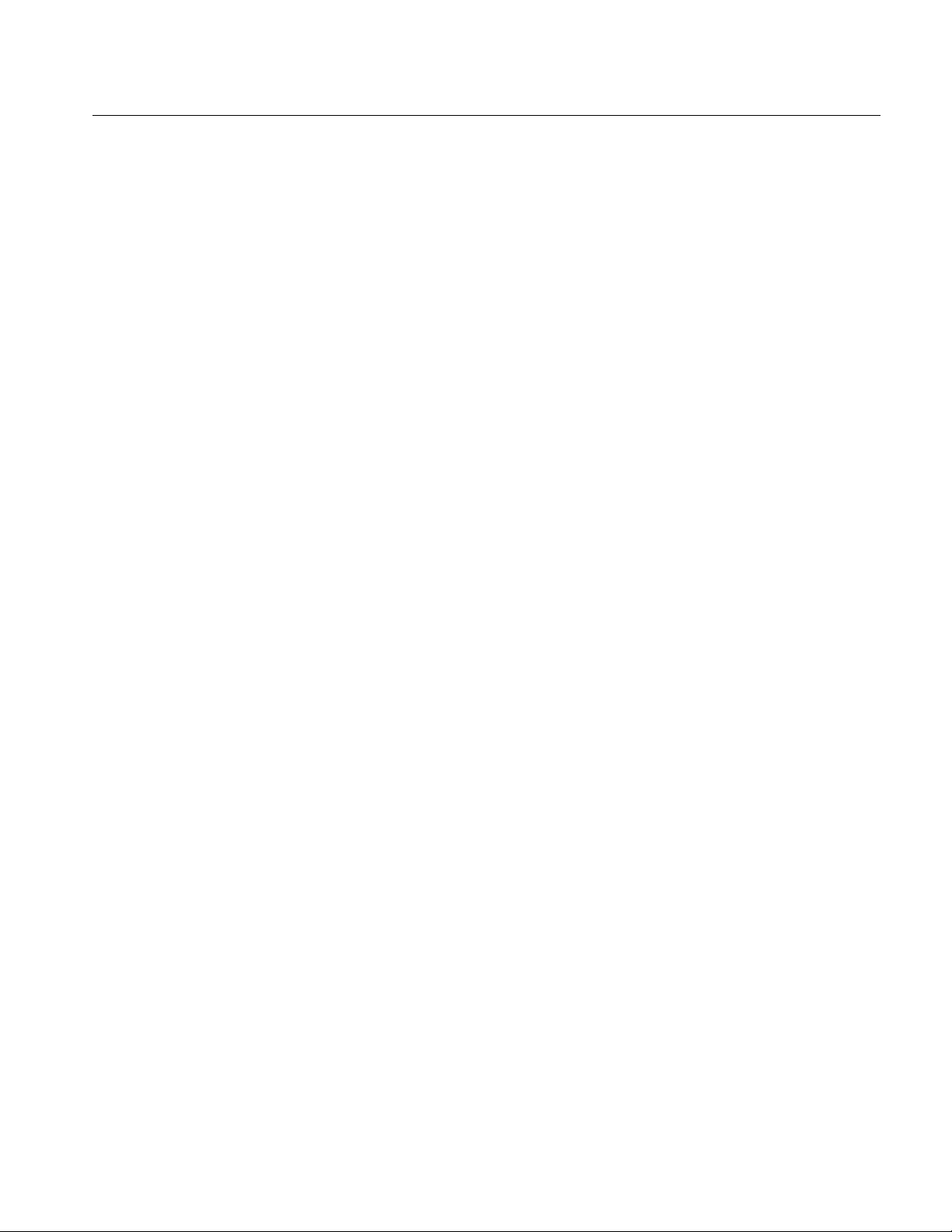
Table of Contents
Default Settings..........................................................................................150
Default Settings for SATA Measurements (Part 1)..........................150
Default Settings for SATA Measurements (Part 2)..........................151
Default Settings for SATA Measurements (Part 3)..........................153
Default Settings for SATA Measurements (Part 4)..........................154
Default Settings for SAS Measurements (Part 1).............................155
Default Settings for SAS Measurements (Part 2).............................156
GPIB Commands.......................................................................................158
GPIB Information...............................................................................158
Remote GPIB Support........................................................................158
Introduction to GPIB Command Syntax ..........................................158
GPIB Reference Materials..................................................................159
Starting and Setting Up the Application Using GPIB......................159
Variable:Value RT-Eye Command ...................................................160
Variable:Value Command Arguments and Queries (Part 1)..........161
Variable:Value Command Arguments and Queries (Part 2)..........162
Measurements Results Queries..........................................................163
Worst Case Eye Measurement Names for the resultForWorstEye
Variable................................................................................................
SATA Measurement Names for the resultFor Variable..................164
SAS Measurement Names for the resultFor Variable .....................165
Measurement Algorithms..........................................................................165
Eye Diagram for Serial ATA.............................................................. 165
Eye Diagram for SAS..........................................................................167
Rise Time.............................................................................................. 169
Fall Time ..............................................................................................170
Bit Rate.................................................................................................171
Unit Interval.........................................................................................172
164
Differential Skew.................................................................................172
Differential Voltage.............................................................................172
AC Common Mode Voltage ...............................................................175
Jitter Measurements using TDSJIT3 v2..................................................176
Serial ATA Transmitter Jitter Measurements using TDSJIT3 v2 .176
Option SST Serial ATA and Serial Attached SCSI Analysis Module
v
Page 10
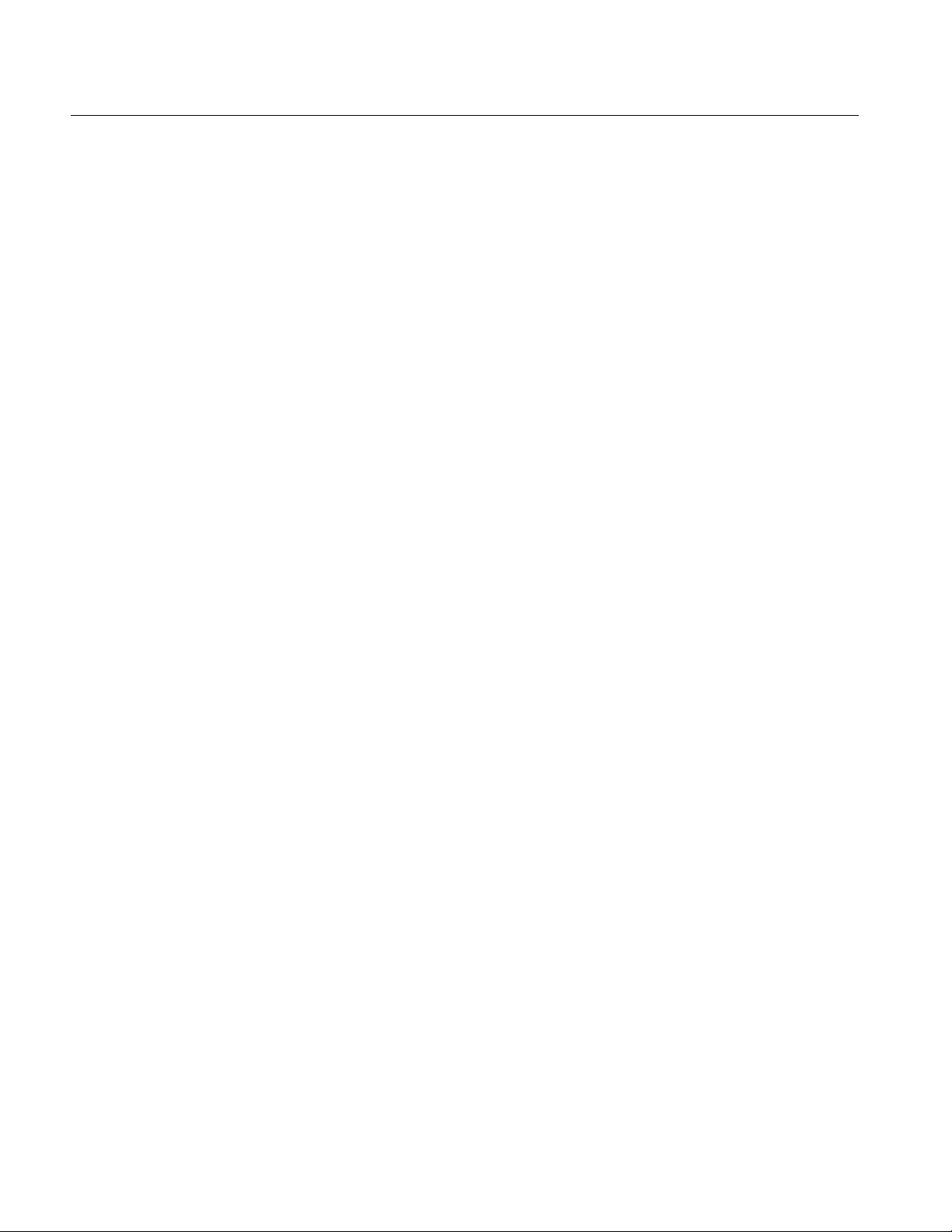
Table of Contents
Serial ATA SSC time domain profile extraction using TDSJIT3 v2177
TDSJIT3 v2 Setup to measure Tj/Dj, 5 UI for a Gen1i device....... 179
TDSJIT3 v2 Setup to measure Tj/Dj, 250 UI for a Gen1i device... 180
TDSJIT3 v2 Setup to measure Tj/Dj for a Gen1x device................ 182
TDSJIT3 v2 Setup to measure Tj/Dj, Clk-Data, fBaud/500 for a
Gen2i device........................................................................................
TDSJIT3 v2 Setup to measure Tj/Dj for a Gen2x device................ 183
TDSJIT3 v2 Setup to measure Tj/Dj, Clk-Data for a Gen2i device183
SAS Receiver Jitter Measurements using TDSJIT3 v2................... 184
TDSJIT3 v2 Setup for a SAS 1.5 Gbps device................................. 184
TDSJIT3 v2 Setup for a SAS 3.0 Gbps device................................. 185
182
vi
Option SST Serial ATA and Serial Attached SCSI Analysis Module
Page 11
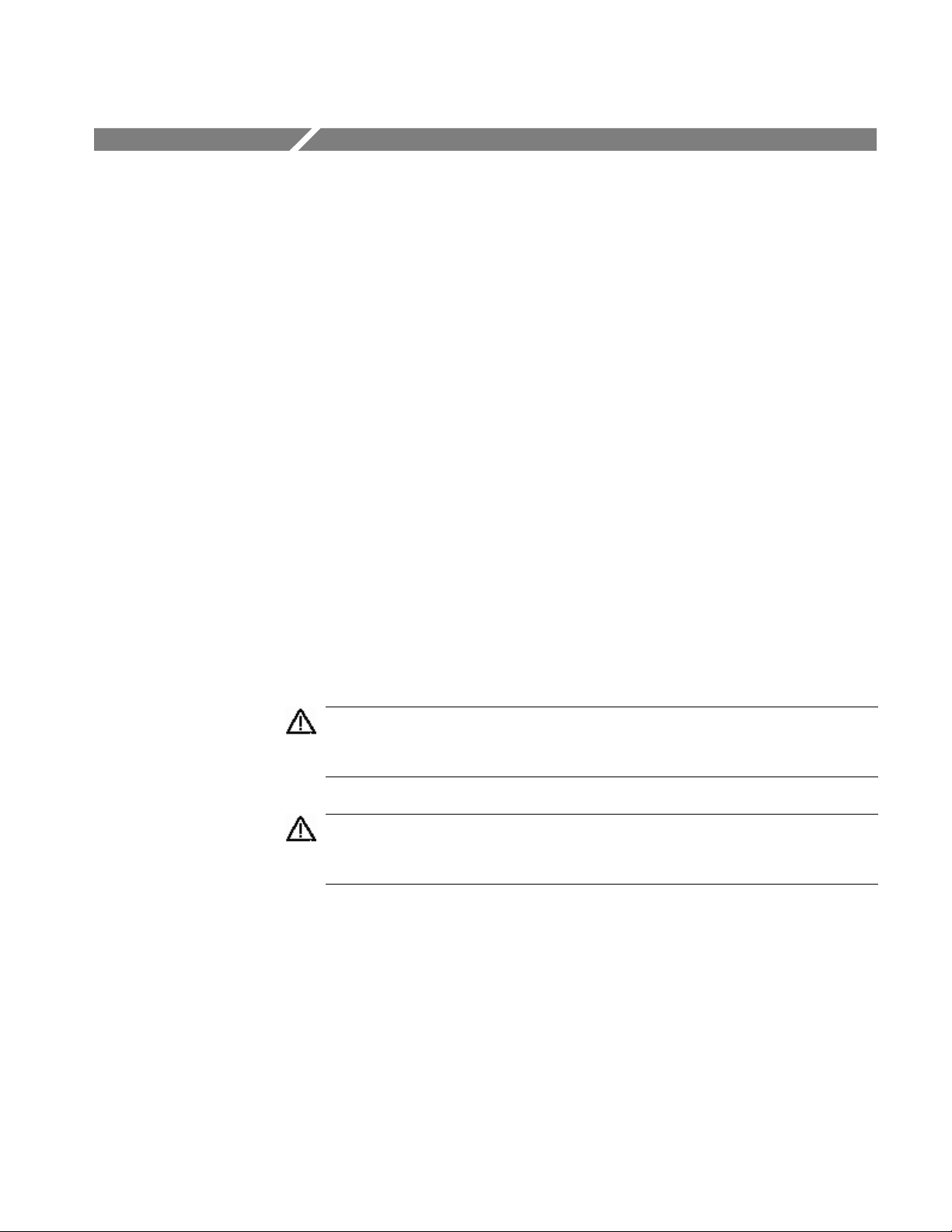
General Safety Summary
Review the following safety precautions to avoid injury and prevent damage to
this product or any products connected to it. To avoid potential hazards, use this
product only as specified.
Only qualified personnel should perform service procedures.
While using this product, you may need to access other parts of the system. Read
the General Safety Summary in other system manuals for warnings and cautions
related to operating the system.
To Avoid Fire or Personal Injury:
Connect and Disconnect Properly: Do not connect or disconnect probes or test
leads while they are connected to a voltage source.
Observe All Terminal Ratings: To avoid fire or shock hazard, observe all
ratings and markings on the product. Consult the product manual for further
ratings information before making connections to the product.
Do Not Operate With Suspected Failures: If you suspect there is damage to
this product, have it inspected by qualified service personnel.
Symbols and Terms: The following terms and symbols may appear in the online
help.
WARNING. Warning statements identify conditions or practices that could
result injury or loss of life.
CAUTION. Caution statements identify conditions or practices that could
result in damage to this product or other property.
Terms on the Product: The following terms may appear on the product:
DANGER indicates an injury hazard immediately accessible as you read the
marking.
WARNING indicates an injury hazard not immediately accessible as you
read the marking.
CAUTION indicates a hazard to property including the product.
Option SST Serial ATA and Serial Attached SCSI Analysis Module
vii
Page 12

General Safety Summary
Symbols on the Product: The following symbol(s) may appear in the product:
CAUTION
Refer to Help
viii
Option SST Serial ATA and Serial Attached SCSI Analysis Module
Page 13
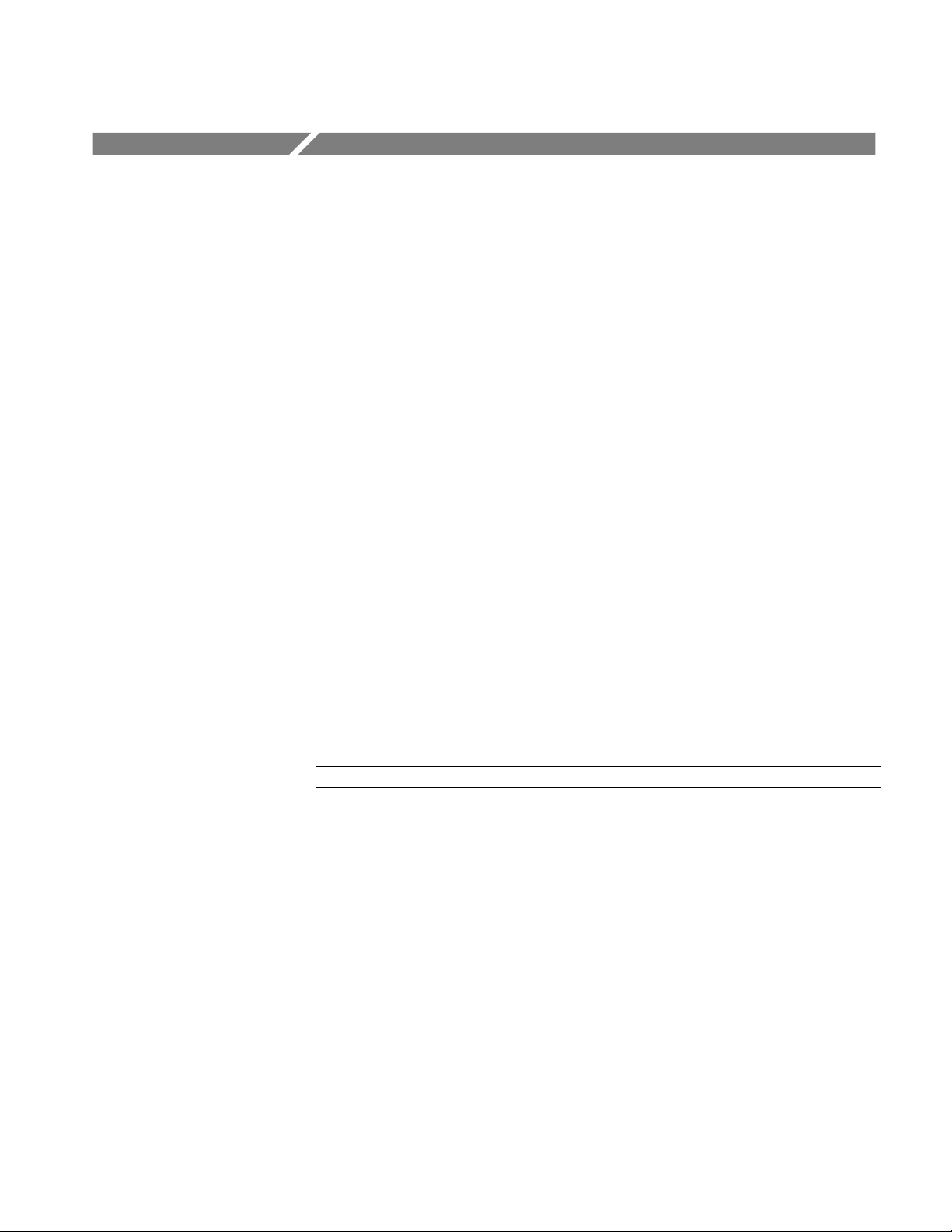
Introduction
Using Online Help
Online help has many advantages over a printed manual because of advanced
search capabilities. You can select Help> Topics on the right side of the
application menu bar to display the Help file.
The main (opening) Help screen shows three tabs across the top, each of which
offers a unique mode of assistance:
Contents (TOC) tab - organizes the help into book-like sections. Select a
book icon to open a section; select any of the topics listed under the book.
Index tab - enables you to scroll a list of alphabetical keywords. Select the
topic of interest to display the corresponding help page.
Find tab - allows a text-based search. Follow these steps:
1. Type the word or phrase you want to find in the search box.
2. If the word or phrase is not found, try the Index tab.
3. Select some matching words in the next box to narrow your search.
4. Choose a topic in the lower box, and then select the Display button.
Note: The Find tab function does not include words found in graphics
To print a topic, select the Print button from the help topics menu bar.
Select the Back button to return to the previous help window. Sometimes you can
jump from one topic to another through a hyperlink. If the Back button is grayed
out, or a jump is not available, choose the Help Topics button to return to the
originating help folder.
Option SST Serial ATA and Serial Attached SCSI Analysis Module
1
Page 14
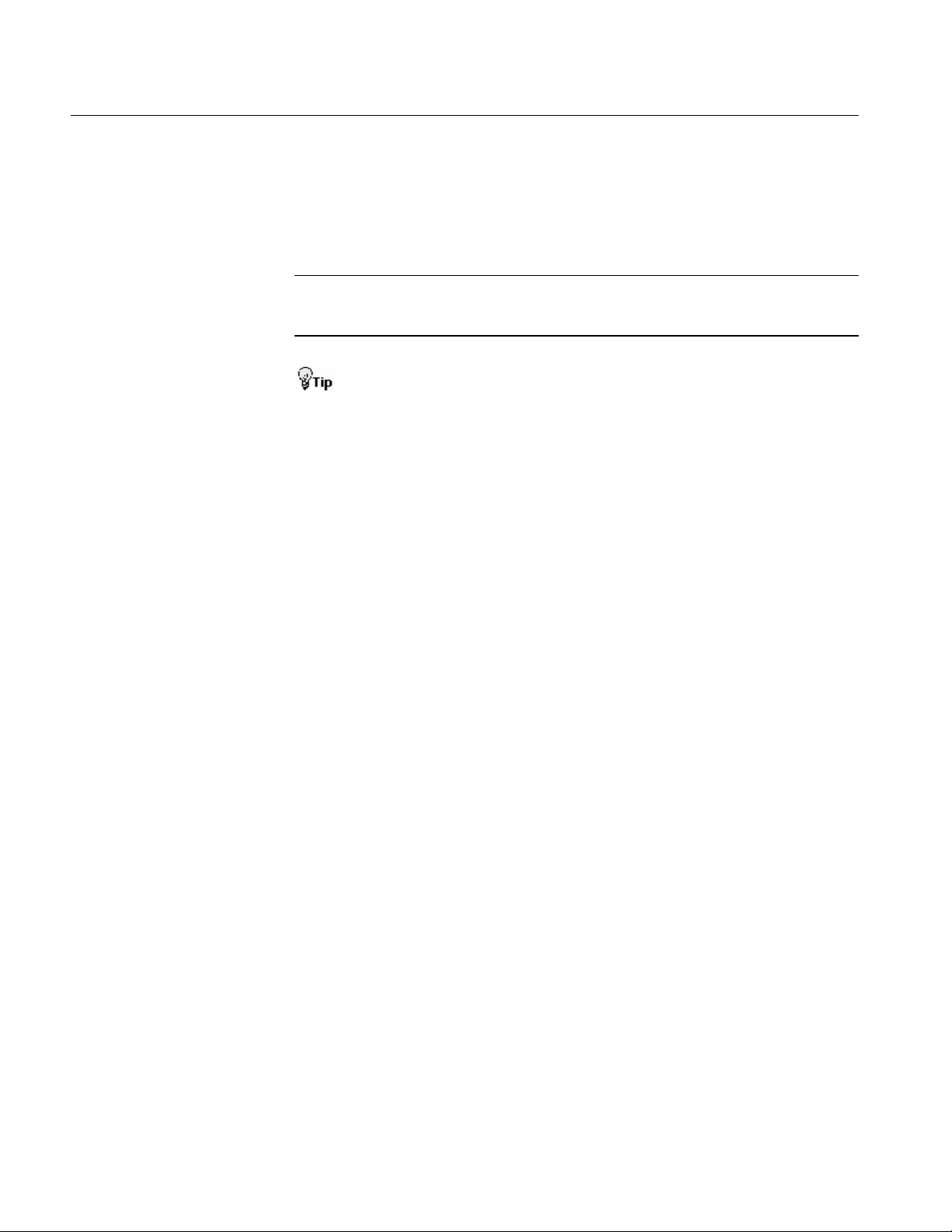
Introduction
Browse buttons (Next >> and << Previous) allow you to move forward and
backward through topics in the order of the Table of Contents (TOC).
A Note: in the topic text indicates important information.
Note: Green-underlined text indicates a jump (hyperlink) to another topic. Select
the green text to jump to the related topic. For example, select the green text to
jump to the topic on Feedback to contact Tektronix.
You can tell when the cursor is over an active hyperlink (button, jump, or
popup), because the arrow cursor changes to a small pointing hand cursor.
The light bulb icon and word Tip in the graphic above indicates additional
information to help you operate the application more efficiently.
Related Documentation
In addition to the online help, the Serial ATA and SAS test modules, Optional
Applications Software on a Windows-Based Oscilloscope CD-ROM includes a
Quick Reference guide in PDF format. Refer to the Option SST Serial ATA and
Serial Attached SCSI Test Module Application Reference for the following
information:
A short tutorial to help you quickly take measurements
An overall menu map of the entire application
In addition to the online help for the SATA and SAS test modules, you can refer
to the RT-Eye Serial Data Compliance and Analysis Application online help for
information about how to use the RT-Eye application.
Refer to the Optional Applications Software on Windows-Based Oscilloscope
Installation Manual for the following information:
Software warranty
List of all available applications, compatible oscilloscopes, and relevant
software and firmware version numbers
2
Option SST Serial ATA and Serial Attached SCSI Analysis Module
Page 15
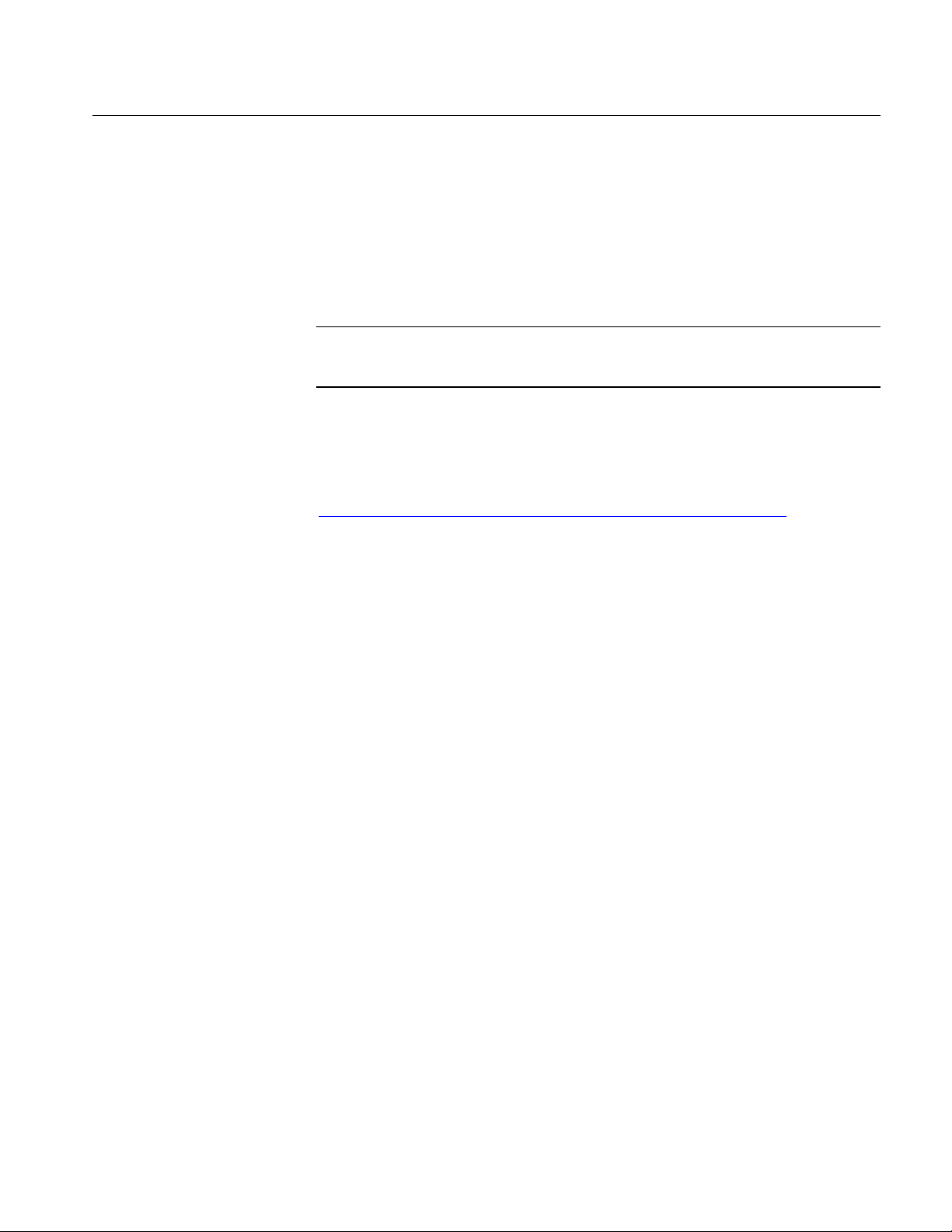
Introduction
Applying a new label
Installing an application
Enabling an application
Downloading updates from the Tektronix Web site
Note: You can view PDF file of the installation manual from the CD Installation
Browser and from the Documents directory on the Optional Applications
Software on a Windows-Based Oscilloscope CD-ROM.
For complete information on Tektronix Methods of Implementation (MOI) for
SATA Interoperability tests, refer to the document titled Serial ATA
Interoperability Program - Tektronix MOI for Device PHY, TSG and OOB
Tests located at
http://www.tek.com/Measurement/applications/serial_data/sata.html
Conventions
Reference to Standards
Serial ATA-II specifications PHYii Spec Rev 1_0 052604.pdf.
SAS specifications ANSI INCITS 376-2003 dated 30th October 2003
Online help topics use the following conventions:
The term "module", "SATA or SAS test module" or "application" refers to
the Serial ATA or SAS plug-in software modules.
The term "RT-Eye application" refers to the Tektronix RT-Eye Serial Data
Compliance and Analysis Application with which the Serial ATA and SAS
modules can be run.
The term "oscilloscope" refers to any product on which this application runs.
The term "select" is a generic term that applies to the two mechanical
methods of choosing an option: with a mouse or with the touch screen.
The term "channel" is context dependent. It can refer to the transmit channel
of the device under test or to an oscilloscope channel.
The term "DUT" is an abbreviation for Device Under Test.
Option SST Serial ATA and Serial Attached SCSI Analysis Module
3
Page 16

Introduction
When steps require a sequence of selections using the application interface,
the ">" delimiter marks each transition between a menu and an option. For
example, one of the steps to recall a setup file would appear as File> Recall.
4
Option SST Serial ATA and Serial Attached SCSI Analysis Module
Page 17

Updates through the Web Site
You can find information about this and other applications at the Tektronix Inc.
Web site, www.tektronix.com
information about our application.
Feedback
Tektronix values your feedback on our products. To help us serve you better,
please send us your suggestions, ideas, or comments on the application.
Direct your feedback via email to techsupport@tektronix.com or sata2feedback@tek.com or FAX at (503) 627-5695 and include the following
information. Please be as specific as possible.
General information:
Introduction
. Check this site for firmware updates and other
Instrument model number and hardware options if any, with serial number
Probes used
Your name, company, mailing address, phone number, FAX number, email
address
Please indicate if you would like to be contacted by Tektronix about your
suggestion or comments
Application specific information:
Software version number
Description of the problem such that technical support can duplicate the
problem
The setup file of the oscilloscope and the application is also required to
identify the problem
If possible, save the waveform on which you are performing the
measurement as a .wfm file
Note: To find the Software version number, click Help> About in the application.
Option SST Serial ATA and Serial Attached SCSI Analysis Module
5
Page 18
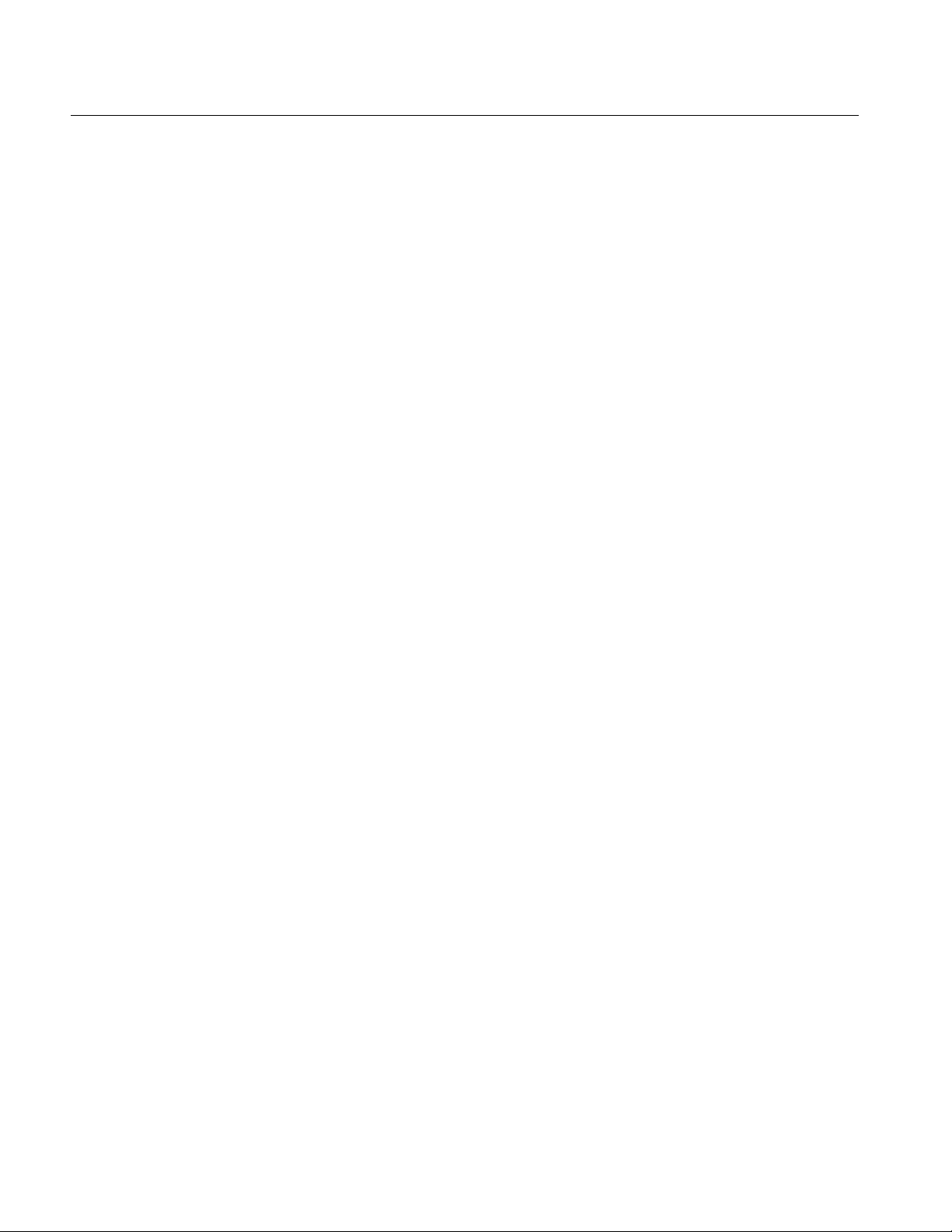
Introduction
Once you have gathered this information, you can contact technical support by
fax or through email. If using email, be sure to enter "Option SST Software
Problem" in the subject line, and attach the .wfm files.
You can then attach the file to your email (depending on the capabilities of your
email editor).
6
Option SST Serial ATA and Serial Attached SCSI Analysis Module
Page 19
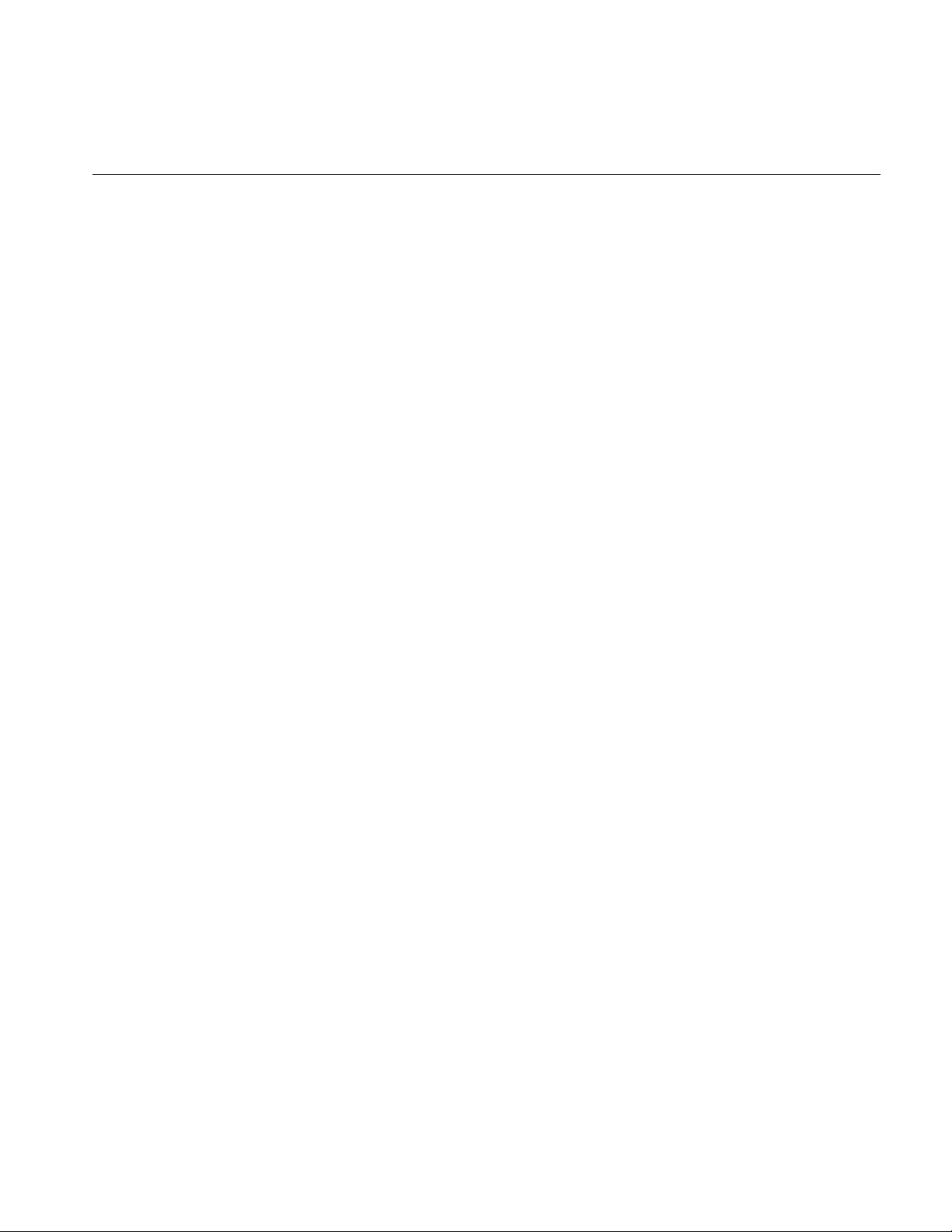
Introduction
7
Option SST Serial ATA and Serial Attached SCSI Analysis Module Online Help
Page 20

Getting Started
Getting Started
About the Option SST Analysis Modules
The Option SST Analysis Modules consist of two modules−Serial ATA and
SAS− that are plug-in software modules to the Tektronix RT-EYE Serial
Compliance and Analysis application that runs on some Tektronix Windowsbased oscilloscopes.
You can use these modules to test storage devices as per the Serial Advanced
Technology Attachment or SATA (Gen I and Gen II) and Serial Attached SCSI
(SAS) standards. After the measurements are taken, the results are displayed to
show whether the device has passed or failed the test.
Compatibility
Other features include:
Performs Eye, Timing, and Amplitude measurements, and OOB tests
according to industry standard methods
Selects and configures multiple measurements using differential or single-
ended probe inputs for receiver and transmitter devices
Creates, formats, and generates reports
The measurements that are available in the Serial ATA module are: Eye, Bit
Rate, Differential Skew, Rise and Fall Time, Unit Interval, Differential Voltage,
AC CM Voltage, COMINIT, COMWAKE, and COMRESET.
The measurements that are available in the SAS module are: Eye, Bit Rate, Rise
and Fall Time, Differential Skew, COMINIT, COMWAKE, and COMRESET.
For information on oscilloscope compatibility, refer to the Optional Applications
Software on Windows-Based Oscilloscopes Installation Manual, Tektronix part
number 071-1888-XX. The manual is available as a PDF file.
8
Option SST Serial ATA and Serial Attached SCSI Analysis Module
Page 21

Getting Started
Recommended Accessories
The Option SST Test Modules support the following probes:
P7380SMA
P7380
SMA Cables
14dB Attenuator: Tektronix 5X Attenuator (SMA male-to-female) - (Order
015-1002-01.)
Test fixtures: Crescent Heart Software (www.c-h-s.com)
Requirements and Restrictions
The RT-EYE Serial Compliance and Analysis application must be installed
for the Option SST Test Modules to run.
The Sun Java Run-Time Environment (JRE) V1.4.0 and The Mathworks
MATLAB Run-Time Server are components of the Option SST test
modules. When you install the application, the InstallShield Wizard
automatically installs the proper software components.
MATLAB Server. The MATLAB server is dedicated to the RT-Eye application
and cannot be used for other purposes. Do not close the MATLAB Server icon in
the oscilloscope task bar because this will disrupt the operation of the Option
SST Test Modules. The application will close the MATLAB sever when you exit
the application.
Option SST Serial ATA and Serial Attached SCSI Analysis Module
9
Page 22

Starting the Application
Getting Started
For supported non-B series oscilloscopes, on the oscilloscope menu bar, select
File> Run Application> RT-Eye Serial Compliance and Analysis. For supported
B-series oscilloscopes, on the oscilloscope menu bar, click App> RT-Eye Serial
Compliance and Analysis. For DPO oscilloscopes, select Analyze> RT-Eye
Serial Compliance and Analysis.
To start the Serial ATA module, from the RT-EYE Serial Compliance and
Analysis application, select Module> Serial ATA.
To start the SAS module, from the RT-EYE Serial Compliance and Analysis
application, select Module> SAS.
The application starts and displays the Measurements Select menu.
You can move between modules by selecting the module name from the Modules
menu in the application menu bar.
Maximizing and Minimizing the Application
To minimize the application and selected module, select File> Minimize in the
application menu bar.
To maximize the application and selected module, select
task bar.
To hide the application and the selected module, select the
Returning to the Application
For supported non-B series oscilloscopes, to return to the application, click the
APP button on the top right of the oscilloscope display. For supported B-series
oscilloscopes, click App> Restore Application from the menu bar.
Exiting the Application
To exit the RT-Eye application and the selected module, select File> Exit or the
(Exit) command button in the application menu bar. When you exit the
in the
Hide button.
Option SST Serial ATA and Serial Attached SCSI Analysis Module
10
Page 23
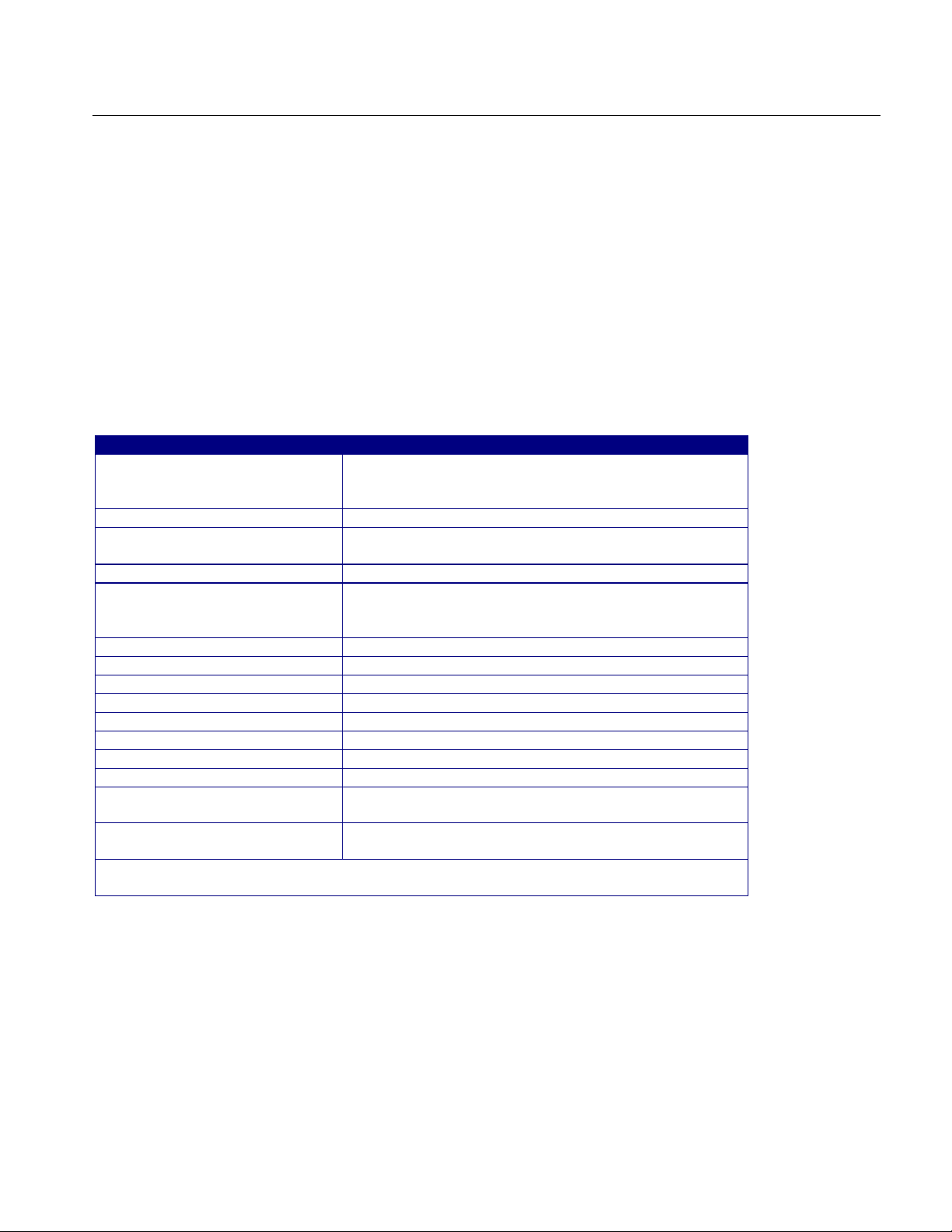
application, you can elect to keep the oscilloscope setup currently in use with the
application or to restore the oscilloscope setup that was present before you started
the application.
Application Directories and Usage
The modules use directories to save and recall setup files and use file name
extensions to identify the file type.
The following table lists the default directory names:
Table 1: Default directory names and their use
Default dir e c t or y na m e s * Directory use
C:\Program
Files\TekApplications\tdsrteye\modules\SATA
\modules\SATA\AWGFiles AWG files used by Serial ATA
\modules\SATA\limits Limit f iles for Pass or Fail compliance tests for Serial
\modules\SATA\setup Setup files for Serial ATA
C:\Program
Files\TekApplications\tdsrteye\modules\SAS
\modules\SAS\AWGFiles AWG files used by SAS
\modules\SAS\limits Limit f iles for Pass or Fail compliance tests for SAS
\modules\SAS\setup Setup files for SAS
\Examples\Masks Mask files for serial data standards
\Examples\RemoteCtrl Sample remote control program
\Examples\WFMS Waveforms for learning
\temp Temporary files
\images Plot files
\ReportGenerator\modules\SATA
\Reports
\ReportGenerator\modules\SAS\
Reports
* All subdirect ories are located in the c:\T ekApplications\td srt - eye di rectory, except
the home location of th e Op tion SST test modules.
Serial ATA application home location
ATA
SAS application home location
Files creat ed for the Serial ATA module by the Repor t
Generator util ity
Files creat ed for the SAS module by the Report
Generator util ity
Getting Started
Option SST Serial ATA and Serial Attached SCSI Analysis Module
11
Page 24
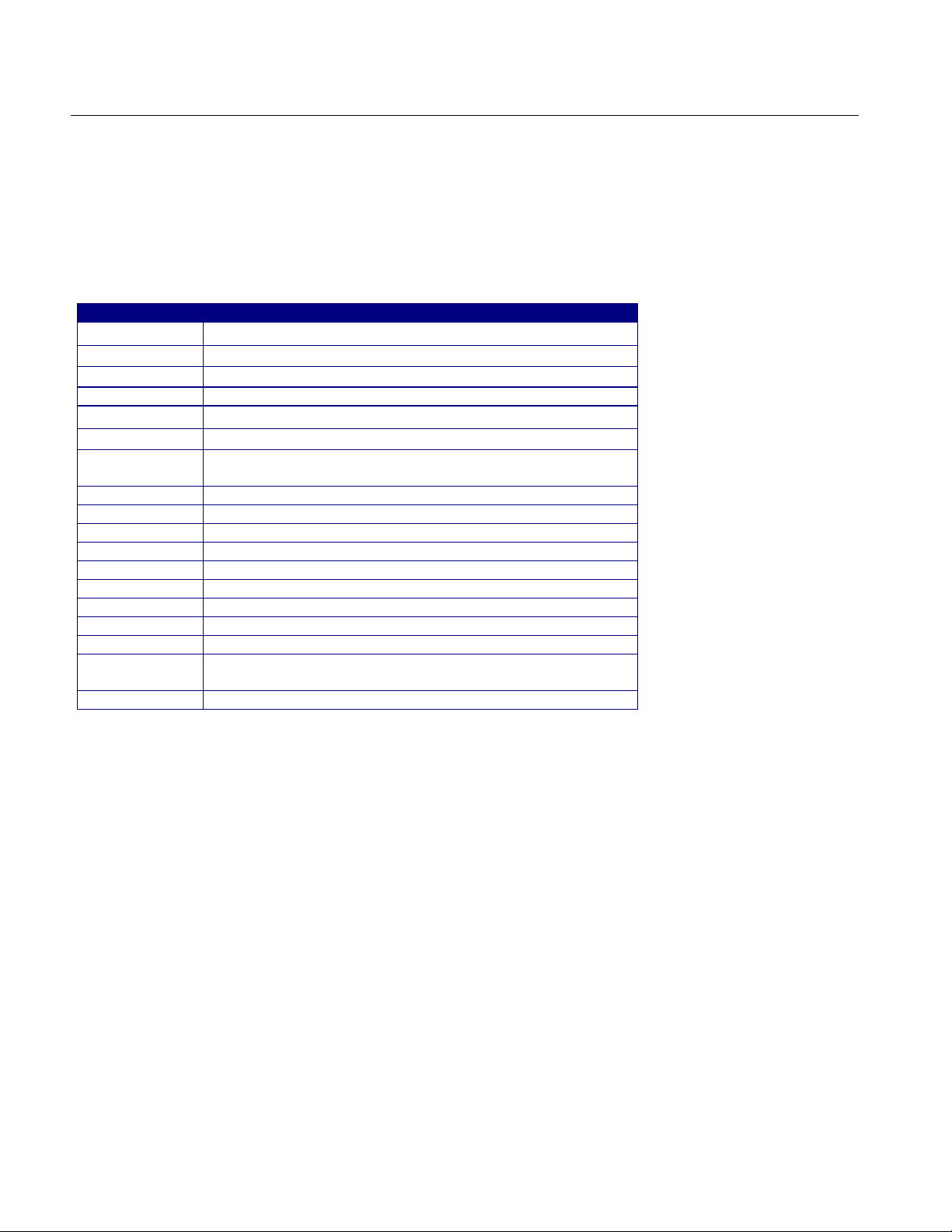
Getting Started
File Name Extensions
The following table lists the file name extensions and their descriptions:
Table 2: File name extensions and their descriptions
Extension Description
.bmp File that uses a "bitmap" format
.csv File that uses a "comm a separated variabl e" f ormat
.dat File with binar y f ormat
.fig Plot file with binary data
.gif File that uses a "graphic interchange format"
.ini Application setu p file
.jpg File that uses the a "j oint phot o gr aphic experts group"
format; al so known as JPEG
.lim Limits file used with Pass/Fail compliance
.mat MAT LA B waveform vector header sav ed to the hard disk
.msk Waveform mask file used with plots
.pdf File that uses a "portable dat a format"
.png File that uses a "port able network graphic s" f o rmat
.rgt F ile that defines the report template
.rpl File that defi nes t he r epor t layout
.rpt F ile created by the Report Generator utility
.rtf File that uses a "rich text format"
.set Oscilloscope setup f ile saved that is recall ed wi th an
application .ini file; both fil es will have the same name
.wfm Waveform file; can be recalled into Refer enc e memor y
12
Option SST Serial ATA and Serial Attached SCSI Analysis Module
Page 25
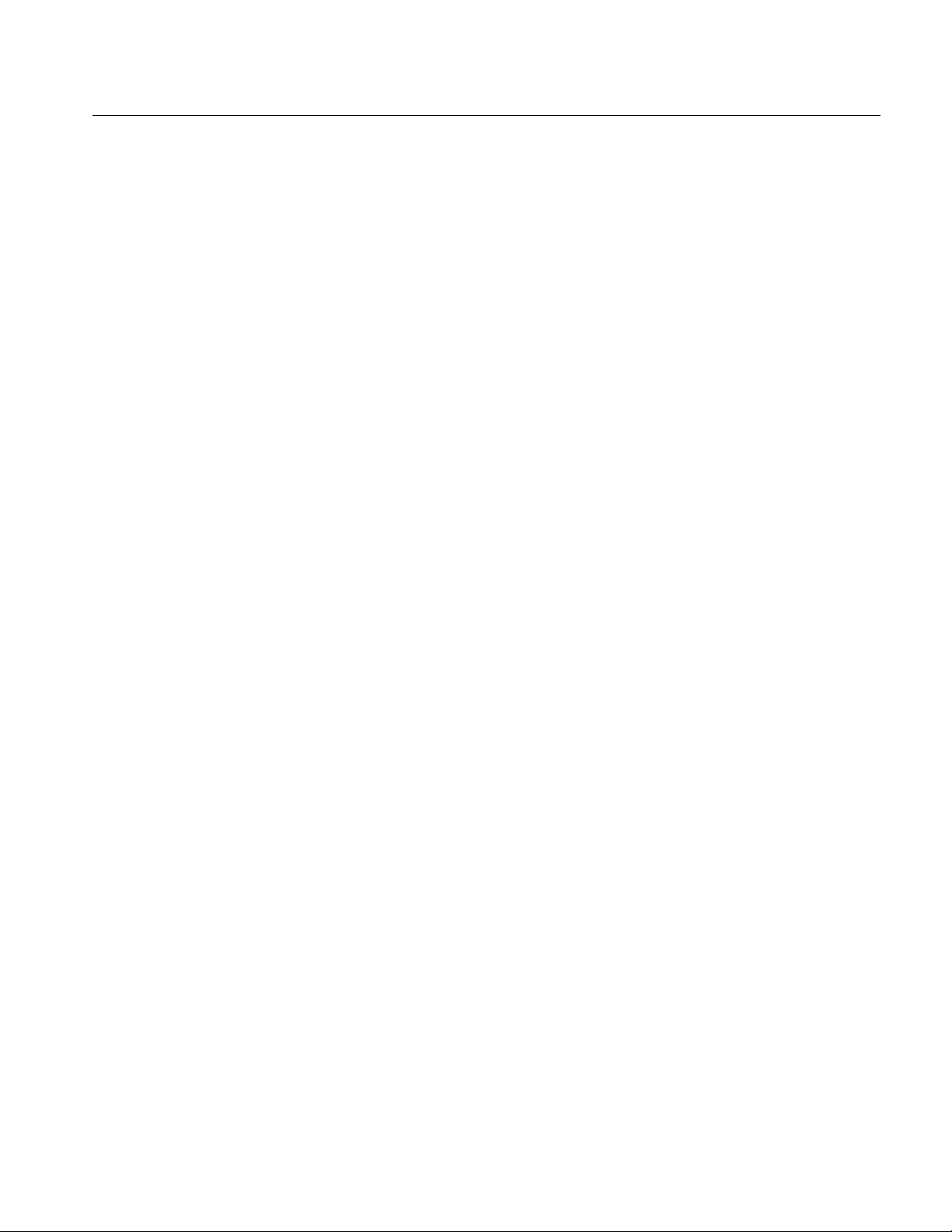
Getting Started
Option SST Serial ATA and Serial Attached SCSI Analysis Module
13
Page 26
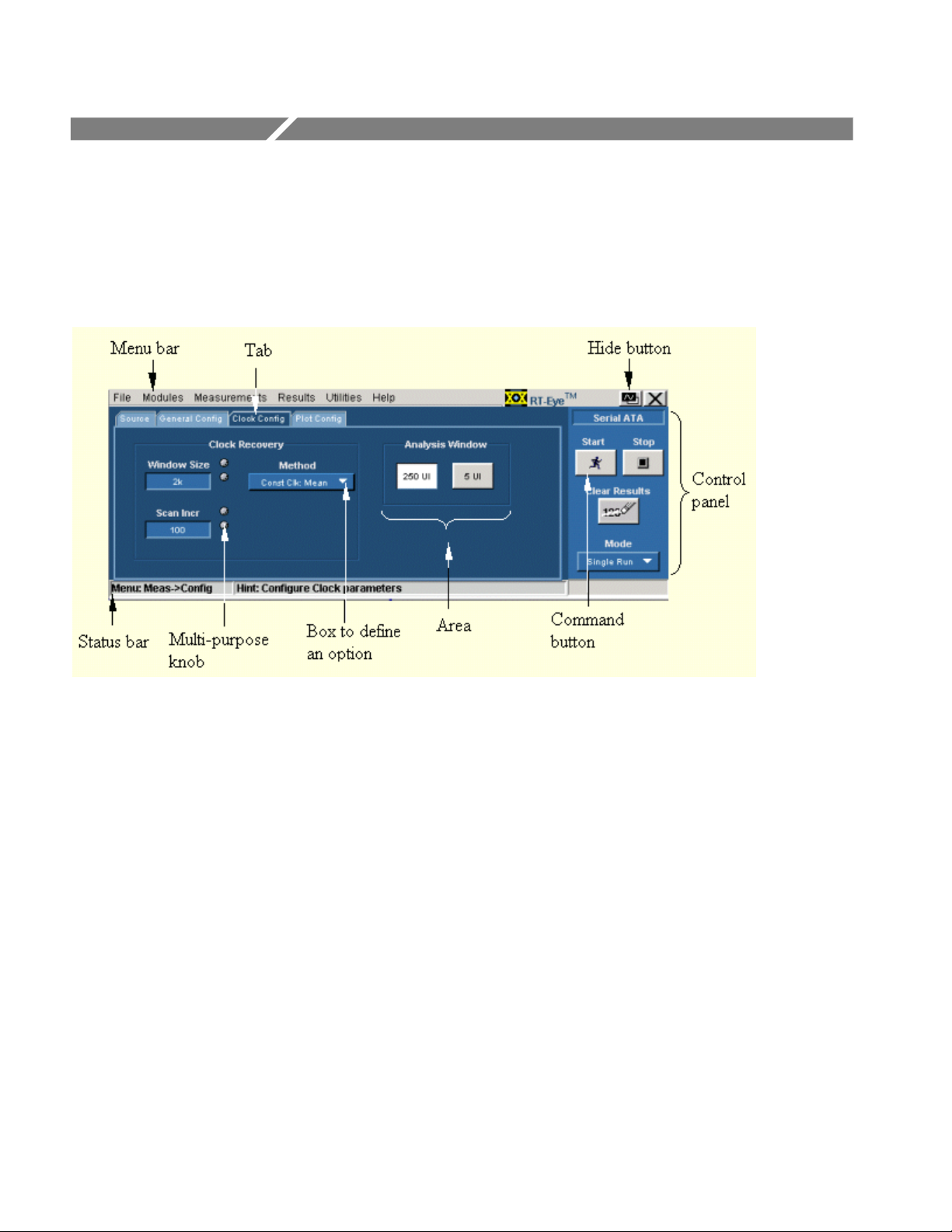
Operating Basics
Opt. SST Application View
Figure 1: Application view
Option SST Serial ATA and Serial Attached SCSI Analysis Module
14
Page 27
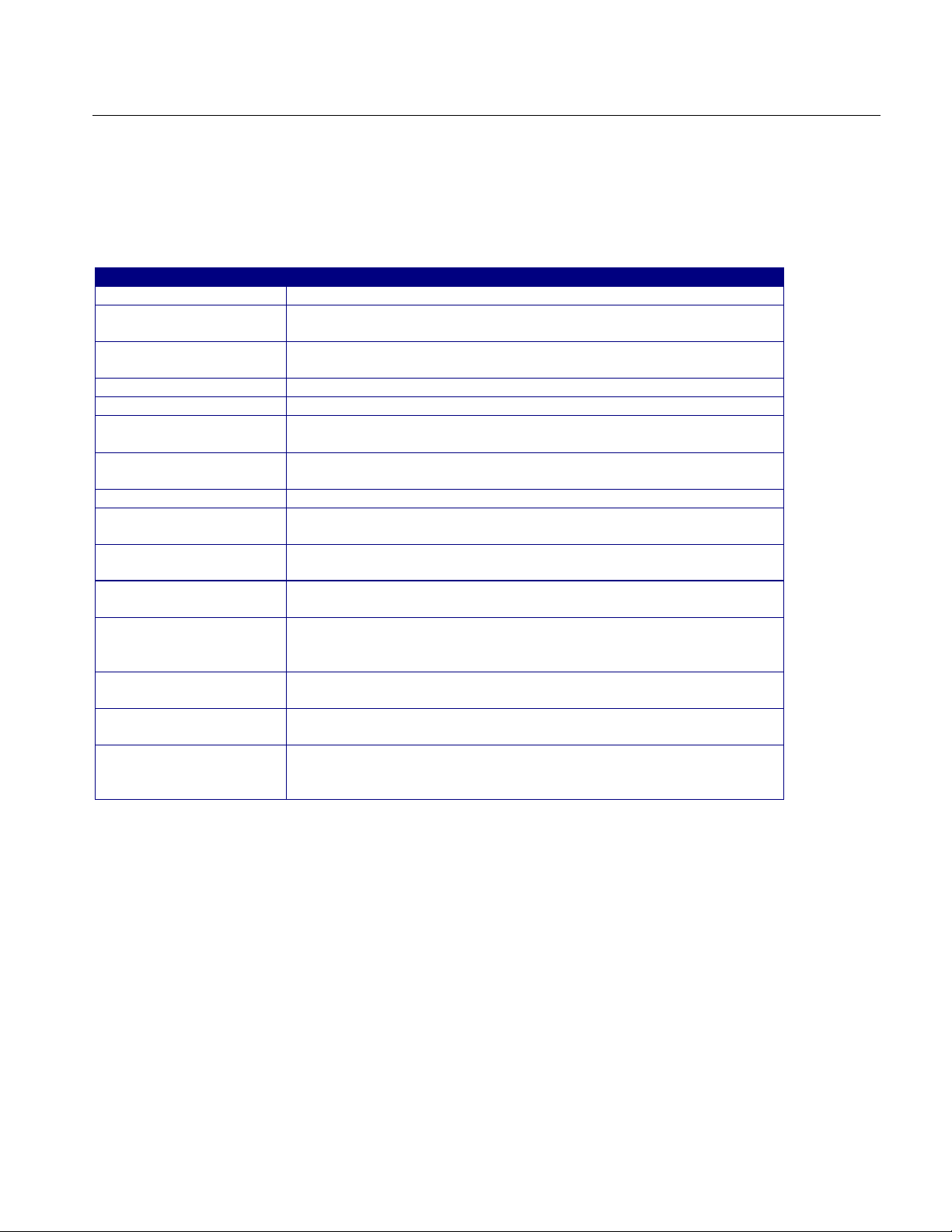
Application User Interface Items
Table 3: Application user interface and their description
Item Description
Area Visual frame that encloses a set of related options
Box Use to define an option; enter a value with the keypad or
multipurpose knob
Browse Displays a window where you can look through a list of dir ectori es
and files
Button Use to define an options; not a command button
Check box Use to select or clear an option
Command button Initiates an immediate action, such as the Star t command button in
the Control panel
Control panel Locat ed to the right of the applic ation; contains command butt ons t hat
you use often
List box Use to define from a list
Menu All options in the application window (except the Control panel) that
display when you select a menu bar item
Menu bar Located at the top of the application display and c ontains the
application menus
Option Any named button (other than the command button) or any named
box that defines a contr ol or task
Status bar Line located at the bottom of the application displ ay that shows the
name of the current menu (location) and the next step that y ou mi ght
take (action)
Scroll bar Vertical or horizontal bar at the side or bottom of a display area that
you use to move around in that area
Tab Short cut to a menu in the menu bar or a category of menu options;
most tabs are short cuts
Virtual keyboard On-screen keyboard t hat you can use to enter values (numeri c
keyboard) or al phanumer ic strings (text) for descriptions and fil e
names
Operating Basics
Option SST Serial ATA and Serial Attached SCSI Analysis Module
15
Page 28
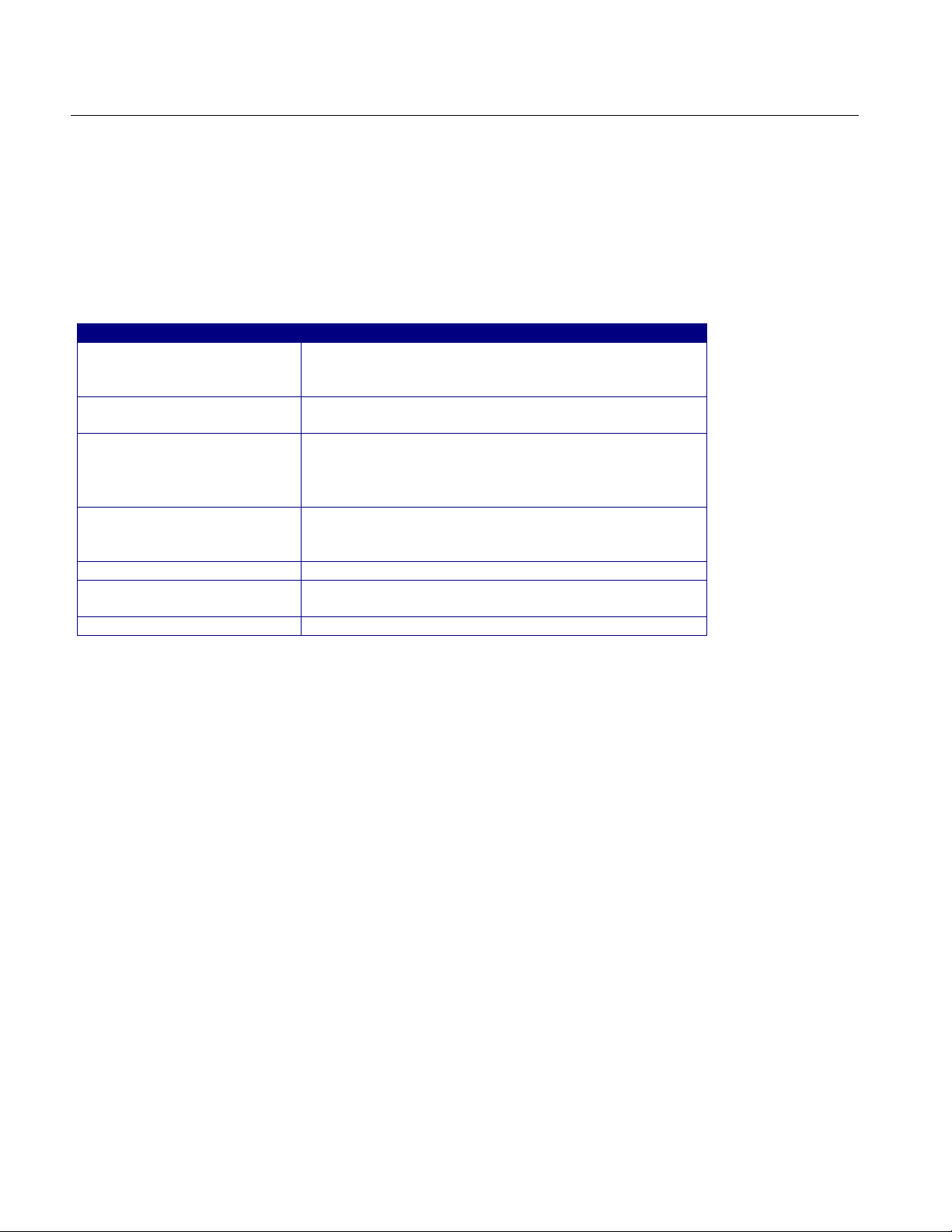
Operating Basics
Serial ATA and SAS Measurements
The following tables list the Serial ATA and SAS measurements that the modules
support.
Table 4: Default directory names and their use
Measurement Description
Eye Measures, analyzes, and c har ac terizes the differ ential
output voltage, jitter, rise and fall time for transition and
non-transition bits
Bit Rate Measures the inverse of the average bit time for the
clock recovery window
Differential Skew Measures the time difference between the single-ended
mid-point of the TX+/ RX+ si gnal ri si ng/falling edge and
the single-ended mid-point of the TX−/RX− signal
falling/rising edge
Rise and Fall Time Measure s the rise and fall times of the waveform. The
rise and fall times are defined over a 20%-80% output
level change from the High and Low reference levels
Unit Interval Measures the tim e requi red to transmit one bit
Differential Voltage Measures the minimum and maximum differential
voltage amplitude for a given data pattern
AC Common Mode Voltage Measures the maxim um sinusoi dal amplitude
16
Option SST Serial ATA and Serial Attached SCSI Analysis Module
Page 29

Out Of Band Tests
Table 5: Default directory names and their use
Out of Band Tests Description
COMINIT Is used by the device t o request a reset from the host in
accordance with a par ticular sequence of bur sts
COMRESET Is indicated by transmitting bursts of data separated by
an idle bus condit ion. The OOB COMRESET signal
consists of no less than six data bursts with i nter- burst
temporal spaci ng
COM WAKE The OOB COMWAKE signaling consists of no less than
six data bursts inc luding inter-burst spacing
Menus
Operating Basics
Menus
The Option SST application consists of two software plug-in modules that run on
the RT-Eye Serial Data Compliance and Analysis application − Serial ATA
(SATA) and SAS. Each module has a menu that allows you to save and recall
files, select measurements and configure them, view results, and generate reports.
Option SST Serial ATA and Serial Attached SCSI Analysis Module
17
Page 30

Operating Basics
Figure 2: Default directory names and their use
File Menu
You can use the File menus to save and recall different application setups and
recently accessed files.
Note: The File> Save function saves application settings in an .ini file and the
settings of the oscilloscope application in a .set file with a matching name.
If an oscilloscope .set file with a matching name is found when you recall an
application setup file, then the oscilloscope settings are also recalled. If the .set
file is missing or cannot be opened by the oscilloscope, then the application
recalls the application settings and displays a message that the Recall of the .set
file failed.
Do not edit a setup file or recall a file not generated by the application.
Click File from the application menu bar.
18
Option SST Serial ATA and Serial Attached SCSI Analysis Module
Page 31
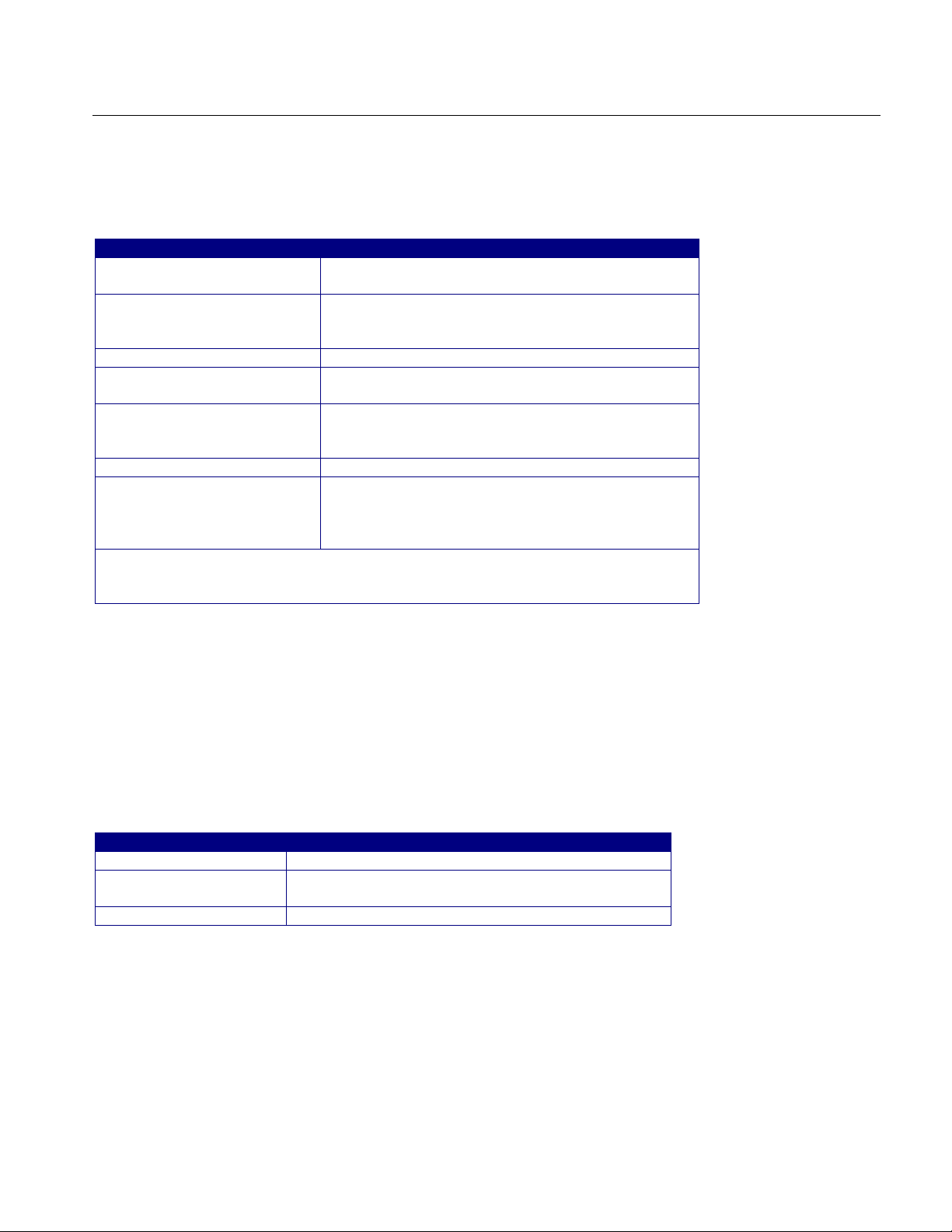
The File menu has the following selections:
Table 6: File menu and their descriptions
Menu/function Description or function
Recall Default Recalls most default parameters for the active
module (Serial ATA or SAS)
Recall* Browse to select an application setup (.ini) file to
recall the setup fil e. Recall restores the applic ation
to the values saved in the setup
Save* Saves the curr ent application settings in a .i ni file
Recall Recent Select from the list of four most recently accessed
setup files (saved or recalled) and recall t hat setup
Preferences Displays the Preferences menu, settings apply until
you exit the application; saved setup files incl ude
the settings
Minimize Minimizes the application
Exit Exits the application; you can choose to retain t he
current oscilloscope settings or restore the
oscilloscope to the settings prior to star ting the
application
* Save or Recall functions also save or recall the associat ed oscilloscope
setup file (.ini); an oscilloscope file is recalled if the application finds a .set
with a matching name
Operating Basics
Measurements Menu
You can use the Measurements Menu to select and configure the measurement
that you want to make.
Click Measurement from the application menu bar. The Measurement menu has
the following selections:
Table 7: Measurement menu and their descriptions
Menu/function Description or function
Select Displays the Measurements for the selected m odule
Configure Displays the configurati on tabs for the selected
measurements
Limits Displays the Limits file
Click Measurement > Configure from the application menu bar. You can use the
Configure menu item to select and configure the measurements that you have
selected.
Option SST Serial ATA and Serial Attached SCSI Analysis Module
19
Page 32
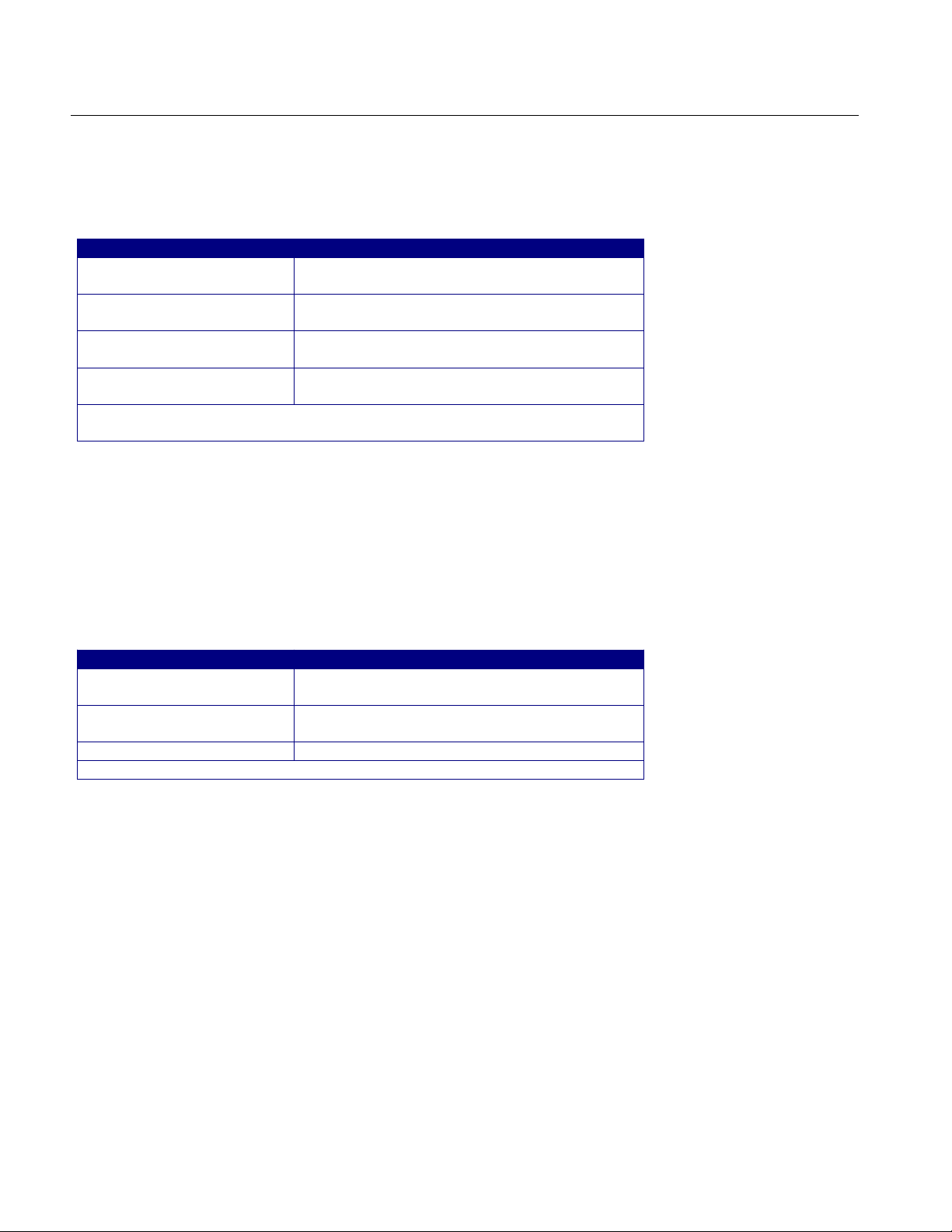
Operating Basics
The Configure menu item has the following selections:
Table 8: Configure menu and their descriptions
Menu item Description
Source Displays the source parameters to confi gure for
the selected tests
General Config Displays the general parameters to configure for
the selected tests
Clock Config* Displays the clock parameter s to configure for
the selected tests
Plot Config** Displays the plot par am eters to plot an eye
diagram
* This tab is not available for SAS measurements
** This tab is enabled only for Eye measurement
Results Menu
You can view the results of the measurements using the Results Menu.
Click Results from the application menu bar. The Results Menu has the
following selections:
Table 9: Results menu and their descriptions
Menu item Description
Summary Display s a summary of the results of the
measurement or test
Details Displays the details of the result s of the
measurement or test
Worst Case Eye* Displays the plot of the Eye Diagram
* This selection is not avail able for the SAS module
Utilities Menu
You can use the Utility Menu to open the report generator pane. You can create
custom layouts and templates to generate custom reports. Click Utilities from the
application menu bar.
Help Menu
20
You can use the Help Menu to open the common help file for the plug-in SATA
and SAS modules, and version information about the modules.
Click Help from the application menu bar.
The Help menu has the following selections:
Option SST Serial ATA and Serial Attached SCSI Analysis Module
Page 33
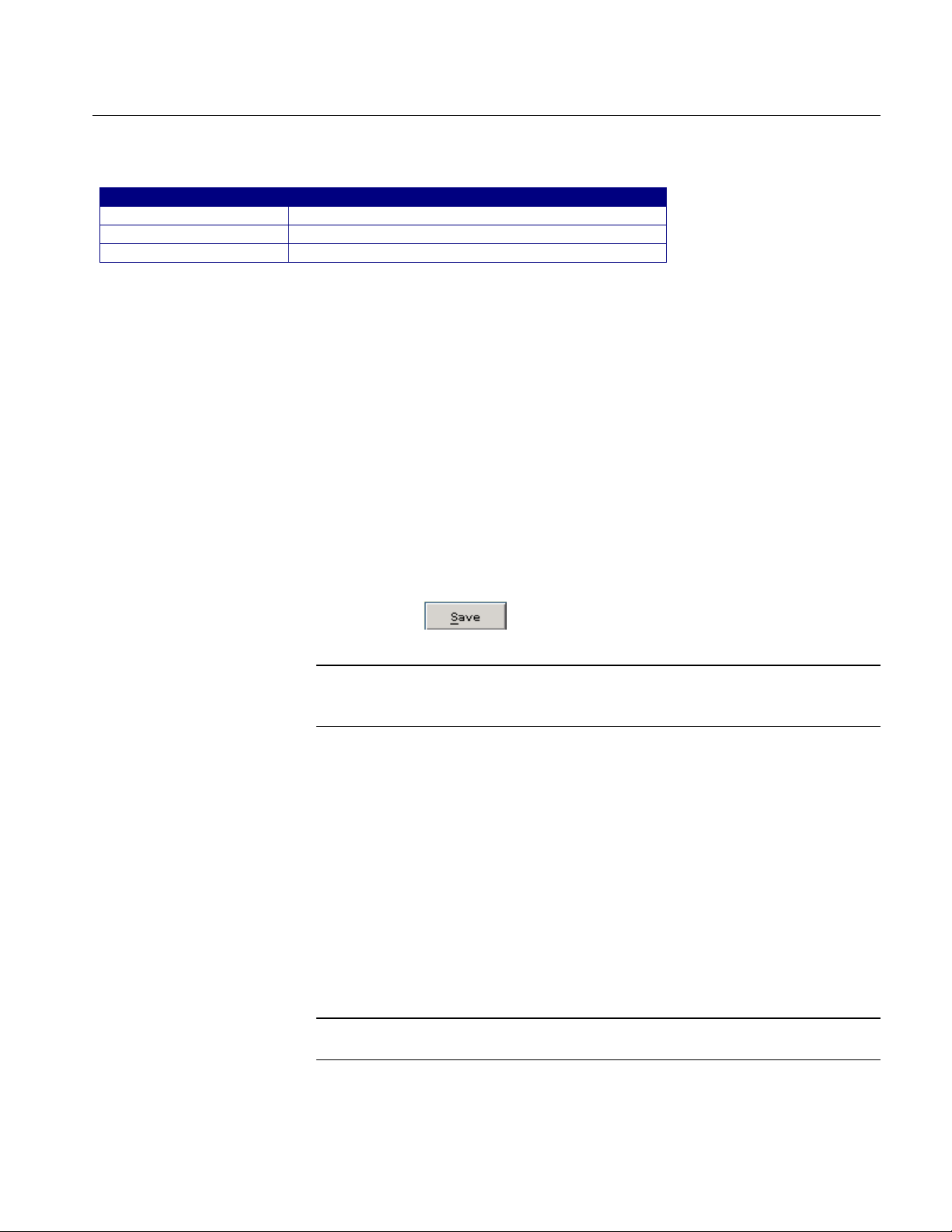
Table 10: Help menu and their descriptions
Menu item Description
Help Topics Displays the help file for the modules
PDF Help Displays the PDF file adapted fr om t he online help
About RT-EYE Displays the About box with version information
Saving and Recalling Files
To save the application and oscilloscope settings to a setup file, follow these
steps:
1. Select File> Save. View the Save browser.
2. The Save dialog box appears. To view details about the file, such as size,
type, and date modified, select the Details tool.
3. In the file browser, select the directory in which to save the setup file or use
the current directory.
Operating Basics
4. Select or use the keyboard to enter a new file name. The application appends
an ".ini" extension to the name of the application setup file.
5. Select the
command button.
Note: The application also saves the oscilloscope setup to a ".set" file when you
save an application setup. Both the application .ini file and oscilloscope .set file
have the same file name.
To recall the application and oscilloscope settings from saved setup files, follow
these steps:
1. Select File> Recall. View the Recall browser.
2. The Recall dialog box appears. To view details about the file, such as size,
type, and date modified, select the Details tool.
3. In the Recall dialog box, select the directory from which to recall the setup
file.
4. Select a setup file name, and then select Open.
Note: The application recalls the .ini setup file and the associated oscilloscope
setup if the application can find a .set file with a matching name.
Option SST Serial ATA and Serial Attached SCSI Analysis Module
21
Page 34

Operating Basics
CAUTION. Do not edit setup files. If you try to recall a setup file that has
been edited, the recall operation fails.
CAUTION. If a matching .set file is not found or if the .set file does not
recall correctly to the oscilloscope, then you are notified that the oscilloscope
recall failed while the application recall succeeded.
To recall the default application settings, select File> Recall Default.
Note: Most of the settings for the active module are recalled to the default state.
To recall a recently saved or accessed setup file, select File> Recall Recent… and
then select the file from the drop down list of setup file names.
Taking Measurements
Note: The application also recalls the associated oscilloscope setup if the
application can find a .set file with a matching name.
CAUTION. Do not edit setup files. If you try to recall a setup file that has
been edited, the recall operation fails.
CAUTION. If a matching .set file is not found or if the .set file does not
recall correctly to the oscilloscope, then you are notified that the oscilloscope
recall failed while the application recall succeeded.
Setting Preferences
You can set preferences for the selected module. To set preferences, select File>
Preferences from the application menu.
22
The following diagram and table list the preferences that you can set for the
Serial ATA module and their descriptions:
Option SST Serial ATA and Serial Attached SCSI Analysis Module
Page 35
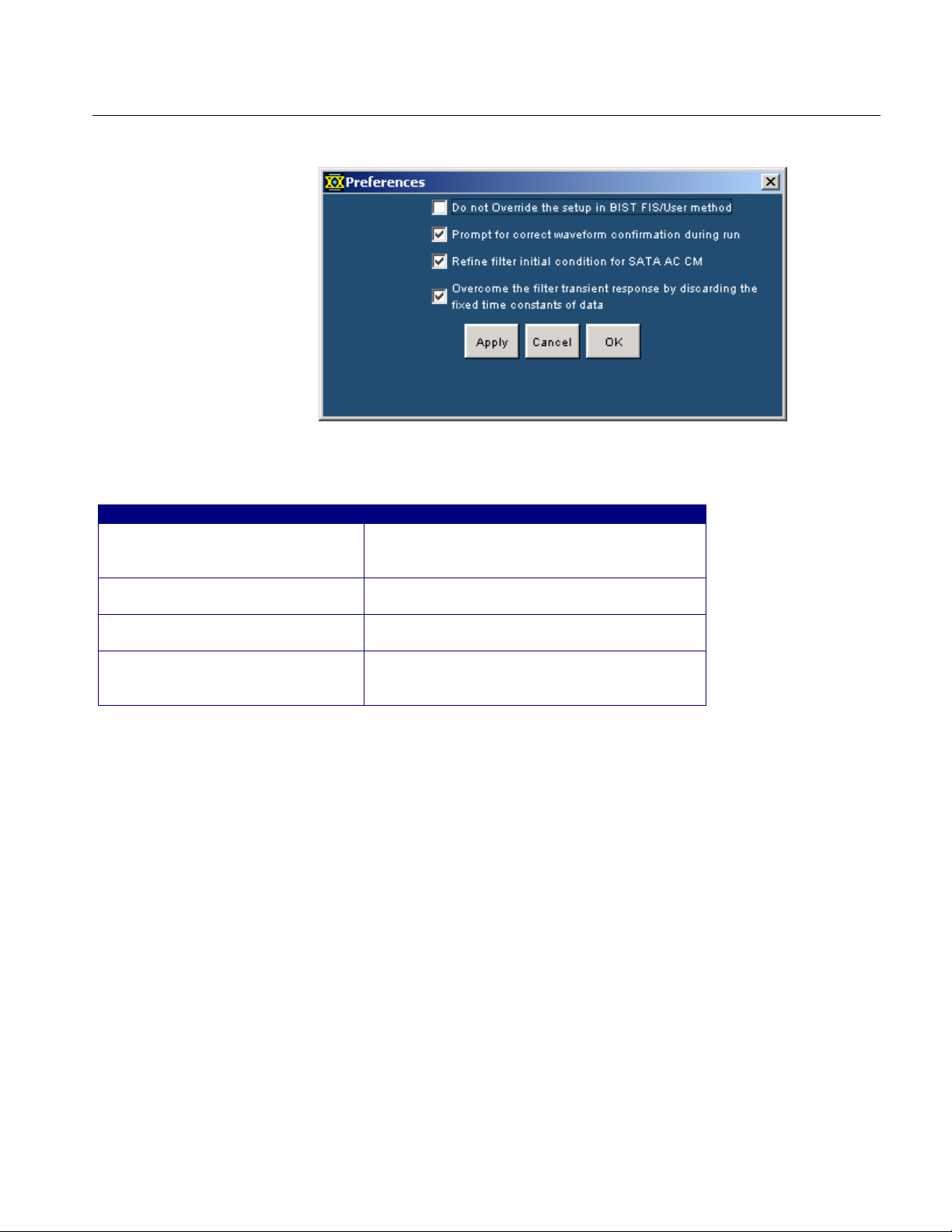
Figure 3: SATA Preferences
Table 11: Preferences for SATA measurements
Preference Description
Do not override the setup i n BIST
FIS/User method
Prompt for correct waveform
confirmation during run
Refine fi lter initial condit io n for
SATA AC CM
Overcome the filter transient
response by discarding the fixed
time constants of data
Enable this to use the default BIST FIS/User
method setup. The oscilloscope setup will not
be overwritten
Enable this to be prompted for the corr ec t
waveform after acquiring the data
Enable this to calcul ate t he initial conditions for
the low pass filter
Enable this to discard a fixed number of data
points for filtering the acquired data. The first
five time constants are discarded
Options two, three, and four are selected by default. If options three and four
have been cleared, we recommend that you select them to get accurate results.
Operating Basics
If neither option is selected then, filter operation will start from an arbitrary
sample point and filtered data can be affected by the filter transient response. The
filter transient response depends on the initial jitter on the data.
The following diagram and table list the preferences that you can set for the SAS
module and their descriptions.
Option SST Serial ATA and Serial Attached SCSI Analysis Module
23
Page 36
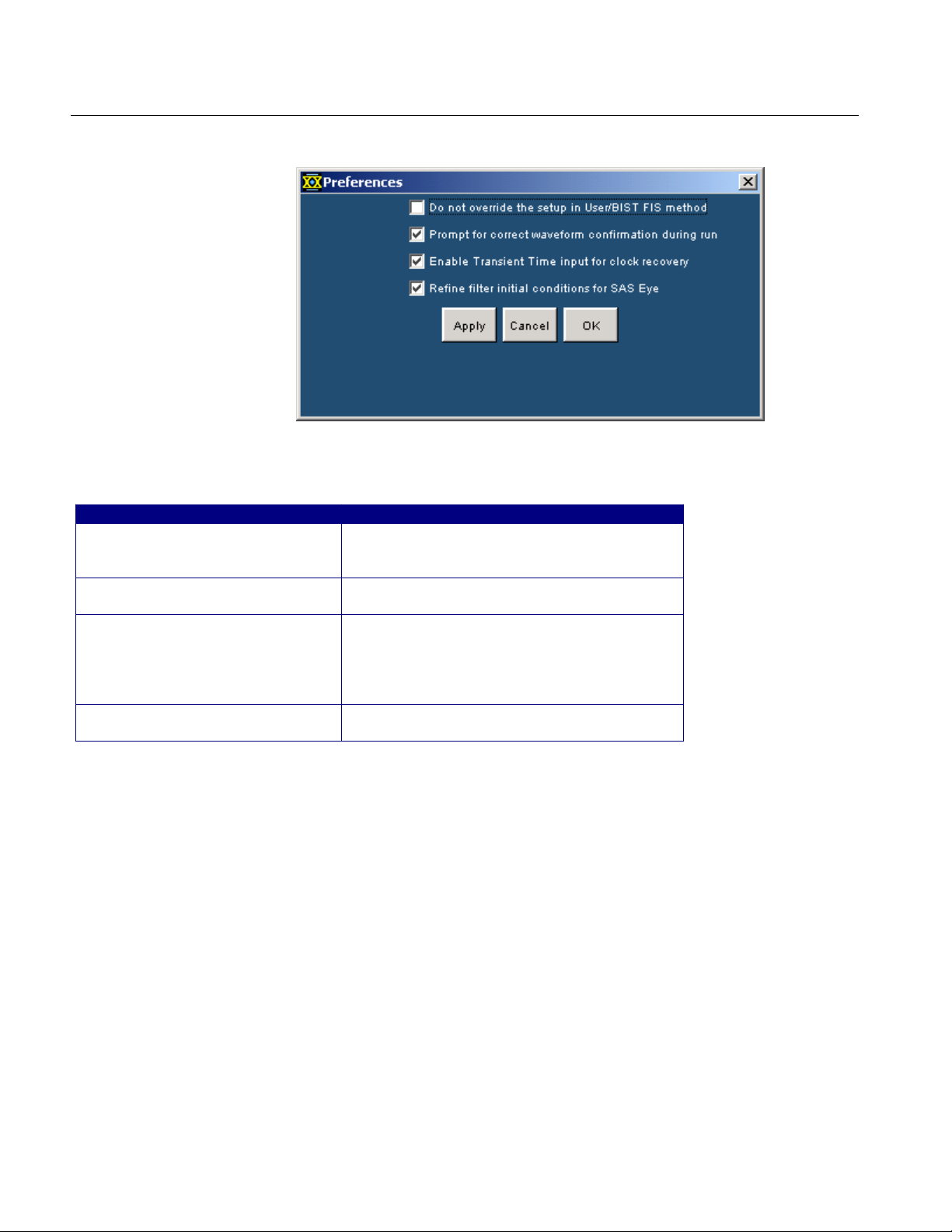
Operating Basics
Figure 4: SAS Preferences
Table 12: Preferences for SAS measurements
Preference Description
Do not override the setup i n BIST
FIS/User method
Prompt for correct waveform
confirmation during run
Enable Transient Time input for
clock recovery
Refine filter initial conditions for
SAS Eye
Enable this to use the default BIST FIS/User
method setup. The oscilloscope setup will not
be overwritten
Enable this to be prompted for the corr ec t
waveform after acquiring the data
Enable this to select the desired data point for
filtering from the acquired data. All data points
before the desired point will be discarded. You
can enter the transient time value in the
general confi gur ation tab
Enable this to calcul ate t he initial conditions for
the low pass filter
Options two, three, and four are selected by default. If options three and four
have been cleared, we recommend that you select them to get accurate results for
the Eye measurement for the SAS module.
24
If neither option is selected then, filter operation will start from an arbitrary
sample point and filtered data can be affected by the filter transient response. The
filter transient response depends on the initial jitter on the data.
When you select option three, the configured transient time should be greater
than three times the number of clock transitions. The number of transitions is 550
otherwise the application displays the error message indicating that enough UI
edges are not available to calculate eye height. The eye generation fails to
complete successfully. For example, in the TDS7704B oscilloscope for align.pat
the recommended horizontal scale is > 40 ns for sufficient clock transitions.
When you select option four, ensure that the acquired waveform has more than
550 clock transitions otherwise the application displays the error message
Option SST Serial ATA and Serial Attached SCSI Analysis Module
Page 37
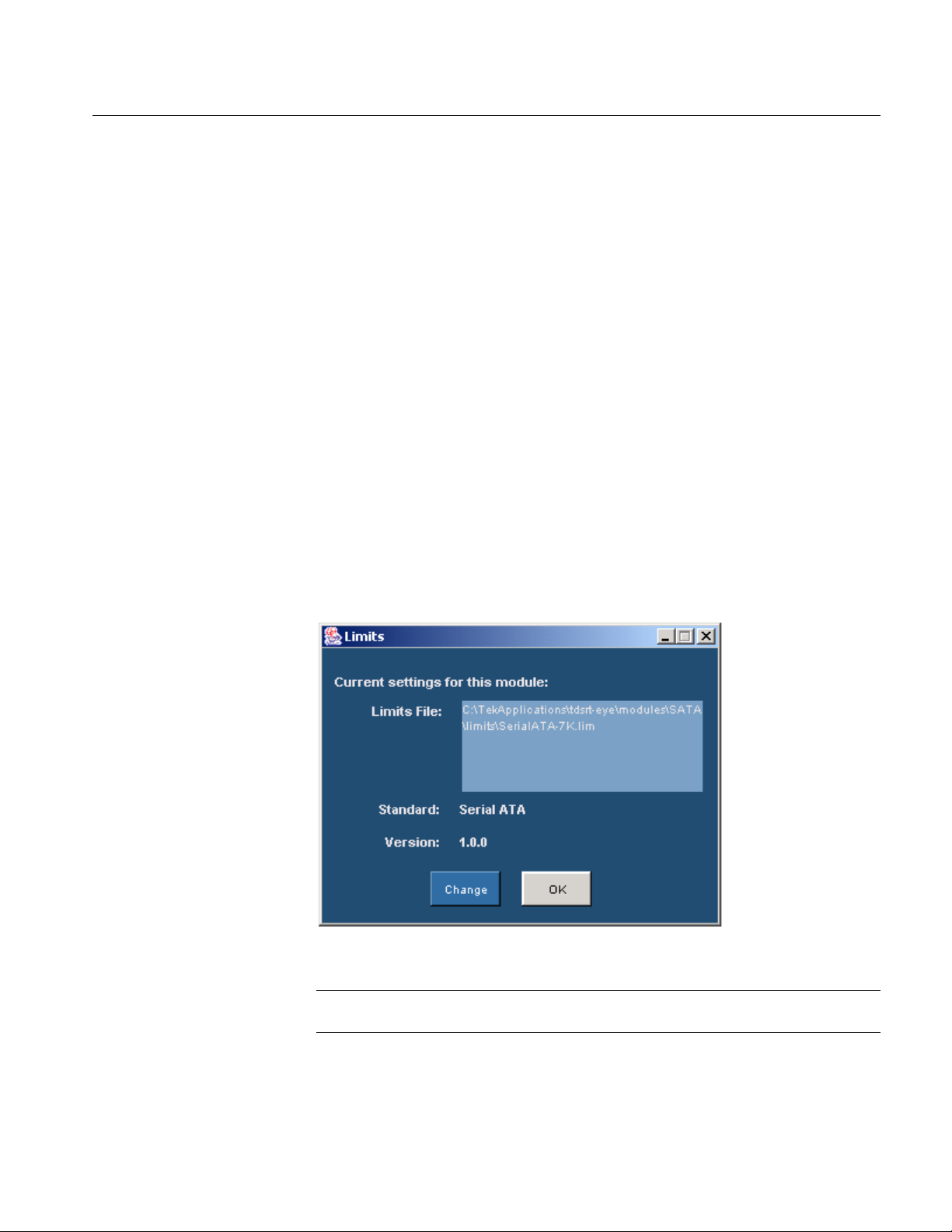
Operating Basics
indicating that enough UI edges are not available to calculate eye height. The eye
generation fails to complete successfully.
The SAS Eye measurement requires at least three data packets that has ≥ 550
clock transitions in the acquired data to calculate clock recovery correctly. If the
acquired pattern has insufficient clock transitions (550) then you need to acquire
more packets for sufficient clock transitions.
Using a Limit File
Each module (SATA and SAS) provides a limit file that includes the
measurements and their range of permitted values. The module uses the limit file
to determine the Pass or Fail status for the measurements.
To change the limit file that your module uses, select Measurements> Limits.
Browse to the directory and select a limit file to use with a .lim file name
extension.
For the Serial ATA module, the files SerialATA-6k.lim and SerialATA-7k.lim
are available for the TDS6000 and TDS7000 series of supported oscilloscopes.
For the SAS module, the files SAS-6k.lim and SAS-7k.lim are available for the
TDS6000 and TDS7000 series of supported oscilloscopes.
Figure 5: Changing Limit Files
Note: You must not edit the limits file. If you edit the limit file, the measurements
will not execute.
Option SST Serial ATA and Serial Attached SCSI Analysis Module
25
Page 38
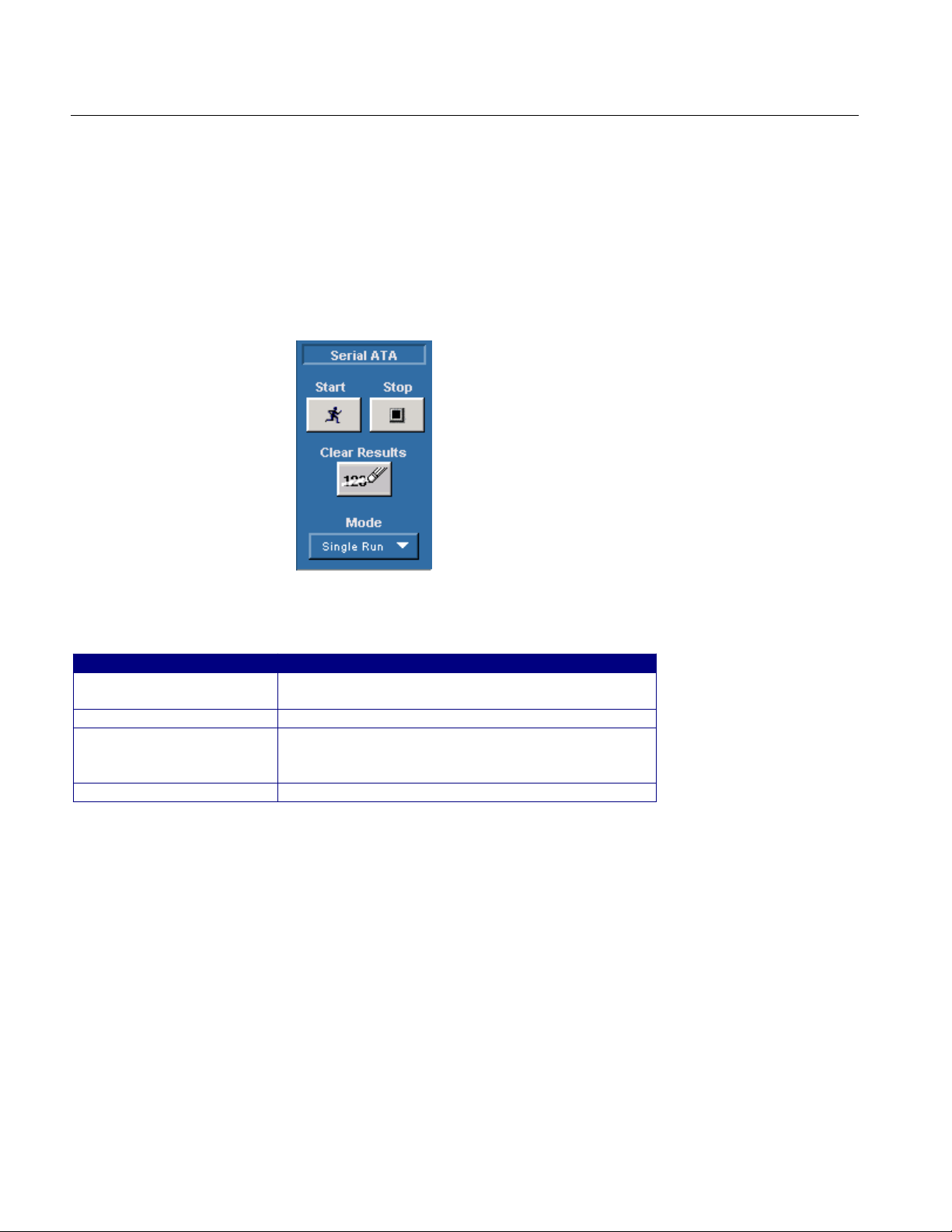
Operating Basics
Control Panel
You use the Control Panel to start or stop the sequence of processes for the
application and oscilloscope to acquire information from a waveform. The
application then determines if the algorithm for the selected measurement can be
applied to the waveform information. Sequencing is the steps to acquire
waveform information, determine if the information is usable for the
measurement, take the measurement, and display the results.
Figure 6: Control panel
Table 13: Control panel buttons and their descriptions
Command butto n Description
Start Start command button; use to start the sequencing
based on the selected Sequence Mode
Stop S top command button; use to stop sequencing
Clear Results Clear results command button; use to cl ea r all
previous results in the Results Summary menu,
Results Detai ls menu
Mode Select Mode; Single or Single No A c q
Sequence Mode
There are two Sequencing modes: Single Run and Single No Acq. The following
table lists the modes and their descriptions:
26
Option SST Serial ATA and Serial Attached SCSI Analysis Module
Page 39
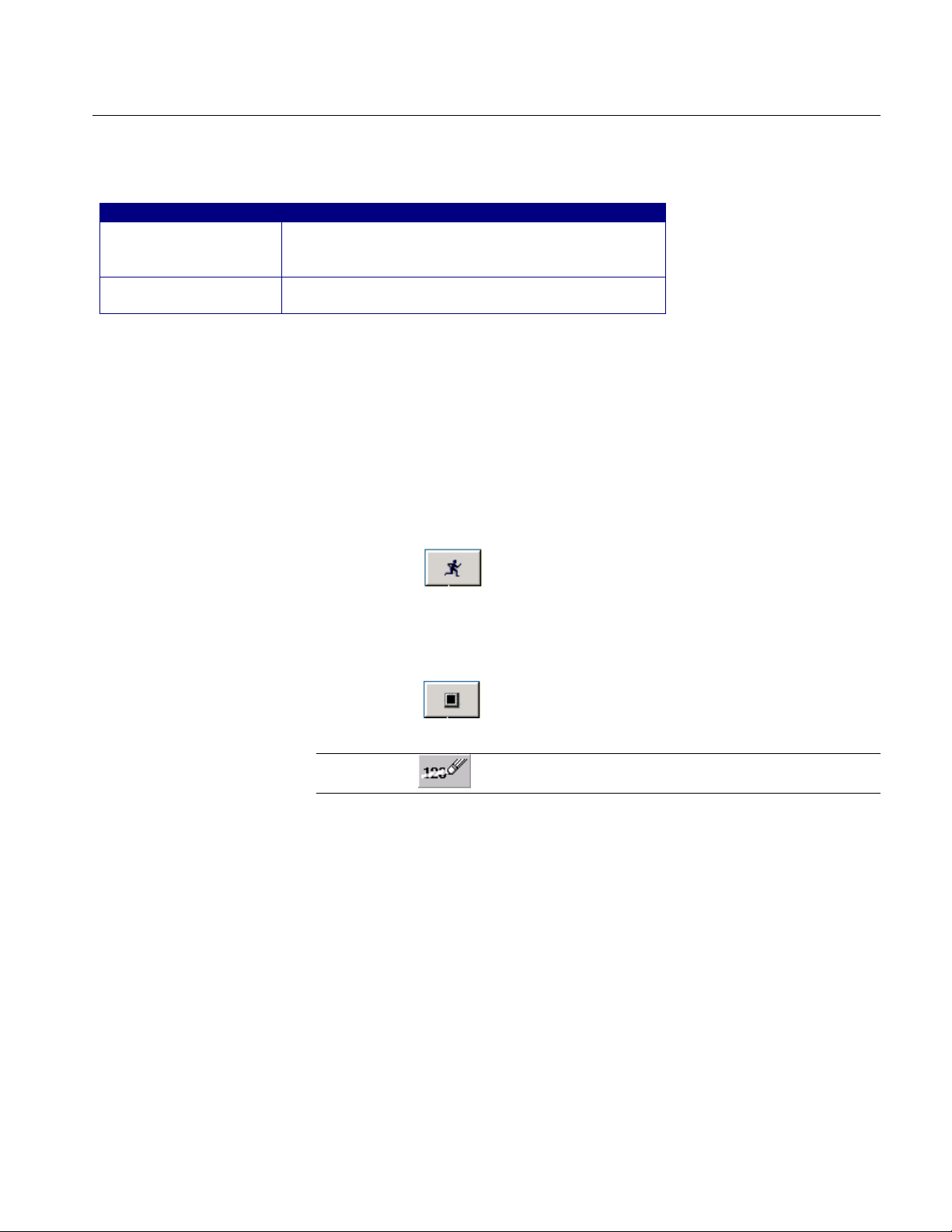
Table 14: Sequence modes and their descriptions
Mode Description
Single Run Acquires a new waveform if the source is Ch1, Ch2,
Ch3, or Ch4, Ref waveforms, or from file; for all
sources the appli c ation sequences until complet e
Single No Acq Recalculates the selected measurements without
acquiri ng new data
Acquiring Data
To acquire data from waveforms and take measurements, follow these steps:
1. In the Control Panel (on the right side of the application display), select a
Sequence mode.
2. The application uses the Sequence mode to acquire waveforms and take
measurements when you select the Start command button. The choices are:
Single Run and Single No Acq.
Operating Basics
3. Select the
button for continuous acquisitions or for measurements
on a new or existing acquisition.
4. If you select the Single Run or the Single No Acq mode, the application
displays the results when the sequencing is complete.
5. Select the
Note: Use the
Stop button to stop the sequencing.
command button to delete all measurement results.
Editing a Serial ATA Mask File
The mask files for Serial ATA are located in C:\Program
Files\TekApplications\tdsRT-Eye\lib\RTEye. The mask file name indicates the
technology, test point, number of unit intervals, and the device usage model. For
example, for the file SataTX250G1i.msk, "Sata" indicates the technology, "TX"
indicates transmitter, "250" indicates the number of unit intervals, and
"G1i"indicates the device usage model.
Option SST Serial ATA and Serial Attached SCSI Analysis Module
27
Page 40

Operating Basics
Figure 7: Example of a mask file
28
Option SST Serial ATA and Serial Attached SCSI Analysis Module
Page 41
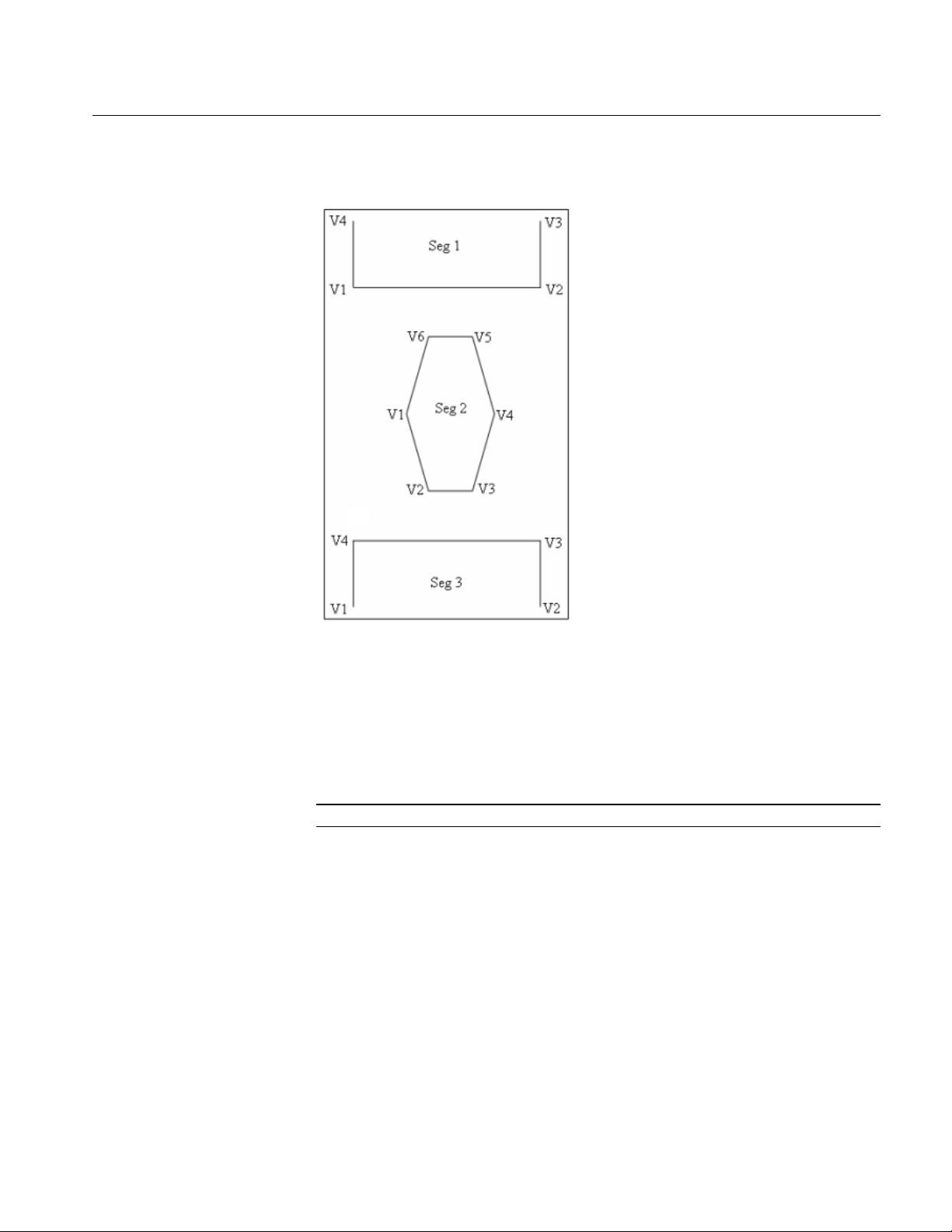
Operating Basics
The following diagram shows a typical eye mask, the segments, and vertices.
Figure 8: Example of mask template
The Serial ATA specifications do not specify eye mask geometry. The Serial
ATA module provides tentative mask geometry for the eye mask test. You can
edit the mask file (.msk) and modify the segment vertices to suit your needs. You
can open the .msk file in Notepad, and after editing, save it in the same location
with the same file name.
Note: Before you overwrite the mask file, ensure that you backup the file.
Option SST Serial ATA and Serial Attached SCSI Analysis Module
29
Page 42

Operating Basics
The following Serial ATA mask files are available for a transmitter and receiver:
Transmitter mask files Receiver mask files
SataTX250G1i SataRX250G1i
SataTX250G1m SataRX250G1m
SataTX250G1x SataRX250G1x
SataTX250G2i SataRX250G2i
SataTX250G2m SataRX250G2m
SataTX250G2x SataRX250G2x
SataTX5G1i SataRX5G1i
SataTX5G1m SataRX5G1m
SataTX5G1x SataRX5G1x
SataTX5G2i SataRX5G2i
SataTX5G2m SataRX5G2m
SataTX5G2x SataRX5G2x
30
Option SST Serial ATA and Serial Attached SCSI Analysis Module
Page 43
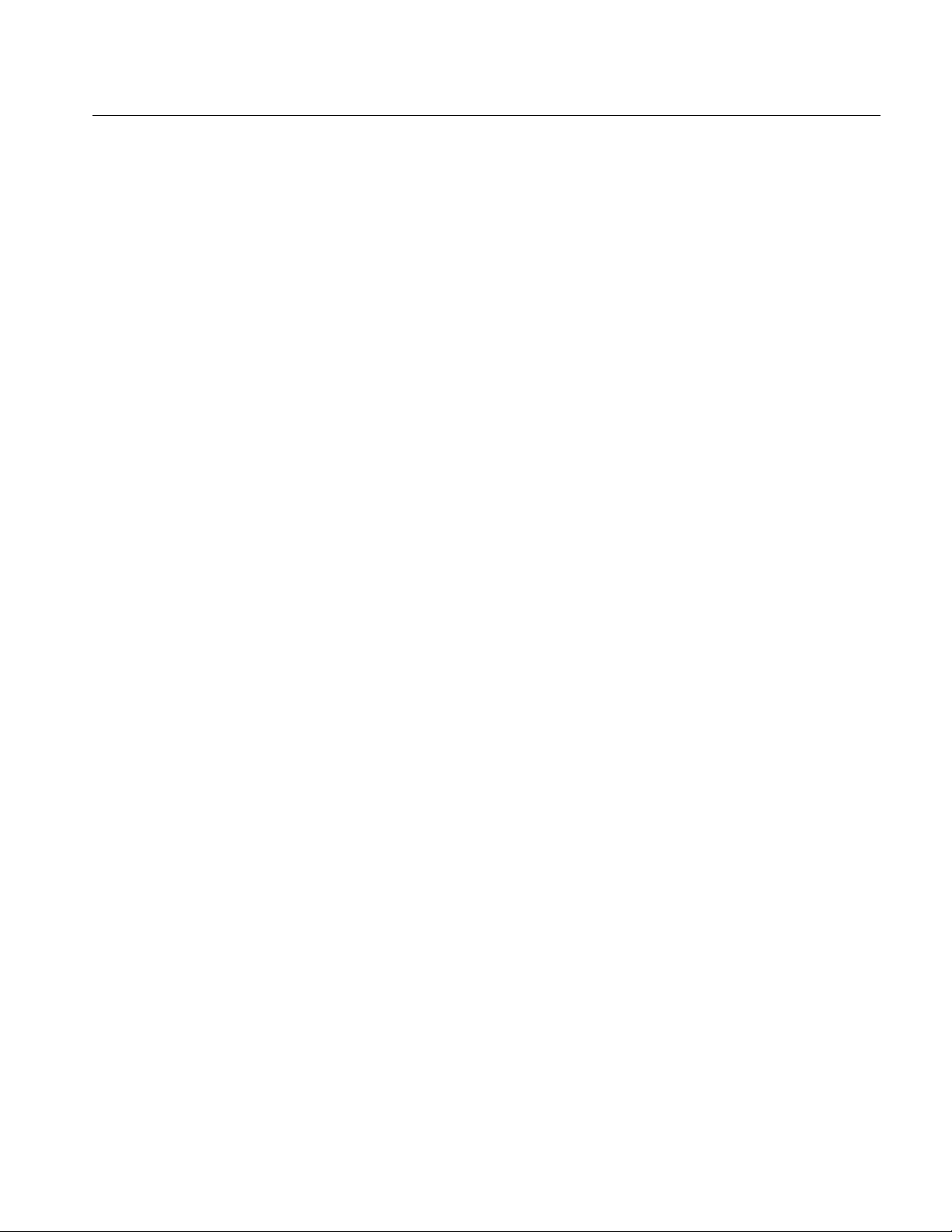
Operating Basics
Option SST Serial ATA and Serial Attached SCSI Analysis Module
31
Page 44
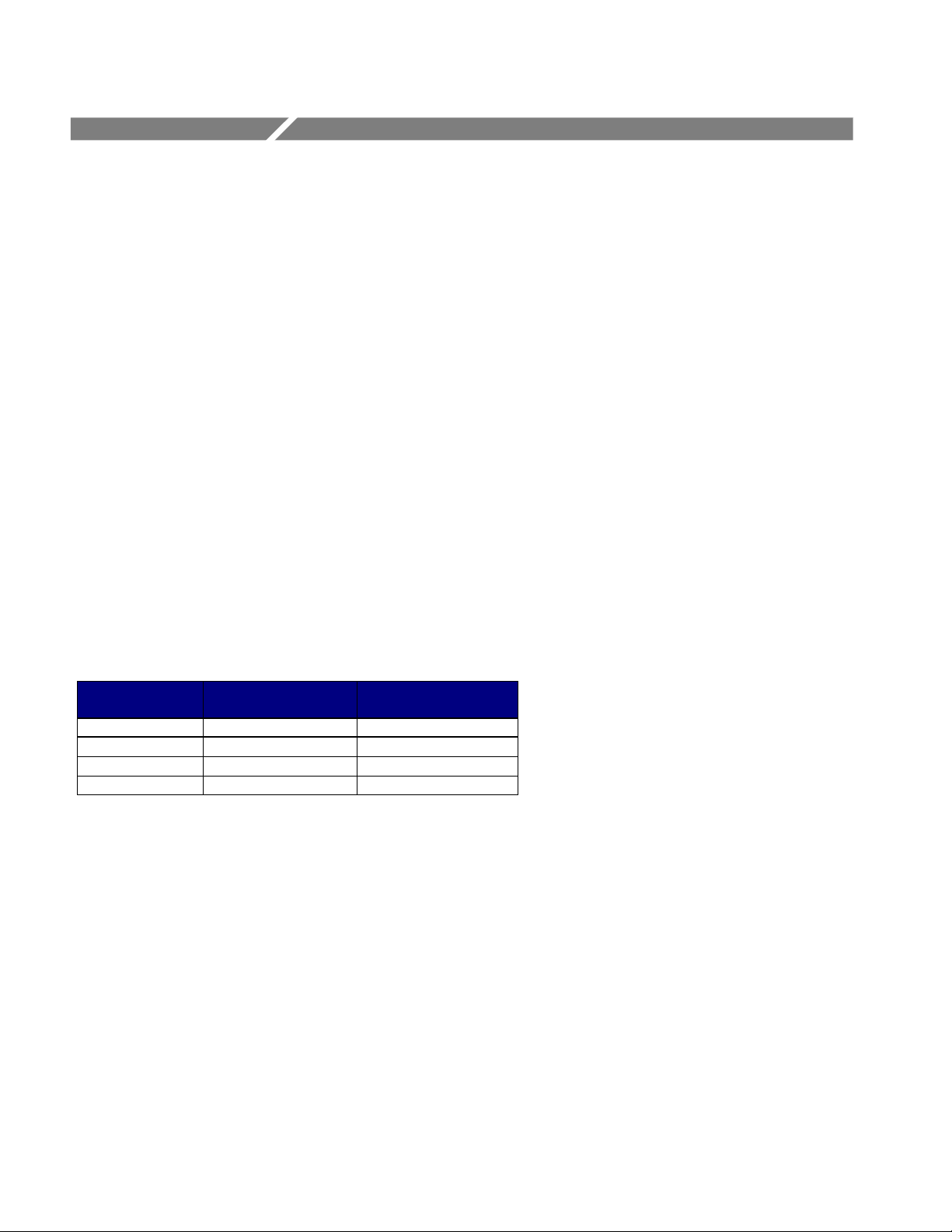
How To...
Set up the DUT
Methods to Test a DUT
You can set up the Device Under Test (DUT) and test it in two ways: using the
Arbitrary Waveform Generator (AWG), or the BIST FIS/User-defined method.
In the AWG method, the AWG provides an external stimulus to the DUT. The
DUT, in turn, responds with the OOB signals and Align Patterns on which the
Serial ATA and SAS test modules can make measurements.
In the BIST FIS/User method, you can program the DUT to emit or transmit
various patterns on which the Serial ATA and SAS test modules can make
measurements.
The following table lists the test fixture connectors and the signals that are
connected to the test fixture:
Table 15: Test fixture, host, and drive connections
Test fixture
connectors
J2 Tx+ Rx+
J3
J4
J5 Rx+ Tx+
Host connections Drive connection s
Tx
Rx
−
−
Rx
Tx
−
−
Option SST Serial ATA and Serial Attached SCSI Analysis Module
32
Page 45
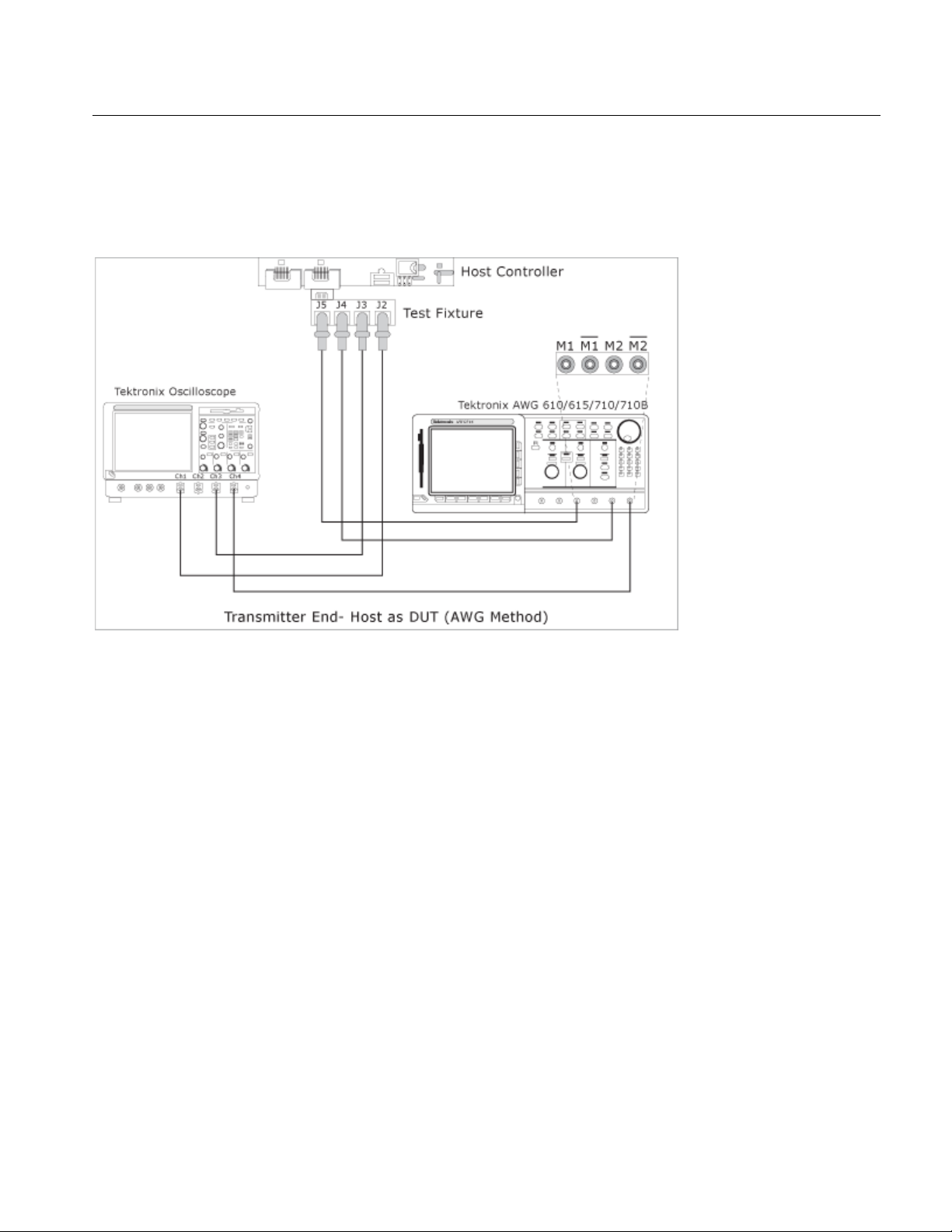
How To…
Test the Transmitter Host DUT using AWG Method
To test a transmitter host device using an AWG, set up the equipment as follows:
Figure 9: Test the transmitter host DUT using AWG method
You can use SMA cables or P7380SMA cables to connect the DUT to the
oscilloscope and the AWG.
For a Host as the DUT, connect the SMA cables (single-ended probes) as
follows:
AWG Marker 1 to J5 (Rx+)
AWG Marker 2 to J4 (Rx−)
Oscilloscope Channel 1 to J2 (Tx+)
Oscilloscope Channel 3 to J3 (Tx−)
Option SST Serial ATA and Serial Attached SCSI Analysis Module
33
Page 46
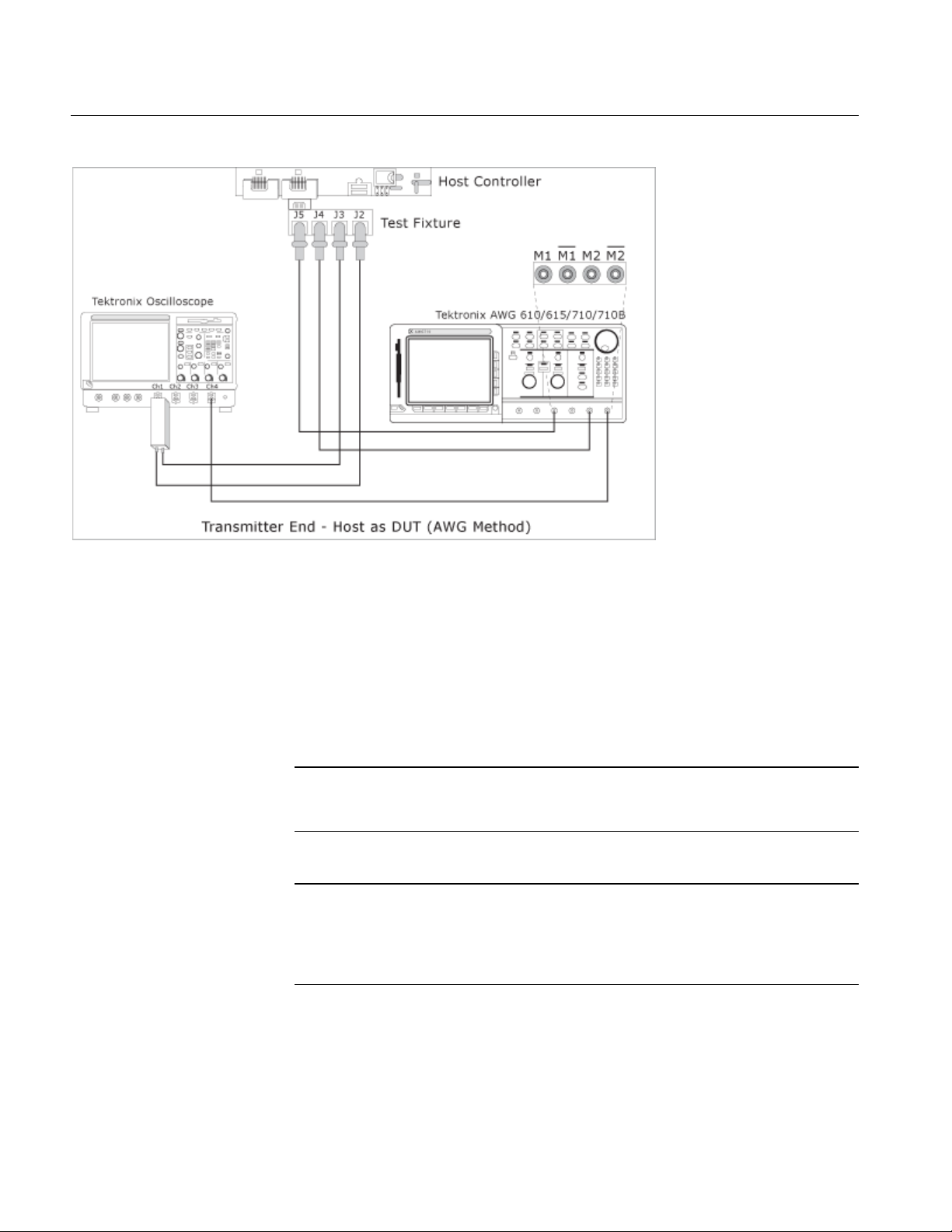
How To…
Figure 10: Test the transmitter host DUT using AWG method
For a Host as the DUT, connect the P7380SMA cables (differential probes) as
follows:
AWG Marker 1 to J5 (Rx+)
AWG Marker 2 to J4 (Rx−)
Oscilloscope Channel 1 or 3 to J2 (Tx+) or J3 (Tx−)
Note: If you use oscilloscope channels 1 and 3 for Tx+ and Tx
oscilloscope channels 2 or 4 as trigger. If you use oscilloscope channels 2 and 4
−
for Tx+ and Tx
Note: When you use a P7380SMA probe, and if the peak-to-peak signal
amplitude is more than 625 mV, set Attenuation Dynamic Range of the probe to
12.5X. If the signal peak to peak amplitude is less than 625 mV, set Attenuation
Dynamic Range of the probe to 2.5X. Ensure that the V term Source is set to
Auto.
, then use oscilloscope channels 1 or 3 as trigger.
−
, then use
34
Option SST Serial ATA and Serial Attached SCSI Analysis Module
Page 47
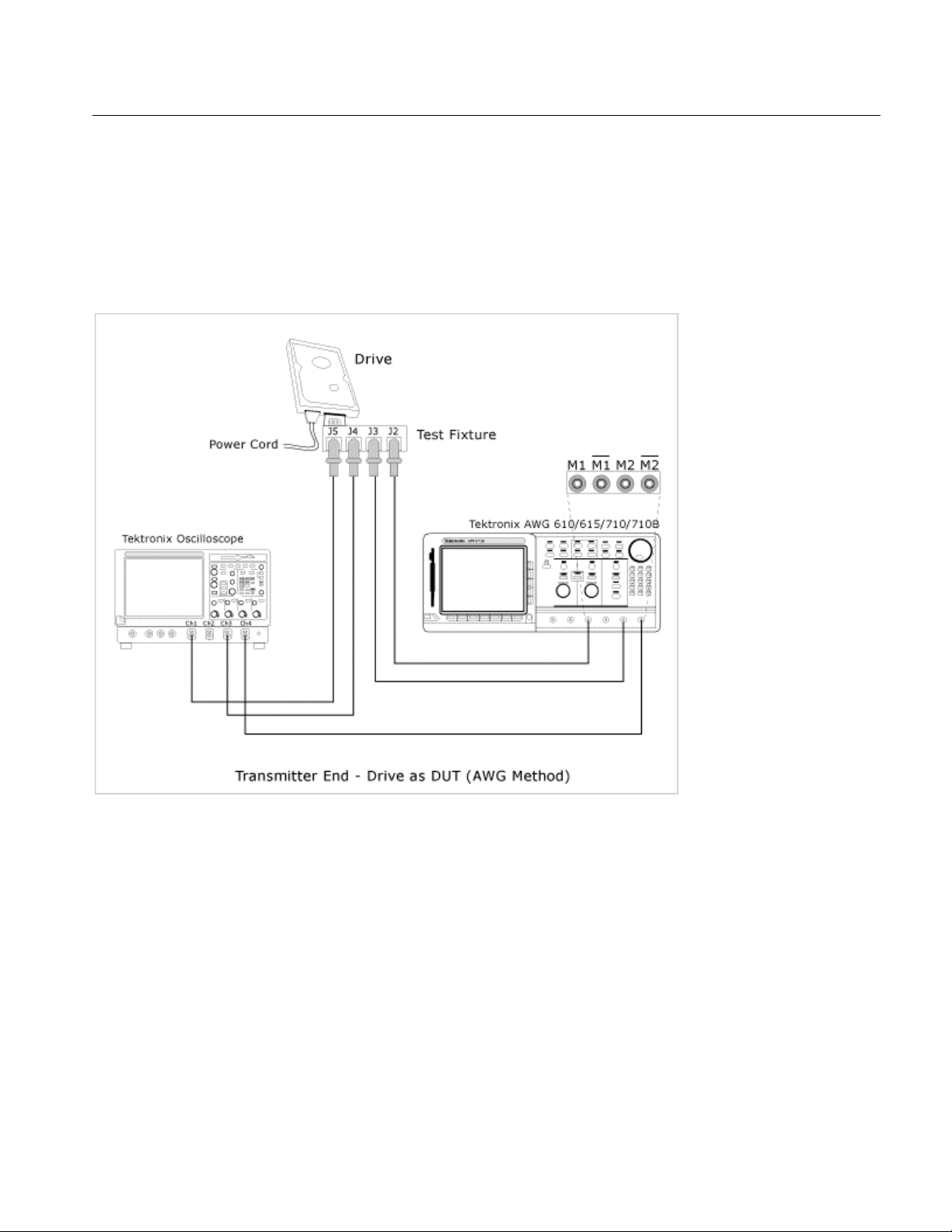
How To…
Test the Transmitter Drive DUT using AWG Method
To test a transmitter drive device using an AWG, set up the equipment as
follows:
Figure 11: Test the transmitter drive DUT using AWG method
You can use SMA cables or P7380SMA cables to connect the DUT to the
oscilloscope and the AWG.
For a Drive as the DUT, connect the SMA cables (single-ended probes) as
follows:
AWG Marker 1 to J2 (Rx+)
AWG Marker 2 to J3 (Rx−)
Oscilloscope Channel 1 to J5 (Tx+)
Oscilloscope Channel 3 to J4 (Tx−)
Option SST Serial ATA and Serial Attached SCSI Analysis Module
35
Page 48

How To…
Figure 12: Test the transmitter drive DUT using AWG method
For a Drive as the DUT, connect the P7380SMA cables (differential single-ended
probes) as follows:
AWG Marker 1 to J2 (Rx+)
AWG Marker 2 to J3 (Rx−)
Oscilloscope Channel 1 or 3 to J5 (Tx+) and J4 (Tx−)
Note: If you use oscilloscope channels 1 and 3 for Tx+ and Tx
oscilloscope channels 2 or 4 as trigger. If you use oscilloscope channels 2 and 4
−
for Tx+ and Tx
Note: When you use a P7380SMA probe, and if the peak-to-peak signal
amplitude is more than 625 mV, set Attenuation Dynamic Range of the probe to
12.5X. If the signal peak to peak amplitude is less than 625 mV, set Attenuation
Dynamic Range of the probe to 2.5X. Ensure that the V term Source is set to
Auto.
, then use oscilloscope channels 1 or 3 as trigger.
−
, then use
36
Option SST Serial ATA and Serial Attached SCSI Analysis Module
Page 49
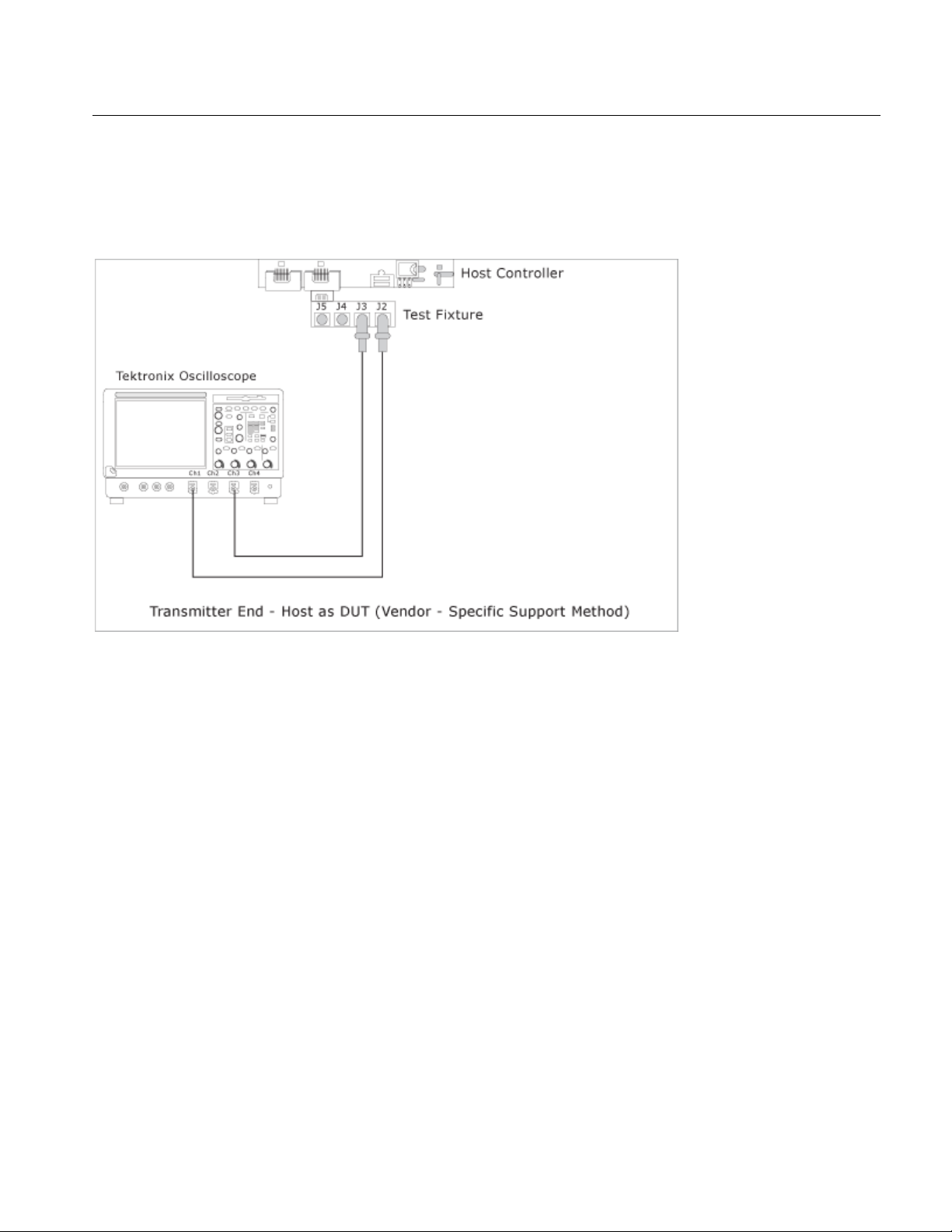
How To…
Test the Transmitter Host DUT using BIST FIS/User Method
To test a transmitter host device using a vendor-specific method (or BIST FIS),
set up the equipment as follows:
Figure 13: Test the transmitter host DUT using BIST FIS/User method
For a Host as the DUT, connect the SMA cables (single-ended probes) as
follows:
Oscilloscope Channel 1 to J2 (Tx+)
Oscilloscope Channel 3 to J3 (Tx−)
Option SST Serial ATA and Serial Attached SCSI Analysis Module
37
Page 50
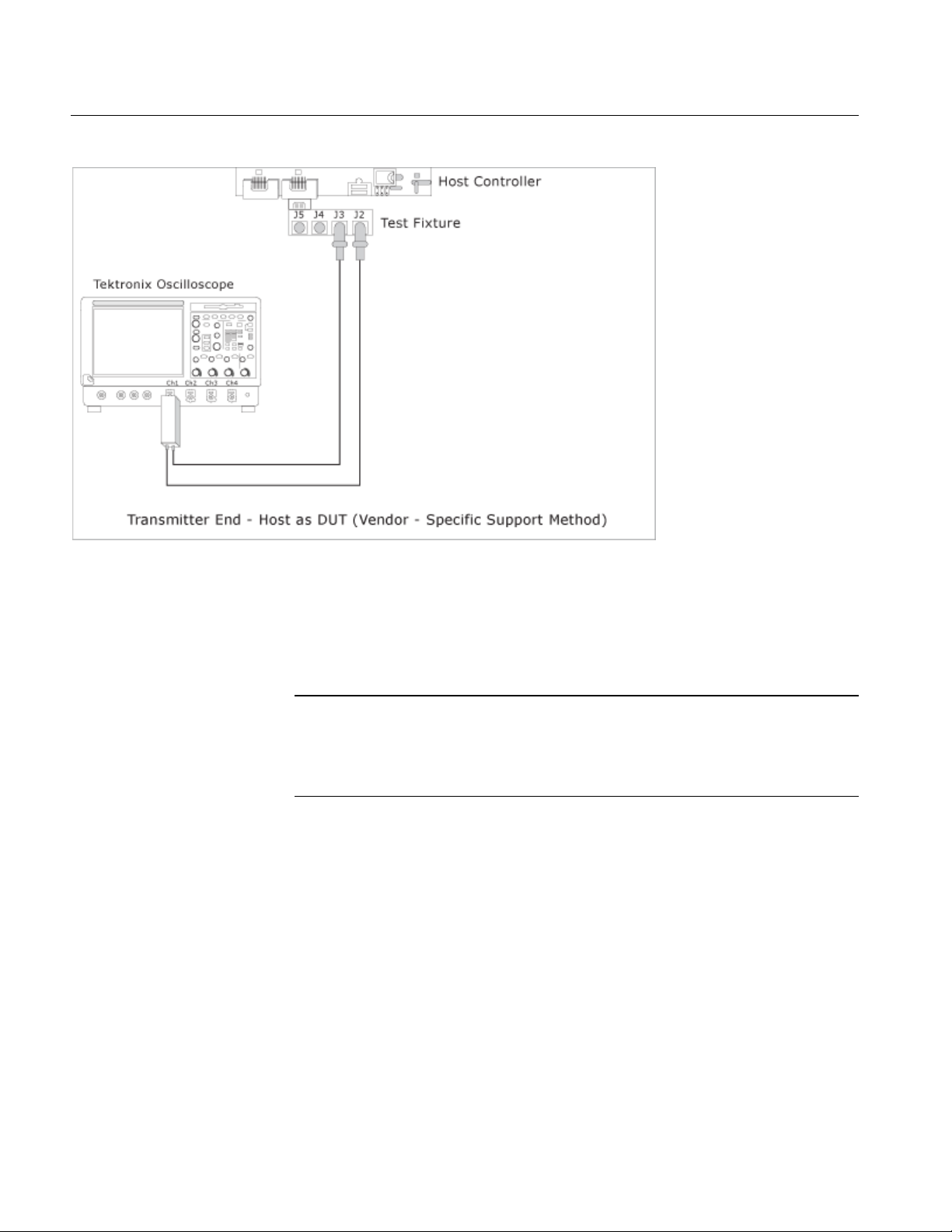
How To…
Figure 14: Test the transmitter host DUT using BIST FIS/User method
For a Host as the DUT, connect the P7380SMA cables (differential probes) as
follows:
Oscilloscope Channel 1 or 3 to J2 (Tx+) or J3 (Tx−)
Note: When you use a P7380SMA probe, and if the peak-to-peak signal
amplitude is more than 625 mV, set Attenuation Dynamic Range of the probe to
12.5X. If the signal peak to peak amplitude is less than 625 mV, set Attenuation
Dynamic Range of the probe to 2.5X. Ensure that the V term Source is set to
Auto.
38
Option SST Serial ATA and Serial Attached SCSI Analysis Module
Page 51

How To…
Test the Transmitter Drive DUT using BIST FIS/User Method
To test a transmitter drive device using a vendor-specific method (or BIST FIS),
set up the equipment as follows:
Figure 15: Test the transmitter drive DUT using BIST FIS/User meth od
For a Drive as the DUT, connect the SMA cables (single-ended probes) as
follows:
Oscilloscope Channel 1 to J5 (Tx+)
Oscilloscope Channel 3 to J4 (Tx−)
Option SST Serial ATA and Serial Attached SCSI Analysis Module
39
Page 52

How To…
Figure 16: Test the transmitter drive DUT using BIST FIS/User meth od
For a Drive as the DUT, connect the P7380SMA cables (differential probes) as
follows:
Oscilloscope Channel 1 or 3 to J5 (Tx+) and J4 (Tx−)
Note: When you use a P7380SMA probe, and if the peak-to-peak signal
amplitude is more than 625 mV, set Attenuation Dynamic Range of the probe to
12.5X. If the signal peak to peak amplitude is less than 625 mV, set Attenuation
Dynamic Range of the probe to 2.5X. Ensure that the V term Source is set to
Auto.
40
Option SST Serial ATA and Serial Attached SCSI Analysis Module
Page 53
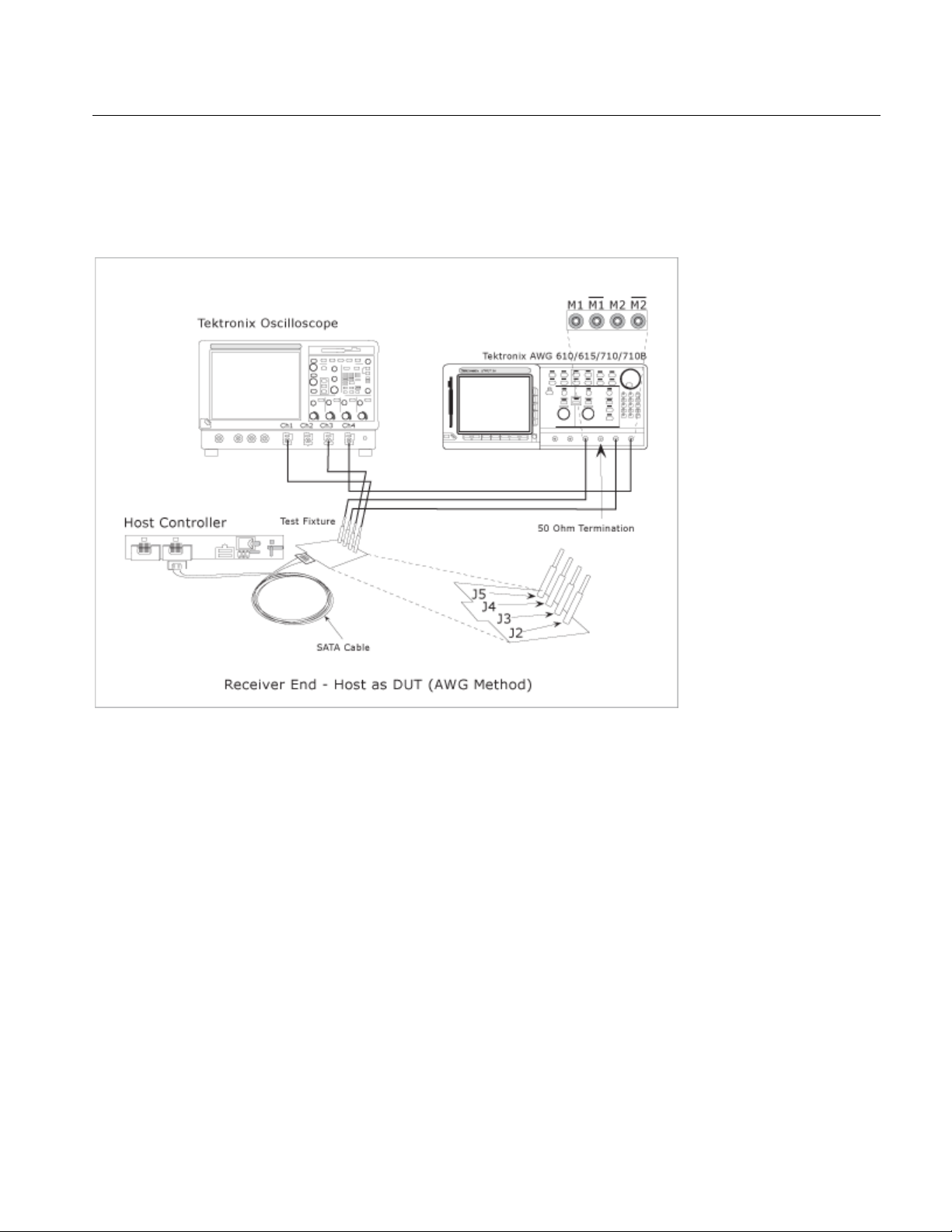
How To…
Test the Receiver Host DUT using AWG Method
To test a receiver host device using an AWG, set up the equipment as follows:
Figure 17: Test the receiver host DUT using AWG method
You can use SMA cables or P7380SMA cables to connect the DUT to the
oscilloscope and the AWG.
For a Host as the DUT, connect the SMA cables (single-ended probes) as
follows:
AWG Marker 1 to J5 (Rx+)
AWG Marker 2 to J4 (Rx−)
Oscilloscope Channel 1 to J2 (Tx+)
Oscilloscope Channel 3 to J3 (Tx−)
Option SST Serial ATA and Serial Attached SCSI Analysis Module
41
Page 54
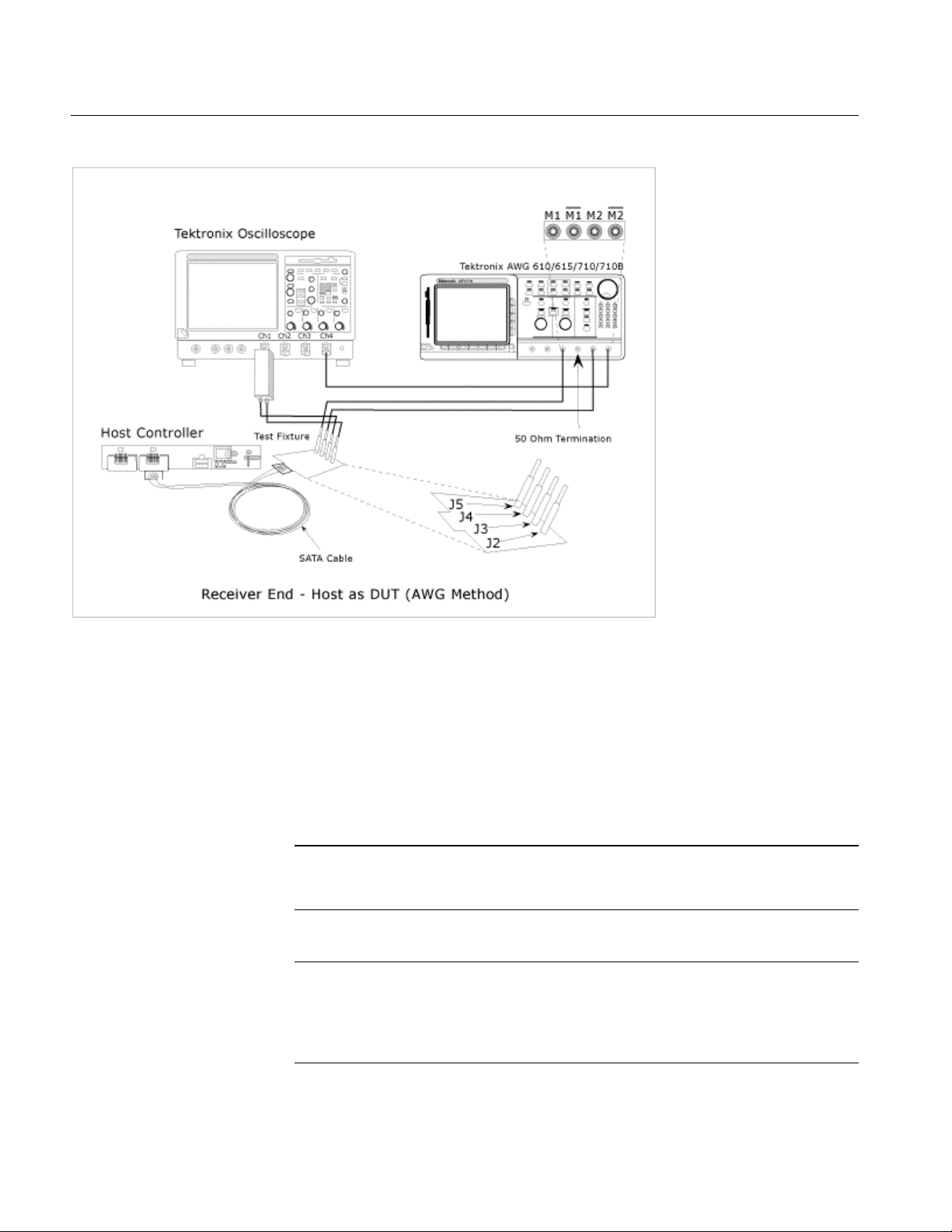
How To…
Figure 18: Test the receiver host DUT using AWG method
For a Host as the DUT, connect the P7380SMA cables (differential probes) as
follows:
AWG Marker 1 to J5 (Rx+)
AWG Marker 2 to J4 (Rx−)
Oscilloscope Channel 1 or 3 to J2 (Tx+) or J3 (Tx−)
Note: If you use oscilloscope channels 1 and 3 for Tx+ and Tx
oscilloscope channels 2 or 4 as trigger. If you use oscilloscope channels 2 and 4
−
for Tx+ and Tx
Note: When you use a P7380SMA probe, and if the peak-to-peak signal
amplitude is more than 625 mV, set Attenuation Dynamic Range of the probe to
12.5X. If the signal peak to peak amplitude is less than 625 mV, set Attenuation
Dynamic Range of the probe to 2.5X. Ensure that the V term Source is set to
Auto.
, then use oscilloscope channels 1 or 3 as trigger.
−
, then use
42
Option SST Serial ATA and Serial Attached SCSI Analysis Module
Page 55
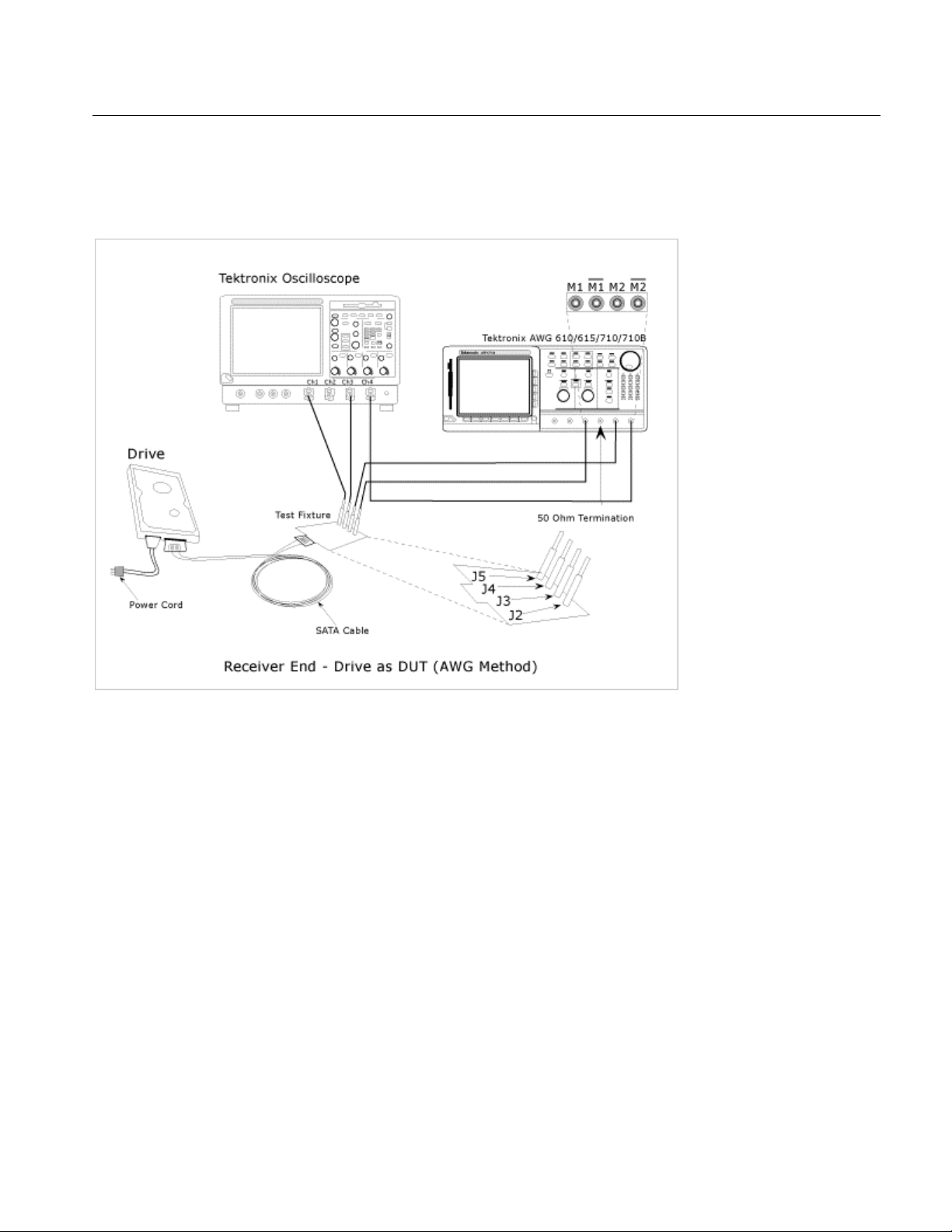
How To…
Test the Receiver Drive DUT using AWG Method
To test a receiver drive device using an AWG, set up the equipment as follows:
Figure 19: Test the receiver drive DUT using AWG method
For a Drive as the DUT, connect the SMA cables (single-ended probes) as
follows:
AWG Marker 1 to J2 (Rx+)
AWG Marker 2 to J3 (Rx−)
Oscilloscope Channel 1 to J5 (Tx+)
Oscilloscope Channel 3 to J4 (Tx−)
Option SST Serial ATA and Serial Attached SCSI Analysis Module
43
Page 56
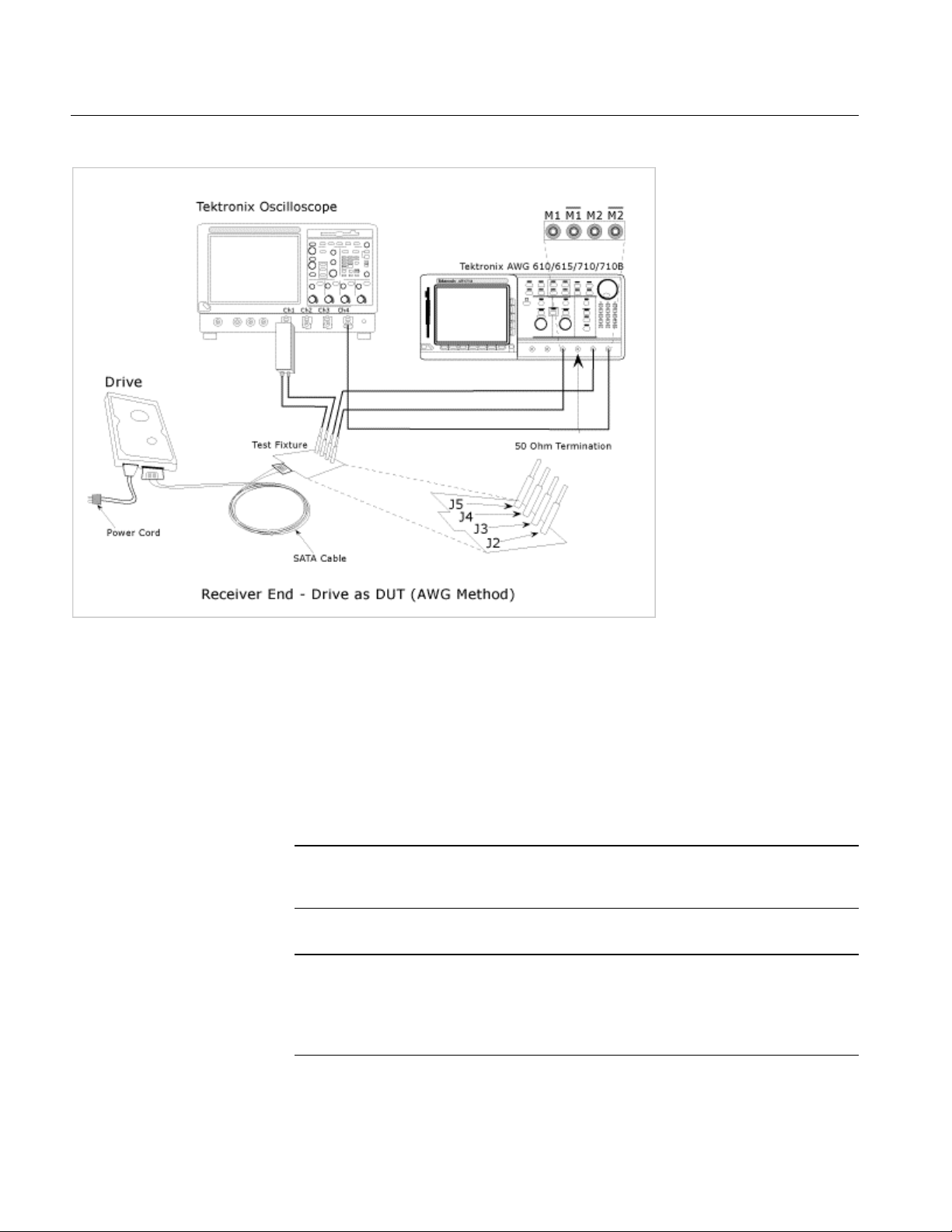
How To…
Figure 20: Test the receiver drive DUT using AWG method
For a Drive as the DUT, connect the P7380SMA cables (differential probes) as
follows:
AWG Marker 1 to J2 (Rx+)
AWG Marker 2 to J3 (Rx−)
Oscilloscope Channel 1 or 3 to J5 (Tx+) and J4 (Tx−)
Note: If you use oscilloscope channels 1 and 3 for Tx+ and Tx
oscilloscope channels 2 or 4 as trigger. If you use oscilloscope channels 2 and 4
for Tx+ and Tx
Note: When you use a P7380SMA probe, and if the peak-to-peak signal
amplitude is more than 625 mV, set Attenuation Dynamic Range of the probe to
12.5X. If the signal peak to peak amplitude is less than 625 mV, set Attenuation
Dynamic Range of the probe to 2.5X. Ensure that the V term Source is set to
Auto.
−
, then use oscilloscope channels 1 or 3 as trigger.
−
, then use
44
Option SST Serial ATA and Serial Attached SCSI Analysis Module
Page 57
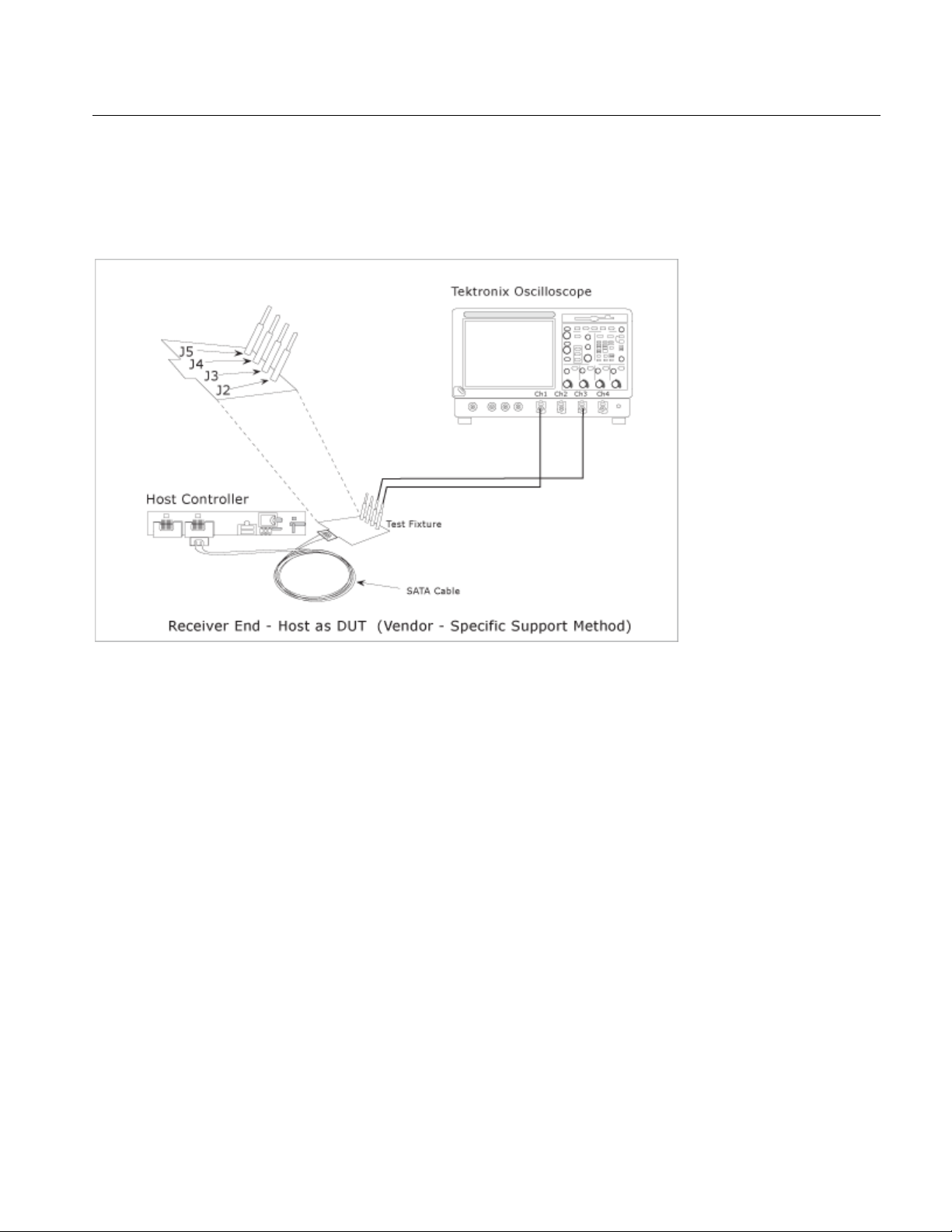
How To…
Test the Receiver Host DUT using BIST FIS/User Method
To test a receiver host device using a vendor-specific method (or BIST FIS), set
up the equipment as follows:
Figure 21: Test the receiver host DUT using BIST FIS/User method
For a Host as the DUT, connect the SMA cables (single-ended probes) as
follows:
Oscilloscope Channel 1 to J2 (Rx+)
Oscilloscope Channel 3 to J3 (Rx−)
Option SST Serial ATA and Serial Attached SCSI Analysis Module
45
Page 58
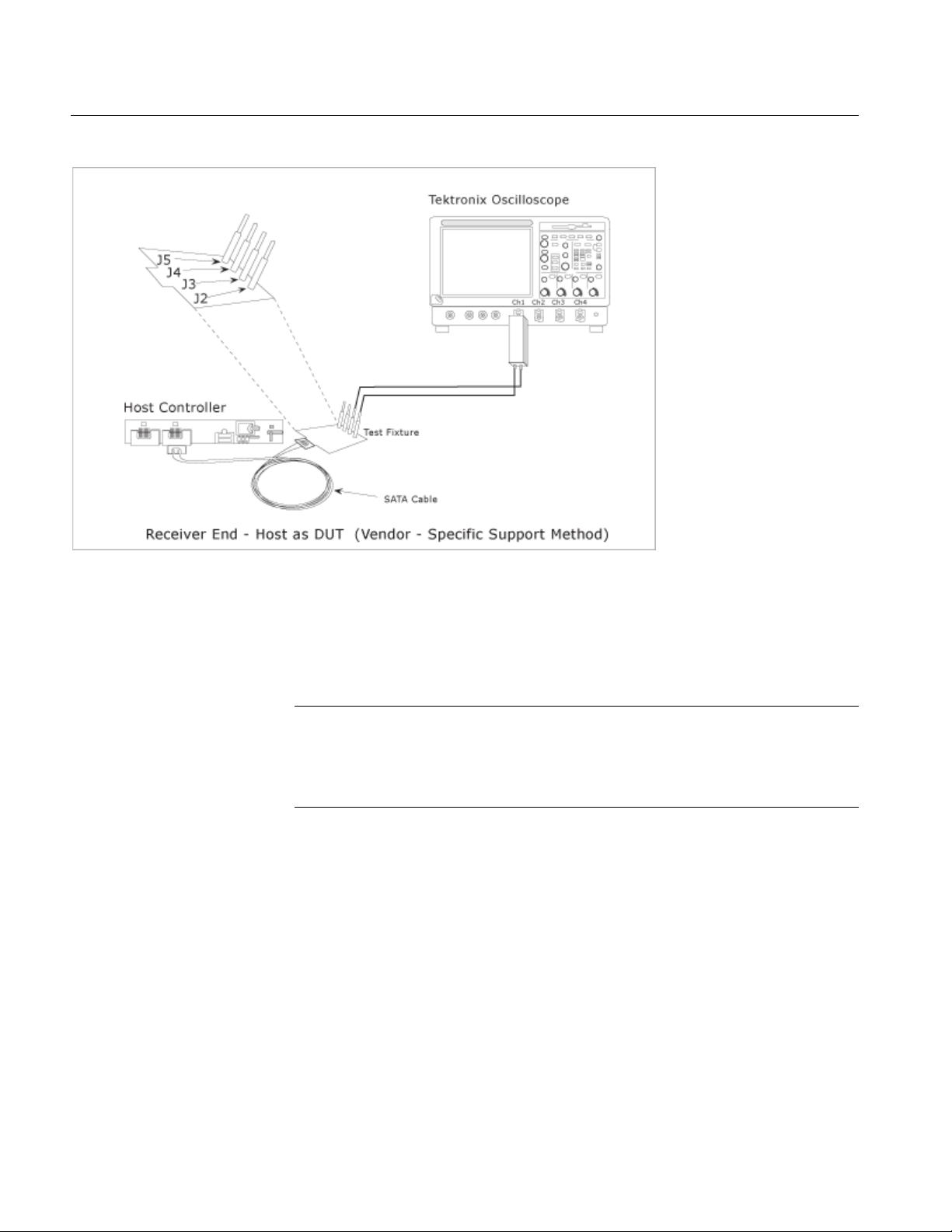
How To…
Figure 22: Test the receiver host DUT using BIST FIS/User method
For a Host as the DUT, connect the P7380SMA cables (differential probes) as
follows:
Oscilloscope Channel 1 to J2 and J3
Note: When you use a P7380SMA probe, and if the peak-to-peak signal
amplitude is more than 625 mV, set Attenuation Dynamic Range of the probe to
12.5X. If the signal peak to peak amplitude is less than 625 mV, set Attenuation
Dynamic Range of the probe to 2.5X. Ensure that the V term Source is set to
Auto.
46
Option SST Serial ATA and Serial Attached SCSI Analysis Module
Page 59
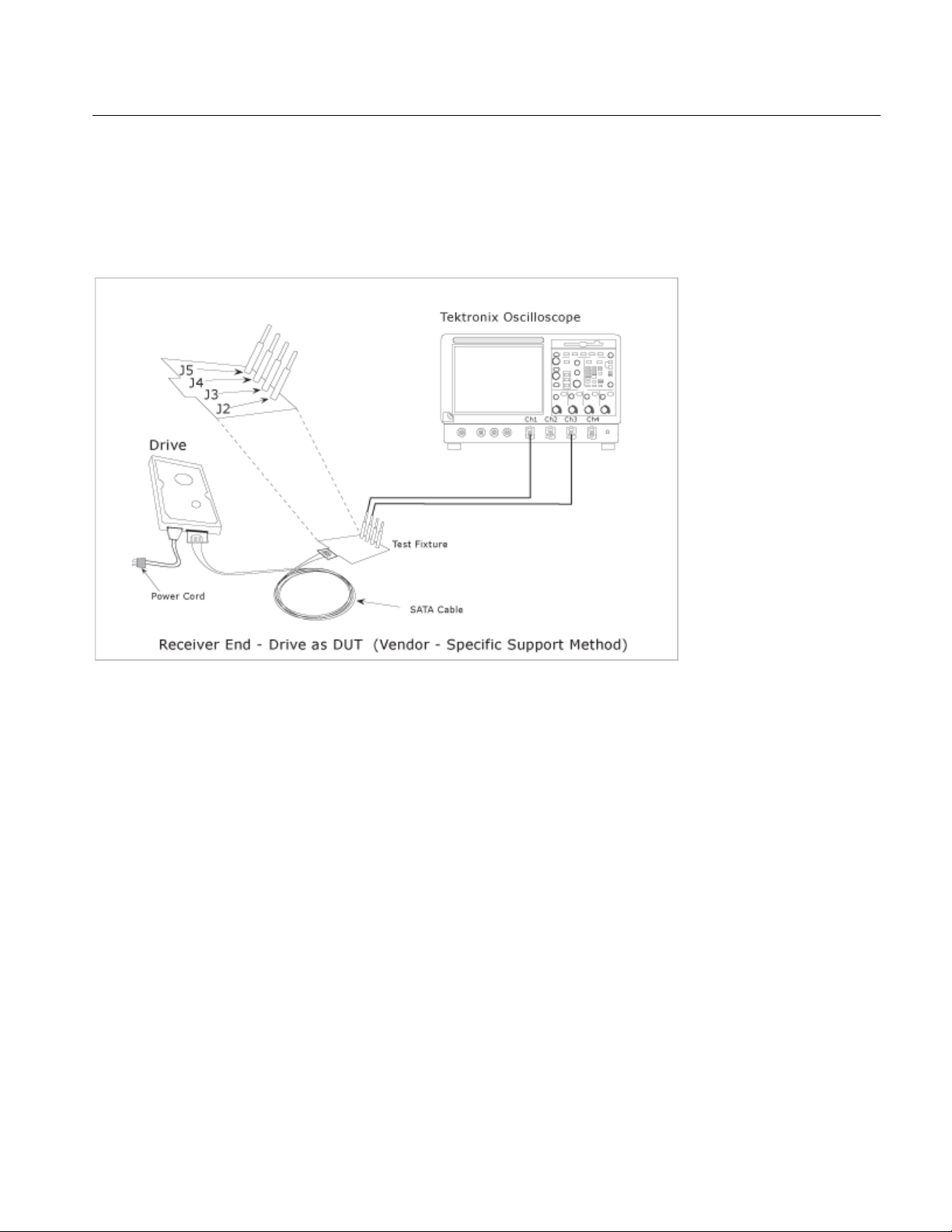
How To…
Test the Receiver Drive DUT using BIST FIS/User Method
To test a receiver drive device using a vendor-specific method (or BIST FIS), set
up the equipment as follows:
Figure 23: Test the receiver drive DUT using BIST FIS/User method
For a Drive as the DUT, connect the SMA cables (single-ended probes) as
follows:
Oscilloscope Channel 1 to J5 (Tx+)
Oscilloscope Channel 3 to J4 (Tx−)
Option SST Serial ATA and Serial Attached SCSI Analysis Module
47
Page 60
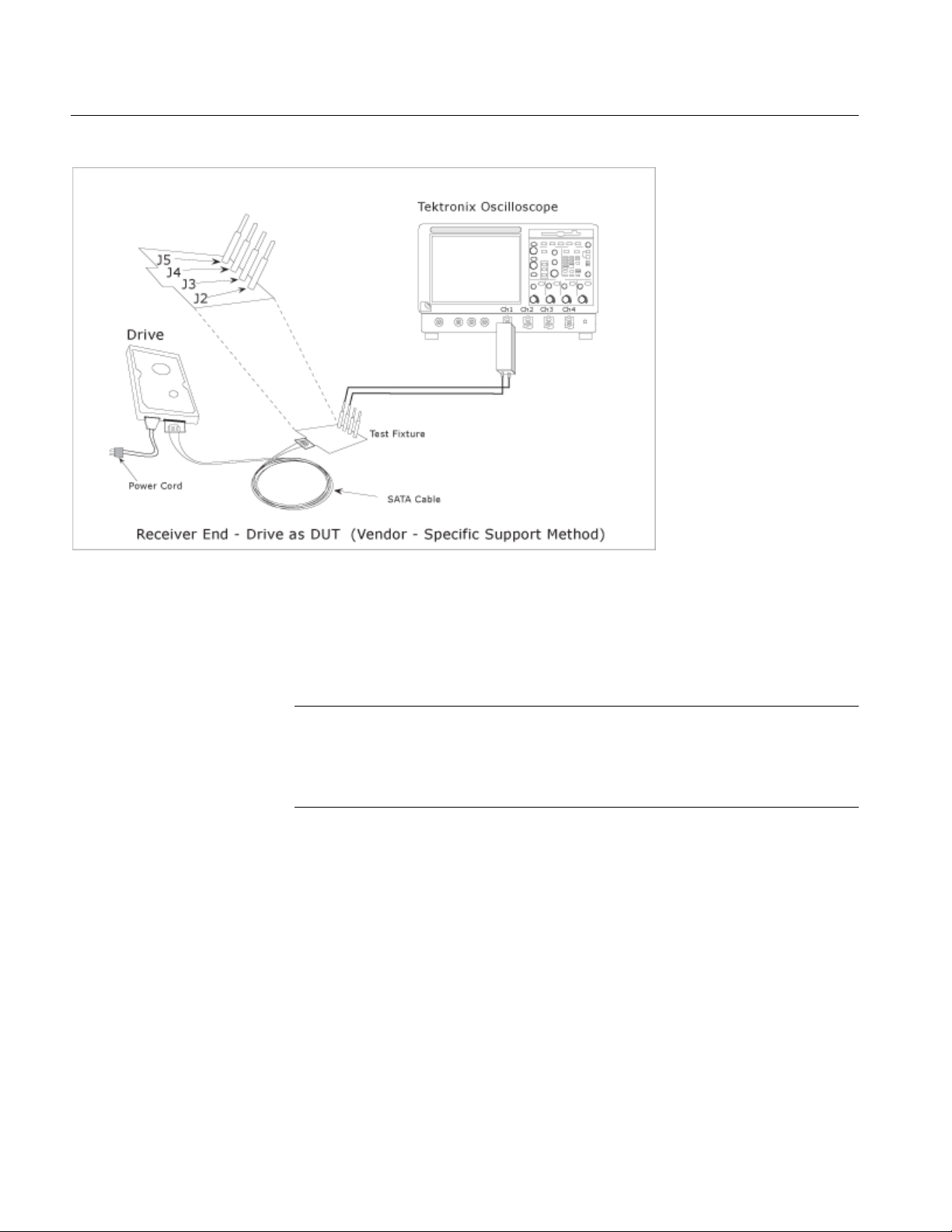
How To…
Figure 24: Test the receiver drive DUT using BIST FIS/User method
For a Drive as the DUT, connect the P7380SMA cables (differential probes) as
follows:
Oscilloscope Channel 1 to J4 and J5
Note: When you use a P7380SMA probe, and if the peak-to-peak signal
amplitude is more than 625 mV, set Attenuation Dynamic Range of the probe to
12.5X. If the signal peak to peak amplitude is less than 625 mV, set Attenuation
Dynamic Range of the probe to 2.5X. Ensure that the V term Source is set to
Auto.
48
Option SST Serial ATA and Serial Attached SCSI Analysis Module
Page 61
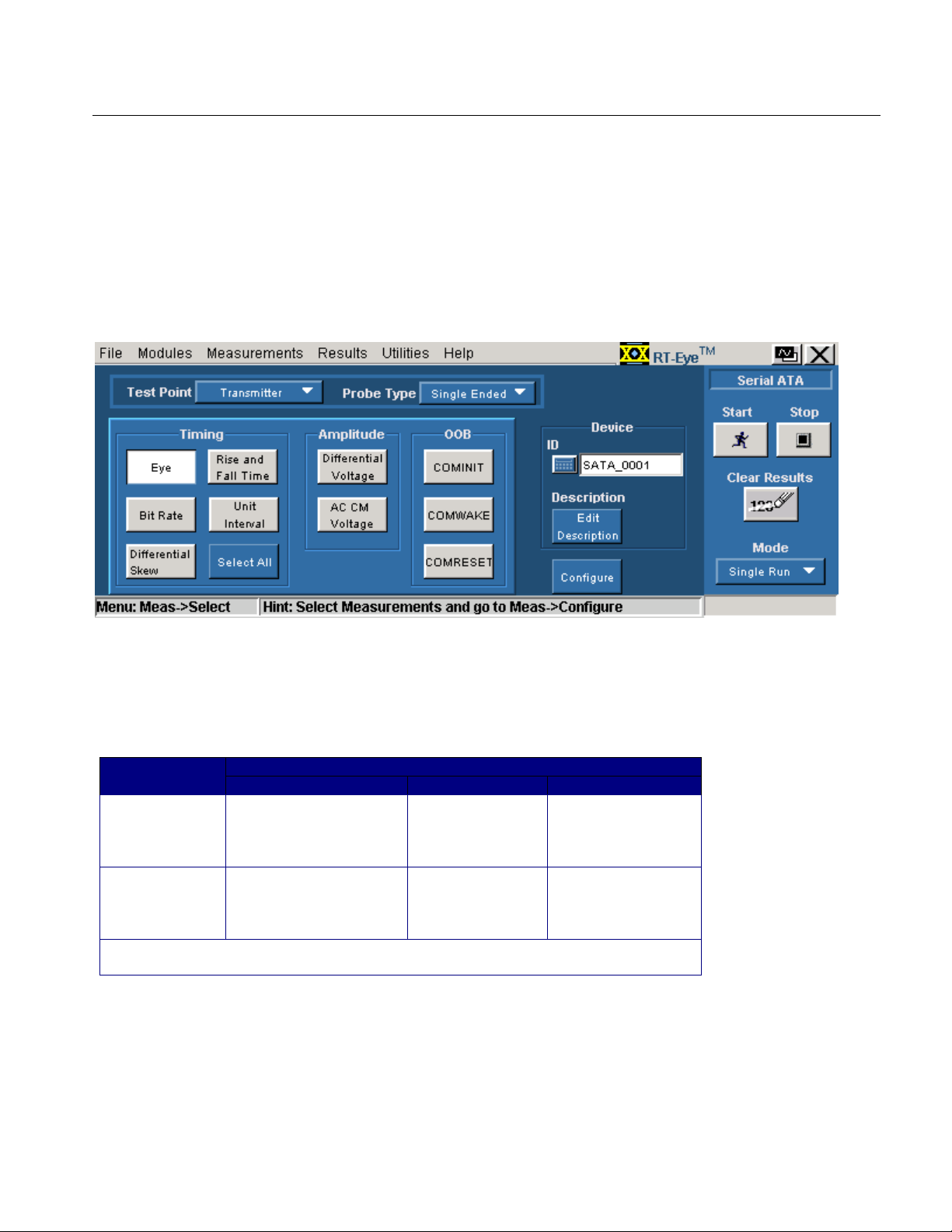
Select and Configure SATA Measurements
Select SATA Measurements
To select a measurement, select Measurements> Select from the menu bar. The
following screen appears:
How To…
Figure 25: Measurements screen
The Serial ATA measurements that are available for transmitter and receiver
devices are as follows:
Table 16: SATA measurements for transmitter and receiver
MeasurementsDevice
Timing Amplitude Out Of Band
Transmitter Eye, Bit Rate,
Differential Ske w*, Rise
and Fall Time, Unit
Interval
Receiver Eye, Bit Rate,
Differential Ske w*, Rise
and Fall Time, Unit
Interval
*
These measuremen ts are avail abl e on ly when you use a single-ended probe
(SMA cable).
Differential
Voltage, AC CM
Voltage*
Differential
Voltage, AC CM
Voltage*
COMINIT,
COMWAKE,
COMRESET
−
You can select one or more Timing measurements at a time by clicking the
buttons. You can select all Timing measurements by clicking the Select All
button.
Option SST Serial ATA and Serial Attached SCSI Analysis Module
49
Page 62
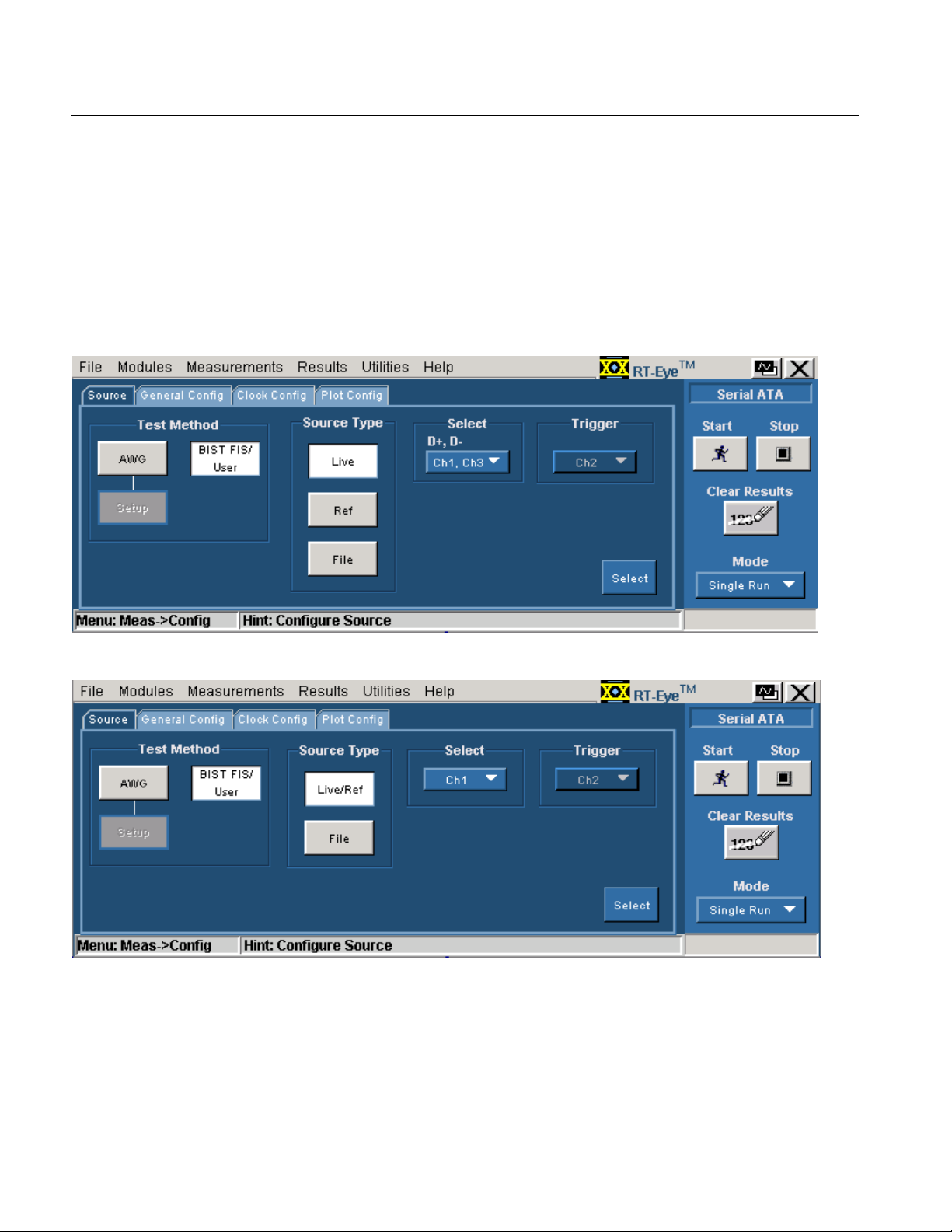
How To…
Configure SATA Measurements
To configure one or more measurements, select Measurements> Configure from
the application menu bar, or click the Configure button in the Measurement
screen.
The Configure screen has the following tabs: Source, General Config, Clock
Config, and Plot Config. The Plot Config tab, with parameters to generate an eye
diagram, is available only for the Eye Measurement.
Figure 26: Configure Source panel for a single-ended probe
Figure 27: Configure Source panel for a differential probe
50
Option SST Serial ATA and Serial Attached SCSI Analysis Module
Page 63

Figure 28: Configure General Config panel
How To…
Figure 29: Configure Clock Config panel
Option SST Serial ATA and Serial Attached SCSI Analysis Module
51
Page 64
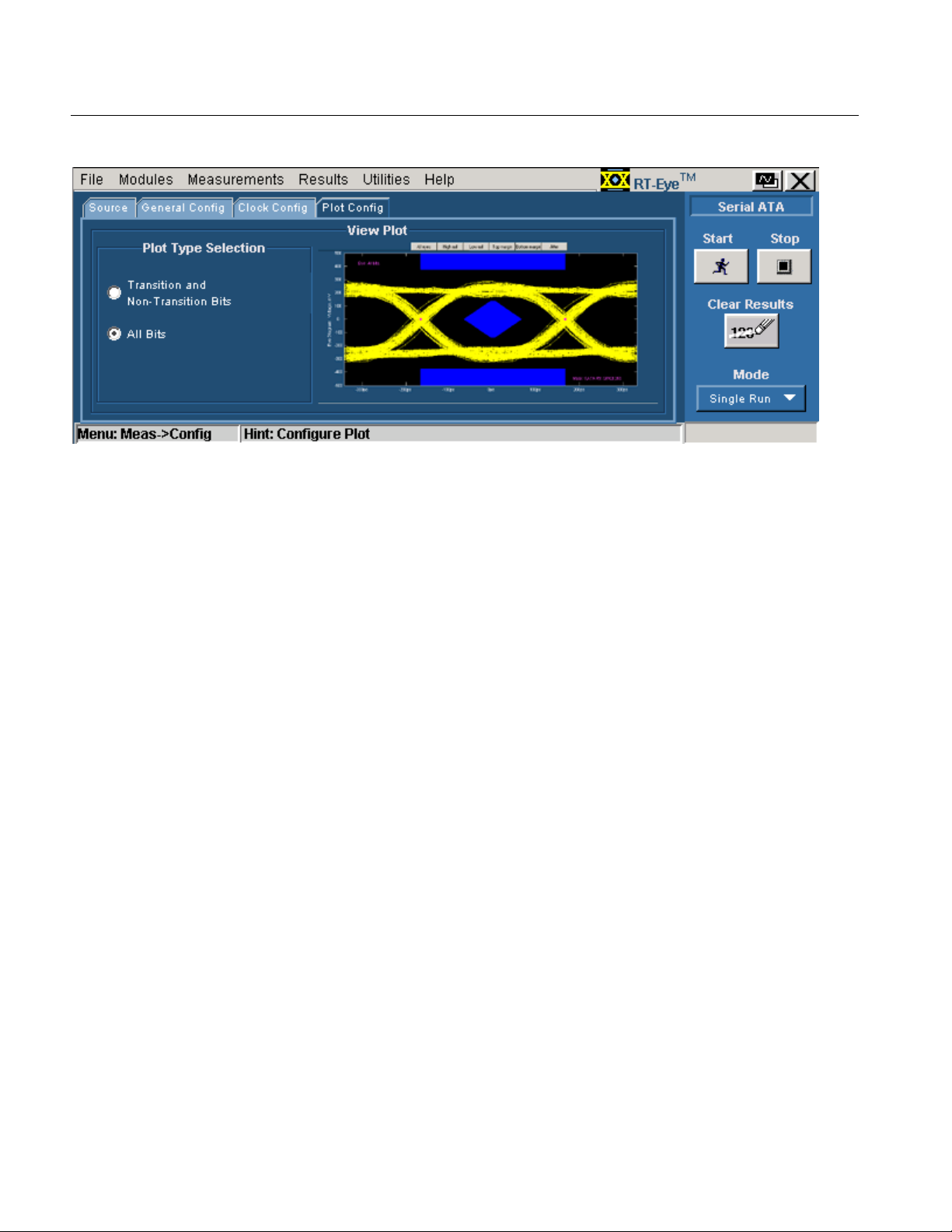
How To…
Figure 30: Configure Plot Config panel
The following table lists the configuration parameters for the Serial ATA
measurements:
52
Option SST Serial ATA and Serial Attached SCSI Analysis Module
Page 65

How To…
Option SST Serial ATA and Serial Attached SCSI Analysis Module
53
Page 66
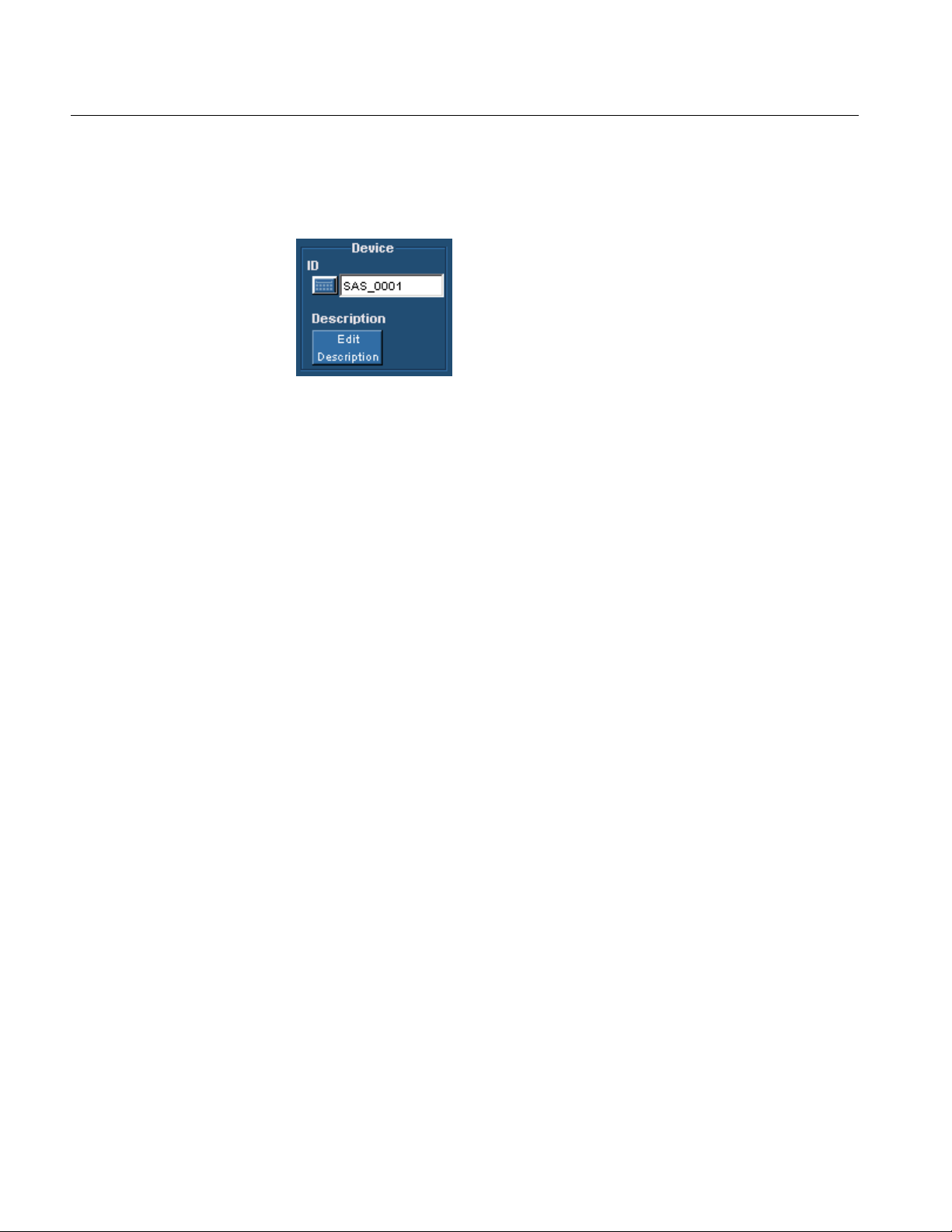
How To…
Enter Device Details
You can enter the details of the device that you are testing.
Figure 31: Enter device details
To do this, follow these steps:
1. Select Measurements> Select from the application menu.
2. Under Device, type the device ID that you want to use. You can also use the
virtual keyboard to enter the text.
3. Click Edit Description to type in a description of the device or edit an
existing description. You can also use the virtual keyboard to enter the text.
Virtual Keyboard
Virtual Keyboard - Numeric
1. Click any number box to display the icon for the numeric keyboard.
2. Click the icon to display the numeric keyboard.
54
Option SST Serial ATA and Serial Attached SCSI Analysis Module
Page 67
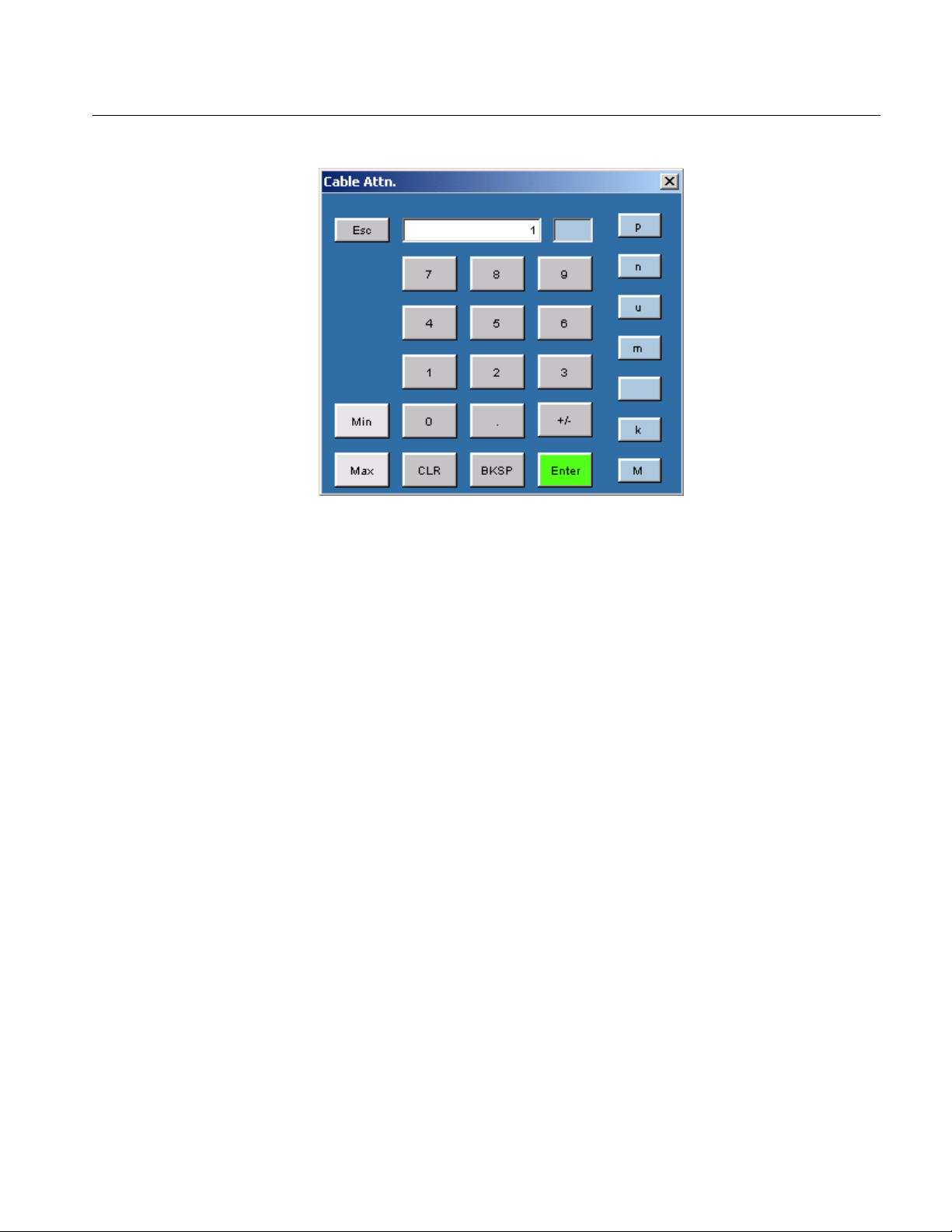
How To…
Figure 32: Virtual keyboard - Numeric
3. Click the number keys to enter the desired value.
4. Select a unit of measure.
5. Click Enter to confirm your entry. Selections are not effective until you
click Enter.
Virtual Keyboard - Text
1. Click any text box to display the icon for the text keyboard.
2. Click the icon to display the text keyboard.
Option SST Serial ATA and Serial Attached SCSI Analysis Module
55
Page 68

How To…
Figure 33: Virtual keyboard - Text
3. Use the text keyboard to enter the required text (such as a file name).
4. Click Enter to confirm your entry. Selections are not effective until you
click Enter.
Set up the AWG
You can set up the Arbitrary Waveform Generator (AWG) in three ways: GPIB,
Network, and Manual. From the Source tab, select the Test method as AWG and
click Setup. The following options are available:
Table 17: AWG setup modes
Options To Do
Network Connect to the AWG using the LAN or peer-to- peer
and set up the connection automatically
GPIB Connect to the AW G using the GPI B and set up the
connection automatically
Manual Connect to the AWG manually
To connect to and set up the AWG using the Network option, follow these steps:
1. Click Network from the AWG Setup screen.
56
2. Enter the IP Address of the AWG.
3. Select the AWG Drive (Floppy or Main) on which the source pattern files
for the test is located.
Option SST Serial ATA and Serial Attached SCSI Analysis Module
Page 69

How To…
4. Click Test Connection to verify whether the oscilloscope is connected
correctly to the AWG. When you click Test Connection, the application:
Detects the AWG model
Sets the AWG marker values
Sets the AWG clock speed
To connect to and set up the AWG using the GPIB option, follow these steps:
1. Click GPIB from the AWG Setup screen.
2. Select the Board Type, GPIB Address (Primary and Secondary), and the
Time Out value.
3. Select the AWG Drive (Floppy or Main) on which the source pattern files
for the test is located.
4. Click Test Connection to verify whether the oscilloscope is connected
correctly to the AWG. When you click Test Connection, the application:
Detects the AWG model
Sets the AWG marker values
Sets the AWG clock speed
To connect to and set up the AWG using the Manual option, follow these steps:
1. Click Manual from the AWG Setup screen.
2. Select the AWG Type from the AWG Setup screen.
3. Follow the on-screen prompts to connect the AWG and the oscilloscope.
Perform SATA Tests for Transmitter
Transmitter Measurements
Timing measurements that are available for a Serial ATA Transmitter are Eye,
Bit Rate, Differential Skew, Rise and Fall Time, and Unit Interval. You can
select one or more measurements at a time. You can select all measurements by
clicking the Select All button. The Differential Skew measurement is available
only when you use a single-ended probe (SMA cable).
Amplitude measurements that are available for a Serial ATA Transmitter are
Differential Voltage and AC CM Voltage. The AC CM Voltage measurement is
available only when you use a single-ended probe (SMA cable).
Option SST Serial ATA and Serial Attached SCSI Analysis Module
57
Page 70
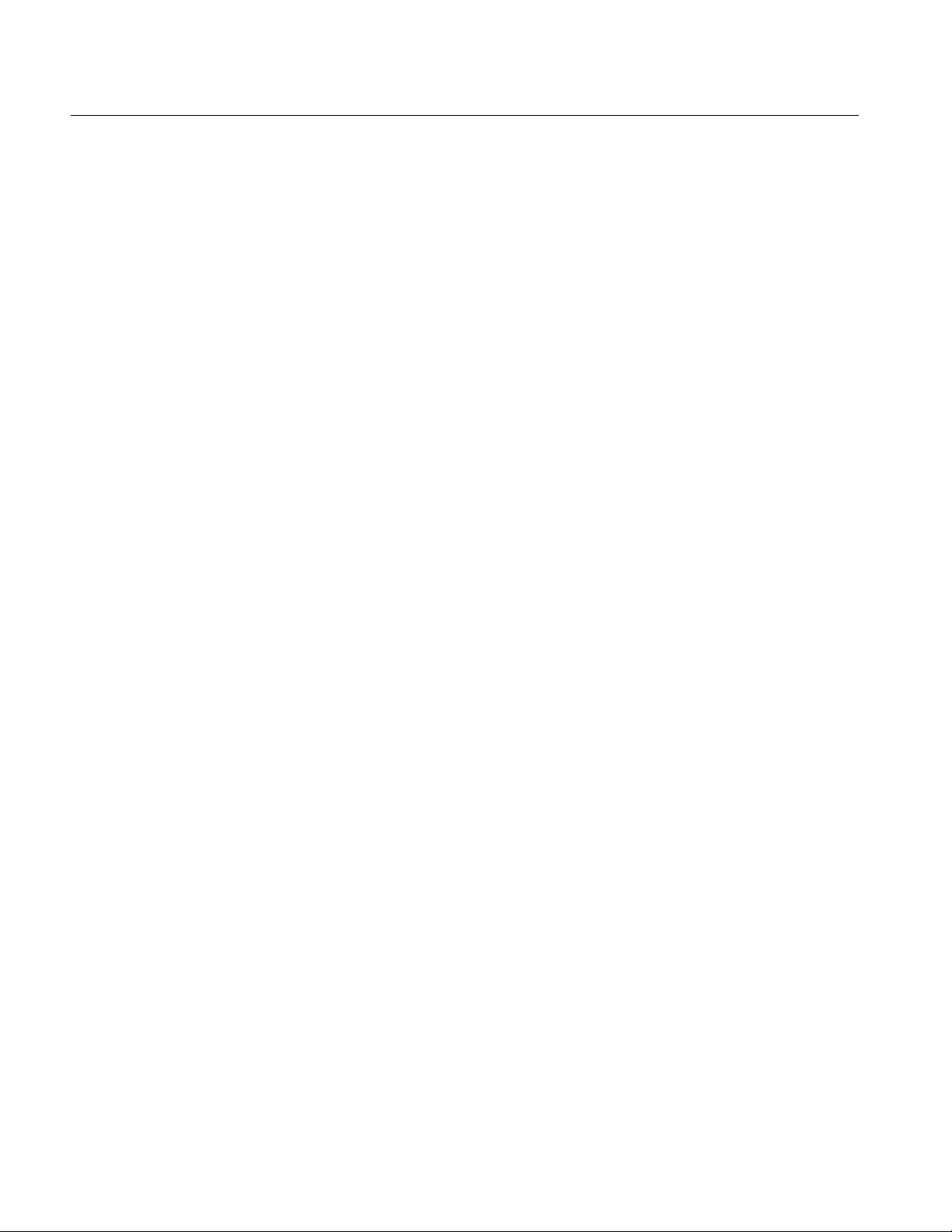
How To…
Out Of Band (OOB) Signaling Tests are available for a Serial ATA Transmitter.
The OOB tests that are supported by the Serial ATA module are COMINIT,
COMWAKE, and COMRESET.
Perform Transmitter Eye, Unit Interval, and Bit Rate Tests
Follow these steps to measure the Eye, Unit Interval, and Bit Rate for a
transmitter.
1. Set up the DUT (Host or Drive) as shown in the How To Set up the DUT
section.
2. Select Measurements> Select from the menu bar.
3. Select Test Point as Transmitter and Probe Type as Single-ended or
Differential.
4. Click Eye, Unit Interval, and Bit Rate. You can select any one or all of
them.
5. To change the configuration settings, select Measurements> Configure from
the menu bar or click the Configure button.
In the Source tab, click Live, Ref, or File. If you are using a single-ended
probe, select the channels for D+ and D−, and the Trigger channel. The
trigger channels available exclude those channels that you have selected as
D+ D−. Select the Test Method. For the BIST FIS/User test method, Trigger
option is not available.
58
Option SST Serial ATA and Serial Attached SCSI Analysis Module
Page 71
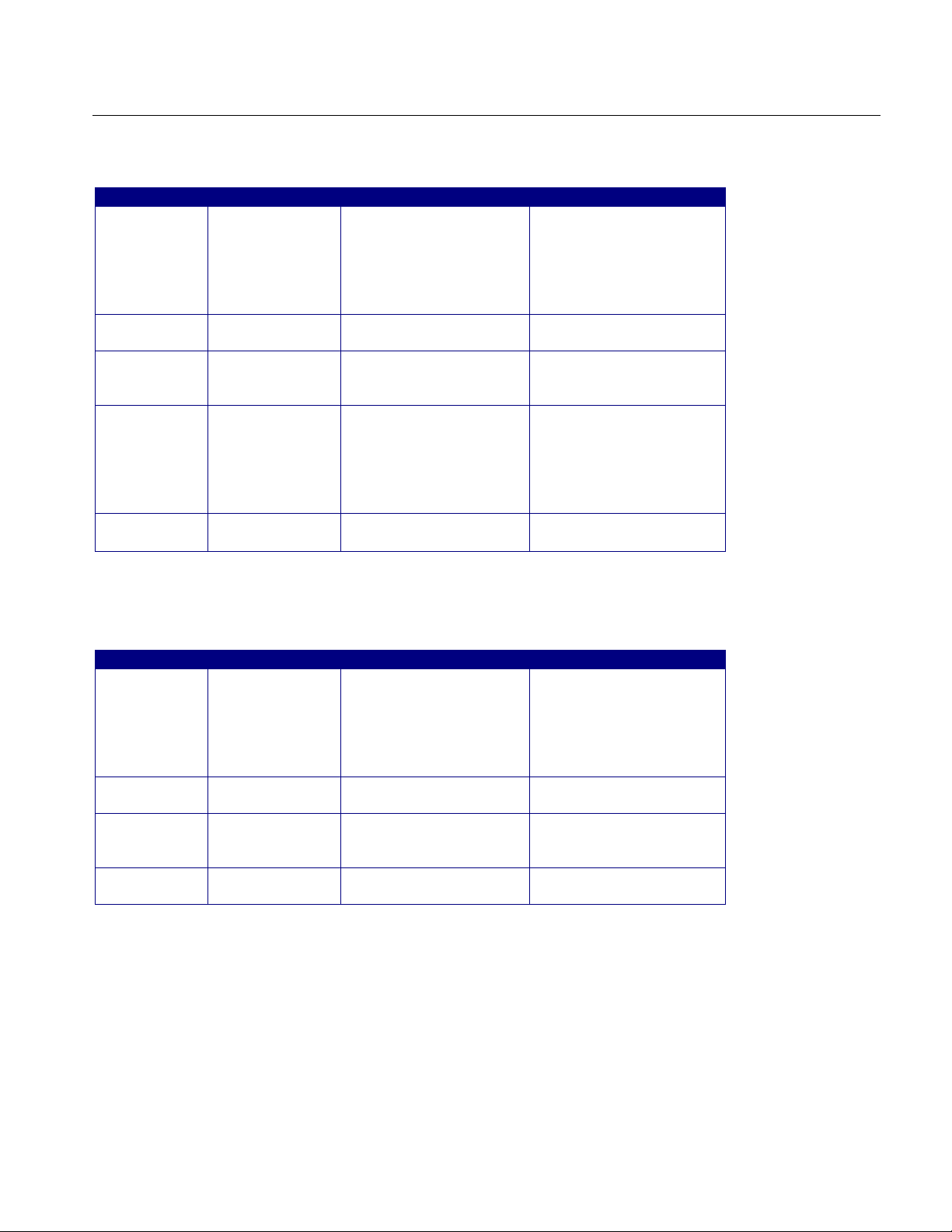
Table 18: Source parameters for a single-ended probe
Select Parameter Options To Do
Test Method AWG, BIST FIS/User Select the test method to
use. The module uses the
source pattern fi les
located on the AWG, or
uses a vendor-specific
method to test the DUT
Live
Ref
File Select File(s)
Select D+ D
Trigger Ch1, Ch2, Ch3, Ch4 Set the channel from
Select D+ D
D+ D
−
−
−
Ch1 Ch3, Ch1 Ch4,
Ch2 Ch3, Ch2 Ch4
Ref1 Ref2, Ref 1 Ref3,
Ref1 Ref4, Ref 2 Ref1,
Ref2 Ref3, Ref 2 Ref4,
Ref3 Ref1, Ref 3 Ref2,
Ref3 Ref4, Ref 4 Ref1,
Ref4 Ref2, Ref 4 Ref3
Browse Load the data from .c sv
Set the channel pair from
which to acquire data
which to acquire trigger
data
Set the Ref channel pair
from which to acquire
data
files
For a differential probe, the source parameters are:
How To…
Table 19: Source parameters for a differential probe
Select Parameter Options To Do
Test Method AWG, BIST FIS/User Select the test method to
use. The module uses the
source pattern files
located on the AWG, or
uses a vendor-specific
method to test the DUT
Live/Ref Select Ch1, Ch2, Ch3, Ch4,
Ref1, Ref2, Ref3, Ref 4
Trigger Ch1, Ch2, Ch3, Ch4 Set the channel from
File Select File Browse Load the data from a .csv
Set the channel from
which to acquir e data
which to acquir e trigger
data
file
If you choose Live/Ref and select a Ref channel from which to acquire data, then
the Trigger selection is not available.
In the General Config tab, set the Device Type, Usage model, Number of UI, and
Cable Attenuation.
Option SST Serial ATA and Serial Attached SCSI Analysis Module
59
Page 72

How To…
Table 20: General configuration parameters
Parameter Options To do
Usage Model Gen1i, Gen1x, G en1m,
Gen2i, Gen2x, G en2m
Device Type Host, Drive Select the type of device to
Num of UI 6k, 12k , 30k, 60k, 120k Select the number of unit
Cable Attn Range: 100 p-10 G Type the cable attenuation
Select the generation to
which the devic e belongs
test
intervals for whic h to acquire
data
or enter the value within the
range from the num eri c
keypad
In the Clock Config tab, set the Clock Recovery parameters, and Analysis
Window size.
Table 21: Clock configuration parameters
Parameter Op tions To do
Window Size Range: 1000-5000 UI Type the clock recovery
window size or enter t he v alue
from the numeric keypad
Scan Incr Range: 1-250 UI Type the scan increment value
or enter it from the numeri c
keypad
Method Const Clk: Mean
Const Clk: Median
Analysis Window 250 UI, 5 UI Set t he analysis window to one
Select the clock r ecov ery
method to use to recover the
signal cl ock
of the two
60
Note: If the Analysis Window is set to 5 UI, sufficient number of unit intervals
may not be available to calculate the transition and non-transition eye heights.
While scanning, these two calculations may fail to complete. You can expect the
message "Unable to calculate transition eye height/non-transition eye height". It
is recommended that you select All Bits option in the plot configuration when the
Analysis Window is 5 UI.
6. From the Control panel, select the mode (Single Run or Single No Acq).
7. Click the Start button to start taking the measurement. When the
measurement is complete, the summary of the results and plots are
displayed.
Option SST Serial ATA and Serial Attached SCSI Analysis Module
Page 73

8. If the results are not automatically displayed, select Results> Summary to
view the results. To view detailed results, select Results> Details.
Perform Transmitter Differential Skew Test
Follow these steps to measure the Differential Skew for a transmitter.
1. Set up the DUT (Host or Drive) as shown in the How To Set up the DUT
section. Refer to the setup that uses single-ended probes (SMA cable).
2. Select Measurements> Select from the menu bar.
3. Select Test Point as Transmitter and Probe Type as Single-ended. This
measurement is not available for a Differential probe.
4. Click Differential Skew.
How To…
5. To change the configuration settings, select Measurements> Configure from
the menu bar or click the Configure button.
In the Source tab, click Live, Ref, or File. Select the channels for D+ and
D−, and the Trigger channel. The trigger channels available exclude those
channels that you have selected as D+ D−. Select the Test Method. For the
BIST FIS/User test method, Trigger option is not available.
Option SST Serial ATA and Serial Attached SCSI Analysis Module
61
Page 74
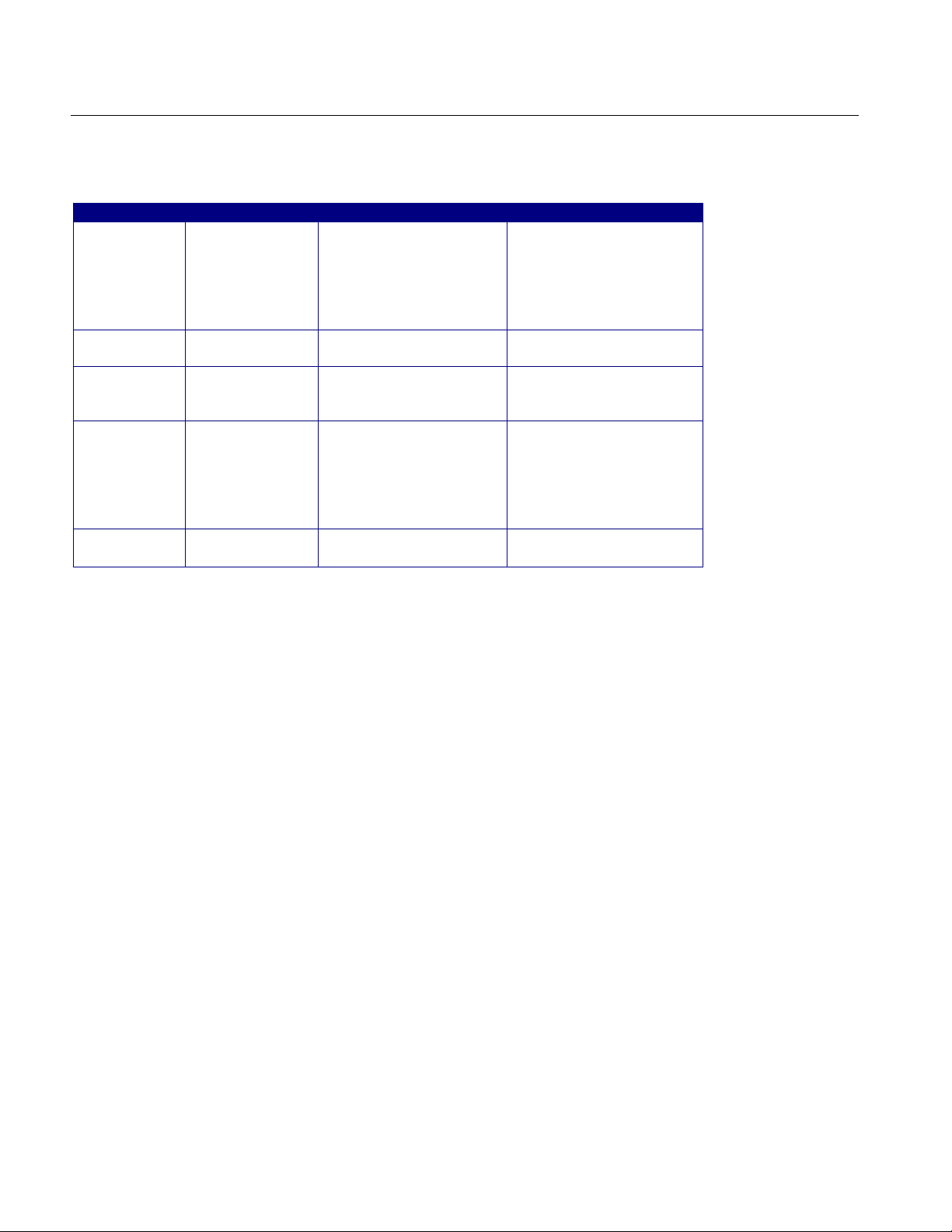
How To…
Table 22: Source configuration parameters
Select Parameter Options To Do
Test Method AWG, BIS T FIS/Use r Select the test method to
use. The module uses the
source pattern files
located on the AWG, or
uses a vendor-specif ic
method to test the DUT
Live
Ref
File Select File(s)
Select D+ D
Trigger Ch1, Ch2, Ch3, Ch4 Set the channel from
Select D+ D
D+ D
−
−
−
Ch1 Ch3, Ch1 Ch4,
Ch2 Ch3, Ch2 Ch4
Ref1 Ref2, Ref 1Ref3,
Ref1 Ref4, Ref 2 Ref1,
Ref2 Ref3, Ref 2 Ref4,
Ref3 Ref1, Ref 3 Ref2,
Ref3 Ref4, Ref 4 Ref1,
Ref4 Ref2, Ref 4 Ref3
Browse Load the data from . c sv
Set the channel pair from
which to acquir e data
which to acquir e tri gger
data
Set the Ref channel pair
from which to acqui r e
data
files
In the General Config tab, set the Device Type, Cable Attenuation, and Usage
model.
62
Option SST Serial ATA and Serial Attached SCSI Analysis Module
Page 75

Table 23: General configuration parameters
Parameter Options To do
Usage Model Gen1i, Gen1x, G en1m,
Gen2i, Gen2x, G en2m
Device Type Host, Drive Select the type of device to
Num of UI 6k, 12k , 30k, 60k, 120k Select the number of unit
Cable Attn Range: 100 p-10 G Type the cable attenuation
Test Method AWG, BIST FIS/U ser Select the test method to
Select the generation to
which the devic e belongs
test
intervals for whic h to acquire
data
or enter the value within the
range from the num eri c
keypad
use. The module uses the
source pattern files located
on the AWG, or uses a
vendor-specific method to
test the DUT
6. From the Control panel, select the mode (Single Run or Single No Acq).
How To…
7. Click the Start button to start taking the measurement. When the
measurement is complete, the summary of the results is displayed.
8. If the results are not automatically displayed, select Results> Summary to
view the results. To view detailed results, select Results> Details.
Perform Transmitter Rise and Fall Time Test
Follow these steps to measure the Rise and Fall Time for a transmitter.
1. Set up the DUT (Host or Drive) as shown in the How To Set up the DUT
section.
2. Select Measurements> Select from the menu bar.
3. Select Test Point as Transmitter and Probe Type as Single-ended or
Differential.
4. Click Rise and Fall Time.
5. To change the configuration settings, select Measurements> Configure from
the menu bar or click the Configure button.
Option SST Serial ATA and Serial Attached SCSI Analysis Module
63
Page 76

How To…
In the Source tab, click Live, Ref, or File. If you are using a single-ended
probe, select the channels for D+ and D−, and the Trigger channel. The
trigger channels available exclude those channels that you have selected as
D+ D−. Select the Test Method. For the BIST FIS/User test method, Trigger
option is not available.
Table 24: Source configuration parameters for a single-ended probe
Select Parameter Options To Do
Test Method AWG, BIS T FIS/Use r Select the test method to
use. The module uses the
source pattern f iles
located on the AWG, or
uses a vendor-specific
method to test the DUT
Live
Ref
File Select File(s)
Select D+ D
Trigger Ch1, Ch2, Ch3, Ch4 Set the channel from
Select D+ D
D+ D
−
−
−
Ch1 Ch3, Ch1 Ch4,
Ch2 Ch3, Ch2 Ch4
Ref1 Ref2, Ref1 Ref3,
Ref1 Ref4, Ref2 Ref1,
Ref2 Ref3, Ref2 Ref4,
Ref3 Ref1, Ref3 Ref2,
Ref3 Ref4, Ref4 Ref1,
Ref4 Ref2, Ref4 Ref3
Browse Load the data from . c sv
Set the channel pair from
which to acqui r e data
which to acqui r e trigger
data
Set the Ref channel pai r
from which t o acqui r e
data
files
64
Option SST Serial ATA and Serial Attached SCSI Analysis Module
Page 77
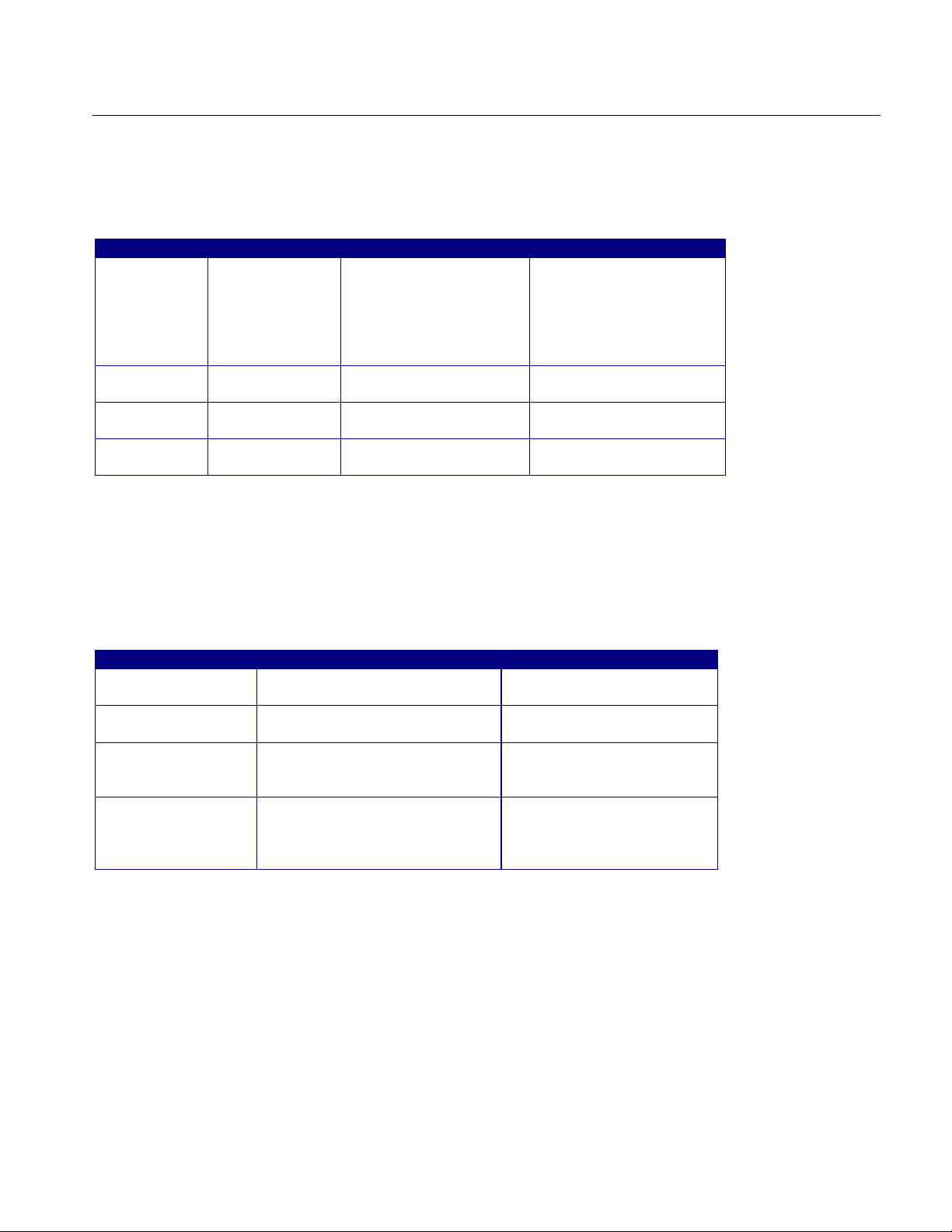
For a differential probe, the parameters are:
Table 25: Source configuration parameters for a differential probe
Select Parameter Options To Do
Test Method AWG, BIST FIS/User Select the test method to
use. The module uses the
source pattern files
located on the AWG, or
uses a vendor-specific
method to test the DUT
Live/Ref Select Ch1, Ch2, Ch3, Ch4,
Ref1, Ref2, Ref3, Ref 4
Trigger Ch1, Ch2, Ch3, Ch4 Set the channel to
File Select File Browse Load the data from a .csv
Set the channel to
acquire data from
acquire trigger data from
file
If you choose Live/Ref and select a Ref channel from which to acquire data, then
the Trigger selection is not available.
How To…
In the General Config tab, set the Device Type, Cable Attenuation, Number of
UI, and Usage model.
Table 26: General configuration
Parameter Op tions To Do
Usage Model Gen1i, Gen1x, Gen1m,
Gen2i, Gen2x, Gen2m
Device Type Host, Drive Select the type of device to
Num of UI 6k,12k , 30k, 60k, 120k Select the number of unit
Cable Attn Range: 100 p-10 G Type the cable attenuation
Select the generati on to
which the device belongs
test
intervals for whic h to acquire
data
or enter the value wit hin the
range from the numeri c
keypad
6. From the Control panel, select the mode (Single Run or Single No Acq).
7. Click the Start button to start taking the measurement. When the
measurement is complete, the summary of the results is displayed.
8. If the results are not automatically displayed, select Results> Summary to
view the results. To view detailed results, select Results> Details.
Option SST Serial ATA and Serial Attached SCSI Analysis Module
65
Page 78
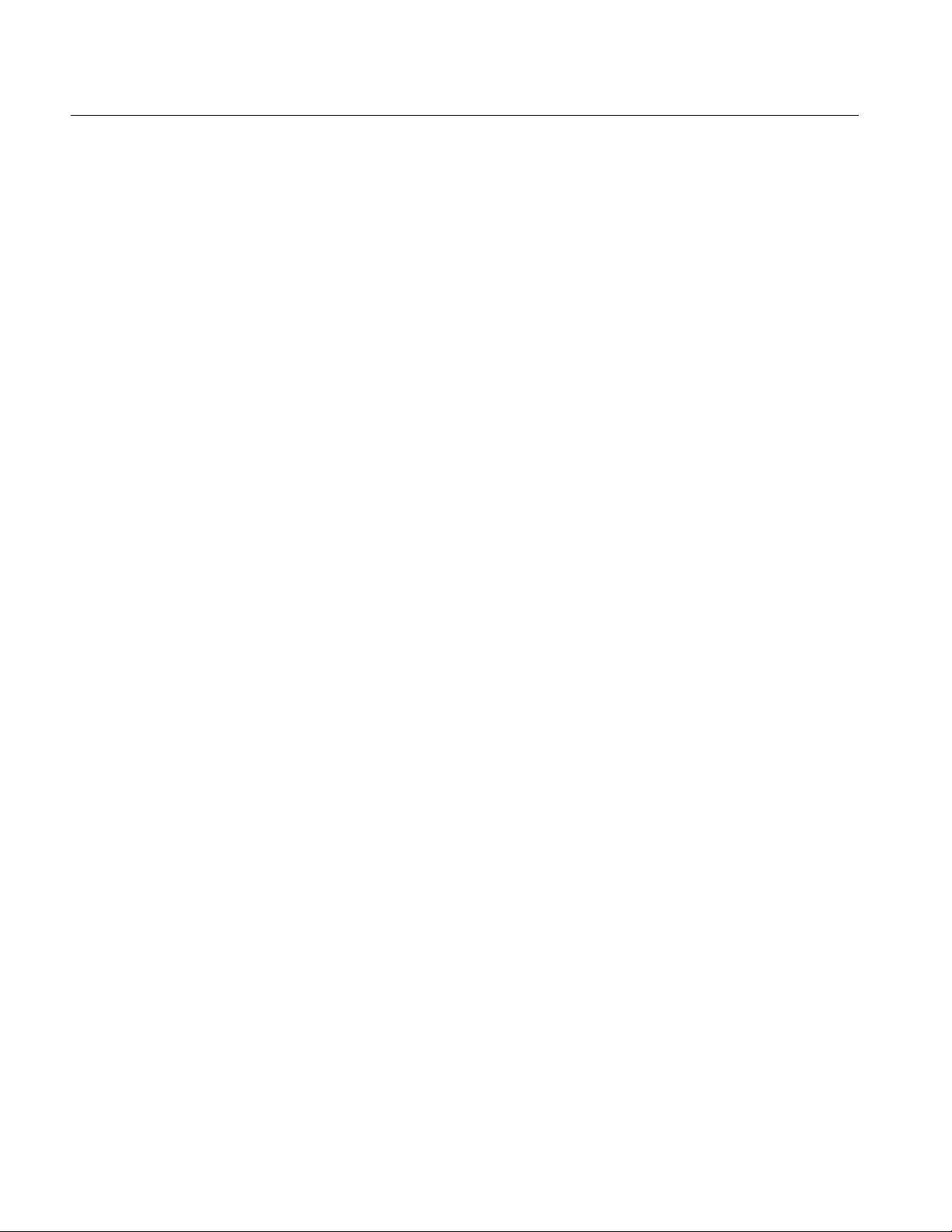
How To…
Perform Transmitter Differential Voltage Test
Follow these steps to measure the Differential Voltage for a transmitter.
1. Set up the DUT (Host or Drive) as shown in the How To Set up the DUT
section.
2. Select Measurements> Select from the menu bar.
3. Select Test Point as Transmitter and Probe Type as Single-ended or
Differential.
4. Click Differential Voltage.
5. To change the configuration settings, select Measurements> Configure from
the menu bar or click the Configure button.
In the Source tab, click Live, Ref, or File. If you are using a single-ended
probe, select the channels for D+ and D−. Select the Test Method.
66
Option SST Serial ATA and Serial Attached SCSI Analysis Module
Page 79
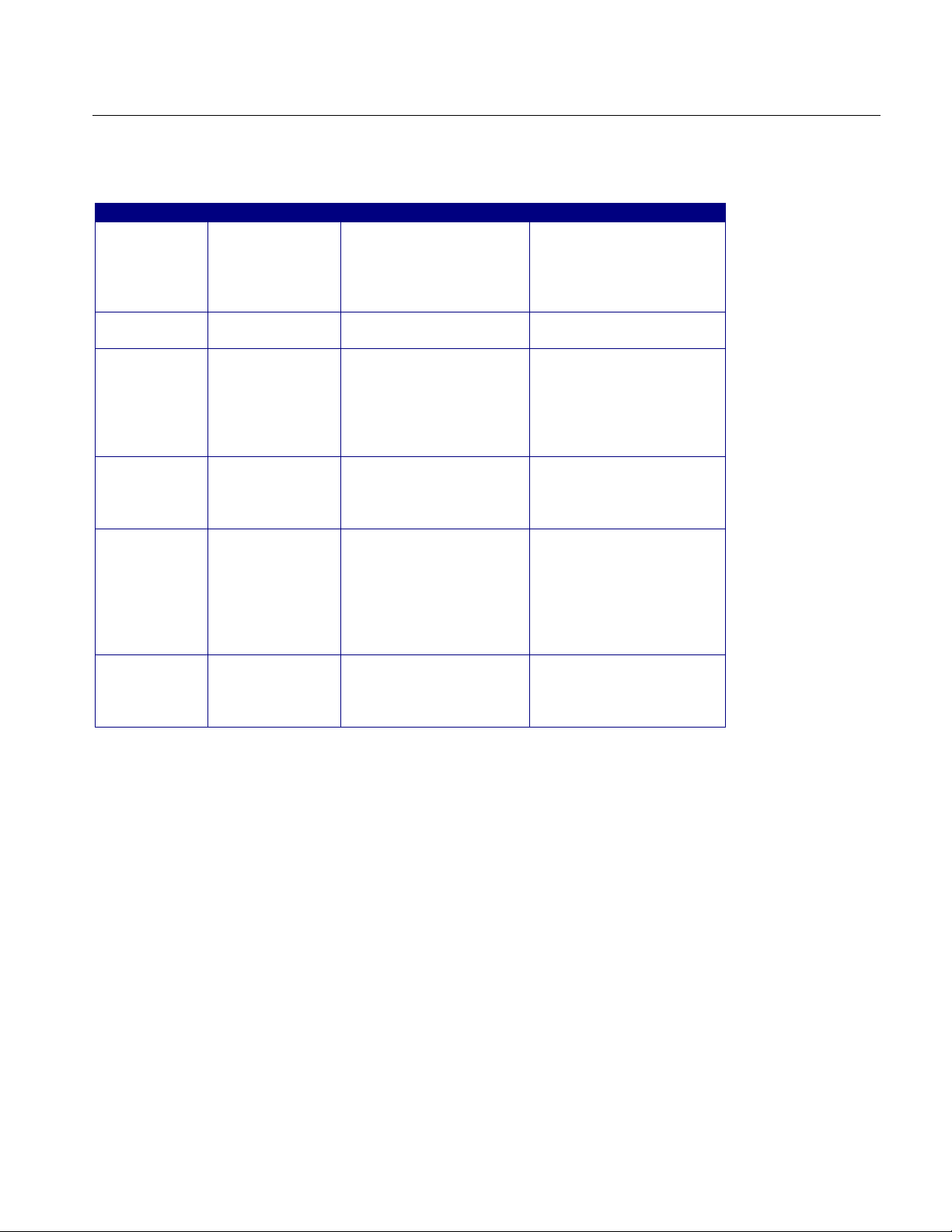
Table 27: Source configuration parameters
Select Parameter Options To Do
Test Method BIST FIS/User Select the test method
BIST FIS/User to use.
The AWG method is not
available for this
measurement
Live
Ref
File Select File
Help Select the Help button to
Select D+ D
Select D+ D
Prefix
File Type CSV, wfm Sel ec t t he type of fi le that
−
−
Ch1 Ch3, Ch1 Ch4,
Ch2 Ch3, Ch2 Ch4
Ref1 Ref2, Ref 1Ref3,
Ref1 Ref4, Ref 2 Ref1,
Ref2 Ref3, Ref 2 Ref4,
Ref3 Ref1, Ref 3 Ref2,
Ref3 Ref4, Ref 4 Ref1,
Ref4 Ref2, Ref 4 Ref3
Browse Set the path and
Set the channel pai r from
which to acquire data
Set the Ref channel pair
from which to acquire
data
alphanumeric prefix for
the files that you want t o
load
you want to load. The
applicati on uses the F ile
Prefix and the .wfm or
.csv file name extension
to search for the specif ied
file type
get a brief descri ption of
how to load files with a
prefix and specified type
How To…
Option SST Serial ATA and Serial Attached SCSI Analysis Module
67
Page 80

How To…
For a differential probe, the source parameters are:
Table 28: Source configuration parameters
Select Parameter Options To Do
Test Method BIST FIS/User Select the test method
BIST FIS/User to use.
The AWG method is not
available for this
measurement
Live/Ref Select Ch1, Ch2, Ch3, Ch4,
Ref1, Ref2, Ref3, Ref4
File Select File
Prefix
File Type CSV, wfm Selec t the type of file that
Help Select the Help button to
Browse Set the path and
Set the channel fr om
which to acquire data
alphanumeric pr efix for
the files that you want t o
load
you want to load. The
applicati on uses the F ile
Prefix and the .wfm or
.csv file name extension
to search for the specified
file type
get a brief description of
how to load files with a
prefix and specified type
68
Option SST Serial ATA and Serial Attached SCSI Analysis Module
Page 81
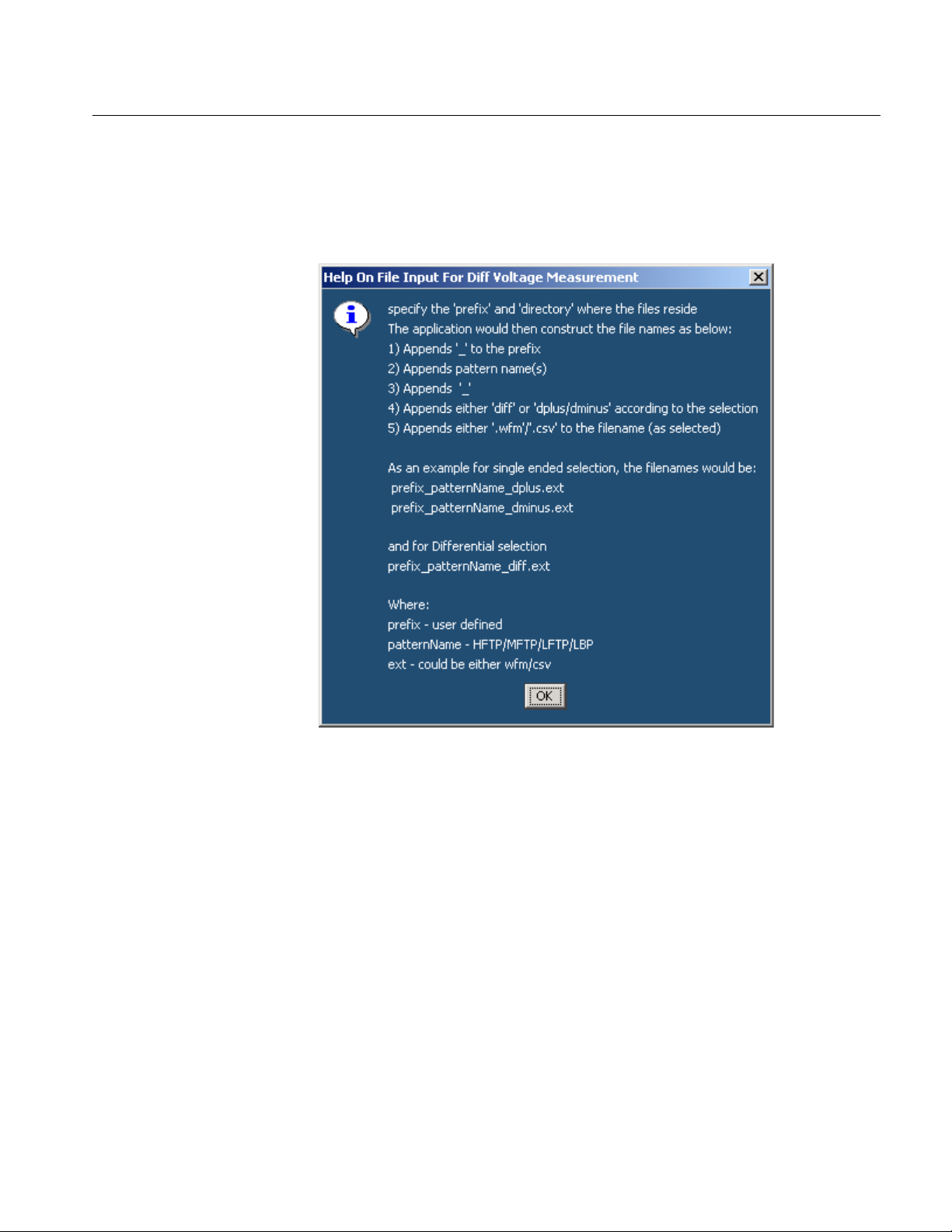
How To…
When you click the Help button, the following help text is displayed. It describes
how the module uses the File Prefix and the File Type that you specified to
search for the pattern files. Ensure that four pattern files: HFTP.csv, MFTP.csv,
LFTP.csv, and LBP.csv, are present in the path you specified.
Figure 34: Help screen for differential output voltage measurement
Option SST Serial ATA and Serial Attached SCSI Analysis Module
69
Page 82
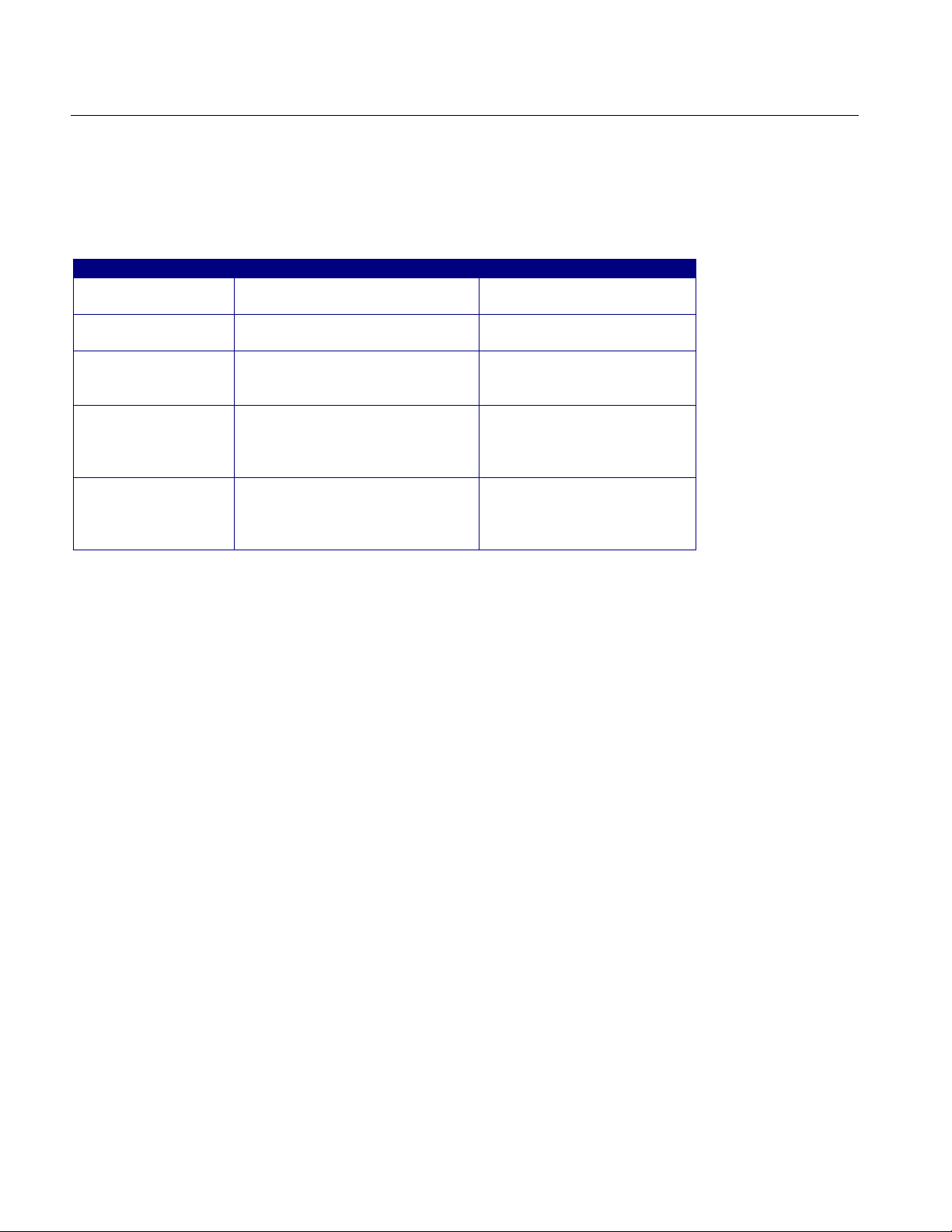
How To…
In the General Config tab, set the Device Type, Cable Attenuation, Usage model,
Number of UI, and Differential Volt Option.
Table 29: General configuration parameters
Parameter Options To do
Usage Model Gen1i, Gen1x, G en1m,
Gen2i, Gen2x, G en2m
Device Type Host, Drive Select the type of devic e to
Num of UI 6k, 12k , 30k, 60k, 120k Select the number of unit
Cable Attn Range: 100 p-10 G Type the cable attenuation
Diff Volt Option Option1, Option2 Selec t O ption1 to use the
Select the generation to
which the devic e belongs
test
intervals for whic h to acquire
data
or enter the value within the
range from the num eri c
keypad
lone bit pattern, and Option2
to if no lone bit pattern is
available
6. From the Control panel, select the mode (Single Run or Single No Acq).
7. Click the Start button to start taking the measurement. When the
measurement is complete, the summary of the results is displayed.
8. If the results are not automatically displayed, select Results> Summary to
view the results. The Time Units option is the results summary is not
available for this test. To view detailed results, select Results> Details.
The following warnings might appear while performing this test. The possible
solutions and explanations are also given.
Min. Voltage sample criteria failed. For details refer OLH.
Solution: Increase the number of unit intervals and try again.
Max. Voltage sample criteria failed. For details refer OLH.
Solution: Increase the number of unit intervals and try again.
LBP pattern mismatch. Performing Minimum voltage measurement
using Option 2.
Explanation: If LBP pattern is not available or not compliant, the application
performs the measurement using differential voltage Option2.
The input pattern is not spec-compliant. The software selected
compliant bit transitions in order to approximate the differential
voltage measurement.
Explanation: When the input pattern does not match with the standard
70
Option SST Serial ATA and Serial Attached SCSI Analysis Module
Page 83
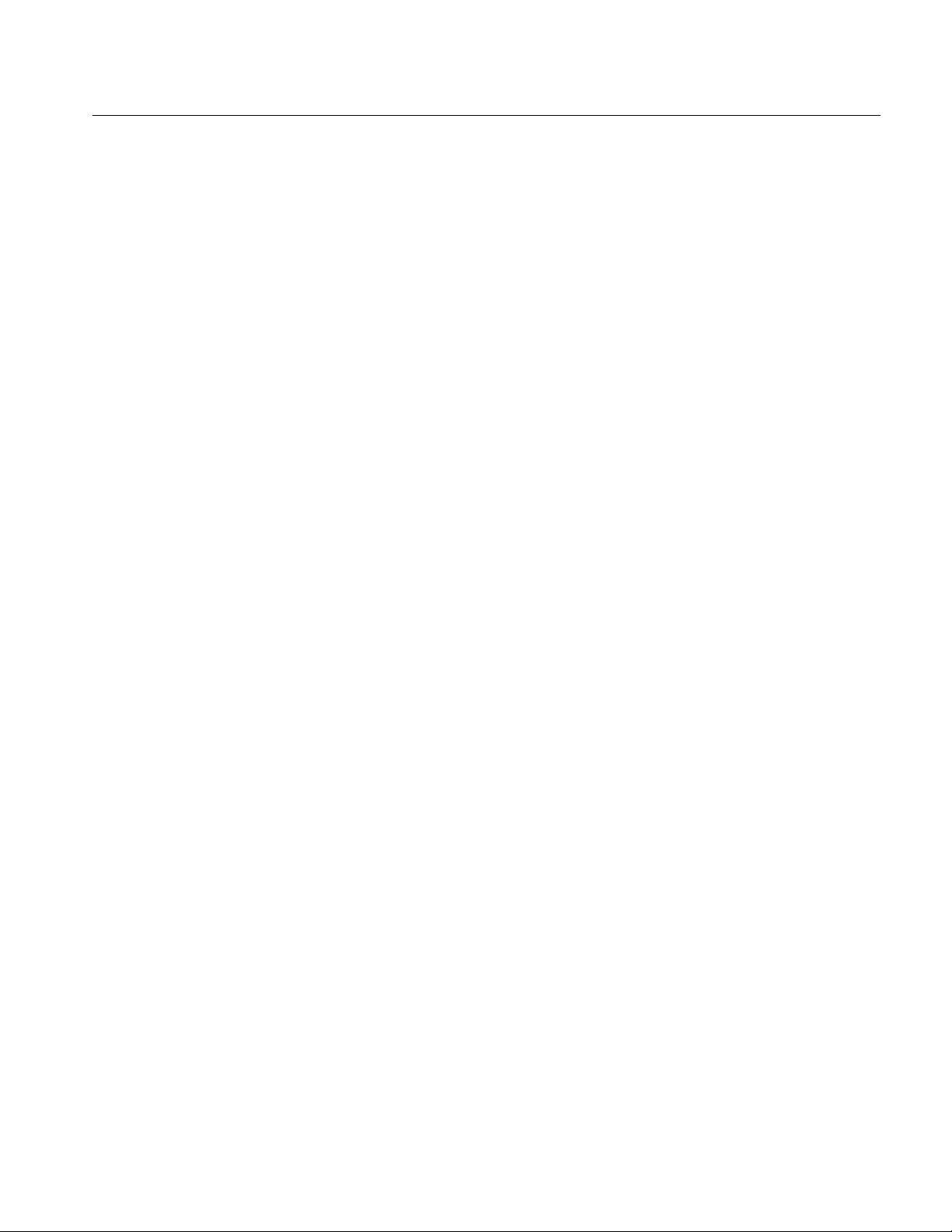
definition, the application approximates the pattern definition and displays
the results.
Perform Transmitter AC CM Voltage Test
Follow these steps to measure the AC Common Mode Voltage for a transmitter.
1. Set up the DUT (Host or Drive) as shown in the How To Set up the DUT
section. Refer to the setup that uses single-ended probes.
2. Select Measurements> Select from the menu bar.
3. Select Test Point as Transmitter and Probe Type as Single-ended.
4. Click AC CM Voltage.
5. To change the configuration settings, select Measurements> Configure from
the menu bar or click the Configure button.
How To…
In the Source tab, click Live, Ref, or File. Select the channels for D+ and
D−, and the Trigger channel. The trigger channels available exclude those
channels that you have selected as D+ D−. Select the Test Method.
Option SST Serial ATA and Serial Attached SCSI Analysis Module
71
Page 84
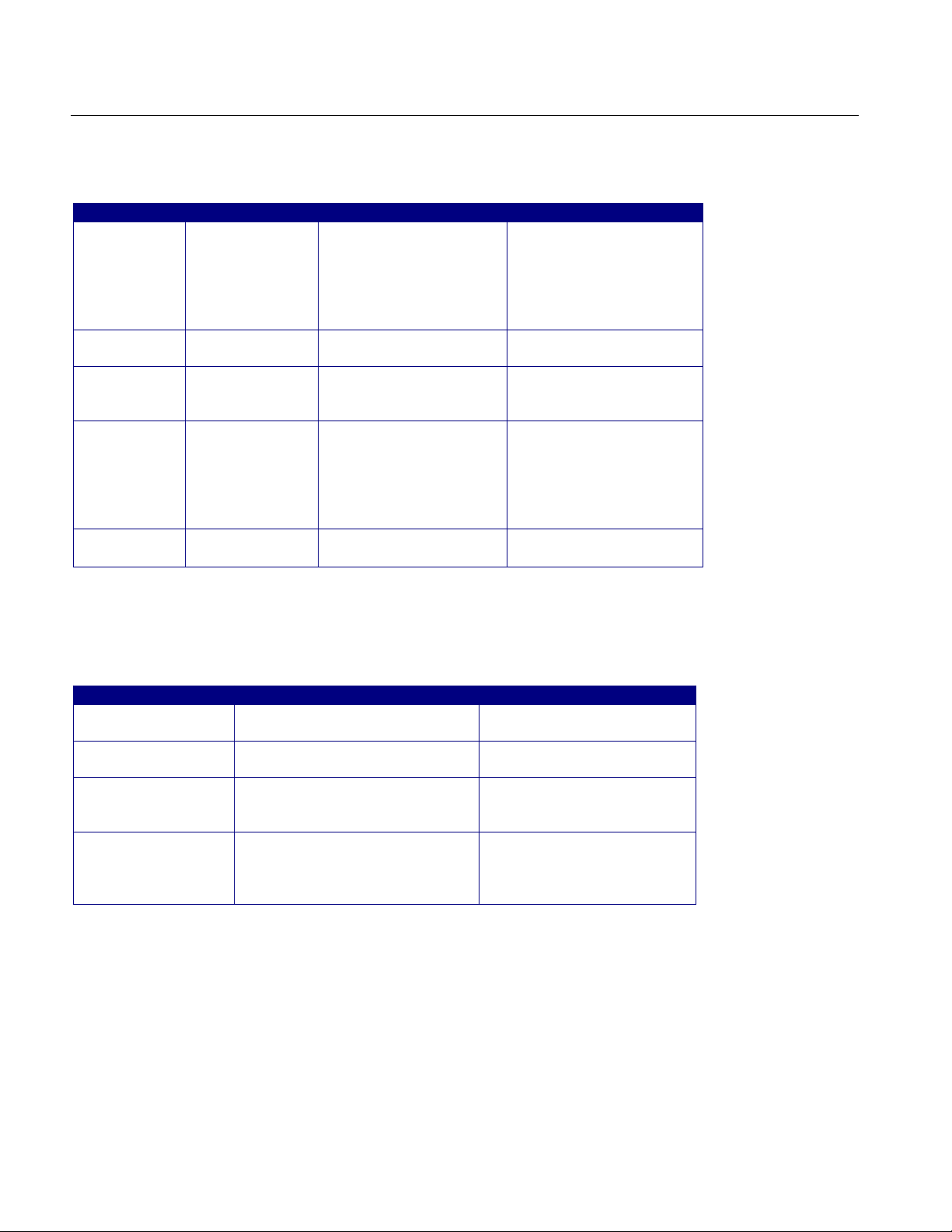
How To…
Table 30: Source configuration parameters
Select Parameter Options To Do
Test Method AWG, BIST FIS/User Select the test method to
use. The module uses the
source pattern files
located on the AWG, or
uses a vendor-specific
method to test the DUT
Live
Ref
File Select File(s)
Select D+ D
Trigger Ch1, Ch2, Ch3, Ch4 Set the channel from
Select D+ D
D+ D
−
−
−
Ch1 Ch3, Ch1 Ch4,
Ch2 Ch3, Ch2 Ch4
Ref1 Ref2, Ref1 Ref3,
Ref1 Ref4, Ref2 Ref1,
Ref2 Ref3, Ref2 Ref4,
Ref3 Ref1, Ref3 Ref2,
Ref3 Ref4, Ref4 Ref1,
Ref4 Ref2, Ref4 Ref3
Browse Load the data from .c sv
Set the channel pair from
which to acquir e data
which to acquir e trigger
data
Set the Ref channel pair
from which to acqui r e
data
files
In the General Config tab, set the Device Type, Cable Attenuation, Usage model,
and Number of UI.
Table 31: General configuration parameters
Parameter Options To do
Usage Model Gen1i, Gen1x, G en1m,
Gen2i, Gen2x, G en2m
Device Type Host, Drive Sel ec t the type of device to
Num of UI 6k, 12k , 30k, 60k, 120k Select the number of unit
Cable Attn Range: 100 p-10 G Type the cable attenuation
Select the generation to
which the devic e belongs
test
intervals for whic h to acquire
data
or enter the value within the
range from the num eri c
keypad
6. From the Control panel, select the mode (Single Run or Single No Acq).
7. Click the Start button to start taking the measurement. When the
measurement is complete, the summary of the results is displayed.
8. If the results are not automatically displayed, select Results> Summary to
view the results. The Time Units option is the results summary is not
available for this test. To view detailed results, select Results> Details.
72
Option SST Serial ATA and Serial Attached SCSI Analysis Module
Page 85
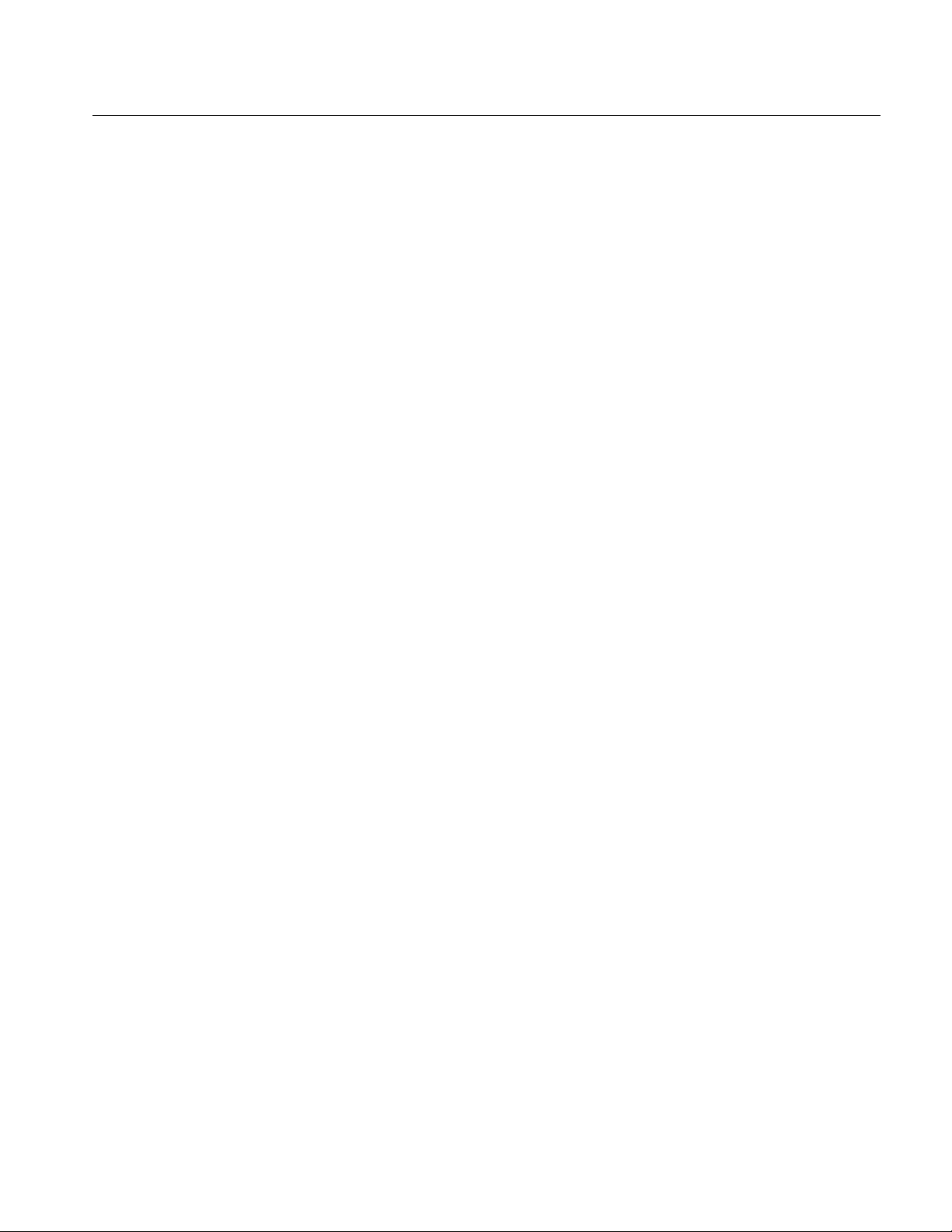
Perform Transmitter COMINIT, COMWAKE, and COMRESET Tests
Follow these steps to perform the COMINIT, COMWAKE, and COMRESET
Tests for a transmitter.
1. Set up the DUT (Host or Drive) as shown in the How To Set up the DUT
section. Refer to the test setup for transmitter device that uses the AWG test
method.
2. Select Measurements> Select from the menu bar.
3. Select Test Point as Transmitter and Probe Type as Single-ended or
Differential.
4. Click any one of the OOB tests: COMINIT, COMWAKE, or COMRESET.
5. To change the configuration settings, select Measurements> Configure from
the menu bar or click the Configure button.
How To…
In the Source tab, click Live. If you are using a single-ended probe, select
the channels for D+ and D−, and the Trigger channel. The trigger channels
available exclude those channels that you have selected as D+ D−. Select the
Test Method.
Option SST Serial ATA and Serial Attached SCSI Analysis Module
73
Page 86
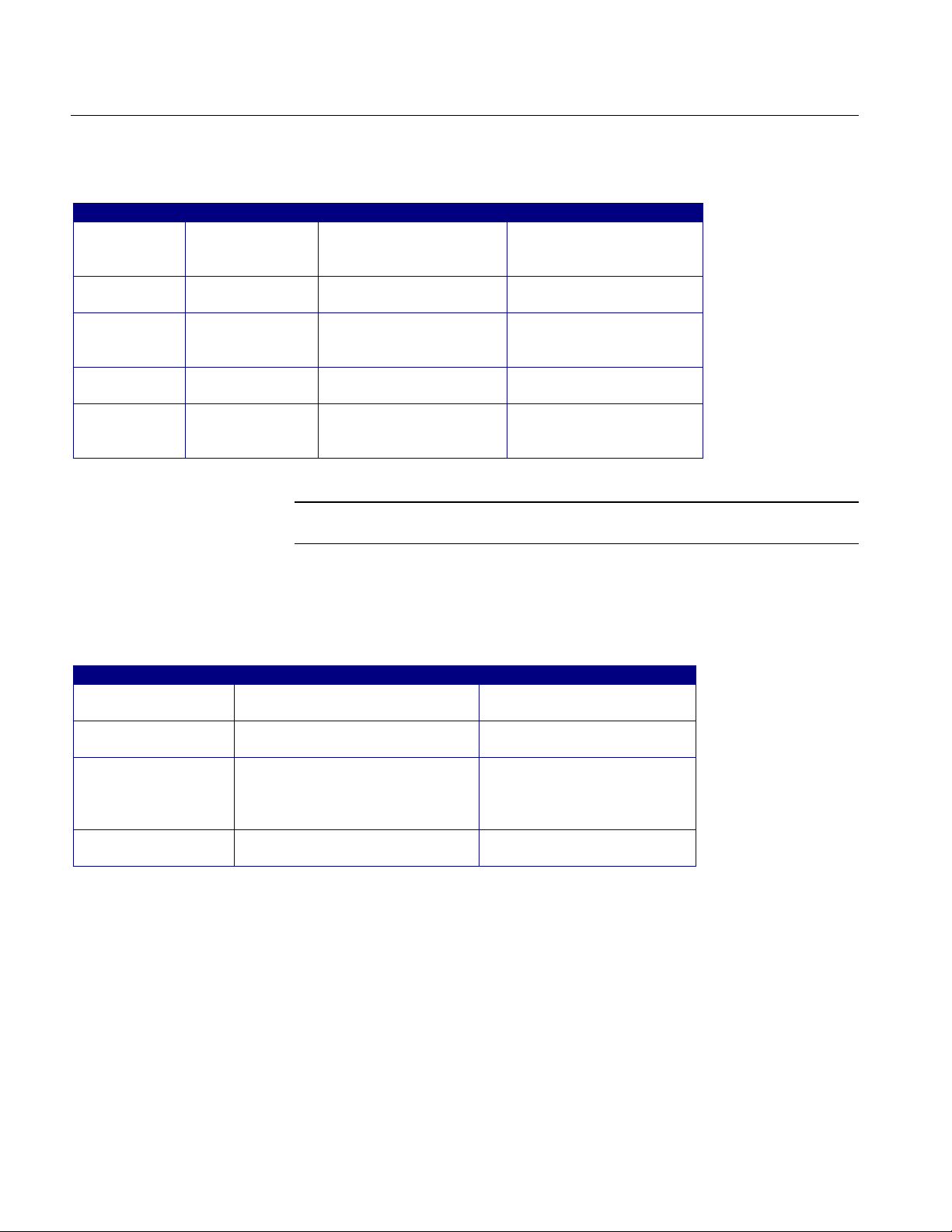
How To…
Table 32: Source configuration parameters
Probe Type Parameter Options To Do
Test Method AWG Select the test method to
connect to and set up t he
AWG
Single-ended
Differential Select Ch1, Ch2, Ch3, Ch4,
Select D+ D
Trigger Ch1, Ch2, Ch3, Ch4 Set the channel from
Trigger Ch1, Ch2, Ch3, Ch4 Set the channel from
−
Ch1 Ch3, Ch1 Ch4,
Ch2 Ch3, Ch2 Ch4
Ref1, Ref2, Ref3, Ref4
Set the channel pair from
which to acquir e data
which to acquir e trigger
data
Set the channel from
which to acquir e data
which to acquir e trigger
data
Note: Trigger is not available for the combination
⎯
COMRESET test for Device
Type as host and OOB Type as Inter-burst.
In the General Config tab, set the Device Type, Usage model, and
COMINIT/COMWAKE/ COMRESET Type.
Table 33: General configuration parameters
Parameter Options To do
Usage Model Gen1i, Gen1x, G en1m,
Gen2i, Gen2x, G en2m
Device Type Host, Drive Sel ec t the type of device to
Cable Attn Range: 100 p-10 G Type the cable attenuation
OOB Type In Spec, Out Of Spec, Inter Burst Select the type of OOB test
Select the generation to
which the devic e belongs
test
or enter the value within the
range from the num eri c
keypad
to perform
6. From the Control panel, select the mode as Single Run or Single No Acq.
The Single No Acq mode works similar to the Single Run mode.
7. Click the Start button to start taking the measurement. When the
measurement is complete, the summary of the results is displayed.
8. If the results are not automatically displayed, select Results> Summary to
view the results. To view detailed results, select Results> Details.
74
Option SST Serial ATA and Serial Attached SCSI Analysis Module
Page 87
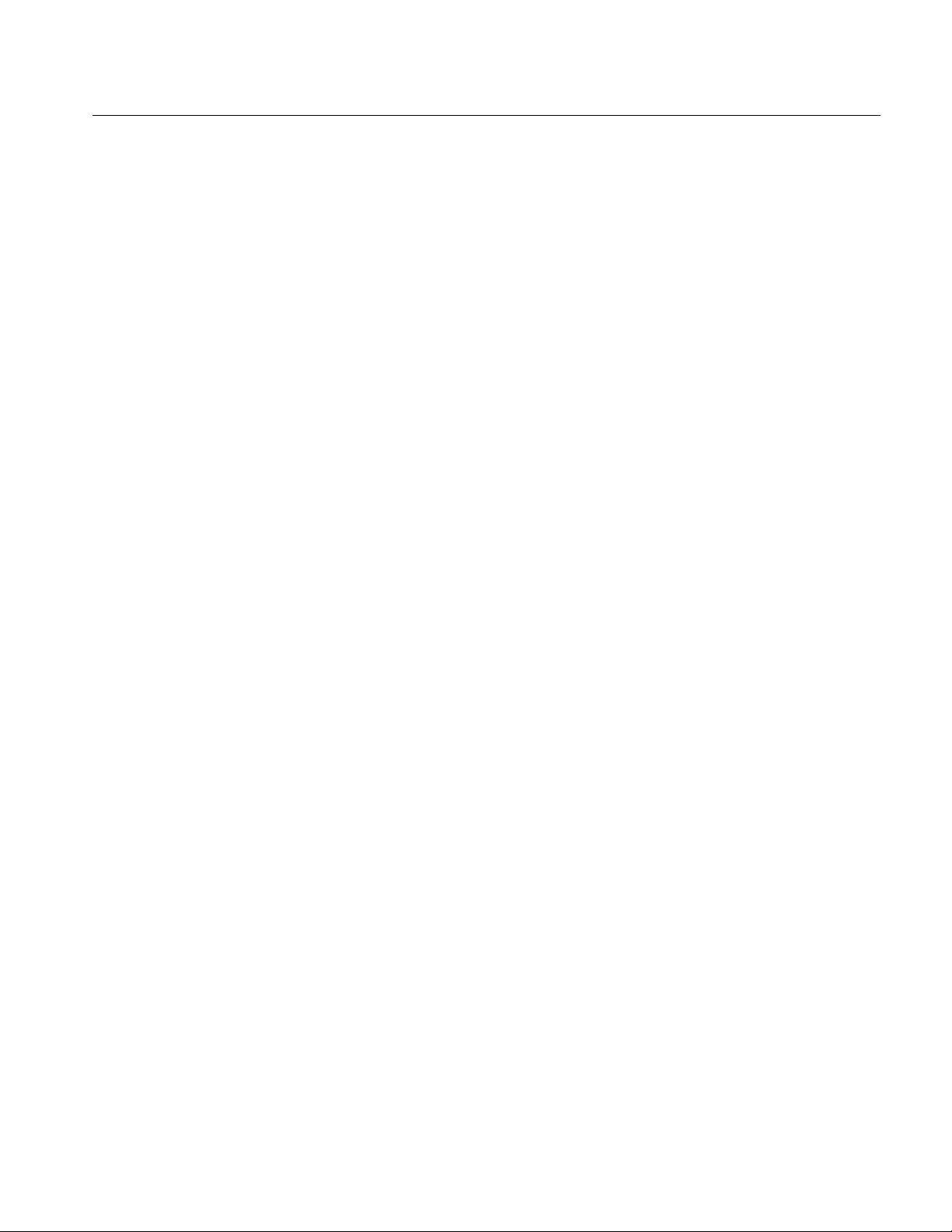
Perform SATA Tests for Receiver
Receiver Measurements
Timing measurements that are available for a Serial ATA Receiver are Eye, Bit
Rate, Differential Skew, Rise and Fall Time, and Unit Interval. You can select
one or more measurements at a time. You can select all measurements by
clicking the Select All button. The Differential Skew measurement is available
only when you use a single-ended probe.
Amplitude measurements that are available for a Serial ATA Receiver are
Differential Voltage and AC CM Voltage. The AC CM Voltage measurement is
available only when you use a single-ended probe.
Perform Receiver Eye, Unit Interval, and Bit Rate Tests
How To…
Follow these steps to measure the Eye, Unit Interval, and Bit Rate for a receiver.
1. Set up the DUT (Host or Drive) as shown in the How To Set up the DUT
section.
2. Select Measurements> Select from the menu bar.
3. Select Test Point as Receiver and Probe Type as Single-ended or
Differential.
4. Click Eye, Unit Interval, and Bit Rate.
5. To change the configuration settings, select Measurements> Configure from
the menu bar or click the Configure button.
In the Source tab, click Live, Ref, or File. If you are using a single-ended
probe, select the channels for D+ and D−, and the Trigger channel. The
trigger channels available exclude those channels that you have selected as
D+ D−.
Option SST Serial ATA and Serial Attached SCSI Analysis Module
75
Page 88

How To…
Table 34: Source configuration parameters
Select Parameter Options To Do
Test Method AWG, BIST FIS/User Select the test method to
use. The module uses the
source pattern files
located on the AWG, or
uses a vendor-specific
method to test the DUT
Live
Ref
File Select File(s)
Select D+ D
Trigger Ch1, Ch2, Ch3, Ch4 Set the channel to
Select D+ D
D+ D
−
−
−
Ch1 Ch3, Ch1 Ch4,
Ch2 Ch3, Ch2 Ch4
Ref1 Ref2, Ref1 Ref3,
Ref1 Ref4, Ref2 Ref1,
Ref2 Ref3, Ref2 Ref4,
Ref3 Ref1, Ref3 Ref2,
Ref3 Ref4, Ref4 Ref1,
Ref4 Ref2, Ref4 Ref3
Browse Load the data from .csv
Set the channel pai r to
acquire data from
acquire trigger data from
Set the Ref channel pair
to acquire data fr om
files
For a differential probe, the source parameters are:
Table 35: Source configuration parameters
Select Parameter Options To Do
Test Method AWG, BIST FIS/User Select the test method to
use. The module uses the
source pattern files
located on the AWG, or
uses a vendor-specif ic
method to test the DUT
Live/Ref Select Ch1, Ch2, Ch3, Ch4,
Ref1, Ref2, Ref3, Ref 4
Trigger Ch1, Ch2, Ch3, Ch4 Set the channel to
File Select File Browse Load the data from a .csv
Set the channel to
acquire data from
acquire trigger data from
file
If you choose Live/Ref and select a Ref channel from which to acquire data, then
the Trigger selection is not available.
76
Option SST Serial ATA and Serial Attached SCSI Analysis Module
Page 89
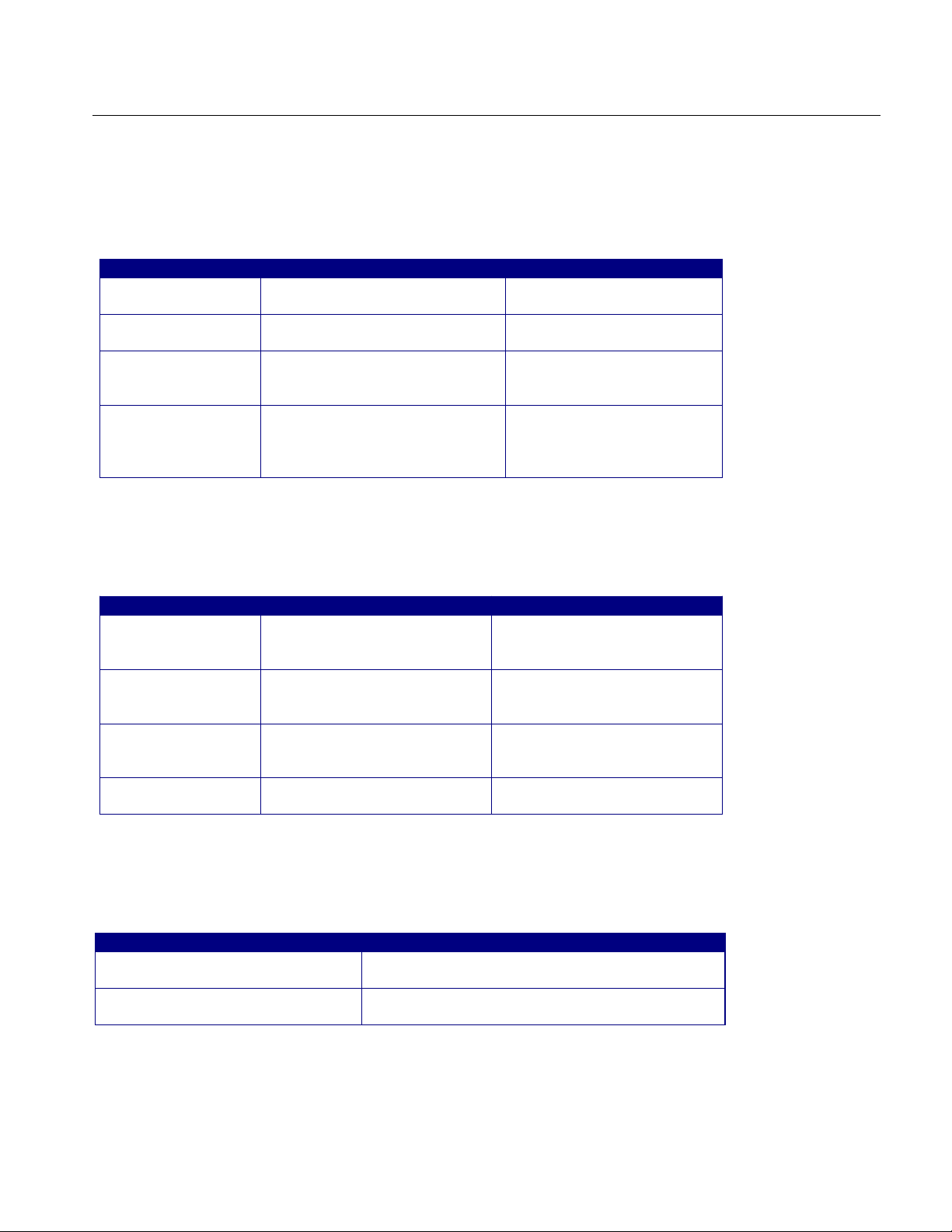
In the General Config tab, set the Usage model, Device Type, Cable Attenuation,
and select the Test Method.
Table 36: General configuration parameters
Parameter Options To do
Usage Model Gen1i, G en1x , G en1m,
Gen2i, Gen2x, G en2m
Device Type Host, Driv e Selec t t he type of device to
Num of UI 6k , 12k, 30k, 60k, 120k Select the number of unit
Cable Attn Range: 100 p-10 G Type the cable attenuati on
Select the generati on to
which the device belongs
test
intervals for which t o acqui r e
data
or enter the value wit hin the
range from the numeri c
keypad
In the Clock Config tab, set the Clock Recovery parameters, and Analysis
Window size.
How To…
Table 37: Clock configuration parameters
Parameter Options To do
Window Size Range: 1000-5000 UI Type the clock recovery
window size or enter the v alue
from the numeric keypad
Scan Incr Range: 1-250 UI Type the scan increment value
or enter it from the numeric
keypad
Method Const Clk: Mean,
Const Clk: Median
Analysis Window 250 UI, 5 UI Set the analy si s windo w to one
Select the clock recov er y
method to use to recover the
signal clock
of the two
If you have selected Eye, in the Plot Config tab, set the parameters to plot the
Eye diagram.
Table 38: Plot configuration parameters
Parameter To Do
Transition and Non-Transition Bit s Plot the transit ion and non-transition bits as two
separate eye diagrams
All Bits Plot all bits (transi tion and non-transit ion) in a
single eye diagr am
6. From the Control panel, select the mode (Single Run or Single No Acq).
Option SST Serial ATA and Serial Attached SCSI Analysis Module
77
Page 90
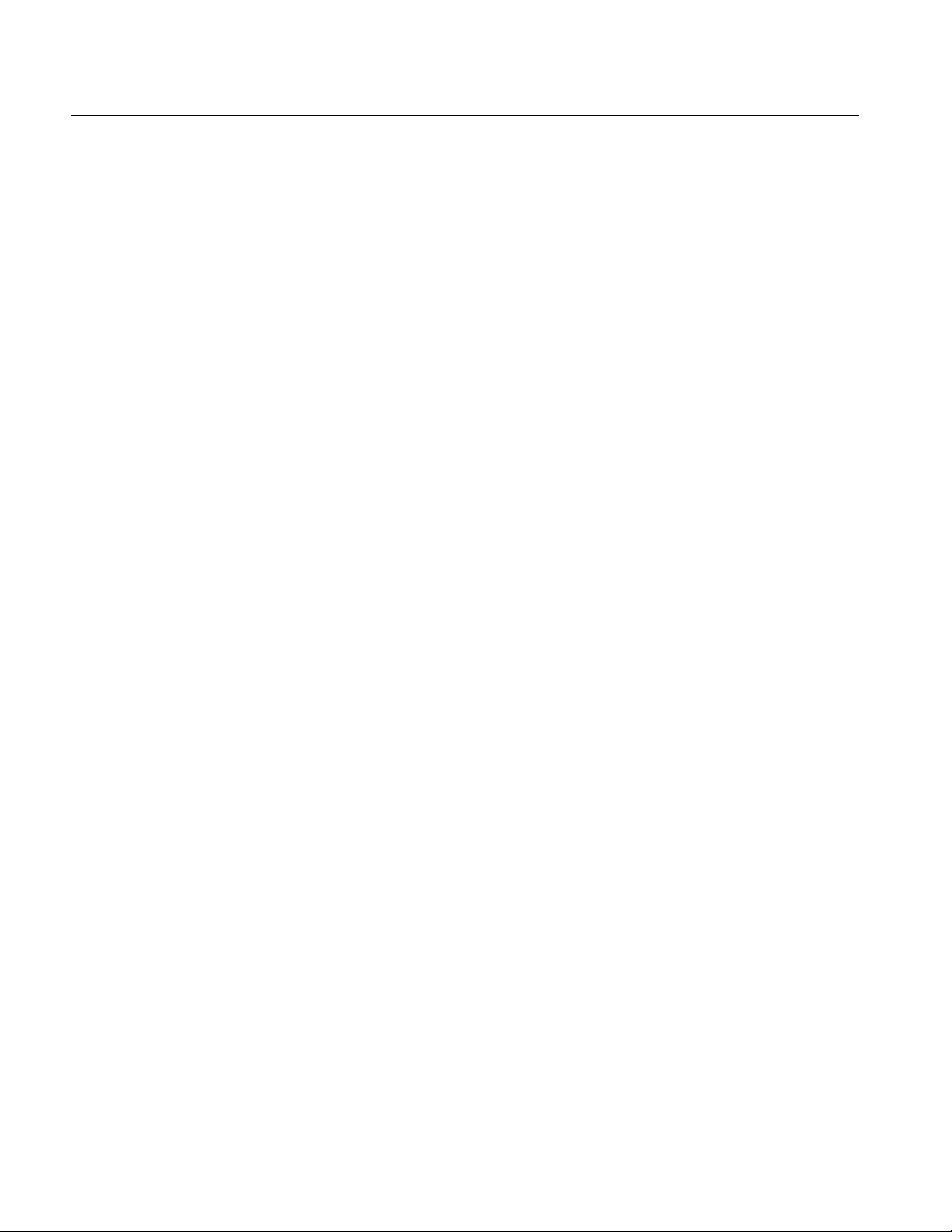
How To…
7. Click the Start button to start taking the measurement. When the
measurement is complete, the summary of the results is displayed.
8. If the results are not automatically displayed, select Results> Summary to
view the results. To view detailed results, select Results> Details. For an
Eye measurement, you can view a plot of the transition and non-transition
bits as separate plots or all bits as a single plot.
Perform Receiver Differential Skew Test
Follow these steps to measure the Differential Skew for a receiver.
1. Set up the DUT (Host or Drive) as shown in the How To Set up the DUT
section.
2. Select Measurements> Select from the menu bar.
3. Select Test Point as Receiver and Probe Type as Single-ended.
4. Click Differential Skew.
5. To change the configuration settings, select Measurements> Configure from
the menu bar or click the Configure button.
In the Source tab, click Live, Ref, or File. Select the channels for D+ and
D−, and the Trigger channel. The trigger channels available exclude those
channels that you have selected as D+ D−. Select the Test Method.
78
Option SST Serial ATA and Serial Attached SCSI Analysis Module
Page 91
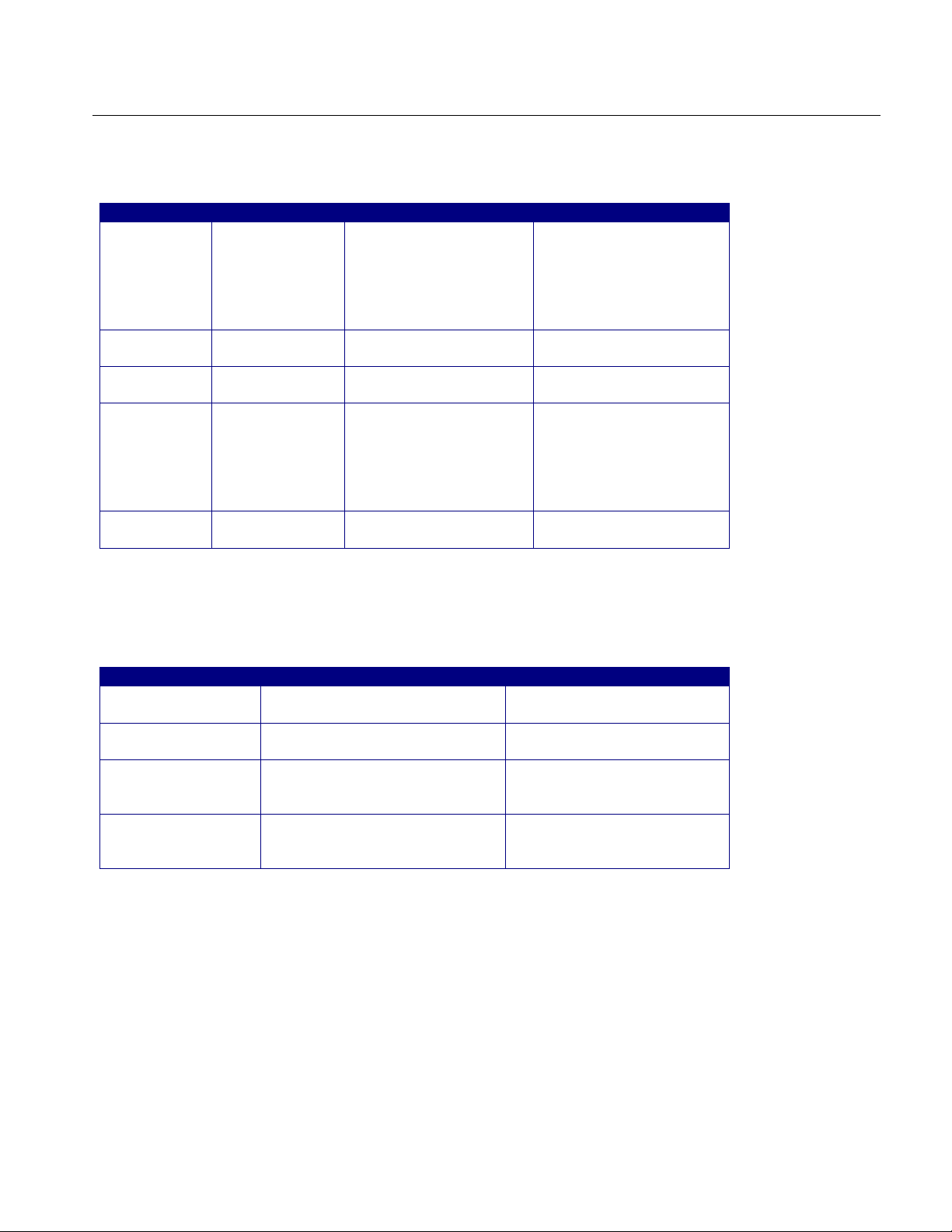
Table 39: Source configuration parameters
Select Parameter Options To Do
Test Method AWG, BIST FIS/User Select the test method to
use. The module uses the
source pattern fil es
located on the AWG, or
uses a vendor-specif ic
method to test the DUT
Live
Ref
File Select File(s)
Select D+ D
Trigger Ch1, Ch2, Ch3, Ch4 Set the channel to
Select D+ D
D+ D
−
−
−
Ch1 Ch3, Ch1 Ch4,
Ch2 Ch3, Ch2 Ch4
Ref1 Ref2, Ref1 Ref3,
Ref1 Ref4, Ref2 Ref1,
Ref2 Ref3, Ref2 Ref4,
Ref3 Ref1, Ref3 Ref2,
Ref3 Ref4, Ref4 Ref1,
Ref4 Ref2, Ref4 Ref3
Browse Load the data from .csv
Set the channel pair t o
acquire data from
acquire trigger data from
Set the Ref channel pair
to acquire data from
files
In the General Config tab, set the Usage model, Device Type, Number of Unit
Intervals, Cable Attenuation.
How To…
Table 40: General configuration parameters
Parameter Options To do
Usage Model Gen1i, G en1x , G en1m,
Gen2i, Gen2x, G en2m
Device Type Host, Drive Select the type of device to
Num of UI 6k , 12k, 30k, 60k, 120k S elect the number of unit
Cable Attn Range: 100 p-10 G Type the cable attenuation or
Select the generati on to
which the device belongs
test
intervals for which to acquire
data
enter the value with the r ange
from the numeric key pad
6. From the Control panel, select the mode (Single Run or Single No Acq).
7. Click the Start button to start taking the measurement. When the
measurement is complete, the summary of the results is displayed.
8. If the results are not automatically displayed, select Results> Summary to
view the results. To view detailed results, select Results> Details.
Option SST Serial ATA and Serial Attached SCSI Analysis Module
79
Page 92

How To…
Perform Receiver Rise Time and Fall Time Test
Follow these steps to measure the Rise and Fall Time for a receiver.
1. Set up the DUT (Host or Drive) as shown in the How To Set up the DUT
section.
2. Select Measurements> Select from the menu bar.
3. Select Test Point as Receiver and Probe Type as Single-ended or
Differential.
4. Click Rise and Fall Time.
5. To change the configuration settings, select Measurements> Configure from
the menu bar or click the Configure button.
In the Source tab, click Live, Ref, or File. If you are using a single-ended
probe, select the channels for D+ and D−, and the Trigger channel. The
trigger channels available exclude those channels that you have selected as
D+ D−. Select the Test Method.
Table 41: Source configuration parameters
Select Parameter Options To Do
Test Method AWG, BIST FIS/Use r Select the test method to
use. The module uses the
source pattern files
located on the AWG, or
uses a vendor-specif ic
method to test the DUT
Live
Ref
File Select File(s)
Select D+ D
Trigger Ch1, Ch2, Ch3, Ch4 Set the channel from
Select D+ D
D+ D
−
−
−
Ch1 Ch3, Ch1 Ch4,
Ch2 Ch3, Ch2 Ch4
Ref1 Ref2, Ref1 Ref3,
Ref1 Ref4, Ref2 Ref1,
Ref2 Ref3, Ref2 Ref4,
Ref3 Ref1, Ref3 Ref2,
Ref3 Ref4, Ref4 Ref1,
Ref4 Ref2, Ref4 Ref3
Browse Load the data from .csv
Set the channel pair from
which to acquir e data
which to acquir e tri gger
data
Set the Ref channel pair
from which to acqui r e
data
files
80
Option SST Serial ATA and Serial Attached SCSI Analysis Module
Page 93
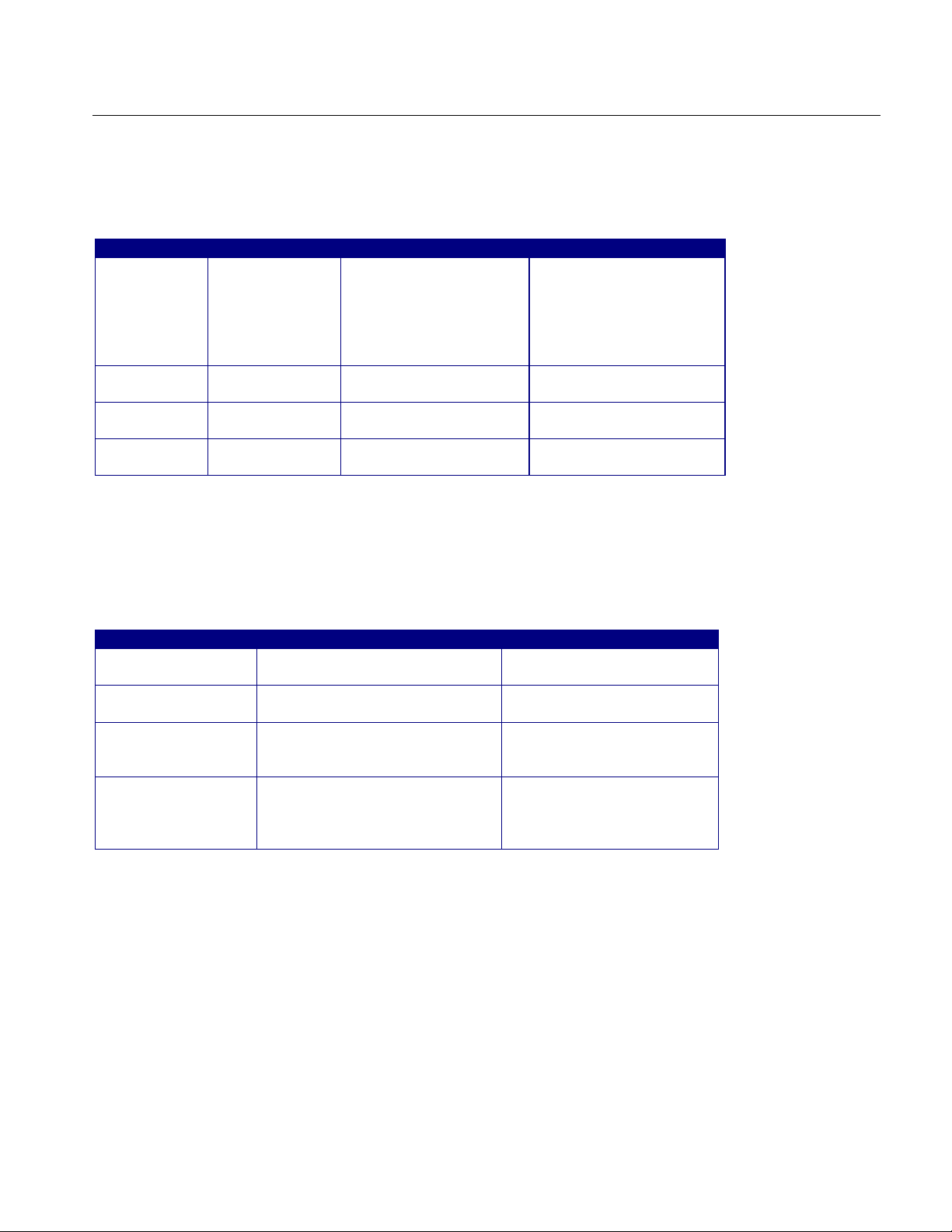
For a differential probe, the source parameters are:
Table 42: Source configuration parameters
Select Parameter Options To Do
Test Method AWG, BIS T FIS/Us e r Select the test method to
use. The module uses the
source pattern files
located on the AWG, or
uses a vendor-specif ic
method to test the DUT
Live/Ref Select Ch1, Ch2, Ch3, Ch4,
Ref1, Ref2, Ref3, Ref4
Trigger Ch1, Ch2, Ch3, Ch4 Set the channel to
File Select File Browse Load the data from a .csv
Set the channel t o
acquire data from
acquire tri gger data from
file
If you choose Live/Ref and select a Ref channel from which to acquire data, then
the Trigger selection is not available.
How To…
In the General Config tab, set the Device Type, Usage model, and Number of UI.
Table 43: General configuration parameters
Parameter Options To do
Usage Model Gen1i, Gen1x, G en1m,
Gen2i, Gen2x, G en2m
Device Type Host, Drive Select the type of devic e to
Num of UI 6k, 12k , 30k, 60k, 120k S elect the number of unit
Cable Attn Range: 100 p-10 G Type the cable attenuat ion
Select the generation to
which the devic e belongs
test
intervals for whic h to acquire
data
or enter the value within the
range from the num eri c
keypad
6. From the Control panel, select the mode (Single Run or Single No Acq)
7. Click the Start button to start taking the measurement. When the
measurement is complete, the summary of the results is displayed.
8. If the results are not automatically displayed, select Results> Summary to
view the results. To view detailed results, select Results> Details.
Option SST Serial ATA and Serial Attached SCSI Analysis Module
81
Page 94
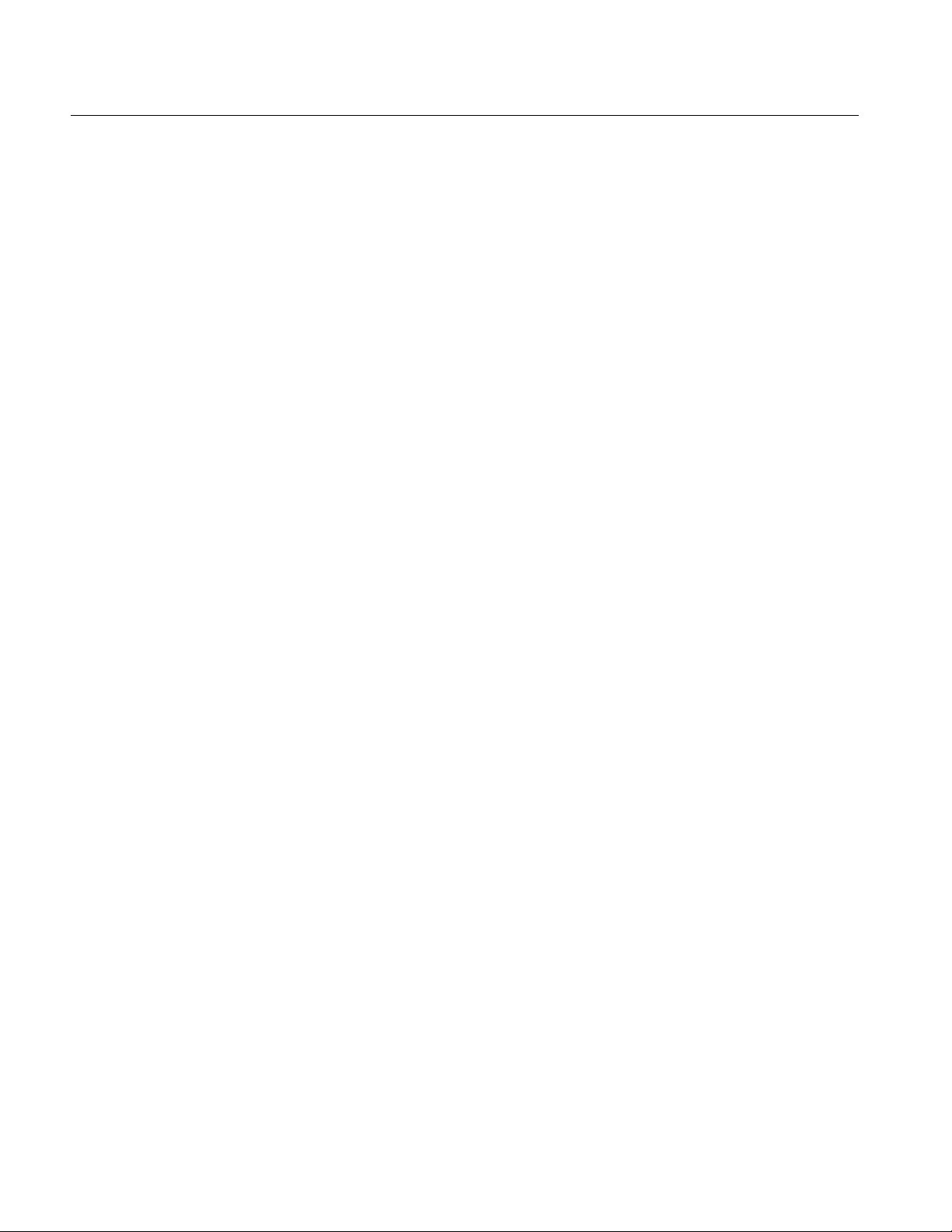
How To…
Perform Receiver Differential Voltage Test
Follow these steps to measure the Differential Voltage for a receiver.
1. Set up the DUT (Host or Drive) as shown in the How To Set up the DUT
section.
2. Select Measurements> Select from the menu bar.
3. Select Test Point as Receiver and Probe Type as Single-ended or
Differential.
4. Click Differential Voltage.
5. To change the configuration settings, select Measurements> Configure from
the menu bar or click the Configure button.
82
Option SST Serial ATA and Serial Attached SCSI Analysis Module
Page 95
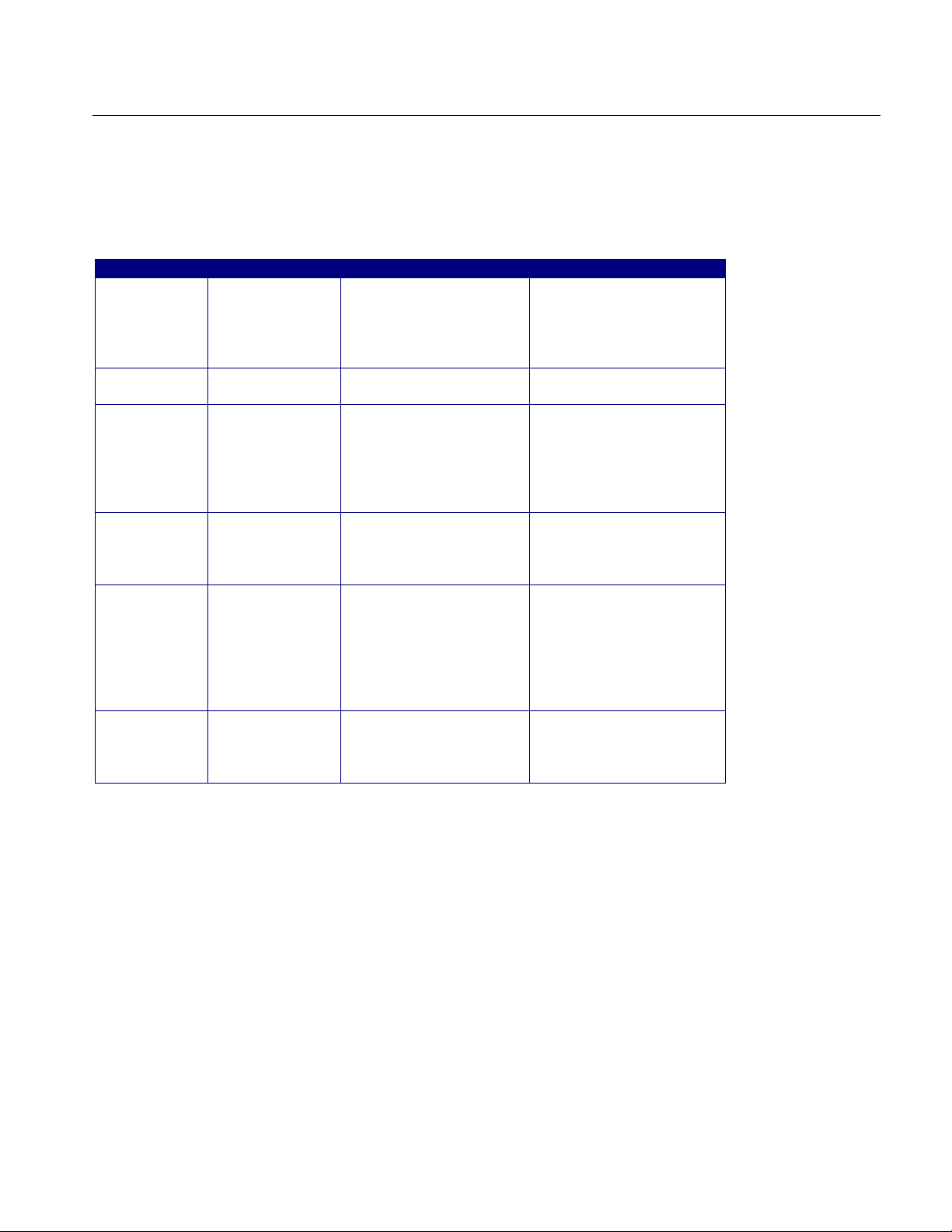
In the Source tab, click Live, Ref, or File. If you are using a single-ended
probe, select the channels for D+ and D−. Select the Test Method.
Table 44: Source configuration parameters
Select Parameter Options To Do
Test Method BIST FIS/User Select the test method
BIST FIS/User to use.
The AWG method is not
available for this
measurement
Live
Ref
File Select File
Help Select the Help button to
Select D+ D
Select D+ D
Prefix
File Type CSV, wfm Selec t t he type of file that
−
−
Ch1 Ch3, Ch1 Ch4,
Ch2 Ch3, Ch2 Ch4
Ref1 Ref2, Ref1 Ref3,
Ref1 Ref4, Ref2 Ref1,
Ref2 Ref3, Ref2 Ref4,
Ref3 Ref1, Ref3 Ref2,
Ref3 Ref4, Ref4 Ref1,
Ref4 Ref2, Ref4 Ref3
Browse Set the path and
Set the channel pair to
acquire data from
Set the Ref channel pair
to acquire data f r om
alphanumeri c pr efix for
the files that you want to
load
you want to load. The
application uses the File
Prefix and the .wfm or
.csv file name extension
to search for the specif ied
file type
get a brief descri ption of
how to load files with a
prefix and specified type
How To…
Option SST Serial ATA and Serial Attached SCSI Analysis Module
83
Page 96

How To…
For a differential probe, the source parameters are:
Table 45: Source configuration parameters
Select Parameter Options To Do
Test Method BIST FIS/User Select the test method
BIST FIS/User to use.
The AWG method is not
available for this
measurement
Live/Ref Select Ch1, Ch2, Ch3, Ch4,
Ref1, Ref2, Ref3, Ref4
File Select File
Prefix
File Type CSV, wfm Select the type of file that
Help Select the Help button to
Browse Set the path and
Set the channel to
acquire data from
alphanumeric pr efix for
the files that you want to
load
you want to load. The
application prefixes the
File Prefix you entered to
and searches for the
specified file type
get a brief descripti on of
how to load files with a
prefix and specified type
84
Option SST Serial ATA and Serial Attached SCSI Analysis Module
Page 97

How To…
When you click the Help button, the following help text is displayed. It describes
how the module uses the File Prefix and the File Type that you specified to
search for the pattern files. Ensure that four pattern files: HFTP.csv, MFTP.csv,
LFTP.csv, and LBP.csv, are present in the path you specified.
Figure 35: Help screen for differential output voltage measurement
Option SST Serial ATA and Serial Attached SCSI Analysis Module
85
Page 98
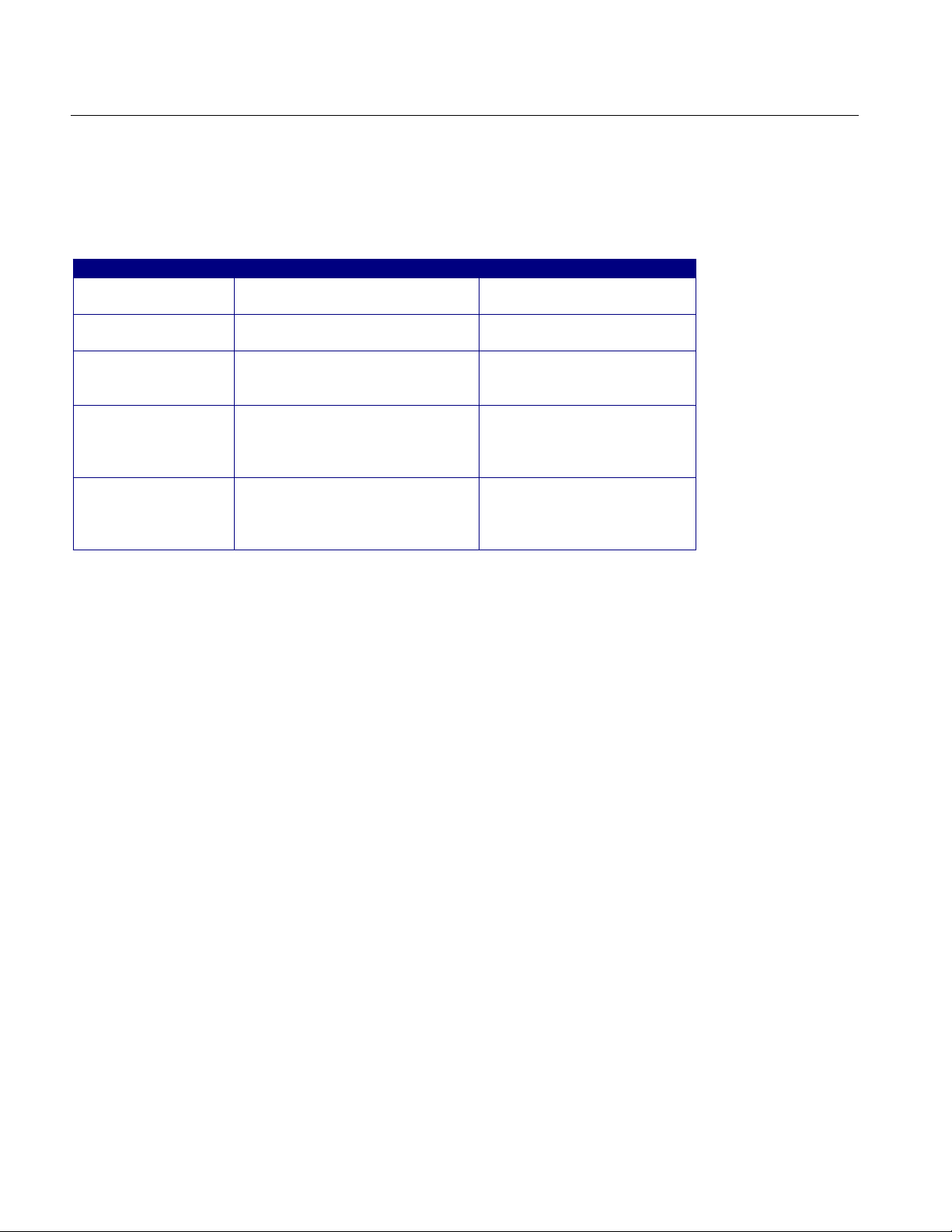
How To…
In the General Config tab, set the Device Type, Cable Attenuation, Usage model,
Number of UI, and Differential Volt Option.
Table 46: General configuration parameters
Parameter Options To do
Usage Model Gen1i, Gen1x, G en1m,
Gen2i, Gen2x, G en2m
Device Type Host, Drive Select the type of device to
Num of UI 6k, 12k , 30k, 60k, 120k Select the number of unit
Cable Attn Range: 100 p-10 G Type the cable attenuation
Diff Volt Option Option1, Option2 Select O ption1 to use the
Select the generation to
which the devic e belongs
test
intervals for whic h to acquire
data
or enter the value within the
range from the num eri c
keypad
lone bit pattern, and Option2
to if no lone bit patter n is
available
6. From the Control panel, select the mode (Single Run or Single No Acq).
7. Click the Start button to start taking the measurement. When the
measurement is complete, the summary of the results is displayed.
8. If the results are not automatically displayed, select Results> Summary to
view the results. The Time Units option is the results summary is not
available for this test. To view detailed results, select Results> Details.
The following warnings might appear while performing this test. The possible
solutions and explanations are also given.
Min. Voltage sample criteria failed. For details refer OLH.
Solution: Increase the number of unit intervals and try again.
Max. Voltage sample criteria failed. For details refer OLH.
Solution: Increase the number of unit intervals and try again.
LBP pattern mismatch. Performing Minimum voltage measurement
using Option 2.
Explanation: If LBP pattern is not available or not compliant, the application
performs the measurement using differential voltage Option2.
The input pattern is not spec-compliant. The software selected
compliant bit transitions in order to approximate the differential
voltage measurement.
Explanation: When the input pattern does not match with the standard
86
Option SST Serial ATA and Serial Attached SCSI Analysis Module
Page 99
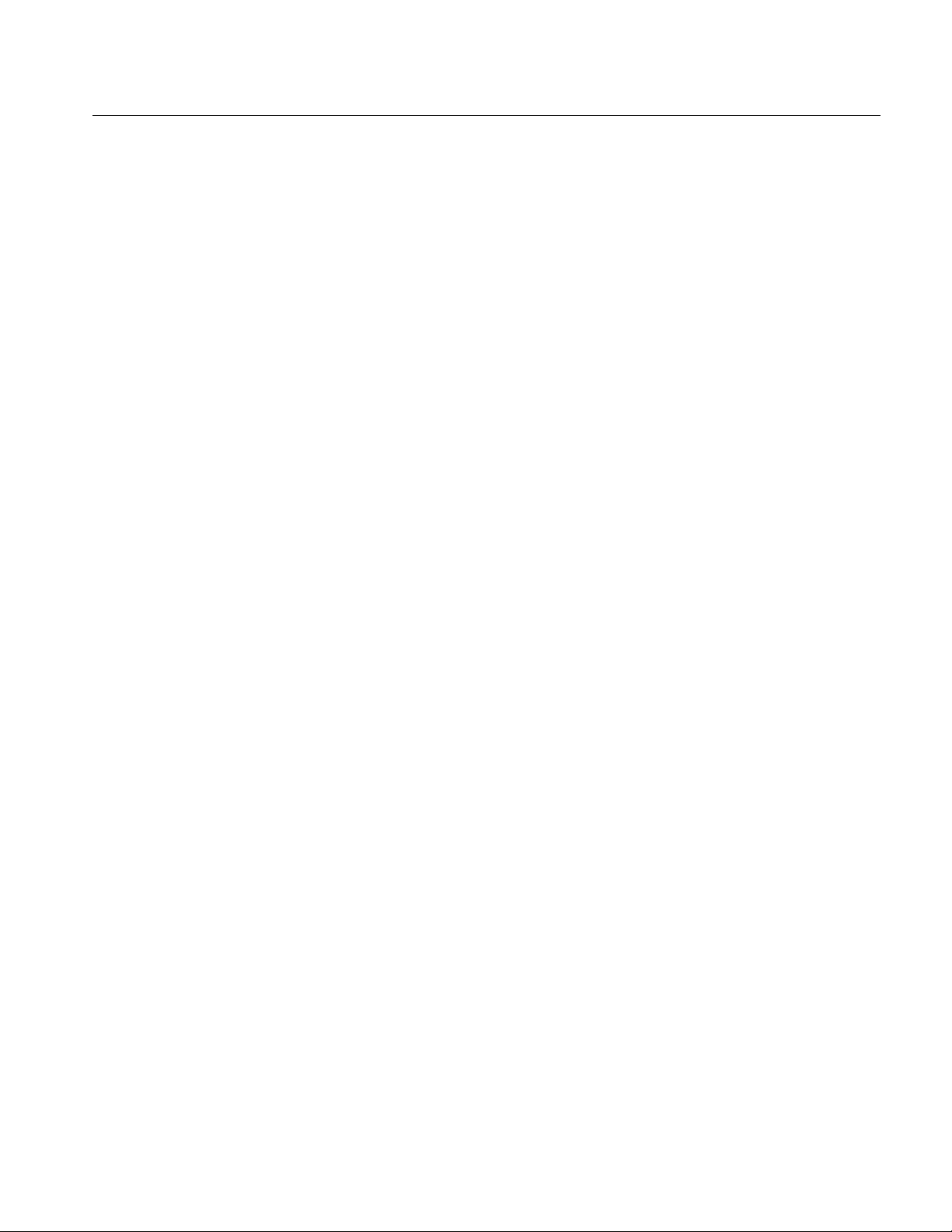
definition, the application approximates the pattern definition and displays
the results.
Perform Receiver AC CM Voltage Test
Follow these steps to measure the AC Common Mode Voltage for a receiver.
1. Set up the DUT (Host or Drive) as shown in the How To Set up the DUT
section.
2. Select Measurements> Select from the menu bar.
3. Select Test Point as Receiver and Probe Type as Single-ended.
4. Click AC CM Voltage.
5. To change the configuration settings, select Measurements> Configure from
the menu bar or click the Configure button.
How To…
In the Source tab, click Live, Ref, or File. Select the channels for D+ and
D−, and the Trigger channel. The trigger channels available exclude those
channels that you have selected as D+ D−. For the BIST FIS/User test
method, Trigger option is not available. Select the Test Method.
Option SST Serial ATA and Serial Attached SCSI Analysis Module
87
Page 100
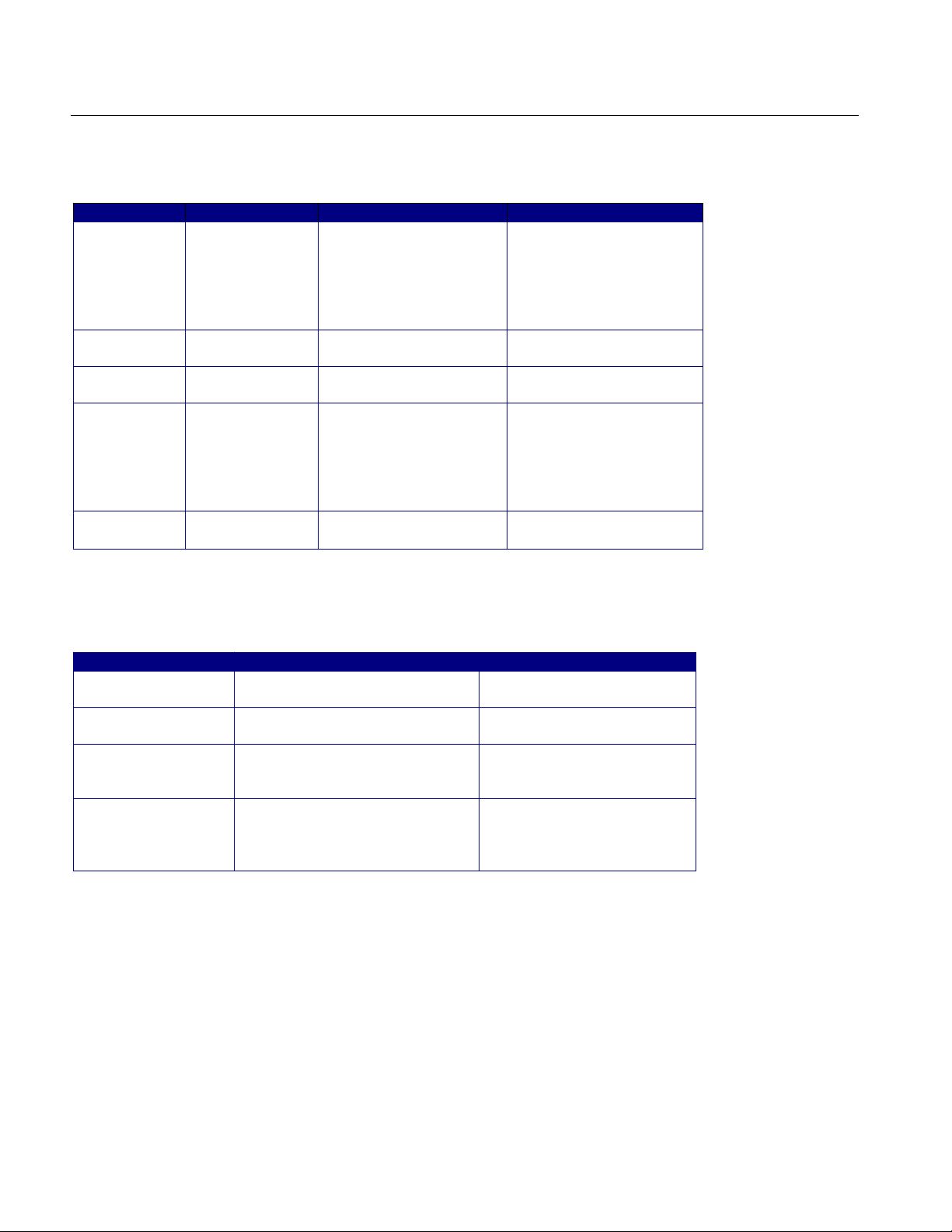
How To…
Table 47: Source configuration parameters
Select Parameter Options To Do
Test Method AWG, BIS T FIS/Us e r Select the test method to
use. The module uses the
source pattern files
located on the AWG, or
uses a vendor-specif ic
method to test the DUT
Live
Ref
File Select File(s)
Select D+ D
Trigger Ch1, Ch2, Ch3, Ch4 Set the channel to
Select D+ D
D+ D
−
−
−
Ch1 Ch3, Ch1 Ch4,
Ch2 Ch3, Ch2 Ch4
Ref1 Ref2, Ref1 Ref3,
Ref1 Ref4, Ref2 Ref1,
Ref2 Ref3, Ref2 Ref4,
Ref3 Ref1, Ref3 Ref2,
Ref3 Ref4, Ref4 Ref1,
Ref4 Ref2, Ref4 Ref3
Browse Load the data from .c sv
Set the channel pair to
acquire data from
acquire tri gger data from
Set the Ref channel pair
to acquire data f r om
file
In the General Config tab, set the Device Type, Cable Attenuation, Usage model,
and Number of UI.
Table 48: General configuration parameters
Parameter Options To do
Usage Model Gen1i, Gen1x, G en1m,
Gen2i, Gen2x, G en2m
Device Type Host, Drive Select the type of devi c e to
Num of UI 6k, 12k, 30k, 60k, 120k Select the number of unit
Cable Attn Range: 100 p-10 G Type the cable attenuation
Select the gener ation to
which the devi c e belongs
test
intervals fo r whic h to acquire
data
or enter the val ue within the
range from the numeric
keypad
6. From the Control panel, select the mode (Single Run or Single No Acq).
7. Click the Start button to start taking the measurement. When the
measurement is complete, the summary of the results is displayed.
8. If the results are not automatically displayed, select Results> Summary to
view the results. The Time Units option is the results summary is not
available for this test. To view detailed results, select Results> Details.
88
Option SST Serial ATA and Serial Attached SCSI Analysis Module
