Page 1

User Manual
R
NetTek
YBT1E1
T1 & E1 Circuit Tester
071-1664-00
This document supports firmware version 2.100
and above.
www.tektronix.com
Page 2

Copyright © Tektronix, Inc. All rights reserved.
Tektronix products are covered by U.S. and foreign patents, issued and
pending. Information in this publication supercedes that in all previously
published material. Specifications and price change privilege s reserved.
Tektronix, Inc., P.O. Box 500, Beaverton, OR 97077
TEKTRONIX, TEK, and NetTek are registered trademarks of Tektronix, Inc.
Page 3

WARRANTY
Tektronix warrants that the products that it manufactures and sells will be free from defects
in materials and workmanship for a period of one (1) year from the date of purchase from
an authorized Tektronix distributor. If any such product proves defective during this
warranty period, Tektronix, at its option, either will repair the defective product without
charge for parts and labor, or will provide a replacement in exchange for the defective
product. Batteries are excluded from this warranty.
In order to obtain service under this warranty, Customer must notify Tektronix of the
defect before the expiration of the warranty period and make suitable arrangements for the
performance of service. Customer shall be responsible for packaging and shipping the
defective product to the service center designated by Tektronix, shipping charges prepaid,
and with a copy of customer proof of purchase. Tektronix shall pay for the return of the
product to Customer if the shipment is to a location within the country in which the
Tektronix service center is located. Customer shall be responsible for paying all shipping
charges, duties, taxes, and any other charges for products returned to any other locations.
This warranty shall not apply to any defect, failure or damage caused by improper use or
improper or inadequate maintenance and care. Tektronix shall not be obligated to furnish
service under this warranty a) to repair damage resulting from attempts by personnel other
than Tektronix representatives to install, repair or service the product; b) to repair damage
resulting from improper use or connection to incompatible equipment; c) to repair any
damage or malfunction caused by the use of non-Tektronix supplies; or d) to service a
product that has been modified or integrated with other products when the effect of such
modification or integration increases the time or difficulty of servicing the product.
THIS WARRANTY IS GIVEN BY TEKTRONIX WITH RESPECT TO THE
LISTED PRODUCTS IN LIEU OF ANY OTHER WARRANTIES, EXPRESS OR
IMPLIED. TEKTRONIX AND ITS VENDORS DISCLAIM ANY IMPLIED
WARRANTIES OF MERCHANTABILITY OR FITNESS FOR A PARTICULAR
PURPOSE. TEKTRONIX’ RESPONSIBILITY TO REPAIR OR REPLACE
DEFECTIVE PRODUCTS IS THE SOLE AND EXCLUSIVE REMEDY
PROVIDED TO THE CUSTOMER FOR BREACH OF THIS WARRANTY.
TEKTRONIX AND ITS VENDORS WILL NOT BE LIABLE FOR ANY
INDIRECT, SPECIAL, INCIDENTAL, OR CONSEQUENTIAL DAMAGES
IRRESPECTIVE OF WHETHER TEKTRONIX OR THE VENDOR HAS
ADVANCE NOTICE OF THE POSSIBILITY OF SUCH DAMAGES.
Page 4

Page 5

Table of Contents
General Safety Summary v............................
Preface ix............................................
About This Manual ix..................................
Online Help Information ix..............................
Conventions x........................................
Software Version x....................................
Contacting Tektronix xi.................................
Getting Started
The NetTek Analyzer Platform 1--1.........................
YBT1E1 T1 & E1 Circuit Tester Product Description 1--3.......
Components and Accessories 1--5.......................
Installing the YBT1E1 PC Card and Line Interface 1--6.........
Connecting External Power Supplies 1--9....................
Batteries 1--10...........................................
Installing or Removing a Battery 1--10.....................
Charging a Battery 1--12...............................
Maximizing Battery Operating Time 1--13.................
Transporting Lithium-Ion Batteries 1--13..................
Powering On the Instrument 1--14...........................
Calibrating the Touch-Screen Display 1--14...................
Setting the stylus tap rate 1--14...........................
Setting the stylus centering 1--14.........................
Installing NetTek YBT1E1 Software 1--15....................
Starting the NetT ek YBT1E1 Software 1--15...................
Setting the YBT1E1 Software to Automatically Run 1--16....
Performing a Functional Check 1--18.........................
Powering Off the Instrume nt 1--18..........................
Suspend Mode 1--19...................................
Shutdown Mode 1--19..................................
Restart (Software Reset) 1--20...........................
Power Switch Function Summary 1--20....................
Preventing Personal Injury from the Effects of Lightning 1--20....
NetTek YBT1E1 T1 & E1 Circuit Tester User Manual
i
Page 6

Table of Contents
Operating Basics
Navigating the Desktop 2--1...............................
Icons 2--2...........................................
Taskbar 2--2.........................................
Getting Help 2--3.......................................
Entering Text 2--3......................................
Application User Interface Elements 2 --4....................
Command Bar 2--6...................................
Test Confi guration 2--9................................
Status and Measurements Elements 2--11...................
The Measurement Results Windows 2--15...................
The Summary Window 2--15...............................
The Alarms Window 2--17.................................
Alarms Rolling Display 2--17............................
The Errors Window 2--18..................................
Errors Rolling Display 2--18.............................
The Alarms and Errors Rolling Display 2--19..................
History Indicator 2--20.................................
Event Indicator 2--20...................................
Current Indicator 2--21.................................
Limit Alarm 2--21.....................................
Event Detail 2--21.....................................
Display Time Span 2--21...............................
The History Window 2--22.................................
Reference
ConnectingtoaSignal 3--1...............................
Making a Monitor Connection 3--1.........................
Making a Terminate Connect ion 3--3........................
Making a Loopback Connec tion 3--4.......................
Making a Bridge Connection 3--5...........................
Testing a Circuit 3--7....................................
Verify Received Signal and Line Coding 3--7.................
Automatic Measurement Setup 3--7.........................
Manual Measurement Setup 3--9...........................
Performing Timed Tests 3--11..............................
Limit Testing 3--11.......................................
ii
NetTek YBT1E1 T1 & E1 Circuit Tester User Manual
Page 7
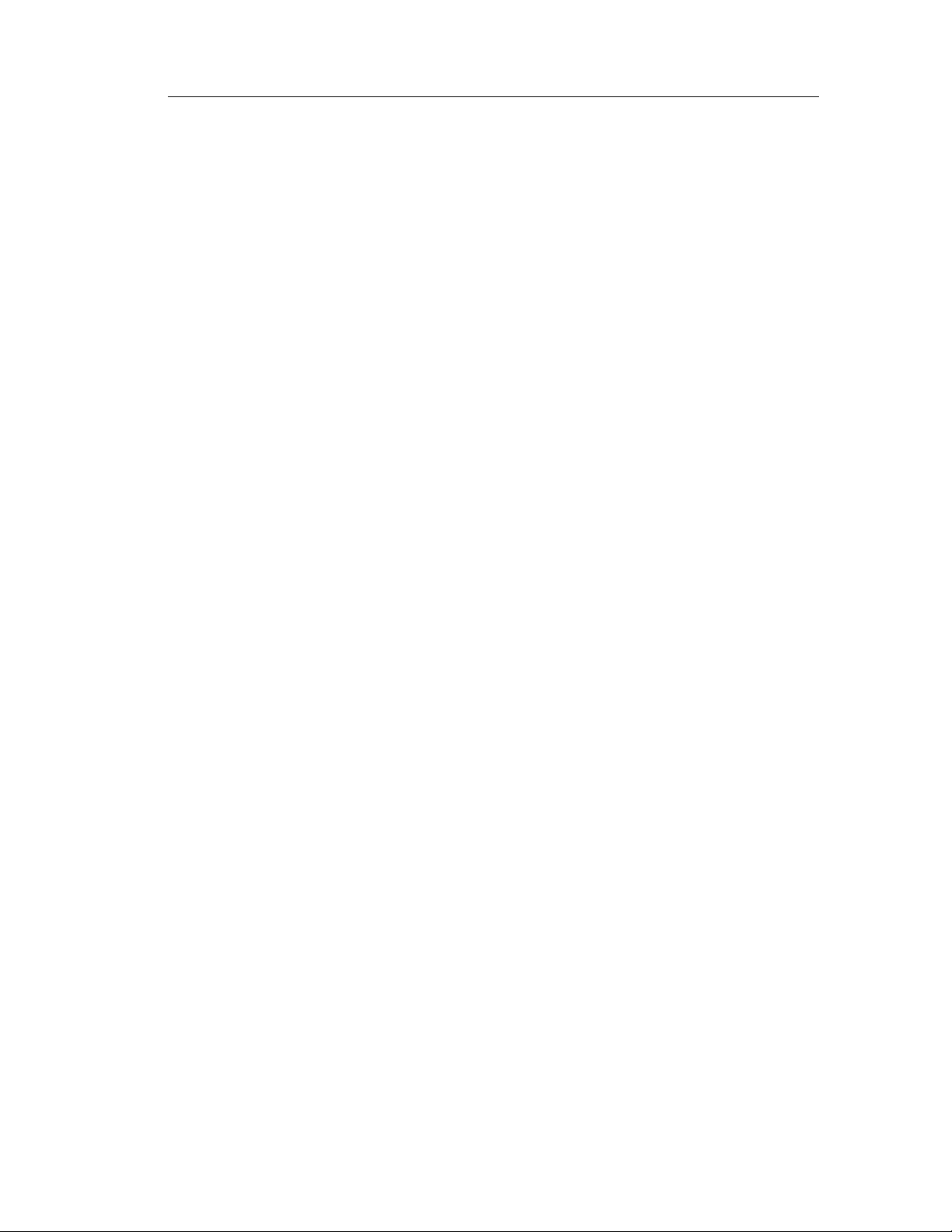
Performing Automated BER Tests 3--12.....................
The Create/Edit a Pattern Sequence Dialog 3--14............
Creating Custom Pattern Sequence Tests 3--15..............
Editing an Existing Pattern 3--16.........................
Pattern Sequence Results View 3--17......................
Loopback Testing (Option T1 only) 3--19.....................
Setting up Loopback Codes 3--21.........................
Using the DS0 View 3--21.................................
Setting the DS0 Data Collection Update Time Interval 3--23...
Monitoring Audio Data On a DS0 Channel 3--23............
Appendices
Appendix A: Specifications A--1...........................
Appendix B: Installing NetTek YBT1E1 Software B--1.......
PC Requirements B--1....................................
Installing Using an Archive File B--1........................
Installing Using an RS-232 Serial Connection B--3.............
Disabling the Windows CE Services Serial Connection B--3...
Disabling the Windows Active Sync Serial Connection B--3...
Installing the YBT1E1 Software B--4.....................
Installing Software Using a USB Connection (Y400 Only) B--5...
Uninstalling the YBT1E1 Software B--5......................
Table of Contents
Appendix C: Diagnostic Self Tests C--1.....................
Test Descriptions C--3....................................
Appendix D: Accessories D--1.............................
Standard Accessories D--1.................................
Components And Accessories D--1..........................
Index
NetTek YBT1E1 T1 & E1 Circuit Tester User Manual
iii
Page 8

Table of Contents
iv
NetTek YBT1E1 T1 & E1 Circuit Tester User Manual
Page 9

General Safety Summary
Review the following safety precautions to avoid injury and prevent
damage to this product or any products connected to it. To avoid
potential hazards, use this product only as specified.
Only qualified personnel should perform service procedures.
While using this product, you may need to access other parts of the
system. Read the General Safety Summary in other system manuals
for warnings and cautions related to operating the system.
WARNING. To avoid injury, do not connect this product to any source
which may be subject to the effects of lightning. See page 1--20 for
complete information.
To Avoid Fire or Personal Injury
Use Proper Power Cord. Use only the power cord specified for this
product and certified for the country of use.
Observe All Terminal Ratings. To avoid fire or shock hazard, observe all
ratings and markings on the product. Consult the product manual for
further ratings information before making connections to the product.
Replace Batteries Properly. Replace batteries only with the proper type
and rating specified.
Recharge Batteries Properly. Recharge batteries for the recommended
charge cycle only.
Use Proper AC Adapter. Use only the AC adapter specified for this
product.
Do Not Operate W ithout Covers. Do not operate this product with
covers or panels removed.
Avoid Exposed Circuitry. Do not touch exposed connections and
components when power is present.
NetTek YBT1E1 T1 & E1 Circuit Tester User Manual
v
Page 10

General Safety Summary
Wear Eye Protection. Wear eye protection if exposure to high-intensity
rays or laser radiation exists.
Do Not Operate With Suspected Failures. If you suspect there is damage
to this product, have it inspected by qualified service personnel.
Do Not Operate in an Explosive Atmosphere.
Safety Terms and Symbols
Terms in This Manual. These terms may appear in this manual:
WARNING. Warning statements identify conditions or practices that
could result in injury or loss of life.
CAUTION. Caution statements identify conditions or practices that
could result in damage to this product or other property.
Terms on the Product. These terms may appear on the product:
DANGER indicates an injury hazard immediately accessible as you
read the marking.
WARNING indicates an injury hazard not immediately accessible as
you read the marking.
CAUTION indicates a hazard to property including the product.
Symbols on the Product. These symbols ma y appear on the product:
CAUTION
Refer to Manual
vi
NetTek YBT1E1 T1 & E1 Circuit Tester User Manual
Page 11

General Safety Summary
Battery Recycling
The NetTek Analyzer Platform uses rechargeable lithium-ion
batteries. Please consult your local government regulations for the
recycling or disposal of lithium-ion batteries.
Transporting Lithium-Ion Batteries
Each NetTek Analyzer Platform lithium-ion battery pack contains
less than 8 grams of lithium, with individual cells each containing
less than 1.5 grams of lithium, as measured by International Civil
Aviation Organization (ICAO) standards.
Regulations regarding transportation of lithium-ion batteries on
passenger aircraft may subject this product to special handling
restrictions. Consult your air carrier for applicability and determination of any special lithium-ion battery transportation requirements.
NetTek YBT1E1 T1 & E1 Circuit Tester User Manual
vii
Page 12

General Safety Summary
viii
NetTek YBT1E1 T1 & E1 Circuit Tester User Manual
Page 13

Preface
This manual contains setup and operating instructions for the NetTek
YBT1E1 T1 & E1 Circuit Tester.
About This Manual
This manual is divided into four sections: Getting Started, Operating
Basics, Reference,andAppendices.
The Getting Started section explains how to install and start up your
T1 & E1 Circuit Tester.
The Operating Basics section explains how to operate the tester.
The Reference section explains how to perform tests.
The Appendices contain reference information you might need
occasionally, such as specifications or diagnostic procedures.
Online Help Information
The NetTek YBT1E1 onl ine help provides detailed information on
operating the tester. The online help is the first place you should look
for information.
The NetTek YBT1E1 tester runs on the NetTek Analyzer Platform.
You will find important information on c onfiguring a nd opera ting
this platform in theNetTek Analyzer Platform online help.
NetTek YBT1E1 T1 & E1 Circuit Tester User Manual
ix
Page 14

Preface
Conventions
This manual uses the following convention to document the
commands you must use to operate the NetTek YBT1E1 T1 & E1
Circuit Tester..
The statement Start > Help is asking you to open the Start menu and
select Help. To accomplish this, tap the Start button in the toolbar at
the bottom of the desktop window; then tap Help in the resulting
menu.
Software Version
This manual supports products running YBT1E1 T1 and E1 Circuit
Tester, Option T1 and Option E1 software Version 2.100 and above.
To vie w your software version, do the following:
1. In the toolbar at the top of the startup screen, select Tools.
2. Select Software Info from the menu to display the software
information, including version number.
x
NetTek YBT1E1 T1 & E1 Circuit Tester User Manual
Page 15
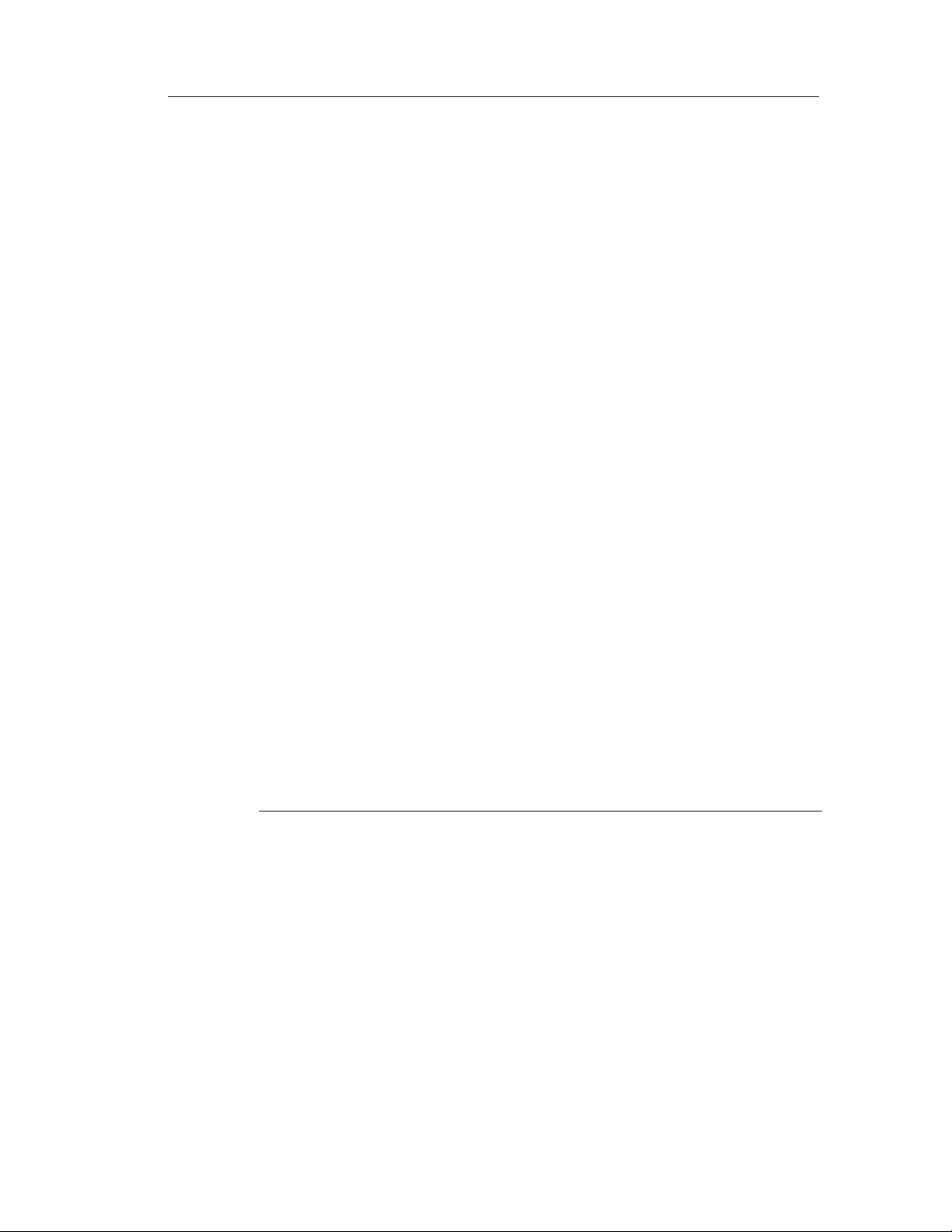
Contacting Tektronix
Phone 1-800-833-9200*
Address Tektronix, Inc.
Department or name (if known)
14200 SW Karl Braun Drive
P.O. Box 500
Beaverton, OR 97077
USA
Web site www.tektronix.com
Preface
Sales
support
Service
support
Technical
support
* This phone number is toll free in North America. Af ter office hours,
please leave a voice mail message.
Outside North America, contact a Tektronix sales office or dist ributor;
see the Tektronix web site for a list of offices.
1-800-833-9200, select option 1*
1-800-833-9200, select option 2*
www.tektronix.com/support
1-800-833-9200, select option 3*
6:00 a.m. -- 5:00 p.m. Pacific St andard Time
NetTek YBT1E1 T1 & E1 Circuit Tester User Manual
xi
Page 16
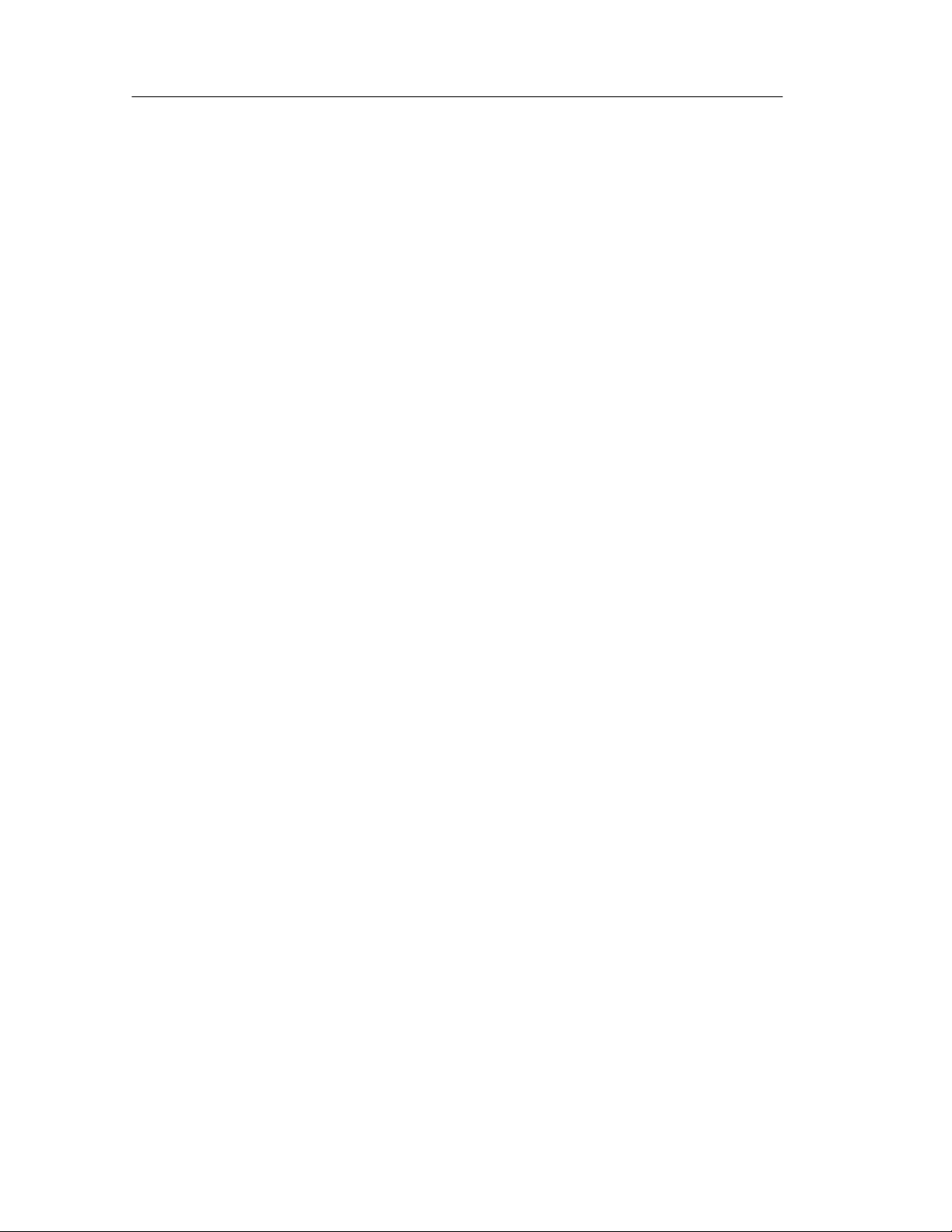
Preface
xii
NetTek YBT1E1 T1 & E1 Circuit Tester User Manual
Page 17

Getting Started
Page 18

Page 19

Getting Started
This section provides the information you need to set up and operate
theNetTekYBT1E1T1&E1CircuitTester.
The NetTek Analyzer Platform
The YBT1E1 Tester operates on the NetTek Analyzer Platform.
Figure 1--1 shows the NetTek Analyzer Platform layout. Figure 1--2
on page 1--2 shows the front-panel controls and indicators.
Batteries
Application
modules
Touch
Screen
External
power
Front panel
I/O ports
PC card
slots
Figure 1- 1 : NetTek Analyzer Layout
CAUTION. Only use soft objects, such as plastic or your finger, to tap
the touch-screen display. Do not use metal or other abrasive
materials because they wi ll damage the display surface.
NetTek YBT1E1 T1 & E1 Circuit Tester User Manual
1- 1
Page 20

Getting Started
Figure 1- 2: Front Panel Controls
1. Power/Suspend Switch. Powers on or off the instrument. Push
on; push off. See pages 1--14 and 1--18 for additional informa tion.
2. Reset Switch. Push to perform a hardware reset if a lock-up
occurs. All programs and data loaded into volatile memory since
startup are lost.
123 4
3. Status Indicator. Green indicates that the instrument is powered
on. Amber indicates that the instrument is powered on but the
display is turned off (for power conservation).
4. Batteries Indicator. Green indicates that the instrument is
connected to an external power source (and charging any
installed batteries). Red indicates a low battery.
1- 2
NetTek YBT1E1 T1 & E1 Circuit Tester User Manual
Page 21

Getting Started
YBT1E1 T1 & E1 Circuit Tester Product Description
The NetTek YBT1E1 T1 & E1 Circuit Tester is part of the NetTek
BTS Field Tool family: a high
tester, optimized for rapid troubleshooting and ba se station
performance verification.
The NetTek YBT1E1 compliments the functionality of the NetTek
YBT250 Field Transmitter and Interference Tester and the NetTek
YBA250 Antenna and Transmission Li ne Analyzer, which also
operate on the NetTek Analyzer Platform.
Use the NetTek YBT1E1 to verify the proper operation of T1 and E1
data lines by verifying synchronization, line framing, bit errors, and
other important characteristics. The NetTek YBT1E1 circuit tester
can perform measurements on both in-service and out-of-service
networks.
-performance, portable, field-ready
Figure 1- 3: The NetTek YBT1E1 T1 & E1 Circuit Tester assembly
NetTek YBT1E1 T1 & E1 Circuit Tester User Manual
1- 3
Page 22

Getting Started
Table 1 - 1: YBT1E1 Tester features summary
Feature Option T1 Option E1
Standards T1.402, T1.403, G.703 G.703, G.704, G.706,
G.826
Line coding and
detection
Frame formats D4 Superframe, ESF PCM30, PCM30-CRC,
Status indicators T1 pulses, frame syn-
Error detection and
counters
Alarm reporting Carrier Loss, Frame
AMI, B8ZS AMI, HDB3
PCM31, PCM31-CRC,
E1 pulses, frame synchronization and type,
pattern synchronization
and type
Carrier Loss, Frame
Loss, Frame Errors, AIS,
RAI, Pattern Loss, Bit
Error, BPV, CRC Error,
Errored Seconds, 1’s
Density Fail
Loss, Pattern Loss, AIS/
Blue, RAI/Yellow, 1’s
Density Fail
chronization and type,
pattern synchronization
and type
Carrier Loss, Frame
Loss, Frame Errors, AIS,
EB (error block), RAI,
Pattern Loss, Bit Error,
BPV, BBE (background
block error), CRC Error,
Errored Seconds, SES
(severely errored sec -
onds), UAS (unavailable
seconds)
Carrier Loss, Frame
Loss, Pattern Loss, AIS/
Blue, RAI/Yellow
1- 4
Error insertion (single
error)
Bit error rate test patterns
NetTek YBT1E1 T1 & E1 Circuit Tester User Manual
Bit Errors, Frame Errors, CRC Errors, BPV
Same As Rx Signal,
QRSS, All Ones, All
Zeros, 1-in-8, 2-in-8,
3-in-24, T1-1 (Min/Max),
T1-2 (Trip Test), T1-3
(54-Octet), T1-4 (120
Octet), T1-5 (53 Octet),
T1-6 (55 Octet), T1-Daly,
User Defined
Same As Rx Signal,
PRBS 2^15--1, PRBS
2^20--1, All Ones, All
Zeros, Alternating One/
Zero, DSO PCM31 Test,
3 in 24, User Defined
Page 23

Getting Started
Table 1 - 1: YBT1E1 Tester features summary (Cont.)
Feature Option E1Option T1
DSO drop Visual display of ones density and audio monitoring
Loop code transmission CSU, NUI, User N/A
Automated testing Limit tests, timed tests, BERT pattern sequence
tests
Receive signal measurement
Transmit levels (dBdsx) 0.0, --7.5, --15.0, --22.5 N/A
Transmit/receive clock Internal, recovered
Connection configurations
Line impedance
Signal level in dBdsx
and V
p-p
Single-port monitor, bridge, terminate, receive-totransmit loopback
monitoring (110 Ω)
terminating (110
bridging (>1 k
Ω)
Ω)
Signal level in dBdsx,
and V
120
for 75 Ω and
p-p
Ω impedances
Components and Accessories
For a complete list of accessories, see Appendix D, Acce ssories.
NetTek YBT1E1 T1 & E1 Circuit Tester User Manual
1- 5
Page 24

Getting Started
Installing the YBT1E1 PC Card and Line Interface
See Figures 1--4 through 1--7 for how to assemble and install the
YBT1E1 Tester components.
YBT1E1
PC card
Connector fits only one way
into PC card: do not force
T1E1 Line Interface
Figure 1- 4: Connect the T1E1 Line Interface to the YBT1E1 Tester
1- 6
NetTek YBT1E1 T1 & E1 Circuit Tester User Manual
Page 25

Install the NetTek YBT1E1
PC card in the rear slot.
Access door
Getting Started
YBT1E1 PC card label faces
towards screen-side of instrument
Figure 1- 5: Installing the YBT1E1 PC card in the NetTek Analyzer
CAUTION. To meet the electromagnetic emissions standards specified
for this product, install the NetTek YB T1E 1 PC card in the rear slot
of the NetTek Analyzer Platf orm. See Figure 1--5.
Do not install any other PC card while using the NetTek YBT1E1
card.
NOTE. To remove the YBT1E1 PC card, press in the button located at
the top edge of the PC card slot, and then pull out the PC card.
NetTek YBT1E1 T1 & E1 Circuit Tester User Manual
1- 7
Page 26

Getting Started
Secure the line interface to the side
of the NetTek Analyzer Platform
with hook-and-loop fastener strips.
Attach fastener
strips here.
1- 8
Figure 1- 6 : Attaching the line interface to the NetTek Analyzer Platform
Connect an RJ48 test cable
totheT1E1LineInterface
Figure 1- 7: Connecting the NetTek YBT1E1 components
NetTek YBT1E1 T1 & E1 Circuit Tester User Manual
Page 27

Connecting External Power Supplies
To power the NetTek Analyzer Platform from AC mains or DC
vehicle voltage, or recharge instal led batteries, connec t t he Desktop
Power Supply or the In-Vehicle Adapter to the NetTek Analyzer
Platform as shown in Figure 1--8. The Desktop Power Supply
operates from 100 VAC to 240 VAC mains.
Getting Started
Figure 1- 8: External power supplies
Power adapter connector
(under bottom of strap)
NetTek YBT1E1 T1 & E1 Circuit Tester User Manual
1- 9
Page 28
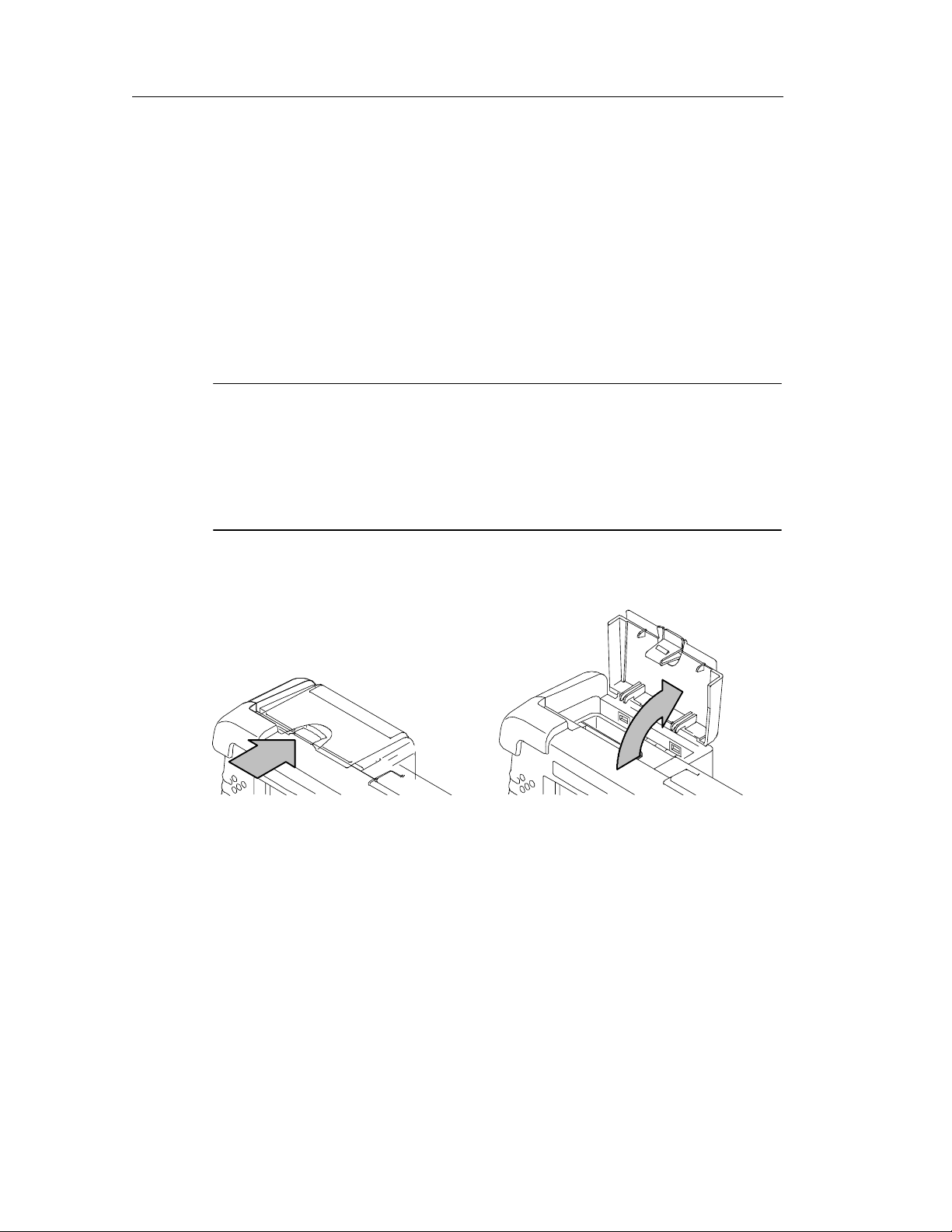
Getting Started
Batteries
Installing or Removing a Battery
The NetTek Analyzer Platform comes standard with a single battery,
which is not installed when the instrument is shipped. The
instrument can use two batteries. Refer to Figures 1--9 through 1--11
for battery installation or removal steps.
NOTE. Disconnect t he power supply cables from the NetTek Analyzer
Platform before installing or removing batteries.
New batteries, or batteries that have not been used for an extended
period, must be charged before using them to power the instrument.
Refer to Charging a Battery on page 1--12 for more information.
1- 10
Figure 1- 9: Opening the battery compartment
NetTek YBT1E1 T1 & E1 Circuit Tester User Manual
Page 29

1. Push the battery
retainer tab down and
towards the back of
instrument, then lift
Getting Started
2. Rotate the
battery retainer
upward
Figure 1- 10: Opening the battery retainer
Lift battery by the strap
Install battery in
either slot
Battery retainer
in open position
Figure 1- 11: Installing/removing a battery
NetTek YBT1E1 T1 & E1 Circuit Tester User Manual
1- 11
Page 30

Getting Started
NOTE. The battery electrical contacts, on the bottom of the battery,
must face in the direction shown in Figure 1--11 on page 1-- 11.
Close and latch the battery retainer and battery compartment door
after installing or removing batteries.
You can add a second battery to increase the operating time. Replace
a battery with the specified type only. To purchase a battery from
Tektronix, please conta ct your Tektronix Service Center for the
correct part number.
Charging a Battery
To charge batteries installed in the NetTek Analyzer Platform,
connect the instrument to an external power supply (see Figure 1--8
on page 1--9) and let the battery or batteries recharge in the
instrument. Table 1-- 2 lists the approximate charge times for
fully--discharged batteries. You can also charge batteries in the
optional external battery charger.
Table 1 - 2: Approximate battery charge times
Number of batteries in
instrument
1 12 hours 4.5 hours
2 24 hours 9 hours
Instrument powered
on
Instrument powered
off
NOTE. To achieve optimum performance from a new battery, fully
charge the battery. Then fully discharge the battery by leaving the
software running (see Start > Help > Settings > Power Management
for information on disabling the power saver function), then fully
charge the battery again.
1- 12
NetTek YBT1E1 T1 & E1 Circuit Tester User Manual
Page 31

Getting Started
Batteries are partially charged and calibrated at the factory. A
calibrated battery allows the NetTek Analyzer Platform to more
accurately estimate how much longer the software can operate
before the instrument automatica lly powers off. The software always
warns you before it powers off, so that you can save important t est
results or settings.
To verify the status of your batteries at any time:
1. Select Start > Settings > Control Panel.
2. Double-tap the Power Management icon. The Batteries tab lists
the status of each battery.
If the battery charge is low, connect the NetTek Analyzer Platform to
an external power source and let the battery or batteries recharge in
the instrument for eight hours. For more information, select Start >
Help > Settings > Power Management > Charging Batteries.
Maximizing Battery Operating Time
For tips on how to maximize battery operating time, select
Start > Help > Settings > Power Management > Optimizing
Battery Life.
Transporting Lithium-Ion Batteries
Each NetTek Analyzer Platform lithium-ion battery pack contains
less than 8 grams of lithium, with individual cells each containing
less than 1.5 grams of lithium, as measured by International Civil
Aviation Organization (ICAO) standards.
Regulations regarding transportation of lithium-ion batteries on
passenger aircraft may subject this product to special handling
restrictions. Consult your air carrier for applicability and determination of any special lithium-ion battery transportation requirements.
NetTek YBT1E1 T1 & E1 Circuit Tester User Manual
1- 13
Page 32

Getting Started
Powering On the Instrument
To power on the NetTek Analyzer Platform, press the large blue oval
front-panel switch (in the front lower-left corner of the instrument).
The green status indicator to the right of the switch lights and the
system begins its power-on process. The touch-screen display and
human interface are described in the Operating Basics section.
Power switch
Figure 1- 12: Power switch
Calibrating the Touch-Screen Display
For the touch-screen displa y to respond correctly to your taps, you
must set the stylus centering and double-tap speed before installing
and running the YBT1E1 software.
Setting the stylus tap rate
1. Select Start > Settings > Control Panel.
2. Open (double-tap) t he Styl u s icon.
3. In the Double-Tap tab, double-tap the checkerboard grid at a
comfortable speed with your stylus or finger to set the tap rate.
4. Double-tap the checkerboard grid to verify your settings.
1- 14
Setting the stylus centering
1. Select Start > Settings > Control Panel.
2. Open the Stylus icon.
3. In the Calibration tab, select Recalibrate.
NetTek YBT1E1 T1 & E1 Circuit Tester User Manual
Page 33

4. Follow the on-screen instructions to set the location and amount
of pressure needed for the touch-screen to respond to your taps.
Apply pressure to the touch-screen for approximately 5 seconds
at each position, until the target moves.
5. Select OK to close the dialog box and save your settings.
Installing NetTek YBT1E1 Software
Follow the procedures in Appendix D, Installing NetTek YBT1E1
Software, to install, upgrade, or reinstall the NetTek YBT1E1
OptionT1orOptionE1softwareontheNetTekAnalyzerPlatform.
Starting the NetTek YBT1E1 Software
Getting Started
Do one of the following to start up the NetTek YBT1E1 mea surement software:
H Double-tap the YBT1 or YBE1 application icon on the NetTek
Analyzer Platform desktop.
H Select Start > Programs > NetTek > YBT1 (or YBE1) in the
taskbar.
H Configure the NetTek YBT1E1 software to start up automatically
at power on.
Figure 1--13 shows a typical power-on screen of the YBT1E1 Tester
Option T1 software.
NetTek YBT1E1 T1 & E1 Circuit Tester User Manual
1- 15
Page 34

Getting Started
Figure 1- 13: Typical YBT1E1 Option T1 power on screen
Setting the YBT1E1 Software to Automatically Run
If you installed your YBT1E1 software on a Y400 or Y350C NetTek
Analyzer Platform that is running NetTek firmware version 1.12 or
greater, use the following procedure to set the software to run
automatically when you power on your NetTek Analyzer.
1. Select Start > Programs > Tektronix Utilities > System
Configuration.
2. On the Software tab, select the StartUp checkbox for the YBT1
or YBE1 software.
NOTE. You can have both Option T1 and Option E1 software
installed at the same time. However, you can only run one of these
applications at a time. You cannot set both applications to start
automatically when the instrument is powered on.
1- 16
3. Close the System Configuration dialog.
NetTek YBT1E1 T1 & E1 Circuit Tester User Manual
Page 35

Getting Started
The next time the NetTek Analyzer Platform is powered on, the
YBT1E1 software will start up automatically.
If you installed your YBT1E1 Option T1 or Option E1 software on a
Y350C NetTek Analyzer Platform that is running NetTek firmware
version earlier than 1.12, use the following procedure to set the
software to run automatically when you power on your NetTek
Analyzer.
1. Select Start > Programs > Windows Explorer.
2. Navigate to the Windows\Programs\NetTek directory.
3. Select YBT1 in the NetTek directory to start the Option T1
software, or Select YBE1 in the NetTek directory to start the
Option E1 software. Yo u can sele ct only one software option to
start automatically.
4. In the menu bar, select Edit > Copy.
5. Navigate back to the \Windows directory by tapping the left
arrow in the menu bar.
6. Open the Startup folder.
7. In the menu bar, select Edit > Paste Shortcut.
NetTek YBT1E1 T1 & E1 Circuit Tester User Manual
1- 17
Page 36

Getting Started
Performing a Functional Check
Following installation and start up of the NetTek YBT1E1 software,
perform the following procedure to verify that the YBT1E1 T1 & E1
Circuit Tester is functioning properly.
1. Insert the RJ48 Loopback Plug into the YBT1E1 Line Interface
as shown in Figure 1--14.
Figure 1- 14: Inserting the Loopback Plug i nto the T1E1 Line Interface
2. Perform the diagnostic tests on page C--1.
Powering Off the Instrument
The NetTek Analyzer Platform has standby and power off functions.
You access these functions in the Shut Down dialog.
To display the Shut Down dialog, do one of the following:
H For Y350C and Y400 NetTek Analyzer Platforms with software
version 1.12 and greater, t ap the Shutdown icon on the desktop.
H For all Y350C or Y400 NetTek Analyzer Platforms, select
Start > Programs > Shutdown.
Loopback plug
1- 18
NetTek YBT1E1 T1 & E1 Circuit Tester User Manual
Page 37

Getting Started
Suspend Mode
Use Suspend mode to place the NetTek Analyzer Platform in a
suspended (standby or sleep) state. This is the typical power down
mode that allows the software to remain in volatile memory. If the
NetTek Analyzer Platform remains in Suspend mode for an extended
time (approximately two hours), it automatically enters Shutdown
mode.
To suspend analyzer operation, choose one of the following methods:
H Press the front-panel power switch.
H Select Suspend in the Shut Down dialog.
To cancel Suspend mode and wake up the NetTek Analyzer
Platform, press the front-panel power switch. The instrument returns
to the state tha t e xisted before suspend mode was invoked.
Shutdown Mode
To completely power down the NetTek Analyzer Platform, select
Shutdown in the Shut Down dialog.
A shutdown clears volatile memory, including the application
software if it is loaded in volatile memory, user setups, and
measurement data not saved to nonvolatile memory.
For information on how to save these items to nonvolatile memory,
do the following to view online help:
1. Select Start > Help.
2. In the Help window select Tektronix Basics.
3. Select Store Data in Nonvolatile Memory.
The next time you press the front-panel power switch, the NetTek
Analyzer Platform cycles through the complete power up process,
taking about 30 seconds to complete ly power up.
NetTek YBT1E1 T1 & E1 Circuit Tester User Manual
1- 19
Page 38

Getting Started
Restart (Software Reset)
If the NetTek Analyzer Platform or application stops responding
correctly, try performing a restart to clear the problem.
To restart the software, select Restart in the Shut Down dialog. The
display blanks for approximately five seconds. The software reloads
and restarts. A restart does not empty volatile memory.
Power Switch Function Summary
Depending on the current state of the NetTek Analyzer Platform,
pressing the front-panel power switch performs one of the following
functions:
H If the NetTek Analyzer Platform is shut down: powers on the
instrument.
H If the NetTek Analyzer Platform is operating: initiates Suspend
mode.
H If the NetTek Analyzer Platform is in Suspend mode: cancels
Suspend mode and activates the software.
H If the analyzer is in PowerSaver mode (touch-screen display off):
activates the display.
Preventing Personal Injury from the Effects of Lightning
WARNING. To prevent personal injury from the effects of lightning,
exercise the following precautions when using this product.
Before Connecting This Product to Any Source
H Be sure there is no lightning in your vicinity.
1- 20
H Check your local weather forecast for the possibility of
thunderstorms or lightning.
H If weather conditions could allow thunderstorms or lightning to
develop, be sure to visually check the sky and weather conditions
in your area frequently.
NetTek YBT1E1 T1 & E1 Circuit Tester User Manual
Page 39

Getting Started
H If you hear thunder or see lightning, do not connect this product
to any source that may be exposed to the effects of l ightning.
H Use your own good judgement and common sense. You must
protect yourself from the effects of lightning.
H You must assume that hazardous voltages will be present on
exposed surfaces of this product if it is connected to a source
exposed to lightning. The insula tion of this product will not
protect you from these hazardous volta ges.
Do Not Connect this Product to Any Source that Might be Subject to the
Effects of Lightning
If thunderstorms or lightning are in your vicinity:
H When weather conditions that could lead to lightning activity
exist in your area , you could be at risk of a lightning strike
before the cloud is close enough for you to hear thunder or see
lightning.
H When lightning strikes a structure or facility, current travels
through the rebar, concrete, pipes, cabl es, vent stacks, and
electrical system.
H Lightning can induce electric and magnetic fields into structures
and portions of wiring. The length of a conductor affected by the
magnetic field of a lightning strike may exceed two miles.
Be Alert and Aware of the Effects of Lightning
H When lightning strikes a conductor, which in turn introduces
current into an area some distance from the ground strike point,
equipment can be damaged and pe rsonnel injured if they
become an indirect path in the completion of the ground circuit.
H Conductors such as the braided shields of cables or unshielded
wire, will have significant transient currents flowing in them in
regions exposed to the electric field effect of lightning.
H Induced voltages can cause wiring insulation breakdown at
connectors and in electrical components, or breakdown of air.
NetTek YBT1E1 T1 & E1 Circuit Tester User Manual
1- 21
Page 40

Getting Started
1- 22
NetTek YBT1E1 T1 & E1 Circuit Tester User Manual
Page 41

Operating Basics
Page 42

Page 43

Operating Basics
Navigating the Desktop
The NetTek Analyzer Platform desktop, shown in Figure 2--1, is your
primary workspace. Use the desktop to configure hardware and
software, adjust settings, establish communications, and access
built-in applications.
Icon
Desktop
Taskbar
Figure 2- 1 : The NetTek Analyzer Platform desktop
NetTek YBT1E1 T1 & E1 Circuit Tester User Manual
2- 1
Page 44

Operating Basics
Icons
Double-tap desktop icons to open folders or to start programs.
Taskbar
The Taskbar, shown in Figure 2--2, contains the Start menu, buttons
to identify the programs you are running, a status area, and a desktop
icon.
Start menu
Program button Status area
Desktop button
Figure 2- 2: The Microsoft WindowsCE Taskbar
Start Menu. Use the Start menu, shown in Figure 2--3, to load and run
other instrument modules and other programs, access settings, open
documents, and obtain help. Select (tap) Start to open the menu;
then select the entry you want.
2- 2
Tap Start to display the menu
Figure 2- 3: The Microsoft WindowsCE Start menu
NetTek YBT1E1 T1 & E1 Circuit Tester User Manual
Page 45

Operating Basics
Program Buttons. To hide a program that is running, tap its taskbar
button. To restore the program, tap the button again.
Status Area. Icons and buttons appearing in this area indicate status,
activate features, or open settings windows. Double-tap the icons for
further information.
For a complete list and explanation of all status area icons, refer to
the online help:
1. Select Start > Help.
2. In the Help window select Windows CE Basics
3. Select Understanding Taskbar Icons.
Desktop. Tap this button to minimize all open applications and
display the desktop.
Getting Help
To open the WindowsCE Help window and access the YBT1E1
topics, select Start > Help. Then select YBE1 or YBT1.
There are three ways to display Help when you are running the
YBT1E1 software:
H Tap the
display the top-level application help.
H Tap underlined text on the screen to display the Help topic for the
item selected.
H Tap the Help button in the bottom-right corner of a dialog box.
Entering Text
The Input Panel soft keyboard lets you type characters into text
boxes or address fields without using an external keyboard. To
display and use the soft keyboard, tap the
icon in the upper-right corner of the application to
icon in the toolbar
status area. Fi gure 2--4 shows the default keyboard.
NetTek YBT1E1 T1 & E1 Circuit Tester User Manual
2- 3
Page 46

Operating Basics
Small
keyboard: Y350
and Y400
Large
keyboard: Y400
only
Figure 2- 4: The Soft Keyboards
To set soft keyboard properties, or switch between a large keyboard
(default) and a smaller keyboard, do the following:
1. Select Start > Settings > Control Panel.
2. Double-tap the Input Panel icon to open the Input Panels
Properties dialog.
Application User Interface Elements
Figure2--5onpage2--5showstheYBT1E1OptionT1application
window. The Option E1 application window is the same except for
minor differences. Differences between the Option T1 and Option E1
applications are called out in text.
2- 4
NetTek YBT1E1 T1 & E1 Circuit Tester User Manual
Page 47

Operating Basics
Measurement
Window Tabs
Command Bar
Measurement
Results
Test
Configuration
Status and
Measurements
Figure 2- 5: Option T1 application window elements
H Command Bar: The Command Bar provides common instrument
controls such as running and stopping measurements, setting
instrument test and operation parameters, and saving measurements and instrument settings. See Tables 2--1 and 2--2, starting
on page 2--6, for a descri ption of these elements.
H Test Configuration: The Test Configuration area sets the
instrument test settings. See Table 2--3 on page 2-- 9 for a
description of these elements.
H Status and Measurements: Displays receive signal status, enables
receive signal level and line code measurement, and initiates
timed and automatic test sequences. See Table 2--4 on page 2-- 11
for a description of these elements.
H Measurement Results: Shows details of measurement results. The
appearance of this area changes depending on the selected
measurement tab. See The Measurement Results Windows,
NetTek YBT1E1 T1 & E1 Circuit Tester User Manual
2- 5
Page 48

Operating Basics
starting on page 2--15, for a description of the Measurement
Results windows.
Command Bar
Table 2 - 1: Command bar elements
Button/Icon Function
Application drop-down menus. See
Table 2--2 on page 2--7 for more informa tion.
Save button. Saves the latest measurement
results to a file.
Edit button. Displays the Setup window,
which lets you edit the application setup
parameters.
Open button. Displays the Open dialog box,
which lets you load a saved application
setup. Replaces the Edit button when Hide
Setup Controls is selected.
Pause button. Pauses trace acquisition
(stops measurements).
Restart/Play button. Starts/Restarts trace
acquisition.
Acquisition active bar. Shows that the
application is acquiring measurements. The
number of vertical bars displayed cycles to
indicate measurements are in progress.
Stop icon. Shown when the measurements
are paused.
Recalled data icon. Shown when displaying
recalled data.
2- 6
NetTek YBT1E1 T1 & E1 Circuit Tester User Manual
Page 49

Table 2 - 1: Command bar elements (Cont.)
Button/Icon Function
Timestamp. Shows the time and date the
displayed results were acquired (not present
on live displays).
DisplaystheOptionT1oroptionE1Online
Help.
Table 2 - 2: Command bar menus
Menu Function or description
Operating Basics
File >
Open Invokes the Open dialog box to select and open a
previously saved *.nr0 (Option T1) or *.nr1 (Option
E1) results file.
Open Last Results Recalls the results of the previous test, or data
collected since the last Restart.
Save Results Saves the results of the current test. Uses identical
settings as the previous Save Results As and
Settings > Save and Export dialog boxes.
Save Results As Saves the current test results as specified by the
Save As and Settings > Save and Export dialog
boxes.
Export Results As Invokes the Save As dialog box to save results as a
tab-separated or comma-separated file for export by
the NetTek Analyzer Platform.
Export Screen As Invokes the Save As dialog box to save screens as
PNG, JPEG, or Bitmap files for export by the NetTek
Analyzer Platform.
Print Invokes the Print dialog box to print the current
screen.
NetTek YBT1E1 T1 & E1 Circuit Tester User Manual
2- 7
Page 50

Operating Basics
Table 2 - 2: Command bar menus (Cont.)
Menu Function or description
Results Properties Lists the Settings > Save and Export properties and
Exit Closes the application.
Setup >
Edit Invokes the Settings dialog box to change or
Open Invokes the Open dialog box to execute *.sav files for
Save Invokes the Save As dialog box to save current
user notes to be saved with the current results file.
configure instrument settings.
changing instrument settings.
instrument settings as a *.sav file.
Preset Returns the NetTek YBT1E1 to factory default
settings.
Tools >
Options Opens the Setup Menu dialog box to show/hide and
protect instrument settings.
Keyboard Invokes the on-screen soft keyboard to enter
alphanumeric characters into entry fields and dialog
boxes.
Touchscreen
Calibration
Upgrade Software See Appendix B for software upgrade instructions.
Technical Support Displays information on how to contact Tektronix.
Software Info Displays the NetTek YBT1E1 software version and
Hardware Info Displays NetTek YBT1E1 hardware properties.
Invokes the Stylus Properties dialog box for
calibrating the touch-screen display.
other properties.
2- 8
NetTek YBT1E1 T1 & E1 Circuit Tester User Manual
Page 51

Test Configuration
Table 2 - 3: Test Configuration elements
Button/Icon Function
Sets the instrument for in-service monitoring
of T1/E1 lines at DSX monitor ports that are
resistor-isolated. The YBT1 transmitter is
disabled in Monitor mode.
T1 and E1: Provides a nominal 110 Ω input
impedance and compensates for the 20 dB
resistive loss of a DSX monitor port.
Sets the instrument for in-service monitoring
of terminated bridging T1/E1 lines at DSX
monitor ports. The YBT1 transmitter is
disabled in Bridge mode.
Operating Basics
T1 and E1: Provides a nominal 1 kΩ input
impedance and compensates for up to
10 dB cable losses.
Sets the instrument for out-of-service error
insertion testing on terminated lines. The
YBT1 transmitter is enabled in Terminate
mode.
T1 and E1: Provides a nominal 110 Ω input
impedance and compensates for up to
10 dB cable losses.
Option T1 only. Opens the Loop Codes tab
(Setup > Edit > Loop Codes) to select a loop
code. The YBT1E1 Tester only supports
Line Loopback codes. Only available when
Terminate is selected. See page 3--19 for
more information.
Option T1 only. Sets the instrument to send
a loop code and loop up equipment at the
far end.
NetTek YBT1E1 T1 & E1 Circuit Tester User Manual
2- 9
Page 52

Operating Basics
Table 2 - 3: Test Configuration elements (Cont.)
Button/Icon Function
Option T1 only. Sets the instrument to
remove the far end loop and return the
instrument to Terminate configuration.
Option T1 only. Displays the loopback code
as set with the Loop Codes button.
Sets the instrument to take measurements
on received data while looping the payload
data from the receiver back to the transmitter. Loopback is useful when testing from the
far end of a line. The YBT1E1 transmitter is
enabled in Terminate mode. See page 3--19
for more information.
T1 and E1: Provides a nominal 110 Ω input
impedance and compensates for up to
10 dB cable losses.
Sets the instrument transmitted signal line
coding, framing, receive/transmit clock type,
BER pattern, and (Option T1 only) transmitter power output level.
Changing any of these parameters resets
the alarm and error counters and restarts
measurement acquisition.
Displays the instrument transmit values as
set with the Tx Setup button.
2- 10
NetTek YBT1E1 T1 & E1 Circuit Tester User Manual
Page 53

Status and Measurements Elements
Table 2 - 4: Status and Measurements elements
Button/Icon Function
Resets all of the current measurement status and
history, including error and alarm counts, and starts
taking new measurements. If any instrument setting is
configured for Same as Rx Signal, a Restart initiates
the receiver detection algorithm for the selected
setting(s).
Indicates the status of received signal pulses.
Green: pulses have been detected.
White: searching for pulses.
Operating Basics
Displays Receiving when searching for pulses.
Displays Weak Signal when pulse levels are too low to
make accurate measurements, continues searching.
The application compares the data framing detected at
the Receive input to the criteria selected in the Setup >
Edit > Instrument tab.
Green: received framing matches the instrument
settings.
Red: received framing does not match the instrument
settings.
White: searching for framing synchronization.
Displays the detected framing type.
NetTek YBT1E1 T1 & E1 Circuit Tester User Manual
2- 11
Page 54

Operating Basics
Table 2 - 4: Status and Measurements elements (Cont.)
Button/Icon Function
The application compares the detected receive signal
pattern to the criteria selected in the Setup > Edit >
Instrument tab.
Green: received pattern matches the instrument
settings.
Red: received pattern does not match the instrument
settings.
White: searching for pattern synchronization.
Displays the detected framing pattern. If a known
pattern is not detected for a period exceeding 10
seconds, the indicator displays Unknown. Unknown is
also a likely pattern detected for live lines.
Measures and displays the receive signal level, in
dBdsx and Volts peak-to-peak. Select Done to return
to the main application window.
Detects and displays the detected receive signal line
code. Select Done to return to the main application
window.
The History field displays the number of seconds the
indicated line code has been received since the
measurement began.
Displays the DS0 Activity Graph. This view shows the
data activity for each of the T1 or E1 time slots. Each
vertical time slot indicates the percentage of
ones-density, represented as a unique color ranging
from all zeros through all ones, in 10% increments.
Each horizontal row represents a user-defined time
period. The display builds up row-by-row with the
newest row added to the bottom, and the oldest row
removed from the top. See page 3--21 for more
information. Select Close to return to the main
application window.
2- 12
NetTek YBT1E1 T1 & E1 Circuit Tester User Manual
Page 55

Table 2 - 4: Status and Measurements elements (Cont.)
Button/Icon Function
Changes the Configuration Test area contents to allow
setting a length of time to acquire measurements with
the current instrument settings. See page 3--11 f or
additional information.
Opens the Bert Pattern Selection dialog box to select
and run predefined or custom BER test pattern
sequences. See page 3--12 for additional information.
Operating Basics
NetTek YBT1E1 T1 & E1 Circuit Tester User Manual
2- 13
Page 56

Operating Basics
2- 14
NetTek YBT1E1 T1 & E1 Circuit Tester User Manual
Page 57

The Measurement Results Windows
The Summary Window
The Summary window displays a summary of the current measurement results, including any alarm or error events. To open the
Summary window, tap the Summary tab on the left side of the
display. This is the default test window when you open t he
application.
If no alarms or errors were detected during the te st peri od or since
the last Restart, then the Summary window displays OK, as shown
in Figure 2--6.
Figure 2- 6: The Summary window with no errors
NetTek YBT1E1 T1 & E1 Circuit Tester User Manual
2- 15
Page 58

The Measurement Results Windows
If any alarms or errors are detected during the test period or since the
last Restart, then the Summary window displays a summary of t he
measurement errors, as shown in Figure 2--7.
Figure 2- 7: The Summary window with errors
Alarm /Error Type. Lists the type of alarm or error detected during the
test period.
Total Alarm Time. Lists the time duration of the alarm or error.
Total Error Count. Lists error counts.
2- 16
NetTek YBT1E1 T1 & E1 Circuit Tester User Manual
Page 59

The Alarms Window
To open the Alarms window, tap the Alarms tab on the left side of
the display. Figure 2--8 shows an example Alarms window for the
Option T1 appli cation. This window uses a rolling event display to
show alarm events coll ected during the test period.
The Measurement Results Windows
Figure 2- 8: The Alarms window
Alarms Rolling Display
See page 2--20 for a description of the Rolling Display elements.
NetTek YBT1E1 T1 & E1 Circuit Tester User Manual
2- 17
Page 60

The Measurement Results Windows
The Errors Window
To open the Errors window, tap the Errors tab on the left side of the
display. Figure 2--9 shows an example Errors window for the Option
E1 application.
Error
Insertion
Figure 2- 9: Errors window
Errors Rolling Display
The Errors Rolling Display operates the same as the Alarms Rolling
Display; see page 2--20 for a description of the Rolling Display
elements. The Errors Rolling Display also provides BER error rate
measurement and error insertion functions, which are described in
the following text.
BER Error Rate. The BER: indicator (bit error rate indicator) displays
the cumulative bit error rate since the last time you began a test or
selected the Restart button. The reported BER is calculated for the
total number of bits received for a synchronized pattern session.
2- 18
NetTek YBT1E1 T1 & E1 Circuit Tester User Manual
Page 61

The Measurement Results Windows
Insert Error button and Error Insertion List Box. The Insert Error button
lets you insert a single error into the output data stream. To insert a
single error, tap the Insert Error button. To change the error type,
tap the error list directly below the Insert Error button and select an
error type.
NOTE. Configure the i nstrument for a Terminate connection before
inserting errors. See page 3--3 for instructions.
The NetTek YBT1E1 transmits a single error immediately. You must
loop the far end connect ion to monitor errors at the Rx (Receive)
input of the NetTek YBT1E1. See Loopback Testing (Option T1
only) on page 3--19 for information on loopback set up and testing.
The Alarms and Errors Rolling Display
The Rolling Display shows alarm events in relationship to time. New
events are added at the right side of the display, and scroll to the left
as the application continues to take measurements. Use the scroll bar
below the Rolling Display to scroll through the events. Figure 2--10
shows the Rolling Display elements.
NetTek YBT1E1 T1 & E1 Circuit Tester User Manual
2- 19
Page 62

The Measurement Results Windows
History
indicator
Event
indicator
Event detail Display time span
Current
indicator
Limit
Alarm
Figure 2- 10: The Rolling Display elements
History Indicator
The History indicator color denotes whether any e vents have
occurred during the current measurement acquisition period. Red
indicates that an event has occurred; white indicates that no events
have occurred. Once an event has occurred, the History indicator
stays red until you change test parameters or restart the test.
Event Indicator
An event indicator marks the occurrence of an alarm event. Each
indicator represents the time period specified by the data collection
resolution.
To view details of an event, tap on an event indicator to select it. A
selected event indicator changes color from re d to yellow. Details of
the event appear in the Event Detail field at the bottom of the
display.
2- 20
NetTek YBT1E1 T1 & E1 Circuit Tester User Manual
Page 63

The Measurement Results Windows
Current Indicator
The Current indicator color denotes whether an event is detected at
the current measurement period. Red indicates that an event is
detected; white indicates that no event is detected.
Limit Alarm
The Limit Alarm (red arrow) displays when the number of detected
alarm events has exceeded the measurement error/alarm limits as
defined in the Setup > Edit > Limits tab. The Limit Alarm indicator
is displayed until you change test parameters or restart the test.
Event Detail
The Event Detail displays the time, date, and number of alarms of
the selected event indicator. Tap the left and right arrows to scroll
through the time record for i nformation on each event of the
currently-selected alarm type.
Display Time Span
The Updates... button sets the collection resolution and data
collection time of the Rolling Display. To set the time span and data
collection rate, do the following:
1. Tap the Updates... button (or select Setup > Edit > Data
Collection).
2. Select a Time Interval (data collection time) from the drop--down
list box.
3. Tap OK. Updated settings become the active settings. They will
also be used as the default settings at the next power up.
NOTE. Updating the time interval restarts the test. Data collected for
the current test is deleted from memory.
The 30 most recent time intervals comprise the default display time
span of the rolling display. You can scroll beyond the 30 most recent
events by tapping and dragging the scroll bar.
Select the History tab to review details of the last 150 time intervals
or the number of errors detected since the beginning of the test.
NetTek YBT1E1 T1 & E1 Circuit Tester User Manual
2- 21
Page 64

The Measurement Results Windows
This value specifies the data collection period represented by each
event indicator in the rolling display. A maximum of 150 time
intervals are allowed before the display memory allocation is
exceeded and previously collected data is overwritten. The Data
Collection Time = Time Interval x 150.
The Display Time Span of the rolling display is also defined by the
data collection resolution, consisting of the most recent 30 time
intervals.
You can scroll beyond the 30 most recent time intervals and access
historical data by tapping and dragging the display scroll bar, which
is located just above the Updates button.
To review the details of the last 150 time intervals (or the number of
errors detected since the beginning of the test) in table format, select
the History tab.
The History Window
To open the History window, tap the History tab on the left side of
the display. Figure 2--11 shows an example History window for the
Option T1 application.
2- 22
Figure 2- 11: History window
NetTek YBT1E1 T1 & E1 Circuit Tester User Manual
Page 65

The Measurement Results Windows
The History window lists detailed information on the last 150 alarm
and error event s since you began a test or selected the Restart button.
Information includes the alarm/error type, number of occurrences
(count), and the start time (and stop time if relevant) of each event.
You can sort the information in this window by tapping the column
header of the dat a you want to sort.
The Totals area at the bottom of the window lists a total errors count
for each measurement. The list of measurements shown in this area
is different for Option T1 and Option E1.
NetTek YBT1E1 T1 & E1 Circuit Tester User Manual
2- 23
Page 66

The Measurement Results Windows
2- 24
NetTek YBT1E1 T1 & E1 Circuit Tester User Manual
Page 67

Reference
Page 68

Page 69

Connecting to a Signal
There are several ways to connect the NetTek YBT1E1 to a T1 or E1
circuit within the base station environment. Each type of connection
allows you to test a different aspect of functionality.
DSX1panel
Base station
equipment
Tx Tx
Rx
Channel
Service
(CSU)
Figure 3- 1: Typical base station showing network interfaces
Making a Monitor Connection
This is the most common type of connection to a DSX service panel .
With this configuration, you can use the YBT1E1 to monitor either
the network side or the customer side of the data stream, without
removing the line from service. This configuration does not transmit
data, therefore it does not block communications on either side.
Unit
DSX2panel
Rx
Wireless
operator
Network
Interface
Unit (NIU)
Telco
Demarcation
Use this configuration to detect errors on t he l ine, such as Bipolar
Violations (BPV) and CRC (Cyclic Redundancy Check) errors, or to
perform bit error-rate testing if a known test pattern is being
received.
NetTek YBT1E1 T1 & E1 Circuit Tester User Manual
3- 1
Page 70

Connecting to a Signal
To moni tor an outgoing signal at a DSX service panel, do the
following:
1. Select the Monitor radio button.
2. Connect the RJ48-to-Bantam Y Cable to the YBT1E1 Line
Interface.
3. Connect the Bantam Receive plug to the MON monitor jack on
the DSX
4. Refer to Testing a Circuit on page 3--7 for how to configure the
YBT1E1 Tester to take measurements.
1
service panel as shown in Figure 3--2.
1
DSX
MON
OUT
From CSU
To base station
MON
OUT
IN IN
Figure 3- 2: Typical connection for single-port monitoring
3- 2
NetTek YBT1E1 T1 & E1 Circuit Tester User Manual
Page 71

Making a Terminate Connection
Use this type of connection to place the NetTek YBT1E1 at the end
of a service line when the line is out of service. With this configuration you can test base station equipment independent of the service
line, or the service line independent of the base station.
To connect the NetTek YBT1E1 to test CSU equipm ent that is off
line, do the following:
1. Select the Terminate radio button.
2. Connect the RJ48-to-Bantam Y to the YBT1E1 Line Interface.
3. Connect the Transmit Bantam plug to the IN side of the service
access as shown in Figure 3--3.
4. Connect the Receive Bantam plug to the OUT side of the service
access as shown in Figure 3--3.
Connecting to a Signal
2
5. Loop the DSX
service panel at the NIU.
6. Refer to Testing a Circuit on page 3--7 for how to configure the
YBT1E1 Tester to take measurements.
X
DSX
MON
OUT
IN
MON
OUT
IN
From CSU
To CSU
Figure 3- 3 : Typical connections for terminating a T1 circuit
NetTek YBT1E1 T1 & E1 Circuit Tester User Manual
3- 3
Page 72

Connecting to a Signal
Making a Loopback Connection
Use this type of connection to retransmit the incoming signal back to
the point of origin through the NetTek YBT1E1. Looping back is
virtually equivalent to hard wiring the receive side of the line to the
transmit side of the line while allowing the NetTek YBT1E1 to make
measurements on the received data.
To loopback a circuit through the NetTek YBT1E1, do the following:
1. Select the Loopback radio button.
2. Connect the RJ48-to-Bantam Y cable,
RJ48-to-Alligator Clip
Cable, or RJ45 to BNC cable to the YBT1E1 Line Interface.
3. Connect the Transmit Bantam plug, alligator clips, or BNC
connector to the IN or OUT side of the service access, depending
on the circuit you want to terminate. See Figure 3--4.
4. Connect the Receive Bantam plug, alligator clips, or BNC
connector to the other side of the line for monitoring purposes.
5. Refer to Testing a Circuit on page 3--7 for how to configure the
YBT1E1 Tester to take measurements.
X
DSX
MON
OUT
MON
OUT
From CSU
3- 4
IN
IN
To CSU
Figure 3- 4: Typical connections for loopback mode
NetTek YBT1E1 T1 & E1 Circuit Tester User Manual
Page 73

Making a Bridge Connection
Use this type of connection to perform nonintrusive testing on a
circuit, without being limited to a designated monitoring port with
the appropriate isolation.
Use this configuration to detect errors online, such as bipolar
violations and CRC errors, or to perform bit error-rate testing if a
known test pattern is being received.
To connect the NetTek YBT1E1 to a line without loading the circuit,
do the following:
1. Select the Bri dge radio butt on.
Connecting to a Signal
2. Connect the
Interface.
3. Connect the Receive alligator clips to the appropriate points in
the service access. See Figure 3--5.
4. Refer to Testing a Circuit on page 3--7 for how to configure the
YBT1E1 Tester to take measurements.
RJ48-to-Alligator Clip Cable to the YBT1E1 Line
NetTek YBT1E1 T1 & E1 Circuit Tester User Manual
3- 5
Page 74

Connecting to a Signal
66 Block
RJ48- Alligator
clip cable
Spade lug
Figure 3- 5: Typical connections for bridge monitoring
3- 6
NetTek YBT1E1 T1 & E1 Circuit Tester User Manual
Page 75

Testin g a Circuit
Verify Received Signal and Line Coding
After you connect the NetTek YBT1E1 to a signal, you should verify
that the YBT1E1 is receiving a sufficiently-strong signa l a nd detects
a line coding format. To verify signal strength and line format
coding, do the following:
1. Select the Rx Level button. Verify that the signal level meets the
minimum receiver sensitivity requirements listed in the
Specifications section. See page A--1.
2. Select the Line Code button. Verify that the displayed line code
is correct for the type of signal you are testing.
Automatic Measurement Setup
The NetTek YBT1E1 can automatically detect most of the
parameters necessary to test a circuit. However, the instrument Line
Coding setting must match the line code of the signal you are testing.
To set the instrument to automatically detect received signal
parameters:
1. Tap the Line Code button to see which line code type the
instrument is detecting.
2. Tap the Done button to close the Line Code Detect window.
3. Tap the Edit button (or select Setup > Edit).
4. Tap the Instrument tab if not already selected
5. Set the following parameters:
a. Line Coding: select the line code determined in step 1.
b. Framing: Same as Rx Signal.
c. Transmit Clock: Recovered.
d. Generated BER Pattern: Same as Rx Signal.
NetTek YBT1E1 T1 & E1 Circuit Tester User Manual
3- 7
Page 76

Testing a Circuit
6. Tap OK to apply the settings and close the Settings window. Tap
Apply to apply the settings and re main in the Settings window.
The NetTek YBT1E1 automatically detects data formatting and
analyzes the received signal. To view summarized test results, tap
the Summary tab and check the Summary report. To view details of
specific test results, select the Alarms or Errors tabs.
Typically, the first thing you see in the main window (Summary tab)
is an indication that either the data stream contains no anomalies (the
display reads “OK”), or that the NetTek YBT1E1 detected an alarm
or error, in which case the Circuit Test Summary results are
displayed. The Circuit Test Summary lists all of the alarms or errors
detected since the last restart. See Figure 3--6.
Figure 3- 6: Summary window showing typical test results
If the NetTek YBT1E1 detected an alarm or error, select the Alarms
or Errors tab to open an Alarms or Errors window to obtain
additional information. These windows provide graphical presentations of the most recent test events, as well as indicators that show
the current and past performance of the line under test. To view an
itemized list of the alarm or error history since the last restart, open
the History tab.
You can also view all of the DS0 time slots simultaneously on the
Drop DS0 activity graph. To view the DS0 Activity Graph, select the
3- 8
NetTek YBT1E1 T1 & E1 Circuit Tester User Manual
Page 77

Drop DS0 button. See page 3--21 for information on using and
configuring the Drop DSO display.
Measurement results accumulate as long as the NetTek YBT1E1
detects signal pulses. You can view test summary results at the end
of a timed test or while a test is running by selecting the History tab.
NOTE. To ensure accurate measurements, always press the Restart
button after you connect the NetTek YBT1E1 Tester to a circuit.
Manual Measurement Setup
Testing a Circuit
The NetTek YBT1E1 a utomatically detects most of the para meters
necessary to test a circ uit. However, you can override any or all of
the automated settings to speed up synchronization or to perform
specialized tests. The Instrument Set tings dialog allows you to
configure the NetTek YBT1E1 for specialized testing.
NOTE. The Line Coding setting in the Setup > Edit > Instrument tab
must match the line code of the signal you are testing. Select the
Line Code button on the right side of the main display to view the
line code currently bei ng detected. You may need to manually set the
Line Coding in the Instrument tab before taking measurements.
To manually set the NetTek YBT1E1 instrument settings, do the
following:
1. Select Setup > Edit to open the Settings dialog.
2. Tap the Instrument tab if not already selected. Figure 3-- 7 shows
the available instrument settings for Option T1.
NetTek YBT1E1 T1 & E1 Circuit Tester User Manual
3- 9
Page 78

Testing a Circuit
3. Select the option buttons appropriate to the tests you want to
make:
H Option T1: Line Coding, Framing, Rec eive/transmit Clock,
H Option E1: Line Coding, Framing, Rec eive/transmit Clock,
NOTE. The Transmit Level field and settings are only available in the
Option T1 application.
BER Pattern, and Transmit Level.
and BER Pattern.
3- 10
Figure 3- 7: Option T1 Instrument settings dialog
NetTek YBT1E1 T1 & E1 Circuit Tester User Manual
Page 79

Performing Timed Tests
A timed test acquires measurements for a specified time and current
software settings and then stops acquisitions. Measurement results
are displayed using the standa rd me asurement results windows.
To perform a timed test, tap the Timed Test button. Tapping this
button replaces the t est configuration area contents with the contents
shown in Fi gure 3--8.
Testing a Circuit
Figure 3- 8: Timed Test; configuration area elements
Use the keypad icon to enter a test time duration. The minimum time
unit is one minute. Figure 3--8 shows a time setting of one hour and
30 minutes.
Tap the Start T est button to start the timed test. Tap Pause to pause
the test or continue a paused test. Tap Cancel or Close to stop the
timed test mode and return to the main application window.
Limit Testing
The YBT1E1 Circuit tester provides limit testing for all measurements. Measurements that exceed the set limits display a Limit
Alarm arrow icon in the Alarms and Errors windows.
To set measurement alarm limits, do the following:
1. Tap the Edit button.
2. Select the Limits tab
3. In the Enable column, select the test for which you want to set
error limits.
NetTek YBT1E1 T1 & E1 Circuit Tester User Manual
3- 11
Page 80

Testing a Circuit
4. In the Limit column, tap the limit value you want to edit.
5. Tap the keypad icon and enter the error limit value.
6. Repeat steps 3 through 5 for all tests for which you want to set
limits.
7. At the bottom of the display, set the actions that the instrument
takes upon failing any limit test:
H Emit a Beep
H Pause the measurement acquisition
H Export the screen image to a file (as set in the Setup > Edit >
H Save the measurement results to a file (as set in the Setup >
Save and Export tab)
Edit > Save and Export tab)
8. Tap OK to close the Limits dialog.
9. To perform the limit testing, tap Restart to start a new measure-
ment acquisition.
Performing Automated BER Tests
To run a series of preselected BER tests for specified periods of time,
perform the following steps:
1. Select the Auto T est butt on to open the Bert Pattern Sequence
dialog. See Figure 3--9.
3- 12
NetTek YBT1E1 T1 & E1 Circuit Tester User Manual
Page 81

Figure 3- 9: Auto Test BERT Pattern Selection dialog
Testing a Circuit
2. Select a Pattern Sequence from the drop-down list box:
H Acceptance.ber. Runs a standard sequence of BER patterns
that you can use as an acceptance criteria for new circuits.
H AMI Stress.ber. Runs a sequence of BER patterns designed to
stress equipment configured for AMI line coding.
H B8ZS Stress.ber (Option T1 only). Contains a sequence of
BER patterns designed to stress equipment configured for
B8ZS line coding.
H HDB3 Stress.ber (Option E1 only). Contains a sequence of
BER patterns designed to stress equipment configured for
HDB3 line coding.
H filename.ber. User-created BER pattern sequence files. See
Creating Custom Pattern Sequence Tests on page 3--15 for
information on how to use the editor.
3. The dialog displays the selected sequence information (pattern
type and duration) in the Pattern Sequence window.
4. Select Start Test.
NetTek YBT1E1 T1 & E1 Circuit Tester User Manual
3- 13
Page 82

Testing a Circuit
The selected sequences run for the specified number of minutes. The
NetTek YBT1E1 pa uses at the end of the test and opens a Pattern
Sequence Results window, similar to the one shown in Figure 3--11
on page 3--18.
The Create/Edit a Pattern Sequence Dialog
The Create/Edit... button opens the Pattern Sequence dialog box
that lets you create, edit, and save test patterns and test sequences.
See Figure 3--10.
3- 14
Figure 3- 10: The Create/Edit Pattern Sequence dialog
Pattern Sequence. This field lists the pattern you selected in the
drop-down list box of the Bert Pattern Selection dialog box (after
you selected the Auto Test button).
Pattern. This field contains a list of the available test patterns. To
select a pattern, tap on the pattern name you wish to select.
NetTek YBT1E1 T1 & E1 Circuit Tester User Manual
Page 83

Testing a Circuit
Pattern Duration. This field contains a list of the common pattern
durations. Select a time duration by tapping the desired setting. To
create a custom time duration, select Other... and enter the time in
hh:mm (hours:minutes) on the pop-up keypad.
Pattern Sequence. This field lists the details of the pattern you
selected or are editing.
Save Sequence. You can save the sequence you have just edit ed/
created by selecting this button. Note that you may not save a Pattern
Sequence under the same name as the predefined pattern sequences,
but you may rename the sequence using the dial og window that
appears.
Save Sequence As. You can save the sequence you have just
edited/created by selecting this button and typing in your new
sequence name.
Cancel. Select this button t o cancel and close the Create/Edit a
Pattern Sequence dialog box.
Creating Custom Pattern Sequence Tests
To create custom pattern sequences, do the following
1. Tap Auto T est to open the Bert Pattern Selec tion dialog box.
2. Tap Create/Edit to open the Create/Edit a Pattern Sequence
dialog box.
3. Tap Remove All to clear the Pattern Sequence field.
4. Select a pattern and duration for your test.
5. Edit the Pattern Sequence list:
6. Tap the Add >> button to add the pattern and duration to the
Pattern sequence field.
H To delete a pattern from the list, select the pattern and tap the
<< Remove button.
H To insert a pattern at a particular line of the list, select the
pattern sequence list item that is directly below where you
want to insert the new pattern, then tap the Add >> button.
NetTek YBT1E1 T1 & E1 Circuit Tester User Manual
3- 15
Page 84

Testing a Circuit
7. Repeat steps 4 through 6 until you have completed a pattern.
8. Tap the Save Sequence As... button.
9. Enter a name for your new pattern.
10. Tap the OK button to save the pattern sequence to a file. You
can now select the new sequence file from the BERT pattern
Selection dialog.
NOTE. To start an automated test, you must return to the BERT
Pattern Selection dialog box.
Editing an Existing Pattern
To edit an existing BERT pattern sequence, do the following:
1. Select the Auto T est button to open the Bert Pattern Selection
dialog box.
2. Select the BERT pattern you want to modify in the drop-down
list box.
3. Select the Create/Edit button to open the Create/Edit a Pattern
Sequence dialog box.
4. Select the pattern name to delete in the Pattern Sequence list.
5. Select the Remove button.
6. Select a pattern and time duration to replace the deleted pattern.
7. Select the pattern in the Pattern Sequence list box below which
you want to insert the new pattern.
8. Select Add to insert the new pattern in the Pattern Sequence list.
9. Select Save Sequence.
3- 16
NetTek YBT1E1 T1 & E1 Circuit Tester User Manual
Page 85

Testing a Circuit
You can create a custom pattern sequence by selecting Remove All
and adding your own contents to the Pattern Sequence list:
1. Select the desired Pattern(s) and associated Pattern Duration in
the list boxes.
2. Select Add.
3. Select Save Sequence.
NOTE. To start an automated test, you must return to the BERT
Pattern Selection dialog box.
Pattern Sequence Results View
This window displays the results of the aut omated BER pattern
sequence test; it automatically opens when the sequence is
completed.
Results are displayed in table format, with each row representing one
of the test patterns employed in the test. See Figure 3--11 on
page 3--18.
H Pattern. The BER test pattern used in this section of the test.
H Duration. The programm ed duration for the transmission of this
test pattern. The format is hh:mm.
H Pattern Availability. The actual time duration in which the pattern
was received. The format for this column is hh:mm:ss. If the
NetTek YBT1E1 lost pattern synchronization or framing for any
period during the programmed pattern duration, this number will
be minus the Duration. The time required to obtain pattern
synchronization with the incoming pattern may also cause the
Pattern Availability to be less than the programmed duration.
H Bit Errors. The bit error count for this pattern.
H Bit Error Rate. The bit error count divided by the number of
received bits during the Pattern Availability duration.
H BPV. The number of BiPolar Violations received during the
pattern duration.
NetTek YBT1E1 T1 & E1 Circuit Tester User Manual
3- 17
Page 86

Testing a Circuit
H CRCs. The number of CRC Errors received during the patt ern
duration.
H Frame Errors. The number of Frame Errors received during the
pattern duration.
Select Run Again to repeat the test.
3- 18
Figure 3- 11: Pattern sequence results window
NetTek YBT1E1 T1 & E1 Circuit Tester User Manual
Page 87

Loopback Testing (Option T1 only)
Loopback testing is creating a loopback at the far end of the span
and using a single instrument to measure the round--trip performance
of the T1 line. Because loopback testing only requires a single test
instrument and operator, it is more convenient and more efficient
than point-to-point testing.
The downside to loopback testing is that it can only analyze the
combined performance of both transmit and receive paths at the
same time, making it difficult to distinguish on which side the
problem exists. However, loopback testing can offer enough
information to determine a general fault location, such as in
telephone company lines or the base transceiver station site.
There are several ways to set up a loopback on a T1 circuit:
Testing a Circuit
H Inserting loop plugs at a patch panel
H Using the Channel Service Unit (CSU) or Network Interface Unit
(NIU) front panel to force the equipment into loopback
H Logging into the network and setting the equipment to loop back
the signal
H Sending T1-standard defined loopback codes to set the
equipment into loopback mode
You can use the YBT1E1 with any of these methods; the YBT1E1
can send loopback code s to force remote equipment into a loopback
mode.
NOTE. You must set the NetTek YBT1E1 to Terminate configuration to
use this feature.
NetTek YBT1E1 T1 & E1 Circuit Tester User Manual
3- 19
Page 88

Testing a Circuit
The ANSI T1 standard defi nes the following loop control formats:
H In-Band Codes: transmitted in place of payload data (but not
framing bits). These codes are repeat ed continuously for a period
of 5 seconds and are defi ned for use with either D4 (Superframe)
or ESF framing formats.
H Out-of-Band Codes: defined for ESF framing only. An out-of-
band communication link does not exist for D4 framing.
Additionally, there are two types of loop codes:
H Line Loopback: generates a full 1.5444 Mbps stream l ooping
back from the receiver to the transmitter, including the framing
bits.
H Payload Loopback: the equipment performing the loopback
generates the framing, looping back 1.536 Mbps user channel
data only.
The YBT1E1 only supports l ine loopback codes, in both in-band and
out-of-band loop control formats, as shown in Table 3--1.
Table 3 - 1: Defined line loopback codes
In-band/
Type
CSU
CSU In-Band
ESF Line
NUI
NIU FAC2
NIU FAC1
ESF Net
User In-band 3- to 8-bit user-entered pattern
out-of-band
In-band
Out-of-band
In-band
In-band
Out-of-band
Up Down
10000
0000 1110 1111 1111
1100
11000
0001 0010 1111 1111
100
0011 1000 1111 1111
1110
11100
0010 0100 1111 1111
3- 20
NetTek YBT1E1 T1 & E1 Circuit Tester User Manual
Page 89

Testing a Circuit
Setting up Loopback Codes
1. Tap Terminate in the Configure area.
2. Tap Loop Codes to display the Loop Codes tab.
3. Select one of the foll owing:
H Select the CSU or NUI option button and the associated
drop-down list to specify a pre-defined loop code.
H Select User, then tap the keypad icon to open the numeric
keypad and enter a binary code.
4. Tap OK. The current loop code type (CSU, NUI, or User) is
displayed below the Loop Up / Loop Down button. This
configuration is similar to the Terminate configuration except
that a far end loop has been established.
Tap the Loop Down button to remove the loopback mode and return
the NetTek YBT1E1 to a standard Terminate configuration.
NOTE. The Loop Down button appears after you have selected the
Loop Up but ton and successfully completed a loop up of the far end.
Using the DS0 View
The DS0 view is a vertically-rolling display that shows the
ones-density data activity of each signal time slot. The DSO view
uses unique colors to represent the percentage of ones-density from
all zeros through all ones, in 10% increments. New signal information starts at the bottom of the display and scrolls upward.
Select the Drop DS0 button on the right side of display to open the
DS0 view. Figure 3--12 on page 3--22 shows the DSO view for the
DSO PCM31 BER test pat tern.
NetTek YBT1E1 T1 & E1 Circuit Tester User Manual
3- 21
Page 90

Testing a Circuit
Figure 3- 12: The Drop DSO view
Each row of the display represents a user-defined period of time.
Over multiple time periods, the display builds up row by row, with
the oldest row being removed from the top as the new row is added
to the bottom.
The DSO display is useful in detecting:
H DS0 muxing problems
H Identifying PRI control channels
H Identifying concatenated DS0 data pipelines
H Aural identification of some signal problems
H Normally quiet channels disrupted by random noise
H Normally variable data channels that are locked into a continuous
pattern
H Normal startup protocols, represented by identifiable fixed bars,
not changing to a variable pat tern
3- 22
NetTek YBT1E1 T1 & E1 Circuit Tester User Manual
Page 91

Testing a Circuit
NOTE. Errors and alarms data collection continue s while vi ewing
this screen. To view the Errors or Alarms count, select the Close
button; then select the desired display tab.
Setting the DS0 Data Collection Update Time Interval
To set the update interval of the DS0 Activity Graph data record, do
the following:
1. Select Setup > Edit > Data Collection.
2. Select a Minutes, Hours, or Days option button.
3. Tap t he co rresponding left/right arrows to incre ment or
decrement the Update Interval value. (You can also tap the
keyboard icon in the taskbar or attach an external PS2 keyboard
to enter a specific value.) The DS0 Activity Graph time span
(data record full screen) is shown in the scroll box.
4. Tap OK.
NOTE. The updated settings become the active settings. They will
also be used as the default settings at the next power up.
Updating the time interval restarts the test. Data collected for the
current test is deleted from memory.
Monitoring Audio Data On a DS0 Channel
Use the following procedure to monitor audio data on a selected DS0
channel:
1. Tap a DS0 channel number at the bottom of the display;
1 through 24 (Option T1) or 1 through 32 (Option E1).
2. Set the the speaker option button to On.
3. Tap and drag the slider to control the speaker volume .
NetTek YBT1E1 T1 & E1 Circuit Tester User Manual
3- 23
Page 92

Testing a Circuit
3- 24
NetTek YBT1E1 T1 & E1 Circuit Tester User Manual
Page 93

Appendices
Page 94

Page 95

Appendix A: Specifications
This section lists the electrical, environmental, and physical
specifications of the NetTek YBT1E1 T1 & E1 Circuit Tester.
All specifications are guaranteed unless labeled “typical.” Typical
specifications are provided for your convenience and are not
guaranteed.
The electrical characteristics listed in Table A--1 apply to the NetTek
YBT1E1 operating within the environmental conditions listed in
TableA--3onpageA--3.
Table A- 1: Electrical characteristics
Characteristic Description
Transmitter (Tx) Characteristics
Pulse Shape T1: Compatible with ANSI TI.102, 1993 and
DS1, DSX-1 specifications, section 6.2.5 to 6.2.8 and
6.2.10.
E1: Compatible with ITU-T G.703
Output Jitter T1: UI peak-to-peak: < 0.02%
Compatible with PUB 62411.
E1: UI peak-to-peak: < 0.11%
Compatible with ITU-T I.431 and ETSI TBR 12.
Data Format, nominal T1:AMI,B8ZS
E1:AMI,HDB3
Frequency accuracy, nominal
Loopback Codes T1: CSU, NIU, User-defined, In-band, Out-of-band
T1 and E1:50 ppm
E1:N/A
NetTek YBT1E1 T1 & E1 Circuit Tester User Manual
A- 1
Page 96

Appendix A: Specifications
Table A- 1: Electrical characteristics (Cont.)
Characteristic Description
Receiver (Rx) Characteristics
Input Impedance, nominal
T1 and E1: Bridge mode: > 1000 Ω
Monitor, Loopback, and Terminate mode:
110 Ω 10%
Sensitivity T1 and E1: Terminate mode: 0 to --12 dBdsx
Bridge mode: 0 to --12 dBdsx
Monitor mode: --20 to --30 dBdsx
Level Measurements T1 and E1:dBdsx5and V
2, 4
3, 4
p-p
1, 4
Jitter Tolerance, nominal T1: 400 to 100,000 Hz: complies with ITU, AT&T, and
Telcordia requirements for T1 applications (PUB
62411, TRNWT 000499 Cat II, CCITT G.823,
ITU-TI.431)
E1: 400 to 100,000 Hz: complies with
ITU--T I.431 for CEPT applications (CCITT G.823,
ITU--T I.431)
Jitter Transfer C urve, nominal6T1: Attenuator meets the requirements of
PUB 62411, PUB 43802, TR-TSY 009, TR-TSY 253,
TR-TSY 499, and ITU-T1.431 and G.703
E1: Attenuator meets the requirements of
ITU--T I.431 and G.736
1
110 Ω input impedance. Employs long-haul equalizer.
2
>1 kΩ input impedance. Employs long-haul equalizer.
3
110 Ω input impedance. Employs long-haul equalizer and 20 db amplification.
4
Rx Status Indicator (T1 pulses) reports Weak Signal when lower amplitude signals are
detected.
5
3dB
6
NetTek Y350 or NetTek Y400 reference clock.
A- 2
NetTek YBT1E1 T1 & E1 Circuit Tester User Manual
Page 97

Table A- 2: Physical characteristics
Characteristic Description
Appendix A: Specifications
Dimensions
1
Height: 25 cm (9.75 in)
Width: 33 cm (13 in)
Depth: 9 cm (3.5 in)
Weight
1
One battery installed: 4.23 kg (9.32 lbs)
Two batteries installed: 4.82 kg (10.63 lbs)
1
NetTek Analyzer Platform with NetTek YBT1E1 PC card installed.
Table A- 3: Environmental characteristics
Characteristic Description
Temperature Range
Operating
Nonoperating
0to+50_C(+32to+122_F)
--40 to +60 _C (--40 to +140 _F)
Humidity
Operating
5% to 80% RH, noncondensing: 0 _Cto+30_C
(32 _ Fto86_ F)
5% to 30% RH, noncondensing: +30 _Cto
+50 _ C(86_F to 122 _ F)
Nonoperating
5% to 80% RH, noncondensing: 0 _Cto+30_C
(32 _ Fto86_ F)
5% to 30% RH, noncondensing: +30 _Cto
+50 _ C(86_F to 122 _ F)
Altitude
Operating 4,600 m (15,100 ft)
Nonoperating 12,192 m (40,000 ft)
NetTek YBT1E1 T1 & E1 Circuit Tester User Manual
A- 3
Page 98

Appendix A: Specifications
Table A- 4: Certifications and compliances
Category Standards or description
EC Declaration of
Conformity -- EMC
Meets intent of Directive 89/336/EEC for Electromagnetic
Compatibility. Compliance was demonstrated to the following
specifications as listed in the Official Journal of the European
Union:
EN 61326 EMC requirements for Class A electrical
equipment for measurement, control, and
laboratory use.
1,2,3
IEC 61000--4--2 Electrostatic discharge immunity
(Performance criterion C).
IEC 61000--4--3 RF electromagnetic field immunity
(Performance criterion A).
IEC 61000--4--4 Electrical fast transient / burst immunity
(Performance criterion B).
IEC 61000--4--5 Surge immunity
(Performance criterion B).
IEC 61000--4--6 Conducted RF immunity
(Performance criterion A).
Australia/New Zealand
Declaration of
Conformity -- EMC
A- 4
IEC 61000--4--11 Voltage dips and interruptions immunity
(Performance criterion B).
EN 61000--3--2
4
AC power line harmonic emissions.
EN 61000--3--3 Voltage fluctuations and flicker.
Complies with EMC provision of Radiocommunications Act
per the following standard:
AS/NZS 2064.1/2 Industrial, Scientific, and Medical
Equipment:1992.
NetTek YBT1E1 T1 & E1 Circuit Tester User Manual
Page 99

Table A- 4: Certifications and compliances (Cont.)
Category Standards or description
Appendix A: Specifications
U.S. Nationally
UL 60950 3rd edition Safety of Information Technology Equipment.
Recognized Testing
Laboratory Listing
1
Emissions that exceed the levels required by this standard may occur when this
equipment is connected to a test object.
2
Compliance demonstrated using high-quality, shielded interface cables.
3
Compliance demonstrated with NetTek YBT1E1 PC card installed in the rear PCMCIA
slot of the NetTek Analyzer Platform.
4
(A14)
NetTek YBT1E1 T1 & E1 Circuit Tester User Manual
A- 5
Page 100

Appendix A: Specifications
A- 6
NetTek YBT1E1 T1 & E1 Circuit Tester User Manual
