Page 1

NetTek®YBT100 and YBT100DS3
Backhaul Tester
User Manual
www.tektronix.com
071-2070-00
Page 2

Copyright © Tektronix. All rights re
owned by Tektronix or its subsid iaries or suppliers, and are protected by national
copyright laws and international treaty provisions.
Tektronix products are covered by U .S. and foreign patents, issued and pending.
Information in this publication supersedes that in all previously published
material. Specifications and pr
TEKTRONIX and TEK are registered trademarks of Tektronix, Inc.
NetTek is a registered trademark of Tektronix, Inc.
served. Licensed software products are
ice change privileges reserved.
Contacting Tektronix
Tektronix, Inc.
14200 SW Karl Brau n Drive
P.O. Box 500
Beaverton, OR 97077
USA
For product information, sales, service, and technical support:
In North America, call 1-800-833-9200.
Worldwide, visit www.tektronix.com to find contacts in your area.
Page 3

Warranty 2
Tektronix warrants that this produc
workmanship for a period of one (1) year from the date of shipment. If any such product
proves defective during this war
the defective product without charge for parts and labor, or will provide a replacement
in exchange for the defective p
Tektronix for warranty work may be new or reconditioned to like new performance. All
replaced parts, modules and p
In order to obtain service under this warranty, Customer must notify Tektronix of the
defect before the expiration of the warranty period and make suitable arrangements for the
performance of service. Customer shall be responsible for packaging and shipping the
defective product to the service center designated by Tektronix, with shipping charges
prepaid. Tektronix shall pay for the return of the product to Customer if the shipment is to
a location within the country in which the Tektronix service center is located. Customer
shall be responsible for paying all shipping charges, duties, taxes, and a ny other charges
for products returned to any other locations.
This warranty shall not apply to any defect, failure or damage caused by improper use or
improper or inadequate maintenance and care. Tektronix shall not be obligated to furnish
service under this warranty a) to repair damage resulting from attempts by personnel other
than Tektronix representatives to install, repair or service the product; b) to repair damage
resulting from improper use or connection to incompatible equipment; c) to repair any
damage or malfunction caused by the use of non-Tektronix supplies; or d) to service a
product that has been modified or integrated with other products when the effect of such
modification or integration increases the time or difficulty of servicing the product.
THIS WARRANTY IS G IVEN BY TEKTRONIX WITH RESPECT TO THE
PRODUCT IN LIE
TEKTRONIX AND ITS V EN DORS DISCLAIM ANY IMPLIED WARRANTIES OF
MERCHANTABI
RESPONSIBILITY TO REPAIR OR REPLACE DEFECTIVE PRODUCTS IS THE
SOLE AND EXC
BREACH OF THIS WARRANTY. TEKTRONIX AND ITS VENDORS WILL NOT BE
LIABLE FOR
DAMAGES IRRESPECTIVE OF WHETHER TEKTRONIX OR THE VENDOR HAS
ADVANCE
U OF ANY OTHER WARRANTIES, EXPRESS OR IMPLIED.
LITY OR FITNESS FOR A PARTICULAR PURPOSE. TEKTRONIX’
LUSIVE REMEDY PROVIDED TO THE CUSTOMER FOR
ANY INDIRECT, SPECIAL, INCIDENTAL, OR CONSEQUENTIAL
NOTICE OF THE POSSIBILITY OF SUCH DAMAGES.
t will be free from defects in materials and
ranty period, Tektronix, at its option, either will repair
roduct. Parts, modules and replacement products used by
roducts become the property of Tektronix.
Page 4

Page 5

Table of Contents
General Safety Summary ................................. .............. iv
Environmental Considerations ............... .......................... vi
Preface... ................................................... ............. vii
Documentation ...... .............................................. vii
Getting Started.................. .......................................... 1
Key Features ............................................. ............ 1
Standard Accessories ........ ....................................... 2
Installation ................................... ........................ 3
Configuration ........ ................................................ 4
Functional Verification.............................................. 9
Operating Basics........................................................ 13
The YBT100 and YBT100DS3 Front and Rear Panels . .. . . .. . 13
User Interface......................................... ............. 18
Applications....................................... ...................... 21
Monitor a Single DS1 Signal at a DSX Panel......... .......... 21
Monitor Two DS1 Signals at a DSX Panel...................... 23
DS1 Loop Testing .................. ............................... 24
Monitoring a DS3 Signal (YBT100DS3 Only) ................. 29
Monitoring (Dropping) a DS1 Channel from a DS3 Signal
(YBT100DS3 Only) ................ ......................... 30
DS3 Loop Testing (YBT100DS3 Only)......................... 30
Measurement Logs ................................ ................ 32
Unattended Signal Event Monitoring and Logging . . .. . . .. . . .. 35
Appendix A: Specifications........................................ .... 39
Appendix B: Parameter Settings .................................. .... 43
Test Mode Parameters............................................. 43
Framing Parameters .................................. ............. 43
Network Timing Parameters. ..................................... 44
Zero Coding Parameters .................... ...................... 44
Alarms and Events ..... ........................................... 44
BERT Patterns.......... ........................................... 46
Loopback Settings........................... ...................... 48
NetTek YBT100 and YBT100DS3 Backhaul Tester i
Page 6

Table of Contents
Spkr Button.. ................................................ ...... 48
Index
ii NetTek YBT100 and YBT100DS3 Backhaul Tester
Page 7

List of Tables
Table 1: YBT100 and YBT100DS3 connectors and indicators . . . . 13
Table 2: Loop test methods ............................................ 25
Table 3: In-Band loop codes................................. .......... 27
Table 4: Electrical characteristics...... ............................... 39
Table 5: Environmental characteristics ............................... 41
Table 6: Physical characteristics ............. ......................... 42
Table 7: Standards compliance.................................... .... 42
Table 8: Safety compliance ............................................ 42
NetTek YBT100 and YBT100DS3 Backhaul Tester iii
Page 8

General Safety Summary
General Safety Summary
Review the following safety precautions to avoid injury and prevent
damage to this product or any products connected to it.
To avoid potential hazards, use this product only as specified.
Only qualified personnel should perform service procedures.
While using this product, you may need to access other parts of a larger
system. Read the safety sections of the other component manuals for
warnings and cautions related to operating the system.
To Avoid Fire or Personal Inju
Connect and Disconnect Properly. Do not connect or disconnect probes or
test leads while they are co
Observe All Terminal Ratings. To a void fire or shock hazard, observe all
ratings and markings on the
further ratings information b efore making connections to the product.
The inputs are not rated fo
IV circuits.
Do not apply a potential t
terminal, that exceeds the maximum rating of that terminal.
Do Not Operate Without Co
or panels removed.
Do Not Operate With Sus
damage to this product, have it inspected by qualified service personnel.
Avoid Exposed Circuit
components when power is present.
Recharge Batteries Pr
charge cycle only.
Use Proper AC Adapter
product.
pected Failures.
ry.
Do not touch exposed connections and
operly.
.
Use only the AC adapter specified for this
ry
nnected to a voltage source.
product. Consult the product manual for
r connection to mains or Category II, III, or
o any terminal, including the common
vers.
Do not operate this product with covers
If you suspect that there is
Recharge batteries for the recom mended
iv NetTek YBT100 and YBT100DS3 Backhaul Tester
Page 9

General S afety Sum mary
Do Not Operate in Wet/Damp Conditions.
Do Not Operate in an Explosive Atmosp here.
Keep Product Surfaces Clean and Dry.
Terms in this Manual
These terms may appear in this manual:
WARNING. Warning statements identify conditions or practices that could
result in injury or loss of life.
CAUTION. Caution stateme nts identify conditions or practices that could
result in damage to this product or other property.
Symbols and Terms on the Product
These terms may appear on the product:
DANGER indicates an injury hazard immediately accessible as you
read the marking.
WARNING indicates an injury hazard not immediately accessible
as you read the marking.
CAUTION indicates a hazard to property including the product.
The following symbol(s) may appear on the product:
NetTek YBT100 and YBT100DS3 Backhaul Tester v
Page 10

Environmental Considerations
Environmental Considerations
This section provides information abou t the environmental impact of
the product.
Product End-of-Life Handling
Observe the following guidelines when recycling an instrument or
component:
Battery Recycling. This pro
rechargeable battery, which must be recycled or disposed of properly.
Please p roperly dispose of or recycle the battery according to local
government regulations.
duct contains a lithium ion ( Li -io n)
Transporting Batteries
The lithium ion rechargea
less than 8 grams of equivalent lithium content, with individual cells
containing less than 1.5 grams of equivalent lithium, as measured by
International Civil Av
your air carrier for applicability and determination of any special lithium
ion batter y transportation requirements.
Restriction of Hazar
This product h as been classified as Monitoring and Control equipment,
and is outside the sco
product complies with the RoHS Directive requirements except for
the presence of hexavalent chromium in the surface coating of the
aluminum chassis
used in the fabrication of the circuit boards.
parts, assembly hardware, and 63/37 tin/l ead solder
ble battery pack in this product contains
iation Organization (ICAO) standards. Consult
dous Substances
pe of the 2002/95/EC RoHS Directive. This
vi NetTek YBT100 and YBT100DS3 Backhaul Tester
Page 11

Preface
Documentation
To read about Use these documents
Installation and
operation (overviews)
Help using the
application
Preface
NetTek YBT100 and YBT100DS3 Backhaul Tester
User Manual. The user manual contains general
information about how to put you r instrument into
service, guides to user interface controls, and
application examples.
YBT100 and YBT100DS3 Online Help. The online
help is context sensitive to provide definitions for
some instrument settings, and alarm and event
definitions. A help button is also available on some
dialog boxes to display information about that
dialog box.
NetTek YBT100 and YBT100DS3 Backhaul Tester vii
Page 12

Preface
viii NetTek YBT100 and YBT100DS3 Backhaul Tester
Page 13

Getting Started
Key Features
The NetTek YBT100 and NetTek YBT100DS3 Backhaul Testers are
state-of-the-art, comprehensive, test modules for testing DS1 and DS3
services. The functionality and user-friendly design allows you to
easily analyze and resolve problems that arise in a n etwork. These
lightweight, battery powered instruments combine all the test interfaces
needed to test and troubleshoot copper services without the need for
plug-in modules. The YBT100 or Y B T100DS3 can operate either
independently (to log measurements/events) or from a PC or NetTek
Y400 Analyzer Platform. Features include:
Part of the NetTek Toolbox, which provides a portable and
full-featured transmitter, antenna, and backhaul testing solution
Controlled using the NetTek Y400 Analyzer platform, a PC, or a
laptop, or can be left on-site to monitor signal events
Wireless 802.11 b/g connection lets you operate the YBT100 or
YBT100DS3 from a laptop without a direct connection, such as
from a vehicle in bad weather
Display elements show all test results on the main screen, with
color coding to make pass/fail testing viewable fro m across a room
Easy-to-use interface with key settings accessible from the main
application screen, or within one or two clicks
Two fully independent DS1 test interfaces (YBT100 and
YBT100DS3), and an optional DS3 test interface (YBT100DS3),
with monitoring, error insertion, and loop test capabilities
NetTek YBT100 and YBT100DS3 Backhaul Tester 1
Page 14

Getting Started
Standard Accessories
Accessory
NetTek YBT100 Backhaul Tester YBT100
NetTek YBT100DS3 Backhaul Tester YBT100DS3
NetTek YBT100 and YBT100DS3 Backhaul Tester
User Manual
NetTek YBT100 and YBT100DS3 Backhaul Tester
Software installation CD
Instrument Pouch 016-1992-XX
Accessory Pouch 016-1993-XX
115 VAC Power Adapter
802.11 b/g Antenna
RS232 Adapter Cable
T1 Bantam Test Cables, 2 (Gray)
DS3 75 Ohm BNC Cable (Red) (YBT100DS3
only)
DS3 75 Ohm BNC Cable (Blue) (YBT100DS3
only)
2 BNC to WECo 440 Adapters (YBT100DS3 only)
Tektronix part
number
071-2070-XX
063-3987-XX
119-7323-XX
119-7330-XX
012-1706-XX
012-1710-XX
012-1704-XX
012-1705-XX
012-1707-XX
2 NetTek YBT100 and YBT100DS3 Back haul Tester
Page 15

Installation
Software
Do the following to install the YBT100 /YBT100DS3 software on either
a PC or NetTek Y400 Analyzer Platform:
1. Insert the NetTek YBT100 and YBT100D S3 Backhaul Tester
2. Select one of the following:
3. Follow the on-screen instructions.
Getting Started
CD into a CD-compatible drive on your PC or laptop. The PC
displays the installation screen.
Install YB T100 Software on Y400 to install software on a
NetTek Y400 Analyzer Platform.
Install YBT100 Software on PC to install software on your
PC or laptop.
NetTek YBT100 and YBT100DS3 Backhaul Tester 3
Page 16

Getting Started
Configuration
NOTE. Throughout the rest of the manual, the term YBT100 refers to both
the NetTek YBT100 and the NetTek YBT100DS3 modules. When instructions
or information is specific to a particular model, the specific model is called
out in the text.
Power
Connecting the AC Adapter. Do the following to install the AC power
adapter and charge the batteries:
1. Insert the AC power adapter mini-jack into the instrument. See 1
in the next figure.
2. Connect the AC adapter m odule to an AC pow er source. The
yellow Charge LED on the instrument lights to indicate that the
instrument battery is charging. The LED turns off when the battery
is charged. See 2 and 3 in the next figure.
3. Charge the Lithium-Ion battery for eight hours before using t he
instrument on battery power for the first time. A full charge from a
discharged battery requires approximately six to eight hours.
Powering On and Off the Instrument .
1. Move the Power On switch in the up direction to power on
the YBT100. The green power LED lights to indicate that the
instrument is powered on.
2. To power off the instrument, move the switch in the do wn direction.
4 NetTek YBT100 and YBT100DS3 Back haul Tester
Page 17

Getting Started
Running on Battery Power. The following are guidelines for operating
the YBT100 from battery power:
The AC adapter charges the battery pack and supplies power to
the module.
The battery charge circuit is independent of the power state
(On/Off) of the instrument.
A full charge from a discharged battery requires approximately
sixtoeighthours.
How long the instrument can run on battery power depends on
the num ber of active test interfaces (DS1-A, DS1-B, and DS3)
that are running. The battery supports a single test interface for
approximately 8 hours of continuous operation. Multip le test
interface selections decreases the battery life by about 30% for
each active interface.
Setting Up Communications to a PC or NetTek Y400
You must connect the YBT100 module to a PC or NetTek Y400 to
configure the YBT100 to monitor or insert signals. You can connect the
YBT100 module to a PC using a wireless 802.11 b/g connection, or to a
PC or NetTek Y400 Analyzer Platform by using the supplied YBT100
to PC RS-232 adapter cable (Tektronix part number 012-1706-XX).
Setting Up the Wireless 802.11 b/g Connection.
NOTE. Each PC 802.11 b/g implementation is different (built-in, PCMCIA
card wireless adapter, USB-port wireless adapter, PCI card). Use the
instructions that come with your PC or WiFi adapter to set up and enable
your 802.11 unit. The following instructions use the Microsoft Windows XP
Wireless Network Connection utility to configure your PC to use 802.11 b/g
to communicate with the YBT100.
1. Enable the 802 .11 communications device on your PC. Consult
your PC manual or WiFi adapter manual for instructions.
2. Connect the 802.11 antenna to the YBT100 module antenna
connector.
3. Power on the YBT100 module.
NetTek YBT100 and YBT100DS3 Backhaul Tester 5
Page 18

Getting Started
NOTE. Do not start the YBT100 application on the PC at this tim e. You
must set the PC or laptop wireless communications parameters before
running the YBT100 application.
4. On the PC, click Start > Settings > Network Connections >
5. Click View Wireless Networks. The Windows XP operating
6. Double-click on LTR X _ I B S S .ClickConnect Anyway if the
Wireless Network Connection.
system scans for wireless conn
ections and displays a list of all
detected wireless networks. The list should include LTRX_IBSS. If
LTRX_IBSS is not listed, make sure that the YBT100 is powered
on and that the LOW BAT indic
warning message dialog bo
ator LED is not lit.
x is displayed. The list should update
after a moment to show that the LTRX_IBSS is connected.
7. Select LTRX_IBSS in the l
ist an d click Advanced Settings to
open the Wireless Network Connection Properties dialog box.
8. In the General tab, scrol
l down the list and select Internet
Protocol (TCP/IP).
9. Click Properties.
10. Click the Use the following IP address check box and enter the
following IP address i
nthefield:
192.168.10.01
11. Click inside the Subnet Mask field to automatically fill in the field
(255.255.255.0).
12. Click OK , then click Close.
13. Double-click the YBT100 icon on the PC.
14. Click Port in the menu bar and select the appropriate 802.11 port
for your YBT100 instrument. The YBT100 application should link
to your PC after a few moments.
6 NetTek YBT100 and YBT100DS3 Back haul Tester
Page 19

Getting Started
Disabling the YBT100 Wireless Connection. UseyourlaptoporPC
wireless connectivity tools to disconnect or close the 802.11 b/g wireless
connection.
Setting Up the Serial Cable Conn
CAUTION. Use only the supplied
standard USB cable to connect
on a PC or other device. The si
not a USB signal. The YBT10
voltage types are not com
damage one or both pieces
RS-232 connector, obta
end of the cable to the P
in an RS-232 to USB adapte r to connect the RS-232
ection.
YBT100-to-RS-232 cable. Do not use a
from the YBT100 RS-232 port to a USB port
gnal on the RS-232 port of the YBT100 is
0 RS-232 connector pinouts, signal types, and
patible with standard USB connectors and could
of equipment. If your PC does not have an
C USB port.
1. Connect the USB-style co nnector of the supplied YBT100
USB-connector-to-RS-232 cable into the YBT100 RS232 port on
the module rear panel.
2. Connect th e DB9 RS-232 connector to the PC or Y400 COM1
RS-232 port.
3. Start the YBT100 application on the PC. The YBT100 application
displays No C omm Link to the right of the speaker on/off button.
4. Power on the YBT100 module. The YBT100 application
automatically recognizes and establishes communications with the
YBT100 instrument over the RS-232 cable, and replaces the No
Comm Link message (adjacent to the Spkr on/off but ton ) with
ET: n:n:n, indicating the time period of the current test run.
You can also verify that the YBT100 application is communicating
with the YBT100 module by looking at the instrument rear panel
status LEDs. The Link Fault LED w ill be off, and the Rx and Tx
LEDs will be blinking.
NetTek YBT100 and YBT100DS3 Backhaul Tester 7
Page 20

Getting Started
NOTE. The YBT100 module uses COM1 as the default serial port on which
to search for a communications link. If your PC or laptop is using a port
other than COM1, either set the PC to make COM1 available, or change the
communications port for the YBT100 application. To change the YBT100
port, click the Port menu and select the appropriate COM port to use.
The YBT100 application resets the port selection to COM1 when starting
the a pplication.
8 NetTek YBT100 and YBT100DS3 Back haul Tester
Page 21

Functional Verification
You can perform these functional checks to verify that your instrument is
operating properly. These procedures assume that you have established
communications between the YBT100 instrument and the PC or NetTek
Y400 that is running the YBT100 application. (See page 5, Setting Up
Communications to a PC or NetTek Y400.)
DS1 Functional Verification
1. Connect a bantam cable between the DS1 A RCV and XMT jacks.
2. On the PC or NetTek Y400, click the DS1-A button.
3. Click the Configuration tab, and set or confirm the following
parameters:
Mode = Term
Getting Started
Framing = ESF
Circuit Timing = Internal
Zero Coding = B8ZS
4. Click the Diagnostics t
parameters:
BERT Patterns = QRSS
Insert Error = Logic, BPV,andF-Loss.
5. Click the Restart button. The application Alarms and Events
display shows the message NO ERRORS,withafrequency
reading of approxima
approximately 0.0 dB.
NetTek YBT100 and YBT100DS3 Backhaul Tester 9
ab, and set or confirm the following
tely 1544000 Hz, and a level readout of
Page 22

Getting Started
6. On the Diagnostics tab, click Insert. The Alarms, Events, and
7. Unplug the bantam cable from both DS1 A jacks. The Alarms area
Logic areas show Out Of F ram e (OOF), BPV, F-Bit, and BERT
errors.
shows one or more alarm conditions, with the primary alarm being
a loss of signal (LOS). The Receive Signal area also shows a NO
SIGNAL message.
8. Connect the bantam cable between the DS1 B RCV and XMT
jacks.
10 NetTek YBT100 and YBT100DS3 Backhaul Tester
Page 23

Getting Started
9. Click the DS1-B button.
10. Repeat steps 3 through 7 to verify the DS1-B functionality.
DS3 Functional Verification
This procedure presumes that you are continuing from the DS1
functional verification procedure.
1. Connect a D S3 7 5Ω coaxial cable between the DS3 RCV and
XMT connectors.
2. Click the DS3 button.
3. Click the Configuration tab, and set or confirm the following
parameters:
Mode = Term
Framing = C-Bit
Circuit Timing = Internal
4. Click the Diagnostics tab, and set or confirm t h e following
parameters:
BERT Patterns = 2^23 -1
Insert Error = Logic and BPV
5. Click the Restart button. The application Alarms and Events
display shows the message NO ERRORS, with a signal level
NetTek YBT100 and YBT100DS3 Backhaul Tester 11
Page 24

Getting Started
6. On the Diagnostics tab, click the Insert button. The Events and
7. Unplug the DS3 coaxial cable from both DS3 connectors. The
readout of approximately 0.0 dB (0.0 Vpk), and a frequency reading
of approximately 44736000 HZ.
Logic areas show BPV and BERT errors.
Alarms area shows one or more alarm conditions, w ith the primary
alarm being a loss of signal (LOS). The Receive Signal area also
shows a NO SIGNAL message.
You have completed the functional verification.
12 NetTek YBT100 and YBT100DS3 Backhaul Tester
Page 25

Operating Basics
The YBT100 and YBT100DS3 Front and Rear Panels
Table 1 shows the YBT100 and YBT100DS3 front and rear panel
connectors and indicators. The follow ing sections describe these items.
Table 1: YBT100 and YBT100DS3 connectors and indicators
YBT100 Front
panel
YBT100DS3
Front panel
Rear panel
(both models)
NetTek YBT100 and YBT100DS3 Backhaul Tester 13
Page 26

Operating Basics
Front Panel: Power Connectors and Status LEDs
1. Power On/Off switch
2. Power status LED (green) lights when the instrument is powered
on.
3. Charge status LED (yellow) lights when the battery pack is be ing
charged.
4. Power adapter jack for connecting from AC power adapter.
5. Low Bat status LED (red) lights when the battery has approximately
20 minutes of power left.
NOTE. The YBT100 and YBT100DS3 battery pack is not user-replaceable.
Contact Tektronix to obtain information on replacing the battery pack.
14 NetTek YBT100 and YBT100DS3 Backhaul Tester
Page 27

Operating Basics
Front Panel: DS1 Connectors and Status LEDs
1. DS1 A, DS1 B RCV: Bantam-type jacks for test signals entering
the instrument (input).
2. DS1 A, DS1 B XMT: B antam-type jacks for test signals leaving
the instrument (output).
3. The DS1 signal status LED s (valid for DS1-A signals only):
The Pulses LED (green) lights when the instrument detects
valid signal pulses on the DS1 A RCV connector. This LED
does not light for DS1 B pulses.
The Errors LED (red) lights when the instrument detects an
alarm or event on the DS1 A RCV connector. Remains lit until
the alarm or event stops occurring. This LED does not light
for DS1 B errors.
The History LED (yellow) lights when the instrument has
detected a signal alarm or event o n the D S1 A RCV connector.
The History LED remains lit until the instrument is cleared
with the ap pli cation RESTART button. This LED does not
light for DS1 B error history.
NetTek YBT100 and YBT100DS3 Backhaul Tester 15
Page 28

Operating Basics
Front Panel: Option DS3
Option DS3 adds the following DS3 features to the standard front panel:
1. DS3 Signal Status LEDs: Refer to the descriptions for the DS1
Signal Status LEDs.
2. RCV: BNC-type connector for DS3 test signals entering the
instrument (input).
3. XMT: BNC-type connector for DS3 test sign als leaving the
instrument (output).
16 NetTek YBT100 and YBT100DS3 Backhaul Tester
Page 29

Operating Basics
Rear Panel Connectors and LEDs
1. The 802.11 Antenna connector for the supplied IEEE 802.11
b/g wireless LAN antenna. Connect the antenna if you are
communicating with a PC tha
2. The Link Fault status LED (yellow) lights when there are data
errors in the serial commu
connected PC or NetTek Y400.
t has an 802.11 b/g wireless interface.
nications between the YBT100 and the
3. The RX status LED (green)
data from the rem ote device (PC or NetTek Y400).
4. The TX status LED (green)
data to the remote device (PC or NetTek Y 400 ).
5. The RS232 USB physical/
interface. This connector is not a USB port. Use this port to connect
to the RS-232 serial COM port on your remote device, using only
the supplied YBT100 U
flashes when the instrument is receiving
flashes when the instrument is sending
RS-232 electrical (57.6Kbps, 8N1)
SB/RS232 cable.
NetTek YBT100 and YBT100DS3 Backhaul Tester 17
Page 30

Operating Basics
User Interface
1. The Menu bar contains the application m enu items.
The File menu lets yo u export a bitmap image of the current
YBT100 screen, and exit the application.
The Port menu lets you select which port to use to communicate
with the YBT100 (RS-23 2 COM p or t or 802.11 wireless). (See
page 5, Setting Up Communications to a PC or NetTek Y400.)
The To o l s menu lets you display information about the
YBT100.
2. The Setup Tabs configure the test and diagnostic parameters. (See
page 43, Parameter Settings.) Select a tab to display the associated
controls or settings:
The Configuration tab sets mode, sign a l f raming, circuit
timing (clock) source, and zero coding parameters.
The Diagnostics tab sets BERT patterns, error insertion types,
and loopback setup parameters.
3. The Alarms and E vents area displays NO ERRORS when there
are no alarms or events, or lists the alarms and events with error
conditions highlighted. (See page 44, Alarms and Events.)
18 NetTek YBT100 and YBT100DS3 Backhaul Tester
Page 31

Operating Basics
4. The Received Signal Status area displays received test signal
level in dBD (dBdsx) and Vp-p, and frequency (in Hz), as well as
signal slips. Sli ps compares the DS 1 A signal clock or timing t o a
reference clock (connected to the DS1 B RCV jack), and displays
the difference in frequency deviation (Hz) and slips (count) .
5. The Diagnostic Status area displays BERT pattern lock and
Loopback activity status.
6. The Te s t Type buttons select the type of test that you are taking
(DS1 or DS3). Note that the DS3 button is only enabled with
YBT100 Option DS3.
NetTek YBT100 and YBT100DS3 Backhaul Tester 19
Page 32

Operating Basics
20 NetTek YBT100 and YBT100DS3 Backhaul Tester
Page 33

Applications
The procedures in this section assume that you have established
communications between the YBT10 0 instrument and the YBT100
application running on a PC or NetTek Y400 Analyzer Platform. (See
page 5, Setting Up Communications to a PC or NetTek Y400.)
Monitor a Single DS1 Signal at a DSX Panel
The following is an example of how to set up non-intrusive mo nitoring
of a single DS1 signal at a DSX panel.
WARNING. Avoid potential shock hazard. The intra-building interfaces of
this product are suitable for connection to intra-building o r unexposed
wiring or cabling only. The intra-building ports on the equipment must not
be metallically connected to interfaces that connect to the outside plant
or its wiring.
NetTek YBT100 and YBT100DS3 Backhaul Tester 21
Page 34

Applications
1. On the YBT100 application, click the DS1-A button.
2. Click the Configuration tab, and set or confirm the following
3. Connect the YBT100 DS1 A RCV to a DSX panel Mon jack.
parameters:
Mode = Monitor
Circuit Timing = Network
Making this connection should not cause any alarms.
Which mo nitor jack you use depends on the signal that you want
to m on ito r. The illustration show s DS1 A monitoring the CSU
transmit signal goi ng to the NIU.
4. Click the Auto-Detec
t button to detect and set the signal framing
and zero coding types, and to detect any BERT patterns being
transmitted.
5. Click the Restart button. The Alarms and Events area displays
either NO ERRORS or a list of errors, depending on the received
signal.
NOTE. If you are mon
be able to establi
itoring live customer traffic, you will probably not
sh a pattern sync.
22 NetTek YBT100 and YBT100DS3 Backhaul Tester
Page 35

Monitor Two DS1 Signals at a DSX Panel
The YBT 100 let you monitor t wo DS1 signals at th e same time. You
can use this capability to monitor the same DS1 signal in an attempt to
isolate the direction of a fault, or monitor two different DS1 signals. The
following example shows how to mo nitor the DS1 signal on both sides
of a CSU device, to verify that the CSU device is working correctly.
1. On the YBT100 application, click the DS1-A button.
2. Click the Configuration tab, and set or confirm the following
parameters:
Mode = Monitor
Circuit Timing = Network
Click Auto-D etect to detect and set the signal framing and
zero coding types, and to detect any BERT patterns being
transmitted.
3. Click the DS1-B button and repeat step 2 to set or confirm the
Configuration tab settings.
4. Connect the YBT100 DS1 A and DS1 B RCV jacks to the DSX
panel Mon jacks. Making these connections should not cause any
alarms.
Applications
Which monitor jacks you use depends on the signals that you want
to monitor. The illustration show s DS1-A monitoring the BTS to
CSU signal, and DS1-B monitoring the CSU to NIU signal. This
lets you verify the operation of the CSU.
NetTek YBT100 and YBT100DS3 Backhaul Tester 23
Page 36

Applications
5. Click the Restart button. The Alarms and Events area either
6. Click between the DS1-A and DS1-B buttons to monitor each
displays the NO ERRORS me ssage, or a list of errors, depen din g
on the received signal.
signal.
DS1 Loop Testing
Loop testing is an out-of-service test that creates a loop at a point in the
network so that the transmit-side data is returned (or looped) back to
the sender at that point. You can th en send BERT patterns to evaluate
the performance of the looped netw ork. The following table describes
common loop test methods:
24 NetTek YBT100 and YBT100DS3 Backhaul Tester
Page 37

Table 2: Loop test methods
Loop test
method Advantage Disadvantage
Software loop
codes sent
from a test
instrument to
enable specific
loop-capable
devices
Use two test
instruments with
one set to loop
mode (CSU/NIU
Emulation)
Manually insert
loop plugs at a
patch panel
Enables a single technician
and instr ument to test the
round-trip traffic performance
oftheT1lineandnetwork
between the current location
andaspecified loop-capable
device or manually-looped
signal
Quickly identifies if a problem
is with the on-site equipment
or the T1 network
Tests the round-trip traffic
performance of the T1 line and
network between the current
location and a specified
loop-capable device
Can identify if a problem is on
the transmit or receive signal
line
Tests the rou nd-trip T1
network performance between
the current location and a
manually-looped signal
Identify if a problem iswith the
on-site equipment or the T1
network
Cannot determine if a problem
is on the transmit or receive
signal; tests a signal loop as a
unit
Requires a technician at each
site to connect, configure and
monitor the test instruments
Cannot determine if a problem
is on the transmit or receive
signal; tests a signal loop as a
unit
Requires a t echnician at the
remote site to insert loop plugs
Applications
NetTek YBT100 and YBT100DS3 Backhaul Tester 25
Page 38

Applications
Table 2: Loo p test metho ds, (cont.)
Loop test
method Advantage Disadvantage
Use the
CSU/NIU front
panel controls to
set the device to
loop
Use the T1
network controls
to set a device to
loop
Tests the roun d-trip T1
network performance between
the current location and the
CSU/NIU loop
Tests the roun d-trip T1
network performance between
the current location and a
loop-capable device
Cannot determine if a problem
is on the transmit or receive
signal; tests a signal loop as a
unit
Requires a technician at the
remote site to enable the
CSU/NIU loops
Technician may not have
access to T1 network control
programs
Requires network
access/permission from a
remote site, or coordinating
with ano ther technician to
enable device loops
The YBT100 Backhaul Tester is capable of sending loop codes and of
emulating CSU or NIU equipment in a loop m ode.
Loop Codes
A loop code is a binary pattern that causes a loop-capable remote device
to activate (loop up) or deactivate (loop down) its loop mode. There are
twotypesofloopcodesthatareusedonT1networks:
In-Band loop codes are sent as part of D4/SF and ESF payloads.
Most loop-capable devices recognize In-Band codes.
Out-of-Band loop codes are o nly sent on ESF-framed systems, and
are sent over the Facility Data Link.
26 NetTek YBT100 and YBT100DS3 Backhaul Tester
Page 39

Applications
The following table lists common In-Band loop codes:
Table 3: In-Band loop codes
Device Loop up code Loop down code
NIU/Smart Jack
CSU
Intelligent repeaters
110 00 1110 0
10000 100
Vendor-specific, typically 16 bits long
Device Loop Points
It is important to know where in a device a loop is occurring. For
example, if a loop device loops the receive signal directly to its transmit
output, then enabling a loop on that device does not test the signal
through the device itself, only the sign al that has gotten to the device.
A loop that sends its input signal directly to its output signal, without
passing through the device, is called a front-side loop. In general, N IU
and Smart Jack devices provide front-side loops.
Some CSU devices can provide both a front-side loop and a through (or
payload) loop. A through loop passes through the device, but do es not
clear it. For example, a through loop would test the device, but not test
the signal connector hardware at the far side of the device.
Example DS1 Loop Test
NOTE. A loop test places the line being tested out of service.
This example shows how to set up a DS1 loop from a mobile switching
center (MSC) to a BTS NIU.
1. Connect the YBT100 DS1 A RCV and XMT jacks to the DSX
panel OUT and IN jacks, respectively. Making these connections
takes that line out of service.
NetTek YBT100 and YBT100DS3 Backhaul Tester 27
Page 40

Applications
2. Click the DS1-A button.
3. Click the Configuration tab, and set or confirm the following
parameters:
Mode = TERM
Circuit Timing = Internal
Framing: Select the approp riate framing for your network
Zero Coding: Select the appropriate Zero Coding for your
network
4. Click the Diagnostics tab and select a BERT pattern to send. (See
page 46, BERT Patterns.)
5. Select the Logic check box in the Insert Error area.
6. Click the Insert button to send a logic error. The YBT100 should
not show any errors. This step verifies that there are no loopbacks
already set up on the network.
7. Click the Select Loopback button and select the loop type that
is appropriate for your testing.
8. Click the Loop-Up bu tton to transmit the loop code and establish
a loop at the remote NIU. When the loop is established, the Loop
Up button label changes to Active. If a loop is not established, you
may have a network problem. Verify that you have selected the
correct YBT100 parameters and loopback type.
28 NetTek YBT100 and YBT100DS3 Backhaul Tester
Page 41

9. Click the Restart button. The Alarms and Events ar ea displays the
NO ERRORS message if the looped network has no errors.
10. On the Diagnostics tab, select one or more error types in the Insert
Error area. . If you select Logic, make sure to also select a BERT
pattern.
11. Click the Insert button. The Alarms and Events area replaces the
NO ERRO RS message with a count of the error types that you
inserted.
12. Select other BERT patterns and error typ es to test your network.
13. When done with the loop testing, click the Loop Down button to
deactivate the remote loop.
14. Click the Insert button to send a logic error. The YBT100 should
not show any errors. This step verifies that the network loop is
down (has been deactivated).
Monitoring a DS3 Signal (YBT100DS3 Only)
The following is an example of how to set up non-intrusive mo nitoring
of a DS3 signal at a DSX-3 panel.
Applications
1. Connect a DS3 coaxial cable from the DSX-3 panel Monitor jack
to the DS3 RCV connector.
2. On the YBT100 application, click DS3.
3. Click the Configuration tab and set/ confirm the following
parameters:
Mode = Monitor
Framing: click Auto .
Circuit Timing = Network
Zero Coding = B3ZS
4. Click Restart. The Alarms and Events area displays either the NO
ERRORS message or a list of errors, depending on the received
signal.
NetTek YBT100 and YBT100DS3 Backhaul Tester 29
Page 42

Applications
Monitoring (Dropping) a DS1 Channel from a DS3 Signal
(YBT100DS3 Only)
1. Click the DS3 buton.
2. Click the Configuration tab, and set or confirm the following
parameters:
Mode = Monitor
Framing = click Auto-Frame or select known framing type
3. Click the DS1 Drop but ton, select the T1 channel to monitor
(drop), an d click the OK button.
4. Connect a DS3 coaxial cable from the DSX-3 panel Monitor jack
to the DS3 RCV connector.
5. Click the Restart button. The Alarms and Events area displays
either the NO ERRORS message or a list of errors, depending on
the received s ignal.
DS3 Loop Testing (YBT100DS3 Only)
NOTE. A loop test places the line being tested out of serv ice.
1. Connect the YBT100DS3 DS3RCV and XMT conn ectors to the
DSX-3 panel OUT and IN jacks, respectively. Making these
connections takes that line out of service.
2. Click the DS3 button.
3. Click the Configuration tab, and set or confirm the following
parameters:
Mode = TERM
Circuit Timing = Internal
Framing: Select the approp riate framing for your network
4. Click the Diagnostics tab and select a BERT pattern to send. (See
page 46, BERT Patterns.)
30 NetTek YBT100 and YBT100DS3 Backhaul Tester
Page 43
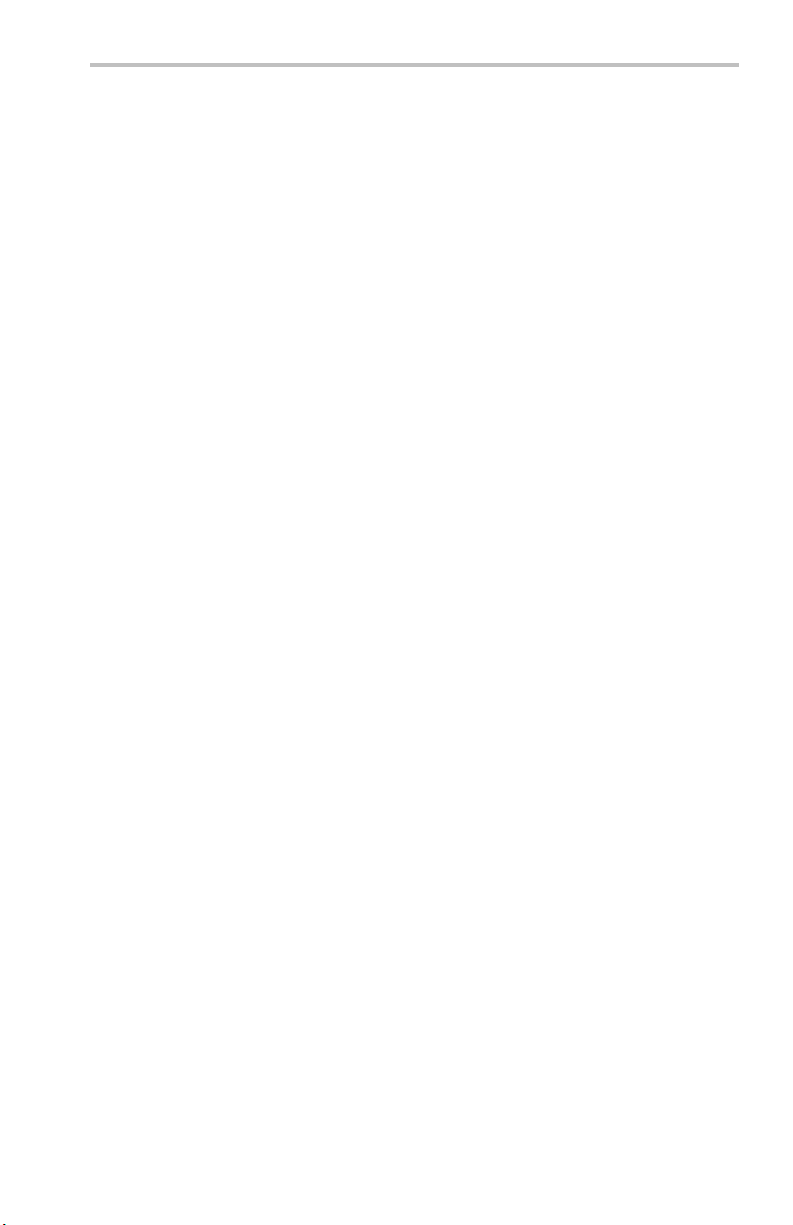
Applications
5. Select the Logic check box in the Insert Error area.
6. Click the Insert bu tto n to send a logic error. The YBT100 should
not show any errors. This step verifies that there are no loopbacks
already set up on the network.
7. Click the Select Loopback button to open the DS3 FEAC &
Loopbacks dialog box.
8. Select the loop type that is appropriate for your testing. Click the
help button on the dialog box for information on the DS3 loopback
settings.
9. Click the Loop-Up butt on to transmit the loop code and establish
a loop at the remote NIU. When the loop is established, the Loop
Up button label changes to Active. If a loop is not established, you
may have a network problem. Verify that you have selected the
correct YBT100 test param eters and loopback type.
10. Click the Restart button. The Alarms and Events area displays the
NO ERRORS message if the looped network has no errors.
11. On the Diagnostics tab, select one or more error types in the Insert
Error area. If you select Logic, make sure to also select a BERT
pattern.
12. Click the Insert button. The Alarms and Events area replaces the
NO ERRO RS message with a count of the error types that you
inserted.
13. Select other BERT patterns and error typ es to test your network.
14. When done with the loop testing, click the Loop Down button to
deactivate the remote loop.
15. Click the Insert button to send a logic error. The YBT100 should
not show any errors. This step verifies that the network loop is
down (has been deactivated).
16. Repeat steps 7 through 15 to perform loopback testing or send
FEAC codes on the DS3 network.
NetTek YBT100 and YBT100DS3 Backhaul Tester 31
Page 44

Applications
Measurement Logs
TheYBT100Circuit-Logfunctionletsyoulog(save)upto500DS1-A
measurement results in nonvolatile memory in the YBT100 module,
and recall them for viewing.
NOTE. Measurement logging is not available for DS1-B or DS3
measurements.
Logging a Measurement
1. Set up and take the measuremen t for w hich you want to log (save)
results.
2. Click the DS1-A button.
3. Click the Diagnostics tab .
4. Click the Circuit-Log button.
5. Enter the circuit ID of the current measurement, or other label, in
the Current Circuit-ID field.
6. Enter the name or identifier of the technician taking the
measurement in the Tech-ID field.
NOTE. The combination of the Current Circuit-ID and Tech-ID fields
identifies a unique location, or folder, in nonvolatile memory that contains
measurement results.
32 NetTek YBT100 and YBT100DS3 Backhaul Tester
Page 45

Applications
7. Click the Save-ID’s button to create a test results storage folder
in nonvolatile memory.
8. Click the Store Test Results button to store the current results to
the folder shown in the Current Circuit-ID and Tech-ID fields. You
can continue clicking Store Test Results to save more measurement
results.
9. To save measurements to a d ifferent folder, enter new values in the
Current Circuit-ID and Tech-ID fields and click the Save-ID’s
button. If the folder already exists, results are stored in that folder.
If the folder does not exist, the YBT100 creates a new folder in
which to save results.
NOTE. You must click the Save-ID’s button to save results to a new location.
Just changing the values in either the Current Circuit-ID or Tech-ID fields
does not save test results to a new location.
10. Click EXIT or OK to exit the Test & Results Logs dialog b ox.
NetTek YBT100 and YBT100DS3 Backhaul Tester 33
Page 46

Applications
Viewing a Measurement Log File
1. Click the DS1-A button.
2. Click the Diagnostics tab .
3. Click the Circuit-Log button.
4. Click the Get Stored Logs button.
5. Click the Next and Prev buttons to display the folder in the Log
6. Click the View butto n. The YBT100 closes the dialog box and
7. Click the Prev or Next buttons to select and display other
8. Click the Info button to display information about the displayed
Circuit-ID field from which to view results.
displays the first results log e ntr y in the YBT100 application. A
yellow LOG View icon at the top of the screen indicates that you
are viewing logged measurements.
measurement log results on-screen.
measurement log.
Click the Circuit-Log button, then click the EXIT button to
exit the Test & Results Logs dialog box and stop viewing saved
measurement results. The YBT100 restores the measurement and
instrument settings that were present before the saved measurement
results were viewed.
Deleting Measurement Log Files
1. Click the DS1-A button.
2. Click the Diagnostics tab .
3. Click the Circuit-Log button.
4. Click the Delete Logs button. The YBT100 deletes all logged
measurements from nonvolatile memory.
Auto Test Logs
The YBT100 application provides a set of predefined tests that
automatically run and then log their results to nonvolatile memory.
34 NetTek YBT100 and YBT100DS3 Backhaul Tester
Page 47

Applications
1. Click the DS1-A button.
2. Click the Diagnostics tab.
3. Click the Auto-Test button.
4. Click a test type. Select the help button next to a test for information
on what that test does and use that information to configure the
instrument settings for t he test.
5. Click the START TEST button. If the test requires more
information, the YBT100 application displays a dialog box in which
you enter or select the required parameters. The auto test then
runs, logging measurement results at the current circuit-ID/Tech-ID
folder. The application displays a blinking yellow ACTIVE field
above the Auto-Test button while an auto test is running. If the test
fails, the instrument displays an error message.
NOTE. The Log Alarms/Events test does not have a set stop point, but
continues to log alarm and event results until either the storage memory is
full, or the test is manually stopped. To manually stop an auto test, c lick the
Auto-Test button and then click the STOP TEST button.
Unattended Signal Event Monitoring and Logging
The Y BT100 can be left u
log error events. Monitoring refers to using the front-panel status
LEDs to see if an event occurred, and viewing the results screen to
see cum ulative error
snapshots of the error events to a file at regular intervals, and then
viewing the files at a later time. (See page 32, Measurement Logs.)
Unattended Signal
NOTE. When leaving
use the AC adapter
NetTek YBT100 and YBT100DS3 Backhaul Tester 35
nattended at a location to monitor and/or
s count on the events. Logging refers to saving
Event Monitoring
the YBT100 unattended for more than a few hours,
to power the module .
Page 48

Applications
Do the following steps to set up for unattended error event monitoring
(for DS1 A and B signals, and DS3 signals on the YBT100DS3):
1. Set up the YBT100 p aram eters for the signal conditions that you
2. Click the Restart buttontostartthetestandverifythatyoudonot
3. Exit t he YBT10 0 applicat ion .
4. Disconnect the communications link from the YT100 (unplug the
5. When you return to the YBT100, look at the front-panel status
6. Reestablish communications between the laptop or NetTek Y400
7. Start up the YBT100 application on t he laptop or NetTek Y400.
8. View the Alarms and Events area to see the current number of
want to monitor.
have any errors. Also verify that the DS1 and/or DS3 Error and
History LEDs on the front panel are not lit.
RS-323 cable from the YBT100, or disconnect the 802.11 b/g
wireless communications if necessary).
LEDs to see if there have been any events (the History LED is lit).
and the YBT100 (RS-232 or 802.11b/g wireless).
alarm, event, and logic errors.
NOTE. The DS1 Error and History LEDs do not light for DS1 B signal
errors. However, the YBT100 module does monitor error events that
occurred on the DS1 B connector.
Unattended Signal Event Logging
NOTE. Logging is not available fo r DS1 B or DS3 error events.
When leaving the YBT100 unattended for more than a few hours, use the
AC adapter to power the module.
Do the following steps to set up for unattended error event logging on
the DS1 A jack:
1. Connect the signal to monitor to the YBT100 DS A RCV jack.
2. Set up the YBT100 p aram eters for the signal conditions that you
want to log.
36 NetTek YBT100 and YBT100DS3 Backhaul Tester
Page 49

Applications
3. Click the Restart button to start the test and verify that you do not
have any errors. Also verify that the DS1 Error and History LEDs
on the front panel are not lit.
4. Click the Diagnostics tab.
5. Set up the YBT100 to log measurements. (See page 32,
Measurement Logs.)
6. Click the Auto-Test button.
7. Click the Log Alarms/Events button.
8. Click the START TEST button.
9. Select the time interval for saving logs and click OK. The YBT100
application does a restart an d begins logg ing events at the specified
interval.
10. Exit the YBT1 00 applicat ion .
11. Disconnect the communications link from the YT100 (unplug the
RS-323 cable from the YBT100, or disconnect the 802.11 b/g
wireless communications if necessary).
12. When you return to the YBT100, look at the front-panel status
LEDs to see if there have been any DS1 events (the History LED is
lit).
13. Reestablish communications between the laptop or NetTek Y400
and the YBT100 (RS-232 cable or 802.11b/g w ireless).
14. Start up the YBT100 application on the laptop or NetTek Y400.
15. View the Alarms and Events area to see the current number of
alarm, event, and logic errors.
16. View the l og files for events. (See page 34, Viewing a Measurement
Log File.)
NetTek YBT100 and YBT100DS3 Backhaul Tester 37
Page 50

Applications
38 NetTek YBT100 and YBT100DS3 Backhaul Tester
Page 51

Appendix A: Specifications
Table 4: Electrical characteris
Characteristic Description
DS1 Receiver (RCV)
Modes
Impedance
Sensitivity
Internal clock
accuracy
Network loop
frequency
accuracy
Frequency
measurement
Sensitivity
Framing
Line codes
Detected alarm
and error
events
Supported
loopback types
BERT patterns
tics
Term, Monitor, Bridged, CSU/NIU Emulation
Terminate, Monitor, Loopback: ~100 Ω
Bridge: >1000 Ω
Monitor: -15 to -32dB
Terminate/Bridged: +6 to -36 dB
1.544 MHz, ±10 ppm
±300 ppm
Resolution: 0.1Hz
Accuracy: ±7 ppm (±1.472 Hz)
Monitor: -15 dB to -32 dB
Terminate and Bridged: +
Resolution and Accurac
dB
ESF, D4, SLC96, UnFramed
B8ZS, AMI
LOS,OOF,AIS,YEL,UAS,CRC,BPV,F-bits,1’sD,
ExZ
NREM, NLOC, NDU1, NDU2, CREM, CLOC, CDU1,
CDU2, HTU-R, HTU-C, HRE-1, HRE-2, ARM, CSU,
NIU4 fac1, NIU5 fac2, Payload, LINE, Network,
Self-loop, Local-NW
Off | QRSS | 1:7,
1:1 | DALY | B-T
|Auto
6 dB to -36 dBdsx
y: -1.0 dB to -39.0 dB; ±1.25
1in8 | 3 in 24 | All-1’s | All-0’s | Alt,
AP | 2^15–1 | 2047 | 2 in 8 | 1 in 16
NetTek YBT100 and YBT100DS3 Backhaul Tester 39
Page 52

Appendix A: Specifications
Table 4: Electrical characteristics, (cont.)
Characteristic Description
DS1 Transmit (XMT)
Impedance
Line Buildout
(LBO) levels
Clock
Framing
Line codes
Supported
loopback types
BERT patterns
DS3 Receive (RCV)
Modes Monitor, Terminate, THRU
Framing
Line code
Clock
Impedance
Sensitivity DSX: up to 26 dB resistive
Error insertion Logic, BPV, F-Loss
Detected
alarms and
events
BERT patterns
FEAC codes Display any of 11 received FEAC codes or NONE
100 Ω, nominal
0 dB, -7.5 dB, -15 dB and -22.5 dB
Frequency: 1.544 MHz
Accuracy: ±10 ppm
ESF, D4, SLC96, UnF ramed
B8ZS, AMI
NREM, NLOC, NDU1, NDU2
CDU2, HTU-R, HTU-C, HR
NIU4 fac1, NIU5 fac2,
Self-loop, Local-N
Off|QRSS|1:7,1in8|3in24|All-1’s|All-0’s|Alt,
1:1 | DALY | B-TAP | 2^15–1 | 2047 | 2 in 8 | 1 in 16
|Auto
C-bit, M13, UnFramed, Auto
B3ZS
Frequency: 44.736 MHz
Accuracy: ±20 ppm
75 Ω nominal
Accuracy: ±1.25 dB
Alarms: LOS, OOF, AIS, X_Bit, Idle, UAS
Events: C-BIT, BPV, F-Bit, P-Bit, FEBE, Ex Zero
Logic: BERT error
Off | 2^23-1 | 2^20-1 | 2^15-1 | QRSS | 1010 | 1111 |
1100 | Tx IDLE | Tx AIS | Tx RAI | 1000 | 3 in 24
W
, CREM, CLOC, CDU1,
E-1, HRE-2, ARM, CSU,
Payload, LINE, Network,
40 NetTek YBT100 and YBT100DS3 Backhaul Tester
Page 53

Table 4: Electrical characteristics, (cont.)
Characteristic Description
Supported
loopback types
DS3 Transmit (XMT)
Modes
Framing
Line code
Clock
Impedance
Transmit levels
Error insertion
BERT patterns
Supported
loopback types
DS3 Line, DS3 NIU, All DS1 Channels, DS1 channel
1-28, Self-Loop, Local-NW
TERM, Monitor, THRU, THRU No Generation, DS1
Drop
C-bit, M13, UnFramed
B3ZS
44.736 MHz, ± 20 ppm
75 Ω nominal
DSX, DSX-HI, DSX-LO
Logic, F-bit, BPV
Off | 2^23-1 | 2^20-1 | 2^ 15- 1 | QR SS | 101 0 | 1111 |
1100 | Tx IDLE | Tx AIS | Tx RAI | 1000 | 3 in 24
DS3 Line, DS3 NIU, All DS1 Channels, DS1 channel
1-28, Self-Loop, Local-NW
, C-bit, P-bit, Ex-Zero
Appendix A: S peci fications
Table 5: Environmental characteristics
Characteristic Description
Temperature range
Humidity
Altitude
Operating: 0 to +50 °C (+32 °F to +122 °F)
Storage: -20 to +70 °C (-4 °F to +158 °F)
Operating: 4% to 90% RH, noncondensing
Operating: Up to 3,000 m (9,843 ft.)
NetTek YBT100 and YBT100DS3 Backhaul Tester 41
Page 54

Appendix A: Specifications
Table 6: Physical characteristics
Characteristic Description
AC adapter AC in: 100-120 VAC, 60Hz, 0.18 A
Battery Type: Lithium-Ion
Dimensions
Weight
Table 7: Standard s compliance
Category Description
T1
T3
DC out: 9 VDC, 1.0 A
Maximum operating time: 8 hours
Approximate recharge time (from full discharge): ~8
hours
Height: 4.06 cm. (1.6 in)
Width: 9.4 cm. ( 3.7 in)
Depth: 22.9 cm. ( 9.0 in)
0.54 kg (1.2 lbs)
AT&T Pub. 62411
ANSI T1.403
ITU-T G.703, G.775
TR-TSY-000009, TR-TSY-000499
ANSI T1.102, T1.107, T1.403
Table 8: Safety compliance
Category Description
Safety Compliance
UL60950-1:2003
Information Technology Equipment - Safety
CSA C22.2 No. 60950-1-03
Information Technology Equipment - Safety
42 NetTek YBT100 and YBT100DS3 Backhaul Tester
Page 55

Appendix B: Parameter Settings
Test Mode Parameters
The test mode parameters are located on the Configuration tab.
Term: For intrusive (off-line) testing. Sets the instrument to insert a
termination load on the transmit and receive lines, for performing tests
such as loop testing, BERT tests, and so on. Use the LBO fieldtoset
thetransmitsignallevel.
Monitor: For non-intrusive mo nitoring at a DSX (–20dB) point or at
a monitor port on a Smart Jack (NIU). The YBT100 transmitter is off
while in MONITOR mode.
Bridged: For non-intrusive monitoring at a high impedance point. The
YBT100 receiver line is placed in a >1k ohm high i mpedance state for
monitoring active T1 lines. The YB T100 transmitter is off while in
Bridged mode.
CSU/NIU Emulation:Configures the YBT100 test system to respond
to CSU, N IU-4, and NIU-5 (Smart Jack) loop codes. Upon reception of
a loop code, the YBT100 system beeps and displays the type and status
of the loop signal detected (for example, NIU-5 loopback activated!).
The YBT100 then loops the RCV data to the TX output. The test mod e
must be set to TERM, and Circuit Timing set to Network, to use the
CSU/NIU emulation mode.
Framing Parameters
The framing parameters are located on the Configuration tab.
ESF (Extended SuperFrame): A frame structure containing 24 T1
frames.ESFframingallowsalinetobemonitoredduringnormal
operation and provides room for CRC bits and other diagnostic
commands.
D4 (SuperFrame): A frame structure containing 12 T1 frames grouped
into a superframe (SF).
NetTek YBT100 and YBT100DS3 Backhaul Tester 43
Page 56

Appendix B: Parameter Settings
SLC96: A fram ing type used in traditional telco carrier systems (not
used in wireless applications). SLC96isacomplexframestructurethat
contains 72 T1 frames, and is a variation of standard D4/SF framing.
M13 (Option DS3 only): A frame structure containing seven subframes
with eight 85–bit blocks in each subframe.
C-Bit (Option DS3 only): The same str ucture as M13. The d ifference is
how the C-bits are used for additional data, alarm, and error indication.
Unframed: The signal is not framed.
Network Timing Parameters
The network timing parameters are located on the Configuration tab.
Network: Recover clock timing from the received signal.
Internal: C lo ck timing is from an internal reference clock.
Zero Coding Parameters
The zero coding parameters are located on the Configuration tab.
B8ZS: Detect B8ZS coding in the received DS1 signal.
AMI: Detect Alternate Mark Inversion (AMI) coding in the received
DS1 signal.
B3ZS (YBT100DS3 only): Detect B3ZS coding in the received DS3
signal.
Alarms and Events
The YBT100 continuously monitors the DS1 or DS3 signal for error
conditions. The NO ERRORS message indicates that no alarms, events
or bit errors have been receiv
YBT100 detects an alarm or event, the YBT100 replaces the NO
ERRORS message with a list of alarms and a count of the events for
each alarm.
44 NetTek YBT100 and YBT100DS3 Backhaul Tester
ed since the last test restart. When the
Page 57

Appendix B: Parameter Settings
Alarm Types
LOS (Loss of Signal): no measurable signal at the instrument.
OOF (Out of Frame): invalid or no framing pattern detected.
AIS (Alarm Indication Signal): An equipment alarm message indicating
loss of the originating signal or when the incoming signal is disrupted.
YEL (Yellow alarm): An equipment alarm message that indicates loss
of an incoming signal.
UAS (Unavailable Seconds): The number of seconds after 10
consecutive seconds of SES (severe errored seconds).
Click the drop-down list above the Alarms list to select the type of
alarm readout:
CNT (count): The number of alarm ev e nts.
SEC (seconds): The duration of alarm events.
NOTE. An alarm condition cannot be cleared until the condition goes
away. For example, you must receive valid DS1 signal pulses before you
canclearaDS1LOSalarm.
Event Types
C-Bit: The number of errors in the C-Bit channel.
CRC (Cyclic Redundancy Ch eck): The number of corrupted payloads
in ESF frames.
BPV (Bipolar Violation): The number of Bipolar Violations received
during the test duration.
F-Bit (Framing Bit): The number of framing bit errors.
P-Bit (Parity Bit): The number of parity bit errors.
FEBE (Far End Block Errors) : Sent by terminating device when it
receives an C-Bit or F-Bit error.
1’s Den (Ones Density): Ones density t e st ing has failed.
Ex Zero (Excessive Zeros): The number of excessive consecutive zeros
errors (15 zeros for AMI; 7 zeros for B8ZS).
NetTek YBT100 and YBT100DS3 Backhaul Tester 45
Page 58

Appendix B: Parameter Settings
Event Readout Units
Click the d rop -d own list above the Events list to select the type of
event readout units:
CNT (count): The number of bits in error.
BER (Bit Error Rate): The bit error rate (number of b its in error/total
received bits) since the start of the test.
ES (Errored Seconds): The number of seconds in which one or more
errors occurred.
EFS (Error Free Secon ds): The number of second s that a test has run
without errors.
%EFS (Percent Error Free Seconds): The ratio of the EFS to the total
current test duration.
SES (Severely Errored Seconds): The total number of seconds w ith
an error rate ≥1.0e-3.
%SES (Percent Severely Errored Seconds): The ratio of SES errors
to the total current test duration.
BERT Patterns
The BERT pattern param eters are located on the Diagnostics tab.
Off: Disable BERT pattern sending or detection.
DS1 and DS3 Patterns
NOTE. DS3 B ERT patterns a
module.
QRSS: Quasi-random signal formed from 20 bits with a maximum of
14 consecutive zeros.
2^15-1: A quasi-random seq uence of 32767 bits which contains up
to 14 consecutive zero’s.
46 NetTek YBT100 and YBT100DS3 Backhaul Tester
re only available on the NetTek YBT100DS3
Page 59

Appendix B: Parameter Settings
3in24: Three ones in 24 bits (0100 0100 0000 0000 0000 0100), used
to stress AMI lines and clock recovery.
DS1-Only BERT Patterns
1:7, 1in8: Used for stress testing AMI & B8 ZS lines (0100 000).
3in24: Three ones in 24 bits (0100 0100 0000 0000 0000 0100), used
to stress AMI lines.
All-1’s: All da ta content is 1’s (1111). In unframed mode this is
interpreted as AIS.
All-0’s: All data content is 0’s 0000.
Alt, 1:1: Alternating 1 and 0 (10
Auto: Automatically identifies and synchronizes to the incoming BERT
pattern.
Daly: A pattern that obeys pulse density and consecutive zeros rules in
both AMI and B8ZS coding.
B-Tap (bridge tap): A sequence of patterns that emulates specific
frequencies on a T1 line. DS1
1’s, 1:1, 1:3, 1:5, 1:6, 1:7, 2:8, 2:9, 2:10, 2:11, 2:12, 2:13, 2:14, 3in18,
3in19, 3in 20, 3in21, 3in22, 3in23, 3in24, and QRSS.
NOTE. B-tap is rarely used in loopback scenarios and can not be run
end-to-end with another test s et.
2047: A 2,047 Bit sequence commonly used for 64K DS0 channel
testing (DDS).
1in16: A pattern that violates 1’s density but stresses clock recovery
circuitry.
10).
only. The patterns and sequence are all
NetTek YBT100 and YBT100DS3 Backhaul Tester 47
Page 60

Appendix B: Parameter Settings
DS3-Only BERT Patterns
NOTE. DS3 BERT patterns are only available on the NetTek YBT100DS3
module.
2^23-1: A 23-stage shift register pattern, emulates random data.
2^20-1: A 20-stage shift register pattern, emulates random data.
1010: A pattern that simulates RAI in non-ANSI elements.
1100: A pattern that sim ulates AIS in non-ANSI elements.
1111: A pattern that simulates IDLE in non-ANSI elements.
Tx Idle: Transmits Idle alarm per ANSI specifications (proper C and
Xbit).
Tx RAI: Transmits RAI alarm per ANSI specifications (proper C and
Xbit).
Tx AIS: Transmits AIS alarm per ANSI speci fications (proper C and
Xbit).
1000: A pattern to test B3ZS (1000… 1000..1000).
Loopback Settings
The Y BT100 can perform both DS1 and DS3 loops. The loopback
parameters are accessed by clicking on the Select Loopback butto n
on the Diagnostics tab . Click the help button on the D S1 Loopback
or DS3 FEAC & Loopbacks dialog box for information on the loop
types and controls.
Spkr Button
The Spkr button toggles on or off the emitting of an audio tone when
the module detects errors.
48 NetTek YBT100 and YBT100DS3 Backhaul Tester
Page 61

Index
Symbols and Numbers
1 in 16, 47
1:7,1in8, 47
1’s Den, 45
1000, 48
1010, 48
1100, 48
1111, 48
2^15-1, 46
2^20-1, 48
2^23-1, 48
2047, 47
3 in 24, 47
802.11 antenna, 17
802.11 b/g antenna, 2
802.11 connection to YBT100, 5
A
AC adapter jack, 14
AC adapter, connecting, 4
AC power adapter, 2
Accessories, standard, 2
Accessory pouch, 2
AIS, 45
Alarm Indication Signal, 45
Alarms,
AIS, 45
LOS, 45
OOF, 45
setting alarm readout (count o r
seconds), 45
UAS, 45
Yell o w, 4 5
Alarms, Events, Logic areas, 18
All-0’s, 47
All-1’s, 47
Alt, 1:1, 47
AMI, 44
Auto tests (log measurements), 34
Auto, 47
Auto-Test button (log
measurements), 34
B
B-Tap, 47
B3ZS, 44
B8ZS, 44
Battery,
battery power notes, 5
charging, 5
recycling, vi
running time, 5
transporting lithium ion
batteries, vi
Beep on error on/off, 48
BER, 46
NetTek YBT100 and YBT100DS3 Backhaul Tester 49
Page 62

Index
BERT patterns,
1in16,47
1:7,1in8, 47
1000, 48
1010, 48
1100, 48
1111, 48
2^15-1, 46
2^20-1, 48
2^23-1, 48
2047, 47
3in24,47
All-0’s, 47
All-1’s, 47
Alt, 1:1, 47
Auto, 47
B-Tap (bridge tap), 47
B-Tap, 47
Daly, 47
Off, 46
QRSS, 46, 48
Tx AIS, 48
Tx RAI, 48
Bipolar Violation, 45
Bit Error Rate, 46
BNC to WECO 440 adapters, 2
BPV, 45
Bridge-Tap, 47
Bridged, 43
C
C-Bit error, 45
C-Bit, 44
Charge LED, 14
Circuit-Log button (log
measurements), 32, 34
CNT, 45–46
Configuration tab, 18
Connecting the AC adapter, 4
ConnectingtoYBT100using
802.11, 5
ConnectingtoYBT100using
RS-232, 7
CRC, 45
Creating auto test measurement
logs, 34
CSU/NIU Emulation, 43
Current Circuit-ID field (log
measurements), 32
Cyclic Redundancy Check, 45
D
D4, 43
Daly, 47
Delete Logs button (log
measurements), 34
Device loop points, 27
Diagnostics tab, 18
Displaying measurement results (log
measurements), 34
DS1 loopback settings, 48
DS1,
front panel signal LEDs, 15
loop testing overview, 24
monitor a single DS1 signal, 21
monitor two DS1 signals
simultaneously, 23
RCV, XMT connectors, 15
DS1-A b utton, 18
DS1-B b utton, 18
DS3 75 Ohm BNC cable (blue), 2
DS3 75 Ohm BNC cable (red), 2
DS3 button, 18
DS3 loopback settings, 48
50 NetTek YBT100 and YBT100DS3 Backhaul Tester
Page 63

Index
DS3,
dropping (monitoring) a DS1
channel, 30
front panel signal LEDs, 16
loop testing overview, 24
monitoring a DS3 signal, 29
RCV, XMT connectors, 16
E
EFS, 46
%EFS, 46
End-of-life product handling, vi
Environmental considerations, vi
Erasing measurement results (log
measurements), 34
Error events,
BPV, 45
C-Bit, 45
CRC, 45
excessive zeros (Ex Zero), 45
F-bit, 45
FEBE, 45
ones density (1’s Den), 45
P-Bit, 45
Error Free Seconds, 46
Error logging, unattended, 36
Error monitoring, unattended, 35
Errored Seconds, 46
Errors LED, 15
ES, 46
ESF (Extended SuperFrame), 43
Event logging, unattended, 36
Event monitoring, unattended, 35
Events,
setting event readout types, 46
Ex Zero, 45
Example,
DS1 loopback testing, 24
monitor a single DS1 signal, 21
monitor two DS1 signals
simultaneously, 23
Excessive zeros, 45
F
F-bit, 45
Far End Block Error, 45
FEBE error, 45
File menu, 18
Framing bit error (F-Bit), 45
Front panel,
AC adapter jack, 14
Charge LED, 14
DS1 A, DS1 B RCV
connectors, 15
DS1 A, DS1 B XMT
connectors, 15
DS1 signal LEDs, 15
Errors LED, 15
History LED, 15
illustrations, 13
Low Battery LED, 14
Power LED, 14
Power switch, 14
Pulses LED, 15
RCV, XMT conn ectors
(YBT100DS3), 16
signal LEDs (YBT100DS3), 16
Front side loop, 27
Functional verification, 9
G
Get Stored Logs button (log
measurements), 34
NetTek YBT100 and YBT100DS3 Backhaul Tester 51
Page 64

Index
H
History LED , 15
I
In-Band, 26
Incoming inspection, 9
Info button (log measurements), 34
Installing the YBT100 software, 3
Instrument storage pouch, 2
Internal timin g selection, 44
K
Key Features, 1
L
Link Fault LED, 17
Logging a Measurement, 32
Logging measurements,
auto measurement logs, 34
Auto-Test button, 34
Circuit-Log button, 32, 34
creating auto test results logs, 34
creating saved results storage
locations, 32
Current Circuit-ID field, 32
Delete Logs button, 34
deleting measurement logs, 34
displaying saved results storage
location, 34
erasing saved results logs, 34
Get Stored Logs button, 34
Info button, 34
logging measurement results, 32
Next button, 34
Prev button, 34
Save-ID’s button, 32
START TEST button, 34
STOP TEST button, 34
Store Test Results button, 32
Tech-ID field, 32
unattended signal event
logging, 36
View button, 34
viewing measurement results, 34
Loop testing,
device loop points, 27
DS1, 24
DS3looptest,30
example loop test, 27
front side loop, 27
In-Band, 26
loop codes, 26
loop down, 26
loop up, 26
Out-of-Band, 26
payload loop, 27
through loop, 27
52 NetTek YBT100 and YBT100DS3 Backhaul Tester
Page 65

Index
Loopback settings (DS1, DS3), 48
Loss of Signal, 45
Low Battery LED, 14
M
M13, 44
Menu bar, 18
Menu,
File menu, 18
Port m enu, 18
Tools menu, 18
Monitor a single DS1 signal, 21
Monitor two DS1 signals
simultaneously, 23
Monitor, 43
Monitoring a DS1 channel from a
DS3 signal, 30
Monitoring a DS3 signal, 29
Monitoring error events,
unattended, 35
N
Network timing selection, 44
Next button (log measurements), 34
O
Off, 46
Ones density, 45
OOF, 45
Out of Frame, 45
Out-of-Band, 26
P
P-Bit, 45
Parameters,
AMI, 44
B3ZS, 44
B8ZS, 44
Bridged, 43
C-Bit, 44
CSU/NIU Emulation, 43
D4, 43
ESF (Extended SuperFrame), 43
Internal, 44
M13, 44
Monitor, 43
Network, 44
SLC96, 44
Term , 43
Unframed, 44
Parity bit error (P-Bit), 45
Part numbers,
802.11 b/g antenna, 2
AC power adapter, 2
accessory pouch, 2
BNC to WECO 440 adapters, 2
DS3 75 Ohm BNC cable (blue), 2
DS3 75 O hm BNC cable (red), 2
instrument storage pouch, 2
T1 Bantam test cable (blue), 2
T1 Bantam test cable (red), 2
YBT100 to PC RS232 serial
cable, 2
Payload loop, 27
Percent Error Free Seconds, 46
Percent Severely Errored Seconds, 46
Port menu, 18
Power LED, 14
Power switch, 14
Powering on the instrument, 4
Prev button (log measurements), 34
Product end-of-life handling, vi
Pulses LED, 15
NetTek YBT100 and YBT100DS3 Backhaul Tester 53
Page 66

Index
Q
QRSS, 46, 48
R
RCV, XMT connectors (DS1), 15
RCV, XMT connectors
(YBT100DS3), 16
Rear panel,
802.11 antenna, 17
Link Fault LED, 17
RS232 conn ector, 17
RX LED, 17
TX LED, 17
Received Signal Status area, 18
Recycling, vi
Restriction of Hazardous
Substances, vi
RoHS, vi
RS-232 connection to YBT100, 7
RS232 connector, 17
Running on battery power, 5
RX LED, 17
S
Safety Summary, iv
Save-ID’s button (log
measurements), 32
Saving measurement results (log
measurements), 32
SEC, 45
Serial connection, 7
SES, 46
%SES, 46
Setup tabs, 18
Severely Errored Seconds, 46
Signal status LEDs,
DS1 (YBT100), 15
DS3 (YBT100DS3), 16
SLC96, 44
Software lo op, 24
Sound on/off, 48
Spkr button, 48
Standard accessories, 2
STARTTESTbutton(log
measurements), 34
STOP TEST button (log
measurements), 34
Store Test Results button (log
measurements), 32
Storing measurement results (log
measurements), 32
T
T1 Bantam test cable (blue), 2
T1 Bantam test cable (red), 2
Tech-ID field (log measurements), 32
Term , 43
Test type buttons, 18
Testing in s trument functionality, 9
Through l oop , 27
Tools menu, 18
Transporting batteries, vi
Transporting lithium ion batteries, vi
Tx AIS, 48
TX LED, 17
Tx RAI, 48
U
UAS, 45
Unattended signal event logging, 36
Unattended signal event
monitoring, 35
Unavailable Seconds, 45
Unframed, 44
54 NetTek YBT100 and YBT100DS3 Backhaul Tester
Page 67

Index
User interface,
Alarms, Events, Logic areas, 18
Configuration tab, 18
Diagnostics tab, 18
DS1-A button, 18
DS1-B button, 18
DS3 button, 18
File menu, 18
menu bar, 18
Port m enu, 18
Received Signal Status area, 18
Setup tabs, 18
Test type butto ns, 18
Tools menu, 18
V
Verifying instrument functionality, 9
View button (log measurements), 34
Viewing measurement results (log
measurements), 34
W
Wireless connection, 5
Y
YBT100 software, installing, 3
YBT100/YBT100DS3 to PC RS232
serial cable, 2
YEL, 45
Yellow alarm, 45
Z
Zero coding, 44
NetTek YBT100 and YBT100DS3 Backhaul Tester 55
